Page 1
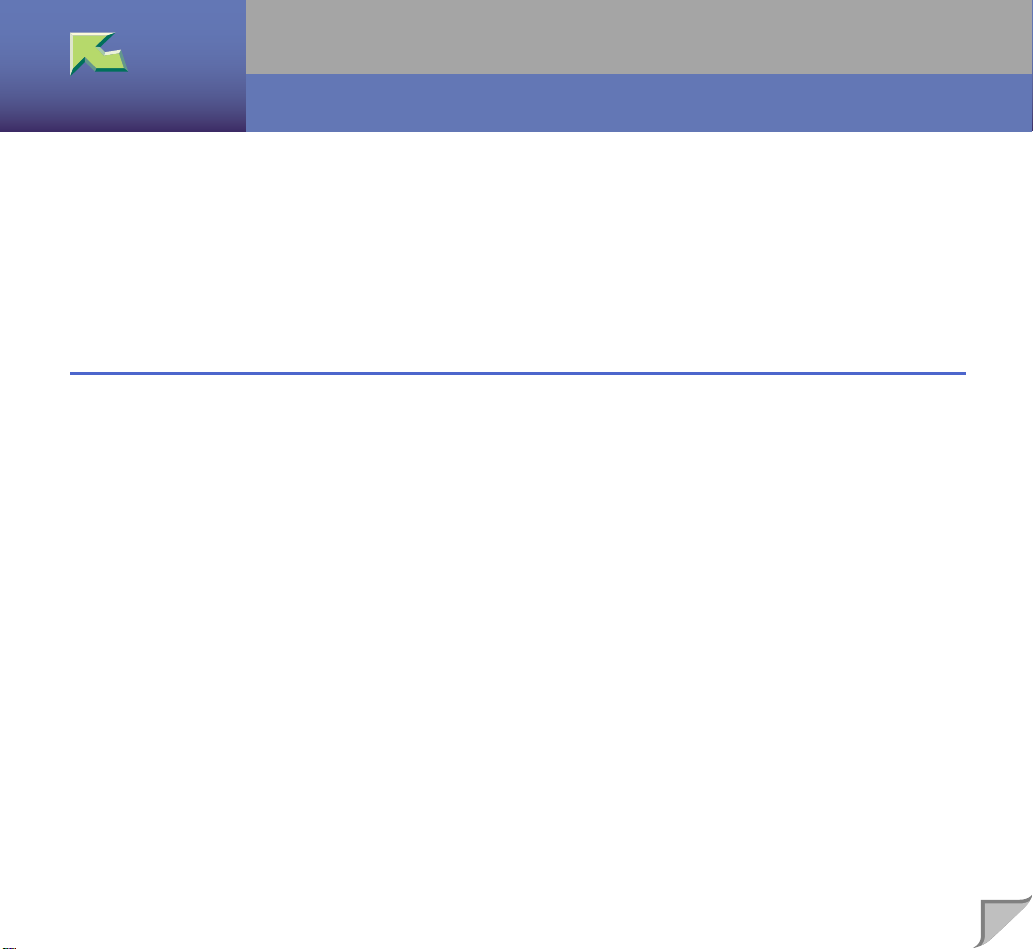
Operating Instructions Client Reference
Introduction..........................................................................................................................................7
How to Read This Manual...................................................................................................................9
Confirming a Network Environment................................................................................................11
Windows Configuration...................................................................................................................................12
Macintosh Configuration.................................................................................................................................18
UNIX Configuration........................................................................................................................................18
1. Windows 95/98/Me Configuration
Printing with a Print Server..............................................................................................................19
Printing with a Windows 2000, Windows XP or Windows NT 4.0 Print Server............................................19
Printing without Using a Print Server ..............................................................................................25
Configuring the Protocols................................................................................................................................25
Installing Software...........................................................................................................................................28
Printing with Parallel Connection....................................................................................................39
Installing the PCL 5c or RPCS Printer Driver.................................................................................................39
Installing the PostScript Printer Driver............................................................................................................41
Installing the Printer Driver Using USB..........................................................................................43
Windows 98/Me-Installing the Printer Driver Using USB..............................................................................43
Installing the Printer Driver Using IEEE 1394 ...............................................................................45
Printing with IP over 1394...............................................................................................................................45
Setting Up Options .............................................................................................................................47
Using Adobe PageMaker Version 6.0, 6.5 or 7.0.............................................................................50
1
Page 2
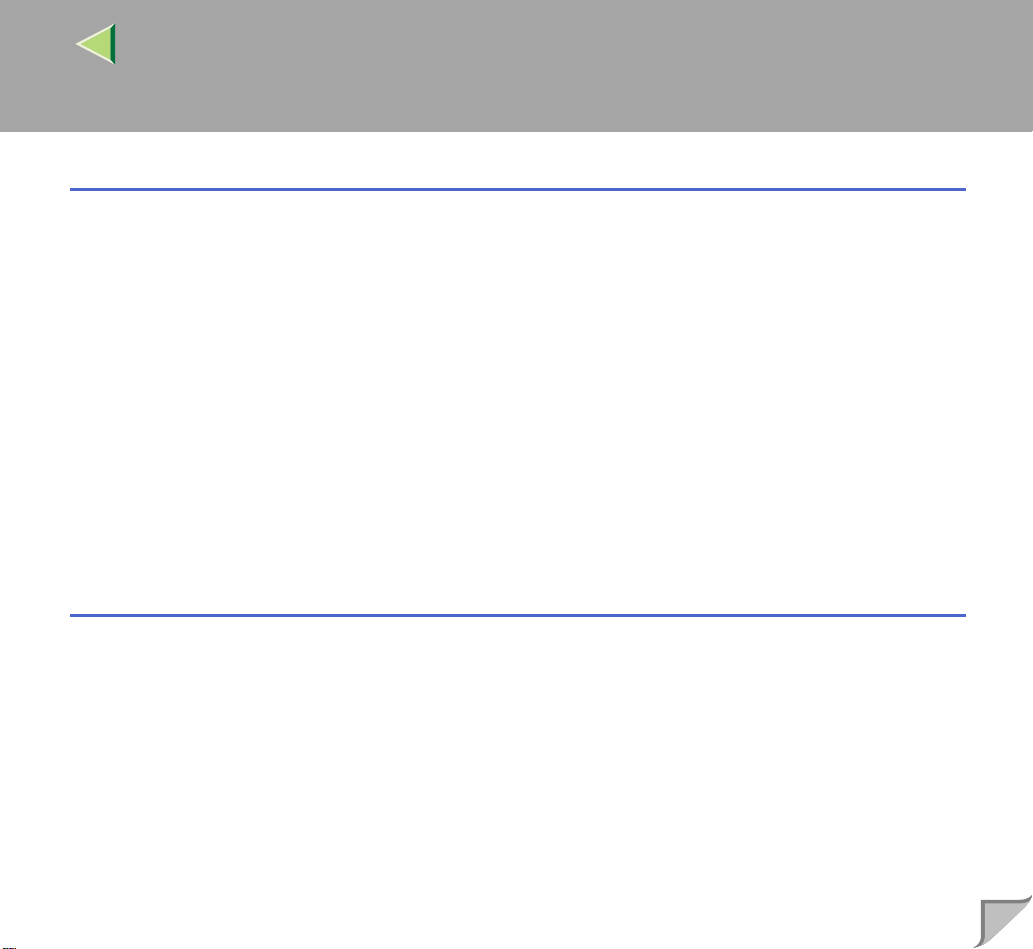
Operating Instructions Client Reference
2. Windows 2000 Configuration
Printing with a Print Server..............................................................................................................51
Printing with a Windows 2000, Windows XP or Windows NT 4.0 Print Server............................................51
Printing without Using a Print Server ..............................................................................................57
Configuring the Protocols................................................................................................................................57
Installing Software...........................................................................................................................................60
Printing with Parallel Connection....................................................................................................72
Installing the PCL 5c or RPCS Printer Driver.................................................................................................72
Installing the PostScript Printer Driver............................................................................................................74
Installing the Printer Driver Using USB..........................................................................................77
Windows 2000-Installing the Printer Driver Using USB................................................................................77
Installing the Printer Driver Using IEEE 1394 ...............................................................................78
Printing with SCSI Print..................................................................................................................................78
Setting Up Options .............................................................................................................................82
3. Windows XP Configuration
2
Printing with a Print Server..............................................................................................................85
Printing with a Windows 2000, Windows XP or Windows NT 4.0 Print Server............................................85
Printing without Using a Print Server ..............................................................................................91
Configuring the Protocols................................................................................................................................91
Installing Software...........................................................................................................................................93
Printing with Parallel Connection..................................................................................................104
Installing the PCL 5c or RPCS Printer Driver...............................................................................................104
Installing the PostScript Printer Driver..........................................................................................................106
Installing the Printer Driver Using USB........................................................................................109
Windows XP-Installing the Printer Driver Using USB.................................................................................109
Page 3
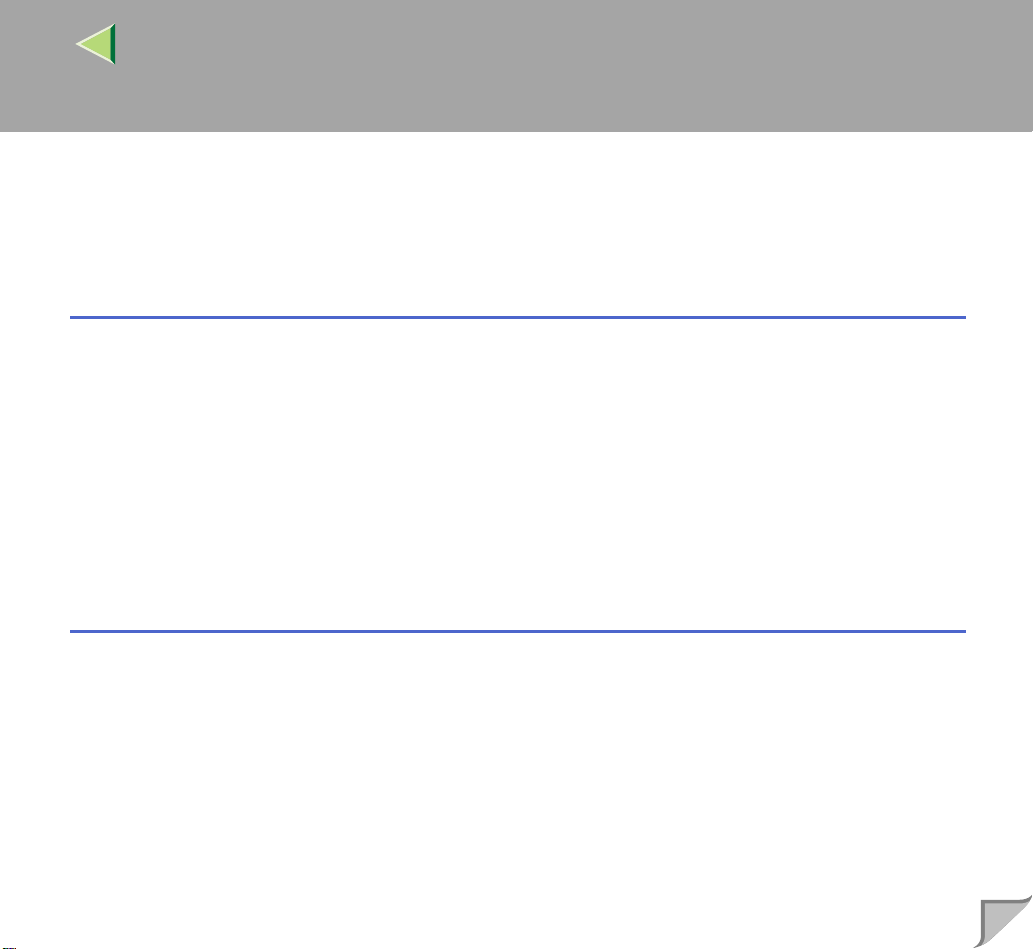
Operating Instructions Client Reference
Installing the Printer Driver Using IEEE 1394 .............................................................................110
Printing with SCSI Print................................................................................................................................110
Printing with IP over 1394.............................................................................................................................113
Setting Up Options ...........................................................................................................................115
4. Windows NT 4.0 Configuration
Printing with a Print Server............................................................................................................118
Printing with a Windows 2000, Windows XP or Windows NT 4.0 Print Server..........................................118
Printing without Using a Print Server ............................................................................................124
Configuring the Protocols..............................................................................................................................124
Installing Software.........................................................................................................................................128
Printing with Parallel Connection..................................................................................................139
Installing the PCL 5c or RPCS Printer Driver...............................................................................................139
Installing the PostScript Printer Driver..........................................................................................................141
Setting Up Options ...........................................................................................................................143
5. Macintosh Configuration
3
Mac OS..............................................................................................................................................145
Installing the Printer Driver and Software.....................................................................................................146
Mac OS X ..........................................................................................................................................154
Installing the PPD File...................................................................................................................................154
Setting Up the PPD File.................................................................................................................................155
Setting Up Options ........................................................................................................................................155
Configuring Macintosh....................................................................................................................156
Changing to EtherTalk...................................................................................................................................156
Configuring the Printer..................................................................................................................................157
Changing the Printer Name ...........................................................................................................................157
Changing the Zone.........................................................................................................................................158
Page 4
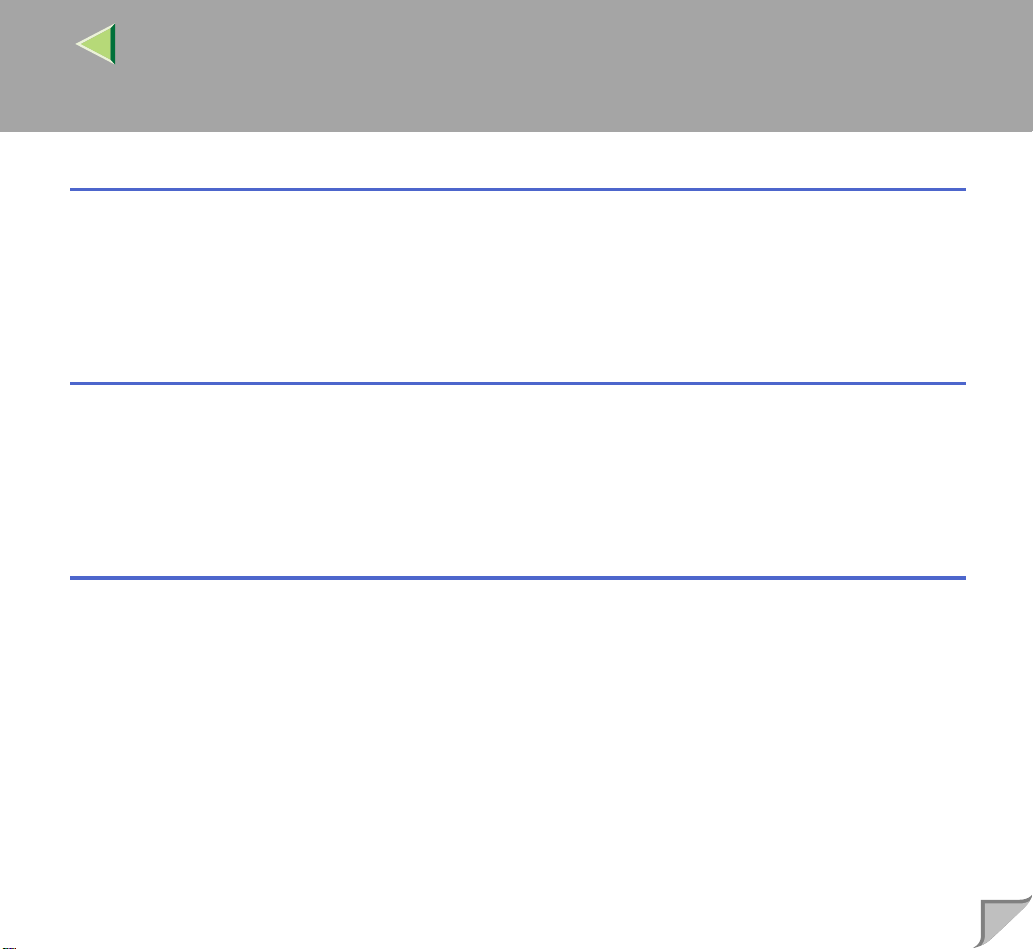
Operating Instructions Client Reference
6. NetWare Configuration
Windows 95/98/Me ........................................................ ......... ..........................................................159
Windows 2000...................................................................................................................................162
Windows XP...................... ................................................................................................................165
Windows NT 4.0................................................................................................................................168
7. Software and Utilities Included on the CD-ROM
Software and Utilities Included on the CD-ROM.........................................................................171
Printer Drivers for This Printer......................................................................................................173
SmartNetMonitor for Admin..........................................................................................................176
SmartNetMonitor for Client............................................................................................................178
8. Setting up the Printer Driver and Canceling a Print Job
PCL 5c - Accessing the Printer Properties .....................................................................................181
Windows 95/98/Me - Accessing the Printer Properties.................................................................................181
Windows 2000 - Accessing the Printer Properties ........................................................................................183
Windows XP - Accessing the Printer Properties...........................................................................................187
Windows NT 4.0 - Accessing the Printer Properties.....................................................................................190
RPCS - Accessing the Printer Properties.......................................................................................194
Windows 95/98/Me - Accessing the Printer Properties.................................................................................194
Windows 2000 - Accessing the Printer Properties ........................................................................................197
Windows XP - Accessing the Printer Properties...........................................................................................200
Windows NT 4.0 - Accessing the Printer Properties.....................................................................................203
4
Page 5
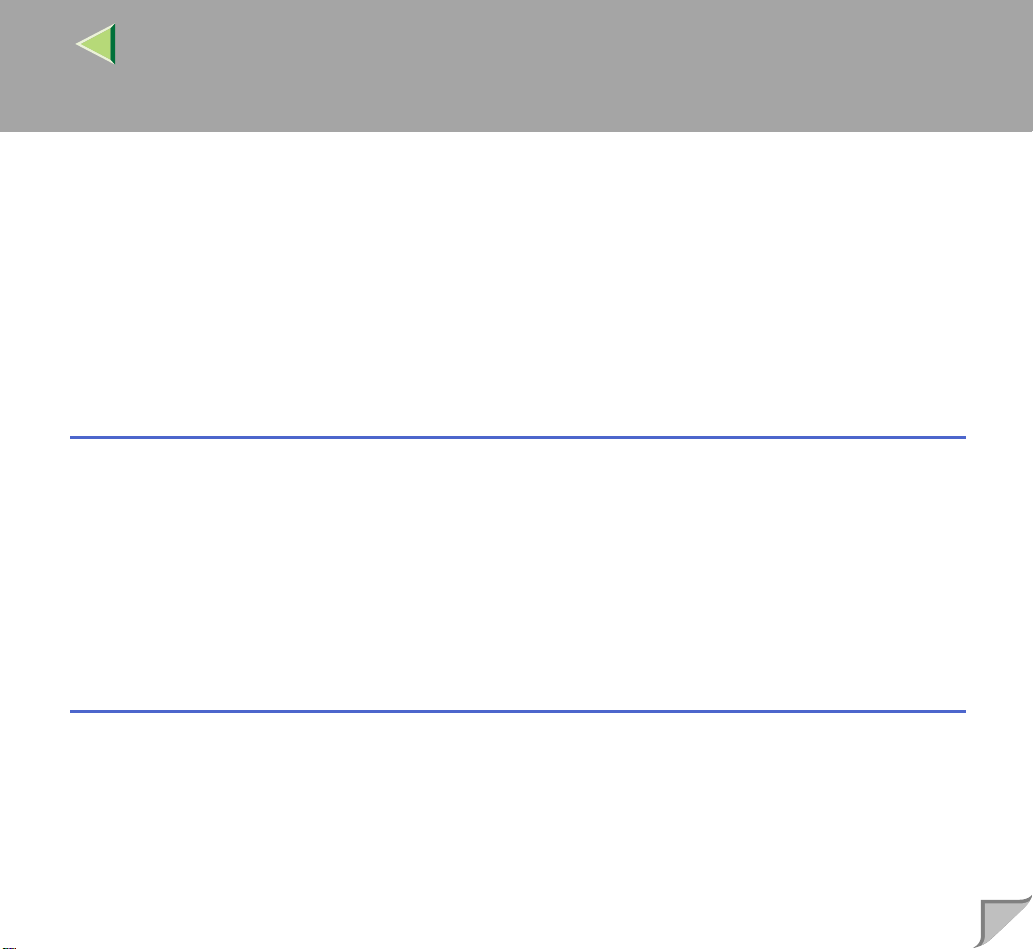
Operating Instructions Client Reference
PostScript 3 - Setting up for Printing.............................................................................................206
Windows 95/98/Me - Accessing the Printer Properties.................................................................................206
Windows 2000 - Accessing the Printer Properties ........................................................................................209
Windows XP - Accessing the Printer Properties...........................................................................................212
Windows NT 4.0 - Accessing the Printer Properties.....................................................................................215
Macintosh - Setting up for Printing...............................................................................................................218
Canceling a Print Job .......................................................................................................................220
Windows 95/98/Me, Windows 2000, Windows XP, Windows NT 4.0 - Canceling a Print Job ..................220
Macintosh - Canceling a Print Job.................................................................................................................221
9. Sample Print/Locked Print
Sample Print......................................................................................................................................222
Printing the Remaining Sets ..........................................................................................................................224
Deleting a Sample Print File..........................................................................................................................226
Checking the Error Log.................................................................................................................................228
Locked Print......................................................................................................................................230
Entering the Password ............................................................................. ......................................................232
Deleting the Locked Print File.......................................................................................................................234
Checking the Error log...................................................................................................................................236
5
10.Troubleshooting
Checking the Printer Status .................................................................... ......... ...............................238
SmartNetMonitor for Client ..........................................................................................................................238
Web Browser.................................................................................................................................................239
Page 6
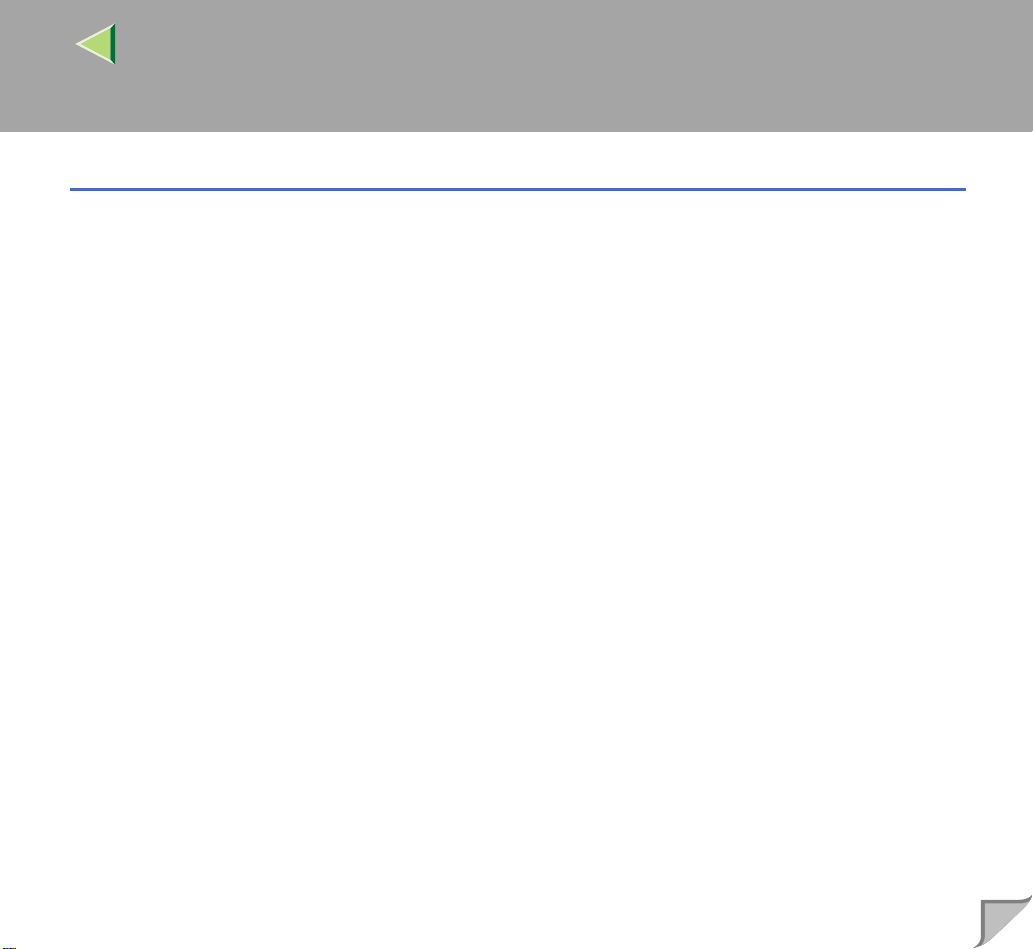
Operating Instructions Client Reference
11.Appendix
Color Guide.......................................................................................................................................240
Color Printing Basics.....................................................................................................................................240
Collate................................................................................................................................................243
INDEX.................................................................................................................................244
6
Page 7
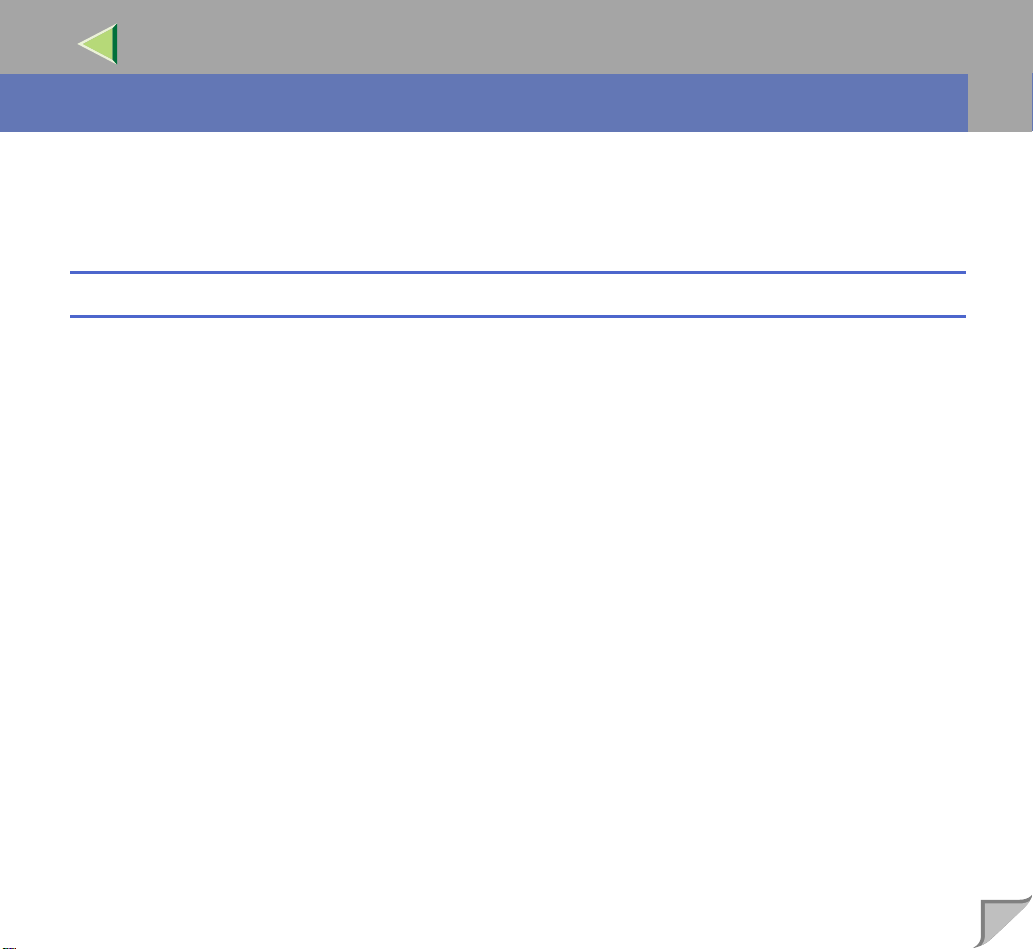
Operating Instructions Client Reference
Introduction
To get maximum versatility from this machine all operators should carefully read and follow the instructions in this manual. Please keep this manual in a handy place near the machine.
Please read the Safety Information before using this machine. It contains important information related
to USER SAFETY and PREVENTING EQUIPMENT PROBLEMS.
Trademarks
AppleTalk, EtherTalk, LaserWriter, Macintosh are registered trademarks of Apple Computer, Inc.
Ethernet is a registered trademark of Xerox Corporation.
Microsoft, Windows, Windows NT are registered trademarks of Microsoft Corporation in the United
States and/or other countries.
Novell, Ne tWare are registered trademarks of No vell, Inc.
PostScript is a registered trademark of Adobe Systems, Incorporated.
PowerPC is a registered trademark of International Business Machines Corporation.
PCL is a registered trademark of Hewlett-Packard Company.
Other product names used here in are f or i dent if ic at ion purposes only and might be trad emarks of their
respective companies. We disclaim any and all rights in those marks.
The proper names of the Windows operating systems are as follows:
• The product name of Windows
• The product name of Windows
• The product name of Windows
• The product names of Windows
Microsoft
Microsoft
• The product names of Windows
Microsoft
Microsoft
Microsoft
®
Windows® XP Professional
®
Windows® XP Home Edition
®
Windows® 2000 Advanced Server
®
Windows® 2000 Server
®
Windows® 2000 Professional
®
95 is Microsoft® Windows 95.
®
98 is Microsoft® Windows 98.
®
Me is Microsoft® Windows Millennium Edition (Windows Me).
®
XP are as follows:
®
2000 are as follows:
7
Page 8
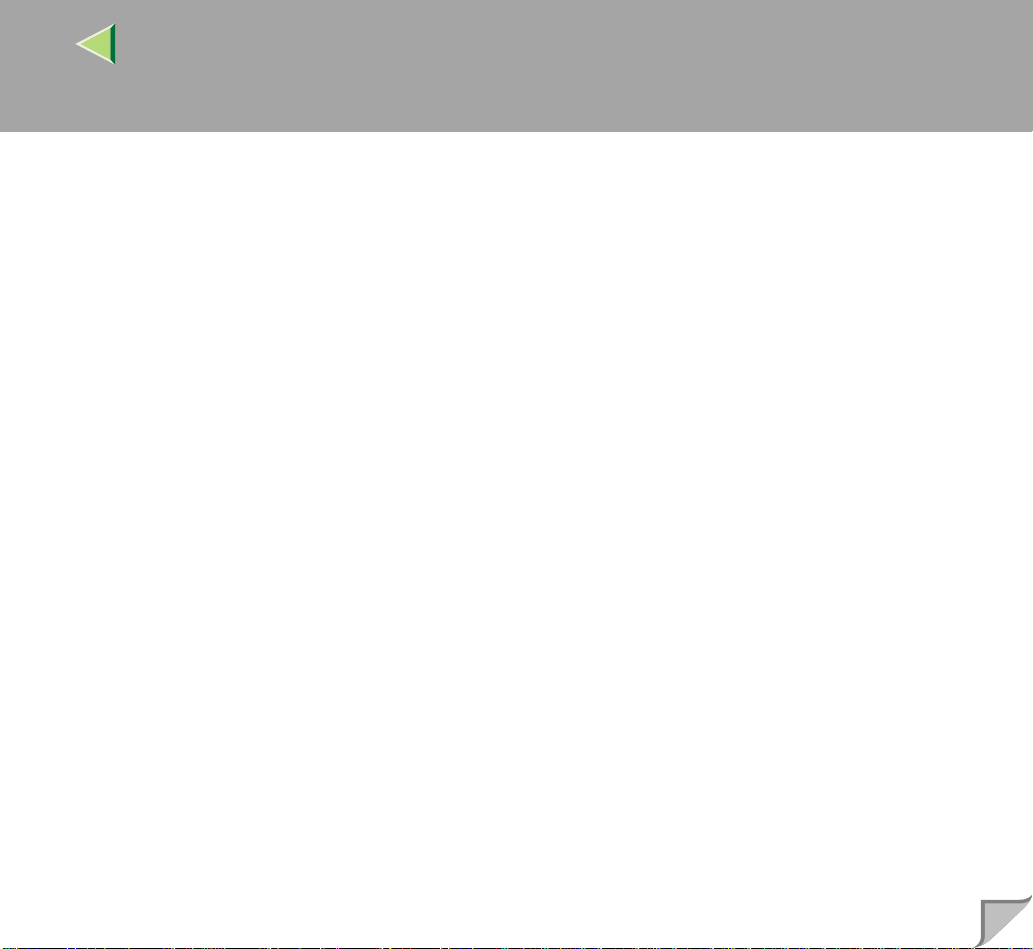
Operating Instructions Client Reference
8
• The product names of Windows NT® 4.0 are as follows:
Microsoft
• Microsoft
®
Windows NT® Server 4.0
®
Windows NT® Workstation 4.0
Page 9
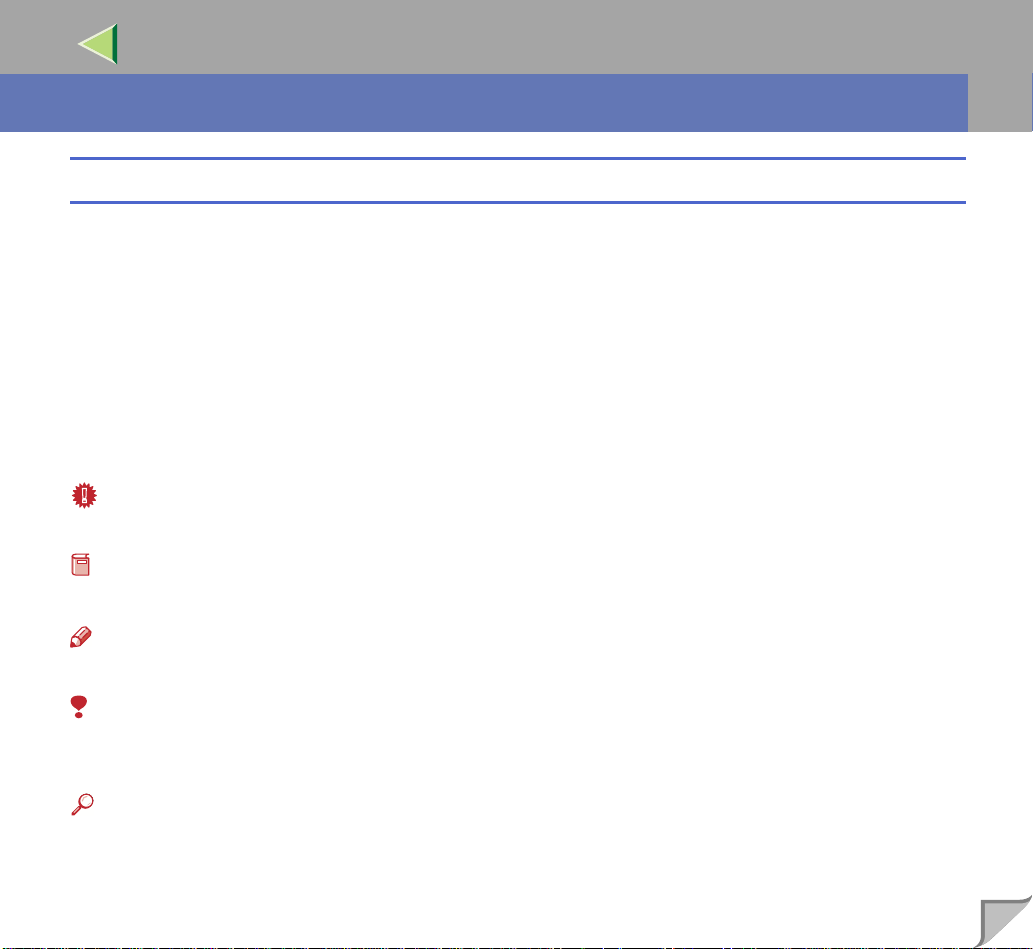
Operating Instructions Client Reference
R
R
How to Read This Manual
Symbols
In this manual, the following symbols are used:
WARNING:
This symbol indicates a potentially hazardous situation which, if instructions are not followed, could
result in death or serious injury.
CAUTION:
This symbol indicates a potentially hazardous situation which, if instructions are not followed, may result in minor or moderate injury or damage to property.
* The statements above are notes for your safety.
Important
If this instruction is not followed, paper might be misfed, or data might be lost. Be sure to read this.
Preparation
This symbol indicates the prior knowledge or preparations required before operating.
Note
This symbol indicates precautions for operation, or actions to take after misoperation.
9
Limitation
This symbol indicates numerical limits, functions that cannot be used together, or conditions in which
a particular function cannot be used.
Reference
This symbol indicates a reference.
Page 10
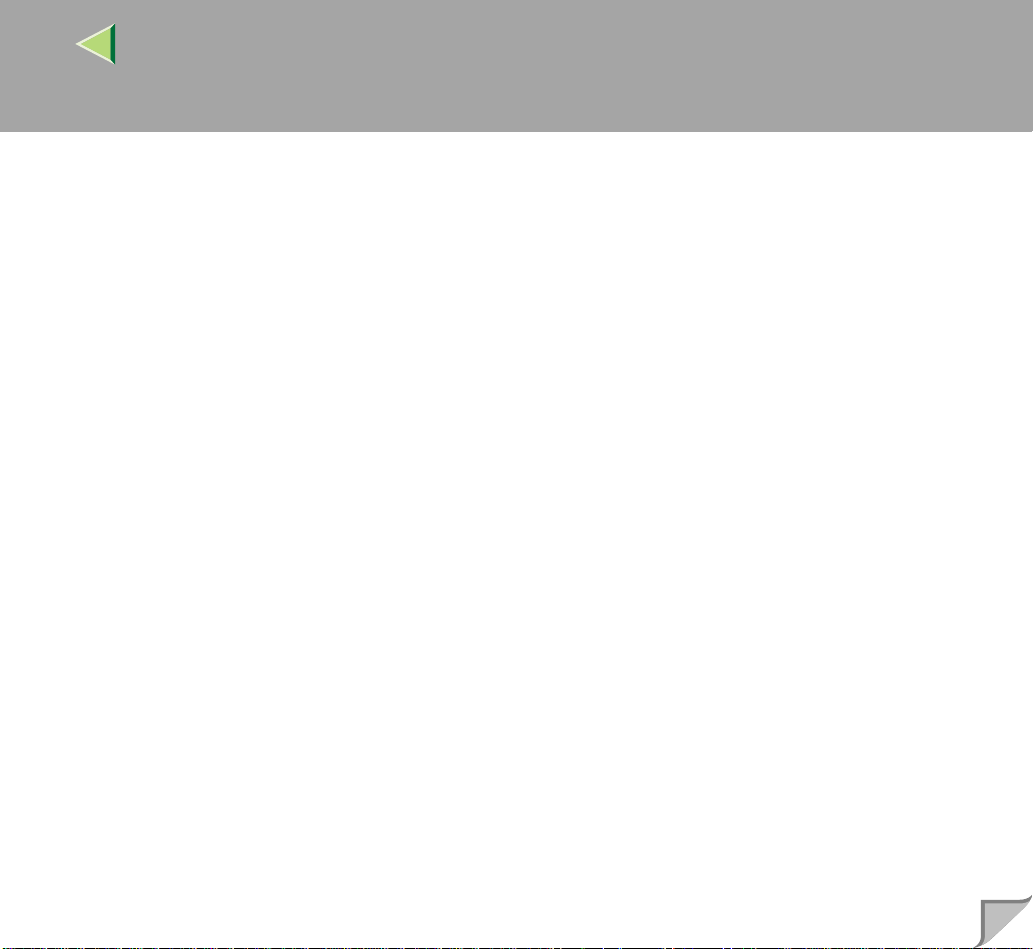
Operating Instructions Client Reference
[]
Keys that appear on the machine's panel display.
Keys and buttons that appear on the computer's display.
{}
Keys built into the machine's control panel.
Keys on the computer's keyboard.
10
Page 11
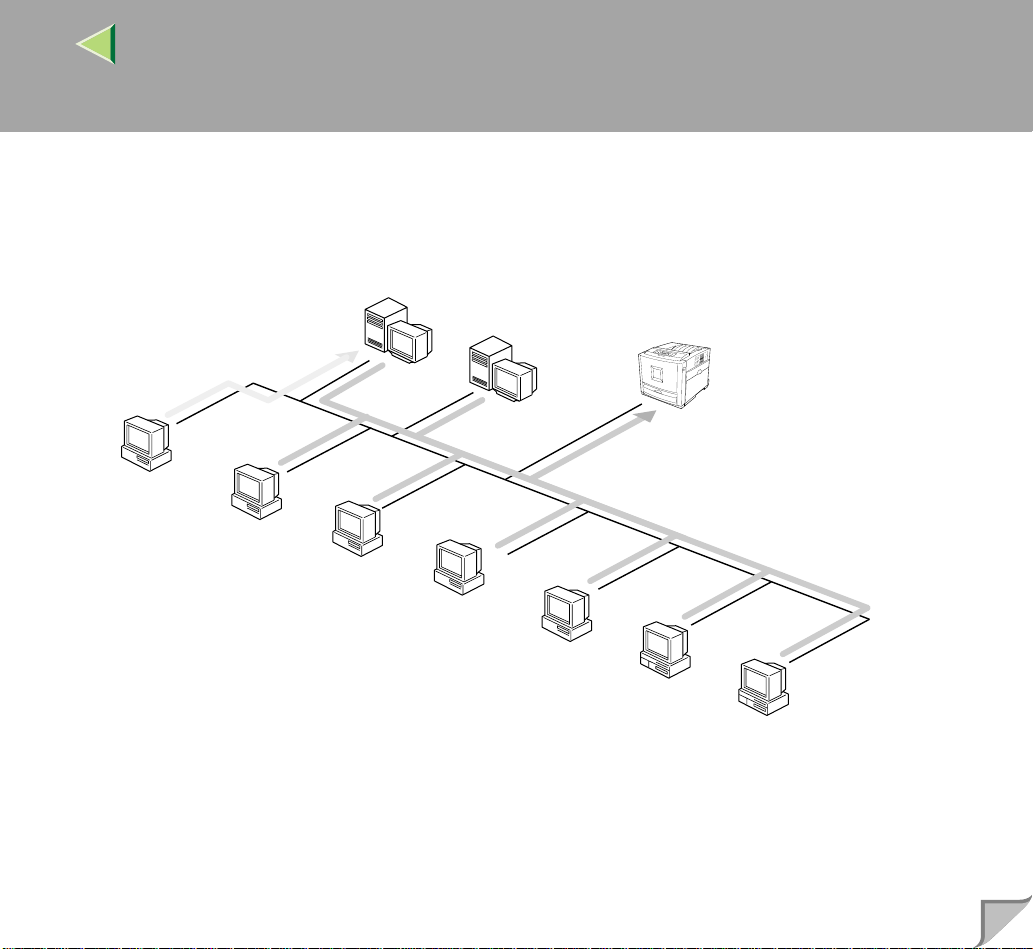
Operating Instructions Client Reference
Confirming a Network Enviro nment
Windows 2000, Windows XP,
Windows NT (Server)
NetWare (Server)
Windows 95/98/Me
Windows 2000
Windows XP
Windows NT
11
NetWare
(Client)
Macintosh
UNIX
❖❖❖❖ Connecting Printer and Computer
• Network connection (Ethernet cable, IEEE 1394 cable (IP over 1394), IEEE 802.11b (Wireless LAN))
• Parallel connection (parallel cable)
• USB connection (USB cable)
• IEEE 1394 (SCSI print) connection (IEEE 1394 cable)
Page 12
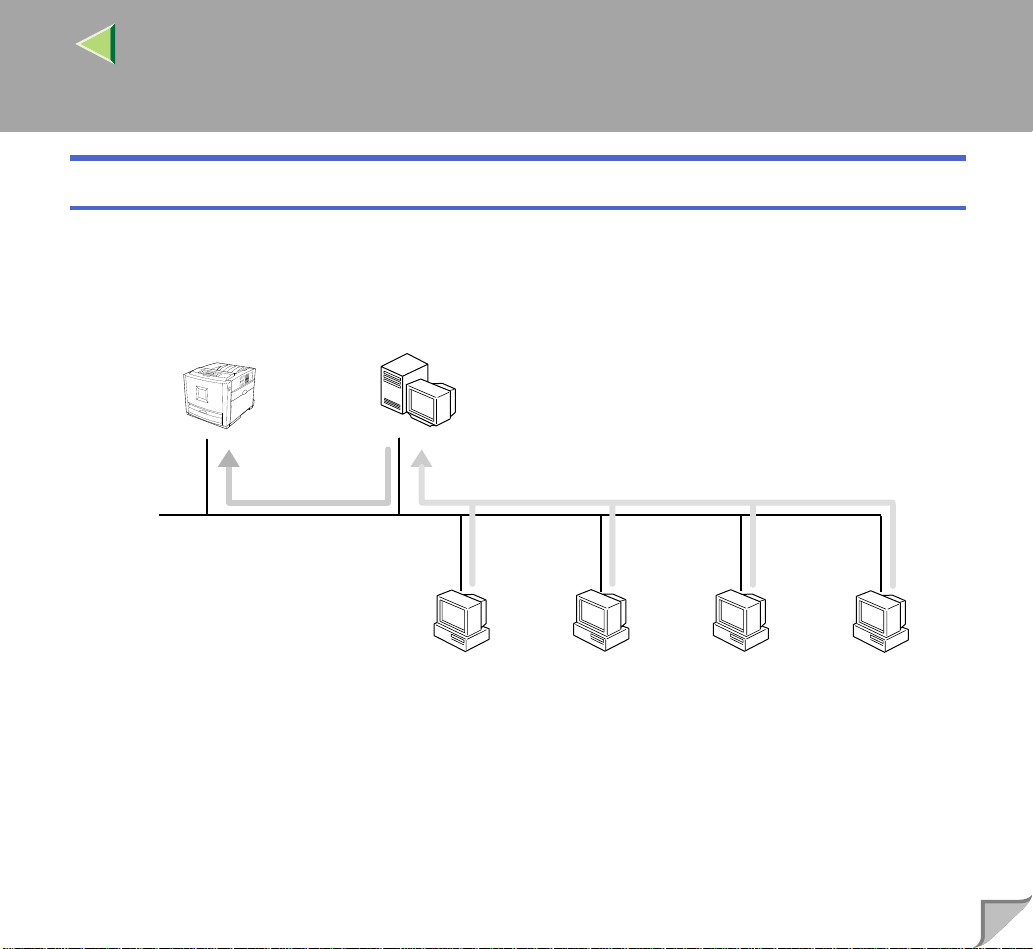
Windows Configuration
❖❖❖❖ Connecting a Print Server
Windows 2000, Windows XP and
Print Server
Windows NT 4.0 Print Server
Operating Instructions Client Reference
12
Windows 95/98/Me
Windows 2000
Windows XP
• See p.19 “Printing with a Print Server” in "Windows 95/98/Me Configuration".
• See p.51 “Printing with a Print Server” in "Windows 2000 Configuration".
• See p.85 “Printing with a Print Server” in "Windows XP Configuration".
• See p.118 “Printing with a Print Server” in "Windows NT 4.0 Configuration".
Windows NT 4.0
Page 13
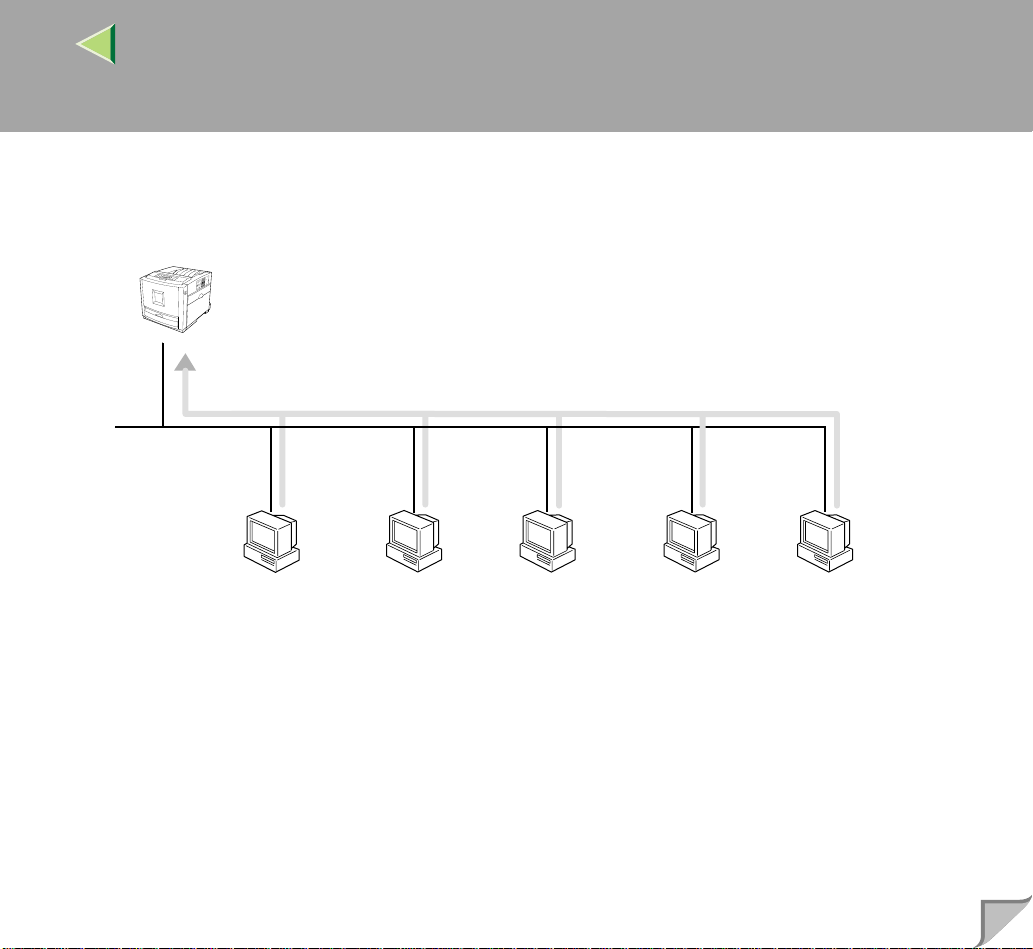
❖❖❖❖ Network Connection
• Ethernet, IEEE 1394 (IP over 1394)
Operating Instructions Client Reference
13
Windows 95/98/Me
Windows 2000
Windows XP
Windows NT 4.0
Macintosh
Page 14
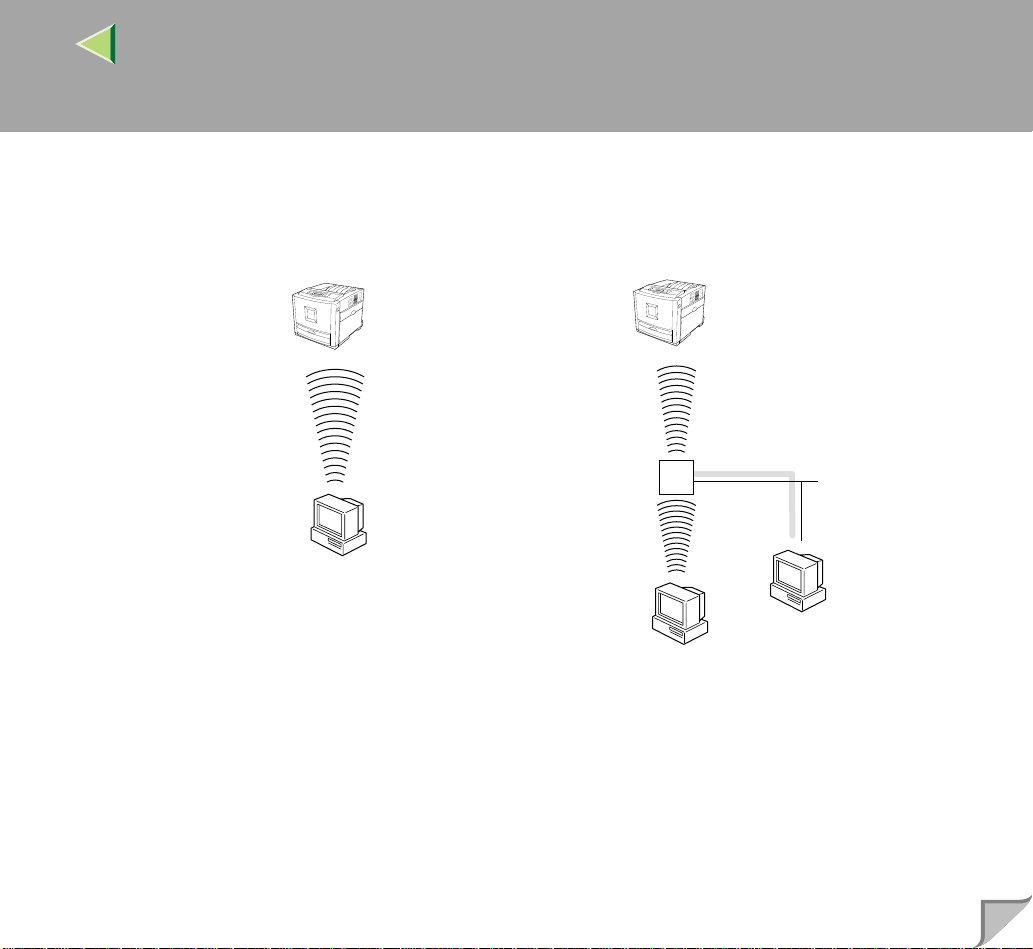
• IEEE 802.11b
Operating Instructions Client Reference
14
❖ad hoc mode
❖infrastructure mode
access point
Page 15
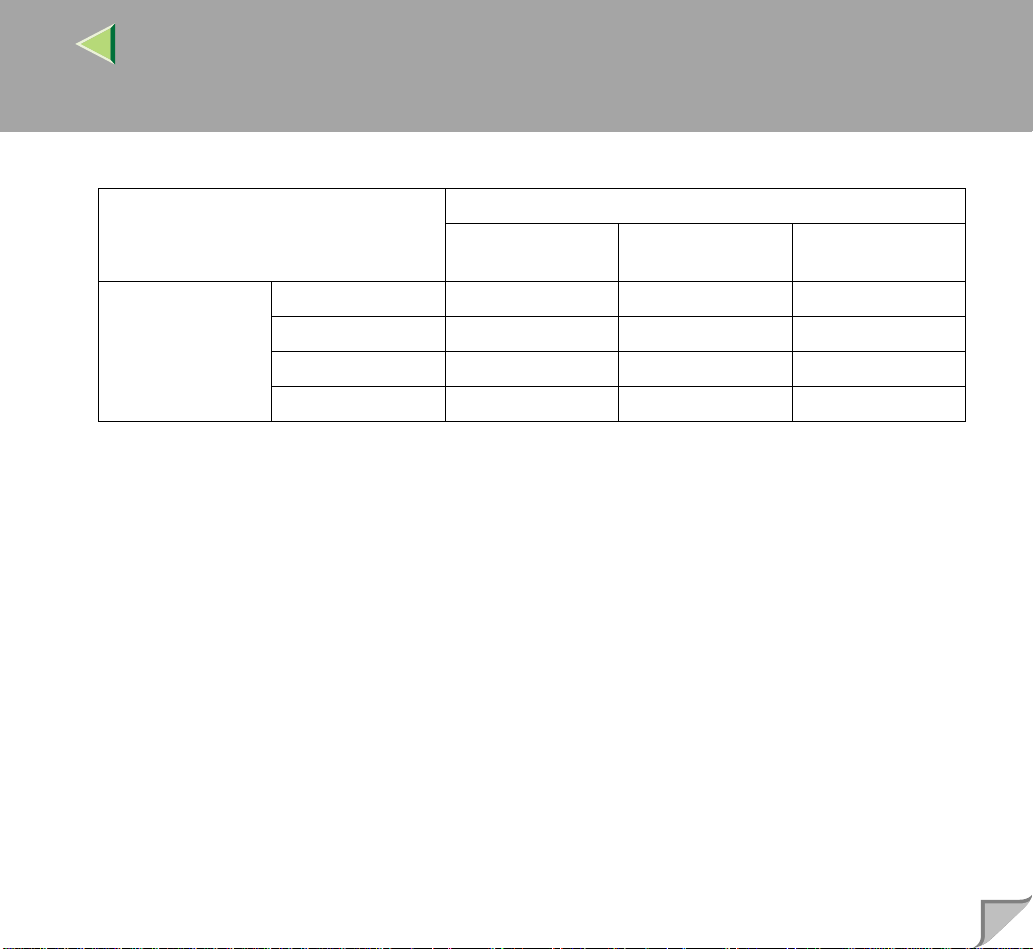
Operating Instructions Client Reference
❖❖❖❖ Interface supported protocols
Interface
Ethernet IEEE 802.11b IEEE 1394
(IP over 1394)
Protocol TCP/IP ❍❍❍
NetBEUI ❍❍×
NetWare ❍❍
AppleTalk ❍❍×
❍ means that the protocol is supported.
× means that the protocol is not supported.
*1
If the optional 802.11b Interface Unit Type A has been installed, you cannot use the ad hoc mode.
• See p.25 “Printing without Using a Print Server” in "Windows 95/98/Me Configuration".
• See p.57 “Printing without Using a Print Server” in "Windows 2000 Configuration".
• See p.91 “Printing without Using a Print Server” in "Windows XP Configuration".
• See p.124 “Printing without Using a Print Server” in "Windows NT 4.0 Configuration".
*1
×
15
❖❖❖❖ Parallel Connection
• See p.39 “Printing with P arallel Connection” in "Windows 95/ 98/ Me Configuration".
• See p.72 “Printing with P arallel Connection” in "Windows 2000 Configuration".
• See p.104 “Printing with Parallel Connection” in "Windows XP Configuration".
• See p.139 “Printing with Parallel Connection” in "Windows NT 4.0 Configuration".
Page 16
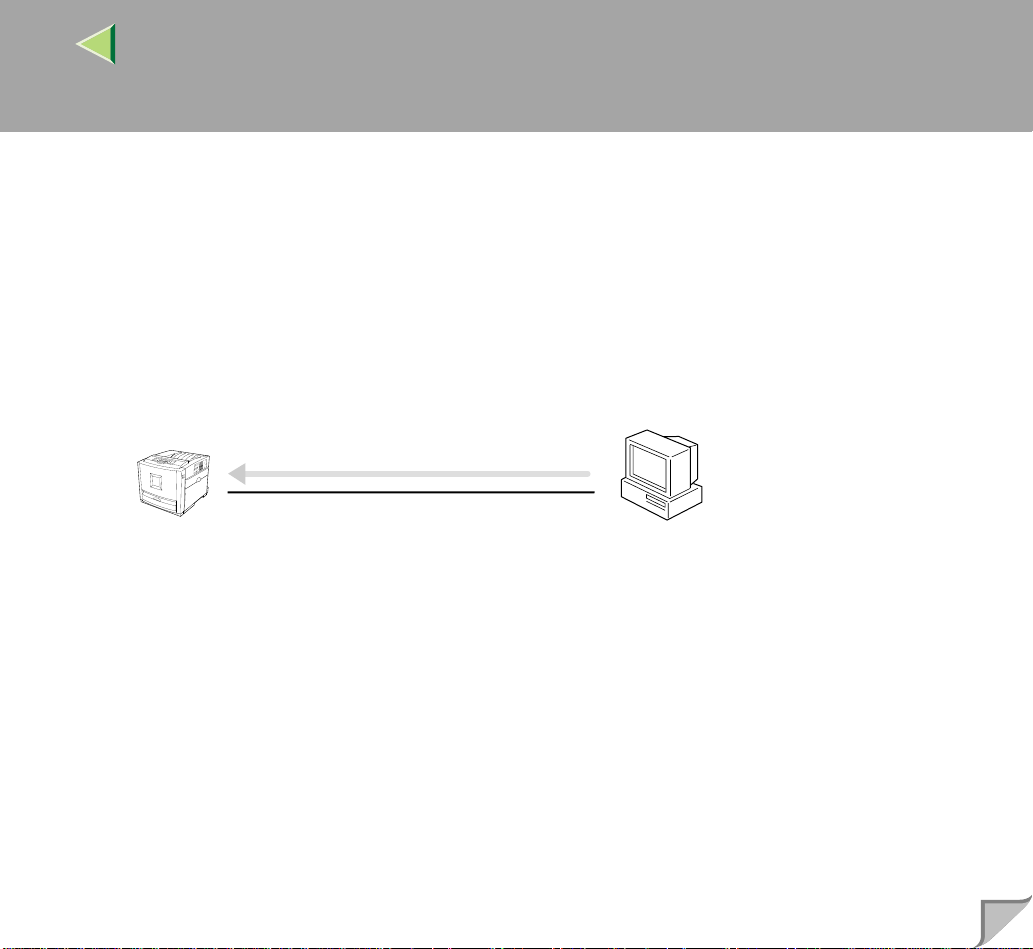
Operating Instructions Client Reference
❖❖❖❖ USB Connection
• See p.43 “Installing the Printer Driver Using USB” in "Windows 95/ 98/ Me Configuration".
• See p.77 “Installing the Printer Driver Using USB” in "Windows 2000 Configuration".
• See p.109 “Installing the Printer Driver Using USB” in "Windows XP Configuration".
Windows 95/98/Me
Windows 2000
Windows XP
Windows NT 4.0
16
Page 17
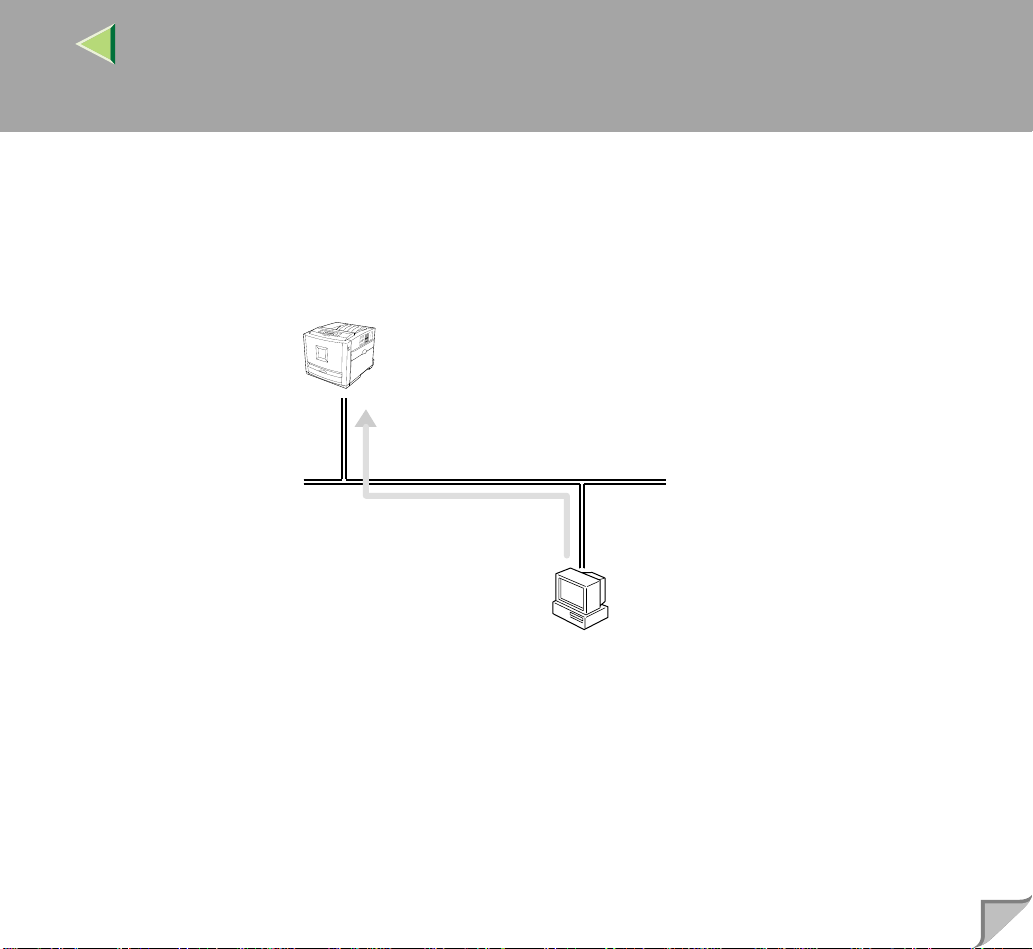
Operating Instructions Client Reference
❖❖❖❖ IEEE 1394 Connection
• See p.45 “Installing the Printer Driver Using IEEE 1394” in "Windows 95/ 98/ Me Configura-
tion".
• See p.78 “Installing the Printer Driver Using IEEE 1394” in "Windows 2000 Configuration".
• See p.110 “Installing the Printer Driver Using IEEE 1394” in "Windows XP Configuration".
SCSI prin
17
❖❖❖❖ Connecting a NetWare Server
See p.159 “NetWare Configuration”.
Page 18
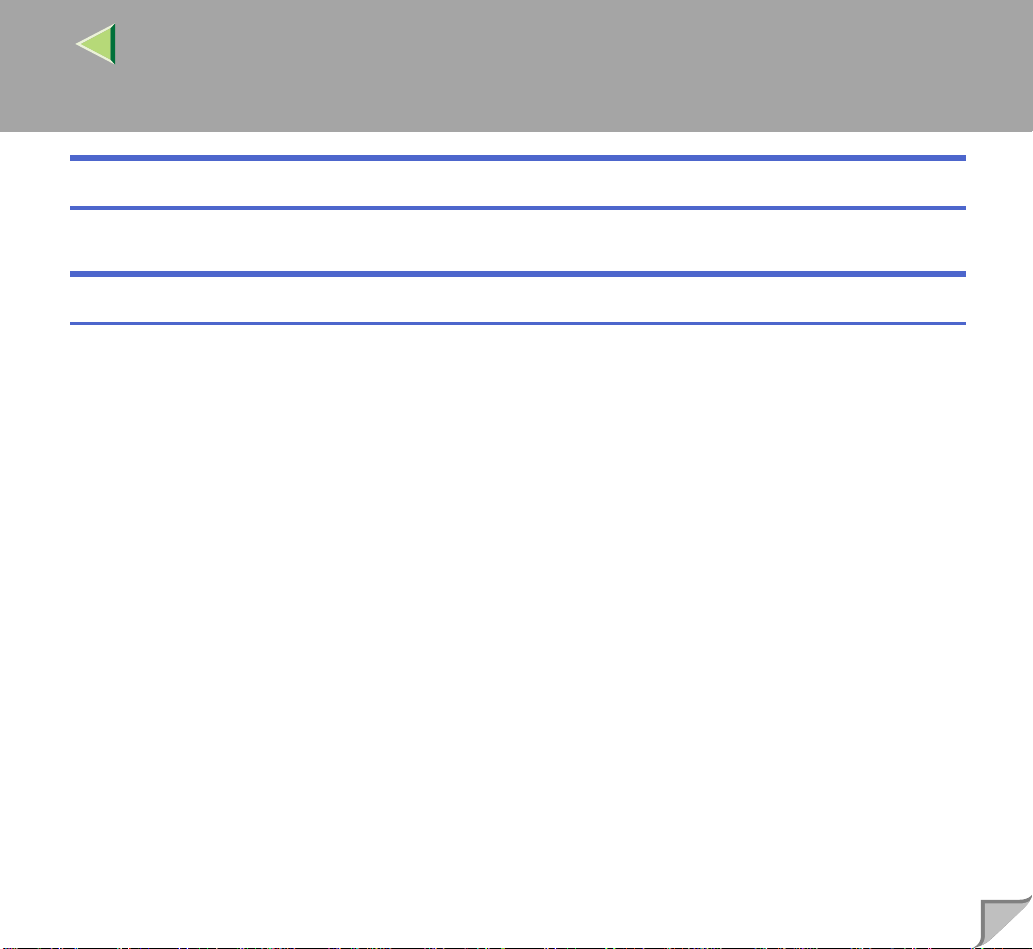
Operating Instructions Client Reference
Macintosh Configuration
See p.145 “Macintosh Configuration”.
UNIX Configuration
Concerning UNIX printing information, please visit our Web site or consult your authorized reseller.
18
Page 19
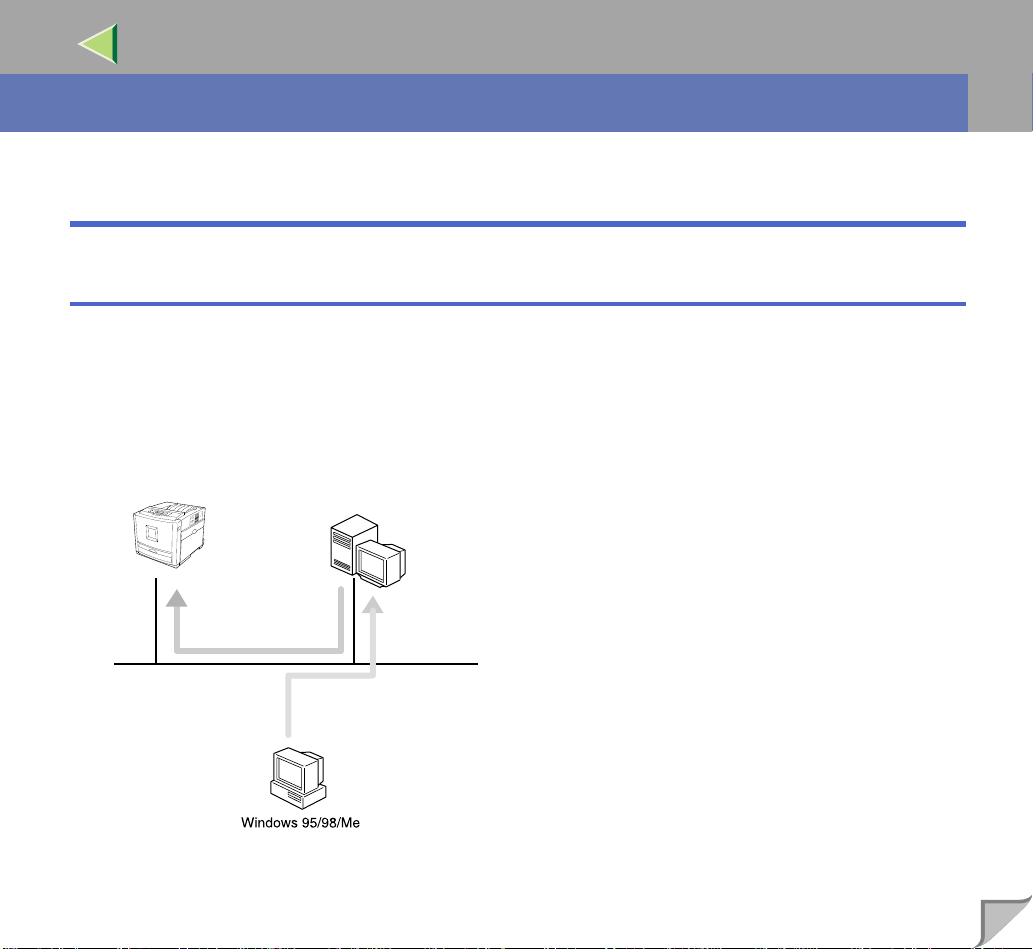
Operating Instructions Client Reference
1. Windows 95/98/Me Configuration
Printing with a Print Server
Printing with a Windows 2000, Windows XP or Windows NT 4.0 Print Server
This section describes the procedures for setting up a client on a net work that uses Windows 2000, Windows XP, Windows NT 4.0 as a print server.
To print from Windows 95/98/Me, you must i nstal l the print er dri ver and change t he prin ter po rt to the
print server.
Windows 2000
Windows XP
Windows NT 4.0
Print Server
19
Page 20
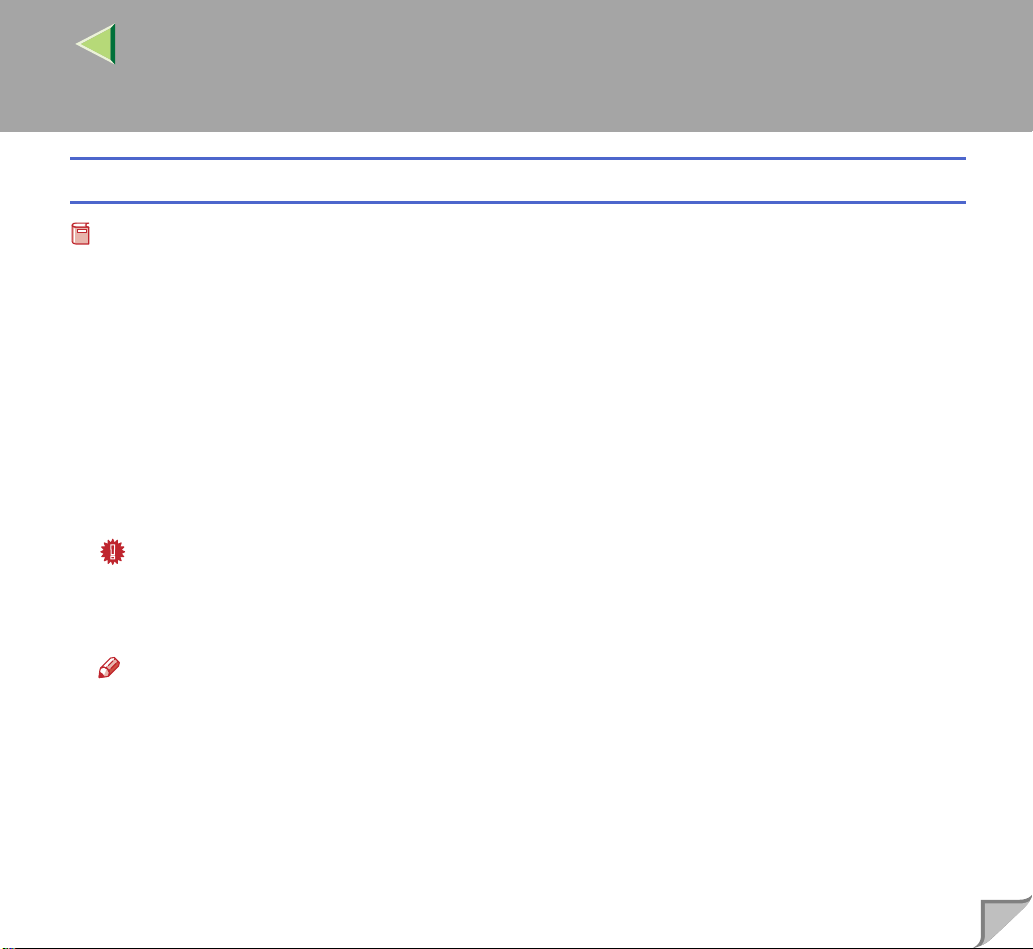
Operating Instructions Client Reference
Installing the PCL 5c or RPCS Printer Driver
Preparation
To use the print server, install the printer driver by selecting "Network printer server", and then select
the Windows 2000, Windows XP or Windows NT 4.0 shared printer. For more information about how
to install and setting, see the Administrator Reference.
This section assume s tha t the c lient has already been configured to communi ca te wi th a Wi nd ows
2000, Windows XP or Windows NT 4.0 print se rver. Do not begin the followi ng proced ure until the
client has been set up and configured correctly.
AAAA
Close all applications that are running.
BBBB
Insert the CD-ROM into the CD-ROM drive.
Auto Run will start the installer.
Important
❒ Never have two versions of the same printer driver installe d on your system at the same time.
When upgrading to a new version of the printer driver, delete the old version, and then install the
new one.
20
Note
❒ Auto Run might not automatically work with certain OS settings. In this case, launch "Setup.exe"
located on the CD-ROM root directory.
CCCC
Select a language to change the interface language, and then click [OK].
The following languages are available: Cestina (Czech), Dansk (Danish), Deutsch (German), English (English), Espanol ( Spanish), Franc ais (Fr ench), It aliano (Itali an), Magyar (Hungari an), Nederlands (Dutch), Norsk (Norwegian), Polski (Polish), Portugues (Portuguese), Suomi (Finnish),
Svenska (Swedish)
Page 21
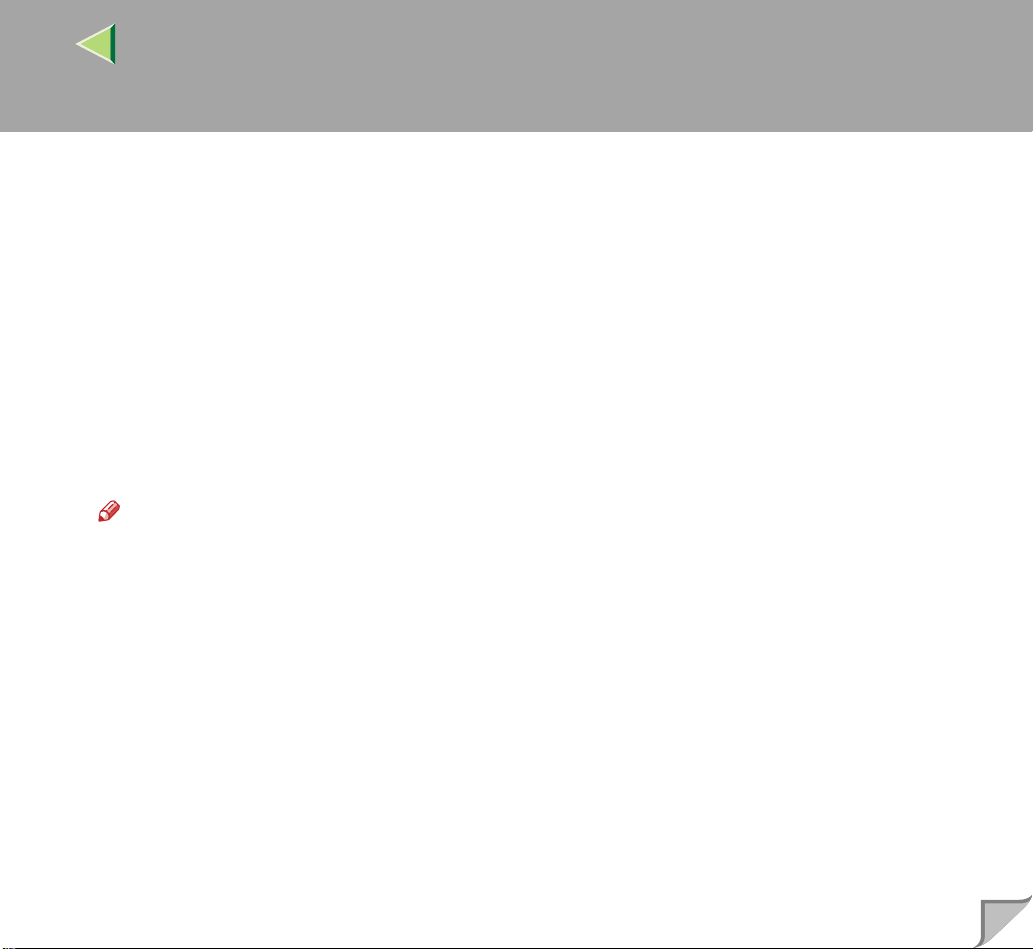
Operating Instructions Client Reference
DDDD
Select [PCL/RPCS Printer Drivers].
EEEE
The software license agreement appears in the [License Agreement] dialog box.
After reading through all of the contents, click [I accept the agreement] to agree with the license
agreement, and then click [Next].
FFFF
Select a printer drivers you want to use when the "Printer Program" dialog box appears.
You can select more than one printer driver.
GGGG
Check [Printer Name] to select the model(s) of printer you want to use.
To change the printer name, change it in the [Change settings for 'Printer Name'] box.
HHHH
Double-click the printer name to display the printer settings.
Note
❒ The details shown for [Comment:], [Driver:], and [Port:] vary depending on the operating system
being used, the model of printer selected, and the port being used.
IIII
Select [Port:], and then click [Add].
21
JJJJ
Select [Network Printer], and then click [OK].
KKKK
Double-click the computer name you want to use as a print server i n the "Browse for Printe r"
window.
LLLL
Select the printer you want to use, and then click [OK].
MMMM
Make sure the location for th e selected printer is shown after [Port:].
Page 22
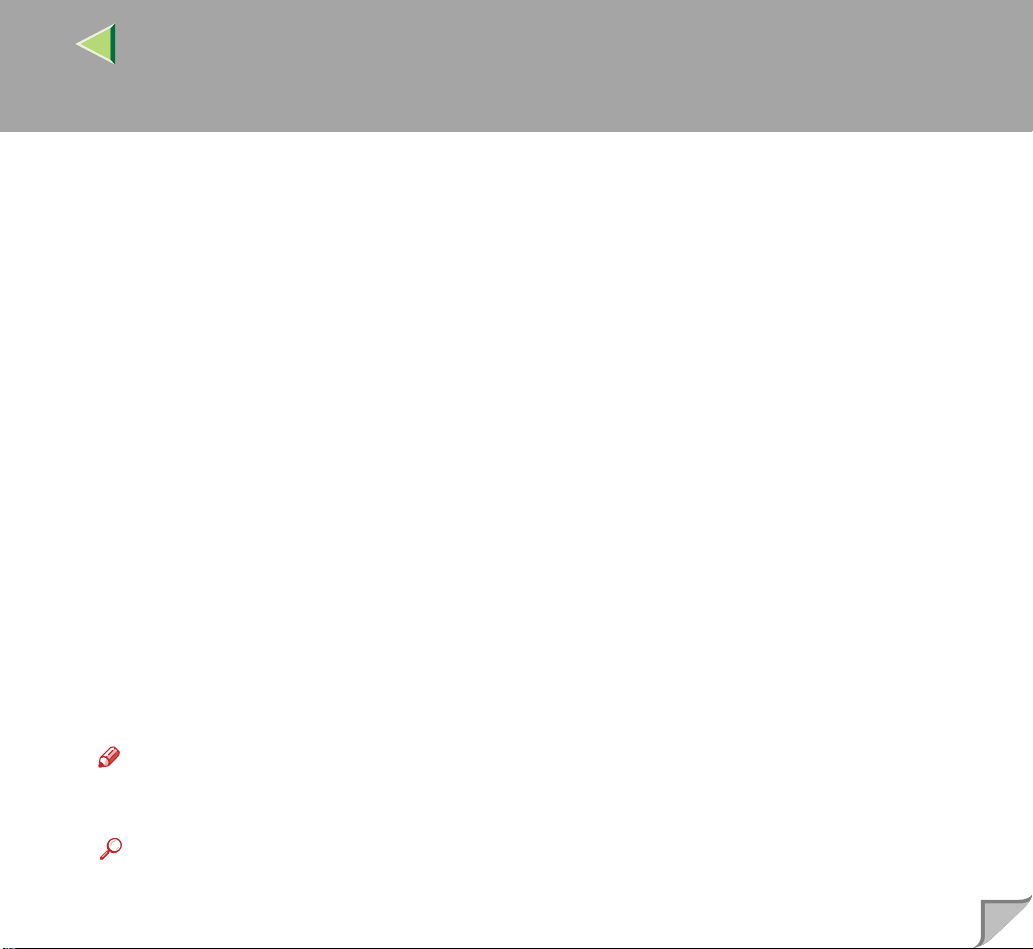
Operating Instructions Client Reference
NNNN
Configure the User Code and default printer as necessary.
❖❖❖❖ User Code
The procedure to specify the "User Code" may differ depending on the printer language.
• RPCS
You can specify the "User Code" when installing the printer driver. You cannot register or
edit the "User Code" from the Printer Driver dialog box. To change the "User Code", you
must uninstall the printer driver, and then register the new "User Code" during the re-install
process.
• PCL 5c
You can specify the "User Code" with the Printer Driver Properties after installing the printer
driver. See printer driver's Help.
❖❖❖❖ Default Printer
Check [Default Printer] to set the printer as the default printer.
OOOO
Click [Continue] to start printer driver installation.
PPPP
When the [Select Program] dialog box appears, click [Finish].
22
QQQQ
When the installation completion dialog box appears, click [Finish].
RRRR
Set up the o ptions.
Note
❒ You must set up the opt ion s when the bi dir e cti ona l t ra ns miss io n i s dis ab led . F or m or e i nfor m a-
tion about the status of the bidirectional transmission, see p.47 “Bidirectional transmission”.
Reference
For more information about option settings, see p.47 “Setting Up Options”.
Page 23
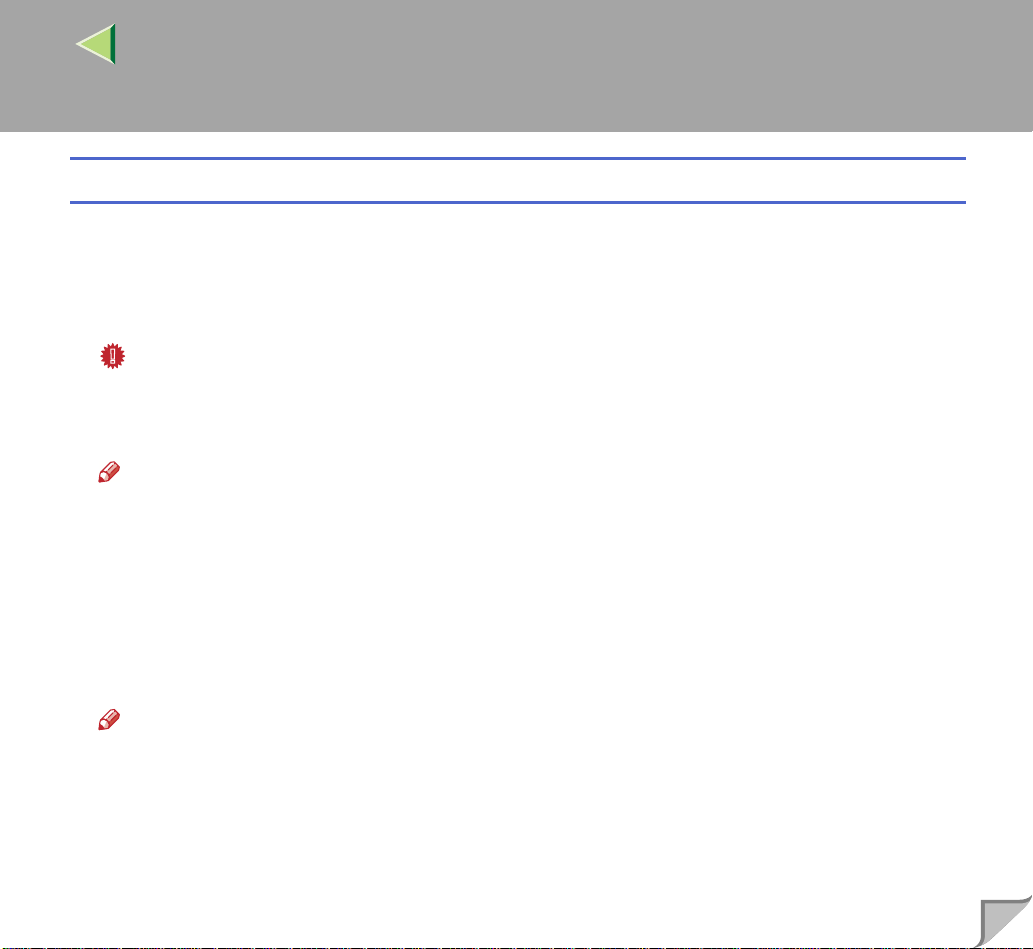
Operating Instructions Client Reference
Installing the PostScript Printer Driver
AAAA
Close all applications that are running.
BBBB
Insert the CD-ROM into the CD-ROM drive.
Auto Run will start the installer.
Important
❒ Never have two versions of the same printer driver installe d on your system at the same time.
When upgrading to a new version of the printer driver, delete the old version, and then install the
new one.
Note
❒ Auto Run might not automatically work with certain OS settings. In this case, launch "Setup.exe"
located on the CD-ROM root directory.
CCCC
Select a language to change the interface language, and then click [OK].
The following languages are available: Cestina (Czech), Dansk (Danish), Deutsch (German), English (English), Espanol ( Spanish), Franc ais (Fr ench), It aliano (Itali an), Magyar (Hungari an), Nederlands (Dutch), Norsk (Norwegian), Polski (Polish), Portugues (Portuguese), Suomi (Finnish),
Svenska (Swedish)
23
Note
❒ The printer driver with the selected language will be installed. The printe r drive r wil l be ins tal led
in English if you select the following languages: Cestina, Magyar, Polski, Portugues, Suomi
DDDD
Click [PostScript 3 Printer Driver].
"Add Printe r Wizard" starts.
Page 24
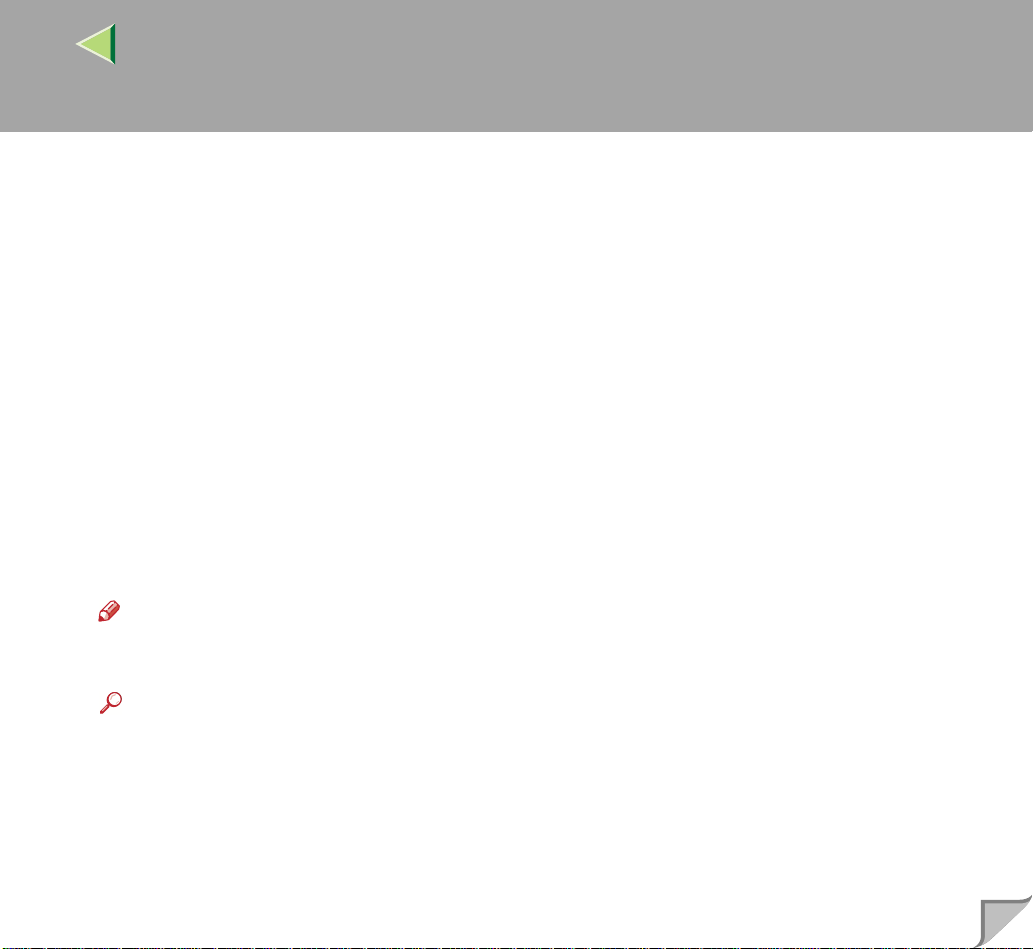
Operating Instructions Client Reference
EEEE
Click [Next].
FFFF
Click [Network printer], and then click [Next].
GGGG
Click [Browse].
HHHH
Double-click the computer name you want to use as a print server i n the "Browse for Printe r"
window.
IIII
Select the printer you want to use, and then click [OK].
JJJJ
After confirming that the lo cation for the selected printer shown, click [Next].
KKKK
Change the name of the printer if you want, and then click [Next].
Configure the default printer as necessary. Check [Yes] to set the printer as the default printer.
LLLL
Select whether or not you want to print a test page, and then click [Finish].
The installation is complete.
Note
❒ You can specify the "User Code" with the Printer Driver Properties after installing the printer driv-
er. See printer driver's Help.
24
Reference
For more information about option settings, see p.47 “Setting Up Options”.
MMMM
Restart the computer.
Page 25
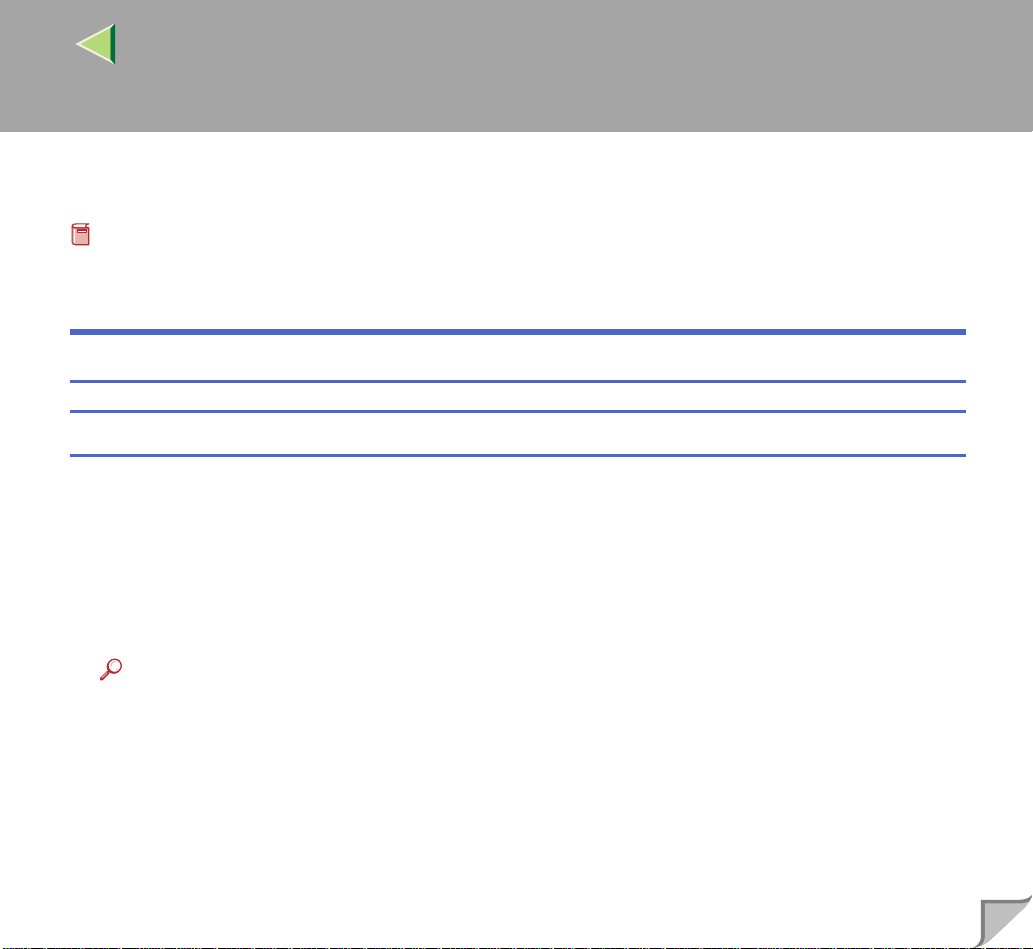
Operating Instructions Client Reference
Printing without Using a Print Server
Preparation
To use a printer connected to the Ethernet interface, IEEE 802.11b (Wireless LAN) interface or IEEE
1394 (IP over 1394) interface, select "SmartNetMonitor" when installing the printer driver.
Configuring the Protocols
Configuring TCP/IP and IPP for Printing
Follow these instructions to configure the printer and Windows 95/98/Me to use the TCP/IP protocol
and IPP.
❖❖❖❖ Configuring the printer
Configure the printer to use the TCP/IP protocol.
• Confirm that the TCP/IP protocol is set to be active. (The factory default is active.)
• Assign an IP address and make other settings required for using the TCP/IP protocol.
25
Reference
For more information about how to make the above settings, see “Configuring the printer for the
Network” in the Quick Installation Guide.
If DHCP is used to assign IP addresses, see Appendix, “When Using DHCP” in the Administrator
Reference.
Under Windows Me, when you want to use the IP over 1394, see the Option Setup Guide.
Page 26
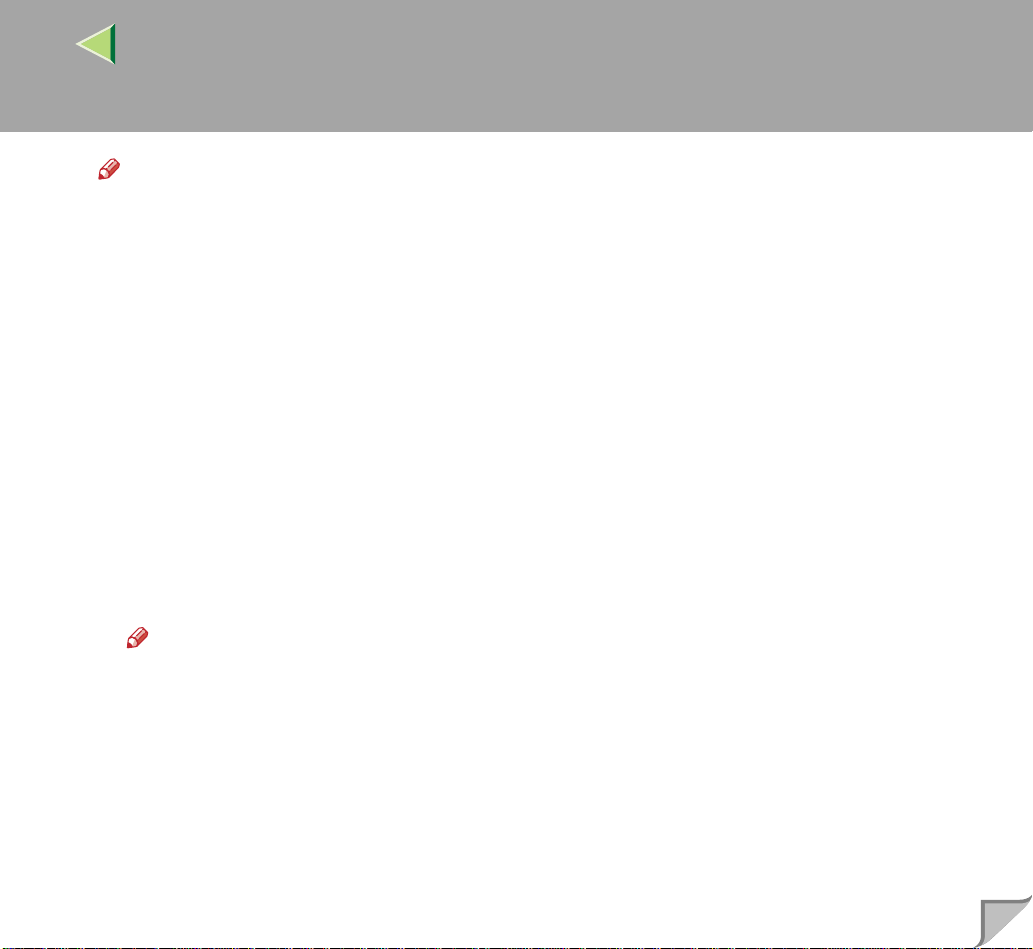
Operating Instructions Client Reference
Note
❒ After setting the IP address, use the ping command to confirm that it has been set correctly.
Windows 95/98
A
Click [Start], point to [Programs], and then click [MS-DOS Prompt].
Windows Me
B
Click [Start], point to [Programs], point to [Accessories], and then click [MS-DOS Prompt].
Type the following: (Example IP address is 192.168.15.16)
C
C:> ping 192.168.15.16
If the address has been configured correctly, the following message appears.
Reply from 192.168 .1 5. 16 : by te s=3 2 ti me <1 0ms TTL =3 2
If the address has been configured incorrectly, the following message appears.
Request timed out.
❖❖❖❖ Configuring a Windows 95/98/Me computer
Follow these steps to configure a Windows 95/98/Me computer to use the TCP/IP protocol.
A Open [Control Panel] and double-c lick the [Network] icon. Confirm that “TCP/IP” is listed in the
[The following network components are installed:] box under the [Configuration] tab.
26
Note
❒ If the TCP/IP protocol is not installed, click [Add] under the [Configuration] tab and install it. For
more information about installing the TCP/IP protocol, see Windows 95/98/Me Help.
❒ Under Windows Me, if you want to use IEEE 1394 (IP over 1394) interface, make sure TCP/IP
is bound to the IEEE 1394 adaptor being used. The following message will be displayed:
TCP/IP -> (IEEE 1394 adap to r in use)
B Configure the TCP/IP protocol with the appropriate IP address, subnet mask and other settings.
Confirm th at the settings are cor rect with the network administrator.
Page 27
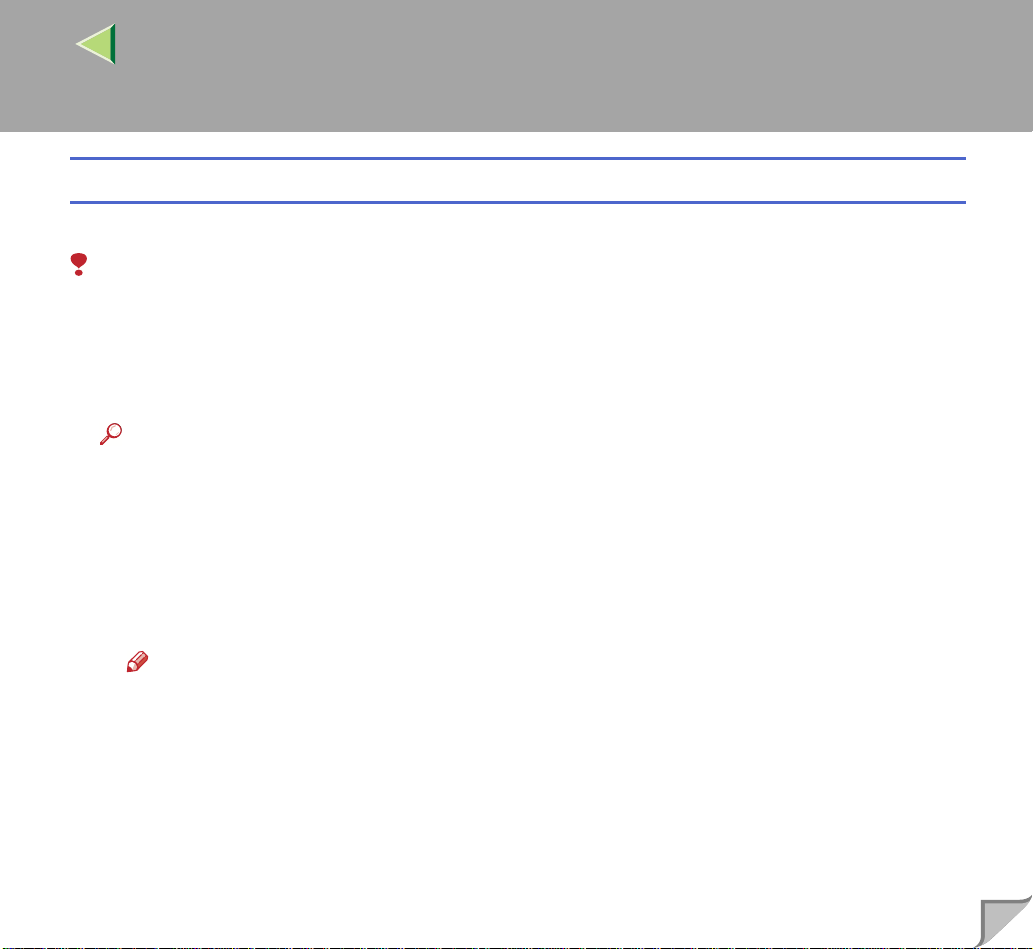
Operating Instructions Client Reference
Configuring NetBEUI for Printing
Follow these instruc tions to co nfigure the printer a nd Windows 95/98/ Me to use the NetBEUI protoco l.
Limitation
❒ To use NetBEUI, use the SmartNetMonitor for Client port.
❖❖❖❖ Configuring the printer
Configure the printer to use the NetBEUI protocol.
• Confirm that the NetBEUI protocol is set to be active. (The factory default is active.)
Reference
For more information about how to make the above settings, see “Configuring the printer for the
Network” in the Quick Installation Guide.
❖❖❖❖ Configuring a Windows 95/98/Me computer
Install the NetBEUI pr otocol on the Windows 9 5/9 8/Me comput er an d set it as the d efaul t p rotoco l.
A Open [Control Panel] and double-click the [Network] icon. Conf irm th at “NetBEUI” is listed in
the [The following network components are installed:] box under the [Configuration] tab.
27
Note
❒ If the NetBEUI protoco l is not installe d, cli ck [Add] und er the [Configuration] tab and install it.
For more information about installing the NetBEUI protocol, see Windows 95/98/Me Help.
❒ If “NetBEUI - >Dial-Up Adap tor” is listed in the [
box, select it, and then click [
B Set the NetBEUI protocol as the default protocol. Click the [Configuration] tab, select “Net-
Remove
] to remove the binding.
The following network components are installed:
BEUI” in the [The following network components are installed:] box, and then click [Properties].
C Click the [Advanced] tab, sele ct [Set this protocol to be the default protocol], and then click [OK].
D Click [OK] to close the [Network] dialog box.
E Wh en the message to restart appears, click [Yes].
]
Page 28
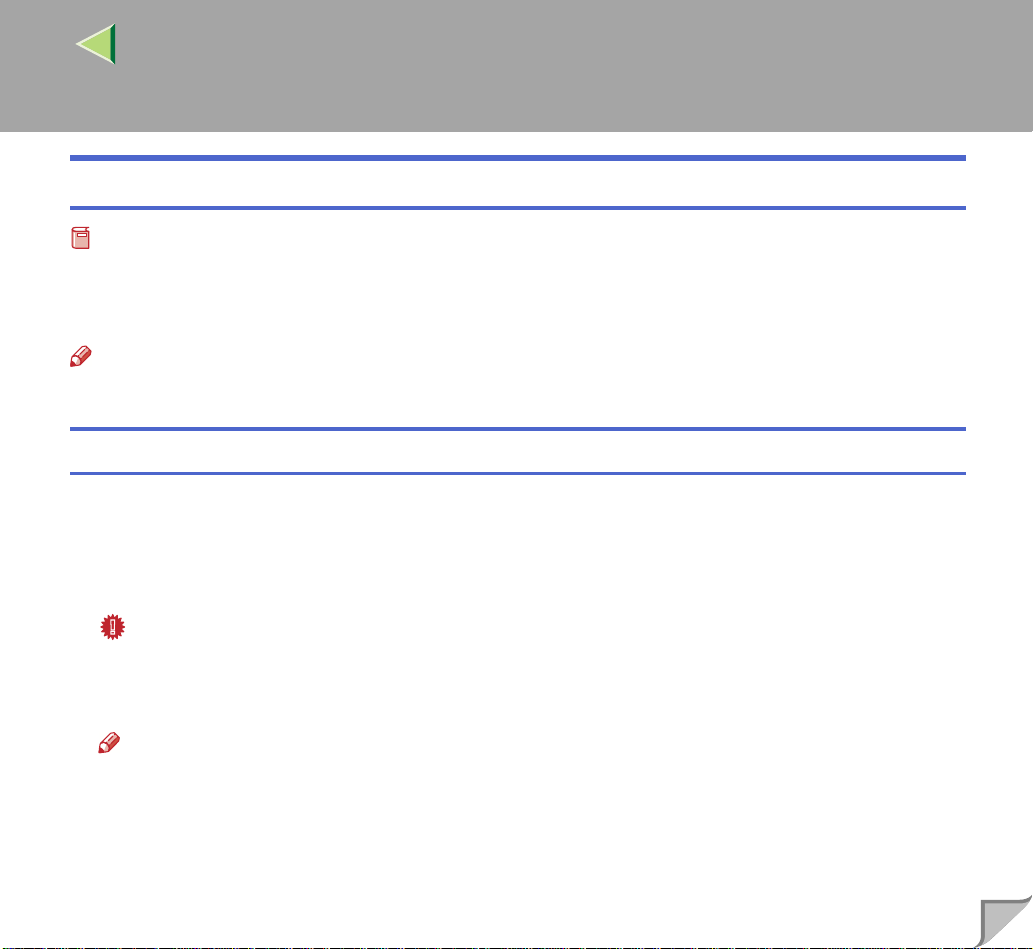
Operating Instructions Client Reference
Installing Software
Preparation
If you are not u sing the print se rver, in stall Sma rtNetMoni tor for Cl ient, and then in stall th e printer
driver by selecting "SmartNetMonitor for Client". This enables peer-to-peer network printing with the
TCP/IP, NetBEUI, or IPP protocol.
Note
❒ Under Windows Me, you can print using TCP/IP and the IEEE 1394 (IP over 1394) interface.
Installing SmartNetMonitor for Client
AAAA
Close all applications that are running.
BBBB
Insert the CD-ROM into the CD-ROM drive.
Auto Run will start the installer.
Important
❒ Never have two versions of the same printer driver installe d on your system at the same time.
When upgrading to a new version of the printer driver, delete the old version, and then install the
new one.
28
Note
❒ Auto Run might not automatically work with certain OS settings. In this case, launch "Setup.exe"
located on the CD-ROM root directory.
Page 29
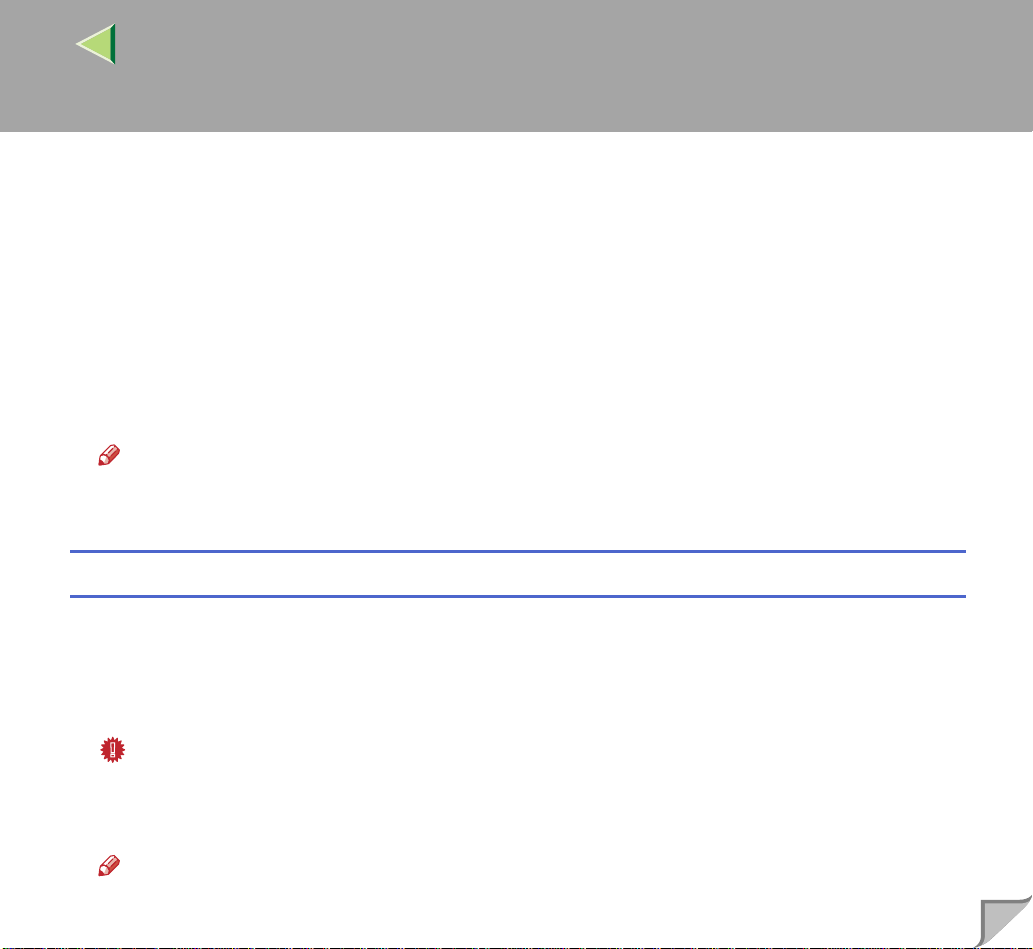
Operating Instructions Client Reference
CCCC
Select a language to change the interface language, and then click [OK].
The following languages are available: Cestina (Czech), Dansk (Danish), Deutsch (German), English (English), Espanol ( Spanish), Franc ais (Fr ench), It aliano (Itali an), Magyar (Hungari an), Nederlands (Dutch), Norsk (Norwegian), Polski (Polish), Portugues (Portuguese), Suomi (Finnish),
Svenska (Swedish)
DDDD
Click [SmartNetMonitor for Client / Admin].
EEEE
Click to sel ect [SmartNetMonitor for Client], and then click [Next >].
FFFF
Follow the instructions on the screen.
Note
❒ If you are required t o restart the compute r after the installa tion of SmartNetMonito r for Admin,
restart the computer and continue with necessary configurations.
Installing the PCL 5c or RPCS Printer Driver
29
AAAA
Close all applications that are running.
BBBB
Insert the CD-ROM into the CD-ROM drive.
Auto Run will start the installer.
Important
❒ Never have two versions of the same printer driver installe d on your system at the same time.
When upgrading to a new version of the printer driver, delete the old version, and then install the
new one.
Note
❒ Auto Run might not automatically work with certain OS settings. In this case, launch "Setup.exe"
located on the CD-ROM root directory.
Page 30
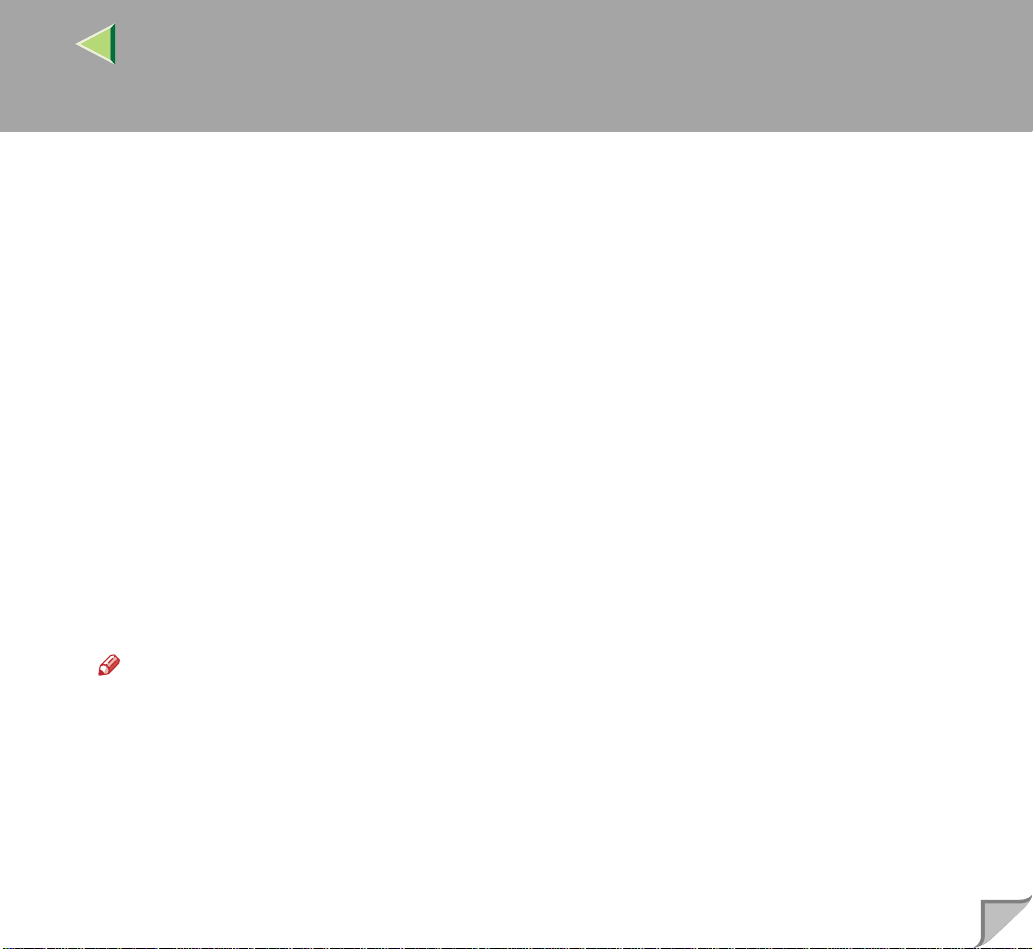
Operating Instructions Client Reference
CCCC
Select a language to change the interface language, and then click [OK].
The following languages are available: Cestina (Czech), Dansk (Danish), Deutsch (German), English (English), Espanol ( Spanish), Franc ais (Fr ench), It aliano (Itali an), Magyar (Hungari an), Nederlands (Dutch), Norsk (Norwegian), Polski (Polish), Portugues (Portuguese), Suomi (Finnish),
Svenska (Swedish)
DDDD
Select [PCL/RPCS Printer Drivers].
EEEE
The software license agreement appears in the [License Agreement] dialog box.
After reading through all of the contents, click [I accept the agreement] to agree with the license
agreement, and then click [Next].
FFFF
Select a printer drivers you want to use when the "Printer Program" dialog box appears.
You can select more than one printer driver.
GGGG
Check [Printer Name] to select the model(s) of printer you want to use.
To change the printer name, change it in the [Change settings for 'Printer Name'] box.
HHHH
Double-click the printer name to display the printer settings.
30
Note
❒ The details shown for [Comment:], [Driver:], and [Port:] vary depending on the operating system
being used, the model of printer selected, and the port being used.
Page 31

Operating Instructions Client Reference
IIII
Select SmartNetMonitor.
SmartNetMonitor
A Select [Port:], and then click [Add].
B Select [SmartNetMonitor], and then click [OK].
C Select a printer you want to use.
❖❖❖❖ TCP/IP
A Click [TCP/IP], and then click [Search].
Available printers will be list ed.
B Click the printer you want to use, and then click [OK].
Note
❒ Printers that respond to an IP broadcast from the computer will be displayed. To print to a
printer not listed here, click [Specify Address], and then type the IP address or host name.
❒ You cannot add an address partially similar to that already used. For example, when
“192.168.0 .2” is already used, “1 92.168.0.2xx” cannot be used. Similarly, when
“192.168.0.20” is already used, “192.168.0.2” cannot be used.
31
❖❖❖❖ NetBEUI
A Click [NetBEUI], and then click [Search].
A list of printers that can be used by the NetBEUI protocol appears.
B Click the printer you want to use, and then click [OK].
Page 32

Operating Instructions Client Reference
Note
❒ Printers that respond to a broadcast from the compu ter will be displayed. To pr int to a
printer not listed here, click [Specify Address], and then type the NetBEUI address. Confirm
the NetBEUI address on the n etwork is on the conf iguratio n page. For more inf ormation
about printing the configuration page, see “Printing a Configuration Page” in the Administrator Reference. NetBEUI address appears as “\\RNPxxxx\xxx” on the configuration
page. Type the printer's network path name in the form of "%%Computer name\Share
name". Do not type "\\" as head characters but "%%".
❒ You cannot print to printers beyond routers.
❖❖❖❖ IPP
A Click [IPP].
The IPP setting dialog box appears.
B To specify the IP address of the printer, type "http://printer's-ip-address/ printer" or
"ipp://printer's-ip-address/printer" in the [Printer URL] field.
(Example IP address is 192.168.15.16)
http://192.168.15.16/printer
ipp://192.168.15.16/printer
C As necessary, type the names to distinguis h the printer in [IPP Port Name]. Type a different
name from those of any existing port name.
If you omit this, the address typed in [Printer URL] will be set as the IPP port name.
D If a proxy server and IPP user name are used, cl ick [Detailed Settings], and then configure
the necessary setting s.
32
Note
❒ For more information about these settings, see SmartNetMonitor for Client Help.
E Click [OK].
JJJJ
Make sure the location for th e selected printer is shown after [Port:].
Page 33

Operating Instructions Client Reference
KKKK
Configure the User Code and default printer as necessary.
❖❖❖❖ User Code
The procedure to specify the "User Code" may differ depending on the printer language.
• RPCS
You can specify the "User Code" when installing the printer driver. You cannot register or
edit the "User Code" from the Printer Driver dialog box. To change the "User Code", you
must uninstall the printer driver, and then register the new "User Code" during the re-install
process.
• PCL 5c
You can specify the "User Code" with the Printer Driver Properties after installing the printer
driver. See printer driver's Help.
❖❖❖❖ Default Printer
Check [Default Printer] to set the printer as the default printer.
LLLL
Click [Continue] to start printer driver installation.
MMMM
When the [Select Program] dialog box appears, click [Finish].
33
NNNN
When the installation completion dialog box appears, click [Finish].
OOOO
Set up the o ptions.
Note
❒ You must set up the opt ion s when the bi dir e cti ona l t ra ns miss io n i s dis ab led . F or m or e i nfor m a-
tion about the status of the bidirectional transmission, see p.47 “Bidirectional transmission”.
Reference
For more information about option settings, see p.47 “Setting Up Options”.
Page 34

Operating Instructions Client Reference
Installing the PostScript Printer Driver
AAAA
Close all applications that are running.
BBBB
Insert the CD-ROM into the CD-ROM drive.
Auto Run will start the installer.
Important
❒ Never have two versions of the same printer driver installe d on your system at the same time.
When upgrading to a new version of the printer driver, delete the old version, and then install the
new one.
Note
❒ Auto Run might not automatically work with certain OS settings. In this case, launch "Setup.exe"
located on the CD-ROM root directory.
CCCC
Select a language to change the interface language, and then click [OK].
The following languages are available: Cestina (Czech), Dansk (Danish), Deutsch (German), English (English), Espanol ( Spanish), Franc ais (Fr ench), It aliano (Itali an), Magyar (Hungari an), Nederlands (Dutch), Norsk (Norwegian), Polski (Polish), Portugues (Portuguese), Suomi (Finnish),
Svenska (Swedish)
34
Note
❒ The printer driver with the selected language will be installed. The printe r drive r wil l be ins tal led
in English if you select the following languages: Cestina, Magyar, Polski, Portugues, Suomi
DDDD
Click [PostScript 3 Printer Driver].
"Add Printe r Wizard" starts.
Page 35

Operating Instructions Client Reference
EEEE
Click [Next].
FFFF
Click [Local Printer], and then click [Next].
A dialog box for selecting the printer manufacturer and model name appears.
GGGG
Click to select the name of the printer whose driver you want to install, and then click [Next].
HHHH
In the [Available ports:] box, click to select [Printer Port], and then click [Next].
IIII
Change the name of the printer if you want, and then click [Next].
Configure the default printer as necessary. Check [Yes] to set the printer as the default printer.
JJJJ
Select whether or not you want to print a test page, and then click [Finish].
KKKK
Click [Start] on the taskbar, point to [Settings], and then click [Printers].
The [Printers] window appears.
LLLL
Click the icon of the printer you want to use. On the [File] menu, click [Properties].
MMMM
Select [Details], and then click [Add Port…].
35
NNNN
In the [Other] box, click to select [SmartNetMonitor], and then click [OK].
OOOO
Select a printer you want to use.
TCP/IP
A Click [TCP/IP], and then click [Search].
Available printers will be listed.
Page 36

Operating Instructions Client Reference
B Click the printer you want to use, and then click [OK].
Note
❒ Printers that respond to an IP br oadcast from the computer will be displayed. To print to a
printer not listed here, click [
❒ You cannot add an address partially similar to that already used. For example, when
“192.168.0.2” is already used, “192.168.0.2xx” cannot be used. Similarly, when
“192.168.0.20” is already used, “192.168.0.2” cannot be used.
NetBEUI
A Click [NetBEUI], and then click [Search].
A list of printers that can be used by the NetBEUI protocol appears.
B Click the printer you want to use, and then click [OK].
Note
❒ Printers that respond to a broadcast from the computer will be displayed. To print to a printer
not listed here, click [Specify Address], and then ty pe th e N etB EUI ad dr ess. Con f irm the Ne tBEUI address on the network is on the configuration page. For more information about printing the configura tion page, see “Printing a Configuration Page” in the Administrator
Reference. NetBEUI addr ess appears as “\\RNPxxxx\xxx” on the configuratio n page. Type
the printer's network path name in the form of "%%Computer name\Share name". Do not type
"\\" as head characters but "%%".
❒ You cannot print to printers beyond routers.
Specify Address
], and then type the IP address or host name.
36
Page 37

Operating Instructions Client Reference
IPP
A Click [IPP].
The IPP setting dialog box appears.
B In [Printer URL], type “http://(printer's IP address)/printer” as the printer's IP address.
(Example IP address is 192.168.15.16)
http://192.168.15.16/printer
C As necessary, type the names to distinguish the printer in [IPP Port Name]. Type a different
name from those of any existing port name.
If you omit this, the address typed in [Printer URL] will be set as the IPP port name.
D If a proxy server and IPP user name are used, click [Detailed Settings], and then configure
the necessary settings.
Note
❒ For more information about these settings, see SmartNetMonitor for Client Help.
E Click [OK].
37
PPPP
Click [OK].
QQQQ
Confirm t hat the selecte d port is highl ighted in [Printer to the following port], and then click
[OK].
Note
❒ You can specify the "User Code" with the Printer Driver Properties after installing the printer driv-
er. See the Help file for the printer driver.
Reference
For more information about option settings, see p.47 “Setting Up Options”.
Page 38

Operating Instructions Client Reference
RRRR
Restart the computer.
Changing Port Settings
Follow the steps to change SmartNetMonitor for Client settings, such as the proxy server settings or
IPP URL.
Note
❒ There are no settings for the NetBEUI protocol.
AAAA
From the [Printers] window, click the icon of the printer you want to use. On the [File] menu,
click [Properties].
BBBB
Click the [Ports] tab, and then click [Configure Port].
The [Port Settings] dialog box appears.
• For TCP/IP protocol, you can configure Timeout Settings.
Note
❒ If you cannot set items on the [Recovery/Parallel Printing] tab, follow the procedure below.
Click [Cancel] to close the [Port Configuration:] dialog box.
A
Start SmartNetMonitor for Client, and then right-click the SmartNetMonitor for Client icon
B
on the taskbar.
Extended Features Settings
Click [
C
port
] check box.
Click [OK] to close the [
D
• For IPP, you can configure User Settings, Proxy Settings and Timeout Settings.
Extended Features Settings
], and then select the [
Set Recovery/Parallel Printing for each
] dialog box.
38
Note
❒ For more information about these settings, see SmartNetMonitor for Client Help.
Page 39

Operating Instructions Client Reference
Printing with Parallel Connection
To use a printer connected to the parallel interface, select "LPT1:" when installing the printer driver.
Installing the PCL 5c or RPCS Printer Driver
AAAA
Close all applications that are running.
BBBB
Insert the CD-ROM into the CD-ROM drive.
Auto Run will start the installer.
Important
❒ Never have two versions of the same printer driver installe d on your system at the same time.
When upgrading to a new version of the printer driver, delete the old version, and then install the
new one.
Note
❒ Auto Run might not automatically work with certain OS settings. In this case, launch "Setup.exe"
located on the CD-ROM root directory.
39
CCCC
Select a language to change the interface language, and then click [OK].
The following lang uages a re availa ble: Cestina (Czech), Dansk (D anish), D eutsch (German), E nglish (English), Espanol (Spanish), Francais (French) , Italiano (Itali an), Magyar (Hungarian), Nederlands (Dutch),
Norsk (Norwegian), P olski (P olish ), P ortug ue s (P ortu gue se), Su om i (Fin nish), Sv en ska (S wed ish)
DDDD
Select [PCL/RPCS Printer Drivers].
EEEE
The software license agreement appears in the [License Agreement] dialog box.
After reading through all of the contents, click [I accept the agreement] to agree with the license
agreement, and then click [Next].
Page 40

Operating Instructions Client Reference
FFFF
Select a printer drivers you want to use when the "Printer Program" dialog box appears.
You can select more than one printer driver.
GGGG
Check [Printer Name] to select the model(s) of printer you want to use.
To change the printer name, change it in the [Change settings for 'Printer Name'] box.
HHHH
Double-click the printer name to display the printer settings.
Note
❒ The details shown for [
being used, the model of printer selected, and the port being used.
IIII
After confirming [Port:] that the location for [LPT1:] shown.
JJJJ
Configure the User Code and default printer as necessary.
Comment:
❖❖❖❖ User Code
The procedure to specify the "User Code" may differ depending on the printer language.
• RPCS
You can specify the "User Code" when installing the printer driver. You cannot register or
edit the "User Code" from the Printer Driver dialog box. To change the "User Code", you
must uninstall the printer driver, and then register the new "User Code" during the re-install
process.
• PCL 5c/PostScript 3
You can specify the "User Code" with the Printer Driver Properties after installing the printer
driver. See printer driver's Help.
], [
Driver:
], and [
Port:
] vary depending on the operat ing system
40
❖❖❖❖ Default Printer
Check [Default Printer] to set the printer as the default printer.
Page 41

Operating Instructions Client Reference
KKKK
Click [Continue] to start printer driver installation.
LLLL
When the [Select Program] dialog box appears, click [Finish].
MMMM
When the installation completion dialog box appears, click [Finish].
NNNN
Set up the o ptions.
Note
❒ You must set up the opt ion s when the bi dir e cti ona l t ra ns miss io n i s dis ab led . F or m or e i nfor m a-
tion about the status of the bidirectional transmission, see p.47 “Bidirectional transmission”.
Reference
For more information about option settings, see p.47 “Setting Up Options”.
Installing the PostScript Printer Driver
AAAA
Close all applications that are running.
41
BBBB
Insert the CD-ROM into the CD-ROM drive.
Auto Run will start the installer.
Important
❒ Never have two versions of the same printer driver installe d on your system at the same time.
When upgrading to a new version of the printer driver, delete the old version, and then install the
new one.
Note
❒ Auto Run might not automatically work with certain OS settings. In this case, launch "Setup.exe"
located on the CD-ROM root directory.
Page 42

Operating Instructions Client Reference
CCCC
Select a language to change the interface language, and then click [OK].
The following languages are available: Cestina (Czech), Dansk (Danish), Deutsch (German), English (English), Espanol ( Spanish), Franc ais (Fr ench), It aliano (Itali an), Magyar (Hungari an), Nederlands (Dutch), Norsk (Norwegian), Polski (Polish), Portugues (Portuguese), Suomi (Finnish),
Svenska (Swedish)
Note
❒ The printer driver with the selected language will be installed. The printe r drive r wil l be ins tal led
in English if you select the following languages: Cestina, Magyar, Polski, Portugues, Suomi
DDDD
Click [PostScript 3 Printer Driver].
"Add Printe r Wizard" starts.
EEEE
Click [Next].
FFFF
Click [Local Printer], and then click [Next].
A dialog box for selecting the printer manufacturer and model name appears.
GGGG
Click to select the name of the printer whose driver you want to install, and then click [Next].
42
HHHH
In the [Available ports:] box, click to select [Printer Port], and then click [Next].
IIII
Change the name of the printer if you want, and then click [Next].
Configure the default printer as necessary. Check [Yes] to set the printer as the default printer.
JJJJ
Select whether or not you want to print a test page, and then click [Finish].
Reference
For more information about option settings, see p.47 “Setting Up Options”.
KKKK
Restart the computer.
Page 43

Operating Instructions Client Reference
Installing the Printer Driver Using USB
This section describes ba sic instructio ns for installi ng the printer driv ers using USB. The printer drivers
can be installed from the provided CD-ROM.
Important
❒ Be sure that all other applications are c losed and that the c omputer is not cur rently maki ng prints
before installation.
Windows 98/Me-Installing the Printer Driver Using USB
The procedure below takes Windows 98 as an example. The pro cedure for Windows Me may be sli ghtly different.
When the USB ca ble is use d for the first time, the "plug and play" functi on starts and [New Hardware
Found], [Device Driver Wizard] or [Found New Hardware Wizard] dialog box appears depending on the
system used.
If the printer driver is already installed, the "plug and play" is displayed, and the printer with its port
directed to the USB cable is added to the "Printers" folder.
43
AAAA
Click [Next>].
BBBB
Select [Search for the best driver for your device. {Recommended}.], and then click [Next>].
CCCC
Check [Specify a location:], and then click [Browse...].
The [Browse for Folder] dialog box appears.
Page 44

Operating Instructions Client Reference
DDDD
Insert the CD-ROM provided into the CD-ROM drive.
Note
❒ When Auto Run sta rt s, cl ic k [
❒ If you want to inactivate Auto Run, pres s {{{{Shift}}}} when inserting the CD- ROM into the dr iv e and
keep it pressed until the computer completes transmission to the drive.
EEEE
Select the drive where the printer driver is located according to the operating system used, and
then click [Next>].
If the CD-ROM drive is D, the folder will be "D:\Drivers\USBPRINT\WIN98ME".
FFFF
Confirm the printer driver location, and then click [Next>].
"USB Printing Support" will be installed.
GGGG
Click [Finish].
HHHH
Follow the "plug and play" on the screen to install the printer drivers.
When the installation is complete, the printer with its port directed to "USB00n" appears on the
[Printers] folder. ("n" is the number of printers connected.")
Exit
].
44
Page 45

Operating Instructions Client Reference
Installing the Printer Driver Using IEEE 1394
This section gives basic instructions for installing the printer drivers using IEEE 1394 interface. The
printer drivers can be installe d from the CD-ROM provided.
Preparation
To use a prin ter connect ed to the IEEE 1394 (IP ove r 1394) interfa ce, select "SmartNetMon itor"
when installing the printer driver. p.25 “Configuring the Protocols” and p.28 “Installing Software”
Important
❒ Be sure that all other applications are closed and that the computer is not printing before installation.
Printing with IP over 1394
You can print by setting the IP address for this machine and the computer on which Windows Me is
installed.
Limitation
❒ When using the IEE E 1 394 ( IP ove r 139 4) in ter fac e in a ne twor k, the Ethernet interface cannot be
used in the same network.
45
Note
❒ The maximum number of simultaneous print requests when connecting with IP over 1394 includes
the print request s from the Ethernet in terface. For mo re informatio n, see the A dministrator Reference.
Page 46

Operating Instructions Client Reference
Installing the Printer Driver
To Print using SmartNetMonitor. See p.25 “Printing without Using a Print Server”.
Note
❒ When [Add New Hardware Wizard] starts every time you restart the computer with an operating system,
which does not support SCSI print or plug in or out the cable, inactivate the device by following procedures.
A In the [Add New Hardware Wizard] dialog box, confirm that [Windows has found the following new
Hardware: IEEE SBP-2 Device] is displayed, and select [Recommended search for a better driver
[Recommended]], and then click [Next>].
B When the [Windows was unable to locate the software for this device.] message appears, cl ick
[Finish].
46
Page 47

Operating Instructions Client Reference
Setting Up Options
You must set up the options when the bidirectional transmission is disabled.
AAAA
Click [Start] on the taskbar, point to [Settings], and then click [Printers].
The [Printers] window appears.
BBBB
Click the icon of the printer y ou want to use.
CCCC
On the [File] menu, click [Properties].
DDDD
Click the [Accessories] tab.
Note
❒ If you use the RPCS printer driver, Click [Printer Configuration...] under the Print Settings tab.
EEEE
Select options you have inst alled from t he [Option] group. And make any set tings you re quire.
FFFF
Click [OK].
47
----Bidirectional transmission
When bidirectional t ransmission is e nabled, the information a bout the paper s ize and feed di rection set ting is automaticall y sent to the pri nter by a computer. You can also confirm t he printer sta tus from your
computer.
• Bidirectional transmission is supported by Windows 95/98/Me, Windows 2000, Windows XP and
Windows NT 4.0.
Page 48

Operating Instructions Client Reference
• If you use the RPCS prin ter driver an d bidirectiona l transmissio n is enabled , on Windows 95/9 8/Me,
the unavailable functions are shaded in the [Change Accessories] dialog box of the printer proper-
ties. The [Change Accessories] dialog box is displayed by clickin g t he [Change Accessories...] but-
ton under the [Printer Configuration] tab.
Note
❒ The RPCS printer driver supports bidirectional transmission and updates the printer status automat-
ically.
❒ The PCL 5c printer driv er supports bidirectional transmissio n, you can update the printer status
manually.
❒ The PostScript 3 printer driver does not support bidirectional transmission.
To support bidirectional transmission, the following conditions are required:
❖❖❖❖ When connecting with a parallel cable
• The computer must support bidirectional transmission.
• The printer must be set to bidirectional transmission.
• The Interface cable must support bidirectional transmission.
• The machine must be connected to the computer using the standard parallel cable and parallel
connector.
• Under Windows 95/98/Me, [Enable bidirectional support for this printer] must be selected in
[Spool Settings…] on the [Details] tab with RPCS printer driver.
48
❖❖❖❖ When connecting with the network
• The printer must be set to bidirectional transmission.
• SmartNetMonitor for Client i ncl ude d on the CD-ROM must be installed, and the TCP/ IP pr ot o-
col must be used.
• Under Windows 95/98/Me, [Enable bidirectional support for this printer] must be selected in
[Spool Settings…] on the [Details] tab with RPCS printer driver.
Page 49

Operating Instructions Client Reference
❖❖❖❖ When connecting with IEEE 1394
• The printer must be connected to the IEEE 1394 connector of a computer using the IEEE 1394
interface cable.
❖❖❖❖ When connecting with USB
The printer must be connected to the USB connector of a computer using the USB interface cable.
49
Page 50

Operating Instructions Client Reference
Using Adobe PageMaker Versi on 6.0, 6.5 or 7.0
If you use the machine under Windows 95/98/Me, Windows 2000, Windows XP or Windows NT 4.0
with Adobe PageMaker, you need to copy the PPD file to the PageMaker folder.
The PPD file is the file with extension “.ppd” in the folder “DRIVERS\PS\WIN9X_ME\(Lan-
guage)\DISK1\” on the CD-ROM.
The “WIN9X_ME” folder, inside the “PS” folder is for Windows 95/98/Me. Use the folder at this level
that is appropriate for the operating system you are currently using.
The third folder, “(Language)” may be substituted by an appropriate language name.
Copy the file with extension “.ppd” to the PageMaker folder.
• For PageMaker 6.0 default installation
The directory is “C:\PM6\RSRC\PPD4”.
• For PageMaker 6.5 default installation
The directory is “C:\PM65\RSRC\USENGLISH\PPD4”.
The “USENGLISH” may vary depending on your language selection.
• For PageMaker 7.0 default installation
The directory is “C:\PM7\RSRC\USENGLISH\PPD4”.
The “USENGLISH” may vary depending on your language selection.
50
Page 51

Operating Instructions Client Reference
2. Windows 2000 Configuration
Printing with a Print Server
Printing with a Windows 2000, Windows XP or Windows NT 4.0 Print Server
This section descri bes the p rocedures for setting up a client in a network that uses Windo ws 2000, Windows XP, Windows NT 4.0.
To print from Windows 2000 , you must install th e printer driver and chan ge the pri nter por t to the p rint
server.
Windows 2000
Windows XP
Windows NT 4.0
Print Server
51
Page 52

Operating Instructions Client Reference
Installing the PCL 5c or RPCS Printer Driver
AAAA
Close all applications that are running.
BBBB
Insert the CD-ROM into the CD-ROM drive.
Auto Run will start the installer.
Important
❒ Never have two versions of the same printer driver installe d on your system at the same time.
When upgrading to a new version of the printer driver, delete the old version, and then install the
new one.
Note
❒ Auto Run might not automatically work with certain OS settings. In this case, launch "Setup.exe"
located on the CD-ROM root directory.
CCCC
Select a language to change the interface language, and then click [OK].
The following languages are available: Cestina (Czech), Dansk (Danish), Deutsch (German), English (English), Espanol ( Spanish), Franc ais (Fr ench), It aliano (Itali an), Magyar (Hungari an), Nederlands (Dutch), Norsk (Norwegian), Polski (Polish), Portugues (Portuguese), Suomi (Finnish),
Svenska (Swedish)
52
DDDD
Select [PCL/RPCS Printer Drivers].
EEEE
The software license agreement appears in the [License Agreement] dialog box.
After reading through all of the contents, click [I accept the agreement] to agree with the license
agreement, and then click [Next].
FFFF
Select a printer drivers you want to use when the "Printer Program" dialog box appears.
You can select more than one printer driver.
Page 53

Operating Instructions Client Reference
GGGG
Check [Printer Name] to select the model(s) of printer you want to use.
To change the printer name, change it in the [Change settings for 'Printer Name'] box.
HHHH
Double-click the printer name to display the printer settings.
Note
❒ The details shown for [Comment:], [Driver:], and [Port:] vary depending on the operating system
being used, the model of printer selected, and the port being used.
IIII
Select [Port:], and then click [Add].
JJJJ
Select [Network Printer], and then click [OK].
KKKK
Double-click the computer name you want to use as a print server i n the "Browse for Printe r"
window.
LLLL
Select the printer you want to use, and then click [OK].
MMMM
Make sure the location for th e selected printer is shown after [Port:].
53
NNNN
Configure the User Code and default printer as necessary.
❖❖❖❖ User Code
When using RPCS, you can specify the "User Code" with the Printer Driver Properties after installing th e printer driver. See printer driver's Help.
❖❖❖❖ Default Printer
Check [Default Printer] to set the printer as the default printer.
Page 54

Operating Instructions Client Reference
OOOO
Click [Continue] to start printer driver installation.
Note
❒ During installation, the [
to continue the installation.
PPPP
When the [Select Program] dialog box appears, click [Finish].
QQQQ
When the installation completion dialog box appears, click [Finish].
RRRR
Set up the o ptions.
Note
❒ You must set up the opt ion s when the bi dir e cti ona l t ra ns miss io n i s dis ab led . F or m or e i nfor m a-
tion about the status of the bidirectional transmission, see p.82 “Bidirectional transmission”.
Reference
For more information about option settings, see p.82 “Setting Up Options”.
Installing the PostScript Printer Driver
Digital Signature Not Found
] dialog box may a ppear. In thi s case, click [
Yes
54
]
AAAA
Close all applications that are running.
BBBB
Insert the CD-ROM into the CD-ROM drive.
Auto Run will start the installer.
Important
❒ Never have two versions of the same printer driver installe d on your system at the same time.
When upgrading to a new version of the printer driver, delete the old version, and then install the
new one.
Page 55

Operating Instructions Client Reference
Note
❒ Auto Run might not automatically work with certain OS settings. In this case, launch "Setup.exe"
located on the CD-ROM root directory.
CCCC
Select a language to change the interface language, and then click [OK].
The following languages are available: Cestina (Czech), Dansk (Danish), Deutsch (German), English (English), Espanol ( Spanish), Franc ais (Fr ench), It aliano (Itali an), Magyar (Hungari an), Nederlands (Dutch), Norsk (Norwegian), Polski (Polish), Portugues (Portuguese), Suomi (Finnish),
Svenska (Swedish)
Note
❒ The printer driver with the selected language will be installed. The printe r drive r wil l be ins tal led
in English if you select the following languages: Cestina, Magyar, Polski, Portugues, Suomi
DDDD
Click [PostScript 3 Printer Driver].
“Add Printer Wizard” starts.
EEEE
Click [Next].
55
FFFF
Click [Network printer], and then click [Next].
GGGG
Click [Next].
HHHH
Double-click the computer name you want to use as a print server in the "Shared printers:"
window.
IIII
Select the printer you want to use, and then click [Next].
JJJJ
Start printer driver installation.
Page 56

Operating Instructions Client Reference
KKKK
Click [Next>].
Configure the default printer as necessary. Check [Yes] to set the printer as the default printer.
LLLL
Click [Finish].
The installation is complete.
Note
❒ You can specify the "User Code" with the Printer Driver Properties after installing the printer driv-
er. See printer driver's Help.
Reference
For more information about option settings, see p.82 “Setting Up Options”.
MMMM
Restart the computer.
56
Page 57

Operating Instructions Client Reference
Printing without Using a Print Server
Preparation
To use a printer connected to the Ethernet interface or IEEE 802.11b (Wireless LAN) interface, select "SmartNetMonitor", "Standard TCP/IP Port", "LPR Port" when installing the printer driver.
• Smart NetMonitor See p.57 “Configuring the Protocols” and p.60 “I nstalling S oftware” and p.61
“Installing the PCL 5c or RPCS Printer Driver” or p.66 “Installing the PostScript Printer Driver”.
• Standar d TCP/IP Port, LPR Port See p.57 “Configuring the Protocols ” and p.61 “Installing the
PCL 5c or RPCS Printer Driver” or p.66 “Installing the PostScript Printer Driver”.
Note
❒ If you want to use “LPR Port”, “Print Services for UNIX” must be installed.
Configuring the Protocols
Configuring TCP/IP and IPP for Printing
57
Follow these instructions to configure the printer and Windows 2000 to use the TCP/IP protocol and
IPP.
❖❖❖❖ Configuring the printer
Configure the printer to use the TCP/IP protocol.
• Confirm that the TCP/IP protocol is set to be active. (The factory default is active.)
• Assign an IP address and make other settings required for using the TCP/IP protocol.
Page 58

Operating Instructions Client Reference
Reference
For more information about how to make the above settings, see “Configuring the printer for the
Network” in the Quick Installation Guide.
If DHCP is used to assign IP addresses, see Appendix, “When Using DHCP” in the Administrator
Reference.
Note
❒ After setting the IP address, use the ping command to confirm that it has been set correctly.
Start
Click [
A
Type the following: (Example IP address is 192.168.15.16)
B
], point to [
C:> ping 192.168.15.16
If the address has been configured correctly, the following message appears.
Reply from 192.168 .1 5. 16 : by te s=3 2 ti me <1 0ms TTL =3 2
If the address has been configured incorrectly, the following message appears.
Request timed out.
❖❖❖❖ Configuring a Windows 2000 computer
Follow these steps to configure a Windows 2000 computer to use the TCP/IP protocol.
A Click [Start] on the taskbar, point to [Settings], and then click [Network and Dial-up Connections].
B Click [Local Area Connection].
C On the [File] menu, click [Properties].
D Con firm th at “In ternet P roto col (TC P/IP) ” is selected in the [Components checked are used by
this connection:] box on the [General] tab.
Programs
], point to [
Accessories
], and then click [
Command Prompt
58
].
Note
❒ If the check box for TCP/IP protocol is not selected, select the box.
❒ If the TCP/IP protocol is not installed, click [Install...] on the [General] tab and install it. For more
information about installing the TCP/IP protocol, see Windows 2000 Help.
Page 59

Operating Instructions Client Reference
E Configure the TCP/IP protocols with the app ropri ate IP addres s, s ubnet mas k and ot her se ttin gs.
Confirm th at the settings are cor rect with the network administrator.
Configuring NetBEUI for Printing
Follow these instructions to conf igure Network Interface Board and Windows 2000 to use the NetBEUI
protocol.
Preparation
To use NetBEUI, use the SmartNetMonitor for Client port.
❖❖❖❖ Configuring the printer
Configure the printer to use the NetBEUI protocol.
• Confirm that the NetBEUI protocol is set to be active. (The factory default is active.)
Reference
For more information about how to make the above settings, see “Configuring the printer for the
Network” in the Quick Installation Guide.
59
❖❖❖❖ Configuring a Windows 2000 computer
Follow these steps to configure a Windows 2000 computer to use the NetBEUI protocol.
A Click [Start] on the taskbar, point to [Settings], and then click [Network and Dial-up Connections].
B Click [Local Area Connection].
C On the [File] menu, click [Properties].
D Confirm that “NetBEUI Protocol” is selected in the [Components checked are used by this con-
nection:] box on the [General] tab.
Page 60

Operating Instructions Client Reference
Note
❒ If the check box of the NetBEUI protocol is not selected, select the box.
❒ If the NetBEUI protocol is not installed, click [Install...] on the [General] tab and install it. For
more information about installing the NetBEUI protocol, see Windows 2000 Help.
Installing Software
Preparation
If you are not u sing the print se rver, in stall Sma rtNetMoni tor for Cl ient, and then in stall th e printer
driver by selecting "SmartNetMonitor for Client". This enables peer-to-peer network printing with the
TCP/IP, NetBEUI, or IPP protocol.
Installing SmartNetMonitor for Client
AAAA
Close all applications that are running.
BBBB
Insert the CD-ROM into the CD-ROM drive.
Auto Run will start the installer.
60
Note
❒ Auto Run might not automatically work with certain OS settings. In this case, launch "Setup.exe"
located on the CD-ROM root directory.
CCCC
Select a language to change the interface language, and then click [OK].
The following languages are available: Cestina (Czech), Dansk (Danish), Deutsch (German), English (English), Espanol ( Spanish), Franc ais (Fr ench), It aliano (Itali an), Magyar (Hungari an), Nederlands (Dutch), Norsk (Norwegian), Polski (Polish), Portugues (Portuguese), Suomi (Finnish),
Svenska (Swedish)
Page 61

Operating Instructions Client Reference
DDDD
Click [SmartNetMonitor for Client / Admin].
EEEE
Click to sel ect [SmartNetMonitor for Client], and then click [Next >].
FFFF
Follow the instructions on the screen.
Note
❒ If you are required t o restart the compute r after the installa tion of SmartNetMonito r for Admin,
restart the computer and continue with necessary configurations.
Installing the PCL 5c or RPCS Printer Driver
AAAA
Close all applications that are running.
BBBB
Insert the CD-ROM into the CD-ROM drive.
Auto Run will start the installer.
Important
❒ Never have two versions of the same printer driver installe d on your system at the same time.
When upgrading to a new version of the printer driver, delete the old version, and then install the
new one.
61
Note
❒ Auto Run might not automatically work with certain OS settings. In this case, launch "Setup.exe"
located on the CD-ROM root directory.
CCCC
Select a language to change the interface language, and then click [OK].
The following languages are available: Cestina (Czech), Dansk (Danish), Deutsch (German), English (English), Espanol ( Spanish), Franc ais (Fr ench), It aliano (Itali an), Magyar (Hungari an), Nederlands (Dutch), Norsk (Norwegian), Polski (Polish), Portugues (Portuguese), Suomi (Finnish),
Svenska (Swedish)
Page 62

Operating Instructions Client Reference
DDDD
Select [PCL/RPCS Printer Drivers].
EEEE
The software license agreement appears in the [License Agreement] dialog box.
After reading through all of the contents, click [I accept the agreement] to agree with the license
agreement, and then click [Next].
FFFF
Select a printer drivers you want to use when the "Printer Program" dialog box appears.
You can select more than one printer driver.
GGGG
Select the printer model(s) you want to use.
To change the printer name, change it in the [Change settings for 'Printer Name'] box.
HHHH
Double-click the printer name to display the printer settings.
Note
❒ The details shown for [Comment:], [Driver:], and [Port:] vary depending on the operating system
being used, the model of printer selected, and the port being used.
IIII
Click [Port:], and then select the port you want to use.
• SmartNetMonitor
• Standard TCP/IP Port
• LPR Port
62
SmartNetMonitor
A Click [Add].
B Select [SmartNetMonitor], and then click [OK].
Page 63

Operating Instructions Client Reference
C Select a printer you want to use.
❖❖❖❖ TCP/IP
A Click [TCP/IP], and then click [Search].
Available printers will be list ed.
B Click the printer you want to use, and then click [OK].
Note
❒ Printers that respond to an IP broadcast from the computer will be displayed. To print to a
printer not listed here, click [
❒ You cannot add an address partially similar to that already used. For example, when
“192.168.0 .2” is already used, “1 92.168.0.2xx” cannot be used. Similarly, when
“192.168.0.20” is already used, “192.168.0.2” cannot be used.
❖❖❖❖ NetBEUI
A Click [NetBEUI], and then click [Search].
A list of printers that can be used by the NetBEUI protocol appears.
B Click the printer you want to use, and then click [OK].
Specify Address
], and then type the IP address or host name.
63
Note
❒ Printers that respond to a broadcast from the compu ter will be displayed. To pr int to a
printer not listed here, click [
the NetBEUI address on the n etwork is on the conf iguratio n page. For more inf ormation
about printing the configuration page, see “Printing a Configuration Page” in the Administrator Reference. NetBEUI address appears as “\\RNPxxxx\xxx” on the configuration
page. Type the printer's network path name in the form of "%%Computer name\Share
name". Do not type "\\" as head characters but "%%".
❒ You cannot print to printers beyond routers.
Specify Address
], and then type the NetBEUI address. Confirm
Page 64

Operating Instructions Client Reference
❖❖❖❖ IPP
A Click [IPP].
The IPP setting dialog box appears.
B To specify the IP address of the printer, type "http://printer's-ip-address/ printer" or
"ipp://printer's-ip-address/printer" in the [Printer URL] field.
(Example IP address is 192.168.15.16)
http://192.168.15.16/printer
ipp://192.168.15.16/printer
C As necessary, type the names to distinguis h the printer in [IPP Port Name]. Type a different
name from those of any existing port name.
If you omit this, the address typed in [Printer URL] will be set as the IPP port name.
D If a proxy server and IPP user name are used, cl ick [Detailed Settings], and then configure
the necessary setting s.
Note
❒ For more information about these settings, see SmartNetMonitor for Client Help.
E Click [OK].
64
Standard TCP/IP Port
A Click [Add].
B Select [Standard TCP/IP], and then click [OK].
C Click [Next] in the "Add Standard TCP/IP Printer Port Wizard" window.
D Type the printer name or IP address in the "Printer Name or IP Address" box.
E Click [Finish] in the "Add Standard TCP/IP Printer Port Wizard" window.
Page 65

Operating Instructions Client Reference
LPR Port
A Click [Add].
B Select [LPR Port], and then click [OK].
C Type the printer's IP address in the "Name or address of server providing lpd" box.
D Type "lp" in the "Name of printer or pri nt queue on that serv er" box, and th en cl ick [OK].
JJJJ
Make sure the location for th e selected printer is shown after [Port:].
KKKK
Configure the default printer as necessary.
❖❖❖❖ Default Printer
Check [Default Printer] to set the printer as the default printer.
LLLL
Click [Continue] to start printer driver installation.
MMMM
When the [Select Program] dialog box appears, click [Finish].
Note
❒ During installation, the [Digital Signature Not Found] dialog box may appe ar. In this case , click [Yes]
to continue the installation.
65
NNNN
When the installation completion dialog box appears, click [Finish].
OOOO
Set up the o ptions.
Note
❒ You must set up the opt ion s when the bi dir e cti ona l t ra ns miss io n i s dis ab led . F or m or e i nfor m a-
tion about the status of the bidirectional transmission, see p.82 “Bidirectional transmission”.
Reference
For more information about option settings, see p.82 “Setting Up Options”.
Page 66

Operating Instructions Client Reference
Installing the PostScript Printer Driver
AAAA
Close all applications that are running.
BBBB
Insert the CD-ROM into the CD-ROM drive.
Auto Run will start the installer.
Important
❒ Never have two versions of the same printer driver installe d on your system at the same time.
When upgrading to a new version of the printer driver, delete the old version, and then install the
new one.
Note
❒ Auto Run might not automatically work with certain OS settings. In this case, launch "Setup.exe"
located on the CD-ROM root directory.
CCCC
Select a language to change the interface language, and then click [OK].
The following languages are available: Cestina (Czech), Dansk (Danish), Deutsch (German), English (English), Espanol ( Spanish), Franc ais (Fr ench), It aliano (Itali an), Magyar (Hungari an), Nederlands (Dutch), Norsk (Norwegian), Polski (Polish), Portugues (Portuguese), Suomi (Finnish),
Svenska (Swedish)
66
Note
❒ The printer driver with the selected language will be installed. The printe r drive r wil l be ins tal led
in English if you select the following languages: Cestina, Magyar, Polski, Portugues, Suomi
DDDD
Click [PostScript 3 Printer Driver].
"Add Printe r Wizard" starts.
Page 67

Operating Instructions Client Reference
EEEE
Click [Next >].
FFFF
Select [Local printer], and then click [Next>].
GGGG
Select the port you want to use.
• SmartNetMonitor
• Standard TCP/IP Port
• LPR Port
SmartNetMonitor
A Click [Create a new port:].
B Select [SmartNetMonitor], and then click [Next >].
C Select a printer you want to use.
❖❖❖❖ TCP/IP
A Click [TCP/IP], and then click [Search].
Available printers will be list ed.
B Click the printer you want to use, and then click [OK].
67
Note
❒ Printers that respond to an IP broadcast from the computer will be displayed. To print to a
printer not listed here, click [Specify Address], and then type the IP address or host name.
❒ You cannot add an address partially similar to that already used. For example, when
“192.168.0 .2” is already used, “1 92.168.0.2xx” cannot be used. Similarly, when
“192.168.0.20” is already used, “192.168.0.2” cannot be used.
Page 68

Operating Instructions Client Reference
❖❖❖❖ NetBEUI
A Click [NetBEUI], and then click [Search].
A list of printers that can be used by the NetBEUI protocol appears.
B Click the printer you want to use, and then click [OK].
Note
❒ Printers that respond to a broadcast from the compu ter will be displayed. To pr int to a
printer not listed here, click [
the NetBEUI address on the n etwork is on the conf iguratio n page. For more inf ormation
about printing the configuration page, see “Printing a Configuration Page” in the Administrator Reference. NetBEUI address appears as “\\RNPxxxx\xxx” on the configuration
page. Type the printer's network path name in the form of "%%Computer name\Share
name". Do not type "\\" as head characters but "%%".
❒ You cannot print to printers beyond routers.
❖❖❖❖ IPP
A Click [IPP].
The IPP setting dialog box appears.
B To specify the IP address of the printer, type "http://printer's-ip-address/ printer" or
"ipp://printer's-ip-address/printer" in the [Printer URL] field.
(Example IP address is 192.168.15.16)
http://192.168.15.16/printer
ipp://192.168.15.16/printer
C As necessary, type the names to distinguis h the printer in [IPP Port Name]. Type a different
name from those of any existing port name.
If you omit this, the address typed in [Printer URL] will be set as the IPP port name.
D If a proxy server and IPP user name are used, cl ick [Detailed Settings], and then configure
the necessary setting s.
Specify Address
], and then type the NetBEUI address. Confirm
68
Page 69

Operating Instructions Client Reference
Note
❒ For more information about these settings, see SmartNetMonitor for Client Help.
E Click [OK].
Standard TCP/IP Port
A Click [Create a new port:].
B Select [Standard TCP/IP] in [Create a new Port], and then click [Next].
C Select [Standard TCP/IP], and then click [OK].
D Click [Next] in the "Add Standard TCP/IP Printer Port Wizard" window.
E Type the printer name or IP address in the "Printer Name or IP Address" box, and then
click [Next>].
F Click [Finish] in the "Add Standard TCP/IP Printer Port Wizard" window.
LPR Port
69
A Click [Create a new port:].
B Select [LPR Port] in [Create a new Port], and then click [Next].
C Type the printer's IP address in the "Name or address of server providing lpd" box.
D Type "lp" in the "Name of printer or pri nt queue on that serv er" box, and th en cl ick [OK].
HHHH
Confirm to select the name of the printer whose driver you want to install, and then click
IIII
Change the name of the printer if you want, and then click [Next >].
Configure the default printer as necessary. Check [Yes] to set the printer as the default printer.
[
Next >
]
.
Page 70

Operating Instructions Client Reference
JJJJ
Click [Next >].
KKKK
Select whether or not you want to print a test page, and then click [Next>].
LLLL
Click [Finish].
Start prin ter driver installation.
Note
❒ During installation, the [Digital Signature Not Found] dialog box may appe ar. In this case , click [Yes]
to continue the installation.
MMMM
Set up the o ptions.
Note
❒ You can specify the "User Code" with the printer properties after installing the printer driver. See
printer driver's Help.
Reference
For more information about option settings, see p.82 “Setting Up Options”.
70
Page 71

Operating Instructions Client Reference
Changing Port Settings
Follow the steps to change SmartNetMonitor for Client settings, such as the proxy server settings or
IPP URL.
Note
❒ There are no settings for the NetBEUI protocol.
AAAA
From the [Printers] window, click the icon of the printer you want to use. On the [File] menu,
click [Properties].
BBBB
Click the [Ports] tab, and then click [Configure Port].
The [Port Settings] dialog box appears.
• For TCP/IP protocol, you can configure Timeout Settings.
Note
❒ If you cannot set items on the [
Cancel
Click [
A
Start SmartNetMonitor for Client, and then right-click the SmartNetMonitor for Client icon
B
on the taskbar.
Click [Extended Features Settings], and then select the [Set Recovery/Parallel Printing for each
C
port] check box.
Click [OK] to close the [Extended Features Settings] dialog box.
D
] to close the [
• For IPP, you can configure User Settings, Proxy Settings and Timeout Settings.
Recovery/Parallel Printing
Port Configuration:
] dialog box.
] tab, follow the procedure below.
71
Note
❒ For more information about these settings, see SmartNetMonitor for Client Help file.
Page 72

Operating Instructions Client Reference
Printing with Parallel Connection
Preparation
To use a printer connected to the parallel interface, select "LPT1:" when installing the printer driver.
Installing the PCL 5c or RPCS Printer Driver
AAAA
Close all applications that are running.
BBBB
Insert the CD-ROM into the CD-ROM drive.
Auto Run will start the installer.
Important
❒ Never have two versions of the same printer driver installe d on your system at the same time.
When upgrading to a new version of the printer driver, delete the old version, and then install the
new one.
Note
❒ Auto Run might not automatically work with certain OS settings. In this case, launch "Setup.exe"
located on the CD-ROM root directory.
72
CCCC
Select a language to change the interface language, and then click [OK].
The following languages are available: Cestina (Czech), Dansk (Danish), Deutsch (German), English (English), Espanol ( Spanish), Franc ais (Fr ench), It aliano (Itali an), Magyar (Hungari an), Nederlands (Dutch), Norsk (Norwegian), Polski (Polish), Portugues (Portuguese), Suomi (Finnish),
Svenska (Swedish)
Page 73

Operating Instructions Client Reference
DDDD
Select [PCL/RPCS Printer Drivers].
EEEE
The software license agreement appears in the [License Agreement] dialog box.
After reading through all of the contents, click [I accept the agreement] to agree with the license
agreement, and then click [Next].
FFFF
Select a printer drivers you want to use when the "Printer Program" dialog box appears.
You can select more than one printer driver.
GGGG
Check [Printer Name] to select the model(s) of printer you want to use.
To change the printer name, change it in the [Change settings for 'Printer Name'] box.
HHHH
Double-click the printer name to display the printer settings.
Note
❒ The details shown for [Comment:], [Driver:], and [Port:] vary depending on the operating system
being used, the model of printer selected, and the port being used.
IIII
After confirming [Port:] that the location for [LPT1:] shown.
73
JJJJ
Configure the default printer as necessary.
❖❖❖❖ Default Printer
Check [Default Printer] to set the printer as the default printer.
KKKK
Click [Continue] to start printer driver installation.
Note
❒ During installation, the [Digital Signature Not Found] dialog box may appe ar. In this case , click [Yes]
to continue the installation.
Page 74

Operating Instructions Client Reference
LLLL
When the [Select Program] dialog box appears, click [Finish].
MMMM
When the installation completion dialog box appears, click [Finish].
NNNN
Set up the o ptions.
Note
❒ You must set up the options when the bidirectional transmission is disabled.
❒ For more informati on about the st atus of the bid irectional tr ansmissi on, see p.82 “Bidirectional
transmission”.
Reference
For more information about option settings, see p.82 “Setting Up Options”.
Installing the PostScript Printer Driver
AAAA
Close all applications that are running.
BBBB
Insert the CD-ROM into the CD-ROM drive.
Auto Run will start the installer.
74
Important
❒ Never have two versions of the same printer driver installe d on your system at the same time.
When upgrading to a new version of the printer driver, delete the old version, and then install the
new one.
Note
❒ Auto Run might not automatically work with certain OS settings. In this case, launch "Setup.exe"
located on the CD-ROM root directory.
Page 75

Operating Instructions Client Reference
CCCC
Select a language to change the interface language, and then click [OK].
The following languages are available: Cestina (Czech), Dansk (Danish), Deutsch (German), English (English), Espanol ( Spanish), Franc ais (Fr ench), It aliano (Itali an), Magyar (Hungari an), Nederlands (Dutch), Norsk (Norwegian), Polski (Polish), Portugues (Portuguese), Suomi (Finnish),
Svenska (Swedish)
Note
❒ The printer driver with the selected language will be installed. The printe r drive r wil l be ins tal led
in English if you select the following languages: Cestina, Magyar, Polski, Portugues, Suomi
DDDD
Click [PostScript 3 Printer Driver].
"Add Printe r Wizard" starts.
EEEE
Click [Next].
FFFF
Click [Local Printer], and then click [Next].
A dialog box for selecting the printer manufacturer and model name appears.
GGGG
Click to select the name of the printer whose driver you want to install, and then click [Next].
75
HHHH
Change the name of the printer if you want, and then click [Next].
IIII
Select whether or not you want to print a test page, and then click [Finish].
Start prin ter driver installation.
Note
❒ During installation, the [Digital Signature Not Found] dialog box may appe ar. In this case , click [Yes]
to continue the installation.
Page 76

Operating Instructions Client Reference
JJJJ
Set up the o ptions.
Reference
For more information about option settings, see p.82 “Setting Up Options”.
KKKK
Restart the computer.
76
Page 77

Operating Instructions Client Reference
Installing the Printer Driver Using USB
This section describes ba sic instructio ns for installi ng the printer driv ers using USB. The printer drivers
can be installed from the provided CD-ROM.
Important
❒ Be sure that all other applications are c losed and that the c omputer is not cur rently maki ng prints
before installation.
Windows 2000-Installing the Printer Driver Using USB
Limitation
❒ Installing a pr inter dri ver requi res the A dministrat ors per mission. When you instal l a prin ter drive r,
log on using an account that has the Administrators permission.
When the USB cable is used for the first time, the [Found New Hardware Wizard] dialog box appears,
and Windows 2000's [USB Printing Support] will be installed automatically.
If the printer driver is already installed, the "plug and play" is displayed, and the printer with its port
directed to the USB cable is added to the "Printers" folder.
77
AAAA
Install the printer dri ver by referring to the inst ructions for installing t h e pr int er d river with
Parallel/Ethernet connection.
When installation is complete, the printer wit h its port directed to "USB00n" appears on the [Print-
ers] folder. ("n" is the number of printers connected.")
Page 78

Operating Instructions Client Reference
Installing the Printer Driver Using IEEE 1394
This section gives basic instructions for installing the printer drivers using IEEE 1394 interface. The
printer drivers can be installe d from the CD-ROM provided.
Important
❒ Be sure that all other applications are closed and that the computer is not printing before installation.
Printing with SCSI Print
Printing using a SCSI print device with the optional 1394 Interface Unit Type 4510 is possible under
Windows 2000.
Important
❒ The optional 1394 Interface Unit Type 4510 can only be used with Service Pack 1 (SP1) or later. If
the Service Pack is not installed, the connectable SCSI print device in a 1394 bus is only one. The
client cannot install the printer driver without using an account with Administrators permission.
❒ Do not connect new IEEE 1394 or USB de vices to PC or turn o n other prin ter while ins talling the
printer driver.
❒ Before uninstallin g the pri nter driv er, be sur e to dis con nec t the IEEE 139 4 in ter fac e cabl e fr om the
computer.
❒ “SCSI print” must be set active from the control panel. For more information, see "IEEE 1394 Con-
figuration" in the Option Setup Guid e.
78
Note
❒ This machine cannot receive print data from more than one computer at the same time. If you send
data from your compute r when data is bein g re ce iv ed from anot her computer, a message may appear on the computer display.
Page 79

Operating Instructions Client Reference
Installing the Printer Driver
Note
Found New Hardware Wizard
❒ If [
with Windows 2000, inactivate the device. I f you want to install a nother printer driver after setting
the "1394_00n" port, s elect the "1394 _00n" port by following the proc edures of insta lling a printer
driver.
❒ When the printer connected via the optional 1394 Interface Unit Type 4510 is installed properly, the
appearance of the icon in the printer folder changes according to whether the cable is plugged in or
not.
AAAA
Connect the printer and the computer using the IEEE 1394 interface cable.
BBBB
In the [Found New Hardware Wizard] dialog box, and then click [Next>].
CCCC
When the [This wizard will complete the installation for this Device: Unknown] message appears, select [Optional search locations:], and then click [Next>].
DDDD
When the [Locate Driver Files] message appears, select the [Optional search locations.] check box,
and then select [Specify a location], and then click [Next>].
] appears every time the computer is started or the cable is connected
79
EEEE
Hold down the left {{{{SHIFT}}}} key and insert the CD-ROM into the CD-ROM drive.
Keep the left {{{{SHIFT}}}} key held down until the computer has finished accessing the CD-ROM.
If the Auto Run program starts, click [Cancel], and then [Exit].
FFFF
Click [Browse].
Page 80

Operating Instructions Client Reference
GGGG
Select the printer driver that you want to use. The following are locations where printer drivers are stored:
• RPCS
\DRIVERS\RPCS\WIN2K_XP\(Language)\DISK1
• PCL 5c
\DRIVERS\PCL5C\WIN2K_XP\(Language)\DISK1
• PostScript 3
\DRIVERS\PS\WIN2K_XP\(Language)\DISK1
HHHH
Click [Open].
IIII
Click [OK].
A printer model selection dialog box appears.
JJJJ
Follow the instructions on the screen.
Note
❒ During installation, the [
to continue the installation.
❒ If the printer driver is already installed, the printer icon is automatically added to the [
er. In such a case, installation of the printer driver is not necessary.
❒ When the installation is complete, the printer with its port directed to "1394_00n" appears on the
Printers
[
❒ If printing does no t work p roperly after instal lation , you need to delete the port and re insta ll the
printer driver. For more information, see "Printer Does Not Print" in the Maintenance Guide.
] folder. ("n" is the number of printers connected.")
Digital Signature Not Found
] dialog box may a ppear. In thi s case, click [
Printer
Yes
] fold-
80
]
Page 81

Operating Instructions Client Reference
81
❒ If you do not want to install the printer when [
system, which supports SCSI print, inactivate the device by following the procedures.
A In [Found New Hardware Wizard] dialog box, and then click [Next>].
B When the [This wizard will complete the installation for this Device: Unknown] message ap-
Found New Hardware Wizard
] starts with an operating
pears, and select [Search for a suitable driver for my device [recommended]], and then clic k
[Next>].
C When the [Locate Driver Files] message appears, remove all the sele ctions from [Optional
search locations.], and then click [Next>].
D When the [Driver Files Search Results] message appears, se lect the [Disable the device. The
Add/Remove Hardware Wizard in the control Panel can be able to complete the driver installa-
tions.] check box, and then click [Finish].
❒ When [
system which does not support IP over 1394, plug in or take out the cable, inactivate the device
with the following procedure.
A In [Found New Hardware Wizard] dialog box, and then click [Next>].
B When the [This wizard will complete the installation for this Device:] message appears and "IP
Found New Hardware Wizard
] appears every time you restart the computer with an operating
over 1394" appears se lect [Search for a suitable driver for my device [recommended]], and then
click [Next>].
C When the [Locate Driver Files] message appears, remove all the sele ctions from [Optional
search locations.], and then click [Next>].
D When the [Driver Files Search Results] message appears, se lect the [Disable the device. The
Add/Remove Hardware Wizard in the control Panel can be able to complete the driver installa-
tions.] check box, and then click [Finish].
Page 82

Operating Instructions Client Reference
Setting Up Options
You must set up the options when bidirectional transmission is disabled.
AAAA
Click [Start] on the taskbar, point to [Settings], and then click [Printers].
The [Printers] window appears.
BBBB
Click the icon of the printer y ou want to use.
CCCC
On the [File] menu, click [Properties].
DDDD
Click the [Accessories] tab.
Note
❒ If you use the RPCS printer driver, Click the [Change Accessories] tab.
❒ If you use the PS printer driver, Click the [Device Settings] tab.
EEEE
Select options you have inst alled from t he [Option] group. And make any set tings you re quire.
FFFF
Click [OK].
82
----Bidirectional transmission
When bidirectional t ransmission is e nabled, the information a bout the paper s ize and feed di rection set ting is automaticall y sent to the pri nter by a computer. You can also confirm t he printer sta tus from your
computer.
• Bidirectional transmission is supported by Windows 95/98/Me, Windows 2000, Windows XP and
Windows NT 4.0.
• If you use the RPCS pri nter driv er and bidi recti onal trans miss ion is ena bled, o n Windows 2000, t he
[Change Accessories] tab is shaded.
Page 83

Operating Instructions Client Reference
Note
❒ The RPCS printer driver supports bidirectional transmission and updates the printer status automat-
ically.
❒ The PCL 5c printer driv er supports bidirectional transmissio n, you can update the printer status
manually.
❒ The PostScript 3 printer driver does not support bidirectional transmission.
To support bidirectional transmission, the following conditions are required:
❖❖❖❖ When connecting with a parallel cable
• The computer must support bidirectional transmission.
• The printer must be set to bidirectional transmission.
• The Interface cable must support bidirectional transmission.
• The machine must be connected to the computer using the standard parallel cable and parallel
connector.
• Under Windows 2000, [Enable bidirectional support] must be selected and [Enable printer pool-
ing] must not be selected on the [port] tab with RPCS printer driver.
83
❖❖❖❖ When connecting with the network
• The printer must be set to bidirectional transmission.
• SmartNetMonitor for Client i ncl ude d on the CD-ROM must be installed, and the TCP/ IP pr ot o-
col must be used.
• Under Windows 2000, [Enable bidirectional support] must be selected and [Enable printer pool-
ing] must not be selected on the [port] tab with RPCS printer driver.
Page 84

Operating Instructions Client Reference
❖❖❖❖ When connecting with IEEE 1394
• The printer must be connected to the IEEE 1394 connector of a computer using the IEEE 1394
interface cable.
• [Activate] is selected in the SCSI print of IEEE 1394 and [Activate] is selected in the Bidi-SCSI
print.
• Under Windows 2000, [Enable bidirectional support] must be selected and [Enable printer pool-
ing] must not be selected on the [port] tab with RPCS printer driver.
❖❖❖❖ When connecting with USB
The printer must be connected to the USB connector of a computer using the USB interface cable.
84
Page 85

Operating Instructions Client Reference
3. Windows XP Configuration
Printing with a Print Server
Printing with a Windows 2000, Windows XP or Windows NT 4.0 Print Server
This section descri bes the p rocedures for setting up a client in a network that uses Windo ws 2000, Windows XP, Windows NT 4.0.
To print from Windows XP, you must install the printer driver and change the printer port to the print
server.
Windows 2000
Windows XP
Windows NT 4.0
Print Server
85
Windows XP
Page 86

Operating Instructions Client Reference
Installing the PCL 5c or RPCS Printer Driver
AAAA
Close all applications that are running.
BBBB
Insert the CD-ROM into the CD-ROM drive.
Auto Run will start the installer.
Important
❒ Never have two versions of the same printer driver installe d on your system at the same time.
When upgrading to a new version of the printer driver, delete the old version, and then install the
new one.
Note
❒ Auto Run might not automatically work with certain OS settings. In this case, launch "Setup.exe"
located on the CD-ROM root directory.
CCCC
Select a language to change the interface language, and then click [OK].
The following languages are available: Cestina (Czech), Dansk (Danish), Deutsch (German), English (English), Espanol ( Spanish), Franc ais (Fr ench), It aliano (Itali an), Magyar (Hungari an), Nederlands (Dutch), Norsk (Norwegian), Polski (Polish), Portugues (Portuguese), Suomi (Finnish),
Svenska (Swedish)
86
DDDD
Select [PCL/RPCS Printer Drivers].
EEEE
The software license agreement appears in the [License Agreement] dialog box.
After reading through all of the contents, click [I accept the agreement] to agree with the license
agreement, and then click [Next].
FFFF
Select a printer drivers you want to use when the "Printer Program" dialog box appears.
You can select more than one printer driver.
Page 87

Operating Instructions Client Reference
GGGG
Check [Printer Name] to select the model(s) of printer you want to use.
To change the printer name, change it in the [Change settings for 'Printer Name'] box.
HHHH
Double-click the printer name to display the printer settings.
Note
❒ The details shown for [Comment:], [Driver:], and [Port:] vary depending on the operating system
being used, the model of printer selected, and the port being used.
IIII
Select [Port:], and then click [Add].
JJJJ
Select [Network Printer], and then click [OK].
KKKK
Double-click the computer name you want to use as a print server i n the "Browse for Printe r"
window.
LLLL
Select the printer you want to use, and then click [OK].
MMMM
Make sure the location for th e selected printer is shown after [Port:].
87
NNNN
Configure the default printer as necessary.
❖❖❖❖ Default Printer
Check [Default Printer] to set the printer as the default printer.
OOOO
Click [Continue] to start printer driver installation.
Note
❒ During installa tion, the [Hardware Installation] dialog box may appear. In this c as e, cl ic k [Continue
Anyway] to continue the installation.
Page 88

Operating Instructions Client Reference
PPPP
When the [Select Program] dialog box appears, click [Finish].
QQQQ
When the installation completion dialog box appears, click [Finish].
RRRR
Set up the o ptions.
Note
❒ You must set up the opt ion s when the bi dir e cti ona l t ra ns miss io n i s dis ab led . F or m or e i nfor m a-
tion about the status of the bidirectional transmission, see p.115 “Bidirectional transmission”.
Reference
For more information about option settings, see p.115 “S etting Up Option s”.
Installing the PostScript Printer Driver
AAAA
Close all applications that are running.
BBBB
Insert the CD-ROM into the CD-ROM drive.
Auto Run will start the installer.
88
Important
❒ Never have two versions of the same printer driver installe d on your system at the same time.
When upgrading to a new version of the printer driver, delete the old version, and then install the
new one.
Note
❒ Auto Run might not automatically work with certain OS settings. In this case, launch "Setup.exe"
located on the CD-ROM root directory.
Page 89

Operating Instructions Client Reference
CCCC
Select a language to change the interface language, and then click [OK].
The following languages are available: Cestina (Czech), Dansk (Danish), Deutsch (German), English (English), Espanol ( Spanish), Franc ais (Fr ench), It aliano (Itali an), Magyar (Hungari an), Nederlands (Dutch), Norsk (Norwegian), Polski (Polish), Portugues (Portuguese), Suomi (Finnish),
Svenska (Swedish)
Note
❒ The printer driver with the selected language will be installed. The printe r drive r wil l be ins tal led
in English if you select the following languages: Cestina, Magyar, Polski, Portugues, Suomi
DDDD
Click [PostScript 3 Printer Driver].
“Add Printer Wizard” starts.
EEEE
Click [Next].
FFFF
Click [Network printer], and then click [Next].
GGGG
Click [Next].
HHHH
Double-click the computer name you want to use as a print server in the "Shared printers:"
window.
89
IIII
Select the printer you want to use, and then click [Next].
JJJJ
Start printer driver installation.
Note
❒ During installa tion, the [Hardware Installation] dialog box may appear. In this c as e, cl ic k [Continue
Anyway] to continue the installation.
Page 90

Operating Instructions Client Reference
KKKK
Click [Next>].
Configure the default printer as necessary. Check [Yes] to set the printer as the default printer.
LLLL
Click [Finish].
The installation is complete.
Note
❒ You can specify the "User Code" with the Printer Driver Properties after installing the printer driv-
er. See printer driver's Help.
Reference
For more information about option settings, see p.115 “S etting Up Option s”.
MMMM
Restart the computer.
90
Page 91

Operating Instructions Client Reference
Printing without Using a Print Server
Preparation
To use a printer connected to the Ethernet interface, IEEE 802.11b (Wireless LAN) interface or IEEE
1394 (IP over 1394) interface, select "SmartNetMonitor", "Standard TCP/IP Port" or "LPR Port"
when installing the printer driver.
• Smart NetMonitor See p.91 “Configuring the Protocols” and p.93 “I nstalling S oftware” and p.94
“Installing the PCL 5c or RPCS Printer Driver” or p.98 “Installing the PostScript Printer Driver”.
• Standar d TCP/IP Port, LPR Port See p.91 “Configuring the Protocols ” and p.94 “Installing the
PCL 5c or RPCS Printer Driver” or p.98 “Installing the PostScript Printer Driver”.
Note
❒ If you want to use “LPR Port”, “Print Services for UNIX” must be installed.
Configuring the Protocols
91
Configuring TCP/IP and IPP for Printing
Follow these instructi ons to configure th e printer and Win dows XP to use the TCP/IP pr otocol and IPP.
❖❖❖❖ Configuring the printer
Configure the printer to use the TCP/IP protocol.
• Confirm that the TCP/IP protocol is set to be active. (The factory default is active.)
• Assign an IP address and make other settings required for using the TCP/IP protocol.
Page 92

Operating Instructions Client Reference
Reference
For more information about how to make the above settings, see “Configuring the printer for the
Network” in the Quick Installation Guide.
If DHCP is used to assign IP addresses, see Appendix, “When Using DHCP” in the Administrator
Reference.
To use the IP over 1394, see the Option Setup Guide.
Note
❒ After setting the IP address, use the ping command to confirm that it has been set correctly.
Start
Click [
A
Type the following: (Example IP address is 192.168.15.16)
B
], point to [
C:> ping 192.168.15.16
If the address has been configured correctly, the following message appears.
Reply from 192.168 .1 5. 16 : by te s=3 2 ti me <1 0ms TTL =3 2
If the address has been configured incorrectly, the following message appears.
Request timed out.
❖❖❖❖ Configuring a Windows XP computer
Follow these steps to configure a Windows XP computer to use the TCP/IP protocol.
A Click [Start] on the taskba r, point to [Control Panel], and then click [Network and Internet Con-
nections].
B Click [Local Area Connection].
C On the [File] menu, click [Properties].
All Programs
], point to [
Accessories
], and then click [
Command Prompt
92
].
Note
❒ With the IP over 1394, click [1394 Connection].
Page 93

Operating Instructions Client Reference
D Con firm th at “In ternet P roto col (TC P/IP) ” is selected in the [Components checked are used by
this connection:] box on the [General] tab.
Note
❒ If the check box for TCP/IP protocol is not selected, select the box.
❒ If the TCP/IP protocol is not installed, click [
information about installing the TCP/IP protocol, see Windows XP Help.
E Configure the TCP/IP protocols with the app ropri ate IP addres s, s ubnet mas k and ot her se ttin gs.
Confirm th at the settings are cor rect with the network administrator.
Install...
] on the [
Installing Software
Preparation
If you are not u sing the print se rver, in stall Sma rtNetMoni tor for Cl ient, and then in stall th e printer
driver by selecting "SmartNetMonitor for Client". This enables peer-to-peer network printing with the
TCP/IP, NetBEUI, or IPP protocol.
General
] tab and install it. For more
93
Installing SmartNetMonitor for Client
AAAA
Close all applications that are running.
BBBB
Insert the CD-ROM into the CD-ROM drive.
Auto Run will start the installer.
Note
❒ Auto Run might not automatically work with certain OS settings. In this case, launch "Setup.exe"
located on the CD-ROM root directory.
Page 94

Operating Instructions Client Reference
CCCC
Select a language to change the interface language, and then click [OK].
The following languages are available: Cestina (Czech), Dansk (Danish), Deutsch (German), English (English), Espanol ( Spanish), Franc ais (Fr ench), It aliano (Itali an), Magyar (Hungari an), Nederlands (Dutch), Norsk (Norwegian), Polski (Polish), Portugues (Portuguese), Suomi (Finnish),
Svenska (Swedish)
DDDD
Click [SmartNetMonitor for Client / Admin].
EEEE
Click to sel ect [SmartNetMonitor for Client], and then click [Next >].
FFFF
Follow the instructions on the screen.
Note
❒ If you are required to restart the computer after the installation of SmartNetMonitor for Client, re-
start the computer and continue with necessary configurations.
Installing the PCL 5c or RPCS Printer Driver
94
AAAA
Close all applications that are running.
BBBB
Insert the CD-ROM into the CD-ROM drive.
Auto Run will start the installer.
Important
❒ Never have two versions of the same printer driver installe d on your system at the same time.
When upgrading to a new version of the printer driver, delete the old version, and then install the
new one.
Note
❒ Auto Run might not automatically work with certain OS settings. In this case, launch "Setup.exe"
located on the CD-ROM root directory.
Page 95

Operating Instructions Client Reference
CCCC
Select a language to change the interface language, and then click [OK].
The following languages are available: Cestina (Czech), Dansk (Danish), Deutsch (German), English (English), Espanol ( Spanish), Franc ais (Fr ench), It aliano (Itali an), Magyar (Hungari an), Nederlands (Dutch), Norsk (Norwegian), Polski (Polish), Portugues (Portuguese), Suomi (Finnish),
Svenska (Swedish)
DDDD
Select [PCL/RPCS Printer Drivers].
EEEE
The software license agreement appears in the [License Agreement] dialog box.
After reading through all of the contents, click [I accept the agreement] to agree with the license
agreement, and then click [Next].
FFFF
Select a printer drivers you want to use when the "Printer Program" dialog box appears.
You can select more than one printer driver.
GGGG
Select the printer model(s) you want to use.
To change the printer name, change it in the [Change settings for 'Printer Name'] box.
HHHH
Double-click the printer name to display the printer settings.
95
Note
❒ The details shown for [Comment:], [Driver:], and [Port:] vary depending on the operating system
being used, the model of printer selected, and the port being used.
IIII
Click [Port:], and then select the port you want to use.
• SmartNetMonitor
• Standard TCP/IP Port
• LPR Port
Page 96

Operating Instructions Client Reference
SmartNetMonitor
A Click [Add].
B Select [SmartNetMonitor], and then click [OK].
C Select a printer you want to use.
❖❖❖❖ TCP/IP
A Click [TCP/IP], and then click [Search].
Available printers will be list ed.
B Click the printer you want to use, and then click [OK].
Note
❒ Printers that respond to an IP broadcast from the computer will be displayed. To print to a
printer not listed her e, cl ic k [
You cannot add an addres s partially similar to that already used. For examp le, when
"192.168.0.2" is already used, "192.1 68.0.2xx" cannot be used. Similarly, when
"192.168.0.20" is already used, "192.168.0.2" cannot be used.
❒ You can set a port using TCP/IP and the IEEE 1394 (IP over 1394) interface.
Specify Address
], and then type the IP address or hos t na me.
96
❖❖❖❖ IPP
A Click [IPP].
The IPP setting dialog box appears.
B To specify the IP address of the printer, type "http://printer's-ip-address/ printer" or
"ipp://printer's-ip-address/printer" in the [Printer URL] field.
(Example IP address is 192.168.15.16)
http://192.168.15.16/printer
ipp://192.168.15.16/printer
Page 97

Operating Instructions Client Reference
C As necessary, type the names to distinguis h the printer in [IPP Port Name]. Type a different
name from those of any existing port name.
If you omit this, the address typed in [Printer URL] will be set as the IPP port name.
D If a proxy server and IPP user name are used, cl ick [Detailed Settings], and then configure
the necessary setting s.
Note
❒ For more information about these settings, see SmartNetMonitor for Client Help.
E Click [OK].
Standard TCP/IP Port
A Click [Add].
B Select [Standard TCP/IP], and then click [OK].
C Click [Next] in the "Add Standard TCP/IP Printer Port Wizard" window.
D Type the printer name or IP address in the "Printer Name or IP Address" box.
E Click [Finish] in the "Add Standard TCP/IP Printer Port Wizard" window.
97
LPR Port
A Click [Add].
B Select [LPR Port], and then click [OK].
C Type the printer's IP address in the "Name or address of server providing lpd" box.
D Type "lp" in the "Name of printer or pri nt queue on that serv er" box, and th en cl ick [OK].
JJJJ
Make sure the location for th e selected printer is shown after [Port:].
Page 98

Operating Instructions Client Reference
KKKK
Configure the default printer as necessary.
❖❖❖❖ Default Printer
Check [Default Printer] to set the printer as the default printer.
LLLL
Click [Continue] to start printer driver installation.
MMMM
When the [Select Program] dialog box appears, click [Finish].
Note
❒ During installa tion, the [
Anyway
NNNN
When the installation completion dialog box appears, click [Finish].
OOOO
Set up the o ptions.
Note
❒ You must set up the opt ion s when the bi dir e cti ona l t ra ns miss io n i s dis ab led . F or m or e i nfor m a-
tion about the status of the bidirectional transmission, see p.115 “Bidirectional transmission”.
] to continue the installation.
Hardware Installation
] dialog box may ap pear. In this case, click [
98
Continue
Reference
For more information about option settings, see p.115 “S etting Up Option s”.
Installing the PostScript Printer Driver
AAAA
Close all applications that are running.
BBBB
Insert the CD-ROM into the CD-ROM drive.
Auto Run will start the installer.
Page 99

Operating Instructions Client Reference
Important
❒ Never have two versions of the same printer driver installe d on your system at the same time.
When upgrading to a new version of the printer driver, delete the old version, and then install the
new one.
Note
❒ Auto Run might not automatically work with certain OS settings. In this case, launch "Setup.exe"
located on the CD-ROM root directory.
CCCC
Select a language to change the interface language, and then click [OK].
The following languages are available: Cestina (Czech), Dansk (Danish), Deutsch (German), English (English), Espanol ( Spanish), Franc ais (Fr ench), It aliano (Itali an), Magyar (Hungari an), Nederlands (Dutch), Norsk (Norwegian), Polski (Polish), Portugues (Portuguese), Suomi (Finnish),
Svenska (Swedish)
Note
❒ The printer driver with the selected language will be installed. The printe r drive r wil l be ins tal led
in English if you select the following languages: Cestina, Magyar, Polski, Portugues, Suomi
99
DDDD
Click [PostScript 3 Printer Driver].
"Add Printe r Wizard" starts.
EEEE
Click [Next >].
FFFF
Select [Local printer], and then click [Next>].
GGGG
Select the port you want to use.
• SmartNetMonitor
• Standard TCP/IP Port
• LPR Port
Page 100

Operating Instructions Client Reference
SmartNetMonitor
A Click [Create a new port:].
B Select [SmartNetMonitor], and then click [Next >].
C Select a printer you want to use.
❖❖❖❖ TCP/IP
A Click [TCP/IP], and then click [Search].
Available printers will be list ed.
B Click the printer you want to use, and then click [OK].
Note
❒ Printers that respond to an IP broadcast from the computer will be displayed. To print to a
printer not listed her e, cl ic k [
You cannot add an addres s partially similar to that already used. For examp le, when
“192.168.0 .2” is already used, “1 92.168.0.2xx” cannot be used. Similarly, when
“192.168.0.20” is already used, “192.168.0.2” cannot be used.
❒ You can set a port using TCP/IP and the IEEE 1394 (IP over 1394) interface.
Specify Address
], and then type the IP address or hos t na me.
100
❖❖❖❖ IPP
A Click [IPP].
The IPP setting dialog box appears.
B To specify the IP address of the printer, type "http://printer's-ip-address/ printer" or
"ipp://printer's-ip-address/printer" in the [Printer URL] field.
(Example IP address is 192.168.15.16)
http://192.168.15.16/printer
ipp://192.168.15.16/printer
