Page 1

Page 2
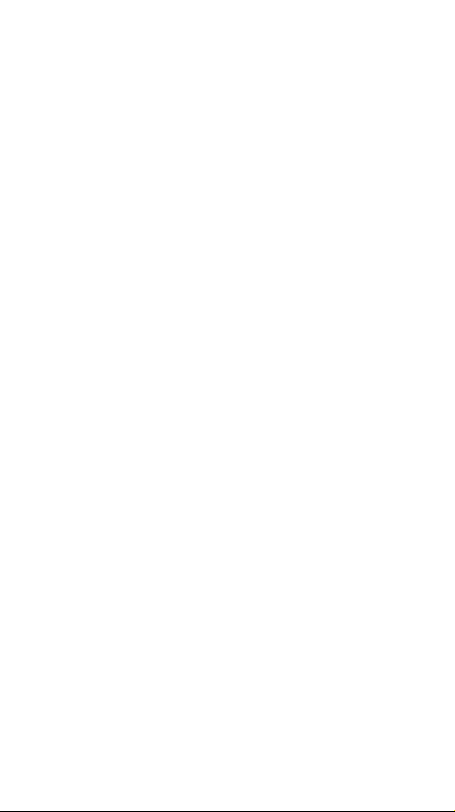
Page 3
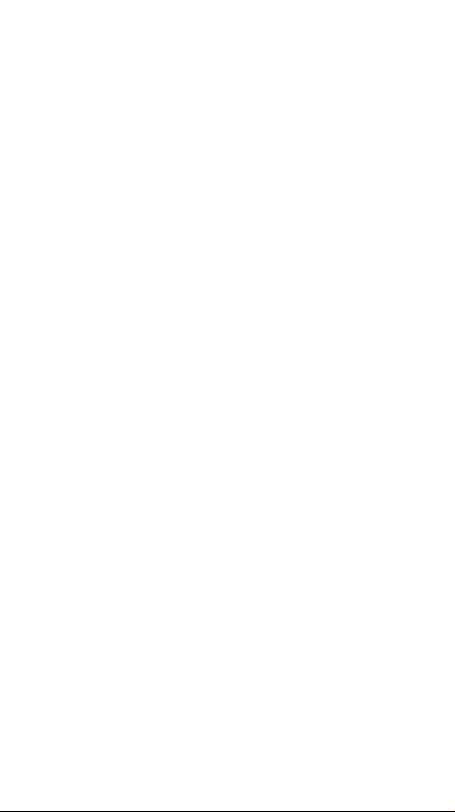
English - EN
Dansk - DA
Suomi - FI
Norsk - NO
Svenska - SV
Page 4
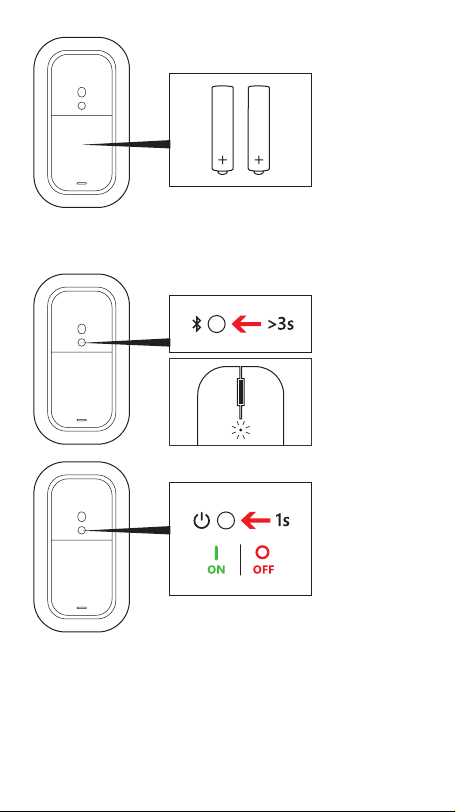
Push upward to open battery door, insert
batteries as shown.
Pair your mouse with your Windows device:
A: On the underside of the mouse, press and hold the
binding button for 3 seconds. Blinking LED light indicates
pairing mode.
B. Go to : Settings > Change PC Settings > PC and
Devices > Bluetooth. Select Designer Mouse > Press Pair.
Follow manufacturers’ instructions for other devices.
Page 5
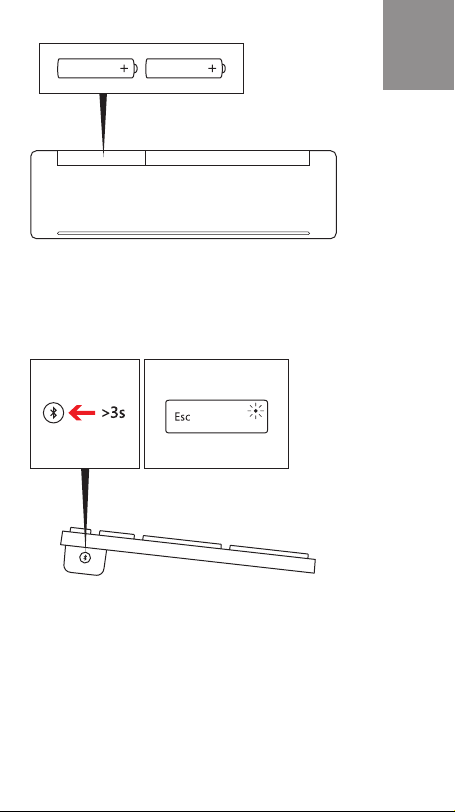
Slide battery door to open
Insert batteries in the same direction
Pair your keyboard with your Windows device:
A: On the underside of the keyboard, press and hold the
binding button for 3 seconds. Blinking LED light indicates
pairing mode.
B. Go to : Settings > Change PC Settings > PC and
Devices > Bluetooth. Select Designer Keyboard > Press
Pair, enter passkey at prompt.
Follow manufacturers’ instructions for other devices.
EN
Page 6

Skub opad for at åbne batteridækslet, og isæt
batterierne som vist.
Par din mus med din Windows-enhed:
A. Hold parringsknappen på musens underside nede i 3 sekunder.
Et blinkende LED-lys indikerer Bluetooth-tilstand.
B. Gå til: Indstillinger > Skift pc-indstillinger > Pc og enheder >
Bluetooth. Vælg Designer Mouse > Tryk på Par.
Følg producentens anvisninger for andre enheder.
Page 7

Skub batteridækslet for at åbne
Isæt batterierne i samme retning
Par dit tastatur med din Windows-enhed:
A. Hold parringsknappen på siden af tastaturet nede i 3 sekunder.
Et blinkende LED-lys indikerer Bluetooth-tilstand.
B. Gå til: Indstillinger > Skift pc-indstillinger > Pc og enheder
> Bluetooth. Vælg Designer Keyboard > tryk på Par, og indtast
adgangsnøglen ved anmodning.
Følg producentens anvisninger for andre enheder.
DA
Page 8

Avaa paristolokeron kansi työntämällä ylöspäin.
Aseta paristot sisään kuvan mukaisesti.
Muodosta laitepari hiiren ja Windows-laitteen välille:
A. Paina hiiren alapinnassa olevaa liitospainiketta 3 sekuntia. LEDvalo vilkkuu pariliitostilan merkiksi.
B. Siirry kohtaan: Asetukset > Muuta tietokoneen asetuksia
> Tietokone ja laitteet > Bluetooth. Valitse Designer-hiiri >
Muodosta laitepari.
Noudata muiden laitteiden kanssa valmistajan ohjeita.
Page 9

Työnnä paristolokeron kansi auki
Aseta paristot samansuuntaisesti
Muodosta laitepari näppäimistön ja Windows-laitteen välille:
A. Paina näppäimistön sivussa olevaa liitospainiketta 3 sekuntia.
LED-valo vilkkuu pariliitostilan merkiksi.
B. Siirry kohtaan: Asetukset > Muuta tietokoneen asetuksia >
Tietokone ja laitteet > Bluetooth. Valitse Designer-näppäimistö >
Muodosta laitepari. Anna todentamisavain, jos sitä kysytään.
Noudata muiden laitteiden kanssa valmistajan ohjeita.
FI
Page 10

Skyv oppover for å åpne batteriluken, og sett
inn batteriene som vist.
Par musen med Windows-enheten:
A. Trykk og hold nede bindingsknappen under musen i tre
sekunder. Et blinkende LED-lys angir paringsmodus.
B. Gå til: Innstillinger > Endre PC-innstillinger > PC og enheter >
Bluetooth. Velg Designer Mouse, og trykk Par.
Følg produsentens instruksjoner for andre enheter.
Page 11

Skyv batteriluken for å åpne den
Sett inn batteriene i samme retning
NO
Par tastaturet med Windows-enheten:
A. Trykk og hold nede bindingsknappen på siden av tastaturet i tre
sekunder. Et blinkende LED-lys angir paringsmodus.
B. Gå til: Innstillinger > Endre PC-innstillinger > PC og enheter
> Bluetooth. Velg Designer Keyboard > trykk Par, og angi
tilgangskoden.
Følg produsentens instruksjoner for andre enheter.
Page 12

Öppna batteriluckan genom att trycka uppåt
och sätt i batterierna enligt anvisningarna.
Parkoppla musen med din Windows-enhet:
A. Tryck och håll in knappen på undersidan av musen i 3 sekunder.
En blinkande lysdiod indikerar parkopplingsläge.
B. Gå till: Inställningar > Ändra datorinställningar > Dator och
enheter > Bluetooth. Välj designermus > Tryck på Parkoppla.
För övriga enheter följer du tillverkarens instruktioner.
Page 13

Skjut batteriluckan åt sidan för att öppna
Sätt i batterierna i samma riktning
Parkoppla tangentbordet med din Windows-enhet:
A. Tryck och håll in knappen på sidan av tangentbordet i 3
sekunder. En blinkande lysdiod indikerar parkopplingsläge.
B. Gå till: Inställningar > Ändra datorinställningar > Dator och
enheter > Bluetooth. Välj designertangentbord > Tryck på
Parkoppla och ange lösenord.
För övriga enheter följer du tillverkarens instruktioner.
SV
Page 14

