Microsoft 6000 Start Here Manual
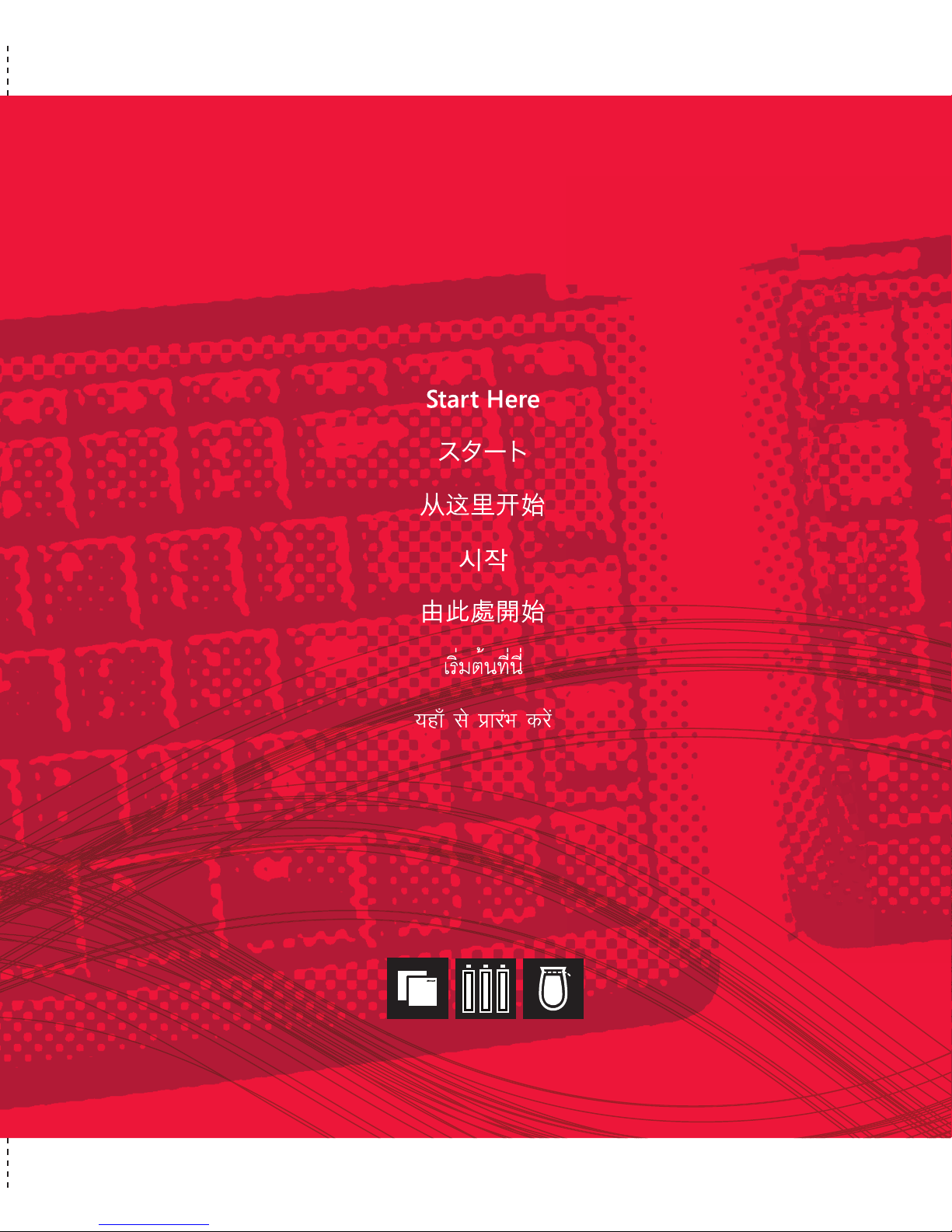
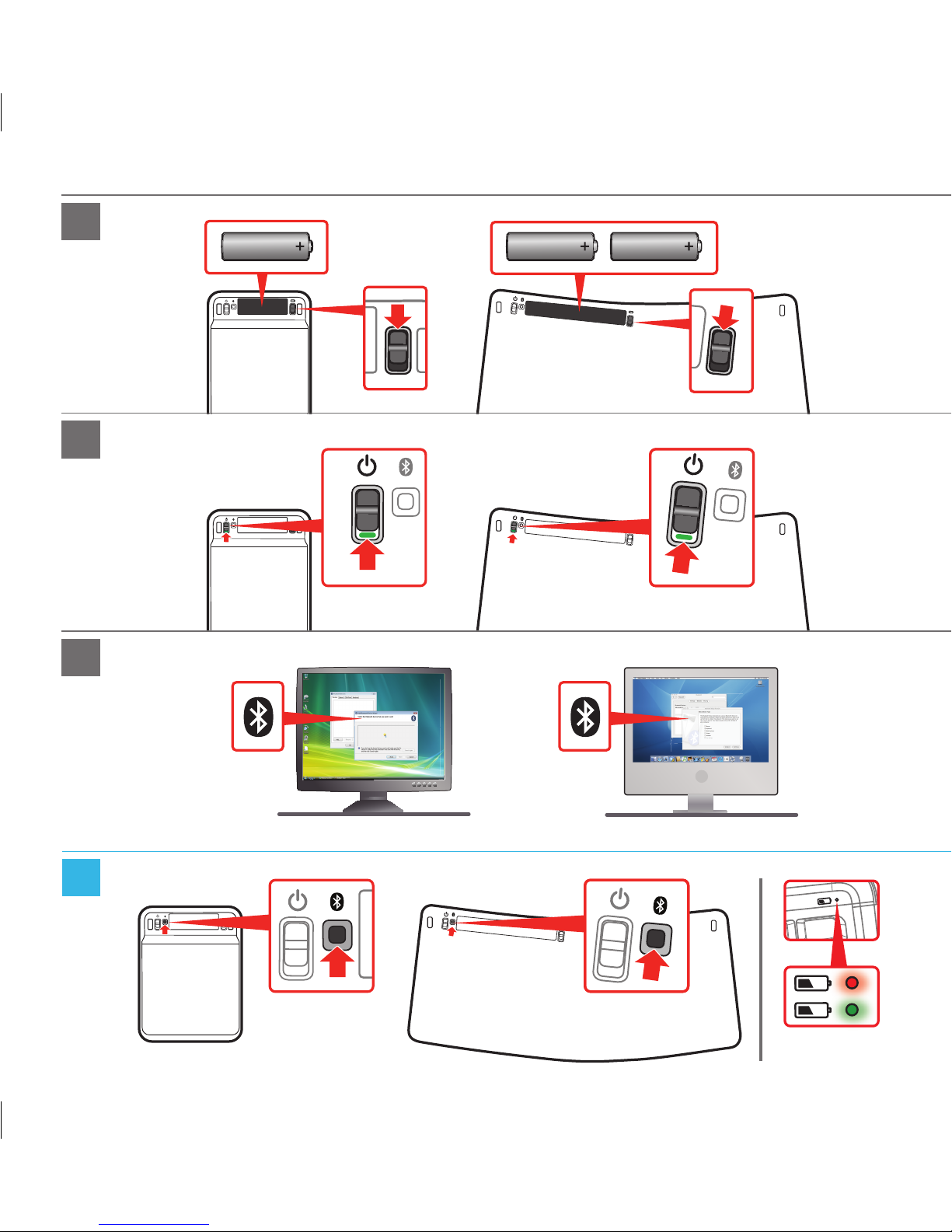
1
2
3
(PC)
i
(Mac)
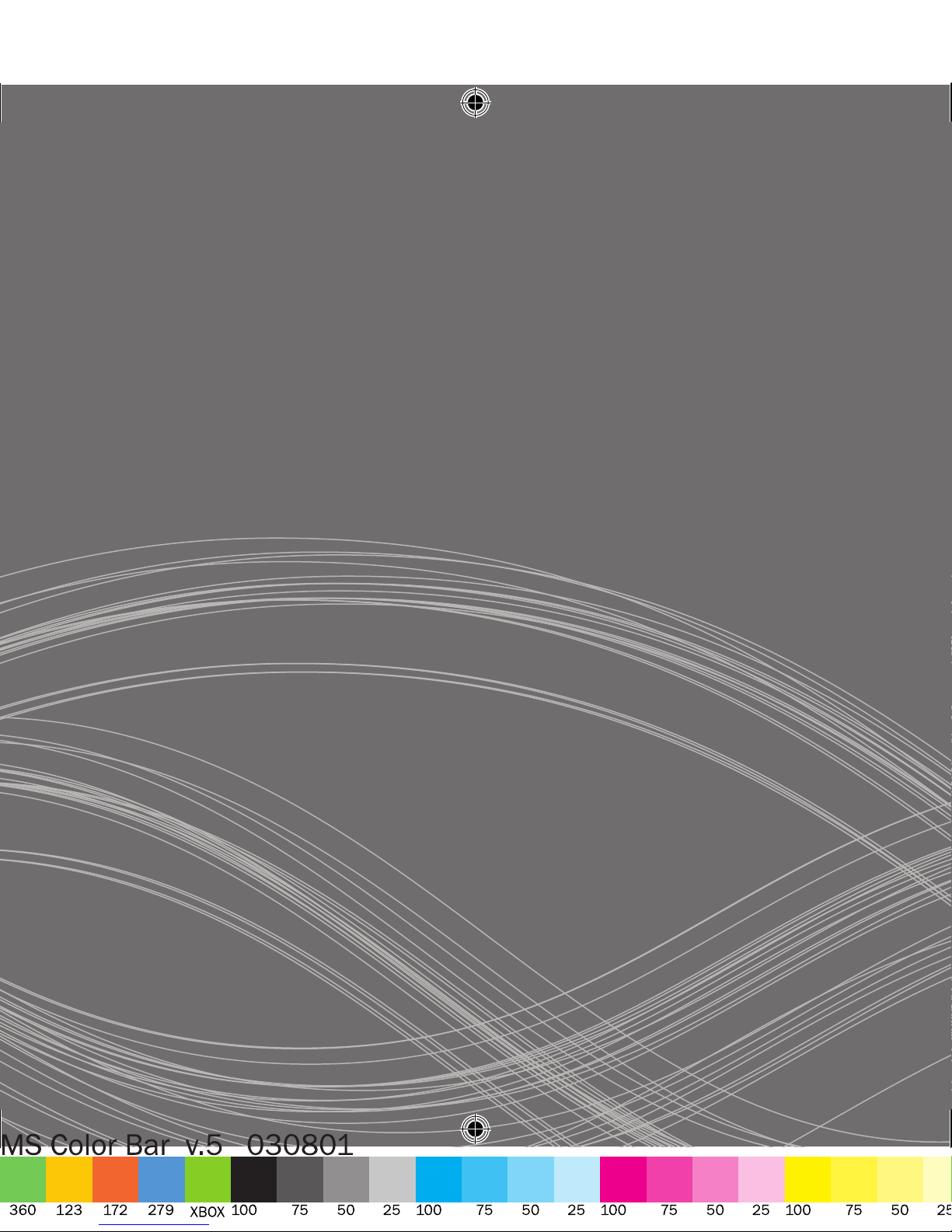
ENGLISH
日本語
简体中文
한국어
繁體中文
ภาษาไทย
fganh
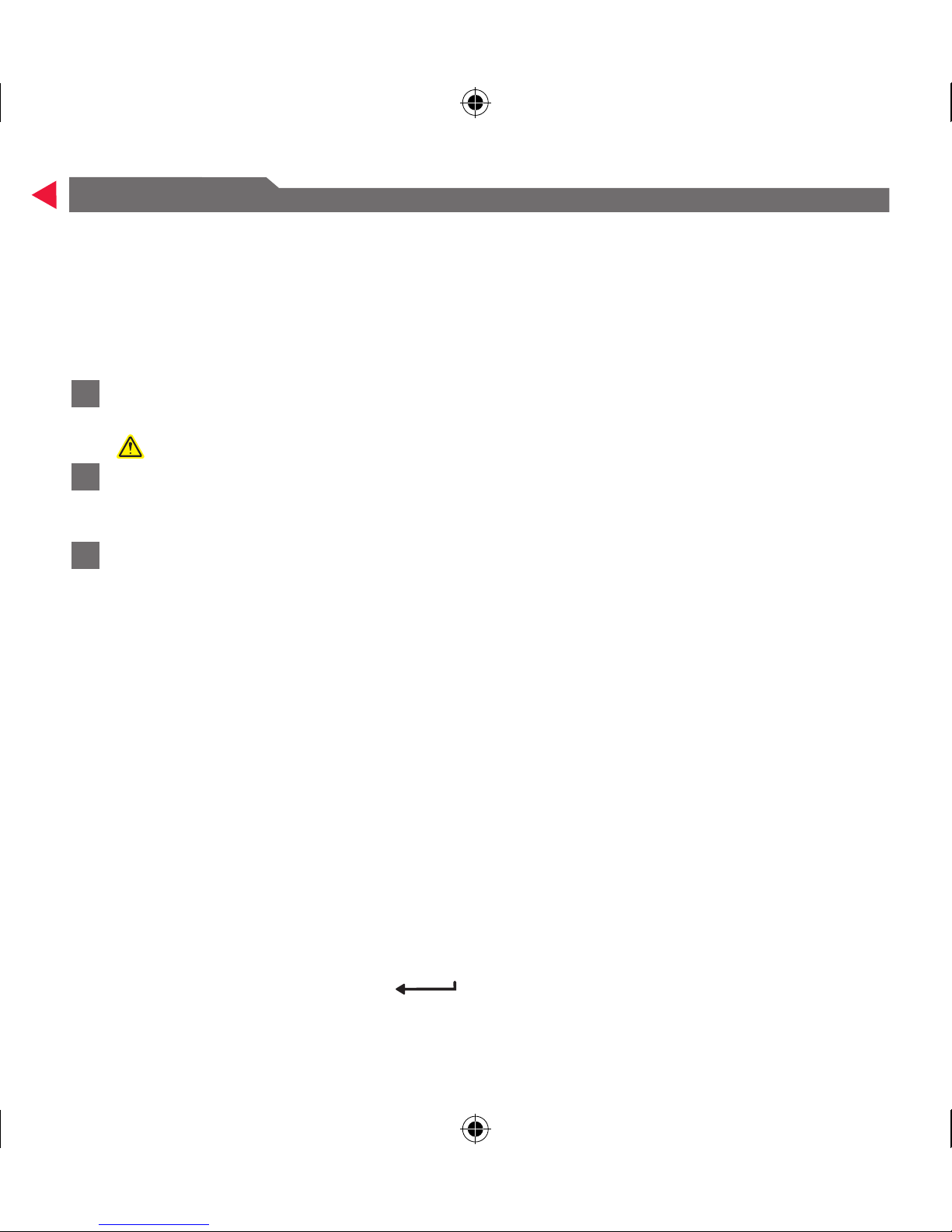
ENGLISH
This guide provides setup instructions for:
®
The Microsoft•
The Microsoft Bluetooth Mobile Keyboard 6000 (with number pad)•
Follow the instructions below to set up the number pad. Repeat the process if you
also have the keyboard. Each device must be set up separately.
1
Insert one AAA alkaline battery (number pad) or two AAA alkaline batteries
(keyboard).
For safety information, see the Product Guide.
2
Slide the power switch to the on position. The battery indication light glows
green, then blinks red and green to show device is discoverable to other
Bluetooth devices.
3
On your computer, open the Bluetooth program. The Bluetooth program is
usually found in Control Panel or the Start menu.
EXAMPLE:
For some computers running Windows 7:
Start > Control Panel > Devices and Printers > Add a device
Bluetooth® Number Pad
For some computers running Vista:
Start > Control Panel > Hardware and Sound > Bluetooth Devices
For some computers running Windows XP:
Start > Control Panel > Printers and Hardware > Bluetooth Devices
For some Toshiba computers:
Start > All Programs > Toshiba > Bluetooth > Bluetooth Settings
For Macintosh computers:
Apple > System Preferences > Bluetooth > Set Up New Device.
In the Bluetooth program, use the option to add a new device and follow the
instructions on the screen. If you are prompted for a passkey, let the program
create it.
IMPORTANT: Press ENTER or
after typing the passkey on each device.
Setup of your device is complete. Repeat the process if you have an additional device.
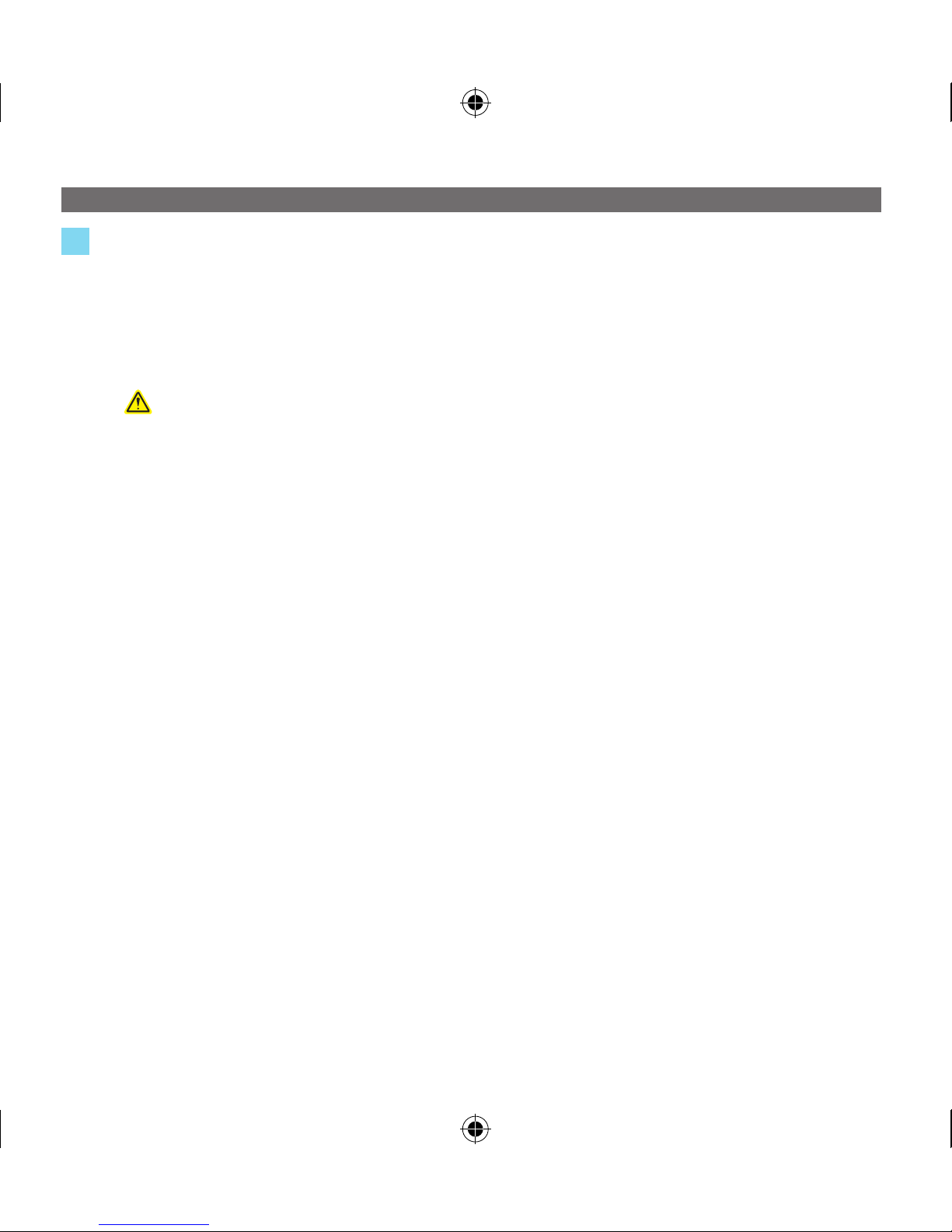
i
Information
To make the device discoverable again, press and hold the Bluetooth Connect •
button on the underside of the device until the battery light blinks red and
green.
Whenthedeviceispoweredon,thebatterylightglowsbriey,thenfadesto•
help preserve battery life.
For important safety and environmental information, see the Product Guide.
TROUBLESHOOTING
If your device stops working, use the Bluetooth program to remove the device, and then
add it again.
If your number pad is not behaving as expected, press the NumLock key to turn
NumLock on or off.
For additional troubleshooting, go to
http://www.microsoft.com/hardware/support/bluetooth
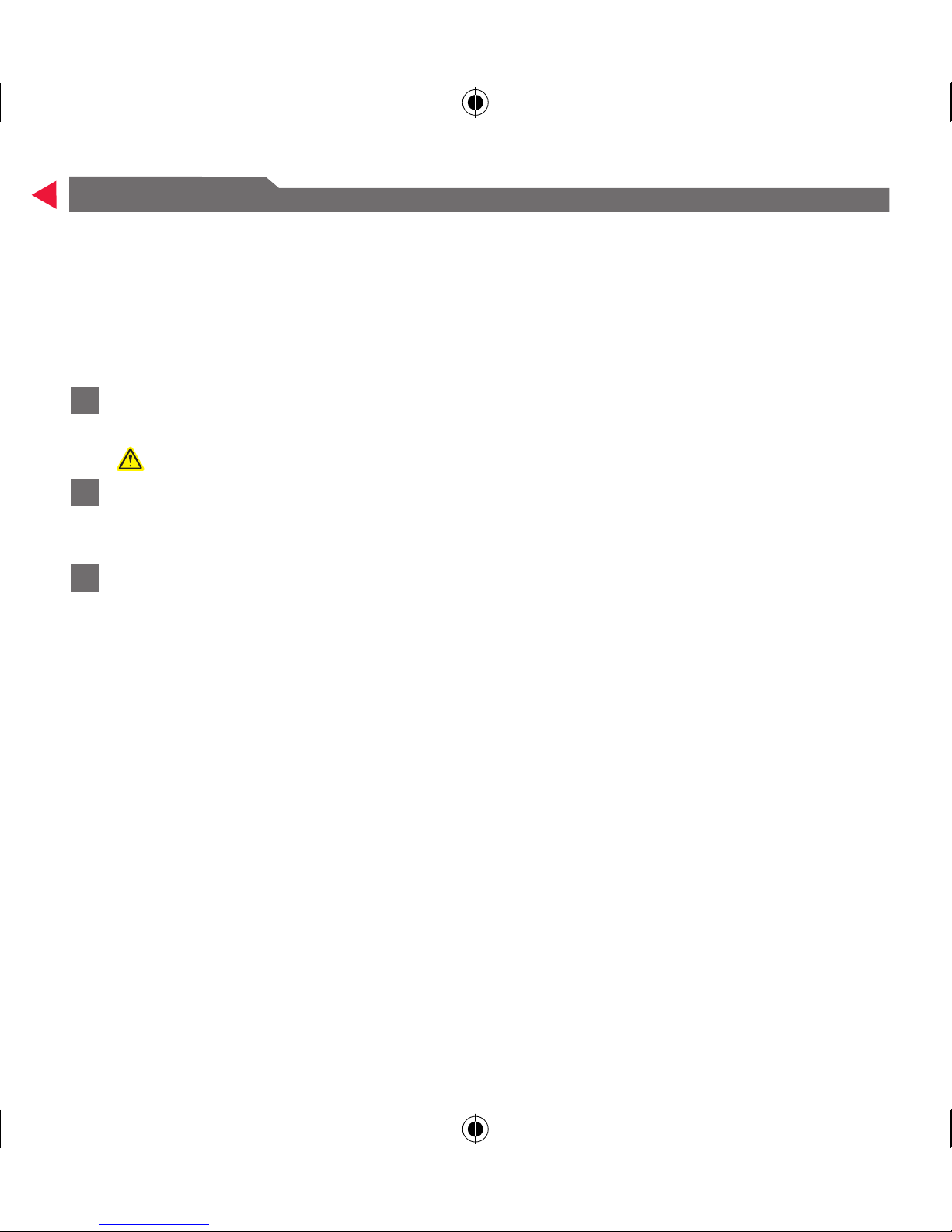
日本語
このガイドでは、次の製品のセットアップ手順について説明します。
®
Microsoft•
Microsoft Bluetooth Mobile Keyboard 6000 (テンキー パッド付き)•
次の手順に従って、テンキー パッドをセットアップします。キーボードをセットアップする場
合も、同じ手順を繰り返します。これらのデバイスは別々にセットアップする必要があります。
1
1 本 (テンキー パッドの場合) または 2 本 (キーボードの場合) の単 4 アルカリ
乾電池を取り付けます。
安全に関する情報については、製品ガイドを参照してください。
2
電源スイッチをオンの位置にスライドします。電池残量インジケーターが緑に点
灯し、次に赤と緑に交互に点滅して、他の Bluetooth デバイスが検出可能であることを
示します。
3
コンピューターの Bluetooth プログラムを開きます。Bluetooth プログラムは通
常、[コントロール パネル] または [スタート] メニューにあります。
例:
Bluetooth® Number Pad (テンキー パッド)
Windows 7 を実行しているコンピューターの場合:
[スタート] メニューから [コントロール パネル]、[ハードウェアとサウンド]、
[デバイスの追加] の順に選択します。
Windows Vista を実行しているコンピューターの場合:
[スタート] メニューから [コントロール パネル]、[ハードウェアとサウンド]、
[Bluetooth デバイス] の順に選択します。
Windows XP を実行しているコンピューターの場合:
[スタート] メニューから [コントロール パネル]、[プリンターとその他のハードウェア]、
[Bluetooth デバイス] の順に選択します。
東芝のコンピューターの場合:
[スター
ト] メニューから [すべてのプログラム]、[TOSHIBA]、[Bluetooth]、
[Bluetooth 設定] の順に選択します。
