Page 1
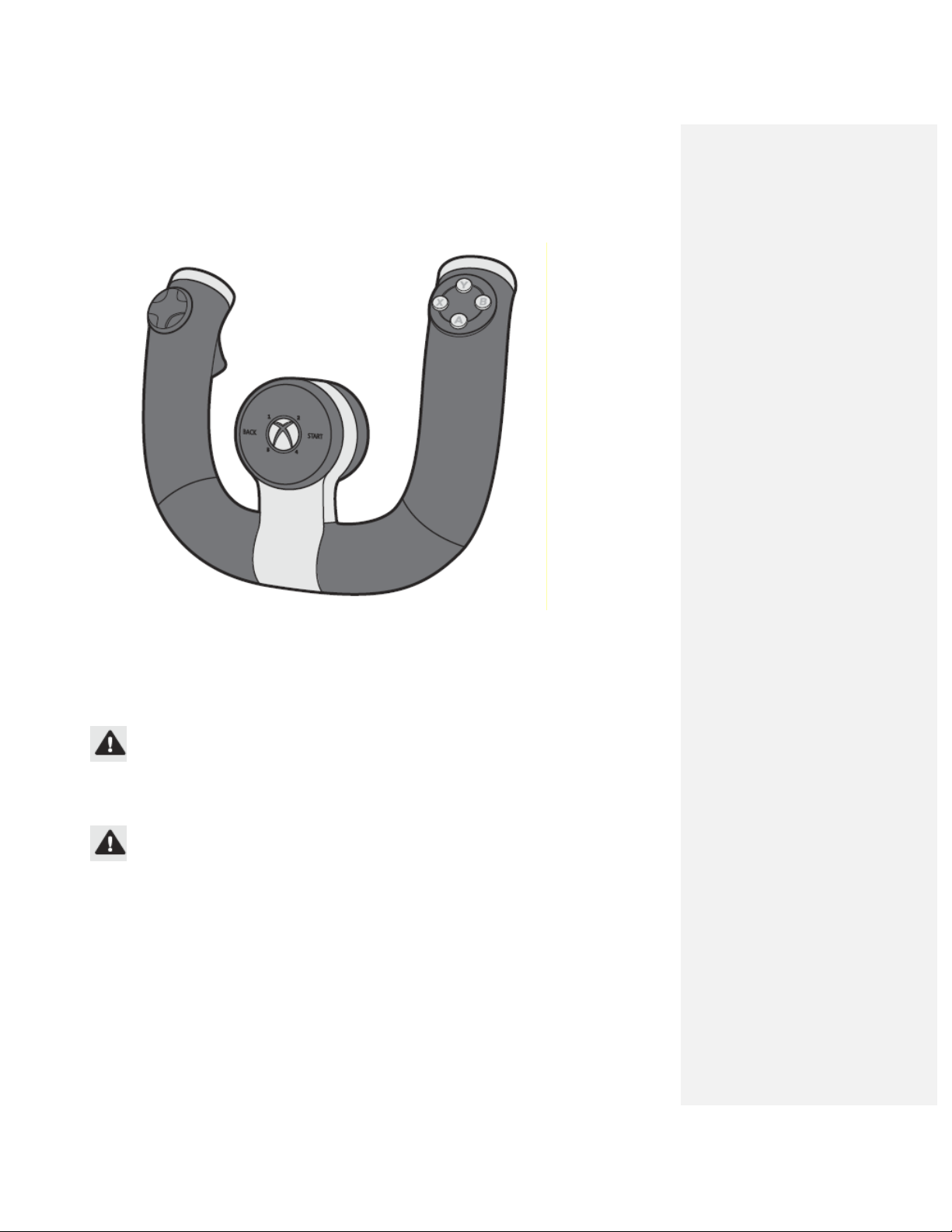
Xbox 360 Wireless Speed Wheel
Thanks f or choosing the Xbox 36 0 Wireless Speed Whee l. The sp eed wheel us es intuiti ve motion se nsors to g ive you real istic perf ormance.
Your new speed whee l offers:
• High-pe rformance tr iggers for accelerating and brakin g.
• Strategic ally placed buttons an d lights.
• Vibration feedback.
The spe ed wheel is for use wit h the Xbox 360® video game and en tertainment system. To customize t he speed wheel's perf ormance i n a specific
game, s ee the docu mentation t hat came wit h your gam e.
WARNING
Before using this p roduct, re ad this manu al and the Xbox 360 co nsole manu al for importa nt safety and health informati on. Keep all manuals fo r
future r eference. Fo r replace ment manuals , visit ww w.xbox.com/ support.
The limi ted warra nty covering this produc t is conta ined in the Xbox 360 console manua l and is av ailable onlin e at www.xb ox.com/su pport.
IMPORTANT HEALTH WARNINGS ABOUT PLAYING VIDE O GAMES
Photosensitive Sei zures
A very s mall percent age of pe ople may ex perience a s eizure when exposed t o certain visual imag es, includi ng flashing lights or p atterns th at may
appear i n video gam es. Even pe ople who ha ve no histor y of seizu res or ep ilepsy may ha ve an undiag nosed condit ion that c an cause the se
“photosensitive epi leptic se izures” while watching video games.
These se izures may h ave a var iety of sympt oms, incl uding light headedness, altered vis ion, eye o r face twitc hing, jerki ng or shaking of arms or
legs, di sorientation , confusio n, or moment ary loss o f awareness. Seizures may also cause loss of consciousne ss or conv ulsions th at can lead t o
injury f rom fallin g down or s triking near by objects.
Immediate ly stop pl aying and co nsult a d octor if y ou experience any of these symptoms. Parents sho uld watch for or ask t heir child ren about the
above sy mptoms—ch ildren and t eenagers ar e more likel y than adu lts to exp erience these seizures. The risk o f photosens itive epil eptic seizures
may be r educed by taking the fo llowing pr ecautions:
• Sit or stand farthe r from the TV screen.
• Use a sm aller TV sc reen.
Page 2
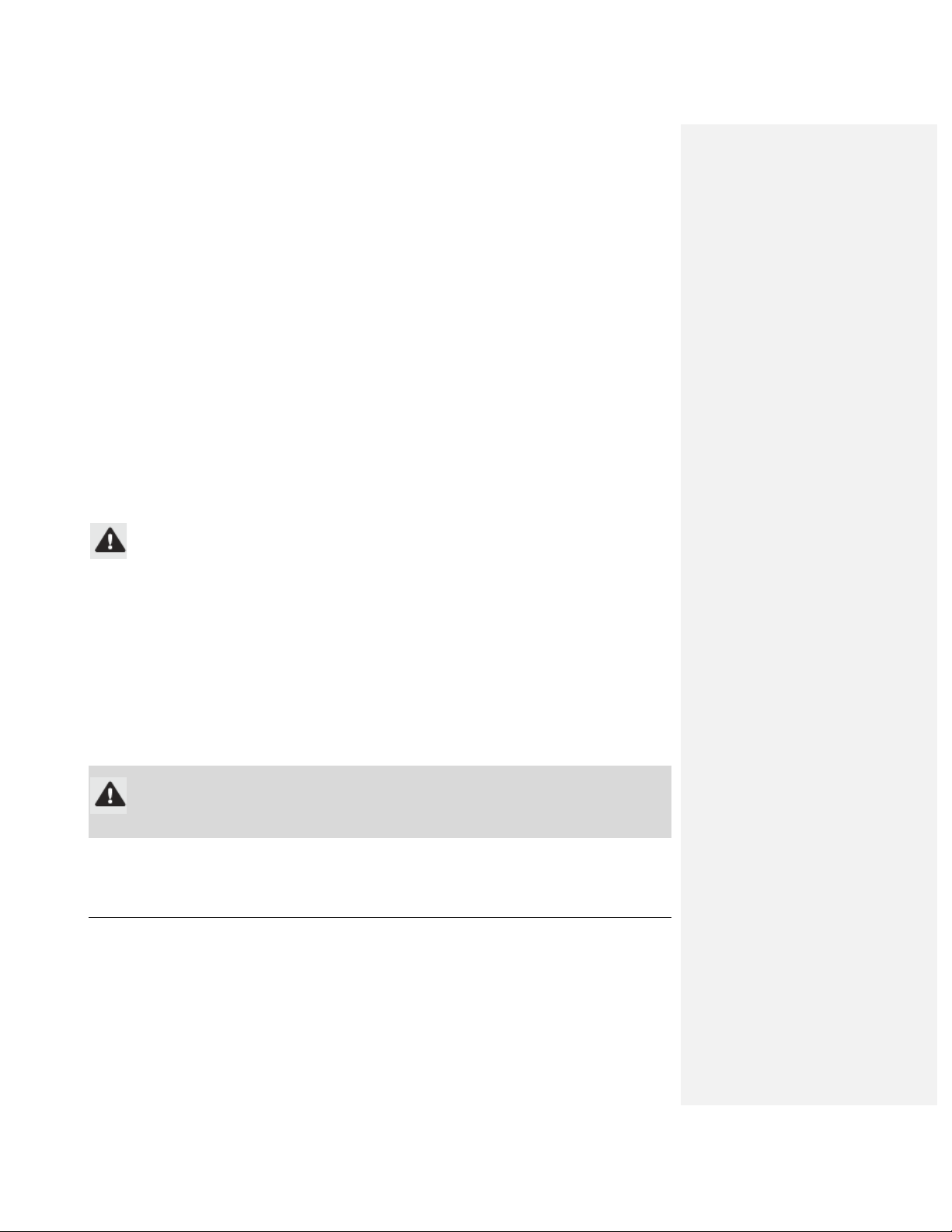
• Play in a well-lit r oom.
• Do not p lay when you are drows y or fatig ued.
If you o r any of y our relatives have a hi story of sei zures or ep ilepsy, c onsult a doct or before p laying.
Musculoskeletal Disorders
Use of g ame control lers, keyb oards, mice, or other e lectronic input device s may be linked to ser ious injur ies or disord ers.
When pl aying video g ames, as w ith many act ivities, you may expe rience occ asional disc omfort in yo ur hands, arms, shou lders, neck, or other
parts of your body. However, if you experi ence sympt oms such as persistent or recurring discomf ort, pain, t hrobbing, aching, ting ling, numbn ess,
burning sensation, or stiffness , DO NOT IG NORE THESE WARNING SIGNS. PR OMPTLY SEE A QUALIFIED HEALTH PROF ESSIONAL, even if
symptoms occur when you are not playing a video ga me. Symptoms such as the se can be associated with painfu l and some times permanently
disablin g injuries or disorder s of the ne rves, muscl es, tendon s, blood vess els, and oth er parts of the body. These musc uloskeletal disorders
(MSDs) i nclude carp al tunnel syndrome, te ndinitis, t enosynoviti s, vibratio n syndromes , and other conditio ns.
While r esearchers a re not yet able to ans wer many qu estions abo ut MSDs, t here is gen eral agree ment that ma ny factors may be link ed to their
occurrenc e, includi ng medical and physica l condition s, stress and how one copes with it, overal l health, a nd how a p erson positi ons and uses their
body dur ing work a nd other act ivities (inc luding pla ying a vide o game). So me studies s uggest th at the amount of time a person pe rforms an
activity may also b e a factor.
Some gui delines th at may help you work an d play mor e comfortably and pos sibly reduce your risk of experienc ing an MSD can be fou nd in the
Healthy Gaming Gu ide at www.xb ox.com. Th ese guidelin es address t opics such as:
• Positioni ng yourself to use co mfortable, not awkward , postures.
• Keeping your hands, fingers, and other bo dy parts re laxed.
• Taking b reaks.
• Develop ing a healt hy lifestyle.
If you ha ve questio ns about how your own lifestyle, activities, or medical or physica l condition may be rela ted to MSD s, see a qua lified healt h
profess ional.
Disposable Battery Safety
These p recautions a pply to all products t hat use rec hargeable or disposabl e batteries.
Improper use of batt eries may result in b attery fluid leakage, o verheatin g, or expl osion. Release d batter y fluid is co rrosive and may be tox ic. It
can caus e skin and eye burns, and is har mful if swal lowed.
To reduc e the risk o f injury :
• Keep batt eries out o f reach of c hildren.
• Do not h eat, open, p uncture, m utilate, o r dispose of b atteries in fire.
• Do not mix new and old batteri es or batte ries of diff erent typ es (for exa mple, carbon-z inc and a lkaline batt eries).
• Do not a llow metal objects to touch the bat tery term inals on the device; t hey can bec ome hot and cause burns.
• Remove t he batteries if they a re worn out or before s toring you r device f or an extend ed period of time.
• Always re move old, weak, or wo rn-out batte ries pro mptly and rec ycle or disp ose of the m in accordanc e with Local and National Dispos al
Regulatio ns.
• If a batt ery leaks, remove all b atteries, t aking care to keep th e leaked fl uid from t ouching you r skin or c lothes. If f luid from t he battery c omes
into co ntact with s kin or cloth es, flush s kin with wat er immed iately. Befor e inserting new batter ies, thoro ughly clean the batte ry compartment
with a da mp paper to wel, or fo llow the batt ery manufacturer’s recommendat ions for c leanup.
Insert b atteries ac cording to the instruct ions in th is manual.
Caution
Risk of explosion if battery is replaced by an incorr ect type. Use and repl ace only wit h correct size and ty pe (alkalin e, zinc-carbo n, or zinc chloride ) of batteries.
Notice To Travelers
Before boarding any aircraft o r packing a wireless d evice in lugg age that w ill be ch ecked, rem ove the batte ries from t he wireless device or t urn
the wire less device off (if it has an on/off switch). Wireless d evices can t ransmit radio freque ncy (RF) en ergy, much like a cellu lar teleph one,
wheneve r batteries are installe d and the wireless device is turn ed on (if it has an on/off switch ).
SET UP YOUR SPEED WHEEL
Before you can use y our speed wheel, you' ll need to complete th e following tasks:
• Install t he speed wheel softwa re on your c onsole.
• Insert t he batterie s into the w heel.
• Start a nd wirelessly connect y our wheel t o your conso le.
Install the Speed W heel Sof tware
Use one o f the following meth ods to insta ll the spe ed wheel soft ware on y our console.
Page 3

Install the softwar e by updating your Xbox console on Xbox LIVE:
1 Start your conso le.
2 Connect to Xbox L IVE.
When you connect t o Xbox LIVE, your conso le updates automatica lly. The spe ed wheel s oftware is included in t he updat e.
Installing from Xbox LIVE is recommended for t he latest speed wheel software. If you do not have Xbox LIVE access, use the sup plied software disc.
Install the software using the included disc:
1 Start your console and load the disc. The update wi ll install automatically.
2 When t he installa tion conf irmation mes sage appears, remove th e disc, and then restart your con sole.
Install the softwar e using a USB drive:
1 Use yo ur compute r to navigat e to www.xbox.com/liv e.
2 Download the spe ed wheel soft ware to yo ur compute r.
3 Connect a USB dr ive to your computer a nd save the speed whee l software t o the USB d rive.
You can also burn the software onto a c ompact disc.
4 Disc onnect the USB drive fro m your com puter, connec t it to your console, and then restart your console.
If you b urned the s oftware ont o a compact disc, inse rt the disc into your c onsole and the softwar e updates automatica lly.
Insert Ba tteries
The spe ed wheel uses AA (LR6) alkaline ba tteries. The battery release butt on and batt ery door a re on the bot tom of yo ur speed whee l.
To inse rt batteries into the s peed wheel:
1 Turn th e speed w heel upside down.
2 Press the battery release b utton.
The batt ery door opens .
3 Insert two new AA (LR6) batt eries with t heir pos itive (+) and negative (– ) ends posi tioned as shown on th e battery c ompartment. For best
perform ance, AA rech argeable b atteries ar e not recom mended.
4 Replace the batte ry door and push to lo ck in place .
Connect Your Speed Wheel to Your Cons ole
You'll ne ed to connec t your s peed wheel a nd console before you c an use the wheel to p lay a game.
To connect your spe ed wheel and console:
1 Start your conso le.
If you ha ven't installed the sp eed wheel s oftware on your consol e, do so n ow by follow ing the instructions in Instal l the Speed W heel Softwar e.
2 To star t your spe ed wheel, press and ho ld the Sta rt or Guide b utton unt il the contro ller lights flash.
3 On you r console, press the C onnect butt on.
4 On you r wheel, p ress the Con nect button.
The lig ht on the r ight handle of the wheel flashes while connect ing. When the wireles s connecti on is comp leted, one se gment on th e wheels's
light ri ng illuminates.
USING YOUR SPEED WHEEL
Speed W heel Contr ols
Your spee d wheel ha s several c ontrols that you can us e for whee l setup and gameplay. These inc lude buttons, lights, a nd triggers, which are
located on the hand le bars an d in the cen ter of the sp eed whee l.
Page 4

Center C ontrols
The contr ols in the center of t he speed wheel includ e the Start button, Bac k button, a nd the Guid e button. The light ri ng surroun ds the Guid e
button.
Start a nd Back butt on behavi or is the sam e as on you r Xbox cont roller.
Press the Guide butt on to turn your cons ole on. Once on, press ing the Gui de button g ives you immediate acces s to the Xbox Guide. To turn of f
your con sole, pres s and hold the Guide bu tton for thr ee seconds and confir m your sel ection.
When you connect th e speed wh eel to your c onsole, it is assigne d a specif ic quadrant, which glows green to indicate the c ontroller 's number and
position. Each subs equent sp eed wheel con nected to th e console (up to four) is assigned an addit ional quad rant.
Handle Bar Control s
The contr ols on th e handle bar include the accelerator trigger, the brake tr igger, and the A, B, X, and Y buttons.
Squeez ing the acce lerator trigg er on the r ight hand le bar makes your vehic le go fast er. The A, B, X, and Y b uttons beha ve the sam e as on you r
Xbox c ontroller.
Squeez ing the brake t rigger o n the left h andle bar m akes your vehicle slow d own. The d irectional p ad behaves the same as on your Xbox
control ler.
Starting and Using Your Speed Wheel
When you use your sp eed wheel with drivi ng games, it acts like a steering wheel and i gnores un wanted motio n like pitch, yaw, and roll. Howe ver,
when y ou use your wheel with a game that supports m otion on th ree axes, t he wheel responds acc ordingly.
To start your spee d wheel:
1 Press and hold th e Start button or Guid e button until the co ntroller light s flash.
2 Wait f or the whee l to be ass igned a qua drant.
3 When the wheel is assigned, you can use the wheel t o play yo ur favorite game.
CLEANING YOUR SPEED WHEEL
Clean o nly with a dry or slight ly damp cl oth. Using c leaning sol utions may damage you r racing whee l.
TROUBLESHOOTING
If you enc ounter p roblems, t ry the poss ible solutions provided b elow.
Speed W heel Does Not Work
Turn on the speed wheel by pr essing the Start butto n or Guide B utton and c onnect the wheel to yo ur console. If the cons ole lights spin longer
than 15 s econds whe n connectin g:
• Move the speed wheel closer to the console .
• Make su re the batte ries are fu lly charged and inserte d correctl y.
• Keep the c onsole a nd speed whee l at least t hree feet away from large metal objects, such as fi le cabinets and refrige rators.
• Metallic decoration s or sticker s on the c onsole or spe ed wheel c an interfe re with pe rformance. Remove decorat ions and t ry connect ing again.
• Make su re the front of the cons ole is posi tioned in t he direction of the r acing wheel a nd away fro m nearby w alls.
• Cordless phones (2.4 GHz), w ireless LANs, wireless video trans mitters, mic rowave ovens, and some mobile/cel l phones ca n interfere with the
operation of the sp eed wheel. T urn these off or unplu g them and try connec ting again.
IF YOU NEED MORE HELP
For answ ers to com mon questio ns, troubles hooting ste ps, and X box Custom er Support c ontact info rmation, vis it www.xb ox.com/suppo rt.
Do not t ake your Xb ox 360 conso le or its accessories to your ret ailer for repair. Pl ease visit www.xbox.c om/support f or troublesho oting and
service i nformation.
Do Not Attempt Repairs
Comment [1]: TYPESETTER: alert icon appears
immediately left of head ing
Do not a ttempt to take apart, s ervice, o r modify the Xbox 360 c onsole, po wer suppl y, or its acces sories in a ny way. Do ing so c ould present th e
risk of serious inj ury or deat h from elect ric shock or fire, and it will v oid your war ranty.
Choking Hazard
This device may contain small parts which ma y be a choking hazard to children under 3.
Keep sma ll parts a way from chil dren.DISP OSAL OF WASTE BATTE RIES AND ELECTRICAL & ELECTRO NIC EQUI PMENT
This symb ol on the product or its batter ies or its pac kaging m eans that th is product and any batte ries it c ontains must not be dis posed of wit h
Page 5

your hous ehold waste . Instead, it is your responsibi lity to hand t his over to an appl icable col lection point for the rec ycling of batt eries an d
electrica l and elect ronic equ ipment. This separate c ollection a nd recyclin g will help t o conserv e natural resources and prevent p otential neg ative
consequences for human health a nd the en vironment d ue to the p ossible pres ence of haz ardous subst ances in batteries an d electric al and
electro nic equipment, which c ould be caus ed by inapp ropriate d isposal. For more information ab out where to drop off y our batter ies and electr ical
and elect ronic wast e, please c ontact your local city /municipal ity office, your househ old waste di sposal serv ice, or th e shop wher e you purch ased
this pro duct.
FOR CUSTOMERS IN THE UNITED STATES
This eq uipment has b een tested and found to comply with the limi ts for a C lass B digit al device, p ursuant t o Part 15 of the FCC rules. These limits
are des igned to pr ovide reason able protect ion against harmful i nterference in a res idential inst allation.
This eq uipment gen erates, use s, and can radiate radio frequency energy and , and if n ot used in ac cordance with the inst ructions, may cause
harmfu l interference to radio communicat ions. Howeve r, there is no guarant ee that int erference will not occu r in a part icular in stallation.
To determ ine if y our hardware device is c ausing inte rference t o other rad io-communicat ions devic es, disconnec t the dev ice from you r compute r or
remove t he device’s batteries ( for a batte ry operat ed device). If the inte rference st ops, it was probably c aused by the device. If the interf erence
continue s after you disconnect the device or remove the batter ies, turn t he device off and then on again. I f the interf erence sto pped when t he
device w as off, chec k to see if one of t he input/outp ut (I/O) de vices is ca using the p roblem. Disc onnect th e I/O devic es one at a time and se e if
the int erference sto ps. If this equipment does cause harmful int erference t o radio or television reception, which can be determi ned by turn ing the
equipment off and on, the user is encou raged to try t o correct the interfe rence by one or more o f the follo wing measur es:
• Reorient or relocat e the recei ving anten na.
• Increase t he sepa ration betwee n the equip ment and rec eiver.
• Connect t he equip ment into an outlet on a c ircuit diff erent from that to wh ich the rec eiver is c onnected.
• Consult t he dealer or an expe rienced rad io/TV techn ician for mo re suggestio ns.
Caution
Any cha nges or mod ifications m ade on the system not expressly a pproved by the manuf acturer cou ld void the user’s auth ority to operate the
equipment .
Caution
Exposure to radio frequenc y radiation
To comp ly with FCC RF exposu re requiremen ts, the fo llowing op erating configurations must be sat isfied: The antenna h as been inst alled by the
manufact urer and no changes c an be made. The wireles s devices must not be c o-located or operatin g in conj unction with any other a ntenna or
transmitt er. Except for headset and handh eld devices , wireless devices must be at leas t 20 cm betw een the ant enna of the wireless device and all
persons.
FOR CUSTOMERS IN CANADA AND THE UNITED STATES
This Clas s B digita l apparatu s complies with Part 15 of the U.S . Federal C ommunication s Commissi on (FCC) rul es, Canadi an ICES-003 , RSS-Gen
and RSS -210. Operati on is subj ect to the following t wo condition s: (1) thi s device m ay not cause interferenc e, and (2 ) this device must acce pt any
interfe rence recei ved, includ ing interfe rence that m ay cause un desired ope ration.
COPYRIGHT
Informat ion in this document, including U RL and othe r Internet W eb site references, is subject to change wit hout notic e. Unless ot herwise no ted,
the exam ple companies, organiz ations, pr oducts, doma in names, e-mail addres ses, logos, people, p laces and events depict ed herein are fictit ious,
and no as sociation with any re al company, organizat ion, product , domain na me, e-mail a ddress, lo go, person, p lace or e vent is intended or sh ould
be infe rred. Compl ying with a ll applicable copyright laws is the responsibi lity of the user. With out limiti ng the rights under copy right, n o part of
this docu ment may be reproduced , stored i n or intro duced into a retrieval s ystem, or transmitt ed in any f orm or by any means (elec tronic,
mechan ical, photoc opying, reco rding, or otherwise), o r for any purpose, wit hout the express writte n permissi on of Micr osoft Corpor ation.
Microsof t may have patents, pat ent applic ations, tra demarks, co pyrights, or other inte llectual pro perty rights covering subject m atter in thi s
document . Except as expressl y provided in any writt en license ag reement fro m Micros oft, the fur nishing of th is docu ment does not give you a ny
license t o these p atents, trade marks, cop yrights, or other int ellectual property.
© 2011 M icrosoft Co rporation. All rights r eserved.
Microsof t, Xbox, Xb ox 360, Xbo x LIVE, the Xbox log os, and the X box LIVE logo are trade marks of th e Microsoft group of companies.
