Page 1
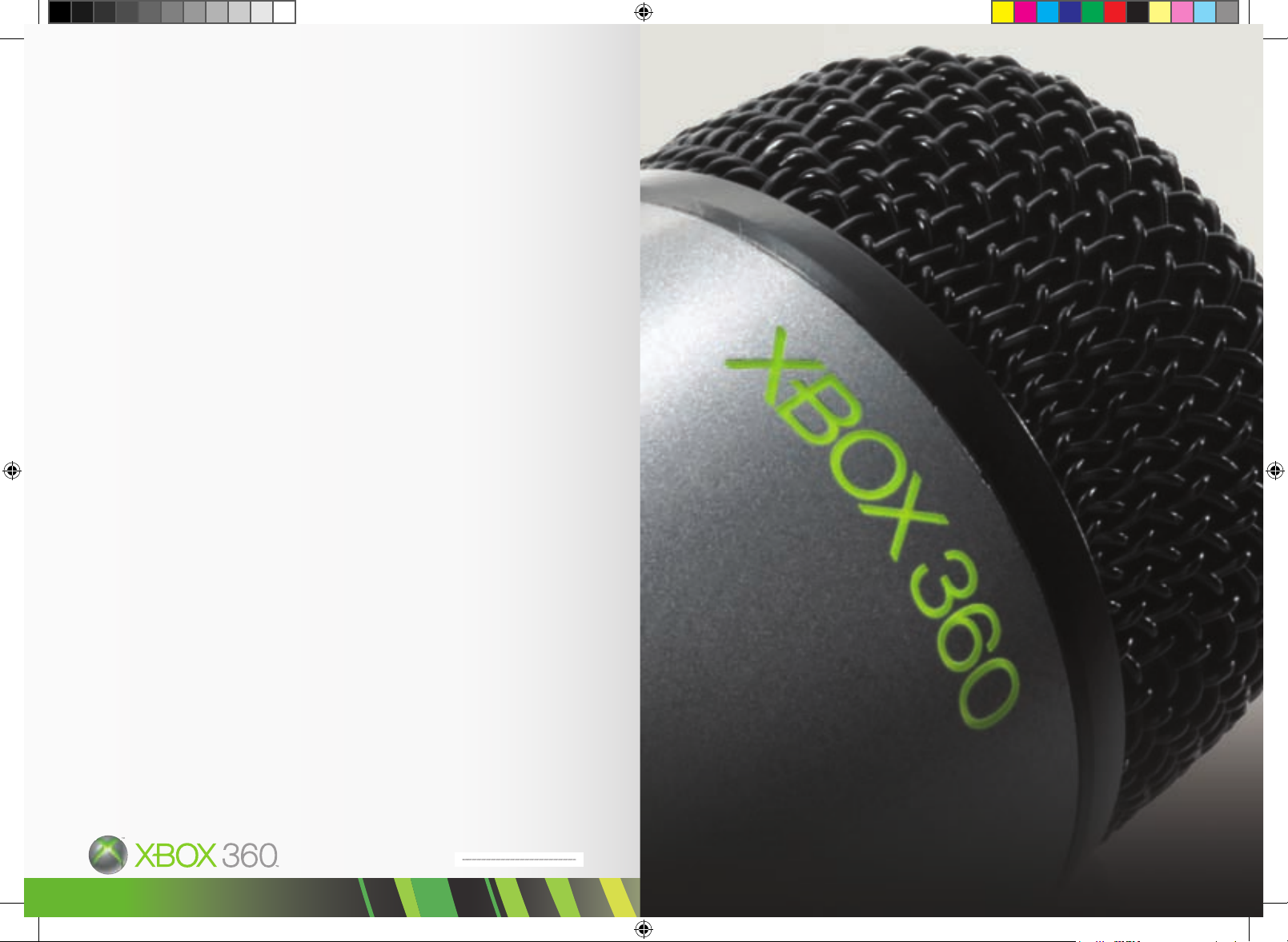
0708 Part No. X15-03276-01
XboX 360 WIRELESS MICRoPHoNE
MICRófoNo INaLáMbRICo XboX 360
MICRo SaNS fIL XboX 360
Page 2
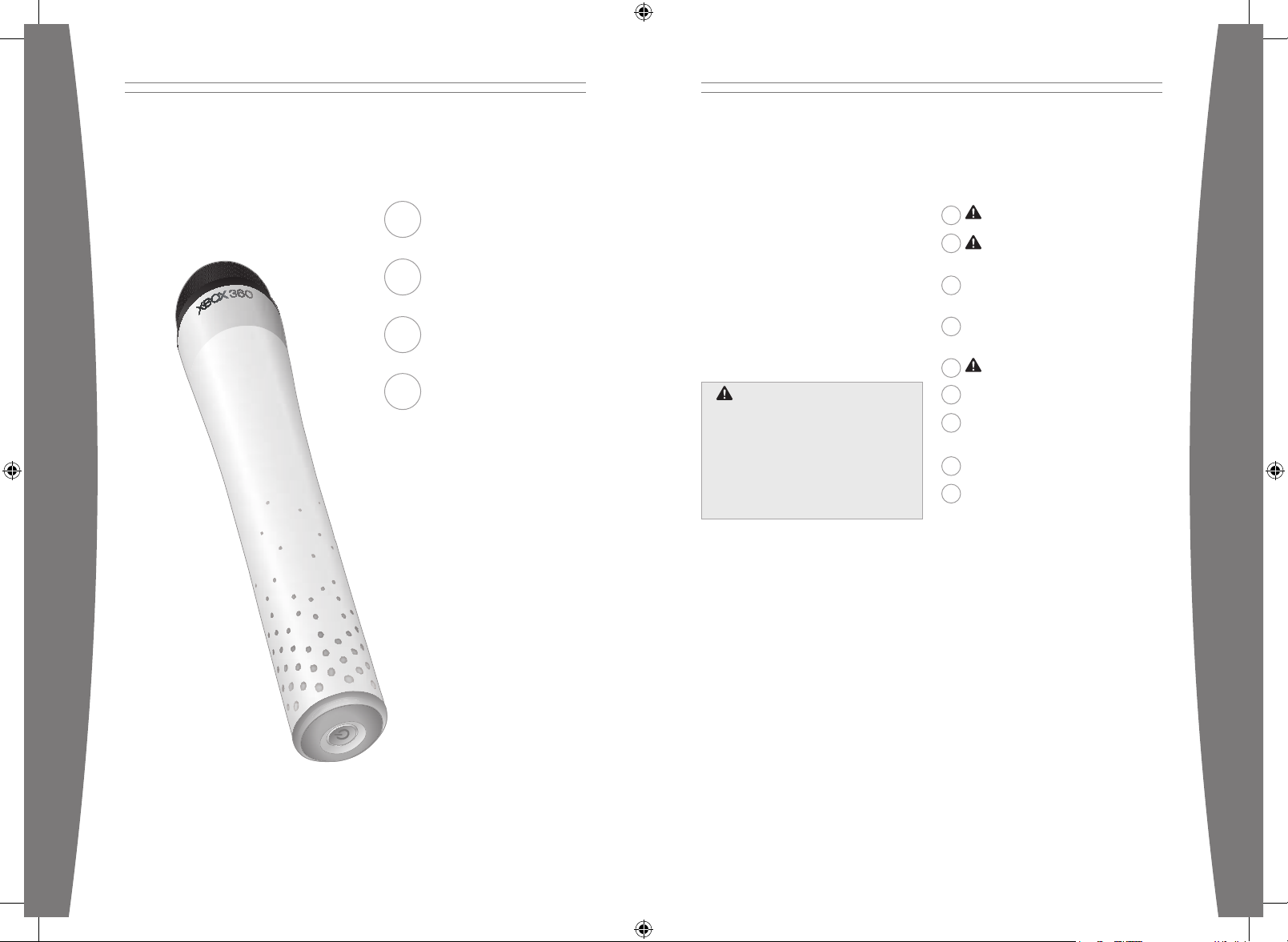
english
1
2 Disposable Battery Safety
3 Important Health Warnings About
Playing Video Games
4 Set Up Your Xbox 360 Wireless
Microphone
5 Using Your Xbox 360 Wireless
Microphone
6 Troubleshooting
7 If You Need More Help
7 Disposal of Waste Electrical and
Electronic Equipment
8 For Customers in the United States
9 For Customers in Canada
1 English
10 Français
19 Portuguese
28 Español
Xbox 360 Wireless Microphone
English
Thanks for choosing the Xbox 360® Wireless
Microphone. The wireless microphone lets
you sing and talk with certain Xbox games.
The Xbox 360 Wireless Microphone features:
• Two vocal-quality microphones.
• Color-changing indicator lights.
• Sensors that know when you pick up or
move the microphone.
• Wireless connection to your console
The Xbox 360 Wireless Microphone is for use
exclusively with the Xbox 360
®
video game
and entertainment system. For information
about using the Xbox 360 Wireless
Microphone with a particular game, see your
game manual.
The limited warranty covering this product is
contained in the Xbox 360 Warranty manual
(Volume 2) and is available online at
www.xbox.com/support.
WARNiNG
Before using this product, read this
manual and the Xbox 360 console
manuals for important safety and health
information. Keep all manuals for future
reference. For replacement manuals,
go to support.xbox.com or call Xbox
Customer Support (see “If You Need More
Help”).
Page 3
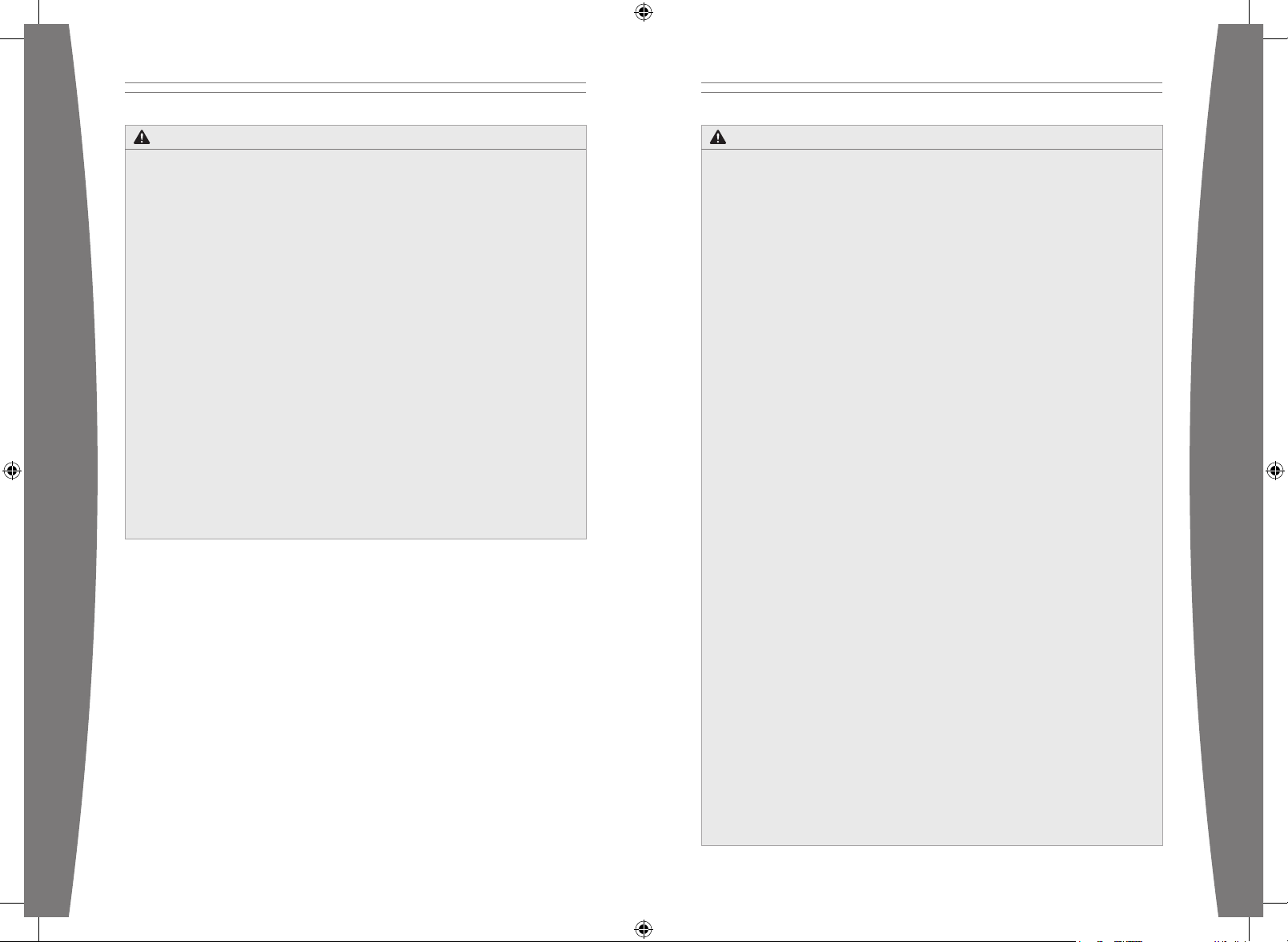
english
2
english
3
Improper use of batteries may result in
battery uid leakage, overheating, or
explosion. Risk of re if batteries are
replaced by an incorrect type. Released
battery uid is corrosive and may be toxic. It
can cause skin and eye burns, and is harmful
if swallowed. To reduce the risk of injury:
• Keep batteries out of reach of children.
• Do not heat, open, puncture, mutilate, or
dispose of batteries in re.
• Use only alkaline or fully charged Nickel
Metal Hydride (NiMH) rechargeable
batteries, type AA (LR6).Insert batteries
according to the following instructions
(see “Insert Batteries”).
NOTE
The Xbox 360 Wireless Microphone does not
recharge rechargeable batteries. You must
charge them in an appropriate charging
device.
• Do not mix new and old batteries.
• Remove the batteries if they are worn
out or before storing your Xbox 360
Wireless Microphone for an extended
period of time.
• If a battery leaks, remove all batteries,
taking care to keep the leaked uid from
touching your skin or clothes. If uid
from the battery comes into contact
with skin or clothes, ush skin with
water immediately. Before inserting new
batteries, thoroughly clean the battery
compartment with a damp paper towel,
or follow the battery manufacturer’s
recommendations for cleanup.
• Dispose of batteries in accordance with
local and national disposal regulations (if
any).
• Do not short-circuit power supply
terminals on batteries.
• Do not attempt to recharge non-
rechargeable batteries.
Insert batteries according to the instructions
(see “Insert or Remove Batteries”).
Photosensitive Seizures
A very small percentage of people may
experience a seizure when exposed to
certain visual images, including ashing
lights or patterns that may appear in
video games. Even people who have no
history of seizures or epilepsy may have an
undiagnosed condition that can cause these
“photosensitive epileptic seizures” while
watching video games.
These seizures may have a variety of
symptoms, including lightheadedness,
altered vision, eye or face twitching, jerking
or shaking of arms or legs, disorientation,
confusion, or momentary loss of
awareness. Seizures may also cause loss of
consciousness or convulsions that can lead
to injury from falling down or striking nearby
objects.
Immediately stop playing and consult
a doctor if you experience any of these
symptoms. Parents should watch for or ask
their children about the above symptoms—
children and teenagers are more likely than
adults to experience these seizures. The risk
of photosensitive epileptic seizures may be
reduced by taking the following precautions:
• Sit farther from the TV screen.
• Use a smaller TV screen.
• Play in a well-lit room.
• Do not play when you are drowsy or
fatigued.
If you or any of your relatives have a history
of seizures or epilepsy, consult a doctor
before playing.
Musculoskeletal Disorders
Use of game controllers, keyboards, mice, or
other electronic input devices may be linked
to serious injuries or disorders.
When playing video games, as with many
activities, you may experience occasional
discomfort in your hands, arms, shoulders,
neck, or other parts of your body. However,
if you experience symptoms such as
persistent or recurring discomfort, pain,
throbbing, aching, tingling, numbness,
burning sensation, or stiffness, DO NOT
IGNORE THESE WARNING SIGNS. PROMPTLY
SEE A QUALIFIED HEALTH PROFESSIONAL,
even if symptoms occur when you are not
playing a video game. Symptoms such as
these can be associated with painful and
sometimes permanently disabling injuries or
disorders of the nerves, muscles, tendons,
blood vessels, and other parts of the body.
These musculoskeletal disorders (MSDs)
include carpal tunnel syndrome, tendonitis,
tenosynovitis, vibration syndromes, and
other conditions.
While researchers are not yet able to
answer many questions about MSDs, there
is general agreement that many factors
may be linked to their occurrence, including
medical and physical conditions, stress and
how one copes with it, overall health, and
how a person positions and uses their body
during work and other activities (including
playing a video game). Some studies
suggest that the amount of time a person
performs an activity may also be a factor.
Some guidelines that may help you work
and play more comfortably and possibly
reduce your risk of experiencing an MSD
can be found in the Healthy Gaming Guide
at www.xbox.com. These guidelines address
topics such as:
• Positioning yourself to use comfortable,
not awkward, postures.
• Keeping your hands, ngers, and other
body parts relaxed.
• Taking breaks.
• Developing a healthy lifestyle.
If you have questions about how your own
lifestyle, activities, or medical or physical
condition may be related to MSDs, see a
qualied health professional.
.
DISPOSABLE BATTERY SAFETY IMPORTANT HEALTH WARNINGS ABOUT PLAYING VIDEO GAMES
Product Safety
The Xbox 360 Wireless Microphone is a
sensitive electronic device. Rough handling
and other mistreatment can damage or break
the microphone or cause damage to your
sound system.
Do not blow into the microphone. Avoid
dropping or throwing the microphone. Avoid
spilling uid over it.
Page 4
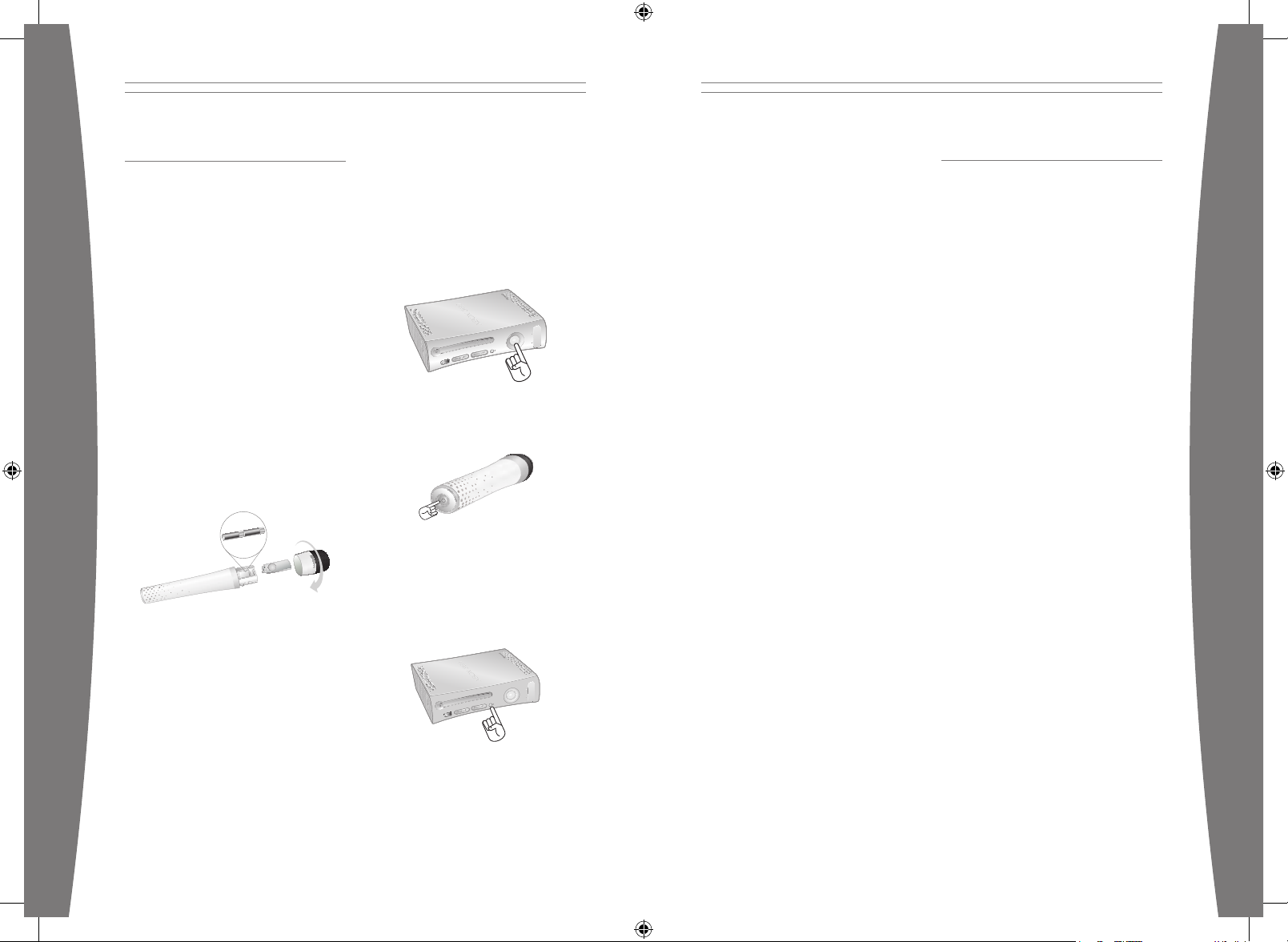
english
4
english
5
NOTEs
• Repeat the connect process to connect
other microphones.
• The microphone sleeps after 15 minutes of
inactivity. Press the power button to wake
it up again.
• To turn off the microphone, press and
release the power button.
• Once you connect a microphone to a
console, it stays connected. Even if you
turn the microphone off, it will still be
connected the next time you turn on your
console.
• The microphone is connected to only
one console at a time. You can connect
to a new console at any time, but your
connection to the previously connected
console will be lost.
• The microphone works only within
10 meters of the console. Other radio
frequency–emitting devices can reduce
this range, as can objects between the
microphone and the console.
• When the microphone is out of wireless
range, the lights will ash green once
every second until you move it back in
range.
USING YOUR XBOX 360 WIRELESS
MICROPHONE
Holding the Microphone
For best results when you are singing
or speaking, hold the microphone 1–8
centimeters (0.5–3 inches) from your mouth.
Avoid blowing into the microphone or tapping
directly on the microphone’s windscreen.
Using the Microphone with Other
Controllers
With the exception of the wired headset,
the Xbox 360 Wireless Microphone does not
interfere with existing connections of wired or
wireless Xbox 360 accessories. You can use
up to two wired or wireless controllers along
with the microphones.
The Xbox 360 Wireless Microphone will not
work if a wired headset is connected to your
console.
The Microphone Indicator Lights
When you use your microphone, the built-in
lights shine to display the microphone’s
status.
When you turn on the microphone:
• Power on: lights ash green once every
second.
• Connecting: lights ash green four times
every second.
• Connection complete: lights ash blue and
then stop.
When your battery level is low:
• Low: lights ash amber once every three
seconds.
• Critical: lights ash amber once every
second.
When your microphone moves out of wireless
range of your console, the lights ash green
once every second. They can also change color
in conjunction with supported game titles.
NOTE
Team gameplay is supported on a game-by-
game basis.
SET UP YOUR XBOX 360
WIRELESS MICROPHONE
Before you can use your microphone with your
Xbox 360 console, you need to:
1 Insert batteries. The Xbox 360 Wireless
Microphone uses only AA alkaline or fully
charged Nickel Metal Hydride (NiMH)
rechargeable batteries.
NOTE
The Xbox 360 Wireless Microphone does not
charge rechargeable batteries. You must charge
them in an appropriate charging device.
2 Create a wireless connection between the
microphone and your console.
Insert or Remove Batteries
To insert or remove batteries from your
microphone:
1 Gently twist the microphone windscreen
off the end of the microphone.
2 Slide open the battery cover.
3 Insert two new AA (LR6) alkaline or fully
charged NiMH rechargeable batteries or
remove old batteries from the battery
compartment.
4 Close the battery cover and replace the
microphone windscreen.
Connect Your Microphone
Up to four Xbox 360 Wireless Microphones
can be actively connected to a console at one
time, depending on your con guration and
game support. Each connected microphone
gets a quadrant on the Ring of Light. Before
you can connect a microphone, at least one
quadrant must be free (unlit).
To connect your microphone to your console:
1 Turn on your console.
2 Press and hold the power button on
the microphone until the lights start
flashing—about one second—and then
release the button.
3 Press and hold the power button on the
microphone a second time until the lights
start ashing rapidly—about three seconds—
and then release the button. The microphone
is now ready to connect to the console.
4 Press and release the connect button on
the console.
5 After the Ring of Light on the console spins
and ashes once and the microphone’s
lights stop ashing, the microphone is
connected. The quadrant that remains lit
indicates the microphone’s position.
Page 5
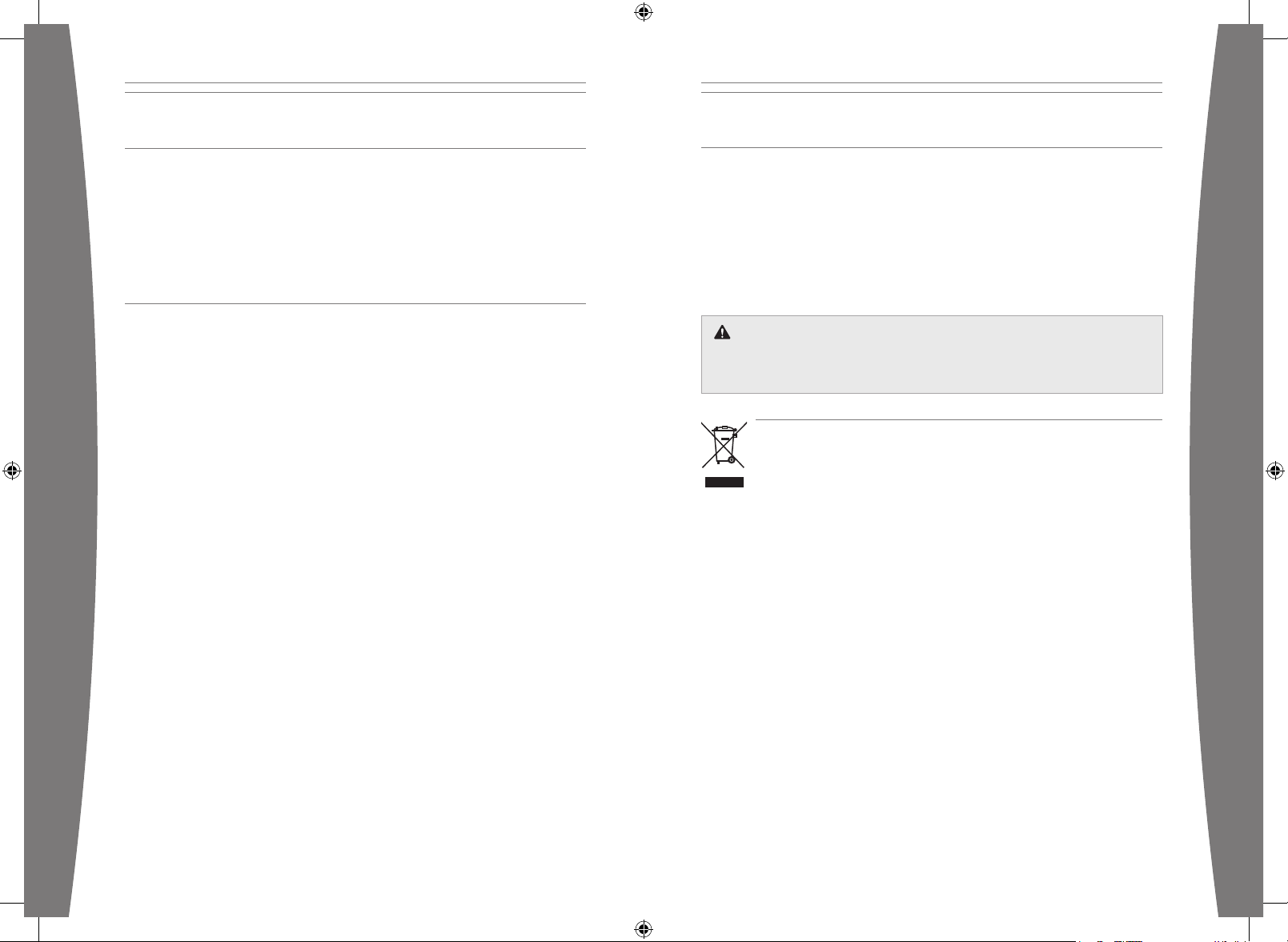
english
6
english
7
IF YOU NEED MORE HELP
Go to support.xbox.com or call Xbox Customer Support:
• United States and Canada: 1-800-4MY-XBOX (1-800-469-9269)
TTY users: 1-866-740-XBOX (1-866-740-9269)
• Mexico: 001-866-745-83-12 (TTY users: 001-866-251-26-21)
• Colombia: 01-800-912-1830
• Brazil: 0800-891-9835
• Chile: 1230-020-6001
Do not take your Xbox 360 console or its accessories to your retailer for repair or service unless
instructed to do so by an Xbox Customer Support representative.
DISPOSAL OF WASTE ELECTRICAL AND ELECTRONIC EQUIPMENT
This symbol means that the disposal of this product may be regulated. Disposal
with household waste may therefore be restricted. It is your responsibility to comply
with applicable recycling law or regulations pertaining to electrical and electronic
waste. Separate collection and recycling will help to conserve natural resources and
prevent potential negative consequences for human health and the environment,
which inappropriate disposal could cause due to the possible presence of hazardous substances
in electrical and electronic equipment. For more information about where to drop off your
electrical and electronic waste, please contact your local city/municipality ofce, your
household waste disposal service, or the shop where you purchased this product.
CLEANING YOUR XBOX 360 WIRELESS MICROPHONE
Clean only with a dry or slightly damp cloth. Using cleaning solutions or attempting to clean
connectors may damage your microphone.
You can remove the windscreen and windscreen foam to hand-wash separately in a mild soap
solution. Do not use any abrasive cleaners or cleaning supplies.
Only the windscreen and windscreen foam may be hand-washed. Do not immerse any other part
of the microphone in water. Make sure that the windscreen and windscreen foam are completely
dry before reassembling your microphone.
Always remove batteries before cleaning.
TROUBLESHOOTING
If you encounter problems, try the possible solutions provided below.
The Wireless Microphone Does Not Work
The Xbox 360 Wireless Microphone automatically connects and communicates with your
console when you press the microphone’s power button. If your console is turned on and you do
not get any response from the microphone:
• Make sure that the microphone’s batteries are fresh, AA (LR6) batteries and are installed
correctly.
• If you can’t hear anything at all, make sure your sound system is turned on and turned up to a
moderate level.
• If nothing else works, manually turn off your console, remove the batteries from the
microphone, and check the button to be sure it is not stuck. Then reinsert the batteries into
the microphone and repeat the steps given in “Connect Your Xbox 360 Wireless Microphone.”
The Wireless Microphone Is Experiencing Feedback
Feedback occurs when the microphone picks up too much audio from your sound system. Here
are some things you can try:
• Turn down the volume of your sound system.
• Move the microphone farther away from the sound system speakers.
• Hold the microphone so that it points away from the speakers.
Sound Quality Is Poor or Distorted
• Hold the microphone about 1–8 centimeters (0.5–3 inches) from your mouth.
• Make sure that you have fresh batteries in the wireless microphone.
• If you are using NiMH rechargeable batteries, make sure they are fully charged.
• Make sure that you’re using the microphone within the 10-meter range of the console.
• Make sure there as few obstructions as possible between the microphone and the console—
including people.
• Remove nearby sources of RF interference, such as cordless phones, microwave ovens, CD
players, and computers.
DO NOT ATTEmpT REpAiRs
Do not attempt to take apart, service, or modify the Xbox 360 console, power supply, or
its accessories in any way. Doing so could present the risk of serious injury or death from
electric shock or re, and it will void your warranty.
Page 6
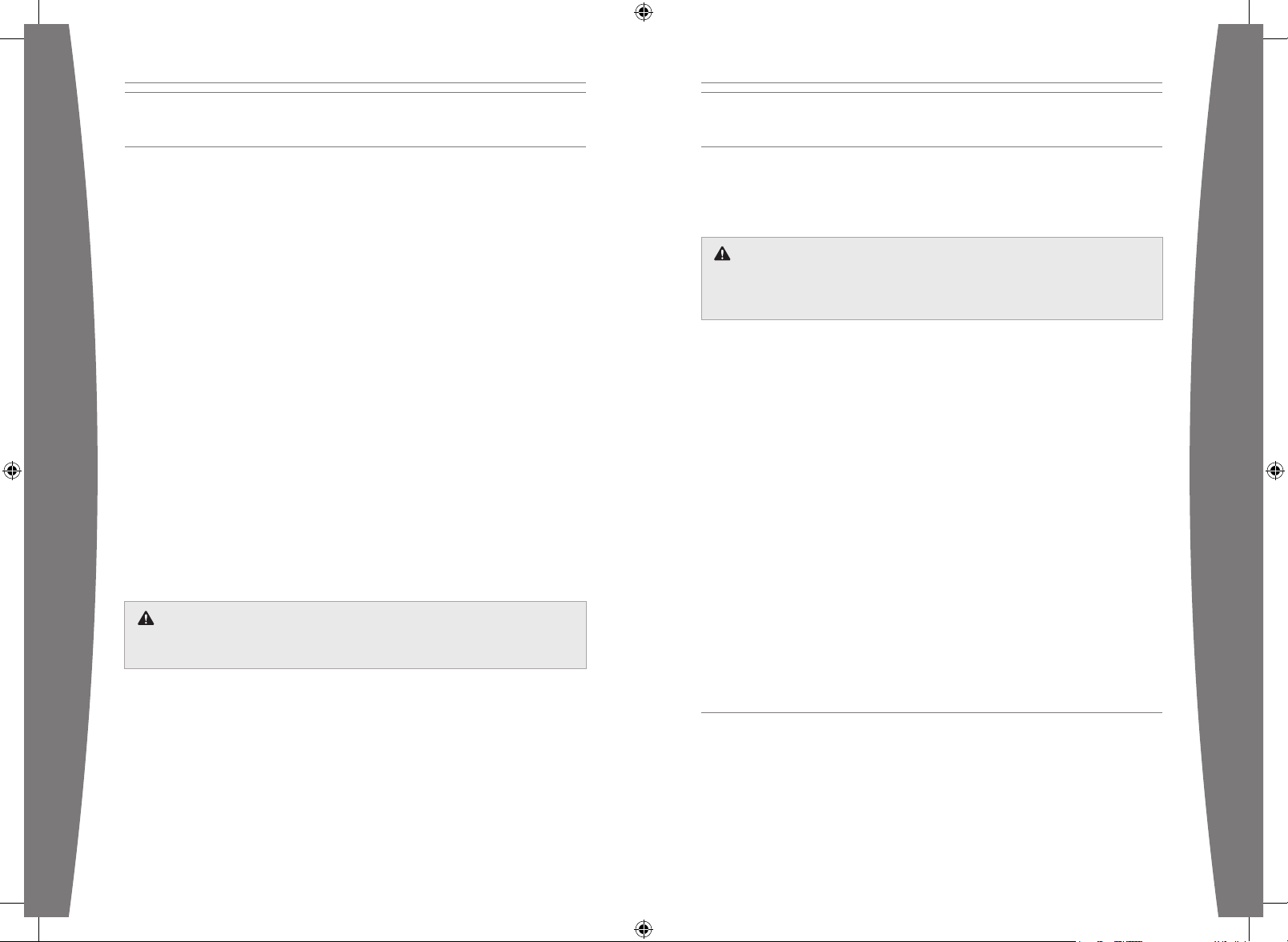
english
8
english
9
FOR CUSTOMERS IN CANADA
This Class B digital apparatus complies with Canadian ICES-003.
This device complies with RSS 210 of Industry Canada (IC).
Operation is subject to the following two conditions: (1) this device may not cause interference,
and (2) this device must accept any interference, including interference that may cause
undesired operation of this device.
COPYRIGHT
Information in this document, including URL and other Internet Web site references, is subject to change without notice. Unless
otherwise noted, the example companies, organizations, products, domain names, e-mail addresses, logos, people, places and
events depicted herein are ctitious, and no association with any real company, organization, product, domain name, e-mail
address, logo, person, place or event is intended or should be inferred. Complying with all applicable copyright laws is the
responsibility of the user. Without limiting the rights under copyright, no part of this document may be reproduced, stored in or
introduced into a retrieval system, or transmitted in any form or by any means (electronic, mechanical, photocopying, recording,
or otherwise), or for any purpose, without the express written permission of Microsoft Corporation.
Microsoft may have patents, patent applications, trademarks, copyrights, or other intellectual property rights covering subject
matter in this document. Except as expressly provided in any written license agreement from Microsoft, the furnishing of this
document does not give you any license to these patents, trademarks, copyrights, or other intellectual property.
© 2008 Microsoft Corporation. All rights reserved.
Microsoft, Xbox, Xbox 360, Xbox LIVE, the Xbox logos, and the Xbox LIVE logo are trademarks of the Microsoft group of companies.
FOR CUSTOMERS IN THE UNITED STATES
This device complies with Part 15 of the FCC Rules. Operation is subject to the following two
conditions:
1 This device may not cause harmful interference, and
2 This device must accept any interference received, including interference that may cause
undesired operation.
Trade Name: Microsoft Corp.
Responsible Party: Microsoft Corporation
Address: One Microsoft Way
Redmond, WA 98052
U.S.A.
Telephone No.: (800) 4MY-XBOX
This equipment has been tested and found to comply with the limits for a Class B digital
device, pursuant to Part 15 of the FCC rules. These limits are designed to provide reasonable
protection against harmful interference in a residential installation. This equipment generates,
uses, and can radiate radio frequency energy and, if not installed and used in accordance with
the instructions, may cause harmful interference to radio communications. However, there is
no guarantee that interference will not occur in a particular installation. If this equipment does
cause harmful interference to radio or television reception, which can be determined by turning
the equipment off and on, the user is encouraged to try to correct the interference by one or
more of the following measures:
• Reorient or relocate the receiving antenna.
• Increase the separation between the equipment and receiver.
• Connect the equipment into an outlet on a circuit different from that to which the receiver is
connected.
• Consult the dealer or an experienced radio/TV technician for help.
Caution: Any changes or modications made on the system not expressly approved by the
manufacturer could void the user’s authority to operate the equipment.
ExpOsuRE TO RADiO fREquENcy RADiATiON
To comply with FCC RF exposure compliance requirements, this device must not be co-located
or operating in conjunction with any other antenna or transmitter.
ExpOsuRE TO RADiO fREquENcy RADiATiON
The installer of this radio equipment must ensure that the antenna is located or pointed such
that it does not emit RF eld in excess of Health Canada limits for the general population;
consult Safety Code 6, obtainable from Health Canada’s website at www.hc-sc.gc.ca/rpb.
Page 7

français
10
français
11
1 1 Consignes de sécurité concernant
les piles jetables
12 Informations importantes relatives à
la sécurité lorsque vous jouez à des
jeux vidéo
1 3 Installez votre microphone sans l
Xbox 360
1 4 Utilisation de votre microphone sans
l Xbox 360
15 Dépannage
16 Si vous avez besoin d’une aide
supplémentaire
16 Élimination des piles et des déchets
d’équipements électriques et
électroniques
17 Pour les clients aux États-Unis
18 Pour les clients au Canada
Français
Merci d’avoir choisi le microphone sans l
Xbox 360
MD
. Le microphone sans l vous
permet de chanter et de parler dans certains
jeux Xbox.
Caractéristiques du microphone sans l Xbox 360 :
• Deux microphones de qualité vocale.
• Des voyants d’état qui changent de
couleur.
• Des capteurs qui vous avisent lorsque vous
ramassez ou déplacez le microphone.
• Une connexion sans l à votre console
Le microphone sans l Xbox 360 fonctionne
exclusivement avec le système de jeu et de
loisirs Xbox 360
MD
. Pour des renseignements
concernant l’utilisation du microphone sans l
Xbox 360 avec un jeu particulier, consultez le
guide du jeu.
La garantie limitée protégeant ce produit se
trouve dans le Guide de garantie Xbox 360
(Volume 2) et est accessible en ligne depuis la
page support.xbox.com.
AVERTissEmENT
Avant d’utiliser ce produit, veuillez lire le
présent guide, de même que les guides
se rapportant à la console Xbox 360 pour
obtenir toute information relative à la
sécurité et à la santé. Conservez tous les
guides pour consultation ultérieure. Pour
obtenir des guides de rechange, rendezvous sur support.xbox.com ou composez
le numéro du Service à la clientèle
de Xbox (voir la section « Si vous avez
besoin d’une aide supplémentaire »).
Une utilisation inappropriée des piles risque
de provoquer une fuite de liquide, une
surchauffe ou une explosion. S’assurer que
le type de pile de rechange est adéquat
pour éviter tout risque d’incendie. Le liquide
contenu dans les piles est corrosif, voire
toxique. Il peut provoquer des brûlures aux
yeux ou à la peau et est nocif s’il est avalé.
Pour réduire le risque de blessures :
• Gardez les piles hors de la portée des
enfants.
• Ne tentez jamais de faire chauffer,
d’ouvrir, de perforer ou de mutiler les
piles ni de les jeter dans un feu.
• N’utilisez que des piles alcalines ou
des piles rechargeables au nickelmétal-hydrure (NiMH), de type AA (LR6),
complètement rechargées.
NOTE
Le microphone sans l Xbox 360 ne
recharge pas les piles rechargeables.
Vous devez les charger dans un chargeur
approprié.
• Ne mélangez pas les nouvelles et les
anciennes piles.
• Enlevez les piles si elles sont usées ou
si vous comptez ne pas utiliser votre
microphone sans l Xbox 360 pendant
une longue période.
• En cas de fuite, retirez toutes les
piles immédiatement en prenant soin
d’éviter tout contact avec la peau ou les
vêtements. Si le liquide des piles entre en
contact avec la peau ou les vêtements,
rincez immédiatement la peau à grande
eau. Avant d’insérer de nouvelles piles,
nettoyez à fond le compartiment à piles
à l’aide d’une serviette de papier humide
ou suivez les recommandations du
fabricant des piles.
• Jetez les piles conformément aux normes
locales et nationales en matière de
gestion des déchets (s’il y a lieu).
• Évitez de court-circuiter les bornes
d’alimentation des piles.
• Ne tentez pas de recharger des piles non
rechargeables.
Insérez les piles en respectant les
instructions décrites aux présentes
(consultez la section « Insérez ou retirez
des piles »).
CONSIGNES DE SÉCURITÉ CONCERNANT LES PILES JETABLES
Consignes de sécurité concernant le
produit
Le microphone sans l Xbox 360 est un
appareil électronique fragile. Une manipulation
brutale ou abusive risque d’endommager
ou de briser le microphone, ou encore
d’endommager votre chaîne audio.
Ne soufez pas dans le microphone. Évitez
d’échapper ou de lancer le microphone. Évitez
de renverser du liquide sur le microphone.
Page 8

français
12
français
13
Crises d’épilepsie liées à la
photosensibilité
Pour un très faible pourcentage de personnes,
l’exposition à certaines images, notamment
aux lueurs ou motifs clignotants pouvant
apparaître dans les jeux vidéo, risque de
provoquer une crise d’épilepsie liée à la
photosensibilité, même chez des personnes
sans antécédent épileptique.
Les symptômes de ces crises peuvent
varier; ils comprennent généralement des
étourdissements, une altération de la vision, des
mouvements convulsifs des yeux ou du visage,
la crispation ou le tremblement des bras ou des
jambes, une désorientation, une confusion ou
une perte de connaissance momentanée. Ces
crises peuvent également provoquer une perte
de connaissance ou des convulsions pouvant
engendrer des blessures dues à une chute sur
le sol ou à un choc avec des objets avoisinants.
Cessez immédiatement de jouer et
consultez un médecin si vous ressentez de
tels symptômes. Il est conseillé aux parents
de surveiller leurs enfants et de leur poser
des questions concernant les symptômes
ci-dessus; les enfants et les adolescents
sont effectivement plus sujets à ce genre
de crise que les adultes. Les précautions
suivantes peuvent réduire le risque d’une
crise d’épilepsie photosensible :
• S’asseoir loin de l’écran de télévision.
• Utiliser un écran de télévision de petite taille.
• Jouer dans une pièce bien éclairée.
• Éviter de jouer en cas d’envie de dormir
ou de fatigue.
Si vous ou un membre de votre famille
avez des antécédents de crises d’épilepsie,
consultez un médecin avant de jouer.
Troubles musculo-squelettiques
Il est possible que l’utilisation de manettes
de jeu, de claviers, de souris ou d’autres
périphériques d’entrée électroniques entraîne
de graves blessures ou troubles.
Comme pour de nombreuses activités, il est
possible que vous ressentiez occasionnellement
de l’inconfort dans vos mains, vos bras,
vos épaules, votre cou ou d’autres parties
de votre corps en jouant à des jeux vidéo.
Cependant, si vous ressentez de façon
persistante ou récurrente un inconfort, une
douleur, un élancement, des picotements, un
engourdissement, une sensation de brûlure ou
une raideur, N’IGNOREZ PAS CES SIGNES AVANT-
COUREURS. CONSULTEZ RAPIDEMENT UN
PROFESSIONNEL DE LA SANTÉ QUALIFIÉ, même
si les symptômes surviennent lorsque vous ne
jouez pas à un jeu vidéo. De tels symptômes
peuvent être associés à de douloureux, et
parfois permanents, troubles et maladies
affectant les nerfs, les muscles, les tendons, les
vaisseaux sanguins et d’autres parties du corps.
Ces troubles musculo-squelettiques (TMS)
comprennent, entre autres, le syndrome du
canal carpien, la tendinite, la ténosynovite et le
syndrome vibratoire.
Les chercheurs ne sont pas encore en
mesure de répondre à de nombreuses
questions sur les TMS, mais ils s’entendent
généralement pour dire que de nombreux
facteurs peuvent contribuer à leur
apparition, y compris les maladies, la
condition physique, le stress et la façon de
le gérer, l’état de santé général, la position
du corps lors du travail et des autres
activités (comme les jeux vidéo). Certaines
études laissent croire que la durée d’une
activité est également un facteur.
Certaines directives peuvent vous aider
à travailler et à jouer confortablement et
possiblement à réduire le risque de souffrir d’un
TMS. Elles se trouvent dans le Guide du jeu sain
sur Xbox, disponible sur www.xbox.com. Parmi
ces directives, notons les suivantes :
• Adoptez des positions confortables.
• Assurez-vous de détendre vos mains, vos
doigts et les autres parties de votre corps.
• Prenez des pauses.
• Adoptez un mode de vie sain.
Si vous avez des questions concernant
un possible lien entre votre mode de vie,
vos activités, votre état de santé ou votre
condition physique et les TMS, consultez un
professionnel de la santé quali é.
INFORMATIONS IMPORTANTES RELATIVES À LA SÉCURITÉ
LORSQUE VOUS JOUEZ À DES JEUX VIDÉO
INSTALLEZ VOTRE MICROPHONE
SANS FIL XBOX 360
Avant d’utiliser votre microphone avec votre
console Xbox 360, procédez comme suit :
1 Insérez les piles. Le microphone sans l
Xbox 360 n’utilise que des piles alcalines
ou des piles rechargeables au nickelmétal-hydrure (NiMH) complètement
rechargées.
NOTE
Le microphone sans l Xbox 360 ne recharge
pas les piles rechargeables. Vous devez les
charger dans un chargeur approprié.
2 Créez une connexion sans l entre le
microphone et votre console.
Insérez ou retirez des piles
Pour insérer ou retirer des piles de votre
microphone :
1 Tournez délicatement la protection du
microphone pour l’enlever du microphone.
2 Faites glisser le couvercle du
compartiment à piles pour l’ouvrir.
3 Insérez deux nouvelles piles alcalines
AA (LR6) ou piles rechargeables NiMH
ou retirez les anciennes piles du
compartiment à piles.
4 Fermez le couvercle du compartiment à
piles et remettez en place la protection du
microphone.
Connectez votre microphone
Jusqu’à quatre microphones sans l Xbox
360 peuvent effectivement être connectés
à une console en même temps, selon votre
con guration et prise en charge de jeu.
Chaque microphone connecté se voit attribuer
un quadrant sur l’Anneau de lumière. Pour que
vous puissiez connecter un microphone, au
moins un des quadrants doit être libre (éteint).
Pour connecter votre microphone à votre
console :
1 Allumez votre console.
2 Appuyez sur le bouton d’alimentation de
votre microphone et maintenez-le enfoncé
jusqu’à ce que les lumières clignotent
(environ trois secondes), puis relâchez-le.
3 Appuyez de nouveau sur le bouton
d’alimentation de votre microphone et
maintenez-le enfoncé jusqu’à ce que les
lumières clignotent rapidement (environ trois
secondes), puis relâchez-le. Le microphone est
maintenant prêt à se connecter à la console.
4 Appuyez sur le bouton de connexion de la
console et relâchez-le.
5 Lorsque l’Anneau de lumière de la console
tournoie et clignote une fois et que
les voyants du microphone cessent de
clignoter, le microphone est connecté. Le
quadrant qui demeure allumé indique la
position du microphone.
Page 9
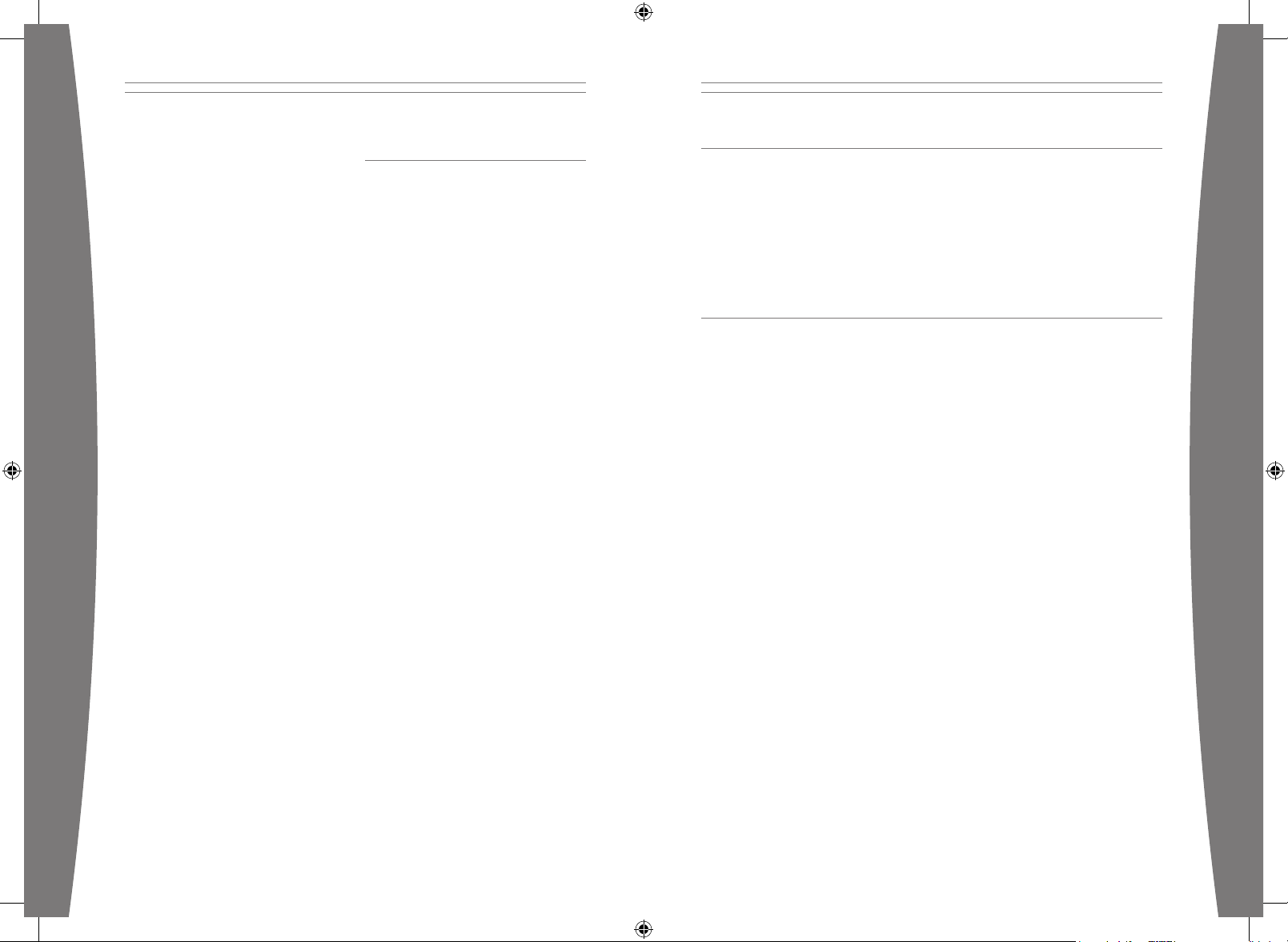
français
14
français
15
REmARquEs
• Répétez les étapes de connexion pour
connecter d’autres microphones.
• Le microphone se met en veille après 15
minutes d’inactivité. Appuyez sur le bouton
d’alimentation pour le remettre en marche.
• Pour éteindre le microphone, appuyez sur
le bouton d’alimentation et relâchez-le.
• Lorsque vous connectez un microphone
à une console, il reste connecté. Lorsque
vous éteignez le microphone, il demeurera
connecté la prochaine fois que vous
mettrez la console sous tension.
• Votre microphone ne peut être connecté
qu’à une seule console à la fois. Vous
pouvez vous connecter à une nouvelle
console à tout moment, mais votre
connexion à la console connectée
précédemment sera perdue.
• Le microphone fonctionne seulement à
une distance maximale de 10 mètres de la
console. D’autres appareils émetteurs de
radiofréquence, de même que des objets
se trouvant entre le microphone et la
console, risquent de réduire cette portée.
• Lorsque le microphone est hors de
portée, les voyants clignotent en vert
une fois toutes les secondes jusqu’à ce
que vous le rameniez dans la portée de
fonctionnement.
UTILISATION DE VOTRE
MICROPHONE SANS FIL XBOX 360
Tenir le microphone
Pour de meilleurs résultats lorsque vous
chantez ou parlez, tenez le microphone entre
1 à 8 cm (0,5 à 3 po) de votre bouche.
Évitez de soufer dans le microphone ou de
taper directement sur la protection.
Utilisation du microphone avec
d’autres manettes
À l’exception du casque câblé, le microphone
sans l Xbox 360 ne nuit pas aux connexions
existantes des accessoires Xbox 360 câblés
ou sans l. Vous pouvez utiliser jusqu’à
deux manettes câblées ou sans l avec les
microphones.
Le microphone sans l Xbox 360 ne
fonctionnera pas si un casque câble est
connecté à votre console
Voyants d’état du microphone
Lorsque vous utilisez le microphone, les
voyants intégrés s’illuminent pour afcher
son état.
Lorsque vous allumez le microphone :
• Sous tension : les voyants s’illuminent en
vert toutes les secondes.
• En cours de connexion : les voyants
clignotent en vert à quatre reprises toutes
les secondes.
• Connexion terminée : les voyants
clignotent en bleu puis cessent.
Lorsque la charge de vos piles est faible :
• Faible : les voyants clignotent en jaune une
fois toutes les trois secondes.
• Critique : les voyants clignotent en jaune
toutes les secondes.
Lorsque votre microphone est hors de portée
de votre console, les voyants clignotent en vert
toutes les secondes. Ils peuvent également
changer de couleur en fonction des titres de
jeux pris en charge.
NOTE
Le jeu en équipe est pris en charge sur une
base partie par partie.
NETTOYAGE DE VOTRE MICROPHONE SANS FIL XBOX 360
Ne nettoyez le microphone qu’avec un chiffon sec ou légèrement humide. Vous risquez
d’endommager le microphone si vous utilisez une solution nettoyante ou si vous tentez de
nettoyer les connecteurs.
Vous pouvez enlever la protection et la mousse pour les laver à la main séparément dans une
solution de savon doux. N’utilisez pas de nettoyants abrasifs ou de fournitures de nettoyage.
Seules la protection et la mousse qui l’accompagne peuvent être lavées à la main. N’immergez
aucune autre partie du microphone dans l’eau. Assurez-vous que la protection et la mousse sont
complètement sèches avant de remonter votre microphone.
Retirez toujours les piles avant le nettoyage.
DÉPANNAGE
Si vous éprouvez des problèmes, essayez les solutions possibles suivantes :
Le microphone sans l ne fonctionne pas
Le microphone sans l Xbox 360 se connecte à votre console et communique automatiquement
avec elle lorsque vous appuyez sur le bouton d’alimentation du microphone. Si votre console est
allumée et que vous n’obtenez aucune réponse du microphone :
• Assurez-vous que les piles du microphone sont neuves, qu’il s’agit de piles alcalines AA (LR6)
et qu’elles sont installées correctement.
• Si vous n’entendez rien du tout, vériez que votre chaîne audio est sous tension et que le
volume est réglé à un niveau moyen.
• Si rien d’autre ne fonctionne, éteignez manuellement votre console, retirez les piles du
microphone et vériez que le bouton n’est pas coincé. Réinsérez ensuite les piles dans le
microphone et répétez les étapes de la section « Connectez votre microphone ».
Le microphone sans l subit de la rétroaction
La rétroaction se produit lorsque des ondes sonores excessives en provenance de votre chaîne
audio atteignent votre microphone. Voici quelques solutions possibles :
• Baissez le volume de votre chaîne audio.
• Éloignez le microphone des haut-parleurs de la chaîne audio.
• Tenez le microphone de façon à l’orienter dans une autre direction que celle des haut-parleurs.
La qualité du son est mauvaise ou déformée
• Tenez le microphone à environ 1 à 8 cm (0,5 à 3 po) de votre bouche.
• Assurez-vous que les piles du microphone sans l sont bonnes.
• Si vous utilisez des piles rechargeables NiMH, assurez-vous qu’elles sont complètement
rechargées.
• Assurez-vous d’utiliser le microphone dans un rayon de 10 m de la console.
• Assurez-vous qu’il y a le moins d’obstructions possibles entre le microphone et la console, y
compris des personnes.
• Éliminez les sources d’interférence RF à proximité, comme les téléphones sans l, les fours à
micro-ondes, les lecteurs CD et les ordinateurs.
Page 10

français
16
français
17
SI VOUS AVEZ BESOIN D’UNE AIDE SUPPLÉMENTAIRE
Visitez la page support.xbox.com ou appelez le Service à la clientèle de Xbox :
• États-Unis et Canada : 1-800-4MY-XBOX (1-800-469-9269)
Utilisateurs TTY : 1-866-740-XBOX (1-866-740-9269)
• Mexique : 001-866-745-83-12 (utilisateurs TTY : 001-866-251-26-21)
• Colombie : 01-800-912-1830
• Brésil : 0800-891-9835
• Chili : 1230-020-6001
Ne conez pas votre console Xbox 360 ou ses accessoires à votre détaillant pour les réparations,
à moins qu’un représentant du Service à la clientèle de Xbox ne vous y invite.
ÉLIMINATION DES PILES ET DES DÉCHETS D’ÉQUIPEMENTS
ÉLECTRIQUES ET ÉLECTRONIQUES
Ce symbole sur le produit, les piles ou sur l’emballage signie que le produit et les
piles qu’il contient ne doivent pas être jetés avec vos autres déchets ménagers.
En effet, il vous incombe de le remettre à un point de collecte approprié pour le
recyclage des piles et du matériel électrique et électronique. Cette collecte et ce
recyclage distincts permettront de conserver les ressources naturelles et de prévenir
d’éventuelles conséquences néfastes sur la santé humaine et l’environnement découlant de
la présence possible de substances dangereuses dans les piles et le matériel électrique et
électronique. Pour de plus amples renseignements sur les points de collecte des piles et des
déchets électroniques, veuillez communiquer avec votre administration locale, votre service
d’élimination des déchets ménagers ou le magasin où vous avez acheté le produit
NE TENTEz pAs D’EffEcTuER DEs RépARATiONs
Ne tentez pas de démonter, de réparer ou de modier la console Xbox 360, son bloc
d’alimentation ou l’un de ses accessoires de quelque façon que ce soit. Vous risqueriez
de vous blesser gravement ou de décéder des suites d’une décharge électrique ou d’un
incendie, et votre garantie serait annulée.
POUR LES CLIENTS AUX ÉTATS-UNIS
Ce dispositif est conforme à la Partie 15 des règlements de la FCC (Commission fédérale des
communications des États-Unis). L’utilisation de ce dispositif est autorisée seulement aux deux
conditions suivantes :
1 Il ne doit pas produire de brouillage et
2 L’utilisateur du dispositif doit être prêt à accepter tout brouillage radioélectrique reçu même
si ce brouillage est susceptible de compromettre le fonctionnement du dispositif.
Nom commercial : Microsoft Corp.
Partie responsable : Microsoft Corporation
Adresse : One Microsoft Way
Redmond, WA 98052
U.S.A.
Nº de téléphone : (800) 4MY-XBOX
Cet équipement a été testé et reconnu conforme aux limites d’un appareil numérique de Classe
B, conformément à la Partie 15 des règlements de la FCC. Ces limites ont été dénies an
d’apporter une protection sufsante contre des interférences nuisibles dans un environnement
résidentiel. Cet équipement génère, utilise et peut émettre des rayonnements radioélectriques
et s’il n’est pas installé ni utilisé conformément aux instructions, il peut provoquer des
interférences nuisibles aux communications radio. Il n’est toutefois pas exclu que des
interférences puissent survenir dans une installation particulière. Si cet équipement provoque
des interférences nuisibles à la réception radio ou télévision, ce qui peut être déterminé en
allumant l’équipement puis en l’éteignant, il est recommandé d’appliquer une ou plusieurs des
méthodes de correction suivantes :
• Réorientez l’antenne de réception.
• Éloignez l’équipement du récepteur.
• Branchez l’équipement sur un circuit domestique différent de celui du récepteur.
• Consultez le revendeur ou un technicien spécialiste en radio/télévision pour toute aide
supplémentaire.
Attention : Toute modication apportée au produit n’ayant pas été expressément approuvée par
le fabricant pourrait annuler le droit d’utiliser le matériel.
ExpOsiTiON à l’émissiON DE RAyONNEmENTs RADiOélEcTRiquEs
Pour respecter les normes de la FCC en matière d’exposition à l’énergie radiofréquence, cet
appareil ne doit pas être co-implanté ni utilisé conjointement avec une autre antenne ou un
autre émetteur.
Page 11

français
18
portuguese
19
POUR LES CLIENTS AU CANADA
Cet appareil numérique de classe B est conforme à la norme canadienne ICES-003.
Cet équipement se conforme à la norme RSS 210 d’Industrie Canada (IC).
L’utilisation de ce dispositif est autorisée seulement aux deux conditions suivantes : (1) il ne
doit pas produire de brouillage et (2) ce dispositif doit être prêt à accepter tout brouillage
radioélectrique reçu, même si ce brouillage est susceptible de compromettre le fonctionnement
du dispositif.
COPYRIGHT
Les informations contenues dans le présent document, y compris les URL et autres références de sites Web Internet peuvent
être modiées sans préavis. Sauf mention contraire, les sociétés, organisations, produits, noms de domaine, adresses
électroniques, logos, personnes, lieux et événements mentionnés ici à titre d’exemple sont purement ctifs et aucune
association à tout(e) société, organisation, produit, nom de domaine, adresse électronique, logo, personne, lieu ou événement
réel n’est intentionnelle ou volontaire. Il appartient à l’utilisateur de veiller au respect de toutes les dispositions légales
applicables en matière de copyright. En vertu des droits d’auteur, aucune partie de ce document ne peut être reproduite,
stockée ou introduite dans un système de recherche automatique, ni transmise sous quelque forme ou par quelque moyen que
ce soit (électronique, mécanique, photocopie, enregistrement ou autre), ou dans n’importe quel but, sans l’autorisation écrite de
Microsoft Corporation.
Selon les cas, Microsoft détient des brevets (ou a déposé des demandes de brevets), ainsi que des marques, des copyrights ou
autres droits de propriété intellectuelle sur les questions évoquées dans ce document. Sauf disposition contraire expressément
stipulée dans un accord de licence écrit concédé par Microsoft, la communication de ce document ne confère au destinataire
aucun droit sur les brevets, marques, copyrights et autres droits de propriété intellectuelle.
© 2008 Microsoft Corporation. Tous droits réservés.
Microsoft, Xbox, Xbox 360, Xbox LIVE, les logos Xbox et le logo Xbox LIVE sont des marques de commerce du groupe de
sociétés Microsoft.
EExpOsiTiON à l’émissiON DE RAyONNEmENTs RADiOélEcTRiquEs
L’installateur de cet équipement radio doit s’assurer que l’antenne est située ou orientée de
façon à ne pas émettre de champ RF qui excède les limites établies par Santé Canada pour la
population générale; consultez le Code de sécurité 6, lequel peut être obtenu sur le site de
Santé Canada à l’adresse www.hc-sc.gc.ca/rpb.
2 0 Segurança de pilhas descartáveis
21 Avisos importantes para a saúde
sobre a execução de videogames
2 2 Instalar o Microfone sem Fio Xbox 360
2 3 Usar o Microfone sem Fio Xbox 360
24 Solução de problemas
25 Se precisar de ajuda adicional
25 Descarte de pilhas e de material
elétrico e eletrônico
26 Para clientes nos Estados Unidos
27 Para clientes no Canadá
Portuguese
Obrigado por escolher o Microfone sem Fio
Xbox 360
®
. Com o microfone sem o, você
pode cantar e falar em alguns jogos Xbox.
O Microfone sem Fio Xbox 360 oferece:
• Dois microfones de qualidade vocal.
• Lâmpadas indicadoras que mudam de cor.
• Sensores que reconhecem quando você
pega ou movimenta o microfone.
• Conexão sem o com o seu console.
O Microfone sem Fio Xbox 360 deve ser usado
exclusivamente com o Xbox 360
®
, sistema de
videogame e entretenimento. Para obter mais
informações sobre como usar o Microfone
sem Fio Xbox 360 com um jogo especíco,
consulte o manual do jogo.
A garantia limitada que cobre este produto
pode ser encontrada no manual de garantia
do Xbox 360 (Volume 2) e está disponível
on-line em www.xbox.com.
ATENÇÃO
Antes de usar o produto, leia este manual
e os manuais do console Xbox 360, para
obter informações importantes sobre
segurança e proteção da sua saúde.
Guarde todos os manuais para referência
futura. Para reposição dos manuais,
visite support.xbox.com ou ligue para o
Atendimento ao Cliente Xbox (consulte
“Se precisar de ajuda adicional”).
Page 12

portuguese
20
portuguese
21
O uso inadequado das pilhas pode resultar
em vazamento do uido, superaquecimento
ou explosão das pilhas. Haverá risco de
fogo se as pilhas forem substituídas por
um tipo incorreto. O uido liberado das
pilhas é corrosivo e pode ser tóxico. Provoca
queimaduras nos olhos e na pele, e é nocivo
se ingerido. Para reduzir o risco de lesões:
• Mantenha as pilhas fora do alcance de
crianças.
• Não aqueça, abra, perfure, corte ou
descarte pilhas no fogo.
• Use somente pilhas alcalinas ou pilhas
recarregáveis de Níquel Metal Hidreto
(NiMH) com carga total, tipo AA (LR6).
NOTE
O Microfone sem Fio Xbox 360 não
recarrega pilhas recarregáveis: É necessário
recarregá-las com um dispositivo carregador
apropriado.
• Não combine pilhas novas e usadas.
• Remova as pilhas se estiverem
descarregadas ou se for armazenar o
seu Microfone sem Fio Xbox 360 por um
período extenso.
• Se uma pilha vazar, remova todas as
pilhas, evitando que o uido liberado
toque sua pele ou roupas. Se o uido das
pilhas entrar em contato com a pele ou
roupas, lave a pele com água corrente
imediatamente. Antes de inserir pilhas
novas, limpe bem o compartimento de
pilhas com papel toalha úmido, ou siga
as recomendações do fabricante das
pilhas para limpeza.
• Descarte as pilhas de acordo com as
regulamentações locais e nacionais (se
houver).
• Não curto-circuite os terminais de
alimentação das pilhas.
• Não tente recarregar pilhas que não são
recarregáveis.
Insira as pilhas de acordo com as instruções
(consulte “Inserir ou remover as pilhas”).
Crises convulsivas fotossensíveis
Uma porcentagem muito pequena de
pessoas pode sofrer crises convulsivas
quando expostas a determinadas imagens
visuais, incluindo luzes ou padrões piscantes
que podem aparecer em videogames.
Mesmo indivíduos sem histórico de
convulsões ou epilepsia podem ter um
problema não diagnosticado que provoque
essas “crises epilépticas associadas à
fotossensibilidade” enquanto assistem a
videogames.
Essas crises podem ter diferentes
sintomas, como náuseas, alterações da
visão, contrações do olho ou da face,
espasmos ou tremores de braços ou
pernas, desorientação, confusão ou perda
temporária da consciência. As crises
também podem causar perda da consciência
ou convulsões que resultem em ferimentos
decorrentes de queda ou colisão com
objetos próximos.
Caso sinta algum desses sintomas, pare
de jogar imediatamente e consulte um
médico. Os pais devem observar a possível
presença desses sintomas em seus lhos ou
perguntar a eles se os sentem — crianças
e adolescentes são mais propensos a
sofrer essas crises do que adultos. O risco
de crises de epilepsia fotossensível pode
ser reduzido tomando-se as seguintes
precauções:
• Sentar mais afastado da tela da TV.
• Usar uma tela de TV menor.
• Jogar em um ambiente bem iluminado.
• Não jogar quando estiver com sono ou
cansado.
Caso você ou algum parente tenham
histórico de convulsões ou epilepsia,
consulte um médico antes de jogar.
Distúrbios musculoesqueléticos
O uso de controles de jogo, teclados,
mouse ou outros dispositivos de entrada
eletrônicos pode estar associado a lesões e
distúrbios graves.
Ao jogar videogames, como em várias
outras atividades, é possível que você
sinta dores ocasionais nas mãos, braços,
ombros, pescoço ou outras partes do corpo.
Entretanto, se sentir sensações persistentes
ou recorrentes de desconforto, dor,
palpitação, formigamento, amortecimento,
ardor intenso ou rigidez, NÃO IGNORE
ESSES SINAIS DE ALERTA. CONSULTE
IMEDIATAMENTE UM PROFISSIONAL DE
SAÚDE QUALIFICADO, mesmo que os
sintomas ocorram quando você não está
jogando um videogame. Esse tipo de
sintoma pode estar associado a lesões
dolorosas e às vezes permanentemente
incapacitantes ou a afecções nos nervos,
músculos, tendões, vasos sangüíneos
e outras partes do corpo. Os distúrbios
musculoesqueléticos (DMEs) incluem
síndrome do túnel do carpo, tendinite,
tendossinovite, síndromes da vibração e
outros males.
Embora os pesquisadores ainda não possam
responder várias perguntas sobre DMEs, há
consenso no sentido de que vários fatores
podem estar associados a sua ocorrência,
entre os quais problemas médicos e físicos,
estresse e o modo como é enfrentado,
estado de saúde geral, e como o indivíduo
posiciona e usa o corpo durante o trabalho
e outras atividades (inclusive jogar um
videogame). Alguns estudos sugerem que
o tempo dedicado à execução de uma
atividade também seja um desses fatores.
Algumas diretrizes que podem ajudá-lo a
trabalhar e jogar com maior conforto, e
possivelmente reduzir o risco de sofrer um
DME, podem ser encontradas no guia para
jogar de modo saudável (em inglês), em
www.xbox.com. Essas diretrizes abordam
temas como:
• Adotar posturas corporais cômodas e não
prejudiciais.
• Manter relaxadas as mãos, os dedos e
outras partes do corpo.
• Fazer intervalos.
• Desenvolver um estilo de vida saudável.
Caso tenha dúvidas sobre como o seu
estilo de vida, as suas atividades ou os
seus problemas médicos ou físicos podem
estar relacionados aos DMEs, consulte um
prossional de saúde qualicado.
SEGURANÇA DE PILHAS DESCARTÁVEIS AVISOS IMPORTANTES PARA A SAÚDE SOBRE A EXECUÇÃO DE VIDEOGAMES
SEGURANÇA DO PRODUTO
O Microfone sem Fio Xbox 360 é um
dispositivo eletrônico sensível. Tratá-lo sem
delicadeza ou de modo descuidado pode
danicar ou quebrar o microfone ou provocar
danos no sistema de som.
Não assopre no microfone. Evite deixar
o microfone cair ou lançá-lo no ar. Evite
derramar líquidos sobre ele.
Page 13

portuguese
22
portuguese
23
OBsERVAÇÕEs
• Repita o processo de conexão para
conectar os outros microfones.
• The microphone sleeps after 15 minutes of
inactivity. Pressione o botão liga/desliga
para ativá-lo novamente.
• Para desligar o microfone, pressione e
libere o botão liga/desliga.
• Uma vez conectado ao console, o
microfone permanece conectado. Mesmo
que você desligue o microfone, ele estará
conectado na próxima vez em que ligar o
console.
• O microfone é conectado a apenas um
console por vez. Você pode conectar um
novo console a qualquer momento, mas
a conexão com o console anterior será
perdida.
• O microfone funciona somente no raio de
10 metros do console. Outros dispositivos
emissores de radiofreqüência podem
reduzir esse raio, assim como objetos
posicionados entre o microfone e o
console.
• Quando o microfone está fora do raio
sem o, as luzes piscam na cor verde,
a cada segundo, até você entrar no raio
novamente.
USAR O MICROFONE SEM FIO
XBOX 360
Segurar o microfone
Para obter o melhor resultado ao cantar ou
falar, segure o microfone a uma distância de
1 a 8 centímetros (0,5 – 3 polegadas) da sua
boca.
Evite assoprar no microfone ou encostar
diretamente sobre a capa protetora.
Usar o microfone com outros controles
À exceção do fone de ouvidos com o, o
Microfone sem Fio Xbox 360 não interfere nas
conexões de acessórios Xbox 360 com o ou
sem o existentes. Você pode usar até dois
controles, com o ou sem o, em conjunto
com os microfones.
O Microfone sem Fio Xbox 360 não funcionará
se um fone de ouvido com o estiver
conectado ao console.
As luzes indicadoras do microfone
Quando você usa o microfone, as luzes
internas acendem para indicar o status do
microfone.
Quando você liga o microfone:
• Ligado: as luzes piscam em verde, uma vez
a cada segundo.
• Conectando: as luzes piscam em verde,
quatro vezes a cada segundo.
• Conexão estabelecida: as luzes piscam em
azul e, em seguida, param.
Quando a carga das pilhas está baixa:
• Baixa: as luzes piscam em âmbar, uma vez
a cada três segundos.
• Crítica: as luzes piscam em âmbar, uma vez
a cada segundo.
Quando o microfone sai do raio de alcance
sem o do console, as luzes piscam em verde,
uma vez a cada segundo. Elas também podem
mudar de cor em conjunto com os títulos de
jogos para os quais há suporte.
NOTE
Existe suporte para jogos de equipe, jogo por
jogo.
INSTALAR O MICROFONE SEM FIO
XBOX 360
Para poder usar o microfone com o console
Xbox 360, é preciso primeiro:
1 Inserir as pilhas. O Microfone sem Fio Xbox
360 usa somente pilhas AA alcalinas ou
recarregáveis de Níquel Metal Hidreto
(NiMH) com carga total.
NOTE
O Microfone sem Fio Xbox 360 não carrega
pilhas recarregáveis: É necessário carregá-las
com um dispositivo carregador apropriado.
2 Crie uma conexão sem o entre o
microfone e o console.
Inserir ou remover as pilhas
Para inserir ou remover as pilhas no
microfone:
1 Gire a capa protetora com delicadeza para
removê-la da ponta do microfone.
2 Deslize a tampa do compartimento de
pilhas para abri-lo.
3 Insira no compartimento duas pilhas
AA (LR6) alcalinas novas ou de NiMH
recarregáveis com carga total ou remova
as pilhas usadas.
4 Feche a tampa do compartimento e
recoloque a capa protetora do microfone.
Conectar o microfone
Até quatro Microfones sem Fio Xbox 360
podem estar conectados ativamente a um
console ao mesmo tempo, dependendo da
con guração e do suporte oferecido pelo
jogo. Cada microfone conectado é atribuído
a um quadrante do Anel de Luz. Para poder
conectar um microfone, pelo menos um
quadrante deve estar livre (apagado).
Para conectar o microfone ao console:
1 Ligue o console.
2 Pressione e mantenha pressionado o
botão liga/desliga do microfone, até as
luzes começarem a piscar — cerca de três
segundos — e então libere o botão.
3 Pressione e mantenha pressionado o botão
liga/desliga do microfone novamente, até as
luzes começarem a piscar rapidamente —
cerca de três segundos — e então libere o
botão. O microfone agora está pronto para
ser conectado ao console.
4 Pressione e libere o botão Conectar, no
console.
5 Quando o Anel de Luz do console gira
e pisca uma vez e o microfone pára de
piscar, o microfone está conectado. O
quadrante que permanece aceso indica a
posição do microfone.
Page 14

portuguese
24
portuguese
25
SE PRECISAR DE AJUDA ADICIONAL
Visite www.xbox.com ou ligue para o atendimento ao cliente Xbox:
• Estados Unidos e Canadá: 1-800-4MY-XBOX (1-800-469-9269)
Usuários TTY: 1-866-740-XBOX (1-866-740-9269)
• México: 001-866-745-83-12 (usuários TTY: 001-866-251-26-21)
• Colômbia: 01-800-912-1830
• Brasil: 0800-891-9835
• Chile: 1230-020-6001
Não deixe o console Xbox 360 ou seus acessórios com o seu fornecedor para reparos ou serviços,
a menos que seja instruído a fazê-lo por um representante do atendimento ao cliente Xbox.
DESCARTE DE PILHAS E DE MATERIAL ELÉTRICO E ELETRÔNICO
Este símbolo em um produto, em suas pilhas ou em sua embalagem signica
que o produto não pode ser descartado com o lixo doméstico. Pelo contrário, é
responsabilidade do proprietário levá-lo a um ponto de coleta para reciclagem de
pilhas e equipamento eletro-eletrônico. A coleta seletiva e a reciclagem contribuem
para a preservação dos recursos naturais e evitam conseqüências negativas
potenciais, para a saúde humana e para o ambiente, devido à possível presença de substâncias
nocivas em pilhas e equipamentos eletro-eletrônicos, que poderiam ser causadas pelo descarte
inadequado desses materiais. Para obter mais informações sobre onde descartar pilhas e lixo
eletro-eletrônico, contate a prefeitura ou administração regional local, o serviço de coleta
seletiva ou a loja em que comprou este produto.
LIMPAR O MICROFONE SEM FIO XBOX 360
Limpe somente com um pano seco ou levemente umedecido. O uso de produtos de limpeza ou
tentativas de limpar os conectores podem danicar o microfone.
A capa protetora e a espuma podem ser removidas e lavadas a mão, separadamente, em uma
solução suave de água e sabão. Não use soluções ou produtos para limpeza abrasivos.
Somente a capa protetora e a espuma podem ser lavadas a mão. Não mergulhe nenhuma outra
parte do microfone na água. Verique se a capa protetora e a espuma estão completamente
secas antes de recolocá-las no microfone.
Sempre remova as pilhas antes de limpar.
SOLUÇÃO DE PROBLEMAS
Se tiver problemas, tente as possíveis soluções descritas abaixo.
O microfone sem o não funciona
O Microfone sem Fio Xbox 360 se conecta e se comunica automaticamente com o console
quando você pressiona o botão liga/desliga do microfone. Se o console estiver ligado, mas o
microfone não responder:
• Verique se as pilhas do microfone são pilhas AA (LR6) em bom estado e se estão instaladas
corretamente.
• Se você não conseguir ouvir absolutamente nada, verique se o sistema de som está ligado e
ajustado em um nível moderado.
• Se nada mais funcionar, desligue o console manualmente, remova as pilhas do microfone e
verique se o botão não está preso. Em seguida, reinsira as pilhas no microfone e repita os
passos descritos em “Conectar o Microfone sem Fio Xbox 360.”
O microfone sem o está apresentando feedback
O feedback ocorre quando o microfone capta excesso de áudio do sistema de som. Estas são
algumas ações que você pode tentar:
• Diminua o volume do sistema de som.
• Afaste o microfone dos alto-falantes do sistema de som.
• Segure o microfone de modo que ele aponte para longe dos alto-falantes.
A qualidade do som é ruim ou distorcida
• Segure o microfone a uma distância de 1 a 8 centímetros (0,5 – 3 polegadas) da sua boca.
• Verique se as pilhas do microfone sem o ainda estão carregadas.
• Se estiver usando pilhas de NiMH recarregáveis, verique se elas estão com a carga total.
• Verique se você está usando o microfone em um raio de aproximadamente 10 metros do
console.
• Verique se há o mínimo possível de obstruções entre o microfone e o console — inclusive
pessoas.
• Remova fontes de interferência de RF próximas, como telefones sem o, fornos de
microondas, CD players e computadores.
NÃO TENTE cONsERTAR
Nunca tente desmontar, consertar ou modicar o console Xbox 360, a alimentação
de energia ou os acessórios. Isso pode representar risco de lesões graves ou morte,
decorrentes de choque elétrico ou fogo, além de anular a garantia.
Page 15

portuguese
26
portuguese
27
PARA CLIENTES NO CANADÁ
Este dispositivo digital de Classe B está em conformidade com o ICES-003 canadense.
Este dispositivo está em conformidade com a RSS da Industry Canada (IC).
A operação está sujeita às duas condições a seguir: (1) este dispositivo não pode causar
interferências e (2) este dispositivo deve aceitar toda interferência recebida, incluindo
interferências que possam prejudicar seu funcionamento.
COPYRIGHT
As informações neste documento, incluindo URLs e outras referências a sites da Internet, estão sujeitas a alterações sem
aviso. A menos que de outra forma observado, as companhias, organizações, produtos, nomes de domínio, endereços de email,
logotipos, pessoas, lugares e eventos de exemplo mencionados aqui são ctícios, e nenhuma associação com uma companhia,
organização, produto, nome de domínio, endereço de e-mail, logotipo, pessoa, lugar ou evento real é intencional nem deve ser
inferida. A conformidade a todas as leis de propriedade intelectual é de responsabilidade do usuário. Sem restringir os direitos
protegidos como propriedade intelectual, nenhuma parte deste documento pode ser reproduzida, armazenada ou introduzida
em um sistema de recuperação, ou transmitida de qualquer forma ou por qualquer meio (eletrônico, mecânico, por fotocópia ou
gravação, ou outros), ou para qualquer propósito, sem a permissão expressa por escrito da Microsoft Corporation.
A Microsoft pode ter patentes, solicitações de patentes, marcas comerciais, copyrights ou outros direitos de propriedade
intelectual cobrindo o assunto deste documento. Exceto como expressamente denido em um contrato de licença escrito da
Microsoft, o fornecimento deste documento não confere qualquer licença a essas patentes, marcas comerciais, copyrights ou
outra propriedade intelectual.
© 2008 Microsoft Corporation. Todos os direitos reservados.
Microsoft, Xbox, Xbox 360, Xbox LIVE, os logotipos Xbox e o logotipo Xbox LIVE são marcas comerciais do grupo de empresas
Microsoft.
PARA CLIENTES NOS ESTADOS UNIDOS
Este dispositivo está em conformidade com a Parte 15 das Regulamentações FCC. A operação
está sujeita às duas condições a seguir:
1 O dispositivo não pode causar interferência nociva e
2 O dispositivo deve aceitar toda e qualquer interferência recebida, inclusive interferências que
afetem sua operação.
Nome da empresa: Microsoft Corp.
Parte responsável: Microsoft Corporation
Endereço: One Microsoft Way
Redmond, WA 98052
Estados Unidos
Telefone: (800) 4MY-XBOX
Este equipamento foi testado e está em conformidade com os limites para dispositivos
digitais de Classe B, conforme a Parte 15 da regulamentação FCC. Esses limites foram criados
para fornecer uma proteção razoável contra interferências prejudiciais em uma instalação
residencial. Este equipamento gera, utiliza e pode irradiar energia de radiofreqüência e, se não
for instalado e usado de acordo com as instruções, pode causar interferência prejudicial às
radiocomunicações. Entretanto, não há garantia de que tal interferência não ocorra em uma
instalação particular. Se o equipamento causar interferência prejudicial à recepção de rádio ou
televisão, o que pode ser determinado ligando-se e desligando-se o equipamento, recomenda-se
que o usuário tente corrigir a interferência por meio de uma das medidas a seguir:
• Reorientar ou mudar o local da antena de recepção.
• Aumentar a distância entre o equipamento e o receptor.
• Conectar o equipamento a uma tomada em um circuito diferente daquele ao qual o receptor
está conectado.
• Consultar o revendedor ou um técnico de rádio/TV experiente para obter auxílio.
Cuidado: Alterações ou modicações feitas no sistema não aprovadas expressamente pelo
fabricante podem anular a autorização do usuário para operar o equipamento.
ExpOsiÇÃO à RADiAÇÃO DE RADiOfREqüêNciA
Para atender aos requisitos de exposição à radiofreqüência FCC, este dispositivo não deve ser
posicionado ao lado de outra antena ou transmissor ou funcionar em conjunto com estes.
ExpOsiÇÃO à RADiAÇÃO DE RADiOfREqüêNciA
O instalador deste equipamento de rádio deve assegurar que a antena esteja localizada
ou posicionada de modo a não emitir um campo de radiofreqüência que exceda os limites
determinados pela Health Canada para a população geral; consulte o código de segurança 6
(em inglês), que pode ser obtido no site da Health Canada,www.hc-sc.gc.ca/rpb.
Page 16

español
28
español
29
2 9 Seguridad de las baterías desechables
30 Advertencias de salud importantes
sobre el uso de videojuegos
3 1 Congurar el micrófono inalámbrico
Xbox 360
3 2 Utilización del micrófono
inalámbrico Xbox 360
33 Solución de problemas
34 Si necesitas más ayuda
34 Reciclaje de baterías y equipos
eléctricos y electrónicos de desecho
35 Para los clientes de Estados Unidos
36 Para los clientes de Canadá
Español
Gracias por elegir el micrófono inalámbrico
Xbox 360
®
. El micrófono inalámbrico te
permite hablar y cantar en determinados
juegos de Xbox.
El micrófono inalámbrico Xbox 360 presenta
las siguientes características:
• Dos micrófonos de calidad vocal.
• Luces indicadoras con cambio de color.
• Sensores que perciben cuándo sostienes o
mueves el micrófono.
• Conexión inalámbrica con tu consola.
El micrófono inalámbrico Xbox 360 debe
utilizarse exclusivamente con el sistema de
videojuegos y entretenimiento Xbox 360
®
.
Para más información sobre cómo utilizar el
micrófono inalámbrico Xbox 360 con un juego
en particular, consulta el manual del juego en
cuestión.
La garantía limitada que cubre este producto
está incluida en el Manual de garantía de
Xbox 360 (volumen 2) y está disponible en
support.xbox.com.
ADVERTENciA
Antes de utilizar este producto, lee este
manual y los manuales de la consola
Xbox 360 para conocer información
importante en materia de seguridad y de
salud. Conserva todos los manuales para
futuras consultas. Si necesitas una copia
del manual, entra en support.xbox.com o
llama al Servicio de soporte técnico de
Xbox (consulta “Si necesitas más ayuda”).
El uso indebido de las baterías podría
provocar fugas de líquido, calentamiento o
explosiones. Existe el riesgo de incendio si
se sustituyen las baterías por otras de tipo
incorrecto. El líquido derramado es corrosivo
y podría ser tóxico. Puede provocar
quemaduras en la piel y en los ojos, y
resulta nocivo si se ingiere. Para reducir el
riesgo de lesiones:
• Mantén las baterías fuera del alcance de
los niños.
• No calientes, abras, perfores, deformes
ni arrojes las baterías al fuego.
• Utiliza sólo baterías AA (LR6) alcalinas o
recargables de níquel e hidruro metálico
(NiMH) totalmente cargadas.
NOTE
El micrófono inalámbrico Xbox 360 no
recarga baterías recargables. Deberás
cargarlas en un dispositivo de carga
adecuado.
• No mezcles baterías nuevas con viejas.
• Extrae las baterías si están gastadas
o antes de guardar el micrófono
inalámbrico Xbox 360 durante un período
de tiempo prolongado.
• Si sale líquido de una batería, extráelas
todas procurando que el líquido
derramado no entre en contacto con
la piel ni con la ropa. Si el líquido de
la batería entra en contacto con la
piel o con la ropa, límpialo con agua
inmediatamente. Antes de colocar
baterías nuevas, limpia a fondo el
compartimiento para baterías con
una toallita de papel húmeda o sigue
las recomendaciones de limpieza del
fabricante de las baterías.
• Desecha las baterías de acuerdo con las
disposiciones legales y nacionales (si las
hubiere).
• No provoques un cortocircuito en las
terminales de energía con las baterías.
• No intentes recargar las baterías que no
sean recargables.
Inserta las baterías de acuerdo con las
instrucciones (consulta la sección “Insertar
o extraer las baterías”).
SEGURIDAD DE LAS BATERÍAS DESECHABLES
SEGURIDAD DEL PRODUCTO
El micrófono inalámbrico Xbox 360 es un
dispositivo electrónico muy sensible. Si lo
utilizas incorrectamente o con poco cuidado,
podrías romperlo o causar daños a tu equipo
de sonido.
No soples en el micrófono. Evita lanzar el
micrófono o que se te caiga. Evita tirar líquidos
sobre el micrófono.
Page 17

español
30
español
31
Crisis de fotosensibilidad
Un pequeñísimo porcentaje de personas
puede sufrir crisis de fotosensibilidad
al exponerse a determinadas imágenes
visuales, como destellos de luz o dibujos
que pueden mostrarse en los videojuegos.
Incluso la gente que no haya sufrido
nunca crisis ni epilepsia puede padecer un
trastorno que no se le haya diagnosticado
y que le provoque estas “crisis de epilepsia
fotosensible” mientras observa un videojuego.
Estas crisis pueden presentar diversos
síntomas, como mareos, trastornos
de la visión, tics de los ojos o la cara,
espasmos o temblores de brazos o piernas,
desorientación, confusión o pérdida
temporal de la consciencia. Las crisis
pueden causar también la pérdida de la
consciencia o convulsiones que podrían
provocar lesiones debidas a caídas y al
impacto contra objetos cercanos.
Si notas alguno de estos síntomas, deja
de jugar de inmediato y coméntaselo a tu
médico. Los padres deberían comprobar
o preguntar a sus hijos si padecen estos
síntomas. Los niños y los adolescentes
tienen más probabilidades que los adultos
de sufrir estas crisis. El riesgo de crisis de
epilepsia por sensibilidad a la luz puede
reducirse si se observan las siguientes
precauciones:
• Siéntate a una mayor distancia de la
pantalla de televisión.
• Utiliza una pantalla de televisión más
pequeña.
• Juega en una habitación con buena
iluminación.
• No juegues cuando tengas sueño o
cansancio.
Si alguno de tus familiares o tú mismo han
sufrido crisis o epilepsia con anterioridad,
consulta a tu médico antes de jugar.
Afecciones músculoesqueletales
El uso de controles de juego, teclados,
ratones u otros dispositivos de entrada
electrónicos puede estar relacionado con
lesiones y afecciones graves.
Cuando utilices videojuegos, al igual que
sucede en muchas otras actividades,
es posible que experimentes molestias
ocasionales en las manos, brazos, hombros,
cuello u otras partes del cuerpo. Sin
embargo, si experimentas síntomas como
malestar persistente o repetido, dolor,
punzadas, hormigueos, entumecimiento,
sensación de quemazón o rigidez NO
PASES POR ALTO ESTAS SEÑALES DE
ADVERTENCIA. ACUDE DE INMEDIATO A UN
PROFESIONAL DE LA SALUD CALIFICADO,
aunque los síntomas aparezcan cuando no
estés jugando. Este tipo de síntomas puede
estar asociado con lesiones o afecciones
dolorosas de los nervios, músculos,
tendones, vasos sanguíneos y otras partes
del cuerpo, que en ocasiones pueden
ocasionar incapacidad permanente. Entre
estas afecciones músculoesqueletales
(MSD) se encuentran el síndrome del túnel
metacarpiano, tendinitis, tenosinovitis,
síndromes vibratorios y otras condiciones
médicas.
Aunque los investigadores no han sido
aún capaces de responder a muchas
preguntas sobre las MSD, existe un acuerdo
generalizado en que muchos factores
pueden estar relacionados con su aparición,
entre ellos las condiciones médicas y
físicas, el estrés y la forma de sobrellevarlo
de cada persona, la salud en general y la
colocación y utilización del cuerpo durante
el trabajo y otras actividades (como jugar a
un videojuego). Algunos estudios sugieren
que la cantidad de tiempo que una persona
dedica a realizar una actividad puede ser
también un factor.
Algunas directrices que pueden ayudarte
a trabajar y jugar de una forma más
cómoda, y posiblemente reducir el riesgo de
experimentar una MSD, se indican en la Guía
de juego saludable en www.xbox.com. Estas
directrices abordan temas como:
• Colocación de tu cuerpo para utilizar
posturas cómodas y normales.
• Relajación de manos, dedos y otras
partes del cuerpo.
• Pausas entre juegos.
• Desarrollo de un estilo de vida saludable.
Si tienes alguna pregunta sobre la relación
que pudieran tener tu estilo de vida,
actividades y condiciones médicas o físicas
con las MSD, acude a un profesional de la
salud cali cado.
ADVERTENCIAS DE SALUD IMPORTANTES SOBRE EL USO DE VIDEOJUEGOS
CONFIGURAR EL MICRÓFONO
INALÁMBRICO XBOX 360
Antes de utilizar el micrófono con tu consola
Xbox 360, deberás hacer lo siguiente:
1 Insertar las baterías. El micrófono
inalámbrico Xbox 360 utiliza sólo baterías
AA (LR6) alcalinas o recargables de níquel
e hidruro metálico (NiMH) totalmente
cargadas.
NOTE
El micrófono inalámbrico Xbox 360 no recarga
baterías recargables. Deberás cargarlas en un
dispositivo de carga adecuado.
2 Crear una conexión inalámbrica entre el
micrófono y la consola.
Insertar y extraer las baterías
Para insertar o extraer las baterías del
micrófono:
1 Gira suavemente la tapa del micrófono
para separarla de su extremo.
2 Desliza la tapa del compartimiento de las
baterías para abrirla.
3 Inserta dos baterías AA (LR6) alcalinas
nuevas o recargables de níquel e
hidruro metálico (NiMH) totalmente
cargadas o extrae las baterías viejas del
compartimiento.
4 Cierra la tapa del compartimiento de las
baterías y vuelve a colocar la tapa del
micrófono.
Conectar el micrófono
Pueden conectarse activamente a la consola
hasta cuatro micrófonos inalámbricos Xbox
360 a la vez, dependiendo de la con guración
y las funciones del juego. Cada micrófono
conectado tendrá un cuadrante del Anillo
de luz. Para poder conectar un micrófono,
deberá haber al menos un cuadrante libre (no
encendido).
Para conectar el micrófono a la consola:
1 Enciende la consola.
2 Mantén presionado el botón de
encendido del micrófono hasta que las
luces empiecen a parpadear (unos tres
segundos) y luego suelta el botón.
3 Mantén presionado el botón de encendido
del micrófono una segunda vez hasta que
las luces empiecen a parpadear rápidamente
(unos tres segundos) y luego suelta el botón.
El micrófono ya está listo para conectarlo a la
consola.
4 Oprime y suelta el botón de conexión de la
consola.
5 Cuando el Anillo de luz de la consola gire y
parpadee una vez y las luces del micrófono
dejen de parpadear, el micrófono estará
conectado. El cuadrante que permanece
encendido indica la posición del micrófono.
Page 18

español
32
español
33
NO TAs
• Repite el proceso para conectar otros
micrófonos.
• El micrófono pasa a estado de suspensión
tras 15 minutos de inactividad. Presiona el
botón de encendido para volver a activarlo.
• Para apagar el micrófono, presiona y suelta
el botón de encendido.
• Una vez conectes un micrófono a una
consola, éste permanecerá conectado.
Incluso si apagas el micrófono, seguirá
conectado la próxima vez que enciendas la
consola.
• El micrófono sólo puede conectarse a una
consola a la vez. Puedes conectarlos a
una consola nueva en cualquier momento,
pero la conexión con la consola anterior se
perderá.
• El micrófono sólo funciona en un radio de
10 metros desde la consola. Este espacio
puede verse reducido por otros dispositivos
que emiten frecuencias de radio y por los
objetos que haya entre el micrófono y la
consola.
• Cuando el micrófono se encuentra
fuera del rango inalámbrico, las luces
parpadearán en verde una vez por segundo
hasta que vuelvas dentro del rango.
UTILIZACIÓN DEL MICRÓFONO
INALÁMBRICO XBOX 360
Sujeción del micrófono
Para obtener mejores resultados al cantar o
hablar, sujeta el micrófono a 1–8 centímetros
de tu boca.
Evita soplar en el micrófono o tocar
directamente la pantalla del micrófono.
Utilización del micrófono con otros
mandos
A excepción de los auriculares con cable, el
micrófono inalámbrico Xbox 360 no interere
con las conexiones de otros accesorios Xbox
360 inalámbricos o con cable. Puedes utilizar
hasta dos mandos inalámbricos o con cable
junto con los micrófonos.
El micrófono inalámbrico Xbox 360 no
funcionará si hay un juego de auriculares con
cable conectado a la consola.
Las luces indicadoras del micrófono
Al usar el micrófono, las luces incorporadas
se encenderán para mostrar el estado del
micrófono.
Al activar el micrófono:
• Encendido: las luces parpadean en verde
una vez por segundo.
• Conectando: las luces parpadean en verde
cuatro veces por segundo.
• Conexión completada: las luces parpadean
en azul y luego detienen el parpadeo.
Cuando el nivel de las baterías es bajo:
• Bajo: las luces parpadean en ámbar una
vez cada tres segundos.
• Crítico: las luces parpadean en ámbar una
vez cada segundo.
Cuando el micrófono se aleja del rango
inalámbrico de la consola, las luces parpadean
en verde una vez por segundo. También pueden
cambiar de color en combinación con los juegos
que sean compatibles con esa función.
NOTE
El juego en equipos está disponible según el
juego que se utilice.
LIMPIEZA DEL MICRÓFONO INALÁMBRICO XBOX 360
Límpialo solamente con un paño seco o ligeramente humedecido. No utilices soluciones de
limpieza ni intentes limpiar los conectores, ya que con ello podrías dañar el micrófono.
Puedes retirar la pantalla y la espuma de la pantalla para limpiarlas por separado en una
solución de jabón suave. No utilices limpiadores abrasivos ni productos de limpieza.
Sólo deben lavarse (a mano) la pantalla y la espuma de la pantalla. No sumerjas en agua
ninguna otra pieza del micrófono. Asegúrate de que la pantalla y la espuma de la pantalla están
completamente secas antes de volver a montar el micrófono.
Siempre retira las baterías antes de limpiar.
SOLUCIÓN DE PROBLEMAS
Si surgen problemas, prueba las siguientes soluciones.
El micrófono inalámbrico no funciona
El micrófono inalámbrico Xbox 360 se conecta y se comunica automáticamente con la consola
cuando presionas el botón de encendido del micrófono. Si la consola está encendida y no
recibes respuesta alguna del micrófono:
• Asegúrate de que las baterías del micrófono son nuevas, de tipo AA (LR6) y están
correctamente instaladas.
• Si no consigues oír nada, asegúrate de que tu equipo de sonido está encendido y con un
volumen moderadamente alto.
• Si nada de esto funciona, apaga manualmente la consola, extrae las baterías del micrófono
y comprueba que el botón no está atorado. A continuación, vuelve a poner las baterías en el
micrófono y repite los pasos que se explican en “Conectar el micrófono”.
El micrófono inalámbrico se acopla
El acople tiene lugar cuando el micrófono capta demasiado audio de tu equipo de sonido.
Puedes probar las siguientes soluciones:
• Baja el volumen de tu equipo de sonido.
• Aleja el micrófono de los altavoces del equipo de sonido.
• Sujeta el micrófono de manera que apunte en dirección contraria a los altavoces.
El sonido se oye distorsionado o tiene una calidad deciente
• Sujeta el micrófono a 1–8 centímetros de tu boca.
• Asegúrate de que tienes baterías nuevas en el micrófono inalámbrico.
• Si estás usando baterías recargables de NiMH, asegúrate de que están totalmente cargadas.
• Asegúrate de estar usando el micrófono dentro del rango de 10 metros desde la consola.
• Asegúrate de que haya el mínimo de obstrucciones posible (incluidas las personas) entre el
micrófono y la consola.
• Retira cualquier posible fuente de interferencias de radio que haya cerca, como, por ejemplo,
teléfonos inalámbricos, hornos microondas, reproductores de CD o computadoras.
Page 19

español
34
español
35
SI NECESITAS MÁS AYUDA
Visita support.xbox.com o llama al número del Servicio de soporte técnico de Xbox:
• Estados Unidos y Canadá: 1-800-4MY-XBOX (1-800-469-9269)
Usuarios TTY: 1-866-740-XBOX (1-866-740-9269)
• México: 001-866-745-83-12 (usuarios TTY: 001-866-251-26-21)
• Colombia: 01-800-912-1830
• Brasil: 0800-891-9835
• Chile: 1230-020-6001
No lleves la consola Xbox 360 ni los accesorios a tu distribuidor para que los repare o les dé
mantenimiento a no ser que te lo diga un empleado del Servicio de soporte al cliente de Xbox.
RECICLAJE DE BATERÍAS Y EQUIPOS ELÉCTRICOS Y ELECTRÓNICOS DE DESECHO
Este símbolo en el producto o sus baterías signica que ni este producto ni sus
baterías deben desecharse junto con el resto de la basura doméstica. En este caso,
es tu responsabilidad llevarlo a un punto de recogida adecuado para el reciclaje
de baterías y equipos eléctricos y electrónicos. La recogida selectiva y el reciclaje
ayudarán a conservar los recursos naturales y a evitar posibles consecuencias
negativas para la salud del hombre y el medio ambiente debidas a la posible presencia de
sustancias peligrosas en baterías y equipos eléctricos y electrónicos desechados de forma
inadecuada. Para obtener más información acerca de dónde desechar baterías y equipos
eléctricos y electrónicos, ponte en contacto con la ocina local de tu ciudad/municipio, el
servicio de tratamiento de residuos o el establecimiento en el que compraste el producto.
NO iNTENTEs REAlizAR REpARAciONEs
No intentes desmontar, reparar ni alterar la consola Xbox 360, la fuente de alimentación ni
sus accesorios en modo alguno. Al hacerlo existe riesgo de lesiones graves o muerte por
descarga eléctrica o fuego; además, la garantía quedará cancelada.
PARA LOS CLIENTES DE ESTADOS UNIDOS
Este dispositivo cumple las normas FCC, parte 15. La operación está sujeta a las dos condiciones
siguientes:
1 Este dispositivo no puede provocar interferencias perjudiciales.
2 Este dispositivo debe poder soportar interferencias de cualquier tipo, incluidas las que
provoquen anomalías de funcionamiento.
Nombre comercial: Microsoft Corp.
Parte responsable: Microsoft Corporation
Dirección: One Microsoft Way
Redmond, WA 98052
U.S.A.
Número de teléfono: (800) 4MY-XBOX
Este equipo ha sido probado y se ha concluido que cumple los límites establecidos para
dispositivos digitales de Clase B conforme a las normas FCC, parte 15. Estos límites pretenden
proporcionar una protección razonable contra interferencias perjudiciales en una instalación
en zona residencial. Este equipo genera, utiliza y puede irradiar energía por radiofrecuencia.
Si no se instala y utiliza como se describe en las instrucciones, puede provocar interferencias
perjudiciales para las comunicaciones por radio. En cualquier caso, no se puede garantizar
que no provocará interferencias en situaciones concretas. Si el equipo provoca interferencias
perjudiciales en la recepción de ondas de radio o televisión, lo cual puede saberse apagando y
volviendo a encender el equipo, el usuario debería intentar subsanar las interferencias con una o
varias de estas medidas:
• Reorientar o reubicar la antena receptora.
• Aumentar la separación entre el equipo y el receptor.
• Conectar el equipo a una toma de un circuito distinto al del receptor.
• Consultar al distribuidor o a un técnico de radio y televisión.
Atención: Cualquier cambio o modicación del sistema que no tenga la aprobación expresa del
fabricante podría invalidar el permiso que tiene el usuario para utilizar el equipo.
ExpOsicióN A RADiAcióN DE RADiOfREcuENciA
Para cumplir los requisitos de cumplimiento de la exposición a FCC RF, este dispositivo no
debe estar situado cerca de ninguna otra antena o transmisor, ni funcionar en combinación
con dicho dispositivo.
Page 20

español
36
PARA LOS CLIENTES DE CANADÁ
Este aparato digital de Clase B cumple con la norma ICES-003 de Canadá.
Este dispositivo cumple con RSS 210 de Industry Canada (IC).
La operación está sujeta a las dos condiciones siguientes: (1) este dispositivo no debe provocar
interferencias perjudiciales y (2) este dispositivo debe poder soportar interferencias de cualquier
tipo, incluidas las que provoquen anomalías de funcionamiento en él.
COPYRIGHT
La información contenida en este documento, incluida la dirección URL y otras referencias a sitios Web, está sujeta a cambios
sin previo aviso. Siempre que no se indique lo contrario, las compañías, organizaciones, productos, nombres de dominio,
direcciones de correo electrónico, logotipos, personas, lugares y acontecimientos citados en los ejemplos son cticios y
no se pretende hacer referencia ni debe deducirse referencia alguna a compañías, organizaciones, productos, nombres de
dominio, direcciones de correo electrónico, logotipos, personas, lugares o acontecimientos reales. El usuario es responsable
de cumplir con todas las leyes de derechos de autor aplicables. Sin que ello limite los derechos protegidos por los derechos de
autor, queda prohibida la reproducción total o parcial de este documento, así como su almacenamiento o introducción en un
sistema de recuperación de datos, o su transmisión en cualquier forma y por cualquier medio (electrónico, mecánico, fotocopia,
grabación, etc.), sea cual sea el n, sin la autorización expresa por escrito de Microsoft Corporation.
Microsoft podría tener patentes, aplicaciones patentadas, marcas comerciales, derechos de autor o derechos de propiedad
intelectual sobre los temas incluidos en este documento. Salvo cuando se indique expresamente en el contrato de licencia
por escrito de Microsoft, la posesión de este documento no implica la licencia sobre dichas patentes, marcas comerciales,
derechos de autor o demás tipos de propiedad intelectual.
© 2008 Microsoft Corporation. Todos los derechos reservados.
Microsoft, Xbox, Xbox 360, Xbox LIVE, los logotipos de Xbox y el logotipo de Xbox LIVE son marcas comerciales del grupo de
empresas de Microsoft.
ExpOsicióN A RADiAcióN DE RADiOfREcuENciA
El instalador de este equipo de radio debe asegurar que la antena está colocada o señala de
tal forma que no emita campos RF que superen los límites de Health Canada para la población
general; consulta el Código de Seguridad 6, disponible en el sitio Web de Health Canada en
www.hc-sc.gc.ca/rpb.
