Page 1
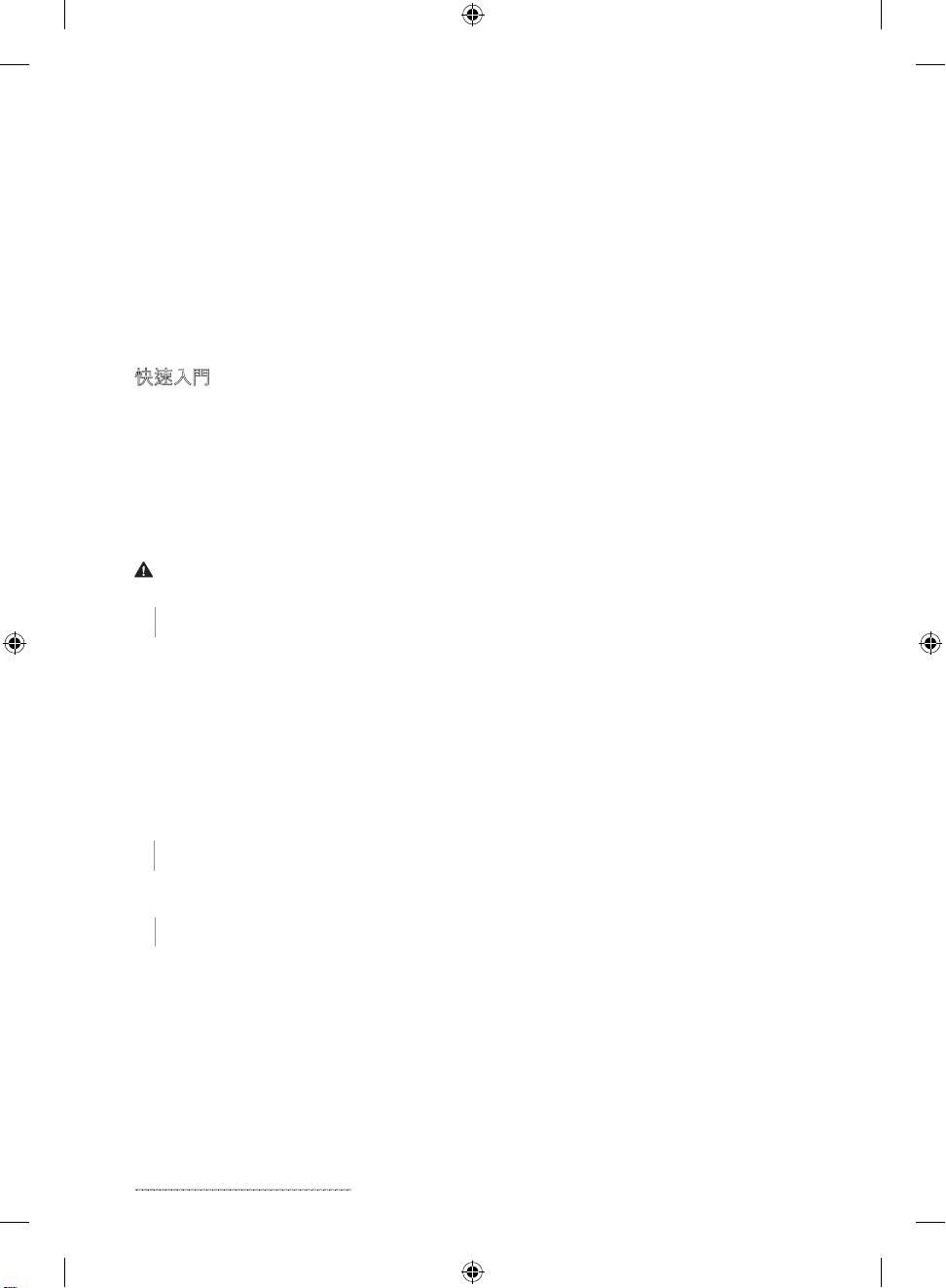
1
M
Getting Started
Microsoft® Wireless Desktop Sets
Getting Started . . . . . . . . . . . . . . . . . . . . . . . . . . . . . . . . . . . . . . . . . . . . . . . . . . 1
ユーザーズ ガイド . . . . . . . . . . . . . . . . . . . . . . . . . . . . . . . . . . . . . . . . . . . . . . . . . 9
快速入門 . . . . . . . . . . . . . . . . . . . . . . . . . . . . . . . . . . . . . . . . . . . . . . . . . . . . . . . 17
사용 설명서 . . . . . . . . . . . . . . . . . . . . . . . . . . . . . . . . . . . . . . . . . . . . . . . . . . . . 25
用户手册 . . . . . . . . . . . . . . . . . . . . . . . . . . . . . . . . . . . . . . . . . . . . . . . . . . . . . . . 33
เริ่มต้นใช้งาน . . . . . . . . . . . . . . . . . . . . . . . . . . . . . . . . . . . . . . . . . . . . . . . . . . . . . . . . 41
International Technical Support Numbers (partial list only) . . . . . . . . . . . 49
Warning For important safety and health information, read the “Microsoft Product Guide”
later in this manual.
1 Insert the Batteries
The keyboard requires 2 AAA batteries and the mouse requires 2 AA batteries which are
included in the package. Whenever you insert batteries, always make sure that each of them is
new. Alkaline batteries provide maximum battery life.
To insert the batteries
1 Turn the mouse upside down, and then release the switch to open the top cover where
the batteries are located.
2 Open the keyboard battery compartment on the bottom of the keyboard.
3 Insert new batteries in both the mouse and keyboard. Orient the positive (+) and
negative (–) ends correctly as specied by the battery compartment labels.
2 Connect the Receiver to Your Computer
● With your computer turned on, plug the rectangular USB connector into your
computer’s rectangular USB port.
3 Position the Receiver, Keyboard, and Mouse
1 Position the receiver at least 8 inches (20 cm) away from your computer monitor,
computer case, and any other items that might cause interference (such as metal ling
cabinets, desktop fans, or uorescent lights).
2 Position the keyboard and mouse no less than 8 inches (20 cm) from the receiver
but no more than 4 feet (1.2 m) from the receiver. This distance varies depending on
nearby items causing interference and other factors.
0807 PartNo.X13-91819- 02
X139181902mnl.indb 1 8/2/07 3:32:13 PM
Page 2
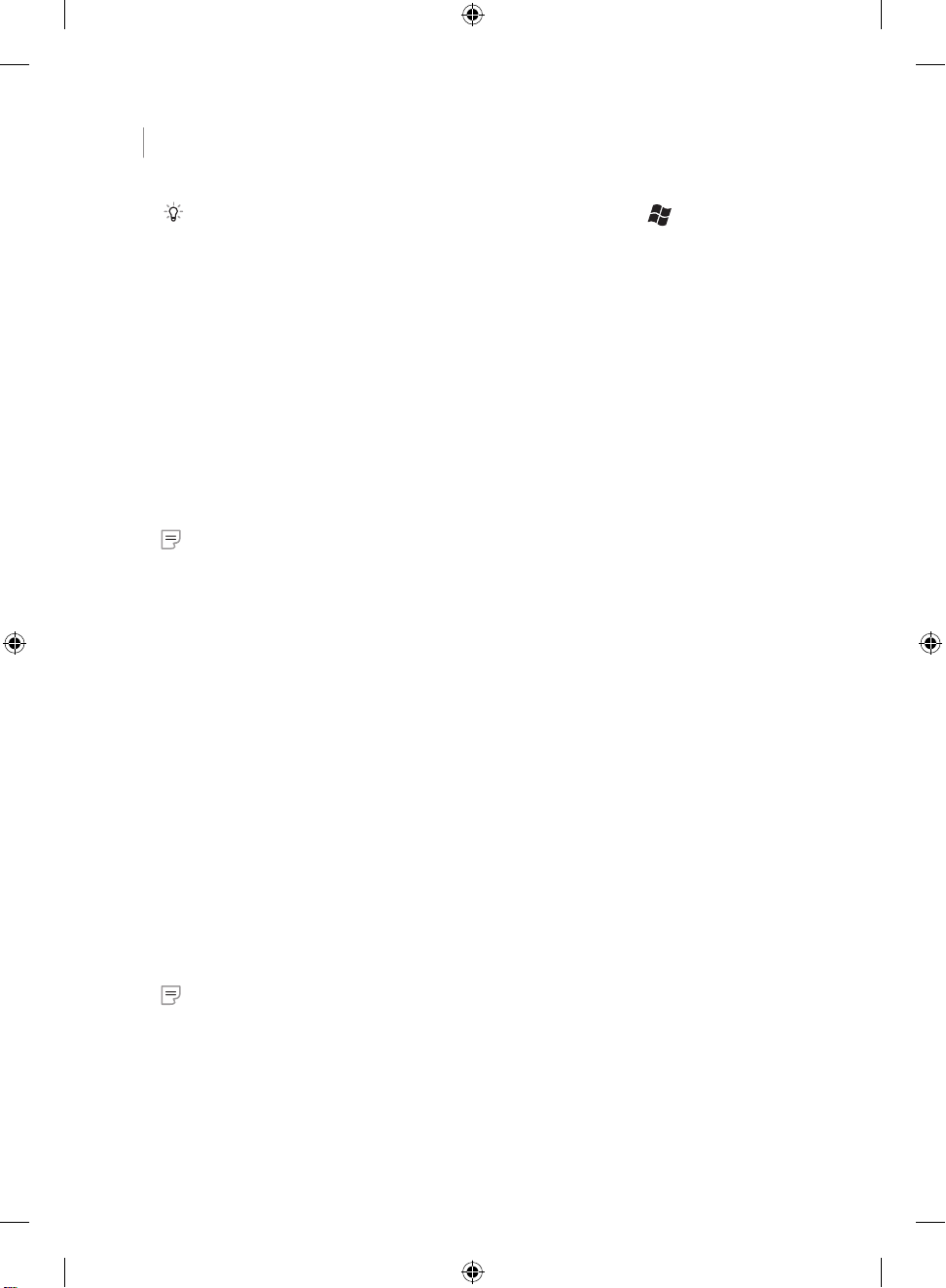
4 Test the Keyboard and Mouse
After your computer recognizes the devices, try using the keyboard and mouse to make sure
that they are working.
Tip To test the keyboard, press the Windows® Vista® logo key ( ). This opens the
Start menu.
If either device does not work as expected, make sure that the following procedures were
completed as specied earlier in these instructions:
● New batteries are inserted and positioned correctly in both the keyboard and
the mouse.
● The keyboard, mouse, and receiver are correctly positioned and there are no nearby
items that might cause interference.
● The receiver is correctly connected to the computer.
To reconnect either device to the receiver
If none of these options work, you can try reconnecting the keyboard and mouse to the
receiver.
● Press the
Connect button on the receiver (located on top of the receiver next to the
receiver light), and then immediately press the Connect button on the bottom of the
keyboard or mouse. Using the tip of a pen may make it easier to press the button.
Note You can reconnect only one device each time you press the receiver button.
Using Your Keyboard
The features for your keyboard depend on the model you are using.
Adjusting the keyboard legs
The keyboard legs are designed to accommodate various body sizes, chairs, and desks.
For more information, see the “Healthy Computing Guide” at
http://www.microsoft.com/hardware.
● Pull out or push in the keyboard legs to a position that minimizes bending of your
wrists while typing.
Keyboard Battery Status Indicator
When the keyboard LED light steadily blinks red, this indicates that your keyboard batteries are
low. You may also experience poor performance when your batteries are low.
Using Your Mouse
The features for your mouse depend on the model you are using.
To use the wheel
Using the wheel, you can move around in a scrollable document, similar to clicking the scroll
arrows or using the PAGE UP and PAGE DOWN keys on a keyboard.
● Rotate the wheel toward you to move down in a scrollable document. Rotate the wheel
away from you to move up in a scrollable document.
Note
Scrolling only works in programs that support this feature.
To wake the mouse from sleep mode
After a period of inactivity, the mouse goes into a sleep mode to extend battery life. To
reactivate the mouse, you must move the scroll wheel or click a button. Merely moving the
mouse will not wake it up.
2
X139181902mnl.indb 2 8/2/07 3:32:14 PM
Page 3
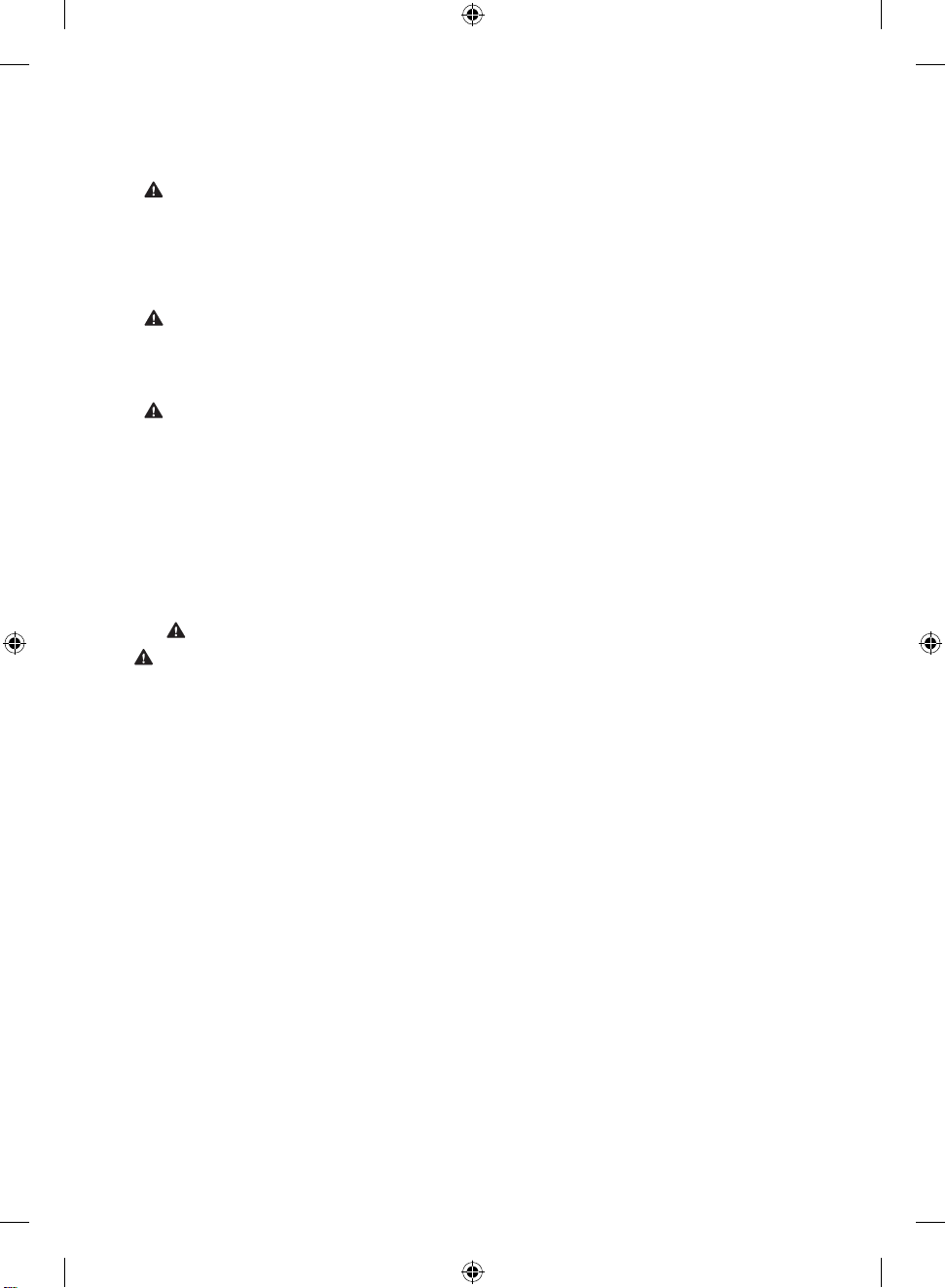
3
To clean the mouse
To clean a mouse with an optical sensor, you only need to clean the area around the sensor.
Warning Always remove the batteries before you clean your wireless mouse.
● Dampen a cotton swab with mild soap and water, and then gently wipe the optical
sensor clean, being careful not to scratch the surface of the sensor.
Microsoft Product Guide
Read this guide for important safety and health information and the terms of the Limited Warranty that apply to
the Microsof t® device that you have purchased.
Warning Failure to properly set up, use, and care for this product can increase the risk of serious injury or death,
or damage to the device or devices. Read this guide and keep all printed guides for future reference. For
replacement guides, go to www.microsoft.com/hardware or refer to the Microsof t Help and Support section for
contact information.
This document includes important information about many Microsoft products. Refer to sections that apply to the
features of your device:
Import ant Safety Information
AC-Powered Devices
Batter y-Powered Devices
Headset Devices
Wireless Devices
Keyboard and Mouse Devices
Devices with Laser Pointers
All Devices
Laser and LED Specications
Regulator y Information
Radio Frequency Technical Specications
Radio and TV Interference Regulations
Disposal of Waste Electrical and Electronic Equipment
Patent Information
Customer Support Options
Limited Warranty
This symbol identies safety and health messages in this Product Guide and other product manuals.
Important Safety Information
AC-Powered Devices
These precautions apply to all products that plug into a standard wall power outlet.
Failure to take the following precautions can result in serious injury or death from electric shock or re or in
damage to the device.
To select an appropriat e power sour ce for your dev ice:
● Use only the p ower supply unit and AC power cord that came with yo ur device or that you receive d from an authorized
repair center.
● Conrm that your electrical outlet provides the type of power indicated on the power supply unit (in terms of voltage [V]
and frequency [Hz]). If you are not sure of the t ype of power supplied to your home, consult a qualied ele ctrician.
● Do not use non -standard power sources, such as generator s or inverters, even if the voltage and frequency appear
acceptable. Only use AC power provided by a standa rd wall outlet.
● Do not overl oad your wall outlet, extension cor d, power str ip, or other ele ctrical recepta cle. Conrm that they are rate d to
handle the total current (in amps [A]) drawn by the device (indicated on the power supply unit) and any other devices that
are on the same circuit.
To avoid damaging the power cords and powe r supply:
● Protec t the power cords from being walked on.
● Protec t cords from being pinche d or sharply bent, particularly where they connect to the power outlet , the power supp ly
unit, and the device.
● Do not jerk , knot, sharply bend, or otherwise abuse th e power cords.
● Do not expose the power cords to sources of heat.
● Keep childr en and pets away from the power cords. Do not allow them to bite or chew on them.
● When disconnecting the power cords, pull on the plug—do not pull on the cord.
If a power cord or power supply becomes damaged in any way, stop using it immediately. Unplug your device during
lightning storms or when unused for lon g periods of time.
For devices with an AC power cord that connec ts to the power supply, always connect the power cord acco rding to the
following instructions:
1 Plug the AC power cord into the power supply until it stops.
2 Plug the other end of the AC powe r cord into the wall outlet.
X139181902mnl.indb 3 8/2/07 3:32:15 PM
Page 4
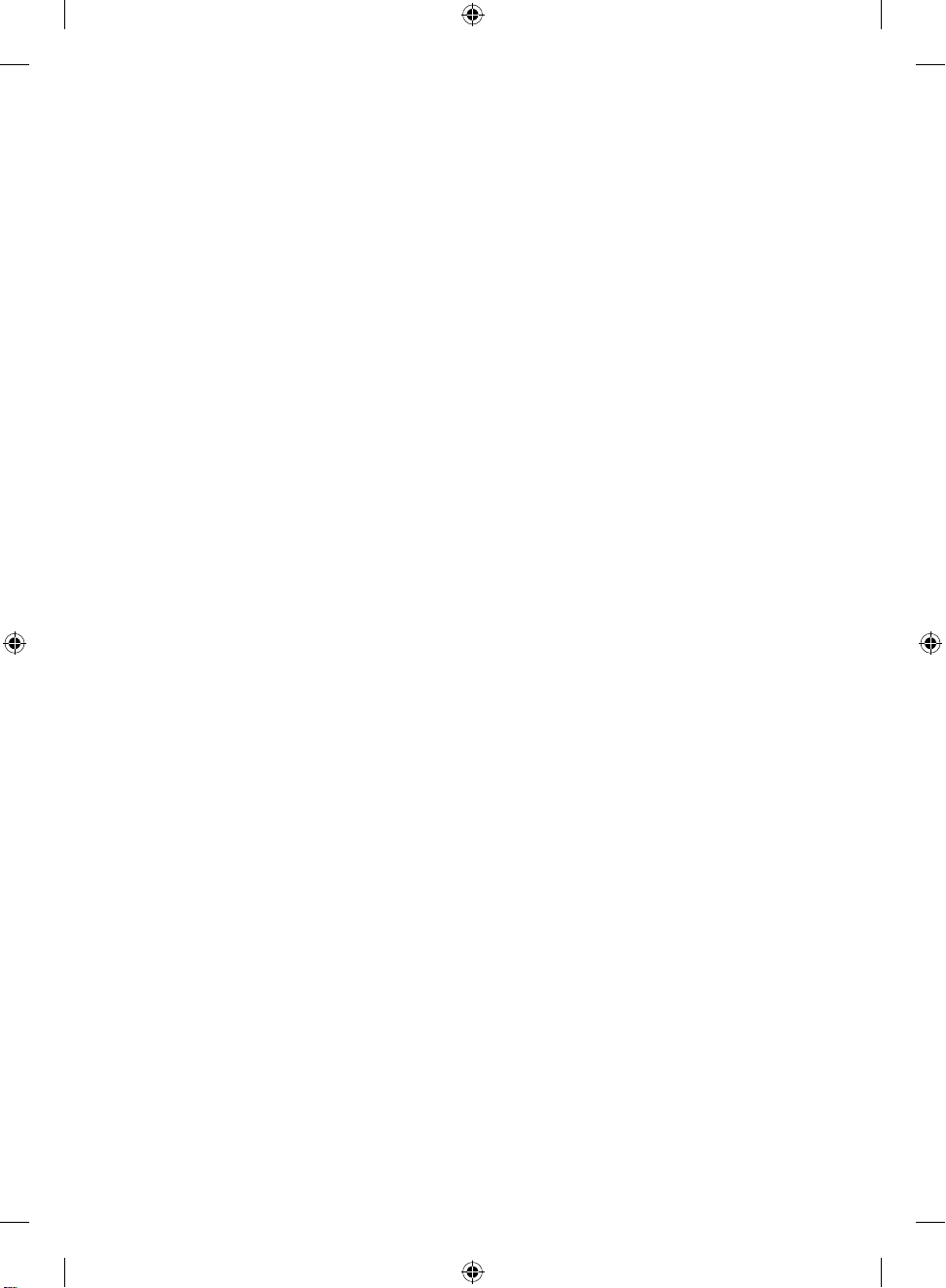
Battery-Powered Devices
These pre caution s apply to all products that use recharg eable or disposable bat teries .
Improper use of batteries may result in batter y uid leakage, overheating, or explosion. Re leased battery uid is corrosive and
may be toxic. It can cause skin and eye burns, and is harmful if s wallowed.
To reduce the risk of injur y:
● Keep batteries out of reach of children.
● Do not heat, open, punc ture, mutilate, or dispose of batter ies in re.
● Do not mix new and old batter ies or batteries of dif ferent t ypes (for example, carb on-zinc and alkaline batteries).
● Do not allow metal objec ts to touch the bat tery terminals on th e device; they can become hot and cause burns.
● Remove the batteries if they are worn out or before storing your dev ice for an extended per iod of time.
● Always remove old, weak , or worn-o ut batter ies promptly and recycle or dispose of them in accordance with Local and
National Disposal Regulations .
● If a batter y leaks , remove all bat teries , taking care to keep the leaked uid from touching your skin or clothes. If uid
from the bat tery comes into contact with skin or clothes, ush skin with wate r immediate ly. Before inserting new
batter ies, thoroughly clean the batter y compartme nt with a damp paper towel, or follow the batte ry manufacturer’s
recomme ndations for cleanup.
Disposable (non-r echargeable) bat teries only:
● Caution Risk of explosion if batter y is replaced by an incorr ect type. Use and replace only with correct size and typ e
(alkaline, zinc-carbon, or zinc-chloride) of bat teries.
Rechar geable batteries only:
● Caution Risk of explosion if batter y is replaced by an incorr ect type. Use and replace only with the same ty pe and rating
as the batteries prov ided.
● Charge only with the recharger provided with the product.
Headset Devices
Extended exposure to high volumes when using a he adset may re sult in temporary or permanent hearing loss .
Wireless Devices
Before bo arding any aircraft or packing a wirele ss device in luggage that will be checked, remove the batteries from the
wireles s device or turn the wireles s device of f (if it has an on/off switch). Wirel ess devices can transmit radio frequency (RF)
energy, much like a cellular telephone, whenever bat teries are installe d and the wireless device is turned on (if it has an on/off
switch).
Keyboard and Mouse Devices
Health Warning
Use of a keyboar d or mouse may be linked to seriou s injuries or dis orders .
When using a computer, as with many activities, you may exp erience occasional discomfor t in your hands, arms, shoulders ,
neck, or other part s of your body. However, if you experie nce symptoms such as per sistent or recurring discomfor t, pain,
throbbin g, aching, tingling, numbness, bur ning sensation, or stiffnes s, DO NOT IGNOR E THESE WARNING SI GNS.
PROMPTLY SEE A QUALIFIED HEALTH PROFESSIONAL, even if symptoms occur when you are not working at your
computer. Symptoms like these can be associated with painf ul and sometimes permanently dis abling injur ies or disorders
of the nerves, muscles, tendons, or other parts of the bo dy. These musculoskelet al disorde rs (MSDs) include carpal tunnel
syndrome, tendonitis, teno synovitis, and othe r condition s.
While researchers are not yet able to answer many questions abo ut MSDs, there is general agreement that many factors may
be linked to their occurrence, including: overall health, stress and how one cope s with it, medical and physical conditions, and
how a person positions and uses his or her body during work and other activities (including use of a keyboar d or mouse). The
amount of time a pe rson per forms an activit y may also be a fac tor.
Some guidelines that may he lp you work more comfort ably with your computer and possibly re duce your risk of experiencing
an MSD can be foun d in the “Healthy Computing Guide” installed with this device’s soft ware. If this device did not come with
software, you can access the “He althy Computing Guide” at w ww.micro soft.com/hardware or (in the United States only) by
calling (80 0) 360-7561 to reques t a CD at no charge.
If you have questions about how your own lifes tyle, activiti es, or medical, or physic al conditio n may be relate d to MSDs, see a
qualied health professional.
Devices with Laser Pointers
Caution Use of controls or adjustments, or per formance of procedures other than those specied herein may result in
hazardous radiation exposure.
● Do not stare into beam.
● Do not shine a las er pointer at anyone. Laser pointers are designe d to illuminate inanimate obje cts.
● Do not allow minors to use a pointer unsuper vised . Laser pointers are not toys.
● Do not point a las er pointer at a mir ror-like (re ective) sur face. A re ected beam can act like a direct beam on the eye.
●
Do not disas semble the device.
● Do not use the device outside of its speci ed operating temperature range +41ºF (+5ºC) to +95ºF (+35ºC). If the device is
exposed to an environment outside of its prescribed operation, turn off the device and allow the temperature to stabilize
within the specied ope rating range before using the device .
4
X139181902mnl.indb 4 8/2/07 3:32:15 PM
Page 5
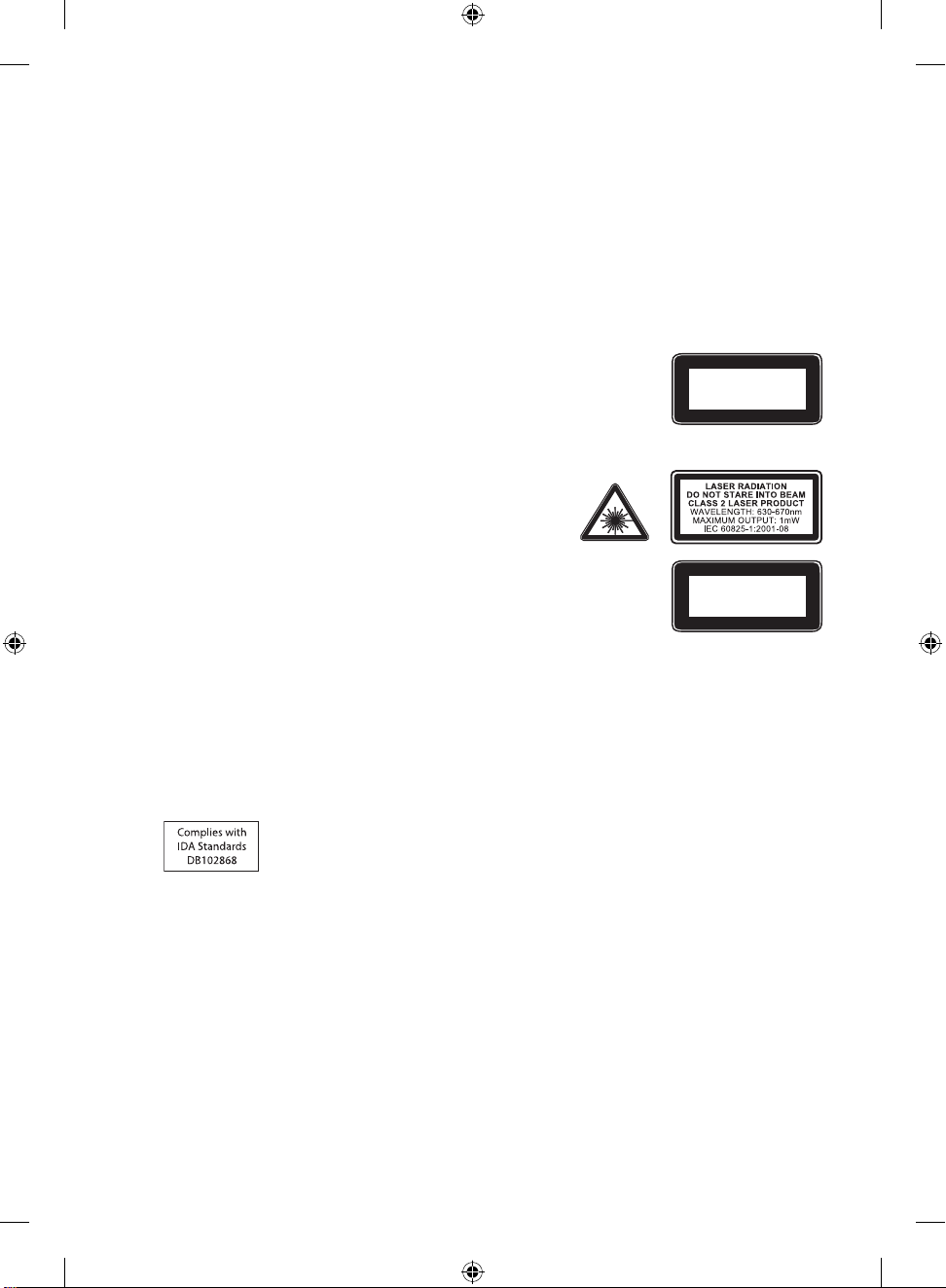
5
All Devices
Do Not Attem pt Repair s
Do not attempt to take apar t, open, service, or modif y the hardwar e device or power supply. Doing so could present the
risk of elec tric shock or other hazar d. Any evidence of any attempt to open and/or modify the device, including any peeling,
punctur ing, or removal of any of the labels, will void the Limited Warranty.
Choking Hazard
This device may contain small parts which may be a choking hazard to children under 3. Keep small parts away from children.
Laser and LED Specications
Caution Use of controls or adjustments, or per formance of procedures other than those specied herein may result in
hazardous radiation exposure.
Laser Devices
This device complies with International Standar d IEC 60825-1:2001-0 8 for a Class 1 and Clas s 2 laser prod uct. This device also
complies with 21 CFR 1040.10 and 104 0.11 except for deviations pursuant to Laser Notice No. 50, dated July 26 , 2001.
Class 1 Laser Devices
Beam descr iption: Collimated (parallel) beam of infrared light (invisible to the user)
Laser power output: < 716 microwatts (at 832 nanometer s) to 834 microwat ts (at 865
nanometers)
Emitted laser wavele ngth: nominal: 850 nanometers, range: (832 – 865 nanometers)
A Class 1 laser pr oduct is safe under reasonably foreseeable conditio ns of operation as
described by IEC 60825-1 and 21 CFR 1040.10. However, it is reco mmended that you not direct the laser b eam (which is
emitte d from the bot tom of the device) at anyone’s eyes.
Class 2 Laser Devices
Beam descr iption: Collimated (parallel) beam of light
Laser power output: < 1 milliwatt
Emitted laser wavele ngth: 630 – 670 nanometers
This optical device has no serviceable par ts. The Clas s 2 laser beam is
emitte d from the front of the device.
Optical (LED) Devices
This produ ct has been evaluated to comply with Inte rnational Standard IEC 60825-1:1993/
A2:2001.
This produ ct uses LEDs that are inherently Class 1.
Regulatory Information
Tested to comply with FCC (U.S. Federal Communications Commission) Standards. For home or of ce use. Not intended for
use in machinery, medical, or industrial applic ations. Any changes or modication s not expres sly approved by Microsof t could
void the user ’s authorit y to operate this device. This produc t is for use with NRTL-Listed (UL, CS A, ETL, etc.), and/or IEC/ EN
60950 compliant (CE marked) Information Technology equipment. No se rvice able parts included.
This device is rated as a commercial product for oper ation at +41ºF (+5ºC) to +95ºF (+35ºC).
This Class B digital apparatus complies with Part 15 of the U. S. Federal Communications Commis sion (FCC) rules, Cana dian
ICES-0 03, RSS-Gen, RSS-210, and RSS-310. Operation is subject to the following t wo conditions: (1) this device may not cause
interference, an d (2) this device must accept any int erference received, including interference that may cause undesired
operation.
The term “IC:” before the certic ation/registration number only si gnies that th e Industr y Canada technical spe cications
were met.
Radio Frequency Technical Specications
27 MHz Devices
Radio frequency (RF) output power: < 54 dBµV/m at 3 m
Keyboard with two chann els – RF frequencies: 27.095 MHz (channel 1), 27.195 MHz (channel 2)
Keyboard with a single channel – RF freque ncy: 27.195 MHz or 27.095 MHz
Mouse with t wo channels – RF frequencies: 27.045 MHz (channel 1), 27.145 MHz (channel 2)
Mouse with a single channel – RF frequenc y: 27.145 MHz or 27.045 MHz
Bluetooth Devices
RF output power: meet s Bluetooth® requirements
Frequency: 2,40 0 MHz to 2483.5 MHz
CLASS 1
LASER PRODUCT
IEC 60825-1:2001-08
Class 1 LED product
X139181902mnl.indb 5 8/2/07 3:32:17 PM
Page 6
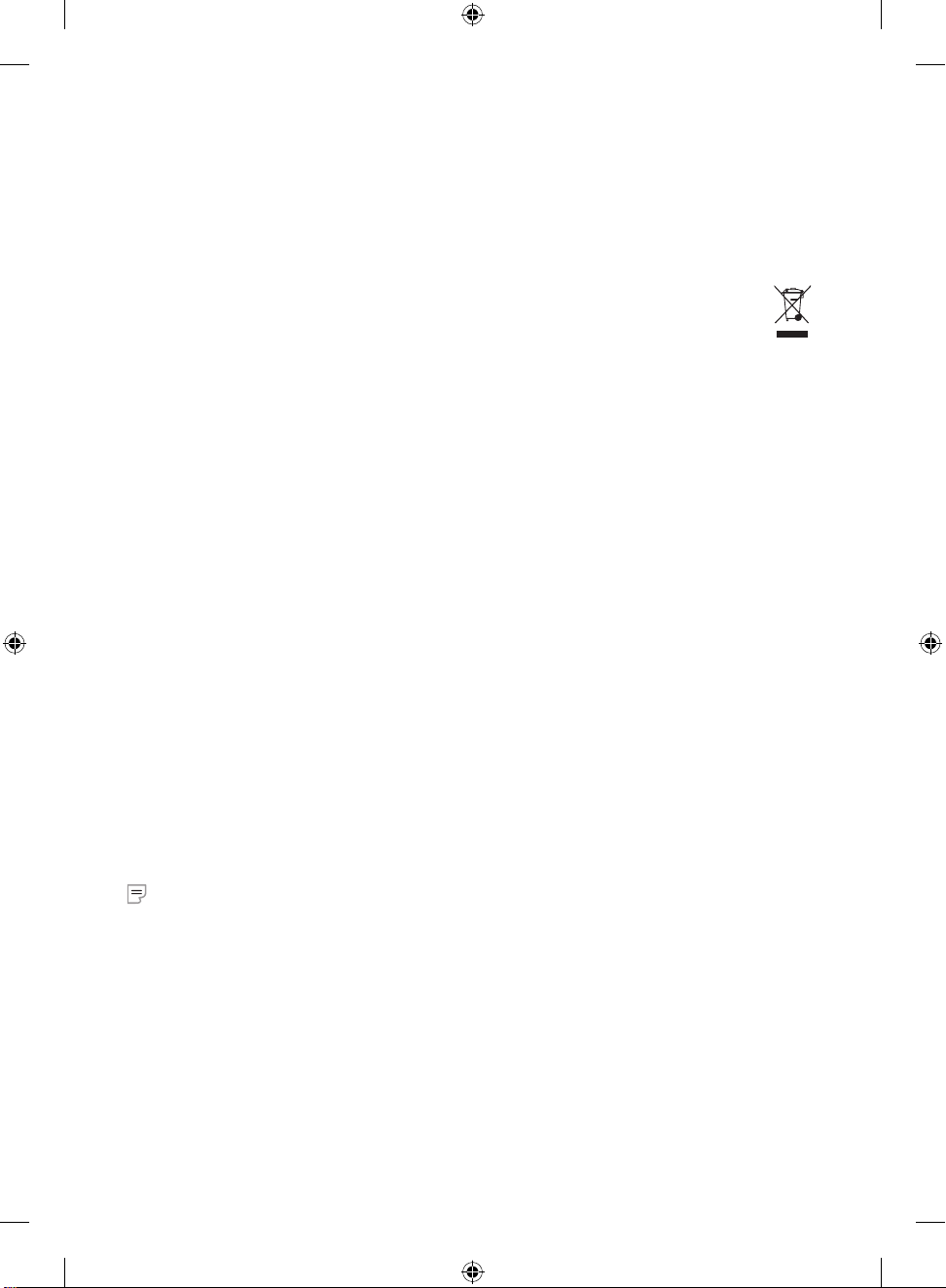
2.4 GHz Devices
Non-specic short range device
RF output power: Meet s all SRD requirements
Frequency: within the range of 2,400 MHz to 2,483.5 MHz
For Bluet ooth and 2.4 GHz devices only:
To comply with FCC RF exposure requirements , the following operating
congurations must be satised: the antenna has been installed by the manufacture r and no changes can be made. The
wireles s devices must not be co-lo cated or operating in conjunction with any other ante nna or transmitter. Except for headse t
and handhe ld devices , wireles s devices must be at least 20 cm between th e antenna of wireless device and all persons.
Microsof t Corporation; One Micr osoft Way; Redmond, WA 98052-6399; U.S.A.
United States: (800) 426-9 400; Canada: (800) 933- 4750
Disposal of Waste Electrical and Electronic Equipment in the European Union
and Other Countries/Regions with Separate Collection Systems
This symb ol on the product or its packaging means that this product must not be disposed of with your household
waste. Ins tead, it is your responsibility to han d this over to an applicable collection point for the rec ycling of elec trical
and electronic equipment. This separate collection and recycling will help to conserve natural resources and prevent potential
negative consequences for human health and the environment, which inappropriate disposal could cause due to th e possible
presence of hazardo us substances in elec trical and electronic equipment. For more information ab out where to dr op off your
electr ical and ele ctronic waste, please contac t your local cit y/municipality ofce, your house hold waste disposal se rvice, or
the shop where you purchased this product. Cont act weee@microsof t.com for additional inf ormation on disposal of waste
electr ical and ele ctronic equipment ( WEEE).
Patent Information
United States and/or intern ational patents pending.
Customer Support Options
If you have a question about your Microsof t hardware product, do the following:
● Check the sy stem requirement s for your product (located on the packaging) to ensur e that your sys tem is compatible.
● Read through all printed documentation.
● For additional product information, go to the Micr osoft Hardware Web site at www.microsoft.com/hardware.
● For up-to- date help abo ut using or troubleshooting your device, go to the Micros oft Help and Support Web site at
http://suppor t.micr osoft.com.
If you still have a que stion, se e the following Microsof t suppor t options.
Produc t Name: Microsoft Hard ware Devices
OEM Distributed: If this product came with a ne w computer or device, the har dware manufacturer provides technical
suppor t. Please contact your manufact urer direc tly for support.
Self-Help Suppor t: Search our Knowledge Base, watch vid eos for solving common pr oblems, and downloa d available up dates
by visiting ht tp://suppor t.microsoft.com.
Chat and E-m ail: Chat immediately, or send an e-mail message to a Microsof t Support Professional by visiting
http://suppor t.micr osoft.com.
Note that e-mail response may be delayed by several hours.
Phone Sup port: In the United States, call (866) 833-7088
In Canada, call (800) 876-8533
For all other re gions, se e the “Intern ational Technic al Suppor t Numbers”
later in this se ction.
TTY Use rs:
In the United States, call (800) 892-5234
In Canada, call (866) 857-9850
For all other re gions, se e the “Intern ational Technic al Suppor t Numbers”
later in this documentation.
Conditions: Microsof t suppor t services are subje ct to then- current prices, terms, and conditions, which are subjec t to
change with out notice. Toll charges may apply to all non-toll-fr ee number s listed.
Note For regional support polic y details an d more, go to http://support.microsof t.com/ international.aspx and sele ct
your countr y or region from the list. If there is no Micro soft subsidiary of ce in your country or region, pleas e contact the
establishment from which you obtained your Micr osoft product.
Limited Warranty
IMPORTANT—PL EASE REA D THIS LIMITED WARR ANTY CAR EFULLY TO UNDERSTAND YOUR RIGHTS AN D OBLIGATIONS! The te rm “Hardwar e
Device” mea ns the MicrosoftÆ hardware produ ct. The term “You” means eithe r an individua l or a single legal entity who will b e referred to in
this Limite d Warranty as “ You” and “Your”.
A. WARRAN TIES.
1. Expres s Warranty. Subject to the term s and condition s of this Limited War ranty and in lie u of any other (if any) ex press warr anties, Micr osoft
warrants th at under norm al use and ser vice, on the dat e of acquisitio n as shown on Your receip t or similar proo f of payment and fo r the
next i) 90 da ys for the SOFT WARE and ii) perio d of time stated b elow for the app licable Hard ware Device (hereaf ter each dened as the
Warranty Pe riod”), that the SOFT WARE and Hardwar e Device will sub stantiall y conform with th e accompany ing Microsof t pa ckaging and
document ation. As to any de fects dis covered af ter the Warrant y Period, there is no warra nty or condit ion of any kind.
6
X139181902mnl.indb 6 8/2/07 3:32:17 PM
Page 7
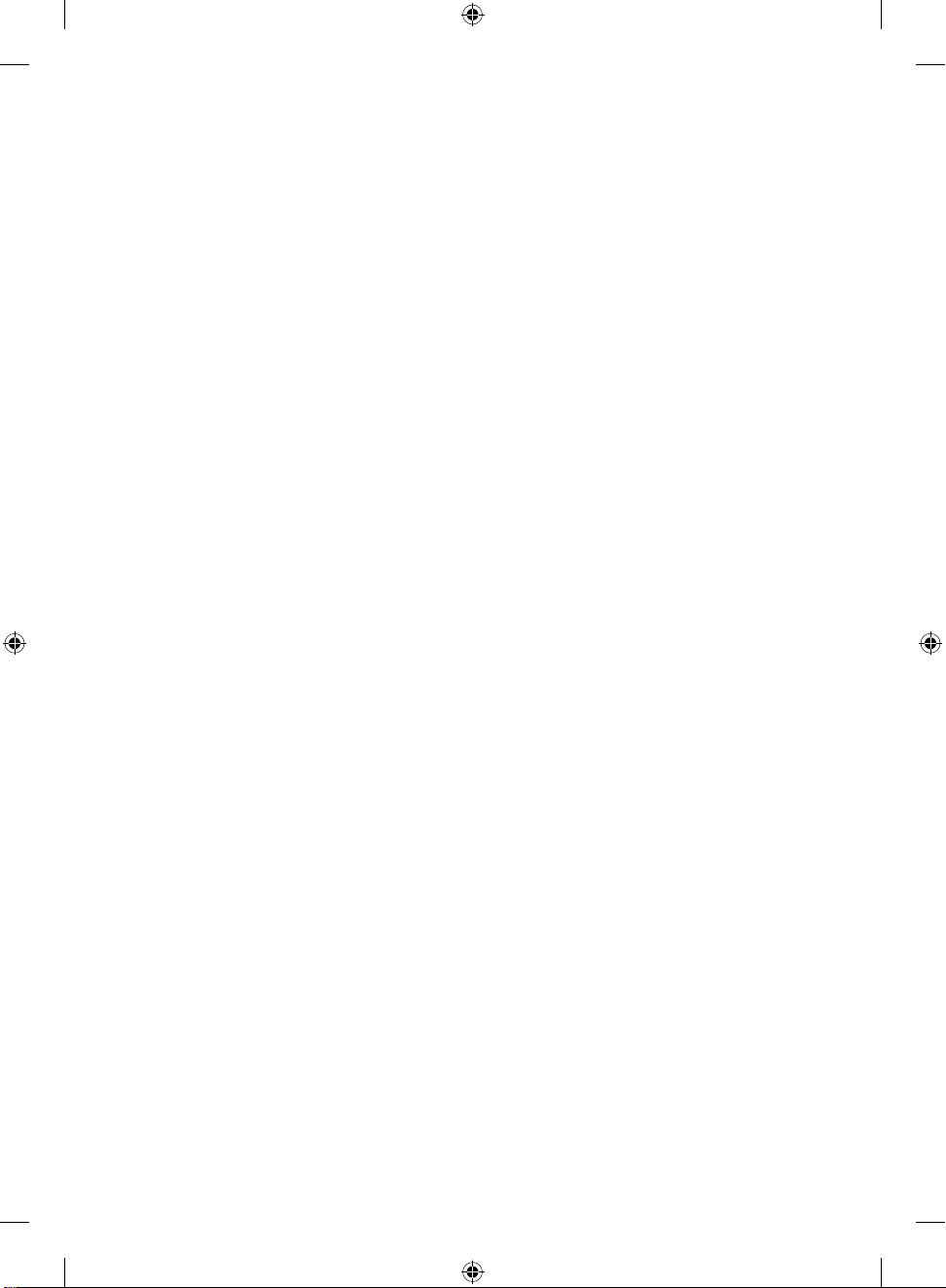
7
Warranty Pe riod:
Microsof t game contro ller device s: Ninety (90 ) days
Comfort O ptical Mous e 3000; Wir eless Opti cal Mouse 100 0; Basic Mou se; Basic Note book Optica l Mouse; Compa ct Optical Mouse; Mobile
Optical Mo use; Notebo ok Optical Mou se; Optical Mo use by Starck ; Standard Wir eless Opti cal Mouse; Wh eel Mouse; Wh eel Mouse Op tical:
Two (2) years
Wireles s Laser Mou se 6000; W ireless Op tical Mouse 5000; Intel liMouseÆ Op tical; Intell iMouse Pro; Inte lliMouse wi th IntelliEye; Trackb all
Explor er; Wirel ess IntelliMouse Explo rer; Intel liMouse Ex plorer for Bluetooth; Wir eless Intel liMouse Ex plorer with Fi ngerprin t Reader: Fiv e (5)
years
All other Micr osoft mou se devices no t listed above: T hree (3) years
All other Micr osoft Har dware devices (includin g Microsof t keyboards an d desktop se ts): Three (3) year s
This Limite d Warranty does not cover, and no warr anty of any kind i s provided wi th respec t to any subjecti ve or aesthet ic aspect s of the
Hardware D evice or SOFT WARE. The expres s warrant y stated above is the only express warrant y made to You and is provided in li eu of all
other expr ess or implied wa rranties an d conditions (exc ept for any non- disclaimab le implied warr anties that ex ist), includin g any created by
any other docum entation o r packaging. No information o r suggestio ns (oral or in a record ) given by Micros oft, its a gents, af liates or supp liers
or its or their em ployees or ag ents, shall cr eate a warrant y or condition or expand the scope of thi s Limited Warra nty. The “Govern ing Law;
Exclusive F orum” provisi on of Part 2 of the Agre ement appli es to this Limite d Warranty and i s incorpora ted herein by this referen ce.
2. Limitation on Duration of Imp lied Warranti es. If You are a consume r, You may also have an implied war ranty and /or condition und er the laws
of some juris dictions , which is hereb y limited to the dura tion of the Warrant y Per iod. Some jur isdictio ns do not allow limit ations on how lo ng
an implied war ranty or con dition last s, so the fore going limita tion may not appl y to You.
B. EXCLUSIVE REME DY. Subject to applica ble law and the following, and pr ovided that You return the SOFT WARE and Hardware Device to Your
place of acqui sition (or, if that place wi ll not accept the r eturn, to Microsoft) with a co py of Your receipt or othe r bona de proo f of payment
during the Warr anty Perio d, Microsof t will, at its opt ion and as Your exclusive remedy for br each of this Limi ted Warrant y and any implied
warrantie s:
repair or replace all or par t of the defect ive SOFT WARE or the defec tive Hardwa re Device; or
make payment to You for th e allowable dam ages that You incurr ed in reason able reliance, but only up to the am ount You paid (if any) for th e
SOFTWAR E and/or the Hardwa re Device les s reasonable depreci ation based on actual use.
The above rem edy is subjec t to the following:
Any repaired or replace d SOFTWARE o r Hardware Device will be new or re furbishe d or servi ceably use d, comparable in function and
performance to the ori ginal Hardwa re Device (or SOF TWARE), and m ay include third party ite ms;
Any SOFT WARE or Hardware Device repaired or repla ced under this L imited Warranty will be warr anted for the re mainder of the or iginal
Warranty Pe riod or 30 days fr om the date of shipme nt of the item back to You, whi chever is long er. If an upgrade to SOF TWARE is deliv ered
with a new limite d warrant y, then the terms of tha t new limited war ranty will ap ply only to the SOF TWARE as upgr aded, but wil l not apply to
the original Hardware Dev ice;
Except as oth erwise r equired by le gislation in Your juri sdiction , costs ass ociated with tr anspor t (including pa ckaging) for warranty se rvice sha ll
be at Your expense ; and
Microsof t does not prov ide any warran ties regarding any other ser vices provided unde r this Limited War ranty and dis claims all duti es (if any)
of workmanl ike effor t or of lack of neglige nce regarding such ser vices.
C. EXCLUSION OF OTH ER DAMAGES. TO THE FULL E XTENT ALLOWED BY L AW, MICROSOFT AND ITS SU PPLIERS, AFFILI ATES AND AGENTS ARE
NOT LIABLE FOR AN Y:
(i) CONSEQUEN TIAL OR INCIDENTAL DAMAGE S;
(ii) DAMAGES OR LOS S OF ANY NATURE WHATSOEVE R RELATING TO LOST PROFITS , BUSINESS INTERR UPTION, LOSS OF DATA OR PRIVACY OR
CONFIDENTIAL ITY, ANY INABILITY TO USE ALL OR PART OF THE HARDWARE DEVICE OR SOF TWARE, PERSONAL INJURY, OR ANY FAILURE TO
MEET ANY DUT Y (INCLUDING BUT N OT LIMITED TO ANY DUT Y OF NEGLIGENCE, GO OD FAITH OR OF WORKMA NLIKE EFFORT ); OR
(iii) INDIR ECT, SPECIAL, OR PUNIT IVE DAMAGES ARIS ING OUT OF OR RELATING IN AN Y WAY TO THE SOFTWARE OR HARDWARE D EVICE. THE
FOREGOING AP PLIES EVEN IF MICROS OFT OR ANY SUPPLI ER, AFFILIATE OR AGENT HA S BEEN ADVISED OF THE POSSI BILITY OF SUCH LOS SES
OR DAMAGES; AND EV EN IN THE EVENT OF FAULT, TORT (INCLUDING NEGL IGENCE), STR ICT OR PRODUC T LIABILIT Y, MISREPRESENTATION
OR OTHER REASON.
Some juris dictions do no t allow the exclusi on or limitation of incidenta l or conseque ntial damage s, so the above lim itation or exclusions many
not apply to You.
D. EXCLUSIONS FROM COVER AGE . This Limited War ranty shall n ot apply and Micr osoft has no liability under this Limite d Warranty if th e
SOFTWAR E or Hardware De vice:
- is used for comm ercial purp oses (inclu ding rental or lease) or purposes beyond th e scope of the SOF TWARE licen se;
- is modied or t ampered wi th;
- is damaged by Ac ts of God, powe r surge, misus e, abuse, ne gligence, a ccident, wea r and tear, mishandl ing, misapp lication, or other cause s
unrelate d to defects in th e Hardware De vice or the SOF TWARE;
- is damaged by pr ograms, dat a, viruse s, or les, or du ring shipmen ts or transmis sions;
- is not used in acco rdance with th e accompanyi ng document ation and use instructions; or
- is repaire d, modied or al tered by othe r than a Microsof t authoriz ed repair cen ter and the unaut horized cen ter causes or contributes to any
defect or da mage.
This Limite d Warranty does not include any wa rranty re garding leg al rights or abili ties, such as any wa rranty re garding title, quiet enjoy ment
or lack of infrin gement.
E. REGISTR ATION. You need not re gister Your acquis ition of the SOF TWARE and Hard ware Device f or the Limited War ranty to be ef fective.
F. BENEFICIARY. To the extent allowe d by applicable law, the Limited Warr anty is only ma de to You, the rst lice nsed user of th e SOFTWARE o r
purchase r of the Hardware D evice, and there are no third pa rty ben eciarie s of the Limited Warr anty. Except as required by law, th is Limited
Warranty is n ot intended fo r and does not app ly to anyone else , including anyone to whom You make any trans fer as authorized in the
Agreeme nt.
G. FURTHER INFO RMATION. Micros oft is the warrantor under this Limited Warra nty. To receive inst ruction s for obtainin g performance of this
Limited Warr anty You must eith er contac t the Microsof t subsidiar y se rving Your coun try, or write to: Micr osoft Sal es Information Center, One
Microsof t Way, Redmond, WA 98052-6399, USA, or vis it Microsof t on the World Wid e Web at http://ww w.microsof t.com.
X139181902mnl.indb 7 8/2/07 3:32:18 PM
Page 8
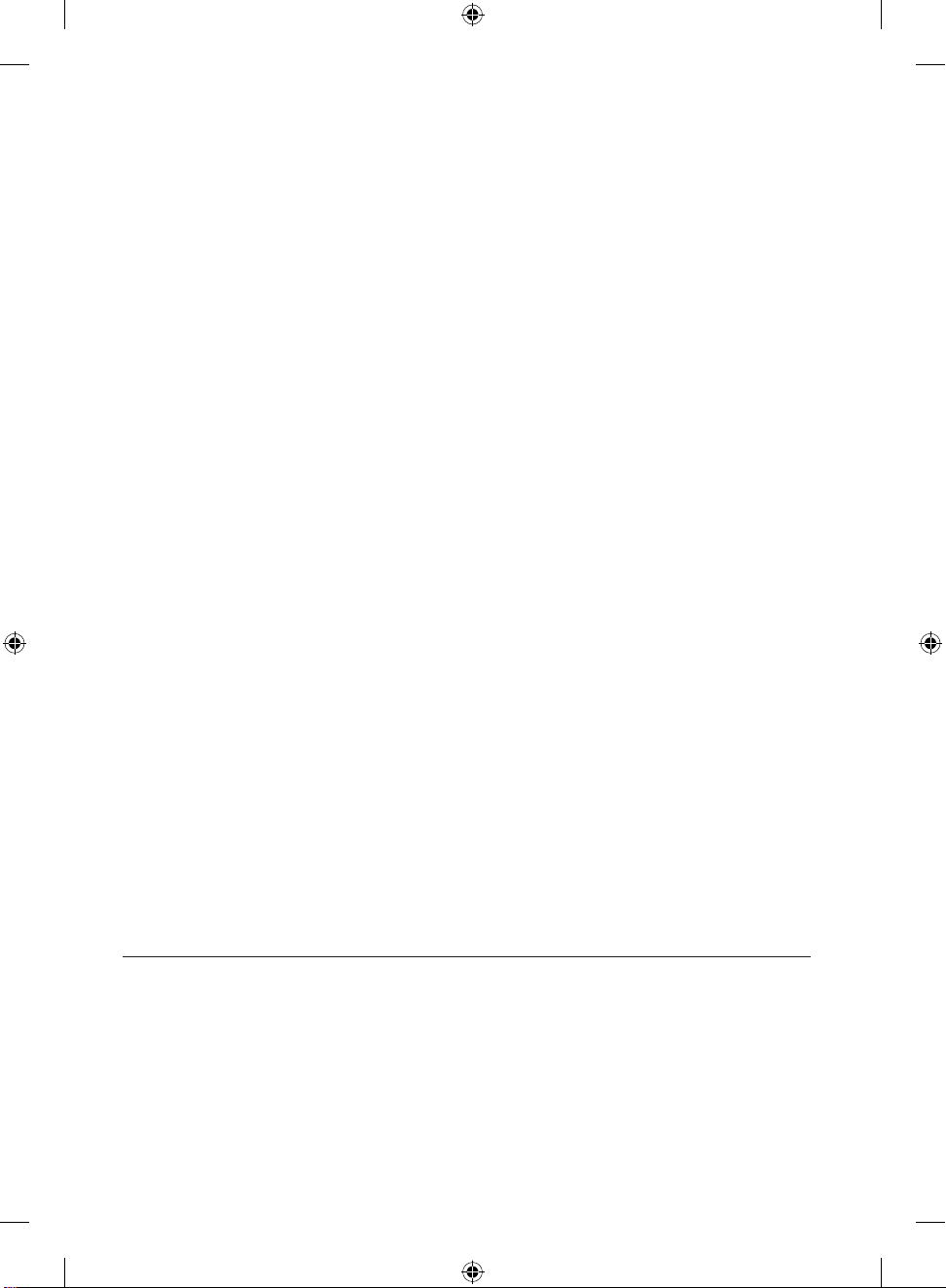
You must also:
1. Submit proo f of payment in the fo rm of a bona de, date d receipt , or invoice (or a copy) evidencing that You are the b eneciar y of this
Limited Warr anty and that Your re quest for a rem edy is made wit hin the Warrant y Period;
2. Follow Microsoft’s shipping and other in structi ons if it determ ines that all or par t of Your Hardware Devic e or SOFTWARE r equires return. To
obtain the Limited Warrant y pe rformance, You must take or del iver the item in eit her its origi nal packagin g or packaging th at provides an equal
degree of protection to th e location sp ecied by Micro soft. E xcept as other wise required by legis lation in Your jurisdi ction, cos ts associa ted with
transpor t (including packagin g) for warrant y servic e shall be at Your expense.
3. Delete or re move any les or dat a You consider priv ate or condent ial prior to sen ding the item to Micr osoft.
Failure to follo w the above instr uctions may result in delay s, cause You to incur additional char ges, or may void Your war ranty.
This Limite d Warranty gives You specic lega l rights and You may also ha ve other right s which vary fr om jurisdic tion to jurisdiction. Wh ere any
term of this Limi ted Warrant y is prohibite d by such laws, it sha ll be null and void, bu t the remaind er of the Limited War ranty shall remain in full
force and ef fect if its al location of risks is not mate rially dist urbed.
Informatio n in thi s document, inc luding URL and oth er Internet Web sit e re ferences , is sub ject to change without noti ce. Unless othe rwise noted, the examp le
companies , organizations, pro ducts, domain names , e-mail addre sses, logo s, people, pl aces, and events depic ted herein are ctitiou s, and no associ ation with
any real compan y, organization , product, domain name , e-mail addre ss, logo, per son, place, or event is inten ded or should be inferred. Co mplying with all
applicabl e cop yright laws is the r esponsibil ity of the user. With out limiting the rights unde r copyright, n o part of this docum ent may be reproduced, st ored in
or introduce d into a retrieval system , or transmitt ed in any form or by any mean s (ele ctronic, mechanica l, photocopying, reco rding, or other wise), or for any
purpose, w ithout the expr ess written permis sion of Microsoft Corpor ation.
Microsof t may ha ve patents, pa tent applications, tra demarks , cop yrights, or ot her intellectual prop erty rights coveri ng subject mat ter in this document.
Except as exp ressly prov ided in any written licens e agr eement from Microsof t, the furnishing of this doc ument does not gi ve you any license to the se patents,
trademar ks, copyri ghts, or other intellect ual property.
Microsof t Cor poration grants the purch aser of this prod uct the right to reproduce on e (1) copy of th is user manual for each Hardwa re Device you pur chased
in the package .
© 2007 Microsof t Corporation. All rig hts reser ved.
Microsof t, Vista, and Windows a re either regi stered trademark s or trademark s of Microsoft Corporat ion in the United States and/or othe r countries.
All other trad emarks are proper ty of their resp ective owners.
8
X139181902mnl.indb 8 8/2/07 3:32:18 PM
Page 9
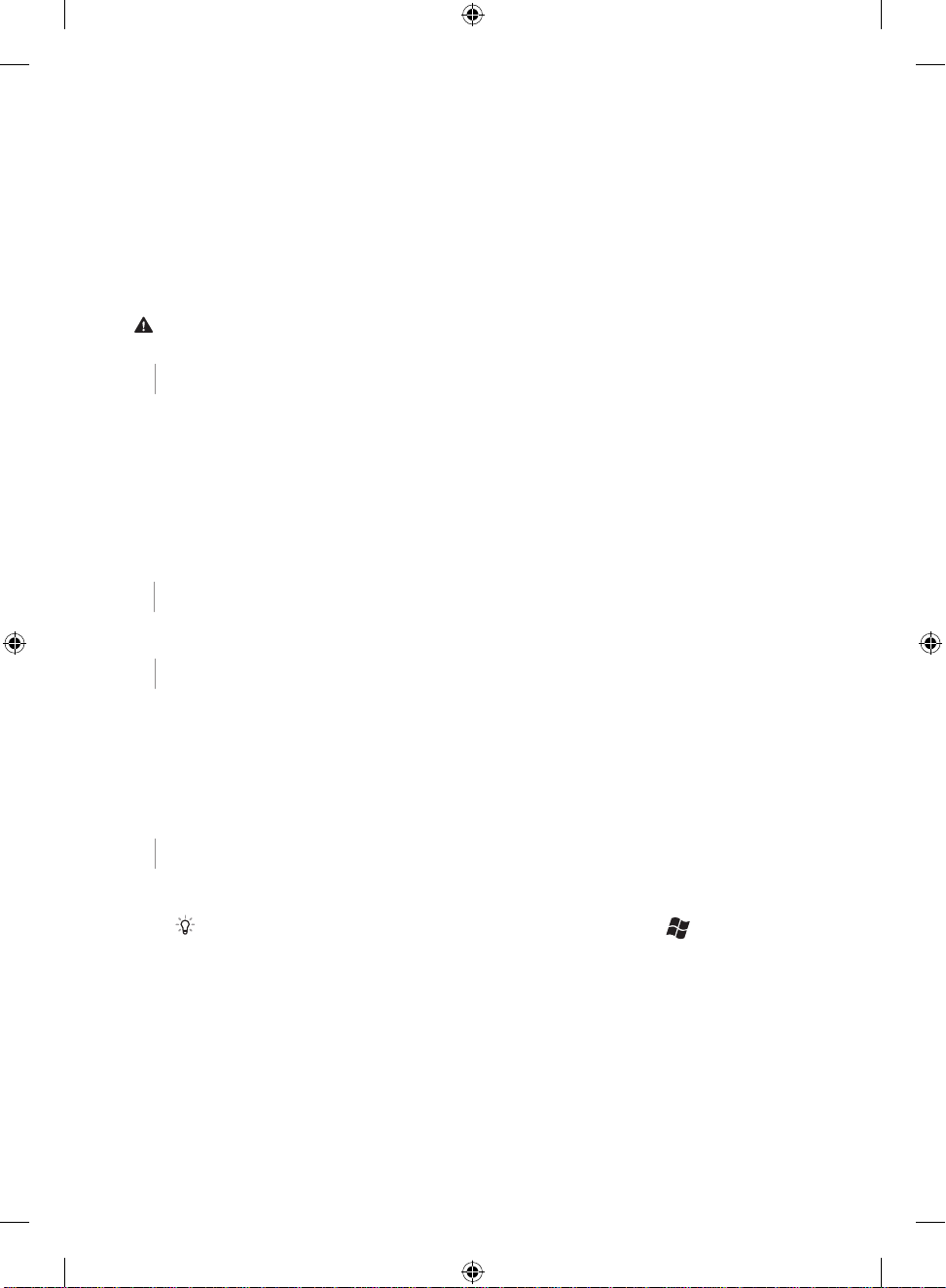
9
M
ユーザーズ ガイド
Microsoft® ワイヤレス デスクトップ セット
警告 安全な取り扱いに関する情報については、本マニュアルの「Microsoft 製品ガイド」を参
照してください。
1 乾電池を取り付ける
キーボードには単 4 乾電池、マウスには単 3 乾電池がそれぞれ 2 本ずつ必要です。乾電池は製品
パッケージに同梱されています。乾電池を取り付ける際は、新しい乾電池をご用意ください。最も
寿命が長いのはアルカリ乾電池です。
乾電池を取り付けるには
1 マウスを裏返し、スイッチを解除して電池カバーを開けます。
2 キーボードの底部にある電池カバーを開けます。
3 マウスとキーボードの両方に新しい電池を取り付けます。乾電池のプラス (+) 極とマイナ
ス (-) 極が正しいことを確認してください。
2 レシーバをコンピュータに接続する
● コンピュータの電源が入った状態で、長方形の USB コネクタをコンピュータの長方形の
USB ポートに差し込みます。
3 レシーバ、キーボード、およびマウスを設置する
1 レシーバは、電波障害をもたらす可能性のある物体から 20 cm 以上離して設置するこ
とをお勧めします。電波障害をもたらす可能性のある物体には、コンピュータのモニタ、
コンピュータのケースやスチール製の家具製品など大きい金属の物体、蛍光灯などがあ
ります。
2 キーボードおよびマウスは、レシーバから 20 cm 以上、1.2 m 以内の場所に設置してくだ
さい。電波の受信範囲は電波障害をもたらす可能性のある物体の有無など、使用環境に
よって異なる場合があります。
4 キーボードおよびマウスをテストする
デバイスがコンピュータに認識されたら、キーボードおよびマウスを使用して、これらのデバイスが
正常に機能することを確認してください。
ヒント キーボードをテストするには、Windows® Vista® ロゴ キー ( ) を押します。
[スタート] メニューが開きます。
いずれかのデバイスが正常に機能しない場合は、次の事項を確認してください。
●
キーボードとマウスの両方に新しい乾電池が正しく取り付けられている。
● キーボード、マウス、およびレシーバが適切に設置されており、近くに電波障害をもたらす
可能性のある物体がない。
●
レシーバが正しくコンピュータに接続されている。
X139181902mnl.indb 9 8/2/07 3:32:19 PM
Page 10
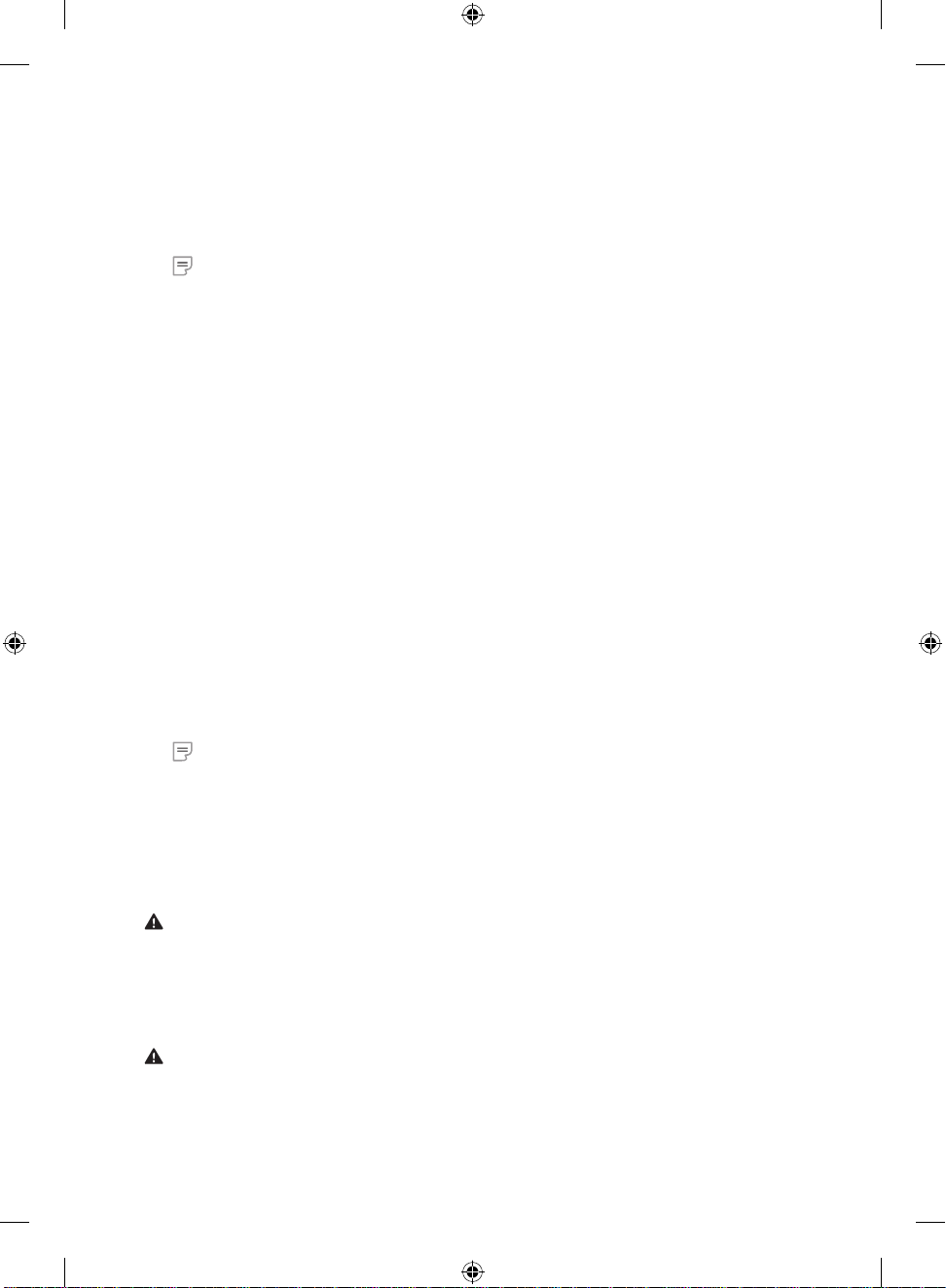
10
いずれかのデバイスをレシーバに再接続するには
上記の事項を確認しても機能しない場合は、キーボードとマウスをレシーバに再接続してくだ
さい。
●
レシーバの Connect ボタン (レシーバ上部のレシーバ インジケータの横にあります) を
押して、その後すぐにキーボードまたはマウス底部の Connect ボタンを押します。ボタン
を押す際は、ペンの先などを使うと簡単です。
メモ 複数のデバイスを同時に再接続することはできません。
キーボードを使用する
キーボードの機能は、ご使用のモデルによって異なります。
キーボードの足を調整する
キーボードの足はさまざまな体型、いす、および机の高さに合わせて調整することができます。
詳細については、次の Web サイトの「ヘルシー コンピューティング ガイド」を参照してください。
http://www.microsoft.com/hardware
● キーボードの足を伸ばしたり収納して、入力中に手首が最も曲がらない位置に合わせ
ます。
キーボード バッテリ ステータス インジケータ
キーボードの LED ライトが赤く点滅している場合は、キーボードの電池の残量が少なくなっている
ことを示しています。電池の残量が少なくなると、パフォーマンスが低下することもあります。
マウスを使用する
マウスの機能は、ご使用のモデルによって異なります。
ホイールを使用するには
ホイールを使用することにより、スクロール可能なドキュメント内を簡単に移動することができま
す。この場合、ホイールは、ドキュメントのスクロール バーをクリックする操作や、PageUp キーま
たは PageDown キーを使用する操作と同じように機能します。
● ホイールを自分の方向に回すとドキュメント内で下に移動します。ホイールを自分と反対の
方向に回すとドキュメント内で上に移動します。
メモ
スクロールは、この機能に対応しているプログラムでのみ機能します。
マウスをスリープ モードから解除するには
一定時間操作がないと、電池を節約するために、マウスはスリープ モードに切り替わります。マウス
を再びアクティブにするには、スクロール ホイールを動かすか、ボタンをクリックします。マウスを
動かしただけでは、スリープ モードは解除されません。
マウスを掃除するには
光学式センサー搭載のマウスは、そのセンサー周辺のみを掃除します。
警告 ワイヤレス マウスを掃除するときは、必ず電池を取り外してください。
● 綿棒を刺激性の少ない石鹸水で湿らせ、センサーの表面を傷つけないように注意しなが
ら、光学式センサーを軽く拭って汚れを取り除きます。
Microsoft 製品ガイド
安全な取り扱いに関する情報およびご購入の Microsoft® 製品に適用される品質保証規定については、このガイドをお
読みください。
警告 本製品の取り付け、使用および保守を適切に行わなかった場合、死傷や製品の損傷につながるおそれがあります。
このガイドをお読みになり、印刷物はすべて保管しておいてください。製品の交換については、
www.microsoft.com/hardware または「カスタマー サポートのオプション」セクションを参照し、連絡先を確認してく
ださい。
このガイドには、多くの Microsof t 製品に対応する重要な情報が記載されています。ご使用の製品の機能に対応するセ
クションを参照してください。
X139181902mnl.indb 10 8/2/07 3:32:21 PM
Page 11
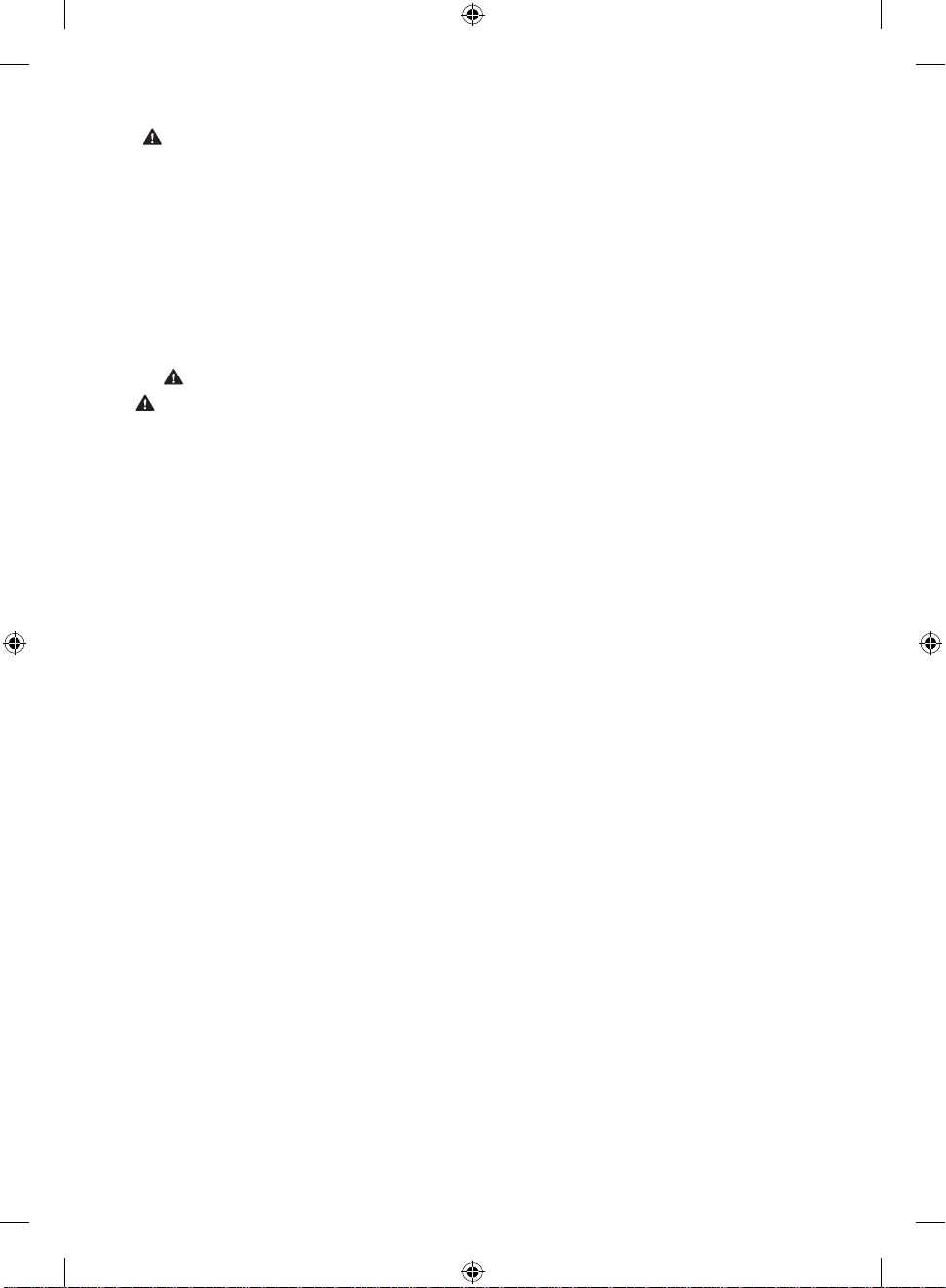
11
安全な取り扱いに関する情報
AC 電源の製品
電池使用の製品
ヘッドセット製品
ワイヤレス製品
キーボード製品とマウス製品
レーザー ポインタ搭載製品
すべての製品
レーザーと LED の仕様
規制情報
無線周波数の仕様
廃電気電子機器の分別回収システム
特許情報
カスタマー サポートのオプション
品質保証規定
この製品ガイドを含む製品マニュアルでは、製品を安全にお使いいただくための指示事項をこのマークで表しています。
安全な取り扱いに関する情報
AC 電源の製品
以下の安全上のご注意は、標準の壁コンセントから電源を取るすべての製品に適用されます。
以下の注意事項を遵守しなかった場合は、感電や火災による死傷または製品の損傷につながるおそれがあります。
製品に適切な電源を選択するには:
● 製品に同梱または指定の修理センター配布の電源アダプタと AC 電源コード以外は使用しないでください。
● 電源アダプタに明記されている電圧 [ V] と周波数 [Hz] の電力を供給するコンセントであることを確認してください。家庭に供
給されている電力について不明点がある場合は、電力会社等の有資格者にお問い合わせください。
● 電圧と周波数が対応している場合でも、発電装置や変換機などの標準外の電源は使用しないでください。標準の壁コンセント
で供給される AC 電源のみを使用してください。
● 壁コンセント、延長コード、OA タップなどに過負荷がかからないようにしてください。また、ご使用の製品の消費電流 (AC アダ
プタに明記されている情報 ) および同製品と同じ回路に接続されている他の製品の消費電流の合計値 (アンペア [A]) に対応で
きることを確認してください。
電源コードと電源アダプタの損傷を回避するには:
● 電源コードを踏まないようにしてください。
● 電源コードをはさんだり、折り曲げたりしないでください。特に、コンセント、電源アダプタ、装置と接続されている部分につい
ては注意してください。
● 電源コードを引っ張ったり、結んだり、折り曲げたりするなど、不適切な使用を行わないでください。
● 電源コードを熱源に近づけないでください。
● お子様やペットを電源コードから遠ざけ、電源コードを口に入れないようにしてください。
● 電源コードをコンセントから抜く際は、コードを引っ張るのではなく、プラグを持って抜いてください。
電源コードや電源アダプタが何らかの損傷を受けた場合、直ちに使用を中止してください。雷雨時または長期間使用しない場合
は、製品をコンセントから抜いてください。
AC 電源コードを電源アダプタに接続する製品では、必ず次の指示に従って電源コードを接続してください。
1 AC 電源コードを電源アダプタにしっかりと差し込みます。
2 AC 電源コードのもう片方の終端を壁コンセントに差し込みます。
電池使用の製品
以下の安全上のご注意は、充電式電池または使い捨て電池を使用するすべての製品に適用されます。
間違った取り扱い方をすると、液漏れ、過熱、爆発などが発生するおそれがあります。乾電池の電解質液は腐食性であり、人体に
有害な物質が含まれています。また、電解質液は目や肌に損傷を与えることがあり、口に入ると危険です。
身体的な障害を回避するには:
● 電池は小さいお子様の手の届かない場所に保管してください。
● 電池に熱を加えないでください。また、電池を開いたり、穴をあけたり、分解したり、焼却しないでください。
● 古い電池と新しい電池を一緒に使用したり、異なる種類の電池 (たとえば、マンガン乾電池とアルカリ乾電池など) を組み合わ
せて使用しないでください。
● 製品の電池端子に金属類を触れさせないようにしてください。発熱、発火の原因となります。
● 電池が弱くなった場合または製品を長期間保管する場合は、電池を取り外してください。
● 古くて電池の弱くなった乾電池はすぐに取り出し、お住まいの地域の条例および法令に従って処分してください。
X139181902mnl.indb 11 8/2/07 3:32:23 PM
Page 12
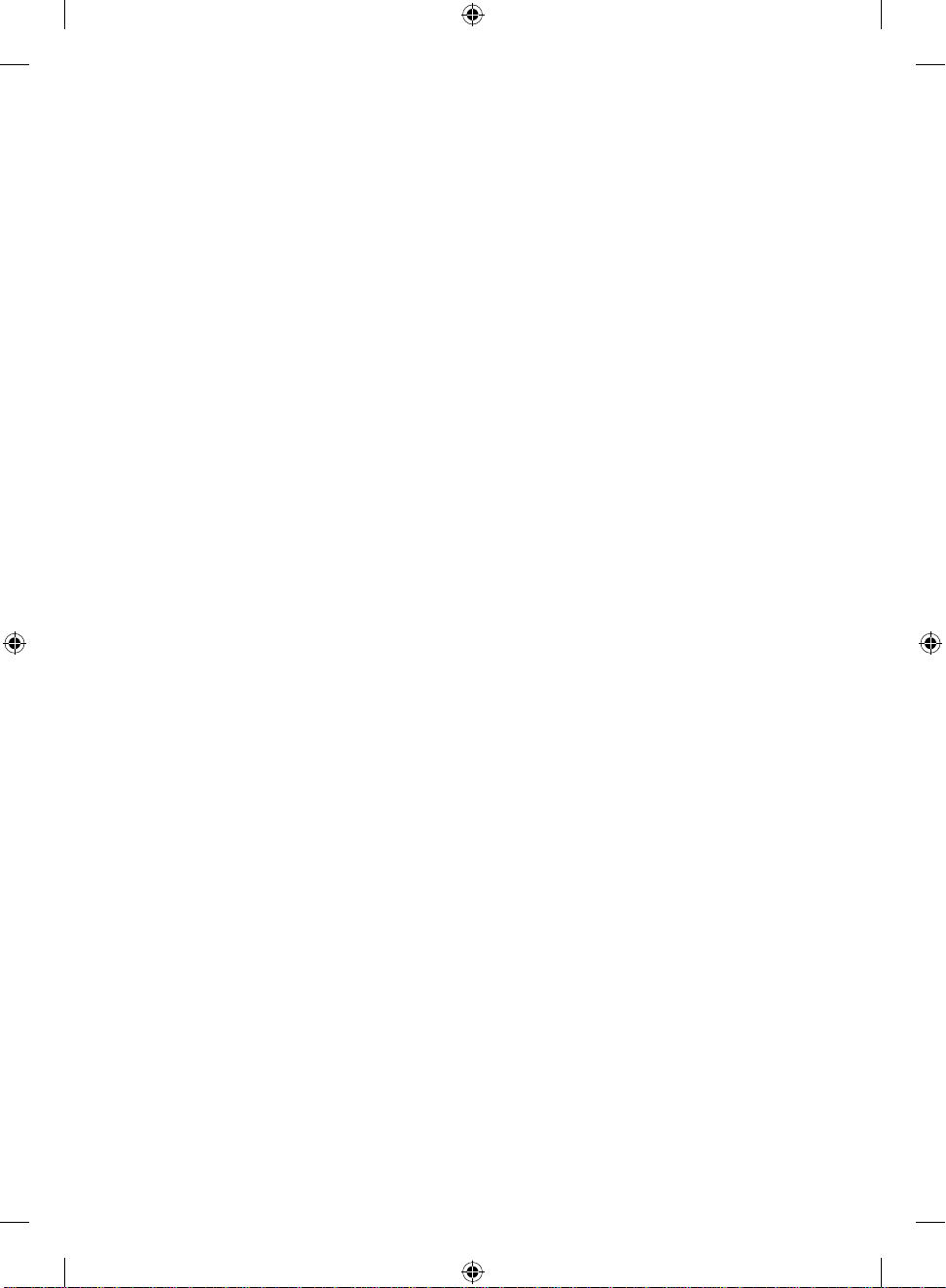
12
● 液漏れした場合はすべての電池を取り出し、漏れた液体が肌や衣服に付着しないように気を付けてください。万が一、電池か
ら流体が漏れて肌や衣服に付着した場合は、すぐに水で洗い流してください。新しい電池を挿入する前に、湿らせた布で電池
室をよく拭くか、電池の製造元の注意書きに従って電池室を掃除してください。
使い捨て電池 (充電できない電池) の場合:
● ご注意 間違った種類の電池を使用すると、爆発のおそれがあります。必ず種類とサイズが正しい乾電池 (アルカリ乾電池、
マンガン乾電池、または塩化亜鉛乾電池) をお使いください。
充電式電池の場合:
● ご注意 間違った種類の電池を使用すると、爆発のおそれがあります。電池を交換する場合は、同梱の電池と種類および定格
が同じ電池を使用してください。
● 製品に同梱の充電器以外は使用しないでください。
ヘッドセット製品
大音量でヘッドセットを使用すると、一時的または継続的に聴力が低下することがあります。
ワイヤレス製品
飛行機に搭乗する前、または機内預け荷物にワイヤレス製品を入れる前に、ワイヤレス製品から電池を取り出すか、オン/オフの電
源スイッチがある場合はオフにしてください。ワイヤレス製品に乾電池が装填されており、オン/オフの電源スイッチがある製品で
電源がオンになっている場合、携帯電話と同等の無線周波 (RF) が発せられる可能性があります。
キーボード製品とマウス製品
安全に関する警告
キーボードやマウスの使用により、身体的な障害が生じる可能性があります。
多くの活動と同様に、コンピュータを使用する際にも、手や腕の痛み、首や肩のこりなどの不快感を経験することがあります。不快
感、苦痛、鈍痛、うずき、しびれ、焼けるような感覚、筋肉の硬直などが継続するか、繰り返して生じる場合は、直ちにキーボードや
マウスの使用を中止して、速やかに医師にご相談ください。コンピュータで作業していないときにこれらの症状が生じる場合でも
同様です。これらの症状は、痛みを伴う神経、筋肉、腱などの損傷または長期障害の原因になることがあります。これらの筋骨格
障害 (MSD) には、手根管症候群、腱炎、腱滑膜炎などが含まれます。
筋骨格障害には、多くの未解決の問題がありますが、医学的および身体的状況、ストレスとそれに対する対処法、健康状態、なら
びに作業およびその他の活動 (キーボードまたはマウスの使用を含む) の際における姿勢や動作などの要素が筋骨格障害の発生
に寄与すると考えられています。また、活動時間もその要因であると指摘されています。
快適にコンピュータを使用し、筋骨格障害の発生を防止するためのガイドラインについては、この製品用のソフトウェアと共にイ
ンストールされる「ヘルシー コンピューティング ガイド」を参照してください。この製品にソフトウェアが付属していない場合、
Microsof t ハードウェアの Web サイト (www.microsoft.com/hardware) で「ヘルシー コンピューティング ガイド」を参照するこ
とができます。また、米国内に限り、(8 00) 360-7561 にお電話いただくことにより、無料でこのガイドの CD-ROM を入手すること
ができます。
日常生活、諸活動、または健康状態と筋骨格障害との関連については、医師にご相談ください。
レーザー ポインタ搭載製品
ご注意 このガイドに記載されていない方法で製品の操作、調整、または運用を行うと、レーザー光線により目を傷める危険性が
あります。
● レーザー光線をのぞきこまないでください。
● レーザー ポインタを人に向けないでください。レーザー ポインタの照射対象は物体です。
● レーザー ポインタは大人が一緒でない場合、子 供には使用させないでください。レーザー ポインタは玩具ではありません。
● レーザー ポインタを鏡などの反射物に向けないでください。レーザー ポインタの反射光は、直接光と同様に目に危険を及ぼし
ます。
● 本製品は分解しないでください。
● 本製品は、動作温度 範囲 (5 ~ 35℃) 外の環境では使用しないでください。気温が指定の範囲外にある場合は、本製品の電源
を切り、気温が指定されている範囲内になるまで使用しないでください。
すべての製品
ご自身で修理しないでください
ハードウェア製品または電源アダプタの分解、修理、改造は行わないでください。感電などの危険があります。ラベルをはがそうと
する行為も含め、製品に分解や改造などの痕跡がみられた場合は、品質保証規定の内容が適用されなくなります。
窒息の危険性
本製品には、3 歳未満のお子様が窒息してしまう危険性のある小さな部品が含まれています。お子様が小さな部品を口に入れない
ようにしてください。
レーザーと LED の仕様
ご注意 このガイドに記載されていない方法で製品の操作、調整、または運用を行うと、レーザー光線により目を傷める危険性が
あります。
X139181902mnl.indb 12 8/2/07 3:32:24 PM
Page 13
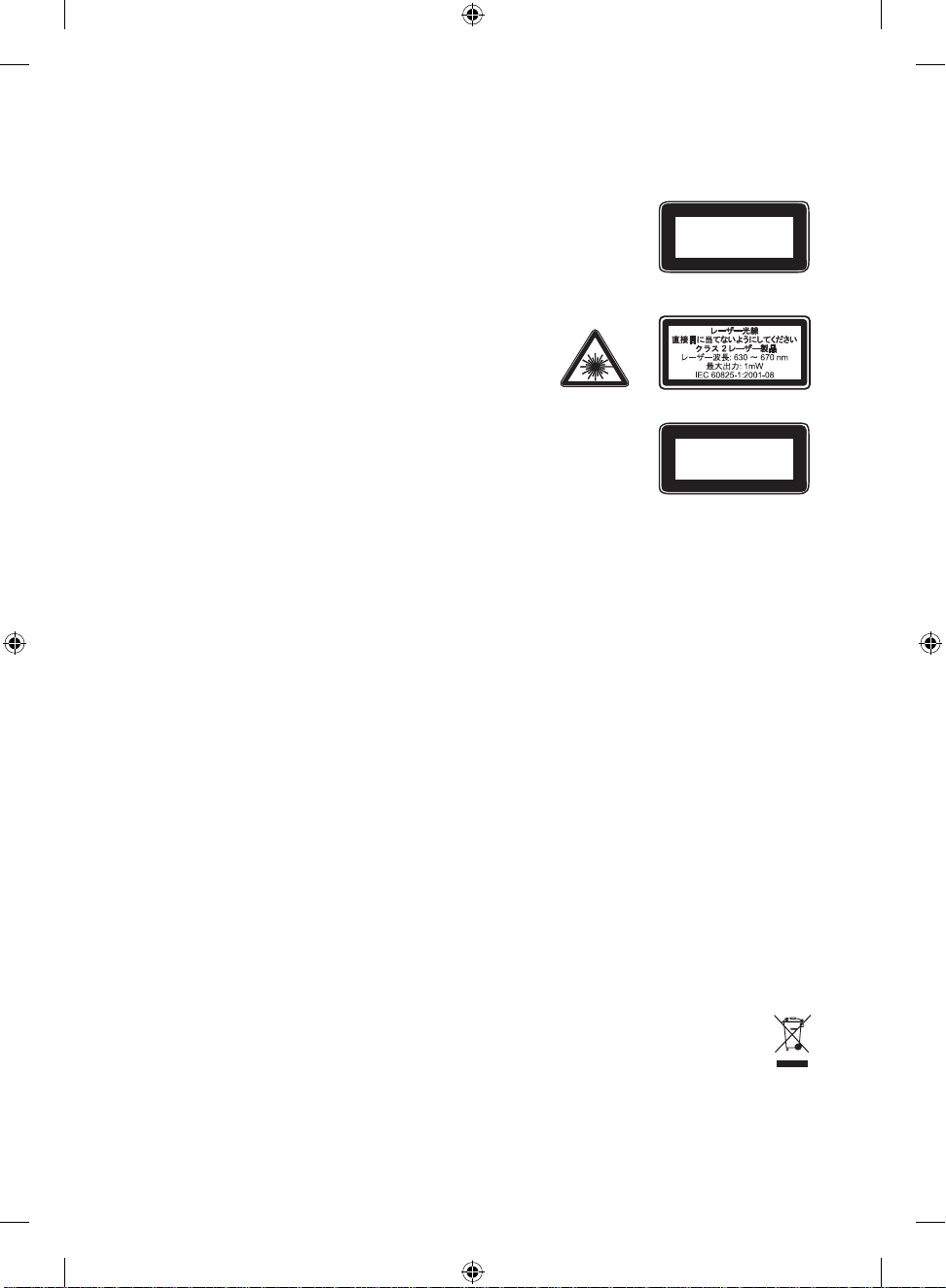
13
レーザー装置
本製品は、クラス 1 およびクラス 2 レーザー装置向けの International Standard IEC 60825-1:20 01-08 に準拠しています。また、
本製品は 2001 年 7 月 26 日付けの Laser Notice No. 50 に準ずることにより生じた逸脱する点を除き、21 CFR 1040.10 および
1040.11 に準拠しています。
クラス 1 レーザー装置
ビームの説明: 不可視赤外線平行ビーム
レーザー光線の出力: 716 μW (832 nm のとき) 未満、834 μW (865 nm のとき) 未満
発せられるレーザー波長: 850 nm (公称値)、832 ~ 865 nm (波長範囲)
クラス 1 レーザー装置は IEC 60825-1 および 21 CFR 1040.10 に記載されているような合理的に
予想可能な条件下で安全にお使いいただけますが、デバイス底部から発せられるレーザー光線
は直接目に当てないようにしてください。
クラス 2 レーザー装置
ビームの説明: 平行ビーム
レーザー光線の出力: 1 mW 未満
発せられるレーザー波長: 630 ~ 670 nm
本製品は交換可能な保守部品を含みません。
クラス 2 レーザー光線は製品前面から発せられます。
光学式 (LED) 製品
本製品は International Standard IEC 60825-1:1993/A2:2001 に準拠しています。
本製品はクラス 1 に準拠した LED を使用しています。
規制情報
本製品は FCC (米国連邦通信委員会) の基準に準拠しています。家庭およびオフィス環境での使用を目的としています。本製品は
機械設備、医療、または工業目的ではありません。この文書に記載されていない方法で製品の操作、調整、設定、または分解を行
うと、品質保証の対象外になる場合があります。本製品は、NRTL Listed (UL、CSA、ETL など) または IEC/ EN 60950 準拠 (CE ロゴ
入り) の情報処理装置との使用を目的としています。本製品は交換可能な保守部品を含みません。
本製品は気温 5 ~ 35 ℃ の環境でお使いください。
この装置は、情報処理装置等電波障害自主規制協議会 (VCCI) の基準に基づくクラス B 情報技術装置です。この装置は、家庭環
境で使用することを目的としていますが、この装置がラジオやテレビジョン受信機に近接して使用されると、受信障害を引き起こ
すことがあります。
取扱説明書に従って正しい取り扱いをしてください。
無線周波数の仕様
27 MHz 製品
無線周波数の出力: 54 dBμV/m (3 m) 未満
2 つのチャネルを備えたキーボード - 無線周波数: 27.095 MH z (チャネル 1)、27.195 MHz (チャネル 2)
1 つのチャネルを備えたキーボード - 無線周波数: 27.195 MHz または 27.095 MHz
2 つのチャネルを備えたマウス - 無線周波数: 27.045 MHz (チャネル 1)、27.145 MHz (チャネル 2)
1 つのチャネルを備えたマウス - 無線周波数: 27.145 MHz または 27.0 45 MHz
Bluetooth 製品
無線周波数の出力: Bluetooth® の要件に合致
周波数: 2,400 MHz ~ 2,483.5 MHz
2.4 GHz 製品
非特定の近距離デバイス (SRD)
無線周波数の出力: すべての SRD の要件に合致
周波数: 2,400 MHz ~ 2,483.5 MHz
Blueto oth および 2.4 GHz 製品の場合: 無線周波に関する FCC の規定に従い、アンテナが製造元によって取り付けられており、
これが改造されていない状態で本製品を使用する必要があります。ワイヤレス デバイスは他のアンテナまたは発信機と同じ場所
に置いたり、一緒に動作させないでください。ヘッドセットおよびハンドヘルド デバイス以外のワイヤレス デバイスでは、アンテナ
を人体から 20 cm 以上離しておく必要があります。
Microsof t Corporation; One Microsoft Way; Redmond, WA 98052-6399; U.S. A.
United States: (800) 426-9 400; Canada: (800) 933- 4750
EU (欧州連合) およびその他の国/地域における廃電気電子機器の
分別回収システム
製品またはパッケージにこのマークがある場合は、本 製品を家庭ゴミと一緒に処分しないでください。本製品を処分する
際は、お客様ご自身の責任において、電気電子機器のリサイクルのための適切な回収場所に届けてください。分別回収とリサイク
ルは、自然資源を保護すること、および人体や環境への悪影響を防ぐことに役立ちます。また、不適切な処分によって、電気電子機
器内の有害物質が発生する可能性があります。廃電気電子機器の処分の詳細については、お住まいの地域の役所、家庭ゴミ処理
サービス、または本製品の購入元にお問い合わせください。廃電気電子機器 (WEEE) に関するその他の情報については、
weee@micr osoft.com にお問い合わせください。
クラス 1
レーザー製品
IEC 60825-1:2001-08
クラス 1 LED 製品
X139181902mnl.indb 13 8/2/07 3:32:26 PM
Page 14
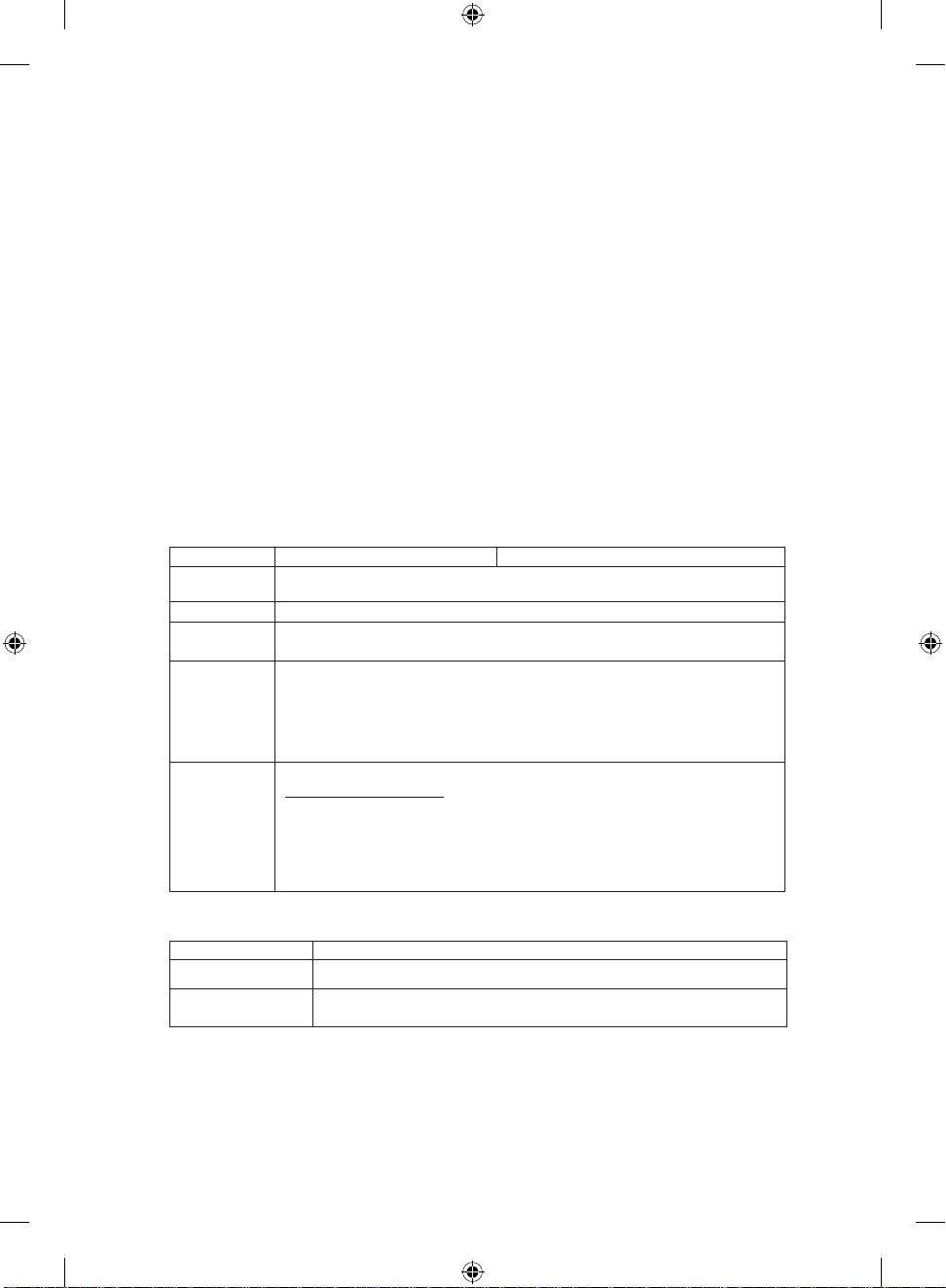
14
特許情報
アメリカ合衆国およびその他の国/地域において特許出願中。
カスタマー サポートのオプション
お使いのハードウェア製品についてご質問がある場合は、次の情報を参照してください。
●
パッケージに記載されている必要システムを調べ、使用しているシステムで対応していることを確認してください。
● すべての印刷マニュアルを参照してください。
● 製品に関する追加情報については、次の Microsoft ハードウェアの Web サイトを参照してください。
www.microsof t.com/hardware
● 製品の使用およびトラブルシューティングに関する最新ヘルプ情報について、次の Microsoft 製品サポート
サービスの Web サイトを参照してください。
http://suppor t.micr osoft.com
お問い合わせ窓口のご案内
以下の説明をご覧いただき、ご利用になる窓口、サービスをお選びください。お問い合わせの際には、電話番号、FA X 番号をお確か
めください。 ※ここに記載されている情報は変更される場合があります。
サポート オンライン (インターネット)
サポート オンラインでは、お客 様よりよく寄せられる質問の回答集や、技術 情報の検索、ヒント、テクニック、情報交換が自由に行
えるコミュニティサイトをご提供しています。
http://suppor t.micr osoft.com/
テクニカル サポート (無償サポート)
本製品のセットアップができない場合や基本操作についてのお問い合わせ窓口
電話番号 東京 : 03-5354-4500 大阪 : 06-6347-4400
受付時間
9:30~12:00、13:00~19:00
(弊社指定休業日、年末年始、土日・祝日を除く)
有効期間 お客様が初めてお問い合わせいただいた日から起算して 90 日間
品質保証
製品の品質保証は、製品に添付される「品質保証規定」に記載されている
内容に従って行わせていただきます。
サポート範囲
以下のお問い合わせに対する回答ができない場合があります。ご了承ください。
• 本製品で保証している動作環境以外でのお問い合わせ
• 本製品とは直接関係のないハードウェアまたは他社製品に関する
お問い合わせ
• サポート時間外のサポートおよびお客様への出張を伴うサポート
ご注意
ご質問の際には、必ずお手元にプロダクト ID をご準備ください。また、
プロダクト ID が不明な場合は、その旨をサポート窓口担当者にお知らせください。
プロダクト ID の確認方法
製品底面の製品ラベルに、「Product ID」または「PID」という文字に続き
20 桁の数字が印刷されています。
例) Product ID : XXXXX-XXX-XXXXXXX-XXXXX /
PID : XXXXX-XXX-XXXXXXX-XXXXX
マイクロソフト カスタマー インフォメーション センター
電話番号 0120-41-6755
受付時間 9:30~12:00、13:00~19:00 (弊社指定休業日、年末年始、土日・祝日を除く)
お問い合わせ内容
ディスク不良・破損、ハードウェア デバイスの不良・破損、
マニュアルの乱丁・落丁、ご購入前の製品に関するお問い合わせ
ユーザー登録について: マイクロソフト インフォメーション センター
「プロダクト ID」をご用意いただき、下記の Web サイトからご登録ください。
http://ww w.micros oft.co m/japan /customer/
X139181902mnl.indb 14 8/2/07 3:32:27 PM
Page 15
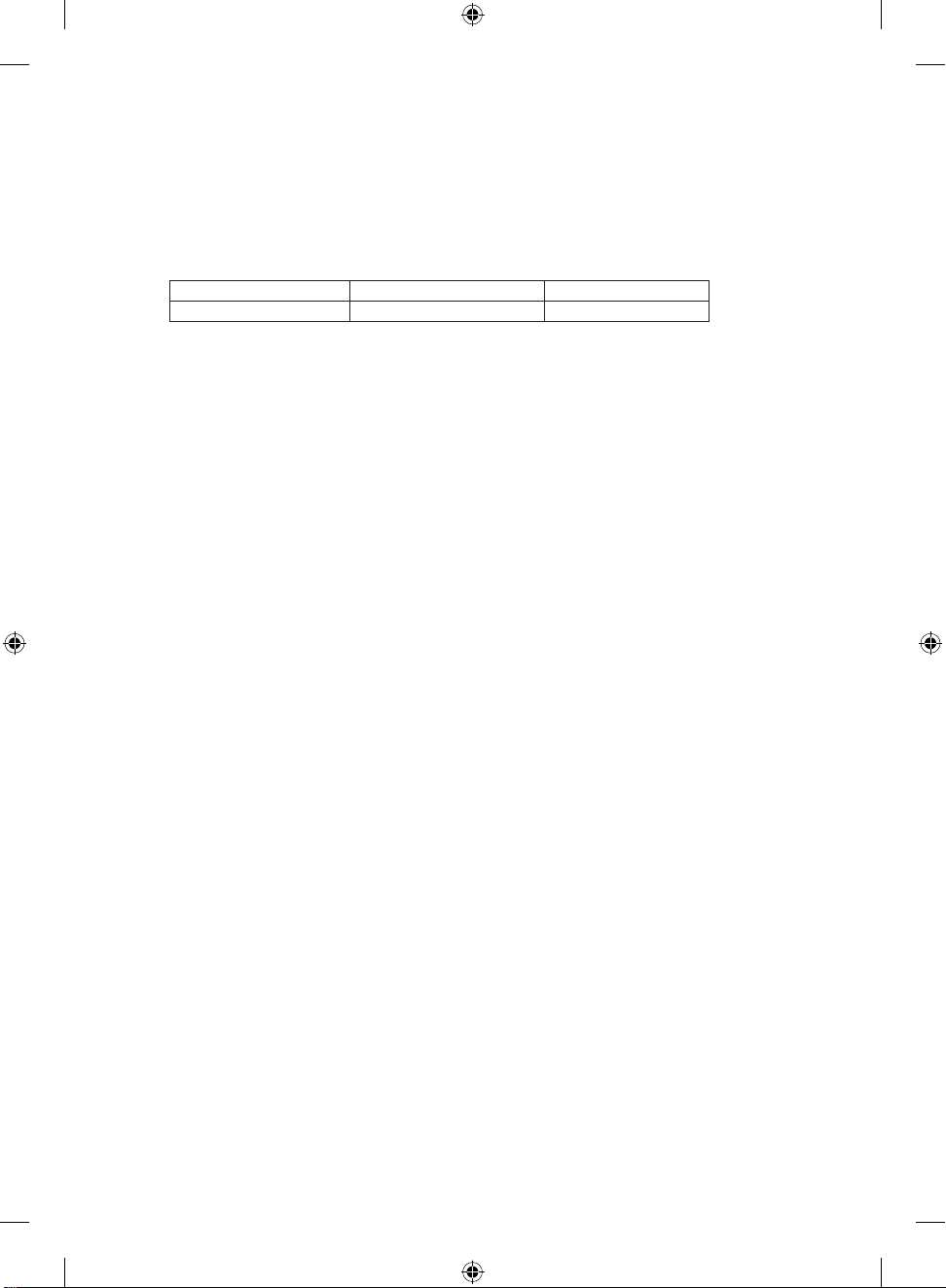
15
身体に障害をお持ち等の理由により電話でのお問い合わせが困難な方のための窓口
聴覚、言語、四肢などに障害をお持ちで、電話での会話が困難な方のために、FAX または電子メールでのお問い合わせを受け付け
ております。
[お願い] 障害をお持ちで電話での会話が困難な方以外からの FAX、電子メールによる対応はできませんので、ご理解とご協力の程
よろしくお願い致します。
[マイクロソフト アクセシビリティ 窓口]
以下の Web サイトから、お問い合わせ用紙 (各ファイル名) をダウンロードして必要事項をご記入ください。
http://www.microsoft.com/japan/enable/products/supportinfo.asp
FAX でのお問い合わせ 0120-04-3334 ファイル名 SR.DOC
メールでのお問い合わせ mskkacc@microsoft.com ファイル名 SR.TXT
注記: お問い合わせ用紙がダウンロードできない場合には、お問い合わせの内容以外に、「氏名/フリガナ」、「住所」、
「FAX 番号/電話番号」、「プロダクト ID」をご記入のうえ、専用の FAX 番号またはメール アドレスまで直接お送りください。
品質保証規定
重要 - 以下の品質保証規定を注意してお読みになって、お客様の権利と義務をご確認ください。「本ハードウェア デバイス」とは、マイ
クロソフト製ハードウェア製品を意味します。「お客様」とは個人または法人のお客様のいずれかを意味します。
A : 品質保証
1. 明示的品質保証。この品質保証規定の条項および条件に準拠し、他の明示的保証 (存在する場合) の代わりに、マイクロソフトは、領
収書に記載されたお客様の購入日から i) 本ソフトウェアの場合はその後 90 日間において、および ii) 該当する本ハードウェア デバイス
の場合は下記に示す期間中 (以下総称して「保証期間」といいます)、本ソフトウェアおよび本ハードウェア デバイスは付属するマイクロ
ソフトのパッケージおよびマニュアルに従って実質的に動作することを保証します。保証期間後に発見された欠陥については一切の保
証または条件が存在しません。
保証期間
Microsof t ゲーム コントローラ デバイス : 90 日間
Comfort Optical Mouse 3000、Wireless Optical Mouse 10 00、Basic Mouse、Basic Notebook Optical Mo use、Co mpact Optical
Mouse、Mobile Optical Mouse、Notebook Optical Mouse、Optic al Mouse by Starck、St andard Wireless Optical Mouse、Wheel
Mouse、Wheel Mouse Optical : 2 年間
Wireless Laser Mouse 6000、Wireless Optical Mouse 500 0、IntelliMouse® Optical、IntelliMouse Pro、IntelliMouse with IntelliEye、
Trackball Explorer、Wireless IntelliMouse Explorer、IntelliMouse E xplorer for Bluetooth、Wireless IntelliMouse Explorer with
Fingerprint Reader、IntelliMouse Explorer : 5 年間
上記以外の Micorosoft マウス デバイス : 3 年間
上記以外の Micorosoft ハードウェア デバイス (Micorosoft キーボードおよびデスクトップ製品を含む) : 3 年間
本保証は、本ハードウェア デバイスまたは本ソフトウェアの外観的、または美観上の要素に関しては一切含まれません。また、本ハード
ウェア デバイスまたは本ソフトウェアの外観的、または美観上の要素に関しては保証が一切ありません。上記の明示的保証がお客様に
対する唯一の明示的保証規定であり、その他の文書またはパッケージに記載された、その他の明示的、暗示的保証または条件 (存在す
る場合、除外不能な暗示的保証を除きます) の代わりにお客様に提供されるものとします。マイクロソフト、その代理店、子会社、または
供給者、およびその従業員、代理人が提供したいかなる情報またはコメント (口頭もしくは書面によらず) は、品質保証や条件を確立し
たり、この品質保証規定を一切拡張しないものとします。本契約書第 2 部の「準拠法」の条項は、この品質保証規定にも適用され、これ
により本契約書の一部となるものとします。
2. 暗示的保証期間の制限。一部の地域 法では、お客様が消費者の場合、暗示的な保証または条件が確保されている場合があります。
かかる暗示的な保証または条件は保証期間に制限されるものとします。一部の地域では付随的、暗示的な保証または条件の期間の制
限を認めないため、上記の制限事項が適用されない場合があります。
B. 唯一の救済手段。該当法および以下に従い、保証期間中に限り、お客様 が領収書またはその他の購入を証明する記録を含め、購入店
(購入店が返品を拒否した場合はマイクロソフト) へ本ソフトウェアおよび本ハードウェア デバイスを返品された場合に限り、マイクロソ
フトの選択により、品質保証規定および暗示の保証の違反に対するお客様の唯一の救済手段として、以下のいずれかを行います。
不良本ソフトウェアまたは不良本ハードウェアの全体または一部の修補または交換、または
お客様が本ソフトウェアもしくは本ハードウェア デバイスにおいて実際に支払った金額から常識的な減価償却費を差し引いた金額を上
限とし、お客様が合理的な信頼をしたことにより現実に被った損害額を支払います。
上の救済手段は以下の規定に拘束されます。
修補または交換された本ソフトウェアもしくは本ハードウェア デバイスは新品、修復品、または使用可能中古品であり、元の本ハードウ
ェア デバイス (または本ソフトウェア) と機能および性能的に相当する品であり、第三者製品も含まれる場合があります。
本ソフトウェアまたは本ハードウェア デバイスの交換後の製品の保証に関しては、交換前の保証期間の残存期間の満了日、または交換
後の製品の引き渡し後 30 日の満了日のいずれか遅く到来する日までとします。新たな品質保証規定付の本ソフトウェアのアップグレー
ドが送付された場合、その新たな品質保証規定の条項はアップグレード後の本ソフトウェアのみに適用され、元の本ハードウェア デバ
イスには適用されません。
お客様の地域法に定められている場合を除き、保証サービスに関する送料 (梱包費を含みます) はお客様がお支払いするものとします。
また、
マイクロソフトは、この品質保証規定により提供するその他のサービスに関する保証を一切いたしません。かつ、かかるサービスに関す
る職人的努力もしくは過失の不在の義務を一切いたしません。
X139181902mnl.indb 15 8/2/07 3:32:28 PM
Page 16

16
C. その他の損害に関する免責。マイクロソフトおよびその供給者、子会社、および代理店は、法律上許容される最大限において、以下の
損害について一切責任を負いません。
(i) 派生的損害または付随的損害
(ii) 逸失利益、事業の中断、事業情報またはプライバシー、機密性の喪失、本ハードウェア デバイスもしくは本ソフトウェアの全体的も
しくは部分的使用不能、人身傷害、またはいかなる義務の不履行 (信義則、合理的な注意義務、または職人的努力を含みますがこれに
限定されません)
(iii) 本ソフトウェア、または本ハードウェア デバイスに関係した一切の間接的、特別、または懲罰的損害。たとえ、マイクロソフト、および
その供給者、子会社、または代理店がかかる損失または損害の可能性について知らされていた場合や不履行、不法行為 (過失を含む)、
無過失責任、不実表示の場合でも同様です。
一部の地域では付随的、派生的損害の免責、または責任の制限を認めないため、上記の制限事項が適用されない場合があります。
D. 品質保証規定の免責。本ソフトウェアまたは本ハードウェア デバイスに関して、以下が有効な場合、この品質保証規定は適用されず、
マイクロソフトはこの品質保証規定での義務を一切負いません。
- 本ソフトウェアまたは本ハードウェア デバイスがレンタルまたはリースを含む商業目的または本ソフトウェア使用許諾契約書の範囲中
を超越した方法で使用された場合。
- 改造または改ざんされた場合。
- 天災、電圧サージ、不正使用、乱用、不注意、事故、消耗、不手際、またはその他の本ハードウェアまたは本ソフトウェアの欠陥に関係
ない原因によって損傷を受けた場合。
- プログラム、データ、ウィルス、またはファイル、もしくは配達や送信中に損傷を受けた場合。
- 付属する文書もしくは取り扱い説明書に従わずに使用された場合。
- マイクロソフト認定の修理センター以外で修補、改造、または改ざんされ、無許可の修理センターによる欠陥または損傷が発生した
場合。
この品質保証規定は、権原、平穏享有または権利侵害の不存在についての保証または条件について一切保証をいたしません。
E. 登録。本ソフトウェアおよび本ハードウェア デバイスの登録をしなくても、本保証規定は有効となります。
F. 保証の適用者。法律上最大限認められる限度で、本保証規定は、本ソフトウェアの最初の許諾ユーザーまたは本ハードウェア デバイ
スの購入者であるお客様本人に対するもので、第三者には適用されません。本保証規定は、法律で要求されている場合を除き、使用許
諾契約書で許諾されている譲渡の譲受人を含めたその他のいかなる者にも適用されるものではありません。
G. その他の情報。本品質保証規定の保証人はマイクロソフトです。本品質保証規定の実行に関する指示については、以下の連絡先まで
ご連絡ください。
〒 151-8583 東京都渋谷区代々木 2-2-1 小田急サザンタワー
マイクロソフト株式会社
(800) MICROSOFT
Microsof t Sales Info rmation Center, One Microsoft Way, Redmond, WA 98052-6399
または http://www.microsoft.com の Web サイト
また、以下に従う必要があります。
1. お客様が本品質保証規定の適用者であり、お客様の救済要求が保証期間内であることを証明する正規の日付入り領収書、または伝票
等 (コピー可) を提出するものとします。
2. お客様の本ハードウェア デバイスまたは本ソフトウェアの全体または一部の返品が必要と判断された場合、発送に関するマイクロソ
フトの指示に従うものとします。品質保証を受けるには、元の梱包品もしくは同程度の梱包材に梱包し、マイクロソフトが指定する場所
にお届けまたは発送する必要があります。お客様の地域法に定められている場合を除き、保証サービスに関する送料 (梱包費を含みま
す) はお客様がお支払いするものとします。
3. 品物をマイクロソフトに発送する前、お客 様が機密と判断されるファイルまたはデータを削除または除外します。
上の手順に従わない場合、遅延または追加費用が発生したり、もしくは保証が無効になる場合があります。
本保証規定は、お客様に対して特定の法律上の権利を与えます。また、地域によって異なる追加の権利が存在する場合もあります。
本品質保証規定のいかなる条項が法律により禁止されている場合、かかる条項は無効とみなされますが、責任の分担が実質的に変化す
る場合を除き、本品質保証規定の他の条項は効力を維持するものとします。
このドキュメントに含まれる情報 (URL やその他のインターネット上の Web サイトの参照を含みます) は、将来予告なしに変更することがあります。別途記載され
ていない場合、このソフトウェアおよび関連するドキュメントで使用している会社、組織、製品、ドメイン名、電子メール アドレス、ロゴ、人物、場所、出来事などの
名称は架空のものです。実在する商品名、団体名、個人名などとは一切関係ありません。お客様ご自身の責任において、適用されるすべての著作権関連法規に従っ
たご使用を願います。このドキュメントのいかなる部分も、米国 Microsof t Cor poration の書面による許諾を受けることなく、その目的を問わず、どのような形態で
あっても、複製または譲渡することは禁じられています。ここでいう形態とは、複写や記録 など、電子的な、または物理的なすべての手段を含みます。ただしこれ
は、著 作権法上のお客様の権利を制限するものではありません。
マイクロソフトは、このドキュメントに記載されている内容に関し、特許、特許申請、商標、著作権、またはその他の無体財産権を有する場合があります。別途マイ
クロソフトのライセンス契約上に明示の規定のない限り、このドキュメントはこれらの特許、商標、著作権、またはその他の無体財産権に関する権利をお客様に許
諾するものではありません。
Microsof t Cor poration は本製品の購入者に対し、本ユーザーズ ガイドの印刷版を、パッケージで購入したハードウェア デバイス 1 台につき 1 部複製する権利を
付与するものとします。
© 2007 Microsof t Corporation. All rig hts reser ved.
Microsof t、V ista、および Windows は、米国 Microsof t Cor poration の米国およびその他の国または地域における登録商標または商標です。
その他すべての商標および登録商標については各社 が版権を所有しています。
X139181902mnl.indb 16 8/2/07 3:32:29 PM
Page 17

17
M
快速入門
Microsoft® 無線滑鼠鍵盤組
警告:如需重要的安全性與健康資訊,請參閱本手冊後半部的<Microsoft 產品指南>一節。
1 裝入電池
鍵盤需要 2 個 AAA 電池,而滑鼠則需要 2 個 AA 電池,電池已附於包裝內。無論何時裝入電池,
請務必確認兩個電池都是新的。鹼性電池可提供較長的使用壽命。
裝入電池
1 請將滑鼠反過來,鬆開開關,開啟電池位置的頂蓋。
2 開啟位於鍵盤底部的鍵盤電池盒。
3 將新電池裝入滑鼠及鍵盤。請按照電池盒內標示的正極 (+) 和負極 (–) 方向,放入電池。
2 將接收器連接到電腦
● 在電腦開機的狀態下,將長方形的 USB 接頭插入電腦的長方形 USB 連接埠。
3 放置接收器、鍵盤及滑鼠
1 將接收器放置到與電腦螢幕、電腦機殼以及其他可能造成干擾的物品 (例如金屬檔案櫃、
桌扇或日光燈) 相距至少 20 公分 (8 吋) 的地方。
2 將鍵盤和滑鼠放置到與接收器相距至少 20 公分 (8 吋) 的地方,但勿超過 120 公分
(4 呎)。此距離會因週遭引起成干擾的物品,以及其他因素而有所不同。
4 測試鍵盤及滑鼠
您的電腦辨識出裝置後,請試著使用鍵盤及滑鼠,確認兩者皆能發揮作用。
提示:若要測試鍵盤,請按下 Windows® Vista® 標誌鍵 ( )。這樣會開啟 [開始] 功
能表。
如果有某項裝置未如預期發揮作用,請確定前面提過的程序皆已完成:
●
新電池已正確裝入鍵盤及滑鼠中。
●
鍵盤、滑鼠與接收器已正確地放置,且附近沒有可能造成干擾的物品。
●
接收器正確連接到電腦。
重新將任一裝置連接至接收器
如果兩項裝置均無法運作,您可以試著重新將鍵盤及滑鼠連接至接收器。
●
按一下接收器上的 [Connect] (連接) 按鈕 (位於接收器頂端,接收器指示燈的旁邊),然後
馬上按一下鍵盤或滑鼠底部的 [Connect] (連接) 按鈕。您可以使用筆尖按下按鈕。
注意:每按一次接收器按鈕只能重新連接一項裝置。
X139181902mnl.indb 17 8/2/07 3:32:30 PM
Page 18

18
使用鍵盤
鍵盤功能要視您所使用的型號而定。
調整鍵盤腳架
鍵盤腳架的設計目的是配合不同的使用者體型以及桌椅類型。如需更多資訊,請參閱<電腦使用
健康指南>: http://www.microsoft.com/hardware。
● 拉出或推回鍵盤腳架,使其位置固定在打字時最不需要彎曲手腕的設置方式。
鍵盤電池狀態指示燈
鍵盤 LED 指示燈持續閃爍紅光時,代表您的鍵盤電池快沒電了。電池電力不足時,可能會造成效
能低落。
使用滑鼠
滑鼠功能要視您所使用的型號而定。
使用滾輪
使用滾輪,您就能在可捲動的文件上任意移動,其功能與點按捲動箭頭,或鍵盤上的 PAGE UP 和
PAGE DOWN 鍵非常類似。
● 往後滾動滾輪時,可捲動的文件就會向下移動。往前滾動滾輪時,可捲動的文件就會向上
移動。
注意:
滾輪功能僅於支援此功能的程式中才能發揮作用。
喚醒睡眠模式中的滑鼠
經過一段閒置時間之後,滑鼠就會自動進入睡眠模式,以便延長電池壽命。若要重新啟用滑鼠,
您必須滾動滾輪或是按滑鼠鍵。只移動滑鼠,可能無法讓滑鼠恢復運作。
清潔滑鼠
清潔光學滑鼠時,您只需要清潔感應器的周圍部分即可。
警告:清潔無線滑鼠時,請務必先取出電池。
● 以棉花沾取溫和的清潔劑和水,輕輕擦拭光學感應器,避免刮傷感應器表面。
X139181902mnl.indb 18 8/2/07 3:32:31 PM
Page 19

19
Microsoft產品指南
請閱讀本指南中重要的安全與健康資訊,以及適用於您所購買的 Microsof t® 裝置的有限瑕疵責任擔保條款。
警告:若未正確設定、使用及保養此產品,導致嚴重傷害或死亡,或造成裝置損壞的風險可能會增加。請閱讀此指南,
並保留所有書面指南以供日後參考。如需替代指南,請造訪 ww w.microsof t.com/ hardware,或參閱<Microsoft 說明及
支援>一節,取得連絡資訊。
本文件包含許多 Microsoft 產品的相關重要資訊。請參閱適用於您裝置功能的章節:
重要安全資訊
交流電源型裝置
電池型裝置
耳機裝置
無線裝置
鍵盤與滑鼠裝置
含雷射指示器的裝置
所有裝置
雷射及 LED 規格
使用規定
無線電波頻率技術規格
無線電波及電視干擾法規
廢棄電子電機設備的處理
專利資訊
客戶支援選擇
有限瑕疵責任擔保
此符號在本產品指南及其他產品手冊中,代表安全與健康訊息。
重要安全資訊
交流電源型裝置
這些注意事項適用於所有插入標準壁式插座的產品。
若未遵照下列注意事項,可能因發生電擊或火災而導致嚴重傷害或死亡,或造成裝置損壞。
選擇裝置適用的電源:
● 僅使用裝置隨附的,或授權維修中心所提供的電源供應裝置及交流電電線。
●
請確認您的電源插座提供的是電源供應器上所標示的電源類型 (就電壓 [ V]、和頻率 [Hz] 而言)。如果您不確定家中的電源供
應類型,請洽詢合格的電氣工程師。
●
請勿使用非標準電源,例如發電機或反流器,即使電壓與頻率均在可接受的範圍內也不要使用。僅使用標準的壁式插座所提
供的交流電。
●
請勿使壁式插座、延長線、電源排插座或其他電器插座的負載過量。確定這些電源裝置可負擔裝置 (標示於電源供應器) 及同
一電路上的任何其他裝置上所標示的總電流 (單位為安培 [A])。
避免損壞電源線及電源供應器:
● 請保護電源線避免被踩踏。
●
請保護電源線避免受到擠壓或猛烈彎曲,特別是連接電源插座、電源供應器及裝置的部分。
●
請勿用力拉扯、打結、猛烈彎曲或以其他不當方式使用電源線。
●
請勿將電源線曝露在有熱源處。
●
請勿讓小孩及寵物接近電源線。避免小孩及寵物咬嚼電源線。
●
拔下電源線時,請拔下插頭,而非電線。
如果電源線或電源供應器有任何損傷,請立即停止使用。發生強烈閃電或長時間不使用時,請拔下裝置的插頭。
使用交流電電線的裝置要連接至電源供應器時,請一律遵照下列指示連接電源線:
1 將交流電電源線完全插入電源供應器中。
2 將交流電電源線的另一端插入壁式插座中。
X139181902mnl.indb 19 8/2/07 3:32:32 PM
Page 20

20
電池型裝置
這些注意事項適用於所有使用充電式或丟棄式電池的產品。
不當使用電池可能導致電池液外流、過熱或爆炸。外流的電池液具有腐蝕性且可能有毒。可能會造成皮膚及眼睛灼傷,若誤食對
人體有害。
降低傷害的風險:
● 請將電池置於孩童無法取得處。
●
請勿加熱、開啟、刺穿、拆解或焚毀電池。
●
請勿混用新舊電池或不同類型的電池 (例如,碳鋅電池及鹼性電池)。
●
請勿讓金屬接解到裝置上的電池端,電池端可能會變熱且造成燒傷。
●
如果電池電量已用盡,或長時間不使用裝置要其收藏之前,請先取出電池。
●
請即時取出老舊、電力不足或已沒電的電池,並按照當地與全國廢棄物處理規定進行回收或處理。
●
如果電池液外流,請取出電池,並小心不要讓外流的液體接觸到皮膚或衣服。若皮膚或衣服接觸到電池的化學液體,請立即用
清水加以沖洗。在放入新電池之前,請用濕紙巾或者依照電池製造廠商建議的方式,將電池盒確實清理乾淨。
以下僅適用於拋棄式(非充電式)電池:
● 警告:若更換的電池類型錯誤,可能會造成爆炸。僅使用並更換正確大小及類型 (鹼性、碳鋅或氯化鋅) 的電池。
以下僅適用於充電式電池:
● 警告:若更換的電池類型錯誤,可能會造成爆炸。僅使用與更換和提供的電池相同類型和等級的電池。
●
僅使用產品所提供的充電器充電。
廢電池請回收
耳機裝置
使用耳機時長時間曝露在高音量的情況下,可能會造成暫時性或永久性的聽力受損。
無線裝置
搭乘飛機前或將無線裝置收進要受檢查的行李中時,請把無線裝置內的電池取出或關閉無線裝置 (如果裝置有開啟/關閉開關的
話)。當無線裝置中裝入了電池並開啟 (如果有開啟/關閉開關的話) 時,會發送類似行動電話的無線電波頻率 (RF) 能量。
鍵盤與滑鼠裝置
健康警告
鍵盤與滑鼠的使用有可能與一些嚴重的傷害或生理不適有關。
正如從事許多其他活動一樣,在使用電腦時,您的手掌、手臂、肩膀、頸部或身體的其他部分,都有可能感到間歇性的生理不適。
但是,您若有長期或重複性的生理不適、疼痛、顫抖、刺痛、麻痺、燒熱感或僵硬等症狀,切勿忽略這些警訊。應立即向合格的醫
療專業人員尋求治療,即使症狀並非在您使用電腦期間出現,也不應忽視。這些症狀可能會伴隨疼痛,有時神經、肌肉、肌腱或身
體其他部位可能也會出現永久性的失能傷害或不舒適。這些肌肉骨骼失調疾病 (MSD) 包括手腕道綜合病徵、肌腱炎、腱鞘炎和其
他疾病等。
雖然目前研究人員尚未能解答許多有關肌肉骨骼失調的問題,但一致認為與許多因素有關,包括:整體健康情況、壓力與個人調適
方式、醫療生理狀況,以及在工作或從事其他活動 (包括使用鍵盤與滑鼠) 期間,個人調整與使用其身體的方式。從事某項工作的
時間長短可能也是需要考慮的因素。
您可以在本《電腦使用健康指南》中找到說明指示,協助您更舒適地使用電腦工作,同時減少罹患肌肉骨骼失調的機率。若本裝
置未隨附軟體,您可以在以下網站找到<電腦使用健康指南>: www.micr osoft .com/hardware,或者 (僅限美國地區) 撥打電話
(800) 360 -7561 索取免費 CD。
若您對自己的生活型態、活動、醫療、生理狀況,與肌肉骨骼失調的關聯性有任何疑問,請諮詢合格的醫療專業人員。
含雷射指示器的裝置
警告:未按照此處規定程序進行控制、調節或其他操作,均可能造成放射線輻射釋出的危險情形。
●
請勿直視光線。
●
請勿將雷射指示器照向任何人。雷射指示器設計旨在照亮無生命的物體。
●
請勿在沒有成人監控的情況下讓未成年者使用雷射指示器。雷射指示器並非玩具。
●
請勿將雷射指示器指向類似鏡面 (具有反射性) 的東西。反射的光束對眼睛造成的影響和直接光束相同。
● 請勿拆卸裝置。
●
請勿在指定的操作溫度範圍 +41ºF (+5ºC) 至 +95ºF (+35ºC) 之外,使用此裝置。如果將裝置放置於超過其規定之操作範圍的
環境,請關閉裝置並待溫度恢復在指定的作業溫度範圍內再使用裝置。
所有裝置
請勿嘗試維修裝置
請勿嘗試拆卸、開啟、維修或修改硬體裝置或電源供應器。這麼做可能會造 成觸電或其他危險。任何嘗試開啟及/或變動裝置的證
明,包括去除外層包覆、打孔或移除任何標籤,都將使有限瑕疵責任擔保失效。
X139181902mnl.indb 20 8/2/07 3:32:33 PM
Page 21

21
誤食窒息危險
本裝置可能內含小型零件,3 歲以下孩童可能會誤食而導致窒息。請將小型零件放置在孩童無法取得處。
雷射及 LED 規格
警告:未按照此處規定程序進行控制、調節或其他操作,均可能造成放射線輻射釋出的危險情形。
雷射裝置
此裝置符合國際雷射產品標準 International Standard IEC 60825-1:2001-08 對 Class 1 及 Class 2 雷射產品之規定。此裝置也符
合 21 CFR 1040.10 和 1040.11 標準,但適用於 2001 年 7 月 26 日雷射通告第 50 號之誤差除外。
Class 1雷射裝置
光束描述:準直 (平行) 的紅外線光束 (肉眼無法看見)。
雷射電源輸出:小於 716 微瓦特 (832 奈米) 至 834 微瓦特 (865 奈米)。
發射的雷射波長:標稱:850 奈米,範圍:(832 – 865 奈米)。
在 IEC 60825-1 和 21 CFR 1040.10 中所述之合理可預見的使用情況下,Class I 的雷射產品並不具
危險性。然而,建議您切勿讓 (裝置底部射出的) 雷射光束直射任何人的眼睛。
Class 2 雷射裝置
光束描述:準直 (平行) 的光束
雷射電源輸出:小於 1 微瓦特
發射的電射波長:630 – 670 奈米。
此光學裝置並未隨附維修零件。Class 2 雷射光束是在裝置前端發射。
光學 (LED) 裝置
此產品經過鑑定,符合國際雷射產品標準 Inte rnational Standard IEC 60825-1:1993/A2:2001
的要求。
此產品使用屬於 Class 1 裝置的 LED。
使用規定
已接受 美國聯邦傳播委員會 (FCC) 標準測試。本裝置供家庭或辦公室使用,非用於機械、醫療或工業用途。任何未經 Micr osoft
明示同意的變更或修改,會導致使用者操作本裝置的授權無效。本產品適用於通過 NRTL 測試 (UL、CSA、ETL 等),且/或符合 IEC/
EN 60950 (CE 標示) 的資訊技術裝置。並未隨附維修零件。
本裝置為商業產品,操作溫度介於 +41ºF (+5ºC) 至 +95ºF (+35ºC ) 之間。
以下規定適用於台灣
依據“低功率電波輻射性電機管理辦法”規定
第十二條 經型式認證合格之低功率射頻電機,非經許可,公司、商號或使用者均不得擅自變更頻率、加大功率或變更原設計之特
性及功能。
第十四條 低功率射頻電機之使用不得影響飛航安全及干擾合法通信;經發現有干擾現象時,應立即停用,並改善至無干擾時方得
繼續使用。前項合法通信,指依電信法規定作業之無線電通信。低功率射頻電機須忍受合法通信或工業、科學及醫療用
電波輻射性電機設備之干擾。
無線電波頻率技術規格
27 MHz 裝置
無線電波頻率 (RF) 輸出功率:3 公尺內小於 54 dBµV/m
具有雙頻道無線電波頻率的鍵盤:27.095 MHz (頻道 1)、27.195 MHz (頻道 2)
具有單頻道無線電波頻率的鍵盤:27.195 MHz 或 27.095 MHz
具有雙頻道無線電波頻率的滑鼠:27.045 MHz (頻道 1)、27.145 MHz (頻道 2)
具有單頻道無線電波頻率的滑鼠:27.145 MHz 或 27.0 45 MHz
Bluetooth 裝置
RF 輸出功率:符合 Bluetooth® 要求
頻率:2,40 0 MHz 至 2483.5 MHz
2.4 GHz 裝置
非特定短距離裝置
RF 輸出功率:符合所有 SRD 要求
頻率:2,40 0 MHz 至 2,483.5 MHz 範圍以內
CLASS 1
雷射產品
IEC 60825-1:2001-08
Class 1 LED 產品
X139181902mnl.indb 21 8/2/07 3:32:35 PM
Page 22

22
僅限 Bluetooth 及 2.4 GHz 裝置:為符合 FCC 的 RF 暴露量要求,請務必符合下列操作設 定:製造商已安裝天線且無法進行變
更。無線裝置必須與任何其他天線或傳輸裝置放置在一起或搭配使用。除了耳機和手持裝置外,無線裝置必須與無線裝置的天線
及所有人員,保持至少 20 公分的距離。
Microsof t Corporation; One Micr osoft Way; Redmond, WA 98052-6399; U.S.A.
United States:(80 0) 426-940 0 Canada:(800) 933-4750
歐盟及其他採取分類收集系統的國家/地區之廢棄電子電機設備的處理
產品或包裝上的這個符號,表示本產品不能當作家庭廢棄物處理。您必須負責將此產品交給適當的回收點,以回收電子
電機設備。分類收集及回收的作法,可保護自然資源並避免對人體健康及環境可能造成的潛在負面影響;而不當的廢棄
方式可能因電子電機設備中的危險物質,而造成這類傷害。如需可放置電子電機廢棄物地點的詳細資訊,請連絡您所在
城市/市政當局辦公室、家庭廢棄物處理服務或您購得本產品的商店。如需廢棄電子電機設備的處理 (WEEE) 之詳細資訊,
請連絡 weee@microsoft.com。
專利資訊
美國及/或國際專利申請中。
微軟全球技術支援中心
在您購買了微軟硬體產品後,微軟全球技術支援中心將為您提供自打第一個電話起 90 天內的免費技術支援服務。技術支援範圍
包括硬體產品的安裝 及設定方面的問題。您可在週一至週五上午 9:0 0 ~ 下午 5:30 (國定假日及中午 12:00 至 13:00 除外) 隨時撥
打技術支援專線,在詢問問題前,您需提供產品識別碼即 Product ID (簡稱 PID)。關於滑鼠、鍵盤等微軟硬體產品的產品識別碼,
請您檢閱該產品底部或其他部位。
台灣微軟股份有限公司
地址:台北市 110 信義區松仁路 7 號 8 樓
客服專線:(免付費) 0800-0 08-833, (付費)02-2999-8833
服務時間:每週一到週五,上午 9:00~12:00,下午 1:0 0~5:30 (國定假日除外)
如需詳細資訊,請您連上產品全球支援服務網站
網址:http://support.microsof t.com
Microsoft產品全球支援服務
如果您居住在美國或加拿大境外,若是對 Microsoft 產品有任何疑問,請聯繫當地的 Microsoft 分公司。在聯繫您當地的
Microsof t 分公司前,請先準備好相關的產品文件及電腦。您可能需提供下列資訊:
● 您使用的 Microsof t 產品版本。
● 您使用的硬體類型,包含網路硬體 (若適用的話)。
● 您使用的作業系統。
● 任何出現在您螢幕上的訊息之精確內容。
● 說明當問題發生時,您正在執行的動作及出現的問題。
● 說明當時您如何嘗試解決問題。
注意 Microsoft 分公司的電話號碼隨時可能變更。若需最新的清單,請至支援服務的網站:
http://support.microsoft.com
如果您的國家或地區沒有 Microsoft 分公司的辦公室,請聯繫您購買 Microsoft 產品的公司。
國際技術支援號碼:
注意 如需地區支援政策與其他詳細資訊,請瀏覽 http://support.microsoft.com/international.aspx,並從清單中選取您的國家/
地區。
若您所在的國家或地區沒有 Microsof t 分公司,請與您取得 Microsoft 產品的公司或機構連絡。
有限瑕疵擔保
有限瑕疵擔保
注意 – 請仔細閱讀本有限瑕疵擔保,以充分了解貴用戶之權利與義務!所謂「硬體裝置」,係指 Microsoft® 硬體產品。所謂「貴用戶」,
係指本「有限瑕疵擔保」中以「貴用戶」或「貴用戶之」所稱呼的個人或單一法人團體。
A. 瑕疵擔保。
1. 明示瑕疵擔保。依據本「有限瑕疵擔保」之條款及條件並取代任何其他 (可能之) 明示瑕疵擔保,於貴用戶之正常使用及提供之正常
服務下,自購買收據或類似付款證明所示之購買日期起以下期限內:i)「軟體」為 90 天;ii) 相關「硬體裝置」則依下列規定之期限 (以下
均稱「瑕疵擔保期限」),Microsoft 公司保證「軟體」及「硬體裝置」在實質上可符合附隨之 Microsoft 包裝和文件的陳述。對於在「瑕
疵擔保期限」過期後所發現之任何瑕疵,Microsoft 公司不提供任何形式之瑕疵擔保或條件。
瑕疵擔保期限:
Microsof t 遊戲控制器裝置:九十 (90) 天
X139181902mnl.indb 22 8/2/07 3:32:36 PM
Page 23

23
Comfort Optical Mouse 3000; Wireless Optical Mouse 1000; Basic Mouse; Basic Notebook Optical Mouse; Compac t Optical
Mouse; Mobile Optical Mouse; Noteb ook Optica l Mouse; Optical Mouse by Starck; Standard Wireless Optical Mouse; Wheel
Mouse; Whe el Mouse Optical:兩 (2) 年
Wireless Laser Mouse 6000; Wireless Optical Mo use 5000; IntelliMouse® Optical; IntelliMouse Pro; IntelliMouse with IntelliEye;
Trackball Exp lorer; W ireless IntelliMous e Explorer; IntelliMouse Exp lorer for Bluetooth; Wireless IntelliMouse Explore r with
Fingerprint Reader:五 (5) 年
所有其他以上未列出的 Microsoft 滑鼠裝置:三 (3) 年
所有其他 Microsoft 硬體裝置 (包括 Microsof t 鍵盤與桌上型組合):三 (3) 年
「硬體裝置」或「軟體」之任何主觀價值或美學觀感並不在本「有限瑕疵擔保」所涵蓋之範圍內,同時亦不提供任何與此相關之擔保。
上述所規定之明示瑕疵擔保,係提供予貴用戶之唯一明示瑕疵擔保,並且可取代所有其他之明示或默示瑕疵擔保及條件 (任何不得聲明
排除之既有默示瑕疵擔保則不在此限),包括其他文件或包裝上所記載之任何瑕疵擔保。Microsoft 公司、其代理商、關係企業、供應商
或前述所屬機構之員工或代理商所提供之資訊或口頭或書面建議,均不構成 Microsoft 公司之瑕疵擔保或條件,亦不會擴大本「有限瑕
疵擔保」之範圍。本「合約」第二部份之「準據法;專屬法庭」規定,亦適用於本「有限瑕疵擔保」,並在此列入作為參考。
2. 默示瑕疵擔保期限之限制。如果貴用戶係消費者,依據某些管轄地之法律規定,貴用戶可能亦擁有默示之瑕疵擔保及/或條件,據
此以「瑕疵擔保期限」之期限為限。某些管轄地並不允許對默示瑕疵擔保或條件之期限有任何限制,因此上述限制可能並不適用於貴
用戶。
B. 專屬救濟權。依據適用之相關法律及下列規定,徜若貴用戶在「瑕疵擔保期限」內,將「軟體」及「硬體裝置」連同購買收據或其他有
效付款證明之影本一併退回原購買處 (若原購買處不接受退貨,則可能退回 Microsof t),Microsoft 公司將可自行選擇,就違反本「有限
瑕疵擔保」及任何默示瑕疵擔保之貴用戶唯一救濟權,以下列其中一種方式處理:
修復或更換全部或部份的有瑕疵「軟體」或有瑕疵「硬體裝置」;或
合理判斷貴用戶所遭受之損失金額並支付此金額,但支付金額不得超過貴用戶購買「軟體」及/或「硬體裝置」時所 (可能) 支付之金
額,並依據實際使用情況扣除合理之折舊金額。
上述救濟權係依據下列規定:
任何修復或更換之「軟體」或「硬體裝置」,均將為全新或是經整修可正常使用者,在功能及效能上與原有之「硬體裝置」(或「軟體」)
相當,而且可能包含第三人廠商之產品項目;
依據本「有限瑕疵擔保」而修復或更換之任何「軟體」或「硬體裝置」,其擔保期限為原始「瑕疵擔保期限」之剩餘期限,或是自產品項
目寄達貴用戶本人當日起 30 天內,以兩者中期限較長者為準。如果「軟體」之升級版另附有新的有限瑕疵擔保,則新的有限瑕疵擔保條
款僅適用於升級後之「軟體」,不適用於原有之「硬體裝置」;
除貴用戶所在轄區之法律另有規定者外,瑕疵擔保服務之運送 (包括包裝) 相關費用將由貴用戶支付;以及
Microsof t 不就本「有限瑕疵擔保」中所提供之任何其他服務提供任何瑕疵擔保,對該等服務之非欠缺製造技術或不具過失亦不具任
何 (可能之) 責任。
C. 其他損害之排除。在法律允許之最大情況下,MICROSOF T 公司及其供應商、關係企業和代理商對於下列任何情況均不負任何責任:
(i) 衍生性或隨附性損害;
(ii) 與利潤損失、營業中斷、資料或隱私權或機密資訊損失、「硬體裝置」或「軟體」之全部或部份無法使用、身體傷害,或無法履行義務
(包括但不限於疏忽、誠信或非欠缺製造技術之任何義務) 相關之任何損害或損失;或
(iii) 由於使用「軟體」或「硬體裝置」或相關行為而造成之間接、特殊或金錢損失。即使 MICROSOFT 公司或其任何供應商、關係企業
或代理商已獲知該等損失或損害之可能性,甚至可歸因於錯誤、侵權行為 (包括過失)、無過失責任或產品責任、錯誤陳述或其他原因,
上述條款均適用之。
某些管轄區並不允許排除或限制附隨性或衍生性損害,因此上述限制或排除規定可能並不適用於貴用戶。
D. 自涵蓋範圍中排除。若「軟體」或「硬體裝置」有下列情況,則本「有限瑕疵擔保」即不適用,且 Microsoft 公司不具有本「有限瑕疵
擔保」中所規定之任何賠償責任:
- 使用於業務目的 (包括出租或出借) 或是不屬於「軟體」授權範圍之目的;
- 被修改或任意竄改;
- 因天災、電源不穩、使用不當、濫用、疏失、意外、老舊磨損、處置不當、誤用,或是與「硬體裝置」或「軟體」本身瑕疵無關之其他因素
而造成之損害;
- 因程式、資料、病毒、檔案或是在寄送或傳送途中造成之損害;
- 未依照附隨文件或使用說明中之方式使用;或
- 交由 Microsoft 授權維修中心以外之人士進行修復、修改或變更,而且瑕疵或損害係由未授權之維修中心所造成。
本「有限瑕疵擔保」不包括任何有關法律權利或能力之瑕疵擔保,例如所有權、不受干擾使用或未侵權之瑕疵責任擔保。
E. 註冊。貴用戶不需註冊所購買之「軟體」及「硬體裝置」,即可享有「有限瑕疵擔保」。
F. 受益人。在相關法律允許之範圍下,本「有限瑕疵擔保」僅提供予貴用戶,即「軟體」之第一位授權使用者或「硬體裝置」之原購買者,
本「有限瑕疵擔保」無第三方受益人。本「有限瑕疵擔保」並非為其他人所設,亦不適用於其他人 (惟法律另有規定者則不在此限),包括
貴用戶依據「合約」授權規定而為之任何轉讓之任何受讓人。
G. 其他詳細資訊。Microsoft 係本「有限瑕疵擔保」中所指之擔保人。若需關於履行本「有限瑕疵擔保」權利之相關說明,請與負責貴
國/地區業務之 Microsoft 子公司聯絡,或寫信至:Microsoft Sales Information Center, One Microsof t Way, Redmond,
WA 98052-6399, USA;或造訪 Microsoft 全球網站,網址是:http://ww w.microsoft.com。
X139181902mnl.indb 23 8/2/07 3:32:36 PM
Page 24

24
貴用戶亦須:
1. 提供載有日期之收據或發票 (或其影本) 等有效付款證明,以證明貴用戶為本「有限瑕疵擔保」之受益人,且貴用戶係於「瑕疵擔保期
限」內提出救濟權之請求。
2. 如果 Microsof t 公司決定要貴用戶退回全部或部份之「硬體裝置」或「軟體」,請依照 Microsoft 公司之寄送及其他指示處理。若要
履行「有限瑕疵擔保」之權利,貴用戶必須依照原有包裝方式或是具有相同保護措施之包裝方式,將產品項目寄到 Micr osoft 指定之地
點。除貴用戶所在轄區之法律另有規定者外,瑕疵擔保服務之運送 (包括包裝) 相關費用將由貴用戶支付。
3. 在將產品項目寄回至 Microsoft 公司前,請先刪除或移除私人或機密性檔案或資料。
如果未能依照上述指示處理,可能會造成時間上之延誤,貴用戶需支付額外之費用,或是可能導致瑕疵擔保無效。
本「有限瑕疵擔保」授予貴用戶特定之法律權利,且依管轄區之不同,貴用戶亦可能享有其他權利。若本「有限瑕疵擔保」有任何條款為
上述法律所不允許,將視為無效,但是在其承擔風險未受嚴重干擾之情況下,「有限瑕疵擔保」之其他條款仍將具有完整之法律效力。
本文件資訊包括 URL 及其他網際網路網站參考資訊,若有變更,恕不另行 除非有特別註明,本文件所列舉公司、機構、產品、網域名稱、電子郵件地 址、標章、人
物、地點及事件均屬虛構,與真實的公司、機構、產品、網域名稱、電子郵件地址、標章、人物、地點及事件無關。使用者有義務遵守所有著作權之相關法令。於未限
制著作權的權利下,未經 Microsoft Corpo ration 明示書面許可,不得基於任 何目的或方法將本文件之一部分或全部以任何形式或方法 (電子、機械、複印、錄音或
其他方式) 複製、儲存或引用至任何儲存系統或加以傳送。
Microsof t 可能擁有專利權、專利申請權、商標權、著作權或其他涵蓋本文件主題內容的智慧財產權。除非 Micros oft 明示地提供書面授權合約,提供本文件並未授
予您任何專利權、商標權、著作權或其他智慧財產權的授權。
Microsof t 授權本產品之購買者針對本包裝內每份購買之硬體裝置得複製乙份本使用手冊。
© 2007 Microsof t Corporation. 著作權所有,並保留一切權利。
Microsof t、Vist a 及 Windows 係 Micros oft Corpor ation 在美國及/或其他國家/地區的註冊商標或商標。
在此提及之公司名稱或產品名稱為其各自擁有者之商標。
X139181902mnl.indb 24 8/2/07 3:32:37 PM
Page 25

25
M
사용 설명서
Microsoft® 무선 데스크톱 제품군
경고 중요한 안전 및 건강 정보는 이 설명서 뒷부분의 "Microsoft 제품 가이드"를 읽어
보십시오.
1 배터리 넣기
키보드에는 AAA 배터리 2개, 마우스에는 AA 배터리 2개가 필요하며 패키지에 포함되어
있습니다. 배터리를 넣을 때마다 새 배터리인지 항상 확인하십시오. 알카라인 배터리를
사용하는 것이 좋습니다.
배터리를 넣으려면
1 마우스를 뒤집어 배터리 함의 덮개를 엽니다.
2 키보드 뒷면의 배터리 함을 엽니다.
3 새 배터리를 마우스와 키보드에 넣습니다. 배터리 함 레이블에 나와 있는 대로
양극(+)이 "+"를 향하고 음극(–)이 "–"를 향하도록 합니다.
2 컴퓨터에 수신기 연결
● 컴퓨터의 전원을 켠 상태에서 사각형 USB 커넥터를 컴퓨터의 사각형 USB 포트에
연결합니다.
3 수신기, 키보드 및 마우스 위치
1 수신기를 컴퓨터 모니터, 컴퓨터 케이스 및 기타 전파 방해를 일으킬 수 있는
물건(금속 캐비닛, 데스크톱 팬, 형광등 등)으로부터 최소한 20cm 떨어진 위치에
둡니다.
2 키보드와 마우스를 수신기와의 거리가 최소 20cm 이상, 최대 1.2m 이내의 위치에
둡니다. 이 거리는 근처에 있는 전파 방해를 일으킬 수 있는 물건 및 기타 요인에
따라 달라집니다.
4 키보드 및 마우스 테스트
컴퓨터에서 장치가 인식되었으면 키보드와 마우스가 올바르게 작동하는지 사용해 봅니다.
팁 키보드는 Windows® Vista® 로고 키( )를 누르는 방법으로 간단하게 테스트
할 수 있습니다. 시작 메뉴가 열립니다.
장치가 예상한 대로 작동하지 않으면 아래 내용대로 설치 상태를 확인합니다.
●
키보드와 마우스에 새 배터리가 올바르게 끼워져 있습니다.
● 키보드, 마우스, 수신기가 무선 범위를 벗어나지 않으며, 근처에 전파 방해를
일으킬 수 있는 물건이 없습니다.
●
수신기가 컴퓨터에 올바르게 연결되어 있습니다.
X139181902mnl.indb 25 8/2/07 3:32:37 PM
Page 26

26
장치를 수신기에 다시 연결
위 방법으로 해결되지 않으면 키보드와 마우스를 수신기에 다시 연결해 볼 수 있습니다.
●
수신기 앞면에 있는 수신기 표시등 옆의 Connect 단추를 누른 다음 키보드 또는
마우스 뒷면에 있는 Connect 단추를 누릅니다. 펜 끝을 사용하면 이 단추를 쉽게
누를 수 있습니다.
참고 수신기 단추를 누를 때마다 하나의 장치만 다시 연결할 수 있습니다.
키보드 사용
키보드의 기능은 사용하는 모델에 따라 다릅니다.
키보드 높이 조절대 조정
키보드 높이 조절대는 다양한 체형, 의자 및 책상에 맞게 조정할 수 있도록 설계되었습니
다. 자세한 내용은 다음 웹 사이트에서 "올바른 컴퓨터 작업 가이드"를 참조하십시오.
http://www.microsoft.com/hardware
● 키보드로 입력하는 동안 손목을 최대한 수평으로 유지할 수 있는 위치로 키보드
높이 조절대를 조정합니다.
키보드 배터리 상태 표시등
키보드 LED 표시등이 계속 빨간색으로 깜박이면 키보드 배터리가 부족한 상태임을 나타냅
니다. 배터리가 부족하면 성능이 저하될 수도 있습니다.
마우스 사용
마우스의 기능은 사용하는 모델에 따라 다릅니다.
휠을 사용하려면
스크롤을 지원하는 문서에서 휠을 사용하면 스크롤 화살표를 클릭하거나 키보드의 Page
Up, Page Down 키를 사용할 때와 마찬가지로 원하는 곳으로 쉽게 이동할 수 있습니다.
● 스크롤을 지원하는 문서에서 휠을 아래쪽으로 돌려 문서 아래쪽으로 이동하거나
위쪽으로 돌려 문서 위쪽으로 이동합니다.
참고
스크롤 기능은 이 기능을 지원하는 프로그램에서만 작동합니다.
절전 모드에 있는 마우스를 작동하려면
마우스를 일정 시간 사용하지 않으면 배터리를 절약하기 위해 절전 모드로 들어갑니다.
마우스를 다시 작동하려면 스크롤 휠을 움직이거나 단추를 클릭해야 합니다. 마우스 자체
를 움직이는 것으로는 작동하지 않습니다.
마우스를 청소하려면
광학 센서가 있는 마우스를 청소할 때는 센서 주변만 닦아야 합니다.
경고 무선 마우스를 청소할 때에는 항상 배터리를 빼 두십시오.
● 면봉을 연한 비눗물에 적신 다음 센서 표면이 긁히지 않도록 주의하면서 광학
센서를 부드럽게 닦습니다.
X139181902mnl.indb 26 8/2/07 3:32:38 PM
Page 27

27
Microsoft 제품 가이드
이 가이드를 주의 깊게 읽고, 구입한 Microsoft® 장치에 적용되는 보증 조건과 중요한 안전 및 건강 정보를
확인하십시오.
경고 제품을 올바르게 설치 및 사용하지 않거나 부주의하게 취급할 경우 심각한 상해나 사망 사고가 발생하
거나, 장치가 손상될 수 있습니다. 이 가이드를 읽고 나중에 참조할 수 있도록 모든 가이드를 인쇄하여 보관
하십시오. 가이드가 추가로 필요한 경우 www.microsoft.com/hardware를 방문하거나 Microsof t 도움말 및
지원 절에 있는 연락처로 문의하시기 바랍니다.
이 문서에는 여러 Microsoft 제품과 관련된 중요한 정보가 포함되어 있습니다. 사용 중인 장치의 기능에 해당
하는 절을 참고하십시오.
중요한 안전 정보
AC
전원 사용 장치
배터리 전원 사용 장치
헤드셋 장치
무선 장치
키보드 및 마우스 장치
레이저 포인터 사용 장치
모든 장치
레이저 및 LED 사양
규정 정보
라디오 주파수 기술 사양
WEEE(폐전기전자제품) 폐기
특허권 정보
고객 지원 옵션
제한적 보증
이 표시는 본 제품 가이드와 기타 제품 설명서에서 안전 및 건강과 관련된 내용임을 나타냅니다.
중요한 안전 정보
AC 전원 사용 장치
이 주의 사항은 표준 전기 콘센트에 연결하여 사용하는 모든 제품에 해당됩니다.
다음 주의 사항을 따르지 않으면 감전 또는 화재로 인한 심각한 상해나 사망 사고가 발생하거나, 장치가 손상
될 수 있습니다.
장치에 적합한 전원을 선택하려면
● 장치와 함께 제공되거나 공인된 서비스 센터로부터 제공된 전원 공급 장치와 AC 전원 코드만 사용합니다.
● 전기 콘센트의 전압과 전원 공급 장치의 전압(V ) 및 주파수(Hz)가 일치하는지 확인합니다. 가정에 공 급되는 전원에
대해 잘 모르는 경우에는 전문 기술자에게 문의하 십시오.
●
전압이나 주파수가 맞더라도 발전기, 인버터 등 비표준 전원을 사용하지 마십시오. 표준 전기 콘센트를 통해 공급되
는 AC 전원만 사용해야 합니다.
●
전기 콘센트, 확장 코드, 전원 코드 등의 전기 기구에 과부하가 걸리지 않도록 합니다. 해당 기구의 정격 전류(암페
어[A] 단위)가 본 장치(전원 공급 장치에 표시되어 있음) 및 동일한 전기 회로 상에 있는 기타 장치에 유입되는 총
전류를 공급하기에 충분한지 확인합니다.
전원 코드 및 전원 공급 장치의 손상을 방지하려면
● 전원 코드를 밟지 않도록 합니다.
● 특히 전기 콘센트, 전원 공 급 장치 및 본 장치에 연결되어 있을 때는 전원 코드가 눌리거나 심하게 휘지 않도록
해야 합니다.
● 전원 코드를 세게 당기거나 묶거나 심하게 휘는 등 함부로 다루지 않도록 합니다.
● 전원 코드 가 열에 노출되지 않도록 합니다.
● 어린이나 애완 동물이 전원 코드를 건드리지 않도록 합니다. 특히 전원 코드를 물거나 씹지 못하도록 해야 합니다.
● 전원 코드를 뺄 때는 코드가 아니라 플러그를 잡고 당깁니다.
전원 코드나 전원 공급 장치가 손상된 경우에는 즉시 사용을 중지합니다. 번개를 동반한 폭풍이 치거나 장시간 사용하
지 않을 때에는 장치의 전원을 차단합니다.
AC 전원 코드를 사용하여 전원 공 급 장치에 연결하는 장치인 경우에는 항상 다음 지침에 따라 전원 코드를 연결해야
합니다.
1 AC 전원 코드를 전원 공급 장치에 완전히 연결합니다.
2 AC 전원 코드의 다른 쪽 끝을 전기 콘센트에 연결합니다.
X139181902mnl.indb 27 8/2/07 3:32:38 PM
Page 28

28
배터리 전원 사용 장치
다음 주의 사항은 충전식 배터리 또는 일회용 배터리를 사용하는 모든 제품에 해당됩니다.
배터리를 잘못 사용하면 배터리에서 전해액이 흘러 나오거나 배터리가 과열되거나 폭발할 수 있습니다. 누수된 배터리
전해액은 부식성이 있으므로 유독할 수 있습니다. 피부나 눈에 묻으면 화상을 입을 수 있고 삼킬 경우 유해합니다.
상해 위험을 줄이려면 다음과 같은 예방 조치를 취합니다.
● 배터리를 어린이 손이 닿지 않는 곳에 보관합니다.
●
배터리를 가열하거나 열거나 뾰족한 물건으로 찌르거나 절단하거나 소각하지 않습니다.
●
새 배터리와 사용하던 배터리, 종류가 다른 배터리(예: 아연탄소 배터리와 알카라인 배터리) 등을 함께 사용하지
않습니다.
●
장치의 배터리 단자에 금속 물체가 닿지 않도록 합니다. 금속 물체가 닿을 경우 과열되어 화상의 위험이 있습니다.
●
다 쓴 배터리이거나 장치를 장시간 사용하지 않고 보관해 둘 때는 배터리를 꺼내 놓습니다.
●
다 쓴 배터리는 즉시 제거하고 거주 지역 또는 국제 폐기물 규정에 따라 재활용 또는 폐기합니다.
●
배터리가 한 개라도 새면 모든 배터리를 제거하고 배터리에서 흘러 나온 전해액이 피부나 옷에 묻지 않도록 해야
합니다. 배터리에서 흘러나온 전해액이 피부나 옷에 묻으면 즉시 물로 닦아냅니다. 새 배터리를 넣기 전에 물에 적신
종이 타월로 배터리 함을 깨끗이 닦거나 배터리 제조업체에서 권장하는 방법에 따라 청소합니다.
일회용(비충전식) 배터리에만 해당하는 정보
● 주의 잘못된 종류의 배터리로 교체하면 폭발의 위험이 있습니다. 알카라인, 아연탄소 또는 염화아연 배터리와 같이
올바른 크기와 종류의 배터리로만 사용하거나 교체하 십시오.
충전식 배터리에만 해당하는 정보
● 주의 잘못된 종 류의 배터리로 교환하면 폭발의 위험이 있습니다. 제공된 배터리와 정격과 종류가 같은 배터리로만
사용하거나 교체하십시오.
●
제품과 함께 제공된 충전기로만 충전하십시오.
헤드셋 장치
헤드셋을 사용할 때 장시간 높은 볼 륨에 노출될 경우 일시적 또는 영구적으 로 청각을 상실할 수 있습니다.
무선 장치
비행기에 탑승하거나 공항 검사대를 거치는 화물에 무선 장치를 넣기 전에 무선 장치에서 배터리를 빼놓거나 무선 장
치의 전원(스위치가 있는 경우)을 끕니다. 배터리가 있는 상태에서 스위치가 잘못 눌러져 무선 장치의 전원이 켜지면
휴대폰과 마찬가지로 라디오 주파수(RF ) 신호를 보내게 됩니다.
키보드 및 마우스 장치
건강 경고
키보드 또는 마우스의 사 용으로 인해 심각한 상해나 장애가 발생할 수 있습니다.
컴퓨터를 사용하여 너무 많은 작업을 할 경우 손, 팔, 어깨, 목 또는 기타 신체 부위에 불편함을 느낄 수도 있습니다.
이러한 불편함이나 통증, 쑤시고 뻐근하거나 화끈거리고 마비되는 등의 증상이 지속되거나 반복적으로 나타날 때는
이 문제를 가볍게 여기지 마십시오. 컴퓨터 작업을 하지 않는 동안에도 증상 이 계속되면 즉시 전문의와 상담하십시오.
이러한 증상들은 신경, 근육, 힘줄 또는 기타 신체 부위에 통증 을 유발하거나 경우에 따라 지속적인 장애를 유발할 수
있습니다. 손목 터널 증후군(CTS), 건염, 건초염 등이 이런 근육 및 골격 관련 장애(MSD)에 속합니다.
이런 장애에 대한 직접적인 원인은 아직 밝혀지지 않았으나 개인의 건강 및 신체 상태, 스트레스 및 스트레스 해소 방
법 또는 컴퓨터 작업 중의 작업 습관이나 자세에 관련되어 있다고 알려져 있습니다. 작업 시간도 원인이 될 수 있다고
합니다.
컴퓨터 작업을 보다 편안하게 하고 MSD의 위험을 줄이려면 이 제품의 소프트웨어와 함께 제공된 "올바른 컴퓨터 작업
가이드"를 참조하십시오. 이 제품에 소프트웨어가 없다면 www.microsoft.com/hardware에서 "올바른 컴퓨터 작업 가이
드"를 참조할 수도 있습니다.
본인의 생활 습관이나 활동 또는 MSD에 관련된 신체 및 건강 상태에 대한 의문 사항은 전문의와 상담하는 것이 좋습
니다.
레이저 포인터 사용 장치
주의 여기에 명시된 것과 다른 절차로 제어 또는 조정하거나 수행하면 위험한 방사선 노출을 초래할 수 있습니다.
●
광선을 응시하지 마십시오.
●
레이저 포인터를 다른 사람에게 비추지 마십시오. 레이저 포인터는 사람이 아니라 물체에 비추도록 고안된 장치입
니다.
●
보호자가 없는 곳에서 어린이가 포인터를 사용하지 않도록 하십시오. 레이저 포인터는 장난감이 아닙니다.
●
레이저 포인터를 거울 등 빛을 반사하 는 표면에 비추지 마십시오. 반사된 광선은 직접 비추는 광선과 마찬가지로
눈에 해롭습니다.
●
장치를 분해하지 마십시오 .
●
장치를 지정된 작동 온도 범위, 5ºC~35ºC(41ºF~95ºF) 외에서 사용하지 마십시오. 장치가 규정된 작동 범위 외 환경에
노출된 경우 장치를 끄고 온도가 지정된 작동 범위 내로 안정되기를 기다렸다가 장치를 사용하 십시오.
X139181902mnl.indb 28 8/2/07 3:32:39 PM
Page 29

29
모든 장치
분해 및 자체적인 수리 금지
하드웨어 장치 또는 전원 공급 장치를 분리, 분해, 수리 또는 변경할 경우 감전 등의 위험이 있습니다. 레이블이 뜯기거
나 뚫리거나 제거된 경우를 비롯하여 장치를 분해 및/또는 변경한 흔적이 있으면 제한적 보증이 무효화됩니다.
질식 위험
이 장치에 들어 있는 작은 부품은 3세 이하의 유아 를 질식시킬 위험이 있으므로 유아의 손에 닿지 않도록 보관하 십
시오.
레이저 및 LED 사양
주의 여기에 명시된 것과 다른 절차로 제어 또는 조정하거나 수행하면 위험한 방사선 노출을 초래할 수 있습니다.
레이저 장치
이 장치는 클래스 1 및 클래스 2 레이저 제품에 대한 국제 표준 IEC 60825-1:2001-08을 준수합니다. 이 장치는 또한
21 CFR 1040.10 및 1040.11(2001년 7월 26일, La ser Notice No. 50에 따른 변경 제외)을 준수합니다.
클래스 1 레이저 장치
광선 설명: 적외선 광원의 평행 빔(사용자에게는 안 보임)
레이저 출력: < 716마이크로와트(832나노미터의 경우)~834마이크로와트(865나노미터의
경우)
방출되는 레이저 파장: 공칭: 850나노미터, 범위: (832~865나노미터)
클래스 1 레이저 제품은 IEC 60825 -1 및 21 CFR 1040.10에서 설명한 대로 합리적으로 예측할 수 있는 작동 조건에서는 안
전합니다. 그러나 시력 보호를 위해 장치 뒷면에서 방출되는 레이저 빔이 눈 을 향하지
않도록 하는 것이 좋습니다.
클래스 2 레이저 장치
광선 설명: 광원의 평행 빔
레이저 출력: < 1밀리와트
방출되는 레이저 파장: 630~670나노미터
이 옵티컬 장치에는 서비스 지원 가능한 부품이 없습니다. 클래스 2 레
이저 빔은 장치의 전면에서 방출됩니다.
옵티컬(LED) 장치
이 제품은 국제 표준 IEC 60825-1:1993/A2:2001을 준수하여 테스트되었습니다.
이 제품은 원래 클래스 1인 LED를 사용합니다.
규정 정보
FCC (미국 연방 통신 위원회) 표준에 따라 테스트를 거침. 가정 및 사무실용. 기계, 의료 또는 산업 응 용 프로그램용으
로 사용하지 않습니다. Microsof t에서 명시적으로 승인하지 않은 내용을 변경하거나 수정하면 사용자의 장치 운영 권한
이 박탈될 수 있습니다. 이 제품은 NRTL 등록(UL , CSA, ETL 등) 및/또는 IEC/EN 60950 호환(CE 표시) 정보 기술 장비에서
사용하도록 고안되었습니다. 서비스 지원 가능한 부품은 들어 있지 않습니다.
이 장치는 5ºC~35ºC(41ºF~95ºF)에서 작동하는 상업용 제품으로 등급이 분류되었습니다.
대한민국 전자파 적합 등록 정보
이 기기는 가정용으로 전자파 적합 등록을 한 기기로서 주거 지역에서는 물론 모든 지역에서 사용할 수 있습니다.
2400MHz~2410MHz 대역의 주파수를 사용하 는 경우에는 2390MHz~240 0MHz 대역의 주파수를 사용하는 무선 설비와
혼신이 발생할 가능성이 있으므 로 사용상 주의가 필요합니다.
1. 모델명: 모든 모델
2. 인증받은자의 상호: Microsoft Corpo ration
3. 제조연도: 2007년
4. 제조자/제조국가: Micr osoft Corporation/China
라디오 주파수 기술 사양
27MHz 장치
라디오 주파수(RF) 출력 전원: < 54 dBµV/m(3m 거리)
키보드(두 개 채널) – RF 주파수: 27.095MHz(채널 1), 27.195MHz(채널 2)
키보드(단일 채널) – RF 주파수: 27.195MHz 또는 27.095MHz
마우스(두 개 채널) – RF 주파수: 27.045MHz(채널 1), 27.145MHz(채널 2)
마우스(단일 채널) – RF 주파수: 27.145MHz 또는 27.045MHz
Bluetooth 장치
RF 출력 전원: Bluetooth® 요구 사항 충족
주파수: 2,400 MHz – 2483.5MHz
클래스 1 LED 제품
클래스 1
레이저 제품
IEC 60825-1:2001-08
X139181902mnl.indb 29 8/2/07 3:32:40 PM
Page 30

30
2.4GHz 장치
일반 근거리 장치
RF 출력 전원: 모든 SRD 요구 사항 충족
주파수: 2,400 MHz – 2,483.5MHz 범위 내
Blueto oth 및 2.4G Hz 장치에만 해당하는 정보 : FCC RF 노출 요구 사항을 준수하기 위해서는 제조업체에서 설치한 안테
나를 이동하거나 제거해서는 안 됩니다. 무선 장치를 다른 종류의 안테나나 송신기와 함께 위치시키거나 사용해서도 안
됩니다. 헤드셋 및 핸드헬드 장치를 제외하고 무선 장치는 안테나 또는 인체로부터 적어도 20cm 이상 떨어진 곳에 두
어야 합니다.
Microsof t Corporation; One Micr osoft Way; Redmond, WA 98052-6399; U.S.A.
미국: (800) 426-94 00; 캐나다: (800) 933-4750
국제 폐기물 규정이 있는 국가에서의 제품 폐기 정보
제품 또는 패키지에 이 표시가 있으면 해당 제품을 생활 쓰레기와 함께 배출하지 마십시오. 그 대신 해당 지역
의 전자 및 전기 제품 재활용 수거 장소에 가져다 두어야 합니다. 이러한 분리 수거 및 재활용을 통해 자원을
절약하고, 부적절하게 폐기할 경우 전기 및 전자 장치에 남아 있을 수 있는 유해 물질로부터 건강과 환경을 보
호하는 데 도움을 줄 수 있습니다. 전기 및 전자 폐기물의 적절한 폐기 장소는 관할 시청이나 거주 지역의 읍/면/동사
무소, 생활 쓰레기 수거 업체 또는 해당 제품을 구입한 판매점에 문의하십시오. WEEE(폐전기전자제품)에
대한 자세한 내용은 weee@microsoft.com으로 문의하 십시오.
특허권 정보
미국 및/또는 국제 특허 출원 중
고객 지원 옵션
Microsof t 하드웨어 제품에 대한 문의 사항이 있을 경우에는 다음 을 수행하십시오.
- 제품 패키지의 시스템 요구 사항을 보고 현재 사용 중인 시스템과 호환되는지 확인합니다.
- 인쇄된 모든 문서를 주의 깊게 읽습니다.
- 추가 제품 정보를 보려면 Microsof t 하드웨어 웹 사이트(www.microsoft.com/hardware)를 방문합니다.
- 장치의 사용 또는 문제 해결에 대한 최신 내용을 보려면 Microsof t 고객 지원 사이트(http://suppo rt.microsoft.com)를
방문합니다.
문제가 해결되지 않을 경우 아래의 고객 지원 서비스를 참고하십시오.
Microsoft 게임 및 하드웨어 고객 지원 서비스
Microsof t의 게임 및 하드웨어 제품에 대한 문의 사항이 있으면 설명서나 도움말을 찾아 보십시오. 또한 프로그램 디스
크에 있는 README 파일에서 최근에 새로 고친 내용과 기술적인 정보를 얻을 수 있습니다.
Microsof t의 게임 및 하드웨어에 대한 제품 정보, 기술 지원 서비스에 대하여 궁금하신 사항은 아래의 고객 지원 센터
로 문의하십시오. 제품 품질 및 교환에 대한 사항은 고객 지원 센터에 문의하여 문제를 확인하신 후 게임 및 하드웨어
A/S 센터에서 지원을 받으실 수 있습니다.
제품에 대한 서비스를 받으시려면 반드시 고객 등록을 하시고, 제품 구입일이 명시된 제품 구입 영수증을 지참하셔야
합니다.
고객 지원 센터
전화: 1577-9700(국내), 82-2-567-7881(해외)
고객 지원 센터의 운영시간은 다음과 같습니다.
평일: 오전 9시 ~ 오후 6시
토요일: 오전 9시 ~ 오후 1시
일요일과 공휴일에는 운영되지 않습니다.
고객 지원 센터에 전화 문의를 할 경우는 다음 사항을 준비하셔야
합니다.
● 사용하는 소프 트웨어의 버전 번호 및 제품 ID
● 사용하는 컴퓨터 시스템의 제조업체와 모델 이름
● 내장 모뎀이나 외장 모뎀 등 시스템 주변 장치
● 화면에 나타나는 메시지의 정확한 내용
● 문제가 발생한 때의 상황과 작업
게임 및 하드웨어 A/S 센터
주소: 서울시 용산구 한강로 3가 1-1
나진전자월드 616호
1호선 용산역 터미널 상가 출구 방향 국민은행 사거리 건물, 4호선 신용산역 5번 출구
게임 및 하드웨어 A/S 센터의 운영시간은 다음과 같습니다.
평일: 오전 9시 ~ 오후 6시
토요일: 오전 9시 ~ 오후 1시
X139181902mnl.indb 30 8/2/07 3:32:41 PM
Page 31

31
일요일과 공휴일에는 운영되지 않습니다.
Microsof t 연락처: http://suppor t.microsoft.com/default .aspx?scid=fh;KO;telephonems
보증 기간 내에 발생하는 제품의 문제에 대해서는 제품 구입처가 아닌 Microsof t 고객 지원 센터 또는 게임 및 하드웨어
A/S 센터에 문의하셔야 합니다.
게임 및 하드웨어 제품 등록 사용자가 받을 수 있는 서비스는 소프트웨어의 경우 수령일로부터 180일 동안, 하드웨어의
경우 각 하드웨어의 Microsoft 소 프트웨어 사용 조건에 명시된 기간 동안 가능합니다.
PC 제조 회사로부터 제공 받은 제품이나, Microsoft Select Program 등의 라이센스 계약으로 구입한 제품, 백오피스 제품
인 경우는 일반 지원이 제공되지 않습니다. 제품 구입처에 문의하시거나, 온라인 서비스 및 연간 계약의 유료 기술 지원
프로그램을 이용하여 주시기 바랍니다.
Microsof t 제품 및 서비스 센터에 관련된 사항은 사전 통고 없이 변경될 수 있습니다.
Microsof t의 전 제품에 대한 최신 정보는 인터넷 서비스를 참고하십시오.
<http://www.microsof t.com/korea>
국가별 기술 지원 번호
참고 해당 국가의 지원 정책에 대한 자세한 정보를 원하시면
http://suppor t.micr osoft.com/international.aspx를 방문하여 목 록에서 해당 국가를 선택하십시오 . 해당 국가 또는 지역에
Microsof t 자회사가 없는 경우에는 Microsoft 제품 구입처에 문의해 주시기 바랍니다.
제한적 보증
제한적 보증.
중요한 내용이므로 귀하의 권한 및 의무에 대한 본 제한적 보증을 자세히 읽으시기 바랍니다. "하드웨어 장치"란 Microsof t®
하드웨어 제품을 말합니다. "귀하"란 본 제한적 보증에서 "귀하"로 지칭하는 개인 또는 단일 법인을 말합니다.
A. 보증.
1. 명시적 보증. 본 제한적 보증 내용에 따라 그리고 다른 모든 명시적 보증(있을 경우)을 대신하여, Microsoft에서는 귀하가
받은 영수증이나 다른 지불 증명서에 표시된 취득일로부터 (i) 소프트웨어에 대해 180일 동안, 그리고 (ii) 관련 하드웨어 장치
에 대해 아래에 표시된 기간(이하 각 "보증 기간") 동안 소프트웨어 및 하드웨어 장치가 정상적인 사용 및 서비스하에 동봉된
Microsof t 패키징 및 문서에 따라 대체적으로 작동할 것임을 보증합니다. 보증 기간 이후에 발견된 모든 결함에 대해서는 어
떤 종류의 보증이나 조건도 적용되지 않습니다.
보증 기간:
Microsof t 게임 컨트롤러 장치: 1년
Comfort Optical Mouse 3000, Wireless Optical Mouse 1000, Basic Mouse, Ba sic Notebook Optical Mo use, Compact Optical
Mouse, Mobile Optical Mouse, Note book Optic al Mouse, Optical Mous e by Starck, Standard Wireless Optical Mouse, Wheel
Mouse, Wheel Mouse Optical: 2년
Wireless Laser Mouse 6000, Wireless Optical Mo use 5000, IntelliMouse® Optical, IntelliMo use Pro, IntelliMouse with IntelliEye,
Trackball Exp lorer, Wireless IntelliMouse Explorer, IntelliMouse Explorer for Bl uetooth, Wireless IntelliMouse Explor er with
Fingerprint Reader : 5년
위에 명시되지 않은 기타 모든 Microsoft 마우스 장치: 3년
Microsof t 키보드 및 데스크톱 세트를 포함하여 기타 모든 Microsoft 하드웨어 장치: 3년
하드웨어 장치 또는 소프트웨어의 주관적 또는 미적인 외관은 본 제한적 보증의 범위에 해당되지 않으며 본 제한적 보증에
서는 이에 관한 어떠한 보증도 하지 않습니다. 위에 설명된 명시적 보증은 다른 문서 또는 패키징에 의해 작성된 임의의 보
증을 포함하여 기타 다른 명시적 보증이나 묵시적 보증 및 조건(부인 불가능한 묵시적 보증 제외)을 대신하여 귀하에게 제
공되는 유일한 명시적 보증입니다. Microsoft, 대행사, 계열사, 공급자 또는 그 직원이나 대리인이 제공하는 어떠한 정보 또는
제안(구두든 서면 형식이든)에 의해서도 보증이나 조건이 성립될 수 없으며 본 제한적 보증의 범위 또한 확장될 수 없습니
다. 본 계약서의 제2부 "준거법" 조항은 본 제한적 보증 내용에 적용되며 본 계약서에 참조하는 방식으로 포함됩니다.
2. 묵시적 보증의 지속 기간에 대한 제한. 소비자에게는 일부 관할지의 법률에 따라 묵시적 보증 및 조건이 적용될 수도 있
으며, 본 계약에서는 보증의 지속 기간에 대해서만 제한을 둡니다. 일부 관할지에서는 묵시적 보증 또는 조건의 지속 기간에
대한 제한을 허용하지 않으므로 위의 제한은 적용되지 않을 수도 있습니다.
B. 보상의 방법. 관련 법률 및 다음 내용에 따라, 그리고 귀하가 보증 기간 안에 소프트웨어 및 하드웨어 장치를 영수증 또는
기타 진정한 지불 증명서와 함께 구입처(또는 구입처에서 반환을 거부할 경우 Microsoft)에 반환한 경우에 한 해, Microsoft는
귀하의 선택에 따라 본 제한적 보증 및 기타 묵시적 보증의 위반에 대해 다 음 중 하나를 이행합니다.
결함이 있는 소프트웨어나 하드웨어 장치를 일부 또는 전부 수리 또는 교체해 드립니다.
또는 합리적인 근거로 산출한 귀하의 손해액을 보상해 드립니다. 단, 이 금액은 귀하가 소프 트웨어 및/또는 하드웨어 장치에
대해 지불한 금액에서 실제 사용에 따른 합리적인 감가상각비를 제한 금액을 초과할 수 없습니다.
위의 보상은 다음 내용을 따라야 합니다.
보수되거나 교체된 모든 소프트웨어 또는 하드웨어 장치는 원래의 하드웨어 장치(또는 소프트웨어)에 비해 기능 및 성능상 에
있어 새롭거나 개선되거나 유용한 것이어야 하며, 타사 제품을 포함할 수도 있습니다.
본 제한적 보증에 따라 보수되거나 교체된 모든 소프트웨어 또는 하드웨어 장치는 귀하에게 해당 제품이 다시 배송된 날로
부터 30일 동안 보증됩니다. 소프트웨어 업그레이드가 새로운 제한적 보증 내용과 함께 배송된 경우, 새로운 제한적 보증
내용은 업그레이드된 소프트웨어에만 적용되며 원래의 하드웨어 장치에는 적용되지 않습니다.
귀하의 관할지 내 법률에 의해 달리 요구되는 경우를 제외하고 보증 서비스를 위한 배송 관련 비용(포장비 포함)은 귀하의
부담입니다.
Microsof t는 본 제한적 보증에 따라 제공되는 모든 기타 서비스와 관련하여 관련 법률에서 달리 요구되지 않는 한 어떠한
보증도 하지 않으며, 그러한 서비스와 관련하여 숙련된 노력이나 무과실에 대한 모든 의무를 부인합니다.
X139181902mnl.indb 31 8/2/07 3:32:42 PM
Page 32

32
C. 기타 손해에 대한 배제. Microsof t 및 공급자, 계열사 및 대행사는 법률에서 달리 요구하지 않는 한 어떠한 다른 보증도
하지 않습니다.
(i) 파생적 또는 부수적 손해
(ii) 이익 손실, 영업 중단, 데이터나 프라이버시 또는 기밀의 손실, 하드웨어 장치나 소프트웨어의 전체 또는 일부를 사용하지
못함, 개인 상해, 또는 모든 의무(과실에 대한 의무, 신의성실 의무, 숙련된 노력의 의무를 포함하며 이에 제한되지 않음)
불이행 등과 관련된 기타 모든 종류의 손해나 손실 또는
(iii) 소프 트웨어 또는 하드웨어 장치로 인해 발생하거나 이와 관련된 간접, 특별, 징벌적 손해. 위 내용은 Microsoft 또는 공급
자, 계열사나 대행사가 그러한 손실이나 손해의 가능성을 사전에 알고 있던 경우와 잘못, 불법 행위(과실 포함), 엄정 책임
및 제품 책임, 허위 진술 또는 기타 이유로 인한 경우에도 동일하게 적용됩니다.
일부 관할지에서는 부수적 또는 파생적 손해에 대한 배제나 제한을 허용하지 않으므 로 위의 제한이나 배제가 귀하에게 적용
되지 않을 수도 있습니다.
D. 적용 범위에 대한 배제. 다음과 같은 경우 본 제한적 보증이 적용되지 않으며 Microsof t는 본 제한적 보증에 따라 어떠한
책임도 지지 않습니다.
- 소프트웨어 또는 하드웨어 장치가 상업적 목적(임대나 대여 포함)으로 사용되거나 소프트웨어 사용권의 범위를 넘어서
사용될 경우
- 하드웨어 장치가 수정되거나 변조될 경우
- 소프트웨어 또는 하드웨어 장치가 불가항력, 과전압, 오용, 남용, 과실, 사고, 마모, 잘못된 조작 및 적용 또는 하드웨어
장치나 소프트웨어 내부의 결함과 관련 없는 기타 이유로 손상된 경우
- 소프트웨어 또는 하드웨어 장치가 프로그램, 데이터, 바이러스, 파일에 의해 손상되거나 배송 또는 전송 과정에서 손상된
경우
- 하드웨어 장치를 동봉된 문서 및 사용 지침에 따라 사용하지 않은 경우
- 하드웨어 장치가 Microsof t 공인 서비스 센터가 아닌 다른 곳에서 보수, 수정 또는 변경되었으며 그곳에서 어떠한 결함이나
손상이 야기되었거나 원인을 제공한 경우
본 제한적 보증 내용에는 소유권, 묵시적 향유 또는 권리의 비침해에 관한 보증 등 법적 권리나 능력과 관련한 보증은 포함
되지 않습니다.
E. 등록. 제한적 보증의 효력을 위해 소프트웨어 및 하드웨어 장치의 취득을 등록할 필요는 없습니다.
F. 혜택. 관련 법률이 허용하는 범위 내에서 제한적 보증은 소프트웨어의 원래 사용권 취득 사용자이거나 하드웨어 장치의
구매자인 귀하에게만 적용되며 제3자는 제한적 보증의 혜택을 받을 수 없습니다. 법률에서 요구되는 경우를 제외하고 본
제한적 보증은 계약에 따라 허가된 모든 양수인을 포함하 여 다른 어떤 사람에게도 적용되지 않으며 의도되지도 않습니다.
G. 추가 정보. Micro soft는 본 제한적 보증에서 보증인이 됩니다. 본 제한적 보증 이행에 대한 지침을 얻으려면 한국마이크로
소프트(유)로 문의하거나 Microsoft Sales Information Center, One Micro soft Way, Redmond, WA 98052-6399, USA의 주소로
서신을 보내거나 Microsof t 웹 사이트인 http://ww w.microsoft.com/korea/를 방문하시기 바랍니다.
귀하는 또한 다음 사항을 준수해야 합니다.
1. 귀하가 본 제한적 보증의 혜택을 받을 수 있고 보상 요청이 보증 기간 안에 이루어졌음 을 증명하는 진정한 지불 영수증,
날짜가 적힌 영수증 또는 송장(또는 사본)을 제출합니다.
2. 귀하의 하드웨어 장치나 소프트웨어 일부 또는 전부를 반환해야 할 경우 Microsoft의 배송 및 기타 지침에 따릅니다. 제한
적 보증의 이행을 원할 경우 해당 배송물을 원래의 포장이나 그와 동일한 수준으로 보호될 수 있도록 포장하여 Microsof t에
서 지정한 장소까지 배송하여야 합니다. 귀하의 관할지 내 법률에 의해 달리 요구되는 경우를 제외하고 보증 서비스를 위한
배송 관련 비용(포장비 포함)은 귀하의 부담입니다.
3. Microsof t에 배송하기 전에 개인 정보 또는 기밀로 간주되는 파일 및 데이터는 모두 삭제합니다.
위의 지침을 따르지 않을 경우 보증이 지연되거나 추가 요금이 부과되거나 보증이 취소될 수도 있습니다.
본 제한적 보증에서는 귀하에게 특정 법적 권리를 부여하며, 또한 귀하의 권리는 국가마다 다를 수도 있습니다. 본 제한적
보증의 일부 내용이 해당 관할지의 법률에 의해 금지될 경우 해당 내용은 무효화되고 취소되지만 제한적 보증의 나머지
내용은 위험 분담이 크게 손상되지 않는 한 그대로 유효합니다.
URL 및 다른 인터넷 웹 사이트 참조를 포함한 이 설명서의 내용은 예고 없이 변경될 수 있습니다. 다른 설명이 없는 한, 용례에 사용 된 회사, 기관,
제품, 도메인 이름, 전자 메일 주소, 로고, 사람, 장소 및 이벤트 등은 실제 데이터가 아닙니다. 어떠한 실제 회사, 기관, 제품, 도메인 이름, 전자 메
일 주소, 로고, 사람, 장소 또는 이벤트와도 연관시킬 의도가 없으며 그렇게 유추 해서도 안 됩니다. 해당 저작권법을 준수하는 것은 사용자의 책임입
니다. 저작권에서의 권리와는 별도로, 이 설명서의 어떠한 부분도 Microsof t의 명시적인 서면 승인 없이는 어떠한 형식이나 수단(전기적, 기계적, 복사
기에 의한 복사, 디스크 복사 또는 다른 방법) 또는 목적으로도 복제되거나, 검색 시스템에 저장 또는 도입되거나, 전송될 수 없습니다.
Microsof t가 이 설명서 본안에 관련된 특허권, 상표권, 저작권, 또는 기타 지적 재산 권 등을 보유할 수도 있습니다. 서면 사용권 계약에 따라
Microsof t로부터 귀하에게 명시적으로 제공된 권리 이외에, 이 설명서의 제공은 귀하에게 이러한 특허권, 상표권, 저작권, 또는 기타 지적 재산권 등
에 대한 어떠한 사용권도 허여하지 않습니다.
Microsof t Cor poration은 이 제품의 구매자에게 패키지로 구매한 하드웨어 장치마다 이 사용 설명서를 1부씩 복사할 수 있는 권한을 부여합니다.
© 2007 Microsof t Corporation. All rig hts reser ved.
Microsof t, Vista 및 Windows는 미국, 대한민국 및/또는 기타 국가에서의 Micro soft Corpo ration 등록 상표 또는 상표입니다.
기타 모든 상표는 해당 소유권자의 자산입니다.
X139181902mnl.indb 32 8/2/07 3:32:42 PM
Page 33

33
M
用户手册
Microsoft® 无线桌面套装
警告 有关重要的安全和健康信息,请阅读本手册后面的“Microsoft 产品指南”。
1 装入电池
键盘需要 2 节 AAA(7 号)电池,鼠标需要 2 节 AA(5 号)电池,电池均已附带。装入电池时,应始
终确保每节电池均为新电池。碱性电池的使用寿命最长。
装入电池
1 将鼠标倒置,然后松开开关以打开电池盒顶盖。
2 打开键盘底部的键盘电池盒。
3 在鼠标和键盘中装入新电池。按照电池盒标签所示正确放置正极 (+) 和负极 (–) 端。
2 将接收器连接到计算机
● 打开计算机,将方形 USB 连接器插入计算机的方形 USB 端口。
3 调整接收器、键盘和鼠标的位置
1 调整接收器的位置,使其至少远离计算机监视器、机箱及任何其他可能导致干扰的物品
(如金属档案柜、台式风扇或荧光灯)8 英寸(20 厘米)。
2 调整键盘和鼠标的位置,使其至少远离接收器 8 英寸(20 厘米),但不要超过 4 英尺
(1.2 米)。此距离可能会有所不同,具体取决于周围导致干扰的物品以及其他因素。
4 测试键盘和鼠标
在计算机识别设备之后,尝试使用键盘和鼠标以确保其正常工作。
提示 要测试键盘,请按 Windows® Vista® 徽标键 ( )。这样会打开“开始”菜单。
如果键盘或鼠标没有按预期正常工作,请确保完成前面所述的以下过程:
●
将新电池装入键盘和鼠标,并且正确放置。
●
正确放置键盘、鼠标和接收器,确保附近没有可能导致干扰的物品。
●
将接收器正确连接到计算机。
将设备重新连接到接收器
如果这些方法均不起作用,您可以尝试将键盘和鼠标重新连接到接收器。
●
按接收器上的“Connect”按钮(在接收器顶部靠近接收器指示灯的位置),然后立即按键盘
或鼠标底部的“Connect”按钮。使用笔尖可能更易于按该按钮。
注意 每次按接收器按钮时,只能重新连接一个设备。
X139181902mnl.indb 33 8/2/07 3:32:43 PM
Page 34

34
使用键盘
键盘的功能取决于您使用的型号。
调整键盘支架
您可以调整键盘支架以适应各种体型、椅子和桌子。有关详细信息,请参阅“计算机使用健康
指南”:http://www.microsoft.com/hardware。
● 将键盘支架拉出或推入到某个位置,以便在键入时腕部弯曲度最小。
键盘电池状态指示器
当键盘 LED 灯呈红色稳定闪烁时,这表示您的键盘电池电量不足。当电池电量不足时,您还可能会
感觉到性能下降。
使用鼠标
鼠标的功能取决于您使用的型号。
使用滚轮
通过使用滚轮,您可以在可滚动文档中移动,类似于按键盘上的滚动箭头或使用 Page Up 和
Page Down。
● 朝您的自身方向滚动滚轮以在可滚动文档中向下移动。反方向滚动滚轮以在可滚动文档
中向上移动。
注意
滚动功能只能在支持此功能的程序中使用。
将鼠标从休眠模式中唤醒
如果在一段时间内没有使用鼠标,鼠标将转为休眠模式以延长电池使用寿命。要重新激活鼠标,
您必须移动滚轮或单击鼠标键。仅仅移动鼠标不会唤醒鼠标。
清洁鼠标
要清洁带有光学传感器的鼠标,只需清洁传感器周围的区域。
警告 在清洁无线鼠标之前,请务必取出电池。
● 将棉签蘸上中性皂液,然后轻轻擦拭光学传感器,注意不要刮擦传感器表面。
Microsoft 产品指南
请阅读本指南以了解重要的安全和健康信息以及适用于您所购买的 Microsoft® 设备的有限担保条款。
警告 如果该产品安装、使用和保管不当,可能会对身体造成严重伤害甚至死亡,还可能导致设备损坏。请阅读本指南并
妥善保管所有书面指南以供将来参考。有关更换指南,请转至 www.microsoft.com/hardware 或参阅“Microsoft 帮助
和支持”部分获取联系信息。
本文档包含了有关许多 Microsoft 产品的重要信息。请参阅适用于您的设备功能的部分:
重要安全信息
使用交流电源的设备
使用电池的设备
耳机设备
无线设备
键盘和鼠标设备
带有激光指示器的设备
所有设备
激光和 LED 规格
规定信息
射频技术规格
废旧电子电气设备的处理
专利信息
客户支持选项
有限担保
在本产品指南和其他产品手册中,该符号表示为安全和健康信息。
X139181902mnl.indb 34 8/2/07 3:32:45 PM
Page 35

35
重要安全信息
使用交流电源的设备
这些注意事项适用于所有需要插入标准墙体电源插座的产品。
不采取下列预防措施可能导致电击、火灾引起的严重伤害或死亡,或者损坏设备。
为您的设备选择适当的电源:
● 请仅使用随设备一起提供的或从授权维修中心获得的电源器和交流电缆。
●
请确认您的电气插座能够提供电源器上指明的电源类型(根据电压 [V ] 和频率 [Hz])。如果您不确定您家中的供电类型,请咨
询合格的电气技术人员。
●
不要使用非标准电源(例如,发电机或变流器),即使它们的电压和频率看起来可以接受。请仅使用标准墙体插座提供的交
流电。
●
不要使您的墙体插座、延长线、配电盘或其他电气插座过载。请确认它们的级别能够承载设备电源器上指明的消耗电流和同一
电路上所有其他设备消耗的电流的总和(单位为安培 [A])。
避免损坏电源线和电源:
● 防止人员在电源线上走动。
●
防止挤压或严重折弯电源线,尤其是在电源线与电源插座、电源器和设备的连接处。
●
不要猛拉、打结、严重折弯或不当使用电源线。
●
不要将电源线暴露在热源中。
●
使儿童和宠物远离电源线。不要让他们啃咬或咀嚼电源线。
●
在断开电源线时,请拿住插头拔出,不要拿住电源线拔出。
如果电源线或电源由于任何原因受到损坏,请立即停止使用。如果出现雷雨天气或者长期不用设备,请拔出设备。
如果设备带有连接电源的交流电源线,请始终按照以下说明连接电源线:
1 将交流电源线插入电源,直到插不动为止。
2 将交流电源线的另一端插入墙体插座。
使用电池的设备
这些注意事项适用于所有使用可充电电池或一次性电池的产品。
如果电池使用不当,可能会导致电池发生液体泄漏、过热或爆炸。流出的电池液体具有腐蚀性,而且可能有毒。它可能会造成皮肤
和眼睛烧伤,如果吞咽它,也会造成伤害。
降低受伤的风险:
● 将电池放在儿童触及不到的地方。
●
不要加热、打开、刺破、毁坏电池或将电池投入火中。
●
不要混合使用新电池和旧电池或者不同类型的电池(例如,碳锌电池和碱性电池)。
●
不要让金属物体触碰设备上的电池端子,以免引起这些物体发热起火。
●
在电量用完时或在长时间储存设备之前,请将电池取出。
●
及时取出旧的、电量不足的或已用完的电池,并根据国家/地区和当地废弃物处理法规 对其进行回收或处理。
●
如果电池泄漏,请取出所有电池,同时注意防止泄漏的液体接触您的皮肤或衣服。如果电池流出的液体沾到皮肤或衣服上,
请立即用清水冲洗皮肤。在装入新电池之前,请用湿纸巾彻底清洁电池盒,或按照电池制造商的建议进行清洁。
对于一次性(不可充电)电池:
● 警告 如果更换的电池的类型不对可能会引起爆炸。请仅使用大小和类型(碱性、碳锌或锌氯)均正确的电池来进行更换。
对于可充电电池:
● 警告 如果更换的电池的类型不对可能会引起爆炸。请仅使用与所提供电池的类型和等级相同的电池,更换电池也应如此。
●
请仅使用与产品一起提供的充电器进行充电。
耳机设备
使用耳机时如果长期处于高音量状态下,可能会导致暂时或永久性听力受损。
无线设备
在登上任何飞机之前或在需要安检的行李中携带无线设备之前,请取出无线设备中的电池或关闭无线设备(如果有开关的话)。
如果安装上电池并打开无线设备(如果有开关的话),无线设备能够发射射频 (RF) 能量,这与手机电话非常相似。
X139181902mnl.indb 35 8/2/07 3:32:46 PM
Page 36

36
键盘和鼠标设备
健康警告
使用键盘或鼠标可能引起严重的损伤或失调。
与从事许多其他活动一样,在使用计算机时,您的手、臂、肩、颈或身体其他部位可能会偶尔感到不适。但是,如果持续或反复出现
不适、疼痛、抽痛、刺痛、麻痹、灼热感或僵硬等症状,请切勿忽视这些警告信号,应立即到合格的专业医疗人员处就诊,即使症状
不是在您使用计算机时出现也不例外。此类症状可能与神经、肌肉、肌腱或身体 其他部位的疼痛性、永久性损伤或失调有关。这些
肌肉骨骼失调症 (MSD) 包括腕道综合症、肌腱炎、腱鞘炎以及其他疾病等。
虽然研究人员还不能回答很多有关肌肉骨骼失调症的问题,但是普遍认为很多因素可能导致此病症的发生,其中包括:整体健康
状况、压力与个人调节方式、医疗和生理状况以及在工作和从事其他活动(包括使用键盘或鼠标)期间,每个人调整和使用其身体
的方式。从事某项活动的时间长短也可能成为造成不适的因素。
有关可以帮助您更加舒适地使用计算机工作并减少患肌肉骨骼失调症机率的指导信息,请参阅随设备软件一起安装的“计算机使
用健康指南”。如果本设备没有配备软件,您可以访问 www.microsoft.com/hard ware 以获得“计算机使用健康指南”;或拨打
(800) 360 -7561 获取免费 CD(仅限美国)。
如果您对自己的生活方式、活动、医疗或生理状况与肌肉骨骼失调症之间的关系有任何疑问,请向合格的医疗专家咨询。
带有激光指示器的设备
警告 请遵循此处指示来控制、调整以及执行操作,否则可能导致暴露在有害辐射中。
●
不要冲着激光束看。
●
不要用激光指示器照射任何人。激光指示器专用于照射无生命物体。
●
不要让未成年人在无人监管的情况下使用激光指示器。激光指示器不是玩具。
●
不要用激光指示器指向类似于镜面的(反射)表面。反射的激光束照射眼睛与直接用激光束照射眼睛的后果相近。
●
请勿分解此设备。
●
请勿在指定的工作温度范围之外使用此设备:华氏 +41 度(摄氏 +5 度)至华氏 +95 度(摄氏 +35 度)。如果此设备暴露在指
定工作环境外,请关闭设备,使温度逐渐稳定在指定的工作温度范围内,然后再使用此设备。
所有设备
不要尝试修理
不要尝试拆卸、打开、维修或修改硬件设备或电源。这样做可能会出现电击或其他危险。如果有证据证明您曾尝试打开和/或修改设
备(包括剥开、刺破或去掉标签),您将不再享受有限担保。
窒息危险
本设备可能包含一些小型部件,三岁以下儿童误食可能引起窒息。应使小型部件远离儿童。
激光和 LED 规格
警告 请遵循此处指示来控制、调整以及执行操作,否则可能受到有害辐射。
激光设备
此设备符合国际标准 IEC 60825-1:2001-08 对类 1 和类 2 激光设备产品的规定。此设备也符合 21 CFR 1040.10 和 1040.11,但不
符合 2001 年 7 月 26 日第 50 号激光通告的规定。
类 1 激光设备
激光束说明:准直(平行)红外线光束(使用者无法看到)
激光输出功率:< 716 微瓦(832 纳米)至 834 微瓦(865 纳米)
发射的激光波长:标称:850 纳米,范围:(832 – 865 纳米)
在 IEC 60825-1 和 21 CFR 1040.10 中描述的合理可预见操作情况下,类 1 激光产品是安全的。
然而,我们建议不要使用激光束(从设备底部发射)直接照射眼睛。
类 2 激光设备
激光束说明:准直(平行)光束
激光输出功率:< 1 毫瓦
发射的激光波长:630 – 670 纳米
此光学设备不含任何可维修的零件。类 2 激光束 从设备前端发射。
光学 (LED) 设备
本产品经评估符合国际标准 IEC 60825-1:1993/A2:2001。
本产品使用属于类 1 的 LED。
类 1
激光产品
IEC 60825-1:2001-08
类 1 LED 产品
X139181902mnl.indb 36 8/2/07 3:32:48 PM
Page 37

37
规定信息
经测试符合 FCC(美国 联邦通信委员会)标准。供家庭或办公室使用。不适用于机械、医疗和工业应用。任何未经 Microsoft 明确
认可的更改和修改,会导致使用者操作本装置的授权无效。本产品用于 NRTL 列出的(UL、CSA 和 ETL 等)和/或 IEC/EN 60950 兼
容的(具有 CE 标志)信息技术设备。其中没有任何可维修的零件。
本设备作为商业产品可在华氏 +41 度(摄氏 +5 度)至华氏 +95 度(摄氏 +35 度)的环境下操作。
根据《微功率(短距离)无线电设备管理暂行规定》第十三条
● 不得擅自更改发射频率、加大发射功率(包括额外加装射频功率放大器),不得擅自外接天线或改用其它发射天线;
● 使用时不得对各种合法的无线电通信业务产生有害干扰;一旦发现有干扰现象时,应 立即停止使用,并采取措施消除干扰后方
可继续使用;
● 使用微功率无线电设备,必须忍受各种无线电业务的干扰或工业、科学及医疗应用设备的辐射干扰;
● 不得在飞机和机场附近使用。
根据中华人民共和国无线电管理条例,经审查,下列无线电发射设备均符合中华人民共和国无线电管理规定和技
术标准,其核准代码分别为:
Wireless Optical Mo use Blue 为 CMII ID: 20 02DJ1111
Wireless Optical De sktop - Wireless Optical Mouse an d Wireles s MultiMedia Keyboard 1.0A 为 CMII ID: 2002DJ1108 和
CMII ID: 2002DJ1109
Wireless IntelliMouse Explorer 2.0 为 CMII ID: 2003DJ1035
Wireless Optical Mo use 2.0 为 CMII ID: 2003DJ1034
Basic Wire less Optical Desktop 为 CMII ID: 2003DJ1157 和 CMII ID: 20 02DJ1108
Wireless Optical De sktop Elite 为 CMII ID:2003DJ1190 和 CMII ID : 2003DJ1035
Wireless Optical De sktop - Wireless Optical Mouse 2.0 and Wireless Multimedia Keyboard 1.0A 为 CMII ID: 2003DJ1034 和
CMII ID: 2002DJ1109
Microsof t Wireless Notebook Optical Mouse 为 CMII ID: 200 4DJ0872
Microsof t Standard Wireless Optical Mouse 为 CMII ID: 2004DJ0874
Microsof t Wireless Comfor t Keyboard 为 CMII ID : 2004DJ0 979
Microsof t Wireless Notebook Optical Mouse 4000 为 CMII ID: 2005DJ1236
Microsof t Wireless Laser Mouse 600 0 为 CMII ID: 2005DJ1328
Microsof t Wireless Notebook Laser Mouse 6000 为 CMII ID: 2005DJ1329
Microsof t Wireless Photo Keybo ard 为 CMII ID: 2005DJ1815
根据《电子信息产品污染控制管理办法》的各项规定,对 Microsoft 硬件产品中可能含有所规定的物质或元素进
行如下标识:
下表所列的产品部件中的某些物质或元素的含量可能超出《电子信息产品污染控制管理办法》(信息产业部令第 39 号)标准规定
的限量要求。
部件名称 铅 汞 镉 六价铬 多溴联苯 多溴二苯醚
电缆 – USB X O O O O O
片式电容器 X O O O O O
片式电感器 X O O O O O
片式电阻器 X O O O O O
二极管 X O O O O O
五排针 X O O O O O
电感器 X O O O O O
螺母,镀镍 X O O O O O
透镜垫圈 X O O O O O
PbF-适配器和电缆 X O O O O O
组件,USB 到 PS/2
PCB X O O O O O
镀锡铜线 X O O O O O
谐振器 X O O O O O
焊料、焊膏、焊锡条 X O O O O O
钢部件(镀镍) X O O O O O
晶体管 X O O O O O
O:表示该有毒有害物质在该部件所有均质材料中的含量均在 SJ/T11363-200 6 标准规定的限量要求以下。
X:表示 该有毒有害物质至少在该部件的某一均质材料中的含量超出 SJ/T 11363-2006 标准规定的限量要求。
X139181902mnl.indb 37 8/2/07 3:32:49 PM
Page 38

38
射频技术规格
27 MHz 设备
射频 (RF) 输出功率:< 54 dBμV/m(3 米)
双频道键盘 – RF 频率:27.095 MHz(频道 1),27.195 MHz(频道 2)
单频道键盘 – RF 频率:27.195 MHz 或 27.095 MHz
双频道鼠标 – RF 频率:27.045 MHz(频道 1),27.145 MHz(频道 2)
单频道鼠标 – RF 频率:27.145 MHz 或 27.045 MHz
Bluetooth 设备
RF 输出功率:满足 Bluetooth® 要求
频率:2,400 MHz 至 2483.5 MHz
2.4 GHz 设备
非特定的短距离设备
RF 输出功率:满足所有 SRD 要求
频率:在 2,400 MHz 至 2,483.5 MHz 之间
对于 Bluetooth 和 2.4 GHz 设备:为了遵守 FCC RF 辐射要求,必须满足以下操作配置条件:天线由生产厂家安装后,不能进行更
改。切勿将多个无线设备安装在同一个地方或与其他任何天线或发送器一起使用。除耳机 和手持设备之外的无线设备必须与无线
设备天线和人体之间保持至少 20 cm 的距离。
Microsof t Corporation; One Microsoft Way; Redmond, WA 98052-6399; U.S. A.
美国:(800) 426-94 00;加拿大:(800) 933-4750
在欧盟及其他实施分类收集系统的国家/地区的废旧电子电气设备的处理
产品或其包装上带有该符号表明该产品不能随生活垃圾一起丢弃。同时,您有义务将它送交适当的收集点,以便电子电气
设备能够循环利用。由于电子电气设备中可能存在有害物质,因而分类收集和循环利用有助于保护自然资源,防止由于处
理不当而对人类健康和环境造成潜在的负面后果。有关电子电气废弃物丢弃地点的详细信息,请与当地的市政办公室、
您的生活垃圾处理服务部门或向您出售该产品的商店取得联系。有关废弃电气电子设备 (WEEE) 的其他信息,请联系
weee@micr osoft.com。
专利信息
正在申请美国和/或国际专利。
微软(中国)有限公司技术支持服务
本服务仅限于在中华人民共和国购买的零售硬件产品,香港特别行政区、澳门特别行政区及台湾等地区除外:
在您购买了微软硬件产品后,微软(中国)有限公司将为您提供自打第一个电话起 90 天的免费技术支持服务。支持范围包括硬件产
品的安装及配置方面的问题。您可在周一至周五上午 9:0 0–下午 18:00(国家法定的节假日,中午 12:00 至 13:0 0 除外)随时拨打技
术支持中心的热线电话,在询问技术问题前,您只需提供产品标识号码即 Pro duct ID (简称 PID) 。对于鼠标、键盘等微软硬件产品
的 PID 号码,您可在每个产品的底部找到。
微软全球技术中心
上海市天钥桥路 30 号美罗大厦 20,23,24,25 楼
200030
电话: (86) 21 - 6469 1188
传真: (86) 21 - 6426 8492
技术支持电话
电话号码:800 820 380 0 (免费专线)/ (86) 21 - 9608 1318
传真:(86) 21-6335 0007
技术支持主页:
http://suppor t.micr osoft.com
Microsoft 产品全球技术支持服务
如果您居住在美国或加拿大境外的国家或地区,对 Microsoft 产品有任何疑问时,请与当地的 Microsoft 分公司联系。在与当地的
Microsof t 分公司电话联系前,请打开计算机并准备好相关的产品文档。您可能需要提供以下信息:
● 您使用的 Microsoft 产品版本。
● 您使用的硬件类型,包括网络硬件(如果适用)。
● 您使用的操作系统。
● 出现在您的计算机屏幕上的任何信息的精确内容。
● 说明当问题发生时,您正在进行的操作及出现的问题。
● 说明您当时如何尝试解决问题。
X139181902mnl.indb 38 8/2/07 3:32:50 PM
Page 39

39
重要说明 Microsoft 分公司的电话号码可能变更。如果要获得最新的电话号码,请访问技术支持站点:
http://suppor t.micr osoft.com。如果您所在的国家或地区没有 Microsoft 分公司办事处,请与您购买 Microsoft 产品的公司
联系。
国际技术支持号码:
注意 如需区域支持政策与其他详细信息,请访问
http://support .microsoft.com/international. aspx,并从列表中选择您的国家/地区。
如果您所在的国家或地区没有 Micr osoft 分公司,请与您获得 Microsoft 产品的公司联系。
有限担保
重要须知:请仔细阅读本有限担保以了解您的权利和义务!术语”硬件设备”是指 Micros oft® 硬件产品。术语”您”是指在本有限
担保中将被称为”您”和”您的”的个人或单一法律实体。
A. 担保。
1. 明示担保。根据本有限担保的条款和条件(若有任何其他明示担保,将由此有限担保取代),Microsoft 担保:在正常使用和维护
的情况下,自您的发票或类似付款单据上注明的购买日期起的 i) 90 天内(针对软件 )和 ii) 下面适用的规定时段内(针对硬件设备)
(这两个时间此后定义为”担保期限”),软件和硬件设备将本质上按照附带的 Microsoft 包装和文档中的说明运行。对于担保期
限过后出现的任何缺陷,则无任何类型的担保或条件。
担保期限:
Microsof t 游戏控制器设备:九十 (90) 天
Comfort Optical Mouse 3000; Wireless Optical Mouse 1000; Basic Mouse; Basic Notebook Optical Mouse; Compac t Optical
Mouse; Mobile Optical Mouse; Noteb ook Optica l Mouse; Optical Mouse by Sta rck; Standard Wirele ss Optical Mouse; Wheel
Mouse; Wheel Mouse Optical:两 (2) 年
Wireless Laser Mouse 6000; Wireless Optical Mo use 5000; IntelliMouse® Optical; IntelliMouse Pro; IntelliMouse with
IntelliEye; Trackball Explorer; Wireless IntelliMouse Explorer ; IntelliMouse Explo rer for Bluetooth; Wireless IntelliMouse
Explor er with Fingerprint Reader:五 (5) 年
所有其他以上未列出的 Microsoft 鼠标设备:三 (3) 年
所有其他 Microsoft 硬件设备:三 (3) 年(包括 Microsoft 键盘与桌面套装产品)
本有限担保不包括硬件设备或软件的任何主观感觉和美观方面,且不为此提供任何担保。以 上规定的明示担保是向您所做的唯一
明示担保,将取代所有其他明示或默示的担保和条件(任何不可否认的已有默示担保除外),包括任何其他文档或包装所做出的任
何担保和条件。Microsoft、其代理、子公司或供应商或他们的员工或代理提 供的信息或建议(口头或记录)均不构成担保或条件,
亦不会扩大本有限担保的范围。本《协议》第 2 部分的”管辖法律;唯一审判地”条款适用于本有限担保,并通过引用包含于此。
2. 默示担保持续时间的限制。如果您是消费者,根据某些辖区的法律,您可能还拥有默示的担保和(或)条件;在 此,该默示担保和
(或)条件限制在担保期限内。某些辖区不允许对默示担保或条件的持续时间加以限制,因此上述限制可能不适用于您。
B. 唯一补偿。根据适用法律及以下条款,只要您在担保期限内将软件和硬件设备连同您的发票或其他真实付款单据的副本一同退
回您的购买处(如果该购买处不接受,请退回 Microsoft),Microsoft 将自行选择做出以下补偿,并以此作为您就违反本有限担保
或任何默示担保获得的唯一补偿:
修理或整个或部分更换有缺陷的软件或硬件设备;或者
对您遭受的可合理采信的认定损害做出赔偿,但最高不超过您为软件和(或)硬件设备支付的金额(如果支付过的话)减去根据实
际使用情况确定的合理折旧得出的金额。
上述补偿受以下条款约束:
任何修理或更换过的软件或硬件设备可以是新的、翻新的或者用过但仍可以使用的,在功能和性能方面与原硬件设备(或软件)
相当,并可能包括第三方部件;
根据本有限担保修理或更换过的软件或硬件设备将在原始担保期限剩余的期限内、或自部件送回给您之日起 30 天内享有担保
(以二者中较长的期限为准)。如果提供软件升级版本的同时提供了新的有限担保,则新的有限担保期限只适用于升级后的软件,
而不适用于原始硬件设备;
除非您所在辖区的法律另有要求,否则与担保服务相关的运输费用(包括包装)应由您承担;并且
Microsof t 不对根据本有限担保提供的任何其他服务提供任何担保,且不对此类服务的工艺精良或无过失问题承担任何责任
(如果有)。
C. 排除的其他损害。在法律允许的最大范围内,Microsoft 及其供应商、子公司和代理不对以下任何损害承担责任:
(i) 必然或意外损害;
(ii) 与利润损失、业务中断、数据丢失、隐私或机密泄漏、未能使用全部或部分硬件设备或软件、人身伤害、或未能履行任何责任
(包括但不限于任何过失、诚信或工艺问题的责任)等有任何关系的、任何性质的损害或损失;或者
(iii) 由软件或硬件设备导致的或与之有任何关系的间接、特殊或惩罚性损害。即使 Microsoft 或任何供应商、子公司或代理事先已
被告知发生此类损失或损害的可能性,即使是出于过错、侵权(包括过失)、严格赔偿或产品赔偿责任、错误表述或其他原因,上
述条款依然适用。
某些辖区不允许排除或限制意外或必然损害赔偿责任,因此上述限制或排除可能对您不适用。
X139181902mnl.indb 39 8/2/07 3:32:52 PM
Page 40

40
D. 排除的担保范围。如果软件或硬件设备属于以下情况,则本有限担保不适用,Microsoft 不对本有限担保承担责任:
- 用于商业用途(包括出租或租赁)或超出软件许可证范围的其他用途;
- 被修改或篡改;
- 由于不可抗力、电涌、错用、滥用、过失、事故、磨损、误操作、误用或其他与硬件设备或软件中的缺陷无关的其他原因而受到
损害;
- 受到程序、数据、病毒、或文件的损害或者在运输或传输过程中受到损害;
- 未按照随附文档和使用说明的规定使用;或者
- 在 Microsof t 授权修理中心之外的其他修理中心进行过修理、修改或改动,并且未授权修理中心导致或促成任何缺陷或损害。
本有限担保不包括任何有关合法权利或能力的担保,例如,有关所有权、平静受益权或无侵权的任何担保。
E. 注册。您无需注册您购买的软件和硬件设备,有限担保即可生效。
F. 受益人。在适用法律允许的范围内,本有限担保仅提供给您,即第一位获得软件许可的用户或硬件设备的买方,本有限担保没有
第三方受益人。除非法律有规定,否则本有限担保无意提供给、并且也不适用于任何其他人,包括您根据《协议》中的授权所做的
任何转让的受让人。
G. 其他信息。Micros oft 为本有限担保的担保人。若要获得执行本有限担保的相关说明,您必须与 Microsoft 在中国的分公司联
系,或致函:Microsoft Sales Inform ation Center, One Microsof t Way, Redmond, WA 98052-6399, USA;或在万维网上访问
Microsof t,网址为:http://ww w.microsoft.com。
您还必须:
1. 提交注明日期的真实收据或发票(或副本)等支付单据,以证明您就是本有限担保的受益人并且您的补偿请求是在担保期限内
提出的;
2. 如果 Microsof t 确定需要退回您的全部或部分硬件设备或软件,请按照 Microsoft 的运输及其他说明退回。若要执行本有限担
保,您必须使用原始包装或提供同等程度保护的其他包装将部件带到或递送到 Microsof t 指定的地点。除非您所在辖区的法律另
有要求,否则与担保服务相关的运输费用(包括包装)应由您承担。
3. 将部件送到 Microsoft 之前,请删除您认为属于隐私或机密的任何文件或数据。
如未遵照上述说明,可能会导致拖延,使您承担额外的费用,或者导致您的担保作废。
除了本有限担保提供的特定合法权利外,您可能还享有其他权利,这取决于各辖区的不同法律。若此类法律禁止本有限担保的任何
条款,则该条款完全失效;但是,如果本有限担保的风险配置没有受到实质上的破坏,那么其余条款应继续保持完整效力。
本文中的信息(包括 URL 和其他的 Internet 网站参考资料)如有更改,恕不另行通知。除非特别说明,本文所例举的公司、企业、产品、域名、电子邮件地址、徽标、
人物、地点和事件纯属虚构,与任何真实的公司、企业、产品、域名、电子邮件地址、徽标、人物、地点和事件均不相关,也 不应推断出任何关联性。遵守有关的版权
法/著作权法是用户的责任。在不限制版权权利的条件下,未经 Microsoft Cor poration 的书面许可,不得复制本文的任何内容,也不能将其存入或引入某检索系
统,或者以任何方式(电子、机械、复印、录制等等)为达到任何目的而转换为任何形式。
本文的主题也许涉及 Micros oft 的专利、专利申请、商标、版权或其他知识产权。除非经 Microso ft 书面明确许可,我们提供本文的同时并不提供对这些专利、专利
申请、商标、版权或其他知识产权的使用许可。
Microsof t Cor poration 授予本产品的购买者复印包装中本用户手册的权利,每个硬件设备限复印一 (1) 份。
© 2007 Microsof t Corporation。保留所有权利。
Microsof t、Vista 和 Window s 是 Micr osoft Corp oration 在美国和/或其他国家(地区)的注册商标或商标。
所有其他商标是其各自所有者的财产。
X139181902mnl.indb 40 8/2/07 3:32:53 PM
Page 41

41
M
เริ่มต้นใช้งาน
Microsoft® Wireless Desktop Sets
คำเตือน สำหรับข้อมูลด้านความปลอดภัยและสุขภาพที่สำคัญ โปรดอ่าน “คู่มือผลิตภัณฑ์ Microsoft”
ในส่วนท้ายของคู่มือนี้
1 ใส่แบตเตอรี่
แป้นพิมพ์ใช้แบตเตอรี่ขนาด AAA จำนวน 2 ก้อน และเมาส์ใช้แบตเตอรี่ขนาด AA จำนวน 2 ก้อน ซึ่งมีให้มาพร้อมกับชุดผลิต
ภัณฑ์ เมื่อคุณใส่แบตเตอรี่ โปรดตรวจสอบ ให้แน่ใจว่าแบตเตอรี่ที่คุณใช้เป็นแบตเตอรี่ใหม่ แบตเตอรี่อัลคาไลน์จะให้ระยะเวลา
การใช้งานได้ยาวนานที่สุด
การใส่แบตเตอรี่
1 หงายเม้าส์ขึ้น แล้วปลดสวิตช์เพื่อเปิดฝาปิดที่ใส่แบตเตอรี่
2 เปิดช่องใส่แบตเตอรี่ของแป้นพิมพ์ที่ด้านล่างแป้นพิมพ์
3 ใส่แบตเตอรี่ใหม่ลงในเมาส์และแป้นพิมพ์ หันขั้วบวก (+) และขั้วลบ (–) ให้ถูกต้องตามที่ปรากฏบนป้าย
กำกับที่ช่องใส่แบตเตอรี่
2 เชื่อมต่อตัวรับสัญญาณเข้ากับคอมพิวเตอร์ของคุณ
● ในขณะที่เปิดเครื่องอยู่ ให้เสียบหัวต่อ USB แบบเหลี่ยมเข้ากับพอร์ต USB แบบเหลี่ยมของเครื่องคอมพิวเตอร์
3 จัดวางตำแหน่งตัวรับสัญญาณ แป้นพิมพ์ และเมาส์
1 จัดวางตำแหน่งตัวรับสัญญาณให้ห่างจากหน้าจอคอมพิวเตอร์ ตัวเครื่องคอมพิวเตอร์ และอุปกรณ์อื่นๆ
ที่อาจทำให้เกิดสัญญาณรบกวน (เช่น ตู้เก็บเอกสารที่ทำจากเหล็ก พัดลมตั้งโต๊ะ หรือหลอดไฟฟลูออเรสเซนต์)
อย่างน้อย 8 นิ้ว (20 ซม.)
2 จัดวางตำแหน่งแป้นพิมพ์และเมาส์ให้ห่างจากตัวรับสัญญาณไม่ต่ำกว่า 8 นิ้ว (20 ซม.) แต่ต้องไม่เกิน 4 ฟุต
(1.2 ม.) ระยะห่างดังกล่าวจะแตกต่างกันไปขึ้นอยู่กับอุปกรณ์ที่ทำให้เกิดสัญญาณรบกวนในบริเวณนั้น
และปัจจัยอื่นๆ
4 ทดสอบการทำงานของแป้นพิมพ์และเมาส์
หลังจากคอมพิวเตอร์ของคุณรับสัญญาณจากอุปกรณ์ทั้งสองได้แล้ว ให้ลองใช้แป้นพิมพ์และเมาส์เพื่อความมั่นใจว่า
อุปกรณ์ดังกล่าวทำงานได้ปกติ
เคล็ดลับ หากต้องการทดสอบการทำงานของแป้นพิมพ์ ให้กดปุ่มโลโก้ Windows® Vista® ( )
ซึ่งจะเปิดเมนูเริ่ม
หากการทำงานของอุปกรณ์ใดไม่เป็นไปตามที่คาดไว้ โปรดตรวจสอบให้แน่ใจว่าคุณได้ดำเนินการตามขั้นตอนที่ระบุไว้
ในคำแนะนำก่อนหน้าต่อไปนี้:
● ใส่แบตเตอรี่ก้อนใหม่และจัดตำแหน่งให้ถูกต้องทั้งในแป้นพิมพ์ และเมาส์
● แป้นพิมพ์ เมาส์ และตัวรับสัญญาณ อยู่ในตำแหน่งที่ถูกต้องและไม่มีอุปกรณ์ที่อาจทำให้เกิดสัญญาณ
รบกวนอยู่ในบริเวณนั้น
● ตัวรับสัญญาณได้รับการเชื่อมต่อเข้ากับคอมพิวเตอร์อย่างถูกต้อง
X139181902mnl.indb 41 8/2/07 3:32:54 PM
Page 42

42
การเชื่อมต่ออุปกรณ์ใดอุปกรณ์หนึ่งเข้ากับตัวรับสัญญาณอีกครั้ง
หากการดำเนินการต่างๆ เหล่านี้ไม่เป็นผล ให้ลองเชื่อมต่อแป้นพิมพ์และเมาส์เข้ากับตัวรับสัญญาณอีกครั้ง
● กดปุ่ม Connect ที่ตัวรับสัญญาณ (ด้านบนของตัวรับสัญญาณที่อยู่ถัดจากไฟแสดงของตัวรับสัญญาณ)
แล้วกดปุ่ม Connect ที่ด้านล่างของแป้นพิมพ์หรือเมาส์ในทันที คุณอาจใช้ปลายปากกาเพื่อให้คุณ
สามารถกดปุ่มได้ง่ายขึ้น
หมายเหตุ คุณสามารถเชื่อมต่ออุปกรณ์ใหม่ได้เพียงหนึ่งอุปกรณ์เท่านั้นเมื่อคุณกดปุ่มที่ตัวรับสัญญาณในแต่ละครั้ง
การใช้งานแป้นพิมพ์
คุณสมบัติการใช้งานของแป้นพิมพ์จะขึ้นอยู่กับรุ่นของแป้นพิมพ์ที่คุณใช้
การปรับขาตั้งของแป้นพิมพ์
ขาตั้งของแป้นพิมพ์ได้รับการออกแบบมาเพื่อรองรับสรีระ ขนาดของเก้าอี้ และโต๊ะทำงานของผู้ใช้ที่แตกต่างกัน โปรดดูข้อมูล
เพิ่มเติมได้ในหัวข้อ “ข้อแนะนำเพื่อสุขภาพที่ดีในการใช้งานคอมพิวเตอร์” ที่ http://www.microsoft.com/hardware
● ดึงขาตั้งออกหรือผลักขาตั้งเข้าไปยังตำแหน่งที่จะช่วยให้คุณไม่ต้องงอข้อมือของคุณในขณะพิมพ์
ไฟแสดงสถานะแบตเตอรี่แป้นพิมพ์
เมื่อไฟ LED ของแป้นพิมพ์กะพริบเป็นสีแดงอย่างต่อเนื่อง แสดงว่าพลังงานแบตเตอรี่แป้นพิมพ์ของคุณเหลือน้อย
คุณอาจประสบปัญหาด้านประสิทธิภาพการทำงานของอุปกรณ์เมื่อพลังงานแบตเตอรี่เหลือน้อย
การใช้งานเมาส์
คุณสมบัติการใช้งานของเมาส์จะขึ้นอยู่กับรุ่นของเมาส์ที่คุณใช้
การใช้งานวงล้อของเมาส์
การใช้งานวงล้อของเมาส์จะช่วยให้คุณเลื่อนไปยังตำแหน่งอื่นในเอกสารที่สามารถเลื่อนดูข้อมูลได้เช่นเดียวกับ
การคลิกที่ลูกศรเลื่อนหรือการใช้ปุ่ม PAGE UP และ PAGE DOWN บนแป้นพิมพ์
● หมุนวงล้อเข้าหาตัวคุณเพื่อเลื่อนลงในเอกสารที่สามารถเลื่อนดูข้อมูลได้ หมุนวงล้อออกจากตัวคุณเพื่อเลื่อนขึ้น
ในเอกสารที่สามารถเลื่อนดูข้อมูลได้
หมายเหตุ
คุณสามารถใช้การเลื่อนดูเอกสารในโปรแกรมที่สนับสนุนคุณสมบัตินี้เท่านั้น
การเริ่มการทำงานของเมาส์จากโหมดพักการทำงาน
เมื่อไม่มีการใช้งานเมาส์ในระยะเวลาหนึ่ง เมาส์จะเข้าสู่โหมดพักการทำงานเพื่อยืดระยะเวลาการใช้งานแบตเตอรี่
หากต้องการเริ่มการทำงานของเมาส์ขึ้นมาใหม่ คุณต้องเลื่อนวงล้อของเมาส์หรือคลิกปุ่มเมาส์ การขยับเมาส์จะ
ไม่เริ่มการทำงานของเมาส์จากโหมดพักการทำงาน
การทำความสะอาดเมาส์
ในการทำความสะอาดเมาส์ที่มีเซนเซอร์แสง ให้ทำความสะอาดเฉพาะบริเวณที่อยู่รอบเซนเซอร์เท่านั้น
คำเตือน ให้นำแบตเตอรี่ออกก่อนที่คุณจะทำความสะอาดเมาส์แบบไร้สายของคุณเสมอ
● นำผ้าชุบน้ำที่มีส่วนผสมของสบู่อ่อนๆ แล้วเช็ดทำความสะอาดเซนเซอร์แสงเบาๆ โดยระมัดระวังไม่ให้เกิด
รอยขีดข่วนที่ผิวหน้าของเซนเซอร์
คู่มือผลิตภัณฑ์ Microsoft
อ่านข้อมูลด้านความปลอดภัยและสุขภาพที่สำคัญ รวมทั้งข้อตกลงของการรับประกันอย่างจำกัดที่ใช้กับอุปกรณ์ Microsoft
®
ที่คุณซื้อในคู่มือนี้
คำเตือน หากไม่ปฏิบัติตามคำแนะนำในการติดตั้ง ใช้งาน และดูแลรักษาผลิตภัณฑ์นี้อาจทำให้เกิดความเสี่ยงต่อการบาดเจ็บขั้นร้ายแรงหรือ
เสียชีวิต หรือความเสียหายต่ออุปกรณ์ โปรดอ่านคู่มือนี้และจัดเก็บคำแนะนำต่างๆ ที่จัดพิมพ์ขึ้นไว้ใช้ในการอ้างอิงต่อไป โปรดดูคำแนะนำ
ในการเปลี่ยนอุปกรณ์ได้ที่ www.microsof t.com/hardware หรือดูข้อมูลที่ใช้ในการติดต่อได้ที่หัวข้อ การช่วยเหลือและสนับสนุนของ
Microsof t
X139181902mnl.indb 42 8/2/07 3:32:55 PM
Page 43

43
เอกสารนี้มีข้อมูลที่สำคัญเกี่ยวกับผลิตภัณฑ์ Microsoft โปรดดูหัวข้อที่ตรงกับคุณสมบัติของอุปกรณ์ของคุณ
ข้อมูลด้านความปลอดภัยที่สำคัญ
อุปกรณ์ที่ใช้พลังงานจากไฟ AC
อุปกรณ์ที่ใช้พลังงานแบตเตอรี่
อุปกรณ์หูฟัง
อุปกรณ์แบบไร้สาย
อุปกรณ์แป้นพิมพ์และเมาส์
อุปกรณ์ที่มีตัวชี้แบบแสงเลเซอร์
อุปกรณ์ทั้งหมด
รายละเอียดเกี่ยวกับแสงเลเซอร์และไฟ LED
ข้อมูลเกี่ยวกับข้อบังคับตามกฎหมาย
รายละเอียดด้านเทคนิคเกี่ยวกับคลื่นความถี่วิทยุ
ข้อบังคับเกี่ยวกับการรบกวนคลื่นวิทยุและโทรทัศน์
การทิ้งอุปกรณ์ไฟฟ้าและอุปกรณ์อิเล็กทรอนิกส์ที่ไม่ได้ใช้แล้ว
ข้อมูลสิทธิบัตร
ตัวเลือกการสนับสนุนลูกค้า
เงื่อนไขการรับประกัน
สัญลักษณ์นี้หมายถึงข้อมูลด้านความปลอดภัยและสุขภาพในคู่มือผลิตภัณฑ์นี้และคู่มือผลิตภัณฑ์อื่นๆ
ข้อมูลด้านความปลอดภัยที่สำคัญ
อุปกรณ์ที่ใช้พลังงานจากไฟ AC
ข้อควรระวังเหล่านี้ใช้กับผลิตภัณฑ์ทุกประเภทที่มีการเสียบสายไฟเข้ากับเต้าเสียบติดผนังมาตรฐาน
การไม่ปฏิบัติตามคำแนะนำในข้อควรระวังต่อไปนี้อาจทำให้เกิดอาการบาดเจ็บขั้นร้ายแรงหรือเสียชีวิตจากไฟฟ้าช็อตหรือเกิดเพลิงไหม้
หรือความเสียหายต่ออุปกรณ์
การเลือกแหล่งพลังงานที่เหมาะสมให้กับอุปกรณ์ของคุณ
● ใช้แหล่งจ่ายกระแสไฟและสายไฟ AC ที่ให้มาพร้อมกับอุปกรณ์หรือศูนย์ซ่อมที่ได้รับการรับรองเท่านั้น
●
ตรวจสอบให้แน่ใจว่าเต้าเสียบมีการจ่ายกระแสไฟที่ตรงกับกระแสไฟที่ระบุไว้บนแหล่งจ่ายกระแสไฟ (แรงดันไฟฟ้า [V] และความถี่ [Hz])
หากคุณไม่แน่ใจว่าแหล่งจ่ายกระแสไฟภายในบ้านของคุณมีการจ่ายกระแสไฟเท่าใด โปรดปรึกษาช่างไฟฟ้าที่มีความชำนาญ
● ห้ามใช้แหล่งพลังงานที่ไม่ได้มาตรฐาน เช่น เครื่องกำเนิดไฟฟ้าหรือเครื่องแปลงไฟฟ้า แม้ว่าแรงดันไฟฟ้าและความถี่จะอยู่ในช่วงที่สามารถใช้งานได้
ให้ใช้ไฟ AC จากเต้าเสียบติดผนังที่ได้มาตรฐานเท่านั้น
● ห้ามใช้เต้าเสียบติดผนัง สายไฟ ปลั๊กพ่วง หรือตัวรับกระแสไฟอื่นๆ เกินกำลังไฟที่กำหนด ตรวจสอบให้แน่ใจว่าอุปกรณ์เหล่านั้นสามารถใช้กับกระแสไฟ
(แอมป์ [A]) ที่อุปกรณ์จะดึงไปใช้ (ระบุอยู่บนแหล่งจ่ายกระแสไฟ) และอุปกรณ์อื่นๆ ที่อยู่ในวงจรไฟฟ้าเดียวกัน
การหลีกเลี่ยงความเสียหายที่เกิดขึ้นกับสายไฟและแหล่งจ่ายกระแสไฟ
● ป้องกันไม่ให้มีการเหยียบทับสายไฟ
● ป้อนกันไม่ให้สายไฟถูกหนีบหรือพับ โดยเฉพาะจุดที่ต่อเข้ากับเต้าเสียบ แหล่งจ่ายกระแสไฟ และอุปกรณ์
● ห้ามกระตุก ผูกเป็นปม พับสายไฟ หรือนำไปใช้งานผิดวัตถุประสงค์
● ห้ามวางสายไฟไว้ใกล้กับแหล่งที่ทำให้เกิดความร้อน
● ห้ามเด็กและสัตว์เลี้ยงเข้าใกล้สายไฟ เพื่อป้องกันไม่ให้เด็กและสัตว์เลี้ยงกัดหรือทำให้สายไฟขาด
● ในการถอดสายไฟออก ห้ามดึงสายไฟ ให้ดึงที่ปลั๊กไฟ
หากสายไฟหรือแหล่งจ่ายไฟเสียหายไม่ว่าในกรณีใดๆ ให้หยุดการใช้งานในทันที ถอดปลั๊กของอุปกรณ์ออกในขณะที่มีฟ้าผ่าหรือไม่มีการใช้งานเป็นเวลานาน
สำหรับอุปกรณ์ที่มีการเสียบสายไฟเข้ากับแหล่งจ่ายกระแสไฟ ให้เสียบสายไฟตามคำแนะนำต่อไปนี้เสมอ
1 เสียบสายไฟ AC เข้ากับแหล่งจ่ายกระแสไฟลงจนสุด
2 เสียบสายไฟ AC อีกด้านหนึ่งเข้ากับเต้าเสียบติดผนัง
อุปกรณ์ที่ใช้พลังงานแบตเตอรี่
ข้อควรระวังเหล่านี้ใช้กับผลิตภัณฑ์ทุกประเภทที่ใช้แบตเตอรี่ชนิดชาร์จได้หรือแบตเตอรี่ชนิดใช้แล้วทิ้ง
การใช้งานแบตเตอรี่อย่างไม่เหมาะสมอาจทำให้ของเหลวในแบตเตอรี่รั่วซึมออกมา มีความร้อนมากเกินไป หรือระเบิดได้ ของเหลวในแบตเตอรี่ที่รั่วซึม
ออกมาอาจกัดกร่อนและเป็นพิษ ซึ่งอาจทำให้ผิวหนังและดวงตาไหม้และเป็นอันตรายหากถูกกลืนเข้าไป
X139181902mnl.indb 43 8/2/07 3:32:55 PM
Page 44

44
การลดความเสี่ยงต่อการเกิดการบาดเจ็บ
● เก็บแบตเตอรี่ให้ห่างจากเด็ก
● ห้ามทำให้แบตเตอรี่ร้อน เปิด เจาะ ตัด หรือนำไปทิ้งในกองไฟ
● ห้ามใช้แบตเตอรี่ใหม่ปนกับแบตเตอรี่เก่า หรือแบตเตอรี่ต่างชนิดกัน (เช่น คาร์บอนเคลือบสังกะสีและอัลคาไลน์ )
● อย่าให้วัตถุที่ทำจากโลหะสัมผัสกับขั้วแบตเตอรี่ของอุปกรณ์ แบตเตอรี่อาจร้อนและเกิดการไหม้ขึ้นได้
● ถอดแบตเตอรี่ออกเมื่อชำรุดหรือก่อนที่จะนำอุปกรณ์ไปเก็บเป็นเวลานาน
● ถอดแบตเตอรี่เก่า แบตเตอรี่ที่มีกำลังไฟอ่อนหรือชำรุดออกในทันที และนำแบตเตอรี่กลับมาใช้ใหม่หรือทิ้งแบตเตอรี่ตามข้อกำหนดของกฎหมายท้องถิ่น
และกฎหมายระดับประเทศเสมอ
● หากแบตเตอรี่มีการรั่วซึม ให้ถอดแบตเตอรี่ทั้งหมดออก ระมัดระวังไม่ให้ของเหลวที่รั่วซึมออกมาสัมผัสถูกผิวหนังหรือเสื้อผ้าของคุณ หากของเหลว
จากแบตเตอรี่สัมผัสถูกผิวหนังหรือเสื้อผ้า ให้ล้างออกด้วยน้ำในทันที ก่อนที่จะใส่แบตเตอรี่ใหม่ ให้เช็ดทำความสะอาดช่องใส่แบตเตอรี่อย่างทั่วถึง
ด้วยกระดาษทำความสะอาดที่เปียกหมาดๆ หรือปฏิบัติตามคำแนะนำในการทำความสะอาดของผู้ผลิตแบตเตอรี่
เฉพาะแบตเตอรี่ชนิดใช้แล้วทิ้ง (ชาร์จไม่ได้)
● ข้อควรระวัง การเปลี่ยนแบตเตอรี่ไม่ถูกชนิดอาจทำให้เกิดระเบิดได้ ใช้และเปลี่ยนแบตเตอรี่ให้ถูกขนาดและชนิด (อัลคาไลน์ คาร์บอนเคลือบสังกะสี
หรือสังกะสีคลอไรด์) เท่านั้น
เฉพาะแบตเตอรี่ชนิดชาร์จได้
● ข้อควรระวัง การเปลี่ยนแบตเตอรี่ไม่ถูกชนิดอาจทำให้เกิดระเบิดได้ ใช้และเปลี่ยนแบตเตอรี่ให้ถูกชนิดและขนาดที่ระบุไว้ที่แบตเตอรี่เท่านั้น
● ชาร์จแบตเตอรี่ด้วยอุปกรณ์ชาร์จที่ให้มาพร้อมกับผลิตภัณฑ์เท่านั้น
อุปกรณ์หูฟัง
การใช้อุปกรณ์หูฟังในการฟังเสียงที่มีระดับความดังมากเป็นเวลานานอย่างต่อเนื่องอาจทำให้เกิดอาการหูหนวกชั่วคราวหรืออย่างถาวรได้
อุปกรณ์แบบไร้สาย
ก่อนที่จะขึ้นเครื่องหรือจัดเก็บอุปกรณ์แบบไร้สายลงในกระเป๋าเดินทางซึ่งจะถูกตรวจสอบ ให้นำแบตเตอรี่ออกหรือปิดอุปกรณ์แบบไร้สาย
(ในกรณีที่มีสวิตช์เปิด/ปิด) อุปกรณ์แบบไร้สายจะปล่อยคลื่นความถี่วิทยุ (RF) เช่นเดียวกับโทรศัพท์เคลื่อนที่ เมื่อคุณใส่แบตเตอรี่และมีการเปิดใช้งานอุปกรณ์
(ในกรณีที่มีสวิตช์เปิด/ปิด)
อุปกรณ์แป้นพิมพ์และเมาส์
คำเตือนเพื่อสุขภาพ
การใช้แป้นพิมพ์หรือเมาส์อาจมีผลเชื่อมโยงต่ออาการผิดปกติหรือการบาดเจ็บ
เมื่อมีการใช้คอมพิวเตอร์ รวมทั้งกิจกรรมอื่นๆ คุณอาจรู้สึกปวดเมื่อยที่มือ แขน ไหล่ คอ หรือส่วนอื่นๆ ของร่างกายได้ในบางครั้งคราว อย่างไรก็ตาม
หากคุณมีอาการ เช่น ปวดเมื่อยอยู่บ่อยครั้ง หรือไม่หายขาด รู้สึกเจ็บ ชีพจรเต้นแรง ปวดเมื่อย มีอาการคล้ายถูกไฟช็อต มีอาการชา รู้สึกร้อน หรือกล้ามเนื้อตึง
อย่าละเลยต่ออาการที่เป็นสัญญาณเตือนเหล่านี้ โปรดพบแพทย์ผู้เชี่ยวชาญทันที แม้ว่าอาการต่างๆ จะเกิดขึ้นเมื่อคุณไม่ได้ทำงานที่คอมพิวเตอร์ก็ตาม
อาการดังกล่าวอาจสัมพันธ์กับอาการเจ็บปวดและการบาดเจ็บหรือความผิดปกติของเส้นประสาท กล้ามเนื้อ เส้นเอ็น หรือส่วนอื่นๆ ของร่างกายได้อย่างถาวร
ในบางครั้ง Musculoskelet al disorde rs (MSDs) เหล่านี้รวมไปถึงอาการเส้นประสาทถูกกดทับบริเวณข้อมือ (CTS: Carpal tunnel syndrome),
เอ็นอักเสบ, ปลอกเอ็นอักเสบ และภาวะอื่นๆ
ทั้งนี้ แม้ว่านักวิจัยยังไม่สามารถตอบข้อสงสัยเกี่ยวกับ MSD ได้ แต่ก็มีการยอมรับโดยทั่วไปว่า อาจมีหลากหลายปัจจัยที่เชื่อมโยงต่ออาการที่เกิดขึ้น
รวมถึงสุขภาพโดยรวม ความเครียด และวิธีรักษา อาการเจ็บป่วยและสภาพร่างกาย การวางท่าทางและการเคลื่อนไหวของร่างกายในระหว่างการทำงาน
และกิจกรรมอื่นๆ (รวมถึงการใช้แป้นพิมพ์หรือเมาส์) ระยะเวลาที่ทำกิจกรรมนั้นก็อาจเป็นอีกปัจจัยหนึ่งเช่นกัน
คุณสามารถอ่านคำแนะนำบางประการที่จะช่วยให้คุณใช้คอมพิวเตอร์ได้อย่างปลอดภัยมากยิ่งขึ้นและลดความเสี่ยงต่อ MSD ได้ที่หัวข้อ “Healthy
Computing Guide” (ข้อแนะนำเพื่อสุขภาพที่ดีในการใช้งานคอมพิวเตอร์) ที่อยู่ในซอฟต์แวร์ของอุปกรณ์นี้ หากคุณไม่ได้รับซอฟต์แวร์มาพร้อมกับอุปกรณ์นี้
คุณสามารถดู “Healthy Computin g Guide” (ข้อแนะนำเพื่อสุขภาพที่ดีในการใช้งานคอมพิวเตอร์) ได้ที่ www.microsoft.com/hardware
หรือติดต่อไปที่หมายเลข (800) 360-7561 (เฉพาะในสหรัฐอเมริกา) เพื่อขอรับแผ่นซีดีโดยไม่เสียค่าใช้จ่าย
หากคุณมีข้อสงสัยว่ากิจกรรม การดำเนินชีวิตประจำวัน หรืออาการเจ็บป่วยหรือสภาพร่างกายของคุณมีความเกี่ยวข้องกับอาการ MSD ต่างๆ โปรดปรึกษา
แพทย์ผู้เชี่ยวชาญ
อุปกรณ์ที่มีตัวชี้แบบแสงเลเซอร์
ข้อควรระวัง การใช้วิธีการควบคุมหรือการปรับแต่ง หรือการทำงานอื่นใดที่ไม่ได้ระบุในเอกสารนี้อาจทำให้เกิดการฉายรังสีที่เป็นอันตราย
● ห้ามจ้องไปที่ลำแสง
● ห้ามส่องตัวชี้แสงเลเซอร์ไปยังบุคคลอื่น ตัวชี้แสงเลเซอร์ได้รับการออกแบบมาเพื่อใช้ส่องไปยังสิ่งที่ไม่มีชีวิต
● ห้ามอนุญาตให้เด็กเล็กใช้ตัวชี้โดยไม่มีการควบคุมดูแล ตัวชี้แสงเลเซอร์ไม่ใช่ของเล่น
● ห้ามส่องตัวชี้แสงเลเซอร์ไปยังพื้นผิวที่คล้ายกระจกเงา (สิ่งที่สะท้อนแสงได้) ลำแสงที่สะท้อนกลับอาจทำอันตรายต่อดวงตาได้เช่นเดียวกับลำแสง
ที่ส่องเข้าดวงตาโดยตรง
X139181902mnl.indb 44 8/2/07 3:32:56 PM
Page 45

45
● ห้ามถอดประกอบชิ้นส่วนของอุปกรณ์
● ห้ามใช้อุปกรณ์ภายนอกช่วงอุณหภูมิที่ระบุไว้ที่ +41ºF (+5ºC) ถึง +95ºF (+35ºC) หากอุปกรณ์ไม่อยู่ในสภาพแวดล้อมการทำงานที่ระบุไว้
ให้ปิดอุปกรณ์และรอให้อุณหภูมิ อยู่ในช่วงอุณหภูมิสำหรับการทำงานที่ระบุก่อน แล้วจึงใช้งานอุปกรณ์
อุปกรณ์ทั้งหมด
ห้ามซ่อมแซมอุปกรณ์
ห้ามถอดชิ้นส่วน เปิด ซ่อมแซม หรือเปลี่ยนฮาร์ดแวร์หรือแหล่งจ่ายกระแสไฟ การกระทำเหล่านั้นอาจทำให้เกิดไฟฟ้าช็อตหรืออันตรายอื่นๆ ขึ้นได้
หากมีหลักฐานแสดงให้เห็นถึงความพยายามในการเปิดและ/หรือเปลี่ยนชิ้นส่วน รวมถึงการเปิด เจาะ หรือการถอดฉลากออกจะทำให้การรับประกัน
ไม่มีผลทางกฎหมาย
อันตรายจากชิ้นส่วนติดคอ
อุปกรณ์นี้อาจประกอบด้วยชิ้นส่วนขนาดเล็กที่อาจก่อให้เกิดอันตรายจากชิ้นส่วนติดคอแก่เด็กอายุน้อยกว่า 3 ปี โปรดเก็บชิ้นส่วนขนาดเล็กให้พ้นจากเด็ก
รายละเอียดเกี่ยวกับแสงเลเซอร์และไฟ LED
ข้อควรระวัง การใช้วิธีการควบคุมหรือการปรับแต่ง หรือการทำงานอื่นใดที่ไม่ได้ระบุในเอกสารนี้อาจทำให้เกิดการฉายรังสีที่เป็นอันตราย
อุปกรณ์เลเซอร์
อุปกรณ์นี้ได้มาตรฐานตามข้อกำหนด International Standard IEC 60825-1:2001-0 8 สำหรับผลิตภัณฑ์เลเซอร์ Class 1 และ Class 2
นอกจากนี้ ยังได้มาตรฐานตามข้อกำหนด 21 CFR 1040.10 และ 1040.11 ยกเว้นเรื่องการเบี่ยงเบนตามข้อกำหนด Laser Notice No. 50
ลงวันที่ 26 กรกฎาคม 254 4
อุปกรณ์เลเซอร์ Class 1
รายละเอียดลำแสง: ลำแสงอินฟราเรดแบบ Collimated (ขนาน) (ผู้ใช้สามารถมองเห็นได้) เอาต์พุดพลังงานเลเซอร์:
< 716 ไมโครวัตต์ (ที่ 832 นาโนเมตร) ถึง 834 ไมโครวัตต์ (ที่ 865 นาโนเมตร) ความยาวคลื่นแสงเลเซอร์ที่ยิงออกมา:
ค่ากำหนด: 850 นาโนเมตร, ช่วง: (832 – 865 นาโนเมตร)
ผลิตภัณฑ์เลเซอร์ Class 1 มีความปลอดภัยภายใต้การทำงานที่อยู่ภายใต้การดูแลตามสมควร ดังที่อธิบาย
ไว้ในข้อกำหนด IEC 60825-1 และ 21 CFR 1040.10 อย่างไรก็ตาม ขอแนะนำว่า
คุณไม่ควรส่องลำแสงเลเซอร์ (ซึ่งยิงออกมาจากใต้อุปกรณ์) ไปที่นัยน์ตาของบุคคลอื่น
อุปกรณ์เลเซอร์ Class 2
รายละเอียดลำแสง: ลำแสงแบบ Collimated (ขนาน)
เอาต์พุดพลังงานเลเซอร์: < 1 มิลลิวัตต์
ความยาวคลื่นแสงเลเซอร์ที่ยิงออกมา: 630 – 670 นาโนเมตร
อุปกรณ์แสงนี้ไม่มีชิ้นส่วนใดที่สามารถซ่อมแซมได้ ลำแสงเลเซอร์
Class 2 นี้จะถูกยิงออกมาจากทางด้านหน้าของอุปกรณ์
อุปกรณ์ที่มีการใช้แสง (LED)
ผลิตภัณฑ์นี้ผ่านการทดสอบตามมาตรฐาน International Standard IEC 60825-1:1993/A2:2001
ผลิตภัณฑ์นี้ใช้ไฟ LED Cla ss 1
ข้อมูลเกี่ยวกับข้อบังคับตามกฎหมาย
ผลิตภัณฑ์นี้ผ่านการทดสอบตามมาตรฐานของ FCC (U.S. Federal Communications Commis sion) สำหรับการใช้งานภายในบ้านหรือสำนักงาน
ไม่ได้มีวัตถุประสงค์สำหรับการใช้งานในระบบกลไก การใช้งานทางการแพทย์ หรือในงานอุตสาหกรรม การเปลี่ยนแปลงหรือดัดแปลงผลิตภัณฑ์โดยไม่ได้รับ
อนุญาตจาก Microsoft อย่างชัดเจนอาจทำให้สิทธิ์การใช้งานอุปกรณ์นี้ของผู้ใช้ไม่มีผลทางกฎหมาย ผลิตภัณฑ์นี้สามารถใช้งานร่วมกับ NRTL ที่แสดง
(UL, CSA , ETL ฯลฯ) และ/หรืออุปกรณ์ที่ใช้ในเทคโนโลยีสารสนเทศ IEC/EN 60950 (มีเครื่องหมาย CE) ผลิตภัณฑ์นี้ไม่มีชิ้นส่วนที่คุณต้องประกอบ
ด้วยตนเอง
อุปกรณ์นี้จัดเป็นผลิตภัณฑ์ที่มีการจำหน่ายทางการค้าสำหรับสภาพแวดล้อมการทำงานที่อุณหภูมิ +41ºF (+5ºC ) ถึง +95ºF (+35ºC)
รายละเอียดด้านเทคนิคเกี่ยวกับคลื่นความถี่วิทยุ
อุปกรณ์ชนิด 27 MHz
พลังงานเอาต์พุตของคลื่นความถี่วิทยุ (RF): < 54 dBµV/ม. ในระยะ 3 ม.
แป้นพิมพ์ที่มีสองแชนเนล – ความถี่ RF: 27.095 MHz (แชนเนล 1), 27.195 MHz (แชนเนล 2)
แป้นพิมพ์ที่มีหนึ่งแชนเนล – ความถี่ RF: 27.195 MHz หรือ 27.095 MHz
เมาส์ที่มีสองแชนเนล – ความถี่ RF: 27.045 MHz (แชนเนล 1), 27.145 MHz (แชนเนล 2)
เมาส์ที่มีหนึ่งแชนเนล – ความถี่ RF: 27.145 MHz หรือ 27.045 MHz
ผลิตภัณฑ์ LED แบบ
Class 1
ผลิตภัณฑ์เลเซอร์
CLASS 1
IEC 60825-1:2001-08
X139181902mnl.indb 45 8/2/07 3:32:57 PM
Page 46

46
อุปกรณ์ Bluetooth
พลังงานเอาต์พุต RF: ตรงตามข้อกำหนดของ Bluetooth
®
ความถี่: 2,400 MHz ถึง 2,483. 5 MHz
อุปกรณ์ชนิด 2.4 GHz
อุปกรณ์ช่วงสั้นที่ไม่กำหนดเฉพาะ
พลังงานเอาต์พุต RF: ตรงตามข้อกำหนด SRD ทั้งหมด
ความถี่: ภายในช่วงตั้งแต่ 2,40 0 MHz ถึง 2,483.5 MHz
เฉพาะอุปกรณ์ Bluetooth และอุปกรณ์ 2.4 GHz: เพื่อให้สอดคล้องกับข้อกำหนดในการปล่อยคลื่นความถี่วิทยุ RF ของ FCC
คุณต้องปฏิบัติตามข้อกำหนดของระบบการทำงานดังนี้ คุณต้องใช้เสาอากาศที่ติดตั้งโดยผู้ผลิตและห้ามทำการเปลี่ยนแปลงใดๆ และต้อง
ไม่นำอุปกรณ์ไร้สายไปติดตั้งในตำแหน่งอื่น หรือทำงานร่วมกับเสาอากาศหรือเครื่องส่งอื่นใด เสาอากาศของอุปกรณ์ไร้สายจะต้องอยู่ห่างจากบุคคลใดๆ
อย่างน้อย 20 ซม. ยกเว้นอุปกรณ์หูฟังและอุปกรณ์มือถือต่างๆ
Microsof t Corporation; One Micr osoft Way; Redmond, WA 98052-6399; U.S.A.
United States: (800) 426-9 400; Canada: (800) 933- 4750
การทิ้งอุปกรณ์ไฟฟ้าและอุปกรณ์อิเล็กทรอนิกส์ที่ไม่ได้ใช้แล้วในสหภาพยุโรปและประเทศ/ภูมิภาคอื่นๆ
ที่มีระบบการจัดเก็บแยกต่างหาก
หากมีสัญลักษณ์นี้ปรากฏอยู่บนผลิตภัณฑ์หรือบรรจุภัณฑ์หมายความว่าคุณไม่สามารถทิ้งผลิตภัณฑ์รวมกับขยะทั่วไป คุณต้องนำอุปกรณ์
ดังกล่าวไปยังสถานที่ที่มีการรวบรวมอุปกรณ์ไฟฟ้าและอุปกรณ์อิเล็กทรอนิกส์ที่ไม่ได้ใช้แล้วสำหรับการนำกลับมาใช้ใหม่ การจัดเก็บแยกต่างหากและ
การนำกลับมาใช้ใหม่จะช่วยในการสงวนทรัพยากรธรรมชาติ และป้องกันผลกระทบที่มีต่อสุขภาพและสภาพแวดล้อมของมนุษย์จากการทิ้งอุปกรณ์
อย่างไม่เหมาะสม ซึ่งอาจทำให้เกิดสารอันตรายขึ้นในอุปกรณ์ไฟฟ้าและอุปกรณ์อิเล็กทรอนิกส์ หากต้องการทราบข้อมูลเพิ่มเติมเกี่ยวกับสถานที่ที่คุณ
สามารถทิ้งอุปกรณ์ไฟฟ้าและอุปกรณ์อิเล็กทรอนิกส์ที่ไม่ได้ใช้แล้ว โปรดติดต่อเทศบาล/สำนักงานปกครองส่วนท้องถิ่น หน่วยงานให้บริการเก็บขยะ
ในพื้นที่ของคุณ หรือร้านค้าที่คุณซื้อผลิตภัณฑ์นี้ หากต้องการทราบข้อมูลเพิ่มเติมเกี่ยวกับการทิ้งอุปกรณ์ไฟฟ้าและอุปกรณ์อิเล็กทรอนิกส์ที่ไม่ได้ใช้แล้ว
(WEEE) โปรดส่งอีเมลมาที่ weee@microsof t.com
ข้อมูลสิทธิบัตร
รอรับสิทธิบัตรของสหรัฐอเมริกา และ/หรือ สิทธิบัตรระหว่างประเทศ
ตัวเลือกการสนับสนุนลูกค้า
หากคุณมีข้อสงสัยเกี่ยวกับผลิตภัณฑ์ฮาร์ดแวร์ของ Microsoft ให้ปฏิบัติดังนี้
● ตรวจสอบข้อกำหนดของระบบสำหรับผลิตภัณฑ์ของคุณ (บนบรรจุภัณฑ์) เพื่อให้แน่ใจว่าระบบของคุณสามารถทำงานร่วมกันได้
● อ่านรายละเอียดในเอกสารที่จัดพิมพ์ขึ้นทั้งหมด
● โปรดดูข้อมูลผลิตภัณฑ์เพิ่มเติมที่เว็บไซต์ที่มีข้อมูลเกี่ยวกับฮาร์ดแวร์ของ Microsoft ได้ที่ www.microsof t.com/ hardwar e
●
โปรดดูข้อมูลล่าสุดเกี่ยวกับวิธีการใช้งานหรือการแก้ไขปัญหาของฮาร์ดแวร์ที่เว็บไซต์บริการสนับสนุนผลิตภัณฑ์ของ Micr osoft ได้ที่
http://suppor t.micr osoft.com
หากคุณยังมีข้อสงสัย โปรดดูตัวเลือกการสนับสนุนของ Microsoft ต่อไปนี้
ชื่อผลิตภัณฑ์: อุปกรณ์ฮาร์ดแวร์ของ Microsoft
การจำหน่ายผ่าน OEM: หากผลิตภัณฑ์นี้มาพร้อมกับเครื่องคอมพิวเตอร์หรืออุปกรณ์ใหม่ ผู้ผลิตฮาร์ดแวร์นั้น จะเป็นผู้ให้การสนับสนุน
ด้านเทคนิค โปรดติดต่อขอรับการสนับสนุนจากผู้ผลิตของคุณโดยตรง
การสนับสนุนด้วยตนเอง: ค้นหาข้อมูลจากฐานความรู้ ดูวิธีการแก้ไขปัญหาทั่วไปจากวิดีโอ และดาวน์โหลดโปรแกรมปรับปรุงที่มีอยู่ได้ที่
http://suppor t.micr osoft.com
การสนับสนุนผ่านการสนทนาและอีเมล: คุณสามารถติดต่อผู้ให้บริการสนับสนุนของ Microsoft ได้ทันทีผ่านการสนทนา หรือส่งเป็นข้อความอีเมลโดยไปที่
http://suppor t.micr osoft.com การตอบกลับอีเมลอาจใช้เวลามากกว่าปกติหลายชั่วโมง
การสนับสนุนทางโทรศัพท์: ในสหรัฐอเมริกาสามารถติดต่อได้ที่หมายเลข (866) 833-7088
ในแคนาดาสามารถติดต่อได้ที่หมายเลข (800) 876-8533
โปรดดูหมายเลขติดต่อสำหรับภูมิภาคอื่นๆ ได้ที่ “หมายเลขติดต่อสำหรับการสนับสนุนด้านเทคนิคระหว่างประเทศ”
ซึ่งจะกล่าวถึงต่อไปในหัวข้อนี้
ผู้ใช้ระบบ TTY: ในสหรัฐอเมริกาสามารถติดต่อได้ที่หมายเลข (800) 892-5234
ในแคนาดาสามารถติดต่อได้ที่หมายเลข (866) 857-9850
โปรดดูหมายเลขติดต่อสำหรับภูมิภาคอื่นๆ ได้ที่ “หมายเลขติดต่อสำหรับการสนับสนุนด้านเทคนิคระหว่างประเทศ”
ท้ายเอกสารนี้
เงื่อนไขการให้บริการ: บริการสนับสนุนของ Micr osoft จะเป็นไปตามข้อมูลราคา ข้อตกลง และเงื่อนไขการใช้งานในปัจจุบัน ซึ่งอาจ
มีการเปลี่ยนแปลงโดยไม่ต้องแจ้งให้ทราบ ค่าบริการโทรศัพท์อาจนำไปใช้กับหมายเลขโทรศัพท์ที่มีการคิดค่าบริการ
ที่แสดงรายการอยู่ด้านล่าง
X139181902mnl.indb 46 8/2/07 3:32:58 PM
Page 47

47
หมายเหตุ โปรดดูรายละเอียดเพิ่มเติมเกี่ยวกับนโยบายการให้บริการสนับสนุนภายในภูมิภาคได้ที่
http://suppor t.micr osoft.com/international.aspx และเลือกประเทศหรือภูมิภาคของคุณจากรายการ หากไม่มีสำนักงานสาขาของ
Microsof t ในประเทศหรือภูมิภาคของคุณ โปรดติดต่อสำนักงานตัวแทนที่คุณซื้อผลิตภัณฑ์ของ Microsoft
การรับประกันตามเงื่อนไข
ข้อมูลสำคัญ - กรุณาอ่านทำความเข้าใจการรับประกันตามเงื่อนไขนี้โดยละเอียดเพื่อรับทราบสิทธิ์และหน้าที่ของคุณ! คำว่า “อุปกรณ์ฮาร์ดแวร์” หมายถึง
ผลิตภัณฑ์ฮาร์ดแวร์ของ Microsoft
®
คำว่า “คุณ” หมายถึงบุคคลหรือนิติบุคคลที่ถูกอ้างถึงในการรับประกันตามเงื่อนไขนี้เป็น “คุณ” หรือ “ของคุณ”
ก. การรับประกัน
1. การรับประกันเป็นลายลักษณ์อักษร ภายใต้เงื่อนไขและข้อกำหนดในการรับประกันตามเงื่อนไขนี้ และการรับประกันเป็นลายลักษณ์อักษรอื่น ๆ (ถ้ามี) Microsoft
รับประกันภายใต้การใช้งานและบริการตามปกติ ในวันที่ได้รับมาตามที่แสดงในใบกำกับหรือโดยหลักฐานการชำระเงินที่ปรับใช้แทนกันได้ และต่อจากนี้
I) 90 วันสำหรับซอฟต์แวร์และ II) ระยะเวลาตามที่ระบุไว้ด้านล่างสำหรับอุปกรณ์ฮาร์ดแวร์ที่เกี่ยวข้อง (โดยให้ระบุต่อไปนี้เป็น “ระยะเวลารับประกัน”)
ว่าซอฟต์แวร์และอุปกรณ์ฮาร์ดแวร์เป็นไปตามเอกสารบรรจุภัณฑ์ของ Microsof t ทั้งนี้ไม่มีการรับประกันหรือเงื่อนไขพิเศษสำหรับข้อผิดพลาดใด ๆ
ที่พบภายหลังระยะเวลารับประกัน
ระยะเวลารับประกัน:
อุปกรณ์เล่นเกมของ Micr osoft : เก้าสิบ (90) วัน
Comfort Optical Mouse 3000; Wireless Optical Mouse 1000; Basic Mouse; Basic Notebook Optical Mouse; Compac t Optical
Mouse; Mobile Optical Mouse; Noteb ook Optica l Mouse; Optical Mouse by Starck; Standard Wireless Optical Mouse; Wheel
Mouse; Whe el Mouse Optical: สอง (2) ปี
Wireless Laser Mouse 6000; Wireless Optical Mo use 5000; IntelliMouse® Optical; IntelliMouse Pro; IntelliMouse with IntelliEye;
Trackball Exp lorer; W ireless IntelliMous e Explorer; IntelliMouse Exp lorer for Bluetooth; Wireless IntelliMouse Explore r with
Fingerprint Reader : ห้า (5) ปี
อุปกรณ์เมาส์อื่น ๆ ทั้งหมดของ Microsof t ที่ไม่รวมอยู่ในข้างต้น: สาม (3) ปี
อุปกรณ์ฮาร์ดแวร์อื่น ๆ ทั้งหมดของ Microsoft (รวมทั้งแป้นพิมพ์และชุดเดสก์ท็อปของ Microsoft): สาม (3) ปี
การรับประกันตามเงื่อนไขนี้ไม่ครอบคลุม และไม่มีการรับประกันในลักษณะใด ๆ สำหรับคุณสมบัติอันเป็นนามธรรมหรือคุณสมบัติในเชิงทัศนียภาพของอุปกรณ์
ฮาร์ดแวร์หรือซอฟต์แวร์ การรับประกันลายลักษณ์อักษรที่ระบุข้างต้นเป็นการรับประกันเป็นลายลักษณ์อักษรเดียวที่ทำขึ้นกับคุณและจัดให้แทนการรับประกัน
ลายลักษณ์อักษรหรือการรับประกันโดยนัยหรือเงื่อนไขอื่น (ยกเว้นการรับประกันโดยนัยที่ไม่สามารถบอกเลิกความรับผิดชอบที่มีอยู่ได้) รวมทั้งการรับประกันใด ๆ
ที่เกิดขึ้นจากเอกสารหรือบรรจุภัณฑ์ใด ๆ ข้อมูลหรือคำแนะนำใด ๆ (ทั้งโดยทางวาจาหรือเป็นลายลักษณ์อักษร) จาก Microsoft ตัวแทน ภาคีหรือซัพพลายเออร์
ของบริษัท หรือลูกจ้างและตัวแทนของซัพพลายเออร์ ไม่ถือเป็นการให้ประกันหรือตั้งเงื่อนไขหรือขยายขอบเขตของการรับประกันตามเงื่อนไขนี้ ข้อกำหนดเกี่ยวกับ
“กฎหมายที่ใช้บังคับ อำนาจศาล” ในตอนที่ 2 ของข้อตกลงให้ใช้กับการรับประกันตามเงื่อนไขนี้และถือว่าเป็นส่วนหนึ่งของเงื่อนไขโดยการกล่าวอ้างนี้
2. ข้อจำกัดระยะเวลาของการรับประกันตามเงื่อนไข หากคุณเป็นผู้บริโภค คุณอาจได้รับการรับประกันตามเงื่อนไขและ/หรือเงื่อนไขใด ๆ ภายใต้กฎหมายของพื้นที่
ซึ่งจำกัดอยู่ตามระยะเวลาของระยะเวลารับประกัน เขตปกครองบางแห่งไม่อนุญาตให้มีการกำหนดข้อจำกัดด้านระยะเวลาของการรับประกันเป็นลายลักษณ์อักษร
หรือเงื่อนไขใด ๆ ในกรณีนี้ข้อจำกัดต่อไปนี้จึงไม่มีผลกับคุณ
ข. แนวทางแก้ไขเฉพาะ ภายใต้กฎหมายที่เกี่ยวข้องและตามข้อกำหนดต่อไปนี้ คุณจะต้องส่งคืนซอฟต์แวร์และอุปกรณ์ฮาร์ดแวร์ให้กับสถานที่ที่จัดซื้อผลิตภัณฑ์
ดังกล่าว (หรือหากสถานที่ดังกล่าวไม่ยอมรับสินค้าคืน ให้ส่งคืนให้แก่ Microsoft) พร้อมกับสำเนาใบเสร็จ หรือหลักฐานยืนยันอื่น ๆ ว่าได้ชำระเงินระหว่างช่วง
ระยะเวลารับประกันจริง Microsoft จะดำเนินการแก้ไขโดยเฉพาะให้กับคุณสำหรับการผิดสัญญารับประกันตามเงื่อนไขและการรับประกันโดยนัยที่เกิดขึ้น
โดยทำการ
ซ่อมแซมหรือเปลี่ยนใหม่ทั้งหมดหรือบางส่วนของซอฟต์แวร์ที่บกพร่องหรืออุปกรณ์ฮาร์ดแวร์ที่ไม่สมบูรณ์ หรือ
ชำระเงินค่าเสียหายที่เกิดขึ้นซึ่งคุณเรียกร้องตามสมควรโดยไม่เกินจำนวนเงินถูกสุดที่จ่ายจริง (ถ้ามี) สำหรับซอฟต์แวร์และ/หรืออุปกรณ์ฮาร์ดแวร์ โดยพิจารณาค่าเสื่อ
มราคาตามการใช้งานจริง
แนวทางแก้ไขข้างต้นให้อยู่ภายใต้หลักเกณฑ์ต่อไปนี้
ซอฟต์แวร์หรืออุปกรณ์ฮาร์ดแวร์ที่ได้รับการแก้ไขหรือเปลี่ยนใหม่จะต้องเป็นผลิตภัณฑ์ใหม่หรือ ปรับแต่งใหม่ หรือใช้งานแล้วมีประสิทธิภาพจริงเทียบได้กับ
การทำงานและประสิทธิภาพของอุปกรณ์ฮาร์ดแวร์ต้นฉบับ (หรือซอฟต์แวร์) และอาจรวมถึงรายการของบุคคลอื่นร่วมด้วย
ซอฟต์แวร์หรืออุปกรณ์ฮาร์ดแวร์ที่ได้รับการแก้ไขหรือเปลี่ยนใหม่ตามการรับประกันตามเงื่อนไขนี้เป็นการให้ประกันสำหรับระยะเวลาที่เหลือของระยะการรับประกัน
ตั้งแต่เริ่มแรก หรือ 30 วันนับจากวันที่จัดส่งผลิตภัณฑ์กลับไปให้คุณ ขึ้นอยู่กับระยะเวลาที่ยาวนานกว่า หากชุดอัพเกรดซอฟต์แวร์ถูกจัดส่งให้พร้อมกับการรับประกัน
ตามเงื่อนไขใหม่ เงื่อนไขของการรับประกันตามเงื่อนไขใหม่ให้มีผลผูกพันเฉพาะกับซอฟต์แวร์ในส่วนของการอัพเกรด แต่จะไม่มีผลกับอุปกรณ์ฮาร์ดแวร์ต้นฉบับ
ยกเว้นในกรณีที่กฎหมายระบุไว้เป็นอย่างอื่น ค่าใช้จ่ายที่เกี่ยวข้องในการขนส่ง (รวมทั้งจัดทำบรรจุภัณฑ์) สำหรับบริการรับประกันให้เป็นความรับผิดชอบของคุณและ
Microsof t ไม่ให้ประกันใด ๆ เกี่ยวกับบริการอื่น ๆ ที่จัดให้ภายใต้การรับประกันตามเงื่อนไขนี้ และปฏิเสธความรับผิดชอบทั้งหมด (ถ้ามี) เกี่ยวกับผลงานหรือ
การละเลยสำหรับการให้บริการนั้น ๆ
ค. การคัดแยกความเสียหาย ตามขอบเขตที่กฎหมายกำหนด Micr osoft และซัพพลายเออร์ของบริษัท ภาคีและตัวแทนไม่มีส่วนรับผิดชอบต่อ:
(i) ความเสียหายจากอุบัติการณ์หรืออันเป็นผลจากอุบัติการณ์
X139181902mnl.indb 47 8/2/07 3:32:58 PM
Page 48

48
(ii) ความเสียหายหรือความสูญเสียในรูปแบบใด ๆ ที่เกี่ยวข้องกับการเสียผลกำไร ความไม่ต่อเนื่องทางธุรกิจ การสูญเสียข้อมูล หรือความเป็นส่วนตัวหรือข้อมูลลับ
ความบกพร่องในการใช้อุปกรณ์ฮาร์ดแวร์หรือซอฟต์แวร์บางส่วนหรือทั้งหมด การบาดเจ็บ หรือความบกพร่องในการตอบสนองอันพึงมี (รวมทั้งการละเลย
การกระทำโดยเจตนาหรือการกระทำที่เกี่ยวกับประสิทธิภาพในการทำงาน) หรือ
(iii) ความเสียหายโดยอ้อม ความเสียหายพิเศษและความเสียหายอันเป็นบทลงโทษซึ่งเกิดขึ้นจากหรือมีผลผูกพันในลักษณะใด ๆ กับซอฟต์แวร์หรืออุปกรณ์ฮาร์ดแวร์
ข้อต่อไปนี้มีผลผูกพันแม้ว่า Microsoft หรือซัพพลายเออร์รายใด ภาคีหรือตัวแทนได้รับแจ้งเกี่ยวกับความเป็นไปได้ของความสูญเสียและความเสียหายดังกล่าว
และแม้ในกรณีของข้อบกพร่อง การละเมิด (รวมทั้งละเลย) ความรับผิดชอบเกี่ยวกับผลิตภัณฑ์โดยเคร่งครัด การสำแดงผิดหรือในส่วนที่เกิดจากบุคคลอื่น
เขตปกครองบางแห่งไม่อนุญาตให้มีการแยกหรือจำกัดความเสียหายเนื่องจากอุบัติการณ์หรืออันเป็นผลจากอุบัติการณ์ ในกรณีนี้การจำกัดและคัดแยกความเสียหาย
ข้างต้นไม่มีผลกับคุณ
ง. การแยกส่วนความคุ้มครอง การรับประกันตามเงื่อนไขนี้ไม่มีผลบังคับใช้ และ Microsoft ไม่มีความรับผิดชอบใด ๆ ตามการรับประกันตามเงื่อนไขนี้
หากซอฟต์แวร์หรืออุปกรณ์ฮาร์ดแวร์:
- ถูกใช้งานเพื่อเป้าหมายทางการค้า (รวมทั้งการเช่าหรือให้เช่าใช้) หรือเพื่อเป้าหมายอื่นนอกเหนือขอบข่ายของใบอนุญาตซอฟต์แวร์
- ถูกปรับแต่งหรือแก้ไขโดยละเมิด
- เสียหายเนื่องจากเหตุสุดวิสัย กระแสไฟเกิน การใช้งานไม่ถูกต้อง การละเลย อุบัติเหตุ การสึกหรอ การจัดการไม่เหมาะสม การปรับใช้ที่ผิดพลาด และสาเหตุอื่น ๆ
ที่ไม่ได้เกิดจากความบกพร่องในตัวอุปกรณ์ฮาร์ดแวร์หรือซอฟต์แวร์
- เกิดความเสียหายเนื่องจากโปรแกรม ข้อมูล ไวรัสหรือไฟล์ หรือระหว่างการจัดส่งหรือถ่ายโอน
- ไม่ได้ใช้งานตามคำแนะนำในการใช้งานและตามเอกสารที่แนบมาให้หรือ
- มีการซ่อมแซม ปรับแต่งหรือแก้ไขโดยบุคคลอื่นนอกเหนือจากศูนย์บริการที่ได้รับอนุญาตจาก Microsoft และศูนย์บริการดังกล่าวมีเหตุให้เกิดความบกพร่อง
หรือความเสียหายขึ้น
การรับประกันตามเงื่อนไขนี้ไม่รวมถึงการรับประกันในส่วนของสิทธิหรืออำนาจตามกฎหมาย เช่น การรับประกันในส่วนของกรรมสิทธิ์ ความบันเทิงใจ
หรือการรับประกันว่าไม่เป็นเหตุให้เกิดการละเมิดอื่น
จ. การลงทะเบียน คุณต้องลงทะเบียนแจ้งการได้รับซอฟต์แวร์และอุปกรณ์ฮาร์ดแวร์เพื่อให้การรับประกันตามเงื่อนไขมีผลบังคับใช้
ฉ. ผู้รับประโยชน์ ตามขอบเขตที่กฎหมายกำหนด การรับประกันตามเงื่อนไขนี้ทำขึ้นกับคุณ ซึ่งถือเป็นผู้ใช้ที่ได้รับอนุญาตรายแรกสำหรับซอฟต์แวร์หรือผู้จัดซื้อ
อุปกรณ์ฮาร์ดแวร์ โดยไม่มีบุคคลอื่นที่ได้รับประโยชน์ภายใต้การรับประกันตามเงื่อนไขนี้ ยกเว้นกฎหมายจะระบุไว้เป็นอย่างอื่น การรับประกันตามเงื่อนไขนี้
ไม่ได้มีเป้าหมายและไม่มีผลผูกพันกับบุคคลอื่น รวมทั้งบุคคลที่คุณถ่ายโอนให้ในฐานะผู้ได้รับอนุญาตตามข้อตกลง
ช. ข้อมูลเพิ่มเติม Micr osoft เป็นผู้ให้ประกันภายใต้การรับประกันตามเงื่อนไขนี้ รับคำแนะนำเกี่ยวกับการดำเนินการตามการรับประกันตามเงื่อนไขนี้ได้โดยติดต่อ
ไปที่หน่วยให้บริการของ Microsoft ในประเทศของคุณ หรือเขียนแจ้งรายละเอียดไปที่ ศูนย์ข้อมูลการขาย Micros oft, One Microsof t Way, Redmond,
WA 98052-6399, USA หรือเข้าไปที่เว็บไซต์ http://www.microsof t.com
คุณจะต้อง:
1. แสดงหลักฐานการชำระเงินหรือหลักฐานยืนยันอื่น ใบเสร็จที่มีวันที่ระบุ หรือใบกำกับการขาย (หรือสำเนา) เพื่อยืนยันว่าคุณเป็นผู้รับประโยชน์ภายใต้การรับประกัน
ตามเงื่อนไขและคุณร้องขอการชดเชยภายในระยะเวลารับประกันที่กำหนด
2. ปฏิบัติตามคำแนะนำในการจัดส่งและคำแนะนำอื่นจาก Microsoft หากบริษัทเห็นว่าต้องมีการส่งคืนบางส่วนหรือทั้งหมดของอุปกรณ์ฮาร์ดแวร์หรือซอฟต์แวร์
เพื่อใช้สิทธิ์การรับประกันตามเงื่อนไข คุณจะต้องรับหรือส่งผลิตภัณฑ์โดยบรรจุไว้ในหีบห่อต้นแบบหรือบรรจุภัณฑ์ที่สามารถให้การป้องกันได้เท่าเทียมกันไปยังสถานที่
ที่ Microsoft ระบุ ยกเว้นในกรณีที่กฎหมายระบุไว้เป็นอย่างอื่น ค่าใช้จ่ายที่เกี่ยวข้องในการขนส่ง (รวมทั้งจัดทำบรรจุภัณฑ์) สำหรับบริการรับประกันให้เป็น
ความรับผิดชอบของคุณ
3. ลบหรือขจัดไฟล์หรือข้อมูลที่เป็นส่วนตัวหรือข้อมูลลับของคุณก่อนส่งผลิตภัณฑ์ให้แก่ Microsoft
หากไม่สามารถปฏิบัติตามคำแนะนำอาจทำให้การดำเนินการล่าช้า ทำให้คุณต้องเสียค่าใช้จ่ายเพิ่มเติม หรือเสียสิทธิ์ตามการรับประกัน
การรับประกันตามเงื่อนไขนี้กำหนดสิทธิ์โดยเฉพาะตามกฎหมายให้แก่คุณ คุณยังอาจมีสิทธิอื่นทั้งนี้ขึ้นอยู่กับพื้นที่การปกครองที่คุณอาศัย ในกรณีที่กฎหมาย
ระบุห้ามการรับประกันตามเงื่อนไขนี้ส่วนใดส่วนหนึ่ง ให้ถือว่าการรับประกันดังกล่าวไม่มีผลหรือเป็นโมฆะ โดยเงื่อนไขส่วนที่เหลือในการรับประกันตามเงื่อนไข
ยังคงมีผลผูกพันคบถ้วนหากการจัดสรรความเสี่ยงไม่ผลจากปัจจัยทางวัตถุอื่น ๆ
ข้อมูลในเอกสารนี้ ซึ่งรวมถึง URL และการอ้างอิงเว็บไซต์อินเทอร์เน็ตอื่นๆ อาจมีการเปลี่ยนแปลงโดยไม่ต้องแจ้งให้ทราบ หากไม่มีการระบุไว้เป็นอย่างอื่น บริษัท องค์กร ผลิตภัณฑ์ ชื่อโดเมน
ที่อยู่อีเมล โลโก้ บุคคล สถานที่ และเหตุการณ์ต่างๆ ที่ได้อธิบายไว้ในเอกสารนี้เป็นเพียงตัวอย่างสมมติ โดยไม่ได้มีเจตนา หรือเป็นการชี้ให้เห็นถึงความเกี่ยวข้องกับตัวอย่างสมมติที่กล่าวอ้าง
ถึงซึ่งมีอยู่จริง การปฏิบัติตามกฎหมายลิขสิทธิ์ที่บังคับใช้ทั้งหมดเป็นหน้าที่ที่ผู้ใช้ต้องถือปฏิบัติ ในกรณีที่ไม่มีการจำกัดสิทธิ์ภายใต้กฎหมายลิขสิทธิ์ ห้ามมิให้มีการทำซ้ำ จัดเก็บ หรือนำ
ส่วนหนึ่งส่วนใดของเอกสารนี้เข้าสู่ระบบที่สามารถดึงข้อมูลออกมาได้ หรือทำการเผยแพร่ในรูปแบบหรือด้วยวิธีการใดๆ (อิเล็กทรอนิกส์, ระบบกลไก, การถ่ายสำเนา, การบันทึก หรือวิธีการ
อื่นใด) หรือด้วยวัตถุประสงค์ใดๆ โดยไม่ได้รับการอนุญาตเป็นลายลักษณ์อักษรจาก Microsoft Cor poration Micr osoft อาจมีสิทธิบัตร, การยื่นขอสิทธิบัตร, เครื่องหมายการค้า, ลิขสิทธิ์
หรือทรัพย์สินทางปัญญาที่ครอบคลุมอยู่ในเนื้อหาของเอกสารนี้ เว้นแต่มีการจัดทำข้อตกลงเรื่องใบอนุญาตที่เป็นลายลักษณ์อักษรอย่างชัดเจนจาก Microsof t การจัดทำเอกสารนี้ไม่ได้เป็น
การให้ใบอนุญาตในสิทธิบัตร เครื่องหมายการค้า ลิขสิทธิ์ หรือทรัพย์สินทางปัญญาอื่นๆ Microsoft Corpor ation อนุญาตให้ผู้ซื้อผลิตภัณฑ์นี้จัดทำสำเนาของคู่มือการใช้งานนี้ขึ้นหนึ่ง
(1) ชุด สำหรับอุปกรณ์ฮาร์ดแวร์แต่ละชิ้นที่อยู่ในบรรจุภัณฑ์
© 2007 Microsof t Corporation สงวนลิขสิทธิ์ Microsoft, V ista และ Windows เป็นเครื่องหมายการค้าจดทะเบียน
หรือเครื่องหมายการค้าของ Micros oft Corporation ในสหรัฐอเมริกา และ/หรือประเทศอื่นๆ เครื่องหมายการค้าอื่นทั้งหมดเป็นทรัพย์สินของเจ้าของเครื่องหมายการค้านั้นๆ
X139181902mnl.indb 48 8/2/07 3:32:59 PM
Page 49

49
International Technical Support Numbers (partial list only)
Argent ina
Atención al Clie nte, Activación de producto y Soporte Técnico:
0-800-999- 4617
Sopor te Técnico (Toll): (54) (11) 4316-4664
Australia
Technical Support Phone: 13 20 58
Technical Support Fax: (61) (2) 9023 5021
Bolivia
Atención al Clie nte (Toll Free): 0800-2029
Atención al Clie nte, Activación de producto y Soporte Técnico:
800-100-359
Brasil
Atendimento Microsof t: 0800-888-4081
Caribe
Teléfono (Toll): ( 787) 268-8528
Fax (Toll): (787 ) 273-3636
Sopor te Técnico (Toll Free): 1-877-672-3842
Correo Ele ctrónico para sopor te técnico:
mscasup@microsof t.com
Centro de Ser vicios (Toll Free): (800) 297-5982
para códigos de áreas 787 & 809 solamente, 50 6-298-200 0
(para otras áreas)
Correo Ele ctrónico para Atención a Usuarios: msccatus@
microsof t.com
Centroaméric a
Sopor te Técnico (Toll): (506) 298-2020
Correo Ele ctrónico para sopor te técnico:
mscasup@microsof t.com
Customer Service/Centro de Servicios (Toll): (506) 298-2000
Customer Service E-mail/Correo Electrónico para Atención a
Usuarios: msccatus@microsof t.com
Chile
Teléfono (Toll Free): 800-330-6000
China
Technical Support Phone: 86-21-96081318
Technical Support (Toll Free): 800-820 -3800
Colombia
Teléfono (Toll): (571) 524-040 4
Para llamadas desde fuera de Bogotá ( Toll Free): 9800 -5-
10595, 9800-9-10595
Fax (Toll): (571) 524- 0405
Ecuador
Atención al Clie nte, Activación de producto y Soporte Técnico:
1-800-258-025
PBX (Toll): (593) (2) 263-820
Fax (Toll): (593) (2) 262-894
France
0 825 827 829 (Numéro indigo : 0,15 € TTC/min)
Germany
Telefonischer technischer Suppor t:
Suppor t ohne zusät zliche Kosten: 0180 5 67 22 55 (0,12 €/min
aus dem dt. Festnetz)
Kostenpichtiger Supp ort: 0180 5 67 23 30 (0,12 €/min aus
dem dt. Festnetz)
Hong Kong SAR
Technical Support Phone ( Toll): (852) 2388960 0
Fax: (852) 29671679
Japan
Microsof t Security Suppor t:
TEL (Toll Free): 0120-69-0196
FAX: (81) (3) 5388-8253
Korea
Customer Service Center
(Toll): 1577-9700 (Domestic)
82-2-567-7881(International)
Latin American Countries
http://ww w.micros oft.co m/latam/contactenos.asp
México
Atención a clientes y Sopor te Técnico: 01-800-527-2000
Aplicaci ones y Sistemas Operativos de Escritorio (Toll): (52) (5)
267-2199 mslowend@msmexico.com.mx
Herramientas de Des arrollo y Sis temas Avanz ados (Toll): (52)
(5) 267-2190
mshighen d@msmexico.com.mx
Atención a Clientes (Toll): (52) (5) 267-2191
clientes@msmexico.co m.mx
Atención a Distribuidores (Toll): (52) (5) 267-2110 directmx@
msmexico.com.mx
Fax (Toll): (52) (5) 267-2119
New Zeala nd
Technical Support Phone: 0800- 444 -335
Panamá
Atención al Clie nte, Activación de producto y Soporte Técnico:
1-800-507-1885
Correo Ele ctrónico para sopor te técnico:
mscasup@microsof t.com
Centro de Ser vicios (Toll Free): (800) 506 -0001
Correo Ele ctrónico para Atención a Usuarios: msccatus@
microsof t.com
Paraguay
Microsof t Paraguay
Atención al Clie nte, Activación de producto y Soporte Técnico:
9-800-542-00 04
Perú
Atención al Clie nte, Activación de producto y Soporte Técnico:
0-800-51-900
InfoEmpre sa (Toll): (511) 215-500 6
Información sobre Eventos (Toll): (511) 215-5010
Fax (Toll): (511) 215-500 4
Puerto Rico
Atención al Clie nte, Activación de producto y Soporte Técnico:
(866) 584 -6059
Correo Ele ctrónico para sopor te técnico:
mscasup@microsof t.com
Centro de Ser vicios (Toll Free): (800) 297-5982 para códigos de
áreas 787 & 809 solamente
Correo Ele ctrónico para Atención a Usuarios: msccatus@
microsof t.com
South Africa
Technical Support Phone: 0860225567 (inside South Africa)
(Shared call)
International Support Phone: +27 11 361 7000
Technical Support Fax: (27 ) (11) 361-8866
Spain
Sopor te Técnico (para Espana): 902 197 198
(fuera de Esp ana) + 34 91 270 24 00
Sweden
Personal Support: +46 8 752 09 29
Professional Support: +46 8 751 09 80
Taiwan
Technical Support (Toll-fr ee): 0800 -008 -833
(Toll): 886-2-2999-8833
Thailand
Technical Support Phone ( Toll): 662 6320860-3
Turkey
Technical Support Phone ( Toll): +90 212 33 66 999
United Kingdom
Technical Support Phone: 0870 60 10 100 (National Rate)
Uruguay
Atención al Clie nte, Activación de producto y Soporte Técnico:
000- 4054-349
Atención a Canal (Toll): (598) 2-916-4 446
X139181902mnl.indb 49 8/2/07 3:32:59 PM
Page 50

50
Venezuela
Atención al Clie nte, Activación de producto y Soporte Técnico:
0-800-642-767-638
Fax (Toll): (582) 276- 0600
Sopor te Técnico (Toll): (58)(212)0500- MICROSOFT (0500-
6427676)
Correo Ele ctrónico para Atención al Cliente:
msven@micr osoft .com.ve
Correo Ele ctrónico para Sopor te Técnico:
mssoporte@microsoft.com.ve
Atención al Canal (Toll): (58)(212) 0800 -MSCANAL (0800 -
6722625)
Correo Ele ctrónico para Atención al Canal:
mscanal@microsof t.com.ve
Registro de Eventos (Toll): (58)(212)0500 -MSEVENTOS (0500-
6738368)
X139181902mnl.indb 50 8/2/07 3:33:00 PM
