Page 1

1
M
Contents
Getting Started . . . . . . . . . . . . . . . . . . . . . . . . . . . . . . . . . . . . . . . . . . . . . . . .1
Guia de Introdução. . . . . . . . . . . . . . . . . . . . . . . . . . . . . . . . . . . . . . . . . . . .16
Mise en route. . . . . . . . . . . . . . . . . . . . . . . . . . . . . . . . . . . . . . . . . . . . . . . . .31
Introducción . . . . . . . . . . . . . . . . . . . . . . . . . . . . . . . . . . . . . . . . . . . . . . . . .46
International Technical Support Numbers (partial list only) . . . . . . . . . .61
Microsoft Product Guide
Read this guide for important safet y and health information and the terms of the Warranty that cover
the Microsoft® device that you have purchased.
Warning Failure to properly set up, use, and care for this product can increase the ri sk of serious injury
or death, or damage to the device or devices. Read this guide an d keep all printe d guides for future
reference. For replacement guid es, go to ww w.microsoft.com /hardware or refer to the Microsoft Help
and Suppor t section for contac t information.
This docume nt includes important information about many Micr osoft pr oducts. Refer to sec tions that
apply to the features of your device:
Import ant Safet y Information
AC-Powered Devices
Batter y-Power ed Device s
Wireles s Devices
Keyboard and Mouse Devices
Devices with Laser Pointers
All Device s
Healthy Comp uting Guide
Laser and LED Specications
Regulator y Information
Radio Frequency Technical Specications
Radio and TV Interference Regulations
Disposal of Waste Electrical and Electronic Equipment
Patent Information
Microsof t Help and Supp ort
Limited Warranty
0306 Part No. X12-16912-02
X121691202mnl.indb 1 3/27/2006 9:59:14 AM
Page 2

2
This symbol identies safe ty and health messages in this Product Guide and other
product manuals.
Important Safety Information
AC-Powered Devices
These pre cautions apply to all prod ucts that pl ug into a standard wall power ou tlet.
Failure to take the following precautions can result in serious injur y or death from electric shock or re
or in damage to the de vice.
To select an appropriate power source for your device:
● Use only the power supply unit and AC power cord that came with your device or that you received
from an autho rized rep air center.
● Conrm that your electrical outlet provides the type of power indicated on the power supply unit
(in terms of vol tage [V ] and frequency [Hz]). If you are not sure of the t ype of power supplied to your
home, consult a qualied electrician.
● Do not use non-standard power sources, such as generators or inverters, even if the voltage and
frequency appear acceptable. Only use AC power provide d by a standard wall outlet.
● Do not overload your wall outlet, extension cord, power strip, or other electrical receptacle. Conrm
that they are rated to handle the total current (in amps [A]) drawn by th e device (indicated on the
power suppl y unit) and any other devices that are on the same circuit.
To avoid damaging the power cords and power supply:
● Protect the power cords from being walked on.
● Protect cords from being pinched or sharply bent, particularly where they connect to the power outlet,
the power supply unit, and the device.
● Do not jerk, knot, sharply bend, or otherwise abuse the power cords.
● Do not expose the power cords to sources of heat.
● Keep children and pets away from the power cords. Do not allow them to bite or chew on them.
● When disconnecting the power cords, pull on the plug—do not pull on the cord.
If a power cord or power supply becomes damaged in any way, stop using it immediately. Unplug your
device during lightning storms or when unused for long periods of time.
For devices with an AC power cord that connects to the power supply, always conn ect the power cord
according to the following instructions:
1 Plug the AC powe r cord into the power supply until it stops.
2 Plug the other end of the AC power cord into the wall outlet.
Battery-Powered Devices
These pre cautions apply to all prod ucts that us e rechargeable or disposable bat teries.
Improper use of batteries may result in battery uid leakage, overheating, or explosion. Released battery
uid is corrosive and may be toxic. It can cause skin and eye burns, and is harmful if swallowed.
X121691202mnl.indb 2 3/27/2006 9:59:15 AM
Page 3

3
To reduce the risk of injury:
● Keep batteries out of reach of children.
● Do not heat, open, puncture, mutilate, or dispose of batteries in re.
● Do not mix new and old batteries or batteries of different types (for example, carbon-zinc and
alkaline batteries).
● Do not allow metal objects to touch the battery terminals on the device; they can become hot
and cause burns.
● Remove the bat teries if they are worn out or before storing your device for an extended period of time.
● Always remove old, weak, or worn-out batteries promptly and recycle or dispose of them in accordance
with Local and National Disposal Regulations.
● If a battery leaks, remove all batteries, taking care to keep the leaked uid from touching your skin
or clothes. If uid from the battery comes into contact with skin or clothes, ush skin with water
immediate ly. Before inserting ne w batteries, thoro ughly clean th e batter y compar tment with a damp
paper towel, or follow the battery manufacturer’s recommendati ons for cleanup.
Disposable (non-rechargeable) batteries only:
● Caution Risk of explosion if batter y is replaced by an incorrect type. Use and replace only with correct
size and type (alkaline, zin c-carbon, or zinc-chloride) of batteries.
Rechargeable batteries only:
● Caution Risk of explosion if batter y is replaced by an incorrect type. Use and replace only with the same
type and rating as the bat teries provided.
● Charge only with the recharger provided with the product.
Wireless Devices
Before boarding any aircraft or pack ing a wireless device in luggage that will be ch ecked, remove the
batteries from the wireless device or turn the wireless device off (if it has an on/off switch). Wireles s devices
can transmi t radio frequency (RF) energy, much like a cellular tele phone, whenever bat teries are installe d
and the wirel ess device is turned on (if it has an on/off swi tch).
Statement of Compliance with EU Directives
Hereby, Micro soft Corporation de clares that this produc t is in compliance with the essential requir ements
and other relevant provisions of Dire ctives , 73/23/EEC, 89/336/ EEC and 1999/5/EC .
The technic al documentation as required by the Conf ormity A ssessment procedure is kept at the following
address :
Company: Microsof t Ireland Operation s Ltd.
Address: Atrium Buildin g Block B
Carmenhall Road, Sandyford Industrial Estate, DUBLIN 18
Country : Ireland
Telephone numb er: +353 1 295 3826
Fax number: +353 1 706 4110
Internet : http://ww w.microsoft.com/ireland/
X121691202mnl.indb 3 3/27/2006 9:59:15 AM
Page 4
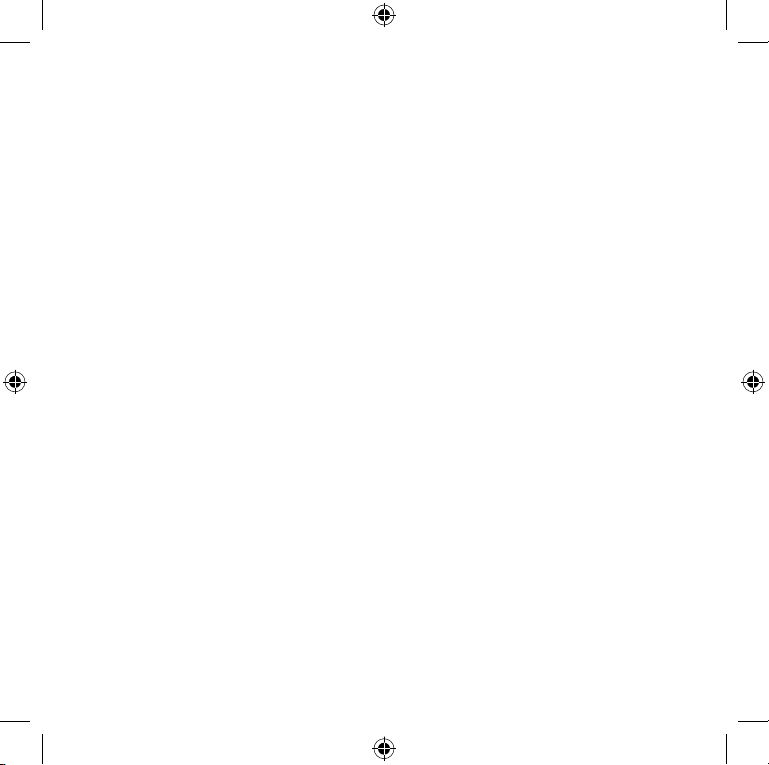
4
Keyboard and Mouse Devices
Health Warning
Use of a keyboard or mouse may be linked to serious injuries or disorders.
When using a computer, as with many activities, you may experience occasional discomfort in your hands,
arms, shoulders, neck, or other parts of your body. However, if you experience symptoms such as persistent
or recurring discomfort, pain, throbbing , aching, tingling, numbness, burning sensation, or stif fness,
DO NOT IGNORE THESE WARNING SIGNS. PROMPTLY SEE A QUALIFIED HEALTH PROFESSIONAL
,
even if symptoms occur whe n you are not work ing at your computer. Symptoms like these can be associated
with painful and sometimes permanently disabling injuries or disorder s of the nerves, muscles, tendons, or
other par ts of the body. The se musculoskeletal dis orders (MSDs) include carpal tunnel syndrome, tendonitis,
tenosynovitis, and other conditions.
While rese archers are not yet able to ans wer many ques tions abou t MSDs, ther e is general agreement that
many factors may be linked to their occurre nce, including: overall health, stress and how one cop es with it,
medical an d physical conditions, and how a person positions and uses his or her body during wo rk and other
activities (including use of a keyboard or mouse). The am ount of time a person perf orms an activity may al so
be a factor.
Some guidelines that may help you work more comfortably with your computer and possibly reduce your
risk of experiencing an MSD can be found in the “Healthy Computing Guide” installed with this device’s
software. If this device did not come with software, see the “Healthy Computing Guide” section of this
manual. You can also access the “Healthy Computing Guide” at www.microsoft.com/hardware or (in the
United States only) by calling (800) 360-7561 to request a CD at no charge.
If you have questions about how your own lifes tyle, ac tivitie s, or medical, or physical condition may be
related to MSDs, see a qualied health professional.
Devices with Laser Pointers
Caution Use of controls or adjustments, or performance of procedures other than those specied herein
may result in hazardous radiation exposure.
● Do not stare into beam.
● Do not shine a laser pointer at anyone. Laser pointers are designed to illuminate inanimate objects.
● Do not allow minors to use a pointer unsupervised. Laser pointers are not toys.
● Do not point a laser pointer at a mirror-like (reective) surface. A reected beam can act like a direct
beam on the eye.
● Do not disassemble the device.
● Do not use the device outside of its specied operating temperature range +41ºF (+5ºC) to +95ºF (+35ºC).
If the device is exposed to an environment outside of its prescribed operation, turn off the device and allow
the temperature to stabilize within the specied operating range before using the device.
All Devices
Do Not Attempt Repairs
Do not attempt to take apar t, open, service , or modify the hardware device or power supply. Doing so could
present th e risk of elec tric shock or other hazard. Any evidence of any attempt to open and/or modify the
device, including any pee ling, punc turing, or removal of any of the labels, will void the Limited Warranty.
X121691202mnl.indb 4 3/27/2006 9:59:15 AM
Page 5

5
Healthy Computing Guide
Introduction
This guide is designed to help you be more comfortable and productive while using your
computer. It may also help you reduce your risk of experiencing painful and disabling injuries
or disorders described in the Health Warning earlier in this manual.
It only takes a moment to read, but the benets can be lasting.
For information about arranging your workstation and developing habits that may help to re duce your
risk of experiencing an MSD, read this “Healthy Computing Guide.” Because there are a variety of factors
that may contribute to MSDs, this guide cannot provide everything you need to know to prevent an MSD
or reduce your risk of experiencing one. For some people, following the suggestions may reduce their risk
of experiencing an MSD. For others, it may not. However, many people experience greater comfort and
productivity when following these sugg estions . Keep in mind that this guide is not a substitute for the
advice of a qualied health professional or an employer health policy or program. If you have questions
about how your own lifest yle, activities, or medical or phy sical condition may be related to MSDs, see a
qualied health professional.
Position Yourself
Whether you are working or playing, it is important to avoid awkward postur es and position your body
comfortably. Not only can this improve your overall productivi ty, it may help you avoid musculoskeletal
disorders (MSDs). Keep in mind that changing your posture during extended tasks may also help you avoid
discomfor t and fatigue.
When working or playing at th e computer, adapt your surroundings and arrange your computing equipment
to promote a comfortable and relaxed body posture. Setting up your work station to avoid discomfort
depends on your unique bod y size and work env ironment. However, the following suggestions may help
to provide you with a more comfortable environme nt.
To support your back, tr y the following:
● Use a chair that supports your lower back (see detail 1).
● Adjust your work surface and chair height to assume a
comfortable and nat ural body posture (see detail
2
).
To promote comfortable leg postures, try the following:
● Clear away items from beneath your desk to allow comfortable
leg positioning and move ment.
● Use a footrest if your feet do not rest comfortably on the oor.
X121691202mnl.indb 5 3/27/2006 9:59:16 AM
Page 6

6
To minimize reaching and to promote comfortable shoulder
and arm postures, try the following:
● Place your keyboard and mouse or trackball at the same height;
these should be at about elb ow level. Your upper arms should fall
relaxed at your sides (see detail 3).
● When typing, center your keyboard in front of you with your
mouse or trackball located close to it (see detail 4).
● Place frequently used items comfortably within arm’s reach
(see detail
5).
To promote proper wrist an d nger postures, try the following:
● Keep your wrists straight while typing and while using a mouse
or trackball. Avoid bendin g your wrists up, down, or to the sides.
If your keyboard has legs, extend them if this helps you maintain
a comfort able and straight wrist position.
● Type with your hands and wrists oating above the keyboard, so
that you can use yo ur whole arm to reach for distant keys instea d
of stretching your ngers.
To minimize neck bending and twisting, try the following:
● Position the top of the screen near eye level (see detail 6).
Bifocal wearers may need to lower the screen or talk to a qualied
health professional about glass es customized for computer work.
● Center your monitor in front of you. If you refer to your documents
more frequently than yo ur monitor, consider placing yo ur document s
directl y in front of you and the monitor slightly to the side.
● Consider using a document holder to position your documents
near eye level.
To minimize eye strain, try the following:
● Position your monitor about an arm’s length away from you
when seate d comfortably in front of it.
● Avoid glare by placing your monitor away from light sources
that produce glare, or use window blinds to control light levels.
● Remember to clean your screen. If you wear glasses, clean
them also.
● Adjust your monitor’s brightness and contrast.
● Adjust on-screen font sizes to make viewing more comfortable
for you, if your computer program has this feature.
X121691202mnl.indb 6 3/27/2006 9:59:17 AM
Page 7

7
Go Lightly
Physical forces continu ously inter act with our bodies. We may think that only high-impact forces, such as car
crashes, are likely to injure our bodies. However, low-impact forces may also result in injuries, discomfor t,
and fatigue if they are repeated or experienced over long periods of time.
Some types of low-impact forces include:
Dynamic force: A force that you exer t through movement, such as pressing the keys while typing or
clicking the mouse buttons.
Static force: A force that you maintain for a period of time, such as holding your mouse or cra dling
the phone.
Contact force: A force that occurs when you rest on an edge or hard sur face,
such as resting your wrist s on the edge of your desk.
To reduce the effects of low-impact forces on your body,
try the following:
● Type with a light touch, keeping your hands and ngers
relaxed, because it takes little effort to use keyboard keys.
● Use a light touch when clicking a mouse button or when
using a joystick or other gamin g controller.
● Hold the mouse with a relaxed hand and do not grip the
mouse tightly.
● Avoid resting your palms or wrists on any type of surface
while typ ing (see detail
7). The palm rest , if provide d, should
only be used during break s from ty ping.
● Relax your arms and hands when you are not typing or using
your mouse. Do not rest your ar ms and hands on edges, such as
the edge of your de sk.
● Adjust your chair so the seat does not press into the back of your
knees (see detail 8).
Take Breaks
Taking breaks can help your body recover fr om any activ ity and may he lp you avoid MSDs . The length
and frequency of breaks that are right for you depend on the type of work you are doin g. Stopping the
activity and relaxing is one way to take a break, but there are other ways, also. For example, just changing
tasks—perhaps from sitting while typing to standing while talking on the phone— can help some muscles
relax while others remain productive.
X121691202mnl.indb 7 3/27/2006 9:59:19 AM
Page 8
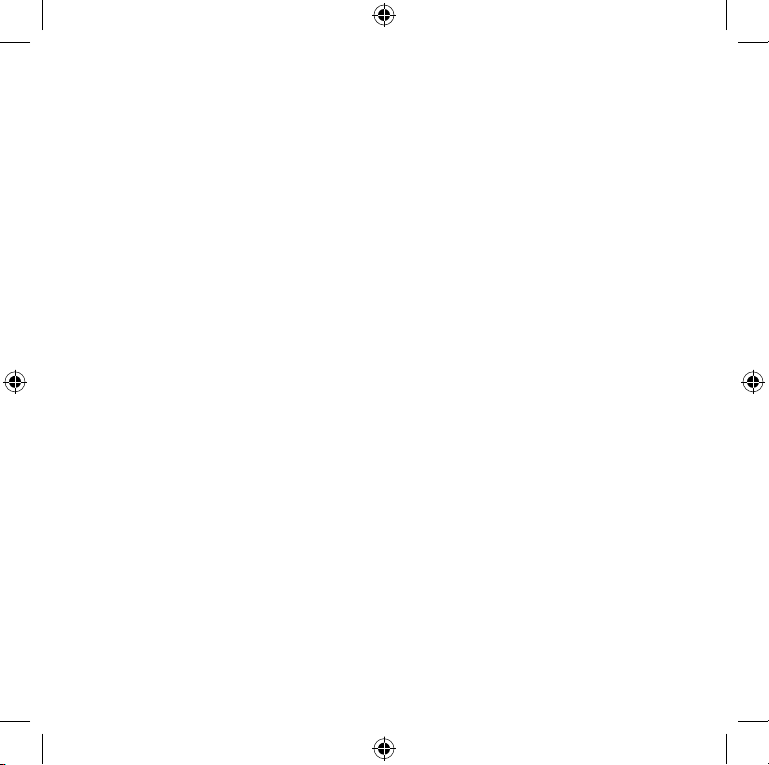
8
To vary your daily activities and to work productively, try the following:
● Plan your work and play so that you are not doing the same thing for extended periods of time (such as
performing the same activit y or using the same part of your body).
● Use different input devices, such as your mouse and keyboard, to accomplish the same task. For example,
to perform a scrolling t ask, you can use the wheel on the mouse and the arrow keys on the key board.
● Work more efciently by using software and hardware features to reduce your effort and increase
your productivity. For example, you can press the Windows logo key to open the Microsoft Windows
®
Start menu.
● Learn about software and hardware features by reading the information that accompanied these
products. For example, if you frequently highlight text, use the mouse ClickLock feature.
Be Healthy
A healthy lifestyle can help you per form and enjoy your ever yday activities, including the time sp ent at your
computer. Also, learning more about your health is an impor tant step in staying comfortable and productive
while using your computer.
To help maintain good health, try the following:
● Eat a balanced diet and get adequate rest.
● Exercise for overall tness and to improve the strength and exibility of your body. Consult a qualied
health professional to help you choose the stretches and exercises that are right for you.
● Learn to manage stress. One way to reduce stress at work is to plan your work area and schedule so that
noise and dis tractions are kept to a minimum .
● See a qualied health professional if you have questions about how your medical and physical conditions
may be relate d to MSDs. While researchers are not yet able to answer many question s about MSDs , there
is general agreement that many factors may be linked to th eir occurrence, including previous injuries ,
diabetes , hormonal changes (such as pr egnancy), and rheumatoid arthr itis.
Conclusion
Learning more about wor king comfortably and produc tively, as well as your overall health, are important
ways to help you enjoy your computing experience.
Laser and LED Specications
Caution Use of controls or adjustments, or performance of procedures other than those specied herein
may result in hazardous radiation exposure.
Laser Devices
This device complies with International Standard IEC 60825-1:2001-08 for a Class 1 and Class 2 laser product.
This device also complies with 21 CFR 1040.10 and 1040.11 except for deviations pursuant to Laser Notice
No. 50, dated Jul y 26, 2001.
X121691202mnl.indb 8 3/27/2006 9:59:19 AM
Page 9
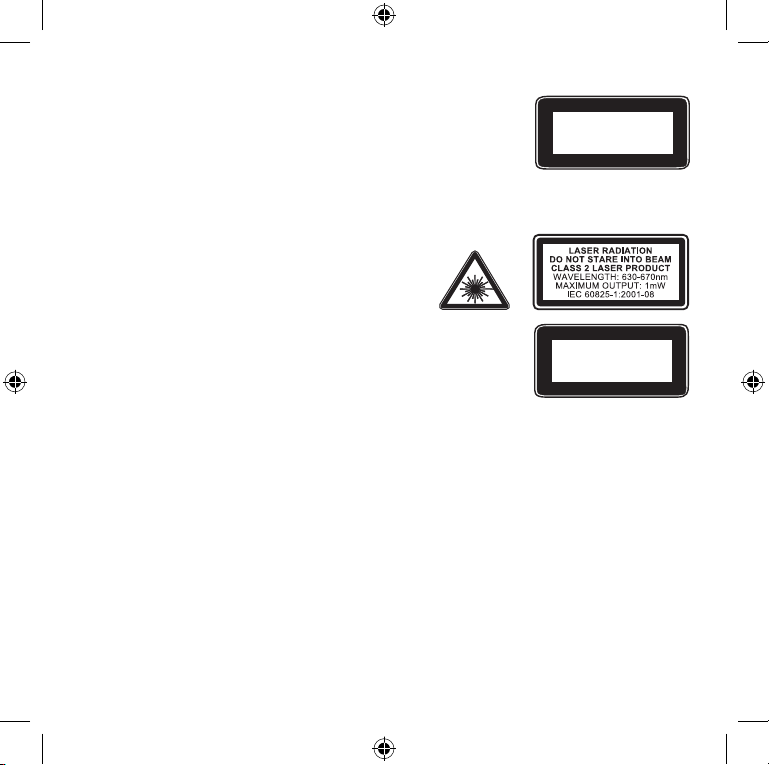
9
Class 1 Laser Devices
Beam descr iption: Collimated (parallel) beam of infrared light (invisible to
the user)
Laser power output: < 716 microwatts (at 832 nanometers) to 834 microwatts
(at 865 nanomete rs)
Emitted laser wavelength: nominal: 850 nanomete rs, range: (832 – 865
nanometers)
A Class 1 laser pr oduct is safe under reas onably for eseeable conditions of operatio n as described by IEC
60825-1 and 21 CFR 1040.10. However, it is recommended that you not direct the laser beam (which is
emitted from the bot tom of the device) at anyone’s eyes.
Class 2 Laser Devices
Beam descr iption: Collimated (parallel) beam of light
Laser power output: < 1 milliwatt
Emitted laser wavelength: 630 – 670 nanometers
This optical device has no service able parts. The Class 2
laser beam is emitted from the front of th e device.
Optical (LED) Devices
This product has been evaluated to com ply with International Standard
IEC 60825-1:1993/A2:2001
This product uses LEDs th at are inhere ntly Class 1.
Regulatory Information
Tested to comply with FCC (U.S. Federal Communications Commission) Standards. For home or ofce use.
Not intended for use in machinery, medical, or industrial applications. Any changes or modications not
expressly approved by Microsoft could void the user’s authority to operate this device. This product is for use
with NRTL-Listed (UL, CSA, ETL, etc.), and/or IEC/EN 60950 compliant (CE marked) Information Technology
equipment. No serviceable parts included.
This device is rated as a commercial product for operation at +41ºF (+5ºC) to +95ºF (+35ºC).
This Class B digital apparatus complies with Part 15 of the U.S. Federal Communications Commission
(FCC) rules, Canadian ICES-003, RSS-Gen, RSS-210, and RSS-310. Operation is subject to the fo llowing two
condition s: (1) this device may not cause interference, and (2) this device must accept any interference
receive d, including interference that may cause undesired operation.
The term “IC:” before the certication/registration number only signies that the Industry Canada technical
specications were met.
CLASS 1
LASER PRODUCT
IEC 60825-1:2001-08
Class 1 LED product
X121691202mnl.indb 9 3/27/2006 9:59:20 AM
Page 10

10
Radio Frequency Technical Specications
Radio frequency (RF) output power: < 54 dBµV/m at 3 m
Keyboard with two channels – RF frequencies: 27.095 MHz (channel 1), 27.195 MHz (channel 2)
Keyboard with a single chann el – RF frequency: 27.195 MHz or 27.095 MHz
Mouse with two channels – RF frequencies: 27.045 MHz (channel 1), 27.145 MHz (channel 2)
Mouse with a single channel – RF frequency: 27.145 MHz or 27.045 MHz
Radio and TV Interference Regulations
The Microsoft hardware device(s) can radiate RF energy. If not installed and used in s trict acco rdance with
the instructions given in the printed documentation and/or on-screen help les, the device may cause
harmful interference with other radio-communications devices (for example AM/FM radios, televisions,
baby monitors, cordless phones, etc). There is , however, no guarantee that RF interference will not occur in a
particular installation.
To determine if your hardware dev ice is causing interference to other radio-communications devices,
disconne ct the device from your computer or remove the device’s bat teries (for a batter y operated device).
If the interference stops, it was pro bably caused by the device. If the interference continues af ter you
disconne ct the hardware device or remove the bat teries, turn the computer off and then on again. If the
interference stopped when the computer was of f, check to see if one of the input/output (I/O) devices or one
of the computer’s internal accessor y boards is c ausing the problem. Dis connect the I/O devices on e at a time
and see if the interfere nce stops.
If this hardware device doe s cause interference, try the following measures to correct it:
● Relocate the antenna of the other radio-communications device (for example AM/FM radios, televisions,
baby monitors, cordless phones, etc.) until the interfer ence stops .
● Move the hardware device farther away from the radio or TV, or move it to one side or the other of the
radio or TV.
● Plug the computer into a different power outlet so that the hardware device and radio or TV are on
different circuits controlled by differe nt circuit breakers or fuses.
● If necessary, ask your computer dealer or an experienced radio-TV technician for more suggestions.
For more information about interference issues, go to the FCC Web site at:
http://ww w.fcc.gov/cgb/consumerfacts/interfer ence.html.
You can also call the FCC at 888-CA LL FCC to reques t Interference and Teleph one Inter ference
fact sheets.
For Bluetooth and 2.4 GHz devices only: To comply with FCC RF exposure requirements, the following
operating congurations must be satised: the antenna has been installed by the manufacturer and no
changes can be made.
Microsof t Corporation; One Microsoft Way; Redmond, WA 98052-6399; U.S.A.
United States: (800) 426-9400 Canada: (800) 933- 4750
X121691202mnl.indb 10 3/27/2006 9:59:20 AM
Page 11
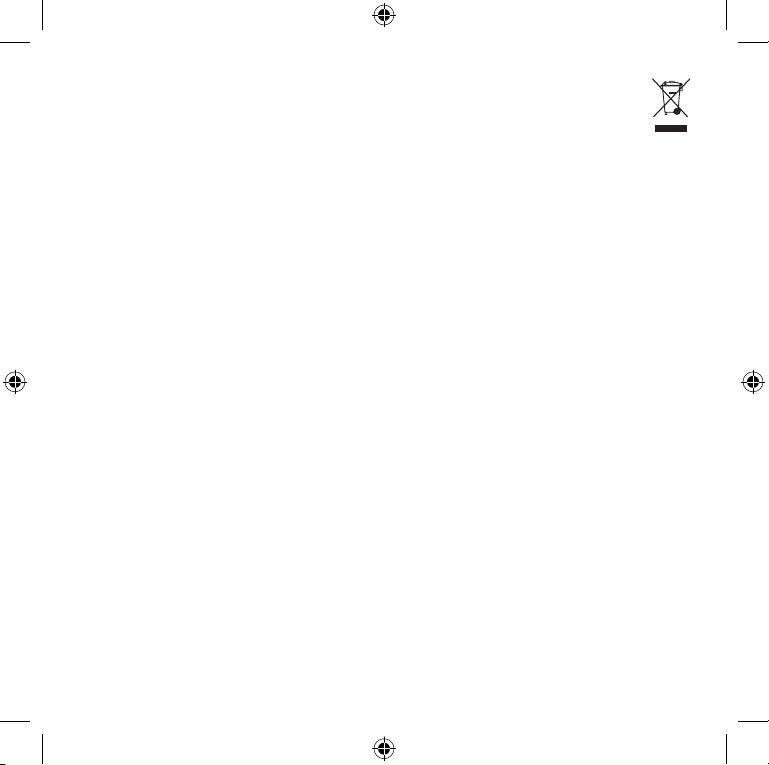
11
Disposal of Waste Electrical and Electronic Equipment in the
European Union and Other Countries/Regions with Separate
Collection Systems
This symbol on the product or its packa ging means that this produc t must not be disposed of with your
househo ld waste. Ins tead, it is your responsibility to hand this over to an applicable colle ction point for the
recycling of electr ical and ele ctronic e quipment. This separate collection and recycling will help to conserve
natural resources and prevent pote ntial negative consequences for human health and th e environment,
which inappr opriate disposal could cause due to the po ssible pre sence of haz ardous substances in electrical
and electronic equip ment. For more information about whe re to drop off your electrical and electronic
waste, please contact your local city/municipality ofce, your household waste disposal service, or the shop
where you pur chased this product . Contact weee@microsoft.com for additional information on disposal of
waste electrical an d electronic equipment (WEEE ).
Patent Information
United States and/or international patents pending.
Microsoft Help and Support
If you have a question about your Microsoft hardware pr oduct, do the following:
● Check the system requirements for your product (located on the packaging) to make sure your system
is compatible.
● Read through all printed documentation.
● For additional product information, go to the Microsoft Hardware Web site at
www.microsof t.com/hardware.
● For up-to-date help about using or troubleshooting your device, go to the Microsof t Help and Support
Web site at http://support.microsof t.com.
● See the customer suppor t options in this section to nd the appropriate support option.
Customer Support Options
Product Name: Microsoft Hardware Devices
OEM Distributed: If this product came with a new computer or device, the hardware manufacturer provides
technical support . Please cont act your manufactur er directly for suppor t.
Self-Help Support: Search our Knowledge Base, watch videos fo r solving common problems, and download
available up dates by visiting http://support.microsoft .com.
Chat and E-mail: Chat immediately, or send an e-mail message to a Microsof t Suppor t Professional by
visiting ht tp://support.microsoft.com.
Note that e-mail response may be delayed by several hours.
X121691202mnl.indb 11 3/27/2006 9:59:21 AM
Page 12

12
Phone Support: In the United States, call (866) 833-7088
In Canada, call (800) 876-8533
For all other regions, see the “International Technical Support Numbers”
later in this section.
TTY Users:
In the United States, call (800) 892-5234
In Canada, call (866) 857-9850
For all other regions, see the “International Technical Support Numbers”
later in this documentation.
Conditions: Microsof t suppor t services are subje ct to then-current prices, term s, and conditions,
which are subject to change without notice. Toll charges may app ly to all non-toll-free
numbers listed.
Note For regional support policy details and more, go to http://support.microsoft.com/international.aspx
and select your country or region from the list. If there is no Microsoft subsidiary ofce in your countr y or
region, please contact the est ablishment from which you obtained your Microsof t produc t.
Limited Warranty
IMPORTANT—PLEASE READ THIS LIMITED WARR ANTY CAREFULLY TO UNDERSTAND YOUR RIGHTS AND OBLIGATIONS!
The term “Hardware Device” means the Microsoft hardware product. The term “You” means either an individual or a single
legal entit y who will be referred to in this Limited Warrant y as “You” and “Your”.
A. WARRAN TIES.
1. Express Warranty. Subject to the terms and conditions of this Limited Warranty and in lieu of any other (if any) express
warrantie s, Microsof t warrant s that under nor mal use and ser vice, on the date of acquisitio n as shown on Your receipt or
similar proof of payment and for the next i) 90 days for the SOFT WARE and ii) period of time stated below for the applicable
Hardware Device (hereafter each dened as the “Warranty Period”), that the SOFTWARE and Hardware Device will
substant ially confor m with the accompa nying Micros oft packa ging and docume ntation. A s to any defect s discovere d after
the Warrant y Period, ther e is no warrant y or condition of any k ind.
Warranty Period:
For all Microso ft keyboard and mouse desktop set s: Three (3) year s
For all Microso ft keyboard devices: Three (3) years
For Microsof t mouse devices:
Comfort Optical Mouse 3000; Wireless Optical Mouse 100 0; Basic Mouse; Basic Notebook Optical Mouse; Compact Optical
Mouse; Mobile Optical Mouse; Notebook Optical Mouse; Optical Mouse by Starck; Standard Wireless Optical Mouse; Wheel
Mouse; Wheel Mouse Optical: Two (2) years
Wireless Laser Mouse 8000; Wireless Notebook Presenter Mouse 8000; Natural™ Wireless Laser Mouse 600 0; Notebook
Laser Mou se 6000 fo r Bluetooth®; Laser Mouse 6000; Wireless Notebook Laser Mouse 60 00; Wireless Laser Mouse 500 0;
Wireless Notebook Optical Mouse 5000; Wireless Notebook Optical Mouse 400 0; Wireless Optical Mouse 3000; Wireless
Notebook Optical Mouse 3000; Wireless Optical Mouse 2000; Comfort Optical Mouse 1000; Notebook Optical Mouse 3000;
Basic Optical Mouse; Cordless Wheel Mouse; IntelliMouse; IntelliMouse Explorer; IntelliMouse Trackball; Mouse 2.0; Optical
Mouse; Trackball Optical; Wireless Notebook Optical Mouse; Wireless Optical Mouse; Wireless Wheel Mouse: Three (3) years
X121691202mnl.indb 12 3/27/2006 9:59:21 AM
Page 13
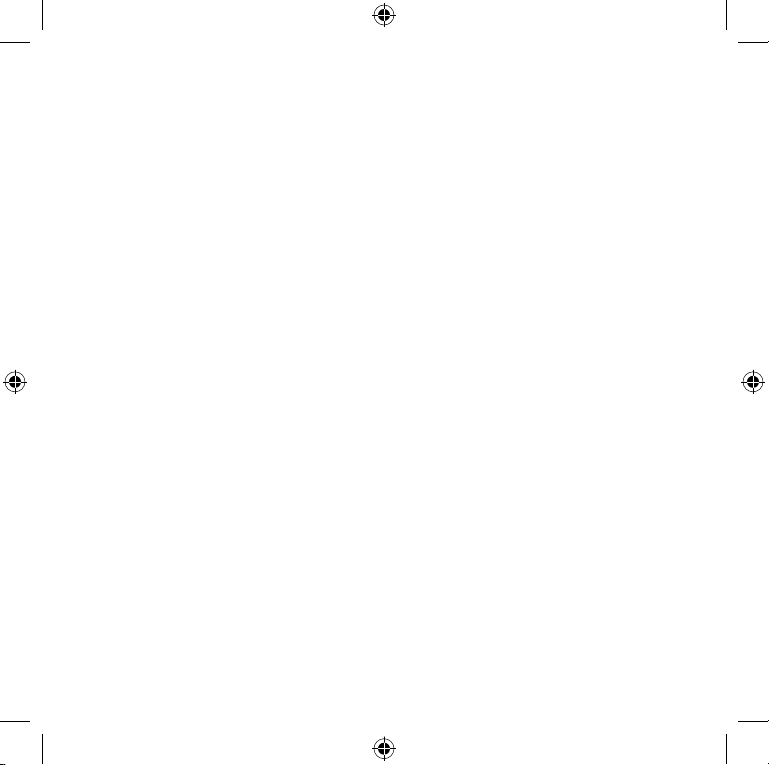
13
Wireless Laser Mouse 6000; Wireless Optical Mouse 5000; IntelliMouse Optical; IntelliMouse Pro; IntelliMouse with IntelliEye;
Trackball Explorer; Wireless IntelliMouse Explorer; IntelliMouse Explorer for Bluetooth; Wireless IntelliMouse Explorer with
Fingerpr int Reader : Five (5) years
Microsof t Fingerpr int Reader : Three (3) years
Microsof t Presente r 3000: Three (3) years
Microsof t webcam pro ducts: Th ree (3) years
This Limite d Warranty doe s not cover, and no warra nty of any kind is pr ovided with r espect to any subjective or aesthetic
aspects of the Hardware Device or SOFTWARE. The express warranty stated above is the only express warranty made to You
and is provided in lieu of all other express or implied warranties and conditions (except for any non-disclaimable implied
warranties that exist), including any created by any other documentation or packaging. No information or suggestions (oral
or in a record) given by Microsof t, its agents, afliates or suppliers or its or their employees or agents, shall create a warranty
or condition or expand the scope of this Limited Warranty. The “Governing Law; Exclusive Forum” provision of Part 2 of the
Agreeme nt applies to this Limited Warrant y and is incorp orated her ein by this refer ence.
2. Limitatio n on Duration of Imp lied Warrantie s. If You are a consumer, You may also hav e an implied warr anty and/or
condition un der the laws of som e jurisdict ions, which is he reby limite d to the duration of the Warranty Period. Some
jurisdic tions do not allow li mitations o n how long an implie d warranty o r condition las ts, so the for egoing limit ation may not
apply to You.
B. EXCLUSIVE REMEDY. Subject to applicable law and the following, and provided that You return the SOFT WARE and
Hardware D evice to Your place of acqu isition (or, if that place w ill not accept the r eturn, to Microsoft) with a co py of Your
receipt or other bona de proof of payment during the Warranty Period, Microsoft will, at its option and as Your exclusive
remedy fo r breach of this Limi ted Warrant y and any implied war ranties:
repair or replace all or part of the defective SOFTWARE or the defective Hardware Device; or
make payment to You for th e allowable dama ges that You incurre d in reasonab le reliance , but only up to the amount You
paid (if any) for th e SOFTWARE an d/or the Hardwar e Device les s reasonabl e depreciat ion based on ac tual use.
The above rem edy is subjec t to the followin g:
Any repaire d or replace d SOFTWARE or Hardware Dev ice will be new or re furbishe d or serviceably used , comparabl e in
function and performance to the original Hardware Device (or SOFTWARE), and may include third party items;
Any SOFT WARE or Hardwar e Device repa ired or repla ced under this Li mited Warrant y will be warra nted for the rem ainder
of the original War ranty Peri od or 30 days from th e date of shipment of th e item back to You, whichever is longer. If an
upgrade to SOF TWARE is delivered with a ne w limited warranty, then the ter ms of that new limite d warrant y will apply only
to the SOFTWARE as upgraded, but will not apply to the original Hardware Device;
Except as otherwise required by legislation in Your jurisdiction, costs associated with transport (including packaging) for
warranty service shall be at Your expense; and
Microsof t does not prov ide any warrant ies regardi ng any other ser vices provided under th is Limited Warra nty and discl aims
all duties (if any) of workmanlike ef fort or of lack of negligence regarding such servi ces.
C. EXCLUSION OF OTHER DAMAGES. TO THE FULL EXTENT ALLOWED BY LAW, MICROSOFT AND ITS SUPPLIERS, AFFILIATES
AND AGENTS ARE NOT LIA BLE FOR ANY:
(i) CONSEQUENTIAL OR INCIDENTAL DAMAGES;
(ii) DAMAGES OR LOSS OF ANY NATURE WHATSOEVER RELATING TO LOST PROFITS, BUSINESS INTERRUPTION, LOSS OF
DATA OR PRIVACY OR CONFIDENTIALIT Y, ANY INABILIT Y TO USE ALL OR PART OF THE HARDWARE DEVICE OR SOFTWARE,
PERSONAL INJURY, OR ANY FAILURE TO MEET ANY DUT Y (INCLUDING BUT NOT LIMITED TO ANY DUT Y OF NEGLIGENCE,
GOOD FAITH OR OF WORKMANLIKE EFFORT); OR
X121691202mnl.indb 13 3/27/2006 9:59:22 AM
Page 14

14
(iii) INDIRECT, SPECIAL, OR PUNITIVE DAMAGES ARISING OUT OF OR REL ATING IN ANY WAY TO THE SOFTWARE OR
HARDWARE DEVICE. THE FOREGOING APPLIES EVEN IF MICROSOFT OR ANY SUPPLIER, AFFILIATE OR AGENT HAS BEEN
ADVISED OF THE POSSIBILITY OF SUCH LOSSES OR DAMAGES; AND EVEN IN THE EVENT OF FAULT, TORT (INCLUDING
NEGLIGENCE), STRICT OR PRODUCT LIABILITY, MISREPRESENTATION OR OTHER REASON.
Some jurisdictions do not allow the exclusion or limitation of incidental or consequential damages, so the above limitation or
exclusions many not apply to You.
D. EXCLUSIONS FROM COVER AGE. This Limited Warranty shall not apply and Microsof t has no liabilit y under this Limited
Warranty if th e SOFTWARE o r Hardware Device:
- is used for commercial purposes (including rental or lease) or purposes beyond the scope of the SOFT WARE license;
- is modied or tampered with;
- is damaged by Ac ts of God, powe r surge, misus e, abuse, neg ligence, accident, wear an d tear, mishandling, misapplic ation,
or other causes unrelated to defects in the Hardware Device or the SOFTWARE;
- is damaged by programs, data, viruses, or les, or during shipments or transmissions;
- is not used in accordance with the accompanying documentation and use instructions; or
- is repaired, modied or altered by other than a Microsoft authorized repair center and the unauthorized center causes or
contributes to any defect or damage.
This Limite d Warranty doe s not include any war ranty regarding lega l rights or abilit ies, such as any war ranty re garding title ,
quiet enjoym ent or lack of infri ngement.
E. REGISTR ATION. You need not re gister Your acquis ition of the SOF TWARE and Hard ware Device for the Limited Warranty
to be effec tive.
F. BENEFICIARY. To the extent allowed by applicable law, the Limited Warranty is only made to You, the rst licensed user
of the SOFTWARE or purchaser of the Hardware Device, and there are no third party beneciaries of the Limited Warranty.
Except as required by law, this Limited Warrant y is not intended for and does not apply to anyone else, including anyone to
whom You make any transf er as authori zed in the Agree ment.
G. FURTHER INFORMATION. Microsoft is the warrantor under this Limited Warranty. To receive instructions for obtaining
perfor mance of this Limi ted Warrant y You must either cont act the Micro soft subsi diary ser ving Your country, or write to:
Microsof t Sales Information Center, One Microsoft Way, Redmond, WA 98052-6399, USA, or visit Microsof t on the World
Wide Web at http: //www.microsoft.c om.
You must also:
1. Submit proof of payment in the form of a bona de, dated receipt, or invoice (or a copy) evidencing that You are the
beneciary of this Limited Warranty and that Your request for a remedy is made within the Warranty Period;
2. Follow Micros oft’s ship ping and other in structi ons if it determ ines that all or par t of Your Hardware Device or SOFT WARE
requires r eturn. To obtain the L imited Warrant y perf ormance, You must take or deliver th e item in either it s original
packaging or packaging that provides an equal degree of protection to the location specied by Microsoft. Except as
otherw ise require d by legislati on in Your jurisdicti on, costs as sociated with transpor t (includi ng packaging) for warrant y
service shall be at Your expense.
3. Delete or remove any les or data You consider private or condential prior to sending the item to Microsoft.
Failure to follow the above instruc tions may result in delays, cau se You to incur additional charges, or may void Your warranty.
This Limited Warranty gives You specic legal rights and You may also have other rights which vary from jurisdiction to
jurisdic tion. Where any term of this Limited Warranty is pr ohibited by su ch laws, it shall b e null and void, but the remainder
of the Limited Warranty shall r emain in full forc e and effec t if its allocation of risks is n ot materiall y disturbe d.
X121691202mnl.indb 14 3/27/2006 9:59:22 AM
Page 15

15
Information in this document, including URL and other Internet Web site references, is subjec t to change without notice. Unle ss
otherwi se noted, the example companies, organiz ations, products , domain name s, e-mail addresses , logos, pe ople, places, and events
depicted h erein are ctitious, and n o associat ion with any real company, organization, product, domain nam e, e-mail address, logo,
person , place, or event is inte nded or should be inferred . Complyin g with all appli cable copyri ght laws is the responsibilit y of the user.
Without limi ting the rights un der copyright , no part of this document may be re produced, s tored in or introduced into a retr ieval system,
or transmit ted in any form or by any means (electro nic, mechanical, photo copying, recording, or ot herwise), or f or any purpose, w ithout
the express w ritten permission of Microsoft Corporation.
Microsof t may have patent s, patent applications , trademarks, copyr ights, or othe r intellectu al proper ty rights cove ring subject matter in
this document . Except as expressly provided in any writ ten license agreement from Microsof t, the furnishing of this document does not
give you any licens e to these pate nts, trademarks, co pyrights, or other intelle ctual propert y.
Microsof t Corpora tion grants the pur chaser of this product the rig ht to reproduce one (1) copy of this user m anual for each Hard ware
Device you pur chased in the pack age.
© 2006 Micros oft Corporation. All ri ghts reserved.
Microsof t, IntelliEye, IntelliMous e, and Windows are either registered tra demarks or trademark s of Microsoft Corporation in the United
States and/or othe r countries.
All other trade marks are propert y of their respective own ers.
X121691202mnl.indb 15 3/27/2006 9:59:22 AM
Page 16
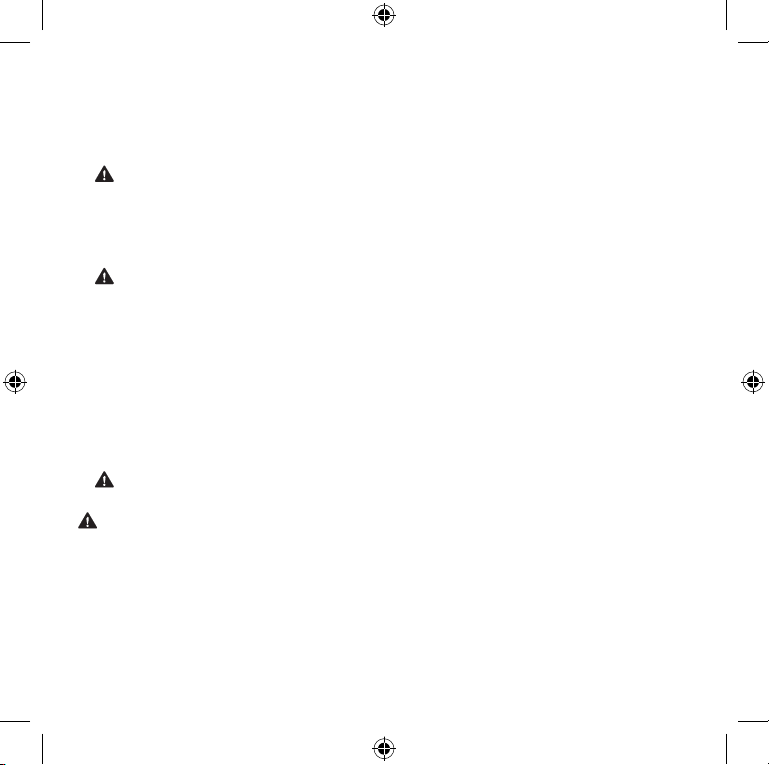
16
M
Guia do Produto da Microsoft
Leia este guia para obter info rmações importa ntes sobre segurança e saúde e sobre os te rmos da
Garantia que cobrem o dispositivo da Microsoft® adquirido por você.
Aviso: se este produto não for instala do, utiliza do e manuseado com cuidado, os riscos de lesõ es
graves ou mor te, ou ainda de da nos ao(s) disposi tivo(s), serão maiores. Le ia este guia e guarde todos os
guias impressos para re ferência f utura. Para acessar os guias de substituição, vá para
www.microsof t.com/hardware ou consulte a seção Ajuda e Supor te da Microsoft para obter
informações de contato.
Este documento contém informações importantes sobre diversos produtos da Microsoft . Consulte as
seções que se aplicam aos recursos do seu dispositivo:
Informações impor tantes sobre segurança
Dispositivos de corre nte alterna da
Dispositivos que usam pilhas
Dispositivos sem o
Dispositivos de teclado e mouse
Dispositivos com apont adores a laser
Todos os dispositivos
Guia Saúde e Computadores
Especicações de laser e LED
Informações normativas
Especicações técnicas de radiofreqüência
Descar te de resíduos de equipamentos elétr icos e eletrô nicos
Informações sobre patentes
Ajuda e Supor te da Microsoft
Garantia Limitada
Este símb olo identica mensagen s de segurança e saúde neste Guia do Produto e em
outros manuais.
Informações importantes sobre segurança
Dispositivos de corrente alternada
Estas precauçõe s aplicam-se a todos os produtos que são con ectados a uma tomada padrão.
Se as seguintes precauções não forem tomadas, poderão ocorrer les ões graves ou morte devido a
choque elétrico ou fogo, ou ainda danos ao dispositivo.
X121691202mnl.indb 16 3/27/2006 9:59:23 AM
Page 17

17
Para selecionar uma fonte de alimentação apropriada para seu dispositivo:
● Use apenas a unidade de fonte de alimentação e o o de corrente alternada fornecidos com o dispositivo
ou recebidos de um centro autorizado de assistên cia técnica .
● Verique se sua tomada está de acordo com o tipo de alimentação indicado na unidade de fonte de
alimentação (quanto à voltagem [V] e à freqüência [Hz]). Se você não tiver certeza quanto ao tipo de
alimentação presente em sua casa, consulte um eletricista de sua conança.
● Não utilize fontes de alimentação não padrão, como geradores ou inversores, mesmo que a voltagem
e a freqüência lhe pareçam aceitáveis. Utilize apenas a fonte de corrente alternada fornecida por uma
tomada padr ão.
● Não sobrecarregue a tomada, a extensão, o ltro de linha ou outro receptáculo elétrico. Verique a
capacidade de suportar a corrente total (em amperes [A]) exigida pelo dispositivo (indicada na unidade
de fonte de alime ntação) e por quaisquer outros dispositivos que estejam no mesmo circuito.
Para evitar danos aos os elétricos e à fonte de alimentação:
● Não deixe que os os elétricos sejam pisados.
● Evite que os os sejam torcidos ou excessivamente dobrados, principalmente no ponto de conexão com
a tomada, a unidade de fonte de alimentação e o dispositivo.
● Não puxe, dê nós, dobre em excesso ou faça algum outro uso não indicado dos os elétricos.
● Não exponha os os elétricos a fontes de calor.
● Mantenha crianças e animais longe dos os elétricos. Não os deixe morder ou mastigar os os.
● Ao desconectar os os elétricos, puxe-os pelo conector — e não pelo o.
Se um o elétrico ou uma fonte de alimentação for danicado de alguma forma, interrompa imediatamente
o uso. Descon ecte seu dispositivo durante tempe stades com raios ou quando não for utiliz á-lo por lon gos
período s.
Para dispositivos que possuem um o de corrente alternada conectado à fonte de alimentação, siga sempre
as seguintes instruções para conectar o o elétrico:
1 Conecte o o de corrente alternada à fonte de alimentação até o m.
2 Conecte a outra extremidade do o de corrente alternada na tomada.
Dispositivos que usam pilhas
Estas precauçõe s aplicam-se a todos os produtos que usam pilhas recar regáveis ou descar táveis.
O uso não apropriado de pilhas pode resultar em vazamentos do uido das pilhas, superaquecimento ou
explosão. O uido liberado pelas pilhas é corrosivo e pode ser tóxico. Ele pode causar queimaduras na pele e
nos olhos e pode ser prejudi cial se ingerido.
X121691202mnl.indb 17 3/27/2006 9:59:23 AM
Page 18

18
Para diminuir o risco de lesões:
● Mantenha as pilhas fora do alcance das crianças.
● Não aqueça, abra, per fure, danique nem descarte as pilhas no fogo.
● Não misture pilhas velhas com novas, nem pilhas de tipos diferentes (por exemplo, pilhas de carbono e
alcalinas).
● Não deixe que objetos de metal encostem nos terminais das pilhas dentro do dispositivo; eles podem
car quentes e causar queimaduras.
● Remova as pilhas se elas estiverem gastas ou se o dispositivo for car armazenado durante um longo
período de tempo.
● Sempre remova imediatamente as pilhas velhas, fracas ou gastas e recicle-as ou jogue-as no lixo de
acordo com as regulamentações locais e nacionais de descar te.
● Se uma pilha vazar, remova todas as pilhas, tomando cuidado para que o uido que vazou não entre em
contato com sua pele ou roupa. Se o uido das pilhas entrar em contato com a pele ou com a roupa,
lave bem a pele com água imediat amente. Antes de inserir pilhas novas , limpe bem o compartimento de
pilhas com um pap el-toalha umedecido ou siga as recomendações de limpeza do fabr icante.
Apenas para pilhas descartáveis (não-recarregáveis):
● Cuidado: há risco de explosão se uma pilha for substituída pelo tipo incorreto. Utilize e substitua as
pilhas somente pelo tipo e tamanho de pilha co rretos (alcalinas, de zinco-carbono ou de zinco -cloreto).
Apenas para pilhas recarregáveis:
● Cuidado: há risco de explosão se uma pilha for substituída pelo tipo incorreto. Utilize e substitua as
pilhas somente por pilhas do mesmo tipo e da mesma classicação das originais.
● Carregue as pilhas somente com o recarregador fornecido com o produto.
Dispositivos sem o
Antes de entrar em um avião ou de embalar um dispositivo sem o em uma bagagem que será vericada,
remova as pilhas do dispositivo sem o ou desligue-o (se ele tiver uma chave liga/desliga). Os dispositivos
sem o podem emitir energia de radiofreqüência (RF), semelhante a um telefone celular, sempre que as
pilhas estiverem instaladas e o dispositivo sem o estiver ligado (se ele tiver uma chave liga/desliga).
Declaração de conformidade com as diretivas da UE
Por meio deste documento, a Microsoft Corporation declara que este produto está de acor do com os
requisitos essenciais e outras cláu sulas relevantes das Diretivas 73/23/EEC, 89/336/EEC e 199 9/5/EC.
A documentação técnica, conforme exigido pelo procedimento de Avaliação de Conformidade, é mantida
no seguinte endereço:
Empresa: Microsof t Ireland Operation s Ltd.
Endereço: Atrium Building Block B
Carmenhall Road, Sandyford Industrial Estate, DUBLIN 18
País: Irlanda
Número de tel efone: +353 1 295 3826
Número de fax: +353 1 706 4110
Internet : http://ww w.microsoft.com/ireland/
X121691202mnl.indb 18 3/27/2006 9:59:24 AM
Page 19

19
Dispositivos de teclado e mouse
Aviso sobr e saúde
O uso de um teclado ou mouse pode estar associado a lesõ es ou doenças graves.
Ao usar um computador, assim como em muitas atividades, você pode experimentar um desconforto
ocasional nas mãos, nos braços, no s ombros, no pescoço ou em ou tras partes do corpo. No entanto, se tive r
sintomas com o desconforto contínuo ou recorrente, dor, latejamento, formigamento, do rmência, sensaçã o
de queimação ou rigidez , NÃO IGNORE ESSES SINAIS DE ALERTA. PROCURE IMEDIATAMENTE UM
PROFISSIONAL DE SAÚDE QUALIFICADO, mesmo que os sintomas ocorram quando você não es tiver
trabalhan do no computador. Sintomas como esses podem estar as sociados a le sões dolorosas e, às vezes,
permane ntemente incapacitantes, ou a problemas em nervos, mú sculos, tendões ou outras parte s do
corpo. Ess as doenças osteomu sculares in cluem a síndro me do túnel car pal, tendinite, tenossinovite e outras
enfermidades.
Embora os pesquisado res não possam ainda responder a muit as perguntas sobre as do enças
osteomu sculares , há um consens o geral de que muitos fatores podem estar associados à sua ocorrê ncia,
incluindo: o estado de saúde geral, o estresse e a forma como a pessoa lida com ele, as con dições médicas e
físicas e a forma como a pess oa posicion a e usa seu corpo durante o trabalho e outras ativ idades (in cluindo
o uso do mouse e do teclado). A quantidade de tempo que uma pessoa passa executando uma atividade
também po de ser um fator determinante.
Algumas diretrizes que podem ajudá-lo a trabalhar com mais confor to no comput ador e, possivelmente,
reduzir o risco de uma doença osteomuscular podem ser encontradas no “Guia Saúde e Computadores” que
é instalado com o soft ware deste dispositivo. Se este dispositivo não vier acompanhado de um soft ware,
consulte a seção “Guia Saúde e Computadores” deste manual. Você pode também acessar o “Guia Saúde e
Computadores” em www.microsoft.com/hardware ou (apenas nos Estados Unidos) ligando para
(800) 360 -7561 para solicitar um CD gratuito.
Se você tiver al guma pergunta sobre com o o seu estilo de vida, as suas atividades ou as suas condições
médicas e físicas podem estar relacionadas a doenças osteomusculares, consulte um prossional de saúde
qualicado.
Dispositivos com apontadores a laser
Cuidado: o uso de controles ou ajustes, ou ainda a execução de procedimentos que não sejam aqueles
especicados neste documento, pode resultar em uma exposição prejudicial à radiação.
● Não olhe xamente para o feixe.
● Não direcione o apontador a laser para outras pessoas. Os apontadores a laser têm por objetivo iluminar
objetos inanimados.
● Não permita que menores de idade utilizem um apontador a laser sem supervisão. Os apontadores a
laser não são brinquedos.
● Não direcione o apontador a laser para uma superfície semelhante a um espelho (reexiva). Um feixe
reetido pode ter o mesmo efeito de um feixe direto nos olhos.
X121691202mnl.indb 19 3/27/2006 9:59:24 AM
Page 20

20
● Não desmonte o dispositivo.
● Não use o dispositivo fora do intervalo especicado de temperatura operacional de +41ºF (+5ºC) a +95ºF
(+35ºC). Se o dispositivo for exposto a uma temperatura ambiente que não seja a determinada para
operação, antes de usar o dispositivo, desligue-o e aguarde a es tabilização da temperatura dentro do
intervalo de operação especicado.
Todos os dispositivos
Não tente fazer consertos
Não tente desmontar, abrir, reparar ou modicar o dispositivo de hardware ou a fonte de alimentação. Isso
pode expor você ao risco de choque elétrico ou a outros perigos. Qualquer indício de tentativa de abrir e/ou
modicar o dispositivo, incluindo qualquer tipo de descolamento, perfuração ou remoção de qualquer uma
da etiquet as, anulará a Garantia Limitada.
Guia Saúde e Computadores
Introdução
Este guia foi criado para ajudá-lo a trabalhar de forma mais confortável e produti va ao usar
o computad or. Ele pode ajudar também a reduzir o risco de lesões e doença s dolorosas e
incapacitantes, descritas no Aviso sobre saúde, anteriormente neste manua l.
Você levará ape nas alguns minutos para lê-lo, mas os benefícios poderão ser dura douros.
Para obter info rmações sobre como organizar sua es tação de tr abalho e dese nvolver hábitos capaze s
de reduzir o risco de doenças osteomusculares, leia este “Guia Saúde e Computadores”. Como existem
vários fato res que podem contribuir para as doenças osteomusculares, este guia não pode forne cer
todas as infor mações ne cessárias para evit ar essas do enças ou re duzir o risco de desenvolvê-las. Para
algumas pessoas, seguir as sugestões pode reduzir o risco de uma doença osteomuscular. Para outras , não.
Entretanto, muitas pe ssoas sentem mais conforto e são mais produtiva s quando seguem estas su gestões.
Lembre-se de que este guia não substitui o conselho de um prossional de saúde qualicado ou uma
diretiva ou um programa de saúde da empresa. Se você tiver alguma per gunta sobr e como o seu estilo
de vida, as suas atividades ou as suas condições médic as e físicas podem estar relacionadas a doenç as
osteomusculares, consulte um prossional de saúde qualicado.
Cuide de sua postura
Esteja você trabalhando ou se divertindo, é impor tante manter uma boa postura e car em uma posição
confortável. Isso pode não só aumentar sua produtividade geral, como também ajudá-lo a evitar doenças
osteomu sculares . Lembre-se de que mudar de posição durante tarefas prolonga das também pode ajudar a
evitar o des conforto e a fadiga.
Quando estiver trabalhando ou se divertindo no computador, adapte o ambiente e organize o equipamento
de forma a manter uma postura confortável e relaxada. A organização de sua estação de trabalho para
evitar o des conforto depende do porte do seu corpo e do ambiente de trabalho. Entretanto, as seguintes
sugestõ es podem ajudá-lo a criar um ambiente mais confortáve l.
X121691202mnl.indb 20 3/27/2006 9:59:24 AM
Page 21

21
Para apoiar suas costas, experimente o seguinte:
● Use uma cadeira com um encosto para a parte inferior das costas
(veja o detalh e 1).
● Ajuste a superfície de trabalho e a altura da cadeira para assumir
uma postura confort ável e natural (veja o detalhe
2
).
Para posicionar suas pernas de maneira confortável,
experimente o seguinte:
● Retire qualquer objeto que esteja debaixo da mesa para poder
posicionar e movimentar as pernas confortavelmente.
● Use um apoio para os pés caso eles não estejam confortavelmente
apoiados no chão.
Para alcançar os objetos com mais facilidade e manter uma
postura confortável para os ombros e braços, experimente o
seguinte:
● Posicione o teclado e o mouse ou trackball na mesma altura. Eles
devem car mais ou menos na altura do cotovelo. Seus braços
devem car relaxados ao lado do corpo (veja o detalhe 3).
● Ao digitar, centralize o teclado à sua frente, com o mouse ou
trackball perto dele (veja o detalhe 4).
● Coloque os objetos usados com mais freqüência a uma distância
confortável (veja o det alhe 5).
Para manter uma postura adequada para o pulso e os dedos,
experimente o seguinte:
● Mantenha os pulsos retos ao digitar e ao usar um mouse ou
trackball. Evite dobrar os pulsos para cima, para baixo ou para os
lados. Se o teclado tiver apoios, abra-os se isso ajudar a manter os
pulsos em uma posição ret a e confort ável.
● Digite com suas mãos e pulsos sobre o teclado para que você possa
usar o movime nto dos braços para alcanç ar teclas distantes em vez
de esticar os dedos.
X121691202mnl.indb 21 3/27/2006 9:59:26 AM
Page 22

22
Para minimizar a inclinação e a movimentação do pescoço, experimente o seguinte:
● Posicione a parte superior da tela na altura dos olhos
(veja o detalh e 6).
As pessoas que usam óculos bifocais podem precisar baixar a tela
ou consultar um prossional de saúde qualicado a m de obter
óculos especiais para o trabalho no computador.
● Centralize o monitor à sua frente. Se você consulta documentos
impressos com mais freqüência do que olha para o monitor,
coloque os do cumentos diretamente à sua frente e o monitor
ligeiramente para o lado.
● Considere a possibilidade de usar um suporte para posicionar os
documentos no nível de seus olhos.
Para minimizar o esforço dos olhos, experimente o seguinte:
● Posicione o monitor à distância de um braço, estando sentado
confortavelmente na frente dele.
● Evite reexos colocando o monitor longe de fontes de luz muito
fortes ou use persianas para controlar o nível de iluminação.
● Lembre-se de limpar a tela. Se você usa óculos, limpe-os também.
● Ajuste o brilho e o contraste do monitor.
● Se o seu programa de computador tiver este recurso, ajuste o tamanho das fontes que aparecem na tela
para que a exibição que mais agradável aos olhos.
Trabalhe no seu ritmo
Forças físicas interagem continuamente com nosso corpo. Talvez vo cê ache que apenas forças de alto
impacto, como as colisões de automóveis, podem causar lesões corporais. Entretanto, forças de baixo
impacto também podem resultar em lesões, desconforto e fadiga se forem repetitivas ou contínuas.
Alguns tipos de forças de baixo impacto são:
Força dinâmica: uma força que você exerce através do movimento, como ao pressionar as teclas para
digitar ou ao clicar com os botões do mouse.
Força estática: uma força que você mantém por um determinado período, como segurar o mouse ou o
telefone.
Força de contato: uma força que ocorre quando você se apóia em uma borda ou superfície rígida, como ao
apoiar os pulsos na borda da me sa.
X121691202mnl.indb 22 3/27/2006 9:59:27 AM
Page 23

23
Para reduzir o efeito das forças de baixo impacto,
experimente o seguinte:
● Digite com leveza, mantendo as mãos e os dedos relaxados,
porque não é preciso muito esforço para usar as teclas do
teclado.
● Clique com o botão do mouse ou use o joystick ou outro
controlador de jogos com leveza.
● Segure o mouse com a mão relaxada, e não o aper te.
● Evite apoiar as palmas das mãos ou os pulsos em qualquer tipo
de superfície ao digit ar (veja o detalhe 7). O apoio de mão, se
fornecido, deve ser usa do apenas nos intervalos da digitaç ão.
● Relaxe os braços e as mãos quando não estiver digitando nem
usando o mouse. Não apóie braços e mãos em bordas, como a
beirada da me sa.
● Ajuste a cadeira de forma que o assento não pressione a parte
posterior dos joelhos (veja o detalhe 8).
Faça pausas
Fazer pausa s pode ajudar seu corpo a se recuperar de qualquer atividade e pode ajudar a evitar doenças
osteomusculares. A duração e a freqüência das pausas adequadas para você dependem do tipo de trabalho
que você executa. Interromper a atividade e relaxar é uma forma de fazer uma pausa, mas também há outras
maneiras. Por exemplo, a simples mudança de tarefas, como levantar-se ao falar ao telefone depois de car
sentado digitando por algum tempo, pode ajudar alguns músculos a relaxar enquanto outros permanecem
produtivos.
Para variar as atividades diárias e trabalhar de forma produtiva, experimente o seguinte:
● Planeje seu trabalho e lazer de forma que não realize a mesma atividade por muito tempo (como
executar sempre a mesma atividade ou usar sempre a mesma parte do corpo).
● Use diferentes dispositivos de entrada, como o mouse e o teclado, para realizar a mesma tarefa. Por
exemplo, para executar uma tarefa de rolagem, você pode usar a roda do mouse e as teclas de seta do
teclado.
● Trabalhe com mais eciência usando recursos de software e hardware para reduzir o esforço e aumentar
a produtividade. Por exemplo, você pode pressionar a tecla com o logotipo do Windows para abrir o
menu Iniciar do Microsof t Windows®.
● Aprenda sobre os recursos de software e hardware lendo as informações que acompanham esses
produtos. Por exemplo, se você realça texto com freqüência, use o recurso Trava do Clique do mouse.
X121691202mnl.indb 23 3/27/2006 9:59:28 AM
Page 24

24
Tenha hábitos saudáveis
Um estilo de vida saudável pode ajudá-lo a executar e apreciar suas atividades diárias, incluindo o tempo
que você passa no computador. Além disso, aprender mais sobre sua sa úde é uma etapa importante para
trabalhar de forma mais conf ortáve l e produtiva no computad or.
Para mante r a saúde, exp erimente o seguinte:
● Tenha uma alimentação balanceada e descanse.
● Faça exercícios para ter um bom condicionamento físico e aumentar a força e a exibilidade do seu
corpo. Consulte um prossional de saúde qualicado para ajudá-lo a escolher os alongamentos e
exercícios adequados para você.
● Aprenda a administrar o estresse. Uma forma de reduzir o estresse no trabalho é planejar a sua área de
trabalho e sua agenda de form a a minimizar o bar ulho e as distrações.
● Consulte um prossional de saúde qualicado se tiver perguntas sobre como seu estado de saúde e sua
condição f ísica podem estar relacionados a doenças os teomusculares. Embora os pesquisadores não
possam ain da responder a muitas pe rguntas sobre as doenças osteomusculares, há um consenso geral
de que muitos fatores podem estar associados à sua ocorrência, incluindo: lesões preexistentes, diabetes,
alterações hormonais (como gravidez) e artrite reumatóide.
Conclusão
Aprender mais sobre como trabalhar de forma confortável e produtiva, assim como sobre a sua saúde em
geral, são formas importantes de ajudá-lo a apreciar a sua experiência com o computador.
Especicações de laser e LED
Cuidado: o uso de controles ou ajustes, ou ainda a execução de procedimentos que não sejam aqueles
especicados neste documento, pode resultar em uma exposição prejudicial à radiação.
Dispositivos a laser
Este dispositivo est á em conformidade com o padrão internacional IEC 60825-1:2001-08 para um produto
a laser das Classes 1 e 2. Este dispositivo também está em conformidade com o 21 CFR 1040.10 e 1040.11, a
não ser pelas exceções especicadas no Aviso para dispositivos a laser nº 50 de 26 de julho de 2001.
Dispositivos a laser da Classe 1
Descrição do feixe: feixe colimado (paralelo) de luz infravermelha
(invisível ao usuário)
Potência do las er: < 716 microwatts (a 832 nanômetros) a
834 microwatts (a 865 nanômetros)
Comprimento de onda do lase r emitido: nominal: 850 nanôme tros, intervalo:
(832 – 865 nanômetros)
Um produto a laser da Classe 1 é seguro sob as condições previstas de operação, conforme descrito no IEC
60825-1 e no 21 CFR 1040.10. No entanto, é recomendável não direcionar o feixe de laser (emitido da parte
inferior do dispositivo) para os olhos das pessoas.
PRODUTO A LASER
DA CLASSE 1
IEC 60825-1:2001-08
X121691202mnl.indb 24 3/27/2006 9:59:28 AM
Page 25

25
Dispositivos a laser da Classe 2
Descrição do feixe: feixe colimado (paralelo) de luz
Potência do las er: < 1 miliwat t
Comprimento de onda do lase r emitido: 630 – 670 nanô metros
Este dispositivo óptico não tem peças reparáveis.
O feixe de laser de Classe 2 é emitido da parte frontal
do dispositivo.
Dispositivos (LED) ópticos
Este produto foi testado quanto à conformidade com o pa drão intern acional
IEC 60825-1:1993/A2:2001.
Este produto usa LEDs próprios da Classe 1.
Informações normativas
Testado quanto à conformidade com as Normas do FCC (U.S. Federal Communications Commission). Para
uso doméstico ou prossional. Não se destina a uso em aplicações de maquinaria, médicas ou industriais.
Qualquer alteração ou modicação não aprovada expressamente pela Microsoft pode anular a autoridade
do usuário para operar este dispositivo. Este produto deve ser utilizado com equipamento s de Tecnologia da
Informação listados pelo NRTL (UL, CSA, ETL, etc.) e/ou compatíveis com o IEC/EN 60950 (com a marca CE).
Não foram incluídas peças reparáveis.
Este dispositivo está classicado como um produto comercial, para operação em temperaturas de +5ºC
(+41ºF) a +35ºC (+95ºF).
Este equipamento opera em caráter secundário, isto é, não tem direito a proteç ão contra interferência
prejudicial, mesmo de es tações do mesmo tipo, e não pode causar interferência a siste mas operando em
caráter pr imário.
Especicações técnicas de radiofreqüência
Potência de saída de radiofreqüência: < 54 dBµV/m a 3 m
Teclado com dois canais – freqüências de RF: 27,095 MHz (canal 1), 27,195 MHz (canal 2)
Teclado com canal único – freqüência de RF: 27,195 MHz ou 27,095 MHz
Mouse com dois canais – freqüências de RF: 27,045 MHz (canal 1), 27,145 MHz (canal 2)
Mouse com canal único – freqüência de RF: 27,145 MHz ou 27,045 MHz
Apenas para dispositivos Bluetooth e de 2,4 GHz: para garantir a conformidad e com os requisi tos de
exposição à radiofreqüência da FCC, as seguintes congurações de operação devem ser atendidas: a antena
deve ter sido ins talada pe lo fabricante e nenhuma outra alteraç ão deve ter sido feita.
Microsof t Corporation; One Microsoft Way; Redmond, WA 98052-6399; U.S.A.
Estados Unidos: (800) 426-9400 Canadá: (80 0) 933-4750
Produto LED da
Classe 1
X121691202mnl.indb 25 3/27/2006 9:59:29 AM
Page 26

26
Descarte de resíduos de equipamentos elétricos e eletrônicos na
União Européia e em outros países/outras regiões com sistemas
de coleta seletiva
A presença deste símbolo no produto ou em sua embalagem signica que o produto não pode ser
descartado em lixo doméstico. Em vez disso, é de sua responsabilidade o descarte em um ponto de coleta
apropriado para a reciclagem de equipamentos elétricos e eletrônicos. A coleta seletiva e a reciclagem
ajudarão a preservar recursos naturais e impedir conseqüências negativas em potencial para a saúde
humana e o meio ambiente, que poderiam ser causadas pelo descarte não apropriado dev ido à provável
presença de substâncias tóxicas nos equipamentos elétricos e eletrônicos. Para obter mais informações
sobre os locais de descarte de resíduos de equipamentos elétricos e eletrônicos, contate o escritório local da
sua prefeitura, o serviço de descarte de lixo doméstico ou a loja na qual você adquiriu este produto. Entre
em contato com weee@microsoft.com para obter informações adicionais sobre o descarte de resíduos de
equipamentos elétri cos e eletrônicos.
Informações sobre patentes
As patentes internacionais e/ou nos Estados Unidos estão pendentes.
Ajuda e Suporte da Microsoft
Se tiver alguma dúvida a respeito de seu produto de hardware da Microsoft, execute os procedimentos a
seguir:
● Verique os requisitos de sistema do produto (localizados na embalagem) para garantir a
compatibilidade com seu sistema.
● Leia toda a documentação impressa.
● Para obter informações adicionais sobre o produto, vá para o site de hardware da Microsoft, em
www.microsof t.com/hardware.
● Para obter ajuda atualizada sobre o uso de seu dispositivo ou a solução de problemas, vá para o site de
Ajuda e Supor te da Microsoft, em ht tp://support.microsoft.com.
● Consulte as opções de atendimento ao cliente desta seção para encontrar a opção de suporte apropriada.
Opções de atendimento ao cliente
Nome do produto: Dispositivos de hardware da Microsoft
Distribuído pelo OEM: Se este produto tiver sido fornecido co m um novo computador ou dispositivo, o
fabricante do hardwar e fornecerá o suporte técnico. Entre em contado dire tamente
com o fabrica nte para obter suporte.
Suporte por auto-ajuda: Pesquise a Base de Dado s de Conhecime nto, assista vídeos pa ra solucion ar problem as
comuns e baixe as atualizações disponíveis visitando o site
http://suppor t.microsoft.com.
Bate-papo e email: Use o recurso de bate-papo imediatamente ou envie um email a um Prossional de
Suporte da Microsof t visitando o site http://support.microsoft .com.
Obser ve que a respos ta por email poderá leva r várias hora s.
X121691202mnl.indb 26 3/27/2006 9:59:30 AM
Page 27

27
Suporte por telefone: Nos Estados Unidos, ligue para (866) 833-7088
No Canadá, li gue para (800) 876-8533
Em todas as outras regiões, consulte “Números do suporte técnico internacional”, mais
adiante nes ta seção.
Usuários de TTY:
Nos Estados Unidos, ligue para (800) 892-5234
No Canadá, li gue para (866) 857-9850
Em todas as outras regiões, consulte “Números do suporte técnico internacional”, mais
adiante nes ta documentação.
Condições: Os serv iços de supor te da Microsoft estão sujeitos aos preços, ao s termos e às
condições em vigor no momento, que pode m ser alterados sem aviso prévio. Tarifas
telefônicas podem ser aplicadas a números não gr atuitos que es tiverem relacionados
neste documento.
Observação: para obter detalhes sobre a política de sup orte regional e outras informações, vá para
http://suppor t.microsoft.com/international.aspx e selecione seu país ou sua região na lista. Se não houver
nenhuma subsidiária da Micr osoft em seu país ou sua região, entre em contato com o est abelecimento onde
você adquiriu o produto da Micr osoft .
GARANTIA LIMITADA
IMPORTANTE-LEIA ESTA GARANTIA DO FABRICANTE COM ATENÇÃO PARA ENTENDER SEUS DIREITOS E OBRIGAÇÕES! O
termo “Dispositivo de Hardware” signica o produto de hardware Microsoft. O termo “Você” signica uma pessoa física ou
jurídica que será referida nesta Garantia Limitada como “Você” e “Seu(s)/Sua(s)”.
A. GARA NTIAS.
1. Garantia Expressa. Você estará sujeito aos termos e condições desta Garantia Limitada e, em substituição a quaisquer
outras (se houver) garantias expressas, a Microsof t garante a Você, sob condições normais de uso e ser viço, na data da
aquisição identicada no recibo ou no comprovante de pagamento e pelos próximos i) 90 dias para o SOFT WARE e ii)
pelo período de tempo especicado abaixo para o Dispositivo de Hardware aplicável (doravante denominados o “Prazo
de Garantia”), que o SOFTWARE e o Dispositivo de Hardware serão executados substancialmente em conformidade com o
descrito na e mbalagem e na do cumentaç ão da Microsof t que os acompan ham. Relativamente ao des cobriment o de defeitos
após o Prazo de Garantia, a Microsoft não fornecerá qualquer tipo de garantia ou condição.
Prazo de Garant ia:
(i) Para todos os conjuntos de desktop de mouse e teclado da Microsoft: 3 (três) anos;
(ii) Para todos os dispositivos de teclado da Microsoft: 3 (três) anos;
(iii) Para tod os os dispositivos de mouse da Microsoft :
Comfort Optical Mouse 3000; Wireless Optical Mouse 100 0; Basic Mouse; Basic Notebook Optical Mouse; Compact Optical
Mouse; Mobile Optical Mouse; Notebook Optical Mouse; Optical Mouse by Starck; Standard Wireless Optical Mouse; Wheel
Mouse; Wheel Mouse Optical: 2 (dois) anos
Wireless Laser Mouse 8000; Wireless Notebook Presenter Mouse 8000; Natural™ Wireless Laser Mouse 600 0; Notebook
Laser Mouse 6000 for Bluetooth®; Laser Mouse 6000; Wireless Notebook Laser Mouse 6000; Wireless Laser Mouse 5000;
Wireless Notebook Optical Mouse 5000; Wireless Notebook Optical Mouse 400 0; Wireless Optical Mouse 3000; Wireless
Notebook Optical Mouse 3000; Wireless Optical Mouse 2000; Comfort Optical Mouse 1000; Notebook Optical Mouse 3000;
Basic Optical Mouse; Cordless Wheel Mouse; IntelliMouse; IntelliMouse Explorer; IntelliMouse Trackball; Mouse 2.0; Optical
Mouse; Trackball Optical; Wireless Notebook Optical Mouse; Wireless Optical Mouse; Wireless Wheel Mouse: 3 (três) anos
X121691202mnl.indb 27 3/27/2006 9:59:31 AM
Page 28

28
Wireless Laser Mouse 6000; Wireless Optical Mouse 5000; IntelliMouse Optical; IntelliMouse Pro; IntelliMouse com IntelliEye;
Trackball Explorer; Wireless IntelliMouse Explorer; IntelliMouse Explorer for Bluetooth; Wireless IntelliMouse Explorer com
Fingerpr int Reader : 5 (cinco) anos
(v) Para outros dis positivos Mi crosoft :
Microsof t Fingerpr int Reader : 3 (três) anos
Microsof t Presente r 3000: 3 (trê s) anos
Produtos de we bcam da Micros oft: 3 (três) ano s
Essa Garantia Limitada não cobrirá, b em como não será f ornecido qua lquer tipo de gar antia para aspe ctos subje tivos ou
estéticos do Dispositivo de Hardware ou SOFTWARE. A garantia expressa prevista acima constitui a única garantia expressa
concedida a Você e é fornecida em substituição a todas as outras condições e garantias, sejam expressas ou implícitas
(exceto quaisquer garantias implícitas existentes que não possam ser recusadas), inclusive aquelas criadas por qualquer
outra docum entação ou embalagem. Q ualquer info rmação ou sug estão (oral ou escrita) forn ecida pela Micr osoft , por seus
agentes, aliadas ou subsidiárias ou por seus funcionários ou agentes, não criará qualquer garantia ou condição ou ampliará
o escopo desta Garantia Limitada. A cláusula “Legislação Aplicável; Foro Exclusivo” da Parte 2 do Contrato aplica-se a esta
Garantia Lim itada e está in corporada a este documen to por esta re ferência.
2. Limitaçã o da Vigência da s Garantias Imp lícitas. Se Você f or um consumidor, tam bém poder á ter uma condiçã o e/ou
garantia impl ícita de acord o com a legislaç ão de algumas juri sdições, a qual é limitada pela vigência do Pra zo de Garantia.
Algumas jurisdições não permitem as lim itações do pr azo de vigênci a de uma garantia ou con dição, por is so a limitaçã o
previst a acima poder á não ser aplicá vel a Você.
B. RECURSO EXCLUSIVO. Sujeito à legislação aplicável e às disposições a seguir, e desde que Você, durante o Prazo de
Garantia, d evolva o SOFT WARE e o Disposi tivo de Hardwa re ao local de aqu isição (ou à Micros oft, se es se local não aceitar
a devolução) com uma cópia do recibo ou comprovante válido de pagamento, a Microsof t irá, a seu critério e como Seu
recurso exclusivo pelo descumprimento desta Garantia Limitada e de quaisquer garantias implícitas:
(i) reparar ou substituir todo ou parte do SOFTWARE ou Dispositivo de Hardware com defeito; ou
(ii) inden izá-lo pel os danos direto s sofridos po r Você, limitand o-se a respo nsabilida de ao valor efet ivamente pa go (se
houver) por Você p elo SOFT WARE e/ou Disposit ivo de Hardwar e subtraído da depreciaçã o razoável bas eada no uso real .
O recurso ac ima está suje ito às seguinte s disposiçõe s:
(i) Qualqu er SOFT WARE ou Disposit ivo de Hardwar e reparado ou substituído será conside rado como novo, r eformado o u
utilizáve l de forma útil, se ndo comparáve l na função e no des empenho co m o Dispositivo de Hardware (ou SOF TWARE)
original, e poderá incluir itens de outros fabricantes;
(ii) Qualq uer SOFT WARE ou Disposi tivo de Hardware reparado ou substituíd o conforme es ta Garantia Li mitada terá ga rantia
pelo Prazo de Ga rantia origin al remanes cente ou por 30 (trin ta) dias, a partir da data de devolu ção do item para Você, o que
for maior. Se for forn ecida uma atual ização do SOFTWARE com uma n ova garantia limi tada, os ter mos dessa nova garantia
limitada se aplicarão apenas ao SOFT WARE atualizado, mas não se aplicarão ao Dispositivo de Hardware original;
Salvo previsão expressa em contrário pela legislação aplicável, Você deverá arcar com os custos relacionados ao transporte
(inclusive embalagem) do serviço dentro do prazo da garantia; e
A Microsof t não fornece nenhuma garantia relativa a ou tros ser viços forne cidos sob est a Garantia Limi tada e se isent a de
todas as obri gações (se hou ver) de esforço de aprimoram ento ou falta de ne gligência em r elação a ess es servi ços.
C. EXCLUSÃO DE OUTROS DANOS.
NA EXTENSÃO MÁXIMA PERMITIDA PELA LEGISLAÇÃO APLICÁVEL, A MICROSOFT E SEUS FORNECEDORES, SUAS AFILIADAS
E SEUS AGENTES NÃO SERÃO RESPONSÁVEIS POR QUALQUER:
X121691202mnl.indb 28 3/27/2006 9:59:31 AM
Page 29

29
(i) DANO CONSEQÜENCIAL OU INCIDENTAL;
(ii) DANOS POR LUCROS CESSANTES, INTERRUPÇÃO DE NEGÓCIOS, PERDA DE DADOS, INFORMAÇÕES CONFIDENCIAIS OU
OUTRAS, PERDA DE PRIVACIDADE, QUALQUER INABILIDADE NO USO DO DISPOSITIVO DE HARDWARE OU DO SOFTWARE,
NO TODO OU EM PARTE, DANOS PESSOAIS OU QUALQUER FALHA NO CUMPRIMENTO DE QUALQUER OBRIGAÇÃO
(INCLUINDO MA S NÃO SE LIMITANDO A QUALQUER OBRIGAÇÃO GER ADA EM RELAÇÃO A CASO DE NEGLIGÊNCIA E
QUEBRA DO PRINCÍPIOS DE BOA-FÉ E DO ESFORÇO DE APRIMOR AMENTO);
(iii) DANO INDIRETO, ESPECIAL OU PUNITIVO DECORRENTE DO OU DE QUALQUER FORMA RELACIONADO AO SOFTWARE
OU DISPOSITIVO DE HARDWARE. AS E XCLUSÕES ACIMA SERÃO APLICADAS MESMO QUE A MICROSOF T OU QUALQUER
FORNECEDOR , AFILIADA OU AGENTE TENHA SIDO ALERTADO SOBRE A POSSIBILIDADE DE OCORRÊNCIA DE TAIS PERDAS
OU DANOS, E MESMO QUE HAJA FALHA, DANO (INCLUSIVE NEGLIGÊNCIA), RESPONSABILIDADE OBJETIVA OU PELO FATO
DO PRODUTO, DECLARAÇÃO FALSA OU QUALQUER OUTRO MOTIVO.
Como determinadas jurisdições não permitem a exclusão ou limitação de responsabilidade por danos incidentais ou
conseqüenciais, as exclusões ou limitações previstas acima poderão não se aplicar a Você.
D. EXCLUSÕES DE COBERTURA. A Garantia Limitada não será aplicável e a Microsoft não terá nenhuma responsabilidade
relativa a es ta Garantia L imitada se o SOF TWARE ou Disp ositivo de Har dware:
(i) for usado para ns comerciais (inclusive aluguel ou arrendamento) ou nalidades que estejam além do escopo desta
licença do SOFTWARE;
(ii) for modicado ou adulterado;
(iii) for danicado por motivos de força maior, alta-tensão, uso indevido, abuso, negligência, acidente, desgaste,
manipulaç ão indevida , aplicaçã o errada ou outr as causas nã o relaciona das a defeitos no D ispositivo de Hardware ou
SOFTWARE;
(iv) for danicado por programas, informações, vírus ou arquivos ou durante envios ou transmissões;
(v) não for usado de acordo com a documentação e as instruções de uso que o acompanham; ou
(vi) for reparado, modicado ou alterado por outra pessoa que não seja um representante da assistência técnica autorizada
da Microsof t e se a assistên cia técnica nã o autorizada causar ou cont ribuir para o surgimento de qualq uer defeito ou da no.
Esta Gara ntia Limitad a não inclui nenhu ma garantia quanto a direitos ou cap acidades le gais, como gar antias de titula ridade,
uso pacíco ou não violação.
E. REGISTRO. Nã o é necessár io registr ar a aquisição do SO FTWARE e do Dis positivo de Ha rdware para qu e essa Garant ia
Limitada te nha validade .
F. BENEFICIÁRIO. Na extensão máxima permitida pela lei aplicável, a Garantia Limitada será concedida exclusivamente
a Você, o primeiro usuário licenciado do SOFT WARE ou adquirente do Dispositivo de Hardware, não existindo outros
beneciários da Garantia Limitada. Salvo previsão expressa em contrário na lei, esta Garantia Limitada não será destinada,
bem como não se rá aplicável , a nenhuma outra p essoa, inc lusive qualqu er pessoa para a qual Você faça uma transferên cia
autoriza da neste Contr ato.
G. INFORMAÇÕES ADICIONAIS. A Microsof t é a entidade que fornece esta Garantia Limitada. Para receber instr uções
sobre como executar esta Garantia Limitada, contate a subsidiária Microsoft de seu país ou escreva para: Microsoft Sales
Information Center, One Microsoft Way, Redmond, WA 98052-6399, USA , ou visite a Microsoft na Internet no endereço
http://ww w.microsof t.com.
Outras exigências:
1. Você deverá enviar um comprovante de pagamento na forma de uma fatura (ou uma cópia) ou um recibo autêntico com
data evidenciando que Você é o beneciário desta Garantia Limitada e que a Sua solicitação está sendo feita dentro do
Prazo de Garant ia.
X121691202mnl.indb 29 3/27/2006 9:59:31 AM
Page 30

30
2. Você deverá seg uir as instruçõ es sobre remessa e outra s indicaçõe s da Microsof t, se ela determinar que o SOF TWARE
ou Dispositivo de Hardware deverá ser devolvido no todo ou em parte. Para a execução da Garantia Limitada, Você deverá
levar ou envia r o item na sua embala gem original o u em outra embala gem que ofere ça o mesmo níve l de proteção a o local
especicado pela Microsoft. Salvo previsão expressa em contrário prevista na legislação aplicável, Você arcará com os custos
relacion ados ao transp orte (inclusive embal agem) do serv iço dentro do prazo da garantia.
3. Você deverá excluir ou remover quaisquer arquivos ou dados que considerar par ticulares ou condenciais antes de enviar
o item à Microsof t.
Caso não siga as in struçõe s acima, Você pode rá ter despes as adicionai s, poderá p erder a sua garan tia ou poderã o ocorrer
atrasos.
Esta Garantia Limitada outorga a Você direitos especícos. Você também poderá ter outros direitos que variam de uma
jurisdição para outra. C aso qualquer termo dest a Garantia Limit ada seja pro ibido por tais leis, ele deverá ser anulado, m as o
restante da Garantia Limitada manterá sua vigência e ecácia plena se a sua alocação de riscos não tiver sido materialmente
alterada .
As informaç ões contidas neste documento, incluindo URL s e outras referências a site s, estão sujeitas a alter ações sem aviso prévio. Salvo
indicação em contrário, os exe mplos de empresas, orga nizações, produtos , nomes de domínio, endere ços de email, logotipos, pessoas,
lugares e acont ecimentos aqui mencionad os são ctícios e nenhuma ass ociação com qualquer empresa, organização, produto, nome
de domínio, end ereço de email, logotipo, pe ssoa ou acontecimento re al é intencional ou de ve ser inferida. Obedece r a todas as leis
de direitos auto rais aplicáveis é respons abilidade do usuário. Sem limi tar os direitos au torais, nenhuma parte de ste documento pode
ser reprod uzida, armazenada ou intr oduzida em um sist ema de recuper ação, ou transmitida de qualq uer forma por qua lquer meio
(eletrônico, m ecânico, fotocópia, grav ação ou qualquer outro), ou para qualquer propó sito, sem a permissão expr essa e por escrito da
Microsof t Corpora tion.
A Microsof t pode ter patente s ou requisições para obten ção de patentes, marcas co merciais, dir eitos autorais ou outros dire itos de
propried ade intelectual que abran gem o conteúdo deste docume nto. A posse dest e documento não lhe c onfere nenhum di reito sobre
as citadas patentes, marc as comerciais, direitos autorais ou outros direitos de prop riedade intelectual , salvo aqueles expres samente
mencionad os em um contrato de licença, por es crito, da Microsoft.
A Microsoft Corporation co ncede ao comprador deste produto o direito de reproduzir uma (1) cópia deste manual do usuário para cada
Dispositi vo de Hardware adquirido na emb alagem.
© 2006 Micros oft Corporation. Todos os dire itos reservados.
Microsof t, IntelliEye, IntelliMous e e Windows sã o marcas registradas ou co merciais da Microsoft Cor poration nos Estados Uni dos e/ou
em outros país es.
Todas as outras marc as comerciais perten cem a seus respe ctivos proprietár ios.
X121691202mnl.indb 30 3/27/2006 9:59:32 AM
Page 31

31
M
Guide produit Microsoft
Lisez ce guide qui contient des informations import antes relatives à la sécurité et à la santé et pr ésente
les conditions de garantie couvrant l’appareil Microsoft® que vous venez d’acheter.
Avertissement Le fait de ne pas installer, utilis er et entretenir correctement ce pr oduit peut entraîner
la détérioration des appareils, voire présenter un risque de blessure s graves ou mor telles. Lisez ce guide
et conser vez-en la copie imprimée fournie pour pouvoir vous y reporte r ultérieur ement. Pour en obtenir
un nouvel exemplaire, consultez le site www.microsoft.com/hardware ou reportez-vous à la section
Aide et assistance Micr osoft pour savoir comm ent procéder.
Ce document contient des informations importantes sur de nombreux produits Microsoft. Reportezvous aux sections qui s’appliquent aux caractéristiques de votre appareil :
Informati ons impor tantes relatives à la sécurité
Appareils fonctionnant sur sec teur
Appareils fonctionnant à l’aide de piles
Appareils sans l
Claviers et souris
Périphér iques équipés d’un pointeur laser
Tous les appareils
Manuel informatique et ergonomie
Spécications techniques des lasers et des LED
Informati ons réglementaire s
Spécications techniques RF
Recyclage des déchets électriques et électroniques
Informati ons sur les brevets
Aide et assistance Micr osoft
Garantie limitée
Ce symbole permet d’identier les messages liés à la sécurité et à la santé dans ce guide
produit et dans d’autres manuels de produits.
Informations importantes relatives à la sécurité
Appareils fonctionnant sur secteur
Ces précautions s’appliquent à tous les produits qui doivent être branchés sur une prise secteur murale
standar d.
Le non-respect des précautions suivantes peut endommager l’appareil ou entraîner des bles sures
graves, voire mortelles, par éle ctrocu tion ou à la suite d’un incendie.
X121691202mnl.indb 31 3/27/2006 9:59:32 AM
Page 32

32
Pour choisir une source d’aliment ation appropriée pour votr e appareil :
● Utilisez uniquement le bloc et le cordon d’alimentation secteur fournis avec l’appareil ou ceux que vous
avez obtenus auprès d’un centre de réparation agréé.
● Vériez que la prise électrique fournit le type de courant indiqué sur le bloc d’alimentation (en termes de
tension [ V] et de fré quence [Hz]). Si vou s n’êtes pas cert ain du type de courant de vos prises, consultez un
électricien qualié.
● N’utilisez pas de sources d’alimentation non standard, comme des générateurs ou des inverseurs, même
si leur tension et leur fréq uence semb lent accept ables. N’utilisez que le courant alternatif issu d’une prise
murale standard.
● Ne surchargez pas la prise murale, la rallonge électrique, la multiprise ou toute autre prise de courant.
Vériez qu’elles peuvent fournir le courant total (en ampères [A]) utilisé par l’appareil (indiqué sur le bloc
d’alimentation) et tous les autr es appareils du même circui t.
Pour éviter d’endommager les cordons et le bloc d’alimentation :
● Protégez les cordons d’alimentation an d’éviter qu’ils ne soient piétinés.
● Évitez que les cordons ne soient pincés ou pliés, notamment aux points de raccordement à la prise
secteur, au bloc d’alimentation et à l’appareil.
● Évitez de tirer brusquement sur les cordons d’alimentation. Évitez tout nœud, pli ou détérioration.
● Maintenez les cordons d’alimentation à distance des sources de chaleur.
● Tenez les enfants et les animaux domestiques éloignés des cordons d’alimentation. Veillez à ce qu’ils ne
les mâchent, ni ne les mordent.
● Lorsque vous débranchez un cordon d’alimentation, tirez sur la che et non sur le cordon.
En cas de détérioration d’un cor don d’alimentation ou d’un bloc d’alim entation , ne l’utilisez plus. Débranchez
votre appar eil en cas d’orages ou lorsque vous ne l’utilis ez pas penda nt une période prolongée.
Pour les appar eils équipés d’un cordon secteur séparé du bloc d’alime ntation, respectez toujour s les
instruc tions suivantes lors du branchement :
1 Branchez le cordon d’alimentation secteur sur le bloc d’alimentation, en l’enfonçant compl ètement .
2 Branchez l’autre extrémité du cordon d’alimentation sur la prise murale.
Appareils fonctionnant à l’aide de piles
Ces précautions s’appliquent à tous les produits utilisant des piles rechargeables ou jetables.
Un usage impropre des piles peut entraîner une fuite, la surchauffe ou l’explosion de ces dernières. Le liquide
qui s’échappe des piles est corrosif et peut être toxique. Il peut entraîner des brûlures cutanées et oculaires
et est nocif en cas d’inges tion.
Pour réduire le risque de blessure :
● Rangez les piles hors de la portée des enfants.
● Veillez à ne pas chauffer, ouvrir, percer, endommager, ni jeter des piles au feu.
● Évitez d’utiliser des piles usagées avec des piles neuves, ou des piles de types différents (alcalines et
carbone-zinc, par exemple).
X121691202mnl.indb 32 3/27/2006 9:59:33 AM
Page 33

33
● Évitez de met tre en contact les bornes des piles de l’appareil avec des objets métalliques ; cela peut
entraîner une surchauffe et provoquer des brûlures.
● Retirez les piles de l’appareil si elles sont usagées ou si vous n’utilisez pas celui-ci pendant une période
prolongée.
● Retirez systématiquement les piles dès qu’elles sont usagées ou donnent des signes de faiblesse ;
recyclez-les ou débarrassez-vous en confor mément à la réglementation local e ou nationale en vigueur.
● En cas de fuite d’une pile, retirez toutes les piles en veillant à ce que ni votre peau, ni vos vêtements
n’entrent en cont act avec le liquide. En cas de contact du liquide d’une pile avec la pe au ou les
vêtement s, rincez immédiatement et abondamment à l’eau. Avant de remettr e des piles neu ves,
nettoye z soigneus ement le logement à l’aide d’une serviet te en papier légèreme nt humide ou suivez les
recommandations de ne ttoyage fournies par le fabricant de piles.
Pour les piles jetables (non rechargeables) uniquement :
● Attention Il existe un risque d’explosion si une pile est remplacée par une pile de type inadapté.
N’utilisez qu e des piles de la dimension et du type qui convie nt (alcaline, zinc-carbone, ou chlor ure de
zinc).
Pour les piles rechargeables uniquement :
● Attention Il existe un risque d’explosion si une pile est remplacée par une pile de type inadapté.
N’utilisez qu e des piles de mêm e type et de mê mes carac téristiques que les piles fournie s.
● Ne les chargez qu’au moyen du chargeur fourni avec le produit.
Appareils sans l
Avant de monter à bord d’un avion, ou de placer un appareil sans l dans des bagages susceptibles d’être
contrôlés, retirez les piles ou met tez votre appareil hor s tension (s’il dispose d’un inter rupteur mar che/arrêt).
Les appareils sans l peuvent émettre de l’énergie radio fréquence (RF), comme peut le faire un téléphone
cellulaire, si les piles sont installées et l’appare il sous tension (si ce dernier dis pose d’un interrupteur mar che/
arrêt).
Déclaration de conformité aux directives de l’UE
Par la présente, Microsoft Corporation déclare que ce produit est conforme aux exigences essentielles et aux
autres disp ositions pertinentes des directives 73/23/EEC, 89/336/EEC et 1999/5/EC.
La documentation technique requise par la procédure d’évaluation de la conformité est cons ervée à l’adr esse
suivante :
Société : Microsoft Ireland Ope rations Ltd.
Adresse : Atrium Building Block B
Carmenhall Road, Sandyford Industrial Estate, DUBLIN 18
Pays : Irlande
Numéro de tél éphone : +353 1 295 3826
Numéro de télécopie : +353 1 706 4110
Internet : http://ww w.microsof t.com/ ireland/
X121691202mnl.indb 33 3/27/2006 9:59:33 AM
Page 34

34
Claviers et souris
Avertissement
L’utilisation d’un clavie r ou d’une souris peut être à l’origine de certaines douleurs ou lésions physiques
graves.
Lorsque vous travaillez sur ordinate ur, comme c’est le cas pour de nombreuses autre s activités, vous
pouvez ressentir une gêne occasionnelle dans les mains, les bras, les épaules, le cou ou dans d’autres
partie s du corps. Toutefo is, si des symptômes persistants ou récurrents de gêne, de douleur, d’élancement,
de picotement, d’engourdissement, de sensation de brûlure ou de courbature se faisaient sentir, NE LES
NÉGLIGEZ PAS. CONSULTEZ RAPIDEMENT UN MÉDECIN, même s’ils apparaissent lorsque vous n’utilisez
pas votre ordinateur. De tels signes peuvent en effet être liés à des lésions sévères, parfois dénitives ou
à des troubles nerveux, musculaires, des tendons ou d’autres parties du corps. Ces troubles musculo-
squelet tiques incluent entre autres le syn drome du tunnel carpien , la tendinite et la ténosynovite.
L’état des recherches actuelles ne permet pas de répondre à toutes les questions soulevées par ces troubles ;
toutefois, les spécialistes s’accordent sur les nombreux facteurs liés à leur apparition : état de santé
général, stress et at titude face au stress , état de santé et condition phy sique, pos tures et habitudes dans
l’environnement de travail, mais également dans d’autr es activités (y comp ris l’utilisation du clavier ou de la
souris). La durée de pratique d’une activité donnée peut également être un facteur.
Des recommandation s pour améliorer votre confort de travail et réduire le s risques d’apparition de tels
troubles vous sont prop osées dans « Manuel Informatique et ergonomie » installé en même temps que ce
logiciel. Si ce périphérique vous a été fourni sans logi ciel, consultez la section « Manuel Informatique et
ergonomie » de ce manuel. Vous po uvez égale ment consulter le « Manuel Informatique et ergonomie »
sur le site : www.microsoft.com/hardware ou appeler le 1 (800) 360-7561 (aux États-Unis uniquement) pour
obtenir un CD- ROM gratuite ment.
Pour savoir si vos activité s, vos habitu des de travail , votre état de santé ou votre condition physique peuvent
provoque r des troubles musculo- squelet tiques , consultez votre médecin.
Périphériques équipés d’un pointeur laser
Avertissement L’utilisation de commandes ou de réglages, ou l’exploitation dans des conditions non
conformes aux spécications de ce document peut entraîner une exposition à des rayonnements dangereux.
● Ne regardez pas le rayon.
● Ne dirigez pas le pointeur laser vers une personne. Les pointeurs laser sont conçus pour illuminer des
objets inanimés.
● N’autorisez pas les mineurs à utiliser un pointeur sans surveillance. Les pointeurs laser ne sont pas des
jouets.
● Ne dirigez pas un pointeur laser vers une sur face rééchissante (miroir ou autre). Un rayon rééchi peut
avoir sur l’œil le même effet qu’un rayon direct.
● Ne démontez pas l’appareil.
● N’utilisez pas l’appareil en dehors de la plage de températures spéciée +5 ºC à +35 ºC. Si l’appareil
est exposé à un environnement non conforme aux conditions d’exploitation indiquées, mettez-le hors
tension et laissez la temp érature se stabiliser à un niveau conforme à la plage de températures de
fonctio nnement avant de l’utiliser.
X121691202mnl.indb 34 3/27/2006 9:59:34 AM
Page 35

35
Tous les appareils
N’essayez pas de les répar er.
N’essayez pas de démonter, d’ouvrir, de dépanner ou de modier l’appareil ou la source d’alimentation. Par
cette action, vous vous exposeriez à un risque de choc électrique ou à un autre danger. Toute preuve de
tentative d’ouverture et/ou de modication de l’appareil, y compris l’écaillage, la perforation ou le retrait
d’une des étiquettes aurait pour effet d’annuler la gar antie.
Manuel Informatique et ergonomie
Introduction
Ce guide a pour objectif de vous permettre d’accroîtr e confort et productivité lorsque vous
utilisez un or dinateur. Il contribue égalem ent à réduire les risques de troubles ou de douleurs
sévères décrits dans l’avertiss ement de ce manu el.
La lecture de ce guide ne vous prendra que quelques instants ; les ef fets bénéques qu’il vous apportera
seront quant à eux durables.
Pour plus d’informations sur la disposition de votre station de travail et sur les habitudes permettant
de prévenir l’apparition de s troubles musculo-squelettiques, lisez le prése nt « Manuel Informatique et
ergonomie ». De nombreux facteurs contribuent au développement de tels troubles. Par conséquent,
ce guide ne saurait fournir un inventaire exhaustif des informations permettant de prévenir les troubles
musculo- squelet tiques ou de réduire les risques d’apparition de l’un de ces tr oubles. Les recommandations
de ce manuel permettr ont à certaines personnes de réduire les risques d’apparition d’un troubl e musculosquelet tique. Chez d’autres, le re spect de ces recomman dations n’aura aucun effet. Toutefois, ces conseils
permet tront à la plupart des utilisateurs de travailler plus confor tableme nt et d’être plus productif s. Ce guide
ne saurait remplacer les conseils de votre médecin ou les consignes ad hoc dénies par votre employeur.
Pour savoir si vos activité s, vos habitu des de travail , votre état de santé ou votre condition physique peuvent
provoque r des troubles musculo- squelet tiques , consultez votre médecin.
Postures à adopter
Quelle que soit l’activité exercée (travail ou jeu), il est important de toujours adopter une posture
confortable. Ceci permet non se ulement d’amé liorer votr e productivité, mais également de prévenir les
troubles musculo-squelettiques. Changez régulièrement de posture lors des tâches longues pour éviter la
gêne et la fatigue.
Lorsque vous travaillez ou jouez sur ordinateur, modiez votre environnement et disposez votre équipement
informatique de sorte à privilégier une position confortable et décontractée. L’organisation de votre poste
de travail en vue d’un confort op timal dépend de votre morphologie et de votre environnement de travail
propres. Cependant, les suggestions sui vantes contribueront certainement à améliorer votre environnem ent.
X121691202mnl.indb 35 3/27/2006 9:59:34 AM
Page 36

36
Pour le maintien du dos, essayez les recommandations
suivantes :
● Choisissez un siège soutenant les lombaires (voir gure 1).
● Ajustez votre surface de travail et la hauteur de votre siège de
façon à pouvoir adopter une posture confortable et naturelle
(voir gure
2
).
Pour une position confortable des jambes, essayez les conseils
suivants :
● Retirez tout objet se trouvant sous le bureau pour faciliter le
mouvement des jambes et la recherche d’une position confortable.
● Utilisez un repose-pied si vos pieds ne sont pas parfaitement en
contact avec le sol.
Pour éviter d’étendre les bras et favori ser une position
confor table de s épaules et des bras, essayez les conseil s suivant s :
● Placez le clavier et la souris ou le trackball à la même hauteur (au
niveau du coude). Laissez pendre vos bras sur les côtés en évitant
toute tension inutile (voir gure 3).
● Lorsque vous tapez, positionnez le clavier en face de vous et
placez la souris ou le trackball à proximité (voir gure 4).
● Placez les objets fréquemment utilisés à portée de main
(voir gure 5).
Pour un posit ionnement appr oprié des poignet s et des doigts,
essayez les conseils suivants :
● Maintenez les poignets droits lors de la saisie ou de l’utilisation
de la souris ou du trackball. Évitez de redresser, de recourber les
poignets ou de les écarter de leur axe pendant que vous tapez. Si
votre clavie r est équipé de pieds, dépliez-les s’ils contribuent au
maintien d’une position conf ortable et droite des poignets .
● Tapez en maintenant les mains et les poignets au-dessus du
clavier, an d’atteindre les touches distantes à l’aide du bras au lieu
d’étendre les do igts.
X121691202mnl.indb 36 3/27/2006 9:59:36 AM
Page 37

37
Pour prévenir tout ris que de torticolis,
essayez les recommandations suivantes :
● Positionnez le moniteur de telle sorte que sa partie supérieure
soit presque au niveau des yeux (voir gure 6).
Si vous portez des lunet tes à double foyer, positionn ez le moniteur
à un niveau moins élevé ou consultez un spécialiste qui vous
recommandera des lunettes adaptées au travail sur ordinateur.
● Placez le moniteur face à vous. Si vous devez consulter vos
documents imprimés plus souvent que ceux afchés à l’écran,
placez ces de rniers directement face à vous et dé calez légèrement
le moniteur sur le côté.
● Utilisez un porte-copie pour disposer vos documents à hauteur des
yeux.
Pour réduire la fatig ue oculaire, essayez les reco mmandations
suivantes :
● Placez le moniteur à une distance d’environ un bras, lorsque vous
êtes confor table ment installé.
● Évitez les reets en éloignant votre moniteur de toute source de lumière éblouissante ou utilisez des
stores po ur régler la luminosité de la piè ce.
● Nettoyez fréquemment l’écran. Nettoyez également les verres de vos lunettes si vous en portez.
● Ajustez la luminosité et le contraste de l’image.
● Ajustez la taille des caractères afchés à l’écran pour rendre la lecture plus confortable, si le logiciel
utilisé vous le permet.
Légèreté et souplesse des mouvements
Notre corps est sans cesse confronté à différe ntes forces physiques . Souvent, seuls les chocs importants, tels
que les accidents de voiture, sont considérés comme de réels traumatismes physiques. Il existe cependant
toute une série de forces de moindre amplitude qui, lor squ’elles sont répétées sur de longues périodes ,
peuvent pr ovoquer des troubles physiques, des lésions et de la fatigue.
Il s’agit généralement des force s suivantes :
La force dynamique : Force générée par un mouvement, tel que le fait d’appuyer sur des touches du clavier
ou de cliquer sur les boutons de la souris.
La force statique : Force maintenue pendant une certaine durée ; par exemple, le fait de tenir la souris ou
de maintenir le téléphone entre l’épaule et l’oreille.
La force de contact : Pression produite lorsque votre corps repose par une extrémité sur une surface dure ;
par exemple, lorsque vous vous appuyez sur le bureau avec les poignets.
X121691202mnl.indb 37 3/27/2006 9:59:36 AM
Page 38

38
Pour réduire les effets des forces de faible amplitude,
essayez les recommandations suivantes :
● Tapez légèrement sur les touches, en évitant de contracter
les mains et les doigts, puisque l’utilis ation des touches du
clavier ne demande que très peu d’effor ts.
● Appliquez la même légèreté lorsque vous appuyez sur les
boutons de la souris, d’une manette de jeu ou de tout autre
contrôle ur de jeu.
● Tenez la souris d’une main souple, sans la serrer trop fermement.
● Évitez d’appuyer vos mains ou vos poignets sur une surface
lorsque vous tapez (voir gure 7). Le repose-poignet , lorsqu’il
est disponible, doit êtr e utilisé uniquement pendant les pauses.
● Détendez vos bras et vos mains lorsque vous n’êtes pas en train
de taper ou d’utiliser votre souris. N’appu yez pas vos bras ou vos
mains sur les rebords, par exemple ceux du bureau.
● Réglez la chaise de sorte que le rebord du siège ne s’appuie pas
sur les creux poplités (arrière des genoux) (voir gure
8
).
Pauses fréquentes
Des pauses régulières permet tent à votre corps de se reposer et contrib uent à prévenir les troubles musculosquelet tiques. La durée et la fr équence de s pauses dépendent du travail effe ctué. L’arrêt de l’activité et la
relaxation sont un moyen de faire une pause ; d’autres actions permet tent également de reposer les muscles.
Ainsi, le simp le fait de changer d’activité permet à cer tains muscles de se déte ndre pendant que d’autres
restent productifs ; c’est le cas lorsque vous vous relevez pour passer un appel téléphonique après avoir saisi
des données en position assise.
Pour varie r les activités quotidiennes tout en restant pr oductif, essayez les conseil s suivant s :
● Planiez votre travail ou vos séances de jeu de sorte à ne pas faire la même activité durant une période
prolongée (c’est-à-dire ef fectuer la même tâche ou utiliser la même partie de votre corps).
● Utilisez plusieurs périphériques d’entrée, comme la souris et le clavier, pour accomplir la même tâche. Par
exemple, pour faire déler l’écran, vous pouvez utiliser la roulet te de la souris et les touches de direction
du clavier.
● Améliorez votre efcacité à l’aide des fonctions logicielles et matérielles dédiées ; elles vous permettront
de réduire vos efforts tout en augmentant votre productivité. Par exemple, appuyez sur la touche de
logo de Windows pour ouvrir le menu Démarrer de Microsoft Win dows®.
● Lisez attentivement la documentation accompagnant vos logiciels et matériels pour en savoir plus sur
leurs fonctions. Par exemple, si vous sélectionnez fréquemment des portions de texte, utilisez la fonction
de verrouillage du clic de la souris.
X121691202mnl.indb 38 3/27/2006 9:59:38 AM
Page 39

39
Hygiène de vie
Une bonne hygiène de vie permet de tirer pleinement par ti des activités quotidiennes, y compris du temps
passé devant l’ordinateur. De même, une meilleure connaissance de votre état de santé est essentielle pour
améliore r votre productivité et votre confor t devant l’ordinateur.
Pour conserver une bonne hygiè ne de vie, essayez les re commandations suivantes :
● Mangez de manière équilibrée et observez des phases de repos adaptées.
● Faites de l’exercice pour garder la forme et redonner à votre corps tonus et souplesse. Consultez un
médecin pour dénir les mouvements d’étirement et les exercices qui vous conviennent.
● Apprenez à gérer le stress. Pour réduire le stress lié à votre activité professionnelle, vous pouvez par
exemple modier votre espace de travail et planier les tâches de sor te à réduire au minimum les
nuisance s sonores et autres gêne s.
● Pour savoir si votre état de santé et votre condition physique peuvent provoquer des troubles musculo-
squelet tiques , consultez votre médecin. L’état des recherche s actuelles ne permet pas de répondre à
toutes les questions soulevées par ces troubles ; toutefois, les spécialistes s’accordent sur les nombreux
facteurs liés à leur apparition : troubles préexistants, diabète, bouleversements hormonaux (une
grossesse par exemple) et polyarthrite.
Conclusion
Savoir travailler de façon confortable et productive, tout en maintenant une bonne hygièn e de vie, est
essentiel pour tirer pleinement parti de l’outil informatique.
Spécications techniques des lasers et des LED
Avertissement L’utilisation de commandes ou de réglages, ou l’exploitation dans des conditions non
conformes aux spécications de ce document peut entraîner une exposition à des rayonnements dangereux.
Appareils laser
Cet appareil est conforme à la norme standard IEC 60825-1:2001-08 relative aux produits laser de classe 1 et
2. Il est également conforme aux normes 21 CFR 1040.10 et 1040.11, sauf exceptions énumérées dans l’avis
« Laser Notice No. 50 » daté du 26 juillet 20 01.
Appareils laser de classe 1
Description du rayon : faisceau collimaté (parallèle) de rayons infrarouges
(invisibles à l’utilisateur)
Puissance du laser : < 716 microwat ts (à 832 nanomètres) à 834 microwatts
(à 865 nanomètres)
Longueur d’onde d’émission : nominale : 850 nanomètres, plage :
(832 – 865 nanomètres)
Les normes IEC 60825-1 et 21 CFR 1040.10 précisent dans quelles conditions d’exploitation raisonnablement
prévisib les un produi t laser de classe 1 ne présente pas de danger. Toutefoi s, il est reco mmandé de ne pas
diriger le rayon laser (émis sous l’appareil) vers d’autres personnes.
PRODUIT LASER
DE CLASSE 1
IEC 60825-1:2001-08
X121691202mnl.indb 39 3/27/2006 9:59:38 AM
Page 40

40
Appareils laser de classe 2
Description du rayon : faisceau collimaté (parallèle) de rayons
lumineux
Puissance du laser : < 1 milliwatt
Longueur d’onde d’émission : 630 – 670 nanomètres
Cet appareil optique ne contient aucune pièce susceptible
d’être réparée. Le rayon las er de classe 2 es t émis à l’avant
de l’appareil.
Appareils optiques (LED)
Ce produit a été évalué et jugé conforme à la norme internatio nale
IEC 60825-1:1993/A2:2001.
Ce produit utilise des LED de classe 1.
Informations réglementaires
Testé et jugé conforme aux normes américaines FCC (Federal Communications Commission). Pour un usage
personnel ou professionnel. Non conçu pour une utilisation dans des applications mé caniques, médicales
ou industrielles. Tout changement ou toute modication du matériel non expressément approuvée par
Microsof t peut annul er les prérogatives de l’utilisateur vis-à-vis de l’utilisation de ce périphérique. Ce produit
est utilisable avec tout matériel informatique de la catégorie NTRL (UL, CSA , ETL, etc.) et/ou conforme à la
norme IEC/ EN 60950 (CE). Ne contient aucune pièce susceptible d’être réparée.
Ce périphérique est ré pertorié comme un pro duit commer cial conçu pour être utilisé à des températures
comprises entre +5 ºC et +35 ºC.
Cet appareil numérique de la classe B est conforme aux normes NMB-003, CNR-Gen, CNR-210 et CNR-310
du Canada. Son fonctionnement est assujetti aux deux conditions suivantes : (1) Cet appareil ne peut pas
provoque r d’interférences nuisibles et (2) cet appareil do it accepter to ute interférence reçue, y compris les
interférences po uvant entraîner un fonctionnement non désiré.
L’expression « IC : » avant le numéro d’homologation/enregistrement signie seulement que les
spécications techniques édictées par Industrie Canada ont été respectées.
Spécications techniques RF
Source d’alimentation RF : < 54 dBµV/m à 3 m
Clavier à deux canaux – Fréquences radio : 27,095 MHz (canal 1), 27,195 MHz (canal 2)
Clavier à un canal – Fréquence ra dio : 27,195 MHz ou 27,095 MHz
Souris à deux canaux – Fréquences radio : 27.045 MHz (canal 1), 27.145 MHz (canal 2)
Souris à un canal – Fréquence radio : 27,145 MHz ou 27,045 MHz
Pour les appareils Bluetooth et 2,4 GHz uniquement :
Pour être conforme aux exigences relatives à
l’exposition aux fréquences radio de la norme FCC, il convient de satisfaire aux congurations d’exploitation
suivantes : l’antenne a été installée par le fabricant et aucune modication ne peut y être apportée.
Microsof t Corporation ; One Microsoft Way ; Redmond, WA 98052-6399 ; États-Unis
États-Unis : (800) 426-9400 Canada : (800) 933-4750
Produit LED de
classe 1
X121691202mnl.indb 40 3/27/2006 9:59:39 AM
Page 41

41
Recyclage des déchets électriques et électroniques dans l’Union
européenne et les autres pays/régions conformément aux
procédures de tri sélectif
Ce symbole gurant sur le produit ou son emballage signie que ce produit ne doit pas être jeté avec vos
déchets domestiqu es. Vous devez l’apporter à un point de collecte prévu pour le recyclage des déchets
électr iques et éle ctroniq ues. Ce tri sélectif et le recyclage associé permette nt de préser ver les ressources
naturelles et d’éviter les risques potentiels pour la santé humaine et l’environnement, qu’une mise au
rebut inappropriée pourrait entraîner en raison de la présence éventuelle de subst ances dangereuses dans
les équipements éle ctrique s et électr oniques . Pour plus d’info rmations sur les endroits où dépose r vos
déchets électriques et élec troniques, veuille z contacter votre mairie, votre ser vice d’enlèvement des ordures
ménagèr es ou le magasin où vous avez acheté ce produit. Prenez cont act avec weee@microsoft.com pour
obtenir des informations suppléme ntaires sur le recyclage des déchets électriques et électroniques (WEEE).
Informations sur les brevets
Brevets en cours d’homologation aux États-Unis et/ou dans d’autres pays.
Aide et assistance Microsoft
Si vous avez des questions con cernant votre matériel Microsof t, procédez comme suit :
● Vériez que la conguration requise par votre produit (mentionnée sur le coffret) est compatible avec
votre système.
● Lisez toute la documentation imprimée.
● Pour obtenir des précisions sur ce produit, visitez le site Web de Microsoft consacré au matériel à l’adresse
www.microsof t.com/hardware
● Pour obtenir une aide actualisée sur l’utilisation ou le dépannage de votre dispositif, visitez le site Web
d’aide et d’assist ance de Microsoft à l’adresse : http://support.microsoft .com
● Pour connaître l’option de support appropriée, reportez-vous aux options de support technique
présentées dans cet te section.
Options du support client
Nom du prod uit : Périphériques matérie ls Micro soft
Distribution par Si votre produit vous a été fourni avec un nouvel or dinateur ou un no uveau
les fabricants OEM :
périphé rique, le fab ricant du matériel fournit un suppor t technique. Veuillez conta cter
directe ment votre fabricant pour obtenir de l’aide.
Support autonome : Résolve z les problè mes courants en interro geant la Base de connaissances ou en
regardant les vidéos de Microsof t, et téléchargez les mises à jour dispo nibles à
l’adresse suivante : http: //support.microsof t.com.
Support par courrier Pour envoyer un message ou un courrier électronique à un technicien du support
électr onique ou par chat : technique, rendez-vous à l’adresse suivante : http://support.microsof t.com.
Les réponses aux courriers électroniques peuvent prendre plusieurs heures.
X121691202mnl.indb 41 3/27/2006 9:59:40 AM
Page 42

42
Suppor t téléphonique : Aux États-Unis, composez le (866) 833-7088
Au Canada, composez le (80 0) 876-8533
Pour les autre s régions , consultez la section « Num éros de téléphone du support
technique international » ci-dess ous.
Utilisateurs TTY :
Aux États-Unis, composez le (800) 892-5234
Au Canada, composez le (866) 857-9850
Pour les autre s régions , consultez la section « Num éros de téléphone du support
technique international » ci-dess ous.
Conditions : Les services de support de Microsof t sont sujets aux tarifs et conditions d’utilisation
en cours, et susceptibles d’être modiés sans préavis. Des frais de communication
peuvent s’appliquer à tous les numéros non gratuits.
Remarque Pour obtenir des détails sur la politique de support régional ainsi que d’autres informations ,
rendez-vous à l’adresse http://support.microsoft.com/international.aspx et sélectionnez votre pays ou votre
région dans la liste. S’il n’existe aucune liale Microsoft dans votre pays ou votre région, veuillez contacter
l’établiss ement où vous avez acheté votre produit Microsoft.
GARANTIE LIMITÉE
IMPORTANT — VEUILLEZ LIRE ATTENTIVEMENT LA PRÉSENTE GARANTIE LIMITÉE AFIN DE COMPRENDRE VOS DROITS ET
OBLIGATIONS ! Le terme « Périphérique Matériel » désigne le produit matériel de Microsof t. Le terme « Vous » désigne soit
une perso nne physique soit une perso nne morale uni que ci-après dé signée par « Vous », « Vos » et « Votre ».
A. GARA NTIES.
1. Garantie Expresse. Sous réser ve des termes de la présente Garantie Limitée et en lieu et place de toute autre garantie
expresse (le cas échéant), Microsof t garantit, sous réser ve de conditions d’utilisation et d’entretien normales, qu’à compter
de la date d’acquisition gurant sur Votre reçu ou justicatif de paiement similaire et pendant i) les 90 prochains jours
pour le LOGICIEL et ii) la durée indiquée ci-dessous pour le Périphérique Matériel applicable (chacune étant dénie ciaprès comme la « Période de Garantie »), le LOGICIEL et le Périphérique Matériel seront, pour l’essentiel, conformes aux
stipulations gurant sur l’emballage et dans la documentation Microsof t qui les accompagnent. Il n’existe aucune garantie
d’aucune sor te pour les défa uts découv erts apr ès la Période de Ga rantie.
Période de Ga rantie :
Pour tous les ens embles pour ordinateur de b ureau compos és d’une souris e t d’un clavier Micro soft : Trois (3) ans
Pour tous les pé riphériqu es clavier Micr osoft : Trois (3) ans
Pour tous les pé riphériqu es souris Micr osoft :
Comfort Optical Mouse 3000 ; Wireless Optical Mouse 1000 ; Basic Mouse ; Basic Notebook Optical Mouse ; Compact
Optical Mouse ; Mobile Optical Mouse ; Notebook Optical Mouse ; Optical Mouse par Starck ; Standard Wireless Optical
Mouse ; Wheel Mouse ; Wheel Mouse Optical : Deux (2) ans.
Wireless Laser Mouse 8000 ; Wireless Notebook Presenter Mouse 8000 ; Natural™ Wireless Laser Mouse 6000 ; Notebook
Laser Mouse 6000 for Bluetooth® ; Laser Mouse 6000 ; Wireless Notebook Laser Mouse 6000 ; Wireless Laser Mouse 50 00 ;
Wireless Notebook Optical Mouse 5000 ; Wireless Notebook Optical Mouse 4000 ; Wireless Optical Mouse 3000 ; Wireless
Notebook Optical Mouse 3000 ; Wireless Optical Mouse 200 0 ; Comfort Optical Mouse 1000 ; Notebook Optical Mouse
3000 ; Basic Optical Mouse ; Cordless Wheel Mouse ; IntelliMouse ; IntelliMouse Explorer ; IntelliMouse Trackball ; Mouse
2.0 ; Optical Mouse ; Trackball Optical ; Wireless Notebook Optical Mouse ; Wireless Optical Mouse ; Wireless Wheel Mouse :
Trois (3) ans.
X121691202mnl.indb 42 3/27/2006 9:59:40 AM
Page 43

43
Wireless Laser Mouse 6000 ; Wireless Optical Mouse 5000 ; IntelliMouse Optical ; IntelliMouse Pro ; IntelliMouse with
IntelliEye ; Trackball Explorer ; Wireless IntelliMouse Explorer ; IntelliMouse E xplorer for Bluetooth ; Wireless IntelliMouse
Explorer with Fingerprint Reader : Cinq (5) ans.
Pour les autre s périphér iques Micros oft :
Microsof t Fingerpr int Reader : Trois (3) ans.
Microsof t Presente r 3000 : Trois (3) ans.
Caméras Web de Mi crosoft : Trois (3) ans .
Cette Gara ntie Limitée ne couvre aucun as pect subje ctif ou esth étique du Périp hérique Mat ériel ou du LOGI CIEL et aucune
garantie, de quelque nature que ce soit, n’est fournie à cet égard. La garantie expresse mentionnée ci-dessus constitue
la seule garantie expresse qui Vous soit consentie et est fournie en lieu et place de toutes autres garanties expresses ou
implicites (à l’exception de toute garantie implicite existante ne pouvant pas être exclue), y compris celles qui sont cré ées
par toute autr e documenta tion ou tout autr e emballage. Au cune informat ion ou sugges tion (orale ou écr ite) donnée
par Microsof t, ses mandataires, sociétés af liées ou fournisseurs, ou leurs employés ou mandataires respectifs, ne créera
une quelcon que garantie ni n’étendra la porté e de cette Gara ntie Limitée. Les stipulati ons du paragra phe intitulé « Loi
applicable ; Compétence exclusive » de la par tie 2 du présent Contrat s’appliquent à cette Garantie Limitée et sont
incorporées aux présentes par référence.
2. Limitation de la durée des garanties implicites. Si Vous êtes un consommateur, il est possible que Vous bénéciez
également d’une garantie imp licite en vertu des lois de cer taines juridictions , qui est limité e, par les prés entes, à la duré e de
la Période de Ga rantie. Cer taines juridictions n’auto risent pas le s limitation s portan t sur la durée d’une gara ntie implicite , de
sorte que la li mitation pr écédente p eut ne pas Vous être applicable.
B. RECOURS EXCLUSIF. Sous réserve de la réglement ation applicable et des stipulations ci-dessous , et à condition que Vous
retourni ez le LOGICIEL et le Pér iphérique Matériel à l’endr oit où Vous vous l’êtes pr ocuré (ou à Microso ft, si le reto ur n’est
pas accepté à cet endroit) avec un exemplaire de Votre reçu ou autre justicatif de paiement véritable, au cours de la Période
de Garantie, Microsoft pourra, à son entière discré tion, ce qui cons tituera Votre se ul recours en cas de violati on de cette
Garantie Lim itée et de toute gar antie implicite :
réparer ou remplacer tout ou partie du LOGICIEL ou du Périphérique Matériel défectueux ; ou
Vous rembour ser pour les do mmages admi ssibles que Vous ave z subis, dans une mesure raiso nnable, dans la limite du
montant que Vous av ez effec tivement pa yé (le cas échéa nt) pour le LOGICIEL e t/ou le Périphé rique Matér iel, déduc tion faite
de sa dépréc iation sur la base d e son utilisati on réelle.
Le recours ci-dessus est soumis aux conditions suivantes :
Tout LOGICIEL ou Périp hérique Maté riel répar é ou remplacé s era neuf ou remis à neuf ou encore utilisable dan s un
état compar able, en term es de foncti ons et de perf ormances , au LOGICIEL ou Péri phérique Ma tériel d’origi ne et pourra
comprendre des éléments provenant de tiers ;
Tout LOGICIEL ou Périp hérique Maté riel répar é ou remplacé a u titre de la prése nte Garantie Li mitée sera gar anti pour la
durée res tant à courir de la Pér iode de Garant ie initiale ou pe ndant trente (3 0) jours à compte r de la date à laquelle l’article
vous est reto urné, la pér iode la plus longue étant applicable. Si une mis e à jour du LOGICIEL est livrée avec un e nouvelle
garantie limi tée, les term es de cette no uvelle garant ie limitée s’appliq ueront uniqu ement au LOGICI EL mis à jour, mais pas au
Périphérique Matériel d’origine ;
Sauf dispos ition contraire dans la législ ation en vigue ur dans Votre juridic tion, les fr ais affér ents au transp ort (y com pris
l’emballage) pour le service de garantie seront à votre charge ; et
Microsof t ne fournit aucune garantie concernant tous autres ser vices fournis au titre de cet te Garantie Limitée et exclut
toute garanti e (le cas échéa nt) d’absence de déf aut de fabric ation et d’absenc e de négligenc e en ce qui concerne ces
servi ces.
X121691202mnl.indb 43 3/27/2006 9:59:41 AM
Page 44

44
C. EXCLUSION DE RESPONSABILITÉ POUR LES AUTRES TYPES de DOMMAGES. DANS TOUTE LA MESURE PERMISE PAR LA
RÉGLEMENTATION APPLICABLE, MICROSOFT ET SES FOURNISSEURS, SOCIÉTÉS AFFILIÉES ET AGENTS NE POURRONT EN
AUCUN CAS ÊTRE TENUS RESPONSABLES DE TOUT :
(i) DOMMAGE INDIRECT OU ACCESSOIRE ;
(ii) DOMMAGE OU PERTE DE QUELQUE NATURE QUE CE SOIT, LIÉ À DES PERTES DE BÉNÉFICES, INTERRUPTIONS D’ACTIVITÉ,
PERTES DE DONNÉES, ATTEINTES À LA VIE PRIVÉE OU PERTES D’INFORMATIONS CONFIDENTIELLES, TOUTE IMPOSSIBILITÉ
D’UTILISER TOUT OU PARTIE DU PÉRIPHÉRIQUE MATÉRIEL OU LOGICIEL, TOUT PRÉJUDICE CORPOREL OU MANQUEMENT À
TOUTE OBLIGATION (Y COMPRIS, NOTAMMENT, L’OBLIGATION DE BONNE FOI ET DE DILIGENCE) ; OU
(iii) DOMMAGE INDIRECT OU SPÉCIAL RÉSULTANT DE OU LIÉ D’UNE QUELCONQUE MANIÈRE À L’UTILISATION DU LOGICIEL
OU DU PÉRIPHÉRIQUE MATÉRIEL. LES LIMITATIONS ET EXCLUSIONS PRÉCÉDENTES DEMEURERONT APPLICABLES MÊME
SI MICROSOFT OU L’UN DE SES FOURNISSEURS , L’UNE DE SES SOCIÉTÉS AFFILIÉES OU L’UN DE SES AGENTS A ÉTÉ AVISÉ
DE L’ÉVENTUALITÉ DE TELS DOMMAGES ET CE, MÊME EN CAS DE FAUTE, DÉLIT (Y COMPRIS EN CAS DE NÉGLIGENCE ),
RESPONSABILITÉ SANS FAUTE OU RESPONSABILITÉ DU FAIT DES PRODUITS DÉFECTUEUX , FAUSSE DÉCLARATION OU AUTRE
MOTIF.
Certaines juridictions n’autorisent pas l’exclusion ou la limitation de responsabilité pour les dommages indirects ou
accessoires, de sor te que la limitation ou les exclusions ci-dessus peuvent ne pas Vous être applicables.
D. EXCLUSIONS DE LA COUVERTURE. La présente Garantie Limitée ne s’appliquera pas, et Microsoft ne pourra être tenu
respons able au titre de ce tte Garanti e Limitée, si le LOG ICIEL ou le Périph érique Matériel :
- est utilisé à des ns commerciales (notamment, la location) ou à des ns non prévues dans la portée de la licence
d’utilisation du LOGICIEL ;
- est modié ou altéré ;
- est endomm agé suite à un cas for tuit, une saute de courant , une mauvaise ut ilisation , une utilisatio n inadaptée , une
négligen ce, un accident , l’usure, une mau vaise manipul ation, une util isation non ap propriée o u d’autres cause s n’ayant
aucun lien avec des défauts du Périphérique Matériel ou du LOGICIEL ;
- est endommagé par des programmes, des données, des virus ou des chiers, ou lors d’envois ou de transmissions ;
- n’est pas utilisé conformément à la documentation et aux instructions d’utilisation qui l’accompagnent ; ou
- est réparé ou modié par une personne n’appar tenant pas à un centre de réparation agréé Microsoft et si le centre non
agréé est à l’origine d’un défaut ou d ’un dommage ou contr ibue à son appar ition.
La présente Garantie Limitée n’inclut aucune garantie relative aux droits ou capacités légaux, comme, par exemple, une
garantie de pr opriété, de jo uissance pa isible ou d’absence de contrefa çon.
E. ENREGIST REMENT. Il n’est pas néces saire d’enre gistrer Votre ac quisition du LOG ICIEL et du Périphérique Matér iel pour
que la présen te Garantie Limitée prenne e ffet.
F. BÉNÉFICIAIRE. Dans la mesure permise par la réglementation applicable, la Garantie Limitée s’applique uniquement
à Vous, le premie r utilisateur di sposant d’une li cence d’utilis ation du LOGICIEL o u acheteur du Périphérique Ma tériel, et
aucun tiers ne bénécie de la Garantie Limitée. Sauf si requis par la loi, la présente Garantie Limitée n’est pas destinée et
ne s’applique pas à d’autr es perso nnes que Vous, y comp ris les personnes à qui le LOGI CIEL ou le Périphé rique Matériel est
transfér é comme autori sé dans ce Contrat .
G.INFORMATIONS SUPPLÉMENTAIRES. Microsof t est le garant au titre de la présente Garantie Limitée. Si Vous souhaitez
recevoir de s informatio ns concerna nt les modalité s d’applicatio n de la présente G arantie Limitée, Vous êtes invit é à
contacter la liale Microsoft qui dessert Votre pays, ou à écrire à l’adresse suivante : Microsoft Sales Information Center, One
Microsof t Way, Redmond, WA 98052-6399, USA, ou encore à visiter le site Internet de Microsoft : http://www.microsof t.com.
X121691202mnl.indb 44 3/27/2006 9:59:41 AM
Page 45

45
Vous devez égale ment :
1. Adresser un justicatif de paiement qui peut prendre la forme de l’original d’un reçu daté ou d’une facture (ou d’une
copie) prouvant que Vous êtes le bénéciaire de cet te Garantie Limitée et que Votre demande de recours intervient pendant
la Période de Garantie ;
2. Suivre les instructions en matière d’expédition ou autres instructions de Microsoft si celle-ci détermine que tout ou partie
de Votre Périphé rique Matériel ou LOGICIEL né cessite un ret our. Pour que la présen te Garantie Limitée soit appl iquée, Vous
êtes tenu de porter ou de livrer l’article da ns son emballa ge d’origine ou dan s un emballage of frant le mêm e degré de
protect ion au lieu indiqu é par Microsof t. Sauf disposition contraire dans la lég islation en vig ueur dans Votre juri diction, le s
coûts afférents au transport ( y compris l’emballage) pour le service de garantie seront à Votre charge.
3. Supprimer ou retirer tous les chiers ou toutes les données dont Vous pensez qu’ils présentent un caractère privé ou
condentiel avant d’envoyer l’article à Microsoft.
Le non-res pect des ins tructio ns ci-dessus peut entraîn er des retar ds, des frai s supplémentaires à Votre char ge ou la nullité
de Votre garantie.
La présente Garantie Limitée Vous confère des droits légaux spéciques et Vous pouvez également bénécier d’autres
droits qui var ient d’une juridi ction à l’autre. Si to ute stipulati on de la présent e Garantie Limi tée est inter dite par ces lois , elle
devient alo rs nulle et non applicable, mais les autres s tipulations de la Garantie Limi tée demeur ent pleinement en vigueur si
la répartition des risques n’est pas sensiblement modiée.
Les informations contenue s dans ce docume nt, y compris les URL et autres ré férences à des sites Web, sont su sceptibles d’être modiée s
sans préavi s. Sauf mention contraire, l es sociétés , les organis ations, les produits , les noms de domaine, les adres ses électroniques , les
logos, les personnag es, les lieux et les événeme nts mentionnés sont ctifs. Toute ressem blance avec des sociétés, des organisat ions, des
produits , des noms de dom aine, des adresses électronique s, des logos, des personnages, des li eux et des événements rée ls est purement
fortuite e t involontaire. L’utilisateur est ten u d’obser ver la réglementation relative aux droit s d’auteur applicable dans son pays. Aucune
partie de ce man uel ne peut être reproduit e, transmise ou entrée dans une base de données , à quelque n ou par quelque moyen que ce
soit, élec tronique, mécanique, par photocopie, enregistrement ou autr e, sans la permission expr esse et écrite de Microsof t Corporation.
Microsof t peut déte nir des brevet s, avoir déposé d es demandes de br evets ou être titulaire de mar ques, droits d’auteur ou autr es droits
de propriét é intellec tuelle portant sur tout ou partie des éléments qui font l’objet du présent do cument. Sauf stipulation expresse
contraire d’un con trat de licence écr it de Microsoft, la fourni ture de ce document ne vous confèr e aucune licen ce sur ces brevets,
marques, dr oits d’auteur ou autres droit s de propriété int ellectuelle.
Microsof t Corpora tion accorde à l’ache teur du produit de reproduir e une (1) copie du guide « Mi se en route » joint par p ériphériq ue
matériel ach eté dans ce coffret.
© 2006 Micros oft Corporation. Tous droit s réservés.
Microsof t, IntelliEye, IntelliMous e et Window s sont soit des mar ques de Microsof t Corporation, soit de s marques dépo sées de Microsoft
Corporation aux États-Unis d’Amérique et/ou dans d’autres pays.
Toutes les autres ma rques sont la propriété de le urs détenteu rs respectifs.
X121691202mnl.indb 45 3/27/2006 9:59:42 AM
Page 46

46
M
Guía del producto de Microsoft
Lea esta guía para obtener información importante sobre la salud y la seguridad, y los términos de la
garantía que cubren el dispositivo de Microsoft® adquirido.
Advertencia La instalación incorrecta, así como el uso y el mantenimiento inapropiados de este
producto pueden aumentar el riesgo de que se produzcan lesi ones graves e incluso la muer te, así como
de que se ocasionen daños en los dispositivos. Lea esta guía y conserve todas la s guías impresas para
futuras referencias. Si desea conseguir alguna guía, vaya a www.microsoft.com/hardware o consulte la
sección Ayuda y soporte técnico de Microsoft para obtener información de contacto.
Este documento incluye información importante acerca de varios productos de Microsoft. Consulte las
seccione s que correspondan a las características de su dispositivo:
Información importante sobre seguridad
Dispositivos de CA
Dispositivos de pilas
Dispositivos inalámb ricos
Mouse y tecla do
Dispositivos con punteros láser
Todos los disposi tivos
Guía de informática saludable
Especicaciones de láser e indicadores LED
Información legal
Especicaciones técnicas de radiofrecuencia
Eliminación de equipo eléctrico y electrónico usado
Información sobre patentes
Ayuda y sopor te técnico de Microsof t
Garantía limitada
En esta Guía del prod ucto, así como en otros manuale s de productos, est e símbolo identica
los mensajes relacionados con la salud y la seguridad.
Información importante sobre seguridad
Dispositivos de CA
Estas precaucion es son aplicables a todos lo s productos que se enchufan a una toma de corriente de
pared estándar.
Si no se toman las precauciones que se indican a continuación, podrían ocasionarse daños al dispositivo
o producir se lesione s graves, e incluso la muerte, a causa del fuego o de desc argas eléctricas.
X121691202mnl.indb 46 3/27/2006 9:59:42 AM
Page 47

47
Para seleccionar una fuente de alimentación adecuada para el dispositivo:
● Utilice únicamente la unidad del sistema de alimentación y el cable de alimentación proporcionados con
el produc to o adquirido s en un centro de reparacione s autorizado.
● Compruebe que la salida eléctrica proporciona el tipo de energía indicado en la unidad del sistema de
alimentación (en términos de voltaje [V] y frecuencia [Hz]). Si no está seguro del tipo de energía que se
suministr a a su hogar, consulte a un electricista competente.
● No utilice fuentes de alimentación no estándar, como generadores o inversores, aun si el voltaje y la
frecuencia parecen aceptables. Utilice únicamente corriente alterna suministrada por una toma de
corriente de pared est ándar.
● No sobrecargue la toma de corriente de pared, el cable de prolongación, el multiplicador u otras tomas
de corriente. Compruebe que su clasicación es la adecuada para funcionar con la corriente total (en
amperios [A]) que requieren tanto el dispositivo (que se indica en la unidad del sistema de alimentación)
como los otros dispositivos que formen parte del mismo circuito.
Para evitar los daños en el cable y en el sistema de alimentación:
● Proteja los cables de alimentación para evitar que se pisen.
● Evite que los cables queden atrapados o se plieguen, en particular en las zonas de conexión con la toma
de corriente, la unidad del sistema de alimentación y el dispositivo.
● Evite dar tirones de los cables de alimentación, hacer nudos en ellos, plegarlos o llevar a cabo cualquier
otra manipulación inapropiada.
● No exponga los cables de alimentación a fuentes de calor.
● Mantenga los cables de alimentación fuera del alcance de los niños y las mascotas. No permita que los
muerdan o los mastiquen .
● Cuando desconecte los cables de alimentación, tire del conector (no tire del cable).
Si se produce algún daño en el sistema de alimentación o en el cable de alimentación, deje de utilizarlo
inmediat amente. Desenchufe el dispositivo cuando se produzcan tormentas elé ctricas o cuando deje de
utilizarlo durante per iodos prolongados .
Para dispositivos que tengan un cable de alimentación de CA que se conecte al sistema de alimentación,
conecte siempre el cable de alimentación de acuerdo con las instrucciones siguientes:
1 Introduzca el cable de CA en el sistema de alimentación hasta que detenga su recorrido.
2 Enchufe el otro extremo del cable de CA en la toma de corriente de pared.
Dispositivos de pilas
Estas precaucion es son aplicables a todos lo s productos que utiliza n pilas desechables o rec argable s.
El uso inadecuado de las pilas podría ocasionar una pérdida del líquido de éstas , un sobrecalentamiento o
una explosión. El líquido de las pilas liberado es corrosivo y puede ser tóxico. Puede ocasionar quemaduras
en los ojos y en la piel, y su ingestión resulta peligrosa.
X121691202mnl.indb 47 3/27/2006 9:59:43 AM
Page 48

48
Para reducir el riesgo de lesiones:
● Mantenga las pilas fuera del alcance de los niños.
● No caliente, abra, perfore o corte las pilas ni las arroje al fuego.
● No mezcle pilas usadas con nuevas ni otro tipo de pilas (por ejemplo, pilas de carbono y zinc, y alcalinas).
● No permita el contacto entre los bornes de la pila del dispositivo y objetos metálicos, puesto que pueden
calentarse y ocasionar quemaduras.
● Quite las pilas si están gastadas o si va a almacenar el dispositivo durante un periodo prolongado.
● Retire siempre las pilas antiguas, con poca energía o gastadas cuanto antes, y recíclelas o deséchelas de
acuerdo con las normativas locale s y nacionale s.
● Si una pila pierde líquido, quite todas las pilas, evitando el contacto del líquido de la fuga con la piel o
la ropa. Si el líquido de la pila entra en contacto con la piel o la ropa, enjuague inme diatamente la piel
con abundante agua. Antes de insert ar pilas nuevas, limpie bie n el compartimento con una servilleta de
papel húme da o siga las recomendaciones de limpieza del fabricante de las pilas.
Sólo para pilas desechables (no recargables):
● Precaución Existe riesgo de explosión si la pila se reemplaza con una de un tipo incorrecto. Utilice en
todo momento únicamente pilas del tamaño y tipo adecuados (alcalinas, de carbono, de carbono-zinc o
de cloruro de zinc).
Sólo para pilas recargables:
● Precaución Existe riesgo de explosión si la pila se reemplaza con una de un tipo inadecuado. Utilice en
todo momento únicamente pilas de la misma clasicación y del mismo tipo que las pilas proporcionadas.
● Cargue las pilas exclusivamente con el cargador que acompaña al producto.
Dispositivos inalámbricos
Antes de subir a un avión o de incluir un dispositivo inalámbrico en equipaje que será objeto de revisión,
retire las pilas del dispositivo o apáguelo (si dispone de un interruptor de encendido). Cada vez que se
insertan las pilas y se en ciende un disp ositivo inalámbrico (si disp one de un interr uptor de encendido), éste
puede transmitir energía de radiofrecuencia (RF), similar a la de un teléfono móvil.
Declaración de conformidad con las directivas de la UE
Por la presente, Microsoft Corporation declara que este producto cumple con los requi sitos esenciales y
otras disposiciones re levantes de las directivas 73/23/EEC, 89/336/EEC y 1999/5/EC .
La documentación técnica, de acuerdo con las exigencias del procedimiento de evaluación de conformidad,
se conser va en la siguiente dirección:
Empresa: Microsof t Ireland Operation s Ltd.
Dirección: Atrium Building Block B
Carmenhall Road, Sandyford Industrial Estate, DUBLÍN 18
País: Irlanda
Número de tel éfono: +353 1 295 3826
Número de fax: +353 1 706 4110
Internet : http://ww w.microsoft.com/ireland/
X121691202mnl.indb 48 3/27/2006 9:59:43 AM
Page 49

49
Mouse y teclado
Advertencia para la salud
El uso de un teclado o mouse puede estar ligado a graves trastornos o lesio nes.
Al igual que en otras actividades, es posible que al utilizar el equipo experimente cierta incomodidad en
manos, brazos, hombros, cuello u otras partes del cuerpo. No obstante, si padece de forma persistente
o recurrente síntomas como incomodidad, dolor, punzadas, cosquilleo, entumecimiento, quemazón o
rigidez , NO PASE POR ALTO ESTAS SEÑALES DE ADVERTENCIA. CONSULTE CUANTO ANTES CON
UN PROFESIONAL MÉDICO COMPETENTE, aunque los síntomas aparezcan cuando no trabaje con el
equipo. Los síntomas de este tipo pueden estar rela cionados con lesiones o trastornos de nervios, músculo s,
tendones u otras partes del cuerpo que, en ocasiones, pue den llegar a producir discapacidades doloros as
e incluso per manentes . Entre estos trastornos musculoe squeléticos (MSD) se inclu yen el síndrome del túnel
carpiano, la tendinitis, la tenosinovitis y otros tr astorno s de salud.
A pesar de que los investigadores aún no pue den dar respuesta a muchas de las preguntas sobre las causas
de los trastornos musculoesqueléticos (MSD), existe un acuerdo general sobre los muchos factores que
pueden estar ligados a su aparición, entre los que se incluyen: la salud general, el estrés y la manera de
sobrellevarlo, el estado físico y de salud, la posición del cuerpo y su uso durante el trabajo, así como otras
actividades (incluido el uso de un teclado o mouse). También puede inuir la cantidad de tiempo durante el
cual una persona realiza una activ idad.
En la Guía de inform ática saludable que se ins tala con el sof tware de este dispositivo, puede consultar
algunas directrices que le ayudarán a trabajar más cómodamente con el equipo y a reducir el riesgo de sufrir
trastornos MSD. Si este dispositivo no se suministra con el software, consulte la sección Guía de informática
saludabl e del manual. También puede obtener acceso a la Guía de informática saludable en
www.microsoft.com/hardware o llamar al número de teléfono (800) 360 -7561 (sólo en Estados Unidos)
para solicitar un CD gratis.
Si tiene dudas sobre el ries go de padecer trastornos MSD relacionados con su es tilo de vida, la s actividades
que realiz a o su estado físico o de salud, consulte con profesionales médicos co mpetente s.
Dispositivos con punteros láser
Precaución El uso de controles o ajustes, o la ejecución de procedimientos distintos a los indicados en este
documento, puede provocar una exposición peligrosa a la radiación.
● No dirija el rayo láser directamente a los ojos.
● No apunte a nadie con el puntero láser. Los punteros láser están diseñados para iluminar objetos
inanimado s.
● No permita que los menores utilicen el puntero sin supervisión. Los punteros láser no son juguetes.
● No dirija el rayo del puntero láser a una supercie especular (reectora). Un rayo reejado puede tener
consecuencias equi valentes a las de un rayo dirigido dir ectamente a los ojos.
● No desmonte el dispositivo.
● No utilice el dispositivo cuando la temperatura alcance valores que se encuentren fuera del intervalo de
funcionamiento especicado, a saber, de +5 ºC (+41 ºF) a +35 ºC (+95 ºF). Si el dispositivo se expone a
condiciones medioambientale s distintas a las que se indican para su funcionamiento, apáguelo y haga
que la temperatura se estabilice en el intervalo de funcionamiento especicado antes de utilizarlo.
X121691202mnl.indb 49 3/27/2006 9:59:44 AM
Page 50

50
Todos los dispositivos
No efect úe reparaciones de ningún tipo.
No intente desmontar, abrir, reparar o modicar el dispositivo de hardware ni el sistema de alimentación.
Si lo hace, se expondrá a una descarga eléctrica o a otro tipo de peligros. Cualquier indicio que denote el
intento de abrir y/o modicar el dispositivo, como la peladura, perforación o remoción de cualquiera de las
etiquetas, anulará la garantía limit ada.
Guía de informática saludable
Introducción
Esta guía es tá diseña da para ayudarle a utilizar el equipo con mayor comodidad y
productividad. Tambié n puede ayudarle a reducir el riesgo de suf rir dolorosas lesiones o
trastornos que puedan producir discapacidad, tal como se especicó en la Advertencia
para la salud de este manual.
Sólo se tarda un momento en leerla, pero las ventajas pueden ser duraderas.
Para obtener información sobre la organización de la estación de trabajo y el desarrollo de los hábitos que
pueden contribuir a reducir el riesgo de padecer un tra storno MSD, lea esta Guía de informática saludable .
Puesto que existen varios factores que pueden contribuir a la aparición de trastornos MSD, esta guía no
puede proporcionar todo lo neces ario para prevenir un trastorno MSD o reducir el riesgo de que aparezca.
En el caso de algunas personas, las sug erencias que se presentan aquí pueden reducir el riesgo de pad ecer
un trastorno MSD. Para otras, quizás no. No obstante, muchas personas experimentan una mayor comodidad
y productividad si ponen en práctica estas sugerencias. Tenga en cuent a que esta guía no puede sustituir,
en ningún caso, los consejos de un médico competente, o un programa o plan de prevención de riesgos
laborale s. Si tiene dudas sobre el rie sgo de padecer trastor nos MSD relacionados con su estilo de vida , las
actividades que realiza, o su est ado físico o de salud, consulte con un profesional médico competente.
Mantenga una postura correcta
Independientemente de que trabaje o juegue, es importante que la posición del cuerpo sea cómoda y
que no adopte posturas forzadas. Con ello, no sólo se mejora la productividad general, sino que también
se pueden pr evenir tras tornos MSD. Tenga en cuenta que los ca mbios de postura al realiz ar actividades
prolongadas también pueden contribuir a prevenir la incomodidad y el cansancio.
Al trabajar o jugar en el equipo, adapte el entorno y organice el equipo informático para favo recer
una postura corporal cómoda y relajada. El acondicionamiento de la estación de trabajo para evitar
incomodidades depende del entorno donde se trabaje y el tamaño corporal exclusivos de cada persona. No
obstante, las siguientes sugerencias pueden ayudarle a obtener un entorno más cómodo.
X121691202mnl.indb 50 3/27/2006 9:59:44 AM
Page 51

51
Para apoyar la espalda, pruebe lo siguiente:
● Utilice una silla que proporcione apoyo para la zona lumbar
(consulte el detalle 1).
● Ajuste la altura de la supercie de trabajo y de la silla para adoptar
una postura corporal cómoda y natural (consulte el detalle
2
).
Para adoptar posturas que resulten cómodas para las piernas,
pruebe lo siguiente:
● Retire los elementos que se encuentren debajo del escritorio para
que las piern as se puedan co locar y mover con comodidad.
● Utilice un reposapiés si los pies no descansan cómodamente en el
suelo.
Para hacer que las distancias que impiden trabajar de forma
relajada sean mínimas y facilitar posturas cómodas de brazos y
hombros, pruebe lo siguiente:
● Coloque el teclado y el mouse o la bola de seguimiento a la
misma altura; deben estar aproximadamente a la altura de los
codos. La parte supe rior de los brazos debe caer a los lados de
forma relajada (consulte el detalle 3).
● Al escribir, centre el teclado delante del cuerpo, con la bola de
seguimiento o el mouse situado cerca de l teclado
(consulte el detalle 4).
● Sitúe los elementos utilizados con más frecuencia de forma que
puedan alcanzarse cómodamente con el brazo
(consulte el detalle
5
).
Para adoptar posturas correctas de dedos y muñecas, pruebe
lo siguiente:
● Mantenga las muñecas rectas al escribir y al utilizar el mouse o la
bola de seguimiento. Evite doblar las muñe cas hacia arriba, hacia
abajo o lateralmente. Si su teclado tiene soportes, extiéndalos si le
ayudan a mantener las muñecas rectas y en una posición cómoda.
● Mantenga las manos y las muñecas ligeramente por encima del
teclado al es cribir, de forma que pueda utiliz ar todo el brazo para
alcanzar las teclas dis tantes en lugar de estirar los dedos.
X121691202mnl.indb 51 3/27/2006 9:59:45 AM
Page 52

52
Para reducir la inclinación y el arqueamiento del cuello,
pruebe lo siguiente:
● Sitúe la parte superior de la pantalla aproximadamente a la altura
de los ojos (consul te el detalle 6).
Es posible que los usuarios que utilicen lentes bifocales tengan que
bajar la altura de la pantalla o con sultar con un profesional médico
competente con respecto al uso de gafas personalizadas para
trabajar con el equipo.
● Centre el monitor delante del cuerpo. Si consulta documentos con
más frecuencia que el monitor, tal vez deba colocar los documentos
justo enfrente y desplazar el monitor ligeramente a un lado.
● Puede resultar aconsejable utilizar un atril para colocar los
documentos aproximadamente a la altura de los ojos.
Para evitar en lo posible la vista cansada, pruebe lo siguiente:
● Una vez sentado cómodamente frente al monitor, colóquelo de
modo que quede a una distancia equivalente a la longitud de un
brazo.
● Evite los reejos colocando el monitor lejos de las fuentes de luz que los producen o utilice persianas
para contro lar los niveles de luz.
● Recuerde limpiar la pantalla. Si usa gafas, límpielas también.
● Ajuste el brillo y el contraste del monitor.
● Si el programa del equipo cuenta con esta característica, ajuste los tamaños de fuente de la pantalla para
poder obtener una visualización más cómoda.
Relájese
Las fuerzas físicas interactúan continuamente con nuestro cuerpo. A veces se considera que sólo las fuerzas
provocadas por grandes impacto s, como los acci dentes auto movilísticos, pueden ocasionar lesiones a
nuestro cu erpo. No obstante, las fuerzas de impactos le ves también pueden pro ducir lesiones, incom odidad
y cansancio, si se produce n de forma rep etida o durante períodos pr olongados.
Entre los tipos de fuerzas de impactos leves se incluyen:
Fuerza dinámica: fuerza que se ejerce me diante el movimiento como, por ejemplo, presionar las teclas al
escribir o hacer clic con los botones del mouse.
Fuerza estática: fuerz a que se ejerce durante un período de tiempo como, por ejemp lo, al sujetar el mouse
o sostener el teléfono co n el hombro.
Fuerza de contacto: fuerza que se produce al apoyarse en un borde o en una supercie dura como, por
ejemplo, al apoyar las muñe cas en el borde del escritorio.
X121691202mnl.indb 52 3/27/2006 9:59:46 AM
Page 53

53
Para reducir los efectos de fuerzas de impactos leves en
el cuerpo, pruebe lo siguiente:
● Al escribir, presione las teclas con suavidad, y mantenga las
manos y los dedos relajados, ya que se necesita un esf uerzo
mínimo para utilizar las teclas del tecla do.
● Haga clic con suavidad en los botones del mouse, así como
en el joystick o en cualquier otr o dispositi vo de juego.
● Sujete el mouse con la mano relajada, sin sujetarlo con fuerza.
● Evite apoyar las palmas o las muñecas en cualquier super cie
mientras escribe (vea el detalle
7
). Si dispone de un
reposamuñecas, sólo debe utilizarlo durante las pausas de
escritur a.
● Relaje los brazos y las manos cuando no escriba o utilice el
mouse. No apoye los brazos y las manos en los bor des como,
por ejempl o, en los del escr itorio.
● Ajuste la silla para que el asiento no ejerza presión sobre la
parte posterior de las rodillas (vea el detalle 8).
Realice pausas
Los descansos pueden ayudar a que su cuerpo se recupere de una actividad y a evitar la aparición de
trastornos MSD. La duración y frecuencia adecuadas de las pausas dependen del tipo de trabajo que se
realice. De tener la actividad y relajarse es una forma de desc ansar, pero hay otros modos de realizar pausas.
Por ejemplo, el cambio de tar ea (como dejar de es cribir sent ado y poner se de pie para hablar por teléfono)
puede ayudarle a relajar algunos músculos mientras otros mantienen su acti vidad.
Para variar las actividades diarias y trabajar de forma productiva, pruebe lo siguiente:
● Planee la jornada lúdica o de trabajo de modo que ninguna actividad se prolongue durante largos
periodos (ya se trate de realizar la misma actividad o de utilizar la misma parte del cuerpo).
● Utilice distintos dispositivos de entrada, como el mouse y el teclado, para realizar la misma tarea. Por
ejemplo, para realizar una tarea de desplazamiento, puede utilizar la rueda del mouse y las teclas de
dirección del teclado.
● Puede trabajar con mayor eciencia si utiliza las características del software y el hardware para reducir
el esfuerzo y aumentar la productividad. Por ejemplo, puede presio nar la tecla del logotipo de Win dows
para abrir el menú Inicio de Microsoft Windows ®.
● Para conocer las características del software y el hardware, lea la información que acompaña a estos
productos. Por ejemplo, si resalta texto con frecuencia, active la función de bloqueo de clic del mouse.
Cuide su salud
Un estilo de vida saludable puede ayudarle a realizar las actividades cotidianas y disfrutar de ellas, incluido
el tiempo que pasa frente al e quipo. Asimismo, un mayor apr endizaje sobre la salud constituye un paso
import ante para mantener la comodidad y la productivida d al utilizar el equipo.
X121691202mnl.indb 53 3/27/2006 9:59:48 AM
Page 54

54
Para mantener un buen estado de salud, pruebe lo siguiente:
● Mantenga una dieta equilibrada y descanse de forma adecuada.
● Haga ejercicio para estar en forma y mejorar la fuerza y exibilidad de su cuerpo. Consulte con un
profesio nal médico competente para determinar los estiramientos y ejercicios adecuados.
● Aprenda a controlar el estrés. Una manera de reducir el estrés en el trabajo es planear la programación y
organizar el área de trabajo para reducir al mínimo el ruid o y las distracciones.
● Si tiene alguna pregunta sobre la posible relación de su estado físico y de salud con trastornos MSD,
consulte con un profesional médico comp etente. A pes ar de que los inves tigadores no pueden aún dar
respuesta a muchas preguntas sobre los trastornos musculoesqueléticos, existe un acuerdo general sobre
los muchos factores que pueden estar ligados a su aparición, incluidos los cambios hormonales (como los
producidos por el embarazo), las lesion es pasada s, la diabete s y la artriti s reumatoid e.
Conclusión
Es importante conocer mejor el modo de trabajar cómodamente y de forma productiva, así como el estado
de salud general, ya que, con ello, disfrutará en mayor medida al utilizar su equipo inf ormático.
Especicaciones de láser e indicadores LED
Precaución El uso de controles o ajustes, o la ejecución de procedimientos distintos a los indicados en este
documento, puede provocar una exposición peligrosa a la radiación.
Dispositivos láser
Este dispositivo cumple con la normativa internacional IEC 60825-1:2001-08 para un producto lá ser de
la clase 1 y de la clase 2. Asimismo, cumple con las normas 21 CFR 1040.10 y 1040.11, excepto en lo que
respec ta a las variantes de conformidad con el aviso sobre láser Laser Notice No. 50 del 26 de julio de 20 01.
Dispositivos láser de la clase 1
Descripción del rayo: rayo colimado (paralelo) de luz infrarroja
(invisible para el usuario)
Potencia de salida del láser: de < 716 microvatios (a 832 nanómetros) a
834 microvatios (a 865 nanómetros)
Longitud de onda del láser emitido: nominal: 850 nanómetros, inter valo:
(832 – 865 nanómetros)
Un producto láser de la clase 1 es seguro si se dan condiciones de funcionamiento razonablemente
previsibles, tal y como se describe en las normas IEC 60825-1 y 21 CFR 1040.10. No obstante, se recomienda
no dirigir dire ctamente a los ojos el rayo láser que emite la parte inferior del dispositivo.
PRODUCTO LÁSER DE
LA CLASE 1
IEC 60825-1:2001-08
X121691202mnl.indb 54 3/27/2006 9:59:48 AM
Page 55

55
Dispositivos láser de la clase 2
Descripción del rayo: rayo de luz colimado (paralelo)
Potencia de salida del láser: < 1 milivatio
Longitud de onda del láser emitido: 630 – 670 nanómetros
Este dispositivo óptico no tiene piezas de recambio.
La emisión del rayo láser de la clase 2 se produce desde
la parte fr ontal del dispositivo.
Dispositivos ópticos (indicadores LED)
Se ha comprob ado que este pr oducto cum ple con el estándar internacional
IEC 60825-1:1993/A2:2001.
Este producto utiliz a indicadores LED que per tenecen a la clase 1.
Información legal
Se ha probado que este dispositivo cumple con las normas de la FCC (U.S. Federal Communications
Commission). Asimismo, está destinado para uso doméstico o de ocina, pero no para uso en aplicaciones
industriales, médicas o de maquinaria. Cualquier modicación o cambio que no haya sido aprobado
expresamente por Microsoft puede anular la autorización del usuario para utilizar este dispositivo. Este
producto debe utilizarse con equipos de tecnología de la información especicados por NRTL (UL, CSA, ETL,
etc.) y/o compatible co n la norma IEC/ EN 60950 (marca do CE). No incluye piezas de recambio.
Este dispositivo está clasicado como producto comercial que se puede utilizar a temperaturas entre +5 ºC
(+41 ºF) y +35 ºC (+95 ºF).
Especicaciones técnicas de radiofrecuencia
Potencia de salida de radiofrecuencia (RF): < 54 dBµV/m a 3 m
Teclado con dos canales – frecuencias de RF: 27,095 MHz (canal 1), 27,195 MHz (canal 2)
Teclado con un canal – frecuencia de RF: 27,195 MHz o 27,095 MHz
Mouse con dos canales – frecuencias de RF: 27,045 MHz (canal 1), 27,145 MHz (canal 2)
Mouse con un canal – frecuencia de RF: 27,145 MHz o 27,045 MHz
Sólo para dispositivos de 2,4 GHz y Bluetooth: Para cumplir con los requisitos de exposición de RF de
la FCC, se deben satisfacer las conguraciones que se indican a continuación: el fabricante ha instalado la
antena y no se ha efe ctuado ningún cambio.
Microsof t Corporation; One Microsoft Way; Redmond, WA 98052-6399; EE.UU.
Estados Unidos: (800) 426-9400 Canadá: (80 0) 933-4750
Producto de indicador
LED de la clase 1
X121691202mnl.indb 55 3/27/2006 9:59:49 AM
Page 56

56
Eliminación de equipo eléctrico y electrónico usado en la Unión
Europea y en otros países o regiones con sistemas de recolección
independiente.
Este símbolo en el producto o el empaquetado signica que aquél no debe eliminarse junto con los residuos
domésticos. En su lugar, el usuario debe asumir la responsabilidad de depositar el producto en un punto
de recolección adecuado para el reciclaje de equipos eléctricos y electrónicos. La recolección y el reciclaje
indepen dientes ayu darán a preservar los recursos naturales , así como a evit ar consecuencias negativas para
el medio ambiente y la salud del ser humano, que una eliminación inadecuada podría provocar debido
a la posible presencia de sustancias peligrosas en los equipos eléctricos y electrónicos. Para obtener más
información acerca de las ubicaciones en las que se pueden depositar los equipos eléctricos y electrónicos
usados, póngase en contacto con la ocina local o el servicio de recolección de residuos domésticos que
le corresponda, o con el establecimiento en el que adquirió este producto. Para obtener información
adicional acerca de la eliminación de equipo eléctrico y electrónico usado (WEEE), utilice la dirección weee@
microsof t.com.
Información sobre patentes
Patentes de los Estados Unidos o internacionales pendientes de aprobación.
Ayuda y soporte técnico de Microsoft
Si tiene alguna pregunta sobre el producto de hardware de Microsoft, haga lo siguiente:
● Compruebe los requisitos del sistema para el producto (incluidos en el embalaje) para asegurarse de que
el sistema es compatible.
● Lea con detenimiento toda la documentación impresa.
● Para obtener información adicional acerca del producto, vaya al sitio Web de hardware de Microsoft en
www.microsof t.com/hardware.
● Para recibir ayuda actualizada sobre la utilización o la solución de problemas del dispositivo, vaya al sitio
Web de Ayuda y soporte técnico de Microsof t, disponible en http://support.microsof t.com.
● Consulte las opciones de soporte al cliente de esta sección para encontrar la opción de sopor te
adecuada.
Opciones de soporte al cliente
Nombre del producto: Dispositivos de hardware de Microsoft
Distribuidos Si este producto se proporcionó con un equipo o dispositivo nuevo, el fabricante
por fabricante OEM:
de hardware proporciona el sopor te técnico. Póngase en contacto directamente
con el fabric ante si neces ita sopor te.
Soporte de autoayuda: Realice búsquedas en K nowledge Base, vea vídeos para solucionar problemas
habituales y descargue las actualizaciones disponibles desde
http://suppor t.microsoft.com.
X121691202mnl.indb 56 3/27/2006 9:59:50 AM
Page 57

57
Charla y Charle con carácter inmediato con un experto en soporte de Microsoft o envíele
correo electrónico: un mensaje de correo electrónico visitando http://suppor t.microsoft.com.
Tenga en cuenta que la respuesta por correo electrónico puede retrasarse varias horas.
Soporte telefónico: En Estados Unidos, llame al (866) 833-7088
En Canadá, llame al (800) 876-8533
Para el resto de regiones , consulte los números de soporte técnico interna cional que
aparecen más adelante en esta sección.
Usuarios TTY:
En Estados Unidos, llame al (800) 892-5234
En Canadá, llame al (866) 857-9850
Para el resto de regiones , consulte los números de soporte técnico interna cional que
aparecen más adelante en este documento.
Condiciones: Los servicios de sopor te de Micros oft est án sujetos a los precios y condiciones vige ntes,
que pueden modicarse sin previo aviso. Pueden aplicarse tarifas de la compañía
telefónica a todos los números no gratuitos que se enumeran.
Nota Si desea obtener información detallada acerca de la política de sopor te regional, vaya a
http://suppor t.microsoft.com/international.aspx y seleccione su país o región en la lista. Si no hay ninguna
ocina subsidiaria de Microsoft en su país o región, póngase en contacto con el establecimiento en el que
adquirió el producto de Microsoft.
GARANTÍA LIMITADA
IMPORTANTE: LEA DETENIDAMENTE ESTA GARANTÍA LIMITADA PARA COMPRENDER SUS DERECHOS Y OBLIGACIONES. El
término “Dispositivo de Hardware” hace referencia al producto de hardware de Microsoft. El término “Usted” signica una
persona física o jurídica a la que en esta Garantía Limitada se hará referencia como “Usted” y “Su”.
A. GARANTÍAS.
1. Garantía expresa. En los términos y condiciones de esta Garantía Limitada y en sustitución de cualesquiera otras garantías
limitadas (si existiesen), Microsoft garantiza que, bajo un uso y servicio normales, a partir de la fecha de adquisición indicada
en su factura u otro justicante de pago similar y durante i) los 90 días siguientes en el caso del SOFTWARE y ii) el período
de tiempo indicado a continuación para el correspondiente Dispositivo de Hardware (cada uno de ellos denominado en
adelante como “Período de Garantía”), el SOFTWARE y Dispositivo de Hardware serán sustancialmente conformes con las
especicaciones del empaquetado y la documentación de Microsoft que los acompañan. Los defectos que se detecten
después del Período de Garantía quedan excluidos de toda garantía o responsabilidad.
Período de Garantía:
Para todos los co njuntos de escritorio de tecla do y mouse de Micro soft: tres (3) años
Para todos los dis positivos d e teclado de Microsoft: tr es (3) años
Para los dispositivos de mouse (ratón) de Microsof t:
Comfort Optical Mouse 3000; Wireless Optical Mouse 100 0; Basic Mouse; Basic Notebook Optical Mouse; Compact Optical
Mouse; Mobile Optical Mouse; Notebook Optical Mouse; Optical Mouse de Starck; Standard Wireless Optical Mouse; Wheel
Mouse; Wheel Mouse Optical: dos (2) años
X121691202mnl.indb 57 3/27/2006 9:59:50 AM
Page 58

58
Wireless Laser Mouse 8000; Wireless Notebook Presenter Mouse 8000; Natural™ Wireless Laser Mouse 600 0; Notebook
Laser Mouse 6000 para Bluetooth®; Laser Mouse 6000; Wireless Notebook Laser Mouse 6000; Wireless Laser Mouse 5000;
Wireless Notebook Optical Mouse 5000; Wireless Notebook Optical Mouse 400 0; Wireless Optical Mouse 3000; Wireless
Notebook Optical Mouse 3000; Wireless Optical Mouse 2000; Comfort Optical Mouse 1000; Notebook Optical Mouse 3000;
Basic Optical Mouse; Cordless Wheel Mouse; IntelliMouse; IntelliMouse Explorer; IntelliMouse Trackball; Mouse 2.0; Optical
Mouse; Trackball Optical; Wireless Notebook Optical Mouse; Wireless Optical Mouse; Wireless Wheel Mouse: tres (3) años
Wireless Laser Mouse 6000; Wireless Optical Mouse 5000; IntelliMouse Optical; IntelliMouse Pro; IntelliMouse con IntelliEye;
Trackball Explorer; Wireless IntelliMouse Explorer; IntelliMouse Explorer para Bluetooth; Wireless IntelliMouse Explorer con
Fingerpr int Reader : cinco (5) años
Microsof t Fingerpr int Reader : tres (3) años
Microsof t Presente r 3000: tr es (3) años
Cámaras Web de Microsoft : tres (3) años
Esta Gara ntía Limitad a no cubre ningún asp ecto subje tivo o estético del Dispositivo de Hardwar e o del SOFT WARE, y no se
ofrece ninguna garantía de ningún tipo a este respecto. La garantía expresa dispuesta anteriormente es la única garantía
expresa que se le ofrece a Usted y se otorga en sustitución de todas las demás garantías y condiciones expresas o implícitas
(salvo las garantías impuestas por normas imperativas de la ley aplicable), incluidas las creadas por otra documentación o
empaquet ado. Ninguna información o sugerencia ofrecida por Microsoft, sus agentes, sociedades del grupo o proveedores
o por sus empleados o agentes (verbalmente o por escrito), creará ninguna garantía o condición ni ampliará el alcance de
esta Garantía Limitada. La cláusula titulada “Legislación aplicable; jurisdicción y fuero exclusivo” de la parte 2 del presente
Contrato se apl icará a esta Ga rantía Limit ada y se incorpo ra aquí mediante esta refe rencia.
2. Limitación de la duración de las garantías implícitas. Si Usted es un consumidor, es posible que en ciertas jurisdicciones
Usted disponga de garantías y/o condiciones implícitas impuestas por las leyes. Las garantías cuya duración pueda pactarse,
quedan en este acto limitadas a la duración del Período de Garantía. Sin embargo, ciertas jurisdicciones no admiten
limitaciones en cuanto a la duración de una garantía o condición impuesta por normas imperativas, por lo que es posible
que la anterior limitación no sea de aplicación en su caso.
B. RECURSO EXCLUSIVO. En los términos previstos en la ley aplicable y las disposiciones siguientes, siempre y cuando Usted
devuelva el SOFTWARE y el Dispositivo de Hardware al lugar donde lo adquirió (o si ese lugar no acepta la devolución, a
Microsof t) junto con una copia de su factura u otro justicante de pago durante el Período de Garantía, Microsoft deberá, a
elección de Microsoft y como único recurso para Usted ante el incumplimiento de esta Garantía Limitada y otras garantías
implícita s cualesquie ra:
- reparar o sustituir todo o par te del SOFT WARE o el Dispositivo de Hardware defectuoso; o
- pagarle a Usted los daños que Usted haya sufrido realmente al conar razonablemente en el producto, con el límite
máximo del importe que Usted pagó (en su caso) por el SOFTWARE y/o el Dispositivo de Hardware, menos la depreciación
razonabl e por su uso.
El recurso an terior est á sujeta a las con diciones siguientes:
El SOFTWAR E o el Dispositi vo de Hardware qu e se repare o sus tituya será nu evo o reacondi cionado o utili zable, y
comparabl e en funcionam iento y rendimi ento al Disposi tivo de Hardwa re original (o SOF TWARE), y pue de incluir ele mentos
de terceros;
Cualquier SOFTWARE o Disp ositivo de Har dware repar ado o sustituido en virtu d de esta Garantía Limitada qu edará
garantizado durante el mayor de los siguientes periodos: el tiempo restante del Período de Garantía original ó 30 días a
partir de la fecha en que se le devuelva a Usted. Si se le entrega a Usted una actualización del SOFTWARE con una nueva
Garantía Limitada, los términos de esa nueva garantía sólo se aplicarán al SOFTWARE actualizado, pero no se aplicarán al
Dispositivo de Hardware original;
X121691202mnl.indb 58 3/27/2006 9:59:51 AM
Page 59

59
Salvo disposición imperativa en contrario en la legislación aplicable, los costes asociados con el transpor te (incluido el
empaquet ado) del servicio de garantía correrán a cargo de Usted; y
Microsof t no le otorga ninguna garantía en cuanto a cualquier reparación u otros servicios que se proporcionen bajo esta
Garantía Limitada y excluye todo deber (si existe) de esfuerzo razonable o de diligencia en lo relativo a dichos servicios.
C. EXCLUSIÓN DE OTROS DAÑOS.
SIN PERJUICIO DE LOS CASOS EN QUE L A LEY APLICABLE PROHÍBE L A EXCLUSIÓN DE LA RESPONSABILIDAD POR DAÑOS ,
MICROSOFT Y SUS PROVEEDORES, SOCIEDADES DEL GRUPO Y REPRESENTANTES NO SER ÁN RESPONSABLES, EN NINGÚN
CASO, COMO CONSECUENCIA DE:
(i) DAÑOS CONSECUENCIALES O INCIDENTALES;
(ii) DAÑOS O PÉRDIDAS DE CUALQUIER NATURALEZA REL ACIONADOS CON LA PÉRDIDA DE BENEFICIOS, INTERRUPCIÓN
DE NEGOCIOS, PÉRDIDA DE DATOS, PRIVACIDAD O CONFIDENCIALIDAD, CUALQUIER IMPOSIBILIDAD DE UTILIZAR TODO O
PARTE DEL DISPOSITIVO DE HARDWARE O SOFTWARE, O CUALQUIER INCUMPLIMIENTO DE DEBERES (INCLUYENDO, ENTRE
OTROS, EL DEBER DE DILIGENCIA, BUENA FE Y ESFUERZO RAZONABLE); NI
(iii) DAÑOS INDIRECTOS, ESPECIALES O PUNITIVOS QUE SURJAN O ESTÉN RELACIONADOS DE ALGUNA MANER A CON
EL SOFTWARE O EL DISPOSITIVO DE HARDWARE. LAS LIMITACIONES ANTERIORES SE APLICARÁN AUNQUE SE HAYA
ADVERTIDO A MICROSOFT O A CUALQUIER PROVEEDOR, SOCIEDAD DE SU GRUPO O REPRESENTANTE, ACERCA DE
LA POSIBILIDAD DE DICHAS PÉRDIDAS O DAÑOS; E INCLUSO EN EL CASO DE INCUMPLIMIENTO, RESPONSABILIDAD
EXTRACONTRACTUAL (INCLUIDA NEGLIGENCIA), RESPONSABILIDAD OBJETIVA O POR PRODUCTO, FALSEDAD O
CUALQUIER OTRO MOTIVO.
Algunas jurisdicciones no admiten la exclusión o limitación de la responsabilidad por daños, por lo que es posible que la
limitación o las exclusiones anteriores no sean de aplicación a su caso.
D. EXCLUSIONES DE COBERTURA. Esta Garantía Limitada no se aplicará y Microsoft no tendrá ninguna responsabilidad en
virtud de la misma si el SOFT WARE o el Disposi tivo de Hardwa re:
- es utilizado para nes comerciales (incluidos la venta o el alquiler) o para nes que excedan del alcance de la licencia de
SOFTWARE;
- es manipulado o modicado;
- resulta dañado por fenómenos naturales, cambios de tensión eléctrica, uso erróneo, mal uso, negligencia, accidente,
desgaste natural, tratamiento incorrecto, aplicación incorrecta u otras causas no relacionadas con defectos del Dispositivo
de Hardware O el SOFTWARE;
- resultan dañados por programas, datos, virus o archivos, o durante envíos o transmisiones;
- no son utilizados de acuerdo con la documentación que los acompaña y las instrucciones de uso; o bien
- son reparados, modicados o alterados por un centro de reparación no autorizado por Microsof t y el centro no autorizado
causa o contr ibuye a aument ar los defec tos o daños.
Esta Gara ntía Limitad a no incluye ningun a garantía en cuant o a derechos o cue stiones jur ídicas, ta les como garant ías de
titularidad, disfrute pleno o ausencia de infracción.
E. REGISTRO. No es necesario que Usted registre la adquisición del SOFTWARE y del Dispositivo de Hardware para que la
Garantía Lim itada sur ta efecto.
F. BENEFICIARIO. Salvo disposición imperativa en contrario prevista por la ley aplicable, la Garantía Limitada sólo se le otorga
a Usted como primer usuario con licencia del SOFTWARE o comprador del Dispositivo de Hardware, y esta Garantía Limitada
no benecia a terceros. Salvo imperativo legal, esta Garantía Limitada no está pensada para ni resulta de aplicación a nadie
más, incluida cualquier persona a la que Usted realice una transferencia en la forma autorizada en el Contrato.
X121691202mnl.indb 59 3/27/2006 9:59:51 AM
Page 60

60
G. MÁS INFORMACIÓN. Microsoft es quien otorga esta Garantía Limitada. Para recibir instrucciones acerca de cómo obtener
rendimiento de esta Garantía Limitada, póngase en contacto con Microsoft escribiendo a la lial que atiende a Su país o
escriba en inglés a: Microsof t Sales Information Center, One Microsof t Way, Redmond, WA 98052-6399, EE.UU., o bien visite
el sitio Web de Micro soft en http://www.microsoft .com.
Usted también debe:
1. Enviar un justicante de pago en forma de una factura o recibo fechado y genuino (o una copia) que demuestre que Usted
es el beneciario de esta Garantía Limitada y que su solicitud de recurso se produce dentro del Período de Garantía;
2. Seguir las ins truccione s de envío y otras ins truccione s de Microsof t en el caso de que Microsoft de termine que to do o
parte del Dispositivo de Hardware o SOF TWARE tien e que devolver se. Para obten er el cumplimie nto de la Garantía Li mitada,
Usted deberá entregar el elemento en su empaquetado original (o en un empaquetado que proporcione un grado de
protección similar) al lugar indicado por Microsoft. Salvo que la legislación de Su jurisdicción imponga lo contrario, los
gastos derivados del transporte (incluido el empaquetado) relativos al servicio de garantía correrán a cargo de Usted.
3. Eliminar o quitar los archivos o datos que considere privados o condenciales antes de enviar el elemento a Microsoft.
Si no sigue las ins truccione s anteriore s, es posible qu e se produzca n retrasos , se incurra en gas tos adiciona les o la garantía
quede anula da.
Esta Garantía Limitada le otorga a Usted derechos especícos, pero también podrá disponer de otros derechos según el país.
En el caso de que una cláusula de esta Garantía Limitada sea ilegal según las leyes de dicha jurisdicción, dicha cláusula será
nula, pero el resto de cláusu las de la Garantía L imitada se man tendrán en vig or con toda su fuer za y efectos siempre que no
se altere sustancialmente la distribución de riesgos entre las par tes.
La información que contiene este documento, incluidas las dire cciones URL y otras referen cias a sitios Web de Internet, est á sujeta a
modicaciones sin previo aviso. A menos que se in dique lo contrario, los nombres de las compañía s, organizaciones, pr oductos, nombres
de dominio, dire cciones de correo elect rónico, logotipos, per sonas, lugares y aconte cimientos aquí mencionado s son ctici os y en modo
alguno representan comp añías, organizaciones, produc tos, nombres de dominio, direcciones de correo electr ónico, logotipos, per sonas,
lugares o acont ecimientos reales. El cumpl imiento de todas las leyes de dere chos de autor aplicables es re sponsabilidad del usuar io. Sin
limitar los derechos de copyr ight, ninguna parte de este documento pue de reproducirse, almacenarse en sis temas de recuperación o
transmitir se de ninguna forma, por ningún medio (ya sea el ectrónico, mecánico, mediante fotocopia o grabación , o cualquier otro) ni
con ningún prop ósito, sin la previa autorización por escri to de Microsoft Corporation.
Microsof t puede ser ti tular de patentes, solicit udes de patente s, marcas, derechos de au tor y otros derec hos de propied ad intelect ual
relativos a lo s contenidos de es te documento. El suministro de es te documento no le otorga ninguna li cencia sobre estas paten tes,
marcas reg istradas, d erechos de auto r u otros dere chos de propiedad intelec tual, a menos que se contemple e n un contrato de licenc ia
de Microsof t por escrito.
Microsof t Corpora tion otorga al comp rador de este pr oducto el der echo a reprodu cir una (1) copia de este manual por cada di spositivo
de hardware qu e incluye el paque te.
© 2006 Micros oft Corporation. Res ervados todos los dere chos.
Microsof t, IntelliEye, IntelliMous e y Windows so n marcas com erciales o marcas regist radas de Microsoft Corporation en EE.UU. y/o en
otros paíse s.
El resto de las mar cas registradas son pro piedad de sus respecti vos propieta rios.
X121691202mnl.indb 60 3/27/2006 9:59:52 AM
Page 61

61
Argentina
Atención al Cliente, Activación de producto y Sopor te
Técnico: 0-800-999-4617
Soporte Técnico (Toll): (54) (11) 4316-4664
Australia
Technical Suppo rt Phone: 13 20 58
Technical Support Fax: (61) (2) 9023 5021
Bolivia
Atención al Cliente (Toll Free): 080 0-2029
Atención al Cliente, Activación de producto y Sopor te
Técnico: 800-100-359
Brasil
Atendimento Microsoft: 0800-888-4081
Caribe
Teléfono (Toll): ( 787) 268-8528
Fax (Toll): (787) 273-3636
Soporte Técnico (Toll Free): 1-877-672-3842
Correo Electrónico para sopor te técnico:
mscasup@microsof t.com
Centro de Ser vicios ( Toll Free): (800) 297-5982
para códigos de áreas 787 & 809 solamente,
506-298-2000 (para otr as áreas)
Correo Electrónico para Atención a Usuarios:
msccatus@microsof t.com
Centro améric a
Soporte Técnico (Toll): (506) 298-2020
Correo Electrónico para sopor te técnico:
mscasup@microsof t.com
Customer Service/Centro de Ser vicios ( Toll):
(506) 298-2000
Customer Service E-mail/Correo Electrónico para
Atención a Usuarios: msccatus@microsoft.com
Chile
Teléfono (Toll Free): 800-330 -600 0
China
Technical Support Phone: 86-21-33024688
Technical Suppo rt (Toll Free): 80 0-820 -3800
Colombia
Teléfono (Toll): (571) 524-0404
Para llamada s desde fuera de Bogotá ( Toll Free):
9800 -5-10595, 9800-9 -10595
Fax (Toll): (571) 524- 0405
Ecuador
Atención al Cliente, Activación de producto y Sopor te
Técnico: 1-800-258- 025
PBX (Toll): (593) (2) 263-820
Fax (Toll): (593) (2) 262-894
France
0 825 827 829 (Numéro indigo : 0,15 € TTC/min)
Germany
Telefonischer technisch er Suppor t:
Support ohne zusät zliche Kosten: 0180 5 67 22 55
(0,12 €/min aus dem dt. Festnetz)
Kostenpichtiger Support: 0180 5 67 23 30
(0,12 €/min aus dem dt. Festnetz)
Hong Kong SAR
Technical Suppo rt Phone ( Toll): (852) 2388960 0
Fax: (852) 29671679
Japan
Microsof t Security Suppor t:
TEL (Toll Free): 0120-69-019 6
FAX: (81) (3) 5388-8253
Korea
Security Support (Toll): 822-3468-7200
FAX: 822- 531-4600
Latin American Countries
http://ww w.microsoft.com/latam/contactenos.asp
International Technical Support Numbers (partial list only)
X121691202mnl.indb 61 3/27/2006 9:59:52 AM
Page 62

México
Atención a clientes y Soporte Técnico:
01-800-527-2000
Aplicaciones y Sistem as Operati vos de Escritorio (Toll):
(52) (5) 267-2199 mslowend@msmexico.com.mx
Herramientas de Des arrollo y Sis temas Avanz ados
(Toll): (52) (5) 267-2190
mshighend@msmexico.com.mx
Atención a Clientes (Toll): (52) (5) 267-2191
clientes@msmexico.com.mx
Atención a Distribuidores (Toll): (52) (5) 267-2110
directmx@msmexico.com.mx
Fax (Toll): (52) (5) 267-2119
New Zealand
Technical Support Phone: 0800-444-335
Panamá
Atención al Cliente, Activación de producto y Sopor te
Técnico: 1-800-507-1885
Correo Electrónico para sopor te técnico:
mscasup@microsof t.com
Centro de Ser vicios ( Toll Free): (800) 50 6-0001
Correo Electrónico para Atención a Usuarios:
msccatus@microsof t.com
Paraguay
Microsof t Paraguay
Atención al Cliente, Activación de producto y Sopor te
Técnico: 9-800-542-0004
Perú
Atención al Cliente, Activación de producto y Sopor te
Técnico: 0-80 0-51-900
InfoEmpre sa (Toll): (511) 215-500 6
Información sobre Eventos (Toll): (511) 215-5010
Fax (Toll): (511) 215-5004
Puerto Rico
Atención al Cliente, Activación de producto y Sopor te
Técnico: (866) 584-6059
Correo Electrónico para sopor te técnico:
mscasup@microsof t.com
Centro de Ser vicios ( Toll Free): (800) 297-5982 para
códigos de áreas 787 & 809 solamente
Correo Electrónico para Atención a Usuarios:
msccatus@microsof t.com
South Africa
Technical Suppo rt Phone: 0860225567 (insi de South
Africa) (Shared call)
Internati onal Suppor t Phone: +27 11 361 7000
Technical Support Fax: (27) (11) 361-8866
Spain
Soporte Técnico (para Esp ana): 902 197 198
(fuera de Espana) + 34 91 270 24 00
Sweden
Personal Support: +46 8 752 09 29
Professional Suppor t: +46 8 751 09 80
Taiwan
Technical Suppo rt Phone:
Technical Suppo rt (Toll): 88 6-2-6635-9111
FAX: 886 -2-6626-8877
Thailand
Technical Suppo rt Phone ( Toll): 662 6320860-3
Turkey
Technical Suppo rt Phone ( Toll): +90 212 33 66 999
United Kingdom
Technical Suppo rt Phone: 0870 60 10 100
(National Rate)
Uruguay
Atención al Cliente, Activación de producto y Sopor te
Técnico: 000-4054-349
Atención a Canal (Toll): (598) 2-916-4446
Venezuela
Atención al Cliente, Activación de producto y Sopor te
Técnico: 0-800-642-767-638
Fax (Toll): (582) 276-0600
Soporte Técnico (Toll): (58)(212) 0500-MICROSOF T
(0500- 6427676)
Correo Electrónico para Atención al Cliente:
msven@micr osoft .com.ve
Correo Electrónico para Sopor te Técnico:
mssoporte@micro soft.com.ve
Atención al Canal (Toll): (58)(212)0800-MSCANAL
(0800 -6722625)
Correo Electrónico para Atención al Canal:
mscanal@microsof t.com.ve
Registro de Eventos (Toll): (58)(212)0500 -MSEV ENTOS
(0500- 6738368)
62
X121691202mnl.indb 62 3/27/2006 9:59:52 AM
Page 63

X123933201bro__1 (7840x4110x16M jpeg)頁面
Page 64

X123933201bro__2 (7840x4110x16M jpeg)頁面
