Page 1
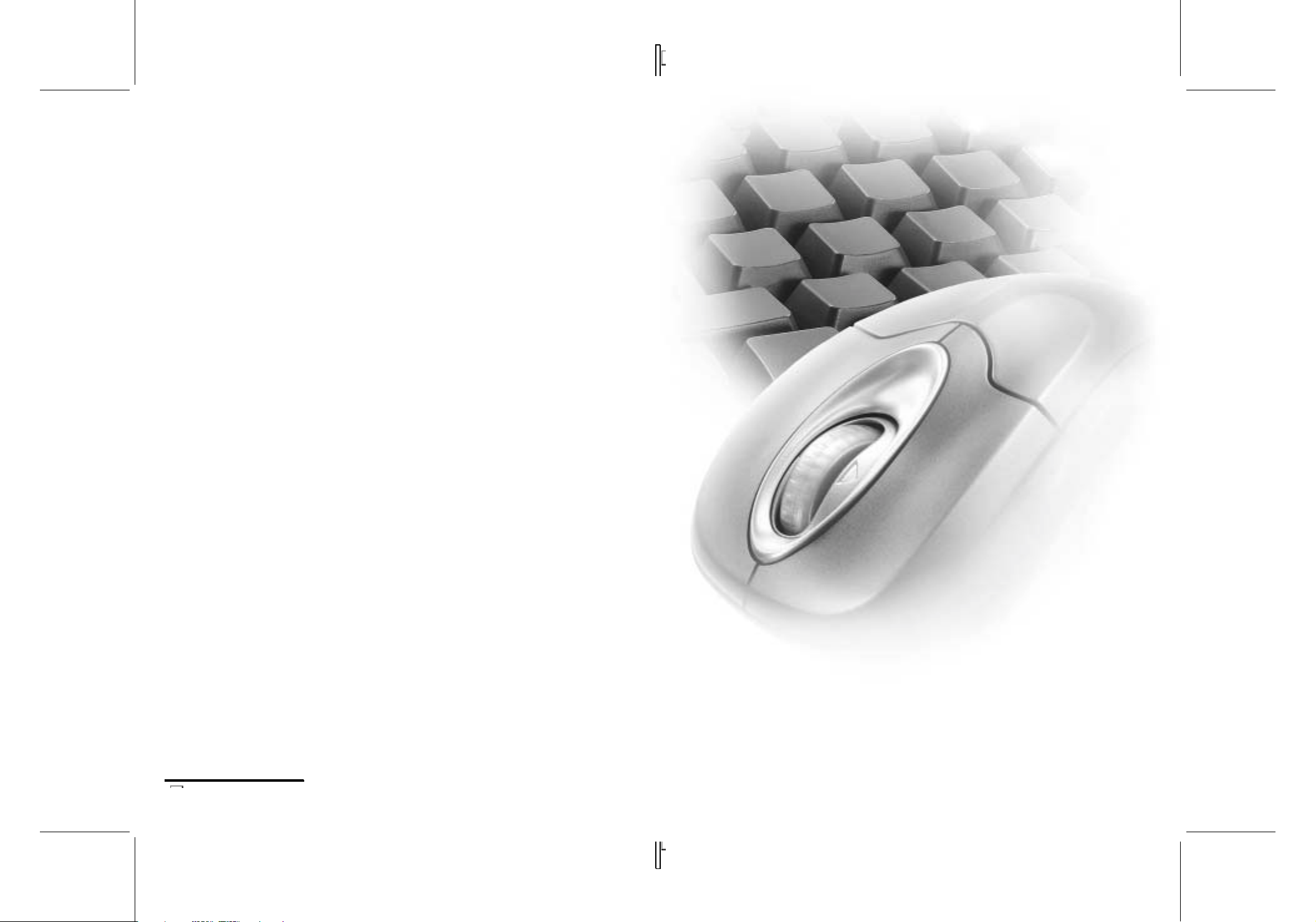
m
m
Part No. XXX-XXXXX
www.microsoft.com/hardware
Getting Started
Microsoft® Desktop Set
with Bluetooth™ Wireless Technology
Page 2
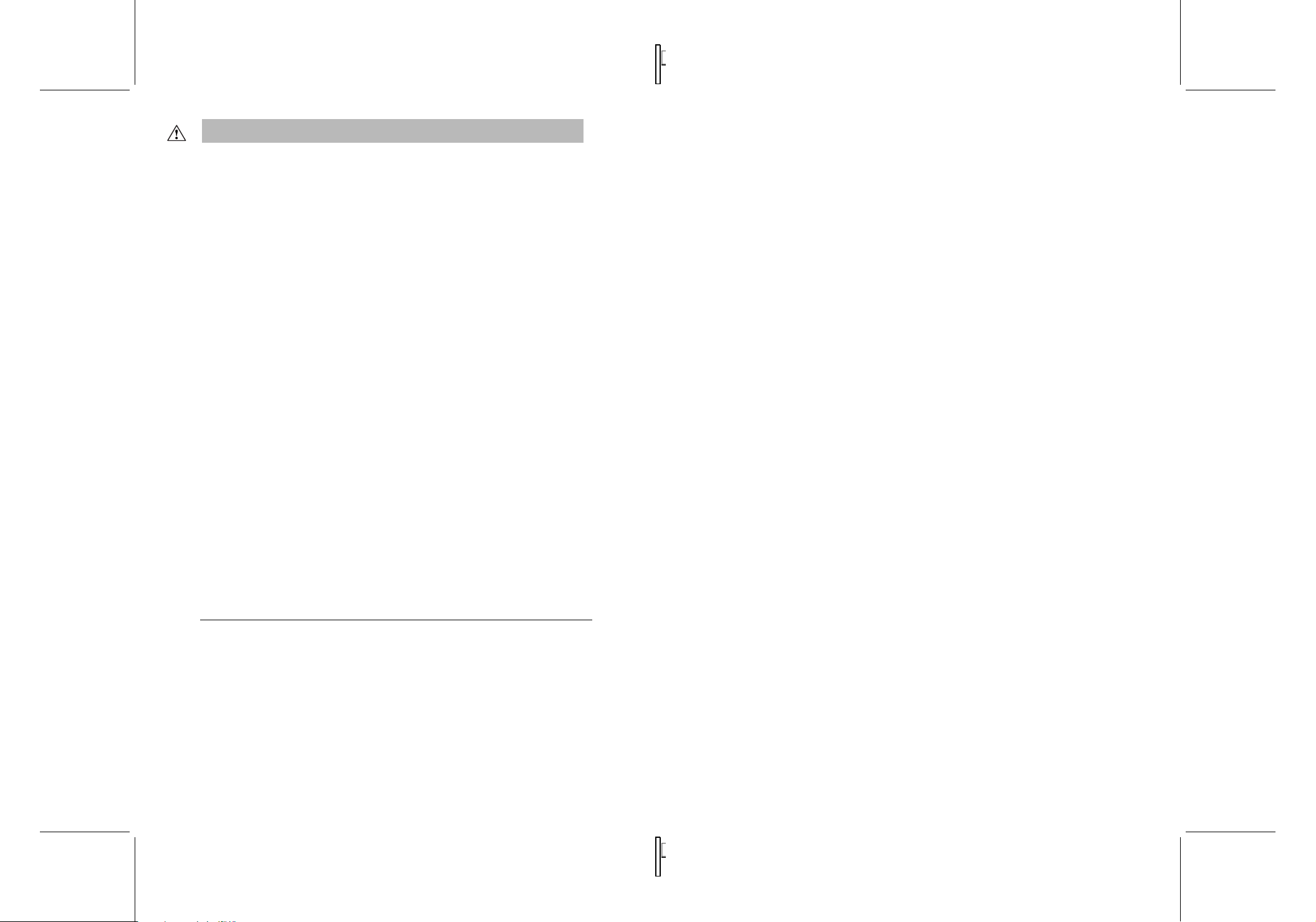
HEALTH WARNING
Use of a keyboard or mouse may be linked to serious injuries or disorders.
When using a computer, as with many activities, you may experience occasional discomfort in your
hands, arms, shoulders, neck, or other parts of your body. However, if you experience symptoms such as
persistent or recurring discomfort, pain, throbbing, aching, tingling, numbness, burning sensation, or
stiffness, DO NOT IGNORE THESE WARNING SIGNS. PROMPTLY SEE A QUALIFIED HEALTH
PROFESSIONAL, even if symptoms occur when you are not working at your computer. Symptoms like
these can be associated with painful and sometimes permanently disabling injuries or disorders of the
nerves, muscles, tendons, or other parts of the body. These musculoskeletal disorders (MSDs) include
carpal tunnel syndrome, tendonitis, tenosynovitis, and other conditions.
While researchers are not yet able to answer many questions about MSDs, there is general agreement
that many factors may be linked to their occurrence, including: overall health, stress and how one copes
with it, medical and physical conditions, and how a person positions and uses his or her body during work
and other activities (including use of a keyboard or mouse). The amount of time a person performs an
activity may also be a factor.
Some guidelines that may help you work more comfortably with your computer and possibly reduce your
risk of experiencing an MSD can be found in the “Healthy Computer Guide” installed with this device’s
software. If this device did not come with software, see the “Healthy Computing Guide” section of the
“Getting Started” manual. You can also access the “Healthy Computing Guide” at
www.microsoft.com/hardware or (in the United States only) by calling 1 (800) 360 7561 to request a CD
at no charge.
If you have questions about how your own lifestyle, activities, or medical or physical condition may be
related to MSDs, see a qualified health professional.
About Your Rights and Obligations
This Microsoft® wireless desktop set is comprised of a keyboard, mouse, and receiver and is sold as a
single unit and may not be separated for use on more than one computer. The software with this product
is licensed, not sold. You must either agree to the license contract in the software Setup screens or
promptly return this Microsoft wireless desktop set, comprised of the keyboard, mouse, and receiver,
along with the software, for a refund, excluding the return costs. After you install the software, you may
consult the license and the Limited Warranty for the product at any time by looking in the “Legal
Information” section of the software Help files. You may also print copies for your records.
Information in this document, including URL and other Internet Web site references, is subject to change without notice.
Unless otherwise noted, the example companies, organizations, products, domain names, e-mail addresses, logos, people,
places and events depicted herein are fictitious, and no association with any real company, organization, product, domain
name, e-mail address, logo, person, place or event is intended or should be inferred. Complying with all applicable
copyright laws is the responsibility of the user. Without limiting the rights under copyright, no part of this document may be
reproduced, stored in or introduced into a retrieval system, or transmitted in any form or by any means (electronic,
mechanical, photocopying, recording, or otherwise), or for any purpose, without the express written permission of Microsoft
Corporation.
Microsoft may have patents, patent applications, trademarks, copyrights, or other intellectual property rights covering
subject matter in this document. Except as expressly provided in any written license agreement from Microsoft, the
furnishing of this document does not give you any license to these patents, trademarks, copyrights, or other intellectual
property.
Microsoft Corporation grants the purchaser of this product the right to reproduce one (1) copy of this “Getting Started”
printed guide for each Hardware Suite you purchased in the package.
©2003 Microsoft Corporation. All rights reserved.
Microsoft, IntelliMouse, Natural, and Windows are either registered trademarks or trademarks of Microsoft Corporation in
the United States and/or other countries.
The names of actual companies and products mentioned herein may be the trademarks of their respective owners.
Bluetooth is a registered trademark of Bluetooth SIG, Inc.
Patents pending.
Page 3
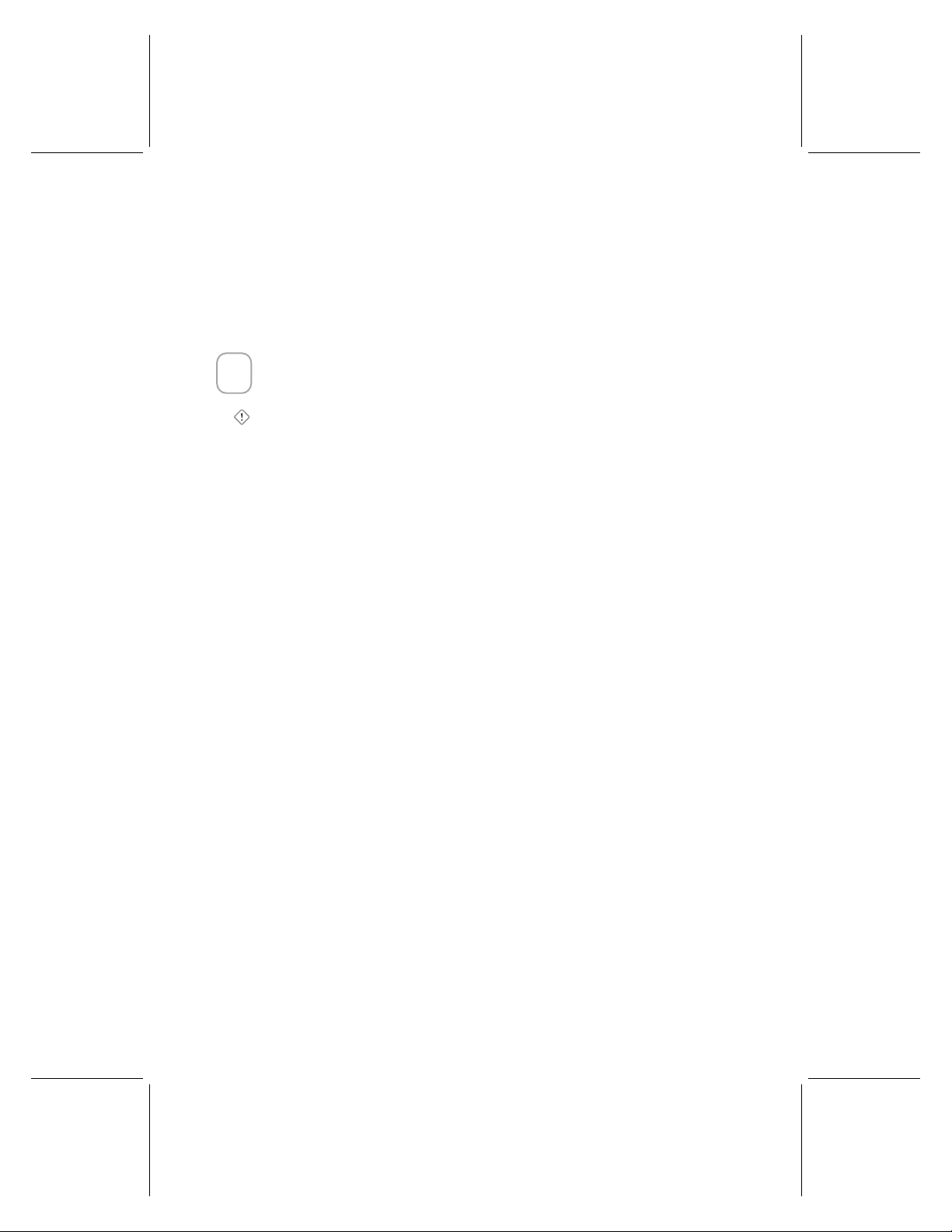
Welcome
Congratulations on your purchase of a Microsoft® desktop set with Bluetooth™
wireless technology. This complete desktop solution includes a wireless keyboard, a
wireless mouse, and a Wireless Transceiver. Setting up the devices takes a few simple
steps, and then you can enjoy the freedom of Bluetooth wireless technology and the
convenience of a clutter-free desktop.
Run the Setup Wizard First
1
The Setup Wizard installs the required software and helps you set up your Bluetooth
devices.
Important
• You must leave your current keyboard and mouse connected in order to complete
Setup.
• Make sure you run the installation CD that has the same software language as your
operating system.
To run the Setup Wizard
1. Insert the software installation CD that contains your operating system language
into the computer’s CD drive.
If the Setup screen does not appear automatically, do the following:
• Click the Start button, and then click Run.
• Type [drive]:setup. For example, if your CD drive is drive D, type d:setup
2. Click Install Microsoft IntelliType Pro to begin the keyboard software installation.
Follow the Setup Wizard instructions on the screen. Depending on the Bluetooth
software components your system requires, you may be prompted to restart your
computer during software installation.
3. After IntelliType Pro software is installed and the computer is restarted (if
necessary), the Setup Wizard will automatically continue to help you set up your
Wireless Transceiver and keyboard.
4. After your Wireless Transceiver and keyboard are successfully connected, the Setup
screen should automatically be displayed so you can set up your mouse. If it is not
displayed, do the following:
• Click the Start button, and then click Run.
• Type [drive]:setup. For example, if your CD drive is drive D, type d:setup
5. Click Install Microsoft IntelliPoint to begin the mouse software installation.
Follow the Setup Wizard instructions on the screen..
6. After IntelliPoint software is installed and the computer is restarted (if necessary),
the Setup Wizard will continue automatically to help you set up your mouse.
1
Page 4

Read Keyboard and Mouse Help
2
Help is your complete product information guide. Keyboard Help is installed with
IntelliType Pro software, and Mouse Help is installed with IntelliPoint software.
Keyboard and Mouse Help contain important product information in a searchable
format, including:
• Hardware and software feature descriptions and instructions
• Troubleshooting topics and Product Support Services information
• End-User License Agreement (EULA), Limited Warranty, and regulatory information
• Healthy Computing Guide
• Battery removal and safety information.
• Radio interference information.
To open Keyboard or Mouse Help
• Click the Start button, point to Programs or All Programs, point to the Microsoft
Keyboard folder or Microsoft Mouse folder, and then click Keyboard Help or
Mouse Help.
Customize your Keyboard and Mouse Settings (Optional)
3
You can start IntelliType Pro keyboard software or IntelliPoint mouse software and
customize your devices.
Using IntelliType Pro keyboard software, you can:
• Reassign many of the keys to open a program, file, Web page, or shortcut—or to
perform a command.
• Disable keys you sometimes press accidentally, such as CAPS LOCK.
Using IntelliPoint mouse software, you can:
• Reassign each of the mouse buttons (including the wheel button) to perform a
different command, such as Copy or Undo.
• Modify the mouse settings, such as the how fast the wheel scrolls.
To start IntelliType Pro or IntelliPoint software
• Click the Start button, point to All Programs (or Programs), point to the Microsoft
Keyboard folder or Microsoft Mouse folder, and then click Microsoft Keyboard or
Microsoft Mouse.
Important Before using this product, read about the potential for radio interference in
the topic titled “Radio and TV interference regulations” in the Help files installed with
the software.
Connecting the Wireless Transceiver
The Microsoft Wireless Transceiver for Bluetooth must be connected to an available
Universal Serial Bus (USB) port on your computer.
Important You must install the software first, as specified in Step 1, before
connecting your hardware devices.
2
Page 5

To connect the Wireless Transceiver
With your computer turned on, gently plug the
rectangular USB connector attached to the base
stand into your computer’s rectangular USB port.
Inserting the Batteries
The keyboard requires three batteries and the mouse require two batteries, which are
included in the package. Whenever you insert batteries, always make sure all of them
are new. Alkaline batteries are recommended.
To insert the batteries
1. Turn the device upside down, and then remove the battery compartment cover.
2. Insert new batteries, making sure to properly orient the positive (+) and negative (–)
ends as specified by the battery compartment labels.
3. Close the battery compartment cover.
Important Before boarding any aircraft, remove the batteries from the wireless
keyboard and mouse. The wireless keyboard and mouse can transmit radio frequency
(RF) energy, much like a cellular telephone, whenever batteries are installed and either
a key is pressed on the keyboard or the mouse is moved.
Troubleshooting
For optimum performance, position the Wireless Transceiver as far away as possible
from any items that might cause interference. Items that might cause interference
include: microwave ovens, wireless networking devices, and certain types of cordless
phones.
The keyboard or mouse may work up to 30 feet (9.1 m) away from the Wireless
Transceiver. This distance varies depending on the positioning of the Wireless
Transceiver and wireless devices, nearby items causing interference, and other
factors.
If your devices are not working properly, make sure to check the following:
• The Setup Wizard was run as specified in Step 1.
• New batteries are inserted and positioned correctly for each device.
• The Wireless Transceiver is properly connected to the computer’s USB port.
If you are still having problems, refer to the Help files installed with the keyboard or
mouse software for additional troubleshooting information.
3
Page 6

Adjusting the Keyboard Legs
The keyboard legs are designed to accommodate various body sizes, chairs, and desks.
• Pull out or push in the keyboard legs to a position that minimizes bending of your
wrists while typing.
About the On-screen Display
To preserve battery life, an on-screen display (rather than a keyboard light) indicates
the status of the SCROLL LOCK, CAPS LOCK, NUM LOCK, and F LOCK toggle keys.
Using the F LOCK Key
The F LOCK toggle key gives your keyboard more functionality by providing two
command modes for the top row of keys. When F LOCK is off, the enhanced
commands printed on the top of the keys are enabled. When F LOCK is on, the
standard commands printed on the front of the keys are enabled. Depending on your
keyboard model, you may need to turn F LOCK on to access certain system key
commands labeled on the front of the keys, such as INSERT or SCROLL LOCK.
Getting Help
If you have a question about your wireless keyboard or mouse, try the following options:
• View the Help file, which contains product information and troubleshooting tips.
• Look in Readme.txt on the installation CD for late-breaking product information.
• Go to the Microsoft Keyboard and Microsoft Mouse Web sites at:
www.microsoft.com/hardware
for additional product information and software updates.
• See the Product Support Services section of the Help files, or go to:
http://support.microsoft.com
for information about how to contact Microsoft Product Support Services.
Product Information and Software Updates
For general product information and software updates, go to the Microsoft Hardware
Web site at:
www.microsoft.com/hardware
4
Page 7

Important Battery Information
General Precautions
• Keep batteries out of reach of children.
• Do not mix old and new batteries or batteries of different types (for example, carbon and alkaline batteries).
• Always remove old, weak, or worn-out batteries promptly and recycle or dispose of them in accordance with
Local and National Disposal Regulations.
• If a battery leaks, remove all batteries and recycle or dispose of them in accordance with the battery
manufacturer’s instructions and Local and National Disposal Regulations. Before inserting new batteries,
thoroughly clean the battery compartment with a damp paper towel, or follow the battery manufacturer’s
recommendations for cleanup. If fluid from the battery comes into contact with skin or clothes, flush skin with
water immediately.
• Remove the batteries if your device is to be stored for longer than a month without being used.
Special Precautions
The precautions below are to prevent the sudden release of electrolytes, which these prohibited actions can
cause:
• Do not open, puncture, or mutilate the batteries.
• Do not heat batteries.
• Do not use a fire to dispose of batteries.
Released battery electrolyte is corrosive, can cause damage to the eyes and skin, and may be toxic if swallowed.
Product Disposal Information
Dispose of this product in accordance with Local and National Disposal Regulations.
United States and Canada Radio and TV Interference Regulations
This Class B digital apparatus complies with Part 15 of the U.S. Federal Communications Commission (FCC) rules,
Canadian ICES-003 and RSS-210. Operation is subject to the following two conditions: (1) this device may not
cause interference, and (2) this device must accept any interference received, including interference that may
cause undesired operation.
The term "IC:" before the certification/registration number only signifies that the Industry Canada technical
specifications were met.
Cet appareil numérique de la classe B est conforme aux normes NMB-003 et CNR-210 du Canada. « L'utilisation
de ce dispositif est autorisée seulement aux conditions suivantes : (1) il ne doit pas produire de brouillage et (2)
l'utilisateur du dispositif doit être prêt à accepter tout brouillage radioélectrique reçu, même si ce brouillage est
susceptible de compromettre le fonctionnement du dispositif.
L'expression « IC : » avant le numéro d'homologation/enregistrement signifie seulement que les spécifications
techniques d'Industrie Canada ont été respectées.
Note Any changes or modifications not expressly approved by Microsoft could void the user's authority to operate
this device.
No serviceable parts included. This device is rated as a commercial product for operation at +41 ºF (+5 ºC)to +95
ºF (+35 ºC).
For detailed information on U.S. and Canadian radio interference regulations, search for “regulations” in the Help
files installed with IntelliType Pro and IntelliPoint software.
FCC Declaration of Conformity
The radio module has been evaluated under FCC Bulletin OET 65C and found compliant to the requirements as
set forth in CFR 47 Sections 2.1091, 2.1093, and 15.247 (b) (4) addressing RF Exposure from radio frequency
devices.
Tested to comply with FCC standards. For home and office use. Model: Wireless Optical Desktop for Bluetooth
Keyboard (FCC ID C3K1002), Wireless IntelliMouse® Explorer for Bluetooth (FCC ID C3K1001), Wireless
Transceiver for Bluetooth (FCC ID C3K1003)
Additional Information
For use with UL Listed, CSA approved personal computers. Not intended for use in machinery, medical or
industrial applications. For indoor use only.
N'utilisez qu'avec des composantes homologués UL ou CSA. Ne pas utiliser ce dispositif dans une application
industrielle ou médicale. N'utilisez qu'à l'intérieur.
Caution Do not use in airplane or in hazardous locations.
Attention Ne pas utiliser dans un avion ou en présence de vapeur explosive.
5
Page 8

RF Technical specifications
RF output power: +4dBm (maximum)
Protocol: Bluetooth standard compliant
Frequency Range: 2.4 – 2.4835GHz
Type of Modulation: FSK
Signal Type: Frequency Hopping Spread Spectrum (FHSS)
Information for Optical Pointing Devices Only
User-observable light is 15 microwatts in normal operation.
Class 1 LED Product
This product has been tested to comply with International Standard IEC 60825-1:(1993), incld.Amd.2(2001). This
product uses LEDs that are inherently Class 1.
Important note about wireless RF devices
Wireless Optical Desktop for Bluetooth Keyboard, Wireless IntelliMouse Explorer for Bluetooth, and Wireless
Transceiver for Bluetooth can emit radio frequency (RF) energy, much like an AM/FM radio, whenever the
batteries are installed or the transceiver is connected, even if the product is not in operation. For radio
interference information regarding any specific medical device or equipment, co nsult with the manufacturer of
such product or with your physician before use. To stop interference, remove the batteries and unplug the
transceiver.
Wireless Optical Desktop for Bluetooth Keyboard, Wireless IntelliMouse Explorer for Bluetooth, and Wireless
Transceiver for Bluetooth should not be used on any aircraft. Before boarding any aircraft, remove the batteries
and unplug the transceiver from the computer to ensure that there is no RF transmission.
Microsoft Corporation; One Microsoft Way; Redmond, WA 98052-6399; U.S.A.
(800) 426-9400 (United States)
(800) 933-4750 (Canada)
European Union Declaration of Conformity
We, the undersigned,
Company: Microsoft Corporation
Address: One Microsoft Way, Redmond WA 98052-6399
Country: U.S.A.
Telephone Number: +1 425-882-8080
Fax Number: +1 425-936-7329
Internet Address: www.microsoft.com
certify and declare under our sole responsibility that the following equipment:
Product Description/Intended Use: 2.4GHz Bluetooth low power wireless computer keyboard, pointing device
and transceiver for home and office use
EU/EFTA member states intended for use: EU: Austria, Belgium, Denmark, Finland, France, German, Greece,
Ireland, Italy, Luxembourg, The Netherlands, Portugal, Spain, Sweden, United Kingdom, EFTA: Switzerland,
Iceland, Liechtenstein, Norway
Restrictive Use: none
Manufacturer: Microsoft Corporation
Brand: Microsoft
Model Number: Wireless Optical Desktop for Bluetooth Keyboard, Wireless IntelliMouse Explorer for Bluetooth,
Wireless Transceiver for Bluetooth
is tested to and conforms with the essential radio test suites included in following standards:
Standard Issue date
EN 300 328-1 V1.2.2 (2000-07)
ETSI EN 301 489-17 V1.1.1 (2000-09)
EN 60950 2000
EN 60825-1/Am2 2000
and therefore complies with the essential requirements and provisions of the Directive 1999/5/EC of the
European Parliament and of the council of 9 march 1999 on Radio equipment and Telecommunications Terminal
Equipment and the mutual recognition of their conformity.
The technical documentation as required b the Conformity Assessment procedure is kept at the following
address:
Company: Microsoft European Operation Centre
Address: Blackthorn Road, Sandyford Industrial Estate, Dublin 18
Country: Ireland
Telephone Number: +353 1 295 3826
Fax Number: +353 1 295 3581
6
