Page 1
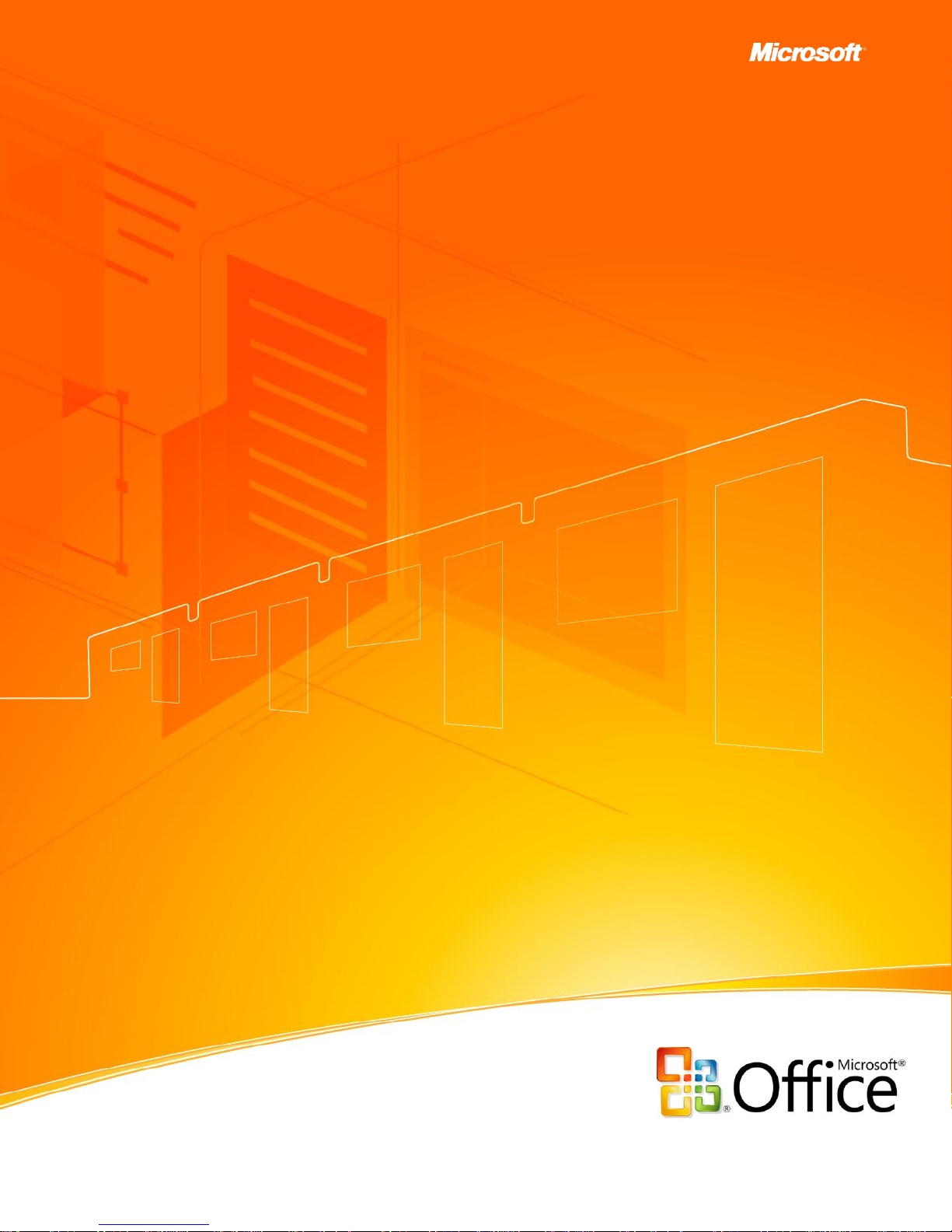
Microsoft Office Excel 2007
September 2006
Page 2
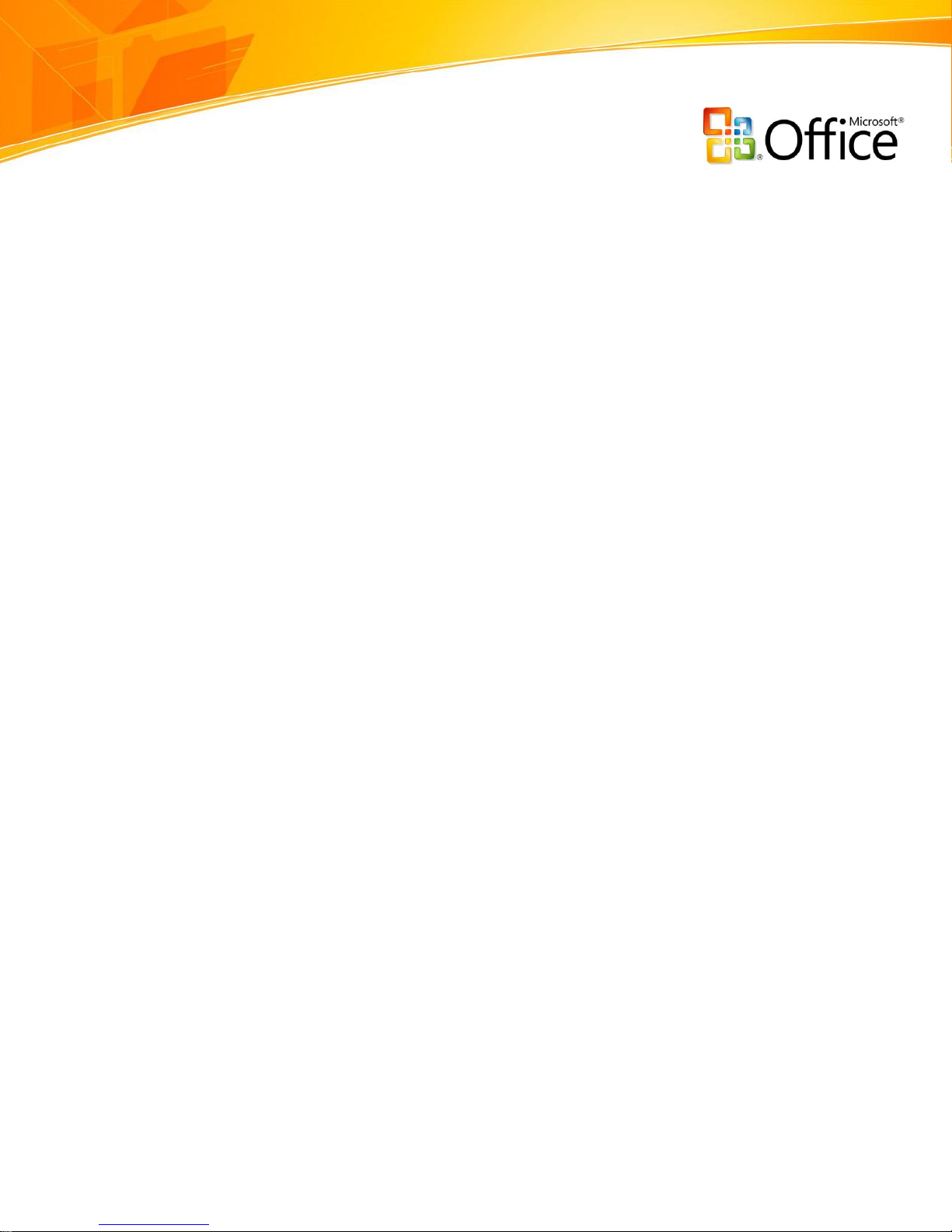
i
Table of Contents
MICROSOFT OFFICE EXCEL 2007 ......................................................................... I
OVERVIEW OF MICROSOFT OFFICE EXCEL 2007 ................................................. 1
Create Better Spreadsheets .................................................................................. 1
Improve Spreadsheet Analysis .............................................................................. 2
Share Information with Customers and Partners ...................................................... 3
Manage Information More Effectively ..................................................................... 4
CREATE BETTER SPREADSHEETS ........................................................................ 5
Enhanced Interface with More Room to Work ............................................................. 5
Microsoft Office Fluent User Interface ..................................................................... 5
Increased Spreadsheet Row and Column Capacity ................................................... 6
Faster Performance.............................................................................................. 6
Support for Tables .................................................................................................. 6
Enhanced Table Tools .......................................................................................... 6
New Formulas and Range Management Tools .......................................................... 8
Professional Charting Tools ...................................................................................... 9
Quick Formatting Tools for Faster Results ............................................................... 9
Dramatic Visual Effects in Charts ........................................................................... 9
Shared Charting Engine Across the Microsoft Office System ...................................... 9
Custom Data Output Tools .................................................................................... 10
Faster Formatting with Cell Styles ....................................................................... 10
Editing Report Headers and Footers ..................................................................... 11
Improved Printing Experience ............................................................................. 11
Customization with Microsoft Office Art and Styles ................................................. 11
IMPROVE SPREADSHEET ANALYSIS ................................................................. 13
Rich Data Visualization with Conditional Formatting .................................................. 13
Rules Manager .................................................................................................. 14
Improved Sorting and Filtering............................................................................... 15
Easy-to-Use PivotTable and PivotChart Views ........................................................... 17
Accessible and Visually Enhanced Tools ................................................................ 17
www.microsoft.com/office/excel
Page 3
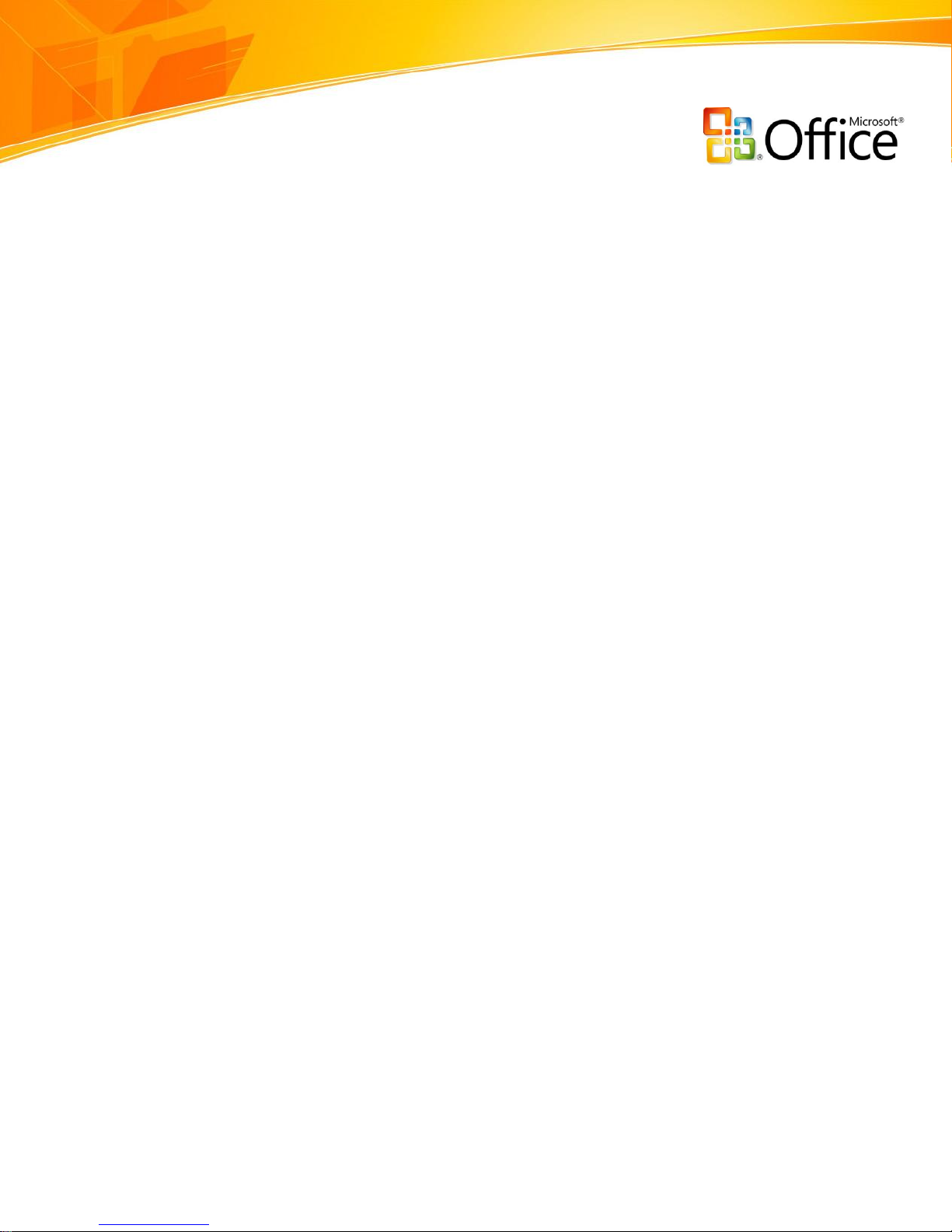
ii
Quick Access to Current Business Data ................................................................... 19
SQL Server 2005 Analysis Services ...................................................................... 19
Role of PivotTable and PivotChart Views in SQL Server 2005 Analysis Services .......... 20
Benefits of the Field List ..................................................................................... 20
SHARE INFORMATION WITH CUSTOMERS AND PARTNERS ............................... 22
Accessible, Browser-Based Data ............................................................................. 22
Dynamically Render a Spreadsheet in HTML .......................................................... 22
High Fidelity Between the Excel Client and a Spreadsheet....................................... 23
Dashboards Created from Spreadsheets ............................................................... 23
Excel Services API ............................................................................................. 24
Support for New File Formats................................................................................. 24
Office XML Formats ............................................................................................ 24
Support for XPS and PDF .................................................................................... 24
MANAGE INFORMATION MORE EFFECTIVELY ................................................... 25
Server-Based Control............................................................................................ 25
Data Connection Library ..................................................................................... 25
Report Management Features ............................................................................. 26
Publish to Office SharePoint Server 2007 .............................................................. 27
Create a Review or Approval Workflow ................................................................. 28
Content Management Options ................................................................................ 29
Finishing Documents .......................................................................................... 30
Information Rights Management .......................................................................... 30
Records Management ......................................................................................... 30
Information Management Policies ........................................................................ 31
Enabling Content Policies .................................................................................... 31
SUMMARY ......................................................................................................... 32
RESOURCES ...................................................................................................... 33
SYSTEM REQUIREMENTS .................................................................................. 34
www.microsoft.com/office/excel
Page 4
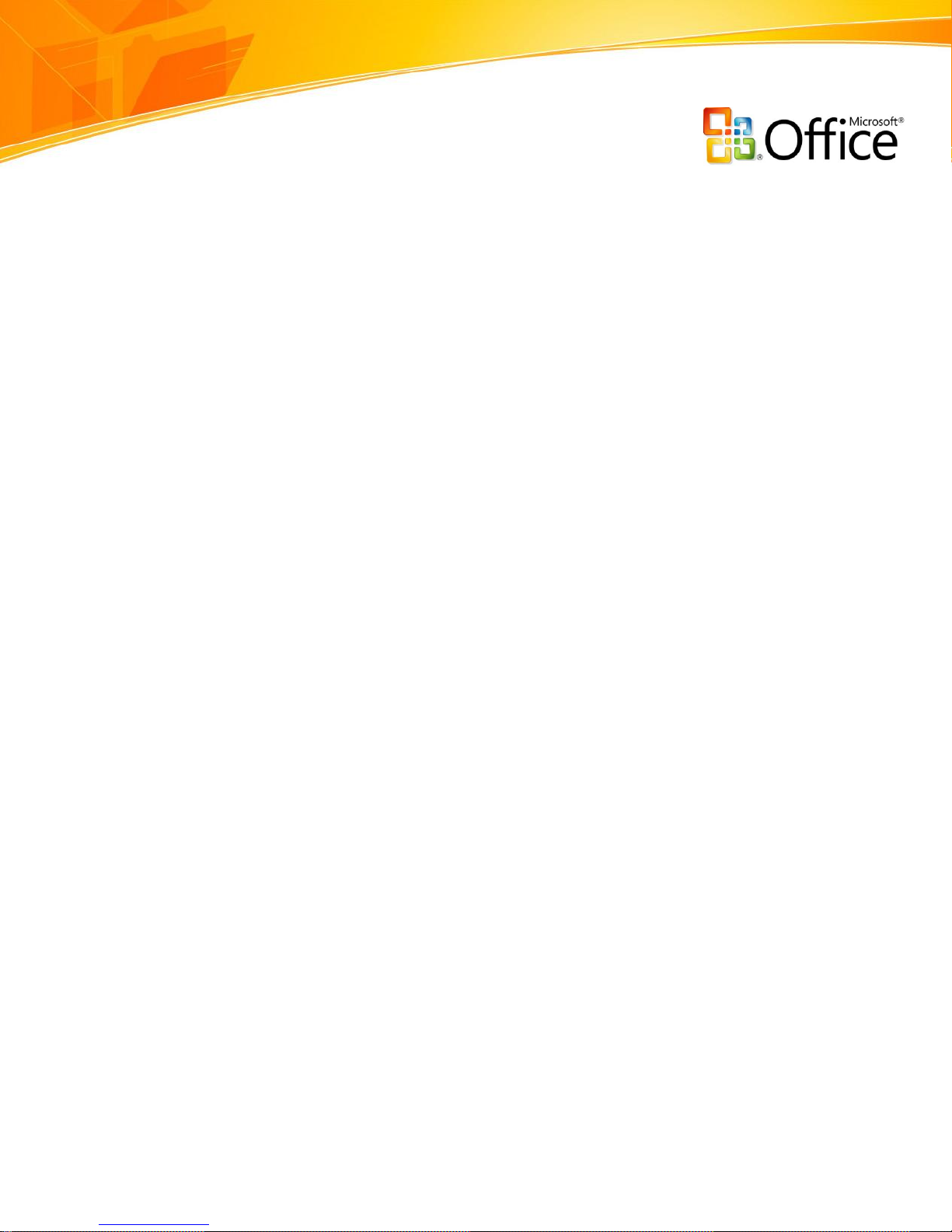
1
Overview of Microsoft Office Excel 2007
Welcome to Microsoft® Office Excel® 2007 spreadsheet software, included in the 2007
release of the Microsoft Office system. The Microsoft Office system, an integrated system
of programs, servers, and services for information workers, provides an even more
accessible and comprehensive set of tools for people who rely on working with
information efficiently and productively.
Office Excel 2007 is a powerful tool to create and format spreadsheets and to analyze
and share information to make more informed decisions. With the Microsoft Office
Fluent™ user interface, it’s easier to create and use rich data visualization, PivotTable®
views, and professional-looking charts. When Office Excel 2007 is used with Microsoft
Office SharePoint® Server 2007, you can take advantage of Excel Services—a new,
server-based version of Excel that is optimized for managing, consuming, and sharing
spreadsheets.
Ecma Office Open XML Formats reside at the heart of the new Microsoft Office system. A
compact and robust file format, Office XML Formats allow for better data integration
between documents and back-end systems. Also, with Excel XML Formats, you can
reduce file sizes, improve data recovery, and increase the interoperability of your
spreadsheets with other data sources such as line-of-business systems.
Create Better Spreadsheets
The Office Fluent user interface and new and improved capabilities makes it easier and
faster to create effective spreadsheets that are ready to be shared or printed.
New! The Office Fluent user interface presents the right tools when you need
them most.
New! Increased spreadsheet row and column capacity of one million rows
by 16,000 columns enables you to import and work with massive amounts of data
and achieve faster calculation performance with support for dual or multi-
core processors.
www.microsoft.com/office/excel
Page 5
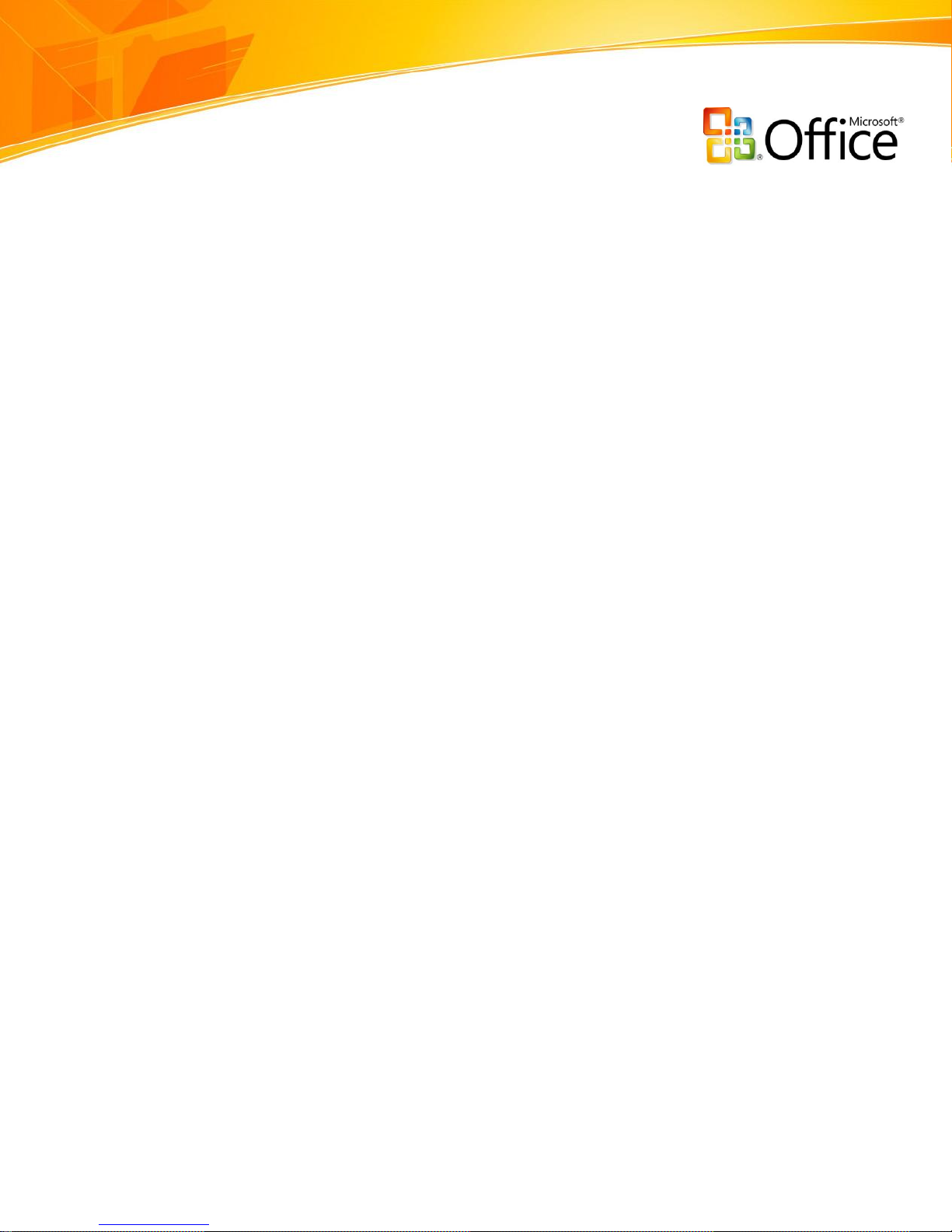
2
Improved! Support for working with tables of data helps you create and
format a table with a rich table styles gallery. Column headings remain in view as
you scroll, and auto-fill populates and expands any table automatically.
New! Fast formatting with Cell Styles helps you assemble a great-looking
report faster, with fewer clicks.
Improved! Formulas authoring experience includes a resizable formula bar
and context-based Formula AutoComplete—so that you can write the proper
formula syntax the first time, every time. You can also refer to named ranges and
tables within formulas and functions.
New! Chart Formatting tools help you create and format professional-looking
charts with greater ease using fewer clicks.
New! Use dramatic visual effects in charts such as 3-D, soft shadowing, anti-
aliasing, and glow.
New! Shared diagramming and charting with Microsoft Office Word 2007 and
Microsoft Office PowerPoint® 2007 presentation graphics program help ensure a
consistent look across your spreadsheets, documents, and presentations.
New! Page Layout View for a better printing experience helps ensure that
what you see on the screen is what you’ll get in printed output and that any
headers and footers you add or edit are displayed in plain view.
Improved! Customization with Microsoft Office art, predefined styles, and
integrated graphics help you apply a consistent, professional look to your
spreadsheets that can easily be placed in other Microsoft Office system
documents.
Improve Spreadsheet Analysis
New data analysis and visualization tools help you analyze information, spot trends, and
access your company information more easily.
New! Conditional formatting with rich data visualization schemes helps
you set conditions more easily to discover trends or patterns in your information.
www.microsoft.com/office/excel
Page 6
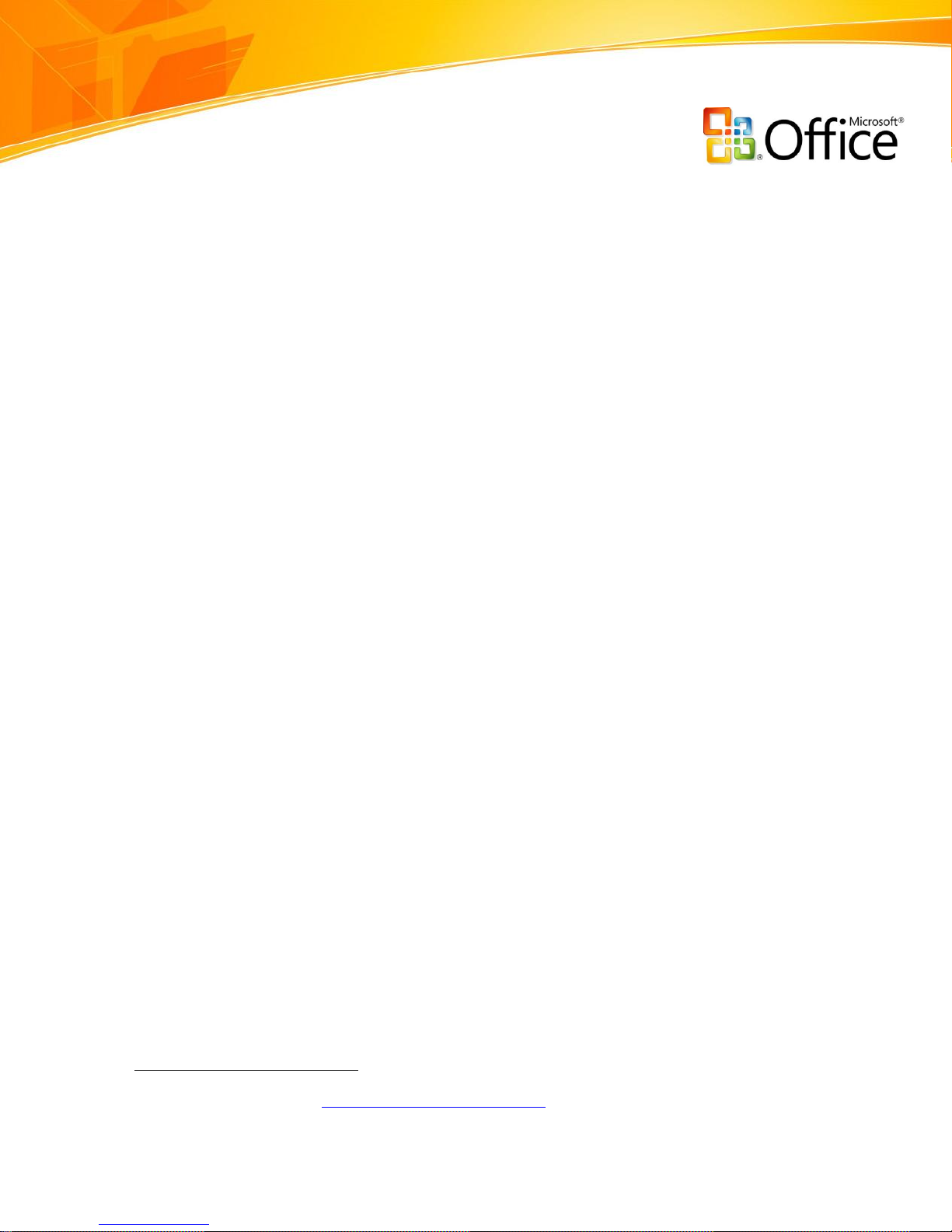
3
Improved! Sorting and filtering helps you find the information you need,
quickly and easily. Office Excel 2007 supports up to 64 levels to sort data,
including the ability to sort by color.
Improved! Create a PivotTable or PivotChart® more easily by using data
fields to reorient data quickly and find the answers you need.
New! Full support for Microsoft SQL Server™ 2005 Analysis Services
enables you to query your most current business data by using the flexibility of
Office Excel 2007.
Share Information with Customers and Partners
With Excel Services, you can share sensitive business information more broadly and
securely with coworkers, customers, and business partners.
New! Dynamically render a spreadsheet in HTML and then permit others to
view only the parts of a spreadsheet you want them to see by using their Web
browser.
New! High fidelity between the Office Excel 2007 client and spreadsheets
that are rendered using Excel Services helps you navigate, sort, filter, and interact
with tables or PivotTable views from a Web browser.
New! Business dashboards can be easily created from spreadsheets to
track key performance indicators (KPIs), and then you can share these broadly
through a Web browser.
New! Support for PDF and XML Paper Specification (XPS) file formats helps
you convert your spreadsheets into a fixed file format for easier sharing.*
*
You can save as a PDF or XPS file from a 2007 Microsoft Office system program only after you install an add-
in. For more information, see Install and use a PDF or XPS add-in.
www.microsoft.com/office/excel
Page 7

4
Manage Information More Effectively
Use Excel Services and XML file format to manage and control important business
information more effectively.
New! With the Data Connection Library you can import external data into a
spreadsheet by using preconfigured external sources of business information.
New! Report management features help protect confidential business
information while ensuring people can view the data they need.
New! Publish to Office SharePoint Server 2007 to help prevent the spread of
multiple copies of business-critical spreadsheets throughout your organization,
protect sensitive business information, and ensure people are working with the
most current data.
New! Excel Services application programming interface (API) enables
developers to use the Office Excel 2007 powerful calculation engine in other
applications, such as a Web-based mortgage calculator or an options pricing
model.
New! Office XML Formats reduce file sizes, improve data recovery, and make
greater data interoperability possible.
New! Permissions-based control helps you manage who can access, view, and
make changes to spreadsheets stored on the server.
Office Excel 2007 in Action
Sylvie Narp is the Director of Finance for Fabrikam, Inc., a manufacturing company. With
15 direct reports, each responsible for a different section of the business, she needs
comprehensive, real-time visibility into the company’s financial data. Her employees need
a robust yet flexible tool for analyzing data to make more informed decisions. Office
Excel 2007 offers a comprehensive solution.
www.microsoft.com/office/excel
Page 8

5
Create Better Spreadsheets
Organizing and working with large amounts of data can be a challenging task. In
previous versions of Excel, row and column capacity limits made it difficult to analyze
large amounts of data. Some of the most advanced tools and capabilities were contained
in menus and sub-menus, forcing users to find these commands on their own. Creating
and working with tables is one of the most fundamental reasons people use Excel, yet
using tables could be challenging. Beyond simply creating or formatting a table, there
was no way to refer to the table data intelligently. Building and formatting charts was
“click-intensive,” and even the most common tasks, like changing a chart’s title, could be
difficult. When you were ready to print your spreadsheet, it was difficult to know what
the output would look like before doing so. Furthermore, it was hard to know where a
page break might occur, which led to multiple, frustrating printing attempts that wasted
resources.
Office Excel 2007 addresses these challenges by helping you format business information
clearly and easily. Professional-looking reports and charts are now simple to create, so
you do not have to depend on an external design firm to get the look you want. When
you are ready to print, the Office Excel 2007 Page Layout View helps to ensure better
printed results.
Enhanced Interface with More Room to Work
Office Excel 2007 takes advantage of the Office Fluent user interface to make powerful
productivity tools easily accessible. It also offers more room to work and delivers faster
performance.
Microsoft Office Fluent User Interface
With the Office Fluent user interface of the Microsoft Office system, Office Excel 2007
presents the appropriate tools at the right time so that you can produce your best work
more quickly. Important features are organized and presented in context. For example,
when you are writing a formula to calculate a value, Office Excel 2007 displays the
Formulae tab and toolset to help you in your selection. Or, when you are working with a
www.microsoft.com/office/excel
Page 9
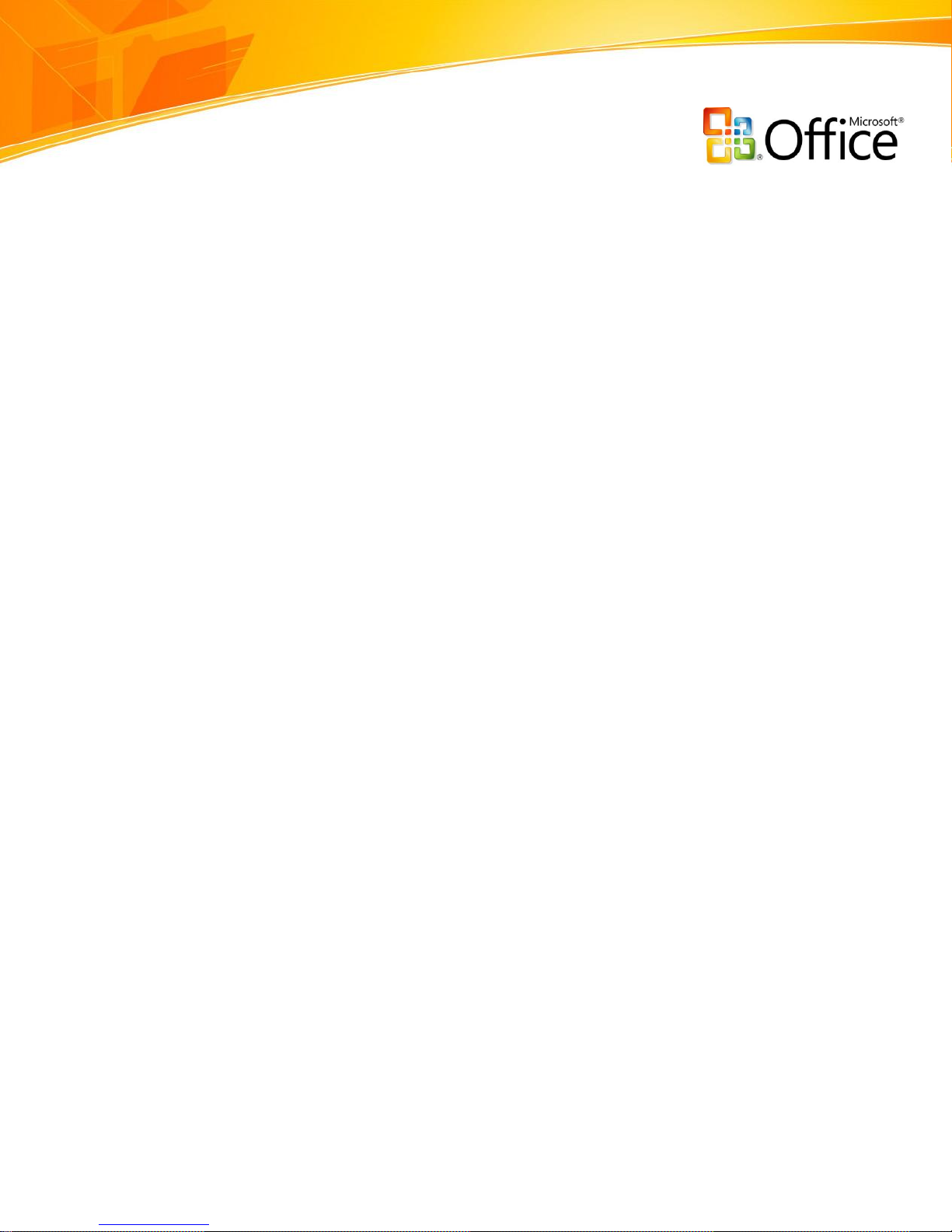
6
table and you need help choosing the right format, the Office Excel 2007 intuitive table
galleries show you how a table will look before you make your final selection.
Increased Spreadsheet Row and Column Capacity
Office Excel 2007 delivers greater spreadsheet capacity—1 million rows by 16,000
columns—to facilitate working with massive amounts of data. You no longer have to use
many different spreadsheets to support your data.
To support a bigger grid, Office Excel 2007 increases several other limits. For example,
the number of rows allowed in a PivotTable chart increased from 64,000 to over 1 million,
and the amount of memory that Excel can use increased from 1 GB to the maximum
allowed by Microsoft Windows®, while the limit on the number of rows of a column or
columns that can be referred to in an array formula was completely eliminated.
Faster Performance
To a large number of customers, the calculation speed of Excel is extremely important—
perhaps the most important “feature.” Calculations in large, formula-intensive
spreadsheets are now faster than before with the Office Excel 2007 support for dual
processors. Office Excel 2007 spots formulas that can be calculated concurrently, and
then runs those formulas on multiple processors simultaneously (this capability is called
“multithreaded calculation”). The net effect is that a given spreadsheet finishes
calculating in less time, improving overall calculation performance.
Support for Tables
Office Excel 2007 helps you quickly construct, format, and expand tables using the
Ribbon and the table gallery.
Enhanced Table Tools
It is now easier to create tables. Enhancements in Office Excel 2007 help you assemble
data into a table with just a few clicks. When you need to expand the table to
accommodate more data, Office Excel 2007 quickly expands the table using the proper
format.
www.microsoft.com/office/excel
Page 10
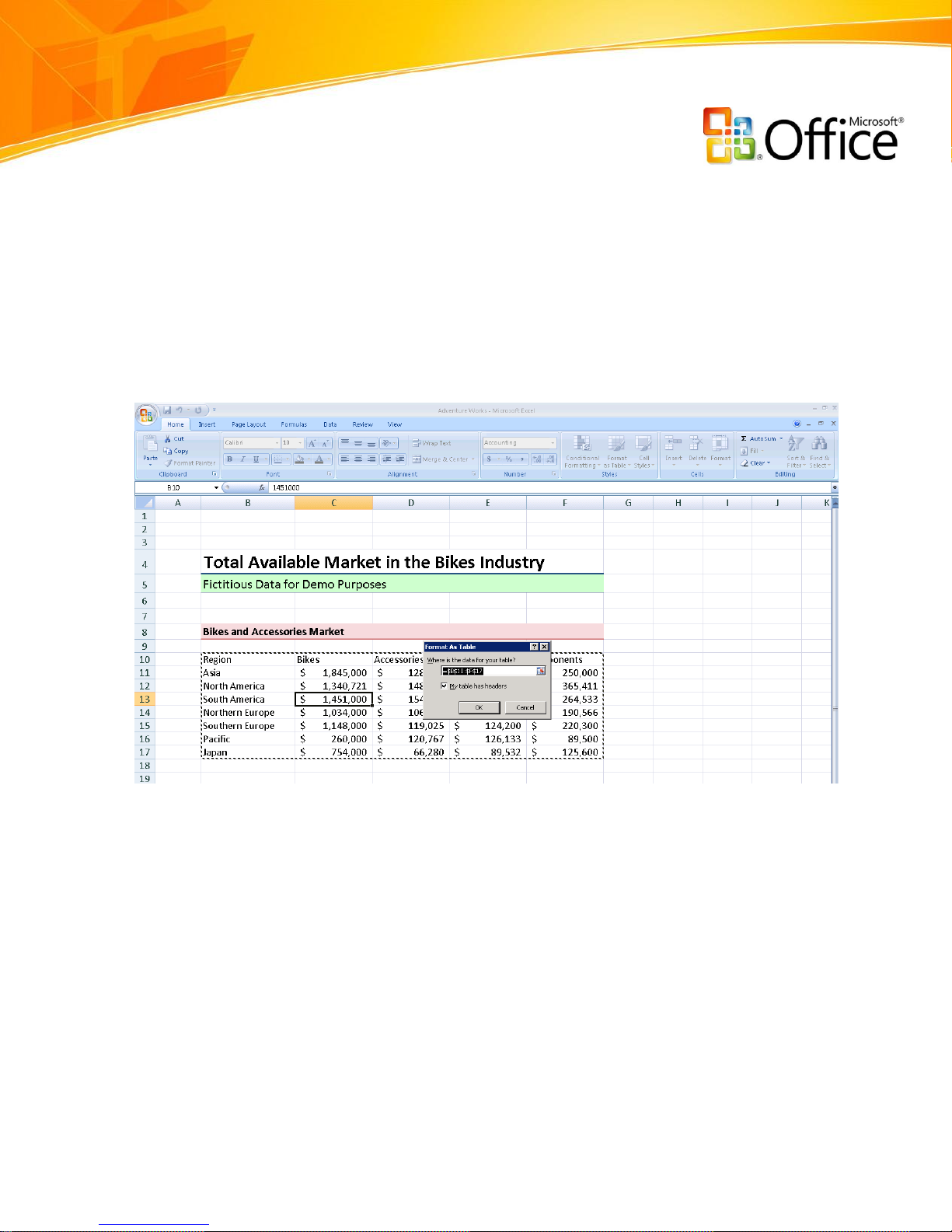
7
Simply click in the range of cells you want to format as a table, click Format as Table in
the Ribbon (on the Home tab), and select your favorite table style. Office Excel 2007
applies the table style to your range of cells and automatically labels column headings,
creates AutoFilters, and displays other relevant tools. Column headers stay in view when
you scroll through large tables, making it easier for your team members, auditors, or
customers to follow your analysis more easily.
You can quickly modify the format and appearance of a table by using the Table Gallery
feature in Office Excel 2007. Some of the designer-quality formatting options include
banded rows and columns for identifying key data or highlighting the last column of a
table. You can see a live preview of your selection before making the final changes.
www.microsoft.com/office/excel
Figure 22: Creating a table
Page 11
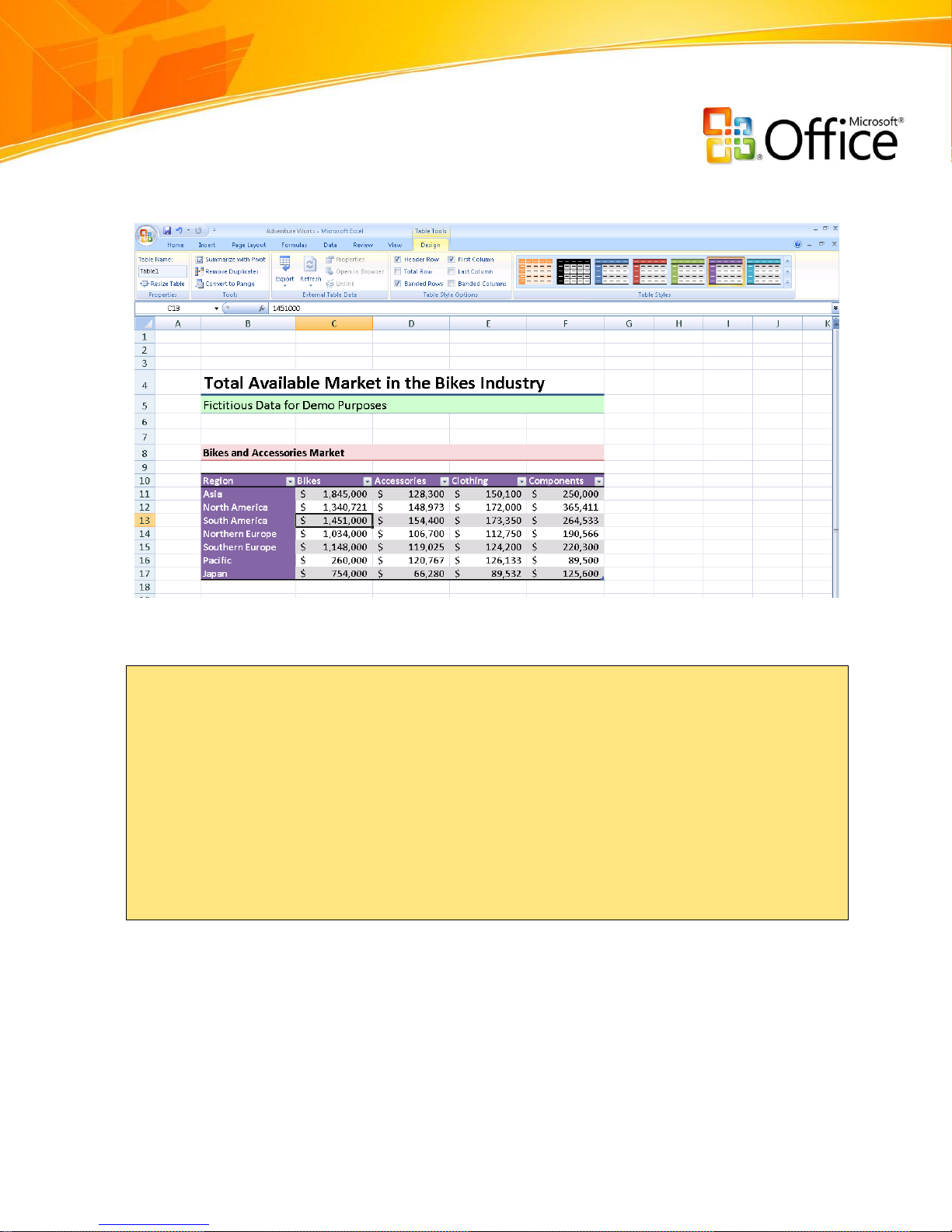
8
Figure 23: Table tools
Office Excel 2007 in Action
Susan is one of Sylvie’s analysts. She is preparing a sales performance report for senior
management. Even though she is working with a large amount of data, she can easily
assemble the data into a table in just a few clicks. She can change the look of the table
quickly by using the Table Gallery, previewing her selection before she chooses the final
look. When she needs to write formulae on data from the table, Office Excel 2007
provides an intelligent way to reference this information by column heading name—
instead of an arbitrary cell reference. This helps Susan to write her formula more easily
and permits others to follow the logic of her spreadsheet when she shares it.
New Formulas and Range Management Tools
Office Excel 2007 offers robust tools for working with formulas and ranges, including:
A resizable formula bar that prevents long, complex formulae from spilling over
onto your spreadsheet.
www.microsoft.com/office/excel
Page 12
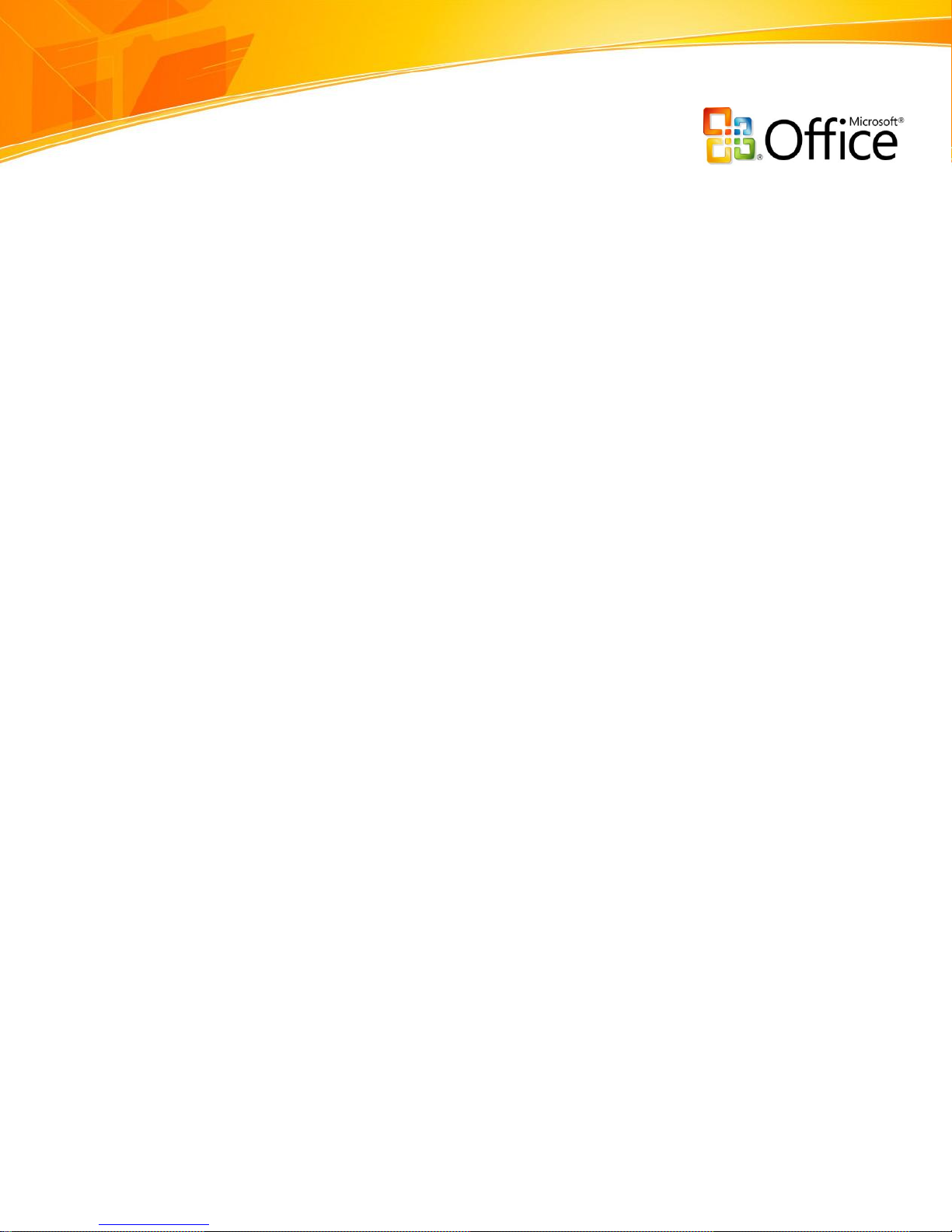
9
Formula AutoComplete, which helps you write the proper formula syntax the first
time—every time.
Structured referencing that helps you refer to tables and ranges while writing
formulas.
Name Manager, which helps you organize, update, and manage multiple name
ranges from a central location.
Professional Charting Tools
Whether you are compiling a report for auditors or charting internal business data, Office
Excel 2007 simplifies the process and helps you achieve more professional-looking
results.
Quick Formatting Tools for Faster Results
The Office Fluent user interface offers charting tools to help you:
Create professional-looking charts in just a few clicks.
Format your chart with the Chart Layout and Chart Styles galleries, or manually
format each component, such as axes, titles, and other chart labels.
Dramatic Visual Effects in Charts
Adding special effects to your charts can help you communicate your analysis more
clearly. You can use stunning effects such as 3-D, soft shadowing, and anti-aliasing to
help identify key data trends and create more compelling graphical summaries.
Shared Charting Engine Across the Microsoft Office System
The improved charting capabilities in Office Excel 2007 are shared across the Microsoft
Office system, which means that you can create and interact with charts the same way—
regardless of the program you are using. For example, if you want to add a chart to a
report in Office Word 2007, you can take advantage of the same tools you would use in
Office Excel 2007 to modify and format the chart.
www.microsoft.com/office/excel
Page 13

10
Figure 24: Charting tools
Office Excel 2007 in Action
Office Excel 2007 provides the tools to conduct sophisticated data analysis and convey
that information in easy-to-read charts. When Carol Philips, Fabrikam Inc.’s senior
product marketing manager, needs some charts for an important investor presentation,
she works with Sylvie and Susan. Susan imports key financial data from the previous
fiscal year into a spreadsheet, highlights relevant sections, and displays the results in a
series of compelling, three-dimensional charts that contain shadowing and other rich
effects. All of the charting tools are clearly visible from the Office Fluent user interface,
so the entire process takes far less time. Susan does not need to navigate through
different toolbars or dialog boxes to label her chart title or axes properly.
Custom Data Output Tools
Office Excel 2007 offers new tools for creating custom effects and styles. This feature,
together with tools that you can use to view a spreadsheet exactly as it appears in print
format, helps workers of all skill levels to produce professional-looking spreadsheets.
Faster Formatting with Cell Styles
Cell Styles offer visual previews of how a cell might look with format enhancements, so
you can modify the look of a report with fewer clicks.
www.microsoft.com/office/excel
Page 14

11
Editing Report Headers and Footers
By using the new Page Layout View that displays headers and footers in plain view, you
can quickly change the title of your report or add additional details at the bottom of each
page in the footer.
Improved Printing Experience
With the new Page Layout View, you can see exactly how a spreadsheet will print. By
changing the spreadsheet’s orientation from Portrait to Landscape, you might prevent
your spreadsheet from being truncated when you print.
Customization with Microsoft Office Art and Styles
Customization with Microsoft Office art, predefined styles, and integrated graphics help
you quickly apply a consistent, professional look to your spreadsheets that can easily be
placed in other Microsoft Office system documents. You can apply these or other
www.microsoft.com/office/excel
Figure 25: Page Layout View
Page 15

12
predefined styles to any spreadsheet.
www.microsoft.com/office/excel
Page 16

13
Improve Spreadsheet Analysis
When working with large amount of data, people usually struggle to discover patterns or
trends or to reorder the data to make more informed decisions. PivotTable views—a
powerful tool for reorienting large amounts of data to answer different questions—were
difficult to create, putting them out of reach for all but the most advanced Excel users.
The enhancements in Office Excel 2007 address these challenges. Office Excel 2007
offers powerful analytical tools to help you discern trends from complex data. By
analyzing information effectively, you can gain business insight and make more informed
decisions.
Rich Data Visualization with Conditional Formatting
You can now discover and illustrate important trends and highlight exceptions in your
data by using conditional formatting with rich visualization schemes. You can apply
conditional formatting more easily and identify trends by using colored gradients, data
bars, and icons.
Greater Than…and Less Than…: Enables you to create value-based rules like
Greater Than, Less Than, Between, Equal To, or Text That Contains.
Top/bottom rules: Enable you to format differently the top/bottom x (or x%)
items.
Data Bars: By default, when you apply data bars with one click via the Ribbon,
Excel uses the highest and lowest values in the range to draw the shortest and
longest bar. You can further tweak the color of the data bar or the way Excel
computes the values for the shortest and longest bar by selecting More Options.
Color Scales: Enables you to create a two-color or three-color scale rule using
default colors. When you apply color scales with one click, Excel uses the lowest,
highest, and midpoint values in the range to determine the color scales. You can
change the colors or the way Excel determines the values for the highest, lowest,
or midpoint values by selecting More Options.
www.microsoft.com/office/excel
Page 17

14
Icon Sets: Enables you to create a conditional formatting rule with three-icon,
four-icon, or five-icon icon sets of your choice. The most commonly used icons are
exposed here; by default, Excel uses percentiles to calculate the break between
icon sets. You can change the icons or the way Excel determines the values for the
icon sets, as well as pick from further icon sets, by selecting More Options.
Rules Manager
Use the Rules Manager to work with conditional formatting when you need to:
www.microsoft.com/office/excel
Figure 26: Conditional formatting icon sets
Page 18

15
View existing rules. You can view the rule condition, the range it is applied to, and
the format set on the rule. The Show Formatting Rules for drop-down menu at
the top of the dialog box enables you to change the scope of the rules you are
looking at. You can view rules for the selected cells, the current worksheet, the
current table, other worksheets in the book, other tables in the workbook, or the
entire workbook.
Add new rules via the New Rule button.
Change the order in which rules are evaluated. This is done using the UP ARROW
and DOWN ARROW keys.
Edit existing rules via the Edit Rule button. The Edit Rule UI is the same as the
New Rule UI.
Delete rules via the Delete Rule button.
Control whether more than one rule can evaluate to true.
Improved Sorting and Filtering
Sorting and filtering are two of the most important types of basic analysis that you can
do with data. New options for sorting and filtering make Office Excel 2007 the ideal tool
for working with large amounts of complex data. You can:
Select any number of items for filter conditions with multi-select in AutoFilters.
Sort or filter by the background color of cells.
Filter by applying “quick filters” for specific data types (for example, filter by
quarter, month, or year for a date column).
Reapply a set of filters with one button click.
Manage up to 64 sorting levels from a central location.
www.microsoft.com/office/excel
Page 19

16
www.microsoft.com/office/excel
Figure 27: Enhanced filtering and sorting
Page 20

17
Office Excel 2007 in Action
After organizing her data into a table, Susan is still having difficulty perceiving how the
numbers are trending. By using conditional formatting, she can illustrate these conditions
in a more intuitive way. For example, by applying a three-color gradient to Fabrikam
Inc.’s 2005 results, Susan creates a financial “heat map” that tells her the areas that
demand her attention, as the higher values are now depicted in green. She quickly
pinpoints that product sales were particularly strong in the Northeast Region. With the
ability of Office Excel 2007 to sort by color, Susan can better identify the states in which
the highest sales volume occurred, and then share this insight with Sylvie during their
next meeting.
Easy-to-Use PivotTable and PivotChart Views
Office Excel 2007 offers new tools for creating and working with PivotTable views and
PivotChart views that make it easy to ask multiple questions about a given data set. With
enhanced context menus, contextual tool tips, and new layout and design options, these
features can expose this advanced tool to even more people.
Accessible and Visually Enhanced Tools
Information workers of varying skill levels can now create a PivotTable or PivotChart in a
few simple steps. Whether you are working with local data or accessing back-end data
(such as a SQL Server 2005 Analysis Services cube), all you need to decide is which
fields to display as rows, which fields to display as columns, and which fields to display as
values and in what form (values can be displayed as sum, averages, or other
calculations).
www.microsoft.com/office/excel
Page 21

18
Figure 28: Creating a PivotTable
By using the PivotTable Field List, you can select the fields you want to include by using a
clear, side-by-side view. If you need to pose another question against your data, you can
drag fields in different orders to alter the hierarchy of your information. Similar to charts,
you can quickly modify the look of a PivotTable by using the chart gallery.
Local and external filters
It is now easier to filter data in PivotTable views. Extensive improvements to filtering
include:
Visible filter entry points and dialog boxes.
New value filters.
Date and label filters.
www.microsoft.com/office/excel
Page 22

19
Multi-item selection.
You can sort by various fields, such as color or compact axis, and then view your results.
Use inline “drill indicators” to drill up and down on any part of the data.
Most important, you can take advantage of these features while working within a
browser. Office Excel 2007 works with Excel Services so that you can interact with a
PivotTable smoothly—whether you are working with Office Excel 2007 on a desktop or in
a Web browser.
Improved design and layout
Enhancements to the layout of PivotTable views make them more readable and
presentable. Some of the improvements to the design include:
Compact row axes that display multiple fields in one column.
A flexible, in-grid layout that is suitable for all types of reporting.
New style options available from the Table Gallery so you can choose a style that
is consistent with the look of your table or other aspects of your spreadsheet.
Quick Access to Current Business Data
You can now query the latest business information quickly. Office Excel 2007 offers full
support for SQL Server 2005 Analysis Services, which delivers rich data consolidation,
warehousing, and structure.
SQL Server 2005 Analysis Services
Smooth integration between Office Excel 2007 and SQL Server 2005 Analysis Services
helps you make better use of your IT department’s existing data warehousing
investments. You can now “slice” data so that you can create custom reports from
relational databases and expose information such as:
Calendar year versus fiscal year, as a way to capture different views of business
data over time.
“Top Sellers” as an always up-to-date, single-click selection in a spreadsheet that
draws from SQL Server 2005 data.
www.microsoft.com/office/excel
Page 23

20
Role of PivotTable and PivotChart Views in SQL Server 2005 Analysis Services
PivotTable and PivotChart views play a central role in the Office Excel 2007 support of
SQL Server 2005 Analysis Services. SQL Server 2005 Analysis Services provides a
business semantic model, called a Unified Dimensional Model (UDM), which defines
business logic, calculations, and metrics. The UDM serves as the single data source for all
reports, spreadsheets, online analytical processing (OLAP) browsers, and KPIs.
Benefits of the Field List
PivotTable and PivotChart views that are connected to the UDM in SQL Server 2005
Analysis Services—instead of data in a spreadsheet—offer additional benefits that extend
beyond core pivot functionality. Specifically, you gain all of the benefits of the “metadata”
that is built into the UDM so that you can quickly find what you need by using the Field
List.
SQL Server 2005 Analysis Services features that are exposed by the Field List include:
Separate measures, dimensions, and KPIs that have different icons.
The measure group picker at the top so that you can focus on one measure group
by filtering out all dimensions that are not useful with that group.
Display folders that prevent the top-level list of fields from becoming too
cluttered.
Attributes, which are the single fields that make up dimensions. The attributes are
exposed individually for greater flexibility.
SQL Server 2005 Analysis Services features that are not exposed but are supported by
the Field List include named sets that the UDM designer can use to define subsets of
items in a dimension. For example, specific customers within the Customer dimension
can be added with a single click in the Field List. This is effective in cases where it would
be tedious to select the individual items manually. It is also useful when the set is defined
by a business rule. For instance, Top Sellers can change on a daily basis.
www.microsoft.com/office/excel
Page 24

21
Figure 29: Integration with SQL Server 2005 Analysis Services
www.microsoft.com/office/excel
Page 25

22
Share Information with Customers and Partners
Sharing sensitive business data such as financial plans or sales reports can be
challenging. Sending spreadsheets in an e-mail message can risk exposing confidential
data, and it can be difficult for users with bandwidth constraints to open large
spreadsheets. Furthermore, you cannot control who might view a spreadsheet, or specify
that only certain sections of a larger spreadsheet can be viewed.
Office Excel 2007, combined with Excel Services, a new technology that will ship with
Office SharePoint Server 2007, provides significant improvements for sharing data with
greater security. You can share sensitive business information more broadly and securely
with your coworkers, customers, and business partners.
Accessible, Browser-Based Data
Providing universal access to spreadsheet information in a browser helps you share data
more easily and securely. External users, like customers or business partners, can access
and interact with your data without the ability to see formulae, macros, or other
confidential business logic that might be contained in a spreadsheet.
Excel Services also gives you more control over published workbooks. You can specify
particular sections that should be rendered, like a chart or table, while concealing other
sections that contain confidential data.
In addition, when you publish a spreadsheet to Office SharePoint Server 2007, you can
specify particular cells within a spreadsheet to be used as input cells or parameters for
performing calculations in a custom application within a Web browser. This helps workers
across any organization to take advantage of the same calculation model by entering
their own values for the parameters.
Dynamically Render a Spreadsheet in HTML
With Excel Services you can render a spreadsheet dynamically in HTML for browser-
based viewing. You can permit others to view the entire spreadsheet or only parts of it.
In addition, you can help:
www.microsoft.com/office/excel
Page 26

23
Ensure that any customer or partner can view the data properly—even if they do
not have Office Excel 2007 or are using a previous version of the software.
Protect your company’s intellectual property that might be contained in the data,
formulae, or custom-defined macros.
High Fidelity Between the Excel Client and a Spreadsheet
Excel Services renders a high-fidelity version of an Office Excel 2007 spreadsheet for
viewing in a Web browser, so you can navigate, filter, sort, and interact with PivotTable
views even when using a Web browser.
Figure 30: PivotTable interactivity in a Web browser
Dashboards Created from Spreadsheets
Excel Services also simplifies the process of creating Web-based dashboards from
business information. You can track KPIs by using dashboards that are created from
Office Excel 2007 spreadsheets, Excel Web Access, and Office SharePoint Server 2007.
Excel Services in Action
When the CEO asks Sylvie to prepare a series of financial dashboards to track Fabrikam
Inc.’s KPIs, Web-based dashboards simplify the task. Sylvie can create a broadly
accessible dashboard that reveals unit sales and product margins. Now, Fabrikam Inc.’s
senior executives can monitor the health of the business more closely by using a Web
browser. Sylvie also published a portion of the dashboard for her customers, giving them
full access to the data while enhancing protection of the confidential data contained in
the spreadsheet’s macros.
www.microsoft.com/office/excel
Page 27

24
Excel Services API
The benefits of Excel Services extend beyond the end user. With the Excel Services
application programming interface (API), corporate developers can take advantage of the
powerful calculation engine in Excel in other applications. By using the Excel Services
API, developers can control and perform other functions, such as:
Loading an Office Excel 2007 spreadsheet on the server.
Changing the values in one or more cells of a spreadsheet—either by changing a
cell's value or by refreshing an external data connection—and recalculating the
spreadsheet based on these new values.
Retrieving all or part of a spreadsheet for viewing or to use within a larger
business process.
Support for New File Formats
Office Excel 2007 offers support for new file formats that improve data integration, boost
performance, and make it easier to share business information across platforms.
Office XML Formats
Office Excel 2007 supports the new Ecma Office XML Formats. The Excel XML Formats
improve data integration between Microsoft Office system documents and back-end
systems. The file formats have open, published format specifications that any technology
provider can use to integrate Microsoft Office system documents into their solutions.
Because the file formats are compressed, they result in substantially smaller file sizes
than with previous versions of Excel, Word, and PowerPoint, thereby reducing storage
and bandwidth requirements. Segmented data storage within the file formats greatly aids
in recovering corrupt documents because the corruption of any part of a document does
not prevent you from opening the entire document.
Support for XPS and PDF
When you need to create a fixed version of your spreadsheet, you can now save it as an
XML Paper Specification (XPS) file or Portable Document Format (PDF) file. This “locks”
your data while providing a polished report for customers.
www.microsoft.com/office/excel
Page 28

25
Manage Information More Effectively
Organizations often find it challenging to manage and control business-critical
spreadsheets. Copies of spreadsheets are prevalent throughout an organization, and it
can be a challenge to keep track of who has access to confidential business data. It can
also be difficult to ensure whether you and your coworkers are working with the most
current version of a spreadsheet.
Office Excel 2007, combined with Excel Services and Office SharePoint Server 2007,
addresses these challenges to help you manage business information more effectively. By
providing centralized access to a spreadsheet to a specific audience or set of users, you
can help protect sensitive data by controlling viewing rights, and help ensure everyone is
using the most current, accurate information.
Server-Based Control
Office Excel 2007 offers server-based control that helps ensure consistency across your
organization, while enabling the automatic refreshing and delivery functionality that is so
often requested.
Data Connection Library
When you and your team need to access external data and import it into a spreadsheet,
you no longer need to know the names of corporate data sources or call for help from IT.
After your organization’s IT department has determined a set of common databases to
which you need access, you can use the Data Connection Library to access these sources
and import information directly into your spreadsheet—without having to provide
password authentication.
In Office Excel 2007, the connections are exposed to simplify the process of creating a
new external data object, such as a PivotTable or OLAP formula. A reference to the data
connection file is added to the Office Excel 2007 spreadsheet. When the spreadsheet is
executed in Excel Services, the server checks the connection in the library to see if it has
www.microsoft.com/office/excel
Page 29

26
been updated. If it has, the server updates the connection in the spreadsheet prior to
refreshing the external data.
A Data Connection Library also simplifies the maintenance of data connections. If a
connection changes, it need only be updated in the library instead of in the individual
spreadsheets that are linked to the original data source.
Report Management Features
Office Excel 2007, coupled with Excel Services and Office SharePoint Server 2007, offers
important report management features to help ensure people can view the data they
need while enhancing protection of the underlying proprietary information.
www.microsoft.com/office/excel
Figure 31: Data Connection Library
Page 30

27
Creating a “snapshot” of a spreadsheet. Users can now manage spreadsheets
by using “snapshots.” Snapshots have the look of the original spreadsheet, but
contain only the values and formatting from that spreadsheet. Other proprietary
or sensitive data (such as formulas, hidden cells, or document properties) are not
available within snapshots. Snapshots allow you to share information with
customers and business partners more securely—reducing concern about exposing
sensitive data. They are also an ideal way for analysts to create historical views of
reports for data comparisons and identifying trends.
View Item Right. One of the most important features in Office SharePoint Server
2007 is the View Item Right. This right restricts a user to executing a file on the
server or gaining access to a snapshot of the values in the visible portions of a
spreadsheet. The spreadsheet file in its entirety cannot be downloaded and
opened on a client computer. By using the Report Library in Office SharePoint
Server 2007, administrators can control who has access to the intellectual
property, such as formulas and external data sources within a workbook, while
still allowing users to view and interact with the data through a Web browser and
in Office Excel 2007.
Publish to Office SharePoint Server 2007
Office Excel 2007 works with Excel Services and Office SharePoint Server 2007 to provide
important benefits that extend beyond simply saving a file to a SharePoint document
library.
Publish to "trusted" locations. Excel Services only renders files that are stored
in administrator-configured folders. Excel communicates with Office SharePoint
Server 2007 to publish a list of these locations specified by the IT administrator.
Publish specific pieces of a spreadsheet. When you publish a document to
Office SharePoint Server 2007, you can control whether the viewer sees an entire
spreadsheet, specific sheets within a spreadsheet, or charts, tables, PivotTable
views, and Named Ranges within a spreadsheet.
www.microsoft.com/office/excel
Page 31

28
Figure 32: Selecting which spreadsheet elements to publish to Excel Services
Create a Review or Approval Workflow
When creating spreadsheets, you can send them in an e-mail message to colleagues to
gather feedback. When you need to get feedback quickly, you want to route the
spreadsheet to the right people without having to go through complicated interfaces or
cumbersome tools. To get feedback more quickly, you can take advantage of the review
or approval workflows available from Office Excel 2007 and Office SharePoint Server
2007.
To initiate a review or approval process, select the appropriate Office SharePoint Server
2007 workflow from within Office Excel 2007. The workflow creates a task for each
participant and notifies them with an e-mail message of a new document for review.
When participants receive the notification and open the spreadsheet, they can complete
their review and indicate their status on a workflow completion form.
www.microsoft.com/office/excel
Page 32

29
Excel Services in Action
Excel Services gives the Finance department greater control over its important business
information and simplifies the process of accessing external data. When Susan needs to
connect to an external database to import data, she uses the Data Connection Library—
without having to contact Fabrikam’s IT Help Desk for assistance. When Sylvie publishes
spreadsheets to Office SharePoint Server 2007, she can specify which sections of the
spreadsheet should be visible on the server. In one case, Sylvie decides to display an
important bar chart that shows Fabrikam Inc.’s contribution margin. Before publishing
this information company-wide, she sends it to Susan for approval. With the Office
SharePoint Server 2007 workflow, Susan quickly receives an e-mail notification of the
review task. When the information is published, Fabrikam Inc. gains insight into business
performance so that they can respond more quickly to changing conditions.
Content Management Options
Companies are increasingly challenged with regulatory compliance. Many companies
have migrated to electronic business processes and document management, but few
companies have taken the steps to appropriately manage and audit electronic business
records.
When a spreadsheet is complete and ready to be shared with an audience, you need to
be confident that the document is not inadvertently shared with other parties. The
spreadsheet should not include unintentional content or content that the recipient’s
dictionary does not recognize. You may also want to indicate that this spreadsheet is the
document of record, to indicate that this is the official company policy or procedure for a
given topic.
Office Excel 2007 works with Excel Services, Office SharePoint Server 2007, and
Microsoft Windows Rights Management Services to offer many more ways for users to
help protect and manage their information.
www.microsoft.com/office/excel
Page 33

30
Finishing Documents
The Finish menu (to activate, click the Office button) offers different options to gain more
control over the document and reduce information risk.
Document Inspector: The document inspector inspects the document for hidden
metadata or personal information (such as comments and annotations, document
properties, custom XML data, hidden rows or columns, headers, or footers) When
inspection is done, you will have the option to remove the information before
distribution.
Add a Digital Signature: You can digitally sign a document for many of the same
reasons you might sign a paper document. A digital signature is used to
authenticate the spreadsheet—by using computer cryptography. Digital signatures
help to establish that the signer is who he or she claims to be and that the
content has not been changed or tampered with since it was digitally signed.
Mark as Final: Let readers know that the workbook is final and make it read-only.
Information Rights Management
You may need to protect and control who can access company information, especially if
you are creating spreadsheets with highly confidential information. Using Windows Rights
Management Services in Microsoft Windows Server™ 2003 with the Microsoft Office
system, you can assign permissions that prevent others from copying, printing, or editing
your spreadsheet. Permissions-based data access can also be applied to only parts of a
spreadsheet.
Records Management
Office SharePoint Server 2007 provides a managed document repository built on
Microsoft Windows SharePoint Services to store the document record or the master
document in a Records Repository. Using Office Excel 2007, you can upload documents to
this repository directly from the application. As a result, you have greater control and
management over your spreadsheets.
www.microsoft.com/office/excel
Page 34

31
Information Management Policies
With Office SharePoint Server 2007, information management policies provide controls
that consistently enforce the labeling, auditing, and expiration of spreadsheets. You can
configure policies for a specific storage location or content type. For example,
organizations can work to ensure that all spreadsheets are stored the same way by
setting the expiration dates on common criteria, such as the end of the fiscal year.
Office SharePoint Server 2007 supports a set of information management policies that
can be defined for an entire site or a specific list, library, or content type. You can also
create a policy statement informing others how the content is governed. For Office Excel
2007 spreadsheets, this policy statement is embedded in the spreadsheet. For instance,
the policy statement might indicate that a document will expire after a certain period of
time or that it is sensitive information that should not be communicated outside the
company. It can even provide a contact name if the recipient needs more information.
Enabling Content Policies
It can be challenging to implement consistent information management policies across a
broad organization with a wide range of sites. To solve this issue, Office SharePoint
Server 2007 enables policy decision-makers—such as IT staff, records managers, or
compliance officers—to define site policies that users can apply without worrying about
the specific details. Each site policy can include any number of settings, like labeling
expiration or auditing. As a result, you can add an extra layer of security to your
spreadsheets by designating access to them. For example, if you only want to allow a
certain department access to spreadsheets, you can easily define the spreadsheets to
require the correct credentials.
www.microsoft.com/office/excel
Page 35

32
Summary
Microsoft Office Excel 2007 delivers the Office Fluent interface that presents the
relevant tools you need when you need them. New formatting tools, new charts,
expanded row counts, and Page Layout View will enable you to create better and
bigger spreadsheets faster. Interactive PivotTable views and new conditional
formatting options will help you organize, analyze, and spot trends in your data to
make better-informed business decisions. Use Excel Services and Microsoft Office
SharePoint Server 2007 to share business information with others and select which
items to share through a Web browser. Manage important business information
centrally and help ensure everyone is working with the most current data.
www.microsoft.com/office/excel
Page 36

33
Resources
For more information about Office Excel 2007, please visit:
Office Excel 2007
http://www.microsoft.com/office/excel
www.microsoft.com/office/excel
Page 37

34
System Requirements
For complete system requirements, visit http://www.microsoft.com/office/excel.
This document is developed prior to the product's release to manufacturing, and as such, we cannot guarantee that all details included
herein will be exactly as what is found in the shipping product. The information contained in this document represents the current view of
Microsoft Corporation on the issues discussed as of the date of publication. Because Microsoft must respond to changing market
conditions, this document should not be interpreted to be a commitment on the part of Microsoft, and Microsoft cannot guarantee the
accuracy of any information presented after the date of publication. The information represents the product at the time this document
was printed and should be used for planning purposes only. Information is subject to change at any time without prior notice.
This document is for informational purposes only. MICROSOFT MAKES NO WARRANTIES, EXPRESS OR IMPLIED, IN THIS DOCUMENT.
© 2006 Microsoft Corporation. All rights reserved.
Microsoft, Excel, Fluent, the Office logo, PivotChart, PivotTable, PowerPoint, SharePoint, Windows, and Windows Server are either
registered trademarks or trademarks of Microsoft Corporation in the United States and/or other countries. All other trademarks are
property of their respective owners.
www.microsoft.com/office/excel
