Page 1
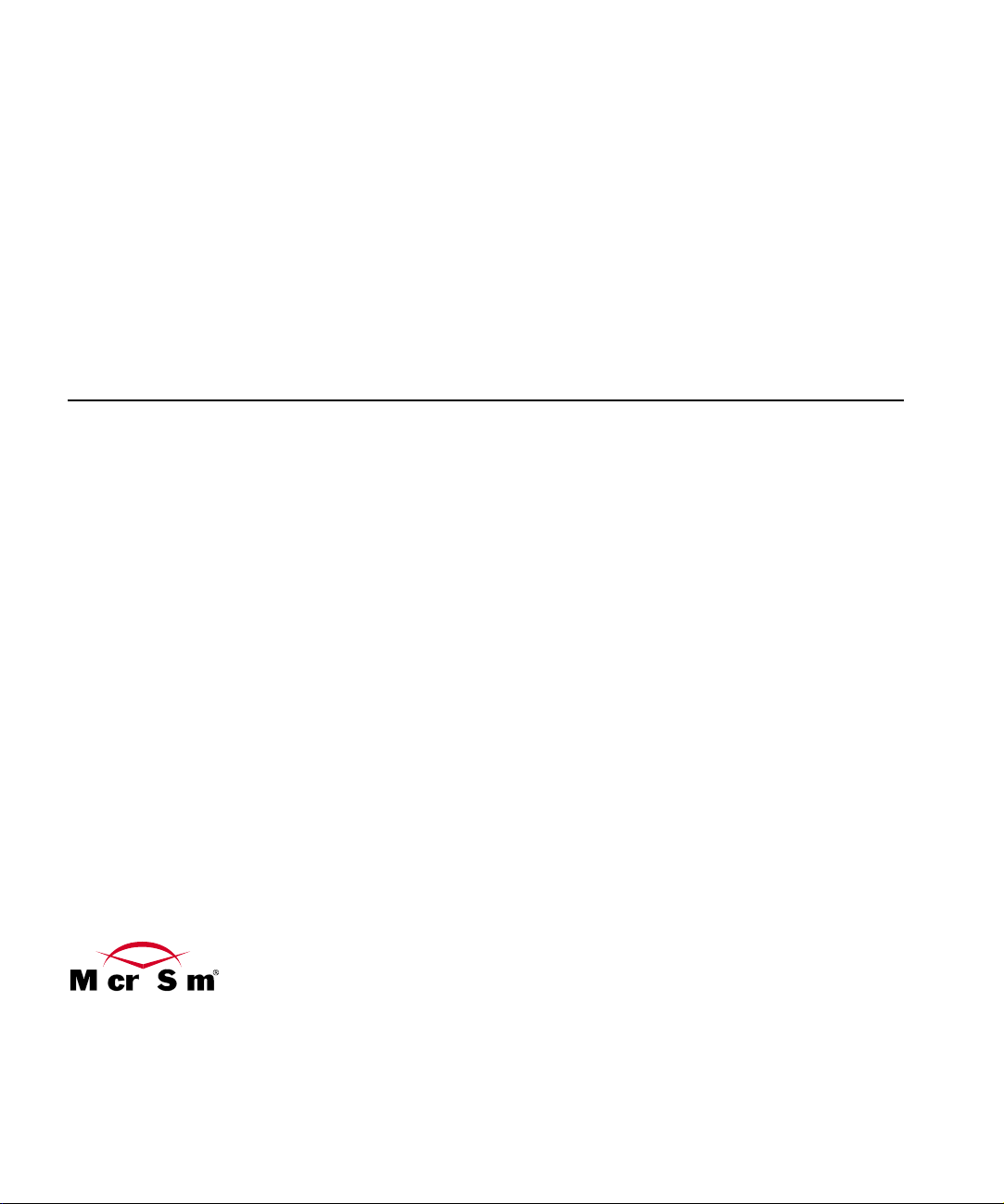
MicroSim PSpice Optimizer
Analog Performance Optimization Software
User’s Guide
MicroSim Corporation
20 Fairbanks
Irvine, California 92618
(714) 770-3022
Page 2
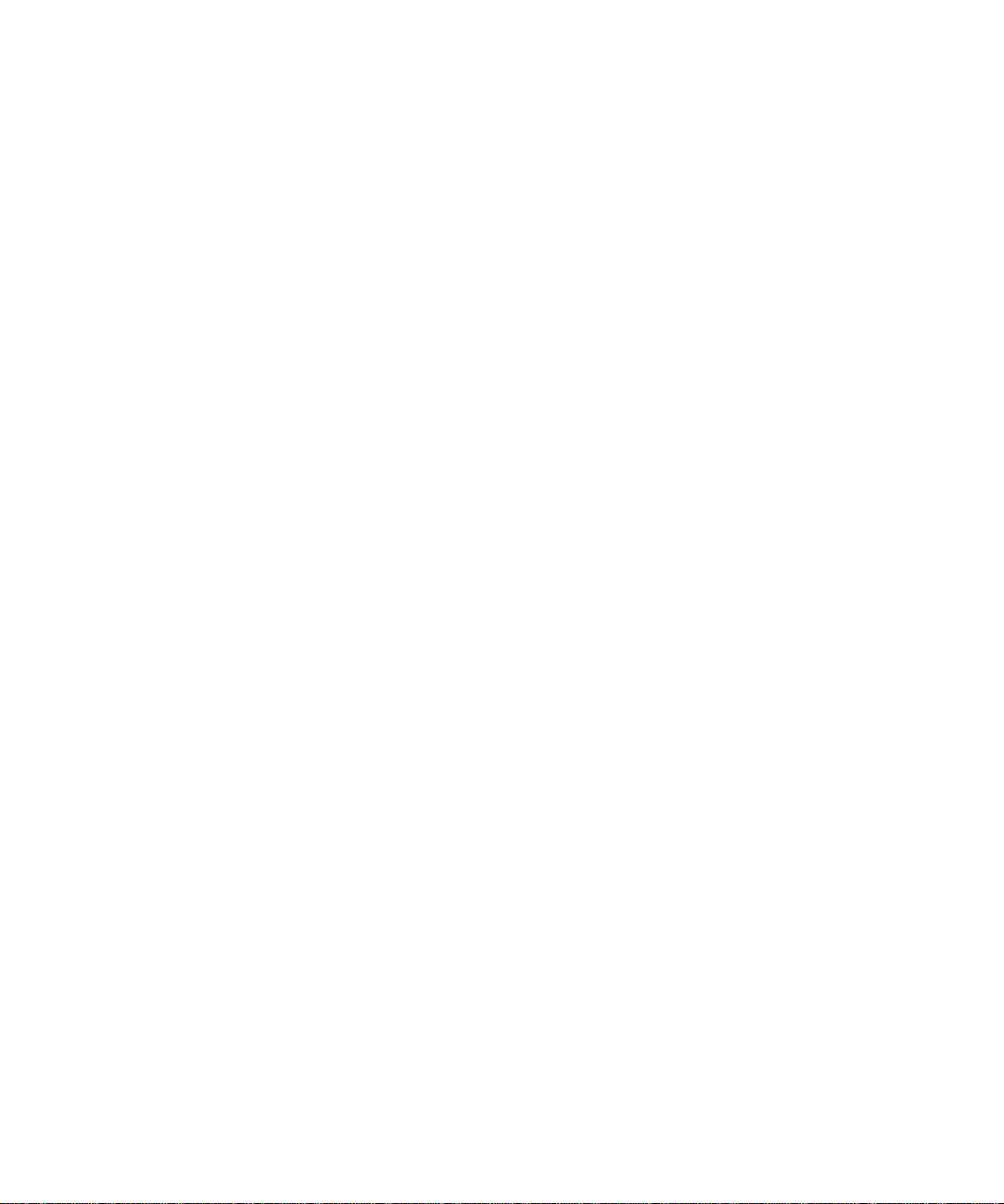
Version 8.0, June, 1997.
Copyright 1997, MicroSim Corporation. All rights reserved.
Printed in the United States of America.
TradeMarks
Referenced herein are the trademarks used by MicroSim Corporation to identify its products. MicroSim
Corporation is the exclusive owners of “MicroSim,” “PSpice,” “PLogic,” “PLSyn.”
Additional marks of MicroSim include: “StmEd,” “Stimulus Editor,” “Probe,” “Parts,” “Monte Carlo,” “Analog
Behavioral Modeling,” “Device Equations,” “Digital Simulation,” “Digital Files,” “Filter Designer,” “Schematics,”
“PLogic,” ”PCBoards,” “PSpice Optimizer,” and “PLSyn” and variations theron (collectively the “Trademarks”)
are used in connection with computer programs. MicroSim owns various trademark registrations for these marks in
the United States and other countries.
SPECCTRA is a registered trademark of Cooper & Chyan Technology, Inc.
Microsoft, MS-DOS, Windows, Windows NT and the Windows logo are either registered trademarks or trademarks
of Microsoft Corporation.
Adobe, the Adobe logo, Acrobat, the Acrobat logo, Exchange and PostScript are trademarks of Adobe Systems
Incorporated or its subsidiaries and may be registered in certain jurisdictions.
EENET is a trademark of Eckert Enterprises.
All other company/product names are trademarks/registered trademarks of their respective holders.
Copyright Notice
Except as permitted under the United States Copyright Act of 1976, no part of this publication may be reproduced
or distributed in any form or by any means, or stored in a data base or retrieval system, without the prior written
permission of MicroSim Corporation.
As described in the license agreement, you are permitted to run one copy of the MicroSim software on one
computer at a time. Unauthorized duplication of the software or documentation is prohibited by law. Corporate
Program Licensing and multiple copy discounts are available.
Technical Support
Internet Tech.Support@microsim.com
Phone (714) 837-0790
FAX (714) 455-0554
WWW http://www.microsim.com
Customer Service
Internet Sales@MicroSim.com
Phone (714) 770-3022
Page 3
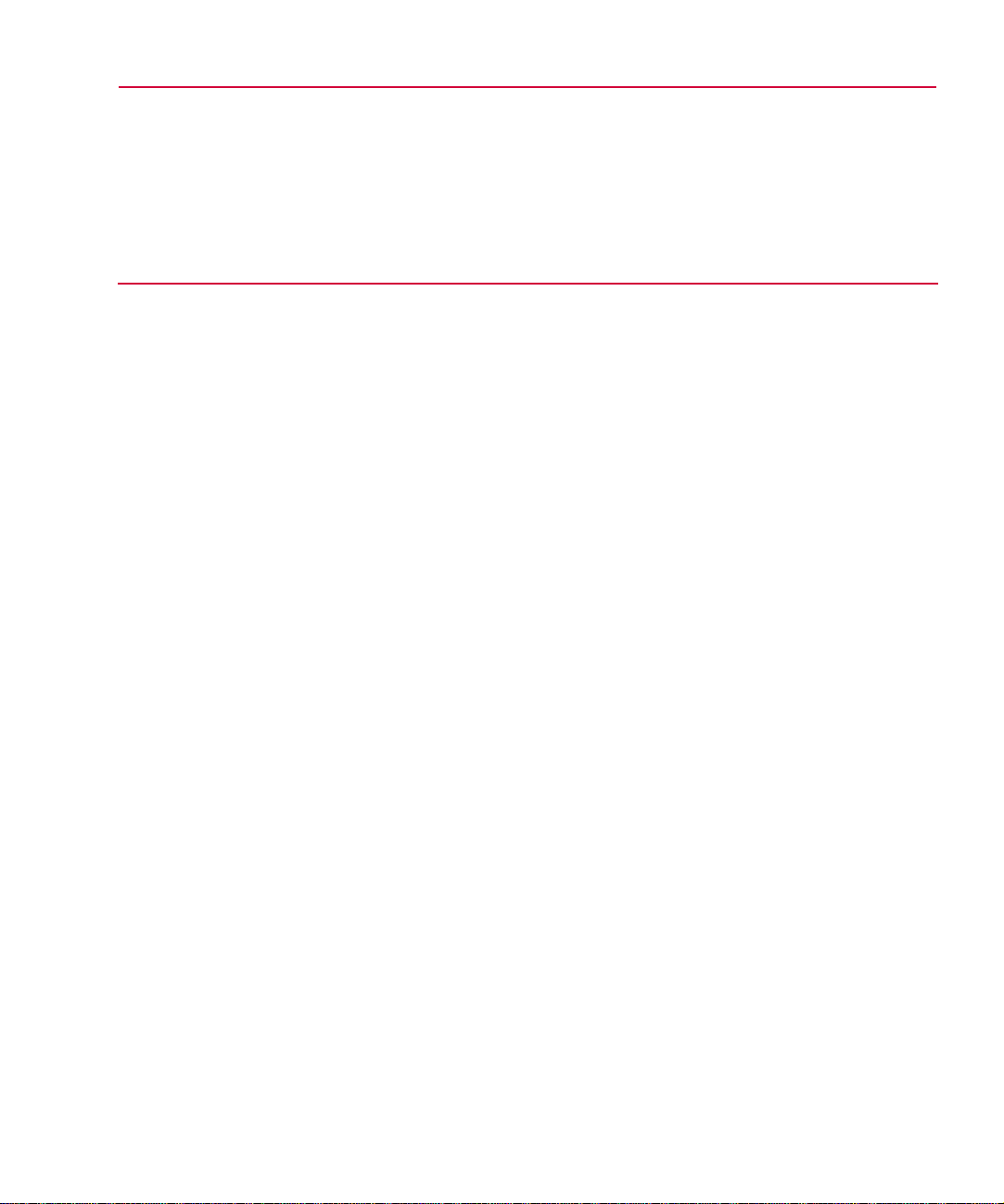
Contents
Before You Begin
Welcome to MicroSim . . . . . . . . . . . . . . . . . . . . . . . . . . . . . . xiii
MicroSim PSpice Optimizer Overview . . . . . . . . . . . . . . . . . . . . . xiv
How to Use this Guide . . . . . . . . . . . . . . . . . . . . . . . . . . . . . . . xv
Typographical Conventions . . . . . . . . . . . . . . . . . . . . . . . . . . xv
Related Documentation . . . . . . . . . . . . . . . . . . . . . . . . . . . . . xvi
If You Have the Evaluation Version . . . . . . . . . . . . . . . . . . . . . . xvii
Things You Need to KnowChapter 1
Chapter Overview . . . . . . . . . . . . . . . . . . . . . . . . . . . . . . . . 1-1
What is the PSpice Optimizer? . . . . . . . . . . . . . . . . . . . . . . . . . 1-2
Designs that You Can Optimize . . . . . . . . . . . . . . . . . . . . . . . 1-3
Designs that You Cannot Optimize . . . . . . . . . . . . . . . . . . . . . 1-3
Using the PSpice Optimizer with Other MicroSim Programs . . . . . . . . . . 1-4
Terms You Need to Understand . . . . . . . . . . . . . . . . . . . . . . . . . 1-5
Primer: How to Optimize a DesignChapter 2
Chapter Overview . . . . . . . . . . . . . . . . . . . . . . . . . . . . . . . . 2-1
Optimizing a Diode Biasing Circuit—the Objective . . . . . . . . . . . . . . 2-2
Why Use Optimization? . . . . . . . . . . . . . . . . . . . . . . . . . . . . . 2-3
Phase One: Developing the Design . . . . . . . . . . . . . . . . . . . . . . . 2-4
The PSpice Optimizer Advantage . . . . . . . . . . . . . . . . . . . . . . 2-5
Phase Two: Setting Up the Optimization . . . . . . . . . . . . . . . . . . . . 2-6
Defining Design Parameters . . . . . . . . . . . . . . . . . . . . . . . . 2-7
Setting Up Goals and Constraints . . . . . . . . . . . . . . . . . . . . . . 2-8
Setting up analyses for each goal and constraint . . . . . . . . . . . . 2-8
Developing performance measures . . . . . . . . . . . . . . . . . . . 2-9
Defining specifications: goals and constraints . . . . . . . . . . . . . 2-10
Phase Three: Running an Optimization . . . . . . . . . . . . . . . . . . . . . 2-11
Running the PSpice Optimizer . . . . . . . . . . . . . . . . . . . . . . . 2-12
Adding a Constraint and Rerunning the PSpice Optimizer . . . . . . . . . 2-14
Page 4
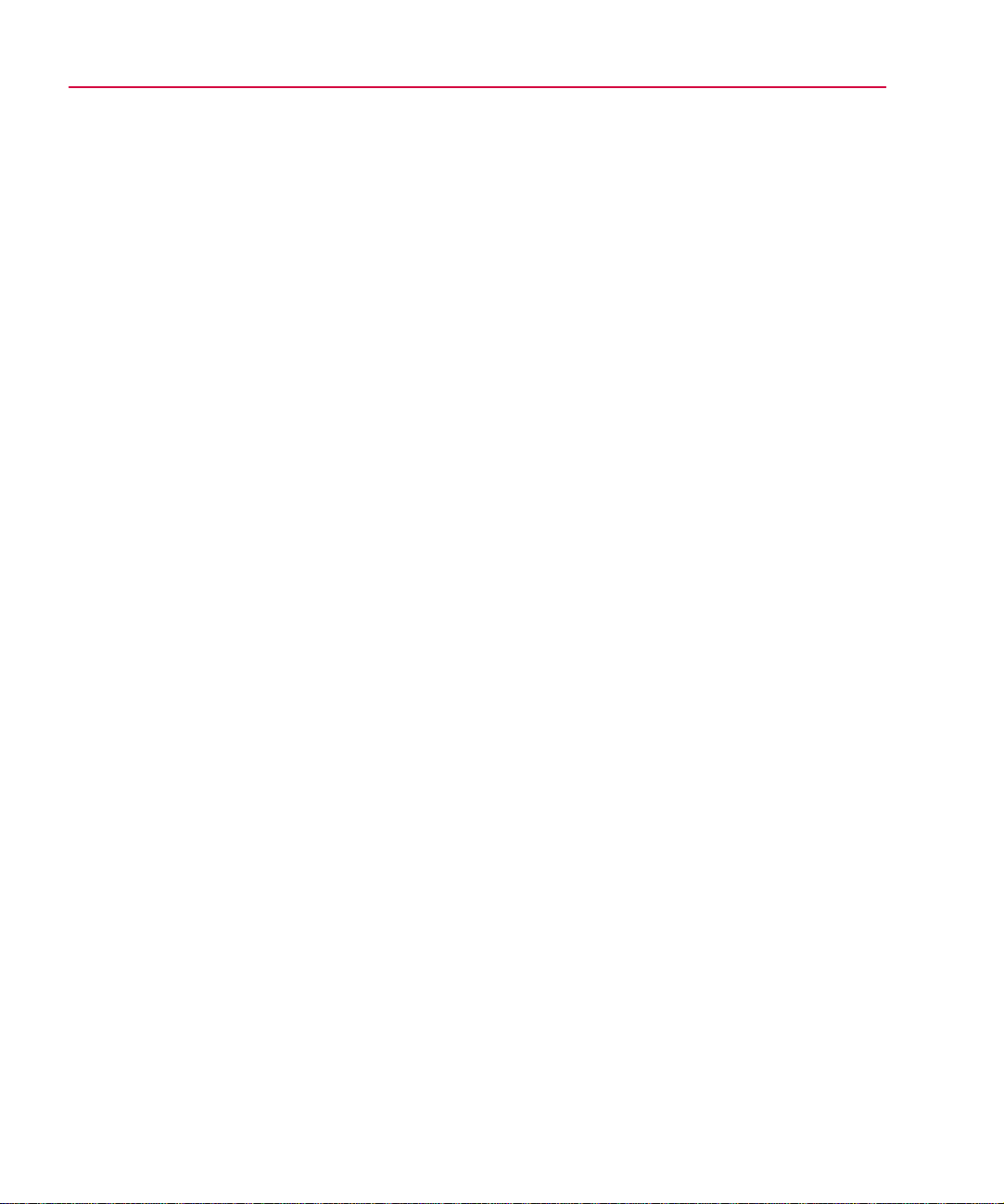
iv Contents
Changing the Constraint and Rerunning the PSpice Optimizer . . . . . . 2-16
Using Standard Component Values . . . . . . . . . . . . . . . . . . . . 2-18
Producing Reports . . . . . . . . . . . . . . . . . . . . . . . . . . . . . 2-18
Saving Results . . . . . . . . . . . . . . . . . . . . . . . . . . . . . . . 2-19
Updating the Schematic . . . . . . . . . . . . . . . . . . . . . . . . . . 2-19
Using the PSpice OptimizerChapter 3
Chapter Overview . . . . . . . . . . . . . . . . . . . . . . . . . . . . . . . . 3-1
Activating and Loading the PSpice Optimizer . . . . . . . . . . . . . . . . . . 3-2
Activating the PSpice Optimizer . . . . . . . . . . . . . . . . . . . . . . . 3-2
From Schematics . . . . . . . . . . . . . . . . . . . . . . . . . . . . 3-2
From the Windows 95 Start Menu . . . . . . . . . . . . . . . . . . . 3-3
Changing Activation Options . . . . . . . . . . . . . . . . . . . . . . . . 3-3
Loading a Different Optimization File . . . . . . . . . . . . . . . . . . . . 3-4
The PSpice Optimizer Window . . . . . . . . . . . . . . . . . . . . . . . . . 3-5
Specifications Area . . . . . . . . . . . . . . . . . . . . . . . . . . . . . 3-6
Internal specifications . . . . . . . . . . . . . . . . . . . . . . . . . . 3-6
External specifications . . . . . . . . . . . . . . . . . . . . . . . . . . 3-7
Parameters Area . . . . . . . . . . . . . . . . . . . . . . . . . . . . . . . 3-8
Error Gauge Area . . . . . . . . . . . . . . . . . . . . . . . . . . . . . . 3-9
Adding and Editing Parameters . . . . . . . . . . . . . . . . . . . . . . . . 3-10
Adding a Parameter . . . . . . . . . . . . . . . . . . . . . . . . . . . . 3-10
Selecting a Parameter to Edit . . . . . . . . . . . . . . . . . . . . . . . 3-12
Adding and Editing Specifications . . . . . . . . . . . . . . . . . . . . . . . 3-13
Adding a Specification . . . . . . . . . . . . . . . . . . . . . . . . . . . 3-13
Defining an Evaluation for an External Specification . . . . . . . . . . . 3-17
Selecting a Specification to Edit . . . . . . . . . . . . . . . . . . . . . . 3-18
Measuring and Optimizing Performance . . . . . . . . . . . . . . . . . . . . 3-18
Optimizing Your Design . . . . . . . . . . . . . . . . . . . . . . . . . . 3-18
Graphically Monitoring Progress . . . . . . . . . . . . . . . . . . . . . 3-19
Exploring the Effect of Parameter and Specification Changes . . . . . . . . 3-20
Testing Performance when Changing Current Values . . . . . . . . . . . 3-21
Automatically recalculating performance . . . . . . . . . . . . . . . 3-22
Manually recalculating performance . . . . . . . . . . . . . . . . . 3-23
Ensuring reliable results when tweaking values . . . . . . . . . . . . 3-24
Excluding Parameters and Specifications from Optimization . . . . . . . 3-24
Testing Performance when Adding or Changing Parameters or Specifications .
3-25
Saving Intermediate Values . . . . . . . . . . . . . . . . . . . . . . . . 3-26
Viewing Result Summaries . . . . . . . . . . . . . . . . . . . . . . . . . . 3-26
Producing Optimization Reports . . . . . . . . . . . . . . . . . . . . . . 3-26
Page 5
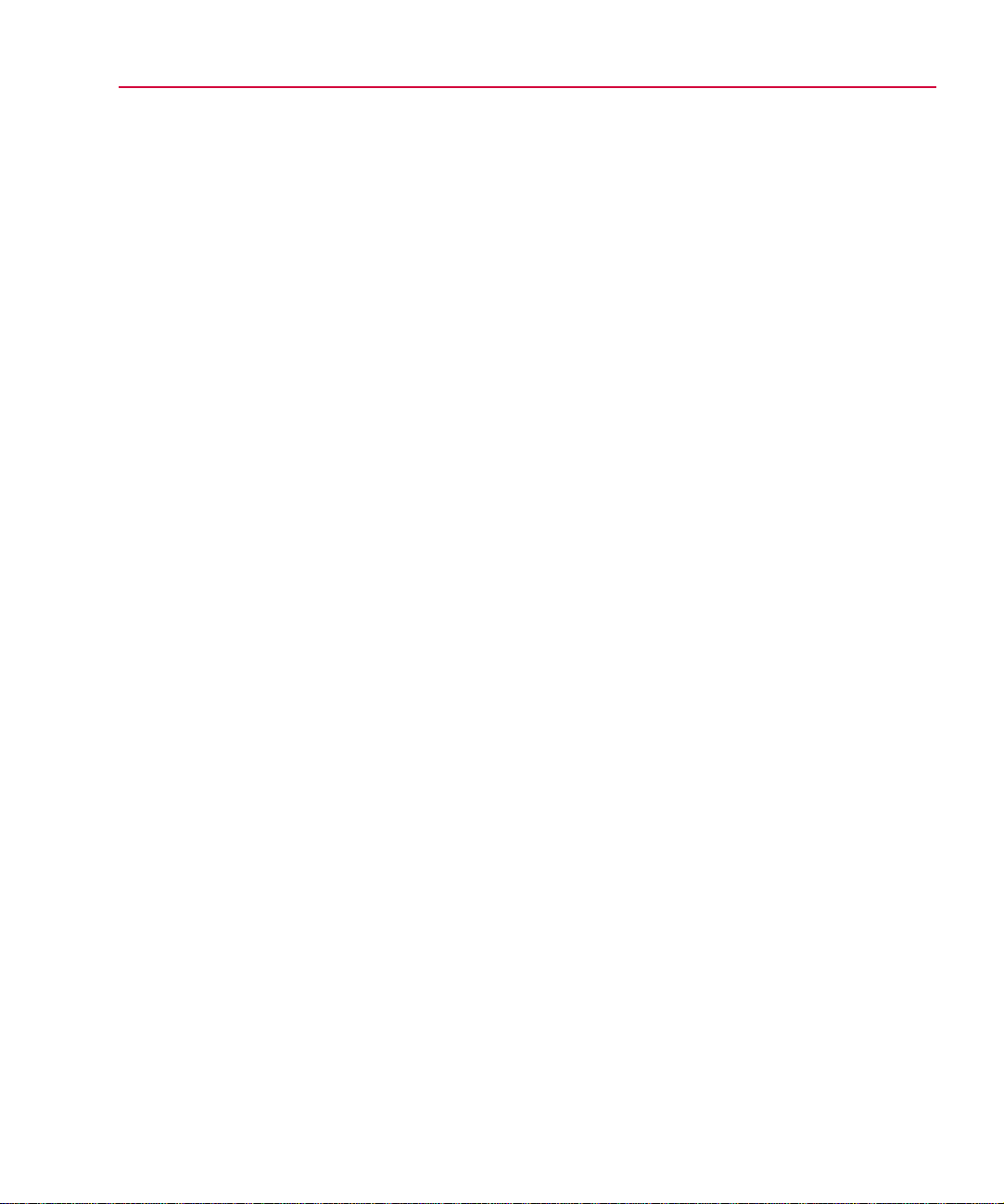
Contents v
Viewing the Optimization Log . . . . . . . . . . . . . . . . . . . . . . . 3-28
Viewing Derivatives . . . . . . . . . . . . . . . . . . . . . . . . . . . . . 3-28
Finalizing the Design . . . . . . . . . . . . . . . . . . . . . . . . . . . . . . 3-29
Using Standard Component Values . . . . . . . . . . . . . . . . . . . . . 3-29
Saving Results . . . . . . . . . . . . . . . . . . . . . . . . . . . . . . . . 3-30
Updating the Schematic . . . . . . . . . . . . . . . . . . . . . . . . . . . 3-31
Understanding Optimization Principles and OptionsChapter 4
Chapter Overview . . . . . . . . . . . . . . . . . . . . . . . . . . . . . . . . 4-1
Goals versus Constraints . . . . . . . . . . . . . . . . . . . . . . . . . . . . . 4-2
Constrained Optimization . . . . . . . . . . . . . . . . . . . . . . . . . . . . 4-3
Types of Constraints . . . . . . . . . . . . . . . . . . . . . . . . . . . . 4-4
Feasible and Infeasible Points . . . . . . . . . . . . . . . . . . . . . . . . 4-5
Active and Inactive Constraints . . . . . . . . . . . . . . . . . . . . . . . 4-6
Lagrange Multipliers . . . . . . . . . . . . . . . . . . . . . . . . . . . . 4-6
Characteristics of Functions . . . . . . . . . . . . . . . . . . . . . . . . . . . 4-7
Global and Local Minima . . . . . . . . . . . . . . . . . . . . . . . . . . . . 4-8
Starting Points . . . . . . . . . . . . . . . . . . . . . . . . . . . . . . . . . . 4-8
Convergence . . . . . . . . . . . . . . . . . . . . . . . . . . . . . . . . . . . 4-9
Parameter Bounds . . . . . . . . . . . . . . . . . . . . . . . . . . . . . . . . 4-9
Derivatives . . . . . . . . . . . . . . . . . . . . . . . . . . . . . . . . . . . . 4-10
How the PSpice Optimizer Estimates Derivatives . . . . . . . . . . . . . 4-10
Limitations of Derivative Data . . . . . . . . . . . . . . . . . . . . . . . 4-11
Target Value Scaling . . . . . . . . . . . . . . . . . . . . . . . . . . . . . . 4-12
Default Options . . . . . . . . . . . . . . . . . . . . . . . . . . . . . . . . . 4-13
Controlling Finite Differencing when Calculating
Derivatives (Delta Option) . . . . . . . . . . . . . . . . . . . . . 4-13
Limiting Simulation Iterations (Max. Iterations Option) . . . . . . . . . . 4-15
Specifying a Probe Display (Probe File and Display Options) . . . . . . . 4-16
Advanced Options . . . . . . . . . . . . . . . . . . . . . . . . . . . . . . . . 4-17
Controlling Cutback (Cutback Option) . . . . . . . . . . . . . . . . . . . 4-17
Controlling Parameter Value Changes Between
Iterations (Threshold Option) . . . . . . . . . . . . . . . . . . . . 4-17
Choosing an Optimization Method for Single Goal
Problems (Least Squares/Minimization Options) . . . . . . . . . 4-19
Tutorial: Optimizing a Design (Passive Terminator)Chapter 5
Tutorial Overview . . . . . . . . . . . . . . . . . . . . . . . . . . . . . . . . 5-1
The Passive Terminator Design . . . . . . . . . . . . . . . . . . . . . . . . . 5-2
Loading the Design into Schematics . . . . . . . . . . . . . . . . . . . . . . 5-3
Setting Component Values to Expressions . . . . . . . . . . . . . . . . . . . 5-4
Page 6
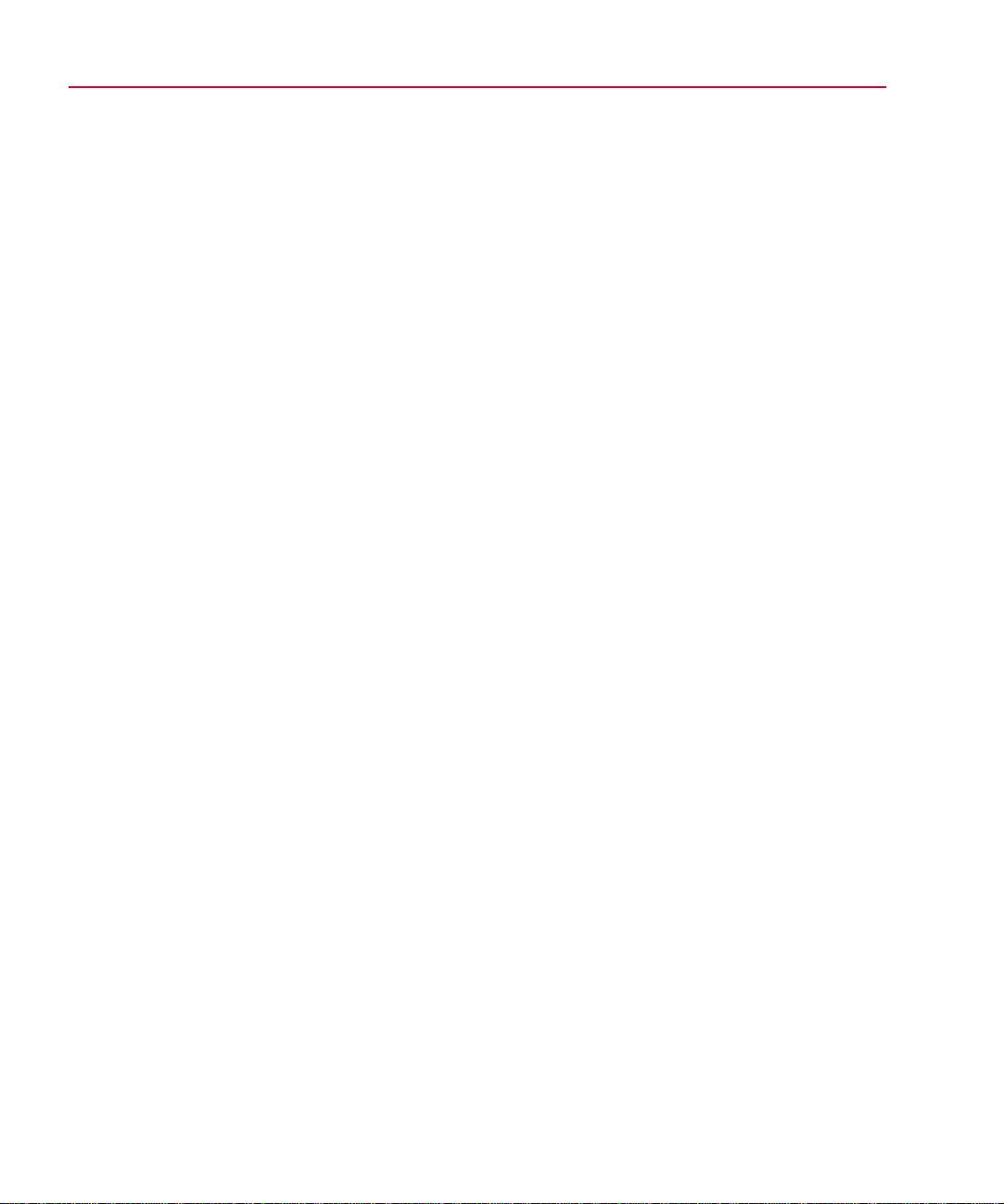
vi Contents
Defining Optimization Parameters . . . . . . . . . . . . . . . . . . . . . . . . 5-5
Defining the Analysis Type . . . . . . . . . . . . . . . . . . . . . . . . . . . 5-6
Running an Initial Circuit Analysis . . . . . . . . . . . . . . . . . . . . . . . 5-6
Activating the PSpice Optimizer . . . . . . . . . . . . . . . . . . . . . . . . . 5-7
Viewing the Parameter Description . . . . . . . . . . . . . . . . . . . . . . . 5-8
Defining the Goals and Constraints . . . . . . . . . . . . . . . . . . . . . . . 5-9
Checking that the Design Will Simulate . . . . . . . . . . . . . . . . . . . . 5-11
Starting the Optimization . . . . . . . . . . . . . . . . . . . . . . . . . . . . 5-11
Changing a Goal to a Constraint . . . . . . . . . . . . . . . . . . . . . . . . 5-13
Saving Results . . . . . . . . . . . . . . . . . . . . . . . . . . . . . . . . . 5-13
Tutorial: Exploring Design Tradeoffs (Active Filter)Chapter 6
Tutorial Overview . . . . . . . . . . . . . . . . . . . . . . . . . . . . . . . . 6-1
The Active Filter Design . . . . . . . . . . . . . . . . . . . . . . . . . . . . . 6-2
The Parameters . . . . . . . . . . . . . . . . . . . . . . . . . . . . . . . . 6-3
The Goals . . . . . . . . . . . . . . . . . . . . . . . . . . . . . . . . . . 6-3
Testing Performance . . . . . . . . . . . . . . . . . . . . . . . . . . . . . . . 6-5
Calculating Derivatives . . . . . . . . . . . . . . . . . . . . . . . . . . . 6-5
Tweaking Parameters . . . . . . . . . . . . . . . . . . . . . . . . . . . . 6-6
Tweaking Goals and Constraints . . . . . . . . . . . . . . . . . . . . . . 6-7
Completing Optimization . . . . . . . . . . . . . . . . . . . . . . . . . . . . 6-8
Tutorial: Using Constrained Optimization (MOS Amplifier)Chapter 7
Tutorial Overview . . . . . . . . . . . . . . . . . . . . . . . . . . . . . . . . 7-1
The CMOS Amplifier Design . . . . . . . . . . . . . . . . . . . . . . . . . . 7-2
The Parameters . . . . . . . . . . . . . . . . . . . . . . . . . . . . . . . . 7-3
The Evaluations . . . . . . . . . . . . . . . . . . . . . . . . . . . . . . . 7-4
The Goals and Constraints . . . . . . . . . . . . . . . . . . . . . . . . . . 7-6
Setting the Method for a
Single-Goal Optimization . . . . . . . . . . . . . . . . . . . . . . . . 7-7
Performing the Optimization . . . . . . . . . . . . . . . . . . . . . . . . . . . 7-8
Tutorial: Fitting Model Data (Bipolar Transistor)Chapter 8
Tutorial Overview . . . . . . . . . . . . . . . . . . . . . . . . . . . . . . . . 8-1
Using the PSpice Optimizer to Fit Data to Model Parameters . . . . . . . . . . 8-2
The Bipolar Transistor Test Case . . . . . . . . . . . . . . . . . . . . . . . . 8-3
The Parameters . . . . . . . . . . . . . . . . . . . . . . . . . . . . . . . . 8-4
The Analysis . . . . . . . . . . . . . . . . . . . . . . . . . . . . . . . . . 8-5
The External File of Measured Data . . . . . . . . . . . . . . . . . . . . . 8-5
The Goals and Constraints . . . . . . . . . . . . . . . . . . . . . . . . . . 8-6
Monitoring Progress with Probe . . . . . . . . . . . . . . . . . . . . . . . . . 8-8
Page 7
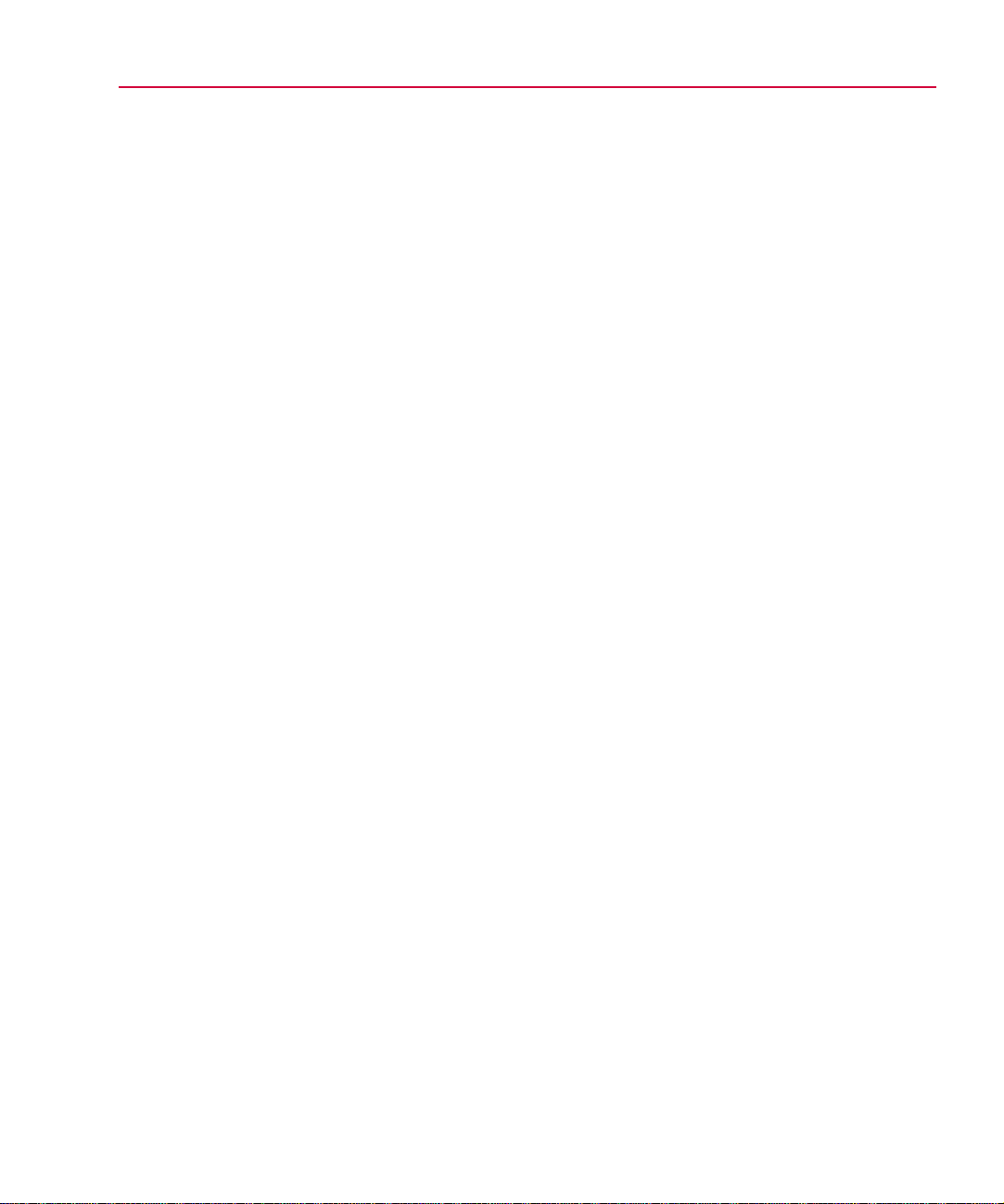
Contents vii
g
Fitting the Data . . . . . . . . . . . . . . . . . . . . . . . . . . . . . . . . . 8-10
Error MessagesAppendix A
Appendix Overview . . . . . . . . . . . . . . . . . . . . . . . . . . . . . . . A-1
Error Message Descriptions . . . . . . . . . . . . . . . . . . . . . . . . . . . A-2
File Types Used by
the PSpice OptimizerAppendix B
Appendix Overview . . . . . . . . . . . . . . . . . . . . . . . . . . . . . . . B-1
File and Program Relationships . . . . . . . . . . . . . . . . . . . . . . . . . B-2
Measuring Performance Using Information in the Circuit File and .prb File B-4
Defining Specification Criteria in the External Data File . . . . . . . . . . B-5
File Type Summary . . . . . . . . . . . . . . . . . . . . . . . . . . . . . . . B-6
Optimizing a
Netlist-Based Desi
Appendix Overview . . . . . . . . . . . . . . . . . . . . . . . . . . . . . . . C-1
Optimizing without a Schematic . . . . . . . . . . . . . . . . . . . . . . . . C-2
Setting Up the Circuit File . . . . . . . . . . . . . . . . . . . . . . . . . . . . C-3
Setting Up and Running the PSpice Optimizer . . . . . . . . . . . . . . . . . C-4
Example: Parameterizing the Circuit File . . . . . . . . . . . . . . . . . . . . C-6
nAppendix C
Index
Page 8
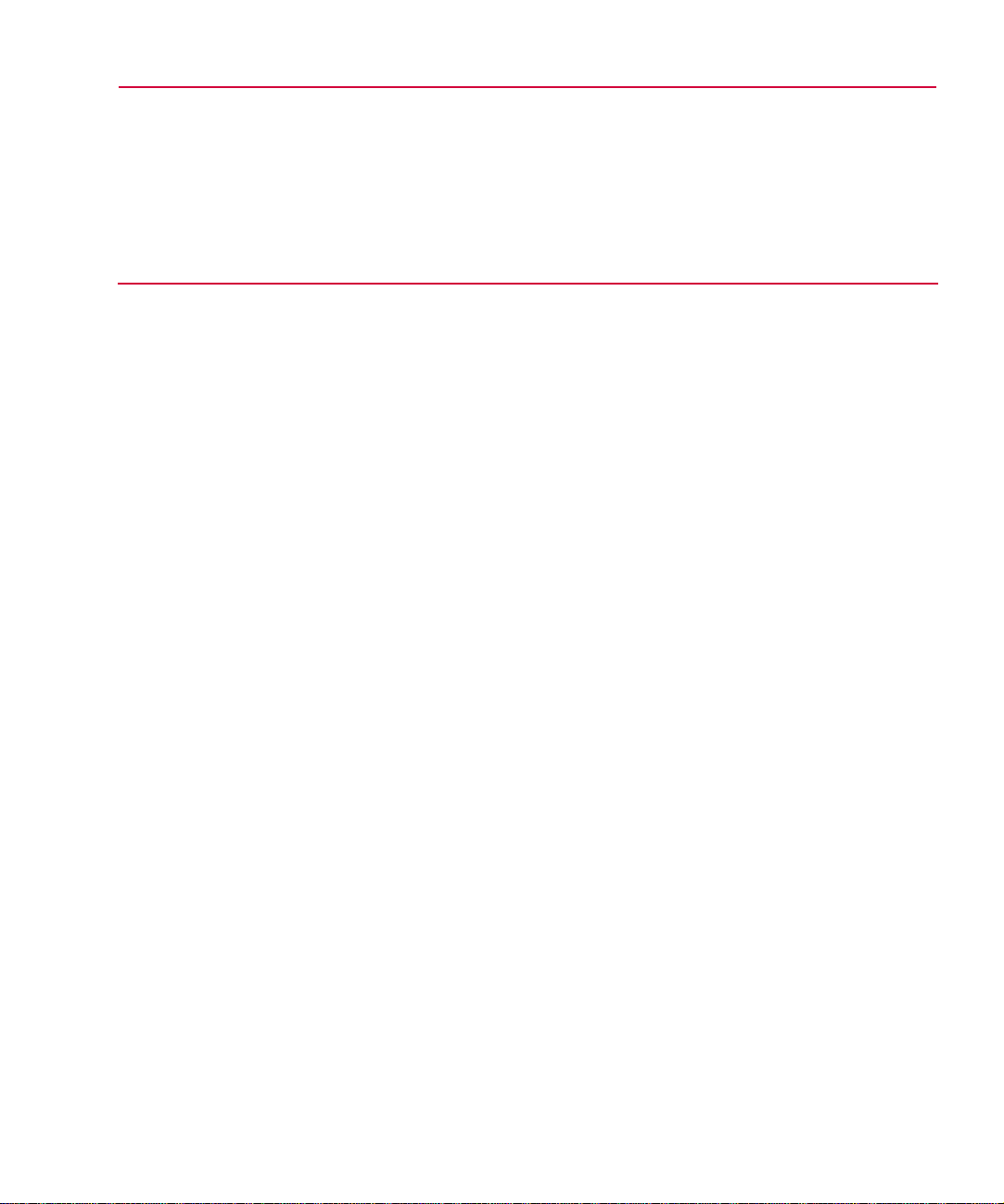
Figures
Figure 1-1 Optimization Design Flow . . . . . . . . . . . . . . . . . . . . . . . . . . . . 1-4
Figure 2-1 Diode Biasing Design Example . . . . . . . . . . . . . . . . . . . . . . . . . 2-2
Figure 2-2 “Phase One: Developing the Design” Design Flow . . . . . . . . . . . . . . . 2-4
Figure 2-3 “Phase Two: Setting Up the Optimization” Design Flow . . . . . . . . . . . . 2-6
Figure 2-4 “Phase Three: Running an Optimization” Design Phase . . . . . . . . . . . . 2-11
Figure 2-5 PSpice Optimizer Automatic Optimization Process . . . . . . . . . . . . . . . 2-13
Figure 2-6 Optimization Results for the Diode Design Example . . . . . . . . . . . . . . 2-14
Figure 2-7 Results after Adding the Power Constraint . . . . . . . . . . . . . . . . . . . 2-16
Figure 2-8 Results after Changing the Constraint Type . . . . . . . . . . . . . . . . . . . 2-17
Figure 2-9 Report Summary for the Diode Optimization . . . . . . . . . . . . . . . . . . 2-19
Figure 2-10 Updated Diode Schematic . . . . . . . . . . . . . . . . . . . . . . . . . . . . 2-20
Figure 3-1 The PSpice Optimizer Window . . . . . . . . . . . . . . . . . . . . . . . . . 3-5
Figure 3-2 Example of a Specification Box . . . . . . . . . . . . . . . . . . . . . . . . . 3-6
Figure 3-3 Example of a Parameter Box . . . . . . . . . . . . . . . . . . . . . . . . . . 3-8
Figure 3-4 Sample Format for an External Specification . . . . . . . . . . . . . . . . . . 3-14
Figure 3-5 Sample Excerpt from a Report . . . . . . . . . . . . . . . . . . . . . . . . . 3-27
Figure 3-6 Sample Excerpt from a Log File . . . . . . . . . . . . . . . . . . . . . . . . . 3-28
Figure 3-7 Sample Derivative Data . . . . . . . . . . . . . . . . . . . . . . . . . . . . . 3-28
Figure 4-1 Resistive Terminator Circuit . . . . . . . . . . . . . . . . . . . . . . . . . . . 4-2
Figure 4-2 Global and Local Minima of a Function . . . . . . . . . . . . . . . . . . . . . 4-8
Figure 4-3 Hypothetical Function . . . . . . . . . . . . . . . . . . . . . . . . . . . . . . 4-11
Figure 4-4 Hypothetical Data Glitch . . . . . . . . . . . . . . . . . . . . . . . . . . . . 4-18
Figure 5-1 Resistive Terminator Circuit . . . . . . . . . . . . . . . . . . . . . . . . . . . 5-2
Figure 5-2 Schematic for the Terminator Example, term.sch . . . . . . . . . . . . . . . . 5-3
Figure 5-3 Optimization Results for the Passive Terminator Example . . . . . . . . . . . 5-12
Figure 6-1 Schematic for the Active Filter Example, bpf.sch . . . . . . . . . . . . . . . . 6-2
Figure 6-2 Optimized Values for the Active Filter Example . . . . . . . . . . . . . . . . 6-8
Figure 7-1 Schematic for CMOS Amplifier Example, m2.sch . . . . . . . . . . . . . . . 7-2
Figure 7-2 Updated Performance Values for the Amplifier Example . . . . . . . . . . . . 7-8
Figure 7-3 Optimized Values for the Amplifier Example . . . . . . . . . . . . . . . . . . 7-9
Figure 8-1 Schematic for the BJT Model Fitting Example . . . . . . . . . . . . . . . . . 8-3
Figure 8-2 Initial Traces for the Ic and Ib Parameters . . . . . . . . . . . . . . . . . . . . 8-9
Page 9
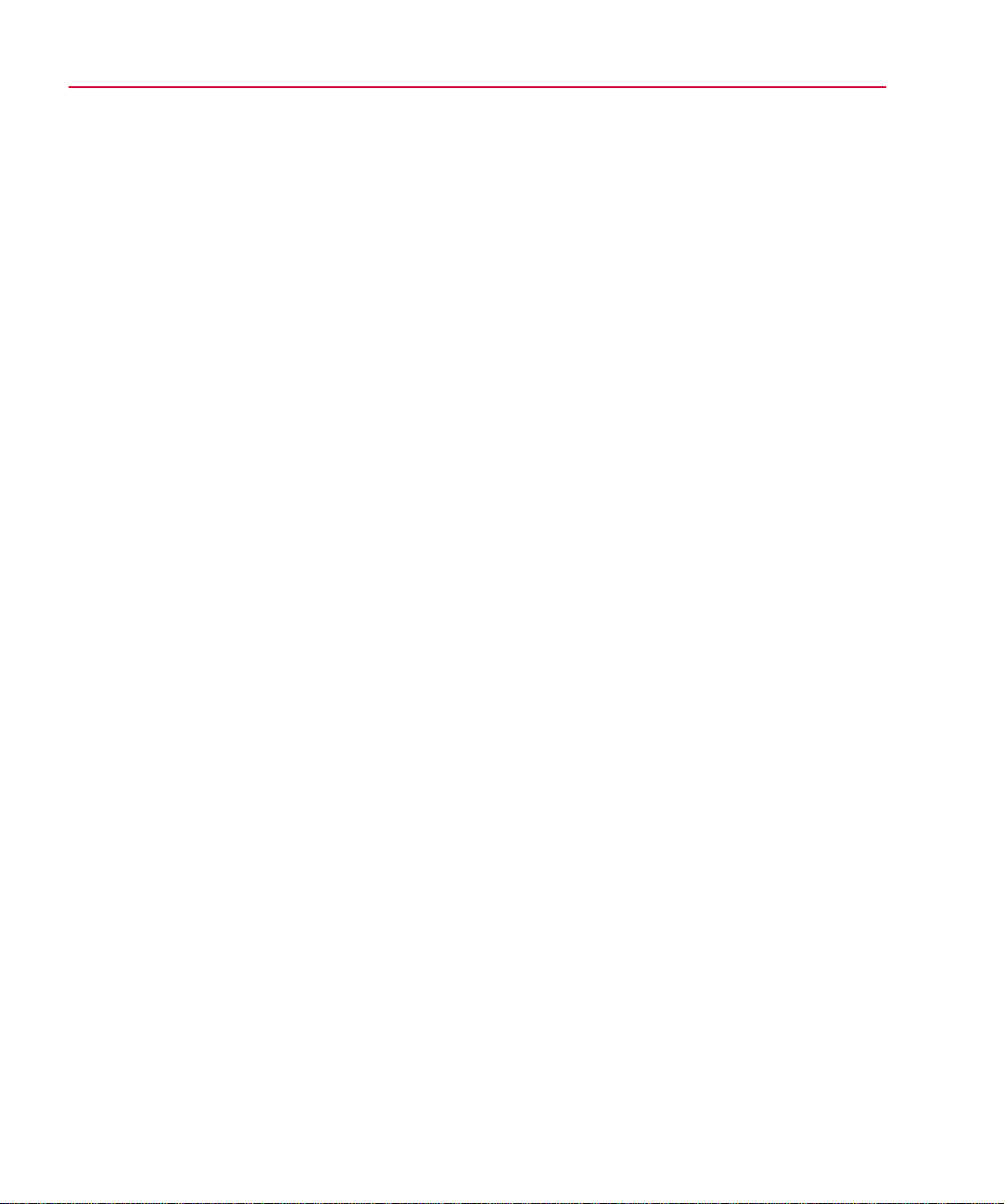
x Fi
g
Figure 8-3 Optimization Results for the BJT Model Fitting Example . . . . . . . . . . . 8-11
Figure 8-4 Probe Display after Optimization is Complete . . . . . . . . . . . . . . . . . 8-11
Figure 8-5 MicroSim Program and File Interactions Important to Optimization . . . . . . B-2
Figure B-1 Sample External Data File . . . . . . . . . . . . . . . . . . . . . . . . . . . . B-5
ures
Page 10
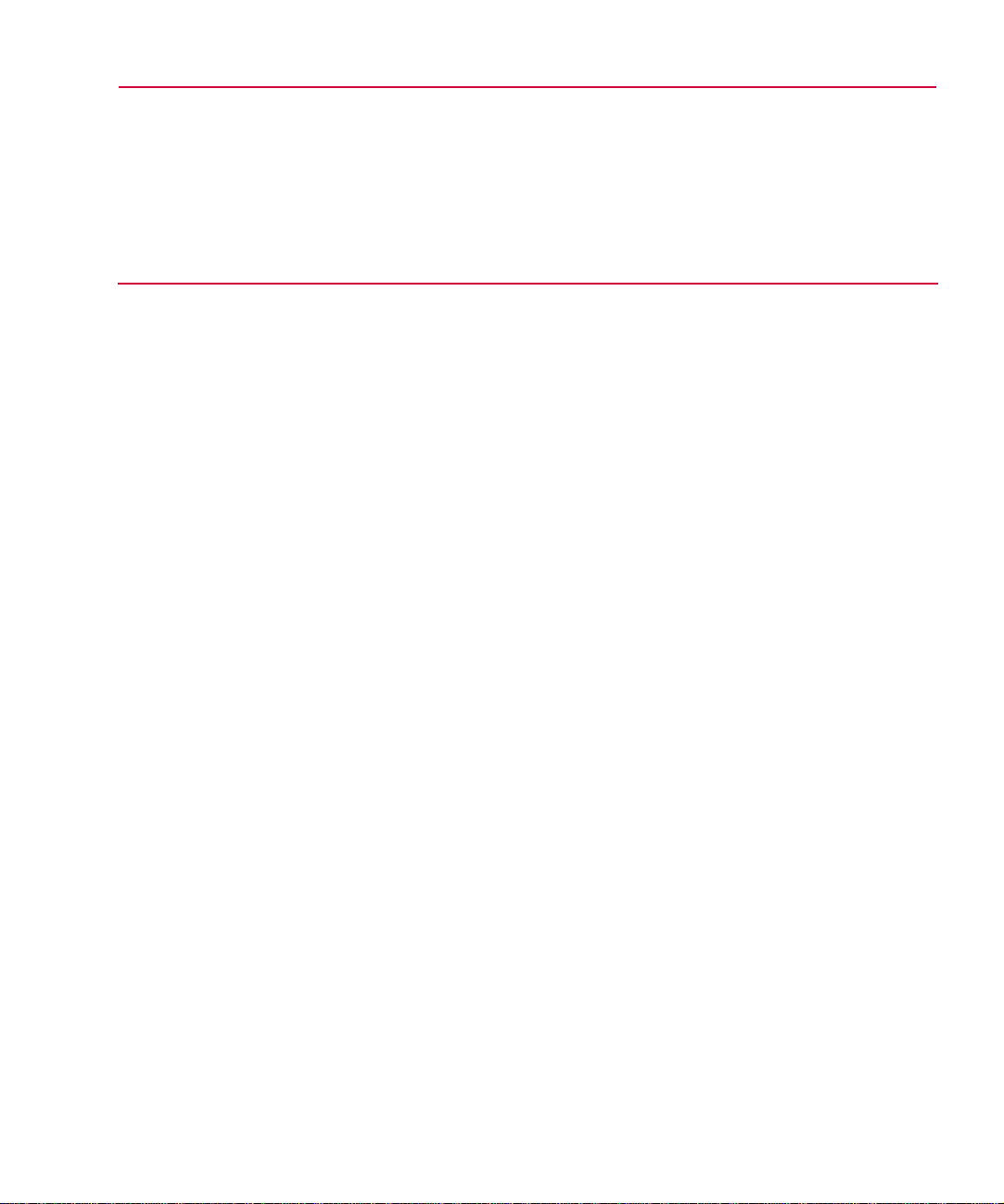
Tables
Table 1-1 Optimization Problems . . . . . . . . . . . . . . . . . . . . . . . . . . . . . 1-5
Table 1-2 Valid Operators and Functions for PSpice Optimizer Expressions . . . . . . . 1-11
Table 3-1 Edit Parameter Dialog Box Controls . . . . . . . . . . . . . . . . . . . . . . 3-11
Table 3-2 Edit Specification Dialog Box Controls . . . . . . . . . . . . . . . . . . . . . 3-14
Table 8-1 Error Message Descriptions . . . . . . . . . . . . . . . . . . . . . . . . . . . A-2
Table 8-2 Summary of PSpice Optimizer-Related File Types . . . . . . . . . . . . . . . B-6
Page 11
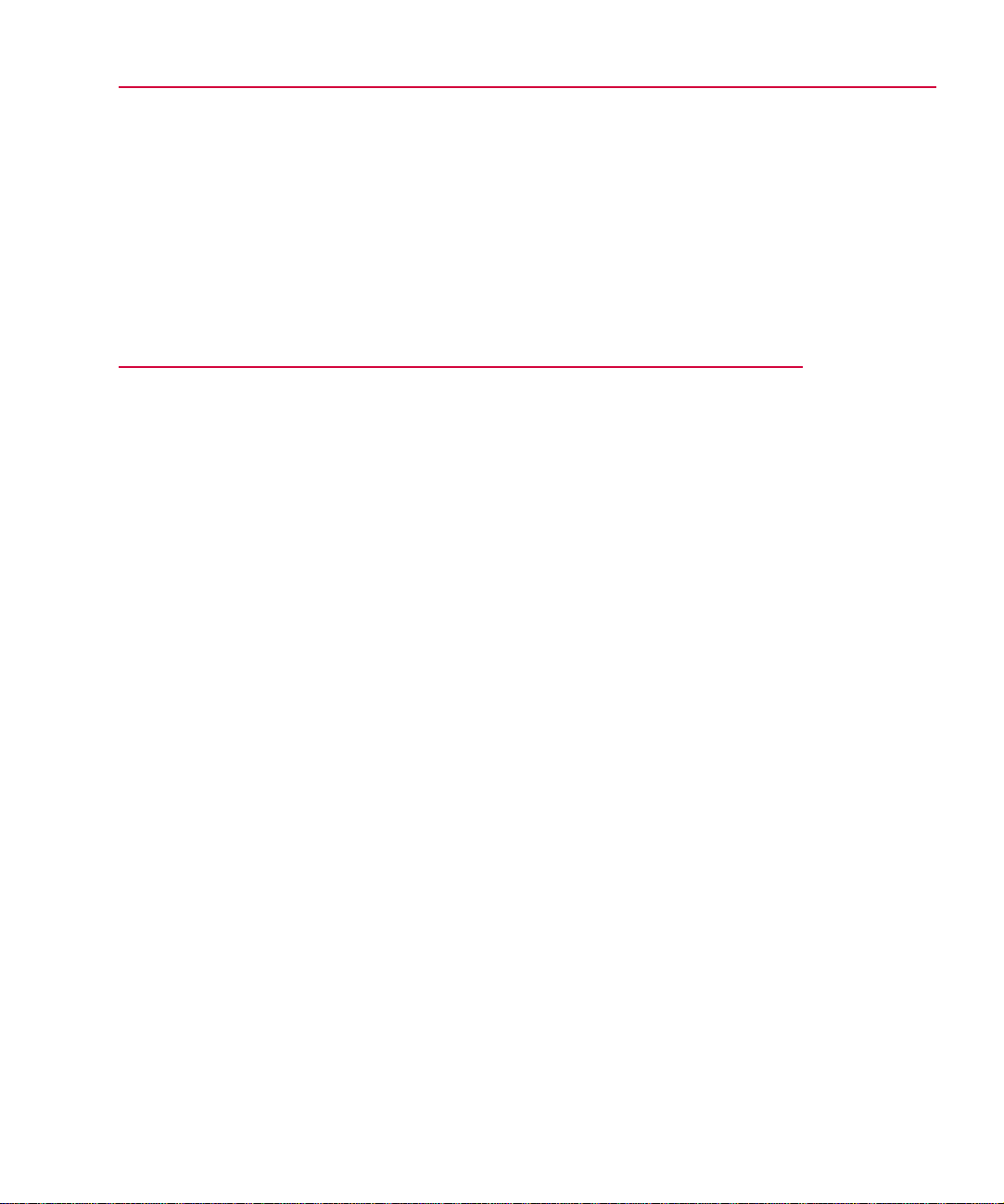
Before You Begin
Welcome to MicroSim
Welcome to the MicroSim family of products. Whichever
programs you have purchased, we are confident that you will
find that they meet your circuit design needs. They provide an
easy-to-use, integrated environment for creating, simulating,
and analyzing your circuit designs from start to finish.
Page 12
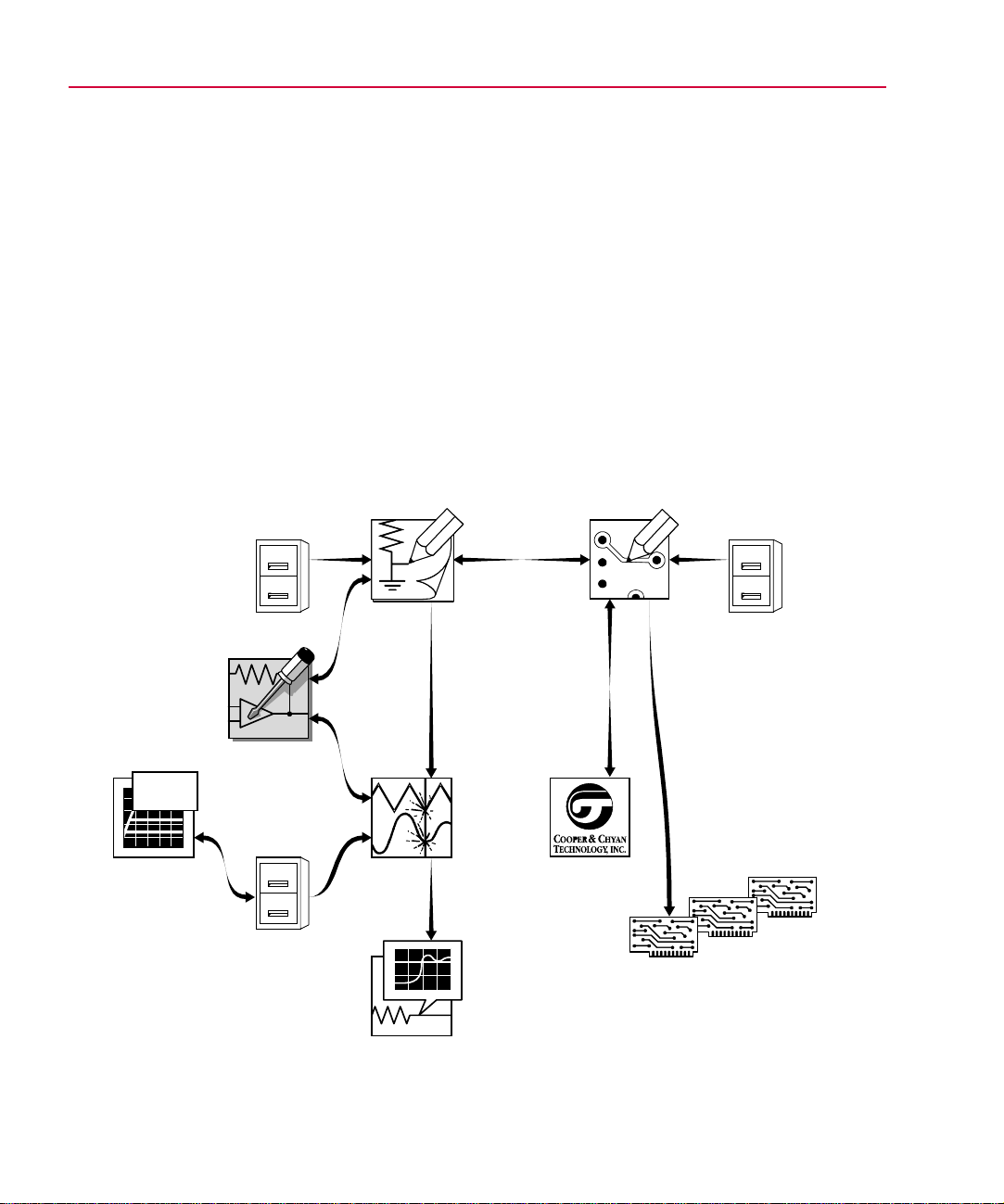
xiv Before You Begin
MicroSim PSpice Optimizer Overview
The MicroSim PSpice Optimizer is a circuit optimization
program that improves the performance of analog and mixed
analog/digital circuits. The PSpice Optimizer is fully integrated
with other MicroSim programs. This means you can design your
circuit with MicroSim Schematics, simulate with MicroSim
PSpice A/D (or MicroSim PSpice), analyze results with
MicroSim Probe and optimize performance within the same
environment.
MicroSim
PSpice
Optimizer
MicroSim
Parts
MODEL
+ BF =
symbols
packages
models
MicroSim
Schematics
MicroSim
PSpice A/D
MicroSim
Probe
MicroSim
PCBoards
SPECCTRA
Autorouter
packages
footprints
padstacks
reports
drill
Gerber
files
files
Page 13
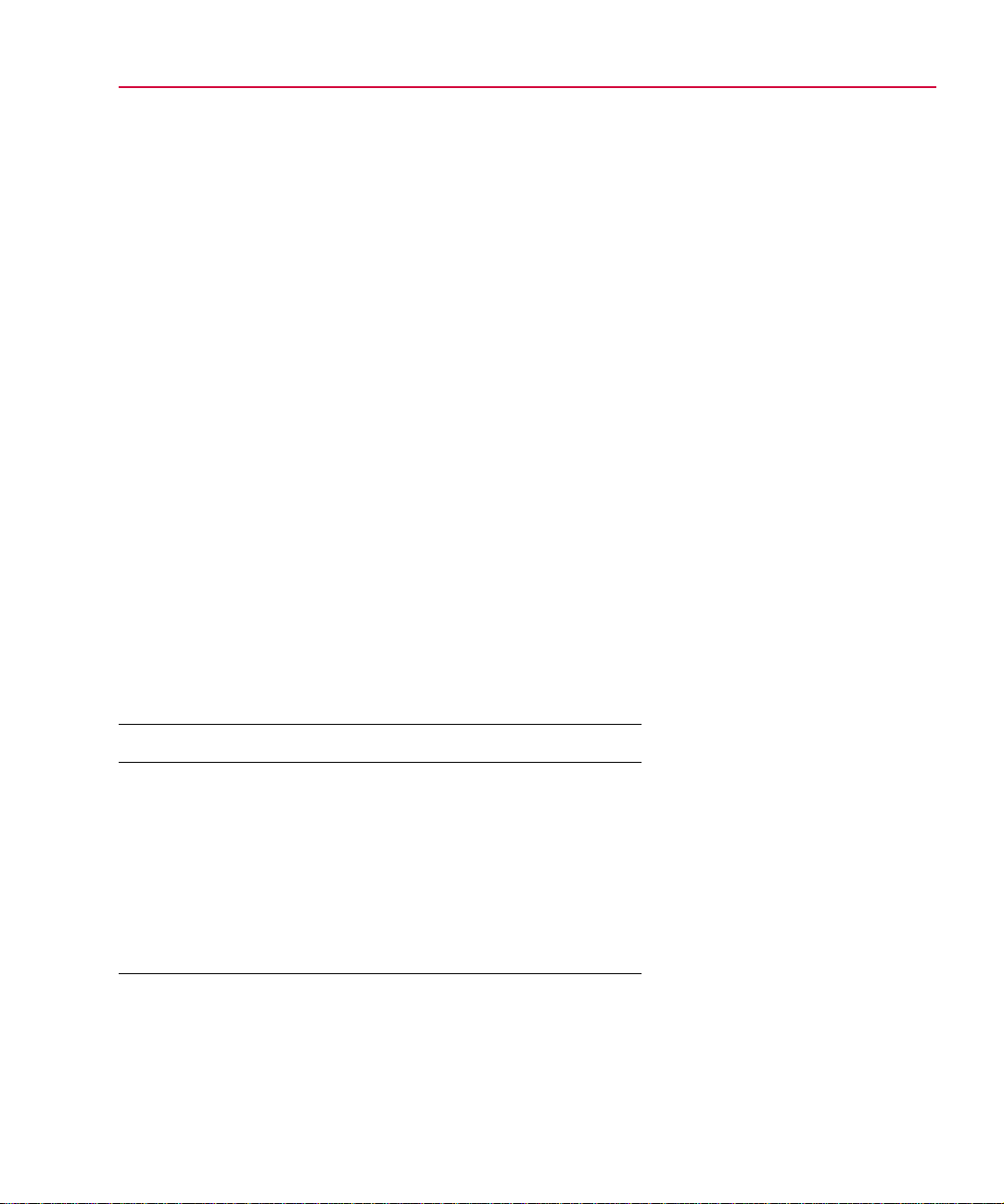
How to Use this Guide
g
g
g
g
This guide is designed so you can quickly find the information
you need to use the PSpice Optimizer.
How to Use this Guide xv
This guide assumes that you are familiar with Microsoft
Windows (NT or 95), including how to use icons, menus, and
dialog boxes. It also assumes you have a basic understanding
about how Windows manages applications and files to perform
routine tasks, such as starting applications and opening, and
saving your work. If you are new to Windows, please review
your Microsoft Windows User’s Guide.
Typographical Conventions
Before using the PSpice Optimizer, it is important to understand
the terms and typographical conventions used in this
documentation.
This guide generally follows the conventions used in the
Microsoft Windows 95 User’s Guide. Procedures for performing
an operation are generally numbered with the following
typographical conventions.
Notation Examples Description
ALL CAPS ANALOG.SLB or
CLIPPER.SCH
Library files and file names.
For UNIX users:
All screen captures in this
manual are of Windows 95
boxes and windows.
dialo
Most options in these dialo
boxes and windows are
available in your operatin
environment. When certain
options are not available to you,
or you must do somethin
differently than what is primarily
outlined, information specific to
your platform is provided.
Press C+
Type
r
... Commands/text entered from
VAC
C+r
monospace
font
Notation Examples Description
A specific key or key stroke
on the keyboard.
the keyboard.
Page 14
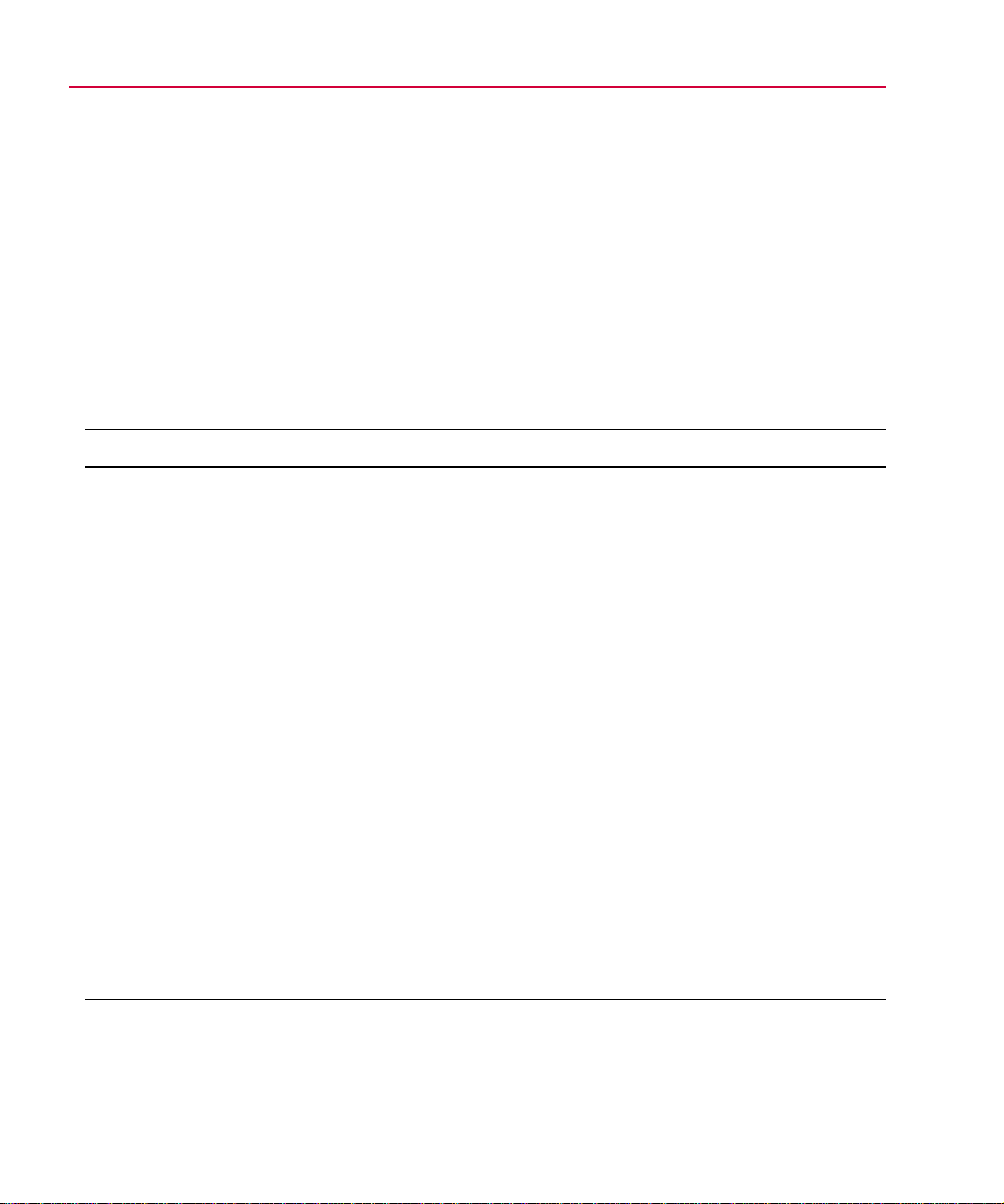
xvi Before You Begin
g
Related Documentation
Documentation for MicroSim products is available in both hard
copy and online. To access an online manual instantly, you can
select it from the Help menu in its respective program (for
example, access the Schematics User’s Guide from the Help
menu in Schematics).
Note
The documentation you receive depends on the
software confi
uration you have purchased.
The following table provides a brief description of those
manuals available in both hard copy and online.
This manual... Provides information about how to use...
MicroSim Schematics
User’s Guide
MicroSim PCBoards
User’s Guide
MicroSim PSpice A/D & Basics+
User’s Guide
MicroSim PSpice & Basics
User’s Guide
MicroSim PLSyn
User’s Guide
MicroSim Schematics, which is a schematic capture front-end program
with a direct interface to other MicroSim programs and options.
MicroSim PCBoards, which is a PCB layout editor that lets you specify
printed circuit board structure, as well as the components, metal, and
graphics required for fabrication.
PSpice A/D, Probe, the Stimulus Editor, and the Parts utility, which are
circuit analysis programs that let you create, simulate, and test analog and
digital circuit designs. It provides examples on how to specify simulation
parameters, analyze simulation results, edit input signals, and create
models.
MicroSim PSpice & MicroSim PSpice Basics, which are circuit analysis
programs that let you create, simulate, and test
analog-only circuit designs.
MicroSim PLSyn, which is a programmable logic synthesis program that
lets you synthesize PLDs and CPLDs from a schematic or hardware
description language.
MicroSim FPGA
User’s Guide
MicroSim Filter Designer
User’s Guide
MicroSim FPGA—the interface between MicroSim Schematics and
XACTstep—with MicroSim PSpice A/D to enter designs that include
Xilinx field programmable gate array devices.
MicroSim Filter Designer, which is a filter synthesis program that lets you
design electronic frequency selective filters.
Page 15
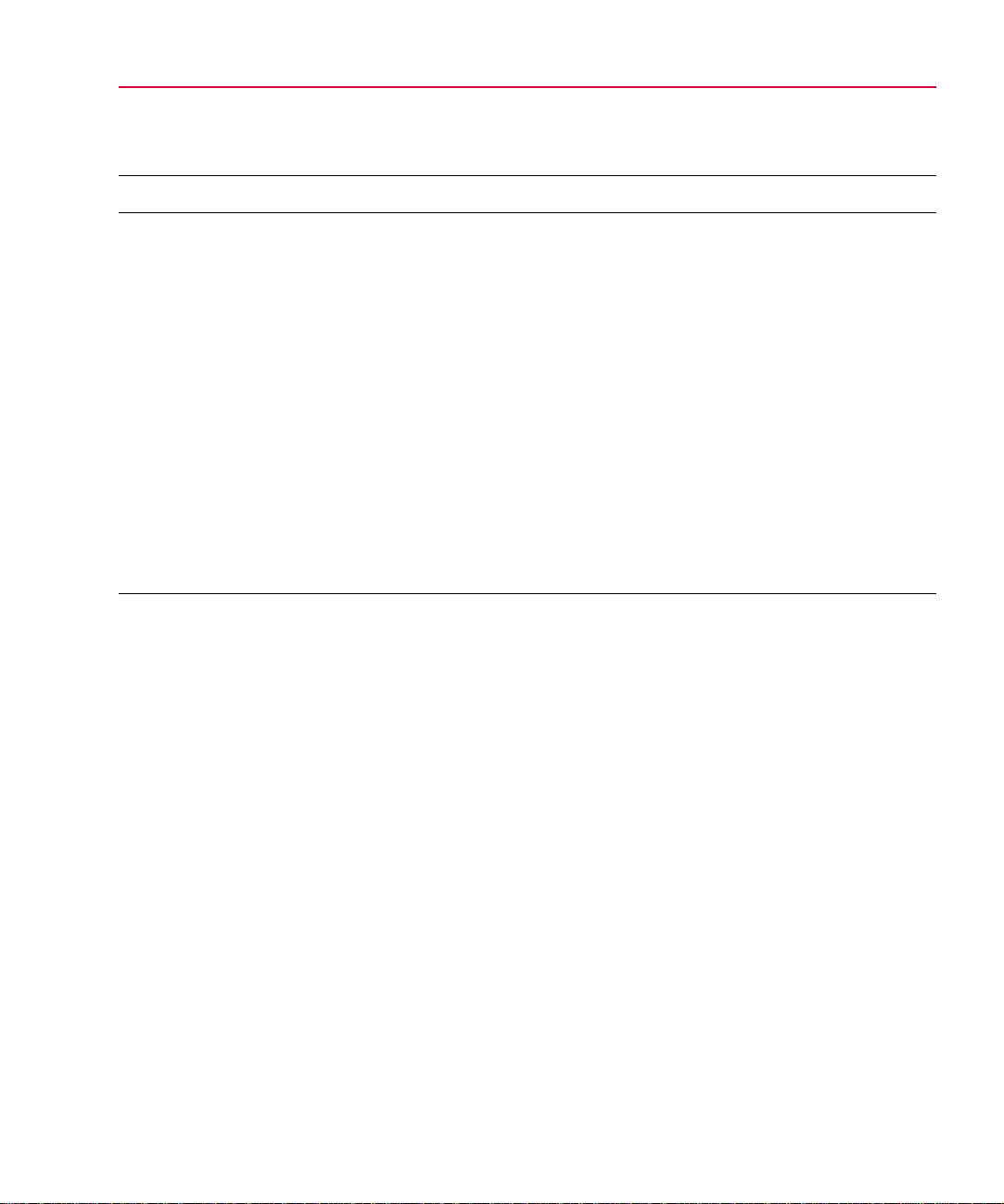
The following table provides a brief description of those
manuals available online only.
This online manual... Provides this...
If You Have the Evaluation Version xvii
MicroSim PSpice A/D
Online Reference Manual
MicroSim Application Notes
Online Manual
Online Library List A complete list of the analog and digital parts in the model and symbol
MicroSim PCBoards Online
Reference Manual
MicroSim PCBoards Autorouter
Online User’s Guide
Reference material for PSpice A/D. Also included: detailed descriptions of the
simulation controls and analysis specifications, start-up option definitions, and
a list of device types in the analog and digital model libraries. User interface
commands are provided to instruct you on each of the screen commands.
A variety of articles that show you how a particular task can be accomplished
using MicroSim‘s products, and examples that demonstrate a new or different
approach to solving an engineering problem.
libraries.
Reference information for MicroSim PCBoards, such as: file name extensions,
padstack naming conventions and standards, footprint naming conventions, the
netlist file format, the layout file format, and library expansion and
compression utilities.
Information on the integrated interface to Cooper & Chyan Technology’s
(CCT) SPECCTRA autorouter in MicroSim PCBoards.
If You Have the Evaluation Version
The evaluation version of the PSpice Optimizer has the
following requirements and limitations:
• Requires the MicroSim PSpice A/D with Schematics
evaluation package.
• Is limited to one goal, one parameter, and one constraint.
Page 16
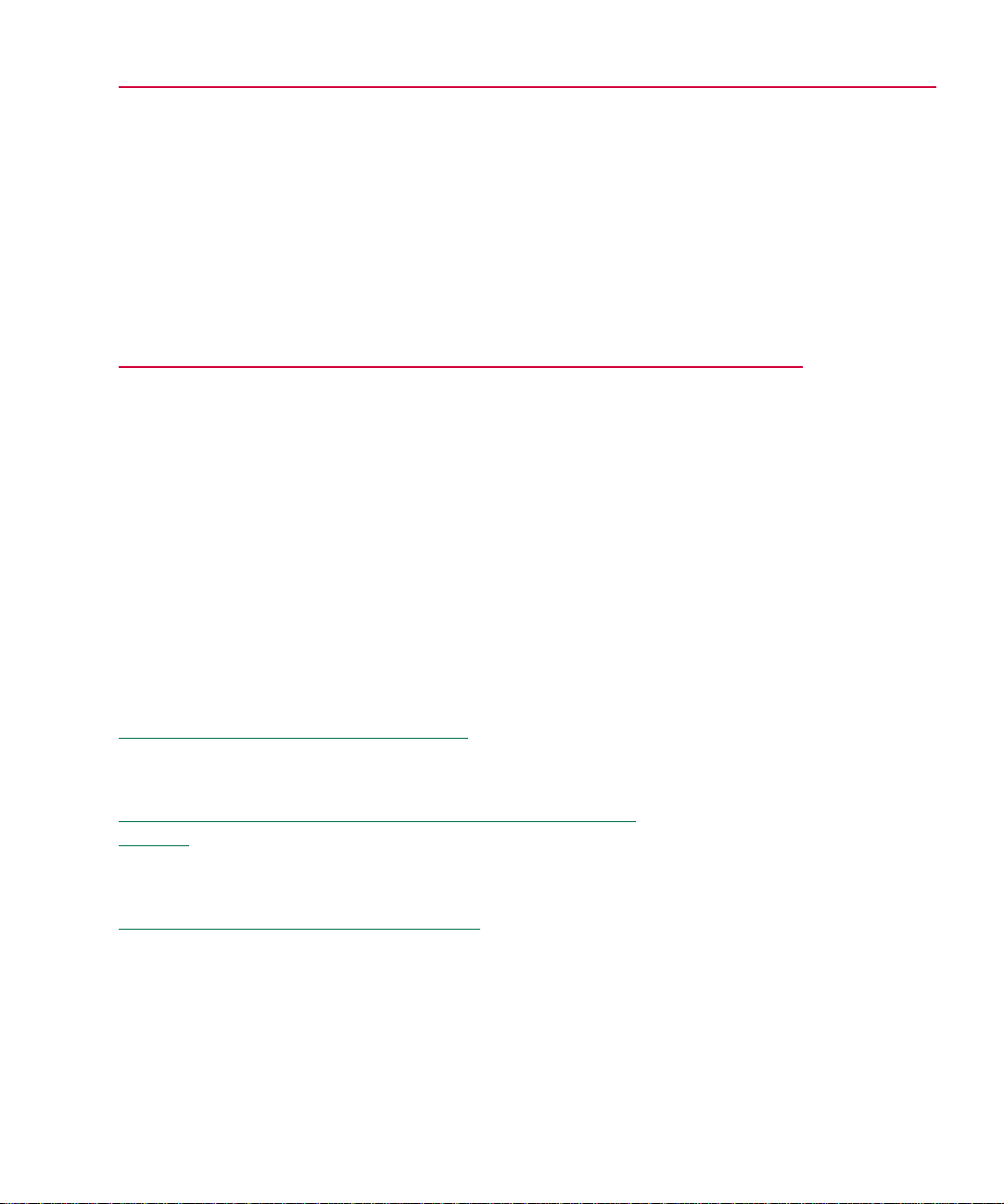
Things You Need to Know
Chapter Overview
This chapter introduces the purpose and function of the PSpice
Optimizer, the optimization process, and related terms.
1
What is the PSpice Optimizer?
capabilities and the criteria designs must meet for successful
optimization.
Using the PSpice Optimizer with Other MicroSim Programs
page 1-4 presents the high-level design flow for optimization
and how other MicroSim programs are integrated into each
design phase.
Terms You Need to Understand
that are important for optimizing designs successfully.
on page 1-2 describes optimizer
on page 1-5 defines the terms
on
Page 17
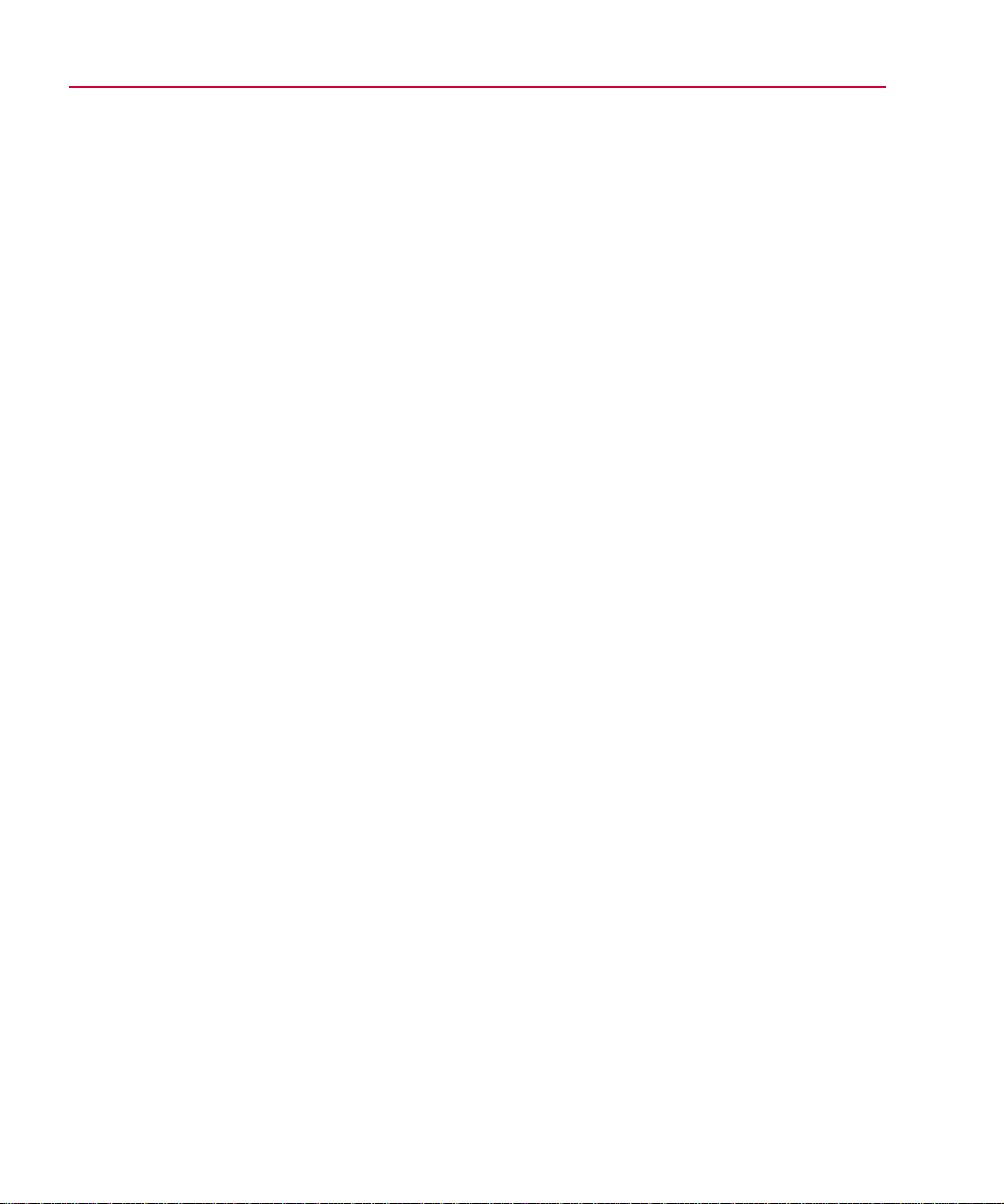
1-2 Things You Need to Know
What is the PSpice Optimizer?
The MicroSim PSpice Optimizer is a circuit optimization
program that improves the performance of analog and mixed
analog/digital circuits.
Run optimizations
iterative simulations, while adjusting the values of design
parameters until performance goals, subject to specified
constraints, are nearly or exactly met. Constraints can include
simple bounds on parameter values and nonlinear functions. The
PSpice Optimizer also computes Lagrange multipliers that
provide information on the cost of each constraint on the
solution.
Explore performance tradeoffs
values for design parameters, the PSpice Optimizer provides
graphical feedback showing performance. You can also tweak
goal and constraint values to examine changes to parameter
values.
Fit model parameters
set of measured data points, and a good starting point for the
parameter values, the PSpice Optimizer fits a more accurate
model.
The PSpice Optimizer performs
When you enter new
Given a parameterized model, a
Page 18
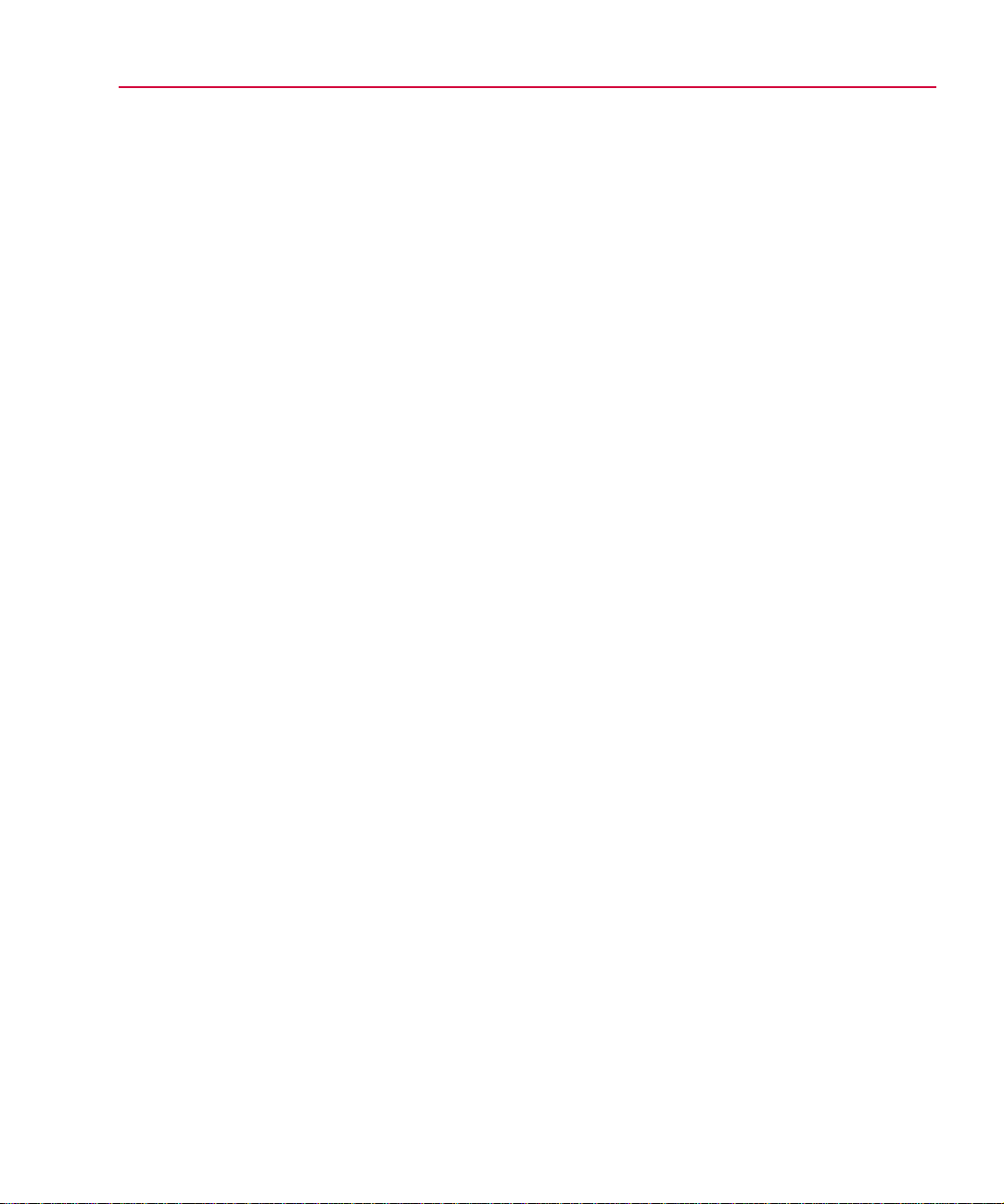
Designs that You Can Optimize
g
What is the PSpice Optimizer? 1
-3
A design that you can optimize must meet the following criteria:
• It works; that is, it simulates with PSpice to completion and
behaves as intended.
• One or more of its components have a variable value, and
each value that is varied relates to an intended performance
goal.
• An algorithm exists to measure its performance as a
function of the variable value.
If you can visualize what factors should be adjusted to improve
performance, and how you would manually step through the
optimization process (even though the computations might seem
unwieldy), then the design is a good candidate for the PSpice
Optimizer.
Designs that You Cannot Optimize
You cannot use the PSpice Optimizer to:
Optimization problems are not
always solvable by a particular
orithm.
al
• Create a working design. This especially applies when you
begin with a design that is far from meeting specifications.
• Optimize a design in which the circuit has several states
where a small change in a parameter value causes a change
of state.
Example: A flip-flop is on for some parameter value, and off
for a slightly different value.
Page 19
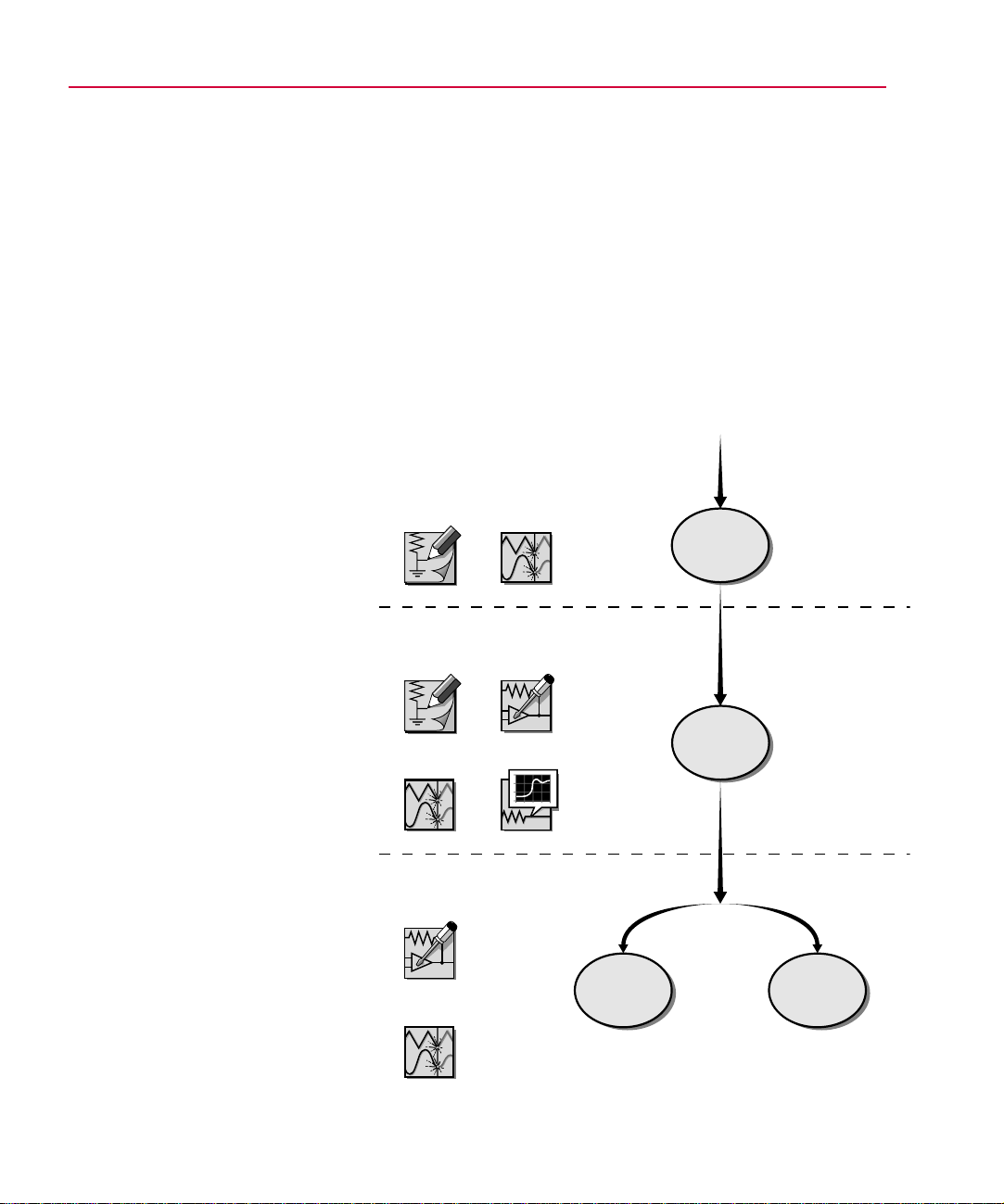
1-4 Things You Need to Know
g
g
g
g
Using the PSpice
Optimizer with Other
Because you can use
Schematics, PSpice, and Probe
to desi
system, subcircuit, or component
level, use the PSpice Optimizer
to optimize at whatever level is
most appropriate.
n and simulate at the
MicroSim Pro
rams
The PSpice Optimizer is fully integrated with other MicroSim
programs. This means you can design your circuit with
MicroSim Schematics, simulate with MicroSim PSpice A/D (or
MicroSim PSpice), analyze results with MicroSim Probe and
optimize performance within the same environment. Figure 1-1
illustrates the typical design flow for circuit optimization.
Phase One
MicroSim
Schematics
MicroSim
Schematics
MicroSim
PSpice A/D
MicroSim
PSpice A/D
MicroSim
PSpice
Optimizer
MicroSim
Probe
Develop
the
Design
Phase Two
Set Up
the
Optimization
See Chapter 2, “Primer: How to
Optimize a Design
description of each desi
phase.
” for a detailed
n
Fi
ure 1-1
MicroSim
PSpice
Optimizer
MicroSim
PSpice A/D
Run
the
Optimization
Optimization Design Flow
Phase Three
Fit
Model
Parameters
Page 20
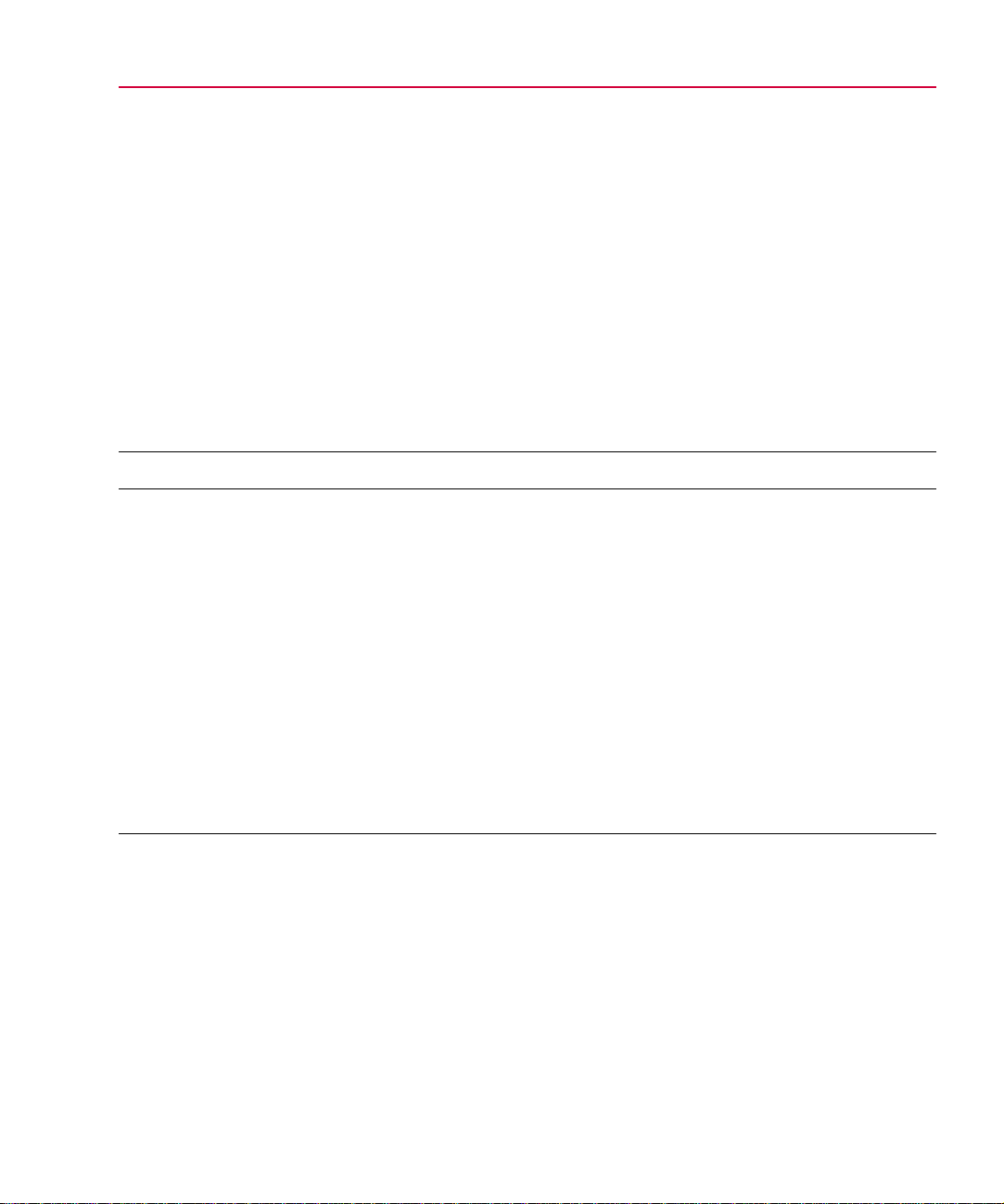
Terms You Need to Understand
Terms You Need to Understand 1
-5
Optimization
Optimization is the process of fine-tuning a
design by varying design parameters between successive
simulations until performance comes close to (or exactly meets) the
ideal performance.
The PSpice Optimizer solves four types of optimization problems
as described in Table 1-1.
Table 1-1
Problem Type PSpice Optimizer Action Example
unconstrained minimization reduces the value of a single goal minimize the propagation delay
constrained minimization reduces the value of a single goal while
unconstrained least squares
constrained least squares reduces the sum of squares of the
Optimization Problems
**
*
satisfying one or more constraints
reduces the sum of the squares of the
individual errors (difference between
the ideal and the measured value) for a
set of goals
individual errors for a set of goals
while satisfying one or more
constraints
through a logic cell
minimize the propagation delay
through a logic cell while keeping the
power consumption of the cell less than
a specified value
given a terminator design, minimize
the sum of squares of the errors in
output voltage and equivalent
resistance
minimize the sum of squares of the
figures of merit for an amplifier design
while keeping the open loop gain equal
to a specified value
*. All four cases allow simple bound constraints; that is, lower and upper bounds on all of
the parameters. The PSpice Optimizer also handles nonlinear goals and constraints.
**. Use unconstrained least squares when fitting model parameters to a set of
measurements, or when minimizing more than one goal.
Page 21
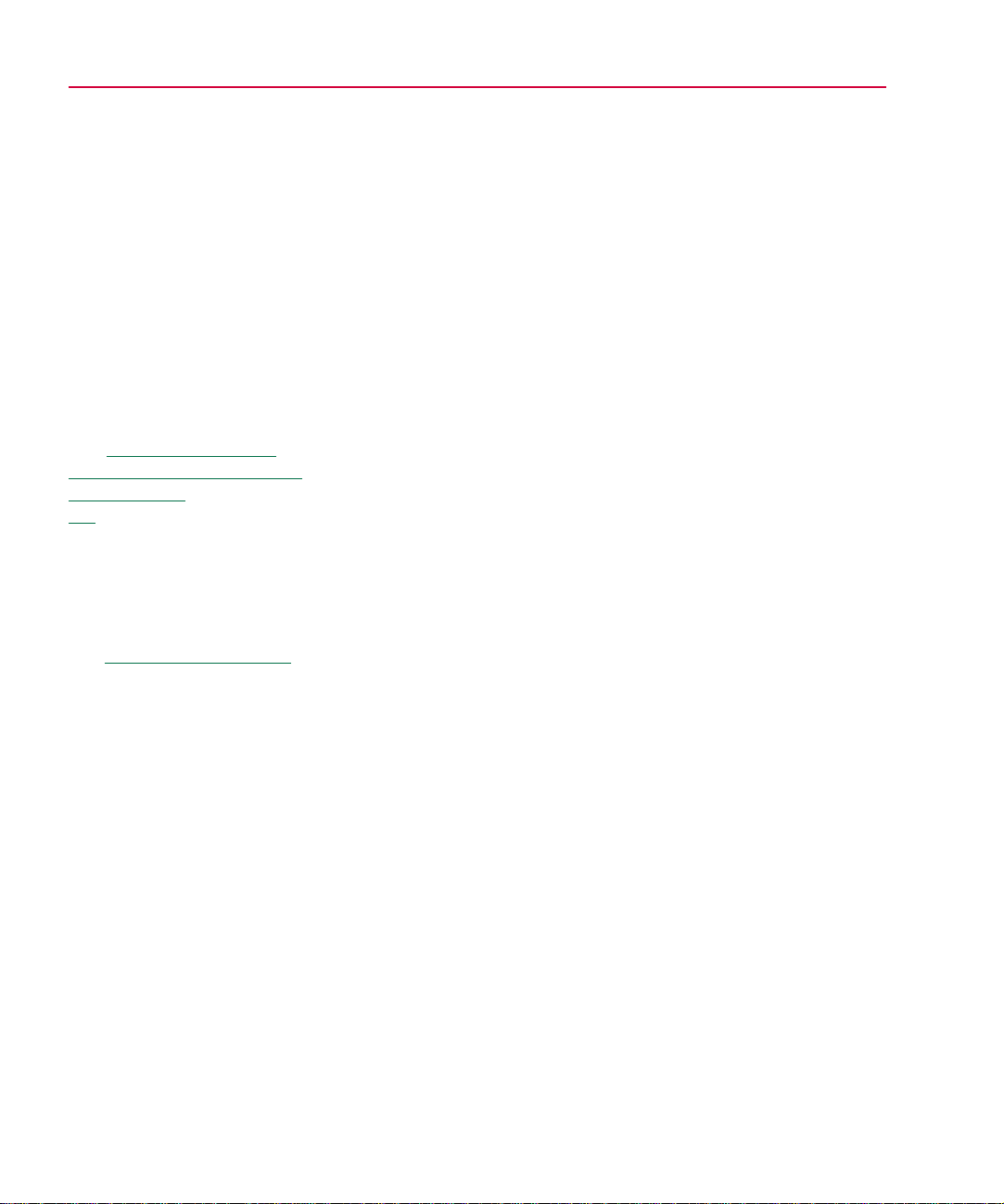
1-6 Things You Need to Know
g
g
g
See Chapter 6,Tutorial:
Exploring Design Tradeoffs
(Active Filter) startin
6-1 for a workin
showin
values.
For more information, see
and
parameterized slider
Constraint on page 1-8.
on page
example
Goal
Parameter
A parameter defines a property of the design for
which the PSpice Optimizer attempts to determine the best value
within specified limits. A parameter can:
• Represent component values (such as resistance, R, for
a resistor).
• Represent other component attribute values (such as
slider settings in a potentiometer).
• Participate in expressions used to define component
values or other component attribute values.
The PSpice Optimizer can optimize designs with up to eight
variable parameters.
Example: A potentiometer symbol in a schematic uses the SET
attribute to represent the slider position. You can assign a
parameterized expression to this attribute to represent variable
slider positions between 1 and 0. During optimization, the
PSpice Optimizer varies the parameterized value of the SET
attribute.
Specification
A specification describes the ideal behavior
of a design in terms of goals and constraints.
Examples: For a given design, the gain shall be 20 dB ±1 dB; for
a given design, the 3 dB bandwidth shall be 1 kHz; for a given
design, the rise time must be less than 1 usec.
A design can have up to eight goals and constraints in any
combination, but there must always be at least one goal. You can
easily change a goal to a constraint and vice-versa.
The PSpice Optimizer accepts specifications in two formats:
internal and external.
Internal specifications
An internal specification is composed of goals and constraints
defined in terms of target values and ranges, which are entered
into the PSpice Optimizer through dialog boxes.
Page 22
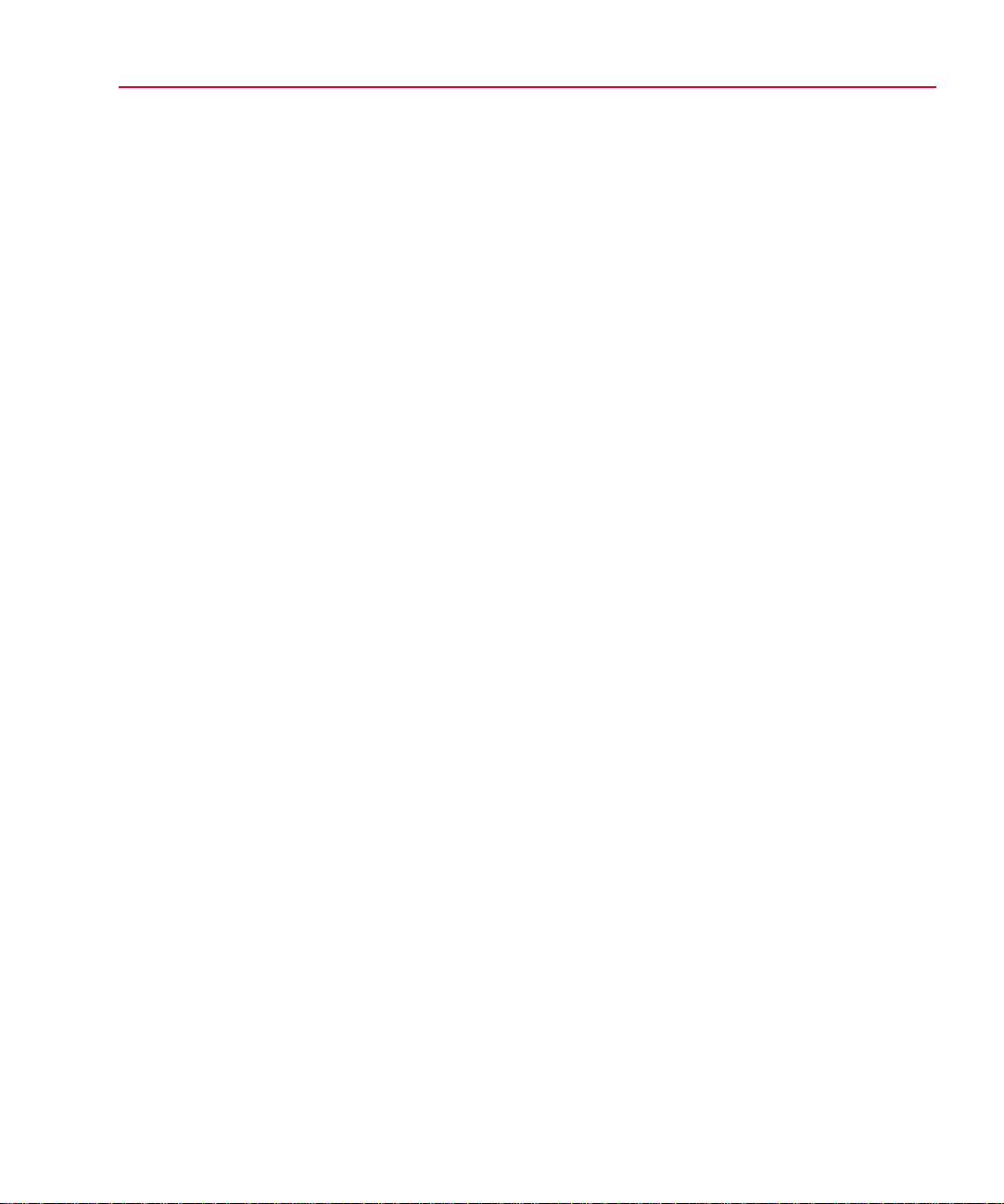
External specifications
g
g
g
An external specification is composed of measurement data,
which are defined in an external data file that is read by the
PSpice Optimizer.
Terms You Need to Understand 1
-7
Target value
A target value is the ideal operating value for
a characteristic of the design as defined by a goal or constraint
specification.
Goal
A goal defines the performance level that the design
should attempt to meet (e.g., minimum power consumption). A
goal specification includes:
• The name of the goal.
• A target value and an acceptable range.
• A circuit file to simulate.
• An evaluation for measuring performance.
• An analysis type used for simulation-based evaluations.
The goal specification can also include:
• The name of the file containing Probe goal function
definitions (.prb file).
• When using an external specification, the name of the file
containing measured data and the columns of data to be used
as reference.
Typically, the PSpice
Note
Optimizer measures
performance usin
an
evaluation that requires a
simulation, and therefore, you
must specify the circuit file for
the simulation. However,
when measurin
PSpice Optimizer
usin
performance
expressions which do not
require a simulation, you do
not need to specify a circuit
file.
Page 23
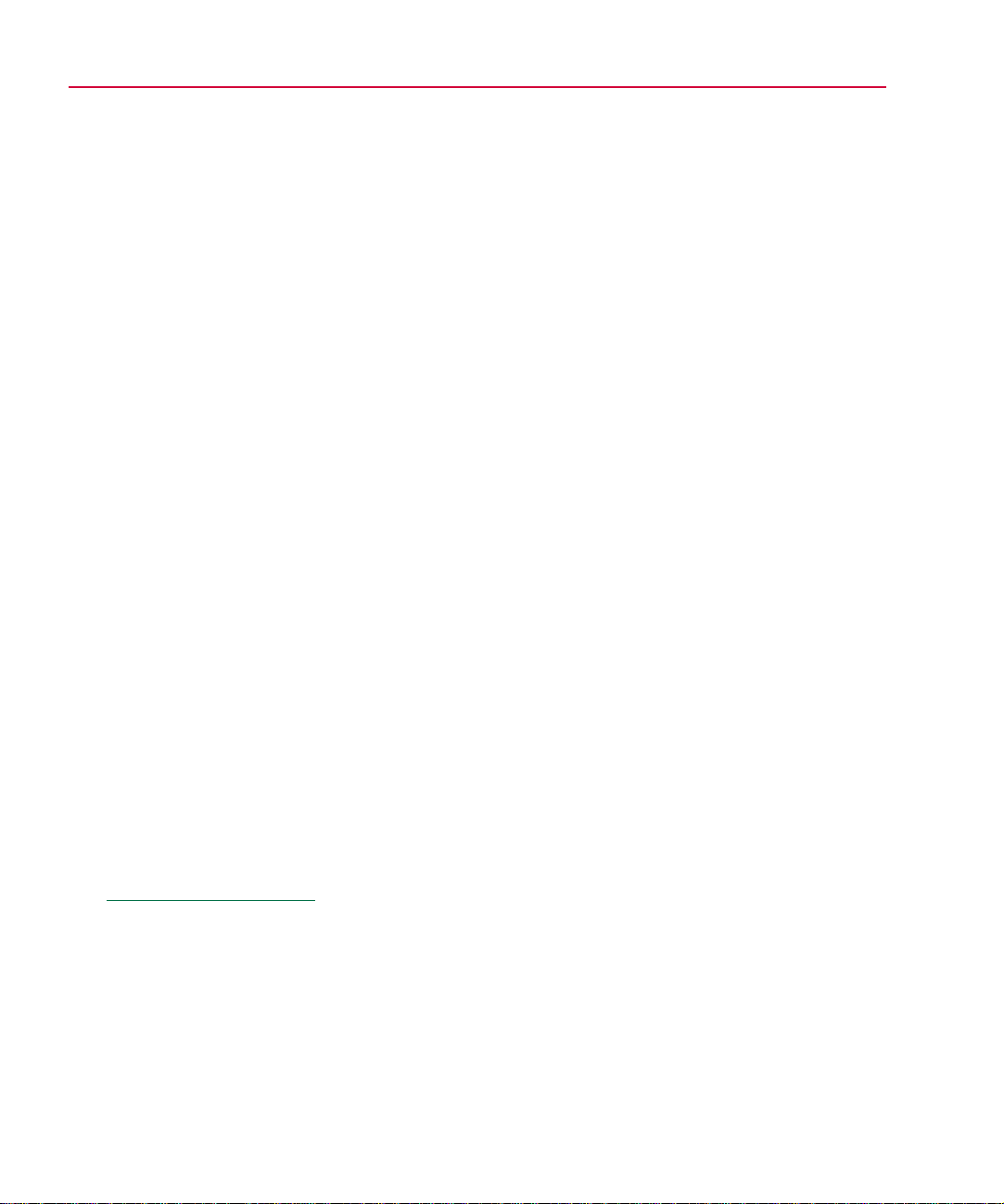
1-8 Things You Need to Know
g
Constraint
A constraint defines the performance level that
the design must fulfill in which the target value exceeds, falls
below, or equals a specified value (e.g., an output voltage that
must be greater than a specific level). The constraint
specification includes:
• The name of the constraint.
• A target value and an acceptable range.
• A circuit file to simulate. (See note on previous page.)
• An evaluation for measuring performance.
• An analysis type used for simulation-based evaluations.
• An allowed relationship between measured values and the
target value, which can be one of the following:
<= measured value must be less than or equal
to the target value
= measured value must equal the target value
>= measured value must be greater than or
equal to the target value
The constraint specification can also include the name of the file
containing Probe goal function definitions (.prb file).
See Optimization on page 1-5
for more on least-squares and
minimization al
orithms.
Constraints are often nonlinear functions of the parameters in
the design.
Example: Bandwidth can vary as the square root of a bias
current and as the reciprocal of a transistor dimension.
Performance
The performance of a design is a measure of
how closely its specifications’ calculated values approach their
target values for a given set of parameter values. When there are
multiple specifications (at least one of which is a goal), the
PSpice Optimizer uses the sum of the squares of their deviations
from target to measure closeness. For a single specification
(goal), the PSpice Optimizer uses either the goal’s value, or the
square of its deviation from target.
Page 24
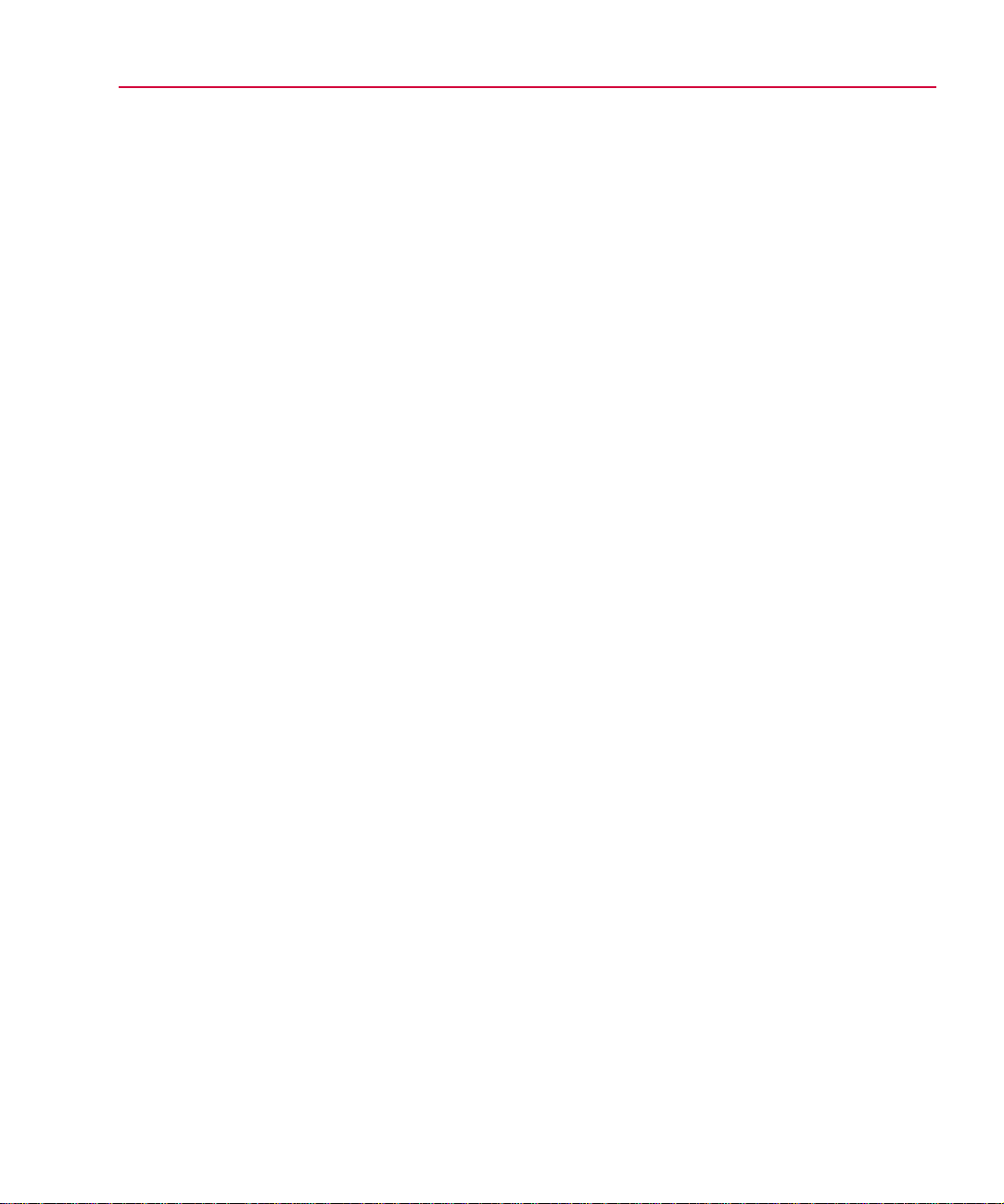
Each aspect of a design’s performance is found by either:
• first performing the appropriate simulation, then running
Probe to measure characteristics of the resulting
waveform(s), or
• evaluating PSpice Optimizer expressions.
In many cases (particularly if there are multiple conflicting
specifications), it is possible that the PSpice Optimizer will not
meet all of the goals and constraints. In these cases, optimum
performance is the best compromise solution—that is, the
solution that comes closest to satisfying each of the goals and
constraints, even though it may not completely satisfy any single
one.
Terms You Need to Understand 1
-9
Evaluation
An evaluation is an algorithm that computes a
single numerical value, which is used as the measure of
performance with respect to a design specification.
The PSpice Optimizer accepts evaluations in one of these three
forms:
• single-point Probe trace function
• Probe goal function
• PSpice Optimizer expression
Given evaluation results, the PSpice Optimizer determines
whether or not the changes in parameter values are improving
performance, and determines how to select the parameters for
the next iteration.
Trace function
A trace function defines how to evaluate a
design characteristic when running a single-point analysis (such
as a DC sweep with a fixed voltage input of 5 V).
Examples: V(out) to measure the output voltage; I(d1) to
measure the current through a component.
Refer to the online MicroSim
PSpice A/D Reference Manual
for the variable formats and
mathematical functions you can
use to specify a trace function.
Page 25
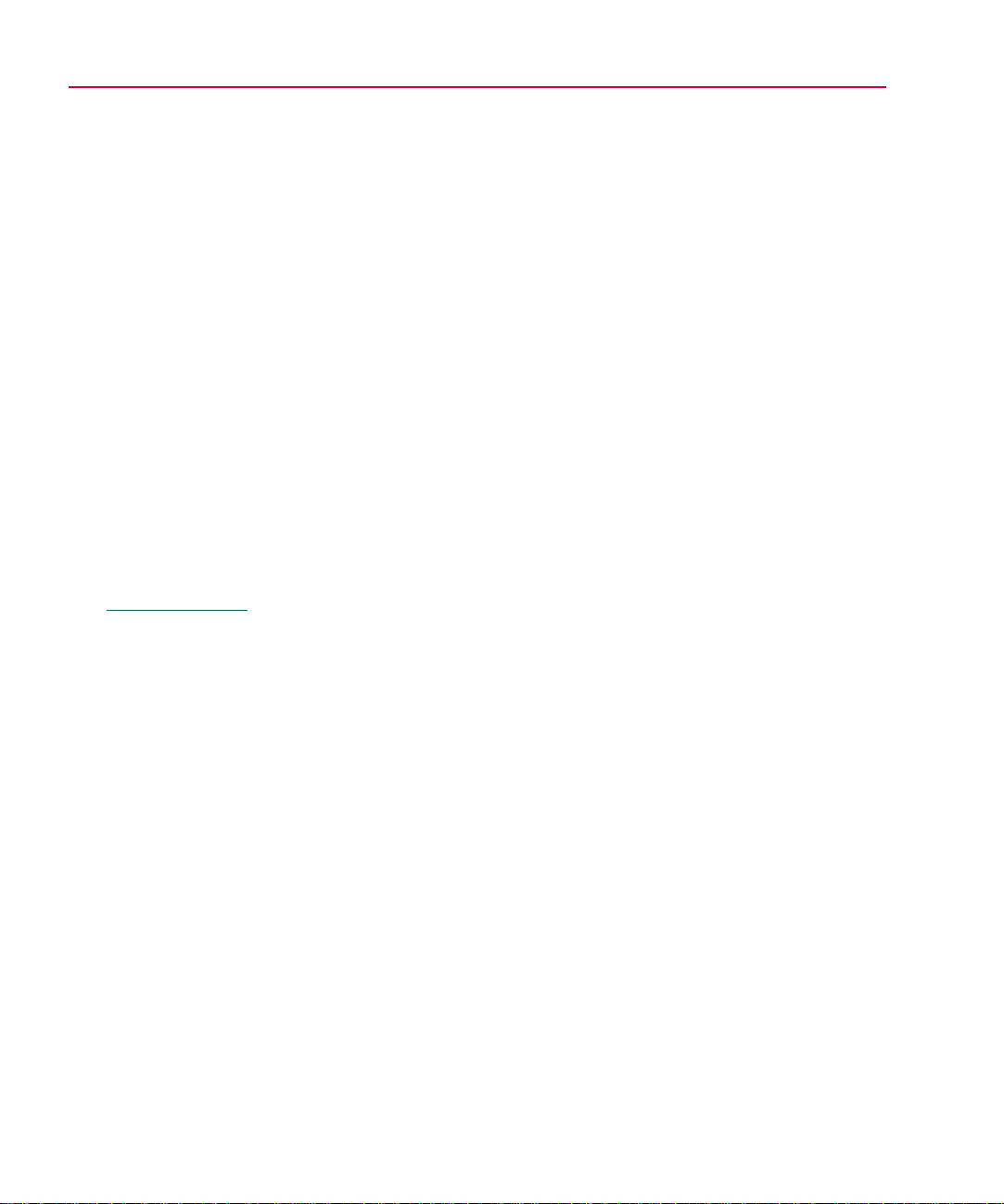
1-10 Things You Need to Know
g
g
g
g
g
g
g
g
g
g
Refer to the Goal Function
wizard in Probe
user’s
how to develop and specify
functions.
Here are some quick tips. In
Probe:
• To test the value returned by
• To see the waveforms and
See Gain on page 7-5 for an
example of the YatX
function definition.
uide for information on
a specified
select Eval Goal Function
from the Trace menu.
marked points used to
evaluate a
select Display Evaluation in
the Probe Options dialo
(from the Tools menu, select
Options to display this dialo
box).
and your PSpice
oal
oal function,
oal function,
box
oal
Probe goal function
A Probe goal function defines how
to evaluate a design characteristic when running any kind of
analysis other than a single-point sweep analysis. A goal
function computes a single number from a Probe waveform.
This can be done by finding a characteristic point (e.g., time of
a zero-crossing) or by some other operation (e.g., RMS value of
the waveform).
For example, you can use Probe goal functions to:
• Find maxima and minima in a trace.
• Find distance between two characteristic points (such as
peaks).
• Measure slope of a line segment.
• Derive aspects of the circuit’s performance which are
mathematically described (such as 3 dB bandwidth, power
consumption, and gain and phase margin).
To write effective goal functions, determine what you are
attempting to measure, then define what is mathematically
special about that point (or set of points).
Note
Be sure that the goal functions accurately measure
what they are intended to measure. Optimization
results hi
functions behave. Discontinuities in
hly depend on how well the goal
oal functions
(i.e., sudden jumps for small parameter chan
can cause the optimization process to fail.
es)
PSpice Optimizer expression
A PSpice Optimizer
expression defines a design characteristic. The expression is
composed of optimizer parameter values, constants, and the
operators and functions shown in Table 1-2.
Example: To measure the sum of resistor values for two resistors
with parameterized values named R1val and R2val,
respectively, use the PSpice Optimizer expression R1val +
R2val.
Page 26
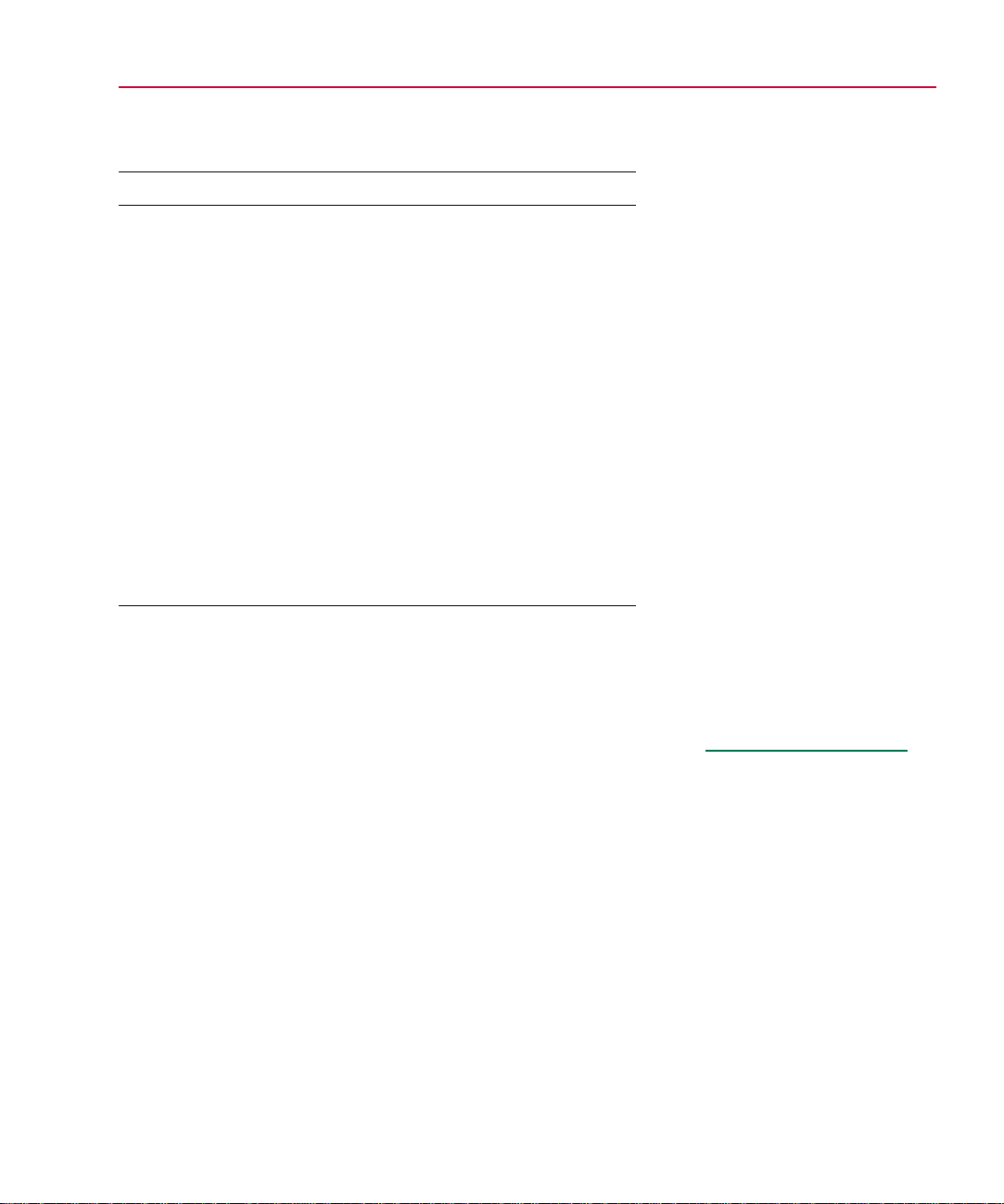
Terms You Need to Understand 1
g
g
-11
Table 1-2
Valid Operators and Functions for PSpice
Optimizer Expressions
Operator Meanin
+ addition
- subtraction
* multiplication
/ division
** exponentiation
exp e
log ln(x)
log10 log
sin sine
cos cosine
tan tangent
atan arctangent
Note
Unlike trace functions and Probe goal functions,
x
(x)
10
PSpice Optimizer expressions are evaluated
without usin
a simulation or Probe.
Derivative
A derivative defines mathematically how a
specification value changes with a small change in parameter
value.
For a given design, the PSpice Optimizer calculates derivatives
for each specification with respect to each parameter. Within an
applicable range, the optimizer uses the derivatives to estimate
new values for the goals and constraints.
See Derivatives on page 4-10 for
a detailed discussion.
Page 27
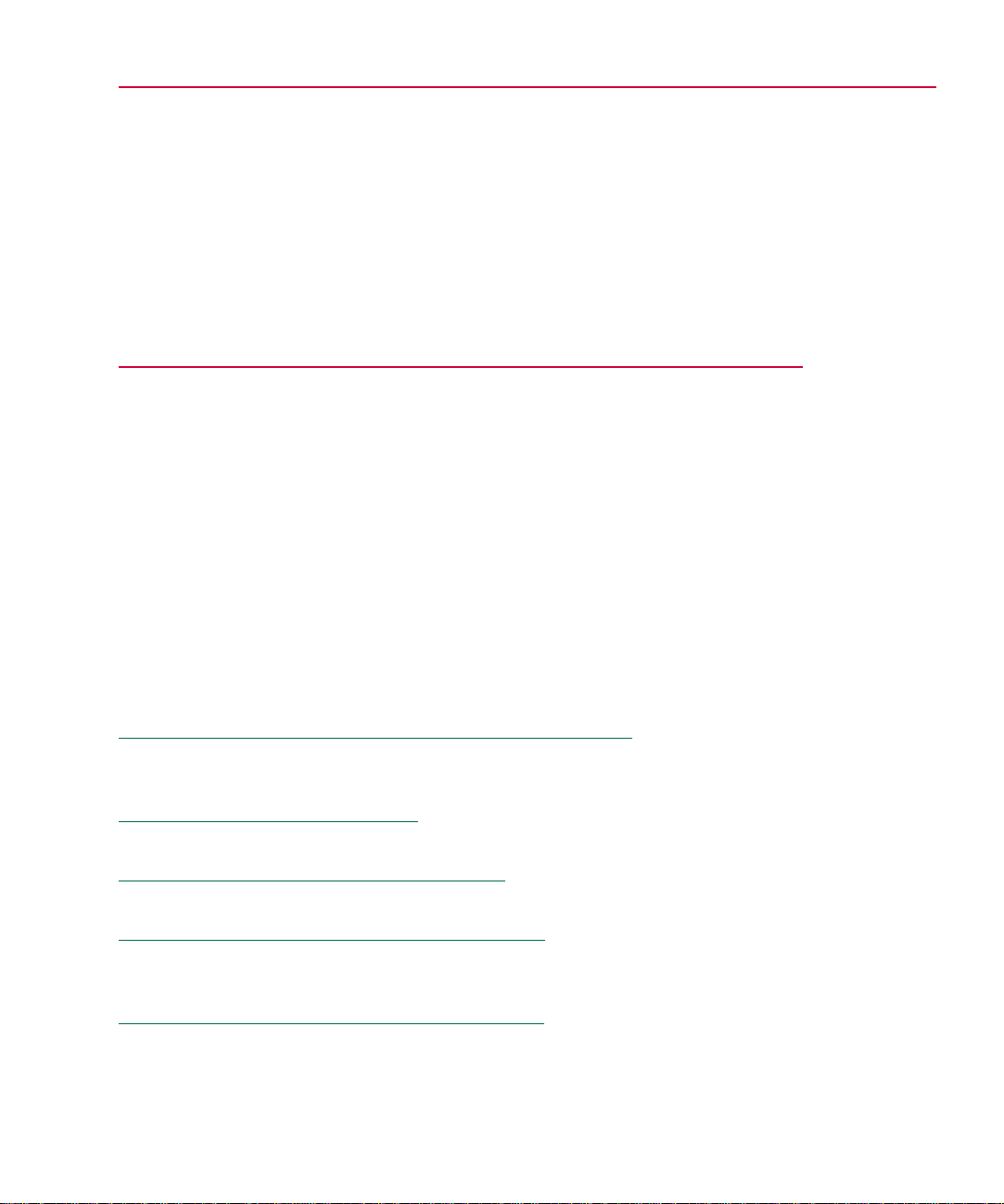
Primer: How to Optimize a
g
Desi
n
Chapter Overview
This chapter guides you through the basic steps needed to setup
and run an optimization using a simple diode biasing design.
Optimizing a Diode Biasing Circuit—the Objective
describes the sample circuit and its ideal operating
characteristics.
on page 2-2
2
Why Use Optimization?
your design using the PSpice Optimizer saves time.
Phase One: Developing the Design
through the steps needed to create a working design.
Phase Two: Setting Up the Optimization
through the steps needed to define the parameters, goals, and
constraints that describe the optimization.
Phase Three: Running an Optimization
through the steps needed to optimize and finalize the design.
on page 2-3 explains why fine-tuning
on page 2-4 walks you
on page 2-6 walks you
on page 2-11 walks you
Page 28
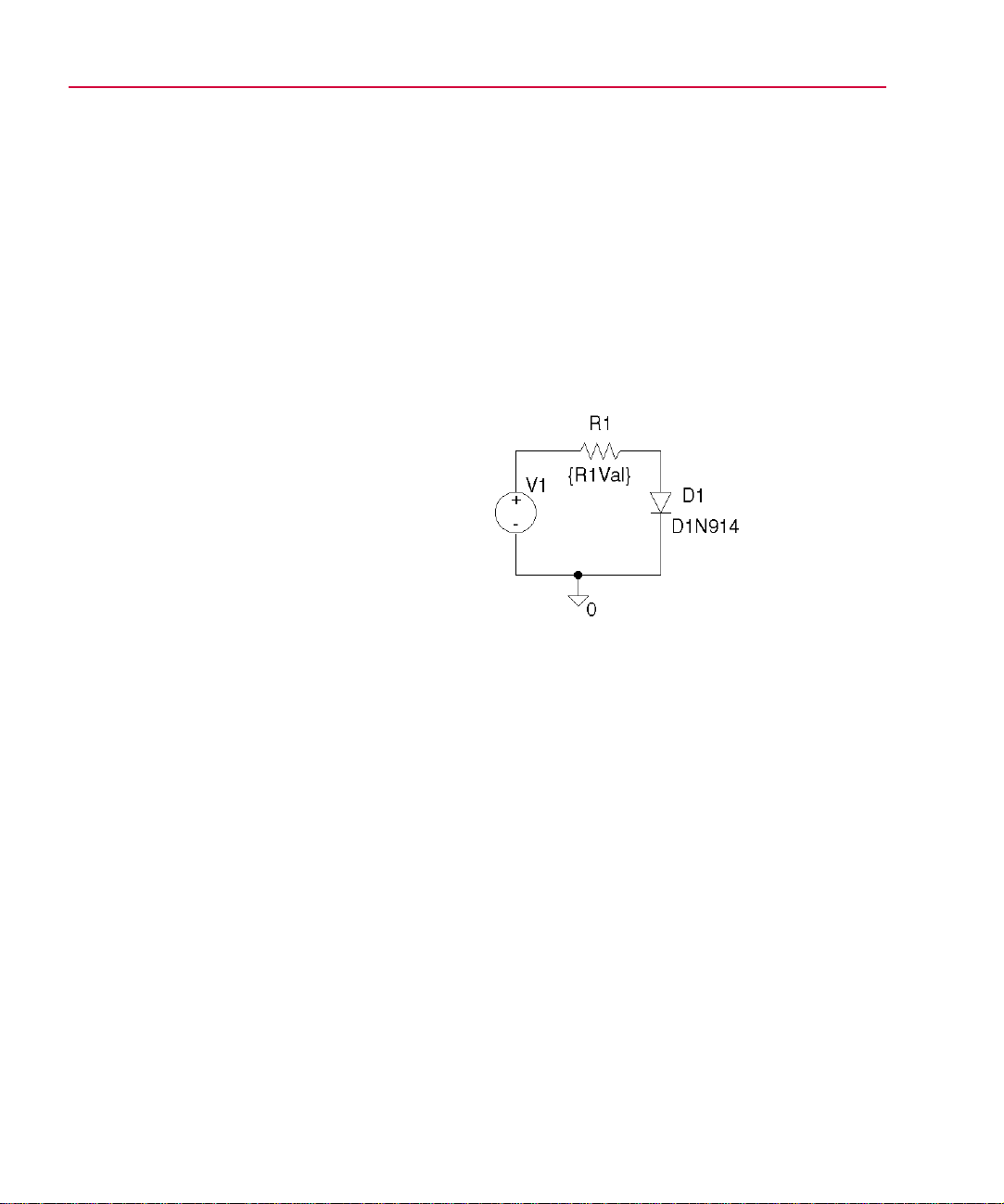
2-2 Primer: How to Optimize a Design
g
j
g
Optimizing a Diode
Biasin
Ob
Assume that you want to design a circuit that drives a current of
1 mA (±5 µA) through a diode (D1N914) using a 5 Vvoltage
source and a series resistor to control the current through the
diode. A circuit such as this is shown in Figure 2-1.
Fi
Your objective is to find a value for resistor R1 so that current
through diode D1 falls in the range 0.995 mA to 1.005 mA.
ective
ure 2-1
Circuit—the
Diode Biasing Design Example
Page 29
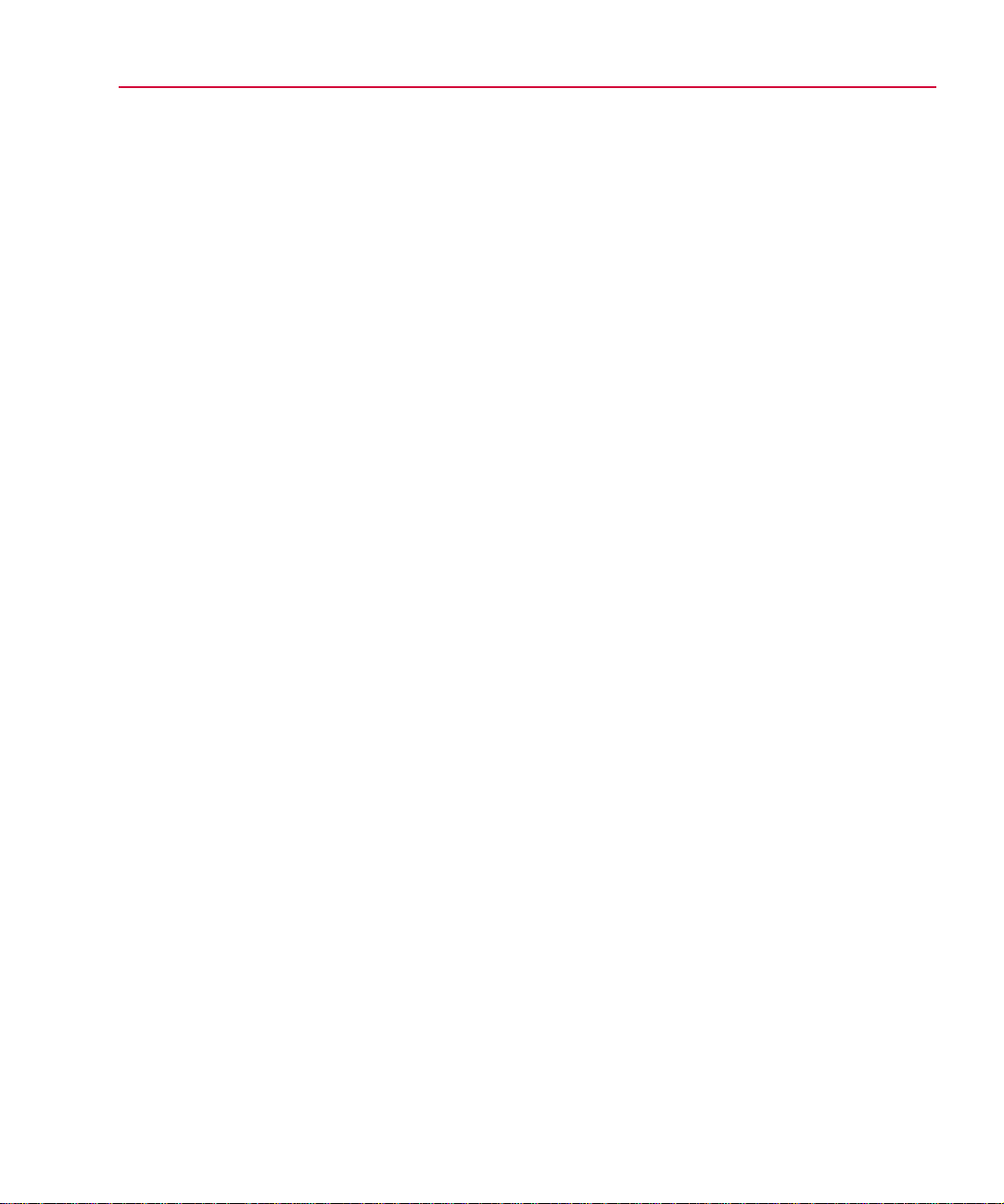
Why Use Optimization?
g
g
g
g
g
g
g
Why Use Optimization? 2
-3
To solve the problem manually, you could assign an arbitrary
value to R1, manually calculate the current, then make an
educated guess to adjust the values until a satisfactory solution
is found. Or, you might use a simulation to sweep the value for
R1 with a DC Sweep analysis, carefully analyzing the results to
find the best solution.
These manual methods have two major disadvantages:
• Because the diode is a non-linear device, manual
calculations can be time-consuming.
• Sweeping a parameterized value can take a large number of
simulations, depending on the range and increment selected.
The PSpice Optimizer automates these processes by handling
calculations for you and intelligently directing the series of
simulations. Given results of the previous simulations, the
optimizer automatically adjusts the parameterized value of R1
for the next run, thus eliminating unnecessary iterations, which
in turn, provides a solution more quickly and with less effort.
Once the PSpice Optimizer settles on the best solution, you can
still explore available tradeoffs. When done manually, this
iterative process can be difficult and frustrating. With the
optimizer, you can tweak the parameter(s) and immediately
determine whether the design still meets specifications. You can
also change the value of the specification(s) and immediately
determine how parameter values change. If you are dissatisfied
with the result after any change, you can always return to the last
set of values.
When solving complex
problems, the manual approach
can be too unwieldy to consider.
For example:
• When your desi
multiple parameters or
complicated parameter
interactions, you may find it’s
nearly impossible to know
which parameters to chan
and how best to chan
them.
• When solvin
specifications, the solution
often depends on the order in
which
are optimized. This
sequential approach can
miss possible solutions since
it is impractical to repeat the
process startin
different
each time.
oals and constraints
oal or constraint
n has
e,
e
for multiple
with a
Page 30
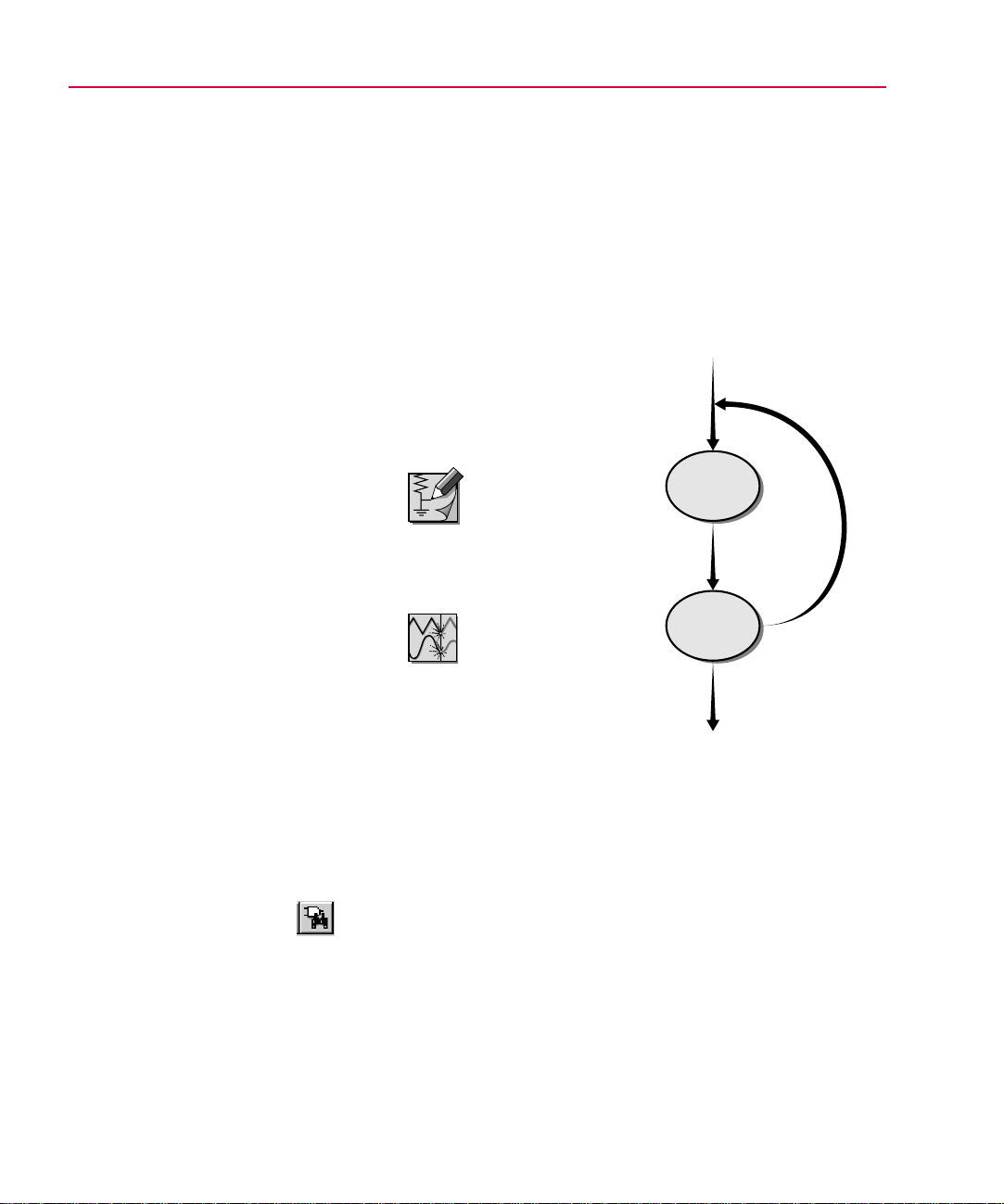
2-4 Primer: How to Optimize a Design
g
g
g
g
g
g
g
Phase One: Developing
Phase 1 is also the time to
investi
• The effects of individual
• Usin
ate:
components by replacin
component values with
parameters or parameterized
expressions.
PSpice to perform a
DC, AC, or parametric sweep
of each parameterized value.
the Desi
Before optimizing, you must have a working circuit. This means
first drawing the schematic, then iteratively simulating with
PSpice and adjusting the design until the circuit operates with
the intended behavior.
MicroSim
Schematics
MicroSim
PSpice A/D
n
Design
Schematic
Simulate
Note
resistor R1, its value is 1k.
Later, when you set up the
optimization, you will
parameterize R1’s value as
shown in Fi
When you initially place
ure 2-1.
Fi
Flow
ure 2-2
“Phase One: Developing the Design” Design
To draw the schematic for the diode biasing
desi
1
n
In Schematics, from the Draw menu, use Get New Part to
select and place the following symbols on the schematic:
R resistor R1
D1N914 diode D1
VSRC voltage source V1
AGND analog ground 0
Page 31

Phase One: Developing the Design 2
From the Draw menu, use Wire to connect the symbols as
2
shown in Figure 2-1.
From the Edit menu, use Attributes to set V1’s DC attribute
3
5v.
to
From the File menu, select Save As and enter
4
mydiode.sch in the File Name text box.
The PSpice Optimizer Advantage
To determine a value for R1 manually, you can set up a
parametric analysis of a DC sweep where:
• the value of R1 steps from 4 k to 5 k in increments of 0.1 k,
and
• the DC sweep analysis is a single-point voltage analysis at 5
V.
Such an analysis requires eleven PSpice simulations. Using
Probe, the resistor value giving rise to 1 mA current through D1
is 4.14 k.
-5
The remainder of this chapter shows how to use the PSpice
Optimizer to determine the same solution automatically using
fewer simulations.
Page 32

2-6 Primer: How to Optimize a Design
g
Phase Two: Setting Up the Optimization
Now that preliminary design development is complete, you are
ready to define the optimization parameters, goals, and
constraints.
MicroSim
Schematics
MicroSim
Schematics
Define
Design
Parameters
Set Up
Analyses
MicroSim
PSpice A/D
MicroSim
PSpice
Optimizer
ure 2-3
Fi
Flow
MicroSim
Probe
Develop
Performance
Measures
Define
Goals &
Constraints
Simulate
“Phase Two: Setting Up the Optimization” Design
Page 33

Phase Two: Setting Up the Optimization 2
g
Defining Design Parameters
To define parameters for optimization, you must:
• Identify the parameters to adjust for optimization and assign
a unique name to each one.
-7
• Set up each parameter as a global optimization parameter
using the Schematic Editor and the OPTPARAM symbol.
• Select which components in the design are affected by the
parameter and, for each component, replace its value (e.g.,
the value of its VALUE attribute) with an expression that
includes the parameter name.
To prepare the diode design example for optimization, you need
to parameterize the value of R1 and specify its optimization
properties.
To set up the value of R1 as a parameter named
R1Val
In Schematics, from the Draw menu, use Get New Part to
1
place an instance of the OPTPARAM symbol (from
special.slb).
Double-click on the OPTPARAM symbol, then set R1val
2
properties as shown in the Optimizer Parameters dialog box.
You can also define optimization
parameters in the PSpice
Optimizer by selectin
Parameters from the Edit Menu.
Adding and Editing
See
Parameters on page 3-10 for
more information.
The parameter settings are:
Name = R1Val
Initial Value= 5k
Current Value= 5k
Lower Limit= 100
Upper Limit= 10K
Click OK.
3
Double-click the 1k label for R1 and enter
4
parameterize the value of R1.
Click OK.
5
Tolerance= 10%
Later, in Schematics, when you
select Run Optimizer from the
Tune menu, the parameters
specified with the OPTPARAM
symbol are loaded into the
PSpice Optimizer and displayed
in its main window.
{R1val} to
Page 34

2-8 Primer: How to Optimize a Design
Setting Up Goals and Constraints
Before you can evaluate and improve the circuit’s performance,
you must answer these questions:
• What operating characteristics do I want to measure?
• How do the parameters affect the operating characteristics?
Once you’ve answered these questions, you are ready to:
• Set up the analyses needed to evaluate the performance
• Develop the performance measure algorithms.
• Fully define the goals and constraints in terms of these
Setting up analyses for each goal and constraint
For each specification, you must define an analysis type: AC,
DC, or transient. This is the analysis that PSpice will run to
generate results used by the PSpice Optimizer to measure
performance.
measures.
performance measures and analyses.
For the diode design example, you want to monitor the value of
I(D1) at a fixed input voltage of 5 V while the optimization
parameter, R1val, is varied. This means setting up a single-point
voltage sweep.
To set up a single-point voltage sweep analysis at
5 volts
In Schematics, from the Analysis menu, select Setup.
1
In the Analysis Setup dialog box, select the DC Sweep
2
check box.
Page 35

To fix the voltage of V1, fill in the DC Sweep dialog
g
g
g
g
g
g
g
g
a
box as shown.
Click OK to return to the Setup Analysis dialog box.
b
Select the DC Sweep check box to enable it.
c
Clear all other analysis check boxes.
3
Click OK.
4
Phase Two: Setting Up the Optimization 2
The DC Sweep settings are:
Swept Var Type = Volta
Source
Sweep Type= Value List
Name = V1
Values = 5v
e
-9
Developing performance measures
To measure performance you must define an evaluation
algorithm for each specification. There are three alternatives:
• trace function (for single-point simulations)
• Probe goal function
• PSpice Optimizer expression
When the evaluation is anything other than a single-point
simulation or PSpice Optimizer expression, you must develop
Probe goal functions to derive values from the simulation
results. Developing goal functions is an iterative process that
involves writing the goal function, simulating the design, and
testing the goal functions against actual results to make sure you
are measuring the waveform characteristics you intended.
A Probe goal function is not required for the diode design
example. You are examining the trace of R1Val versus I(D1)
which shows the relationship between the value of R1 and the
diode forward current. Because only a single point on the curve
is of interest, the trace function, I(D1), is the appropriate
evaluation.
See Evaluation on page 1-9 and
the sections that follow for a
definitions of trace function,
Probe
Optimizer expression.
MicroSim supplies standard goal
functions for AC, DC, and
transient analyses in the file
msim.prb. This file resides in the
MicroSim root directory. You can
add
create a local .prb file for use
with a specific desi
See
oal function, and PSpice
oal functions to this file, or
n.
Chapter 7,Tutorial: Using
Constrained Optimization (MOS
Amplifier) for examples of
Probe
evaluate performance.
Refer to your PSpice user’s
description of the
local .prb files.
oal functions used to
uide for instructions on creating
oal functions, and for a
lobal and
Page 36
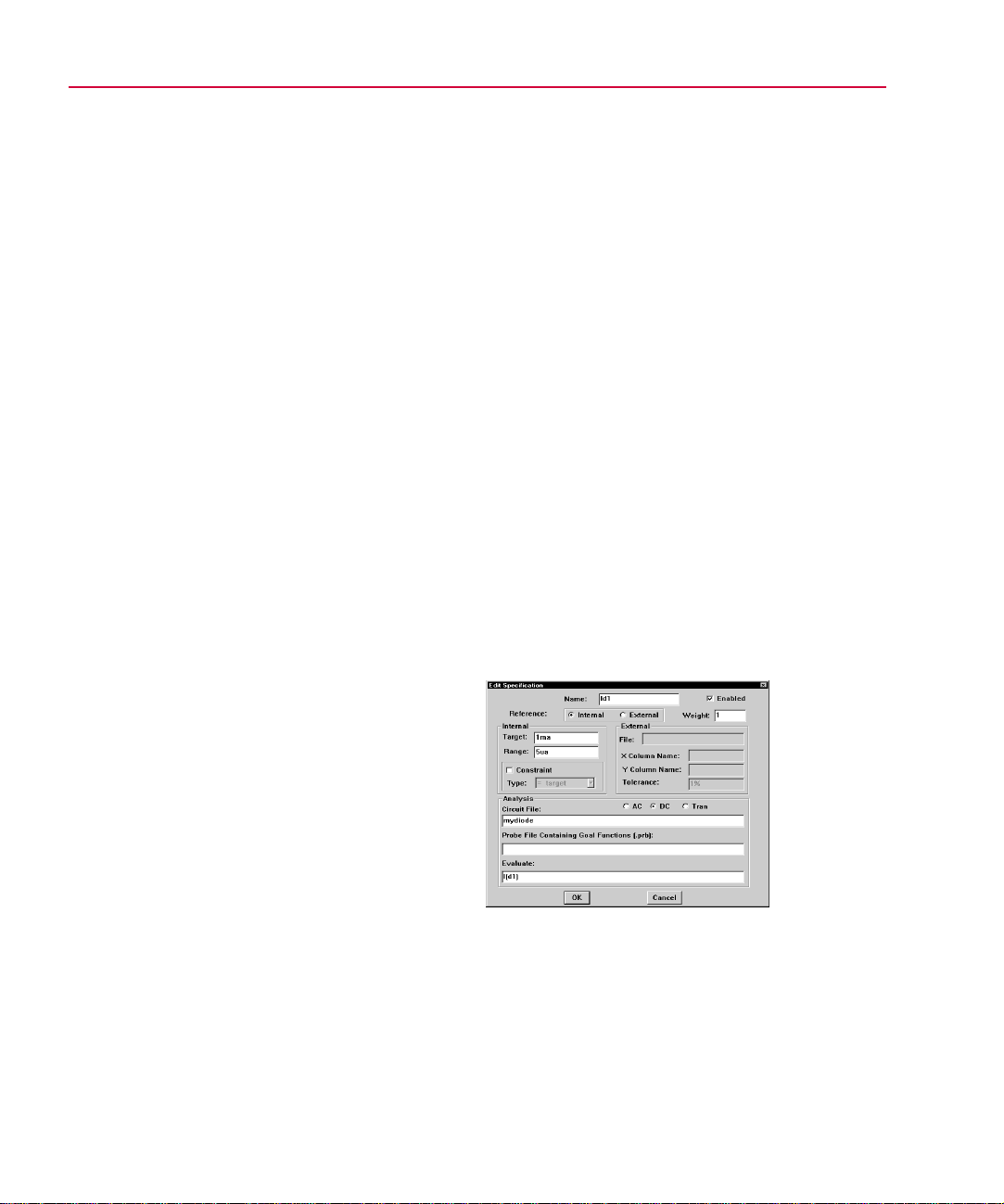
2-10 Primer: How to Optimize a Design
g
g
g
g
Defining specifications: goals and constraints
Now that you’ve completed the preliminary groundwork, you
are ready to define the properties for goals and constraints. So
far, you have performed all steps in Schematics. To finalize
setup, you must specify the goal for the diode design example
using the PSpice Optimizer.
To define the design goal, Id1, for the diode
desi
1
2
3
4
n example
In Schematics, from the Tools menu, select Run Optimizer
to activate the PSpice Optimizer.
The PSpice Optimizer window appears showing the
parameter R1val that you defined using the OPTPARAM
symbol in the schematic.
In PSpice Optimizer, from the Edit menu, select
Specifications.
In the Specifications dialog box, click Add.
Enter Id1 properties as shown in the following Edit
Specification dialog box.
The goal specification settings
are:
Name = Id1
et = 1ma
Tar
e= 5ua
Ran
Analysis= DC
Circuit File= mydiode
Evaluate= I(d1)
The PSpice Optimizer
appropriately defaults to the
internal specification settin
shown in the Reference control.
Page 37

Phase Three: Running an Optimization 2
g
j
Phase Three: Running an Optimization
Now that you have defined the parameters, specifications, and
evaluations for the design, you are ready to optimize, adjust, and
finalize your design.
MicroSim
PSpice
Optimizer
Optimize
Simulate
Ad
ust
Specifications
-11
MicroSim
PSpice A/D
MicroSim
Probe
Standardize
Component
Values
Save
Results
Generate
Reports
Update
the
Schematic
Improved
Design
Fi
ure 2-4
“Phase Three: Running an Optimization” Design
Phase
Page 38

2-12 Primer: How to Optimize a Design
g
g
g
g
Running the PSpice Optimizer
You can use the PSpice Optimizer to:
• Optimize the circuit to completion (from the Tune menu,
select Auto).
This is useful when initially
validatin
restartin
adjustin
specifications.
This is useful when exploring
desi
parameter and specification
values.
the circuit or when
optimization after
parameters or
n tradeoffs by tweaking
• Evaluate performance for a single set of parameter values
(from the Tune menu, select Update Performance).
• Compute derivatives of each specification with respect to
each parameter (from the Tune menu, select Update
Derivatives).
When you select Auto from the Tune menu, the PSpice
Optimizer automatically computes the derivatives for each
specification with respect to each parameter (Figure 2-5). Using
the derivatives, the optimizer determines the direction in which
to vary the parameters, and changes parameter values
accordingly until it achieves a reduction in the overall error.
After updating the parameters, the optimizer computes new
derivatives and repeats the process until one of the following
occurs:
• Specifications are met (success).
• No more progress can be made (failure).
• You manually interrupt the process.
Page 39

g
Startin
g
g
Parameter
Values
Evaluate
Performance
Phase Three: Running an Optimization 2
-13
Compare to
Specifications
Evaluate
Derivatives
Compute
New
Parameter
Values
Satisfied?
No
Iteration Limit
Reached?
No
ence
Conver
Fails?
No
Yes
Yes
Yes
Done
Done
Done
ure 2-5
Fi
PSpice Optimizer Automatic Optimization Process
Page 40

2-14 Primer: How to Optimize a Design
g
g
g
To start optimizing the diode design
In the diode example, the
derivative at R1=5 k is –1.62 x 10
-7
, or
∂
Id() 1.62
R1∂
This indicates that a 1 ohm
increase in R1 will produce a
decrease of 0.162 uA in Id1. To
verify this, try reducin
of R1 by 100 ohms (to 4.9 kohm)
and simulate. This increases the
diode current by 16.2 uA and
rees with the derivative
a
information.
See The PSpice Optimizer
7–
×10–=
the value
Window on page 3-5 for a
complete description of the
window elements and how you
can interact with them.
From the Tune menu, select Auto and click Start.
1
The PSpice Optimizer performs several simulations. For
each iteration of the parameter values, the optimizer
calculates overall performance and graphically displays the
results. The optimizer also calculates the value of the trace
function, I(d1), and displays the new value in the
specifications area of the PSpice Optimizer window. After
three iterations, the optimizer should converge on a solution
of 4.131 K, as shown in Figure 2-6.
Fi
ure 2-6
Optimization Results for the Diode Design
Example
Adding a Constraint and
Rerunning the PSpice Optimizer
So far, you have optimized for a single goal, Id1. Now suppose
you want to add a condition, or constraint, on the power
dissipated in resistor R1.
Constraints are defined like goals (using the Edit Specification
dialog box) with two additions. In the Internal frame, you must:
• Select the Constraint check box.
• Choose the constraint type (>= target, = target, or, <=
target).
Page 41

Phase Three: Running an Optimization 2
g
g
g
g
g
The constraint type specifies the required relation between
what is evaluated (as defined in the Evaluate text box) and
the target value (defined in the Target text box).
To define the constraint for power dissipation in
R1
The power dissipated in R1 must be less than or equal to
4 mW±400 uW. Define the constraint by doing the following:
In PSpice Optimizer, from the Edit menu, select
1
Specifications.
In the Specifications dialog box, click Add.
2
Enter the power (Pc) constraint properties as shown in the
3
following Edit Specification dialog box.
The constraint specification
settin
s are:
Name = Pc
et = 4mW
Tar
e = 400uW
Ran
Constraintselected
-15
Type = <=tar
Analysis= DC
Circuit File= mydiode
Evaluate= i(r1)*v(r1:1,r1:2)
et
The Evaluate text box contains the expression for measuring
dissipated power. For each iteration, Probe will compute
dissipated power by taking the product of the voltage across
the resistance and the current through it.
To calculate the performance of the design for initial
4
parameter and specification values only (one iteration):
From the Edit menu, select Reset Values.
a
From the Tune menu, select Update Performance.
b
Note the appearance of the progress indicator in the Pc
box. Since Pc is a less than or equal to constraint, the
See Progress indicator on
page 3-7 for more on the
different kinds of pro
indicators and how to interpret
them.
progress indicator
ress
Page 42
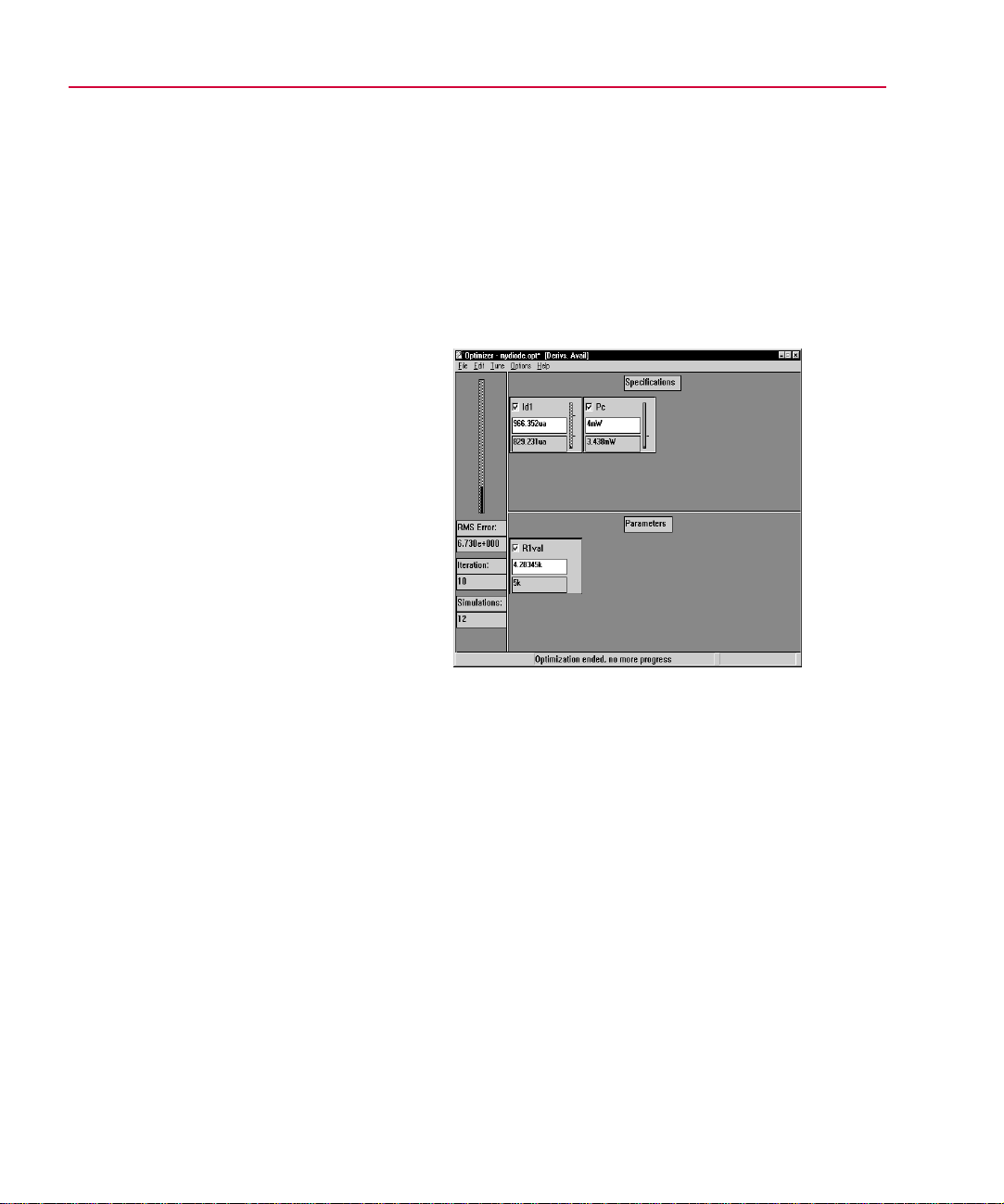
2-16 Primer: How to Optimize a Design
g
5
progress indicator has a tick mark 1/4 of the way up.
The vertical bar within the indicator is below the tick
mark; this means that the constraint is currently
satisfied.
From the Tune menu, select Auto and click Start to start
optimization.
After a number of iterations, the optimization ends without
satisfying the goal.
ure 2-7
Fi
Note that the power dissipated in R1 is exactly equal to the
target value of the constraint (4 mW). In this example there
is no feasible solution to the problem. However, the PSpice
Optimizer found the lowest value for Id1 which does not
violate the constraint.
Results after Adding the Power Constraint
Changing the Constraint and
Rerunning the PSpice Optimizer
You can examine the effect the Pc constraint has on
performance by changing its constraint type so the power
dissipation in the resistor must be greater than or equal to
4mW.
Page 43

Phase Three: Running an Optimization 2
g
To change the Pc constraint type to “greater than
or equal”
In PSpice Optimizer, double-click the lower right-hand
1
corner of the Pc box.
In the Edit Specifications dialog box, change Type to >=
2
target.
Click OK.
3
To run the optimization with the modified
constraint
Test performance with the updated constraint:
1
From the Edit menu, select Reset Values.
a
From the Tune menu, select Update Performance.
b
The Pc constraint is initially violated because the power
dissipation is less than 4 mW.
From the Tune menu, select Auto and click Start to start
2
optimization.
-17
double-click here
The PSpice Optimizer finds a solution which satisfies both
the goal (current of 1 mA) and the constraint (power
dissipated in the resistor greater than 4 mW). Figure 2-8
shows the results.
Fi
ure 2-8
Results after Changing the Constraint Type
Page 44

2-18 Primer: How to Optimize a Design
g
g
Using Standard Component
See Using Standard Component
Values on page 3-29 for more
information, includin
PSpice Optimizer uses
tolerances and limits when
standardizin
values.
rounded resistor value
how the
Values
When an optimization completes successfully, the optimizer
displays the new parameter values in the PSpice Optimizer
window. However, each calculated value might not correspond
to an actual value that is available with off-the-shelf
components. For example, resistors are not readily available in
all possible values.
You can use the PSpice Optimizer to select standard component
values. The optimizer either:
• rounds to the nearest value, or
• computes values based on the most recent optimization run.
To round to the nearest standard component
value
From the Edit menu, select Round Nearest.
1
R1val’s current value changes to 3.9 k in accordance with
the specified 10% tolerance.
Producing Reports
You can use the PSpice Optimizer to generate a report
summarizing:
• current settings for parameter, specification, and program
options.
• calculated derivatives and Lagrange multipliers.
To generate a summary report
From the File menu, select Report.
1
The PSpice Optimizer writes the final results to
mydiode.oot as shown in Figure 2-9.
Page 45

Phase Three: Running an Optimization 2
g
-19
Fi
ure 2-9
Report Summary for the Diode Optimization
Saving Results
When you have finished optimizing, you can save all of the
optimizer data, including the current values for all parameters
and specifications.
To save the optimizer data for the diode design
From the File menu, select Save.
1
The PSpice Optimizer updates the
of the options settings are also saved.
mydiode.opt file. All
Updating the Schematic
Having completed the optimization, you can update the data in
the schematic file to include the optimized parameter values.
Page 46

2-20 Primer: How to Optimize a Design
g
To update the diode schematic with the current
parameter values
1
From the Edit menu, select Update Schematic.
Recall that R1Val was initially set at 5.0 k in the schematic
file. When you select Update Schematic, the PSpice
Optimizer sends a message to Schematics to update the
schematic file. Schematics writes the new parameter value
of 3.9 k to the OPTPARAM symbol on the schematic (as the
current value).
Figure 2-10 shows the updated schematic for the diode
design.
ure 2-10
Fi
Updated Diode Schematic
Page 47

Using the PSpice Optimizer
Chapter Overview
This chapter describes in general terms how to complete any
task using the PSpice Optimizer, including:
3
• How to activate the PSpice Optimizer and load a design,
page 3-2
• How to interact with the PSpice Optimizer window,
page 3-5
• How to add and edit optimization parameters, page 3-10.
• How to add and edit goals and constraints, page 3-13.
• How to measure and optimize performance, page 3-18.
• How to explore design tradeoffs, page 3-20.
• How to generate result summaries including Lagrange
multipliers and derivative values, page 3-26
• How to finalize the design: standardize component values,
save results, and back-annotate the schematic, page 3-26
.
.
.
.
Page 48

3-2 Using the PSpice Optimizer
Activating and Loading the PSpice Optimizer
This section describes how to:
• Start the PSpice Optimizer.
• Set special startup options.
• Load a design.
Activating the PSpice Optimizer
Start the PSpice Optimizer program either from:
• Schematics, or
• the Windows 95 Start menu.
Tools menu
From Schematics
To activate the PSpice Optimizer from
Schematics
In Schematics, from the Tools menu, select Run Optimizer.
1
If you have an active schematic loaded into the Schematic
Editor when you select Run Optimizer, any optimization
parameters defined with the OPTPARAM symbol and any
existing setup information contained in the corresponding
optimization file (
PSpice Optimizer.
If no schematic is active, the PSpice Optimizer activates
without an optimization setup. Instead, you must load an
optimization file directly into the optimizer as described in
Loading a Different Optimization File
.opt) are automatically loaded into the
on page 3-4.
Page 49
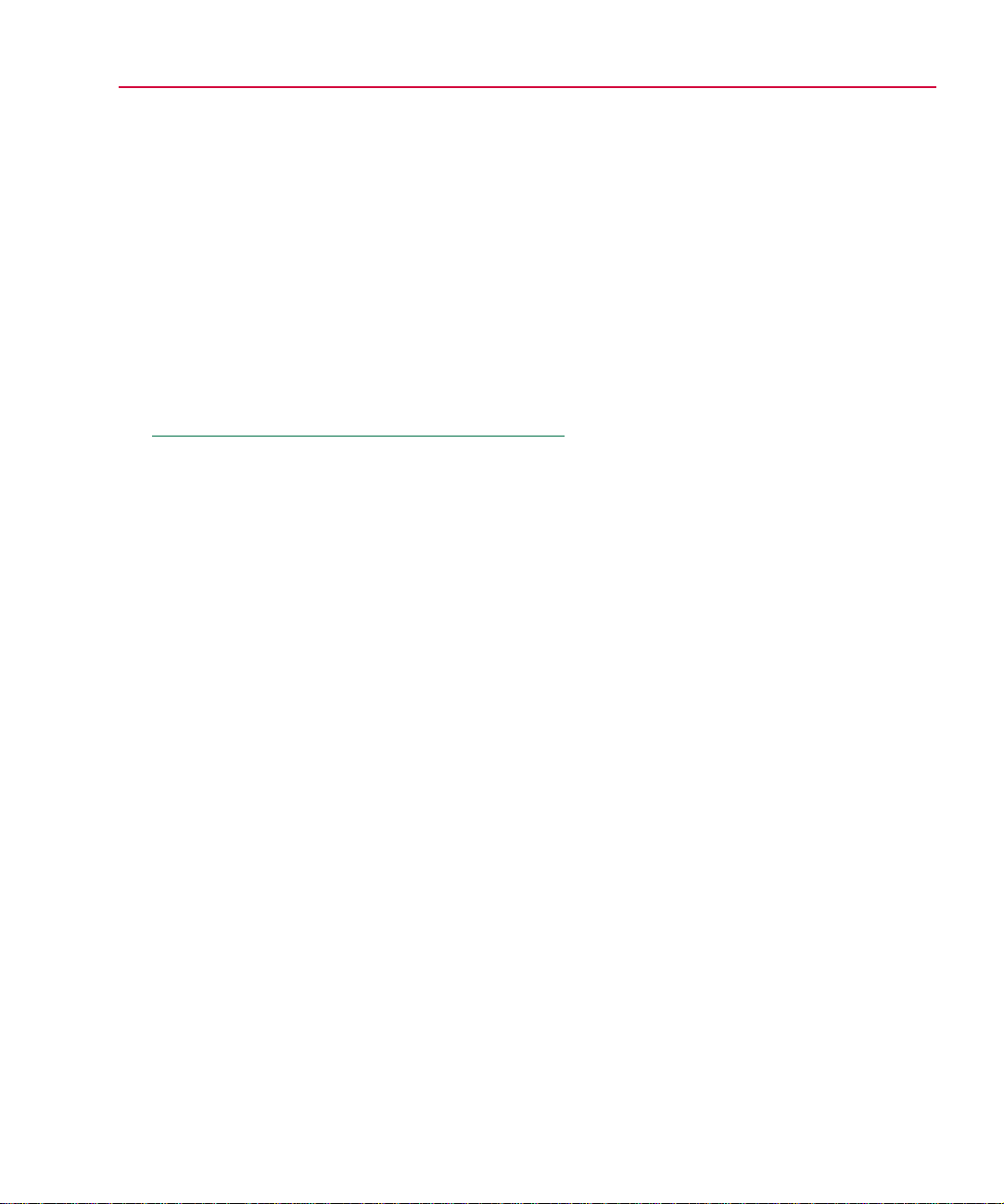
Activating and Loading the PSpice Optimizer 3
g
g
g
g
g
From the Windows 95 Start Menu
From the Windows 95 Start menu, there is a program folder
which contains Windows 95 shortcuts for all installed MicroSim
programs, including the PSpice Optimizer.
-3
To activate the PSpice Optimizer from the
Windows 95 Start menu
From the Windows 95 Start menu, select the MicroSim
1
program folder and then the PSpice Optimizer shortcut to
start optimizer.
The optimizer activates without an optimization setup. See
Loading a Different Optimization File
on page 3-4 for
further instructions.
Changing Activation Options
The PSpice Optimizer supports two command line options,
which are used to:
• Activate the optimizer with an initialization file other than
the default (
• Automatically load an optimization file (.opt) after startup.
You can add one or both options to the command line.
To change the initialization file used by the
PSpice Optimizer
In the optimizer command line, use the -i option as follows:
1
OPTIMIZE -i
msim.ini).
initialization_file_name
For UNIX users:
To activate the PSpice Optimizer
on UNIX platforms, either
double-click on the optimization
file (.opt) in the File Mana
window, or type “optimize” within
a Shelltool window.
Because you can activate the
PSpice Optimizer from either
Schematics or from the Windows
95 Start menu, we recommend
e
that you chan
occurrences of the command
line definitions as follows:
• Use a text editor to open the
msim.ini file and, in the
[MICROSIM OPTIONS]
section, chan
OPTIMIZECMD line.
• In the Windows Explorer,
e the Target text box in
chan
the optimizer’s Properties
box (click once on the
dialo
PSpice Optimizer shortcut,
then, from the File menu,
select Properties and click
the Shortcut tab).
both
e the
er
Page 50

3-4 Using the PSpice Optimizer
To automatically load an optimization file after
startup
In the PSpice Optimizer command line, add the name of the
1
optimization file as follows:
OPTIMIZE
The following command line example shows how to start
the optimizer at all times with an initialization file named
myinit.ini and an optimization file named
mydesign.opt:
OPTIMIZE mydesign.opt -i myinit.ini
optimization_file_name
Loading a Different Optimization File
Once you have activated the PSpice Optimizer, you can change
to a new or different optimization file at any time.
To start a new optimization
From the File menu, select New.
1
To load an existing optimization setup
From the File menu, select Open.
1
Locate and select the appropriate optimization file.
2
Page 51

The PSpice Optimizer
g
Window
The PSpice Optimizer window contains three areas:
• specifications area
• parameters area
• error gauge area
Figure 3-1 illustrates their position in the window.
The PSpice Optimizer Window 3
-5
error gauge
area
ure 3-1
Fi
specifications area
parameters
area
The PSpice Optimizer Window
Page 52

3-6 Using the PSpice Optimizer
g
g
g
Specifications Area
The specifications area can show up to eight specification boxes
where each box represents either a goal or a constraint.
Figure 3-2 illustrates the fields contained in each box.
enable/disable check box
progress indicator
current value
edit specification
hot spot
initial value
For more information on the
enable/disable check box, see
Excluding Parameters and
Specifications from
Optimization on page 3-24. For
more information on the edit hot
spot, see
Selecting a
Specification to Edit on
page 3-18.
If derivative data is available, you
can chan
to explore how parameter values
mi
e the value in this field
ht change. See Testing
Performance when Changing
Current Values on page 3-21 for
more information.
Fi
ure 3-2
Example of a Specification Box
The contents of the box varies depending on the source for the
specifications—either internal or external. The following
sections describe the differences in the initial and current value
fields, and the progress indicator.
Internal specifications
Initial value
performance measure that the PSpice Optimizer sets when you
start an optimization. The optimizer derives this value from the
initial optimization parameter values you defined in the
schematic (or the optimizer).
Current value
performance measure that corresponds to the current parameter
values. Current values are updated each time an optimization
iteration makes progress. When the current value satisfies the
specification (that is, the current value is within the allowed
range of the target) then the progress indicator turns from red to
green, and the PSpice Optimizer considers the specification
satisfied.
The initial value field displays a single
The current value field displays the
Page 53

The PSpice Optimizer Window 3
g
y
g
-7
Progress indicator
As mentioned above, the progress
indicator shows red while the specification is violated, and
changes to green when the specification is satisfied.
You can monitor progress as the optimization runs by watching
the progress indicator and observing the height of the vertical
black bar relative to the tick mark(s) to the right. The number
and relative position of the tick mark(s) varies depending on the
type of specification:
• Two tick marks for a goal or equality constraint denote the
acceptable range around the target value.
• A single tick mark one-quarter of the way up denotes a less
than or equal to constraint.
• A single mark three-quarters of the way up denotes a
greater than or equal to constraint.
External specifications
Initial value
way from an internal specification: the field contains a pair of
numbers separated by a ‘/’ character. The first number is the
number of subgoals in the external specification that are
satisfied. The second number is the total number of subgoals in
the external specification.
The initial value field is used in a different
oal or equalit
constraint
less than or
equal to constraint
reater than or
equal to constraint
Current value
The current value field is used in a different
way from an internal specification: the field contains a pair of
numbers as described above for initial value.
Progress indicator
The progress indicator shows the
fraction of subgoals that are satisfied. The indicator turns from
red to green when all of the subgoals are satisfied.
Example: If an external specification has 20 subgoals and five
are satisfied, the current value field reads
5/20 and the bar in the
progress indicator rises to the one-quarter mark.
Page 54

3-8 Using the PSpice Optimizer
g
g
g
Parameters Area
The parameters area can show up to eight parameter boxes.
Figure 3-2 illustrates the fields contained in each box.
enable/disable check box
current value
edit parameter
hot spot
initial value
For more information on the
enable/disable check box, see
Excluding Parameters and
Specifications from
Optimization on page 3-24. For
more information on the edit hot
spot, see
Selecting a Parameter
to Edit on page 3-12.
If derivative data is available, you
can chan
to explore how specification
values mi
e the value in this field
ht change. See
Testing Performance when
Changing Current Values on
page 3-21 for more information.
Fi
ure 3-3
Example of a Parameter Box
The following sections explain the initial and current value
fields in the parameter box.
Initial value
The initial value field displays a single value
taken from the parameter specification that you set up either in
Schematics (using the OPTPARAM symbol) or in the PSpice
Optimizer (from the Edit menu, select Parameters).
Current value
Initially, the current value is taken from the
parameter specification you set up in either the schematic or the
PSpice Optimizer. With each iteration of an optimization, the
optimizer updates the current value field with the new set of
parameter values.
Page 55

Error Gauge Area
g
The error gauge area has an error indicator and shows
information reflecting the overall condition of the optimization.
The error gauge shows how far the goals are from their target
values. Initially, the indicator displays 100%. As the
optimization proceeds, the error falls as the goals approach their
target values. The PSpice Optimizer displays the RMS of the
normalized value of the goals in the RMS Error field.
If all of the specifications meet the target values exactly, the
error is zero. If the optimization succeeds by finding a solution
that works within the set ranges, but does not meet the target
values exactly, the error represents the combined error of all of
the specifications.
The PSpice Optimizer Window 3
See Target Value Scaling on
page 4-12 for a discussion of
normalization and scalin
.
-9
Note
The RMS error reflects only those goals that are
enabled. The error does not include contributions
from constraints, nor does it reflect any
specifications that are disabled.
Page 56

3-10 Using the PSpice Optimizer
g
g
Adding and Editing Parameters
This section describes how to create and change optimization
parameters using the PSpice Optimizer. This means you can also
edit the properties of parameters that you defined in a schematic.
You can also define parameters
in Schematics usin
OPTPARAM symbol. See
Defining Design Parameters on
page 2-7 for an example.
the
Note
You are limited to eight parameters per
optimization file. This limit includes parameters
that you have defined but disabled for a
iven run.
Adding a Parameter
There are two ways to add a parameter using the PSpice
Optimizer:
• Create the parameter from scratch.
• Copy an existing parameter and change its name.
To create a parameter from scratch
In the PSpice Optimizer, from the Edit menu, select
1
Parameters.
Any optimization parameters that you have already
established in the schematic appear in the selection list.
In the Parameters dialog box, either:
2
• click Add, or
• double-click the blank line following the parameter list.
Page 57

In the Edit Parameter dialog box, set the controls as
g
3
described in Table 3-1
.
Adding and Editing Parameters 3
-11
Table 3-1
Control Name Meanin
Name Parameter name; for a new parameter, double-
Current Value Latest parameter value; for a new parameter,
Initial Value Starting value for the parameter.
Upper Limit Highest allowable value for the parameter.
Lower Limit Lowest allowable value for the parameter.
Tolerance Tolerance level (1%, 5%, etc.) to use when
Enabled When selected, includes the parameter in the
Edit Parameter Dialog Box Controls
click <<new>> and enter a text string that is
unique to the current optimization file.
set Current Value equal to Initial Value.
standardizing component values.
next optimization run. If cleared, excludes the
parameter.
To create a parameter based on an existing
parameter
In the PSpice Optimizer, from the Edit menu, select
1
Parameters.
Select the parameter that you want to copy and click Copy.
2
Notice that the Insert button is now enabled (no longer
grayed out)
Click Insert to add a copy of the selected parameter to the
3
parameter list.
The optimizer inserts the new parameter immediately above
the highlighted parameter.
Select the new parameter in the list and click Change.
4
Change the Name text box to a unique name, and change
5
any other controls as needed.
Page 58

3-12 Using the PSpice Optimizer
When finished, click OK to return to the Parameters dialog
6
box.
double-click here
Edit menu
Note
You cannot copy a parameter description from one
optimization file to another. Instead, save an entire
optimization file under a new name, then edit the
new version as needed.
Selecting a Parameter to Edit
You can change the properties of an existing parameter at any
time using the Edit Parameter dialog box.
To display the Edit Parameter dialog box for a
parameter
Do one of the following:
1
• In the parameters area of the PSpice Optimizer window,
double-click the lower right-hand corner of the box for
the parameter you want to edit.
• Select Parameters from the Edit menu, select the
parameter you want to edit, and click Change.
Page 59

Adding and Editing Specifications 3
g
Adding and Editing Specifications
This section describes how to create and change
specifications—that is, goals and constraints—using the PSpice
Optimizer.
-13
Note
You are limited to eight specifications per
optimization file. This limit includes specifications
that you have defined but disabled for a
iven run.
Adding a Specification
There are two ways to add a specification using the PSpice
Optimizer:
• Create the specification from scratch.
• Copy an existing specification and change its name.
To create a specification from scratch
In the PSpice Optimizer, from the Edit menu, select
1
Specifications.
In the Specifications dialog box, either:
2
• click Add, or
• double-click the blank line following the specification
list.
Page 60

3-14 Using the PSpice Optimizer
g
In the Edit Specification dialog box, set the controls as
3
described in Table 3-2
.
Table 3-2
Control Name Meanin
Name Specification name; for a new
Reference • Select Internal when defining the
Weight Relative weight of the specification. To
Enabled When enabled, includes the specification in
Internal Specification
Edit Specification Dialog Box Controls
specification, double-click <<new>> and
enter a text string that is unique to the
current optimization file.
specification’s target value and range in
this dialog box.
• Select External when defining the
specification’s measurement data using
a file (e.g., for curve fitting).
give a specification more weight, assign a
number that is higher than that for the other
specifications.
the next run. If cleared, excludes the
specification.
X column name
Vbe Ic
4.0E-01 6.05E-06
4.1E-01 8.90E-06
4.2E-02 1.31E-05
Figure 3-4
Y column name
Sample Format for
an External Specification
Target
Range Delta applied to Target, defining the
Constraint
Type Defines whether constraint values must
External Specification
Ideal value for the specification.
acceptable range of values; i.e., Target ±
Range.
Example: If Target=10 and Range=2, then
the PSpice Optimizer accepts values from 9
to 11.
When enabled, defines the specification as
a constraint (not a goal).
equal the target value, be less than or equal
to the target value, or be greater than or
equal to the target value.
Page 61

Adding and Editing Specifications 3
g
g
-15
Table 3-2
Edit Specification Dialog Box Controls
Control Name Meanin
File Name of the file that contains the measured
data.
X Column Name Heading for the data column in File
containing the independent (X) values.
Y Column Name Heading for the data column in File
containing the dependent (Y) values
Tolerance Tolerance value used when standardizing
component values.
≤ 100 >%
Analysis Settin
Syntax: < 0
s
≤ integer value
(Analysis Type) Kind of analysis used for simulation-based
evaluations.
Select AC for AC sweep analysis.
•
Select DC for a DC sweep analysis.
•
Select Tran for a transient analysis.
•
Circuit File Set to either:
the name of the circuit file PSpice uses
•
for simulation, or
leave blank if the Evaluate text box
•
contains a PSpice Optimizer expression.
Evaluate
*
Trace function, Probe goal function, or
PSpice Optimizer expression used to
measure performance.
Defining an Evaluation for an External
*. See
Specification on page 3-17
symbol in the Evaluate edit control.
for the purpose and use of the ‘!’
Page 62

3-16 Using the PSpice Optimizer
To create a specification based on an existing
specification
In the PSpice Optimizer, from the Edit menu, select
1
Specifications.
Select the specification that you want to copy and click
2
Copy.
Notice that the Insert button is now enabled (no longer
grayed out)
Click Insert to add a copy of the selected specification to the
3
parameter list.
The optimizer inserts the new specifications immediately
above the highlighted specification.
Select the new specification in the list and click Change.
4
Change the Name text box to a unique name, and change
5
any other controls as needed.
When finished, click OK to return to the Specifications
6
dialog box.
Note
You cannot copy a specification description from
one optimization file to another. Instead, save an
entire optimization file under a new name, then edit
the new version as needed.
Page 63

Adding and Editing Specifications 3
g
g
g
g
Defining an Evaluation for an
External Specification
When defining evaluations for external specifications, use the
‘!’ symbol within the evaluation as a placeholder for data in the
external file. For each of the subgoals in the external file, the
PSpice Optimizer first replaces the ‘!’ character with the X
column data value (defined in the X Column Name text box in
the Edit Specification dialog box), and then proceeds with
evaluation. This approach allows a Probe goal function or
PSpice Optimizer expression to track the independent data
value.
To set up an evaluation for an external
specification
Create the Probe goal function or PSpice Optimizer
1
expression.
In the Edit Specification dialog box, enter the evaluation in
2
the Evaluate text box as follows:
After substitution, the PSpice
Optimizer does one of the
followin
of evaluation:
• For a Probe
• For a PSpice Optimizer
depending on the kind
oal function, the
optimizer sends the
substituted
Probe for evaluation.
expression, the optimizer
evaluates the expression
directly.
oal function to
-17
Substitute the ‘!’ character for every X value argument; i.e.,
wherever a measured subgoal value should appear.
Example: Suppose that you want to fit a set of data
measured at different values of Vtest (2.0, 2.5, and 3.0
volts), using the Probe goal function:
YatX(V(out),
x_value
)
to measure the output of the design. To use this with an
external specification, replace x_value with the ‘!’ character
and enter the evaluation:
YatX(V(out), !)
into the Evaluate text box for the specification.
As the fitting process proceeds, the PSpice Optimizer passes
the following goal functions (one for each measured data
point) to Probe:
YatX(V(out), 2.0)
YatX(V(out), 2.5)
YatX(V(out), 3.0)
See Chapter 8,Tutorial: Fitting
Model Data (Bipolar Transistor)
for another example usin
technique.
this
Page 64

3-18 Using the PSpice Optimizer
g
g
double-click here
Selecting a Specification to Edit
You can change the properties of an existing specification at any
time using the Edit Specification dialog box.
To display the Edit Specification dialog box for a
oal or constraint
Do one of the following:
1
• In the specifications area of the PSpice Optimizer
window, double-click the lower right-hand corner of the
box for the specification you want to edit.
Edit menu
• Select Specifications from the Edit menu, then select
the specification you want to edit, and click Change.
Measuring and
Optimizin
This section describes how to:
• Optimize your design once all of the parameters and
specifications are defined.
• Monitor progress using Probe.
Optimizing Your Design
Optimization is a two-stage process:
Run one evaluation to ensure that the circuit is valid and that
1
it simulates.
Performance
Start the optimization process.
2
Page 65

Measuring and Optimizing Performance 3
g
g
To optimize your design
From the Tune menu, select Update Performance.
1
The PSpice Optimizer measures the design’s performance
using both the initial and current values for each of the
parameters. The optimizer updates the initial and current
fields, respectively, for each specification, and sets the
progress indicators showing how closely these initial
measures match each of the target values.
From the Tune menu, select Auto and click Start.
2
The PSpice Optimizer computes the derivatives for each
specification with respect to each parameter, and uses this
information to determine the direction in which to vary the
parameters. With each iteration, the optimizer tries
parameter changes along the chosen direction and measures
performance until it achieves a reduction in the overall
error. The optimizer then updates the parameters, calculates
new derivatives, and repeats the process until one of the
following occurs:
-19
Tune menu
Tune menu
See Viewing the Optimization
Log on page 3-28 for information
on the audit trail the PSpice
Optimizer
runnin
enerates when
an optimization.
• Specifications are met (success).
• No more progress can be made (failure).
• You manually interrupt the process.
To abort the optimization run
From the Tune menu, select Auto and click Terminate.
1
Graphically Monitoring Progress
To see how well specifications are approaching the optimization
requirements, use Probe to monitor the simulation results from
each of the iterations.
To monitor optimization progress
In Schematics, from the Analysis menu, select Simulate to
1
simulate the circuit.
Page 66

3-20 Using the PSpice Optimizer
g
Create a Probe display configuration.
2
In Probe, add the traces (from the Trace menu, select
a
Add) and modify the axes (from the Plot menu, select X
Axis Settings or Y Axis Settings) to appear as you want
them to when monitoring intermediate results.
From the Tools menu, select Display Control.
b
In the New Name text box, enter a name for the Probe
c
display and click Save.
Click Close.
d
Define the Probe display to use when optimizing.
3
In the PSpice Optimizer, from the Options menu, select
a
Defaults.
In the Display text box, enter the name of the Probe
b
display.
Select the analysis type corresponding to the Probe
c
display.
Click OK.
d
Exploring the Effect of
Parameter and
Specification Chan
The PSpice Optimizer provides three easy ways to examine
tradeoffs between goals, constraints, and parameters. You can:
• Tweak parameter values to explore performance effects, or
change specification values to see how parameters change,
by entering new current values directly into the PSpice
Optimizer window.
• Exclude specifications and/or parameters that you
previously defined.
es
Page 67

Exploring the Effect of Parameter and Specification Changes 3
• Add new or edit existing parameter definitions and
specification descriptions.
Testing Performance when Changing Current Values
In the PSpice Optimizer window, you can quickly examine the
effects of a small change to either a parameter’s current value or
a specification’s current value.
-21
Recalculation modes
you can choose between automatic and manual recalculation of
performance.
• With automatic recalculation selected, you can change the
current value (upper text box) for one parameter or a
specification value, and see the impact on other values
almost immediately.
• With manual recalculation selected, you can change the
current value for several parameters or specifications, and
initiate recalculation when you are ready.
Derivative calculations
PSpice Optimizer does not perform any simulations. Instead, the
optimizer requires derivative data and uses this to estimate what
will happen when you change a parameter or specification.
The PSpice Optimizer calculates derivatives either:
• once, when you select Update Derivatives from the Tune
menu, or
• for each iteration of an optimization run, when you select
Auto from the Tune menu.
When changing current values,
When tweaking values, the
See Derivatives on page 4-10 for
more information on how the
PSpice Optimizer computes
derivative data. See
Derivatives on page 3-28 for
instructions on how to display the
latest derivative data.
Viewing
Use the first method (Update Derivatives) when you are
exploring design tradeoffs.
Page 68

3-22 Using the PSpice Optimizer
g
g
R
When frame in the
Recalculate dialog box
Note
Because the performance of the design usually
depends on the parameters in a hi
hly nonlinear
way, the results are typically reliable only for small
es in values. See “
chan
when tweaking values
Ensuring reliable results
” on page
3-24
for the steps
you can take for best results.
Automatically recalculating performance
The PSpice Optimizer automatically recalculates performance
after each change provided that:
• Automatic recalculation is selected (the default).
• Derivatives are available.
To test performance using automatic
recalculation
Do the following to enable automatic recalculation:
1
From the Options menu, select Recalculate.
a
In the When frame, select Auto.
b
Click Close.
c
From the Tune menu, select Update Derivatives.
Tune menu
2
When derivative calculations are complete, the message
Derivs. Avail appears in the title bar.
The PSpice Optimizer accepts
numerical entries in any format
supported by PSpice. Refer to
the online
MicroSim PSpice A/D
eference Manual for a
complete list of supported
numeric forms.
Change the current value for the parameter or specification
3
you want to investigate.
Double-click in the current value (upper) field for a
a
parameter or specification.
Enter the new value.
b
Press J.
c
The PSpice Optimizer immediately recalculates the
values. When you change parameter values, a small “e”
appears next to the progress indicator for each
recalculated specification to show that the value is an
estimate based on derivative data.
Page 69

Exploring the Effect of Parameter and Specification Changes 3
R
Manually recalculating performance
When you want to change multiple values before recalculating
performance, disable recalculation. As with automatic
recalculation, derivative data is required.
To test performance using manual recalculation
Disable automatic recalculation.
1
From the Options menu, select Recalculate.
a
In the When frame, select Manual.
b
Click Close.
c
From the Tune menu, select Update Derivatives.
2
-23
When frame in the
Recalculate dialog box
Tune menu
When derivative data is calculated, the message
Avail
appears in the title bar.
Change the current value for the parameter or specification
3
Derivs.
you want to investigate.
Double-click in the current value (upper) field for a
a
parameter or specification.
Enter the new value.
b
Press J.
c
From the Options menu, select Recalculate to
4
recalculate performance.
Select the kind of recalculation as follows:
5
• If you entered a new parameter value, click Results.
The PSpice Optimizer recalculates performance. A
e’ appears next to the progress indicator for each
small ‘
recalculated specification to show that the value is an
estimate based on derivative data.
• If you entered a new specification value, click
Parameters.
The PSpice Optimizer recalculates values for all of the
parameters based on the current specification values.
The PSpice Optimizer accepts
numerical entries in any format
supported by PSpice. Refer to
the online
MicroSim PSpice A/D
eference Manual for a
complete list of supported
numeric forms.
click here to recalculate
specifications
click here to recalculate
parameters
Page 70

3-24 Using the PSpice Optimizer
g
Ensuring reliable results when tweaking values
Because the PSpice Optimizer uses derivative data to estimate
what will happen when a parameter or a specification is
changed, and because the design usually depends on the
parameters in a highly nonlinear way, results are typically
reliable only for small changes in values. Once you have
significantly changed values, resimulate and recompute the
derivatives before adjusting values any further.
To ensure that results are reliable after significant
tweakin
From the Tune menu, select Update Performance.
1
The PSpice Optimizer will run the appropriate simulations
and update the specifications.
From the Tune menu, select Update Derivatives.
2
You are now ready to continue exploring the design.
enable/disable check box
double-click here
Excluding Parameters and
Specifications from Optimization
Every specification and parameter has a check box that you can
select to exclude that specification or parameter from the next
optimization run.
To exclude a parameter or specification from an
optimization
Do one of the following:
1
• In the PSpice Optimizer window, clear the check box
(check box should be empty) to the left of the parameter
or specification name.
• Double-click the lower right-hand corner of the box for
the parameter or specification you want to exclude,
clear the Enabled check box (check box should be
empty) in the dialog box, and click OK.
Page 71

Exploring the Effect of Parameter and Specification Changes 3
-25
Note
When you exclude a specification from
optimization, the PSpice Optimizer still reevaluates its performance when you update the
parameters or derivatives. It is also included in the
matrix of partial derivatives.
Testing Performance when
Adding or Changing Parameters
or Specifications
Even after running an optimization, you can add new parameters
and specifications, or change the properties of existing
definitions to see their effect on performance.
To test performance after changing the
parameters or specifications
From the Edit menu, select Reset Values.
1
From the Tune menu, select Update Performance.
2
Page 72

3-26 Using the PSpice Optimizer
Edit menu
Edit menu
If you want to run a complete optimization:
3
From the Tune menu, select Auto.
a
Click Start.
b
Saving Intermediate Values
You can save a set of parameter and specification values, and
then continue to investigate performance.
To save intermediate values
From the Edit menu, select Store Values.
1
The PSpice Optimizer copies the current values to the initial
values for all specifications and parameters.
To restore the previous settings
From the Edit menu, select Reset Values.
1
The PSpice Optimizer copies the initial values to the current
value fields.
Viewing Result Summaries
This section describes how to:
• Generate a report that summarizes the latest run.
• View the current derivative calculations.
Producing Optimization Reports
You can produce a report containing:
Page 73

• settings for each of the parameters, specifications, and
g
O
O
g
g
options
• performance results
• partial derivatives
• Lagrange multipliers
Viewing Result Summaries 3
-27
To generate an optimization report
From the File menu, select Report.
1
The PSpice Optimizer generates the report and saves it to an
ASCII file named
design_name
also displays the report in the text editor configured for your
installation (Notepad, by default).
.oot. The optimizer
File menu
For UNIX users:
n UNIX platforms, the PSpice
ptimizer displays the report
usin
TextEdit, by default.
ure 3-5
Fi
To print an optimization report
Do one of the following:
1
• If you are using MicroSim TextEdit (the default), from
Sample Excerpt from a Report
the File menu, select Print.
You can change the default text
editor used by MicroSim
rams by changing the path
pro
specified in the TEXTEDITCMD
line in the [MICROSIM] section
of the msim.ini file.
Page 74

3-28 Using the PSpice Optimizer
g
g
•
If you are not using MicroSim TextEdit, use the Print
command for the text editor showing the report.
Viewing the Optimization Lo
The PSpice Optimizer automatically creates an audit trail of
optimization progress and saves the information to a file named
design_name
when an optimization fails to converge.
To view the optimization log file
Activate Notepad or another text editor.
1
Open the log file for browsing.
2
.olg. You can use this file as a debugging tool
Figure 3-6
from a Lo
Figure 3-7
Data
Sample Excerpt
File
Sample Derivative
Viewing Derivatives
You can display a matrix showing the most recent derivative
data the PSpice Optimizer uses to calculate performance.
To display the derivative data
From the Tune menu, select Show Derivatives.
1
Each entry in the matrix represents the partial derivative of
one specification (the row label) with respect to one active
parameter (the column heading). If a specification is
completely independent of a parameter, the derivative is
zero.
When finished, click Close.
2
Page 75

Finalizing the Design
This section describes how to use the PSpice Optimizer to:
• Standardize component values once the optimization is
complete.
• Save results.
• Back-annotate the schematic with the final component and
parameter values.
Using Standard Component Values
When optimization parameters directly correspond to
component values, you can use the PSpice Optimizer to select
standard component values by either:
• rounding to the nearest values, or
Finalizing the Design 3
-29
• computing values based on the most recent optimization
run.
The PSpice Optimizer considers the tolerance specified for the
parameters using tables of preferred values for 1%, 5% and 10%
tolerance components. Other tolerance values cause the
optimizer to use the nearest calculated value for that tolerance.
Parameters with zero tolerance are not changed.
To round component values to the nearest
standard values
From the Edit menu, select Round Nearest.
1
Edit menu
Page 76

3-30 Using the PSpice Optimizer
Edit menu
To compute standard component values based
on the most recent optimization
From the Edit menu, select Round Calculated.
1
The PSpice Optimizer replaces the parameter values with
the standardized values only if the new values remain within
the specified limits. If so, the optimizer automatically
calculates new performance values (based on derivative
data) using the new parameter values, and displays an ‘
the upper right-hand corner of each specifications area to
indicate that the performance measure is an estimate.
e’ in
Saving Results
Performance results are not written to the optimization file until
you deliberately initiate a save operation.
To save optimization results to the current
optimization file
From the File menu, select Save.
1
By default, the PSpice Optimizer writes the results and the
latest optimization settings to a file named
design_name
schematic, this file already exists. If not, the optimizer
displays the Save As dialog box and you must enter the
name of a new file.
.opt. If you started your design from a
To save optimization results to a new or different
file
From the File menu, select Save As.
1
Enter a new file name.
2
Click OK.
3
If an optimization file with this name already exists, the
PSpice Optimizer requests confirmation to overwrite the
file.
Page 77

Updating the Schematic
Once the optimization is complete and you have optionally
standardized component values, you can update the underlying
schematic with the final parameter values.
To back-annotate the schematic with the latest
parameter values
In the PSpice Optimizer, from the Edit menu, select Update
1
Schematic.
The optimizer writes the optimized parameter values to the
schematic file. On the schematic, the new values appear in
the Current column of the OPTPARAM symbol.
To use the new parameter values in subsequent
simulations run from Schematics
In Schematics, from the Tools menu, select Use Optimized
1
Params.
Finalizing the Design 3
Edit menu
-31
Page 78

Understanding Optimization Principles and Options
4
Chapter Overview
This chapter explains optimization concepts and how you can
influence the outcome of an optimization.
The concepts covered in this chapter include: constrained
optimization, function characteristics, convergence and the
effect of starting points, and how the PSpice Optimizer
computes derivatives and scales target values.
Default Options
to control derivative calculations, maximum simulation
iterations, and the Probe display.
Advanced Options
set to control cutback, threshold, and the method (least squares/
minimization) that the PSpice Optimizer uses.
on page 4-13 describes the options you can set
on page 4-17 describes the options you can
Page 79

4-2 Understanding Optimization Principles and Options
g
Goals versus Constraints
Goals and constraints represent the ideal behavior of a design. In
practice, this behavior is often unattainable.
If there is more than one goal,
the PSpice Optimizer combines
the errors by summin
squares of the normalized
values.
the
Example: A gate cannot achieve zero propagation delay, but the
goal of the optimization process might be to come as close as
possible to that target value (that is, to reduce the error as much
as possible).
When solving problems involving both goals and constraints,
the PSpice Optimizer trades off meeting the target values for the
goals against violation of the constraints. This means that the
error indicator does not always reduce in value for a given
iteration.
When setting up an optimization, you must decide which
specifications are goals and which are constraints. In many
cases, there are several legitimate ways to describe the design.
Example: Assume you want to design a resistive terminator that
produces an output voltage of 3.75 V (± 0.1 V) at the junction of
the two resistors, and the Thevenin equivalent resistance of the
resistor combination must equal 100 Ω (±1 Ω).
Your objective is to find the best resistor values to meet these
two specifications:
•
output voltage of 3.75 V (Ve)
•
equivalent resistance of 100 Ω (Re)
Figure 4-1
Terminator Circuit
Resistive
You can manually solve this problem using the following
simultaneous equations:
5
R
2
------------------ 3.7 5=
+
R1R
2
and
⋅
R
1R2
------------------ 100=
+
R
1R2
These equations solve to R1 = 133.3 Ω and R2 = 400 Ω, an exact
solution.
Page 80

When using the PSpice Optimizer, you can set up this problem
in one of three ways:
Constrained Optimization 4
-3
• Consider V
goals.
• Consider V
even at the expense of R
as a goal.
• Consider R
even at the expense of V
as a goal.
Note
Because at least one optimization goal is
necessary, the case where both V
and Re as equally important; set up both as
e
as the most important requirement to meet,
e
; set up Ve as a constraint and Re
e
as the most important requirement to meet,
e
; set up Re as a constraint and Ve
e
and Re are
e
constraints is excluded.
If the problem, like this one, has a solution, the PSpice
Optimizer might arrive at the same answer for all three methods.
However, most problems do not have a single, exact solution as
this one does. For most designs, the result is a compromise that
minimizes the goals while not violating the constraints.
Constrained Optimization
Many problems in analog circuit optimization are naturally
expressed as the minimization of a function representing a goal
(e.g., power consumption) which is subject to one or more
constraints (e.g., bandwidth). Constraints are typically
complicated nonlinear functions of the parameters of the
problem, so manual optimization is a difficult task.
Most other analog circuit optimizers implement only
unconstrained optimization of a single goal or a sum-of-squares
of several goals. To tackle a problem like the problem outlined
above, other optimizers must combine the functions for the
goals and constraints and then optimize the combination.
Unfortunately, this scheme does not differentiate between
reduction of the goals and violation of the constraints. In
Page 81

4-4 Understanding Optimization Principles and Options
general, constraints are given much greater weight than the
goals.
This approach has a number of pitfalls. In particular:
• If a very large value is used for the weight of the constraints,
numerical problems occur.
• If a more reasonable value is used, the result is not a true
solution of the original problem.
• Using a sequence of weights, and performing a series of
minimizations can lead to the true solution, but at the
expense of a large increase in optimization time (because of
all of the extra evaluations required to solve the intermediate
problems).
The PSpice Optimizer implements both constrained and
unconstrained minimization algorithms. This means that the
optimizer:
• Tackles constrained problems directly and efficiently.
• Calculates Lagrange multipliers for the solution, which
provide valuable insight to design tradeoffs.
Types of Constraints
Constraints are restrictions placed on potential solutions to
optimization problems. The simplest constraints are bound
constraints—simple limits on the ranges of the parameters (e.g.,
a resistor whose value has to be at least 100 Ω).
More challenging constraints that frequently arise in analog
circuit optimization have dependencies on other characteristics
of the design.
Example: Consider optimizing a MOS amplifier cell which must
satisfy these specifications:
• Reduce power consumption.
• Make sure gain-bandwidth product of the cell is greater than
or equal to some minimum value.
Page 82

Constrained Optimization 4
g
g
g
g
-5
The power consumption of the cell is the goal (the characteristic
to be minimized) and the gain-bandwidth product is the
inequality constraint.
To continue the example, consider the dependence of power
consumption and gain-bandwidth product on bias current in one
of the amplifier stages. Power consumption is proportional to
the bias current, while the gain-bandwidth product is
proportional to the square root of the bias current. Bias current
must be reduced in order to reduce power consumption. Below
some critical bias current the minimum gain-bandwidth
requirement will be violated. This critical value is the
constrained minimum for this problem.
Feasible and Infeasible Points
The starting point for an optimization can satisfy all the
constraints (a feasible point) or it can violate one or more of the
constraints (an infeasible point). Depending on the feasibility of
the starting point, the PSpice Optimizer does the following:
• From an infeasible point, it attempts to reduce the goals and
to reduce the amount by which the constraints are violated.
The PSpice Optimizer can also
handle
where a performance measure is
required to be equal to some
defined value.
equality constraints
• From a feasible point, it attempts to reduce the goals while
keeping the constraints satisfied.
Note
Because the PSpice Optimizer sometimes trades
off reduction of the
constraints to make pro
produce an infeasible point even thou
startin
point was feasible.
oals against violation of the
ress, an iteration can
h the initial
Page 83

4-6 Understanding Optimization Principles and Options
g
g
Active and Inactive Constraints
An active constraint is one which affects the solution of the
optimization problem—that is, the solution would probably be
different if the constraint were removed. Equality constraints are
always active (e.g., a constraint of the form V
always active). Inequality constraints are considered active if
the solution violates the constraint or if it is equal to the
constraint (e.g., a constraint of the form R
is less than or equal to 100 at the solution).
R
eq
Lagrange Multipliers
= 3.75 V is
out
>= 100 is active if
eq
To view Lagrange multipliers for
your desi
selectin
menu and browse the
design_name
See
n, generate a report by
Reports from the File
.oot report file.
Producing Optimization
Reports on page 3-26 for
instructions.
The result of a constrained optimization is typically a
compromise between further reduction of the goals and
violation of one or more constraints. A set of numbers—the
Lagrange multipliers—provide valuable information about the
tradeoffs between the goals and the constraints.
The PSpice Optimizer calculates Lagrange multipliers only for
those constraints which are active at the solution. A constraint
which is inactive can be removed from the problem without
affecting the solution, which means there is no tradeoff between
the goals and the constraint.
Think of Lagrange multipliers as the incremental cost of each
active constraint on the solution.
Example: Consider optimizing propagation delay through a gate
subject to a constraint on gate width and a constraint on bias
current. Suppose that at the optimum, both constraints are
active. There are two Lagrange multipliers for this problem:
• Incremental cost of propagation delay versus gate width.
• Incremental cost of propagation delay versus bias current.
For this problem, the units of the Lagrange multipliers are
seconds/meter and seconds/ampere, respectively.
In a problem with several goals which have been combined as a
sum-of-squares, the target value is dimensionless. In this case,
Page 84

the units of the Lagrange multipliers are the reciprocal of the
g
g
g
g
g
g
units of their associated constraint.
Characteristics of Functions 4
-7
Example: A multiplier associated with a width constraint has
-1
units of meter
.
Characteristics of Functions
The success of an optimization depends highly on the behavior
of the functions related to each specification.
Generally, the PSpice Optimizer obtains values (measures
performance) for each of the specifications by evaluating a trace
which results from a simulation with varying parameter values.
The optimizer can experience difficulties if the accuracy of the
measurement is decreased by:
• Discontinuities in the simulation results.
• An error in the Probe goal function definition.
• Inaccuracies in the simulation results on which the
evaluation is based.
Generally, simulations and measurements using AC and DC
analyses behave better than simulations using transient analyses.
This is particularly true if the evaluations are set up to measure
the value of a single point (e.g., the time when a trace crosses a
specified level). This kind of measurement tends to behave
discontinuously as the parameters change, creating difficulties
for the optimizer.
To review, the PSpice Optimizer
measures performance in one of
three ways: by takin
of the sin
function) in Probe, by applyin
Probe
or by evaluatin
Optimizer expression. Trace
functions and Probe
functions require a simulation;
PSpice Optimizer expressions
do not.
le-point trace (trace
oal function to the trace,
the value
a
a PSpice
oal
To improve measurement accuracy, consider any of the
following techniques:
• Use several points rather than a single point for the Probe
goal function. That is, specify several points on a waveform
instead of a single point.
• Reduce the step ceiling in Transient analysis to produce a
more finely sampled set of data.
Page 85

4-8 Understanding Optimization Principles and Options
•
Increase simulator accuracy (e.g., reduce RELTOL).
The first proposed technique is preferred because it does not
affect the time required to run each simulation (usually the
determining factor in how long an optimization run takes).
Global and Local Minima
The curve in Figure 4-2 shows a 1-dimensional function with 2
minima. Point M1 is a local minimum; it satisfies the conditions
for a minimum, but there is another minimum which is smaller.
Point M2 is the global minimum for the function. There are no
points within the range of the function which are smaller.
All practical optimization techniques find local minima,
including the algorithms used by the PSpice Optimizer. This
Figure 4-2
Minima of a Function
Global and Local
may or may not present a problem. The application may not
have any local minima within the domain of interest. If local
minima do exist, the global minimum may be the nearest
solution to the starting point. This is discussed further in Starting
Points on page 4-8.
Starting Points
It is important to begin with a good estimate of the starting point.
There are two reasons for this:
• The process may converge to the wrong solution (a local
minimum) rather than to the right solution (the global
minimum).
Example: Consider Figure 4-2. If point A is chosen, the
PSpice Optimizer will most likely find local minimum M1.
If point B is chosen, the optimizer will most likely find the
global minimum M2.
• The PSpice Optimizer may require a large number of
simulations to find a region close to a solution. It is usually
Page 86

more efficient to find the approximate location of the
desired solution (perhaps by performing a number of
analyses sweeping out ranges of the parameters) before
starting the optimization process.
Convergence
When running an optimization, the PSpice Optimizer varies the
parameter values and measures the resulting performance. For
each subsequent iteration, the optimizer chooses each parameter
step to reduce the error between the design’s measured and
specified target performance.
If the optimizer finds a solution where all of the specifications
are met, then the process has converged. There are several
common reasons why the process may fail to converge:
• There is no solution to the problem as specified.
Convergence 4
-9
• The simulation and/or evaluations are not accurate enough
to allow the solution to be found.
• A limit on the number of simulations or elapsed time is
encountered.
• The optimizer finds a spurious numerical minimum which is
not the desired solution.
To improve convergence, consider the following techniques:
• In the second case, use more accurate measurement
techniques (possibly with the aid of help circuitry).
• In the last case, restart from a different starting point which
might lead to a different solution.
Parameter Bounds
The PSpice Optimizer performs bound-constrained
minimization. This means it will solve problems where one or
Page 87

4-10 Understanding Optimization Principles and Options
g
more of the parameters are limited by the specified upper or
lower bound for that parameter. In other words, the optimizer
finds a solution (if one exists) even if one or more parameters are
at their limit.
However, solving this kind of problem is intrinsically more
difficult than performing unconstrained minimization.
If one or more parameters appear to be limited during the
optimization run, and you don’t expect the final solution to have
limited parameters, you could save time by using one or both of
the following techniques:
• Use a starting point that is further from the parameter limits.
• Loosen the limits on the parameter(s) in question.
Derivatives
The PSpice Optimizer calculates
derivatives either:
• once when you select Update
Derivatives from the Tune
menu, or
• automatically for each
iteration when you start
optimization by selectin
Auto from the Tune menu.
Exploring the Effect of
See
Parameter and Specification
Changes on page 3-20 for more
information.
To perform optimization, the PSpice Optimizer computes the
matrix of partial derivatives—the Jacobian.
How the PSpice Optimizer Estimates Derivatives
The PSpice Optimizer approximates derivatives using a finite
difference approach. In one-dimensional terms, this method
computes an approximation to the first derivative of a function
f(x) by:
fx h
+
h
–
()fx()
f′x
where h is a small perturbation.
The optimizer organizes the simulations and evaluations to
compute the Jacobian in the most efficient way possible.
----------------------------------
()
≅
Page 88

Example: If there are two specifications, each of which requires
g
g
g
a DC analysis of the same circuit file, the optimizer will run a
single simulation for each parameter, then load the data file
.dat) into Probe and evaluate the perturbed values of f. If
(
there are M specifications (all using the same analysis type and
the same circuit file) and N parameters, then forming the
Jacobian takes:
• N simulations, and
• M Probe goal function evaluations per simulation.
Derivatives 4
-11
Note
The time needed to simulate is usually much
reater than the time needed to evaluate the Probe
oal functions. This means that the time taken to
optimize a desi
n depends heavily on the number
of variable parameters.
Limitations of Derivative Data
A derivative analysis calculates a linear relationship between a
parameter and a specification. It assumes that the function is
linear near the initial value within a region defined by the value
set for the Delta option. If the data is well-behaved in this region,
then this is a valid assumption; the PSpice Optimizer can use the
derivative to approximate specification values based on the
linear relationship.
However, when the function is not well behaved in the region
around the initial value, the approximation may not be valid.
Example: Assume that the function shown in Figure 4-3 is the
plot of a specification’s behavior vs. a parameter value. Note
that the function is approximately linear between the dashed
lines, but not necessarily linear outside of that region.
See Controlling Finite
Differencing when Calculating
Derivatives (Delta Option) on
page 4-13 for more information
on Delta.
If you pick an initial value for the parameter which is between
the two dashed lines, then subsequently compute the derivatives,
the derivative data provides a reasonable approximation for any
other parameter value between those lines. However, if you try
to use the same derivative data to estimate new specification
values for parameter values outside of those lines, the estimates
are not reliable.
Figure 4-3
Function
Hypothetical
Page 89

4-12 Understanding Optimization Principles and Options
g
g
When, for a given parameter, the difference between its initial
value and the value of interest is large (that is, the relative
difference is much bigger than Delta), modify its initial value
and restart the simulation.
Note
When you modify the current value for a parameter
to recalculate specification values (by editin
value appearin
in the PSpice Optimizer window),
the
the PSpice Optimizer uses the derivative data
rather than a resimulation to determine the new
values. Therefore, you should periodically verify
the results with another simulation (see “
reliable results when tweaking values
” on page
Ensuring
3-24
).
Target Value Scaling
When there is more than one goal, or a combination of goals and
constraints, the PSpice Optimizer needs to scale the raw
measurements before combining them.
Example: Consider a least-squares optimization with two
specifications:
• collector-base capacitance
• collector resistance
The first of these can have values of several picofarads; the
second of tens of kohms. Clearly, adding the squares of the
errors for these specifications will lose the significance of the
capacitance term. Instead, the optimizer scales the values as
follows:
T
measuredTtetarg
T
Scaled
Suppose the specified target and measured values are as shown
below.
------------------------------------------------------
=
–
Range
Page 90

Default Options 4
g
g
g
g
g
g
g
g
-13
et
Specification
collector-base
capacitance
collector resistance 10 k ±1 k 12 k
Tar
Value
10 pF ±1 pF 8 pF
Allowed
Ran
e
Measured
Value
Then the scaled values are:
8pF 10pF–
()
--------------------------------- 2–=
1pF
and ,
25k 10k–
------------------------ 15=
1k
respectively.
Since these numbers are close enough in magnitude, the PSpice
Optimizer can combine them without losing numerical
significance.
Default Options
This section describes the basic configuration options for the
PSpice Optimizer.
To display the Options dialog box
From the Options menu, select Defaults.
1
The PSpice Optimizer saves
option settin
Controlling Finite Differencing
when Calculatin
Derivatives (Delta Option)
The Delta option specifies the relative amount (as a percentage
of current parameter value) by which the PSpice Optimizer
that they remain with the
optimization’s parameter and
specification settin
enerate a summary of the
To
option settin
n, select Report from the
desi
File menu.
perturbs each parameter from its initial value when calculating
the derivatives.
s to the .opt file so
s.
s for a given
Page 91

4-14 Understanding Optimization Principles and Options
g
g
The optimizer uses gradient-based optimization algorithms that
use a finite difference method to approximate the gradients
(gradients are not known analytically). To implement finite
differencing, the optimizer:
Perturbs each parameter in turn from its current value by an
1
amount h.
Evaluates the function at the perturbed value.
2
Subtracts the old function value from the new.
3
Divides the result by h.
4
Note
There is a tradeoff. If h is too small, the difference
in function values is unreliable due to numerical
inaccuracies. However if h is too lar
a poor approximation to the true
e, the result is
radient.
Page 92

To control parameter perturbation when
g
calculatin
Enter a value in the Delta text box that defines a fraction of
1
the parameter’s total range.
Example: If a parameter has a current value of 10
Delta is set to 1% (the default), then the PSpice Optimizer
perturbs the parameter by 10
The 1% default value is suitable for the accuracy of typical
simulations.
If the accuracy of your simulation is very different from
2
typical (perhaps because of the use of a non-default value
for either RELTOL or the time step ceiling for a Transient
analysis), then change the value of Delta as follows:
• If simulation accuracy is better, decrease Delta by an
• If simulation accuracy is worse, increase Delta by an
derivatives
appropriate amount.
appropriate amount.
–10
.
–8
, and
Default Options 4
-15
Note
The optimum value of Delta varies as the square
root of the relative accuracy of the simulation. For
example, if your simulation is 100 times more
accurate than typical, you should reduce Delta by
a factor of 10.
Limiting Simulation Iterations
(Max. Iterations Option)
The Max. Iterations option defines how many attempts, at most,
the PSpice Optimizer can make before giving up on the solution,
even if the optimizer is making progress.
To limit the simulation iterations
In the Max. Iterations text box, enter an integer value that
1
defines the maximum number of attempts you will allow the
PSpice Optimizer to make.
Page 93

4-16 Understanding Optimization Principles and Options
g
g
Specifying a Probe Display
(Probe File and Display Options)
The Display option defines the name of the Probe display the
PSpice Optimizer uses to display simulation results. The Probe
File option specifies a nondefault .prb file in which the Probe
display information has been stored.
To use a specific Probe display when optimizin
Refer to online Help in Probe for
information on usin
Display Control options.
Probe
In Probe, configure the plots as you want to view them.
1
Save and name the display:
2
From the Tools menu, select Display Control.
a
Enter the name for the display.
b
Click Save.
c
In the PSpice Optimizer, specify the Probe display.
3
From the Options menu, select Defaults to display the
a
Defaults dialog box.
In the Display frame, type the Probe display name in the
b
text box.
Choose the appropriate analysis type (AC, DC, or
c
Tran).
If you saved the Probe display to a nondefault .prb file,
d
enter the name of the file in the Probe File text box.
Page 94

Advanced Options
g
g
g
g
g
This section describes the advanced configuration options for
the PSpice Optimizer.
To display the Advanced Options dialog box
From the Options menu, select Defaults.
1
Click the Advanced Options button.
2
Controlling Cutback (Cutback Option)
The Cutback option defines the minimum fraction by which an
internal step is reduced while the PSpice Optimizer searches for
a reduction in the goal’s target value.
Advanced Options 4
The PSpice Optimizer saves
option settin
that they remain with the
optimization’s parameter and
specification settin
enerate a summary of the
To
option settin
n, select Report from the
desi
File menu.
s to the .opt file so
s.
s for a given
-17
To set cutback
In the Cutback text box, enter a decimal fraction that defines
1
the minimal percent reduction in internal step size.
If the data is noisy, consider increasing the Cutback value
from its default of 0.25.
Controlling Parameter Value
Changes Between
Iterations (Threshold Option)
The Threshold option defines the minimum step size the PSpice
Optimizer uses to adjust the optimization parameters during the
optimization process.
The optimizer assumes that the values measured for the
specifications change continuously as the parameters are varied.
In practice, this assumption is not justified. For some analyses,
especially transient analyses, the Probe goal function values
Page 95

4-18 Understanding Optimization Principles and Options
show discontinuous behavior for small parameter changes. This
can be caused by accumulation of errors in iterative simulation
algorithms.
Goal
Function
Figure 4-4
Glitch
Glitch
Parameter
Hypothetical Data
Figure 4-4 demonstrates a typical case. The effect of the glitch
is serious—the optimizer can get stuck in the spurious local
minimum represented by the glitch.
The optimizer’s threshold mechanism limits the effect of
unreliable data.
To control parameter perturbation between
iterations
In the Threshold text box, enter a value that defines a
1
fraction of the current parameter value.
Example: A Threshold value of 0.01 means that when the
PSpice Optimizer changes a parameter value, the value will
change by at least 1% of its current value.
By default, Threshold is set to 0 so that small changes in
parameter values are not arbitrarily rejected. To obtain good
results, however, you may need to adjust the Threshold
values. When making adjustments, consider the following:
• If data quality is good, and Threshold is greater than
zero, reduce the Threshold value to find more accurate
parameter values.
• If data quality is suspect (has potential for spurious
peaks or glitches), increase the Threshold value to
ensure that the optimizer will not get stuck during the
run.
Page 96
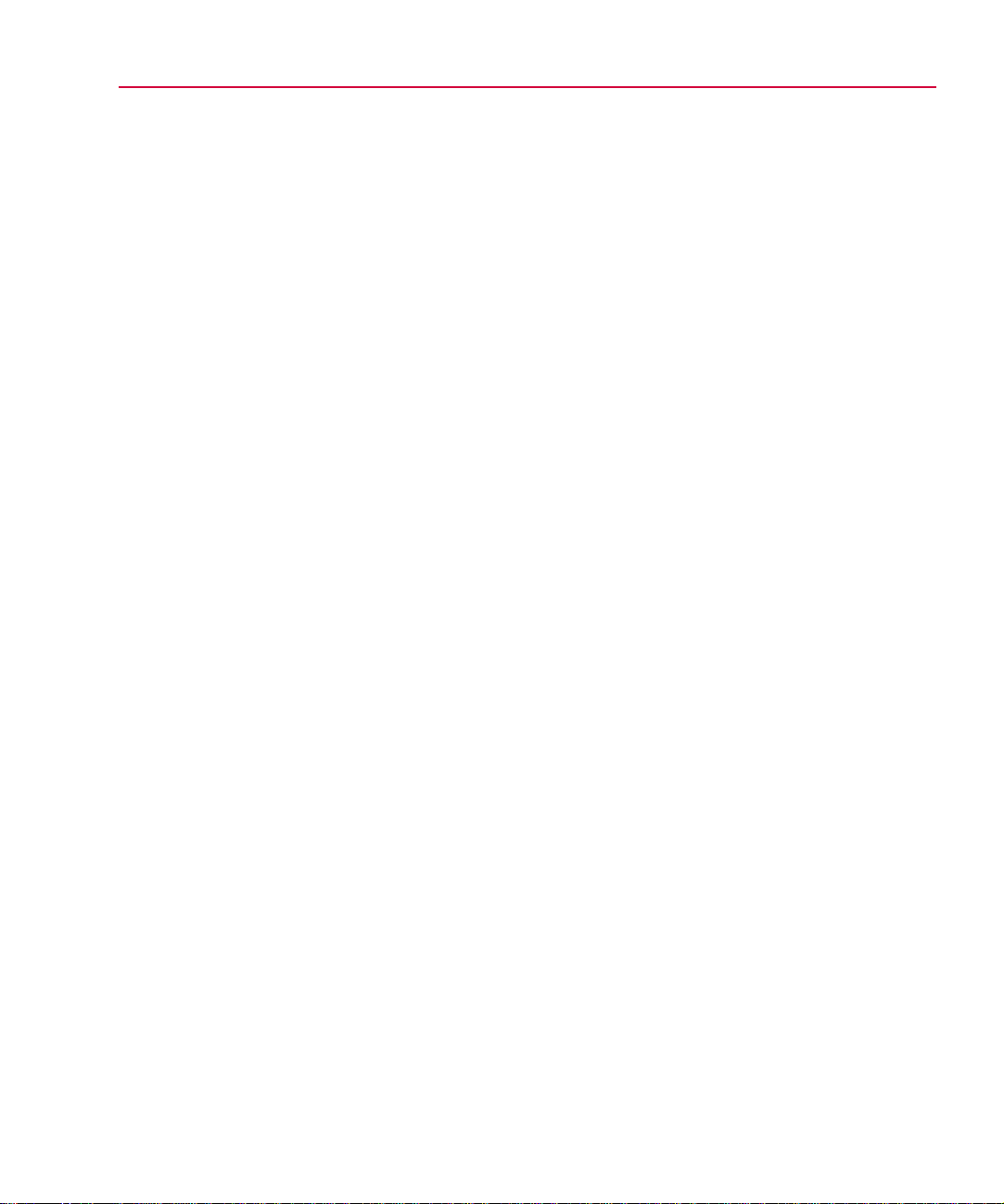
Choosing an Optimization
Method for Single Goal
Problems (Least Squares/
Minimization Options)
The PSpice Optimizer implements two general classes of
algorithm to measure design performance: least squares and
minimization. These algorithms are applicable to both
unconstrained and constrained problems.
Advanced Options 4
-19
Least squares
design with multiple targets is to take the deviation of each
output from its target, square all deviations (so each term is
positive) and sum all of the squares. The PSpice Optimizer then
tries to reduce this sum to zero.
This technique is known as least squares. Note that the sum of
the squares of the deviations becomes zero only if all of the
goals are met.
Minimization
considers a single output and reduces it to the smallest value
possible.
Example: Power or propagation delay, each of which is a
positive number with ideal performance corresponding to zero.
Choosing the algorithm
than one goal, the PSpice Optimizer always uses the leastsquares algorithm. For a single goal, however, you must specify
the algorithm for the optimizer.
A reliable measure of performance for a
Another measure of design performance
When optimizing for more
Page 97

4-20 Understanding Optimization Principles and Options
To set the optimization method for a single goal
Do one of the following:
1
• Click the Least Squares button to minimize the square
of the deviation between measured and target value.
• Click Minimize to reduce a value to the smallest
possible value.
If your optimization problem is to maximize a single goal,
then set up the specification to minimize the negative of the
value.
Example: To maximize gain, set up the problem to
minimize –gain.
Page 98

T utorial: Optimizing a Design
(Passive Terminator)
5
Tutorial Overview
The following tutorial takes you through the steps needed to
setup and run an optimization starting with the simple
terminator example provided with your MicroSim programs.
In this tutorial, you will:
• Verify the schematic setup:
• Check that component values are parameterized.
• Check that optimization parameters are defined.
• Check the analysis settings.
• Check the goal specification settings.
• Run the optimization.
For a complete hands-on tutorial
in which you draw the schematic
and set up the optimization from
scratch, see
How to Optimize a Design.
Chapter 2,Primer:
Page 99

5-2 Tutorial: Optimizing a Design (Passive Terminator)
g
The Passive Terminator
Figure 5-1
Terminator Circuit
Resistive
Desi
Figure 5-1 shows a simple terminator that you could use, for
example, for one line of a backplane. The top end of R1 connects
to a +5 v DC supply; the lower end of R2 connects to ground.
The center point of the two resistors provides the line
termination.
This design must meet two specifications:
• Voltage at the junction of the two resistors (V
within a specified range.
• Thevenin equivalent resistance of the combination (R
must equal a specified value.
Assume that the DC supply has negligible internal resistance,
and that:
• V
center
• R
equiv
Your objective is to find the best values for R1 and R2 that meet
the stated specifications. You can manually solve this problem
using the following simultaneous equations:
n
must be 3.75±0.1 V.
must be 100±1 Ω.
center
) must lie
equiv
)
5
R
2
------------------ 3.7 5=
+
R1R
2
These equations solve to R1 = 133.3 Ω and R2 = 400 Ω, an exact
solution. As you complete this tutorial, compare this solution to
that produced by the PSpice Optimizer.
and
⋅
R
1R2
------------------ 100=
+
R
1R2
Page 100

Loading the Design into Schematics 5
Loading the Design into Schematics
To begin, set up a schematic with:
• parameters for the resistor values, and
• a way to measure the performance of the two specifications.
Your MicroSim installation includes a schematic for the passive
terminator design.
To load the passive terminator schematic
From the Windows 95 Start menu, select the MicroSim
1
program folder and then the Schematics shortcut to start
Schematics.
From the File menu, select Open.
2
-3
Move to the directory containing
3
(\MicroSim_root\examples\optimize\term) and, in the File
Name list, select the schematic file.
This schematic contains two sections. The first section
connects an instance of the terminator to a DC source and to
ground. The output is connected to a bubble port labeled Vc.
The second section connects the top and bottom ends of an
instance of the terminator to ground, and a 1 A current
source to its output. This output is connected to a bubble
port labeled Vr. The voltage at Vc gives the value of the
specification. The voltage at Vr gives the equivalent
V
center
resistance of the network, the R
term.sch
specification.
equiv
Figure 5-2
Terminator Example, term.sch
Schematic for the
