Page 1
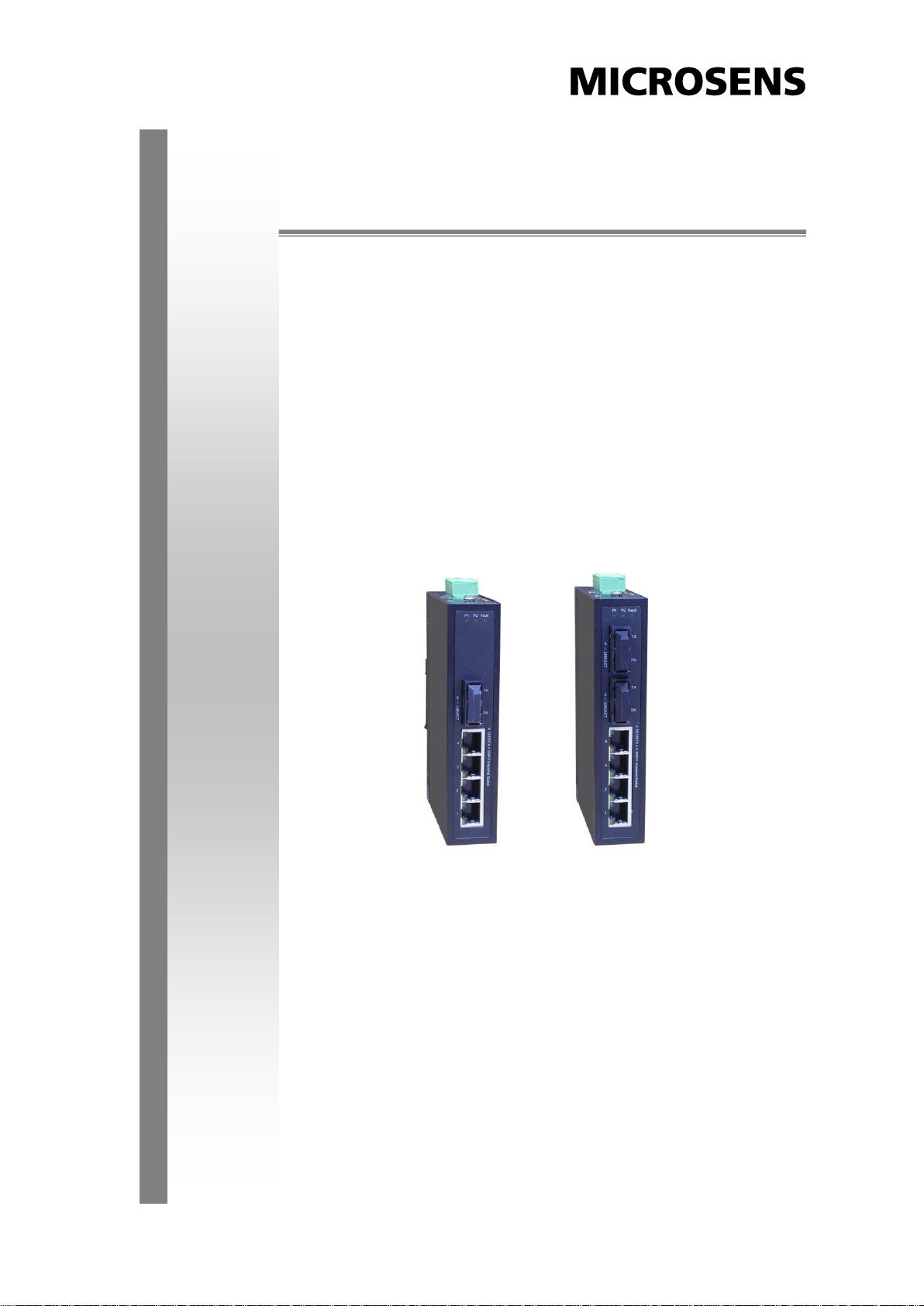
4-port 10/100TX + 1 or 2-port 100FX
Industrial Switch
User Manual
Rev.1.03
Sep-2010
Page 2
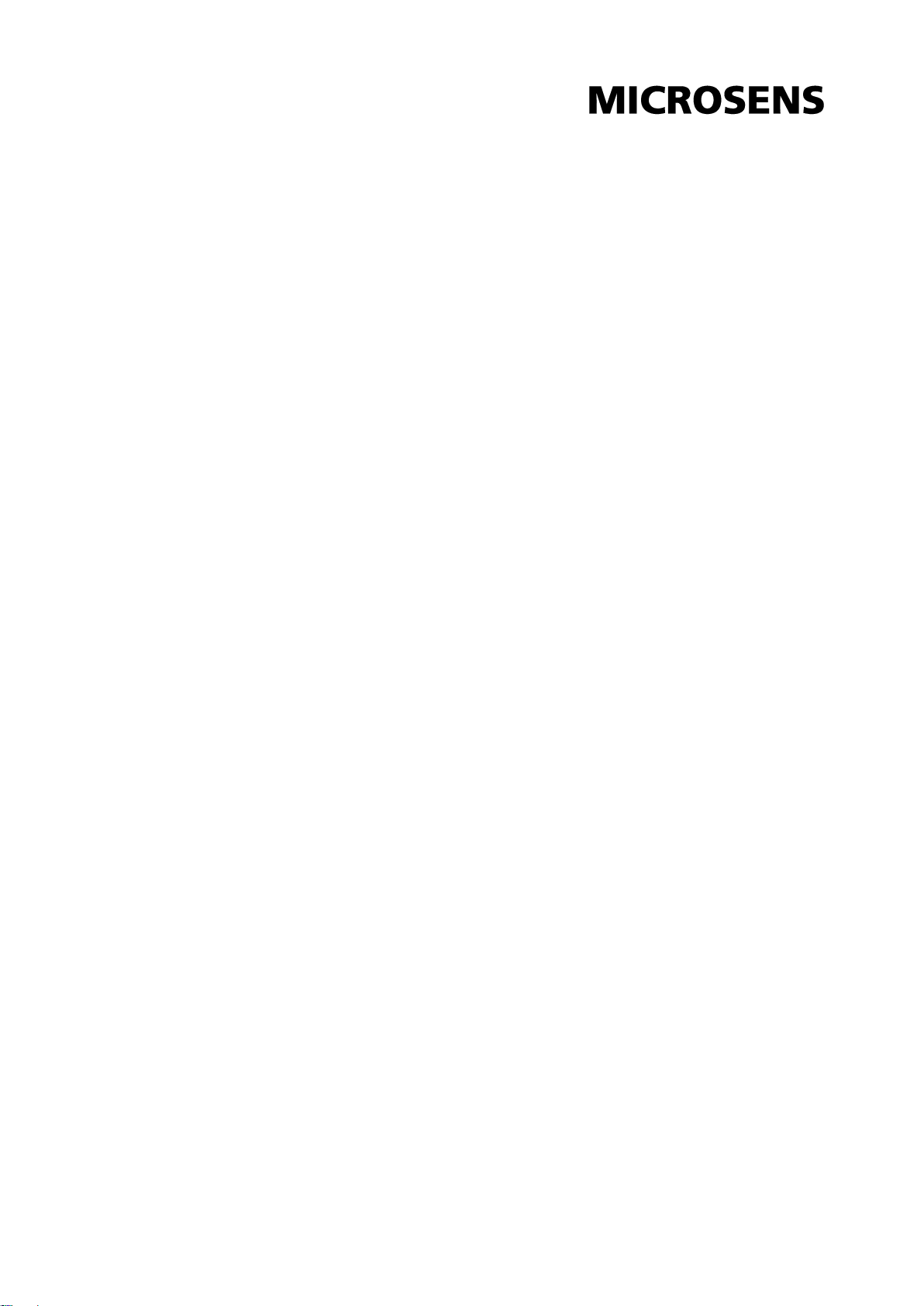
FCC Warning
This Equipment has been tested and found to comply with the limits for a
Class A digital device, pursuant to Part 15 of the FCC rules. These limits
are designed to provide reasonable protection against harmful
interference in a residential installation. This equipment generates, uses,
and can radiate radio frequency energy. It may cause harmful interference
to radio communications if the equipment is not installed and used in
accordance with the instructions. However, there is no guarantee that
interference will not occur in a particular installation. If this equipment
does cause harmful interference to radio or television reception, which can
be determined by turning the equipment off and on, the user is
encouraged to try to correct the interference by one or more of the
following measures:
Reorient or relocate the receiving antenna.
Increase the separation between the equipment and receiver.
Connect the equipment into an outlet on a circuit different from that to
which the receiver is connected.
Consult the dealer or an experienced radio/TV technician for help.
CE Mark Warning
This is a class A product. In a domestic environment this product may
cause radio interference in which case the user may be required to take
adequate measures.
Page 3
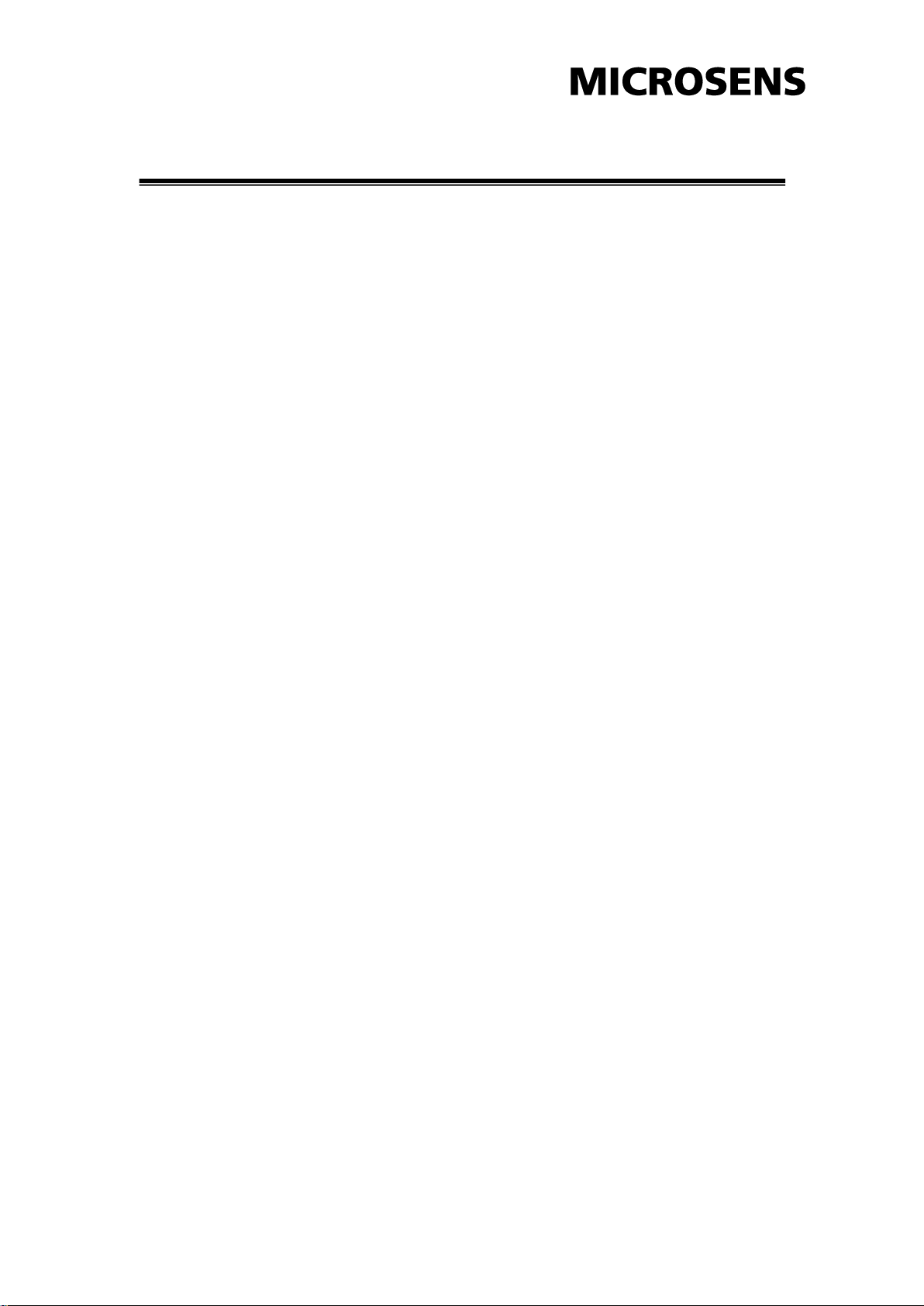
Content
FCC Warning ...................................................... ii
CE Mark Warning ............................................... ii
Overview ............................................................. 3
Introduction .............................................................. 3
Features ................................................................... 4
Packing List .............................................................. 4
Safety Precaution ..................................................... 4
Hardware Description ......................................... 5
Front Panel ............................................................... 5
Top View .................................................................. 6
Wiring the Power Inputs ........................................... 7
Wiring the Fault Alarm Contact ................................ 8
LED Indicators .......................................................... 9
Ethernet Ports ........................................................ 10
Cabling ................................................................... 12
Mounting Installation ........................................ 13
Page 4
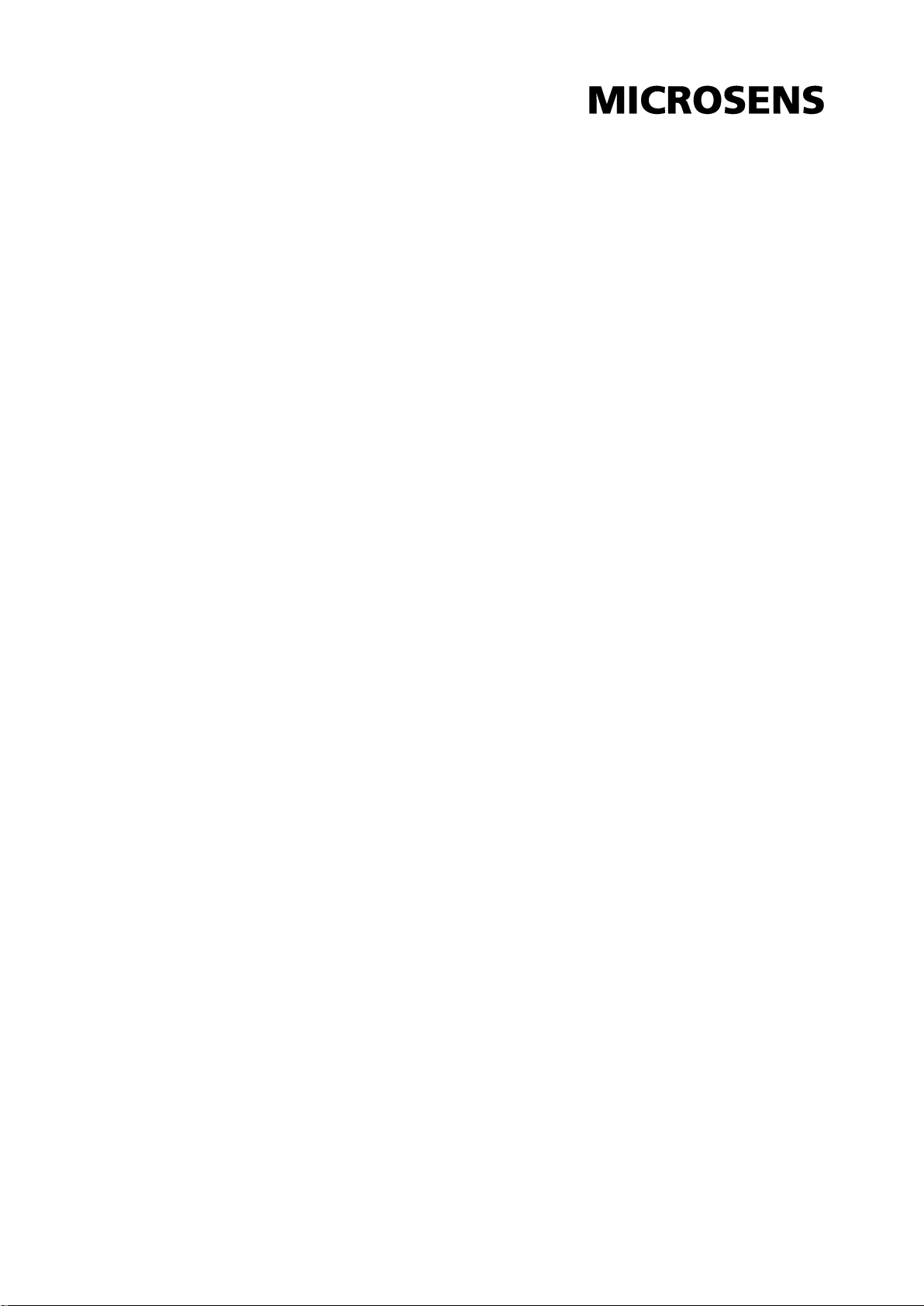
DIN-Rail Mounting .................................................. 13
Wall-Mount Plate Mounting .................................... 15
Hardware Installation ........................................ 16
Installation Steps .................................................... 17
Troubleshooting ................................................ 18
Technical Specifications ................................... 19
Page 5
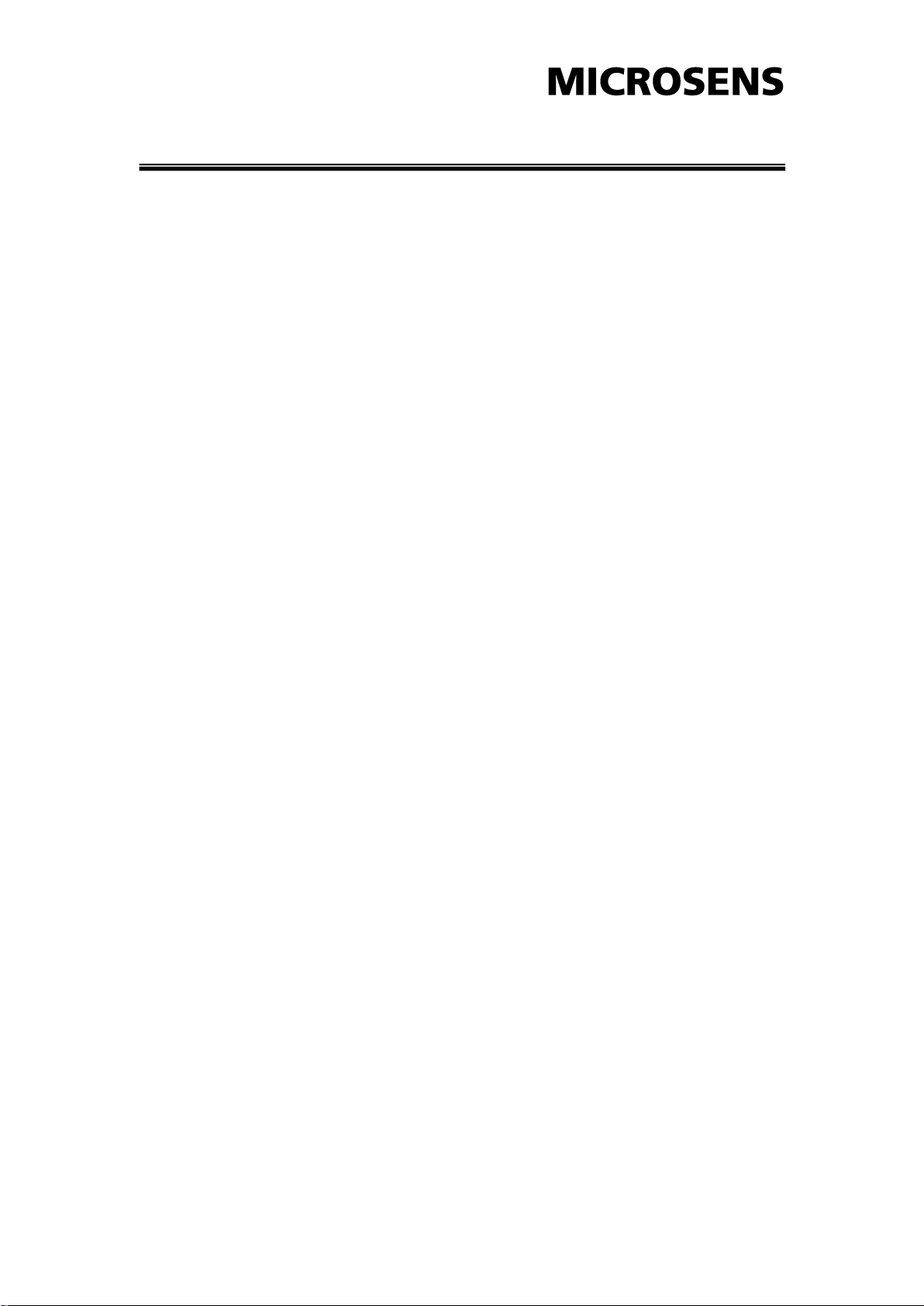
Overview
Introduction
The 4 10/100TX + 1 or 2 100FX Industrial Switch is a cost-effective
solution and meets the high reliability requirements demanded by
industrial applications.
High-Speed Transmissions
The 4 10/100TX + 1 or 2 100FX Industrial Switch provides you with
Fiber port for your fiber optic cable to make a long-distance connection.
The 4 10/100TX + 1 or 2 100FX Industrial Switch includes a switch
controller that can automatically sense transmission speeds (10/100
Mbps). The RJ-45 interface can also be auto-detected, so MDI or MDI-X
is automatically selected and a crossover cable is not required. All
Ethernet ports have memory buffers that support the store-and-forward
mechanism. This assures that data is properly transmitted.
Dual Power Inputs
To reduce the risk of power failure, the 4 10/100TX + 1 or 2 100FX
Industrial Switch provides +12 ~ +48 VDC dual power inputs. If there is
power failure, 4 10/100TX + 1 or 2 100FX Industrial Switch will
automatically switch to the secondary power input.
Flexible Mounting
4 10/100TX + 1 or 2 100FX Industrial Switch is extremely compact and
can be mounted on a DIN-rail or a panel, so it is suitable for any
space-constrained environment.
Wide Operating Temperature
The operating temperature of the 4 10/100TX + 1 or 2 100FX Industrial
Switch is between -10 ~ 60oC (standard model). The 4 10/100TX +1
100FX Industrial Switch supports the wide operating temperature in the
range between -40 ~ 75oC (wide operating temperature model). With
such a wide range, you can use the 4 10/100TX + 1 or 2 100FX
3
Page 6
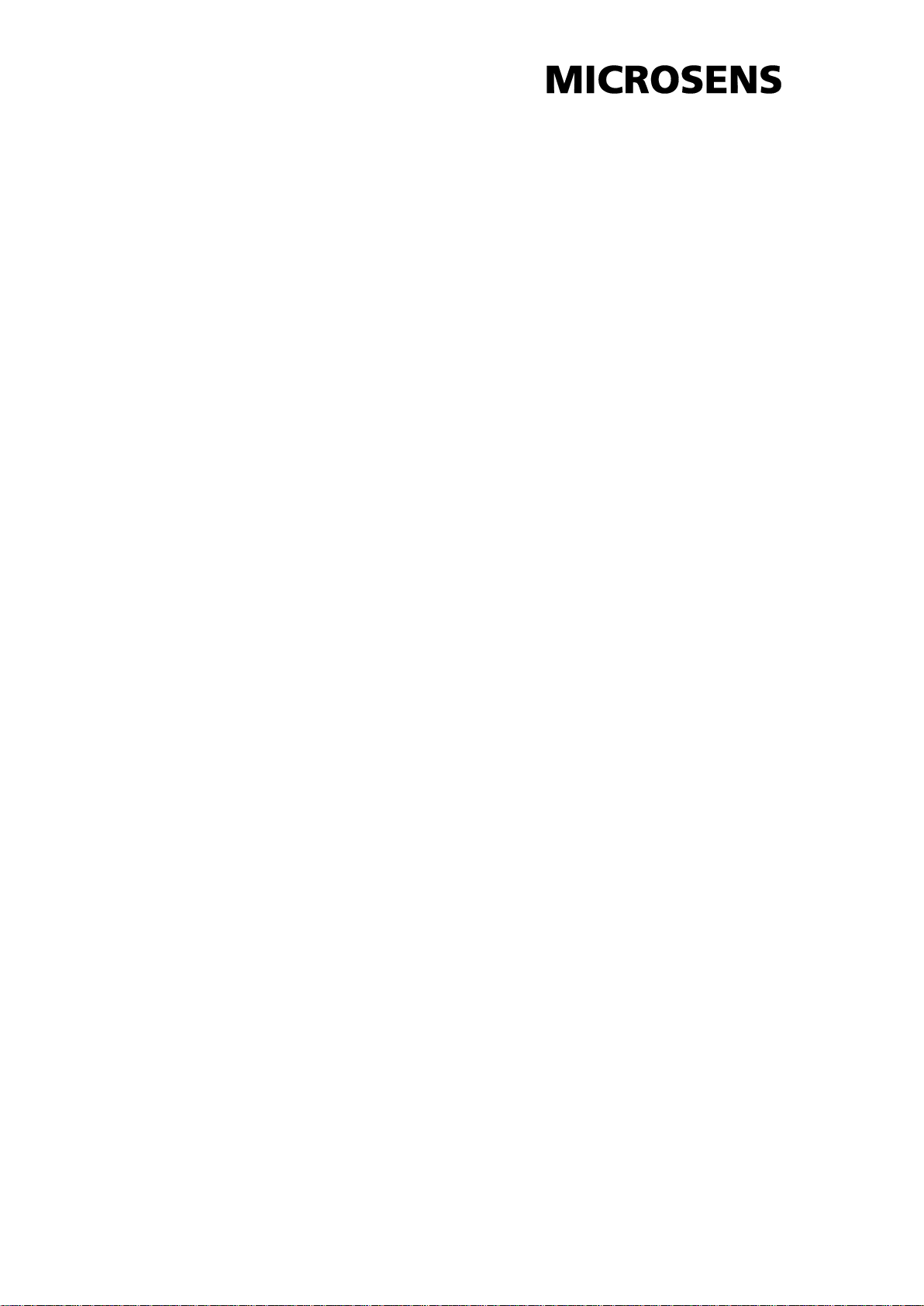
Attention
IF DC voltage is supplied by an external circuit, please use a
protection device on the power supply input.
Industrial Switch in some of the harshest industrial environments that
exist.
Easy Troubleshooting
LED indicators make troubleshooting quick and easy. Each 10/100
Base-TX port has 2 LEDs that display the link status, transmission
speed and collision status. Also the three power indicators P1, P2 and
Fault help you diagnose immediately.
Features
Provides 4 x 10/100TX + 1 x 100FX (w/ wide operating temperature) or
4 x 10/100TX + 2 x 100FX Mbps Ethernet ports
TX ports support full/half duplex flow control
Supports MDI/MDI-X auto-crossover
Supports surge (EFT) protection 3,000 VDC for power line
Supports 6,000 VDC Ethernet ESD protection
Provides broadcast storm protection
Embedded with a switch controller, supports auto-negotiation
Supports store & forward transmission
Supports redundant +12 ~ +48 VDC power input
Provides flexible mounting: DIN-rail, Wall Mounting
4 x 10/100TX + 1 x 100FX w/ wide operating temperature Industrial
Switch can operate in the range of temperature between -40 ~ 75oC;
The standard model of 4 x 10/100TX + 1 x 100FX and 4 x 10/100TX +
2 x 100FX Industrial Switch are in the range of temperature between
-10 ~ 60oC.
Packing List
1 x 4-port 10/100TX + 1-port 100FX, or 1 x 4-port 10/100TX + 2-port
100FX Industrial Switch
1 x User manual
2 x Wall Mounting Bracket and Screws
Safety Precaution
4
Page 7

Hardware Description
In this paragraph, we will introduce the Industrial switch’s hardware
spec, port, cabling information, and wiring installation.
Front Panel
The Front Panel of the 4-port10/100TX + 1/2-port 100FX Industrial
Switch is shown as follows.
Front Panel of the 4-port 10/100TX + 1 or 2-port 100FX Industrial Switch
5
Page 8
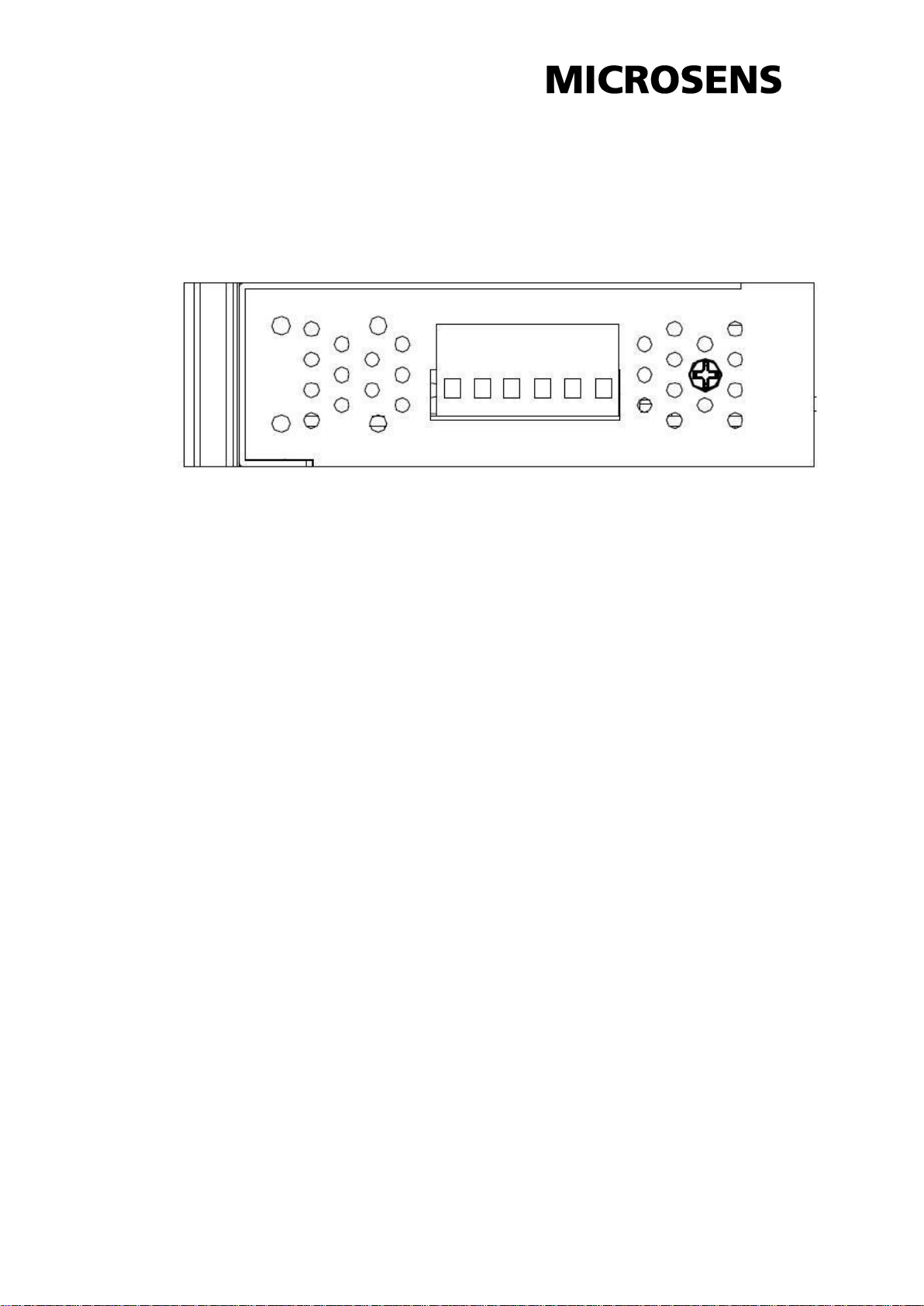
Top View
The top panel of the 4-port 10/100TX + 1 or 2-port 100FX Industrial
Switch is equipped one terminal block connector of two power inputs.
Top Panel of the 4-port 10/100TX + 1 or 2-port 100FX Industrial Switch
6
Page 9

Wiring the Power Inputs
Please follow the steps below to connect the power wires.
1. Insert the positive and negative wires into the V+ and V- contacts on the
terminal block connector.
2. Tighten the wire-clamp screws to prevent the wires from loosing.
7
Page 10
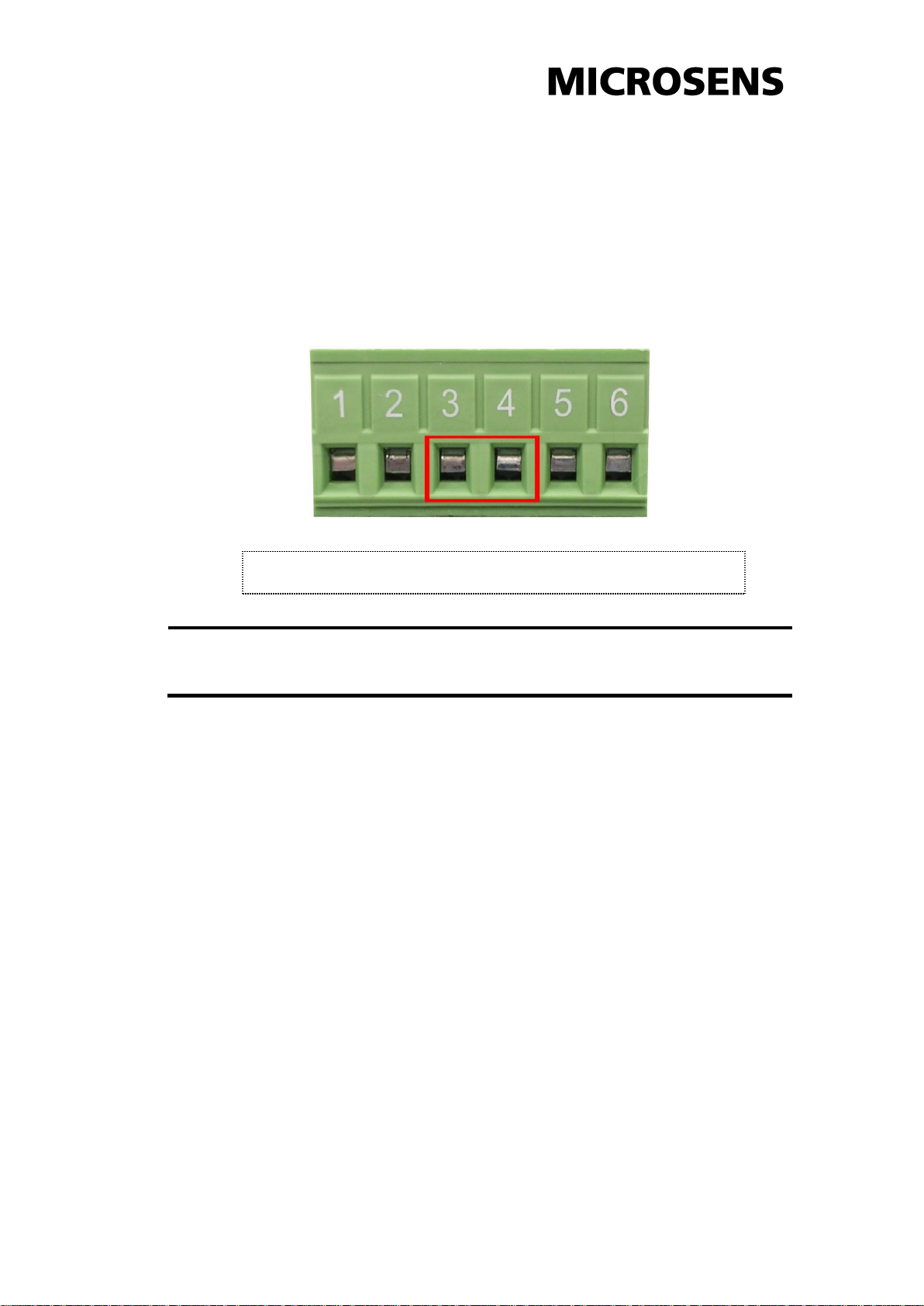
Note
The wire gauge for the terminal block should be in the range
between 12~ 24 AWG.
Insert the wires into the fault alarm contact (No. 3 & 4)
Wiring the Fault Alarm Contact
The fault alarm contacts are located in the middle of the terminal block
connector as the picture shown below. Insert the wires to form a normally
close circuit. When the power failure occurs, the circuit will then form an
open circuit.
8
Page 11

LED
Color
Description
P1
Green
On
Power input 1 is active
Off
Power input 1 is inactive
P2
Green
On
Power input 2 is active
Off
Power input 2 is inactive
Fault
Red
On
Power input 1 or 2 is inactive
Off
Power input 1 and 2 are both active, or no
power input
Link/Active
(1~5 for 1 x 100FX)
(1~6 for 2 x 100FX)
Green
On
Connected to network
Flashing
Networking is active
Off
Not connected to network
Duplex/Collision
(1~4)
Orange
On
Ethernet port full duplex
Flashing
Collision of packets occurs
Off
Ethernet port half duplex or not connect to
network
LED Indicators
There are few LED indicators located on the front panel, which display
the power status and network status of the Industrial switch. Each of
them has its own specific meaning as the table below.
9
Page 12
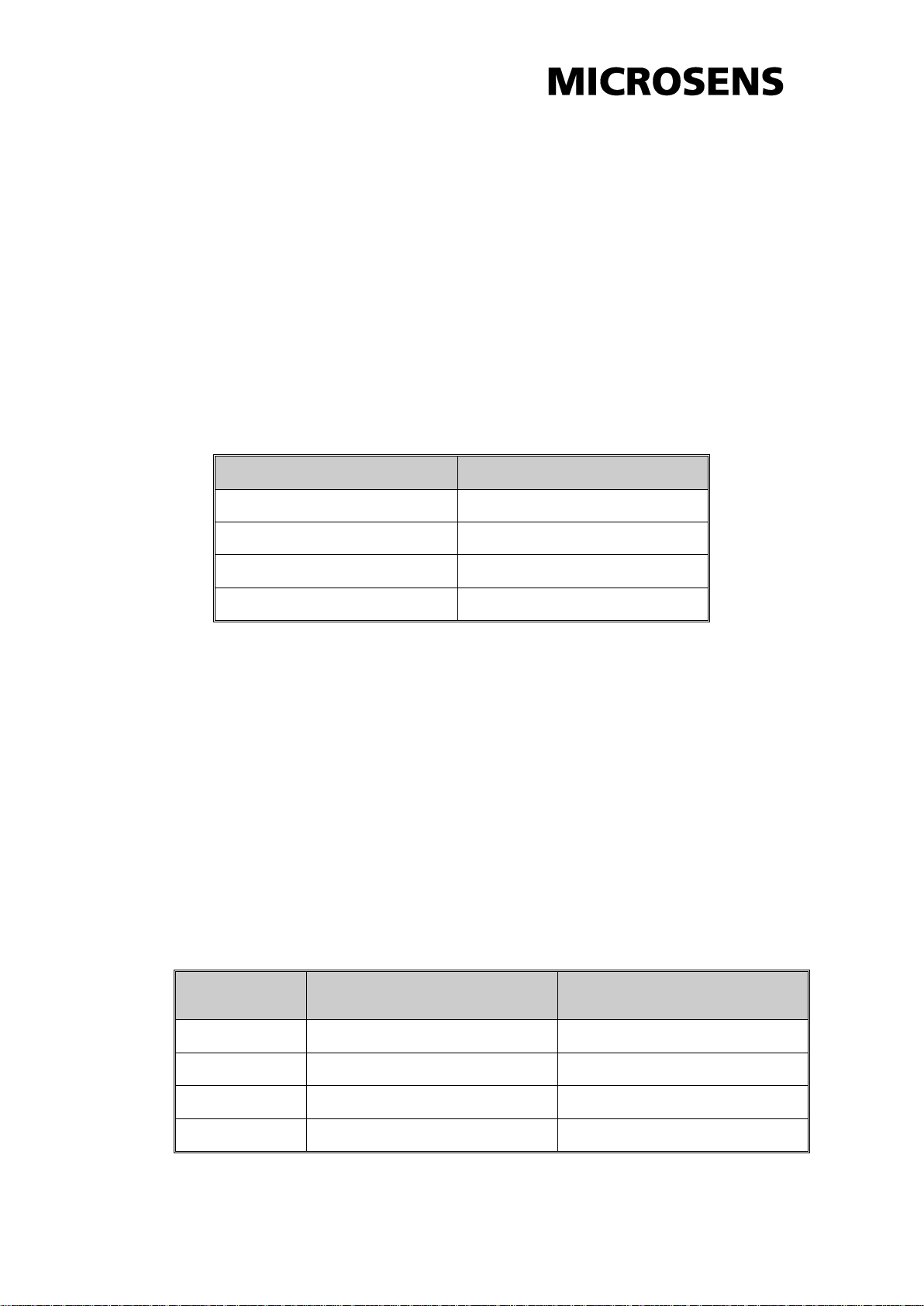
Pin Number
Assignment
1
Tx+
2
Tx-
3
Rx+
6
Rx-
Note
“+” and “-” signs represent the polarity of the wires that make up
each wire pair.
Pin MDI-X
Signal Name
MDI Signal Name
1
Receive Data plus (RD+)
Transmit Data plus (TD+)
2
Receive Data minus (RD-)
Transmit Data minus (TD-)
3
Transmit Data plus (TD+)
Receive Data plus (RD+)
6
Transmit Data minus (TD-)
Receive Data minus (RD-)
Ethernet Ports
RJ-45
RJ-45 ports (Auto MDI/MDIX): The RJ-45 ports are auto-sensing for
10Base-T or 100Base-TX devices connections. Auto MDI/MDIX means
that you can connect to another switch or workstation without changing
straight through or crossover cabling. See figures as below for straight
through and crossover cable schematic.
RJ-45 Pin Assignments
All ports on this industrial switch support automatic MDI/MDI-X
operation, you can use straight-through cables (See Figure below) for
all network connections to PCs or servers, or to other switches or hubs.
In straight-through cable, pins 1, 2, 3, and 6, at one end of the cable, are
connected straight through to pins 1, 2, 3 and 6 at the other end of the
cable. The table below shows the 10BASE-T/ 100BASE-TX MDI and
MDI-X port pin outs.
10
Page 13

ATTENTION
This is a Class 1 Laser/LED product. Don’t stare into the
Laser/LED Beam.
Straight Through Cable Schematic
Cross Over Cable Schematic
Fiber Port
The fiber port connector can work in multi mode or single mode.
When you connect the fiber port to another one, make sure you are using
the appropriate fiber cable for the distance and the type of fiber ports
between the two devices whose ports must be both single-mode or both
multi-mode fiber ports.
Also, make sure the transmitting channel of one port is connected to the
receiving channel of the other port. Wrong connection will cause the port
do not work normally.
11
Page 14

Cabling
Using four twisted-pair, Category 5 cabling for RJ-45 port connection.
The cable between the switch and the link partner (switch, hub,
workstation, etc.) must be less than 100 meters (328 ft.) long.
Fiber segment using single-mode connector type must use 9/125µm
single-mode fiber cable. Users can connect two devices in the distance up
to 30 Kilometers.
Fiber segment using multi-mode connector type must use 50 or 62.5/125
µm multi-mode fiber cable. User can connect two devices up to 2Km
distances.
12
Page 15

Mounting Installation
DIN-Rail Mounting
The DIN-Rail clip is screwed on the industrial switch when out of factory.
If the clip is not screwed on the industrial switch, please see the
following figures to attach the DIN-Rail clip to the switch. And then
follow the steps below to hang the industrial switch.
1. Use the screws to screw on the DIN-Rail on the industrial switch
2. To remove the DIN-Rail, reverse the step 1.
13
Page 16

3. Insert the top of DIN-Rail into the track.
4. Then, lightly push the button of DIN-Rail into the track.
5. Check the DIN-Rail is tightly on the track.
6. To remove the industrial switch from the track, reverse the steps above.
14
Page 17

Wall-Mount Plate Mounting
Follow the steps below to mount the industrial switch with wall-mount plates.
1. Remove the DIN-Rail clip from the industrial switch; loose the screws
which secure the clip.
2. Place the wall-mount plates on the top & bottom sides of the industrial
switch.
3. Use the screws included to attach the wall-mount plates to the industrial
switch.
4. Use the hook holes at the corners of the wall-mount plates to hang the
industrial switch on the wall.
5. To remove wall-mount plates, reverse the steps above.
15
Page 18

Hardware Installation
In this paragraph, we will describe how to install the 4-port 10/100TX + 1 or
2-port 100FX Industrial Switch and the installation points for the attention.
16
Page 19

Installation Steps
1. Unpack the Industrial switch packing.
2. Check whether the DIN-Rail clip is screwed on the Industrial switch. If not,
screwed the clip on the Industrial switch. Please refer to DIN-Rail
Mounting section for DIN-Rail installation. If you want to wall-mount the
Industrial switch, then please refer to Wall-Mount Plate Mounting section
for wall-mount plate installation.
3. To hang the Industrial switch on the DIN-Rail track or wall, please refer to
the Mounting Installation chapter.
4. Power on the Industrial switch. Please refer to the Wiring the Power
Inputs section on how to wire the power. The power LED on the Industrial
switch will light up. Please refer to the LED Indicators section for
meaning of LED lights.
5. Prepare the twisted-pair, straight through Category 5 cable for Ethernet
connection.
6. Insert one side of Category 5 cables into the Industrial switch Ethernet
port (RJ-45 port) and another side to the network devices’ Ethernet port
(RJ-45 port), ex: switch, PC or Server. The UTP port (RJ-45) LED on the
Industrial switch will light up when the cable connected with the network
device. Please refer to the LED Indicators section for LED light meaning.
7. When all connections are all set and LED lights all show in normal, the
installation is complete.
17
Page 20
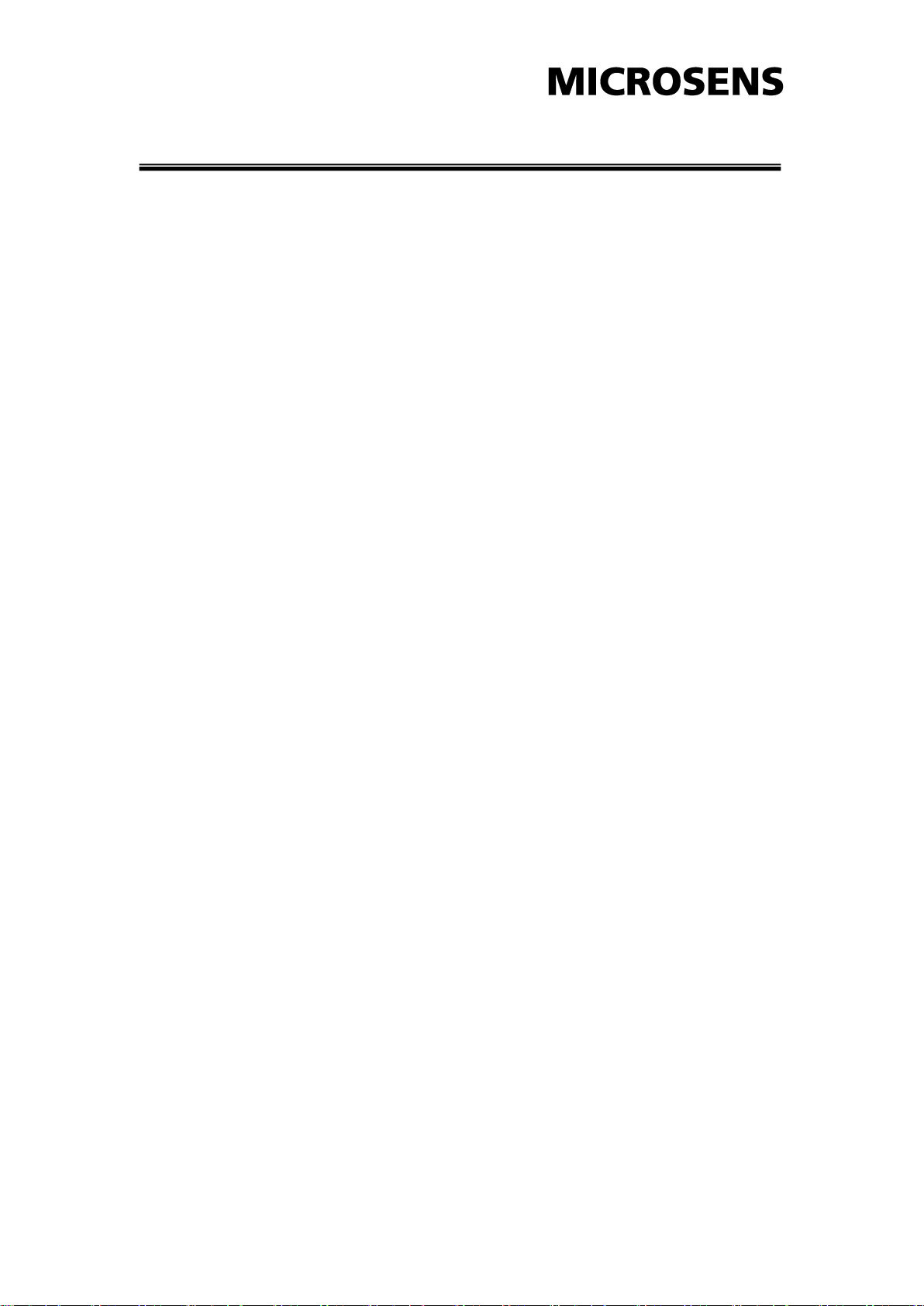
Troubleshooting
Verify that you are using the right power cord/adapter. Please don’t use
the power adapter output higher than the power input of this switch, or it
will burn this switch down.
Select the proper UTP/STP cable to construct your network. Please check
that you are using the right cable. Use unshielded twisted-pair (UTP) or
shield twisted-pair (STP) cable for RJ-45 connections: 100Ω Category 3,
4, or 5 cable for 10Mbps connections or 100Ω Category 5 cable for
100Mbps connections. Also be sure that the length of any twisted-pair
connection does not exceed 100 meters (328 feet).
Diagnosing LED Indicators: To assist in identifying problems, the switch
can be easily monitored through panel LED indicators, which describe
common problems the user may encounter and where the user can find
possible solutions.
IF the power indicator does not light on when the power cord is plugged in,
you may have a problem with power cord. Then check for loose power
connections, power losses or surges at power outlet. IF you still cannot
resolve the problem, contact your local dealer for assistance.
If the LED indicators are normal with the correctly connected cables and
the packets still cannot transmit, please check your system’s Ethernet
devices’ configuration or status.
18
Page 21

Communications
Compatibility
IEEE 802.3, 802.3u, 802.3x
LAN
10/100Base-TX, 100FX
Transmission Distance
Multi-Mode Fiber 2KM
(50/125μm ~ 62.5/125μm)
Single-Mode Fiber 30KM (9/125μm)
UTP/STP up to 100 meters
Transmission Speed
Up to 100 Mbps
Broadcast Storm Rate Limit
200pps (100M), 20pps (10M)
Interface
Connectors
4 x RJ-45
1 x SC/ST type 100M fiber
(4 10/100TX + 1 100FX model)
2 x SC/ST type 100M fiber
(4 10/100TX + 2 100FX model)
6-pin captive screw terminal (power)
LED Indicators
Unit: P1, P2, Fault
TX port: Link/Active, Duplex/Collision
Power
Power Consumption
4 10/100TX + 1 100FX model:
4.44W (standard)
4.2W (wide operating temp.)
4 10/100TX + 2 100FX model:
6.41W
Power Input
2 x Unregulated +12 ~ 48 VDC
Relay Output
1 Relay Output
Technical Specifications
The technical specifications of the Industrial Switch are listed as follows.
19
Page 22

Mechanism
Dimensions (WxHxD)
30 x 95 x 140 mm
Enclosure
IP30, Metal shell with solid mounting
kits
Mounting
DIN35 rail, Wall
Environment
Operating Temperature
-40 ~ 75oC (wide operating temp.)
-10 ~ 60oC (standard)
Operating Humidity
5% ~ 95% (non-condensing)
Storage Temperature
-40 ~ 85oC
Certifications
Safety
CE EN60950-1
Class I / Division 2
EMC
CE EN61000-4-2 (ESD)
CE EN61000-4-3 (RS)
CE EN61000-4-4 (EFT)
CE EN61000-4-5 (Surge)
CE EN61000-4-6 (CS)
CE EN61000-4-8
CE EN61000-4-11
CE EN61000-4-12
CE EN61000-6-2
CE EN61000-6-4
Free Fall
IEC60068-2-32
Shock
IEC60068-2-27
Vibration
IEC60068-2-6
20
