Page 1
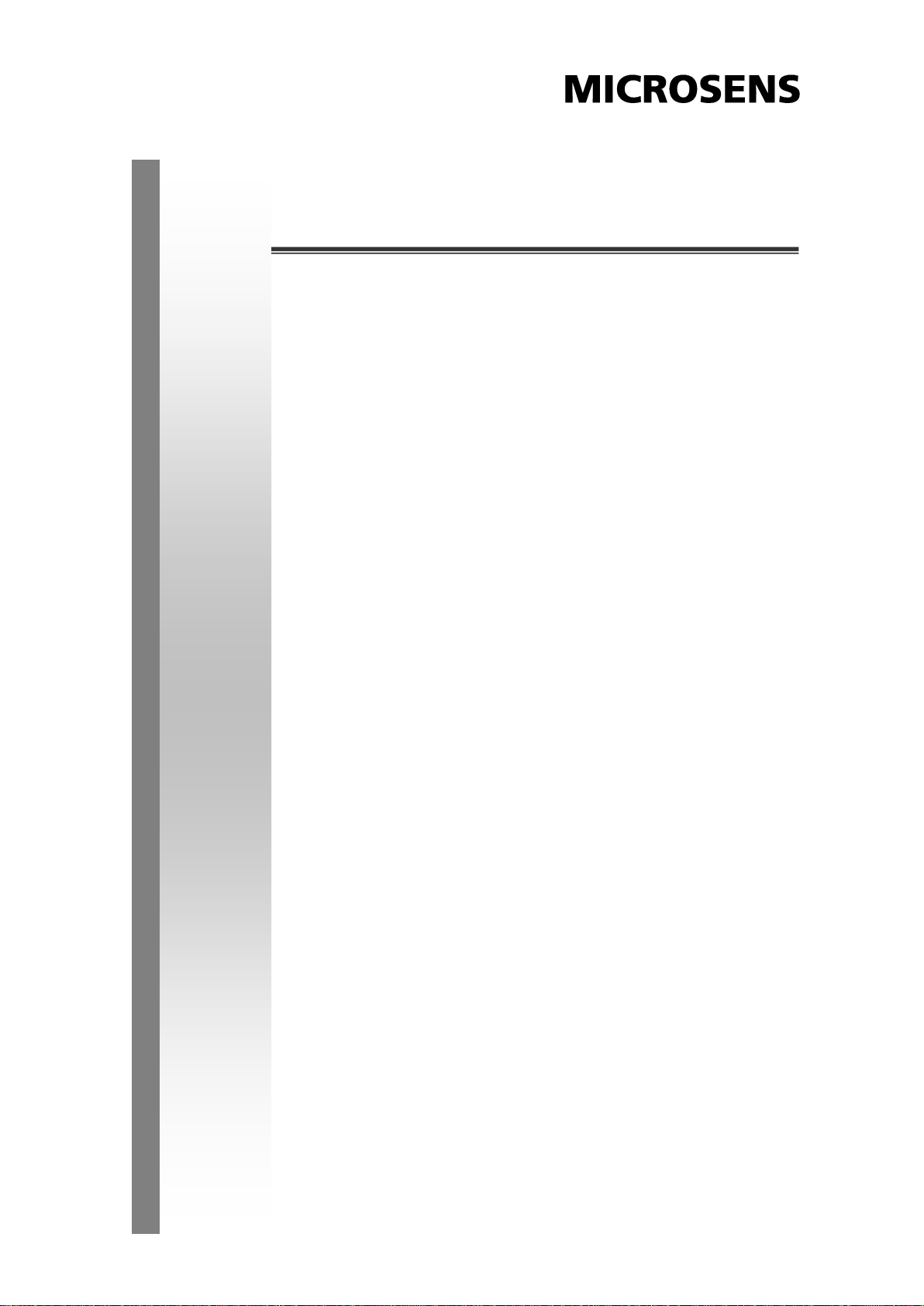
5 10/100TX w/ 4 PoE Injector
Industrial Switch
User Manual
V1.01
Nov-2010
Page 2
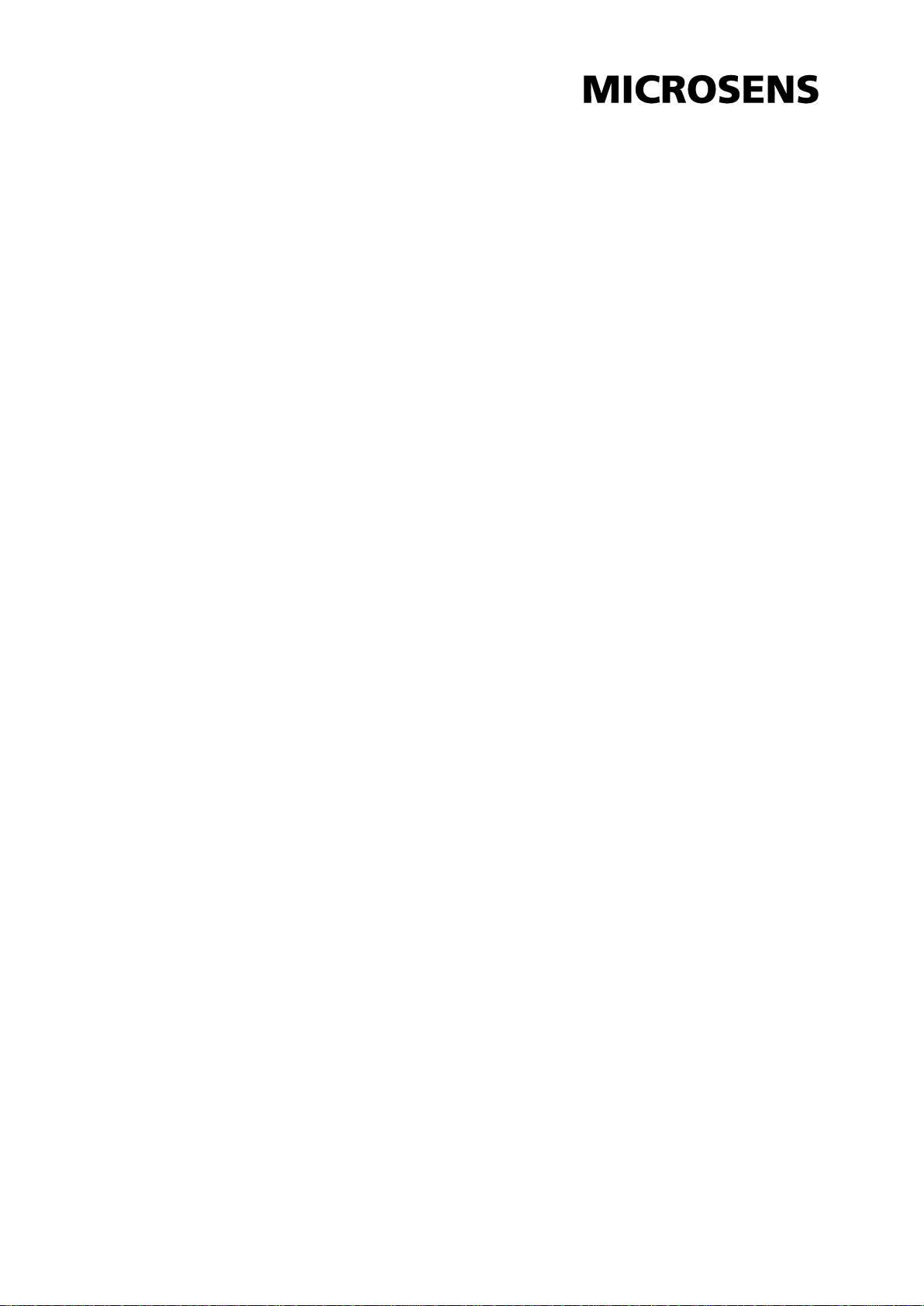
CE Mark Warning
This is a Class-A product. In a domestic environment this product may cause
radio interference in which case the user may be required to take adequate
measures.
Page 3
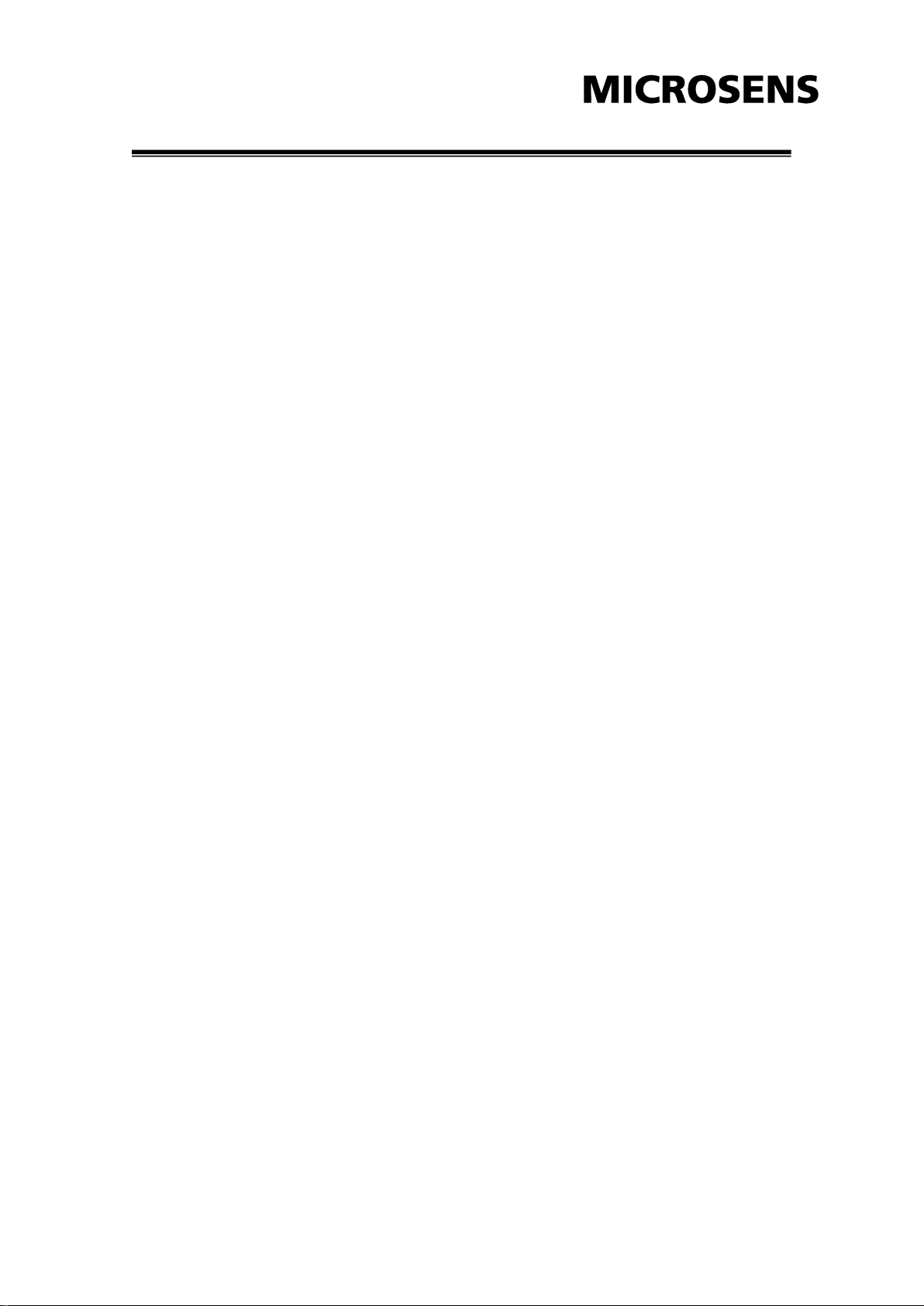
Content
Introduction ................................................................ 1
Features ................................................................... 1
Package Contents .................................................... 2
Hardware Description ............................................... 3
Physical Dimensions ................................................ 3
Front Panel .............................................................. 3
Top View .................................................................. 4
LED Indicators ......................................................... 5
Ports ......................................................................... 6
Cabling ..................................................................... 7
Wiring the Power Inputs ........................................... 8
Wiring the Fault Alarm Contacts .............................. 9
Mounting Installation .............................................. 10
DIN-Rail Mounting .................................................. 10
Wall Mounting Plate Mounting ............................... 12
Hardware Installation .............................................. 13
Installation Steps .................................................... 13
Network Application ................................................ 14
Troubleshooting ...................................................... 15
Technical Specifications ......................................... 16
Page 4
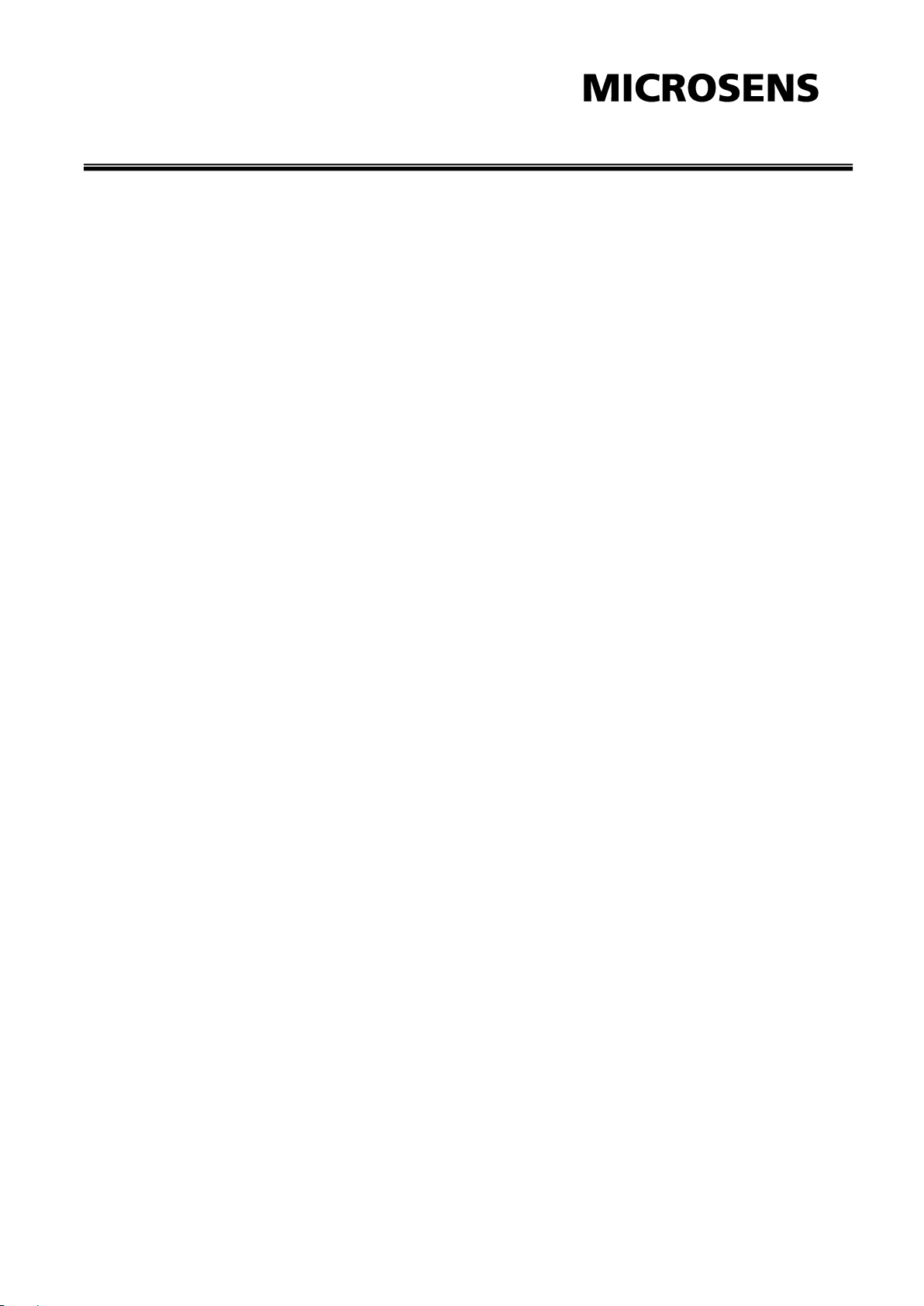
Introduction
The 5 10/100TX w/ 4 PoE Injector Industrial Switch is a cost-effective solution and meets
the high reliability requirements demanded by industrial applications. Besides, the
industrial switch provides the PoE function for kinds of Powered Devices to receive
power as well as data over the RJ-45 cable.
Features
System Interface/Performance
RJ-45 ports support Auto MDI/MDI-X Function
Embedded 4-port PoE Injection
Store-and-Forward Switching Architecture
Back-plane (Switching Fabric): 1.0Gbps
2K-entry MAC Address Table
Power Supply
DC 48V Redundant Power
Case/Installation
IP-30 Protection
DIN Rail and Wall Mounting Design
1
Page 5
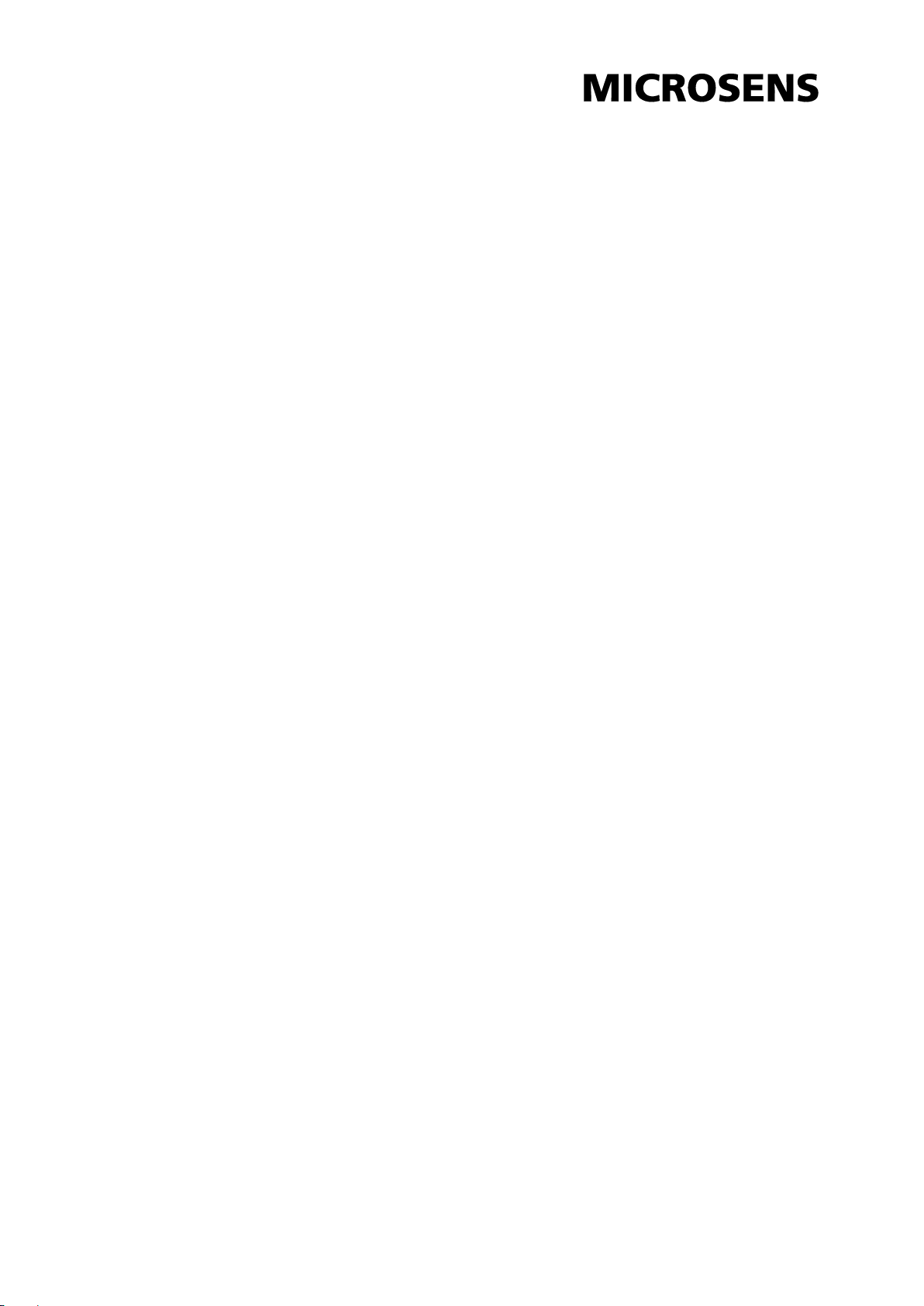
Package Contents
Please refer to the package contents list below to verify them against the checklist.
5 10/100TX w/ 4 PoE Injector Industrial Switch
User manual
Pluggable Terminal Block
2 wall-mount plates with screws
Compare the contents of the industrial switch with the standard checklist above. If any
item is damaged or missing, please contact the local dealer for service.
2
Page 6
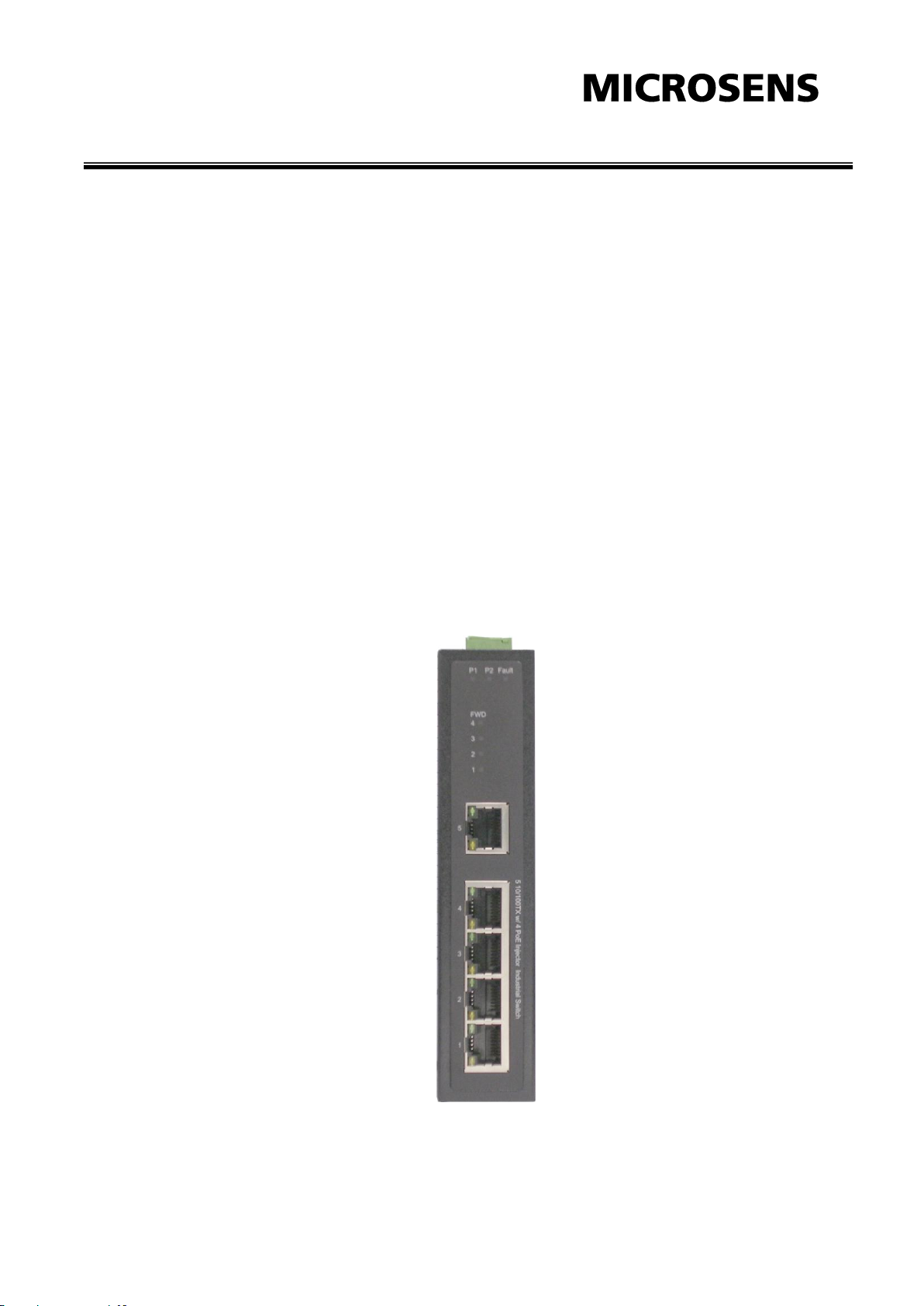
Hardware Description
In this paragraph, the Industrial switch’s dimensions, LED definitions for Ethernet port,
cabling information, and wiring installation will be described.
Physical Dimensions
5 10/100TX w/ 4 PoE Injector Industrial Switch dimensions (W x H x D) are 30mm x
140mm x 95mm
Front Panel
The Front Panel of the 5 10/100TX w/ 4 PoE Injector Industrial Switch is shown as below:
Front Panel of the PoE Injectors Industrial Switch
3
Page 7

Top View
The top view of the 5 10/100TX w/ 4 PoE Injector Industrial Switch is equipped with one
terminal block for two DC power inputs and one relay output.
Top View of the PoE Injectors Industrial Switch
4
Page 8

LED
Color
Description
P1
Green
On
Power input 1 is active
Off
Power input 1 is inactive
P2
Green
On
Power input 2 is active
Off
Power input 2 is inactive
Fault
Red
On
Power input 1 or 2 has failed
Off
Power input 1 and 2 are both functional, or no power
inputs
FWD (1 ~ 4)
Green
On
The port is supplying power to the powered-device
Off
No powered-device attached or power supplying fails
1 ~ 5 (RJ-45)
Green
(Upper
LED)
On
Connected to network
Flashing
Networking is active
Off
Not connected to network
Amber
(Lower
LED)
On
Full-duplex link
Flashing
Collision occurs
Off
Half-duplex link or link down
LED Indicators
The diagnostic LEDs located on the front panel of the industrial switch provide real-time
information of system and optional status. The following table provides the description of
the LED status and their meanings for the switch.
5
Page 9

Pin Number
Assignment
1
Tx+
2
Tx-
3
Rx+
6
Rx-
Note
“+” and “-” signs represent the polarity of the wires that make up each wire
pair.
Pin MDI-X
Signal Name
MDI Signal Name
1
Receive Data plus (RD+)
Transmit Data plus (TD+)
2
Receive Data minus (RD-)
Transmit Data minus (TD-)
3
Transmit Data plus (TD+)
Receive Data plus (RD+)
6
Transmit Data minus (TD-)
Receive Data minus (RD-)
Ports
RJ-45 ports
The UTP (RJ-45) Fast Ethernet ports will auto-sense for 10Base-T or 100Base-TX
connections. Auto MDI/MDIX means the switch can connect to another switch or
workstation without changing straight through or crossover cabling. See the tables and
figures below for straight-through and crossover cable schemes.
RJ-45 Pin Assignments
All ports on this industrial switch support automatic MDI/MDI-X operation, users can use
straight-through cables (see the figure as follows) for all network connections to PCs,
servers, or to other switches/hubs. On the straight-through cable, pins 1, 2, 3 and 6, at
one end of the cable are connected straight through to pins 1, 2, 3 and 6 at the other
end. The table below shows the 10BASE-T/100BASE-TX MDI and MDI-X port pinouts.
6
Page 10

Straight-through Cable Schematic
Crossover Cable Schematic
Cabling
Twisted-pair segment can be connected with unshielded twisted pair (UTP) or
shielded twisted pair (STP) cable. The cable must comply with the IEEE 802.3u
100Base TX standard for Category 5. The cable between the converter and the link
partner (switch, hub, workstation, etc.) must be less than 100 meters (328 ft.) long.
7
Page 11

Wiring the Power Inputs
Please follow the steps below to insert the power wire.
Insert the positive and negative wires into the V+ and V- contacts on the terminal block
connector.
Tighten the wire-clamp screws to prevent the wires from loosing.
8
Page 12

Note
The wire gauge for the terminal block should be in the range
between 12~ 24 AWG.
Wiring the Fault Alarm Contacts
The fault alarm contacts are in the middle of terminal block connector as the picture
shown below. Wire the contacts with external alarm devices such as LED, buzzer etc. to
form a loop. When the power failure occurs, the relay inside the equipmentit will change
its status and have the loop break.
9
Page 13

Mounting Installation
DIN-Rail Mounting
Assembling the DIN-Rail Clip
The DIN-rail clip is screwed on the industrial switch when out of factory. If not, please
refer to the following steps and figure to secure the DIN-rail clip on the switch.
1, Use the screws to secure the DIN-rail clip on the industrial switch.
2, To remove the DIN-rail clip, reverse step 1.
10
Page 14

Hanging the Industrial Switch
Follow the steps below to hang the industrial switch on the DIN rail.
1, First, position the rear side of the switch directly in front of the DIN rail. Make sure
the top of the clip hooks over the top of the DIN rail.
2, Push the unit downward.
3, Check the DIN-Rail clip is tightly fixed on the DIN rail.
4, To remove the industrial switch from the track, reverse the steps above.
11
Page 15

Wall Mounting Plate Mounting
Follow the steps below to mount the industrial switch with the wall-mount plates included.
1. To remove the DIN-Rail clip from the industrial switch, unscrew the screws to remove
the DIN-Rail clip.
2. Place the wall-mount plates on the rear panel of the industrial switch.
3. Use the screws to secure the wall-mount plates on the industrial switch.
4. Use the hook holes at the corners of the wall-mount plates to hang the industrial
switch on the wall.
5. To remove the wall-mount plates, reverse the steps above.
12
Page 16

Hardware Installation
In this paragraph, we are going to mention how to install the 5 10/100TX w/ 4 PoE
Injector Industrial Switch and the installation points attended to it.
Installation Steps
1. Unpack the packaging.
2. Check whether the DIN-rail clip is screwed on the Industrial switch. If not, please
refer to the DIN-Rail Mounting section for DIN-rail installation. If users want to wallmount the Industrial switch, then please refer to Wall-Mount Plate Mounting section
for wall-mount plate installation.
3. To hang the Industrial switch on the DIN-rail or wall, please refer to the Mounting
Installation section.
4. Power on the Industrial switch. Please refer to the Wiring the Power Inputs section
for knowing the information about how to wire the power. The power LED on the
Industrial switch will light up. Please refer to the LED Indicators section for indication
of LED lights.
5. Prepare the twisted-pair, straight through Category 5 cable for Ethernet connection.
6. Insert one end of the RJ-45 cable (category 5) into the Ethernet port (RJ-45 port) of
the Industrial switch and the other end to the network devices’ Ethernet port, ex:
Switch PC or Server. The corresponding LED indicators on the Industrial switch will
light up when the cable is connected with the network device. Please refer to the
LED Indicators section for LED light indication.
7. When all connections are set and LED lights all show in normal, the installation is
complete.
13
Page 17

Network Application
This segment provides the sample to help users have more actual idea of industrial
switch application. See the figure below.
14
Page 18

Troubleshooting
Verify that you are using the included or appropriate power cord/adapter. Don’t use
the power adapter with DC output voltage higher than the power rating of the device.
Otherwise, thedevice will burn down.
Select the proper UTP/STP cable to construct your network. Please check that is
using the right cable. Use unshielded twisted-pair (UTP) or shield twisted-pair (STP)
cable for RJ-45 connections: 100 Ω Category 3, 4 or 5 cable for 10Mbps
connections, 100Ω Category 5 cable for 100Mbps connections, or 100Ω Category
5e/above cable for 1000Mbps. Also be sure that the length of any twisted-pair
connection does not exceed 100 meters (328 feet).
Diagnosing LED Indicators: The Ethernet Switch can be easily monitored through
panel LED indicators, which describe common problems users may encounter and
where users can find possible solutions, to assist in identifying problems.
If the power indicator does not light on when the power cord is plugged in, you may
have a problem with power cord. Then check for loose power connections, power
losses or surges at power outlet. If you still cannot resolve the problem, contact the
local dealer for assistance.
If the LED indicators are normal and the connected cables are correct but the
packets still cannot to be transmitted, please check your Ethernet devices’
configuration or status.
15
Page 19

Standard
IEEE 802.3 10Base-T Ethernet
IEEE 802.3u 100Base-TX Fast Ethernet
IEEE802.3x Flow Control and Back Pressure
IEEE802.3af Power over Ethernet
Protocol
CSMA/CD
Transfer Rate
14,880 pps for 10Base-T Ethernet port
148,800 pps for 100Base-TX Fast Ethernet port
MAC Address
2K-entry MAC address table
Connector
10/100TX: 5 x RJ-45 with auto MDI/MDI-X function;
Supports 4 PoE injector function
PoE Pin
Assignments
RJ-45 port #1 ~ # 4 support IEEE 802.3af End-point,
Alternative A mode.
Positive (VCC+): RJ-45 pin 1, 2.
Negative (VCC-): RJ-45 pin 3, 6.
Data (1, 2, 3, 6 )
LED
Per unit: Power 1 (Green), Power 2 (Green), Fault(Red)
Per port: Link/Activity (Green), Full duplex/Collision
(Amber)
PoE: Feeding Power (Green)
Network Cable
10Base-T: 2-pair UTP/STP Cat. 3, 4, 5, 5e cable
EIA/TIA-568 100-ohm (100m)
100Base-TX: 2-pair UTP/STP Cat. 5/5e cable
EIA/TIA-568 100-ohm (100m)
Technical Specifications
16
Page 20

Power Supply
Redundant power DC 48V with removable terminal block
Power
Consumption
3.4Watts (without PoE); 57 Watts (Full load with PoE)
Installation
DIN-rail and wall mountings
Operating Temp.
-40oC to 75oC
Operating
Humidity
5% to 95% (Non-condensing)
Storage
Temperature
-40oC to 85oC
Case Dimensions
IP-30, 30mm (W) x 140mm (H) x 95mm (D)
EMI
CE EN61000-4-2/3/4/5/6/8/11/12
CE EN61000-6-2
CE EN61000-6-4
Safety
CE/EN60950-1
Free Fall
IEC60068-2-32
Shock
IEC60068-2-27
Vibration
IEC60068-2-6
17
