Page 1

10/100/1000T to Mini-GBIC Industrial
Switch Converter
10/100/1000T to 1000SX/LX Industrial
Switch Converter
User Manual
Page 2

Content
Overview ............................................................. 1
Introduction .............................................................. 1
Features ................................................................... 4
Packing List .............................................................. 5
Safety Precaution ..................................................... 5
Hardware Description ......................................... 6
Front Panel ............................................................... 6
Top View .................................................................. 7
Wiring the Power Inputs ........................................... 7
Wiring the Fault Alarm Contact ................................ 8
LED Indicators .......................................................... 9
DIP-Switch ............................................................. 10
Ports ....................................................................... 11
Cabling ................................................................... 12
Mounting Installation ........................................ 16
DIN-Rail Mounting .................................................. 16
Wall Mount Plate Mounting .................................... 18
Page 3

Hardware Installation ........................................ 19
Installation Steps .................................................... 19
Troubles shooting ............................................. 21
Technical Specification ..................................... 22
Page 4

CE Mark Warning
This is a Class-A product. In a domestic environment this product may cause radio
interference in which case the user may be required to take adequate measures.
Page 5
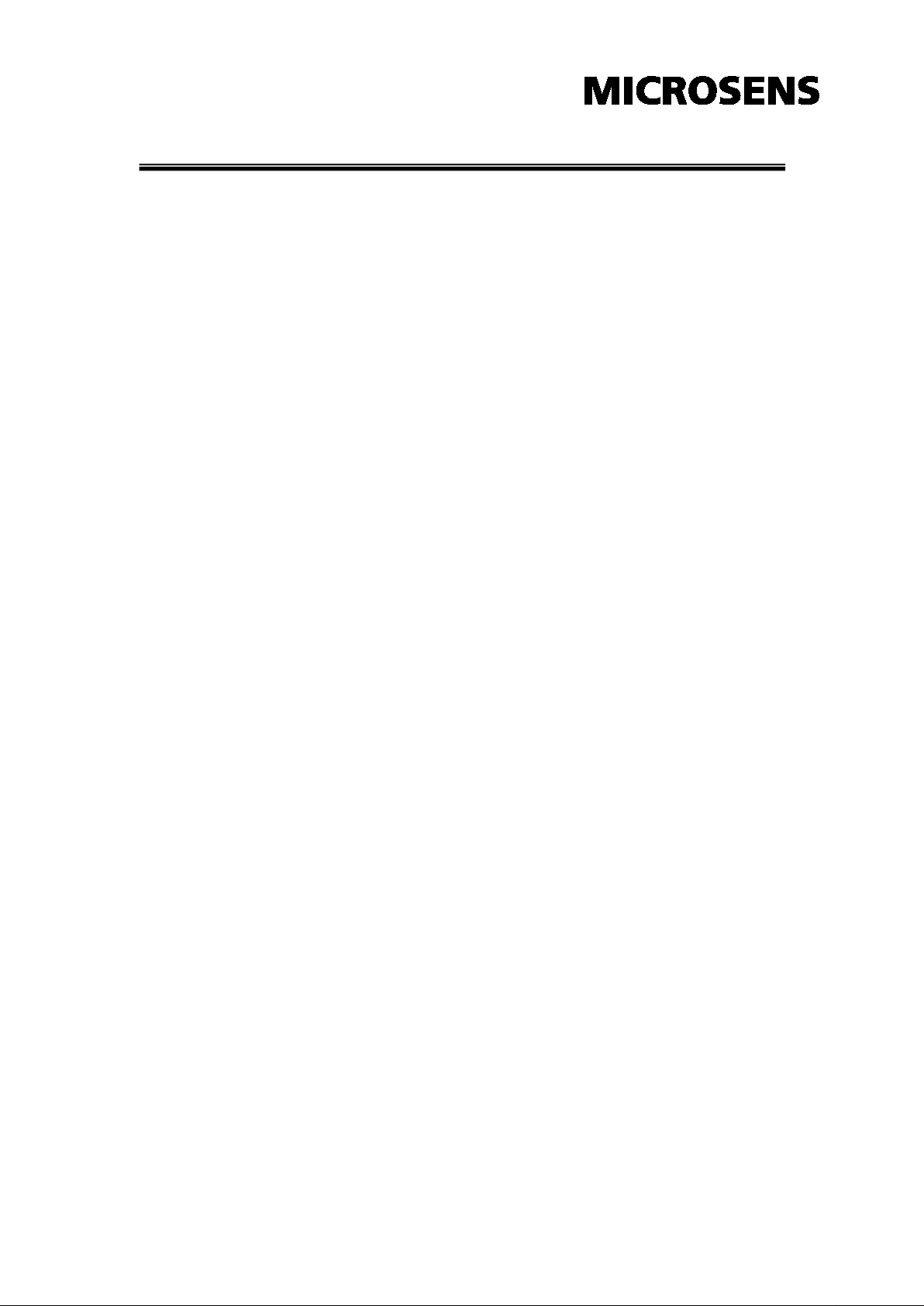
Overview
Introduction
The 10/100/1000TX to MINI-GBIC or 10/100/1000TX to 1000SX/LX
Industrial Switch Converter is designed to convert Gigabit Ethernet
networks to Gigabit fiber networks by transparently converting Ethernet
signals to optic signals. The advantages of fiber optics are wide
bandwidth, EMI immunity and long-distance transmission capability.
Therefore, the industrial switch converter is an ideal solution for “fiber to
building” applications at central offices or local sites. The industrial
switch converter supports MDI/MDIX auto detection, so you don’t need
to use crossover wires. Furthermore, the industrial switch converter can
work normally from -10 ~ 60o C and accepts a wide voltage range from
+12 ~ 48 VDC. Besides, it also provides 3,000 VDC surge (EFT)
protection against over-voltage, so it is suitable for harsh operating
environments.
Gigabit Fiber Converter
The 10/100/1000TX to MINI-GBIC Industrial Switch Converter has
one SFP fiber slot which provides the flexibility when planning and
implementing a network. The slot can accept any 1000M SFP-type fiber
module and these modules are designed for transmitting over distances
of either 500m (multi-mode), 10km, 30km, 50km, 70km or 110km
(single-mode). This means you can easily change the transmission
mode and distance of the switch by simply pulling out the SFP module
and plugging in a different module. The SFP module is hot-swappable
and plug-and-play!
Gigabit Fiber Converter
The 10/100/1000TX to 1000SX/LX Industrial Switch Converter
provides you with one Fiber connector for your fiber optic cable and one
Ethernet RJ-45 port (Auto MDI/MDIX) for your 1000Base-TX copper
cable connection. There are two DIP-switches to set power alarm and
link loss forwarding function.
1
Page 6

Dual Power Input
To reduce the risk of power failure, the 10/100/1000TX to MINI-GBIC or
10/100/1000TX to 1000SX/LX Industrial Switch Converter provides
+12 ~ 48 VDC dual power inputs. If there is power failure,
10/100/1000TX to MINI-GBIC or 10/100/1000TX to 1000SX/LX
Industrial Switch Converter will switch automatically to the secondary
power input.
Flexible Mounting
10/100/1000TX to MINI-GBIC or 10/100/1000TX to 1000SX/LX
Industrial Switch Converter is compact and can be mounted on a
DIN-rail or a panel, so it is suitable for any space-constrained
environment.
Advanced Protection The power line of 10/100/1000TX to MINI-GBIC or 10/100/1000TX to 1000SX/LX Industrial Switch Converter supports up to 3,000 VDC EFT
protection, which secure equipment against unregulated voltage and
make systems safer and more reliable. Meanwhile, 6,000 VDC ESD
protections for Ethernet ports make the industrial switch converter more
suitable for harsh environments.
Wide Operating Temperature The operating temperature of the 10/100/1000TX to MINI-GBIC or 10/100/1000TX to 1000SX/LX Industrial Switch Converter is between
-40 ~ 75 oC (wide operating temperature model) or -10 ~ 60 oC
(standard model). With such a wide range, you can use the industrial
switch converter in some of the harshest industrial environments that
exist.
2
Page 7
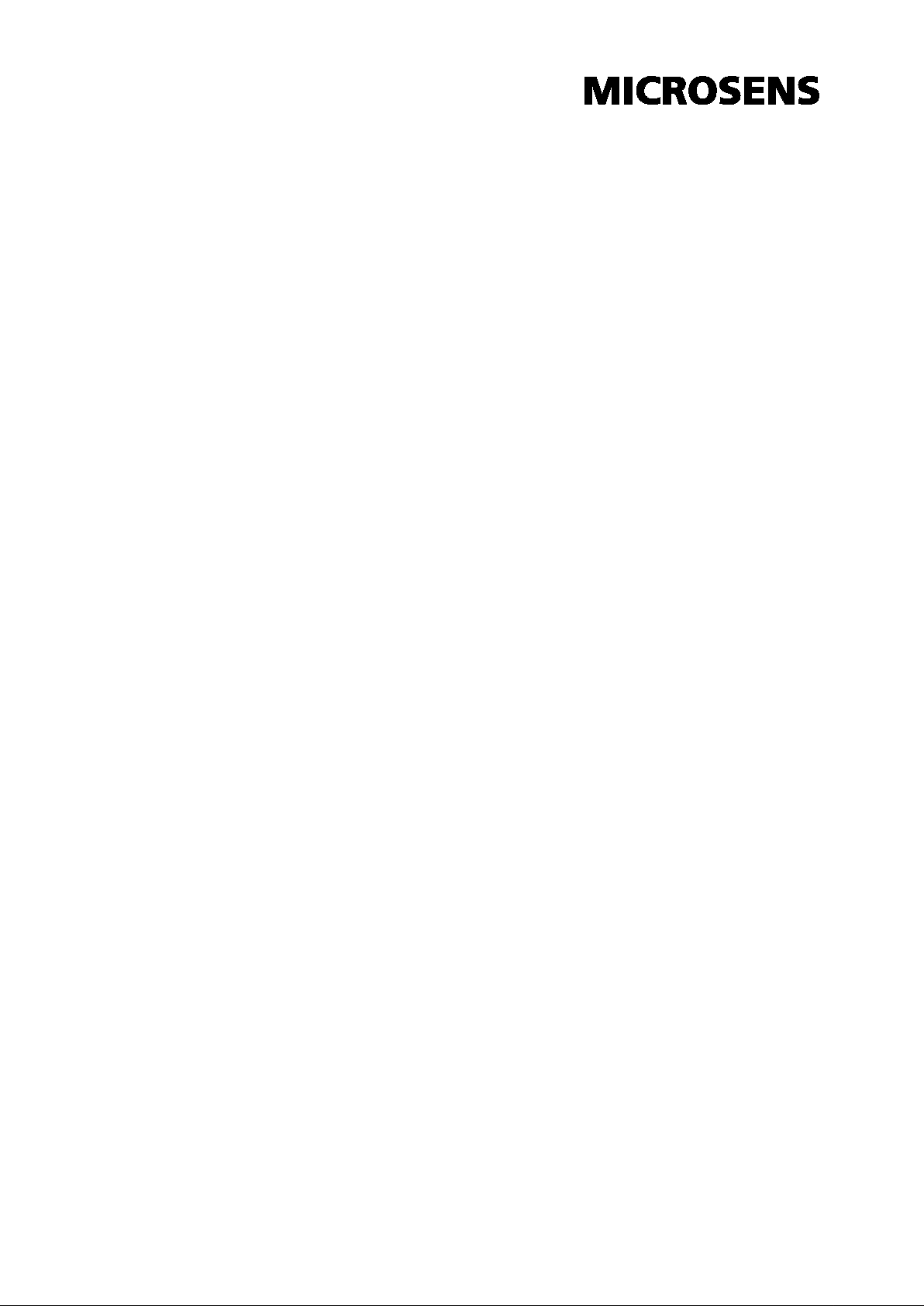
Easy Troubleshooting
LED indicators make troubleshooting quick and easy. The 10/100/1000
Base-TX port has 2 LEDs that display the link status, whether the port is
working at 1000M transmission speed or not. Also the three power
indicators P1, P2 and Fault help you diagnose immediately.
3
Page 8

Features
Provides 1 x SFP (mini-GBIC) type socket (10/100/1000TX to
MINI-GBIC model)
Provides 1 x 1000Base-SX or 1000Base-LX SC type connector
(10/100/1000TX to 1000SX/LX model)
Provides 1 x 10/100/1000Mbps Ethernet ports with RJ-45 connector
Supports full/half duplex flow control
Supports MDI/MDI-X auto-crossover
Supports surge (EFT) protection 3,000 VDC for power line
Supports 6,000 VDC Ethernet ESD protection
Embedded with a switch controller, supports auto-negotiation
Supports store & forward transmission
Supports redundant +12 ~ 48 VDC power input
Provides flexible mounting: DIN-rail, Wall Mounting
Supports operating temperatures from -40 ~ 75oC (wide operating
temperature model) or -10 ~ 60oC (standard model)
4
Page 9

Packing List
1 x 10/100/1000 to Mini-GBIC or 1 x 10/100/1000 to 1000SX/LX
Industrial Switch Converter
1 x User manual
2 x Wall Mounting Bracket and Screws
Safety Precaution
Attention IF DC voltage is supplied by an external circuit, please use a
protection device on the power supply input.
5
Page 10
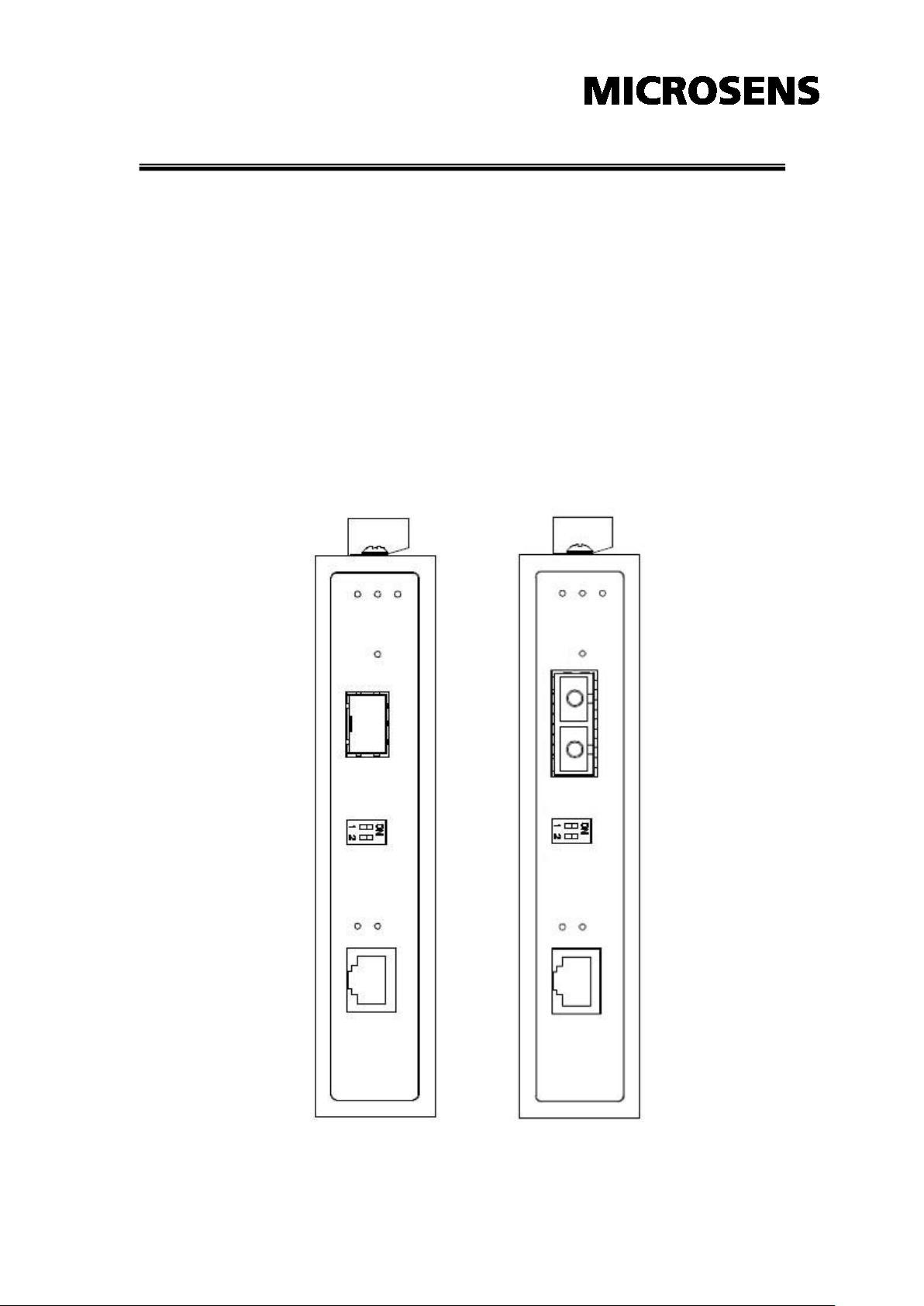
Hardware Description
In this paragraph, we will introduce the Industrial switch converter’s
hardware spec, port, cabling information, and wiring installation.
Front Panel
The Front Panel of the 10/100/1000TX to MINI-GBIC/10/100/1000TX or
10/100/1000TX to 1000SX/LX Industrial Switch Converter are shown
as below.
Front Panel of the Industrial Switch Converter
6
Page 11

Top View
The top panel of the Industrial Switch Converter is equipped one
terminal block connector of two DC power inputs.
Top panel of the Industrial Switch Converter
Wiring the Power Inputs
Please follow the steps below to insert the power wire.
1. Insert the positive and negative wires into the V+ and V- contacts on the
terminal block connector.
7
Page 12

Note
The wire gauge for the terminal block should be in the range
Insert the wires into the fault alarm contact (No. 3 & 4)
2. To tighten the wire-clamp screws for preventing the DC wires to loose.
Wiring the Fault Alarm Contact
The fault alar m contact is in the middle of ter minal block connector as the
picture shows below. Inserting the wires, it will detect the fault status
which the power is failure or port link failure (for managed model) and form
an open circuit.
between 12~ 24 AWG.
8
Page 13

LED Indicators
There are few LEDs display the power status and network status
located on the front panel of the Industrial switch converter, each of
them has its own specific meaning as below table.
Table 2.1: Industrial Switch Converter LED Definition
LED
P1 Green
P2 Green
Fault Red
LNK/ACT
(fiber port)
1000M
(RJ-45)
LNK/ACT
(RJ-45)
Color Description
Green
Yellow
Green
On Power input 1 is active
Off Power input 1 is inactive
On Power input 2 is active
Off Power input 2 is inactive
On Power input 1 or 2 has failed
Power input 1 and 2 are both functional,
Off
or no power input
On Connected to network
Flashing Networking is active
Off Not connected to network
On Link to 1000M bps network
Not connected to network or not working
Off
at speed of 1000M
On Connected to network
Flashing Networking is active
Off Not connected to network
9
Page 14

SW 2 is on, once the fiber or UTP/STP cable is
When the cable is
DIP-Switch
The DIP-Switch is used to configure operation mode for LLF (Link Lost
Forwarding) and power alarm. The default value of DIP-switch is OFF.
Table 2.2: Industrial Switch Converter DIP-Switch Definition
S/W No Status Description
1
2
Link Lost Forwarding (DIP-Switch 2): When LLF is enabled, it allows
UTP link failures to be reported to the fiber side and also allows Fiber
link failures to be reported to the UTP side. Therefore, a link loss
forwarding feature is provided in both UTP and Fiber side.
Note When
disconnected, the LNK/ACT LED off.
reconnected, the LNK/ACT LED blinks for 2 ~ 6 seconds which
means the connection is recovering from failure.
ON Enable Power Alarm
OFF Disable Power Alarm
ON Enables LLF
OFF Disables LLF
Note
Please don’t change the DIP-switch setting when UTP/STP or
fiber port is transmitting or receiving data. It may cause some data
error. Besides, if you change the DIP-switch setting, please power
off the converter and power on again to make the setting effective.
10
Page 15

Pin Number
Assignment
1
Tx+
2
Tx-
3
Rx+
6
Rx-
1
Receive Data plus (RD+)
Transmit Data plus (TD+)
3
Transmit Data plus (TD+)
Receive Data plus (RD+)
6
Transmit Data minus (TD-)
Receive Data minus (RD-)
Ports
RJ-45 ports (Auto MDI/MDIX): The RJ-45 ports are auto-sensing for
10Base-T, 100Base-TX or 1000Base-T devices connections. Auto
MDI/MDIX means that you can connect to another switch or workstation
without changing straight through or crossover cabling. See figures as
below for straight through and crossover cable schematic.
RJ-45 Pin Assignments
Note
“+” and “-” signs represent the polarity of the wires that make up
each wire pair.
All ports on this industrial switch converter support automatic
MDI/MDI-X operation, you can use straight-through cables (See Figure
below) for all network connections to PCs or servers, or to other
switches or hubs. In straight-thr ough cable, pins 1, 2, 3, and 6, at one
end of the cable, are connected straight through to pins 1, 2, 3 and 6 at
the other end of the cable. The table below shows the 10BASE-T/
100BASE-TX /1000Base-T MDI and MDI-X port pin outs.
Pin MDI-X Signal Name MDI Signal Name
2 Receive Data minus (RD-) Transmit Data minus (TD-)
11
Page 16

Straight Through Cable Schematic
Cross Over Cable Schematic
Cabling
Twisted-pair segment can use unshielded twisted pair (UTP) or
shielded twisted pair (STP) cabling. The cable bet ween the link partner
(switch, hub, workstation, etc.) and the convert er must be less than 100
meters (328 ft.) long and comply with the IEEE 802.3ab 1000Base-T
standard for Category 5e or above.
Fiber segment using single-mode connector type must use 9/125μm
single-mode fiber cable. You can connect two devices in the distance of
10 km. Fiber segment using multi-mode connector type must use
50/125 or 62.5/125μm multi-mode fiber cable. You can connect two
devices up to 550m distances.
The small form-factor pluggable (SFP) is a compact optical transceiver
used in optical communications for both telecommunication and data
communication applications.
To connect the transceiver and LC cable, please follow the steps shown
below:
First, insert the transceiver into the SFP module. Notice that the triangle
mark is the bottom of the module.
12
Page 17

Figure 2.8: Transceiver to the SFP module
Figure 2.9: Transceiver Inserted
13
Page 18

Second, insert the fiber cable of LC connector into the transceiver.
Figure 2.10: LC connector to the transceive r
To remove the LC connector from the transceiver, please follow the steps
shown below:
First, press the upper side of the LC connector from the transceiver and pull it
out to release.
Figure 2.11: Remove LC connector
14
Page 19

Second, push down the metal loop and pull the transceiver out by the plastic
part.
Figure 2.12: Pull out from the SFP module
15
Page 20

Mounting Installation
DIN-Rail Mounting
The DIN-Rail is screwed on the industrial switch when out of f actory. If
the DIN-Rail is not screwed on the industrial switch, please see the
following figure to screw the DIN-Rail on the switch. Follow the below
steps to hang the industrial switch.
1. Use the screws to screw on the DIN-Rail on the industrial switch
2. To remove the DIN-Rail, reverse the step 1.
16
Page 21

3. First, insert the top of DIN-Rail into the track.
4. Then, lightly push the button of DIN-Rail into the track.
5. Check the DIN-Rail is tightly on the track.
6. To remove the industrial switch from the track, reverse steps above.
17
Page 22

Wall Mount Plate Mounting
Follow the steps below to mount the industrial switch with wall mount plate.
1. Remove the DIN-Rail from the industrial switch; loose the screws to
remove the DIN-Rail.
2. Place the wall mount plate on the rear panel of the industrial switch.
3. Use the screws to screw the wall mount plate on the industrial switch.
4. Use the hook holes at the corners of the wall mount plate to hang the
industrial switch on the wall.
5. To remove the wall mount plate, reverse steps above.
18
Page 23

Hardware Installation
In this paragraph, we will describe how to install the 5-port
10/100/1000Base-TX Industrial Switch converter and the installation point s for
the attention.
Installation Steps
1. Unpacked the Industrial switch converter packing.
2. Check the DIN-Rail is screwed on the Industrial switch converter. If the
DIN-Rail is not screwed on the Industrial switch converter. Please refer to
DIN-Rail Mounting section for DIN-Rail installation. If you want to wall
mount the Industrial switch converter, then please refer to Wall Mount
Plate Mounting section for wall mount plate installation.
3. To hang the Industrial switch converter on the DIN-Rail tr ac k o r wall,
please refer to the Mounting Installation section.
19
Page 24

4. Power on the Industrial switch converter. How to wire the power; please
refer to the Wiring the Power Inputs section. The power LED on the
Industrial switch converter will light up. Please refer to the LED Indicators
section for meaning of LED lights.
5. Prepare the twisted-pair, straight through Category 5 cable for Ethernet
connection.
6. Insert one side of Category 5e or above cables into the Industrial switch
converter Ethernet port (RJ-45 port) and another side of category 5e or
above cables to the network devices’ Ethernet port (RJ-45 port), e.g.
switch, PC or Server. The UTP port (RJ-45) LED on the Industrial switch
converter will light up when the cable connected with the network device.
Please refer to the LED Indicators section for LED light meaning.
Note
Be sure the connected network devices support MDI/MDI-X. If it does
not support, then use the crossover category 5e/above cable.
7. When all connections are all set and LED lights all show in normal, the
installation is complete.
20
Page 25

Troubleshooting
Verify that you are using the right power cord/adapter (DC 12 ~ 48V),
please don ’t use the power adapter with DC output higher than 48V, or it
will burn this switch converter down.
Select the proper UTP cable to construct your network. Please check tha t
you are using the right cable. Use unshielded t wisted-pair (UTP) or shield
twisted-pair (STP) cable for RJ-45 connections: 100Ω Category 3, 4 or 5
cable for 10Mbps connections, 100Ω Category 5 cabl e for 100Mbps, or
100Ω Category 5e/above cable for 1000Mbps connections. Also be sure
that the length of any twisted-pair connection does not exceed 100 meters
(328 feet).
Diagnosing LED Indicators: To assist in identifying problems, the
industrial switch converter can be easily monitored through panel
indicators which describe common problems the user may encounter and
where the user can find possible solutions.
IF the power indicator does not light on when the power cord is plugged in,
you may have a problem with power cord. Then check for loose power
connections, power losses or surges at power outlet. IF you still cannot
resolve the problem, contact your local dealer for assistance.
If the Industrial switch converter LED indicators are normal and the
connected cables are correct and the packets still cannot transmit. Please
check your system’s Ethernet devices’ configuration or status.
21
Page 26
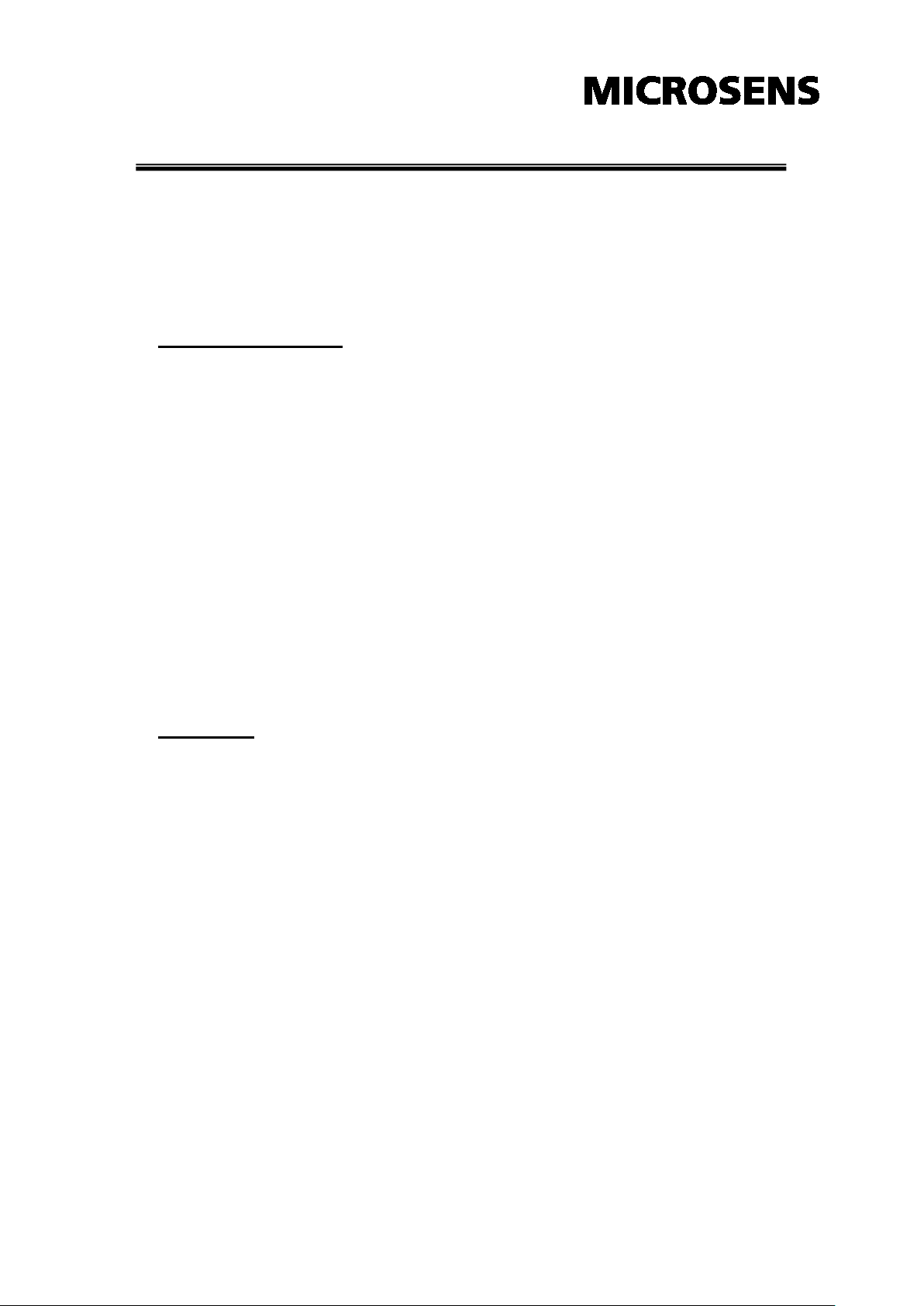
Technical Specification
The technical specifications of the Industrial Switch Converter are listed as
follows.
Communications
Standard
LAN
Transmission Distance
Transmission Speed
Interface
Connectors
IEEE 802.3, 802.3ab, 802.3u, 802.3x,
802.3z
10/100/1000Base-TX, 1000Base-SX,
1000Base-LX
Multi-Mode Fiber: 550m (SX)
Single-Mode Fiber: 10km (LX)
SFP (mini-GBIC) Fiber: Up to 110km
Ethernet: Up to 100 meters (STP or UTP)
Up to 1000 Mbps
Fiber : 1 x SFP (mini-GBIC) fiber socket
(mini-GBIC model)
1 x SC type fiber connector
LED Indicators
(SX/LX model)
1 x RJ-45
6-pin removable screw terminal
(power & relay)
TX port: 1000M, LNK/ACT
Fiber port: LNK/ACT
P1, P2, Fault
22
Page 27

Power
Power Consumption
Power Input
Fault Output
Mechanism
Dimensions (WxDxH)
Enclosure
Mounting
Protection
10/100/1000TX to Mini-GBIC model:
5.28 W
10/100/1000TX to 1000SX/LX model:
5.19 W
2 x Unregulated +12 ~ 48 VDC
1 Relay Output
30 x 95 x 140 mm
IP30, Metal shell with solid mounting kits
DIN-rail, wall
ESD (Ethernet)
Surge (EFT for power)
Reverse Polarity
Overload
Environment
Operating Temperature
Storage Temperature
Operating Humidity
Storage Humidity
6,000 VDC
3,000 VDC
Present
0.9A@12VDC (25oC)
Standard model: -10 ~ 60oC
Wide temp. model: -40 ~ 75oC
-40 ~ 85oC
5 ~ 95% (non-condensing)
0 ~ 95% (non-condensing)
23
Page 28

Certifications
Safety
EMC
CE/EN-60950-1
Class 1 / Division 2
CE EN61000-4-2 (ESD)
CE EN61000-4-3 (RS)
CE EN-61000-4-4 (EFT)
CE EN61000-4-5 (Surge)
CE EN61000-4-6 (CS)
CE EN61000-4-8
CE EN61000-4-11
CE EN61000-4-12
CE EN61000-6-2
Free Fall
Shock
Vibration
CE EN61000-6-4
IEC60068-2-32
IEC60068-2-27
IEC60068-2-6
24
