Page 1
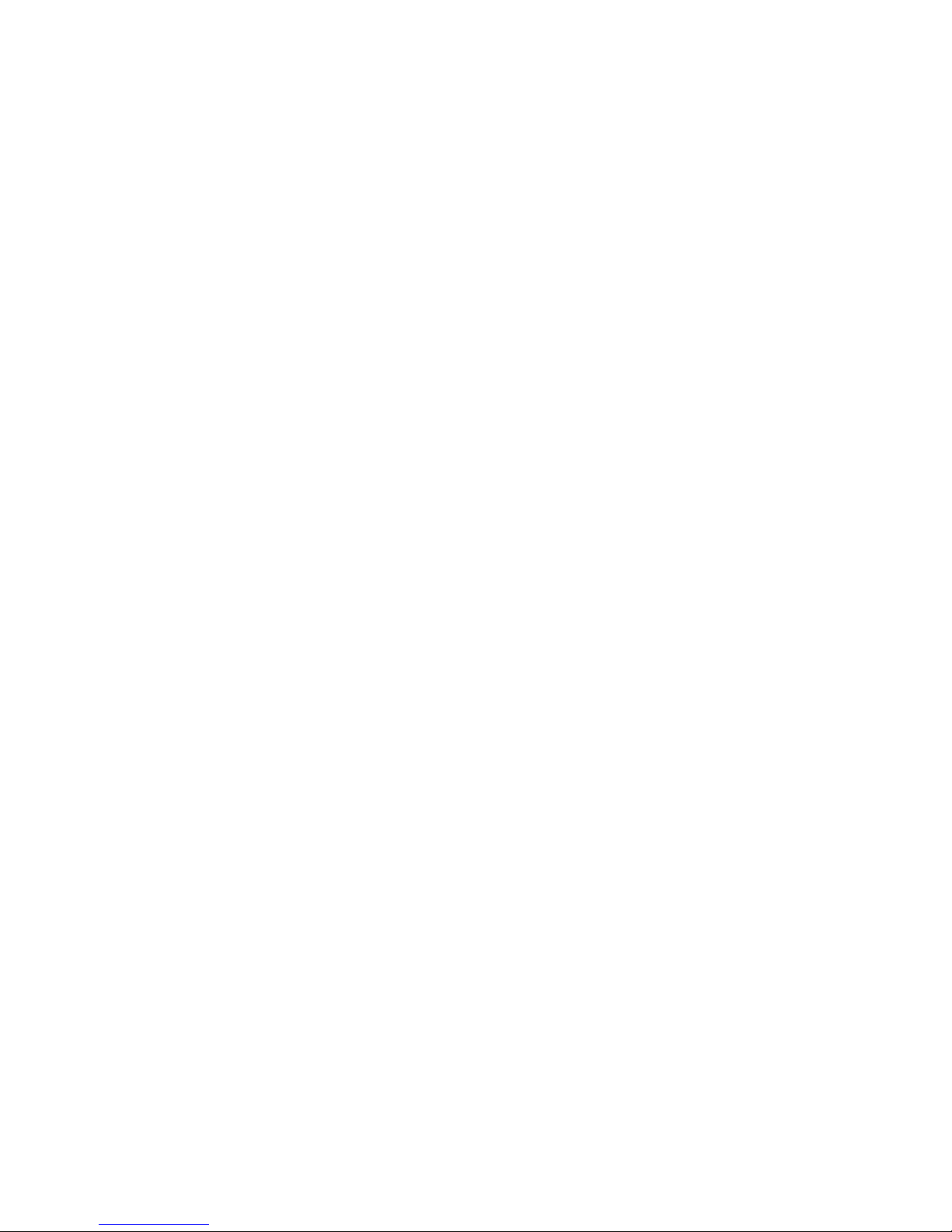
1
MS400870M
24 Port GBE SFP Switch 19” 1U
24X10/100/1000T Combo 100/1000X SFP
Network Management
User’s Guide
Version 0.96
Page 2

2
Trademarks
Contents subject to revise without prior notice.
All other trademarks remain the property of their respective owners.
Copyright Statement
Copyright 2008, All Rights Reserved.
This publication may not be reproduced as a whole or in part, in any way whatsoever unless prior
consent has been obtained from Company.
FCC Warning
This equipment has been tested and found to comply with the limits for a Class-A digital device,
pursuant to Part 15 of the FCC Rules. These limitations are designed to provide reasonable
protection against harmful interference in a residential installation. This equipment generates uses
and can radiate radio frequency energy. If this equipment is not installed properly and used in
accordance with the instructions, may cause harmful interference to radio communications. However,
there is no guarantee that interference will not occur in a particular installation. If this equipment
does cause harmful interference to radio or television reception, which can be determined by turning
the equipment off and on, the user is encouraged to try to correct the interference by one or more of
the following measures:
Reorient or relocate the receiving antenna.
Increase the separation between the equipment and receiver.
Connect the equipment into a different outlet from that the receiver is connected.
Consult your local distributors or an experienced radio/TV technician for help.
Shielded interface cables must be used in order to comply with emission limits.
Changes or modifications to the equipment, which are not approved by the party responsible for
compliance, could affect the user‟s authority to operate the equipment.
Copyright © 2008 All Rights Reserved.
Company has an on-going policy of upgrading its products and it may be possible that information in
this document is not up-to-date. Please check with your local distributors for the latest information.
No part of this document can be copied or reproduced in any form without written consent from the
company.
Trademarks:
All trade names and trademarks are the properties of their respective companies.
Page 3

3
Revision History
Manual Version
Modification
Firmware Version
Date
0.95
Add CLI and Web interface
1.07.00
2009/06
0.96
Modify quick keys
1.07.00
2009/06
Note: This User’s Manual is written or revised according to the officially-released Firmware version.
The content of this Manual is subject to change without prior notice.
Page 4
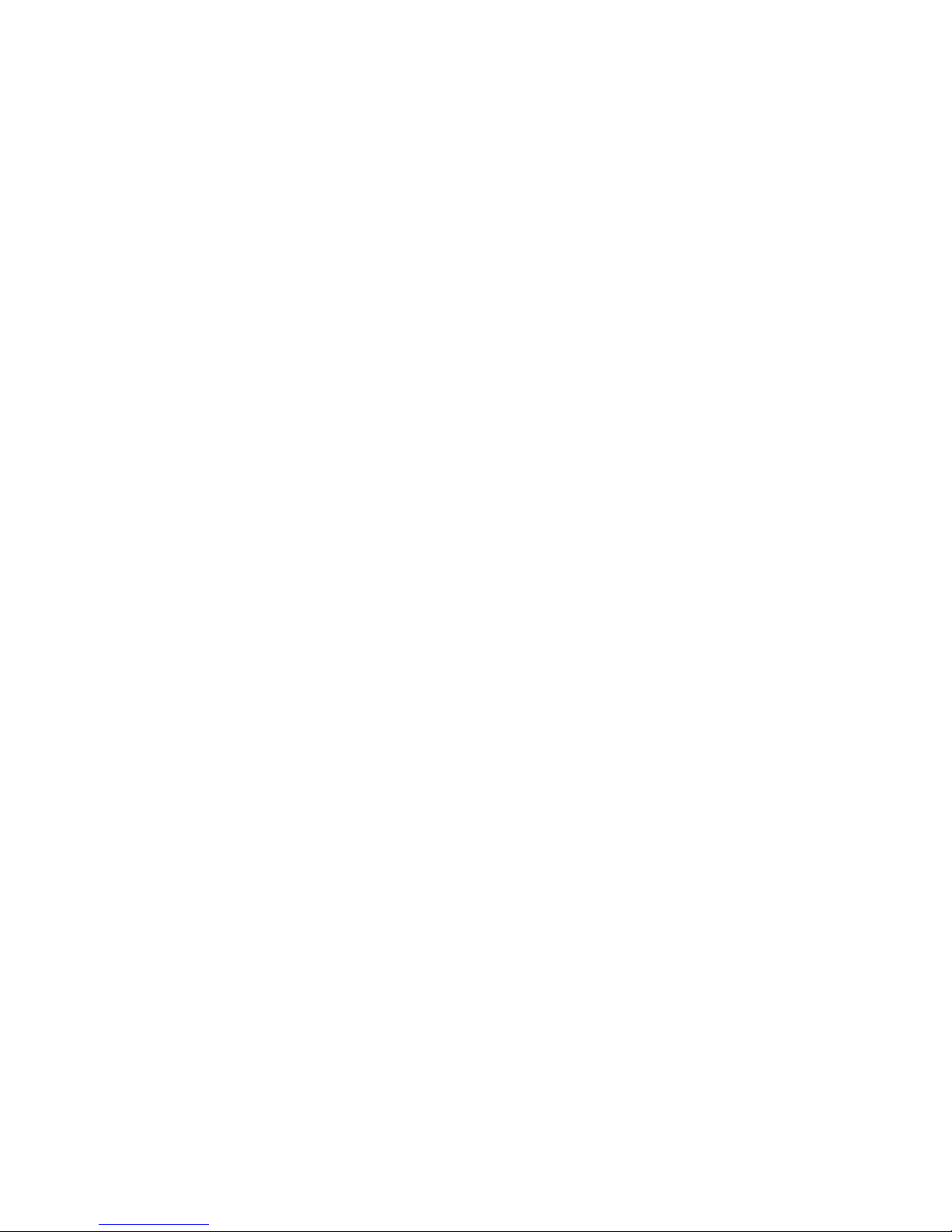
4
Table of Contents
1. INTRODUCTION ............................................................................................................... 8
1.1 Interface ....................................................................................................................... 8
1.2 Management Options ................................................................................................... 9
1.3 Management Software ............................................................................................... 10
1.4 Management Preparations ......................................................................................... 11
2. Command Line Interface (CLI) ......................................................................................... 13
2.1 Using the Local Console ............................................................................................ 13
2.2 Remote Console Management - Telnet ...................................................................... 14
2.3 Navigating CLI ............................................................................................................ 15
2.3.1 Mode and command summary ............................................................................ 15
2.3.2 General commands and quick keys ..................................................................... 19
2.3.2.1 Quick keys ..................................................................................................... 19
2.3.2.2 Listing Command .......................................................................................... 20
2.3.2.3 Show command ........................................................................................... 20
2.3.2.4 Usage Help .................................................................................................. 23
2.3.2.5 Press Any Key to Continue .......................................................................... 23
2.3.2.6 Conventions ................................................................................................ . 24
2.4 User mode .................................................................................................................. 24
2.5 Enable mode .............................................................................................................. 26
2.5.1 Backup command mode ..................................................................................... 26
2.5.2 CFM command mode ......................................................................................... 27
2.5.3 Console command mode .................................................................................... 28
2.5.4 IP command mode .............................................................................................. 28
2.5.5 Service command mode ..................................................................................... 29
2.5.6 Syslog command mode ...................................................................................... 32
2.5.7 System command mode ..................................................................................... 32
2.5.8 Time-server command mode .............................................................................. 32
2.5.9 Upgrade command mode ................................................................................... 32
2.5.10 User command mode ........................................................................................ 33
2.6 Config mode ............................................................................................................... 34
2.6.1 Aggr command mode .......................................................................................... 35
2.6.2 CFM command mode ......................................................................................... 36
2.6.3 Dot1x command mode ........................................................................................ 38
2.6.4 IGMP filter command mode ................................................................................ 39
2.6.5 IGMP command mode ................................ ........................................................ 40
2.6.6 MAC command mode ......................................................................................... 40
2.6.7 Mirror command mode ........................................................................................ 41
2.6.8 MVR command mode ......................................................................................... 41
2.6.9 Port command mode ........................................................................................... 43
2.6.10 QoS command mode ......................................................................................... 43
2.6.11 RSTP command mode ....................................................................................... 46
2.6.12 SKA command mode ......................................................................................... 48
2.6.13 Multicast command mode .................................................................................. 49
2.6.14 Switch command mode ..................................................................................... 50
2.6.15 VLAN command mode ....................................................................................... 50
3. SNMP NETWORK MANAGEMENT................................................................................. 53
4. WEB MANAGEMENT ...................................................................................................... 54
4.1 System Information .................................................................................................... 56
4.2 User Authentication .................................................................................................... 57
Page 5

5
4.2.1 RADIUS Configuration ......................................................................................... 59
4.3 Network Management ................................ ................................................................ 60
4.3.1 Network Configuration ......................................................................................... 60
4.3.2 System Service Configuration.............................................................................. 61
4.3.3 RS232/Telnet/Console Configuration ................................................................... 62
4.3.4 Time Server Configuration ................................................................................... 63
4.3.5 Device Community ............................................................................................... 64
4.3.6 Trap Destination ................................................................................................... 65
4.3.7 Trap Configuration ............................................................................................... 66
4.3.8 Mal-attempt Log Configuration ............................................................................. 67
4.4 Switch Management ................................................................................................... 67
4.4.1 Switch Configuration ............................................................................................ 69
4.4.2 Port Configuration ................................................................................................ 70
4.4.3 Link Aggregation .................................................................................................. 71
4.4.3.1 Trunk Mode Configuration ............................................................................. 72
4.4.3.2 Port Trunking ................................................................................................. 73
4.4.3.3 LACP Port Configuration ............................................................................... 74
4.4.4 Rapid Spanning Tree ........................................................................................... 76
4.4.4.1 RSTP Switch Settings ................................................................................... 77
4.4.4.2 RSTP Aggregated Port Settings .................................................................... 78
4.4.4.3 RSTP Physical Port Settings ......................................................................... 80
4.4.5 802.1X Configuration ........................................................................................... 83
4.4.5.1 Configure System .......................................................................................... 83
4.4.5.2 Configure Port Admin State ........................................................................... 84
4.4.5.3 Configure Port Reauthenticate ...................................................................... 85
4.4.6 MAC Address Management ................................................................................. 86
4.4.6.1 MAC Table Learning ...................................................................................... 87
4.4.6.2 Static MAC Table Configuration ..................................................................... 87
4.4.7 VLAN Configuration ............................................................................................. 89
4.4.7.1 Port-Based VLAN .......................................................................................... 89
4.4.7.2 802.1Q VLAN Concept .................................................................................. 91
4.4.7.3 802.1Q VLAN ................................................................................................ 94
4.4.7.3.1 Configure VLAN ...................................................................................... 95
4.4.7.3.2 Configure VLAN Aware ........................................................................... 96
4.4.7.3.3 Configure Ingress Filter .......................................................................... 97
4.4.7.3.4 Configure Frame Type ............................................................................ 97
4.4.7.3.5 Configure Port VLAN ID .......................................................................... 98
4.4.7.3.6 Configure Port Egress Mode .................................................................. 99
4.4.8 QoS Configuration ............................................................................................... 99
4.4.8.1 QoS Port Configuration ............................................................................... 100
4.4.8.2 QoS Control List .......................................................................................... 103
4.4.8.3 QoS Rate Limiter ......................................................................................... 105
4.4.8.4 Storm Control .............................................................................................. 106
4.4.9 DSCP Remark ................................................................................................... 107
4.4.10 Port Mirroring ................................................................................................... 109
4.4.11 IGMP Snooping ................................................................................................ 110
4.4.11.1 IGMP Configuration .................................................................................... 111
4.4.11.2 IGMP VLANID Configuration ..................................................................... 112
4.4.11.3 IPMC Segment .......................................................................................... 113
4.4.11.4 IPMC Profile .............................................................................................. 114
Page 6

6
4.4.11.5 IGMP Filtering ............................................................................................ 116
4.4.12 Static Multicast Configuration ........................................................................... 117
4.4.13 MVR ................................................................................................................. 119
4.4.13.1 MVR Settings ............................................................................................ 120
4.4.13.2 MVR Group ............................................................................................... 122
4.4.14 SKA Configuration ........................................................................................... 123
4.4.14.1 DHCP Option 82 Settings .......................................................................... 124
4.4.14.2 DHCP Port settings ................................................................................... 126
4.4.14.3 Filter Configuration .................................................................................... 126
4.4.14.4 Static IP Table Configuration ..................................................................... 127
4.4.15 CFM Configuration .......................................................................................... 129
4.4.15.1 Maintenance Domain ................................................................................ 131
4.4.15.2 Maintenance Association Settings ............................................................. 133
4.4.15.3 Maintenance End Point List ....................................................................... 135
4.4.15.4 Maintenance End Point Settings ............................................................... 135
4.4.15.5 Loopback Testing ...................................................................................... 137
4.4.15.6 Linktrace Testing ....................................................................................... 138
4.4.15.7 Y.1731 Round-Trip Delay Measurement .................................................... 139
4.4.16 Access Control List Management (ACLM) ...................................................... 139
4.5 Switch Monitor .......................................................................................................... 143
4.5.1 Switch Port State ............................................................................................... 144
4.5.2 Port Traffic Statistics .......................................................................................... 145
4.5.3 Port Packet Error ............................................................................................... 146
4.5.4 Port Packet Analysis Statistics ........................................................................... 147
4.5.5 LACP Monitor .................................................................................................... 148
4.5.5.1 LACP Port Status ........................................................................................ 148
4.5.5.2 LACP Statistics ............................................................................................ 149
4.5.6 RSTP Monitor .................................................................................................... 150
4.5.6.1 RSTP VLAN Bridge Overview ..................................................................... 150
4.5.6.2 RSTP Port Status ........................................................................................ 151
4.5.6.3 RSTP Statistics ........................................................................................... 151
4.5.7 802.1X Monitor .................................................................................................. 152
4.5.7.1 80.2.1X Port Status ..................................................................................... 152
4.5.7.2 802.1X Statistics .......................................................................................... 153
4.5.8 IGMP Snooping Status....................................................................................... 154
4.5.8.1 Snooping Status .......................................................................................... 154
4.5.8.2 IGMP Group Table ....................................................................................... 155
4.5.9 MAC Address Table ........................................................................................... 156
4.5.10 SFP Information ............................................................................................... 156
4.5.10.1 SFP Port Information ................................................................................. 156
4.5.10.2 SFP Port State .......................................................................................... 157
4.5.11 DCHP Snooping ............................................................................................... 158
4.5.12 CFM Information .............................................................................................. 159
4.5.12.1 CFM Stack ................................................................................................. 160
4.5.12.2 CFM Statistics ........................................................................................... 161
4.5.12.3 Maintenance End Point ............................................................................. 162
4.5.12.4 Remote Maintenance End Points .............................................................. 163
4.5.12.5 Linktrace Reply ......................................................................................... 163
4.6 System Utility ........................................................................................................... 164
4.6.1 Event Log .......................................................................................................... 165
Page 7

7
4.6.2 Update ............................................................................................................... 166
4.6.3 Load Factory Settings ........................................................................................ 167
4.6.4 Load Factory Settings Except Network Configuration ........................................ 168
4.6.5 Backup Configuration ........................................................................................ 168
4.7 Save Configuration ................................................................................................... 169
4.8 Reset System ........................................................................................................... 170
Page 8

8
1. INTRODUCTION
Thank you for using the 24 dual speed combo ports plus 2 Giga combo port Managed
Switch. The built-in management module allows users to configure this Managed Switch
and monitor the operation status locally or remotely through the network.
1.1 Interface
There are 4 models in MS400870M Series. Descriptions and interface figures are provided
below:
MS400870M-1A – 24 dual speed combo ports plus 2 Giga combo port managed Switch
fixed 1 AC
MS400870M-2A – 24 dual speed combo ports plus 2 Giga combo port managed Switch
fixed 2 Redundant AC
MS400870M-1D – 24 dual speed combo ports plus 2 Giga combo port managed Switch fixed
1 DC
MS400870M-2D – 24 dual speed combo ports plus 2 Giga combo port managed Switch
fixed 2 Redundant DC
These 4 models have the same front panel:
Figure 1: MS400870M Series Front Panel
Each model has different rear panel format:
Figure 2-1: MS400870M-1A Rear Panel
Figure 2-2: MS400870M-2A Rear Panel
Figure 2-3: MS400870M-1D Rear Panel
Page 9

9
Figure 2-4: MS400870M-2D Rear Panel
1.2 Management Options
Switch management options available in MS400870M Series are listed and described
below:
Local Console Management
Telnet Management
SNMP Management
WEB Management
Local Console Management
Local Console Management is done through the RS-232 DB-9 Console port located in the
back of the MS400870M Series Switch. Direct RS-232 cable connection between the PC
and the Managed switch is required for this type of management.
Telnet Management
Telnet runs over TCP/IP and allows you to establish a management session through the
network. Once the Managed switch is on the network with proper configurations, you can
use Telnet to login and monitor its status remotely.
SNMP Management
SNMP is also done over the network. Apart from standard MIB (Management Information
Bases), an additional private MIB is also provided for SNMP-based network management
system to compile and control.
Web Management
Web Management is done over the network and can be accessed via a standard web
browser, such as Microsoft Internet Explorer. Once the Managed switch is available on the
network, you can login and monitor the status of it through a web browser remotely or
locally. Local Console-type Web management, especially for the first time use of the
Managed Switch to set up the needed IP, can be done through one of the 10/100Base-TX 8pin RJ-45 ports located at the front panel of the Managed Switch. Direct RJ45 LAN cable
connection between a PC and the Managed Switch is required for Web Management.
Page 10

10
1.3 Management Software
Following is a list of management software choices for MS400870M Series:
Managed switch CLI interface
SNMP-based Management Software
Web Browser Application
Console Program
The Managed Switch has a built-in, Command Line Interface called the CLI which you can
use to:
Configure the system
Monitor the status
Reset the system
You can use CLI as the only management system. However, other network management
option - SNMP -based management system is also available.
You can access the text-mode Console Program locally by connecting a VT100 terminal - or
a workstation running VT100 emulation software - to the Managed Switch RS-232 DB-9
Console port directly. Or, you can use Telnet to login and access the CLI through network
connection remotely.
SNMP Management System
Standard SNMP-based network management system is used to manage the Managed
Switch through the network remotely.
When you use a SNMP-based network management system, the Managed switch becomes
one of the managed devices (network elements) in that system. The Managed switch
management module contains an SNMP agent that will respond to the requests from the
SNMP-based network management system. These requests, which you can control, can
vary from getting system information to setting the device attribute values.
The Managed Switch‟s private MIB is provided for you to install in your SNMP-based
network management system.
Web Browser Application
You can manage the Managed Switch through a web browser, such as Internet Explorer or
Netscape, etc. (The default IP address of the Managed Switch port can be reached at
“http://192.168.0.1”.) For your convenience, you can use either this Web-based
Management Browser Application program or other network management option, for
example SNMP-based management system as your management system.
Page 11

11
1.4 Management Preparations
After you have decided how to manage your Managed Switch, you are required to connect
cables properly, determine the Managed switch IP address and, in some cases, install MIB
shipped with your Managed Switch.
Connecting the Managed switch
It is very important that the proper cables with the correct pin arrangement are used when
connecting the Managed switch to another switches, hubs, workstations, etc.
1000Base-X / 100Base-FX SFP Port
The small form-factor pluggable (SFP) is a compact optical transceiver used in optical
data communications applications. It interfaces a network device mother board (for a
switch, router or similar device) to a fiber optic or unshielded twisted pair networking
cable. It is a popular industry format supported by several fiber optic component
vendors.
SFP transceivers are available with a variety of different transmitter and receiver
types, allowing users to select the appropriate transceiver for each link to provide the
required optical reach over the available optical fiber type. SFP transceivers are also
available with a "copper" cable interface, allowing a host device designed primarily for
optical fiber communications to also communicate over unshielded twisted pair
networking cable.
SFP slot for 3.3V mini GBIC module supports hot swappable SFP fiber transceiver.
Before connect the other switches, workstation or Media Converter, make sure both
side of the SFP transfer are with the same media type, for example: 1000Base-SX to
1000Base-SX, 1000Bas-LX to 1000Base-LX.And check the fiber-optic cable type
match the SFP transfer model. To connect to 1000Base-SX transceiver, use the
multi-mode fiber cable- with one side must be male duplex LC connector type. To
connect to 1000Base-LX transfer, use the single-mode fiber cable-with one side must
be male duplex LC connector type.
10/100/1000Base-T RJ-45 Auto-MDI/MDIX Port
24 x 10/100/1000Base-T RJ-45 Auto-MDI/MDIX ports are located at the front of the
Managed Switch. These RJ-45 ports allow user to connect their traditional copperbased Ethernet/Fast Ethernet devices to the network. All these ports support autonegotiation and MDI/MDIX auto-crossover, i.e. either crossover or straight through
CAT-5 UTP or STP cable may be used.
RS-232 DB-9 Port
The RS-232 DB-9 port is located at the rear of the Managed Switch. This DB-9 port is
used for local, out-of-band management. Since this DB-9 port of the Managed switch
is DTE, a null modem is also required to connect the Managed Switch and the PC.
Page 12
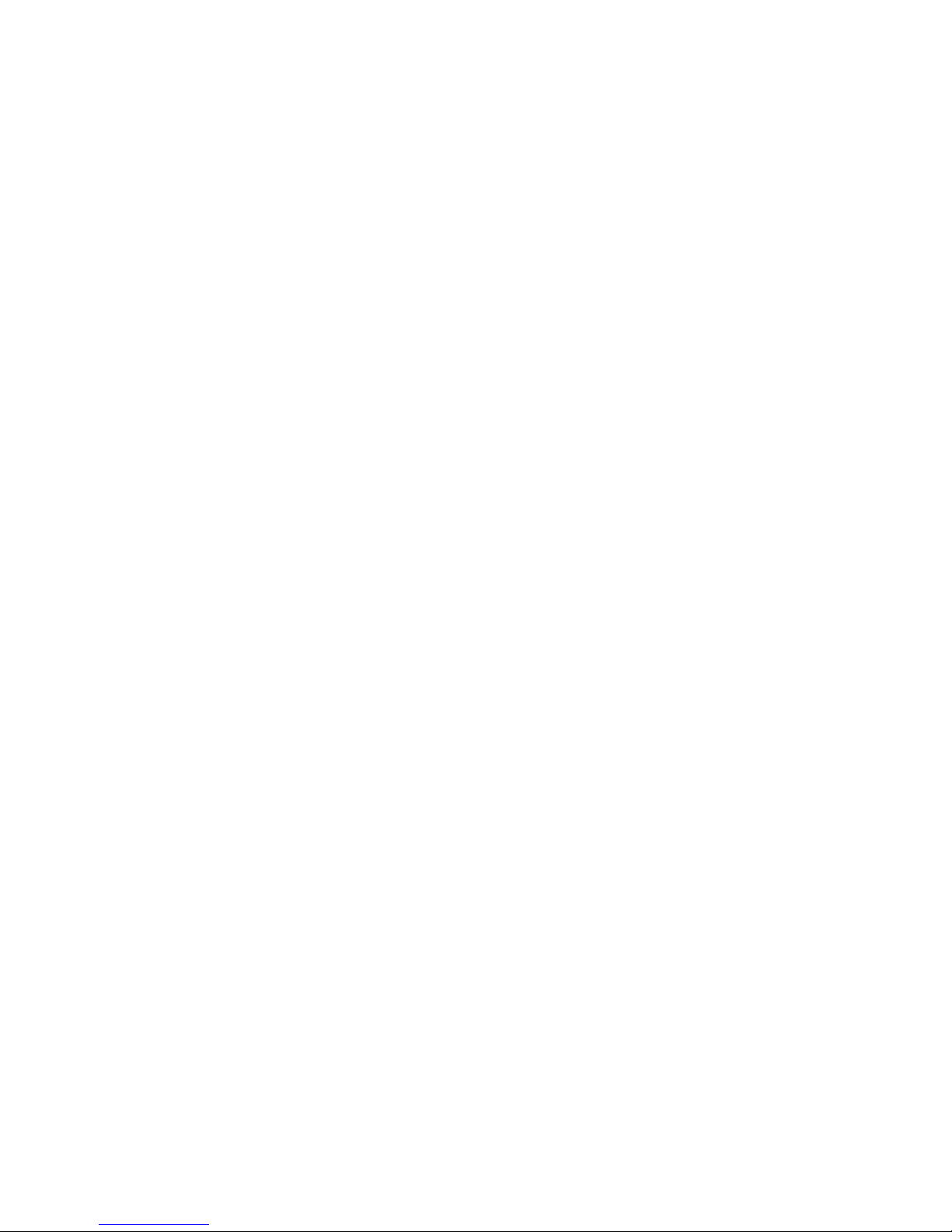
12
By connecting this DB-9 port, it allows you to configure & check the status of
Managed Switch even when the network is down.
IP Addresses
IP addresses have the format n.n.n.n, (The default factory setting is 192.168.0.1).
IP addresses are made up of two parts:
The first part (for example 192.168.n.n) refers to network address that identifies the
network in which the device resides. Network addresses are assigned by three
allocation organizations. Depending on your location, each allocation organization
assigns a globally unique network number to each network that wishes to connect to
the Internet.
The second part (for example n.n.0.1) identifies the device within the network.
Assigning unique device numbers is your responsibility. If you are unsure of the IP
addresses allocated to you, consult with the allocation organization where your IP
addresses were obtained.
Remember that none of the two devices on a network can have the same address. If you
connect to the outside network, you must change all the arbitrary IP addresses to comply
with those you have been allocated by the allocation organization. If you do not do this, your
outside communications will not be performed.
A subnet mask is a filtering system for IP addresses. It allows you to further subdivide your
network. You must use the proper subnet mask for proper operation of a network with
subnets defined.
MIB for Network Management Systems
Private MIB (Management Information Bases) is provided for managing the Managed switch
through the SNMP-based network management system. You must install the private MIB
into your SNMP-based network management system first.
The MIB file is shipped together with the Managed Switch. The file name extension is “.mib”
that allows SNMP-based compiler can read and compile.
Page 13

13
2. Command Line Interface (CLI)
This chapter introduces you how to use your MS400870M Series CLI, specifically in:
Local Console
Telnet
Configuring the system
Resetting the system
The interface and options in Local Console and Telnet are the same. The major difference
is the type of connection and the port that is used to manage the Managed Switch.
2.1 Using the Local Console
Local Console is always done through the RS-232 DB-9 port and requires a direct
connection between the switch and a PC. This type of management is useful especially
when the network is down and the switch cannot be reached by any other means.
You also need the Local Console Management to setup the Switch network configuration for
the first time. You can setup the IP address and change the default configuration to desired
settings to enable Telnet or SNMP services.
Follow these steps to begin a management session using Local Console Management:
Step 1. Attach the serial cable the RS-232 DB-9 port located at the back of the Switch
with a null modem.
Step 2. Attach the other end to the serial port of a PC or workstation.
Step 3. Run a terminal emulation program using the following settings:
Emulation VT-100/ANSI compatible
BPS 9600
Data bits 8
Parity None
Stop bits 1
Flow Control None
Enable Terminal keys
Step 4. Press Enter to access the CLI (Command Line Interface) mode.
Page 14

14
2.2 Remote Console Management - Telnet
You can manage the Managed Switch via Telnet session. However, you must first assign a
unique IP address to the Switch before doing so. Use the Local Console to login the
Managed Switch and assign the IP address for the first time.
Follow these steps to manage the Managed Switch through Telnet session:
Step 1. Use Local Console to assign an IP address of the Managed Switch,
IP address
Subnet Mask
Default gateway IP address, if required
Step 2. Run Telnet.
Step 3. Log into the Switch CLI mode.
Limitations: When using Telnet, keep the following in mind:
Only two active Telnet sessions can access the Managed Switch at the same time.
Page 15
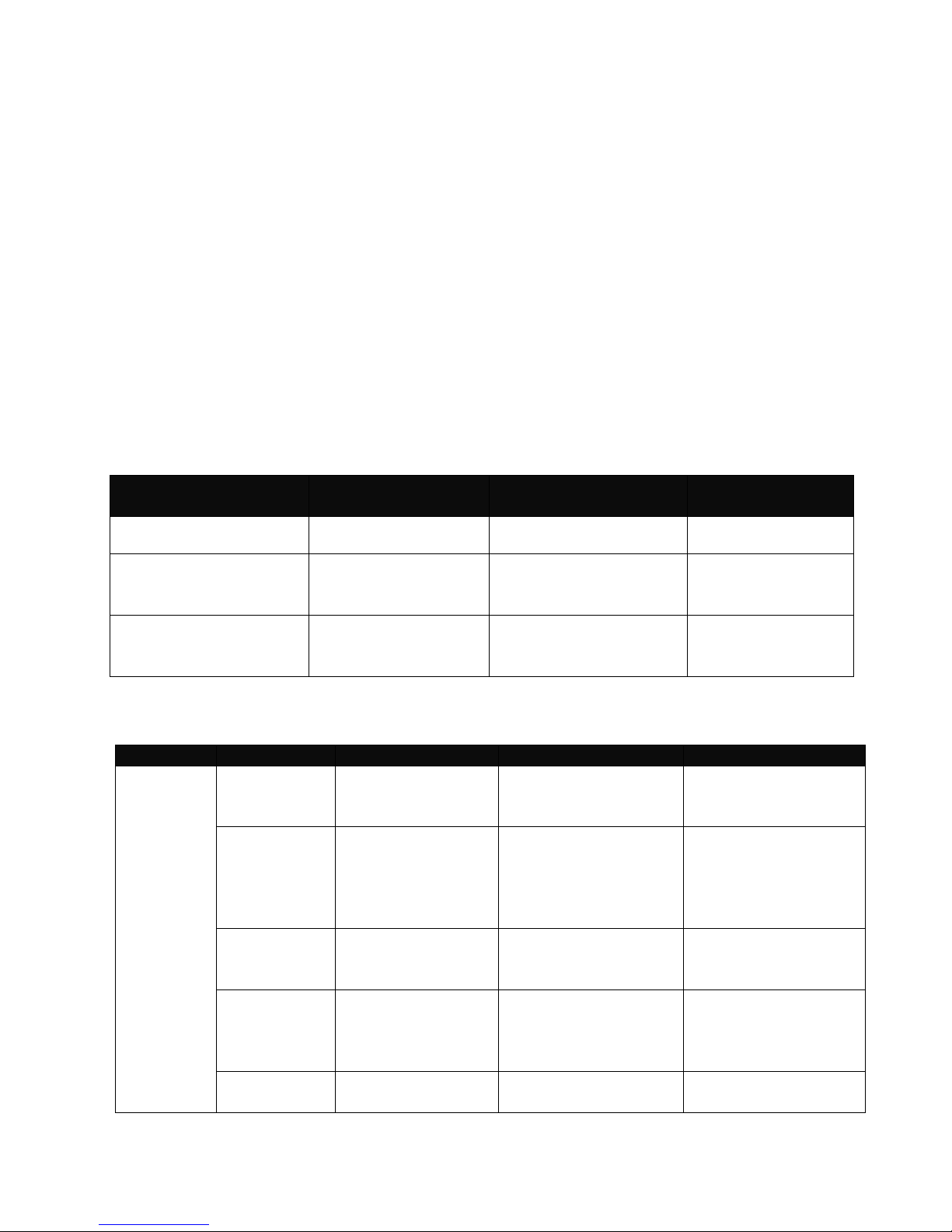
15
2.3 Navigating CLI
The Command Line Interface (CLI) of MS400870M Series is divided into three different
modes. After you enter the authorized username and password, you start from the User
mode. The commands available depend on which mode you are currently in. Enter a
question mark (?) at the system prompt to obtain a list of commands available for each
command mode.
In CLI management, the User mode only provides users basic functions to operate the
Managed Switch. If you would like to configure advanced features of the Managed Switch,
such as, VLAN, QoS, Rate limit control, you must enter the Enable or Config mode. The
CLI management of this Managed Switch is structured in a hierarchical manner which
means that when you want to enter Enable mode you must start from the User mode and
enter the required command and password and when you want to enter Config mode you
must enter the required command in Enable mode. The following table provides an overview
of this Managed Switch.
Command Mode
Access Method
Switch Prompt
Displayed
Exit Method
User mode
Log in
Console>
logout
Enable mode
From user mode,
enter the enable
command
Console#
exit
Config mode
From the enable
mode, enter the
config command
Console(config)#
exit
2.3.1 Mode and command summary
Mode
Command
Access Method
Prompt
Description
User
cfm
While in User
mode, enter cfm
command.
Console(cfm)>
Run loopback,
linktrace and delay
measurement test.
enable
While in User
mode, enter the
enable command
and a password
(press Enter).
Console#
Enter Enable mode.
exit
While in User
mode, enter exit
command.
Username:
Exit from current
mode.
help
While in User
mode, enter help
command.
Console>
Show available
commands that can
be used in User
mode.
history
While in User
mode, enter
Console>
List commands that
have been used.
Page 16

16
history command.
logout
While in User
mode, enter
logout command.
Username:
Logout
ping
While in User
mode, enter the
ping command
and followed by
target IP.
Console>
The ping test from
the Managed Switch
to another network
unit.
show
While in User
mode, enter the
show command or
enter the show
command and
followed by the
command you
would like to
view its current
setting.
Console>
Show a list of
commands or show
the current setting of
each listed
command.
Enable
Enter
Enable
mode
While in User
mode, enter the
enable command
and a password
(press Enter).
Console#
Enter Enable mode.
backup
While in Enable
mode, enter the
backup
command.
Console(backup)#
Backup configuration
file via FTP or TFTP.
cfm
While in Enable
mode, enter the
cfm command.
Console(cfm)#
Run loopback
linktrace and delay
measurement test.
configure
While in Enable
mode, enter the
configure
command.
Console(config)#
Enter Config mode.
Console
While in Enable
mode, enter the
Console
command.
Console(Console)#
Set up time-out timer
when the user is
inactive.
disable
While in Enable
mode, enter the
disable command.
Console>
Exit from current
mode.
exit
While in Enable
mode, enter the
exit command.
Console>
Exit from current
mode.
help
While in Enable
mode, enter the
help command.
Console#
Show available
commands that can
be used in Enable
mode.
history
While in Enable
Console#
List commands that
Page 17

17
mode, enter the
history command.
have been used.
ip
While in Enable
mode, enter the ip
command.
Console(ip)#
Configure IP
addresses of the
Managed Switch.
logout
While in Enable
mode, enter the
logout command.
Username:
Logout
ping
While in Enable
mode, enter the
ping command
and followed by
target IP.
Console#
The ping test from
the Managed Switch
to another network
unit.
reboot
While in Enable
mode, enter the
reboot command.
Boot-up message
To restart the
Managed Switch.
restore
While in Enable
mode, enter the
restore command.
Console#
Load factory settings
service
While in Enable
mode, enter the
service command.
Console(service)#
Configure the
network
management
service.
syslog
While in Enable
mode, enter the
syslog command.
Console(syslog)#
Configure the Switch
syslog parameters.
system
While in Enable
mode, enter the
system command.
Console(system)#
Configure the
Managed Switch‟s
basic information.
time-server
While in Enable
mode, enter the
time-server
command.
Console(timeserver)#
Synchronize the time
of a computer client
or server to another
server.
upgrade
While in Enable
mode, enter the
upgrade
command.
Console(upgrade)#
Upgrade the
Managed Switch‟s
firmware and restore
the previous settings.
user
While in Enable
mode, enter the
user command.
Console(user)#
Configure user
accounts.
write
While in Enable
mode, enter the
write command.
Console#
Save configuration to
the Managed
Switch‟s flash
memory.
show
While in Enable
mode, enter the
show command or
enter the show
command and
followed by the
Console#
Show a list of
commands or show
the current setting of
each listed
command.
Page 18

18
command you
would like to
view its current
setting.
Config
Enter
Config
mode
While in Enable
mode, enter the
configure
command.
Console(config)#
In Enable mode,
users can access the
Switch‟s advanced
features, such as
VLAN, Rate limit,
QoS, etc.
aggr
When in Config
mode, enter the
aggr command.
Console(configaggr)#
Configure LACP
functions.
cfm
When in Config
mode, enter the
cfm command.
Console(config-cfm)#
Configure the
Managed Switch
OAM 802.1ag CFM
settings.
dot1x
When in Config
mode, enter the
dot1x command.
Console(configdot1x)#
Configure the
Managed Switch to
send information
when 802.1x client
authenticates via the
Switch.
exit
When in Config
mode, enter the
exit command.
Console#
Exit from current
mode
help
When in Config
mode, enter the
help command.
Console(config)#
Show available
commands that can
be used in Config
mode.
history
When in Config
mode, enter the
history command.
Console(config)#
List commands that
have been used.
igmpfilter
When in Config
mode, enter the
igmpfilter
command.
Console(configigmpfilter)#
Configure IGMP
filtering settings.
igmp
When in Config
mode, enter the
igmp command.
Console(configigmp)#
Configure IGMP
settings.
mac
When in Config
mode, enter the
mac command.
Console(configmac)#
Set up each port‟s
MAC learning
function.
mirror
When in Config
mode, enter the
mirror command.
Console(configmirror)#
Set up target port for
mirroring.
mvr
When in Config
mode, enter the
mvr command.
Console(config-mvr)#
Configure Multicast
VLAN Registration
(MVR) settings.
port
When in Config
Console(config)#
Configure the status
Page 19
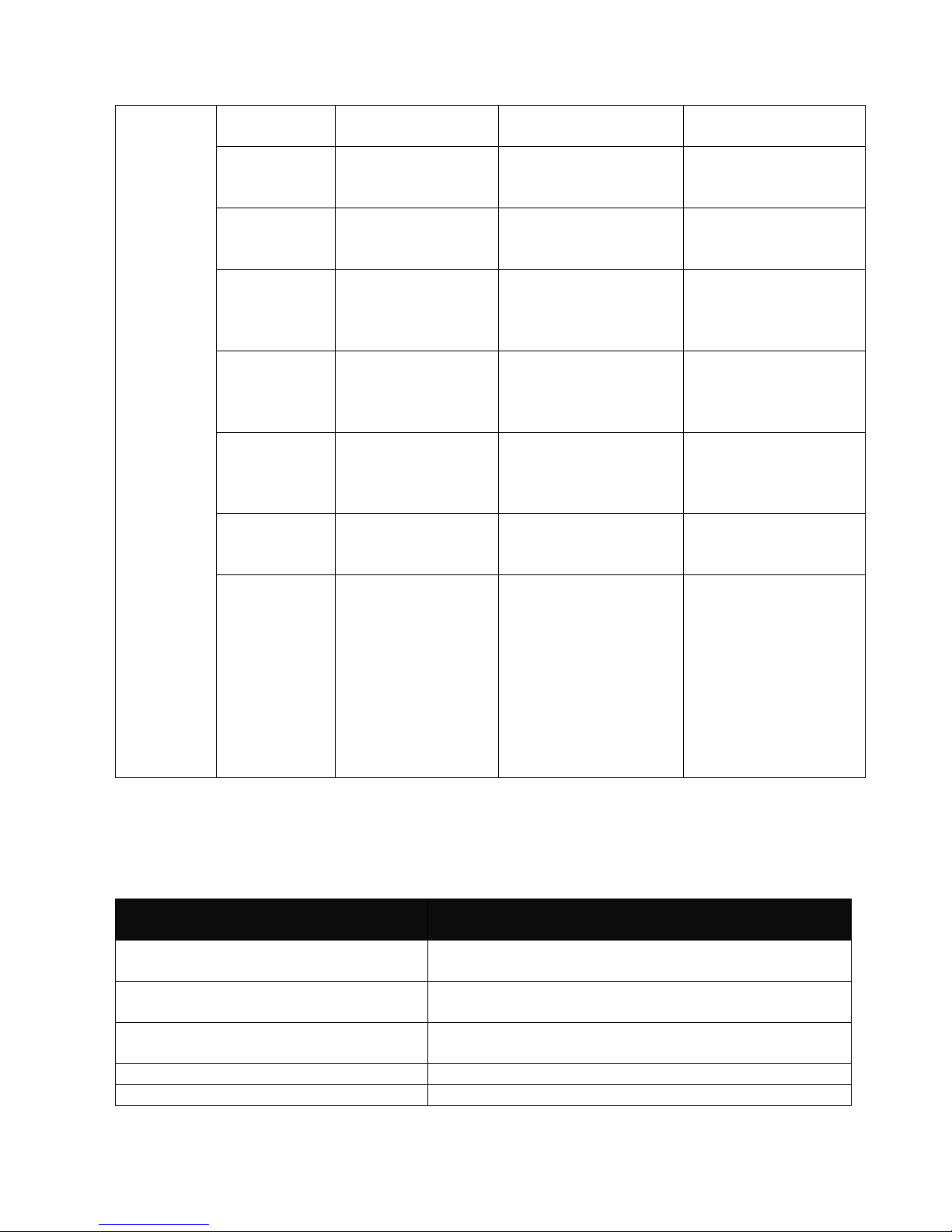
19
mode, enter the
port command.
of each port.
qos
When in Config
mode, enter the
qos command.
Console(config-qos)#
Set up the priority of
packets within the
Managed Switch.
rstp
When in Config
mode, enter the
rstp command.
Console(config-rstp)#
Set up each port and
aggregated ports‟
RSTP status.
ska
When in Config
mode, enter the
ska command.
Console(config-ska)#
Configure Secure
Customer
Connections (SKA)
settings.
multicast
When in Config
mode, enter the
multicast
command.
Console(configmulticast)#
Configure static
multicast settings.
switch
When in Config
mode, enter the
switch command.
Console(configswitch)#
Set up acceptable
frame size and
address learning,
etc.
vlan
When in Config
mode, enter the
vlan command.
Console(configvlan)#
Set up VLAN mode
and VLAN
configuration.
show
When in Config
mode, enter the
show command or
enter the show
command and
followed by the
command you
would like to
view its current
setting.
Console(config)#
Show a list of
commands or show
the current setting of
each listed
command.
2.3.2 General commands and quick keys
2.3.2.1 Quick keys
Using the key or entering the
command…
To do this…
Enter the “?” commands
Obtain a list of available commands in the current
mode.
Enter the “help” commands
Obtain a list of available commands in the current
mode.
Enter incomplete characters then
enter the question mark (?)
List all commands similar to incomplete characters.
Enter the “exit” command
Return to the former mode or login screen.
Enter the “history” command
List all commands that have been used.
Page 20

20
Press the direction or key
Scroll through the command history.
Enter unique part of a command and
press TAB key
The switch will automatically display the full
command.
2.3.2.2 Listing Command
After entering the question mark (?) at the prompt line, the screen will show a list of
commands available for each command mode.
1. Command Prompt: The command prompt shows the mode that is currently configured.
Users can type in commands or characters after the prompt.
2. Command: This column lists all commands that are available in the current mode.
3. Purpose & Description: This column lists each command‟s purpose and description in
the current mode.
4. Usage: This column lists each command‟s usage in the current mode.
2.3.2.3 Show command
In each mode, users can enter show command to view a list of commands, view each
command‟s current setting, and view system information. The following explains how “show”
command is used in MS400870M Series.
Show system
When you enter “show system” command in each mode, you will be informed of system
information. The following screen page shows a sample of system information in User
mode.
Currently configured mode
Entering commands
or characters
Page 21

21
Company Name: This shows the company name or related information.
System Object ID: This shows the predefined System OID.
System Contact: This shows the system contact information.
System Name: This shows the system name or related descriptions.
System Location: This shows the system location.
Model Name: This shows the product model name.
Firmware Version: This shows the firmware version of this Managed Switch.
M/B Version: This shows the motherboard version of this Managed Switch.
Serial Number: This shows the serial number of this Managed Switch.
Date Code: This shows the date code of this Managed Switch.
Up Time: This shows how long this Managed Switch has been turned on since the last
reboot.
Local Time: This shows the local time of the device.
Show available commands
In User, Enable and Config mode, you can type “show” to view a list of commands
available.
Page 22
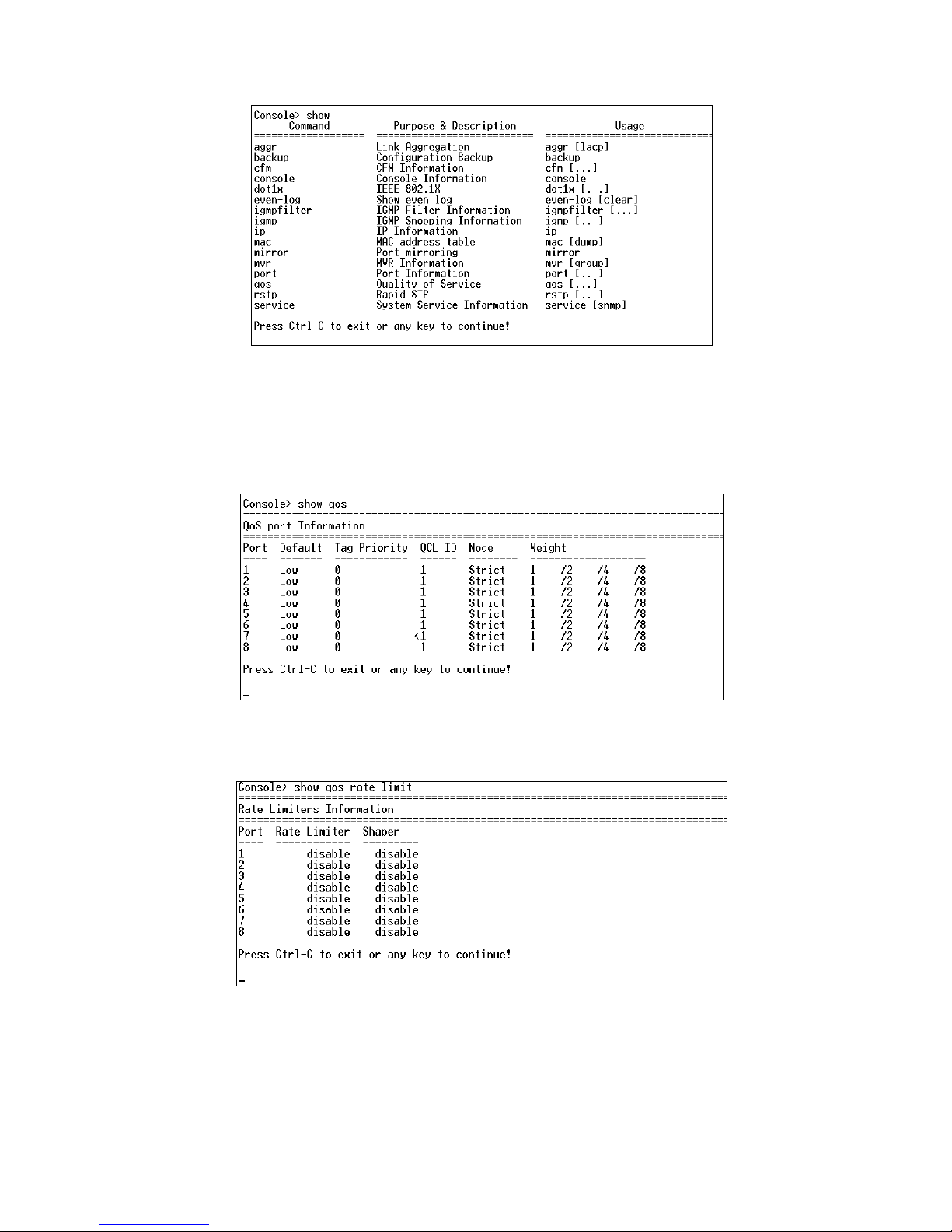
22
Show a Command’s Current Settings
In User, Enable and Config mode, you can type “show” and followed by the command listed
above to view its current setting. For example, if you type “show qos” in User mode
(Console>), then the current setting of qos command will be displayed.
Within QoS, the rate limit configurations can be set. You can type “show qos rate-limit” in
any mode to view its current setting.
Show Currently-Configured Settings
When you type a specific command in Enable or Config mode to configure or edit the setting
of a certain function, you can type “show” to verify the setting you have just configured or
Page 23
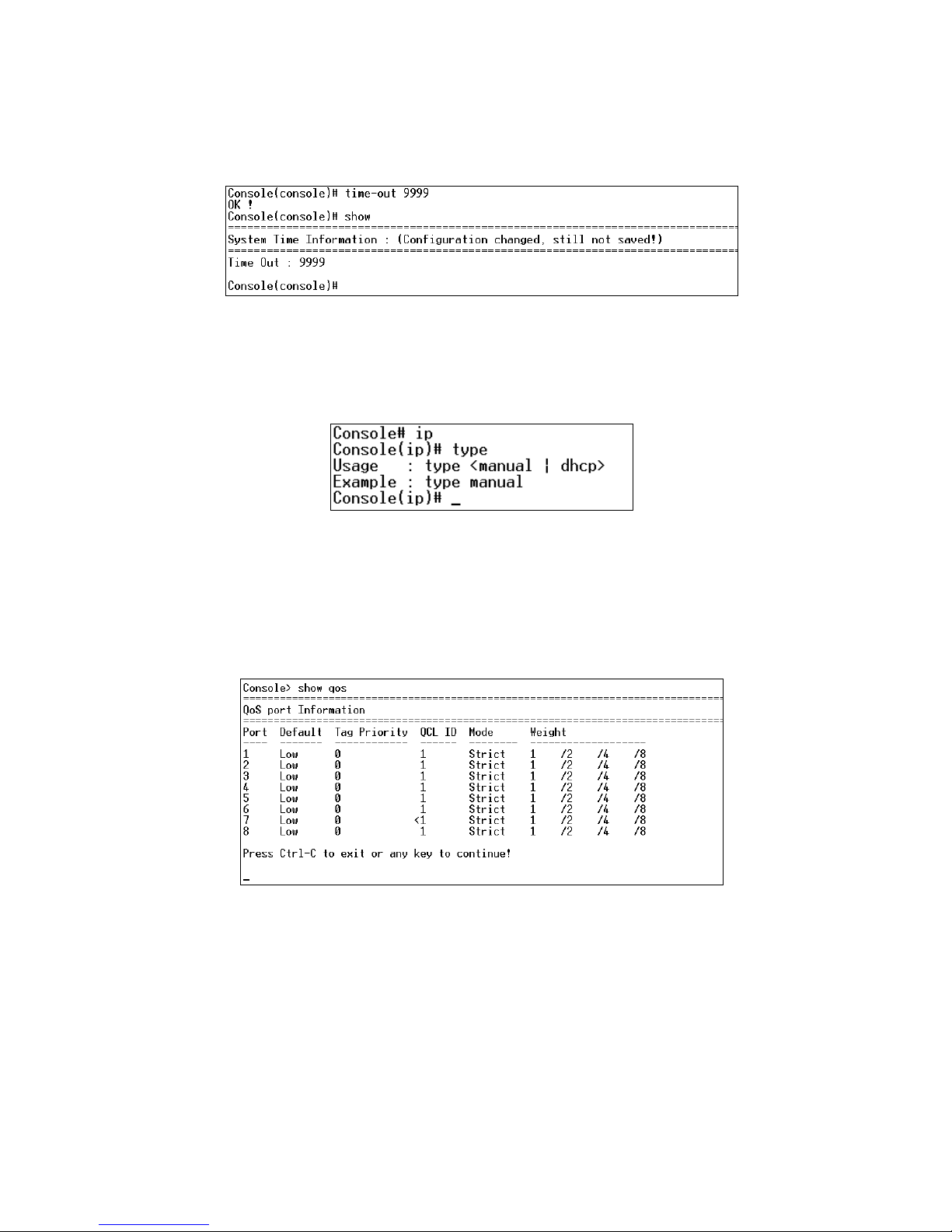
23
edited. For example, when you are in Console(console)# and have changed the setting of
time-out function, you can type “show” after “Console(console)#” prompt, then you can verify
the currently-configured setting of time-out function.
2.3.2.4 Usage Help
When entering a command without the required parameter, the system will remind users of
the command‟s syntax and parameter.
2.3.2.5 Press Any Key to Continue
When a command generates more than one page outputs, the prompt “Press Ctrl-C to exit
or any key to continue!” will be displayed at the bottom of the screen. Simply press any key
to view next page information or press Ctrl-C to return to the prompt line.
Page 24
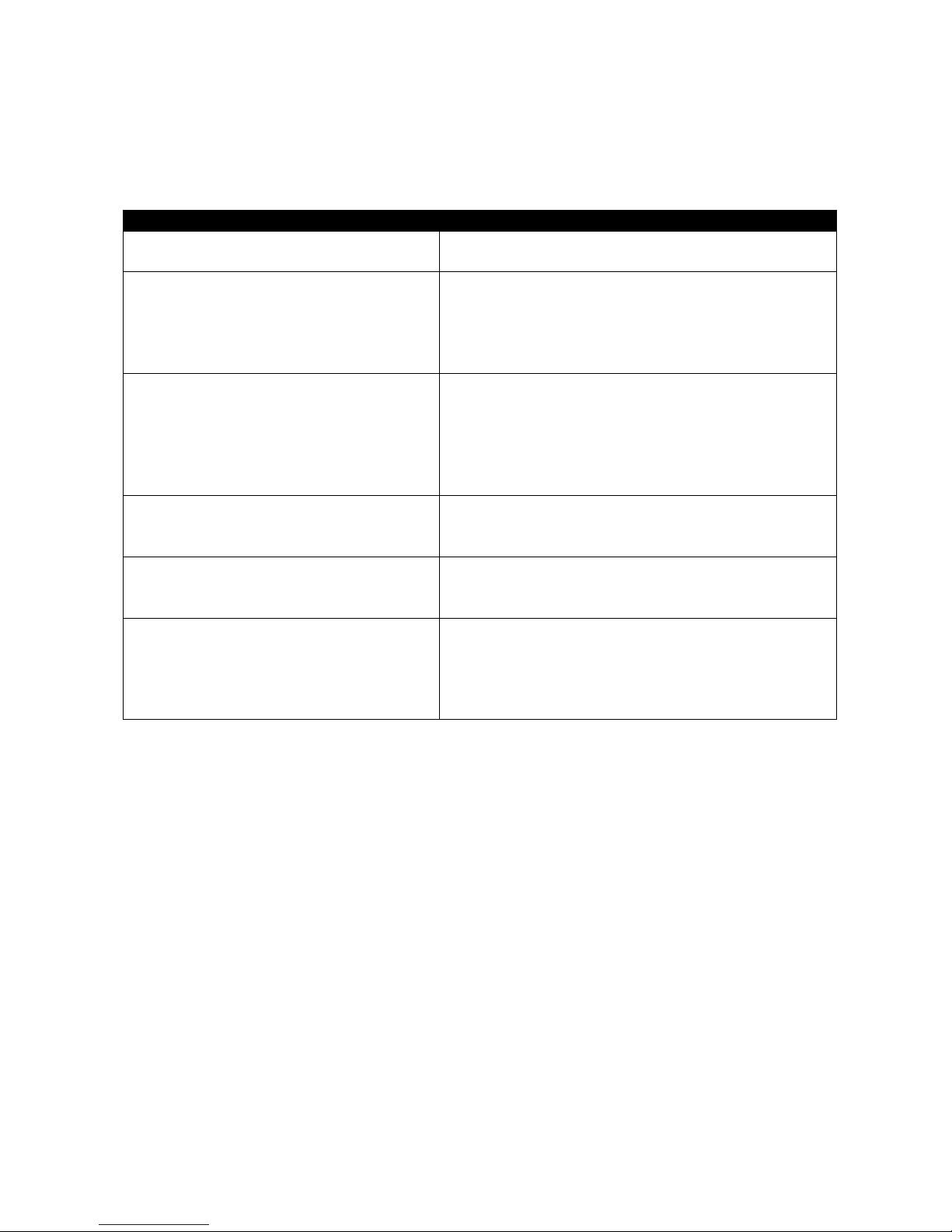
24
2.3.2.6 Conventions
In CLI, some conventions are used consistently to express uses of a parameter. Common
conventions are described below.
Conventions
Descriptions
< >
Required parameters or values are in angle
brackets.
[ ]
Optional parameters or values are in square
brackets. For example: [qce_id] or [etype <etype
(0x600-FFFF)> | vid <vid(1-4094)> | port
<udp_tcp_port(0-65535)> |dscp <dscp(0-63)> |
tos <tos_list(0-7)> | tag_prio <tag_prio_list(0-7)>]
<port_list>
“port_list” allows you to enter several
discontinuous port number, separating by a
comma, for example, port “5, 7, 9, 12”; or, you
can enter continuous port numbers with a dash
and separating by a comma, for example, port
“1-5, 7-9, 12-15.”
<enable | disable>
Two options, separated by a vertical bar, are
available for selection. Select one option within
the angle bracket.
<administrator | read_and_write |
read_only | access_denied>
Several options, separated by a vertical bar, are
available for selection. Select one option within
the angle bracket.
[etype <etype (0x600-FFFF)> | vid
<vid(1-4094)> | port <udp_tcp_port(0-
65535)> |dscp <dscp(0-63)> | tos
<tos_list(0-7)> | tag_prio
<tag_prio_list(0-7)>]
This is an optional parameter or value and six
parameters are available for selection.
2.4 User mode
When you use CLI, you will start in the User mode. The User mode provides basic
configurations and ping test of the Managed Switch. In User mode, users can assign Switch
IP address, mask and gateway.
Access to User mode
When the Managed Switch is turned on, boot-up message will be displayed first and then
followed by username and password prompt (Default username is admin. No password is
required for default setting thus press Enter key in password prompt.). When system
prompt shows “Console>”, it means the user has successfully entered the User mode.
Page 25
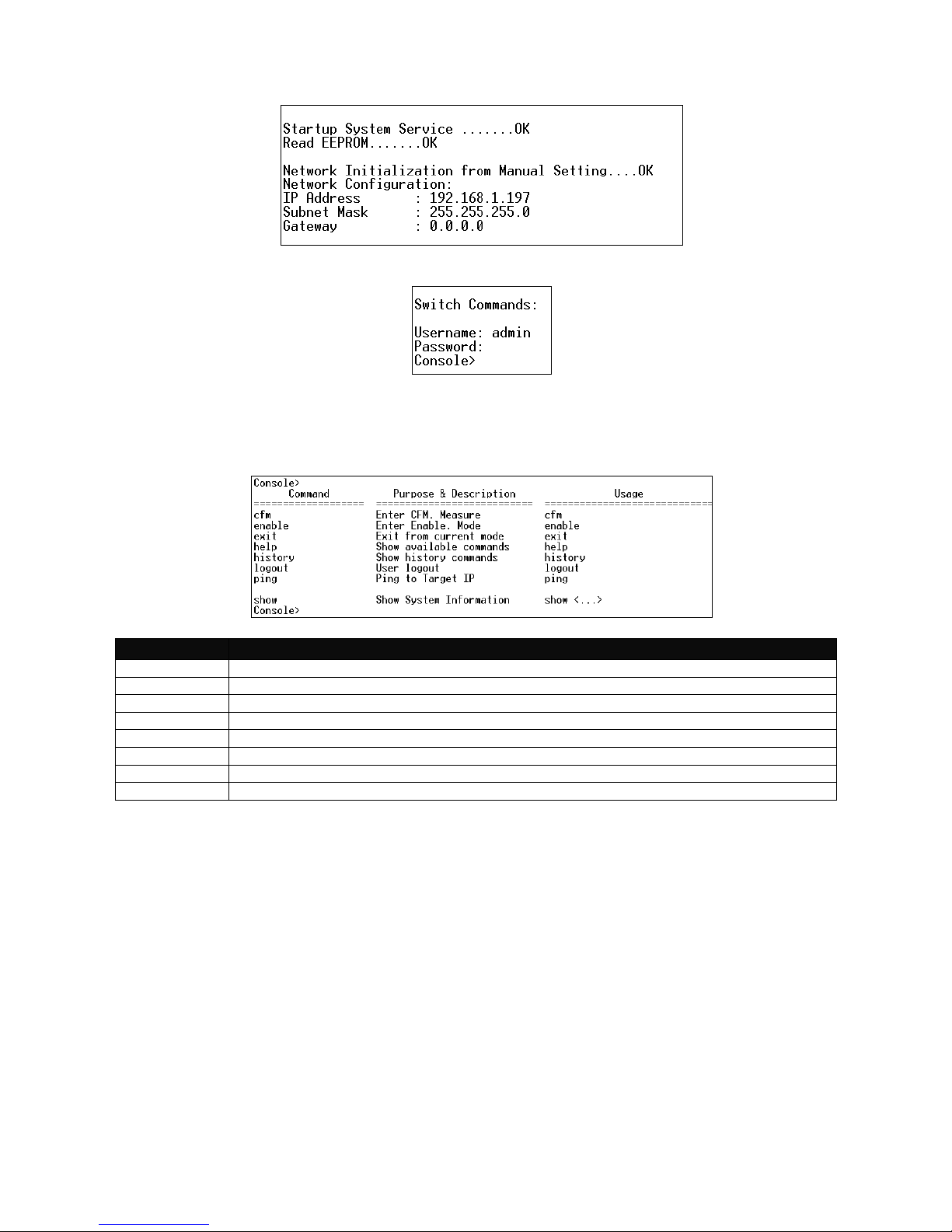
25
Boot up message
Root directory (Default username: admin without password)
In “Console>”, enter the question mark (?) to show all commands available for User mode.
The screen shows as follows:
Command
Description
cfm
Run OAM 802.1ag CFM loopback, linktrace, delay measurement test.
enable
Enter the Enable mode.
exit
Leave the User mode.
help
Display a list of available commands in User mode.
history
Display the command history.
logout
Logout from the Managed Switch.
ping
Allow users to ping a specified network device.
show
Show a list of commands or show the current setting of each listed command.
Page 26

26
2.5 Enable mode
In order to manage the Managed Switch and set up required switching functions, enter the
enable command after the “Console>” and then press ? for a list of commands available for
use.
Command
Description
backup
Backup configuration file via FTP or TFTP.
cfm
Run OAM 802.1ag CFM loopback, linktrace, delay measurement test.
configure
Enter Config mode.
console
Set up time-out time.
disable
Exit Enable mode and return to User Mode.
exit
Exit Enable mode and return to User Mode.
help
Display a list of available commands in Enable mode.
history
Show commands that have been used.
ip
Assign IP addresses manually or automatically.
logout
Logout from the Managed Switch.
ping
Allow users to ping a specified network device.
reboot
Restart the Managed Switch.
restore
Restore configuration via FTP or TFTP.
service
Three different management services are provided to configure the Managed
Switch; these are “Telnet”, “SNMP”, and “Web”.
syslog
Configure the Managed Switch‟s syslog settings.
system
Configure system information.
time-server
Synchronize the time of a computer client or server to another server.
upgrade
Allow users to update firmware and restore configuration via FTP or TFTP.
user
Set up a user account and its access privilege.
Show
Show a list of commands or show the current setting of each listed command.
2.5.1 Backup command mode
Prompt
Command & Parameter
Description
Console(backup)#
auto-backup <ftp | tftp><server
ip> <username> <password>
<file directory> <0-23 o'clock>
To configure auto-backup settings. The
system will backup configuration file.
auto-backup <enable | disable>
To enable or disable auto-backup function.
config <ftp | tftp> <server ip>
<username> <password>
<file directory>
To backup configuration file immediately.
Page 27

27
2.5.2 CFM command mode
Ethernet Connectivity Fault Management (CFM) is an end-to-end and service-to-service
Ethernet layer operations, administration and maintenance (OAM) 802.1ag protocol. It
includes practical connectivity monitoring, fault verification and fault isolation for large
Ethernet metropolitan-area networks (MANs) and WANs.
As its name implies, IEEE 802.1ag focuses on the connectivity fault management which
provides the following four features on each Virtual Local Area Network (VLAN) basis.
Fault Detection/Fault notification
Fault verification
Fault isolation
Fault Detection/Fault notification
IEEE 802.1ag supports fault detection through Continuity Check Messages (CCM). CCM is
somewhat like the “keep-alive” message. By default, every 802.1ag-capable network device
(ND) sends out “heart-beat” style CCM periodically. Hence, by configuring a list of expected
existent remote 802.1ag-capable NDs, the local 802.1ag-capable ND can detect the health
status of its connection to the remote ND.
Fault verification
IEEE 802.1ag supports fault verification through Loopback Messages (LBM) and Loopback
Reply (LBR). The LBM/LBR mechanism is similar to ICMP “ping” function in the IP network.
However, since the interfaces of an ND in an Ethernet network may not possess their
individual IP address, the operator can not achieve fault verification by ICMP “ping” in such
a network environment.
Fault isolation
In addition to the LBM/LBR mechanism, IEEE 802.1ag supports fault isolation through
Linktrace Messages (LTM) and Linktrace Reply (LTR). The LTM/LTR mechanism is similar
to the “trace route” function in the IP network. However, since the interfaces of an ND in an
Ethernet network may not possess their individual IP address, the operator can not achieve
fault isolation by “trace route” in such a network environment.
IEEE 802.1ag also defines the following network error status to be conveyed in the CCM.
MACstatus
Either some remote ND is reporting its interface as not ready to pass both the data packets
and BPDU, or all remote NDs are reporting their interfaces as not able to pass ordinary data
packets.
RemoteCCM
The ND is not receiving valid CCMs from at least one of the remote NDs.
ErrorCCM
The ND has received at least one invalid CCM whose CCM Interval has not yet timed out.
XconCCM
The ND has received at least one CCM from either another VLAN or a lower MD Level
whose CCM Interval has not yet timed out.
Page 28

28
Prompt
Command & Parameter
Description
Console(cfm)#
loopback <domain_name>
<assoc_name> <target mepid
| mac address>[-n number(2-
100)] [-s size(1-255)] [-p
priority(0-7)] [-d drop
eligible(true|false)]
Run loopback test.
For Example:
Console(cfm)#loopback domain assoc
00:01:02:03:04:05 -n 100 -s 255 -p 3 -d true
linktrace <domain_name>
<assoc_name> <target mepid
| mac address>[-f flag(fdbonly
| none)] [-h hop count(1-255)]
Run linktrace test.
For Example:
Console(cfm)# linktrace domain assoc
00:01:02:03:04:05 -f none -h 100
de-measure <domain_name>
<assoc_name> <target mepid
| mac address>[-n number(2-
100)] [-p priority(0-7)]
Run delay measurement test.
For Example:
Console(cfm)#de-measure domain assoc
00:01:02:03:04:05 -n 100 -p 0
2.5.3 Console command mode
Prompt
Command & Parameter
Description
Console(Console)#
time-out <secs>
To disconnect the Managed Switch when the
user is inactive.
<secs>: 0 or 5-9999 seconds
For example:
Console(Console)#time-out 300
2.5.4 IP command mode
Prompt
Command & Parameter
Description
Console(ip)#
type <manual | dhcp>
If “DHCP” is selected and a DHCP server is also
available on the network, the Managed Switch will
automatically get the IP address from the DHCP
server. If "Manual" mode is selected, the user needs
to specify the IP address, Subnet Mask and Gateway.
For example:
Console(ip)# type manual
address <ip> <mask> <gw>
Enter the unique IP address of this Managed Switch.
You can use the default IP address or specify a new
one when address duplication occurs or the address
does not match up with your network. (Default IP
address is 192.168.0.1)
For example:
Console(ip)# address 192.110.1.2
Specify the subnet mask to the Switch IP address.
The default subnet mask values for the three Internet
address classes are as follows:
Class A: 255.0.0.0
Class B: 255.255.0.0
Class C: 255.255.255.0
For example:
Page 29

29
Console(ip)# address 192.110.1.2 255.255.255.0
Specify the IP address of a gateway or a router,
which is responsible for the delivery of the IP packets
sent by the Switch. This address is required when the
Switch and the network management station are on
different networks or subnets. The default value of
this parameter is 0.0.0.0, which means no gateway
exists and the network management station and
Switch are on the same network.
For example:
Console(ip)# address 192.110.1.2 255.255.255.0
120.110.1.5
2.5.5 Service command mode
Prompt
Command & Parameter
Description
Console(servicetelnet)#
mode <enable | disable>
In service command mode, it provides three
modes for users to choose from, these are
“telnet”, “snmp” and “web”. If you type “telnet”,
you can set up whether to enable or disable this
mode.
For example:
Console(service-telnet)#mode enable
port <telnet_port>
When telnet is enabled, you can set up the port
number that allows telnet access.
The default port number is set to 23 in telnet
mode. However, you can also identify a port
number between 1025 and 65535.
For example:
Console(service-telnet)#port 23
Console(servicesnmp)#
mode <enable | disable>
In service command mode, it provides three
modes for users to choose from, these are
“telnet”, “snmp” and “web”. If you type “snmp”,
you can set up either to enable or disable this
mode.
For example:
Console(service-snmp)#mode enable
Console(snmpcommunity)#
add<community>
Add a new community. The name of the
community is up to 20 alphanumeric characters.
For example:
Console(snmp-community)#add myswitch
delete<community>
To delete a community that is already added to
the Managed switch.
For example:
Console(snmp-community)#delete myswitch
Console(snmpcommunity_commnity
name)#
state <enable | disable>
To enable or disable community function.
description <description>
Enter a unique description for this community
name, up to 35 alphanumeric characters. This is
mainly for reference only.
ip <enable | disable>
To enable or disable IP security. If enabled,
Community may access the Managed Switch
Page 30

30
only through the management station, which
has the exact IP address specified in IP address
field below. If disabled, Community can access
the Managed Switch through any management
stations.
ip_addr <ip_addr>
Specify the IP address used for IP Security
function.
level <administrator |
read_and_write | read_only |
access_denied>
Specify the desired privilege for the SNMP
operation.
<administrator | read_and_write | read_only |
access_denied>: Four operation privileges are
available in the Managed Switch.
Administrator: Full access right includes
maintaining user account & system information,
loading factory settings, etc.
Read & Write: Full access right but cannot
modify user account & system information and
load factory settings.
Read Only: Allow to view only.
Access Denied: Completely forbidden for
access.
NOTE 1: When the community browses the
Managed Switch without proper access right,
the Managed Switch will respond nothing. For
example, if a community only has Read & Write
privilege, then it cannot browse the Managed
Switch’s user table.
NOTE 2: If you would like to edit the settings of
your new account, you can enter the command
community community name under the
Console(service-snmp)#.
For example:
If you want to edit settings of the account
“salesdept”, you can use the following
commands to enter the editing mode.
Console#service
Console(service)#snmp
Console(service-snmp)#community salesdept
Console(snmp-community_salesdept)#
Console(snmp-trapdest)#
add <trap_id> <trap_ip>
<community>
To add a new trap destination. This function will
send trap to the specified destination.
<trap_id>: 1~10
<trap_ip>: The specific IP address of the
network management system that will receive
the trap.
<community>: up to 20 characters.
NOTE: If you would like to edit the settings of a
trap destination, you can enter the command
trap-dest trap id under the Console(service-
Page 31

31
snmp)#.
For example:
If you want to edit settings of the trap
destination “2”, you can use the following
commands to enter the editing mode.
Console#service
Console (service)#snmp
Console (service-snmp)#trap-dest 2
Console (snmp-trap-dest_2)#
delete <trap_id>
To delete a registered trap destination.
Console(snmp-trapdest_trap id)#
state <enable | disable>
To enable or disable this trap destination.
For example:
Console(snmp-trap-dest_trap id)#state enable
destination <ip_addr>
Specify the IP address of this trap destination.
<ip_addr>: Enter the trap destination IP
address.
community<community>
Enter the community name.
<community>: Enter the community name of
up to 20 characters.
Console(snmp-trapmode)#
cold-start <enable | disable>
To enable or disable the Managed Switch to
send a trap when the Managed Switch cold
starts.
warm-start <enable |
disable>
To enable or disable the Managed Switch to
send a trap when the Managed Switch warm
starts.
auth-fail <enable | disable>
To enable or disable the Managed Switch to
send authentication failure trap when any
unauthorized users attempt to login.
port-link <enable | disable>
To enable or disable the Managed Switch to
send port Link Up/Down trap.
storm <enable | disable>
To enable or disable broadcast storm trap
sending from the Managed Switch when
broadcast packets reach the upper limit.
upper-limit <packets/secs>
The broadcast storm trap will be sent when the
Managed Switch exceeds the specified limit.
<packets/secs>: 0~148810
power-down <enable |
disable>
Send a trap notice while the Managed Switch is
power down.
case-fan <enable | disable>
To enable or disable the Managed Switch to
send a trap when fan is not working or failed.
sfp <enable | disable>
To enable or disable the Managed Switch to
send SFP abnormality trap.
all <enable | disable>
Example : all enable
To set up all situations above as enabled or
disabled.
Console(service-web)#
mode <enable | disable>
To enable or disable web management.
Page 32

32
2.5.6 Syslog command mode
Prompt
Command & Parameter
Description
Console(syslog)#
mode <enable | disable>
To enable or disable syslog.
server-1 <ip_addr1>
Set up the first syslog server IP.
server-2 <ip_addr2>
Set up the second syslog server IP.
server-3 <ip_addr3>
Set up the third syslog server IP.
2.5.7 System command mode
Prompt
Command & Parameter
Description
Console(system)#
company <company_name>
Specify a company name of up to 55
alphanumeric characters.
syscontact <system_contact>
Enter contact information for this Managed
switch, up to 55 alphanumeric characters.
sysname <system_name>
Enter a unique name for this Managed Switch,
up to 55 alphanumeric characters. Use a
descriptive name to identify the Managed Switch
in relation to your network, for example,
“Backbone 1”. This name is mainly used for
reference only.
syslocation <system_location>
Enter a brief description of the Managed Switch
location, up to 55 alphanumeric characters. As
the name implies, the location is for reference
only, for example, “13th Floor”.
2.5.8 Time-server command mode
Prompt
Command & Parameter
Description
Console(time-server)#
mode <enable | disable>
To enable or disable time-server.
ip-addr <ip_addr> [test]
Enter the NTP time server IP address.
2nd-addr <2nd_addr> [test]
Enter the second NTP time server IP
address.
syninterval <minutes>
The interval time to synchronize from
NTP time server.
<minutes>: 1~99999 minutes
For example:
Console(time-server)#syninterval 50
time-zone<number>
Select the appropriate time zone from
the list provided.
day-saving <enable | disable>
To enable or disable the daylight
saving time function.
offset <hour>
To offset 1 hour or 2 hours for daylight
saving function.
2.5.9 Upgrade command mode
Prompt
Command & Parameter
Description
Console(upgrade)#
firmware <ftp|tftp> <serverip>
<username> <password>
<filelocation>
To upgrade Firmware via FTP or TFTP.
<serverip>: Enter the IP address of the
Page 33

33
FTP or TFTP server.
<username>: Enter the username for
Firmware upgrade via FTP. If you use
TFTP server to upgrade Firmware, you
do not need to specify username.
<password>: Enter the password for
Firmware upgrade via FTP. If you use
TFTP server to upgrade Firmware, you
do not need to specify password.
<filelocation>: Enter the file location
within the FTP or TFTP server.
config <ftp|tftp> <serverip>
<username> <password>
<filelocation>
To restore configuration via FTP or TFTP
server.
<serverip>: Enter the IP address of the
FTP or TFTP server.
<username>: Enter the username for
Firmware upgrade via FTP. If you use
TFTP server to upgrade Firmware, you
do not need to specify username.
<password>: Enter the password for
Firmware upgrade via FTP. If you use
TFTP server to upgrade Firmware, you
do not need to specify password.
<filelocation>: Enter the file location
within the FTP or TFTP server.
2.5.10 User command mode
Command
Parameter
Description
Console(user)#
add <username> [password]
<administrator | read_and_write |
read_only | access_denied>
Add a new user and specify its access
privilege.
<administrator | read_and_write | read_only
| access_denied>: Four operation privileges
are available in the Managed Switch.
Administrator: Full access right includes
maintaining user account & system
information, loading factory settings, etc.
Read & Write: Full access right but cannot
modify user account & system information
and load factory settings.
Read Only: Allow to view only.
Access Denied: Completely forbidden for
access.
For example:
Console(user)#add user1 user1
administrator
delete <username>
Delete a registered user.
For example:
Console(user)#delete user1
Console(userradius)#
mode <enable | disable>
To enable or disable RADIUS
Authentication.
Page 34

34
secret <secret>
The word or characters to encrypt data sent
to RADIUS server. The word or characters
are up to 31 characters.
port <port>
The RADIUS service port on RADIUS
server.
<port>: The port number is between 1025
and 65535.
For example:
Console(user-radius)#port 1812
retry-time <retry_time>
The number of trying to reconnect if the
RADISU server is not reachable.
<retry_time>: 0~2
For example:
Console(user-radius)#retry-time 2
ip-addr <ip_addr>
IP address of the first RADIUS server.
2nd-addr <ip_addr>
IP address of the second RADIUS server.
2.6 Config mode
In order to manage the Managed Switch and set up advanced switching functions, enter the
configure command from Console# directory and then type in “?”. Then, the screen shows
as follows:
Command
Description
aggr
Configure LACP functions.
cfm
Configure the Managed Switch OAM 802.1ag CFM settings.
dot1x
Configure the Managed Switch to send information when 802.1x client
authenticates via the Switch.
exit
Exit the config mode.
help
Display a list of available commands in Config mode.
history
Show commands that have been used.
igmpfilter
Configure IGMP filtering settings.
igmp
Configure IGMP settings.
mac
Set up each port‟s MAC learning function.
mirror
Set up target port for mirroring.
Page 35

35
mvr
Configure Multicast VLAN Registration (MVR) settings.
port
Configure the status of each port.
qos
Set up the priority of packets within the Managed Switch.
rstp
Set up each port and aggregated ports‟ RSTP status.
ska
Configure Secure Customer Connections (SKA) settings.
multicast
Configure static multicast settings.
switch
Set up acceptable frame size and address learning, etc.
vlan
Set up VLAN mode and VLAN configuration.
show
Show a list of commands or show the current setting of each listed command.
2.6.1 Aggr command mode
Link aggregation is an inexpensive way to set up a high-speed backbone network that
transfers much more data than any one single port or device can deliver without replacing
everything and buying new hardware.
For most backbone installations, it is common to install more cabling or fiber optic pairs than
initially necessary, even if there is no immediate need for the additional cabling. This action
is taken because labor costs are higher than the cost of the cable and running extra cable
reduces future labor costs if networking needs changes. Link aggregation can allow the use
of these extra cables to increase backbone speeds with little or no extra cost if ports are
available.
This Managed switch supports 2 link aggregation modes: static Port Trunk and dynamic
Link Aggregation Control Protocol (LACP) using the IEEE 802.3ad standard. These
allow several devices to communicate simultaneously at their full single-port speed while not
allowing any one single device to occupy all available backbone capacities.
Prompt
Command & Parameter
Description
Console(configaggr)#
add <port_list> <aggr_id>
The Managed Switch allows users to create 13
trunking groups. Each group consists of 2 to 16
links (ports).
<port_list>: 1~26
<aggr_id>:1~13
For example:
Console(config-aggr)#add 1-4,10-15,19 10
delete <aggr_id>
Delete an aggregation ID.
<aggr_id>:1~13
For example:
Console(config-aggr)#delete 10
mode <smac | dmac> <enable |
disable>
Enable or disable packets according to source
and destination MAC address
For example:
Console(config-aggr)#mode dmac enable
Console(configaggr-lacp)#
state <port_list> <enable |
disable>
This Managed Switch allows users to indicate
which port(s) are enabled to use LACP.
For example:
Console(config-aggr-lacp)# state 1-4,10-15,18,19
enable
Page 36

36
key <port_list> <key>
Specify the key value to the selected ports.
<port_list>: 1~26
<key>: The range of key value is from 0 to 255.
For example:
Console(config-aggr-lacp)# key 1-4,10-15,18,19
200
role <port_list> <active |
passive>
To set up whether LACP ports are active or
passive.
<port_list>: 1~26
<active | passive>: Active LACP ports are
capable of processing and sending LACP control
frames. This allows LACP compliant devices to
negotiate the aggregated link so that the group
may be changed dynamically as required. In
order to utilize the ability to change an aggregated
port group, that is, to add or remove ports from
the group, at least one of the participating devices
must designate LACP ports as active. Both
devices must support LACP.
LACP ports that are designated as passive
cannot initially send LACP control frames. In
order to allow the linked port group to negotiate
adjustments and make changes dynamically, one
end of the connection must have “active” LACP
ports.
For example:
Console(config-aggr-lacp)# role 1-4,10-15,18,19
active
2.6.2 CFM command mode
Prompt
Command & Parameter
Description
Console(configcfm-dom)#
add <domain_name> <level> <mhf>
This allows the user to register a CFM
maintenance domain.
<domain_name>: up to 22 characters.
<level>: 0~7
<mhf>: Specify MHF as “default” “explicit” or
“none”.
Default: MHFs can be created for this VID on
any Bridge Port through which the VID can
pass.
Explicit: MHFs can be created on CFM VLAN
member port and only if there is a MEP at the
lower active MD-level on the port.
None: No MHFs can be created for this VID.
For example:
Console(config-cfm-dom)#add mydomain 7
none
delete <domain_name>
To delete a registered domain name.
Page 37

37
For example:
Console(config-cfm-dom)#delete mydomain
Console(configcfm-dom_domain
name)#
level <level>
To specify maintenance domain level for the
registered domain name.
<level>: 0~7
For example:
Console(config-cfm-dom_mymy)#level 7
mhf <default | explicit | none>
To specify MHF for the registered domain
name.
<default | explicit | none>: Three options are
available for this function.
Default: MHFs can be created for this VID on
any Bridge Port through which the VID can
pass.
Explicit: MHFs can be created on CFM VLAN
member port and only if there is a MEP at the
lower active MD-level on the port.
None: No MHFs can be created for this VID.
For example:
Console(config-cfm-dom_mymy)#mhf none
NOTE: If you would like to edit the settings of
your new domain, you can enter the command
domain domain name under the
Console(config-cfm)#.
For example:
If you want to edit settings of the account
“mydomain”, you can use the following
commands to enter the editing mode.
Console(config-cfm)#domain mydomain
Console(snmp-community_mydomain)#
Console(configcfm-assoc)#
add <assoc_name> <vlan_id>
<ccm_interval> <mhf>
This allows users to register a maintenance
association.
<assoc_name>: up to 20 characters.
<vlan_id>: 0 (None);1~4094
<ccm_interval>: 0:no 1:1s 2:10s 3:1m
4:10m
<mhf>: Four options are available for this
function.
Defer: The control of MHF creation is deferred
to the corresponding variable in the enclosing
Maintenance Domain.
Default: MHFs can be created for this VID on
any Bridge Port through which the VID can
pass.
Explicit: MHFs can be created on CFM VLAN
member port, and only if there is a MEP at the
Page 38

38
lower active MD-level on the port.
None: No MHFs can be created for this VID.
For example:
Console(config-cfm-assoc)#add myassoc 1 4
none
delete <assoc_name>
To delete a registered association name.
For example:
Console(config-cfm-assoc)#delete myassoc
Console(configcfm)#
loopback <target mepid |
mac_address>[-n number(2-100)]
[-s size(1-255)] [-p priority(0-7)]
[-d drop_eligible(true | false)]
To configure loopback test settings.
For Example:
Console(cfm)#loopback domain assoc
00:01:02:03:04:05 -n 100 -s 255 -p 3 -d true
linktrace <target mepid |
mac_address> [-f flag(fdbonly |
none)][-h hop_count(1-255)]
To configure linktrace settings.
For Example:
Console(cfm)# linktrace domain assoc
00:01:02:03:04:05 -f none -h 100
de-measure <target mepid |
mac_address> [-n number(2-100)]
[-p priority(0-7)]
To configure delay measurement settings.
For Example:
Console(cfm)#de-measure domain assoc
00:01:02:03:04:05 -n 100 -p 0
2.6.3 Dot1x command mode
Prompt
Command & Parameter
Description
Console(configdot1x-sys)#
mode <enable | disable>
To enable or disable 802.1X for the Managed
Switch.
server <ip_addr>
RADIUS Authentication server address.
secret <shared_secret>
The identification word or number assigned to
each RADIUS authentication server with
which the client shares a secret.
<shared_secret>: up to 30 characters
reauth <enable | disable>
To enable or disable Reauthentication.
period <reauth_period>
The time interval that the system sends out
periodic reauthentication message.
<reauth_period>: 0~3600 Seconds
eap-timeout <eapol_timeout>
The time that the Managed Switch waits for
responses from the server host to an
authentication request.
<eapol_timeout>: 1~255 Seconds
Console(configdot1x)#
state <port_list> <auto | authorized
| unauthorized>
Specify each port‟s authentication statue.
<auto | authorized | unauthorized>:
Authorized: This forces the port to grant
access to all clients, either dot1x-aware or
otherwise. “Authorized” is the default setting.
Unauthorized: This forces the port to deny
access to all clients, either dot1x-aware or
otherwise.
Page 39

39
Auto: This requires a dot1x-aware client to be
authorized by the authentication server.
Accesses from clients that are not
dot1x‑aware will be denied.
For example:
Console(config-dot1x)#state 1-4,10-15,18,19
auto
authentic <port_list>
This will automatically send out authentication
message to selected clients.
<port_list>: 1~26
For example:
Console(config-dot1x)#authentic 1-4,1015,18,19
2.6.4 IGMP filter command mode
Prompt
Command & Parameter
Description
Console(configsegment)#
add <seg_id> <seg_name> <ip>
<ip>
To create a segment.
<seg_id>: 1~400
<seg_name>: up to 20 characters
<ip>: The IP range is from 224.0.1.0~238.255.
255.255
For example:
Console(config-segment)# add 2 myseg
224.0.1.5 235.255.255.253
delete <seg_id>
To delete a registered segment.
Console(configprofile)#
add <profile_name> <seg_id>
<seg_id> ….
To create a profile.
<profile_name>: up to 20 characters
<seg_id>: 1~400 (The field for segment ID is
from the entry registered in Segment option.)
For Example:
Console(config-profile)#add myprofile 2
delete <profile_name>
To delete a registered profile.
Console(configigmpfilter)#
mode <enable | disable>
To enable or disable IGMP filtering
channel <port_list> <1-10>
Specify the maximum transport multicast
stream.
<port_list>: 1~26
<1-10>: Channel limit from 1 to 10
For example:
Console(config-igmpfilter)# channel 1-4,1015,18,19 10
state <port_list> <enable | disable>
To enable or disable each port‟s IGMP filtering
function.
<port_list>: 1~26
For example:
Console(config-igmpfilter)# state 1-4 enable
Page 40

40
filter <port_list> <profile_name>
<profile_name>…
This allows information of specified IPMC
Profile to pass-through.
<port_list>: 1~26
<profile_name> This field for IPMC Profile
name is from the entry registered in IPMC
Profile option.
For example:
Console(config-igmpfilter)# filter 1-4 mypro
2.6.5 IGMP command mode
Prompt
Command & Parameter
Description
Console(configigmp)#
mode <enable | disable>
To enable or disable IGMP function.
router-port <port_list>
To set up which ports belong to router ports
<port_list>: 1~26
For example:
Console(config-igmp)# router-port 1-4,1015,18,19
flooding <enable | disable>
Set forwarding mode for unregistered (not-joined)
IP multicast traffic. The traffic will flood when
enabled. However, the traffic will forward to routerports only when disabled.
vlanstate <vid> <enable |
disable>
When enabled, the port in VLAN will monitor
network traffic and determine which hosts want to
receive the multicast traffic.
<vid>: 1~4094
For example:
Console(config-igmp)#vlanstate 1 enable
vlanquerier <vid> <enable |
disable>
When enabled, the port in VLAN can serve as the
Querier which is responsible for asking hosts
whether they want to receive multicast traffic.
<vid>: 1~4094
For example:
Console(config-igmp)#vlanquerier 1 enable
interval <num>
The Query Interval is used to set the time
between transmitting IGMP queries.
<num>:1~6000 Seconds
maxresponse <num>
This determines the maximum amount of time
allowed before sending an IGMP response report.
<num>: 1~6000(1/10Secs)
fast-leave <enable | disable>
The Fast Leave option may be enabled or
disabled. This allows an interface to be ignored
without sending group-specific queries.
2.6.6 MAC command mode
Prompt
Command & Parameter
Description
Page 41

41
Console(configmac)#
learning <port_list> <auto |
disable>
To set up each port‟s MAC learning function.
<port_list>: 1~26
For example:
Console(config-mac)# learning 1-4,10-15,18,19
auto
Console(configmac-static)#
add <mac-addr> <vlan_id> <port
| filter>
Specify a destination MAC address in the packet
and the VLAN where the packets with the
Destination MAC address can be forwarded.
<vlan_id>: 1~4094
<port | filter>: port:1~26 filter:27
delete <mac-addr> <vlan_id>
<port | filter>
Delete a MAC address setting.
2.6.7 Mirror command mode
Prompt
Command & Parameter
Description
Console(configmirror)#
port <mirror_port_list>
To enable or disable Target Port‟s mirroring on
the TX and RX of Source port.
<mirror_port_list>: 1~26
For example:
Console(config-mirror)# port 1-4,10-15,18,19
Target-port <target_port |
disable>
Specify the preferred target port for mirroring.
<target_port>: 1~26 or 0 (disabled)
For example:
Console(config-mirror)#target-port 24
2.6.8 MVR command mode
MVR refers to Multicast VLAN Registration that enables a media server to transmit multicast
stream in a single multicast VLAN when clients receiving multicast VLAN stream can reside
in different VLANs. Clients in different VLANs intend to join or leave the multicast group
simply by sending the IGMP Join or Leave message to a receiver port. The receiver port
that belongs to one of the multicast groups can receive multicast stream from the media
server.
MVR Configuration Guidelines and Limitations
Guidelines:
Enable IGMP global setting.
Enable MVR global setting.
Create MVR VLAN and indicate the Source port and Receive port.
Create MVR Groups whose multicasting channels would belong to MVR VLAN.
Enable VLAN Aware in MVR Source Port. In a normal condition, Tag multicasting
stream injects to Source port. (Optional)
Page 42

42
Setting VLAN Port Egress mode in MVR Receive port. In a normal condition, Un-tag
multicasting stream forward to receive port. (Optional)
Limitation
Receiver ports on a switch can be in different VLANs, but they should not belong to the
multicast VLAN.
Do not configure MVR on private VLAN ports.
MVR can coexist with IGMP snooping on a switch.
MVR data received on an MVR receiver port is not forwarded to MVR source ports.
MVR does not support IGMPv3 messages.
MVR on IPv6 multicast groups is not supported.
Prompt
Command & Parameter
Description
Console(configmvr)#
mode <enable | disable>
To enable or disable MVR global setting
add <vlan_id> <rec_port_list>
<sor_port_list>
To add a MVR VLAN ID and specify its Receive
and Source Port.
<vlan_id>: 1~4094
<rec_port_list>: 1~26
<sor_port_list>: 1~26
For example:
Console(config-mvr)#add 4094 1-4,10-15,18,19 59,16,17
delete <vlan_id>
To delete a registered MVR VLAN ID.
<vlan_id>: 1~4094
For example:
Console(config-mvr)#delete 4094
Console(configmvr-group)#
add <vlan_id> <ip> <ip>
To add a new MVR group and specify the
multicasting channel that would belong to MVR
VLAN.
<vlan_id>: 1~4094
<ip>: Specify the group range 224.0.1.0~238.
255.255.255
For example:
Console(config-mvr-group)# add 4094 224.0.1.0
238.255.255.255
delete <vlan_id> <ip> <ip>
To delete a registered MVR group.
<vlan_id>: 1~4094
<ip>: Specify the group range 224.0.1.0~238.
255.255.255
For example:
Console(config-mvr-group)#delete 4094 224.0.1.0
238.255.255.255
Page 43

43
2.6.9 Port command mode
Prompt
Command & Parameter
Description
Console(config)#
port <all | port_list> state <enable |
disable>
port <all | port_list> media <copper
| fiber>
port <all | port_list> type <manual
| auto-negotiation>
port <all | port_list> speed <1000 |
100 | 10>
port <all | port_list> duplex <full |
half>
port <all | port_list> flow-control
<enable | disable>
Port State: Enable or disable the current port
state.
Preferred Media Type: Specify copper or
fiber as the preferred media type.
Port Type: Select Auto-Negotiation or Manual
mode as the port type.
Port Speed: When you select Manual port
type, you can further specify the transmission
speed (10Mbps/100Mbps/1000Mbps) of the
port(s).
Duplex: When you select Manual port type,
you can further specify the current operation
Duplex mode (full or half duplex) of the port(s).
Flow Control: Enable or disable the flow
control.
For example:
Console(config)#port all state enable
2.6.10 QoS command mode
Network traffic is always unpredictable and the only basic assurance that can be offered is
the best effort traffic delivery. To overcome this challenge, Quality of Service (QoS) is
applied throughout the network. This ensures that network traffic is prioritized according to
specified criteria and receives preferential treatments.
QoS enables you to assign various grades of network service to different types of traffic,
such as multi-media, video, protocol-specific, time critical, and file-backup traffic.
Prompt
Command & Parameter
Description
Console(configqos-qcl)#
add <qcl_id(1-26)> [etype <etype
(0x600-FFFF)> | vid <vid(1-4094)> |
port <udp_tcp_port(0-65535)> |
dscp <dscp(0-63)> | tos <tos_list(0-
7)> | tag_prio <tag_prio_list(0-7)>]
<high | medium | normal | low>
To add a QoS control list.
<qcl_id(1-26)>: 1~26
[etype <etype (0x600-FFFF)> | vid <vid(1-
4094)> | port <udp_tcp_port(0-65535)> |
dscp <dscp(0-63)> | tos <tos_list(0-7)> |
tag_prio <tag_prio_list(0-7)>]: This command
and parameter is optional.
etype<etype(0x600-FFFF)>: Specify the
ether type for this QoS rule betwee 0x600 and
FFFF.
vid <vid(1-4094)>: Specify the VID to this
QoS rule.
port <udp_tcp_port(0-65535)>: Specify the
Page 44

44
UDP or TCP port number between 0~65535.
dscp <dscp0-63)>: Specify a DSCP value
between 0 and 63.
tos <tos_list(0-7)>: Specify a TOS priority
value from 0~7.
tag_prio <tag_prio_list(0-7)>: Specify a tag
priority value between 0 and 7.
<high | medium | normal | low>: Specify one
priority level to classify data packets.
For example:
Console(config-qos-qcl)# add 10 etype 0x700
high
delete <qcl_id> [qce_id]
To delete a QoS control list.
<qcl_id>: 1~26
[qce_id]: Enter a QCE number (optional).
For example:
Console(config-qos-qcl)#delete 2 10
port <port_list> <qcl_id>
<port_list>: 1~26
<qcl_id>: 1~26
For example:
Console(config-qos-qcl)#port 1-7,14,21 5
Console(configqos)#
class <port_list> <high | medium |
normal | low>
To configure default class of each port.
<port_list>: 1~26
<high | medium | normal | low>: Specify one
priority level to classify data packets.
For example:
Console(config-qos)#class 1-5,10 high
tagpriority <port_list>
<tag_priority>
To configure tag priority.
<port_list> : 1~26
<tag_priority>: 0~7
For example:
Console(config-qos)# tagpriority 1-5,10 7
mode <port_list> <strict |
weighted>
To specify “strict” or “weighted” to ports.
<port_list>: 1~26
<strict | weighted>: “Strict” indicates that
services to the egress queues are offered in
the sequential order and all traffic with higher
priority queues are transmitted first before
lower priority queues are serviced.
“Weighted” Round-Robin shares bandwidth at
the egress ports by using scheduling weights
1, 2, 4, 8 for queues 1 through 4 respectively.
For example:
Console(config-qos)# mode 1-4,8,10 strict
Page 45

45
weight <port_list> <weight>
To specify queuing weights for ports that are
set up as weighted.
<port_list>: 1~26
<weight>: 1, 2, 4, 8 for queues 1 through 4
respectively.
For example:
Console(config-qos)# weight 2-5,10,12 1:2:4:8
Console(configqos-rate-limit)#
ingress <port_list> <bit_rate>
To enable or disable ingress filter and specify
the bit rate of selected ports.
<port_list>: 1~26
<bit_rate>: 500-1000000 KBits/Sec, 0 is
disabled
For example:
Console(config-qos-rate-limit)#ingress 36,15,20 1500
egress <port_list> <bit_rate>
To enable or disable engress filter and specify
the bit rate of selected ports.
<port_list>: 1~26
<bit_rate>: 500-1000000 KBits/Sec, 0 is
disabled
For example:
Console(config-qos-rate-limit)#egress 36,15,20 2500
Console(configqos-storm)#
unicast <packet_rate>
To set up unicast packet rate.
<packet_rate>: disable, 1, 2, 4, 8, 16, 32, 64,
128, 256, 512, 1k, 2k, 4k, 8k, 16k, 32k, 64k,
128k, 256k, 512k, 1024k
For example:
Console(config-qos-storm)#unicast disable
multicast <packet_rate>
To set up multicast packet rate.
<packet_rate>: disable, 1, 2, 4, 8, 16, 32, 64,
128, 256, 512, 1k, 2k, 4k, 8k, 16k, 32k, 64k,
128k, 256k, 512k, 1024k
For example:
Console(config-qos-storm)#multicast disable
broadcast <packet_rate>
To set up broadcast packet rate.
<packet_rate>: disable, 1, 2, 4, 8, 16, 32, 64,
128, 256, 512, 1k, 2k, 4k, 8k, 16k, 32k, 64k,
128k, 256k, 512k, 1024k
For example:
Console(config-qos-storm)#broadcast disable
Page 46

46
2.6.11 RSTP command mode
Prompt
Command & Parameter
Description
Console(configrstp-sys)#
sys-prio <sys_prio>
Each interface is associated with a port (number) in
the STP code. And, each switch has a relative
priority and cost that is used to decide what the
shortest path is to forward a packet. The lowest
cost path is always used unless the other path is
down. If you have multiple bridges and interfaces
then you may need to adjust the priorities to
achieve optimized performance.
The Managed Switch with the lowest priority will be
selected as the root bridge. The root bridge is the
“central” bridge in the spanning tree.
<sys_prio>: 0:0 1:4096 2:8192 3:12288 4:16384
5:20480 6:24576 7:28672 8:32768 9:36864
10:40960 11:45056 12:49152 13:53248
14:57344 15:61440
For example:
Console(config-rstp-sys)#sys-prio 1
max-age <max_age>
Max Age setting of the Managed Switch in a
specific VLAN.
<max_age>: 6~200 Seconds
For example:
Console(config-rstp-sys)#max-age 20
hello-time <hello_time>
Hello Time setting of the Managed Switch in a
specific VLAN.
<hello_time>: 1~10 Seconds
For example:
Console(config-rstp-sys)#hello-time 2
delay <forward_delay>
The Managed Switch‟s setting of Forward Delay
Time in a specific VLAN.
<forward_delay>: 4~30 Seconds
For example:
Console(config-rstp-sys)#delay 15
version <compatible | normal>
Specify the RSTP protocol to be used.
<compatible | normal>: Normal - use RSTP,
Compatible - compatible with STP.
For example:
Console(config-rstp-sys)#version normal
Console(configrstp)#
state <port_list> <enable |
disable>
To enable or disable each port‟s RSTP state.
<port_list>: 1~26
For example:
Console(config-rstp)# state 1-4,10-15,19 enable
path-cost <port_list>
<path_cost>
To specify each port‟s path cost.
Page 47

47
<port_list>: 1~26
<path_cost>: 0~200000000
For example:
Console(config-rstp)# path-cost 1-4,10-15,18,19
100000
priority <port_list> <priority>
To specify each port‟s priority.
<port_list>: 1~26
<priority>: 0:0 1:16 2:32 3:48 4:64 5:80 6:96
7:112 8:128 9:144 10:160 11:176 12:192 13:208
14:224 15:240
For example:
Console(config-rstp)# priority 1-4,10-15,18,19 8
edge <port_list> <enable |
disable>
To enable or disable port edge.
<port_list>: 1~26
For example:
Console(config-rstp)# edge 1-4,10-15,18,19 enable
p2p <port_list> <forced_true |
forced_false | auto>
<port_list>: 1~26
<forced_true | forced_false | auto>: When
“forced_true” is selected, p2p ports will be forced to
turn on. Ports set as “Forced_false” will be forced
to turn off. “Auto” will detect the status
automatically.
For example:
Console(config-rstp)# p2p 1-4,10-15,18,19
forced_true
Console(configrstp-aggr)#
state <enable | disable>
To enable or disable RSTP state of aggregated
ports.
path-cost <path_cost>
To specify aggregated ports‟ path cost.
<path_cost>: 0~200000000
For example:
Console(config-rstp-aggr)# path-cost 100000
priority <priority>
To specify aggregated ports‟ priority.
<priority> : 0:0 1:16 2:32 3:48 4:64 5:80
6:96 7 112 8:128 9:144 10:160 11:176 12:192
13:208 14:224 15:240
For example:
Console(config-rstp-aggr)#priority 8
edge <enable | disable>
To enable or disable port edge.
p2p <forced_true |
forced_false | auto>
<forced_true | forced_false | auto>: When
“forced_true” is selected, p2p ports will be forced to
turn on. Ports set as “Forced_false” will be forced
to turn off. “Auto” will detect the status
automatically.
Page 48

48
2.6.12 SKA command mode
SKA refers to Secure Customer Connections. In this menu, it provides DHCP snooping,
DHCP option 82, DHCP layer 2 relay and customer port (Port number 1~22) filtering
functions.
DHCP Option 82 Guidelines
The Managed Switch can add information about the source of client DHCP requests that
relay to DHCP server by adding Relay Agent Information. This helps provide authentication
about the source of the requests. The DHCP server can then provide an IP address based
on this information. The feature of DHCP Relay Agent Information adds Agent Information
field to the Option 82 field that is in the DHCP headers of client DHCP request frames.
Guidelines:
Enable DHCP Option 82 Relay Agent global setting.
Create Option 82 and trust port setting.
Create Static IP table for authorized IP address.
Each port‟s (Port Number 1~22) configuration for DHCP, Static IP or Unlimited.
Prompt
Command & Parameter
Description
Console(config-skaopt82)#
mode <enable | disable>
To enable or disable DHCP Opt 82 Relay Agent
Global setting.
port <port_list>
<port_list>: 1~24
For example:
Console(config-ska-opt82)#port 1-4,10-15,18,19
trust-port <port_list>
When Trust Port is set to “enabled”,
a.it will receive packets with Agent information
and the Managed Switch will forward them.
b.it will receive packets without Agent information
and the Managed Switch will add Agent
information.
When Trust port is set to disabled,
a.it receives packets with Agent information and
the Managed Switch will drop them.
b.it receives packets without Agent information
and the Managed Switch will add Agent
information.
<port_list>: 1~24
For example:
Console(config-ska-opt82)# trust-port 1-4,1015,18,19
Console(config-ska)#
sourceguard <port_list>
<unlimited | dhcp | fix-ip>
To specify authorized access information for each
port.
Page 49

49
<port_list> 1~24
<unlimited | dhcp | fix-ip>:
Unlimited: Non-Limited (Static IP or DHCP
assigns IP).
Fixed IP: Only Static IP (Create Static IP table
first).
DHCP: DHCP server assigns IP address.
For example:
Console(config-ska)#sourceguard 1-4,1015,18,19 dhcp
Console(config-skasnooping)#
mode <enable | disable>
To enable or disable snooping.
initiated <number>
To specify time that packets might be received.
<number>: 0~9999 Seconds
For example:
Console(config-ska-snooping)#initiated 4
leased <number>
To specify expired time of packets.
<number>: 180-259200 Second
For example:
Console(config-ska-snooping)#leased 86400
Console(config-ska)#
isolation <enable | disable>
If port isolation is set to enable, the customer port
(port 1~24) can‟t communicate to each other.
ipv6-filter <enable | disable>
To enable or disable ipv6 filter.
upnp-filter <enable | disable>
To enable or disable upnp filter.
Console(config-skastatic-ip)#
add <ip> <mask> <vlan_ip>
<port>
Add a static IP.
<vlan_ip>: 1~4094
<port>: 1~24
delete <ip> <mask>
<vlan_ip> <port>
Delete a static IP.
<vlan_ip>: 1~4094
<port>: 1~24
2.6.13 Multicast command mode
Prompt
Command & Parameter
Description
Console(configmulticast)#
add <ip-addr> <vlan_id> <port>
To add and configure a new static multicast.
<ip-addr>: 224.0.1.0~238.255.255.255
<vlan_id>: 1~4094
<port>: 1~26
For example:
Console(config-multicast)# add 224.0.1.0
4094 24
delete <ip-addr> <vlan_id>
<port>
To delete a registered static multicast.
<ip-addr>: 224.0.1.0~238.255.255.255
<vlan_id>: 1~4094
<port>: 1~26
Page 50

50
For example:
Console(config-multicast)# delete 224.0.1.0
4094 24
2.6.14 Switch command mode
Prompt
Command & Parameter
Description
Console(configswitch)#
max-frame <num>
Specify the maximum frame size between
1518 and 9600 bytes. The default maximum
frame size is 9600bytes
For example:
Console(config-switch)#max-frame 9600
mac-aging <aging_time>
Specify MAC Address aging time between 0
and 4080 seconds.
For example:
Console(config-switch)#mac-aging 300
Console(config-switchsfp)#
temperature <num> <num>
The Slide-in SFP module operation
temperature.
<num>: (-9999)-99999
For example:
Console(config-switch-sfp)# temperature 0 70
voltage <num> <num>
The Slide-in SFP module operation voltage.
<num>: (-9999)-99999
For example:
Console(config-switch-sfp)#voltage 3 3.6
tx-bias <num>
The Slide-in SFP module operation current.
<num>: (-9999)-99999
For example:
Console(config-switch-sfp)# tx-bias 400
2.6.15 VLAN command mode
A Virtual Local Area Network (VLAN) is a network topology configured according to a logical
scheme rather than the physical layout. VLAN can be used to combine any collections of
LAN segments into a group that appears as a single LAN. VLAN also logically segments the
network into different broadcast domains. All broadcast, multicast, and unknown packets
entering the Switch on a particular VLAN will only be forwarded to the stations or ports that
are members of that VLAN.
VLAN can enhance performance by conserving bandwidth and improve security by limiting
traffic to specific domains. A VLAN is a collection of end nodes grouped by logics instead of
physical locations. End nodes that frequently communicate with each other are assigned to
the same VLAN, no matter where they are physically located on the network. Another
benefit of VLAN is that you can change the network topology without physically moving
stations or changing cable connections. Stations can be „moved‟ to another VLAN and thus
communicate with its members and share its resources, simply by changing the port VLAN
Page 51

51
settings from one VLAN to another. This allows VLAN to accommodate network moves,
changes and additions with the greatest flexibility.
Prompt
Command & Parameter
Description
Console(config-vlanport-base)#
add <port_list> <name>
Add a new port-based VLAN.
<port_list>: 1~26
<name>: up to 15 characters
For example:
Console(config-vlan-port-base)#add 2 myvlan
delete <name>
Delete a registered port-based VLAN.
<name>: up to 15 characters
For example:
Console(config-vlan-port-base)#delete
myvland
Console(config-vlandot1q)#
add <vid> <port_list> [name]
To add a new VLAN entity.
<vid>: 1~4094
<port_list>: 1~26; 27:CPU
[name]: up to 15 characters
For example:
Console(config-vlan-dot1q)#add 1 2 myvlan
delete <vid>
To delete a registered VLAN.
For example:
Console(config-vlan-dot1q)#delete 1
Console(config-vlan)#
aware <port_list> <enable |
disable>
To enable or disable VLAN aware.
<port_list>: 1~26
For example:
Console(config-vlan)# aware 1-4,10-15,18,19
enable
filter <port_list> <enable |
disable>
To enable or disable ingress filter.
<port_list>: 1~26
For example:
Console(config-vlan)# filter 1-4,10-15,18,19
enable
frame-type <port_list> <all |
tagged>
To enable or disable the frame type. Two
frame types are available, these are “All” or
“Tagged”. The default setting is “All” to all
ports. “Tagged” means that the port will only
send and receive VLAN-tagged packets.
When ports are set to “All”, they will send and
receive both VLAN-tagged and untagged
packets.
<port_list>: 1~26
For example:
Console(config-vlan)# frame-type 1-4,1015,18,19 tagged
pvid <port_list> <pvid>
The range of PVID is between 1 and 4094.
Page 52

52
VLAN ID will be assigned to untagged frames
received on the interface. The default setting
is 1.
<port_list>: 1~26
<pvid>:1~4094
For example:
Console(config-vlan)# pvid 1-4,10-15,18,19 1
egress <port_list> <normal |
untag>
To specify normal or untag to each port.
<port_list>: 1~26
<normal | untag> The default setting to all
ports is “Normal”.
For example:
Console(config-vlan)# egress 1-4,10-15,18,19
untag
Page 53

53
3. SNMP NETWORK MANAGEMENT
The Simple Network Management Protocol (SNMP) is an application-layer protocol that
facilitates the exchange of management information between network devices. It is part of
the TCP/IP protocol suite. SNMP enables network administrators to manage network
performance, find and solve network problems, and plan for network growth.
SNMP consists following key components,
Managed device is a network node that contains SNMP agent. Managed devices collect
and store management information and make this information available to NMS using
SNMP. Managed device can be switches/Hub, etc.
MIB (Management Information Base) define the complete manageable entries of the
managed device. These MIB entries can be either read-only or read-write. For example, the
System Version is read-only variables. The Port State Enable or Disable is a read-write
variable and a network administrator can not only read but also set its value remotely.
SNMP Agent is a management module resides in the managed device that responds to the
SNMP Manager request.
SNMP Manager/NMS executes applications that monitor and control managed devices.
NMS provide the bulk of the processing and memory resources required for the complete
network management. SNMP Manager often composed by desktop computer/work station
and software program such like HP OpenView.
Totally 4 types of operations are used between SNMP Agent & Manager to change the MIB
information. These 4 operations all use the UDP/IP protocol to exchange packets.
GET: This command is used by an SNMP Manager to monitor managed devices. The
SNMP Manager examines different variables that are maintained by managed devices.
GET Next: This command provides traversal operation and is used by the SNMP Manager
to sequentially gather information in variable tables, such as a routing table.
SET: This command is used by an SNMP Manager to control managed devices. The NMS
changes the values of variables stored within managed devices.
Trap: Trap is used by the managed device to report asynchronously a specified event to the
SNMP Manager. When certain types of events occur, a managed device will send a trap to
alert the SNMP Manager.
The system built-in management module also supports SNMP management. User must
install the MIB file before using the SNMP based network management system. The MIB file
is on a disc or diskette that accompanies the system. The file name extension is .mib, which
SNMP based compiler can read.
Please refer to the appropriate documentation for the instructions of installing the system
private MIB.
Page 54

54
4. WEB MANAGEMENT
You can manage the Managed Switch via a Web browser. However, you must first assign a
unique IP address to the Managed Switch before doing so. Use the RS-232 DB-9 Console
port or use a RJ45 LAN cable and any of the 10/100/1000Base-T RJ-45 ports of the
Managed Switch (as the temporary RJ-45 Management Console port) to login to the
Managed Switch and set up the IP address for the first time. (The default IP of the Managed
Switch can be reached at “http://192.168.0.1”. You can change the Managed Switch‟s IP to
the needed one later in its Network Management menu.)
Follow these steps to manage the Managed Switch through a Web browser:
Use the RS-232 DB-9 Console port or any of the 10/100/1000Base-TX RJ-45 ports (as the
temporary RJ-45 Management Console port) to set up the assigned IP parameters of the
Managed Switch.
IP address
Subnet Mask
Default Converter Switch IP address, if required
Run a Web browser and specify the Managed Switch‟s IP address to reach it. (The
Managed Switch‟s default IP can be reached at “http://192.168.0.1” before any changes.)
Login to the Managed Switch to reach the Main menu.
Once you gain the access, a Login window appears like this:
Enter the user name and password then select “OK” to login to the main screen page. The
default username is admin and leave the password empty.
After a successful login, the Main Menu screen shows up. The rest of the menu functions in
the Web Management are similar to those described at the Console Management and are
also described below.
Page 55

55
1. System Information: Name the Managed Switch, specify the location and check the
current version of information.
2. User Authentication: View the registered user list. Add a new user or remove an
existing user.
3. Network Management: Set up or view the IP address and related information of the
Managed Switch required for network management applications.
4. Switch Management: Set up switch/port configuration, VLAN configuration and other
functions.
5. Switch Monitor: View the operation status and traffic statistics of the ports.
6. System Utility: Ping, Firmware Upgrade, Load Factory Settings, etc.
7. Save Configuration: Save all changes to the system.
8. Reset System: Reset the Managed Switch.
Page 56

56
4.1 System Information
Select System Information in the Main Menu and then the following screen shows up.
Company Name: Enter a company name for this Managed Switch, up to 55 alphanumeric
characters.
System Object ID: View-only field that shows the predefined System OID.
System Contact: Enter contact information for this Managed switch, up to 55 alphanumeric
characters.
System Name: Enter a unique name for this Managed Switch, up to 55 alphanumeric
characters. Use a descriptive name to identify the Managed Switch in relation to your
network, for example, “Backbone 1”. This name is mainly used for reference only.
System Location: Enter a brief description of the Managed Switch location, up to 55
alphanumeric characters. Like the name, the location is for reference only, for example,
“13th Floor”.
Model Name: View-only field that shows the product‟s model name.
Firmware Version: View-only field that shows the product‟s firmware version.
Case Fan: View-only field that shows the running status of case fan.
Power: View-only field that shows the running status of power module.
CPU Temperature: View-only field that shows the current CPU temperature.
PHY Temperature: View-only field that shows the current PHY temperature.
Page 57

57
M/B Version: View-only field that shows the main board version.
Serial Number: View-only field that shows the serial number of this product.
Date Code: View-only field that shows the Managed Switch Firmware date code.
Up Time: View-only field that shows how long the system has been turned on.
Local Time: View-only field that shows the local time of the device.
4.2 User Authentication
To prevent any un-authorized operations, only registered users are allowed to operate the
Managed Switch. Any users who want to operate the Managed Switch need to register into
the user list first.
To view or change current registered users, select User Authentication from the main
menu and then the following screen page shows up.
Up to 10 Users can be registered.
Click New to add a new user and then the following screen page appears.
Click Edit to view and edit a registered user setting.
Click Delete to remove a current registered user setting.
Click RADIUS Configuration for authentication setting via RADIUS.
Page 58

58
Current/Total/Max Users: View-only field.
Current: This shows the number of current registered users.
Total: This shows the total number of users who have registered.
Max: This shows the maximum number available for registration. The maximum
number is 10.
Account State: Enable or disable this user account.
User Name: Specify the authorized user login name, up to 20 alphanumeric characters.
Password: Enter the desired user password, up to 20 alphanumeric characters.
Retype Password: Enter the password again for double-checking.
Description: Enter a unique description for the user, up to 35 alphanumeric characters.
This is mainly for reference only.
IP Security: Enable or disable the IP security function.
If enabled, the user can access the Managed Switch only through the management station
which has exact IP address specified in IP address field below.
If disabled, the user can access the Managed Switch through any stations.
IP Address: Specify the IP address for IP Security function.
Console Level: Select the desired privilege for the Console operation from the pull-down
menu. Four operation privileges are available in the Managed Switch:
Administrator: Full access right includes maintaining user account & system
information, loading factory settings, etc.
Page 59

59
Read & Write: Full access right but cannot modify user account & system
information and load factory settings.
Read Only: Allow to view only.
Access Denied: Completely forbidden for access.
NOTE: To prevent incautious operations, a user cannot delete, modify user name and
enable or disable the account states.
4.2.1 RADIUS Configuration
Click RADIUS Configuration in User Authentication and then the following screen page
appears.
When RADIUS Authentication is enabled, User login will be according to those settings on
the RADIUS server(s).
Note: For advanced RADIUS Server set up, please refer to Appendix A or the “free RADIUS
readme.txt” file on the disc provided with this product.
Secret Key: The word to encrypt data of being sent to RADIUS server.
RADIUS Port: The RADIUS service port on RADIUS server.
Retry Time: The number of trying to reconnect if the RADISU server is not reachable.
RADIUS Server Address: IP address of the first RADIUS server.
2nd RADIUS Server Address: IP address of the second RADIUS server.
Page 60

60
4.3 Network Management
In order to enable network management of the Managed Switch, proper network
configuration is required. To do this, click the folder Network Management from the WEB
main menu and then the following screen page appears.
1. Network Configuration: Set up the required IP configuration of the Managed Switch.
2. System Service Management: Enable or disable the specified network services.
3. RS232/Telnet/Console Configuration: View the RS-232 serial port setting, specific
Telnet and Console services.
4. Time Server Configuration: Set up the time server‟s configuration.
5. Device Community: View the registered SNMP community name list. Add a new
community name or remove an existing community name.
6. Trap Destination: View the registered SNMP trap destination list. Add a new trap
destination or remove an existing trap destination.
7. Trap Configuration: View the Managed Switch trap configuration. Enable or disable a
specific trap.
8. Mal-attempt Log Configuration: Set up the Mal-attempt Log server‟s configuration.
4.3.1 Network Configuration
Click the option Network Configuration from the Network Management menu and then
the following screen page appears.
Page 61

61
MAC Address: This view-only field shows the unique and permanent MAC address
assigned to the Managed switch. You cannot change the Managed Switch‟s MAC address.
Configuration Type: There are two configuration types that users can select from the pulldown menu; these are "DHCP" and "Manual". When "DHCP" is selected and a DHCP
server is also available on the network, the Managed Switch will automatically get the IP
address from the DHCP server. If "Manual" is selected, users need to specify the IP
address, Subnet Mask and Gateway.
IP Address: Enter the unique IP address of this Managed Switch. You can use the default
IP address or specify a new one when the situation of address duplication occurs or the
address does not match up with your network. (The default factory setting is 192.168.0.1.)
Subnet Mask: Specify the subnet mask. The default subnet mask values for the three
Internet address classes are as follows:
Class A: 255.0.0.0
Class B: 255.255.0.0
Class C: 255.255.255.0
Gateway: Specify the IP address of a gateway or a router, which is responsible for the
delivery of the IP packets sent by the Managed Switch. This address is required when the
Managed Switch and the network management station are on different networks or subnets.
The default value of this parameter is 0.0.0.0, which means no gateway exists and the
network management station and Managed Switch are on the same network.
Current State: This View-only field shows currently assigned IP address (by DHCP or
manual), Subnet Mask and Gateway of the Managed Switch.
4.3.2 System Service Configuration
Click the option System Service Configuration from the Network Management menu and
then the following screen page appears.
Page 62

62
Telnet Service: To enable or disable the Telnet Management service.
SNMP Service: To enable or Disable the SNMP Management service.
Web Service: To enable or Disable the Web Management service.
4.3.3 RS232/Telnet/Console Configuration
Click the option RS232/Telnet/Console Configuration from the Network Management
menu and then the following screen page appears.
Baud Rate: 9600 bps, RS-232 setting, view-only field.
Stop Bits: 1, RS-232 setting, view-only field.
Parity Check: None, RS-232 setting, view-only field.
Word Length: 8, RS-232 setting, view-only field.
Page 63

63
Flow Control: None, RS-232 setting, view-only field.
Telnet Port: Specify the desired TCP port number for the Telnet Console. The default TCP
port number of the Telnet is 23.
System Time Out: Specify the desired time that the Managed Switch will wait before
disconnecting an inactive Console/telnet. Specifying “0” means an inactive connection will
never be disconnected.
4.3.4 Time Server Configuration
Click the option Time Server Configuration from the Network Management menu and
then the following screen page appears.
Time Synchronization: To enable or disable time synchronization.
Time Server Address: NTP time server address.
2nd Time Server Address: When the default time server is down, the Managed Switch will
automatically connect to the 2nd time server.
Synchronization Interval: The time interval to synchronize from NTP time server.
Time Zone: Select the appropriate time zone from the pull-down menu.
Daylight Saving Time: To enable or disable the daylight saving time function. It is a way of
getting more daytime hour(s) by setting the time to be hour(s) ahead in the morning.
Daylight Saving Time Offset: Click the pull-down menu to select the time offset of daylight
saving time.
NOTE: We use SNTP to get the time from those NTP servers. It is recommended that the
time server is in the same LAN with the Managed Switch or at least not too far away. In this
way, the time will be more accurate.
Page 64

64
4.3.5 Device Community
Click the option Device Community from the Network Management menu and then the
following screen page appears.
Up to 10 Device Communities can be set up.
Click New to add a new community and then the following screen page appears.
Click Edit to view the current community settings.
Click Delete to remove a registered community.
Current/Total/Max Agents: View-only field.
Current: This shows the number of current registered communities.
Total: This shows the number of total registered community users.
Max Agents: This shows the number of maximum number available for registration.
The default maximum number is 10.
Page 65

65
Account State: Click the pull-down menu to enable or disable this Community Account.
Community: Specify the authorized SNMP community name, up to 20 alphanumeric
characters.
Description: Enter a unique description for this community name, up to 35 alphanumeric
characters. This is mainly for reference only.
IP Security: Click the pull-down menu to enable or disable the IP security function.
If enabled, Community may access the Managed Switch only through the management
station, which has the exact IP address specified in IP address field below.
If disabled, Community can access the Managed Switch through any management stations.
IP Address: Specify the IP address used for IP Security function.
SNMP Level: Click the pull-down menu to select the desired privilege for the SNMP
operation
NOTE: When the community browses the Managed Switch without proper access right, the
Managed Switch will respond nothing. For example, if a community only has Read & Write
privilege, then it cannot browse the Managed Switch’s user table.
4.3.6 Trap Destination
Click the option Trap Destination from the Network Management menu and then the
following screen page appears.
State: Enable or disable the function of sending trap to the specified destination.
Page 66

66
Destination: Enter the specific IP address of the network management system that will
receive the trap.
Community: Enter the community name of the network management system.
4.3.7 Trap Configuration
Click the option Trap Configuration from the Network Management menu and then the
following screen page appears.
Cold Start Trap: Enable or disable the Managed Switch to send a trap when the Managed
Switch cold starts.
Warm Start Trap: Enable or disable the Managed Switch to send a trap when the Managed
Switch warm starts.
Authentication Failure Trap: Enable or disable the Managed Switch to send authentication
failure trap after any unauthorized users attempt to login.
Port Link Up/Down Trap: Enable or disable the Managed Switch to send port link up/link
down trap.
Broadcast Storm Trap: Enable or disable broadcast storm trap sending from the Managed
Switch when broadcast packets reach the upper limit.
Upper Limit: Maximum broadcast packets number per second. The broadcast storm trap
will be sent when the Managed Switch exceeds the specified limit.
System Power Down Trap: Send a trap notice while the Managed Switch is power down.
Page 67

67
Case Fan Trap: Enable or disable the Managed Switch to send a trap when fan is not
working or failed.
SFP Abnormality Tray: Enable or disable the Managed Switch to send SFP abnormality
trap.
4.3.8 Mal-attempt Log Configuration
Click the option Trap Configuration from the Network Management menu and then the
following screen page appears.
When DHCP snooping filter unauthorizes DHCP packets on the network, the Mal-attempt
log will allow the Managed Switch to send event notification message to Log server.
Log Server: Click the Pull-down menu to enable or disable Mal-attempt log.
SNTP Status: View-only field that shows the SNMP status.
Log Server IP-1: Specify the default Log server IP address.
Log Server IP-2: Specify the second Log server IP address.
Log Server IP-3: Specify the third Log server IP address.
When the default Log Server is down, the Managed Switch will automatically contact the
second or third Log server.
4.4 Switch Management
In order to manage the Managed switch and set up required switching functions, click the
folder icon Switch Management from the Console main menu and then several options and
folders will be displayed for your selection.
Page 68

68
1. Switch Configuration: Set up frame size, address learning, etc.
2. Port Configuration: Enable or disable port speed, flow control, etc.
3. Link Aggregation: Set up port trunk and LACP port configuration.
4. Rapid Spanning Tree: Set up RSTP switch settings, aggregated port settings,
physical port settings, etc.
5. 802.1X Configuration: Set up the 802.1X system, port Admin state, port
reauthenticate.
6. MAC Address Management: Set up MAC address, enable or disable MAC security,
etc.
7. VLAN Configuration: Set up VLAN mode and VLAN configuration.
8. QoS Configuration: Set up the priority queuing, rate limit and storm control.
9. Port Mirroring: Set up target port to mirror source port so as to enable traffic
monitoring.
10. IGMP Snooping: Enable or disable IGMP and set up IGMP VLAN ID configuration.
11. Static Multicast Configuration: To create, edit or delete Static Multicast table.
12. MVR Configuration: Enable or disable MVR and create MVR VLAN setting.
13. SKA Configuration: Set up DHCP option 82 agent relay, port setting, filtering and
static IP table configuration.
Page 69

69
14. CFM Configuration: Set up CFM maintenance domain, maintenance association,
maintenance end point list, maintenance end port settings, loopback testing and
linktrace testing.
15. Access Control List Management: Set up access control list ports and rate limiter.
4.4.1 Switch Configuration
Click the option Switch Configuration from the Switch Management menu and then the
following screen page appears.
Maximum Frame Size: Specify the maximum frame size between 1518 and 9600 bytes.
The default maximum frame size is 9600bytes.
MAC Address Aging Time: Specify MAC Address aging time between 0 and 1048575
seconds.
SFP Safety Temperature: Enter the specific temperature for the Managed Switch to detect
the SFP DMI safety range. (Default 0~70C)
SFP Safety Voltage: Enter the specific Voltage for the Managed Switch to detect the SFP
DMI safety range. (Default 3~3.6V)
SFP Safety TX Bias: Enter the specific Bias for the Managed Switch to detect the SFP DMI
safety range. (Default 400mA)
Layer 2 Control Protocol:
Page 70

70
0180C200000X: Select either “Not Filter” or “Filter”. When “Filter” is selected, packets from
the address 0180C200000X will be filtered or dropped.
0180C200002X: Select either “Not Filter” or “Filter”. When “Filter” is selected, packets from
the address 0180C200002X will be filtered or dropped.
0180C2000010: Select either “Not Filter” or “Filter”. When “Filter” is selected, packets from
the address 0180C2000010 will be filtered or dropped.
4.4.2 Port Configuration
Click the option Port Configuration from the Switch Management menu and then the
following screen page appears.
Port Number: Click the pull-down menu to select the port number for configuration.
Port State: Enable or disable the current port state.
Preferred Media Type: Select copper or fiber as the preferred media type.
Port Type: Select Auto-Negotiation or Manual mode as the port type.
Port Speed: When you select Manual port type, you can further specify the transmission
speed (10Mbps/100Mbps/1000Mbps) of the port(s).
Duplex: When you select Manual port type, you can further specify the current operation
Duplex mode (full or half duplex) of the port(s).
Flow Control: Enable or disable the flow control.
Page 71

71
Description: Enter the unique description for this port.
4.4.3 Link Aggregation
Link aggregation is an inexpensive way to set up a high-speed backbone network that
transfers much more data than any one single port or device can deliver without replacing
everything and buying new hardware.
For most backbone installations, it is common to install more cabling or fiber optic pairs than
initially necessary, even if there is no immediate need for the additional cabling. This action
is taken because labor costs are higher than the cost of the cable and running extra cable
reduces future labor costs if networking needs changes. Link aggregation can allow the use
of these extra cables to increase backbone speeds with little or no extra cost if ports are
available.
This Managed switch supports 2 link aggregation modes: static Port Trunk and dynamic
Link Aggregation Control Protocol (LACP) using the IEEE 802.3ad standard. These
allow several devices to communicate simultaneously at their full single-port speed while not
allowing any one single device to occupy all available backbone capacities.
Click Link Aggregation folder from the Switch Management menu and then three options
within this folder will be displayed.
Trunk Mode Configuration: Enable or disable Source and Destination MAC address.
Port Trunking: Create, edit or delete port trunking group(s).
LACP Port Configuration: Set up the configuration of LACP on all or some ports.
Page 72

72
4.4.3.1 Trunk Mode Configuration
Click the option Trunk Mode Configuration from the Link Aggregation menu, the
following screen page appears.
There are two fields for you to set up packets according to operations.
Source MAC Address: Enable or disable packets according to source MAC address.
Destination MAC Address: Enable or disable packets according to destination MAC
address.
Page 73

73
4.4.3.2 Port Trunking
Click the option Port Trunk Configuration from the Link Aggregation menu and then the
following screen page appears.
The Managed Switch allows users to create 13 trunking groups. Each group consists of 2 to
16 links (ports).
Click New to add a new trunking group and then the following screen page appears.
Click Delete to remove a current registered trunking group setting.
Click Edit to view and edit a registered trunking group‟s settings.
Page 74

74
Group Name: Specify the trunking group name of up to 15 alphanumeric characters.
Port Members: Select the trunk group to which a port belongs.
- Must have 2 to 16 ports in each trunking group.
- Each port can only be grouped in one group.
- If the port is already set On in LACP Port Configuration, it can‟t be grouped anymore.
Click OK and return back to Link Aggregation menu.
Note: All of the trunking ports in the group must be members of the same VLAN and their
Spanning Tree Protocol (STP) status and QoS default priority configurations must be
identical. Port locking, port mirroring and 802.1X can not be enabled on the trunk group.
Furthermore, the LACP aggregated links must all be of the same speed and should be
configured as full duplex.
4.4.3.3 LACP Port Configuration
The Managed Switch supports dynamic Link Aggregation Control Protocol (LACP) which is
specified in IEEE 802.3ad. Static trunks have to be manually configured at both ends of the
link. In other words, LACP configured ports can automatically negotiate a trunked link with
LACP configured ports on another devices. You can configure any number of ports on the
Managed Switch as LACP, as long as they are not already configured as part of a static
trunk. If ports on other devices are also configured as LACP, the Managed Switch and the
other devices will negotiate a trunk link between them. If an LACP trunk consists of more
than four ports, all other ports will be placed in a standby mode. Should one link in the trunk
fail, one of the standby ports will automatically be activated to replace it.
Configure Port Protocol:
Click the option LACP Port Configuration from the Link Aggregation menu and then
select “Protocol” from the pull-down menu of Select Setting. The screen page is shown
below.
Page 75

75
This allows LACP to be enabled or disabled. When it is On, LACP is enabled.
Configure Key Value:
Select “Key Value” from the pull-down menu of Select Setting.
Ports in an aggregated link group must have the same LACP port Key. In order to allow a
port to join an aggregated group, the port Key must be set to the same value. The range of
key value is between 0 and 255. When key value is set to 0, the port Key is automatically
set by the Managed Switch.
Configure Port Role:
Page 76

76
Select “Role” from the pull-down menu of Select Setting.
Active – Active LACP ports are capable of processing and sending LACP control frames.
This allows LACP compliant devices to negotiate the aggregated link so that the group may
be changed dynamically as required. In order to utilize the ability to change an aggregated
port group, that is, to add or remove ports from the group, at least one of the participating
devices must designate LACP ports as active. Both devices must support LACP.
Passive –LACP ports that are designated as passive cannot initially send LACP control
frames. In order to allow the linked port group to negotiate adjustments and make changes
dynamically, one end of the connection must have “active” LACP ports.
4.4.4 Rapid Spanning Tree
The Spanning Tree Protocol (STP), defined in the IEEE Standard 802.1D, creates a
spanning tree within a mesh network of connected layer-2 bridges (typically Ethernet
switches) and disables the links which are not part of that tree, leaving a single active path
between any two network nodes.
Multiple active paths between network nodes cause a bridge loop. Bridge loops create
several problems. First, the MAC address table used by the switch or bridge can fail, since
the same MAC addresses (and hence the same network hosts) are seen on multiple ports.
Second, a broadcast storm occurs. This is caused by broadcast packets being forwarded in
an endless loop between switches. A broadcast storm can consume all available CPU
resources and bandwidth.
Spanning tree allows a network design to include spare (redundant) links to provide
automatic backup paths if an active link fails, without the danger of bridge loops, or the need
for manually enabling/disabling these backup links.
Page 77

77
To provide faster spanning tree convergence after a topology change, an evolution of the
Spanning Tree Protocol: Rapid Spanning Tree Protocol (RSTP), introduced by IEEE with
document 802.1w. RSTP, is a refinement of STP; therefore, it shares most of its basic
operation characteristics. This essentially creates a cascading effect away from the root
bridge where each designated bridge proposes to its neighbors to determine if it can make a
rapid transition. This is one of the major elements which allows RSTP to achieve faster
convergence times than STP.
Click the folder Rapid Spanning Tree from the Switch Management menu and then three
options within this folder will be displayed as follows.
RSTP Switch Settings: Set up system priority, max Age, hello time, etc.
RSTP Aggregated Port Settings: Set up aggregation, path cost, priority, edge, etc.
RSTP Physical Port Settings: Set up physical, ability and edge status of port.
4.4.4.1 RSTP Switch Settings
Click the option RSTP Switch Settings from the Rapid Spanning Tree menu and then the
following screen page appears.
Page 78

78
System Priority: Each interface is associated with a port (number) in the STP code. And,
each switch has a relative priority and cost that is used to decide what the shortest path is to
forward a packet. The lowest cost path is always used unless the other path is down. If you
have multiple bridges and interfaces then you may need to adjust the priorities to achieve
optimized performance.
The Managed Switch with the lowest priority will be selected as the root bridge. The root
bridge is the “central” bridge in the spanning tree.
Max Age: If another switch in the spanning tree does not send out a hello packet for a long
period of time, it is assumed to be disconnected. This timeout is set with:
Hello Time: Periodically, a hello packet is sent out by the Root Bridge and the Designated
Bridges that are used to communicate information about the topology throughout the entire
Bridged Local Area Network.
Forward Delay: It is the time spent in each Listening and Learning state before the
Forwarding state is entered. This delay occurs when a new bridge comes onto a busy
network.
Force Version: Set and show the RSTP protocol to be used. Normal - use RSTP,
Compatible - compatible with STP.
4.4.4.2 RSTP Aggregated Port Settings
Click the option RSTP Aggregated Port Settings from the Rapid Spanning Tree menu
and then the following screen page appears.
Page 79

79
State: Enable or disable configured trunking groups in RSTP mode.
Path Cost: This parameter is used by the RSTP to determine the best path between
devices. Therefore, lower values should be assigned to ports attached to faster media, and
higher values assigned to ports with slower media. 0 means auto-generated path cost.
Priority: Choose a value between 0 and 240 to set the priority for the port interface. A
higher priority will designate the interface to forward packets first. A lower number denotes a
higher priority.
Edge: Turn On If you know a port is directly connected to an end device (that doesn't
support RSTP) then set it as an edge port to ensure maximum performance. This will tell the
switch to immediately start forwarding traffic on the port and not bother trying to establish a
RSTP connection. Otherwise, turn it off.
Point to Point: “Forced True” parameter indicates a point-to-point (P2P) shared link. P2P
ports are similar to edge ports; however, they are restricted in that a P2P port must operate
in full duplex. Similar to edge ports, P2P ports transit to a forwarding state rapidly thus
benefiting from RSTP.
“Forced False” indicates that the port cannot have P2P status.
“Auto” allows the port to have P2P status whenever possible and operates as if the P2P
status were true. If the port cannot maintain this status, (for example if the port is forced to
half-duplex operation) the P2P status changes to operate as if the P2P value were false.
The default setting for this parameter is true.
Page 80

80
4.4.4.3 RSTP Physical Port Settings
Click the option RSTP Physical Port Settings from the Rapid Spanning Tree menu and
then the following screen page appears.
Configure Port State:
Select “State” from the pull-down menu of Select Setting.
This allows ports to be enabled or disabled. When it is On, RSTP is enabled.
Configure Port Path Cost:
Select “Path Cost” from the pull-down menu of Select Setting.
Page 81

81
This sets up each port‟s path cost. The default value is “0”.
Configure Port Priority:
Select “Priority” from the pull-down menu of Select Setting.
You can choose Port Priority value between 0 and 240. The default value is “0”.
Configure Port Edge:
Select “Edge” from the pull-down menu of Select Setting.
Page 82

82
Set the port to “enabled” or “disabled”. When it is On, Port Edge is enabled.
Configure Port Point2point:
Select “Point2point” from the pull-down menu of Select Setting.
Set up the Point to Point setting. The default setting is “Forced True”.
Page 83

83
4.4.5 802.1X Configuration
On 802.1X security-enabled networks, there is a need for non 802.1X supported devices to
gain limited access to the network, due to the lack of the proper 802.1X software or
incompatible devices, such as computers running Windows 98 or lower operating systems,
or the need for guests to gain access to the network without full authorization or local
authentication on the Switch.
Click the folder 802.1X Configuration from the Switch Management menu and then three
options will be displayed as follows.
Configure System: Set up 802.1X RADIUS IP, RADIUS Secret, Reauthentication, Timeout.
Configure Port Admin State: Set up aggregation, Path Cost, Priority, Edge, etc.
Configure Port Reauthenticate: Set up Physical, ability and edge status of port.
4.4.5.1 Configure System
Click the option Configure System from the 802.1X Configuration Menu and then the
following screen page appears.
Page 84

84
Mode: Enable or disable 802.1X for the Managed Switch.
RADIUS IP: RADIUS Authentication server address.
RADIUS Secret: The identification number assigned to each RADIUS authentication server
with which the client shares a secret.
Reauthentication Enabled: To enable or disable Reauthentication.
Reauthentication Period: A constant time that defines a nonzero number of seconds
between periodic reauthentication of the client.
EAP Timeout: Enter the time in seconds that the Managed Switch will wait for responses
from the server host to an authentication request.
4.4.5.2 Configure Port Admin State
Click the option Configure Port Admin State from the 802.1X Configuration menu and
then the following screen page appears.
Page 85

85
Authorized: This forces the port to grant access to all clients, either dot1x-aware or
otherwise. “Authorized” is the default setting.
Unauthorized: This forces the port to deny access to all clients, either dot1x-aware or
otherwise.
Auto: This requires a dot1x-aware client to be authorized by the authentication server.
Accesses from clients that are not dot1x‑aware will be denied.
4.4.5.3 Configure Port Reauthenticate
Click the option Configure Port Reauthenticate from the 802.1X Configuration menu and
then the following screen page appears.
Page 86

86
This allows users to enable or disable port Reauthenticate.
4.4.6 MAC Address Management
Click the folder MAC Address Management from the Switch Management menu and then
the following screen page appears.
MAC Table Learning: To enable or disable learning MAC address function.
Static MAC Table Configuration: To create, edit or delete Static MAC Table setting.
Page 87

87
4.4.6.1 MAC Table Learning
Click the option MAC Table Learning from the MAC Address Table menu and then the
following screen page appears.
Auto: To enable the port learning MAC address.
Disabled: To disable port learning MAC address.
4.4.6.2 Static MAC Table Configuration
Click the option Static MAC Table Configuration from the MAC Address Table menu and
then the following screen page appears.
Page 88

88
Note: The Managed Switch only supports switch-based MAC security and does not support
port-based MAC security. The Managed Switch can support up to 128 entries of MAC
security list.
Click New to add a new MAC address entity and then the following screen page appears.
Click Edit to view and edit the selected MAC address entity.
Click Delete to remove a MAC address entity.
Current/Total/Max: The number of current, total and maximum MAC address entry or
entries.
Page 89

89
MAC Address: Specify a destination MAC address in the packet.
VID: Specify the VLAN where the packets with the Destination MAC address can be
forwarded.
Forwarding Port: If the incoming packet has the same destination MAC address as the one
specified in VID, it will be forwarded to the selected port directly.
4.4.7 VLAN Configuration
A Virtual Local Area Network (VLAN) is a network topology configured according to a logical
scheme rather than the physical layout. VLAN can be used to combine any collections of
LAN segments into a group that appears as a single LAN. VLAN also logically segments the
network into different broadcast domains. All broadcast, multicast, and unknown packets
entering the Switch on a particular VLAN will only be forwarded to the stations or ports that
are members of that VLAN.
VLAN can enhance performance by conserving bandwidth and improve security by limiting
traffic to specific domains. A VLAN is a collection of end nodes grouped by logics instead of
physical locations. End nodes that frequently communicate with each other are assigned to
the same VLAN, no matter where they are physically located on the network. Another
benefit of VLAN is that you can change the network topology without physically moving
stations or changing cable connections. Stations can be „moved‟ to another VLAN and thus
communicate with its members and share its resources, simply by changing the port VLAN
settings from one VLAN to another. This allows VLAN to accommodate network moves,
changes and additions with the greatest flexibility.
The Managed Switch supports two types of VLAN, these are: Port-Based VLAN (26 sets)
and 802.1Q Tag VLAN (128 sets).
4.4.7.1 Port-Based VLAN
Port-based VLAN can effectively segment one network into several broadcast domains,
Broadcast/Multicast and unknown packets will be limited to within the VLAN. Port-Based
VLAN is uncomplicated and fairly rigid in implementation and is useful for network
administrators who wish to quickly and easily set up VLAN so as to isolate the effect of
broadcast packets on their network.
The following screen page appears when you choose Port-Based VLAN mode and then
select Configure VLAN.
Page 90

90
Since the destination address and sources address of the packets are listed in MAC
address table of specific VLAN (except broadcast/multicast packets), in every VLAN the
traffic between two ports will be two-way without restrictions.
Click New to add a new VLAN entity and then the following screen page appears.
Use Edit to view and edit the current VLAN setting.
Click Delete to remove a VLAN entity.
VLAN Name: Use the default name or specify a VLAN name.
Page 91

91
VLAN Members: If you select “V” from the pull-down menu, it denotes that the port selected
belongs to VLAN.
Click Delete to remove the selected Port-Based VLAN rule and then the following screen
page appears.
4.4.7.2 802.1Q VLAN Concept
Port-Based VLAN is simple to implement and use, but it cannot deploy cross switches
VLAN. The 802.1Q protocol was developed in order to provide the solution. By tagging
VLAN membership information to Ethernet frames, the IEEE 802.1Q can help network
administrators break large switched networks into smaller segments so that broadcast and
multicast traffic will not occupy too much available bandwidth as well as provide a higher
level security between segments of internal networks.
The 802.1Q frame format is shown below.
PRE Preamble 62 bits Used to synchronize traffic
SFD Start Frame Delimiter 2 bits Marks the beginning of the header
DA Destination Address 6 bytes The MAC address of the destination
SA Source Address 6 bytes The MAC address of the source
TCI Tag Control Info 2 bytes set to 8100 for 802.1p and Q tags
P Priority 3 bits Indicates 802.1p priority level 0-7
C Canonical Indicator 1 bit Indicates if the MAC addresses are in
Canonical format - Ethernet set to "0"
VID VLAN Identifier 12 bits Indicates the VLAN (0-4095)
T/L Type/Length Field 2 bytes Ethernet II "type" or 802.3 "length"
Payload < or = 1500 bytes User data
FCS Frame Check Sequence 4 bytes Cyclical Redundancy Check
PRE
SFD
DA
SA
TCI
P C VID
T/L
Payload
FCS
Page 92

92
Important VLAN Concepts for Configuration
There are two key concepts to understand.
- The Default Port VLAN ID (PVID) specifies the VID to the switch port that will assign the
VID to untagged traffic from that port.
- The VLAN ID (VID) specifies the set of VLAN that a given port is allowed to receive and
send labeled packets.
Both variables can be assigned to a switch port, but there are significant differences
between them. An administrator can only assign one PVID to each switch port (since the
802.1Q protocol assigns any single packet to just one VLAN). The PVID defines the default
VLAN ID tag that will be added to un-tagged frames receiving from that port (ingress traffic).
On the other hand, a port can be defined as a member of multiple VLAN (multiple VID).
These VIDs constitute an access list for the port. The access list can be used to filter tagged
ingress traffic (the switch will drop a tagged packet tagged as belonging in one VLAN if the
port on which it was received is not a member of that VLAN). The switch also consults the
access list to filter packets it sends to that port (egress traffic). Packets will not be forwarded
unless they belong to the VLANs that the port is one of the members.
The differences between Ingress and Egress configurations can provide network
segmentation. Moreover, they allow resources to be shared across more than one VLAN.
Important VLAN Definitions
Ingress
The point at which a frame is received on a switch and the switching decisions must be
made. The switch examines the VID (if present) in the received frames header and decides
whether or not and where to forward the frame. If the received frame is untagged, the switch
will tag the frame with the PVID for the port on which it was received. It will then use
traditional Ethernet bridging algorithms to determine the port to which the packet should be
forwarded.
Next, it checks to see if each destination port is on the same VLAN as the PVID and thus
can transmit the frame. If the destination port is a member of the VLAN used by the ingress
port, the frame will be forwarded. If the received frame is tagged with VLAN information, the
switch checks its address table to see whether the destination port is a member of the same
VLAN. Assuming both ports are members of the tagged VLAN, the frame will be forwarded.
Ingress Filtering
The process of checking an incoming frame and comparing its VID with the ingress port
VLAN membership is known as Ingress Filtering.
On the Managed Switch, it can be either enabled or disabled.
1. When an untagged frame is received, the ingress port PVID will be applied to the
frame.
Page 93

93
2. When a tagged frame is received, the VID in the frame tag is used.
When Ingress Filtering is “Enabled”, the Managed Switch will first determine,
1. If the ingress port itself is a member of the frame VLAN, it will receive the frame.
2. If the ingress port is not a member of the frame VLAN, the frame will be dropped.
3. If it is a member of that VLAN, the Managed Switch then checks its address table to
see whether the destination port is a member of the same VLAN. Assuming both
ports are members of that VLAN, the frame will be forwarded.
Administrators should make sure that each port‟s PVID is set up; otherwise, incoming
frames may be dropped if Ingress Filtering is enabled. On the other hand, when Ingress
Filtering is disabled, the Managed Switch will not compare the incoming frame VID with the
ingress port VLAN membership. It will only check its address table to see whether the
destination VLAN exists.
1. If the VLAN is unknown, it will be broadcasted.
2. If the VLAN and the destination MAC address are known, the frame will be
forwarded.
3. If the VLAN is known and the destination MAC address is unknown, the frame will
be flooded to all ports in the VLAN.
Tagging
Every port on an 802.1Q compliant switch can be configured as tagging or un-tagging.
Ports with taggings Enable will put the VID number, priority and other VLAN information into
the header of all packets that flow into and out of it. If a packet has been tagged previously,
the port will not alter the packet and keep the VLAN information intact. The VLAN
information in the tag can then be used by other 802.1Q compliant devices on the network
to make packet forwarding decisions.
Un-tagging
Ports with un-taggings Enable will strip the 802.1Q tag from all packets that flow into and out
of those ports. If the packet does not have an 802.1Q VLAN tag, the port will not alter the
packet. Thus, all packets received by and forwarded by an un-tagging port will have no
802.1Q VLAN information. (Remember that the PVID is only used internally within the
switch). Un-tagging is used to send packets from an 802.1Q-compliant network device to a
non-compliant network device. Simply put, un-tagging means that once you set up the port
as “U” (untagged), all egress packets (in the same VLAN group) from the port will have no
tags.
VLAN-Aware
Packets that are tagged (carrying the 802.1Q VID information) can be transmitted from one
802.1Q compliant network device to another one with the VLAN information intact. This
allows 802.1Q VLANs to span network devices (and indeed, the entire network, if all
network devices are 802.1Q compliant).
Page 94

94
Unfortunately, not all network devices are 802.1Q compliant. These devices are referred to
VLAN-unaware. 802.1Q devices are referred to VLAN-aware.
Prior to the adoption of 802.1Q VLANs, port-based and MAC-based VLANs were in
common use. These VLANs relied upon a Port VLAN ID (PVID) to forward packets. A
packet received on a given port would be assigned that port's PVID and then be forwarded
to the port corresponding to the packet's destination address (found in the Switch's
forwarding table). If the PVID of the port that received the packet different from the PVID of
the port that transmits the packet, the Managed Switch will drop the packet.
Within the Managed Switch, different PVIDs mean different VLANs (remember that two
VLANs cannot communicate without an external router). Therefore, VLAN identification
based upon the PVIDs cannot create VLANs that extend outside a given switch (or switch
stack).
Every physical port on a switch has a PVID. 802.1Q ports are also assigned a PVID for use
within the Switch. If no VLANs are defined on the Managed Switch, all ports are then
assigned to a default VLAN with a PVID equal to 1. Untagged packets are assigned the
PVID of the port on which they were received. Forwarding decisions are based upon this
PVID, in so far as VLANs are concerned. Tagged packets are forwarded according to the
VID contained within the tag. A PVID is assigned to the tagged packet, but the PVID is not
used to make packet-forwarding decisions, the VID is.
VLAN-aware switches must keep a table so as to relate PVIDs within the Switch to VIDs on
the network. The Managed Switch will compare the VID of a packet to be transmitted with
the VID of the port that is to transmit the packet. If the two VIDs are different, the Managed
Switch will drop the packet because the existence of the PVID for untagged packets and the
VID for tagged packets, VLAN-aware and VLAN-unaware network devices can coexist on
the same network.
A switch port can only have one PVID; however, it can have as many VIDs as the Switch
has memory in its VLAN table to store them.
Because some devices on a network may be VLAN-unaware, a decision must be made at
each port on a VLAN-aware device before packets are transmitted - should the packet to be
transmitted have a tag or not? If the transmitting port is connected to a VLAN-unaware
device, the packet should be untagged. If the transmitting port is connected to a VLANaware device, the packet should be tagged.
4.4.7.3 802.1Q VLAN
The following screen page appears when you choose IEEE 802.1q Tag VLAN.
Page 95

95
Configure VLAN: To create, edit or delete 802.1Q Tag VLAN settings.
Tag VLAN Setting: To set up VLAN-Aware, Ingress Filter, Frame Type, Port VLAN ID, Port
Egress Mode.
4.4.7.3.1 Configure VLAN
Click New to add a new VLAN entity an then the following screen page appears.
Click Edit to view and edit current IEEE 802.1Q Tag VLAN setting.
Click Delete to remove a VLAN entity.
Page 96

96
VLAN ID: Specify a VLAN ID between 1 and 4094.
VLAN Name: Use the default name or specify a VLAN name.
VLAN Members: If you select “V” from the pull-down menu in each port, it denotes that the
ports selected belong to VLAN.
4.4.7.3.2 Configure VLAN Aware
The following screen page appears if you choose Tag VLAN Settings and then select
VLAN Aware from the pull-down menu of Select Setting.
Page 97

97
Click the pull-down menu to select “Enable” or “Disable”. The default setting is disabled to
all ports.
4.4.7.3.3 Configure Ingress Filter
The following screen page appears when you choose Tag VLAN Settings and then select
Ingress Filter from the pull-down menu of Select Setting.
Click the pull-down menu to select “Enable” or “Disable”. The default setting is enabled to
all ports.
4.4.7.3.4 Configure Frame Type
The following screen page appears if you choose Tag VLAN Settings and then select
Frame Type from the pull-down menu of Select Setting.
Page 98

98
Frame Type: Two frame types are available, these are “All” or “Tagged”. The default setting
is “All” to all ports. “Tagged” means that the port will only send and receive VLAN-tagged
packets. When ports are set to “All”, they will send and receive both VLAN-tagged and
untagged packets.
4.4.7.3.5 Configure Port VLAN ID
The following screen page appears if you choose Tag VLAN Settings and then select Port
VLAN ID from the pull-down menu of Select Setting.
Port VLAN ID (PVID): The range of PVID is between 1 and 4094. VLAN ID will be assigned
to untagged frames received on the interface. The default setting is 1.
Page 99

99
4.4.7.3.6 Configure Port Egress Mode
The following screen page appears if you choose Tag VLAN Settings and then select Port
Egress Mode from the pull-down menu of Select Setting.
Choose either “Normal” or “Untag” option from the pull-down menu for Port Egress mode.
The default setting is “Normal” to all ports.
4.4.8 QoS Configuration
Network traffic is always unpredictable and the only basic assurance that can be offered is
the best effort traffic delivery. To overcome this challenge, Quality of Service (QoS) is
applied throughout the network. This ensures that network traffic is prioritized according to
specified criteria and receives preferential treatments.
QoS enables you to assign various grades of network service to different types of traffic,
such as multi-media, video, protocol-specific, time critical, and file-backup traffic. To set up
the priority of packets in the Managed Switch, click the folder QoS Priority Configuration
from the Switch Configuration menu and then four options within this folder will be
displayed.
Page 100

100
QoS Port Configuration: To set up each port‟s QoS default class, QCL, Priority, Queuing
Mode, Queue Weighted.
QoS Control List: To create, edit or delete QCL settings.
QoS Rate Limiters: To configure each port‟s Policer and Shaper Rate.
Storm Control: To enable or disable Storm Control.
4.4.8.1 QoS Port Configuration
Select the option QoS Port configuration from the QoS Configuration menu and then the
following screen page appears.
Configure Default Class:
