Page 1
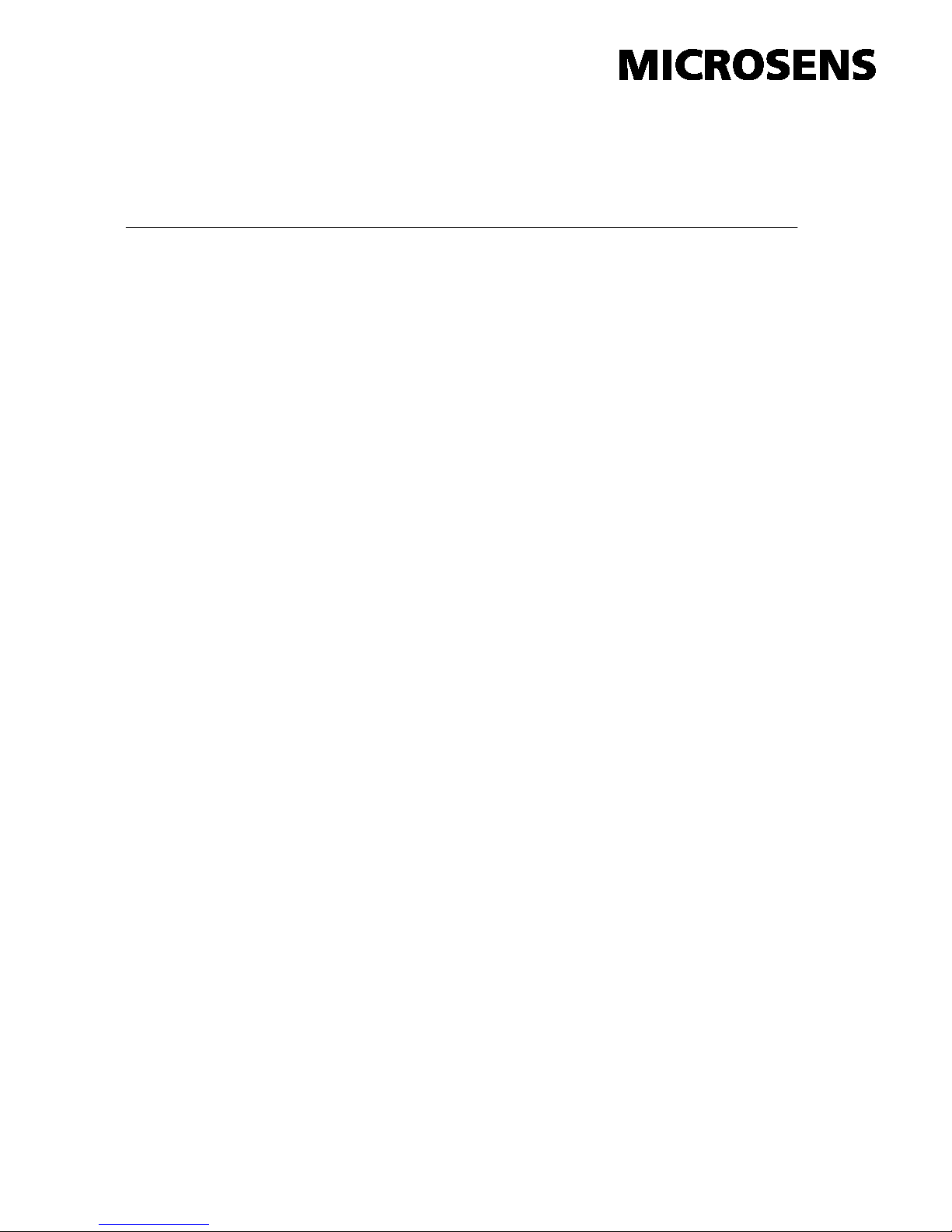
User's Manual
10/100Base-TX to 100Base-FX FE Media Converter
Release 4.0
Page 2

ii
Page 3
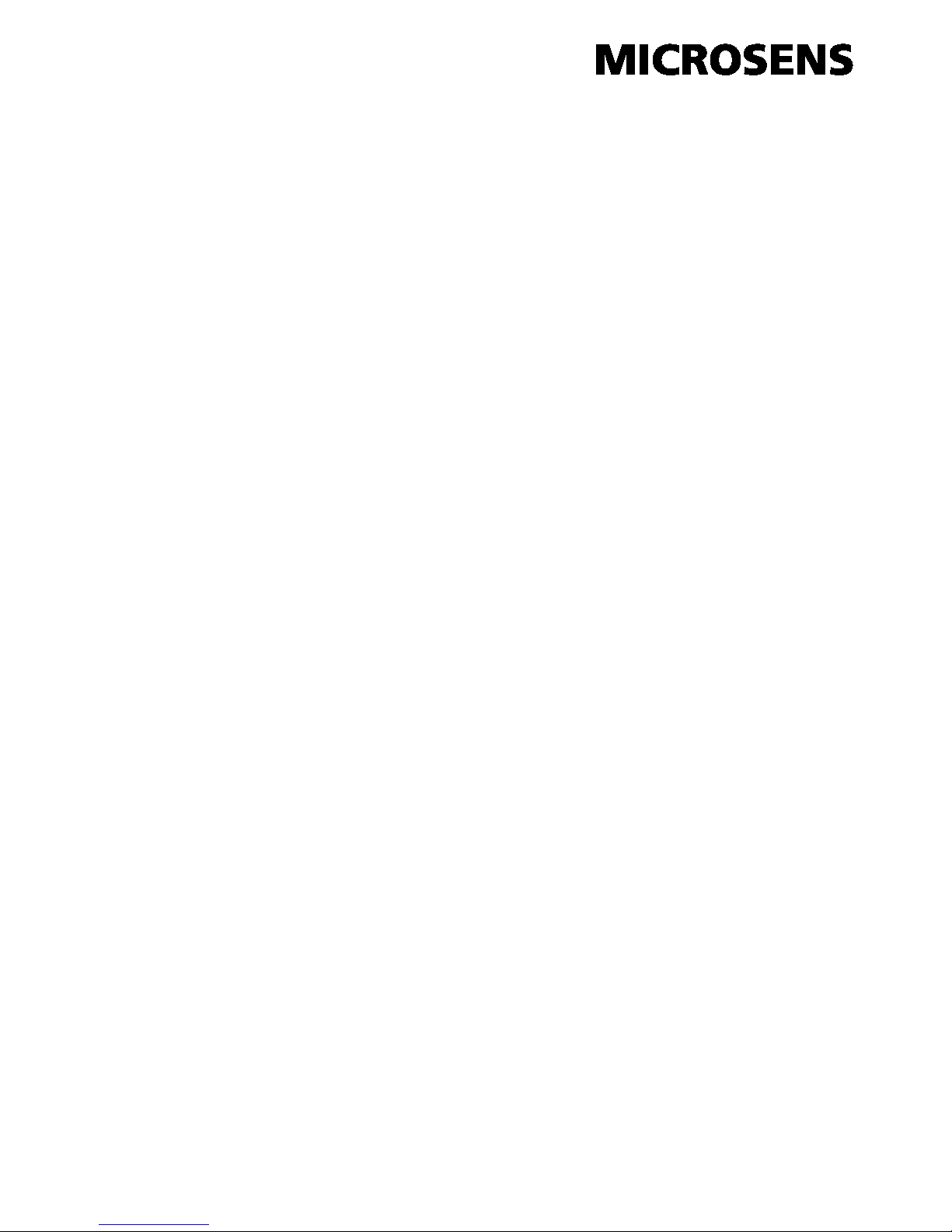
iii
Table of Contents
Caution ................................................................................................................................ iv
1. Overview ..................................................................................................................... 2
2. Model Description ........................................................................................ 2
3. Checklist ............................................................................................................. 3
4. Installing the Converter ............................................................................ 3
5. Link Fault Pass Through ......................................................................... 5
6. LED Description .......................................................................................... 7
7. DC Jack and AC-DC Power Adapter ................................................. 7
8. Connecting to TP, Fiber Device ............................................................ 8
9. Cable Connection Parameter ................................................................ 9
10. TP-Fiber Technical Specifications ................................................... 9
Page 4
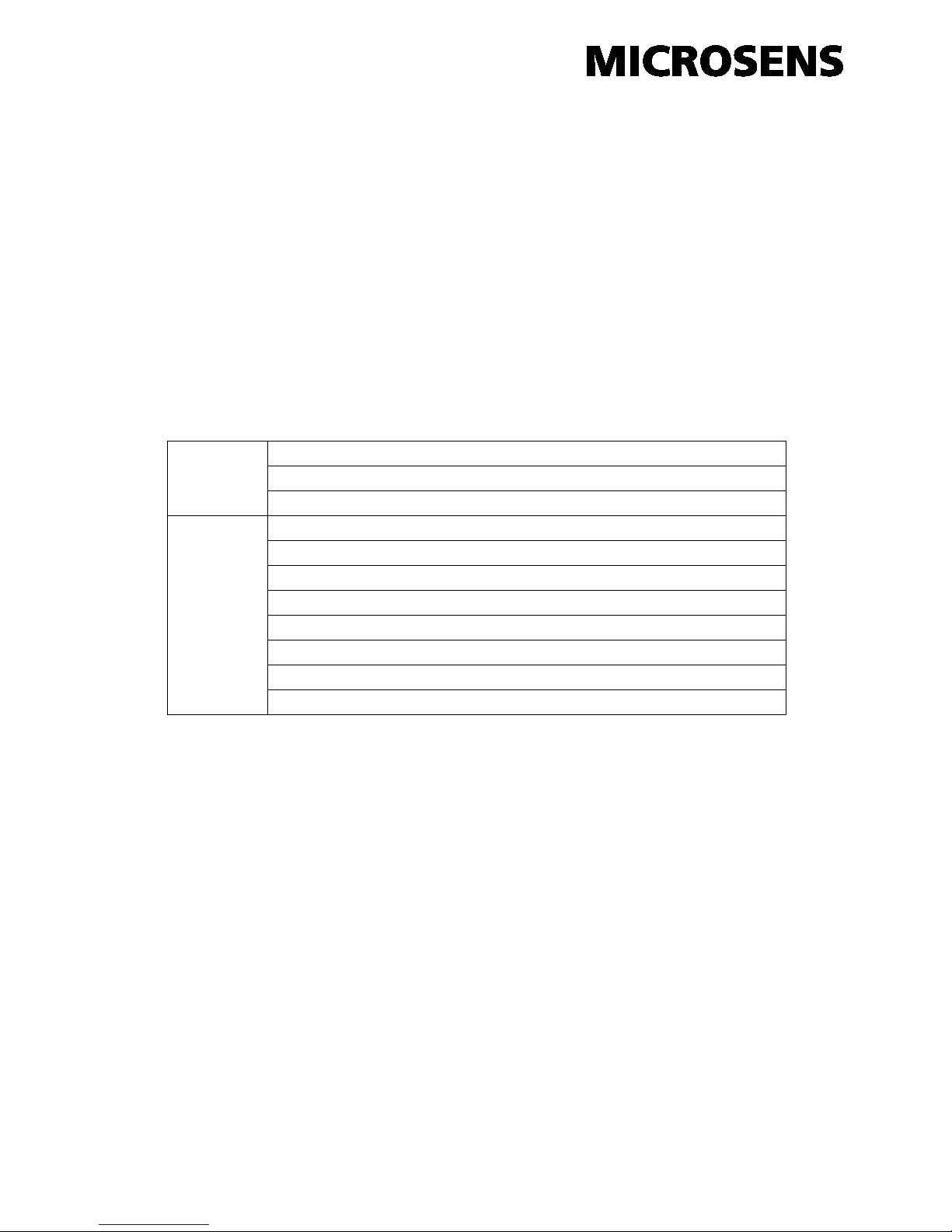
iv
Caution
Circuit devices are sensitive to static electricity, which can damage their delicate
electronics. Dry weather conditions or walking across a carpeted floor may cause you to
acquire a static electrical charge.
To protect your device, always:
• Touch the metal chassis of your computer to ground the static electrical charge before
you pick up the circuit device.
• Pick up the device by holding it on the left and right edges only.
European Community (CE) Electromagnetic Compatibility Directive
This equipment has been tested and found to comply with the protection requirements
of European Emission Standard EN55022/EN61000-3 and the Generic European Immunity
Standard EN55024.
EMI
EN55022::2000, Class A
EN61000-3-2:2000
EN61000-3-3:1995+A1:2001
EMS
EN55024:2001
IEC61000-4-2:1995
IEC61000-4-3:1996
IEC61000-4-4:1995
IEC61000-4-5:1995
IEC61000-4-6:1996
IEC61000-4-8:1993
IEC61000-4-11:1994
Page 5

1
About this user’s manual
In this user’s manual, it will not only tell you how to install and connect your
network system but show you all the functions.
Overview of this user’s manual
1. Overview
2. Model Description
3. Checklist
4. Installing the Converter
5. WDM Single Fiber Model
6. Link Fault Pass Through
7. LED Description
8. DC Jack and AC-DC Power Adapter
9. Connecting to TP, Fiber Device
10. Cable Connection Parameter
11. TP-Fiber Technical Specifications
Page 6

2
1. Overview
IEEE802.3u 100Mbps Fast Ethernet supports two types of media, 10/100BaseTX and 100Base-FX, for network connection. The media converter has commercial
and industrial different operating temperature optional specification. This media
converter also supports POF (Plastic Optical Fiber) optional networking solution. It
is suitable for in-door and out-door industrial Ethernet with fiber optical cable. The
POF cable can use PROFINET compatible SC-RJ connector, it has special design
for easy fiber cable assembling, the POF cable could be easily assembled on-site
with simple tools. LFP (Link Fault Pass Through) feature enhances the TP-Fiber
Link integrity and conformity.
2. Model Description
Model
Power Description
TP↔ST/SC AC-DC +5V
By AC-DC Adapter
TP↔ST/SC USB +5V
By Self Powering Cable(USB)
The 100Mbps Fiber Transceiver
Wavelength
ST/SC/ multi-mode 2Km
1310nm
Page 7

3
3. Checklist
Before you start installi ng the Converter, verify that the package contains the
following:
— The TP-Fiber Converter
— AC-DC P ower Adapter or Self Powering Cable(USB) (upon the model user
purchases)
— This User's Manual
Please notify your sales represent ative immediately if any of the aforementioned
items is missing or damaged.
4. Installing the Converter
Wear a grounding device for electrostatic discharge
4.1 TP-Fiber Converter with AC-DC Power Adapter
Note: Please ensure that the power select button is on the left
side of slide switch (See Fig. 6-1).
Verify that the AC-DC adapter conform s to your country AC power requirement
and then insert the power plug
Install the media cable for network connection
4.2 TP-Fiber Converter with Self Powering Cable (USB)
Note: Please ensure that the power select button is on the
right side of slide switch (See Fig. 6-2).
Install USB cable. Plug type A connector in PC's USB port(jack) and type B
connector in the converter's USB port (See Fi g. 2)
Install the media cable for network connection
Warning:
Please make sure that the power of PC/US B Hub is turned
on, or else the converter will not work
TP Port
Default: AUTO
AUTO or FORCE setting, see Fig. 13 S1—Bit 1
Attach TP Cat. 5 cable to TP port, and the distance can
be up to 100m.
Use the straight-through cable to connect t he switch or
workstation, the 10/100 TP port can support AUTO MDI-
X sensing.
Fiber Port
Default:
100FDX
"100FDX"/"100HDX" setting, see Fig. 13 S1—Bit 5
Page 8

4
Fig. 2 Connection among USB (Type B-to-Type A Plug), Fibe r a nd TP Cables
Fig. 3 Basic Network Connection
Fig. 1 Front View of LFP Bridge Media Converter
FDX
/COL
LNK
/ACT
100
FX TP
TX RX
PWR
Fig. 4 Bridge Media Converter Front Panel
10/100 Ethernet
Switch/NIC
100FX Fiber
Network
USB B Type Jack
RJ-45 Jack
Cat. 5 Cable
USB Cable
Fiber Optic
USB A Type Jack
TX
RX
RX TX
10/100Base-TX
Network
TP-to-100FX
Converter
Page 9

5
Note:
Fig. 6-1 represents that TP-Fibe r Converter with AC-DC Power Adapter is enabled;
Fig. 6-2 represents that TP-Fibe r Converter with Self Powering Cable (USB) is
enabled.
5. Link Fault Pass Through
Note: Link fault pass thr ough (LFP) function only takes effect as S1-Bit4 (see Fig.
13) is enabled. Disabled S1-Bit4 will turn this media converter into a general
one.
FDX
LFP FDX 100
AUTO
S1
HDX-FX LFP DIS HDX 10 TP
FORCE
1 2 3 4 5
Fig. 5 Bridge Media Converter Side Panel
5VDC
USB
USB
5VDC
Slide Switch Slide Switch
Fig. 6-1 Fig. 6-2
Page 10

6
This media converter supports link fault pass through (LFP) in TX/FX
converter application. Link status on one port is propagated to the other port to
notice the remote nodes. If TP port is unplugged, this converter stops
transmission on fiber port. T his causes the remote fiber node link to fail. LED
shows the link failure on both T P and fiber ports. If fiber link fails, this converter
restarts auto-negotiation on TP port but always stays in the link failure state. This
causes the remote TP node link to fail. LED also shows the link failure on both TP
and fiber ports. Refer to Fig. 9 shown below for the normal status when the link
succeeds. Also refer to Fig. 10 and Fig. 11 for the erroneous status when TP
Cable A , Fiber Cable B or Fiber Cable C fails to connect.
Note : ●
indicates LNK/ACT LED Lit
○
indicates LNK/ACT LED Off
Warning:
The LFP (Link Fault Pass Through) function works only when both two converters own this
capability in pairs. Furthermore, both LFP converters should be supplied only by the same
manufacturer/vender. The connection coming from LFP c onverters with odd models or nonLFP converters will cease the LFP function.
○ ○
○ ○
○
○
●
C
B
10/100
Switch
10/100
Switch
Fiber
Cable
A
TP
TP
LFP
LFP
Fiber
Cable
B
A
○
○ ○
○
●
C
○ ○
TP
TP
10/100
Switch
Remote
Station
10/100
Switch
LFP
LFP
Fig. 9 Normal status via a pair of LFPs
A
B
10/100
Switch
LFP
●
LFP
10/100
Switch
TP
●
●
TP
Fiber
Cable
C
● ●
Remote
Station
● ●
Fig. 10 The stat us as TP Cable A is broken
Remote
Station
Fig. 11 The status as Fiber Cable B or C is broken
Page 11

7
6. LED Description
LED
Color
Function
FX LNK/ACT Green
Lit when fiber connection is good
Blinks when fiber data is present
FX
FDX/COL
Amber
Lit when full-duplex mode is active
Off when half-duplex is active
Blinks when collision is present
TP LNK/ACT Green
Lit when TP connection is good
Blinks when TP data is present
TP 100 Green
Lit when TP speed is 100Mbps
Off when TP speed is 10Mbps
PWR
Green
Lit when +5V power is coming up
7. DC Jack and AC-DC Power Adapter
The DC jack's central post is 2.5mm wide and conforms to the DC receptacle
(2.5mm) on the 19-inch Converter Rack slot.
DC Jack : 2.5mm
DC Input : +5V
Fig. 12 DC+5V Input Jack and Dimension
Page 12

8
8. Connecting to TP, Fiber Device
Converter
TP Port
10/100TP
AUTO, FORCE selectable: Bit 1, 2, 3 of S1
a. AUTO: 10/100 NWay Auto-negotiation
b. FORCE: 100 or 10, FDX or HDX
Converter
Fiber Port
100FX
100Mbps duplex selectable: Bit 5 of S1
a. FDX for 100FDX fiber link partner, default
b. HDX for 100HDX fiber link partner
S1-1 TP port mode : AUTO (default) or FORCE
S1-2 TP port speed : 100 or 10 when TP at Force
S1-3 TP port duplex : FDX or HDX when TP at Force
S1-4 LFP : LFP enabled (default) or disabled
S1-5 Fiber port duplex : 100FDX (default) or 100HDX
Note:
1. S1-2 and S1-3 will take effect only when S1-1 is set at TP-FORCE.
Warning:
When TP NWay port is connected to TP 100FDX(force mode) instead of NWay
partner, it will result in 100HDX mode with invalid collision signal
Ensure that all network nodes are configured at an identical operation mode.
Improper operation and flow control mode between TP and Fiber port
connections will render the LAN to work poorly
LFP
TP-FORCE 10 HDX LFP HDX-FX
S1
Fig. 13 S1—Bit 1, 2, 3, 4, 5 Configuration and Setting
Page 13

9
9. Cable Connection Parameter
100Base-X network allows 512-bit time delay between any two node-stations in a
collision domain. Switch-based Media Converter breaks up TP and Fiber segments’
collision domain to extend the cabling distance.
TP Cable Limitations: Cat. 5 and up to 100m
Converter Fiber Cable Limitations:
SC/ST Converter Models
Multi-mode Half-duplex
412m
Multi-mode Full-duplex
2Km
Single-mode Half-duplex
412m
Single-mode Full-duplex
15Km
10. TP-Fiber Technical Specifications
•
Standards
:IEEE802.3u 10/100Base-TX, 100Base-FX
• UTP Cable
:Cat. 5 cable and up to100m
Fiber Cable
:
50/125, 62.5/125 or 100/140µm multi-mode
8.3/125, 8.7/125, 9/125 or 10/125µm single-mode
• LED Indicators :
POWER, TP LNK/ACT, 100, FX LNK/ACT, FDX/COL
• Data Transfer Rate :
Speed
Forwarding Rate
100Mbps
148,800 PPS
10Mbps
14,880 PPS
• Flow Control: IEEE802.3x compliant for full-duplex
Backpressure flow control for half-duplex
• Power Requirement
: 1A@+5VDC above AC-DC Adapter
0° to 50°C (Commercial)
:
1A@+5VDC above AC-DC Adapter
0° to 60°C (Industrial)
•
Ambient Temperature
: 0° to 50°C (Commercial)
: 0° to 60°C (Industrial)
• Humidity : 5% to 90%
• Dimensions : 26.2(H) × 70.3(W) × 94(D) mm
• CE Mark
Note: For connecting this device to Router, Bridge or
Switch, please refer to the corresponding device's
Technical Manual.
