Page 1
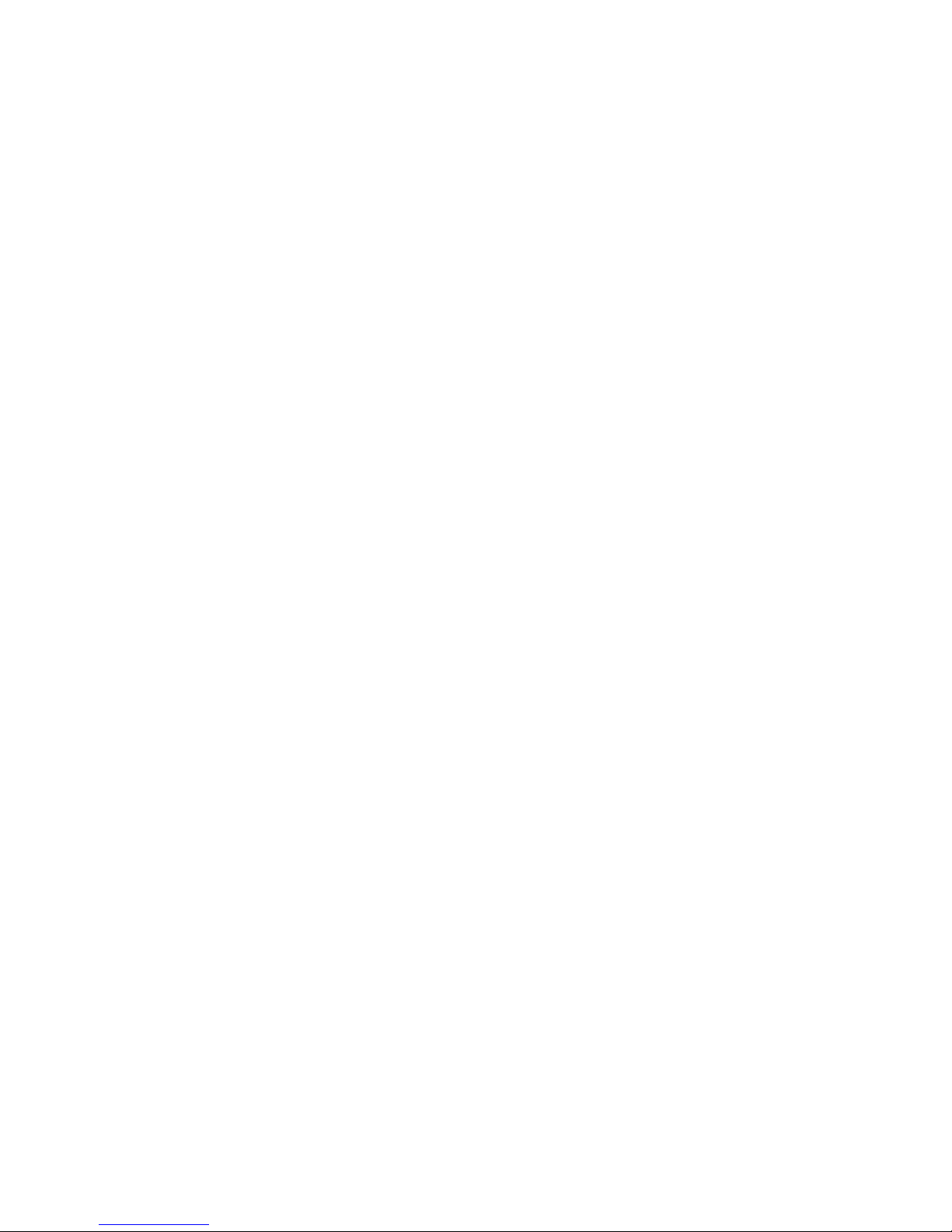
VSC8221
User Guide
VSC8221 Evaluation Board
Page 2
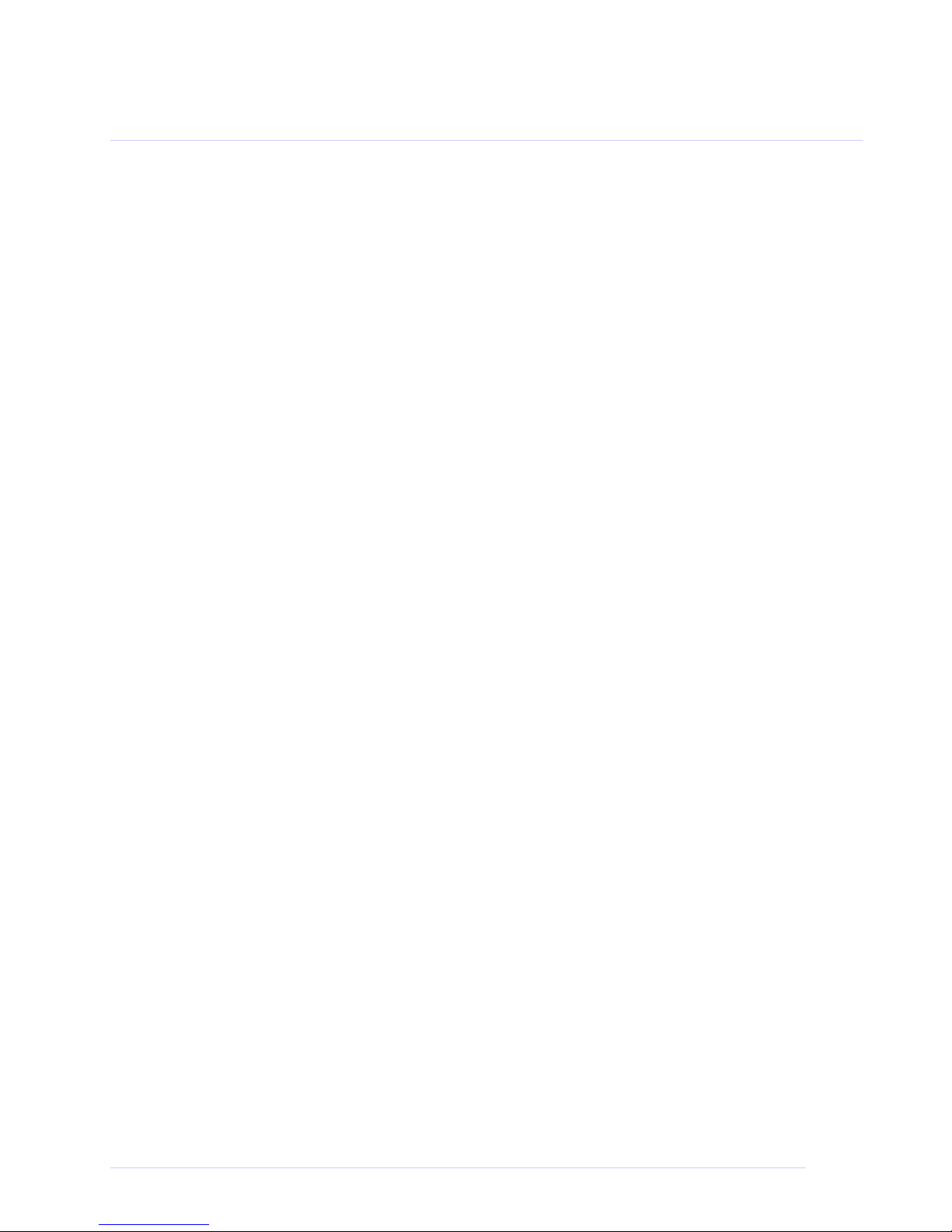
VSC8221 Evaluation Board
Contents
1 Revision History ............................................................................................................................. 1
1.1 Revision 1.0 ........................................................................................................................................ 1
2 Introduction ................................................................................................................................... 2
3 General Description ....................................................................................................................... 3
3.1 Hardware Features ............................................................................................................................. 3
3.1.1 Power Connections ................................................................................................................................. 3
3.1.2 Copper Port RJ45 Connections ................................................................................................................ 3
3.1.3 SFP or SMA SGMII MAC Interface ........................................................................................................... 3
3.1.4 Switches .................................................................................................................................................. 3
3.1.5 Taitien 25 MHz Crystal ............................................................................................................................ 3
3.1.6 External RefClk Option ............................................................................................................................ 4
3.1.7 Silabs Microcontroller ............................................................................................................................. 4
3.1.8 EEPROM Option ...................................................................................................................................... 4
3.1.9 CMODE Pins ............................................................................................................................................. 4
3.1.10 CLOCKOUT SMA ..................................................................................................................................... 4
3.2 Software Requirements ...................................................................................................................... 4
4 Quick Start ..................................................................................................................................... 5
4.1 Board Configuration ........................................................................................................................... 5
4.1.1 Clock and Reset ....................................................................................................................................... 5
4.1.2 Power Up ................................................................................................................................................. 5
4.2 GUI and Driver Installation ................................................................................................................. 5
4.3 Using the GUI ...................................................................................................................................... 6
4.4 Test Cases ........................................................................................................................................... 7
4.4.1 CAT5 to 802.3z Serdes with Clause 37 AutoNeg Detection ..................................................................... 7
4.4.2 CAT5 to SGMII with Modified Clause 37 AutoNeg Disabled .................................................................... 8
4.5 Useful Registers .................................................................................................................................. 8
4.5.1 Ethernet Packet Generator ..................................................................................................................... 8
4.5.2 Far-End Loopback .................................................................................................................................... 8
4.5.3 Near-End Loopback ................................................................................................................................. 8
5 Additional Information .................................................................................................................. 9
VPPD-03471 VSC8221 User Guide Revision 1.0
Page 3

VSC8221 Evaluation Board
1 Revision History
The revision history describes the changes that were implemented in the document. The changes are
listed by revision, starting with the most current publication.
1.1 Revision 1.0
Revision 1.0 was the first release of this document. It was published in December 2013.
VPPD-03471 VSC8221 User Guide Revision 1.0 1
Page 4
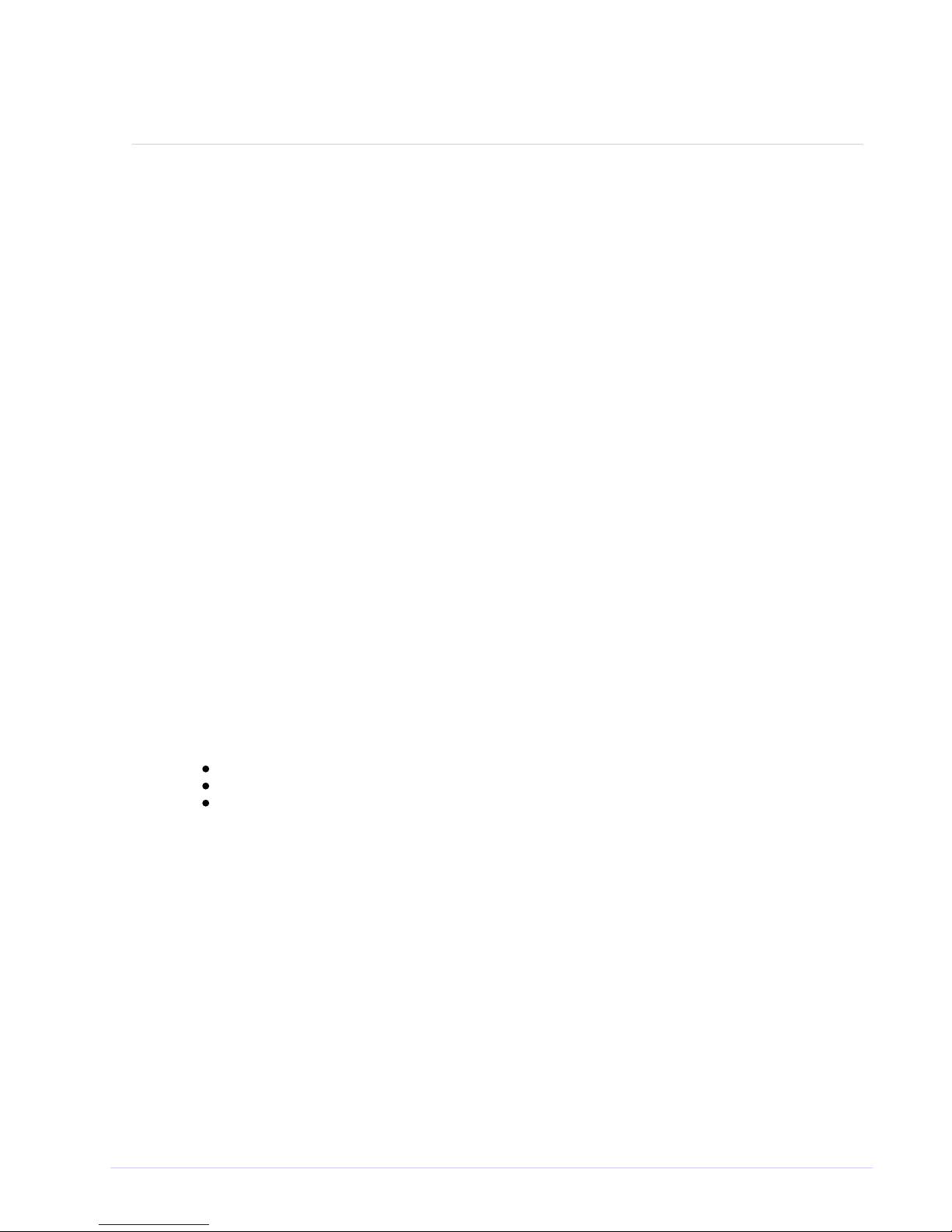
VSC8221 Evaluation Board
2 Introduction
The VSC8221 device is a low-power, Gigabit Ethernet transceiver suited for Ethernet Switches with SGMII
/SerDes MAC interfaces, Media Converter applications, and SFP/GBIC modules. The VSC8221 device also
includes Vitesse’s VeriPHY Cable Diagnostics feature.
This document describes the operation of the VSC8221 Evaluation Board (VSC8221EV). The Quick Start
section describes how to install and run the graphical user interface (GUI) to fully control the evaluation
board.
Figure 1 • VSC8221EV
The following reference documents provide additional information about the operation of the VSC8221
evaluation board.
VSC8221 Datasheet
VSC8221 Evaluation Board GUI
VSC8221 Evaluation Board Schematics
VPPD-03471 VSC8221 User Guide Revision 1.0 2
Page 5

VSC8221 Evaluation Board
3 General Description
The VSC8221EV provides the user a way to evaluate the VSC8221 device in multiple configurations. One
RJ-45 connector is provided for the copper media interface. The MAC interface is provided via SMA
connectors or alternatively through an SFP connector.
The VSC8221’s internal registers are accessed via the MDIO bus from an external microcontroller driven
by an external PC via USB. The accompanying GUI enables the user to read and write the device
registers. Alternatively, the VSC8211EV also has the capability to configure the VSC8221 through an
EEPROM or Rabbit microcontroller (not-provided).
The evaluation board has the option to use VSC8221’s internal on-chip oscillator by connecting a 25MHz
crystal to XTAL1 and XTAL2 or an external reference clock signal through the REFCLK SMA (J11).
3.1 Hardware Features
3.1.1 Power Connections
For convenience, the evaluation board runs off a single +5VDC power supply. On board DC-DC
convertors create the +3.3VDC rail for the board and optional +1.2VDC rail. Power is supplied to the
upper right corner of the board. Power can be applied either to the 5.5 x 2.1 mm barrel connector (J20)
or the banana receptacles (J21 and J15). The slide switch (SW-4) selects between the external (onboard) and internal (on-chip) regulator option. J22 is an optional monitor point for the 1.2 V rail. When
powered by a bench top supply the board may draw up to 3 A maximum, module included.
3.1.2 Copper Port RJ45 Connections
The RJ45 copper media PHY port (J1) uses a generic RJ45 jack with a discrete Pulse H5008 magnetic
transformer.
3.1.3 SFP or SMA SGMII MAC Interface
The default MAC interface is provided through an SFP port connector. When using the SFP port, the
SigDet polarity must be swapped in the VSC8221. See register 19E.0. Note that the transmit disable
signals (TXDIS) are connected to ground, thus the laser is always turned on.
An optional MAC interface through SMA connectors may be enabled by removal and re-soldering the AC
coupling caps (C7–C10) from horizontal to vertical position.
3.1.4 Switches
There are two switches on the board:
SW4 to select between utilizing a +1.2V internal regulator or external regulator. The default option
for the board is to use the external regulator.
SW2 allows the user to select the mode of the EECLK/PLLMODE pin. In the on position a logic high
voltage (pull-up resistor) configures the device for a 125MHz reference clock while a logic low
voltage (pull-down resistor) selects a 25MHz reference clock option. This is a momentary ON switch
which requires the user to hold it in the on position for 3 seconds during board power up or device
reset.
3.1.5 Taitien 25 MHz Crystal
The evaluation board is shipped configured to use the VSC8221’s internal on-chip oscillator. The jumper
on J12 should be installed in the XTAL (left) position, and the jumper on J24 should be installed in the
PLL enable or VCC (right) position.
Note: Review the required action for SW2 mentioned above.
VPPD-03471 VSC8221 User Guide Revision 1.0 3
Page 6

VSC8221 Evaluation Board
1.
1.
2.
3.1.6 External RefClk Option
The user may choose to provide an external PHY REFCLK via the SMA connector (J11). The user must
configure the device by installing a jumper on J24 in the PLL disable or ground (left) position and
installing a jumper on J12 in the SMA (right) position.
3.1.7 Silabs Microcontroller
A Silabs F340 microcontroller is included to facilitate a software interface to the registers on the
VSC8221 through a USB port.
3.1.8 EEPROM Option
The user may choose to configure theVSC8221 via an EEPROM load. In order to program the EEPROM
properly, pull-up or pull-down resistors must be configured for either R7 – R9 or R15 – R17. See Section
19 of the datasheet regarding to EEPROM programming requirement.
3.1.9 CMODE Pins
On the lower center of the board, there is an option to change the CMODE pin pull-up or pull-down
resistors, R6, R12 – R14, and R18 – R21. See Section 18 of the datasheet for the detail on how to
program the desired operating condition parameters through the CMODE configuration bits and how to
choose the value of each CMODE pull-up or pull-down resistor.
3.1.10 CLOCKOUT SMA
The user should observe a 125MHz output clock through this SMA if the internal PHY PLL is operating
properly.
3.2 Software Requirements
The VSC8221 GUI can be loaded on to any PC or laptop that complies with the following requirements:
The PC must run a recent version of MS-Windows. According to the Microsoft website, the following
operating systems can run .NET based applications:
Windows 2000
Windows XP
Windows Vista
Windows-7
Note: The GUI may be slower when run on Windows 2000 operating system.
Hardware requirements must be considered when deploying/installing .NET applications. The
minimum hardware requirement for a system running a .NET application is a Pentium 90MHz with
32 MB of RAM. For best performance, a newer system is recommended along with a minimum of 1
GB of RAM.
If the .NET Framework 2.0 is not already installed, it may be obtained from the following link:
http://www.microsoft.com/downloads/details.aspx?FamilyID=0856EACB-4362-4B0D-8EDDAAB15C5E04F5&displaylang=en
VPPD-03471 VSC8221 User Guide Revision 1.0 4
Page 7

VSC8221 Evaluation Board
4 Quick Start
4.1 Board Configuration
Prior to powering the board, ensure that the jumpers and switches are in the following positions.
Table 1 • Switch and Jumper Configuration
Switch/Jumper Position
J19 (MDC) Jumper installed connecting F340 MDC to DUT MDC
J19 (MDIO) Jumper installed connecting F340 MDIO to DUT MDIO
J14 (TRSTB) Jumper installed connecting to GND. This is not required
when R48 is installed.
J12 (XTAL1/REFCLK) Jumper installed connecting center pin to XTAL.
J24 (PLL ENABLE/DISABLE) Jumper installed connecting center pin to PLL ENABLE.
SW2 Hold in the left position during power-up and reset.
SW4 Slide to the left to use the on-chip regulator.
4.1.1 Clock and Reset
Power must be applied and the clock (either 25 MHz or 125 MHz) must be active at the correct
frequency for the prescribed period of time in the datasheet before the RESETB pin is released.
PLLMODE and OSCDISB pins are sampled during the device power-up or on assertion of RESETB pin.
The board will be shipped configured for use of the 25 MHz crystal thus OSCDISB must be pulled up and
PLLMODE must be pulled down during power-up or assertion of RESETB by setting J24 to the PLL enable
position and holding SW-2 in the 25 MHz position upon power-up.
4.1.2 Power Up
Provide +5VDC to the board by plugging in the power cable (included in the kit) to J20. Two green LEDs
should illuminate: D12 on the left side of the board indicating +3.3VDC present and D11 on the right side
of the board indicating +1.2VDC present.
4.2 GUI and Driver Installation
Download the VSC8221EV GUI from Vitesse’s website onto a PC that has a USB port. Install the GUI by
launching the setup.exe file. Once installed, connect the USB cable between the USB port of the PC and
the USB connector (J16) on the evaluation board. Ensure the MDIO and MDC jumpers are properly
placed from DUT to F340 on J23 to establish the connection between the VSC8221’s SMI pins and the
SiLab F340.
USB communication is assisted by the Silabs USBXpress® drive. If not present on the PC, the user will
need to download the USBXpress Development Kit from the Silicon Labs website (URL: http://www.
). Follow the installation directions after downloading silabs.com/products/mcu/Pages/USBXpress.aspx
the development kit.
To ensure the USBXpress driver is installed and properly recognizing the evaluation board, go to Control
Panel and click on System>Hardware>Device Manager, and inspect the Universal Serial Bus controllers
listed to see if “USBXpress Device” appears. The following figure shows that the PC recognizes that a
USBXpress Device is connected.
VPPD-03471 VSC8221 User Guide Revision 1.0 5
Page 8
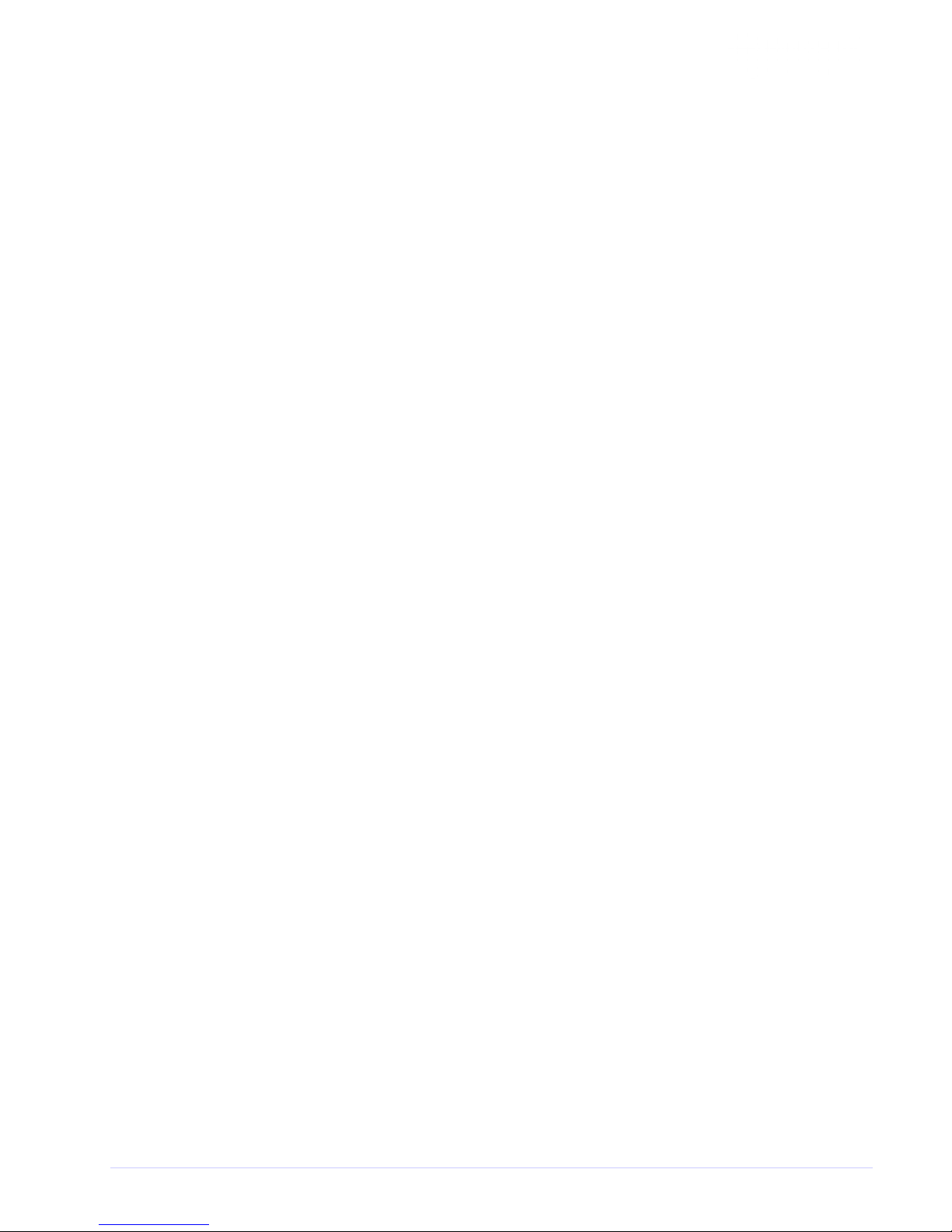
VSC8221 Evaluation Board
Figure 2 • USBXpress as Seen from the Device Manager Window
4.3 Using the GUI
Launch the GUI either by clicking on the Desktop shortcut or clicking on the “Start – Programs – Vitesse
Semiconductor Corp - VSC8221_Evaluation_System” icons. The initial window will detect the attached
USB devices automatically. The following figure shows a typical EVB Connection window.
Figure 3 • Connection Window
The EVB serial number should appear. If not, click on “Scan For USB Devices.” Select that EVB serial
number then click “Launch GUI”. The Register List window will appear as shown in the following figure.
VPPD-03471 VSC8221 User Guide Revision 1.0 6
Page 9

VSC8221 Evaluation Board
1.
a.
b.
c.
d.
Figure 4 • Register List Window
Verify that the device is up and running by reading MII Register 0. It should read back 0x1040. Reading
back “0000” or “FFFF” (all 0’s or all 1’s) indicates a problem.
To read or write the extended MII registers click on the ExtMII tab.
An initialization script may be used to configure multiple VSC8221 registers. The initialization script is
simply a text file which contains a list of registers to be written. Select the Device item on the top pull
down menu area and click on Load-All-Registers option. A pop-up window will appear. Navigate to and
select the desired script to be loaded.
As per Section 31.1 of the datasheet, there are a number of internal registers that must be changed
from their default value during device initialization. Use this method to initialize the device by loading
“vsc8221_workaround31_1.txt” included in the GUI package under the Script/ directory. GUI Setup
4.4 Test Cases
4.4.1 CAT5 to 802.3z Serdes with Clause 37 AutoNeg Detection
After power-up or reset, the VSC8221 will operate at CAT5 to 802.3z Serdes with clause 37 Auto
Negotiation Detection mode. An SFP loopback module enables MAC side SGMII loopback. 1G
Ethernet received by the VSC8221 RJ-45 port is routed through the VSC8221 and looped back via
SGMII through the SFP Electrical Loopback module.
Set up the copper Ethernet traffic source (e.g., IXIA or Smartbits).
Connect an Ethernet cable to an RJ-45.
Plug in a SFP loopback module.
Monitor the link-up bit in MII Register 1, bit 2 (MII 1.2), read twice to update. Traffic should now
be flowing.
VPPD-03471 VSC8221 User Guide Revision 1.0 7
Page 10
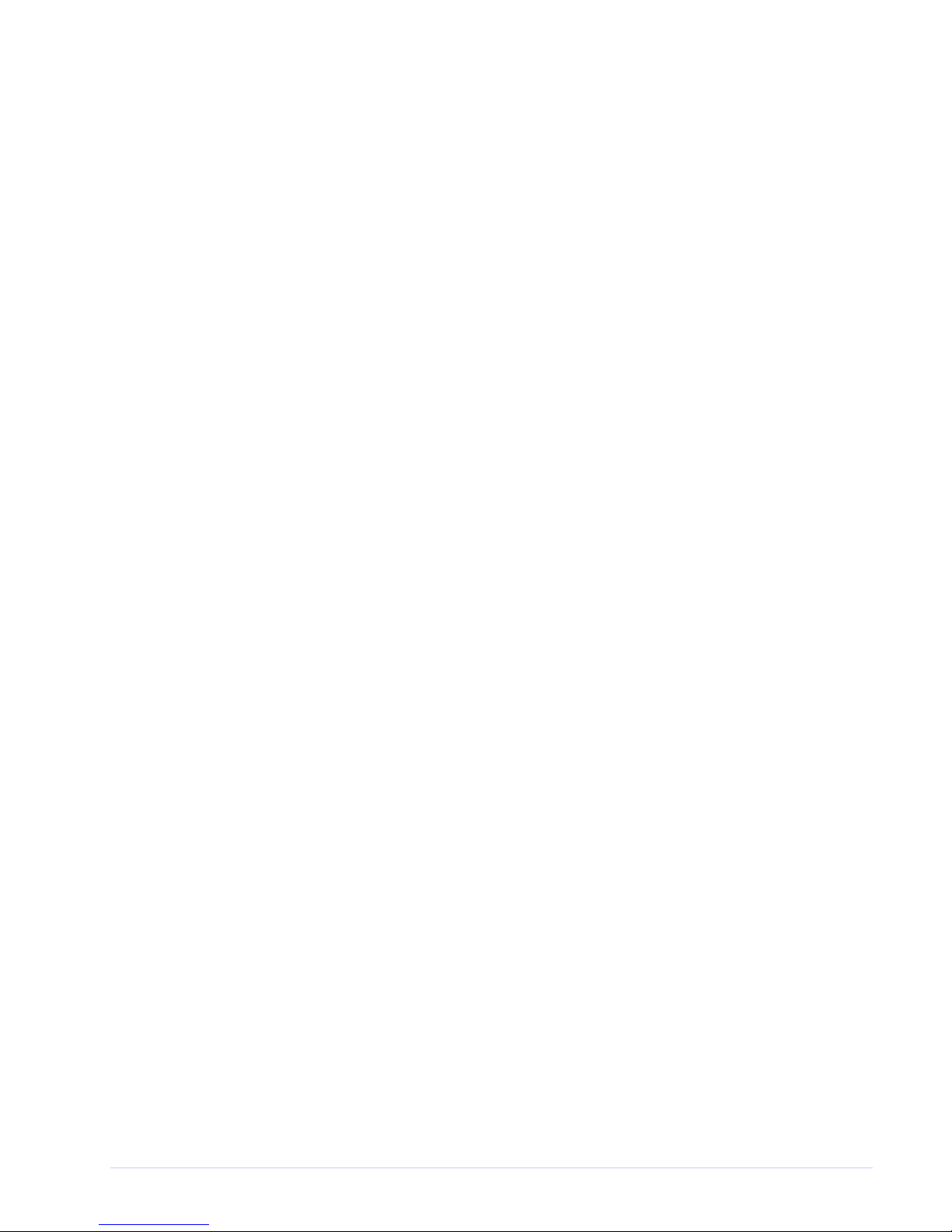
VSC8221 Evaluation Board
1.
2.
3.
4.
5.
6.
4.4.2 CAT5 to SGMII with Modified Clause 37 AutoNeg Disabled
To configure the device for Clause 37 Auto-negotiation disabled, perform these steps:
Set up the copper Ethernet traffic source (e.g., IXIA or Smartbits).
Connect an Ethernet cable to an RJ-45.
Plug in a SFP loopback module.
Write 0xBA20 to “MII Register” (Port 0) Reg 23 (Extended PHY Control #1).
Write 0x9040 to “MII Register” (Port 0) Reg 0 (SW Reset for PHY Control setting to take effect).
Monitor the link-up bit in MII Register 1, bit 2 (MII 1.2), read twice to update. Traffic should now be
flowing.
4.5 Useful Registers
4.5.1 Ethernet Packet Generator
ExtMII 29E is the Ethernet Packet Generator register. Refer to datasheet for configuration options.
A bad-CRC counter is in ExtMII 23.7:0. This counter will be saturate at 0xFF and is cleared when read.
4.5.2 Far-End Loopback
When MII Register 23 bit 3 is set to 1, it forces incoming data from a link partner on the media side to be
retransmitted back to the link partner on the media interface.
4.5.3 Near-End Loopback
When MII Register 0 bit 14 is set to 1, the transmit data (TDP/TDN) on the MAC side is looped back onto
the receive data (RDP/RDN pins) to the MAC.
VPPD-03471 VSC8221 User Guide Revision 1.0 8
Page 11

VSC8221 Evaluation Board
5 Additional Information
For any additional information or questions regarding the device(s) mentioned in this document, contact
your local sales representative.
VPPD-03471 VSC8221 User Guide Revision 1.0 9
Page 12
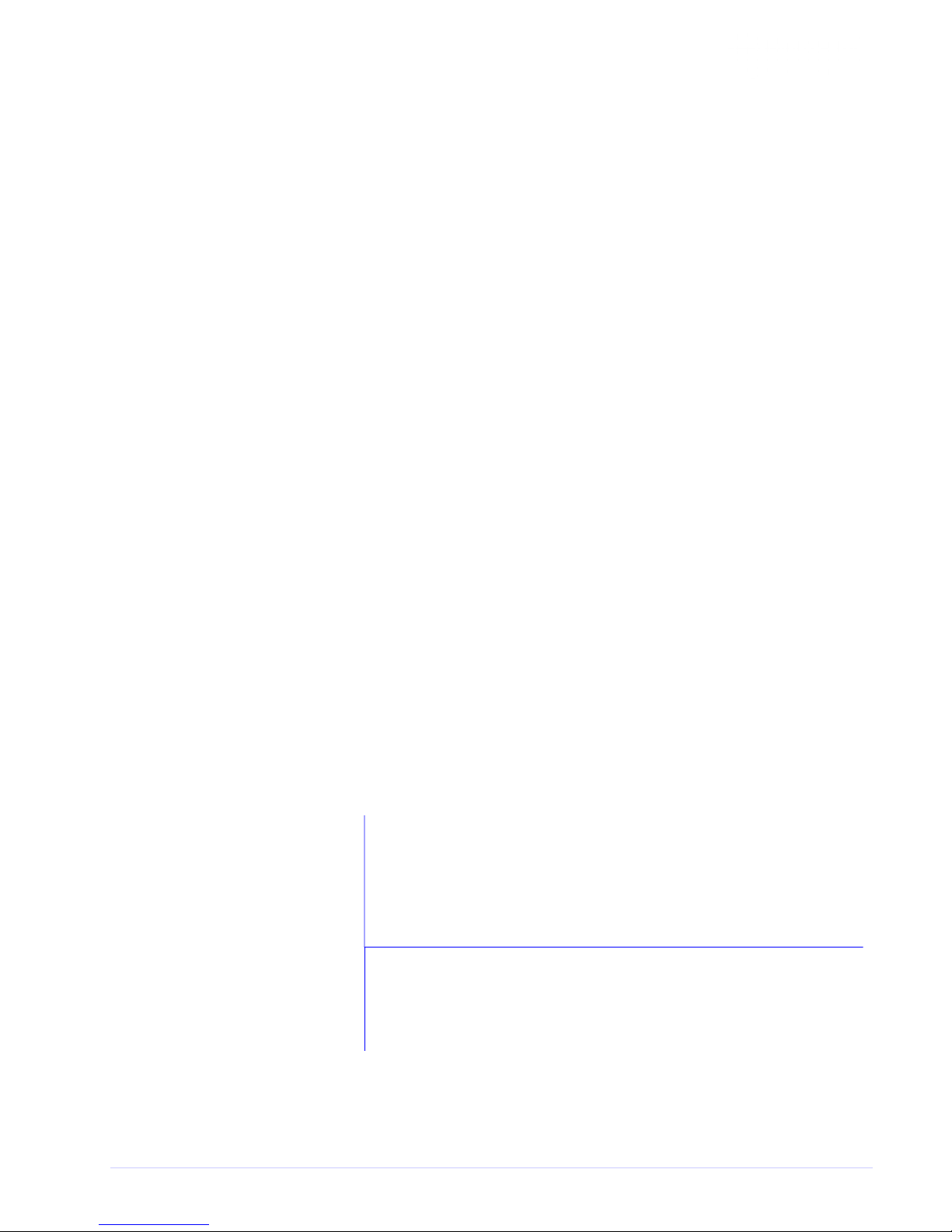
VSC8221 Evaluation Board
Microsemi Headquarters
One Enterprise, Aliso Viejo,
CA 92656 USA
Within the USA: +1 (800) 713-4113
Outside the USA: +1 (949) 380-6100
Sales: +1 (949) 380-6136
Fax: +1 (949) 215-4996
Email: sales.support@microsemi.com
www.microsemi.com
© 2013 Microsemi. All rights reserved. Microsemi and the Microsemi logo
are trademarks of Microsemi Corporation. All other trademarks and service
marks are the property of their respective owners.
Microsemi makes no warranty, representation, or guarantee regarding the information contained herein or the suitability of its products and s ervices
for any particular purpose, nor does Microsemi assume a ny liability whatsoever arising out of the app lication or use of any product or circuit. The
products sold hereunder and an y other products sold by Microsemi have been s ubject to limited testing and should not be us ed in conjunction with
mission-critical equipment or applications. Any performance specifications are believed to be reliable but are not verified, and Buyer must condu ct and
complete all performance and other testing of the products, alone and together with, or installed in , any end-products. Buyer shall not rely on any data
and per formance specifications or para meters provided by Microsemi. It is the Buyer's responsibility to ind ependently determine suitability of any
products and to test and verify the same. The information provided by Microsemi hereunder is provided "as is, where is" and with all faults, and the
entire risk associated with such information is entirely with the Buyer. Microsemi does not grant, explicitly or implicitly, to any party any patent rights,
licenses, or any other IP rights, whether with regard to such information itself or anything described by such information. Information provided in this
document is proprietar y to Microsemi, and Micr osemi reserves the right to make any changes to the information in this document or to any products
and services at any time without notice.
Microsemi, a wholly owned subsidi ary of Microchip Technology Inc. (Nasdaq: MCHP), offers a comprehensive portfolio of semiconductor and system
solutions for aerospace & defense, communications, data center and industrial markets. Products include high-performance and radiation-hardened
analog m ixed-signal integrated circuits, FPG As, SoCs and ASICs; power management products; timing and synchronization devices and p recise time
solutions, setting the world's standard for time; voice processing devices; RF solutions; discrete components; enterprise storage and communica tion
solutions; security technologies and scalable anti-tamper products; Ethernet solutions; Power-over-Ethernet ICs and midspans; as well as custom design
capabilities and services. Microsemi i s headquartered in Aliso Viejo, California, and has approxim ately 4,800 employees globally. Learn more at www.
microsemi.com.
VPPD-03471
VPPD-03471 VSC8221 User Guide Revision 1.0 10
