Page 1

LVS® 9580 Operating Instructions
English
M-9580-4.0.0-E-En-0 P/N 84-9310011-02 Rev A
Page 2
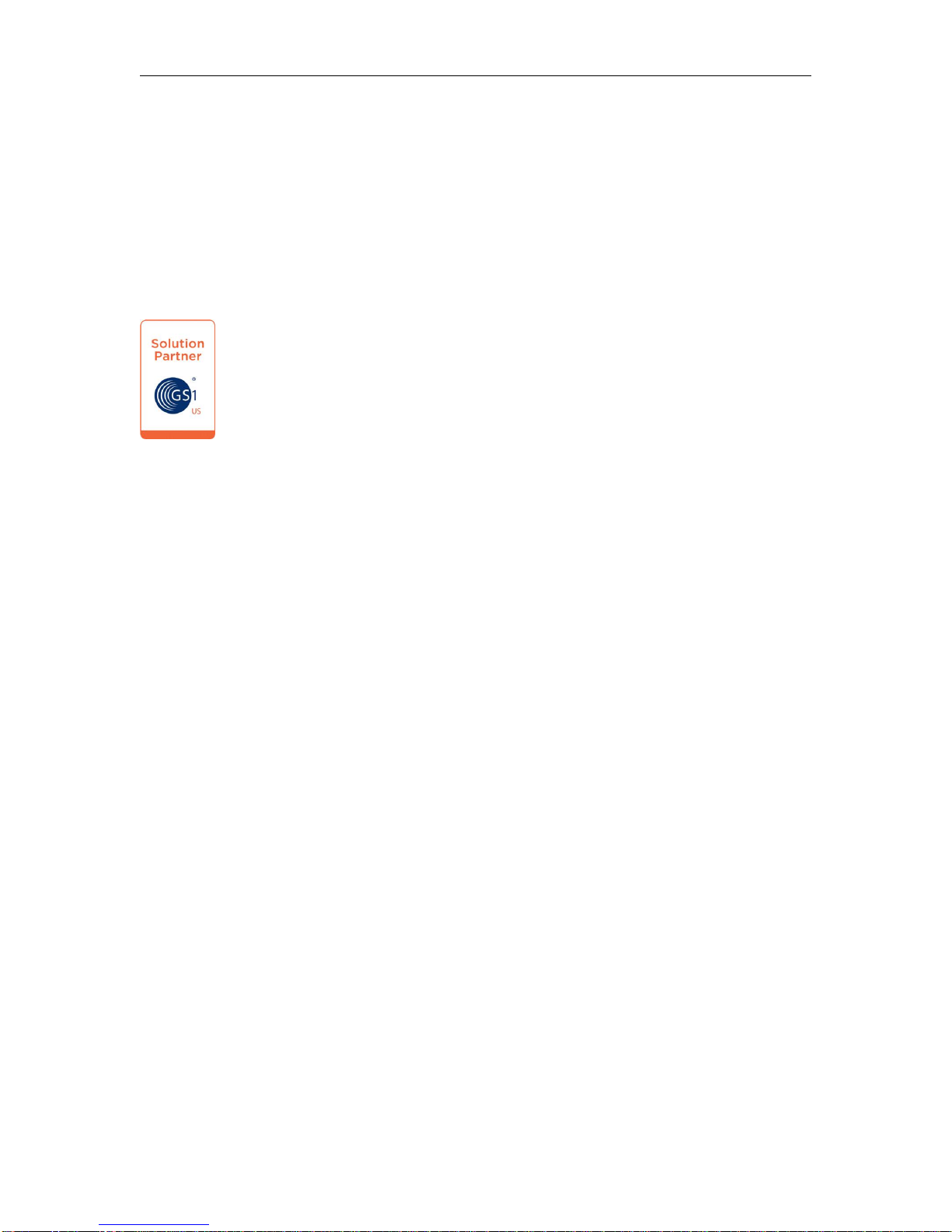
LVS-9580 Operating Instructions - English
Copyright ©2016
Microscan Systems, Inc.
Tel: +1.425.226.5700 / 800.762.1149
Fax: +1.425.226.8250
All rights reserved. The information contained herein is proprietary and is provided solely for the purpose of
allowing customers to operate and/or service Microscan manufactured equipment and is not to be released,
reproduced, or used for any other purpose without written permission of Microscan.
Throughout this manual, trademarked names might be used. We state herein that we are using the names to the
benefit of the trademark owner, with no intention of infringement.
GS1 Solution Partner
Disclaimer
The information and specifications described in this manual are subject to change without notice.
Latest Manual Version
For the latest version of this manual, see the Download Center on our web site at:
www.microscan.com.
Technical Support
For technical support, e-mail: helpdesk@microscan.com.
Warranty
For current warranty information, see: www.microscan.com/warranty.
Microscan Systems, Inc.
United States Corporate Headquarters
+1.425.226.5700 / 800.762.1149
United States Northeast Technology Center
+1.603.598.8400 / 800.468.9503
European Headquarters
+31.172.423360
Asia Pacific Headquarters
+65.6846.1214
LVS-9580 Operating Instructions - English Page 2 of 17
Page 3
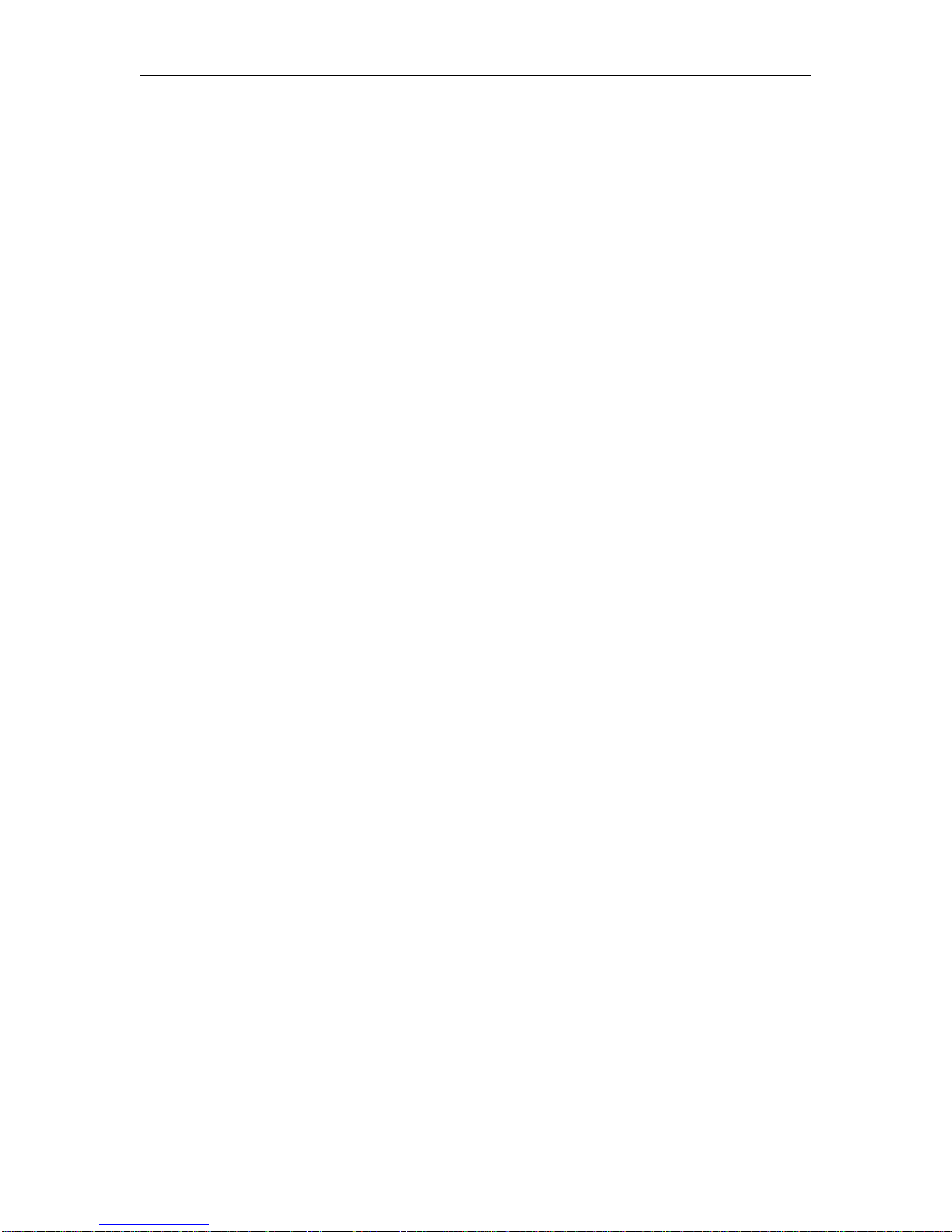
LVS-9580 Operating Instructions - English
LVS-9580 Operating Instructions - English Page 3 of 17
Table of Contents
IMPORTANT INFORMATION ......................................................................................... 4
SAFETY INSTRUCTIONS .............................................................................................. 4
ABOUT THE LVS-9580 .................................................................................................. 5
Quiet Zone .................................................................................................................. 5
HARDWARE OVERVIEW ............................................................................................... 6
LVS-95XX SOFTWARE STEPS ..................................................................................... 7
Log On to the LVS-95XX Software .............................................................................. 7
Turn on the LVS-9580 Camera.................................................................................... 9
Calibrate the LVS-9580 ............................................................................................. 10
GRADING BARCODES ................................................................................................ 13
CLEANING INSTRUCTIONS ........................................................................................ 14
ENGINEERING SPECIFICATIONS .............................................................................. 15
Supported Symbologies and Standards .................................................................... 16
Supported Symbologies ......................................................................................... 16
Supported Standards ............................................................................................. 17
Page 4
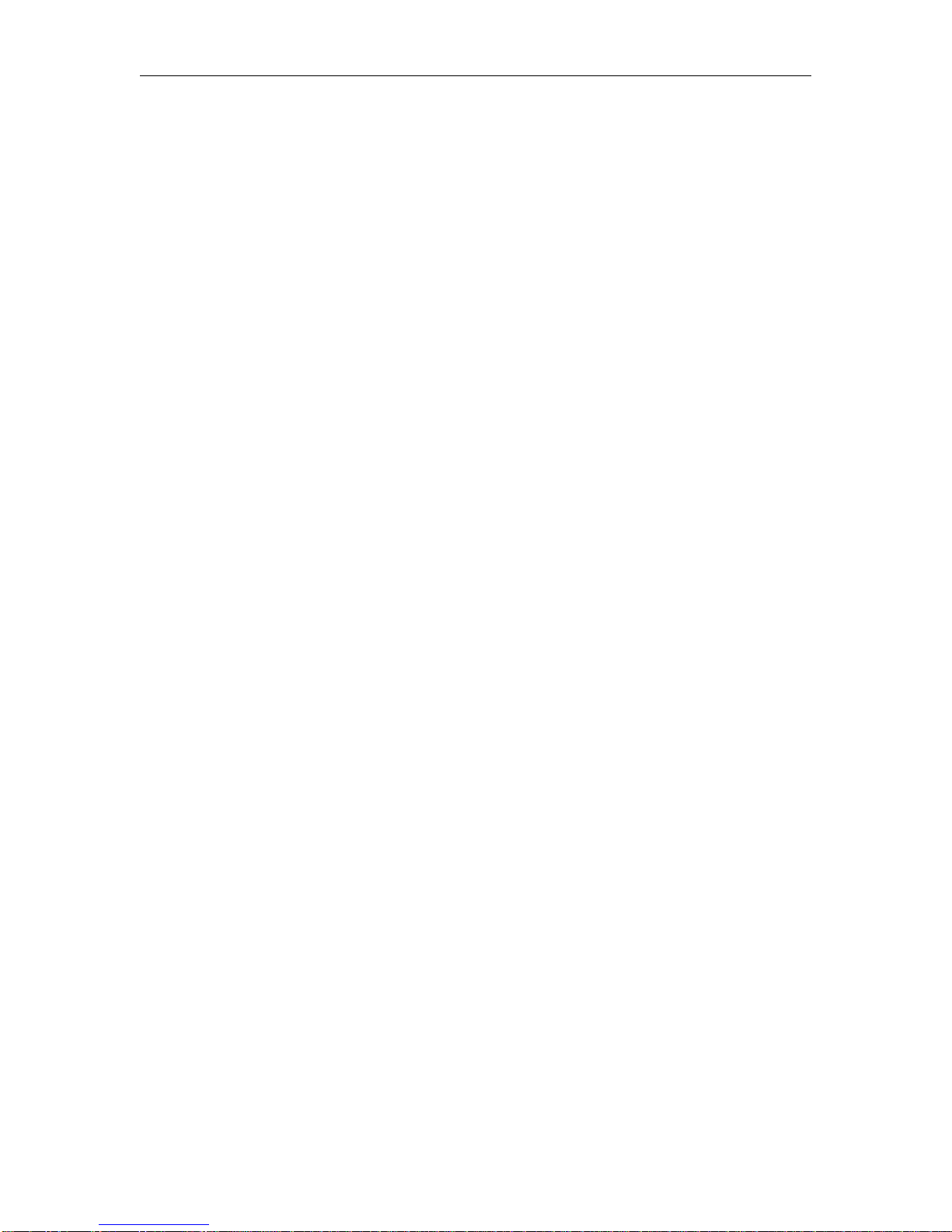
LVS-9580 Operating Instructions - English
Important Information
The LVS-9580 arrives to your site packaged in a specially designed shipping carton. DO NOT
discard this shipping carton in case you must ship or store the system for any reason. Failure
to use this carton when returning your product to Microscan will void warranty.
This guide is intended to help you understand the features and functionality of the LVS-9580.
Be sure to reference the following additional resources:
o Refer to the “LVS-95XX Series Software Installation Guide” for steps on installing the
LVS-95XX software. A hard copy version of the “LVS-95XX Series Software Installation
Guide” is packaged with your system and an electronic version is located on the
installation media.
o Refer to the “LVS-95XX Series Barcode Quality Station Operations Manual” for
comprehensive steps on operating the LVS-95XX software. This manual is located on the
installation media packaged with your system.
If you have any questions or concerns about the performance of the LVS-9580, please call
your local Microscan Distributor or Microscan technical support:
Microscan Technical Support:
+1-425-203-4841 | +1-800-762-1149 | helpdesk@microscan.com
Safety Instructions
The LVS-9580 has been carefully designed to provide years of safe, reliable performance.
However, as with all electrical equipment, there are some basic precautions you should follow to
avoid personal injury or damage to the system:
Before using the system, carefully read all the installation and operating instructions.
Observe all warning instruction labels on the system.
Never insert anything into the openings of the system.
Do not use the system near water or spill liquid into it.
All components used to create your system are CE approved. All circuits were designed to
incorporate maximum safety. However, any equipment using electrical voltages may cause
personal injury if improperly handled.
Do not attempt to work on the system with the USB cable connected.
To avoid damaging the system, unplug the USB cable before cleaning.
If the system ever needs repair, consult Microscan or your Microscan Distributor.
LVS-9580 Operating Instructions - English Page 4 of 17
Page 5
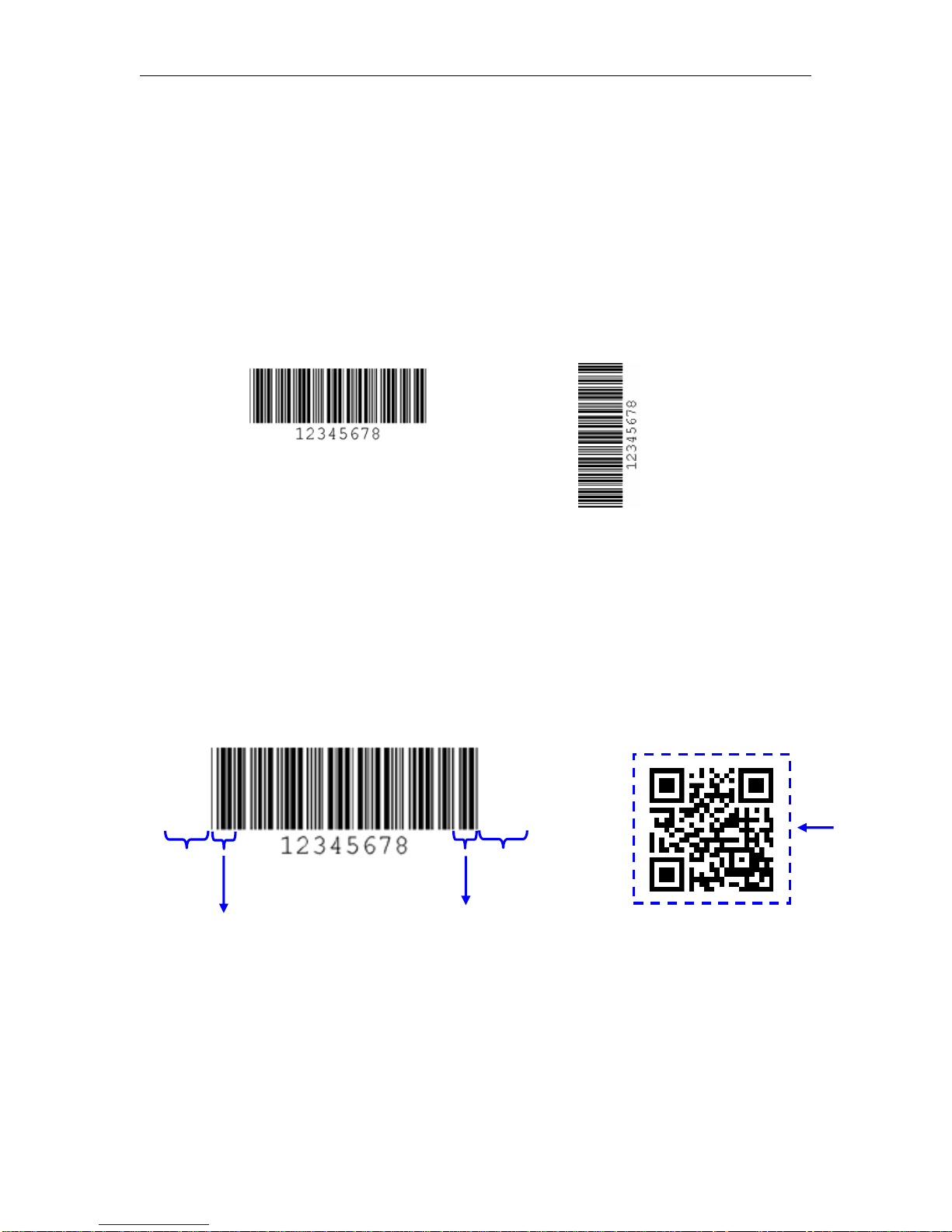
LVS-9580 Operating Instructions - English
LVS-9580 Operating Instructions - English Page 5 of 17
About the LVS-9580
The LVS-9580 is a portable, handheld barcode verifier designed for off-line verification of
barcodes to ISO/IEC standards. The LVS-9580 is a 5.0 megapixel camera-based system that
grades linear (1D) and two-dimensional (2D) codes up to 3 inches (76 mm) wide and up to 2
inches (51 mm) tall (including the quiet zone). See the “Quiet Zone” section below for more
information on quiet zones.
The LVS-9580 verifies barcode labels located on a variety of surfaces including corrugated
cardboard boxes, shipping containers, and on a static (non-moving) web. The LVS-9580 grades
barcodes in either picket fence or ladder orientation.
Picket Fence Orientation
Ladder Orientation
The LVS-9580 is 21 CFR Part 11 Compliant-Ready.
Quiet Zone
The Quite Zone is a clear space preceding the start character of a barcode symbol and follows
the stop character. When reading/grading a barcode symbol, you must allow enough space for
the Quiet Zone. The required Quiet Zone space for each barcode varies by symbology. An error
message appears on the computer screen if not enough space has been allowed for the Quiet
Zone.
1D Barcode Quiet Zone
2D Barcode Quiet Zone
Quiet
Zone
Quiet
Zone
Quiet
Zone
Start
Character
Stop
Character
Page 6

LVS-9580 Operating Instructions - English
LVS-9580 Operating Instructions - English Page 6 of 17
Hardware Overview
The LVS-9580 is comprised of the following hardware components:
USB cable input
connector
Trigger
Enclosure containing
camera and LEDs
Verifier window
Four rubber feet surrounding
verifier window to hold
substrate in place and
prevent slippage
Page 7

LVS-9580 Operating Instructions - English
LVS-95XX Software Steps
Refer to the sections below for steps on:
Logging on to the LVS-95XX software
Turning on the LVS-9580 camera
Calibrating the LVS-9580
Note: Refer to the “LVS-95XX Series Software Installation Guide” for step-by-
step instructions on installing the LVS-95XX software; a hard copy version of this
guide is packaged with your system and an electronic version is located on the
installation media.
Log On to the LVS-95XX Software
1. Start the LVS-95XX software. The “Welcome” screen appears (see below).
LVS-9580 Operating Instructions - English Page 7 of 17
Page 8

LVS-9580 Operating Instructions - English
2. Click the “Setup” tab. The “Login” box appears.
3. Enter admin (not case sensitive) in the Operator ID field and in the Password field.
4. Click “OK.” You are logged in to the LVS-95XX software.
5. Turn on the LVS-9580 camera by following the steps in the next section entitled “Turn on the
LVS-9580 Camera.”
LVS-9580 Operating Instructions - English Page 8 of 17
Page 9

LVS-9580 Operating Instructions - English
LVS-9580 Operating Instructions - English Page 9 of 17
Turn on the LVS-9580 Camera
1. Click the “Setup” tab and select “9580” in the “Camera” section (see below).
Note: If you are using only an LVS-9580 (with no other LVS-95XX barcode
verifier, such as an LVS-9510), then “9580” will be the only camera listed in the
“Camera” section. If you are using an LVS-9580 with an LVS-9510 (1.3 mp or 5.5
mp cameras) or LVS-9505 (1.3 mp or 2.1 mp cameras), then all system cameras
appear in the “Camera” section. Select “9580.”
2. Select “Auto-sector” in the “Grading mode” section (see screenshot above). This allows the
LVS-95XX software to locate a barcode within the field of view and automatically draw a
sector around the barcode.
3. Next, you need to calibrate the LVS-9580 (if using the LVS-9580 for the first time). See the
next section for calibration steps.
Additional camera
9580 camera
Select the “Autosector” option
Page 10

LVS-9580 Operating Instructions - English
LVS-9580 Operating Instructions - English Page 10 of 17
Calibrate the LVS-9580
IMPORTANT:
The LVS-9580 should be calibrated regularly. The entire calibration process
takes less than 30 seconds to complete and ensures the LVS-9580 is certified
according to industry standards.
The Calibrated Conformance Standard Test Card should be replaced every two
years.
It is recommended to clean the LVS-9580 window prior to calibration. See the
“Cleaning Instructions” section for more information.
1. To calibrate the LVS-9580, click the “Calibration” tab.
2. Locate the Calibrated Conformance Standard Test Card (“test card”) that was packaged with
your system and place the test card on a flat surface.
Below is an example of an “EAN/UPC” test card.
Master Grade
barcodes
Page 11

LVS-9580 Operating Instructions - English
LVS-9580 Operating Instructions - English Page 11 of 17
3. Firmly grip the LVS-9580 handle. There is no need to press the trigger at this time (pressing
the trigger causes the LVS-9580 to capture a live image; however, the image is automatically
live while the system is in Calibration mode).
4. Place the LVS-9580 window over one of the Master Grade barcodes making sure the four
rubber feet surrounding the window rest firmly on a flat, stable surface. The rubber feet hold
the test card in place and prevent movement of the test card. See example of Master Grade
barcodes above. It is important to note that not all of the rubber feet will fit onto the calibration
card.
Not all of the
rubber feet will fit
onto the
calibration card.
Verifier Window
Page 12

LVS-9580 Operating Instructions - English
LVS-9580 Operating Instructions - English Page 12 of 17
5. On the “Calibration” tab, make sure the blue line travels through the middle of the PASS
portion of the barcode (see Figure below).
6. Click the “Calibrate” button.
Successful calibration is indicated by a green “Calibration OK” message.
Failed calibration is indicated by a red “Calibration Needed” message.
7. If calibration fails:
o Re-scan the Master Grade barcode and follow the above steps to calibrate. It may take
two or three attempts before calibration is complete.
o If calibration continues to fail, contact Microscan or your Microscan representative for
further instructions.
IMPORTANT: The calibration score will hardly ever match exactly; this is normal
and acceptable as long as the scores are within +/- 3 percent.
8. When calibration is complete, click the “Grading” tab to grade barcodes. See the next section
for steps on grading barcodes.
The blue line
must pass
through the
“PASS” portion
of the barcode.
Page 13

LVS-9580 Operating Instructions - English
LVS-9580 Operating Instructions - English Page 13 of 17
Grading Barcodes
1. Click the “Grading” tab.
2. Firmly grip the LVS-9580 handle and press and hold the trigger (do not release the trigger).
3. Place the LVS-9580 window over the barcode ensuring the four rubber feet surrounding the
window rest on the substrate (media/label material). The rubber feet hold the substrate in
place and minimize movement of the substrate.
4. The barcode image appears on the customer-supplied computer screen with a green plus
symbol (+) located on the barcode image.
Note: If the green plus symbol (+) is not appearing on the barcode image, click
the “Setup” tab and make sure “Auto-sector” is selected in the “Grading mode”
section (see below).
5. Slowly move the LVS-9580 as needed to place the green plus symbol over the center of the
barcode image (make sure the rubber feet rest on the substrate). Then, release the trigger.
Tip: Positioning the green plus symbol over the center of the barcode image may
take a few moments when first learning to use the LVS-9580. Position the center
of the LVS-9580 window as close as possible to the center of the barcode image.
Please note that when moving the system, the camera reads in a mirrored view.
For example, if you move the camera right, the image moves left. If you move the
camera up, the image moves down.
6. The LVS-95XX software analyzes the barcode and reports a grade score between 4.0 (A
grade) and 0.0 (F grade) on the “Grading” tab.
Refer to the “Grading Tab” section in the “LVS-95XX Series Barcode Quality Station Operations
Manual” for more information on grading barcodes; this manual is located on the installation
media packaged with your system.
Page 14

LVS-9580 Operating Instructions - English
Cleaning Instructions
The LVS-9580 window may need to be cleaned daily, depending on use. Debris on the window
may cause the LVS-9580 to not grade accurately.
Locate the following supplies:
Commercially available household glass cleaner, such as Windex®, Glassex®, VISS®, or Mr.
Muscle®. DO NOT use an industrial-strength glass cleaner.
Soft, lint-free, non-abrasive towel or cloth
Dampen the cloth with the household glass cleaner and gently wipe the window. Inspect the
window closely, looking for any label debris that may be stuck on the window. Do not scrape the
window with a sharp object as this may damage the window. Any damage to the window will be
detected during the calibration process.
IMPORTANT:
DO NOT directly spray the window with glass cleaner; always spray a towel or
cloth with household glass cleaner and then gently wipe the window.
DO NOT use an industrial-strength glass cleaner.
If you have any questions or concerns about the performance of your LVS-9580, please call your
local Microscan Distributor or Microscan Headquarters.
Microscan Headquarters
helpdesk@microscan.com | +1-425-226-5700 | +1-800-762-1149
LVS-9580 Operating Instructions - English Page 14 of 17
Page 15

LVS-9580 Operating Instructions - English
Physical Properties
Height
8.5”
215.9 mm
Width
4.75”
120.6 mm
Depth
5.5”
139.7 mm
Weight
Unpackaged Weight = 15.5 oz (.44
kg)
Shipping weight (includes all items
packaged in shipping box, such as
cables, manuals, etc.) = Approx 4
pounds (1.81 kg)
Imaging Device
5.0 megapixel camera
Object Distance: Contact
Field of View
3.0” (76.19 mm) horizontally
2.25” (57.15 mm) vertically
Minimum Barcode X Dimension
1D = 4.0 mils (0.10 mm)
2D = 5.9 mils (0.15 mm)
Minimum PC Requirements
(PC Supplied by Customer)
Windows® XP Professional or Windows® 7 (Windows®
Vista is not supported)
Intel® Core™ 2 Duo Processor (or equivalent)
2 GB RAM
800 x 600 Resolution
One available USB 2.0 port
Power Requirements
USB Powered 5VDC @ 180mA
Light Source
Red 660 nm filter
Communication
USB 2.0 A/MINI-B cable 10 feet (3048 mm)
Operating and Storage Temperature
4º C (40º F) to 46º C (115º F)
Relative Humidity
5% to 95% (non-condensing)
Calibration
EAN/UPC Calibrated Conformance Test Card
Safety Compliant
RoHS/WEEE compliant
CE
4.75”
(120.6 mm)
1.5” (38.1 mm)
5.5” (139.7 mm)
3.87”
(98.3 mm)
8.5”
(215.9 mm)
Specifications and photos subject to change.
Engineering Specifications
q
LVS-9580 Operating Instructions - English Page 15 of 17
Page 16

LVS-9580 Operating Instructions - English
LVS-9580 Operating Instructions - English Page 16 of 17
Supported Symbologies and Standards
Below are just a few of the Symbologies and Standards supported by the LVS-9580. Contact
Microscan for a full list of supported Symbologies and Standards.
Supported Symbologies
1D (Linear) Codes:
Aztec Code
Codabar
Code 128
Code 39
Code 93
DataBar expanded
DataBar limited
DataBar omindirectional
DataBar stacked
DataBar truncated
DataBar
EAN/JAN-13
EAN/JAN-8
Enterprise Intelligent Barcode (EIB)
4State (4SB)
French CIP
GS1-128
Hanxin Code
HIBC
Interleaved 2 of 5 (ITF)
ITF-14
Japan Post
MaxiCode
MSI Plessey
Pharmacode – Italian
Pharmacode – Laetus
PZN 7 and PZN 8
UPC-A
UPC-E
USPS-128
USPS Intelligent Mail Barcode (also
referred to as 4-State Barcode)
2D (Two-Dimensional) Codes:
Below are 2D codes (including 2D Composite
Components abbreviated as CC) available for use
with the “1D and 2D Barcode Verification” option:
DataBar with CC-A, CC-B, or CC-C
EAN/JAN-13 with CC-A, CC-B, or CC-C
EAN/JAN-8 with CC-A, CC-B, or CC-C
ECC-200 (Data Matrix)
Enterprise Intelligent Barcode (EIB) Complex Mail
Data Marks (CMDM)
GS1-128 with CC-A, CC-B, or CC-C
Micro QR Code
MicroPDF417
PDF417
QR Code
UPC-A with CC-A, CC-B, or CC-C
UPC-E with CC-A, CC-B, or CC-C
Page 17

LVS-9580 Operating Instructions - English
LVS-9580 Operating Instructions - English Page 17 of 17
Supported Standards
ISO Conformance Standards:
ISO/IEC 15415
ISO/IEC 15416
ISO/IEC 15426-1
ISO/IEC 15426-2
GS1 US Certification:
Data Matrix for Healthcare
Data Matrix (ECC 200)
EAN/UPC
EAN/UPC and extended codes
EAN/UPC with CC
GS1 DataBar Omnidirectional
ITF-14
GS1 Databar-14 with CC (formerly RSS-14 with CC)
UCC/EAN with Supplementals
UCC/EAN-128
UCC/EAN-128 with CC
Application Standards:
AIAG/DAMA/JAPIA/Odette
ALDI
AS9132-A /AIM DPM Cat 0
DHL
FPMAJ
GS1 General Specifications
HDMA Guidelines
Health Industry Barcode (HIBC)
IFAH
ISO/IEC 15415/15416
Italian Pharmacode
Japan Codabar
Laetus Miniature Pharmacode
Laetus Pharmacode
Laetus Standard
MIL-STD-130
