Page 1
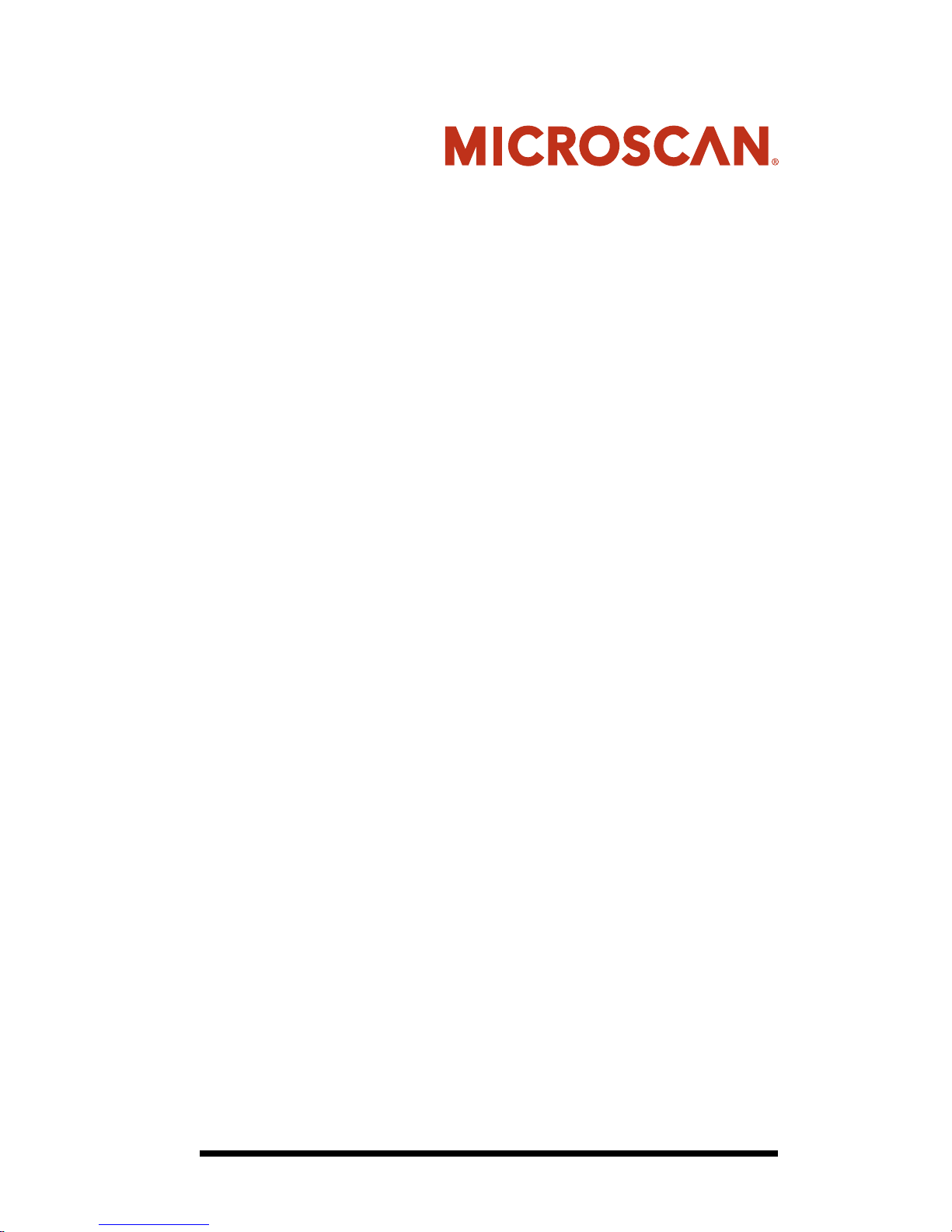
HE45T Quickstart Guide
Rev 2.0.0, Jan 2009
EM-20953-1V200
Page 2
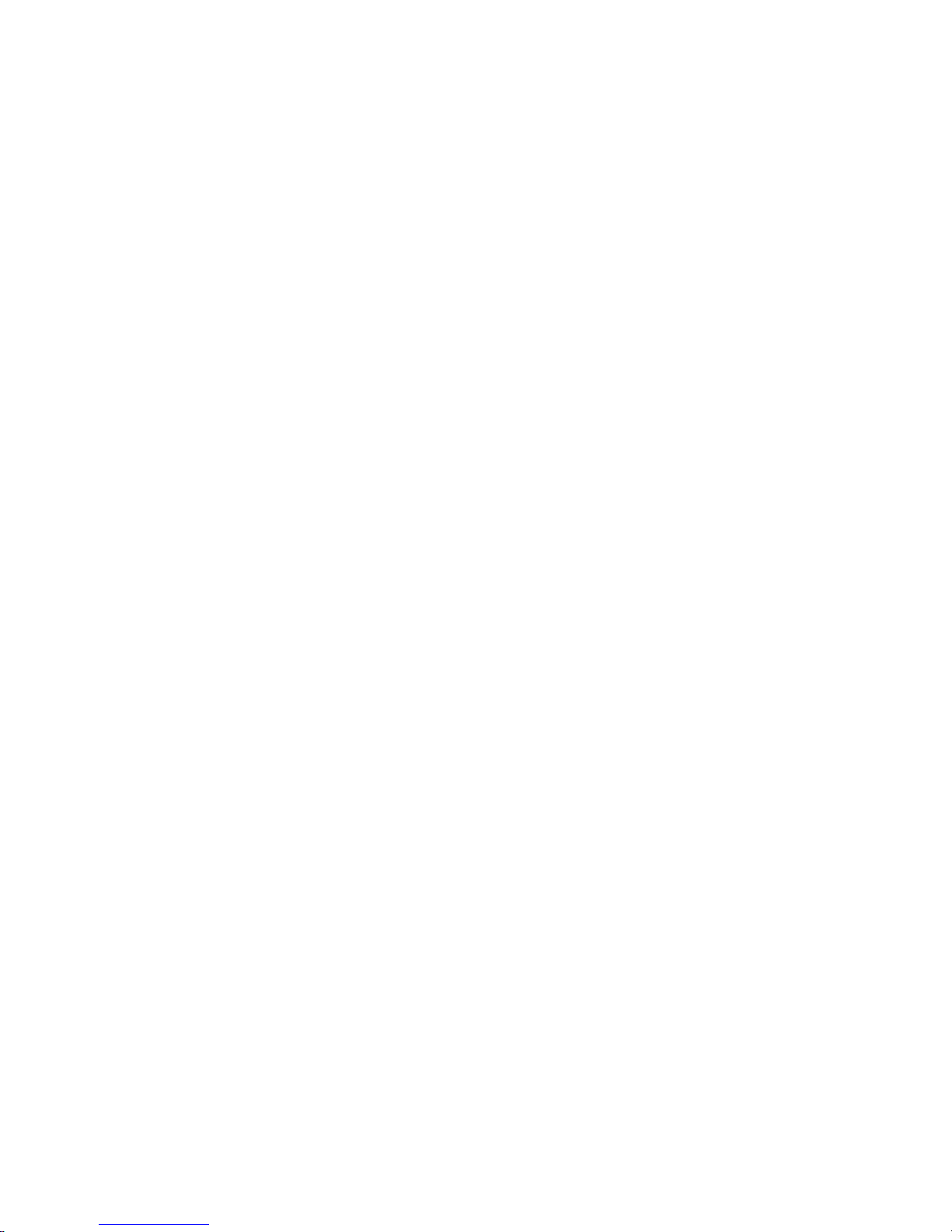
Copyright and Disclaimer
Copyright ©2009 by Microscan Systems, Inc.
1201 S.W. 7th Street, Renton, WA, U.S.A. 98057
(425) 226-5700 FAX: (425) 226-8682
All rights reserved. The information contained herein is proprietary and is provided
solely for the purpose of allowing customers to operate and/or service Microscan
manufactured equipment and is not to be released, reproduced, or used for any other
purpose without written permission of Microscan.
Throughout this manual, trademarked names might be used. Rather than place a
trademark (™) symbol at every occurrence of a trademarked name, we state herein
that we are using the names only in an editorial fashion, and to the bene fit of the
trademark owner, with no intention of infringement.
Disclaimer
The information and specifications described in this ma nual are subject to change
without notice.
Latest Manual Version
For the latest version of this manual, see the Download Center on our web site at:
www .microscan.com.
Technical Support
For technical support, email: helpdesk@microscan.com.
Microscan Systems, Inc.
1201 S.W. 7th Street
Renton, WA 98057
U.S.A.
Tel: 425 226 5700
Fax: 425 226 8250
helpdesk@microscan.com
Microscan Europe
Tel: 31 172 423360
Fax: 31 172 423366
Microscan Asia Pacific
R.O. Tel: 65 6846 1214
Fax: 65 6846 4641
Microscan Limited Warranty Statement and Exclusions
What Is Covered?
Microscan Systems Inc. warrants to the original purchaser that products
manufactured by it will be free from defects in material and workmanship under
normal use and service for a period of one year from the date of shipment. This
warranty is specifically limited to, at Microscan’s sole option, repair or replacement
with a functionally equivalent unit and return without charge for service or return
freight.
Page 3
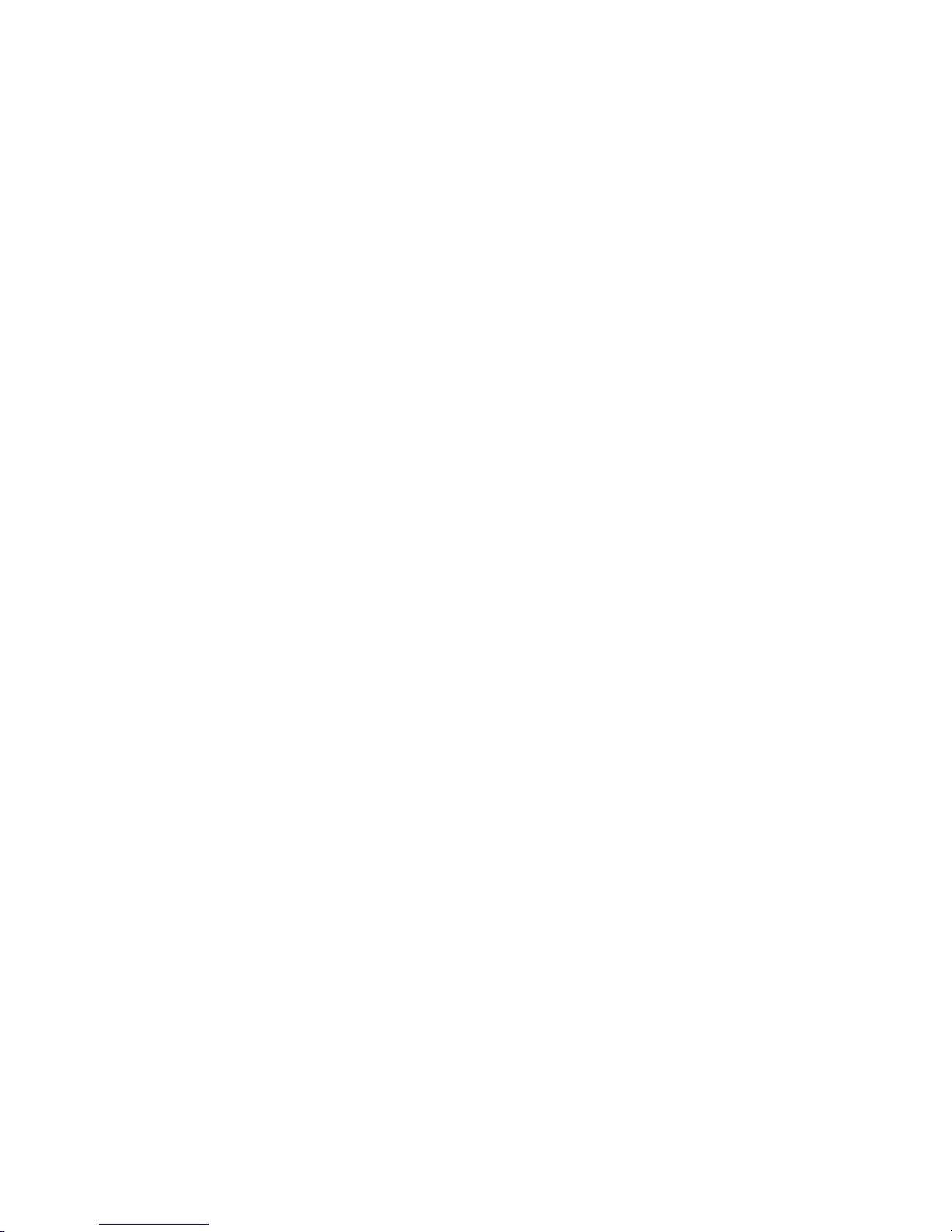
What Is Excluded?
This limited warranty specifically excludes the following: (1) Any products or parts
that have been subject to misuse, neglect, accident, unauthorized repair, improper
installation, or abnormal conditions or operations; (2) Any products or parts that have
been transferred by the original purchaser; (3) Customer mis-adjustment of settings
contrary to the procedure described in the Microscan Systems Inc. owners manual;
(4) Upgrading software versions at customer request unless required to meet
specifications in effect at the time of purchase; (5) Units returned and found to have
no failure will be excluded; (6) Claims for damage in transit are to be dire cted to the
freight carrier upon receipt. Any use of the product is at purchaser’s own risk. This
limited warranty is the only warranty provided by Microscan Systems Inc. regarding
the product. Except for the limited warranty above, the product is provided “as is.” T o
the maximum extent permitted by law, this express warranty excludes all other
warranties, express or implied, including but not limited to, implied warranties of
merchantability and. Technical support questions may be directed to:
helpdesk@microscan.com Register your product with Microscan:
www.microscan.com/register fitness for a particular purpose. Microscan Systems
Inc. does not warrant that the functions contained in the product will meet any
requirements or needs purchaser may have, or that the product will operate error free,
or in an uninterrupted fashion, or that any defects or errors in the product will be
corrected, or that the product is compatible with any partic ula r ma chinery.
Limitation of Liability
In no event shall Microscan Systems Inc. be liable to you or any third party for any
special, incidental, or consequential damages (including, without limitation, indirect,
special, punitive, or exemplary damages for loss of business, loss of profits, business
interruption, or loss of business information), whether in contract, tort, or otherwise,
even if Microscan Systems Inc. has been advised of the possibility of such damages.
Microscan Systems Inc.’ s aggregate liability with r espect to its obl igations u nder this
warranty or otherwise with respect to the product and documentation or otherwise
shall not exceed the amount paid by you for the product and documentation. Some
jurisdictions do not allow the exclusion or limitation of incidental or consequential
damages or limitations on an implied warranty, so the above limitation or exclusion
may not apply to you. This warranty gives you specific legal rights, and you may also
have other rights which may vary from state to state.
Tel: 425.226.5700 | Fax: 425.226.8250 | helpdesk@microscan.com
Page 4
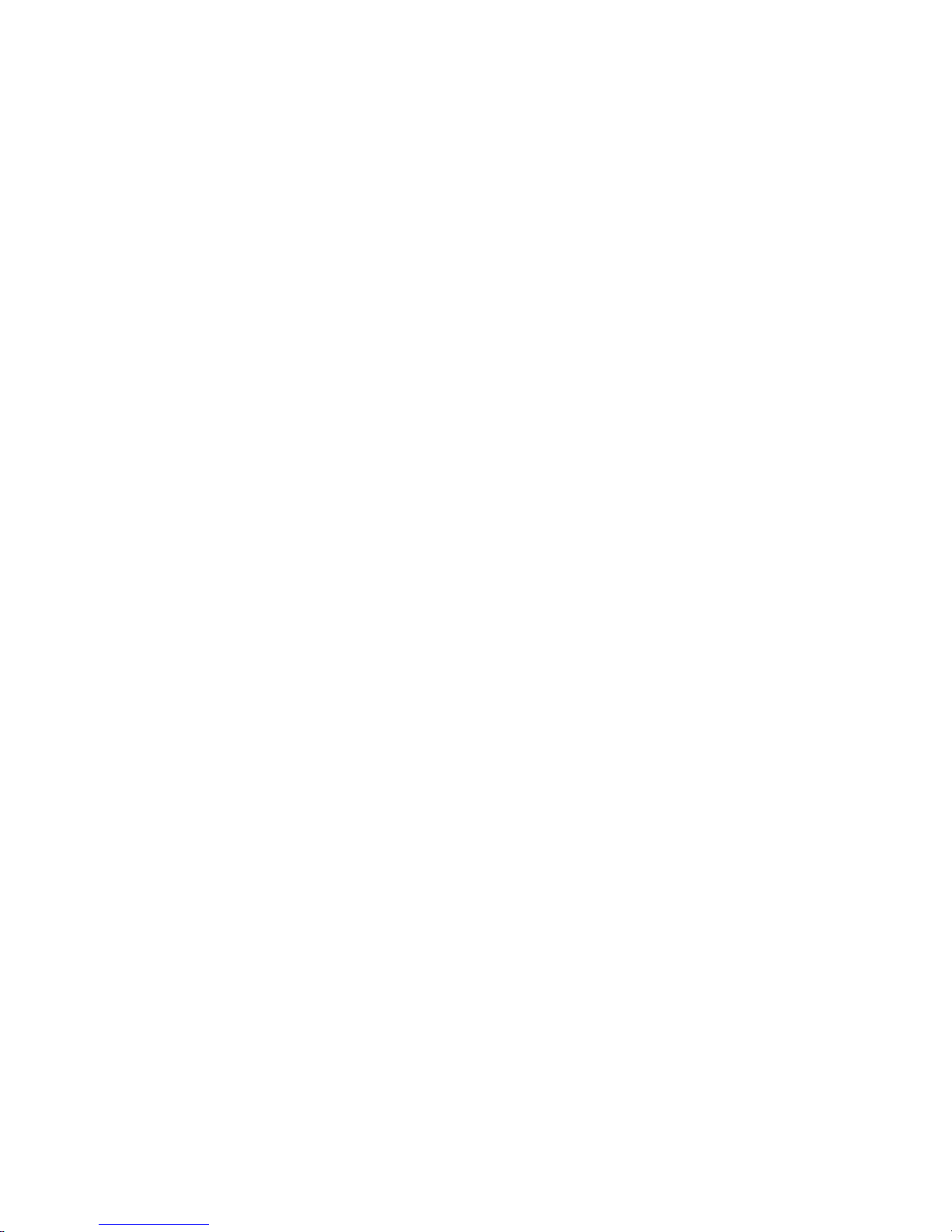
Page 5
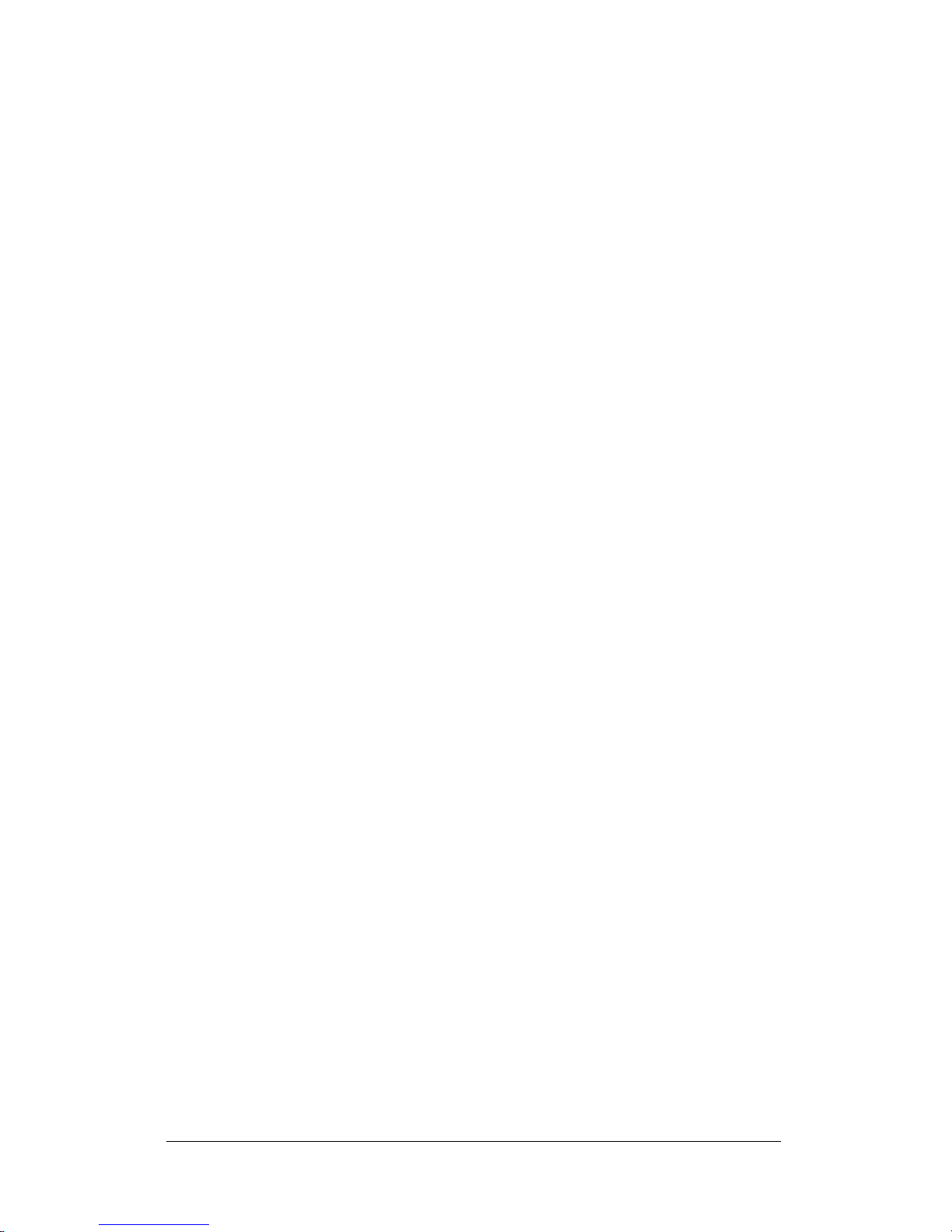
Contents
PREFACE Welcome vii
Purpose of This Ma nual vii
Laser Safety vii
Manual Conventions viii
CHAPTER 1
Getting Started 1
Attaching the H2 Cabled Handle 2
Attaching the BH1/BH2 Battery Handle 4
HE45T Wireless 5
Connecting With A QuickConnect Code 6
HE45T Wireless Setup 6
Radio Range and Transferring Data 7
HE45T Cables 8
USB Cable Connection 9
PS2 Cable Connection 10
RS-232 Cable Connection 11
USB Cable Settin gs 11
PS2 Cable Settings 12
RS-232 Cable Settings 12
Baud Rates 12
Save Settings 13
HE45T Display 13
How to Turn On the HE45T 13
How to Scan Codes 14
How to View Stored Data 15
How to Delete Stored Data 15
How to Transfer Stored Data to a Host Computer 16
How to Manually Enter Data 16
How to Lock/Unlock the Keypad 17
HE45T Display User Manual 17
Targeting and Read in g Techniques 18
Rev 2.0.0, Jan 2009 HE45T Quickstart Guide v
Reading Symbols with the HE45T 18
Programming Codes 19
Page 6
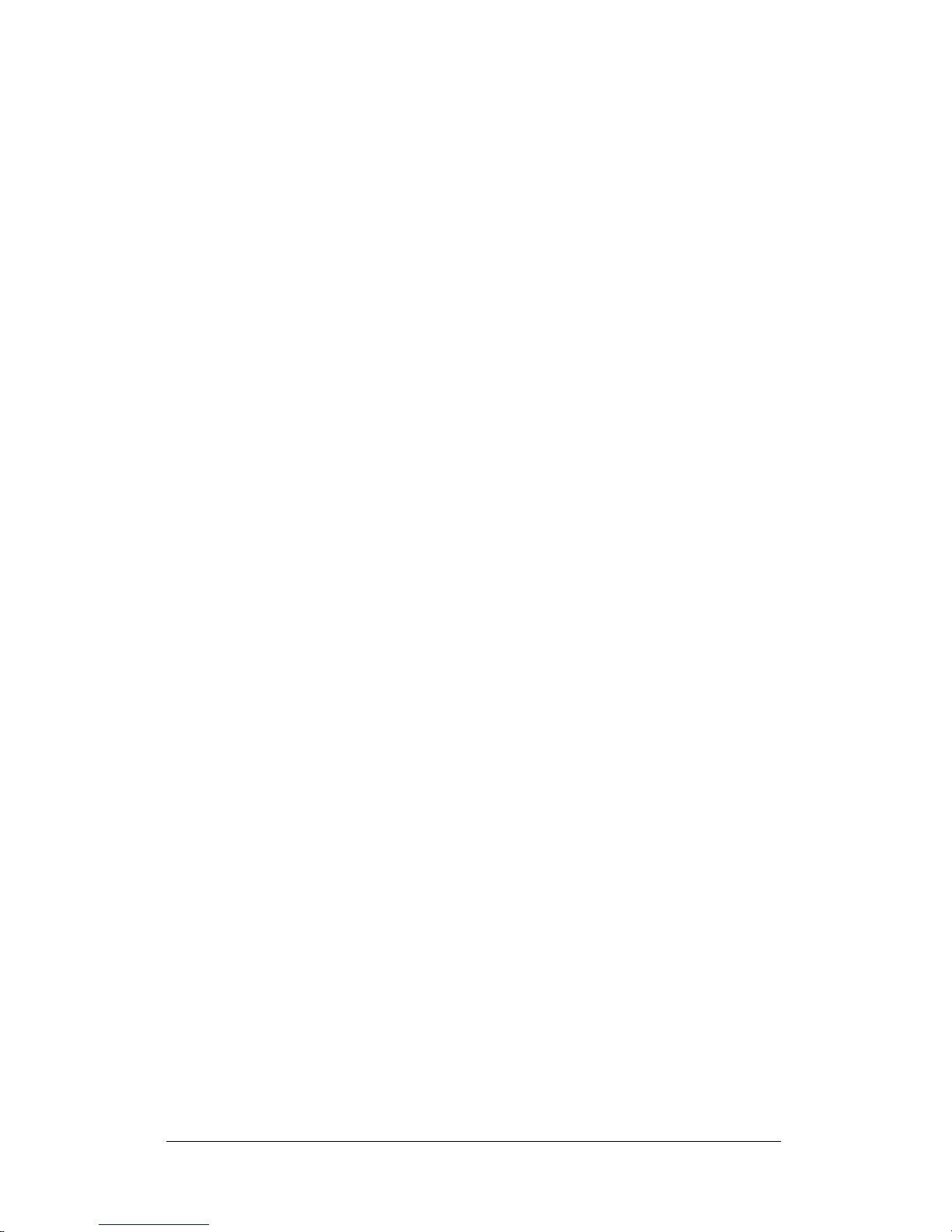
Symbology Settings 19
DoD UID Settings 21
Batch Mode 22
Auto Transfer Buffer Memory 23
Trigger Programming 24
Left Trigger 24
Right Trigger 24
Handle Trigger 25
Turbo Dot Peen Mode 25
Miscellaneous Programming Code s 26
Prefix Settings 26
Suffix Settings 27
Volume and Vibration Settings 29
Minimum Requirements 29
vi HE45T Quickstart Guide Rev 2.0.0, Jan 2009
Page 7
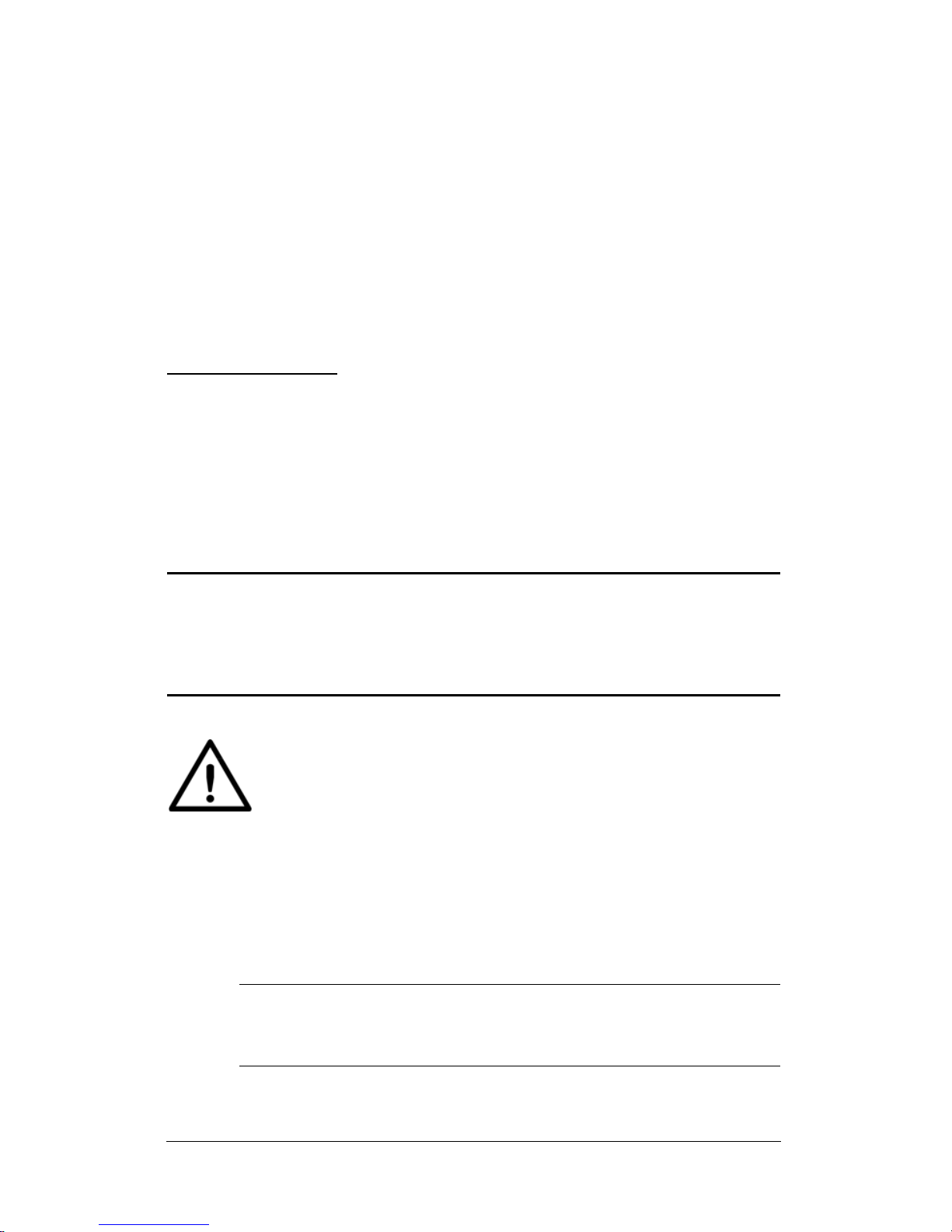
PREFACE Welcome
Caution
Laser in the HE45T
LASER RADIATION - AVOID LONG TERM VIEWING
OF DIRECT LASER RADIATION - LASER CLASS 2M
Wavelength 630 nm - Maximum radiant power: < 1mW
EN 60825-1:2003
Purpose of This Manual
The purpose of the manual is to get you up and running quickly and
confidently with your reader.
Laser Safety
Note: LED Lighting
Rev 2.0.0, Jan 2009 HE45T Quickstart Guide vii
Light Emitting Diode Class 1 according to EN 60825-1:2003
Page 8

Manual Conventions
The following typographical conventions are used throughout this
manual:
• Items emphasizing important information are bolded.
• Menu selections, menu items and entries in screen images are
indicated as: Operation, Configure, etc.
viii HE45T Quickstart Guide Rev 2.0.0, Jan 2009
Page 9
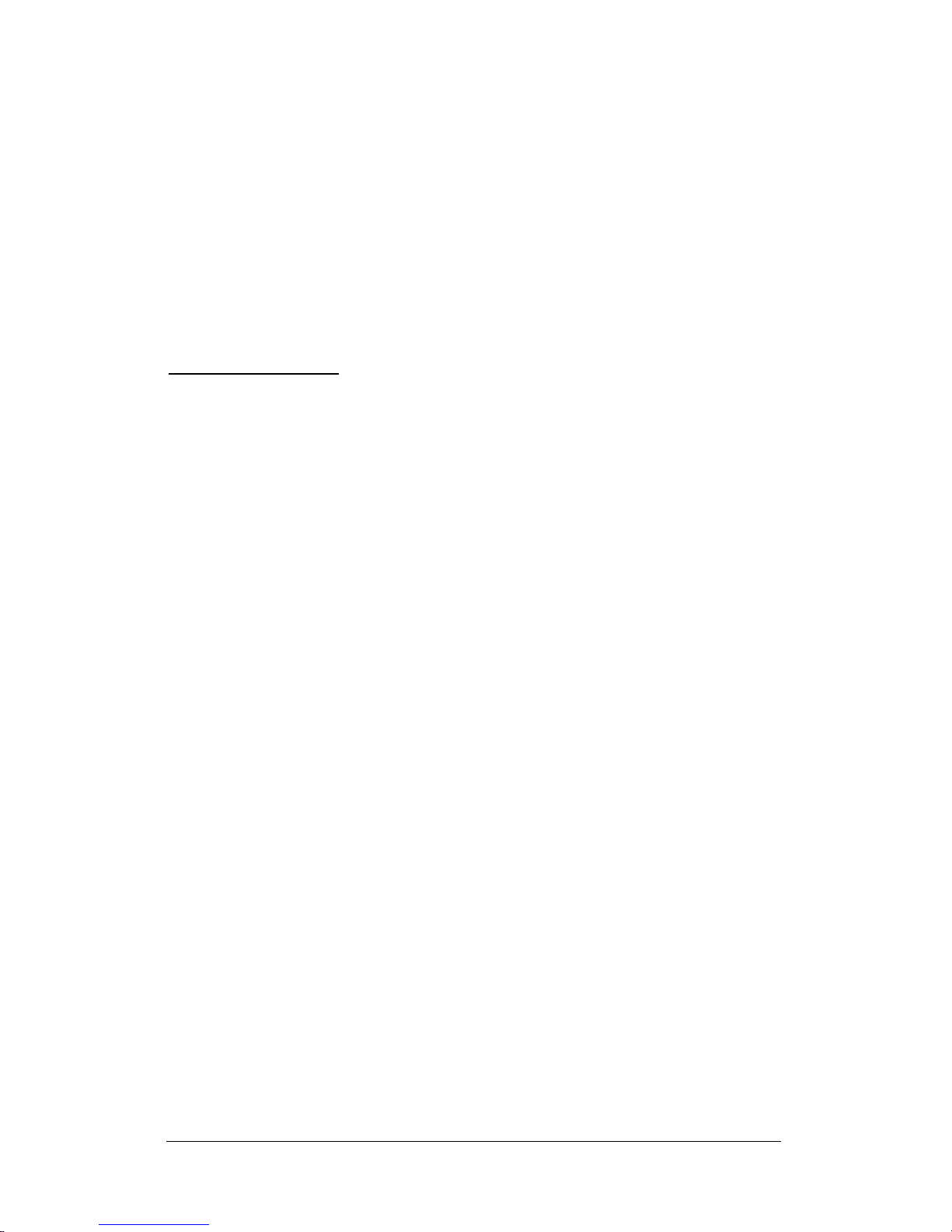
CHAPTER 1 Getting Started
The HE45T establishes a new benchmark for Portable Data
Terminals and Hand Held computers by combining the industry’s
best imaging technology with a graphic display and rugged
keyboard to create the smallest and lightest full-featured bar code
reading terminal on the market.
Using the same ergonomic platform as the highly successful
HE40T, which employs Microscan’s industry leading Direct Part
Mark (DPM) technology, the HE45T extends mobile all-symbology
bar code reading to include information display and keyboard entry .
This combination has created a reading system that supports:
• DPM applications
• Department of Defense Unique Iden tification (DoD UID)
• High density matrix codes and larger low density linear
barcodes
• Superior working range• High-speed omn i-direction al
decoding
• Cordless and cabled interfaces
• Portable data terminal
• Unsurpassed data rat es
Rev 2.0.0, Jan 2009 HE45T Quickstart Guide 1
Page 10
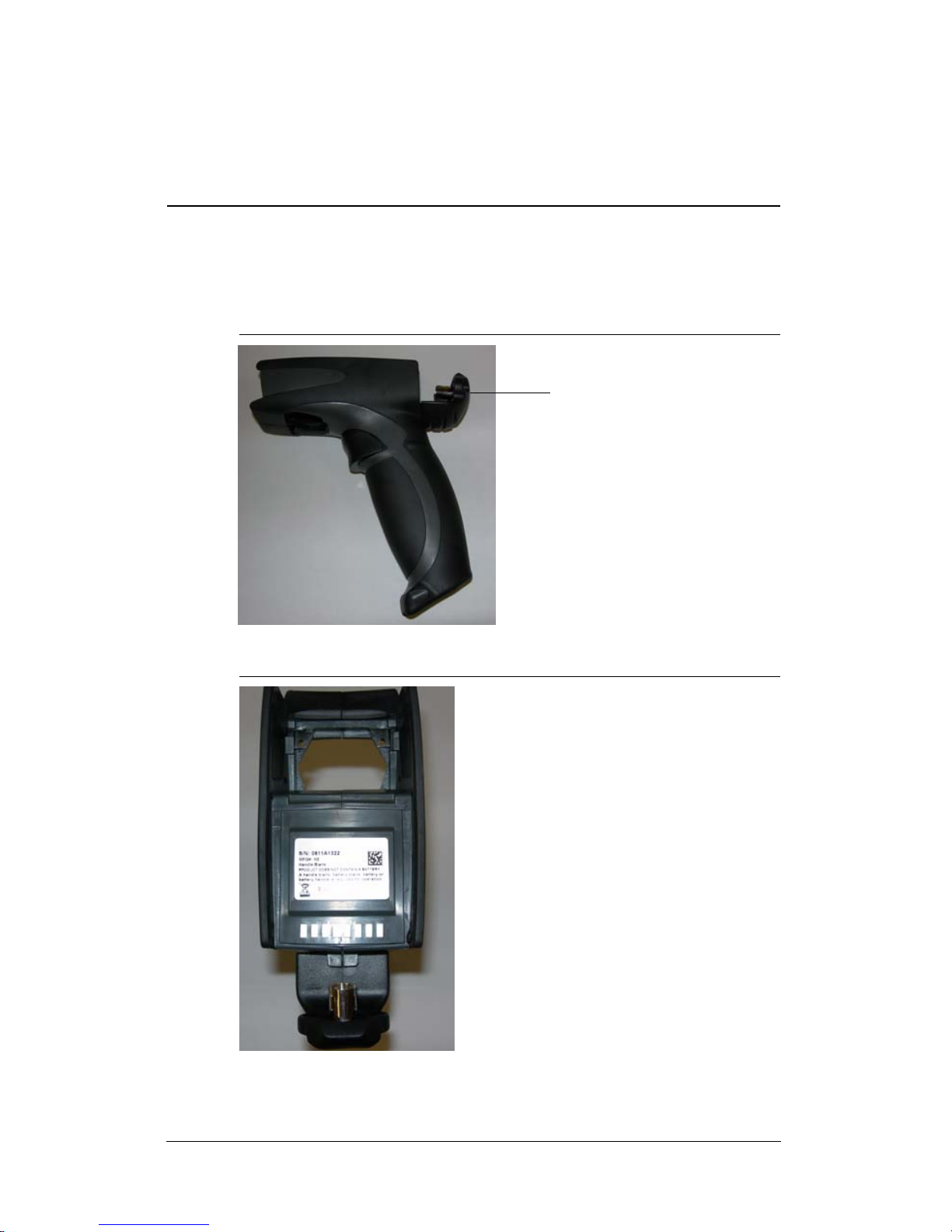
The HE45T features a variety of accessories including ruggedized
Flexible Connector
handles. For more information or for technical support, see the
Preface of the HE45T User Manual.
Attaching the H2 Cabled Handle
The HE45T uses the battery compartment to “snap to” the handle.
Figure 1–1 shows the H2 handle with flexible connector.
Figure 1–2 shows the battery blank.
FIGURE 1–1. H2 Handle with Flexible Connector
FIGURE 1–2. H2 Handle with Battery Blank
To attach the handle to the reader:
2 HE45T Quickstart Guide Rev 2.0.0, Jan 2009
Page 11
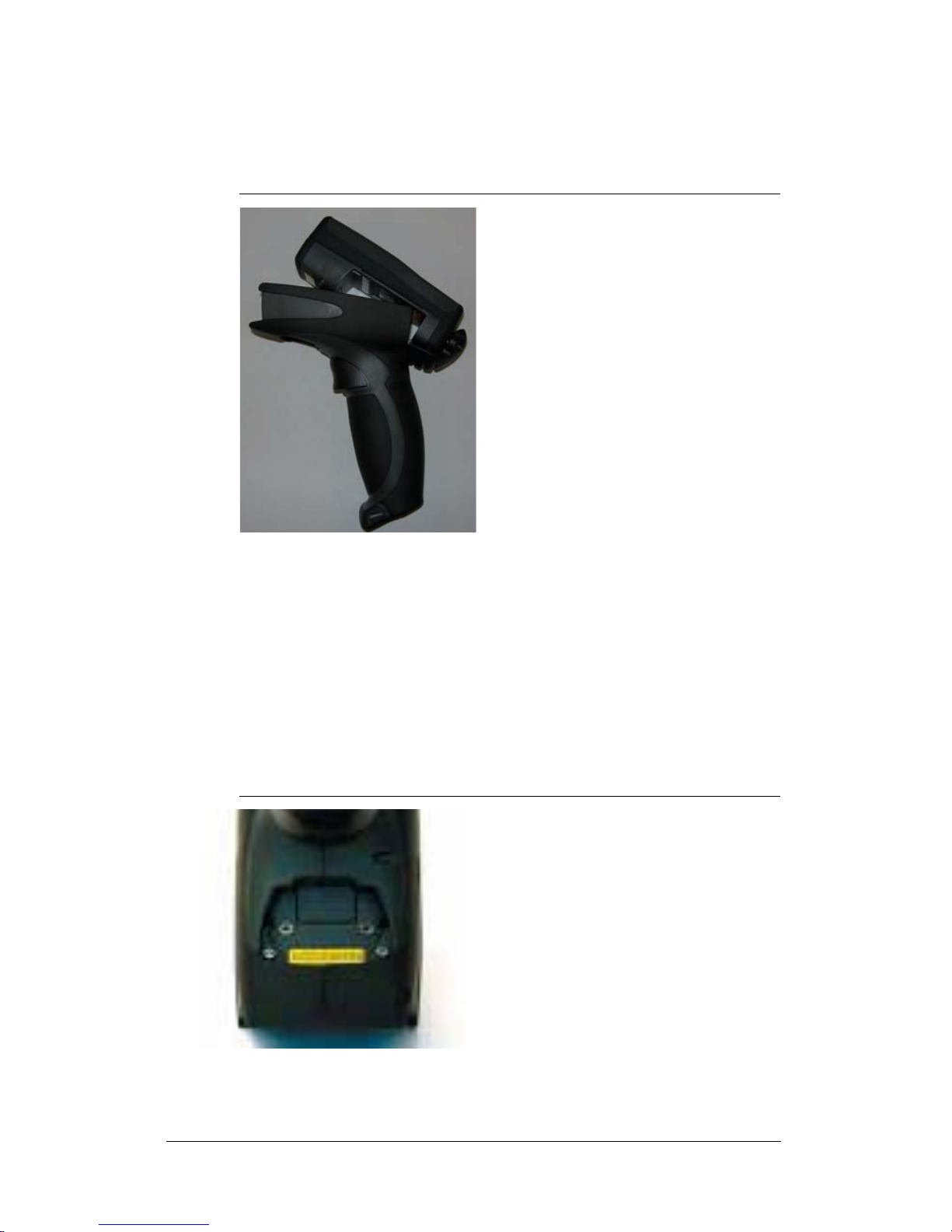
1. Push the 8-pin DIN connector at the end of the reader into the
flexible connector at the end of the handle, as shown in
Figure 1–3.
FIGURE 1–3. Attaching the H2 Handle
2. Insert the tab on the back of the handle into the reader
(Figure 1–3).
3. Snap the reader onto the handle, matching the battery
compartment to the battery connectors, visible inside the
handle, as shown in Figure 1–3.
The HE45T can be secured further with threaded screws on the
under side of the handle, as shown in Figure 1–4.
FIGURE 1–4. Location of Threaded Screws
Rev 2.0.0, Jan 2009 HE45T Quickstart Guide 3
Page 12
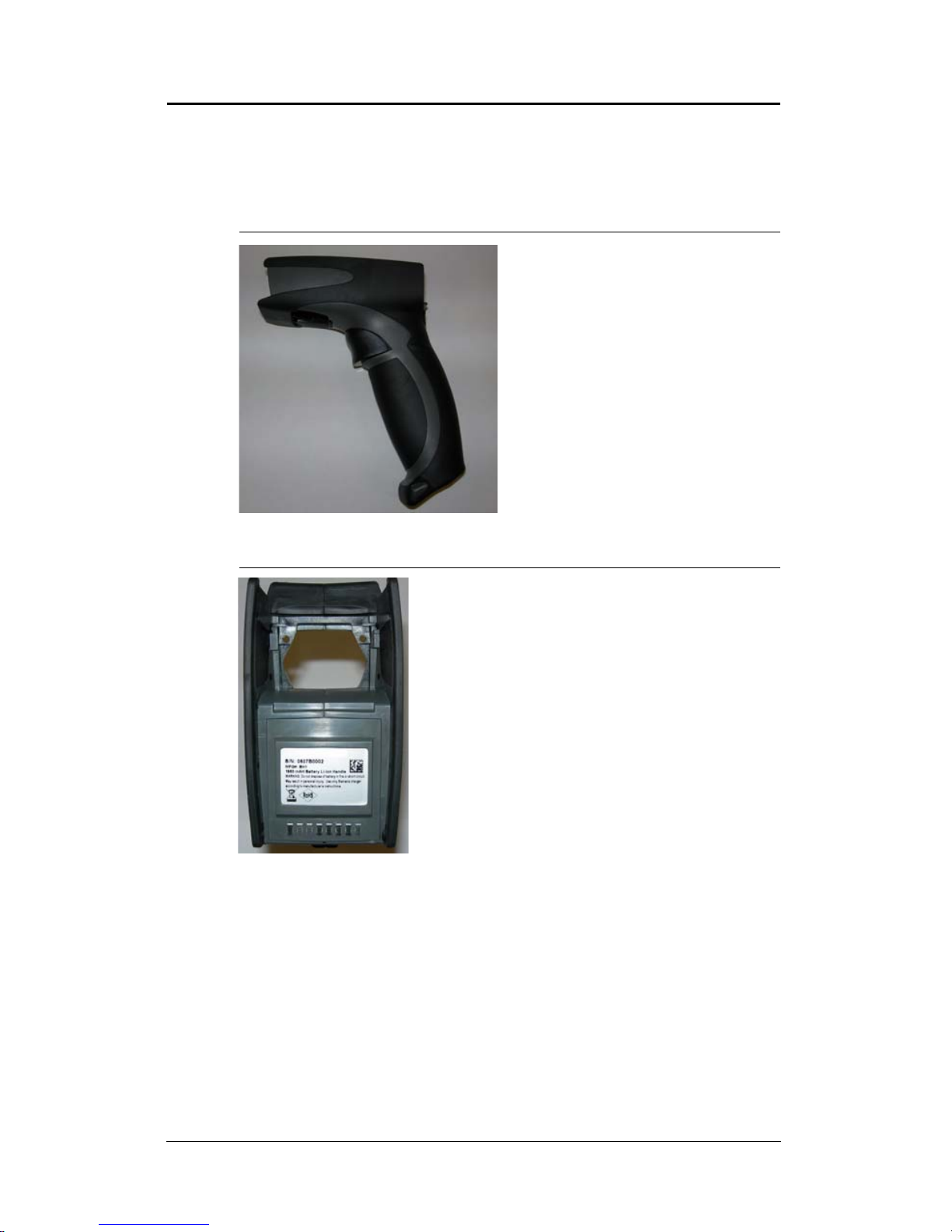
Attaching the BH1/BH2 Battery Handle
The HE45T uses the battery compartment to “snap to” the handle.
The BH1/BH2 handle is shown in Figure 1–5. The handle with
battery is shown in Figure 1–6.
FIGURE 1–5. BH1/BH2 Handle
FIGURE 1–6. BH1/BH2 Handle with Battery
To attach the handle to the reader:
1. Insert the tab on the back of the handle into the reader, as
shown in Figure 1–7.
2. Snap the reader onto the handle, matching the battery
compartment to the battery connectors, visible inside the
handle, as shown in Figure 1–7.
4 HE45T Quickstart Guide Rev 2.0.0, Jan 2009
Page 13

FIGURE 1–7. Attaching the BH1/BH2 Handle
The HE45T can be secured further with threaded screws on the
under side of the handle, as shown in Figure 1–8.
FIGURE 1–8. Location of Threaded Screws
HE45T Wireless
This HE45T features a Bluetooth® wireless radio. The radio allows
for point to point wireless communication with other Bluetooth
devices that support serial port protocol (SPP). The following guide
will give you general instructions on connecting your HE45T to a
desktop or laptop computer with a Bluetooth radio.
Rev 2.0.0, Jan 2009 HE45T Quickstart Guide 5
Page 14

Connecting With A QuickConnect Code
Sample Code
If you purchased a CodeXML Bluetooth Modem or a Belkin®
Bluetooth adapter from Microscan or from an authorized
distributor, a QuickConnect code was included, as shown in
Figure 1–9.
FIGURE 1–9. Sample QuickConnect Code
The QuickConnect code has the information of the Bluetooth
address (often a reference to go to the BD_ADDR) of that device.
You can usually find the 12-character Bluet oot h address
somewhere on the device near the device’s serial number
(Figure 1–10). This code will link your HE45T directly to the
desired Bluetooth device.
FIGURE 1–10. Locating the Bluetooth Address
HE45T Wireless Setup
Note: While installing the Bluetooth Configuration Manager
software that was included with your Bluetooth adapter, make sure
to note the Virtual COM Port number the software assigned for the
adapter (e.g. COM 10). This is the COM Port your HE45T will
connect through.
To connect your reader:
1. Scan the Reset to RF Factory Defaults code shown in
Figure 1–11.
6 HE45T Quickstart Guide Rev 2.0.0, Jan 2009
Page 15

FIGURE 1–11. Reset to RF Factory Defaults Code
Reset to Factory
Defaults
QuickConnect (Sample)
Scan the QuickConnect code
that matches the Bluetooth
address of your device
Save Settings
2. Scan the QuickConnect code you received.
3. The HE45T will automatically connect. By default, the HE45T
will beep once after it connects and beep three times in a row if
it did not connect.
4. Scan the Save Settings code (Figure 1–12) to the right if you
want to save the wireless connection settings to the HE45T so
that the HE45T will automatically try to connect wirelessly the
next time it is powered on.
FIGURE 1–12. Save Settings
Radio Range and Transferring Data
The HE45T radio is a Class 1 device. If connected to another Class
1 device, the unit has roughly a 300 foot line of sight operating
range. If connecting to a Class 2 or Class 3 device, the operating
range may drop to match the lower range. Once a unit is connected,
the application software on the host must be open to receive data.
When the HE45T detects the radio is out of range, the HE45T will
store data on the reader’s non-volatile memory.
For more information about setting up and using the HE45T with a
wireless Bluetooth configuration, consult the HE45T User Manual.
Rev 2.0.0, Jan 2009 HE45T Quickstart Guide 7
Page 16

HE45T Cables
The HE45T is available with USB, RS-232 and PS2 cables. All of
the cables are connected to the HE45T with a 8-pin DIN connector.
Different cables may be required for different hosts.
• HE45T wit h H2 Cabled Handle — The 8-pin DIN connection
is at the bottom of the handle. Firmly push the 8-pin connector
into the bottom of the handle. The cable has a locking
mechanism that will firmly hold the cable in place
(Figure 1–13). To detach the cable from the reader, you must
pinch the plastic on the 8-pin DIN (Figure 1–13) and pull back
to disengage the connector.
FIGURE 1–13. Handle with Cable Attached
Install the optional cable clip to further secure the cable to the
handle with two threaded screws, as shown in Figure 1–14.
FIGURE 1–14. Securing Cable Clip with Two Threaded Screws
• HE45T wit h BH1/BH2 Battery Handle — Firmly push the 8pin connector into the back end of the reader, as shown in
Figure 1–15. The cable has a locking mechanism that will
firmly hold the cable in place. To detach the cable from the
8 HE45T Quickstart Guide Rev 2.0.0, Jan 2009
Page 17

reader, you must pinch the plastic on the 8-pin DIN and pull
back to disengage the connector.
FIGURE 1–15. Handle with Cable Attached
USB Cable Connection
1. Attach the USB cable to the HE45T.
2. Connect the USB cable to the host in any available USB host
port, as shown in Figure 1–16. Y ou DO NOT need to power off
your host computer.
FIGURE 1–16. Connecting the USB Cable
3. Once properly connected to the host computer, the HE45T will
power on and beep. The reader is shipped pre-configured.
Rev 2.0.0, Jan 2009 HE45T Quickstart Guide 9
Page 18

PS2 Cable Connection
1. Power off the host computer. This process requires shutting
down your computer. If you disconnect your computer
keyboard while it is running, your computer will lock up.
2. Attach the PS2 cable to the HE45T.
3. If you have a cabled keyboard, detach the keyboard cable from
your computer and connect that same connector to the female
connection on the HE45T PS2 cable, as shown in Figure 1–17.
FIGURE 1–17. Connecting the Keyboard Cable
4. Now, connect the male HE45T PS2 connector into the
keyboard port on your computer, as shown in Figure 1–18.
FIGURE 1–18. Inserting the PS2 Connector into the Computer
10 HE45T Quickstart Guide Rev 2.0.0, Jan 2009
Page 19

The HE45T is powered by the PS2 port and does not require a
USB Keyboard USB Downloader
Reset to USB
Factory Defaults
power supply. Once properly connected to the host computer, the
HE45T will power on and beep. The reader is shipped preconfigured.
RS-232 Cable Connection
1. Attach the RS-232 cable to the HE45T.
2. Connect the RS-232 cable to your host computer.
3. The RS-232 interface has an optional power supply. If you
have a power supply, plug the power supply adapter into the
RS-232 cable and then plug the power adapter into a wall
socket. HE45T will power on once connected.
4. If battery power (no power adapter) is being used, press one of
the red buttons for one second to power on the reader. The
reader is shipped pre-configured.
USB Cable Settings
• USB Keyboard Mode — Data is sent from the reader and
interpreted by the host computer as if a US keyboard was being
used to enter data.
• USB Down loader — Communication method used to upgrade
firmware.
FIGURE 1–19. USB Codes
All other USB settings (including Virtual COM settings) may be
found in the HE45T User Manual. For further instructions
regarding upgrading firmware, please consult your Microscan
representative.
Rev 2.0.0, Jan 2009 HE45T Quickstart Guide 11
Page 20

FIGURE 1–20. Save Settings
Save Settings
PS2 Mode
Reset to PS2
Factory Defaults
RS-232 One
Way Mode
Reset to RS-232
Factory Defaults
RS-232 Default Settings
Mode: RS-232 One Way
Mode Max Range
Baud Rate: 57600
Stop Bits: 1
Data Bits: 8
Parity: None
PS2 Cable Settings
PS2 Mode — Data is sent from the Reader and interpreted by the
host just as if a US keyboard was being used to enter data.
FIGURE 1–21. PS2 Codes
All other PS2 settings can be found in the HE45T User Manual.
RS-232 Cable Settings
RS-232 One Way Mode — Data is sent from the Reader as serial
data through the RS-232 port.
FIGURE 1–22. RS-232 Codes
Baud Rates
Scan the codes in Figure 1–23 to set the baud rate:
12 HE45T Quickstart Guide Rev 2.0.0, Jan 2009
Page 21

FIGURE 1–23. Baud Rate Codes
4800
9600
19200
38400
57600
(Default)
115200
Save Settings
Save Settings
Save changes made to the HE45T configuration by scanning the
code in Figure 1–24:
FIGURE 1–24. Save Settings
HE45T Display
FIGURE 1–25. HE45T Display
How to Turn On the HE45T
1. Press and hold one of the red scan buttons for one second.
Rev 2.0.0, Jan 2009 HE45T Quickstart Guide 13
Page 22

FIGURE 1–26. HE45T Layout
Status Bar
Soft Key Commands
Soft Keys
Press to Turn on
Press to Turn on
Navigation Buttons
& Scan
& Scan
How to Scan Codes
1. Make sure the HE45T screen is at the Ready prompt
(Figure 1–27).
2. Hold the HE45T a few inches away from a code (Figure 1–27).
3. Press one of the red scan buttons or the trigger on the optional
handle (Figure 1–27).
The HE45T will display data from the scanned code on its
screen (Figure 1–27).
Note: By default, data is sent to the host computer if the
HE45T is connected to it; data is stored in the HE45T’s
memory if it can’t be immediately sent to the host computer.
See the HE45T Display User Manual for more information on
storing and sending data.
FIGURE 1–27. Turning On the HE45T
14 HE45T Quickstart Guide Rev 2.0.0, Jan 2009
Page 23

How to View Stored Data
Scanned data will be stored on the HE45T if it is not connected to a
host computer or if it is set to store scanned data. Use these steps to
view data stored on the HE45T.
1. Select Options from the Ready screen by pressing the soft key
below the word Options (Figure 1–28).
2. Select View storage (Figure 1–28).
3. First stored data item is displayed (Figure 1–28).
4. Use the right and left arrow keys to cycle through the stored
data items (Figure 1–28).
Shortcut: From the Ready screen, simply press the right and
left arrow buttons to cycle through the stored data items.
FIGURE 1–28. Viewing Stored Data
How to Delete Stored Data
1. Begin at the Ready prompt (Figure 1–29).
2. Select Options (Figure 1–29).
3. Select View storage (Figure 1–29).
4. Use the left and right arrow keys to display the item you want
to delete. Select Options (Figure 1–29).
Rev 2.0.0, Jan 2009 HE45T Quickstart Guide 15
Page 24

5. Select Delete (Figure 1–29).
FIGURE 1–29. Deleting Stored Data
How to Transfer Stored Data to a Host Computer
1. Make sure the HE45T is attached to a host computer by cable
or by a wireless Bluetooth connection.
2. The HE45T screen should be at the Ready prompt. Press the
CLEAR button to return to the Ready prompt if necessary
(Figure 1–30).
3. Select Options (Figure 1–30).
4. Select Send all to transfer all stored data to the host computer
(Figure 1–30).
The HE45T will display a message that all data was sent.
FIGURE 1–30. Transferring Stored Data to the Host Computer
How to Manually Enter Data
1. Begin at the Ready prompt (Figure 1–31).
2. Select Options (Figure 1–31).
3. Select Enter data (Figure 1–31).
4. Yo u can en ter numbers, text, or symbols. Press the SHIFT key
to toggle between entry modes. Press a key multiple times to
cycle through the available letters in the text entry mode just
like a cell phone. Press the 0 key multiple times to cycle
through all the available symbols (Figure 1–31).
16 HE45T Quickstart Guide Rev 2.0.0, Jan 2009
Page 25

5. When done entering data, press the Enter key to send the data
and
and
(Figure 1–31).
FIGURE 1–31. Entering Data Manually
How to Lock/Unlock the Keypad
To stop keys from accidentally being pressed, you can lock the
keypad.
1. Press the SHIFT key and the up arrow key at the same time.
FIGURE 1–32. Locking & Unlocking the Keypad
2. Unlock the keypad so that you can use the keys again.
3. Press the SHIFT key and the up arrow key at the same time.
FIGURE 1–33. Locking & Unlocking the Keypad
HE45T Display User Manual
More information and instructions are available in the HE45T
Display User Manual.
Rev 2.0.0, Jan 2009 HE45T Quickstart Guide 17
Page 26

Targeting and Reading Techniques
Caution
Laser in the HE45T
LASER RADIATION - AVOID LONG TERM
VIEWING OF DIRECT LASER RADIATION LASER CLASS 2M
Wavelength 630 nm - Maximum radiant power: < 1mW
EN 60825-1:2003
The HE45T utilizes digital camera technology to take a picture of a
symbol. Once an image is captured, the HE45T utilizes
Microscan’s industry leading decoder to extract data from the
captured image.
The H2 Cabled Handle and BH1/BH2 Battery Handle each feature
a trigger on the handle. The two triggers on the top of the unit also
work when the handle is attached.
FIGURE 1–34. The HE45T with Handle
Reading Symbols with the HE45T
1. The HE45T features omnidirectional decoding. Center the
symbol in any orientation within the laser dot aiming pattern.
Note: The HE45T can read a symbol that is not centered;
however, the HE45T performs best when a code is centered.
The HE45T features omnidirectional decoding. Aiming the
18 HE45T Quickstart Guide Rev 2.0.0, Jan 2009
targeting laser at the center of the symbol ensures the best
performance for decoding. The HE45T can read a symbol that
is not centered and, under certain circumstances if multiple
symbols are within the field of view, the user must take care of
which symbol is read. The decoder will start from the center,
but if the center symbol is not decodable, it may decode
Page 27

another symbol, if multiple symbol s are present within the
field of view.
FIGURE 1–35. Centering the Symbol Within the Laser Dot
2. The HE45T was developed to decode both very small 2-D
symbols and larger 1-D symbols. The unit features two imagers
to create an innovative dual decode zone. The HE45T features
a high speed processor and decodes both zones simultaneously
by default. The unit has one imager focused on a near-field for
smaller codes (optimal focal point is 4 inches) and one imager
focused on a far-field for larger codes (optimal focal point 9
inches). To read smaller symbols, move the HE45T closer to
the symbol. T o read lar ger symbols, move the unit farther away
from the symbol. The entire HE45T decode zone varies
between two (2”) and twenty (20+”) or more inches.
3. Hold the HE45T Reader still - DO NOT SWIPE OR MOVE
THE READER. Press the trigger until the HE45T beeps,
indicating the bar code has been successfully decoded.
Programming Codes
A programming code symbol encodes special messages used to
program the HE45T.
Symbology Settings
Symbology Defaults
Data Matrix ON
Codabar OFF
Code 128 OFF
Code 93 OFF
Code 39 OFF
Interleaved 2 of 5 OFF
UPC OFF
QR/Micro QR OFF
PDF417 OFF
Rev 2.0.0, Jan 2009 HE45T Quickstart Guide 19
Page 28

FIGURE 1–36. Symbology Programming Codes
Codabar On
Codabar Off
Code 128 On
Code 128 Off
Code 93 On
Code 93 Off
Code 39 On
Code 39 Off
Save Settings
I 2 of 5 On
I 2 of 5 Off
UPC On UPC Off
UPC Extension On
UPC Extension Off
QR/Micro QR On
QR/Micro QR Off
20 HE45T Quickstart Guide Rev 2.0.0, Jan 2009
Page 29

FIGURE 1–37. Symbology Programming Codes (Continued)
PDF417 On
PDF417 Off
All 1D On
All 1D Off
Save Settings
DoD UID Settings
The HE45T unit complies with MIL-STD-130, ISO 15434, and
ISO 15418 to construct a Unique Items Identifier (UII), Current
Port Number (CPN), and Lot/Batch Number (LBN).
The following UID data output options are applicable to Data
Matrix only and have no effect on other symbologies:
• UII/CPN DM On — The HE45T is configured to construct
Unique Item Identifier (UII), Current Part Number (CPN), and
Lot/Batch Number (LBN). If there is a valid UII/CPN/LBN, a
UII/CPN/LBN string is outputted. For decoded Data Matrix
with invalid UII/CPN/LBN, HE45T stops image acquisition
without an output string.
• UII/CPN DM with Data Fields — The HE45T is configured to
construct UII/CPN/LBN with all the data fields.
• UII DM wit h Data Fi eld — The HE45T is configured to
construct UII and output additional data fields.
Rev 2.0.0, Jan 2009 HE45T Quickstart Guide 21
Page 30

The following options apply to all symbologies:
UII/CPN DM On
UII/CPN Off
UII DM with Data Field
UII On for All Symbologies
Save Settings
• UII/CPN On for All Symbologies — The HE45T is configured
to construct UII/CPN/LBN for all symbologies. For decoded
symbologies without valid UII/CPN/LBN, the HE45T stops
image acquisition without an output string.
• UII/CPN Off — The HE45T is back to normal decoder
behavior without constructing UII/CPN/LBN.
FIGURE 1–38. UII Codes For All Symbologies
Batch Mode
The HE45T unit features a batch mode for applications requiring a
portable reader. Batch mode allows a user to store scanned data to
the reader’s non-volatile memory. You may transfer the data to a
host computer when needed. T o utilize batch functionality, you will
need to use the BH1/BH2 battery handle.
The HE45T dedicated batch memory is a minimum of 1MB. To
determine the number of reads that may be stored, divide the
average bytes of a scan into the total minimum memory.
22 HE45T Quickstart Guide Rev 2.0.0, Jan 2009
Page 31

Auto Transfer Buffer Memory
Send & Buffer Mode
(Default)
Log Only Mode
Send & Log Mode
Transfer All
Data Memory
Save Settings
Transfer Only
Unsent Data
Delete Scanned
Data From Memory
Enable Auto Transf er
Buffer Memory (Default)
Disable Auto Transfer
Buffer Memory
By default, when reconnected, the HE45T will automatically
transfer any data in memory once a connection to a host is
established. If your application is not ready, the reader will send the
data anyway and the data could be lost. If you do not wish for the
reader to immediately send data upon connection, please scan the
Disable Auto Transfer Buf fer Memory.
FIGURE 1–39. Auto Transfer Buffer Memory Codes
Rev 2.0.0, Jan 2009 HE45T Quickstart Guide 23
Page 32

Trigger Programming
Read With Both Imagers (Default)
Read With Far-Field Imager
Read With Near-Field Imager
Read With Both Imagers (Default)
Read With Far-Field Imager
Read With Near-Field Imager
Left Trigger
FIGURE 1–40. Left Trigger Programming Codes
Right Trigger
FIGURE 1–41. Right Trigger Programming Codes
24 HE45T Quickstart Guide Rev 2.0.0, Jan 2009
Page 33

Handle Trigger
Read With Both Imagers (Default)
Read With Far-Field Imager
Read With Near-Field Imager
On
Off
Save Settings
FIGURE 1–42. Handle Trigger Programming Codes
Turbo Dot Peen Mode
The HE45T with the default settings offers the best overall
performance for Data Matrix DPM reading. For reading dot peen
marks with cell size larger than 15 mils or 0.015 inches, it is often
possible to improve the reading performance by enabling the T urbo
Dot Peen mode. It is also recommended that you use Read With
Near Field Only mode with the Turbo Dot Peen On mode to
achieve the best reading response.
Note: Turbo Dot Peen mode should not be used for reading small
marks (dot peen or others) as it may increase the processing time
and reduce the robustness of reading small marks.
FIGURE 1–43. Turbo Dot Peen Mode Codes
Rev 2.0.0, Jan 2009 HE45T Quickstart Guide 25
Page 34

Miscellaneous Programming Codes
Prefix - Comma
Prefix - Space
Prefix - Carriage Return
Line Feed (RS-232)
Prefix - Tab
(RS-232)
Prefix Settings
If you scan the codes in Figure 1–44 and Figure 1–45, you may lose
your current settings. Save settings on your reader before scanning
the prefix codes. If you scan more than one prefix, you will receive
each scanned prefix in your scanned data (i.e., if you scan comma
prefix twice, you will get two comma prefixes). Scan the codes in
Figure 1–44 and Figure 1–45 to set the appropriate prefix:
FIGURE 1–44. Prefix Codes
26 HE45T Quickstart Guide Rev 2.0.0, Jan 2009
Page 35

FIGURE 1–45. Prefix Codes (Continued)
Prefix - Tab
(USB/PS2)
Prefix - Erase
This code will erase
all prefix data
Save Settings
Suffix - Space
Suffix - Comma
Suffix - Enter
(USB/PS2)
Suffix - Carriage Return
Line Feed ( RS-232)
Suffix Settings
If you scan the codes in Figure 1–46 and Figure 1–47, you may lose
your current settings. Save settings on your reader before scanning
the Suffix codes. If you scan more than one suffix, you will receive
each scanned suffix in your scanned data (i.e., if you scan comma
suffix twice, you will get two comma suffixes). Scan the codes in
Figure 1–46 and Figure 1–47 to set the appropriate suffix:
FIGURE 1–46. Suffix Codes
Rev 2.0.0, Jan 2009 HE45T Quickstart Guide 27
Page 36

FIGURE 1–47. Suffix Codes (Continued)
Suffix - Line Feed
(RS-232)
Suffix - Tab
(RS-232)
Suffix - Tab
(USB/PS2)
Suffix - Erase/None
This code will erase
all suffix code
Save Settings
Suffix - Carriage Return
(RS-232)
28 HE45T Quickstart Guide Rev 2.0.0, Jan 2009
Page 37

Volume and Vibration Settings
Vibrate On
Beep On
Vibrate On
Beep Off
Vibrate Off
Beep On
Reader ID & Firmware Version
Save Settings
Scan the codes in Figure 1–48 to set volume and vibrations settings:
FIGURE 1–48. Volume & Vibration Codes
Minimum Requirements
Operating Systems: Windows© 2000, XP
Interfaces: USB, RS-232, and PS2
Bluetooth™: HE45T only supports Bluetooth serial profile
Rev 2.0.0, Jan 2009 HE45T Quickstart Guide 29
Page 38

30 HE45T Quickstart Guide Rev 2.0.0, Jan 2009
