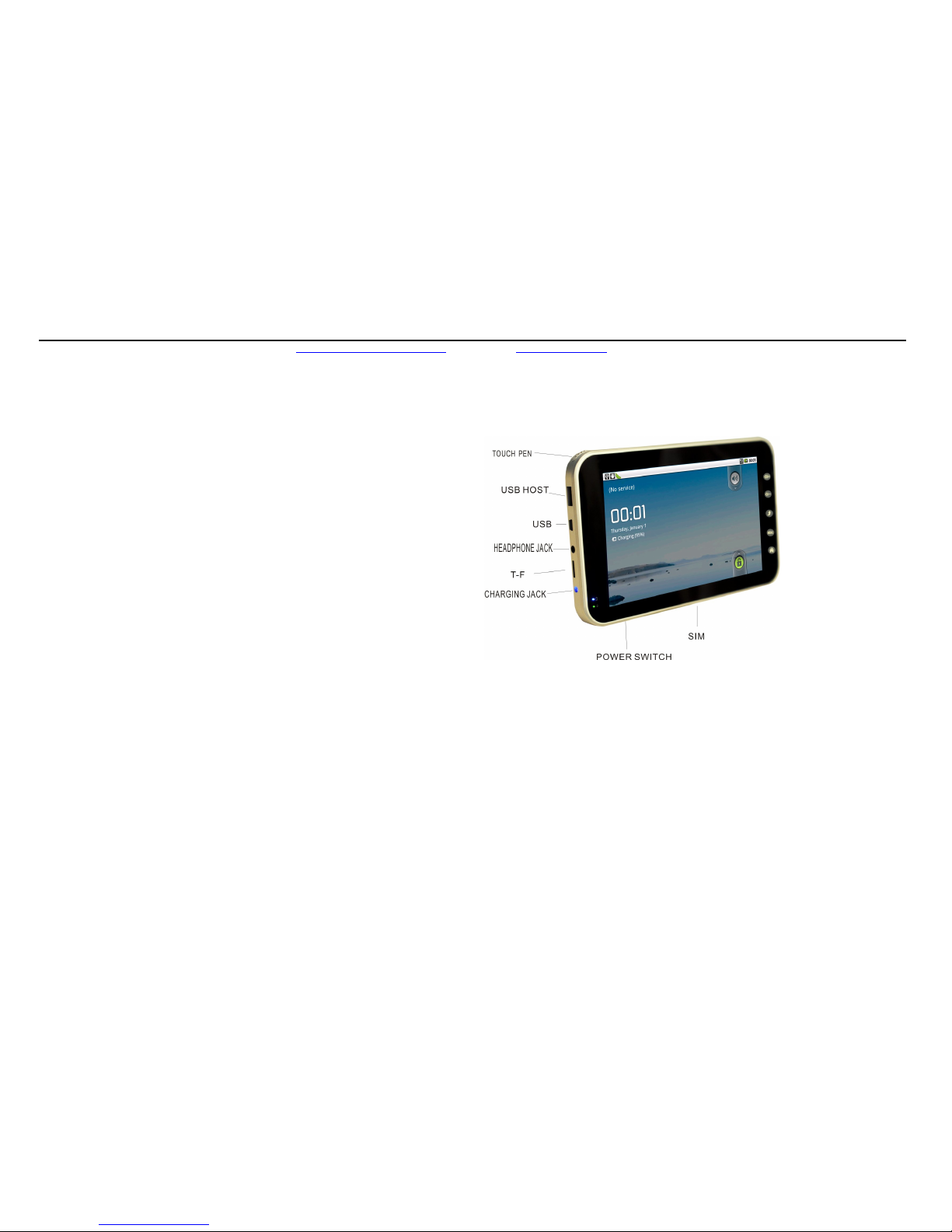
Purchase and Customer Care: Microscale Embedded: info@microscale-embedded.com Fasmicro: info@fasmicro.com
1
User’s handbook
Thank you for choosing Ovim Tablet!
Microscale Embedded Ltd and First Atlantic Semiconductors & Microelectronics
Ltd
(Fasmicro) have the final say on the interpretation of this user’s guide.This Product
may be subject to changes without additional notice. Please always backup your
important information. We will not be liable for damages due to loss of data. We have
already checked the use’s guider carefully, but we are unable to rule out the possibility
of a small amount of textual errors. If found, please contract our customer’s service
centre.
Please read the user’s guide carefully before you use the tablet, and you would better
use the original accessories to avoid unexpected damage. Failure to operate the tablet in
accordance with the user’s guide, or connecting the tablet to incompatible accessories,
will result in automatic failure of the warranty, and may even throw you and others into
dangerous situation. In this case, the Company will not undertake any responsibility.
Software updates and upgrades information of the tablet will be published on our
website; you can update or upgrade your tablet whenever you want.
The pictures here is only for reference, the physical product will subject to the one you
will receive
Turn on the tablet
Before turn on your tablet, please make sure your battery is fully charged or that your
tablet is connected to external power supply.
Press the turn on/off button in the downside of the tablet and hold down for about 3
seconds
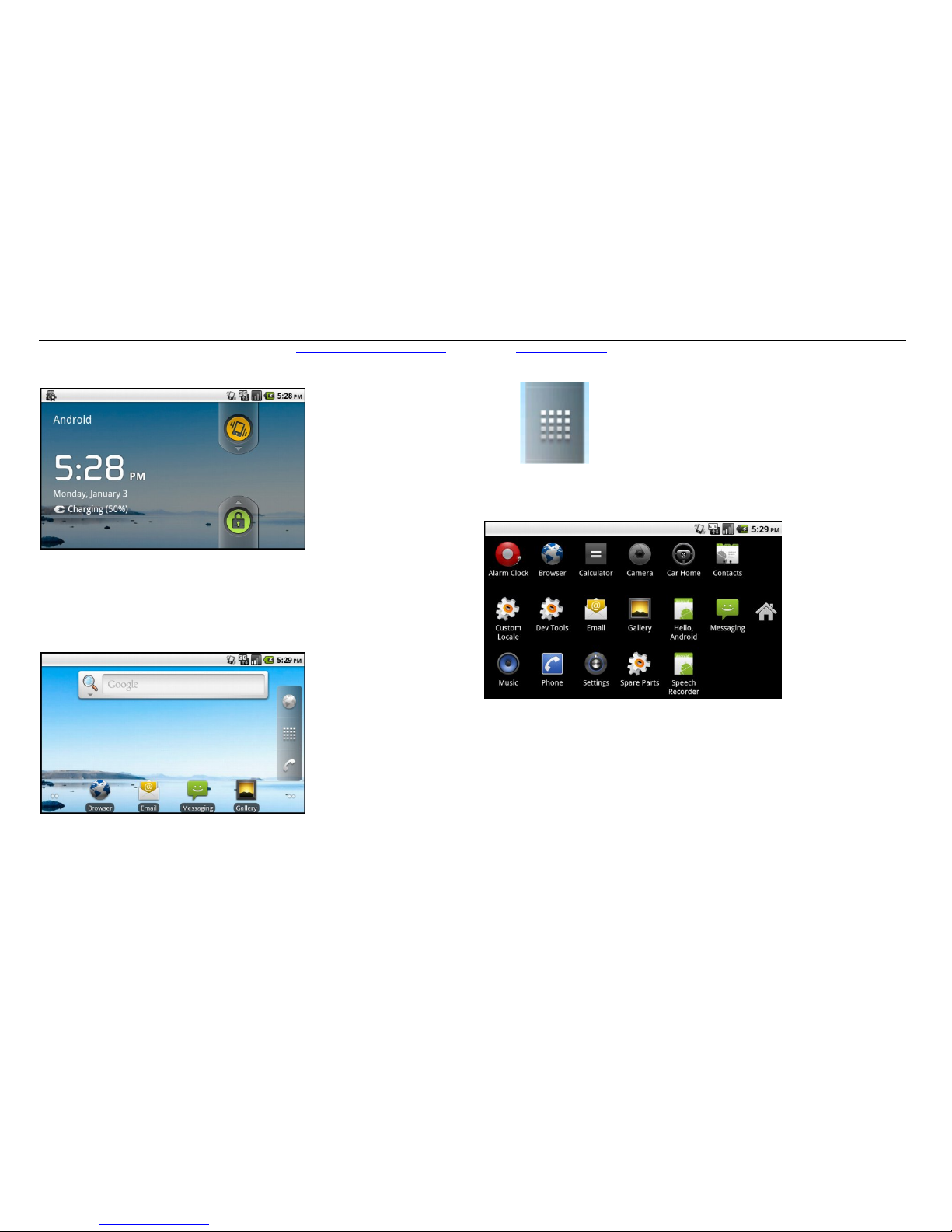
Purchase and Customer Care: Microscale Embedded: info@microscale-embedded.com Fasmicro: info@fasmicro.com
2
Basic functions
After the above screen appears, press "MENU" button or drag the “lock” icon upwards
to unlock the screen. Once the following screen appears you can start to use the tablet.
Touch to open the applications, once the following screen appears you
can start to use the tablet.
【Note】The applications are installed by the users themselves, so this interface may not
be the same as your devices.
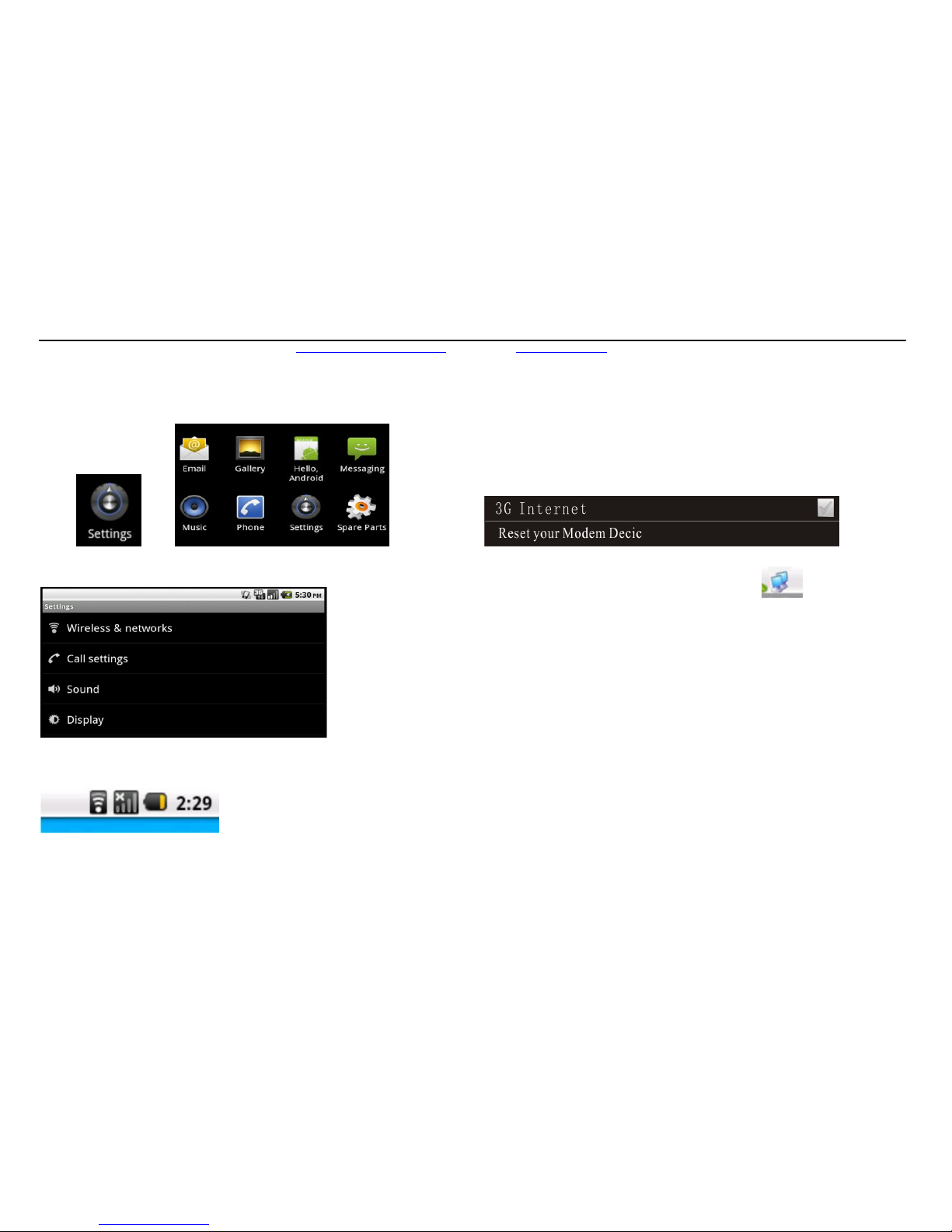
Purchase and Customer Care: Microscale Embedded: info@microscale-embedded.com Fasmicro: info@fasmicro.com
3
The usage of wireless network
Choose from interface, and
then the following interface will appears
Select the "Wireless and network” to set the network, once the symbol
appeared, you can begin to surf as you like
Please insert your SIM card correctly when you use this function. In case the 3G
Internet disconnected for a long time,please reset your Modem Device.
【Note】Please turn off the tablet when you want to plug or insert SIM card
After setting of the 3G Internet, you will see the icon
Chapter One Use’s Guide
1.1 Power-supply, charging the Tablet
Please use the power adapter to fully charge Ovim tablet before you use it for the
first time.

Purchase and Customer Care: Microscale Embedded: info@microscale-embedded.com Fasmicro: info@fasmicro.com
4
1.1.1 Power-supply
There are two ways to supply power the Tablet: Supply by the battery, supply by
power adapter
Battery Specification: 7.4V
、5000mAH
Power Adapter Specification: 9V/1.6A
When the tablet is disconnected from the power adapter, it will be powered by
lithium-ion battery. Otherwise, the tablet will get the power from the external charging
adapter.
【Tips】The tablet uses built-in lithium-ion battery. The actual operate time of the
battery will be different depends on how you use the tablet. Some functions (audio,
video, wifi, 3G, high-brightness backlight) will increase the power consumption
significantly and can shorten battery life.
【Note】This tablet is with built-in lithium-ion battery, in order to avoid the risk of
fire or burns, please do not unpack, puncture or knock against the battery, throw it into
the fire or water.
1.1.2 Charge though the power adapter
You are suggested to use the power adapter to charge for the first time.
Connect the DC side of the power adapter to the tablet’s left-side charging jack,
and the other side of the power adapter to the mains supply socket
【Tips】The charge indicator red light will keep flashing while charging, once fully
charged, the red light will remain lit (It’s better for you to keep the tablet charged for
another 30 minutes after fully charged).
Turn on/off the tablet
1.2.1 Turn on the tablet
Before turn on your tablet, please make sure your battery power is adequate, or
you have connected your tablet to the external power supply.
Press the turn on/off button in the downside of the tablet and hold down for
about 3 seconds
【Note】When you take the tablet from one place to another, it is advisable not to

Purchase and Customer Care: Microscale Embedded: info@microscale-embedded.com Fasmicro: info@fasmicro.com
5
power on the tablet until it has adapted to the surrounding environment. Because large
fluctuations of humidity or moisture maycause short-circuit inside the tablet.
1.2.2 Stand by
In order to let the tablet into the standby status, please press the power switch button
twice briefly, then the system will be waken up, and displays the standby state
automatically
1.2.3 Power off the tablet
When you want to turn off the tablet, please press the right-side power switch button
and hold for a long time.
1.3 Restart the system
When the system has no response, youcan restart the system in the following ways:
Press and hold the power switch continuously for about 6 second to turn off the
tablet, after that, turn on the tablet to restart the system
【Relevant information】The following situation may cause the system to be
nonresponsive.
The screen switch can’t be carried out successfully because of the current process
is delayed or frozen
The click function can’t be activated or theexecution time is too long.
The tablets failed to turn on/off even though you press the power switch button for
a long time.
【Note】When the system has no response, we have to restart it, in this way, the
unsaved data will lose. So please backup your data from time to time.
1.4 The usage of T-F memory card
Please put the T-F memory into the slot correctly, or you may damage the card.
【Note】When files in the memory card areopen, please do not remove the T-F card.
Do not press or bend the T-F card forcefully, and avoid dropping the card.
Avoid high temperature and high humidity when storing the memory card and keep
the card far away from the liquids and the corrosive materials

Purchase and Customer Care: Microscale Embedded: info@microscale-embedded.com Fasmicro: info@fasmicro.com
6
Chapter Two the common problems that may
happened to the Tablet and its maintenance
In case your Ovim tablet is unable to work normally, please refer to the following
problems-and-solutions, after that, if your tablet still failed to work, please contact our
customer service centre in Kaduna or Owerri or Lagos or any of our distributors
nationwide.
Problems Possible reasons Solutions
Unable to turn on the
tablet
Low battery Charge the system and battery at the
same time through external power
supply
Power supply cut off
suddenly Low battery
Charge the system and battery at the
same time through external power
supply
Unable to display the
screen content
Background
lightness is too
low
Brighten the background lightness
Background
lightness closed
automatically
Press the MENU button briefly
The system into
hibernation
Press the Power button briefly
No voice when playing
the media
The sound
volume is too
low
Louder the sound volume
Poor headphone
contact
Insert the headphone correctly
WIFI unable to connect
to the wireless network
1. Confirm the current wireless
network is available
2. Confirm the input network
password is consistent with the
wireless network
3. Confirm network authentication in
the interface of the network wireless
is the same as the current router
WIFI can be connected
to the wireless network
but fail to connect to
Internet
1. Make sure the MID has got the
assigned IP address by the current
wireless router
2. To delete all the preferred network
in the network list and reconnect the
target network
3. Press the POWER button for a
long time and then turn on the tablet
again

Purchase and Customer Care: Microscale Embedded: info@microscale-embedded.com Fasmicro: info@fasmicro.com
7
The 3G can’t connect
to Internet
1. Confirm the 3G network access
works normal
2. Change the interface for the 3G
network devices
3. Press the POWER button for a
long time and then turn on the tablet
again
Maintenance of Ovim Tablet
With the right care, Ovim Tablet will be a portable internet and entertainment
companion. Please follow these maintenance tips to ensure your tablet lasts for a long
time and free from troubles.
Protect the screen: pressing hardly on touch screen may damageit
To clean the screen, use a soft cloth with the cleaner to swipe it and avoid spraying
the cleaner directly to the screen
【Note】Please do remember to turn off the tablet before cleaning the screen
Don’t drop: Fall off from a high distance may cause the damage of the screen and
the precision parts.
【Note】 Accidental damage is not covered by the warranty.
Avoid using the tablet in the following environment: High temperature (60℃
or higher), low temperature (-10℃ or lower), high pressure, dusty,static,moisture, and
also avoid the tablet coming to contact with the corrosive liquids.
Avoid radiation interference: the radiation from other electronic devices may
interfere with the display of the MID. Eliminate sources of interference can make the
screen returns to normal work
【Note】For air transport, when passing the airport security gate we recommend
that you put the tablet together with your baggage to check by the X-ray detection
system. Avoid carrying the tablet through the metal-detector or using the handheld
scanner which contains magnets and may corrupt the data in your tablet. And we will
not be responsible for the damage caused by that case.
Avoid direct sunlight: Do not let the M701 MID direct exposure to strong light or
ultraviolet light.

Purchase and Customer Care: Microscale Embedded: info@microscale-embedded.com Fasmicro: info@fasmicro.com
8
Chapter three: Specifications
category Content Description
parameter CPU Marvell PXA166 processor
Centre
Frequency
XSCALE 800MHZ
RAM DDR2 256M
NAND FLASH 1GB
Operating
System
ANDROID 2.2
3G 3G wireless Internet
Web Interface Built-in
Wireless Wi-Finetwork card
USB Port 3 able to extended USB ports
Standard Battery Lithium Ion Batteries
2500mAh/7.4V,can be used for 6 hours
sustainability
Power adapter Input Voltage: AC 100V-240V,output Voltage:
DC 9V
,Current:1.6A, Frequency: 50-60Hz
T-F Able to up to 16G(optical)
Standard
Accessories
Charger
,Specification
Appearance Appearance Flat Plate
Color Black, Silver
Screen 7 inch touch screen, Pixel: 800*480
Size 20.1*12.5*1.65 cm
Weight G
Parameter
Category Content Description
Entertainment
Function
Loudspeaker
Built-in 8
Ω/1.5W double loudspeaker
Headphone
Support
Φ3.5mm cross talk headphone
Network
Function
Camera
Pixel
0.3 mega pixels
Camera
Type
Built-in
Camera
Material
CMOS
Environmental
Conditions
Work
environment
-10
℃-60℃
Storage
environment
-20
℃-70℃
Work
moisture
45%-80% RH
Storage
moisture
30%-90% RH
atmospheric
pressure
86KPa-106 KPa
