MicroRidge MobileCollect, MobileCollect Mini, MobileCollect Command, MobileCollect RS-232 Digital User Manual
Page 1
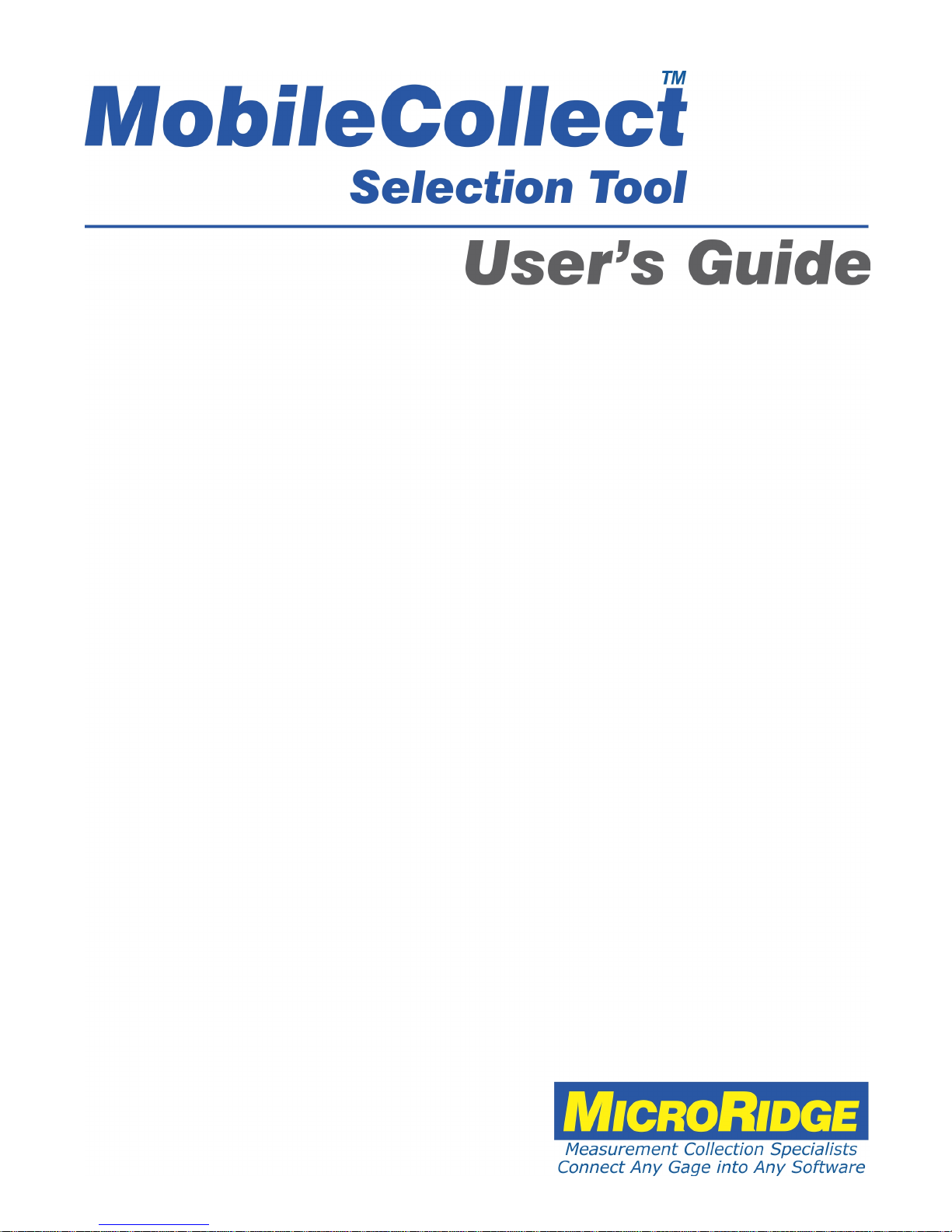
Page 2

MobileCollect Selection Tool
Copyright © 2011-2017 MicroRidge Systems, Inc.
All rights reserved. No parts of this work may be reproduced in any form or by any means - graphic, electronic, or
mechanical, including photocopying, recording, taping, or information storage and retrieval systems - without the written
permission of the publisher.
Products that are referred to in this document may be either trademarks and/or registered trademarks of the respective
owners. The publisher and the author make no claim to these trademarks.
While every precaution has been taken in the preparation of this document, the publisher and the author assume no
responsibility for errors or omissions, or for damages resulting from the use of information contained in this document or
from the use of programs and source code that may accompany it. In no event shall the publisher and the author be liable
for any loss of profit or any other commercial damage caused or alleged to have been caused directly or indirectly by this
document.
Printed: Wednesday, May 24, 2017 at 7:32 AM in Sunriver, Oregon.
Page 3
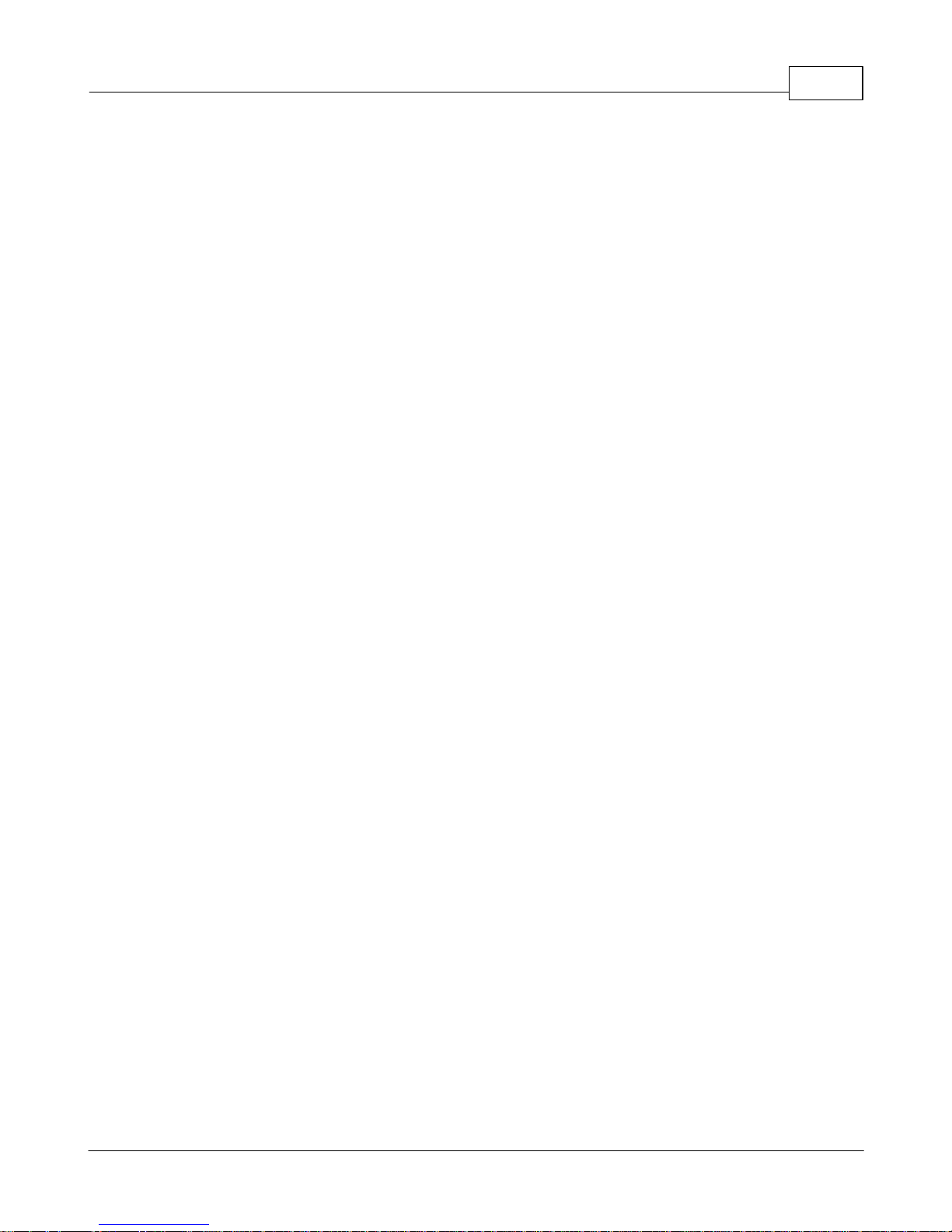
Table of Contents
IContents
Chapter 1
Chapter 2
Chapter 3
Chapter 4
Chapter 5
...................................................................................................................................Introduction
...................................................................................................................................Mobile Modules
...................................................................................................................................Mini & Digital Mobile Modules
...................................................................................................................................RS-232 Mobile Module
...................................................................................................................................Command Mobile Module
...................................................................................................................................Gage Cables
...................................................................................................................................Cable Lengths
...................................................................................................................................Mobile Module Connectors
...................................................................................................................................Gage & Price Updates
...................................................................................................................................Selection Tool Operation
...................................................................................................................................Selection Tool Tabs
.......................................................................................................................Cables & Mobile Modules
.......................................................................................................................RS-232 Remotes
.......................................................................................................................Bases
.......................................................................................................................Summary
...................................................................................................................................Printed Summary
1
2
2
3
3
4
4
5
6
7
7
8
10
11
12
13
Chapter 6
Chapter 7
Chapter 8
...................................................................................................................................Purchase Orders
...................................................................................................................................Warranty Information
...................................................................................................................................Contact MicroRidge
14
15
16
Copyright © 2011-2017 MicroRidge Systems, Inc.
Page 4
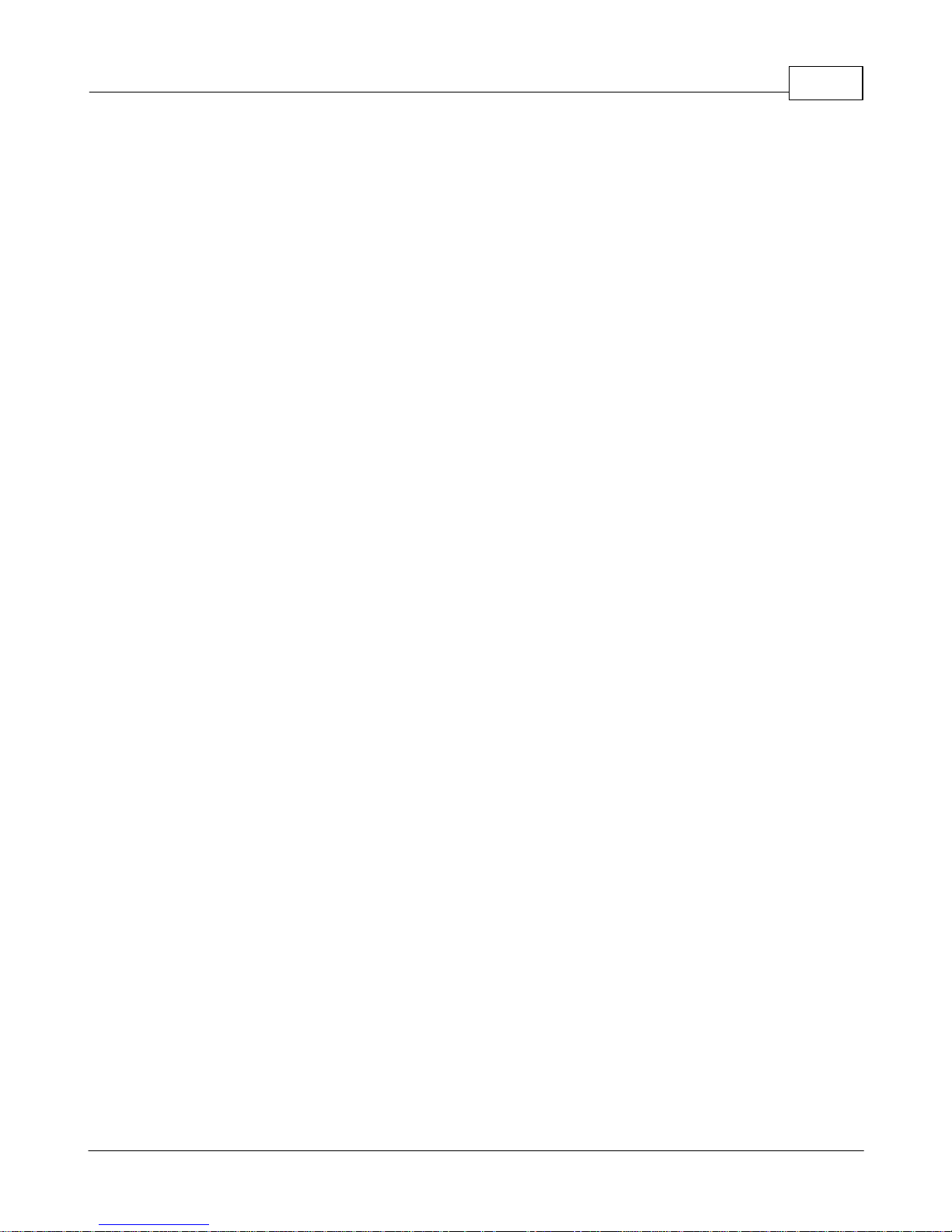
MobileCollect Selection Tool
1 Introduction
There are hundreds of gages that are supported by MobileCollect. With the MobileCollect
Selection Tool you can quickly determine the gage cable and Mobile Module required for your
gage. All you need is the gage manufacturer and the gage model number (gage code for
Mitutoyo).
When you configure a MobileCollect wireless system, you can specify the following:
§ Gage cables for connecting your gages to Mobile Modules.
§ Type of Mobile Module (Mini, Digital or RS-232) required for each gage.
§ Number of Remotes required. Remotes are optional and may not be required for your
configuration.
§ Number and type of Bases (USB, USB MicroBase or RS-232) required. You will need a
Base for each PC that will be receiving wireless measurements
§ Accessories such as Serial to USB cables.
The most difficult task in this configuration process can be determining the gage cables and
Mobile Modules required for your gages. The MobileCollect Selection Tool allows you to enter
the gage models (gage code for Mitutoyo gages) and will show you the gage cables and Mobile
Modules required for your gages. The MobileCollect Selection Tool contains information for
over 1,000 gage models and allows you to quickly configure a MobileCollect. system.
Introduction 1
Using the MobileCollect Selection Tool
§ Select the gage manufacture from the list of supported manufactures. Additional gage
manufacturers will be added in the future.
§ Search for the gage using the model/code number and/or gage type.
§ When a selected gage is added to the selected gage list, the type of Mobile Module will
automatically be identified.
§ Specify the number of gage cables required for a gage model. The total price of the gage
cables, number of Mobile Modules and total price of the Mobile Modules will automatically
be displayed.
§ Specify the number of Remotes required, and the total prices will automatically be
displayed. Remotes are optional and may not be required for your configuration.
§ Specify the number and type of Bases required, and the total prices will automatically be
displayed. A Base is required for each PC that will be receiving wireless measurements.
§ Print a summary report showing all of the items selected. This report shows individual and
total prices.
§ Save the configuration to a file for later retrieval.
Copyright © 2011-2017 MicroRidge Systems, Inc.
Page 5
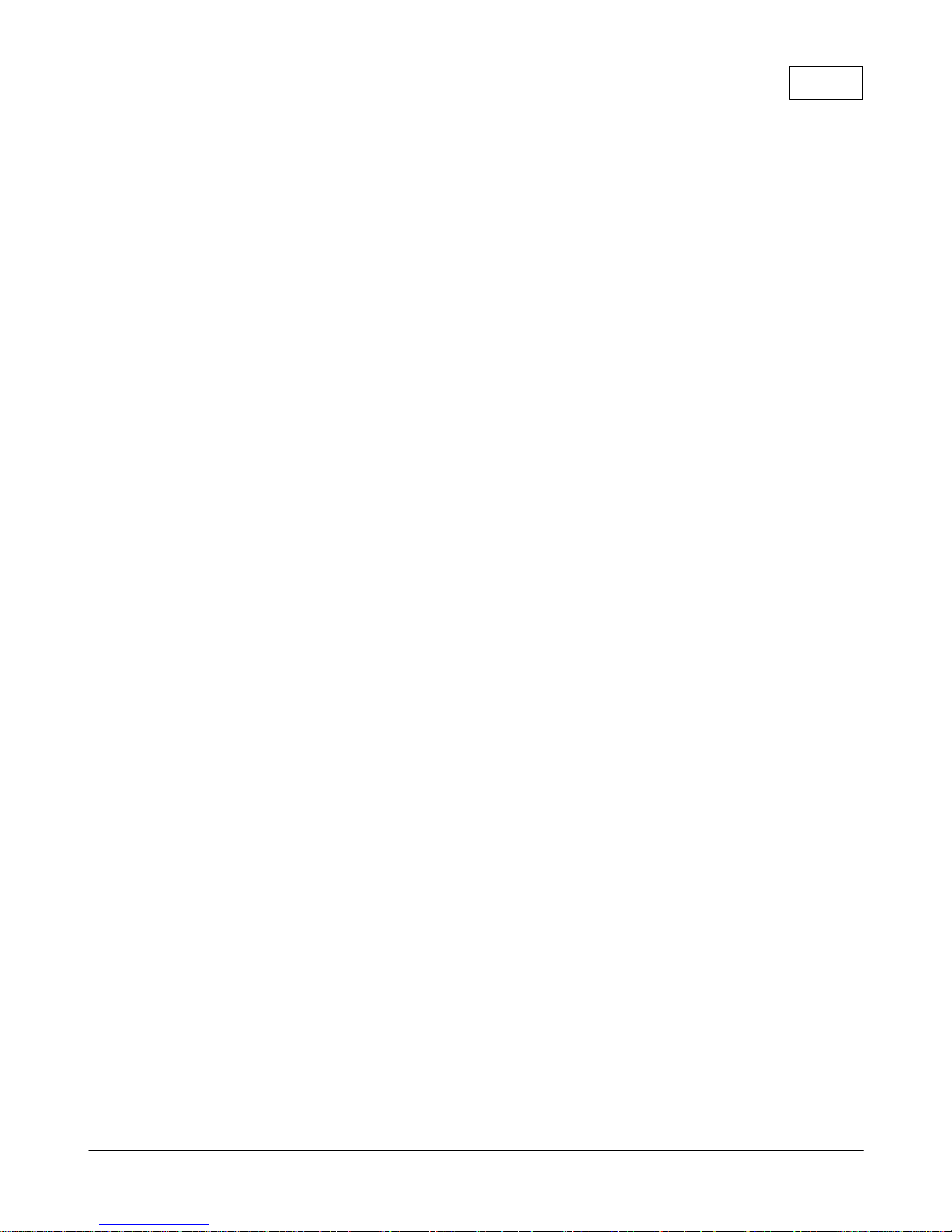
MobileCollect Selection Tool
2 Mobile Modules
The Mobile Modules are portable battery operated transmitters that are typically used with gages
such as calipers, micrometers, digital indicators, etc. Support is provided for digital and RS-232
gages and devices. The MobileCollect Mobile Modules support more gages than wireless
systems from other manufacturers. Gage manufacturers supported included Brown & Sharpe,
CDI, Fowler, Insize, LMI, Mahr Federal, Mitutoyo, Ono Sokki, Starrett, Sylvac, etc.
The MobileCollect Mobile Modules include the following models.
Digital Mobile Module Supports digital gages (gages with non-RS232
Mini Mobile Module This Mobile Module is less than half the size
Mobile Modules 2
outputs) and most handheld gages with RS-232 output.
The types of RS-232 gages supported included gages
with TTL level outputs, Opto Simplex and Opto Duplex
outputs.
(measured on a volume basis) of a Digital Mobile
Module and supports most of the gages supported by
the Digital Mobile Module.
Command Mobile Module This Mobile Module is a version of the Digital Mobile
RS-232 Mobile Module This Mobile Module is used for gages and devices that
The enclosures used for the Digital, Command and RS-232 Mobile Modules are all the same.
The enclosure used for the Mini Mobile Module is smaller than the Digital Mobile Module
enclosure.
2.1 Mini & Digital Mobile Modules
The Mini Mobile Module was released on November 18, 2013 and is used to capture
measurements from virtually any handheld digital gage and handheld serial gages. The Mini
Mobile Module supports most of the gages that are supported by the Digital Mobile Module.
This include gages from Brown & Sharpe, CDI, Fowler, Mahr Federal, Mitutoyo, Ono Sokki,
Starrett, Sylvac, etc. Other manufacturers also make gages that have compatible outputs and
these gages can also be used with the Mini Mobile Module.
Module, and has all the features and gage support
found in the Digital Mobile Module. The Command
Mobile Module has the ability to receive wireless read
and sleep commands from a MobileCollect Base.
provided full RS-232 level signals. Digital gages are
not supported by this Mobile Module.
Differences Between the Mini and Digital Mobile Module
The Mini Mobile Module and the Digital Mobile Module are very similar. The primary differences
between these 2 Mobile Modules are listed below.
§ The Mini Mobile Module is less than half the size (measured on a volume basis) of a Digital
Mobile Module.
Copyright © 2011-2017 MicroRidge Systems, Inc.
Page 6

MobileCollect Selection Tool
§ The Digital Mobile Module automatically detects the type of gage cable connected. The
user must specific (with one of the Setup Programs) the type of gage cable connected to a
Mini Mobile Module. Experience has shown that the type of gage cable connected to a
Mobile Mobile is rarely changed.
§ Most of the gages supported by the Digital Mobile Module are also supported by the Mini
Mobile Module. A few of the less frequently used gages are not supported by the Mini
Mobile Module.
§ The gage cables used by the Digital Mobile Module cannot be used with the Mini Mobile
Module.
2.2 RS-232 Mobile Module
The RS-232 Mobile Module is used to capture measurements from gages and serial devices that
output full RS-232 level signals. RS-232 output levels typically range from 5 to 8 volts down to
-5 to -8 volts. Special components are required to handle these voltage levels and are included
as part of the RS-232 Mobile Module design.
The gages that use the proximity interface from Sylvac must be used with the RS-232 Mobile
Module. This interface is used on handheld gages such as calipers. Gages that use this
interface are available from Fowler, Starrett, etc.
Mobile Modules 3
The RS-232 Mobile Module only supports RS-232 devices. You cannot use gages supported by
the Digital and Mini Mobile Modules (Mitutoyo, CDI, Ono Sokki, etc.) with the RS-232 Mobile
Module. RS-232 gages that use the Opto connector (Fowler, Starrett, Sylvac, etc.) have low
voltage outputs and are used with the Digital and Mini Mobile Module rather than the RS-232
Mobile Module. A few RS-232 gages from Mahr Federal are also used with the Digital and Mini
Mobile Module rather than the RS-232 Mobile Module.
The RS-232 Mobile Module uses the same enclosure that is used for the Digital Mobile Module.
The battery life for an RS-232 Mobile Module will be less than the battery life experienced with a
Digital Mobile Module. The power demands for a device outputting full RS-232 voltage levels is
much high than the power required by a Mitutoyo compatible gage.
2.3 Command Mobile Module
The Command Mobile Module is a special version of the Digital Mobile Module that allows you to
send commands from a Base to the Command Mobile Module. These commands include the
ability to tell the Command Mobile Module to initiate a gage reading, go to sleep, etc. By default,
the command functionality is enabled in the Command Mobile Module. This command
functionality can be disabled by using the MobileCollect Xpress or Extended Setup Programs. If
the command functionality is disabled, the Command Mobile Module will function the same as a
Digital Mobile Module.
Contact MicroRidge to learn more about the Command Mobile Module and to determine if it is
appropriate for your application.
16
Copyright © 2011-2017 MicroRidge Systems, Inc.
Page 7

MobileCollect Selection Tool
Length
Typical Usage
3.5"
Standard for calipers
6.5"
Most micrometers & indicators
9"
Available by special request
12"
Available by special request
18"
Available by special request
24"
Available by special request
3 Gage Cables
A gage cable is required to connect a Mobile Module to a gage. There are 3 different types of
gage cables.
§ Cables for Mini Mobile Modules.
§ Cables for Digital and Command Mobile Modules. These 2 Mobile Modules use the same
gage cables.
§ Cables for RS-232 Mobile Modules.
When you select a gage in the MobileCollect Selection Tool, the Mobile Module required for this
gage will be automatically selected.
3.1 Cable Lengths
The cable lengths displayed in the MobileCollect Selection Tool are the default length used with
each gage model. If you do not specify a cable length at the time of order, the default cable
length will be shipped. The standard cable lengths are as follows:
Gage Cables 4
Copyright © 2011-2017 MicroRidge Systems, Inc.
Page 8

MobileCollect Selection Tool
3.2 Mobile Module Connectors
The 3 different types of gage cables used by the Mobile Modules can easily be identified by the
connector at the end of the gage cable that connects to the Mobile Module. The connector for
each of the gage cable types is shown below.
Mini Mobile Module These cables use a 2x3 connector.
Digital Mobile Module These cables use a 2x7 connector.
Command Mobile Module This Mobile Module uses the same cable as the Digital
RS-232 Mobile Module These cables use a 2x6 connector.
Gage Cables 5
Mobile Module.
Copyright © 2011-2017 MicroRidge Systems, Inc.
Page 9
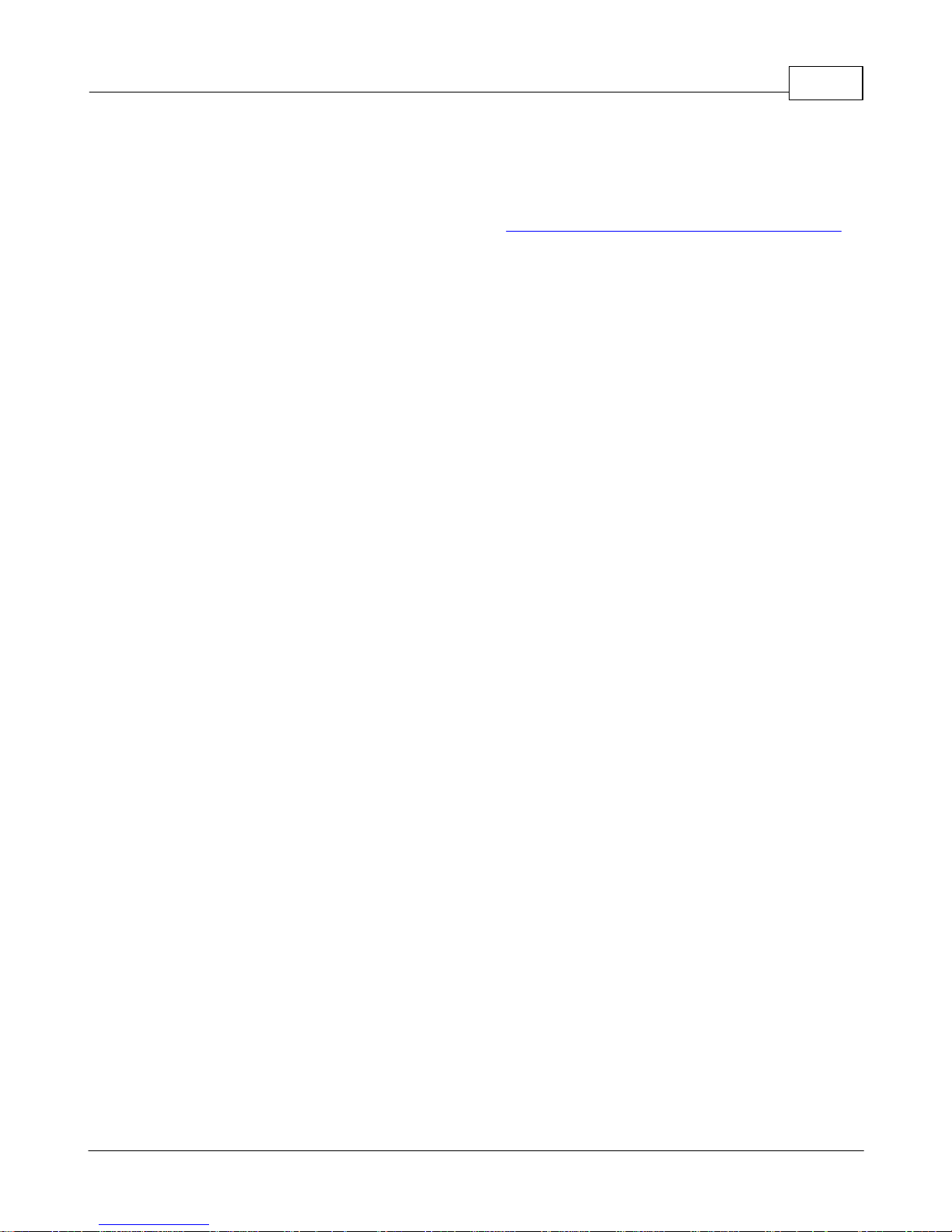
MobileCollect Selection Tool
4 Gage & Price Updates
Since supported gages and pricing are subject to change, be sure you have the current version
of the MobileCollect Selection Tool. Check the MobileCollect Selection Tool download page to
verify that you have the latest version. To update the Selection Tool on your PC, you must
download the installation file and then run this file to install the updated MobileCollect Selection
Tool. The MobileCollect Selection tool has been tested on Windows XP and Windows 7.
Gage & Price Updates 6
Copyright © 2011-2017 MicroRidge Systems, Inc.
Page 10

MobileCollect Selection Tool
5 Selection Tool Operation
The MobileCollect Selection Tool has been tested on Windows XP and Windows 7. There is an
acceptable minimum screen resolution and font size required by the program. If the main
program window does not fit on your screen, try reducing the default screen font size. If reducing
the font size does not fix the problem, you will need to use a monitor with a higher resolution.
The minimum resolutions that have been tested with the program are 1280 x 800 and 1366 x
768.
The MobileCollect Selection Tool can be installed on multiple computers as required to support
your sales and quoting efforts. The operation of the Selection Tool is very straight forward.
After you install the program, work with it for a few minutes and you should quickly become
proficient with the operation of the Selection Tool.
5.1 Selection Tool Tabs
The MobileCollect Selection Tool uses 4 tabs to access the features of the program. Start with
the first tab (Cables & Mobile Modules), select the gages you will be using and then proceed to
the next tab. The last tab (Summary) will show the results of all of the selected items.
Selection Tool Operation 7
Copyright © 2011-2017 MicroRidge Systems, Inc.
Page 11

MobileCollect Selection Tool
Selection Tool Operation 8
5.1.1
Cables & Mobile Modules
This tab is the starting point for using the MobileCollect Selection Tool. You will need to know
the list of gage manufactures and gage models that you want to use with MobileCollect. If you
are connecting Mitutoyo gages, use the gage code rather than the gage model.
If you are using a gage that is supported by the Mini and/or Digital Mobile Module, you must
specify the type of Mobile Module you want to use. There are a set of check boxes in the upper
right-hand corner of this tab that allows you to specify what cables will be displayed in the cable
search grid. The selection grid will not simultaneously display the cable part numbers for both
the Mini and digital Mobile Modules.
Copyright © 2011-2017 MicroRidge Systems, Inc.
Page 12

MobileCollect Selection Tool
Follow these steps to build the list of gage cables and Mobile Modules required for your
application.
§ Select the Mobile Module check boxes for the module types you are interested in.
§ Select the gage manufacturer. If the manufacturer is not Mitutoyo, the list of gages in the
database will be displayed. If the manufacturer is Mitutoyo, you will need to enter
information in the Gage code and/or Gage type fields. There are over 1,200 items in the
Mitutoyo database and it is easier to zero in on the desired gage by entering the gage
information.
§ To add a gage to the Mobile Modules & Cables for selected gages grid, double-click the
gage in the upper grid or select the gage and click the Select button.
§ In the lower grid, modify the quantity fields as necessary. The Selection Tool will
automatically update the number and type of Mobile Modules required.
Selection Tool Operation 9
Copyright © 2011-2017 MicroRidge Systems, Inc.
Page 13

MobileCollect Selection Tool
Selection Tool Operation 10
5.1.2
RS-232 Remotes
If you need RS-232 Remotes for your application, specify the number required on this tab. The
USB interface cable is only required is you need to configure the RS-232 Remote with a
computer that does not have a serial port. The USB interface cable is not used to connect your
serial device to the RS-232 Remote.
Copyright © 2011-2017 MicroRidge Systems, Inc.
Page 14

MobileCollect Selection Tool
Selection Tool Operation 11
5.1.3
Bases
Bases are needed in order to receive measurement information from Mobile Modules and RS232 Remotes. Bases are available with a 9-pin RS-232 connector or a USB connector. The
USB Base and USB MicroBase requires the installation of a driver on your PC. Once the driver
is installed and the Base is connected, the application software on the PC will communicate with
the Base via a virtual RS-232 serial port.
If you want the Base output to appear as keyboard input to your application, use the MC-RS232BASE-SP-PKG product. The USB interface cable is only required if you need to configure
and/or use an RS-232 Base with a computer that does not have a serial port.
Contact MicroRidge if you have question about the Base selection process.
16
Copyright © 2011-2017 MicroRidge Systems, Inc.
Page 15

MobileCollect Selection Tool
Selection Tool Operation 12
5.1.4
Summary
The Summary tab displays the results of the the gage cables, Remotes and Bases that have
been selected. The Reference field in the upper left corner of the window allows you to enter a
description (i.e., customer name, etc) for the currently selected items. You can also save a copy
of the selection summary to a file.
Copyright © 2011-2017 MicroRidge Systems, Inc.
Page 16

MobileCollect Selection Tool
5.2 Printed Summary
Selection Tool Operation 13
A sample of a printed summary is shown above. Please refer to the Purchase Orders section
for information about using this summary as part of a purchase order.
If you want to print this summary to a PDF file, you must have a PDF Writer installed on your
computer.
14
Copyright © 2011-2017 MicroRidge Systems, Inc.
Page 17

MobileCollect Selection Tool
6 Purchase Orders
The summary printed by the MobileCollect Selection Tool cannot be submitted as a purchase
order to MicroRidge Systems. Purchase orders must contain complete information such as
billing address, shipping address, payment method, etc. However, you can submit a standard
company purchase order and use the printed summary as an attachment to this purchase order.
Purchase Orders 14
Copyright © 2011-2017 MicroRidge Systems, Inc.
Page 18

MobileCollect Selection Tool
7 Warranty Information
The standard MicroRidge warranty for products it manufactures and resells is described below:
§ MicroRidge warrants that equipment manufactured by MicroRidge to be free from defects
in material and workmanship, when properly maintained under normal use, for a period of
twelve (12) months from date of purchase of the product (the “warranty period”). Some
products sold and distributed by MicroRidge are warranted by the manufacturer of the
products.
§ Warranty for gage and RS-232 interface cables is 30 days from date of shipment.
§ Products which do not conform to their description or which are defective in material or
workmanship will, by MicroRidge decision, be replaced or repaired, or, at MicroRidge’s
option, credit for the original purchase price may be allowed provided that customer notifies
MicroRidge in writing of such defect within thirty (30) days of discovery and returns such
products in accordance with the MicroRidge instructions. No products may be returned
without MicroRidge prior written authorization.
§ This warranty does not apply to any product which has been subjected to misuse, abuse,
negligence or accident by the customer.
Warranty Information 15
§ MicroRidge makes no other warranty or representation of any kind with respect to the
products, either express or implied, including without limitation, that of merchantability or
fitness for a particular use. Failure to make any claim in writing, or within the thirty (30) day
period set forth above, shall constitute an irrevocable acceptance of the products and an
admission by the customer that the products fully comply with all terms, conditions and
specifications of customer’s purchase order. MicroRidge shall not be liable for direct,
indirect, incidental, special or consequential damages, under any circumstances, including,
but not limited to, damage or loss resulting from inability to use the products, increased
operating costs or loss of sales, or any other damages. To make a claim under this
warranty, customer must notify MicroRidge in writing within the warranty period.
§ Customer will pay all shipping charges (and duty and taxes) for equipment returned to
MicroRidge for warranty service. MicroRidge will pay shipping charges for equipment
returned to customer in North America. Customers outside the USA are responsible for
duty and taxes on equipment returned to them.
§ Software developed by MicroRidge is warranted to operate in accordance with the
software documentation on the hardware specified in such documentation, for a period of
six (6) months from date of shipment. During the warranty period, MicroRidge will at no
charge correct any programming error in the software that interferes with normal operation
of the software provided that MicroRidge is able to reproduce such error on MicroRidge
computer.
Copyright © 2011-2017 MicroRidge Systems, Inc.
Page 19
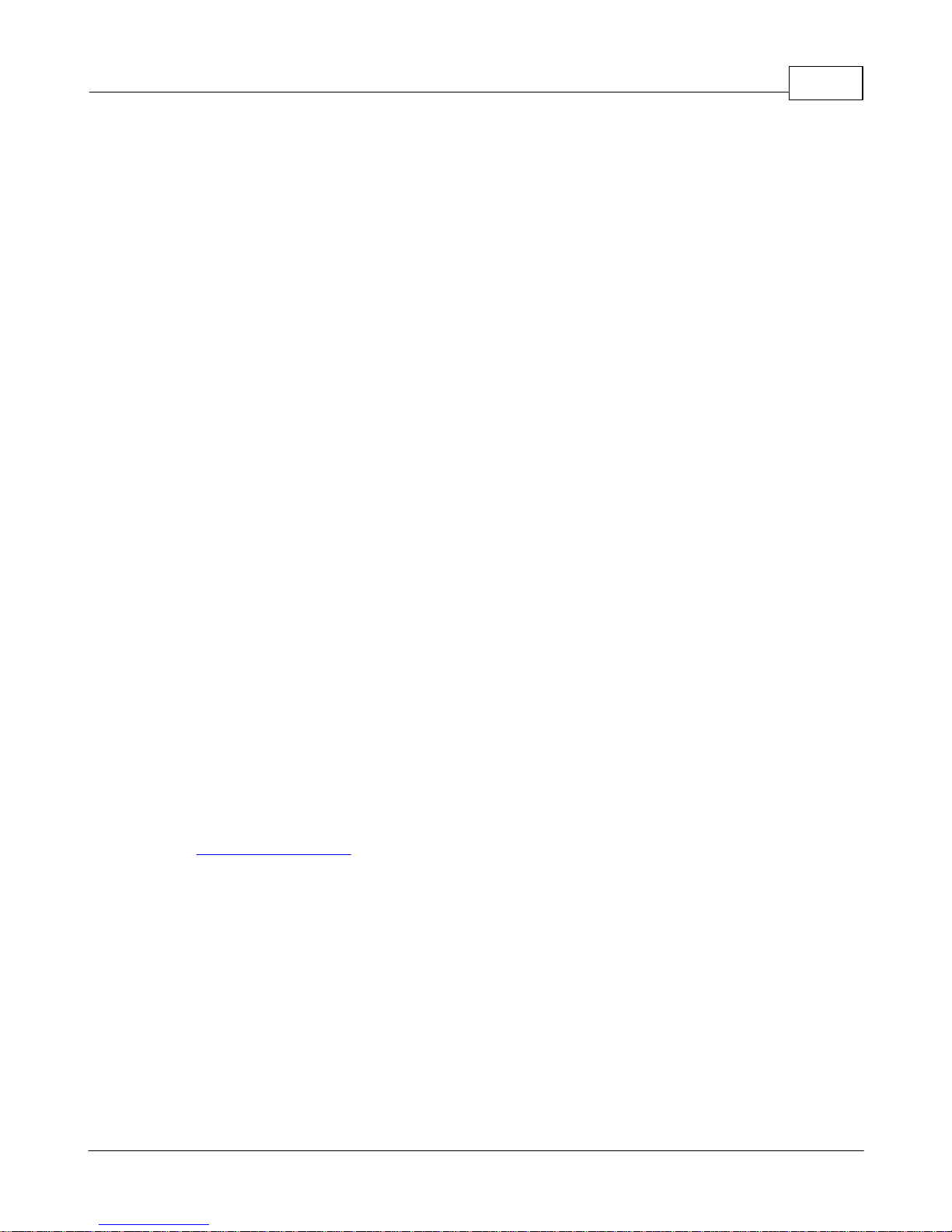
MobileCollect Selection Tool
8 Contact MicroRidge
Email:
Support: support@microridge.com
Sales: sales@microridge.com
Information: info@microridge.com
Phone:
Main office: 541-593-1656
Support: 541.593.1656
Sales: 541.593.3500
Fax: 541.593.5652
Contact MicroRidge 16
Mailing Address:
MicroRidge Systems, Inc.
PO Box 3249
Sunriver, OR 97707-0249
Shipping Address:
MicroRidge Systems, Inc.
56888 Enterprise Drive
Sunriver, OR 97707
Note: There is no mail delivery to this address. This address should only be used for
package delivery services such as UPS, FedEx, etc.
Web: www.microridge.com
Copyright © 2011-2017 MicroRidge Systems, Inc.
