Page 1

________________________________________________________________________________
SOLID F40
Operator’s Manual
________________________________________________________________________________
Edition 1.1
Page 2

2
_______________________________________________________________________________________________
_______________________________________________________________________________________________
Page 3

Table of Contents 3
_______________________________________________________________________________________________
Table of Contents
Chapter Page
1. Introduction 7
1.1. General Description 7
1.2. Conventions 9
1.3. CE — Conformity 10
1.4. General Safety Instructions 11
2. Installation 13
2.1. Check List 13
2.2. Printer Installation 14
2.3. Printer Components 16
3. Handling of Consumables 18
3.1. Loading Paper 18
3.2. Replacing the Toner Cartridge 24
3.3. Replacing the Waste Toner Bottle 28
4. Operation and Menu Structure 31
4.1. Attaching the Printer to a Network/Computer 31
4.2. Printer Power on 31
4.3. Control Panel View 32
4.4. Function of the Control Panel Elements 33
4.5. Configuration via the Control Panel 36
4.6. Menu Structure 38
4.7. Syntax of Diagrams 42
_______________________________________________________________________________________________
MICROPLEX Operator’s Manual SOLID F40 Edition 1.1
Page 4

4 Table of Contents
_______________________________________________________________________________________________
Chapter Page
5. Panel Functions 43
5.1. Printing the Status Sheet 43
5.2. Printing the Font List 45
5.3. Choosing Print Resolution 46
5.4. Hexdump Mode Activation 48
5.5. Normal Print Mode Activation (incl. FORM FEED) 49
5.6. Clearing the Input Buffer (Cancel Job) 50
5.7. Printing the Menu Page 51
5.8. Generating Test Prints (Sliding Pattern) 52
5.9. Page Length Adjustment 54
5.10. Selecting the Number of Printpages per Page Format (Two-Up Mode) 56
5.11. Paper Width Adjusting (Format Width) 58
5.12. Print Direction Selection 59
5.13. Data Interface Configuration 60
5.14. Emulation Selection 61
5.15. Display Language Selection 63
5.16. Transparent Code Adjustment 64
5.17. Selection of Memory Distribution (Input Buffer) 65
5.18. Setting to Factory Default 66
5.19. Font Selection 67
5.20. Text Orientation Selection 70
5.21. Symbol Code Selection 71
5.22. Configuration of Text Margins 72
5.23. Image Shifting to the X-Direction 73
5.24. Image Shifting to the Y-Direction 75
5.25. Lines per Inch Setting (Line Spacing) 77
5.26. Number of Characters per Inch Setting (Character Spacing) 78
5.27. Print Density Setting 79
5.28. Configuration of Network Parameters (IP Address, e.g.) 80
_______________________________________________________________________________________________
MICROPLEX Operator’s Manual SOLID F40 Edition 1.1
Page 5

Table of Contents 5
_______________________________________________________________________________________________
Chapter Page
6. Printer Cleaning 83
6.1. Cleaning the Elements behind the Front Cover 84
6.2. Cleaning the Transport Unit 87
6.3. Cleaning the Paper Feed Unit 90
6.4. Cleaning the Paper Near End Sensor 91
6.5. Cleaning the Power Stacker 92
7. Operator Maintenance 93
7.1. Charger Cleaning 93
7.1.1. Main Charger Cleaning 94
7.1.2. Pre-Charger Cleaning 97
7.1.3. Transfer-/Separator Charger Cleaning 99
7.2. Developer Unit Cleaning 101
7.3. Developer Unit Refurbish, Developer Powder Exchange 106
7.4. Main Charger Replacing 113
7.5. Pre-Charger Replacing 114
7.6. Transfer-/Separator Charger Replacing 115
7.7. Photoreceptor Drum Exchange 117
8. Troubleshooting 127
8.1. Reduced Print Quality 128
8.2. Error Messages 129
8.2.1. Error Codes 131
8.3. Paper Jam 133
8.3.1. Paper Jam inside the Tractor 133
8.3.2. Paper Jam inside the Print System 134
8.3.3. Paper Jam within the Power Stacker 139
8.4. Print Repetition after an Error 140
_______________________________________________________________________________________________
MICROPLEX Operator’s Manual SOLID F40 Edition 1.1
Page 6

6 Table of Contents
_______________________________________________________________________________________________
Chapter Page
9. Measures for Transport and Shipping (Repacking) 141
10. Specifications 143
11. Index 147
_______________________________________________________________________________________________
MICROPLEX Operator’s Manual SOLID F40 Edition 1.1
Page 7

Introduction 7
_______________________________________________________________________________________________
1. Introduction
1.1. General Description
The print system SOLID F40 works on an electrophotographical base
employing an LED array as exposure unit. The maximum resolution of
600 dots per inch is corresponding to about 24 pixels per mm.
The print speed is up to 40 A4 pages (landscape) per minute.
Exclusively continuous media with sprocket holes can be used for the
tractor guiding. The maximum material width is 16 inches, the
printable width is 14.6 inches. A stacker is included in the standard
device.
The non-contact Xenon flash fusing system in combination with the
straight paper flow enables you to use the most different paper types
and label materials with a weight from 60 to 204 g/m². Even
demanding media like plastic, PVC etc. can be used.
Consequently there is a multitude of scopes for this print system. It is
suitable for high-speed printing with excellent print quality using
different types of materials.
The high functionality of the MICROPLEX controller specially qualifies
the SOLID F40 also for form printing.
The printer is capable of using most of the page description
languages used in the industrial field and also the business standards
known in connection with laser printers can be used.
The capabilities featured include the MICROPLEX page description
language IDOL. Using this language, complex tasks such as the
creation of forms can be carried out by simple software commands
(see separate IDOL manual).
Data can be sent from almost any software platform, because printer
drivers are already available for this.
_______________________________________________________________________________________________
MICROPLEX Operator’s Manual SOLID F40 Edition 1.1
Page 8

8 Introduction
_______________________________________________________________________________________________
The MICROPLEX printer controller has its integrated website, this allows
a printer configuration via Ethernet. See Networking Features of
MICROPLEX Printers
for more information.
Consequently there is a multitude of scopes for this print system. It is
suitable for high-speed printing with excellent print quality using different
types of materials.
Printing Basics
The MICROPLEX printer controller enables the connection of this print
system to EDP systems whereby several interfaces, emulations and fonts
are available.
The digital information (e.g. a text file) is transferred from the computer
into the printer memory. The printer’s electronic component (the
controller) combined with the page description language, defines the
letters, numbers, graphics, etc. into bit patterns and posts them into the
controller’s frame store.
In this way, a “pattern“ of the future print page (generated by dots) is
created.
The electronically controlled LED (Light Emitting Diode Array) plots the
dot pattern in rows onto the light-sensitive surface of a rotating precharged drum. Toner is caused to adhere to the electrostatic latent
image formed on the drum surface. This image consisting of toner
particles is electrically transferred onto the paper, that is guided past the
drum.
When transported further, the toner particles, which are affected by the
Xenon flash fusing, are combined resistantly with the paper. The drum is
discharged and cleaned.
_______________________________________________________________________________________________
MICROPLEX Operator’s Manual SOLID F40 Edition 1.1
Page 9
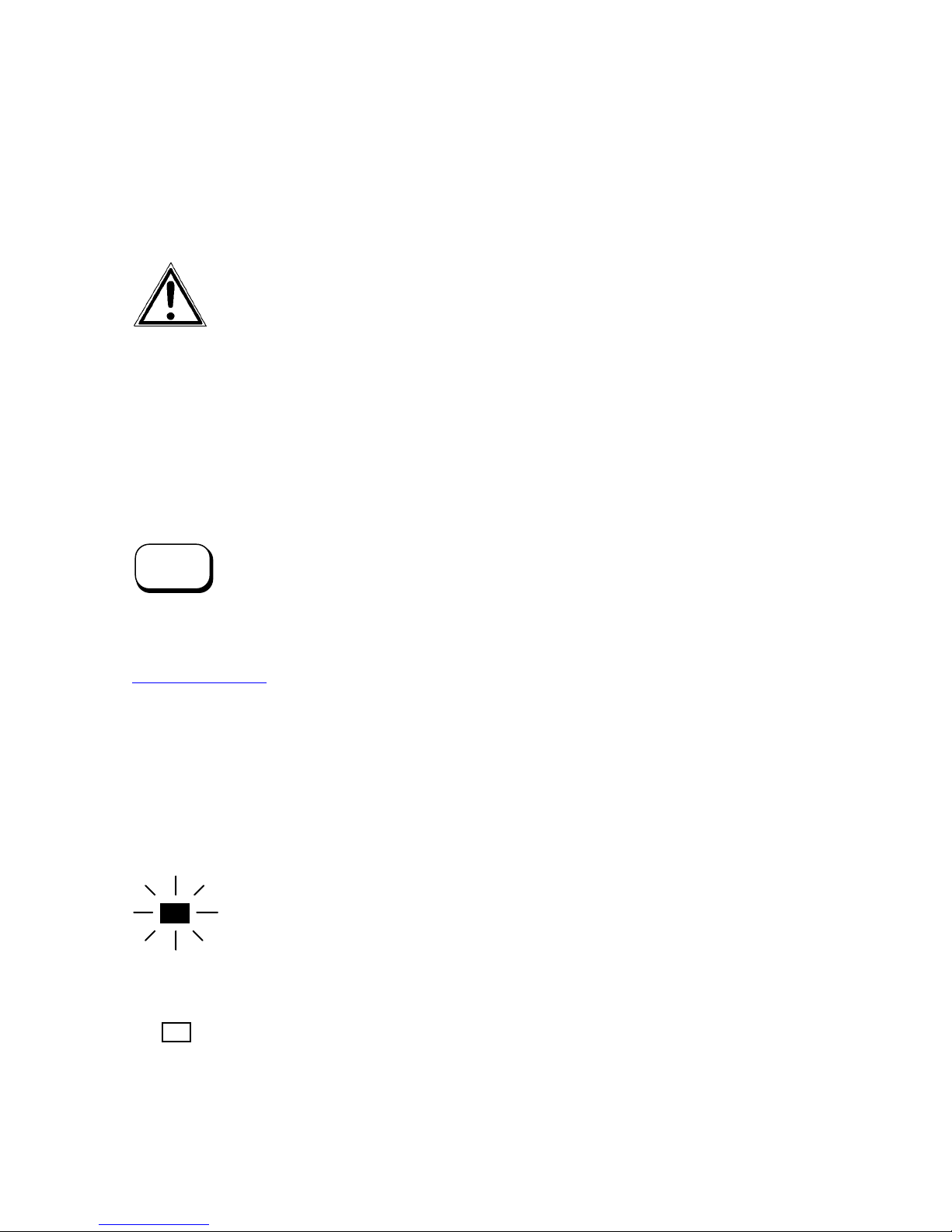
Introduction 9
_______________________________________________________________________________________________
1.2. Conventions
!
ONLINE
blue colored text
[ Menu Level 1 ]
The following conventions should help you to find information
and to understand instructions more easily:
This symbol refers to a possible source of danger. Disregarding
the information identified by this symbol could result in injuries,
a reduction of printer functionality, or damage to the printer or
other objects.
This symbol indicates important hints and suggestions on using
the printer. Disregarding the hints might cause problems with
the printer or within the environments.
This symbol shows a control panel key. Such symbols will be
used in this manual whenever keys have to be pressed in order
to activate certain functions.
Link to another chapter or a different document. By clicking the
blue colored text you'll enter the concerning chapter or
document.
This symbol represents messages shown in the display (panel).
This symbol is used to show a shining LED (light emitting diode).
The SOLID F40 printer panel is provided with several LEDs.
The real shape of the LEDs differs from the shape of this symbol
(compare figure in section 4.3).
This symbol will be used in this manual to show a non-shining
LED.
_______________________________________________________________________________________________
MICROPLEX Operator’s Manual SOLID F40 Edition 1.1
Page 10

10 Introduction
_______________________________________________________________________________________________
1.3. CE — Conformity
_______________________________________________________________________________________________
MICROPLEX Operator’s Manual SOLID F40 Edition 1.1
Page 11

Introduction 11
_______________________________________________________________________________________________
1.4. General Safety Instructions
_______________________________________________________________________________________________
MICROPLEX Operator’s Manual SOLID F40 Edition 1.1
This device produces, employs and possibly radiates high
frequency energy. Because of this, incorrect installation can disturb
radio communications.
This MICROPLEX product and its consumables are designed and
tested according to strict safety standards.
Heeding the following instructions ensures secure operation:
- Make sure that your electricity source is grounded adequately.
- Install the device on solid and level ground.
- Only trained staff is authorized to transport the equipment.
- Only use consumables which are specially developed for this
device.
- Unsuitable consumables may reduce printer output quality or cause
damages.
- No liquids should get on or into the device.
- Do not remove any cover or safety device fastened by screws.
Page 12

12 Introduction
_______________________________________________________________________________________________
- Do not bridge a safety device.
- Do not push anything into the ventilation apertures.
- Never perform installations, cleanings or maintenance work that is
not described in this manual. Such work should only be done by
MICROPLEX authorized service personnel.
- To avoid damage, the devices must be switched off (i.e. cut off
from the power supply) before the user begins connecting the
interface line.
In case of emergency, in order to disconnect the printer from the
main power, please note the following:
- For connected printers with plugs, an easily accessible power outlet should be installed near the printer.
- For permanently connected printers, an easily accessible
emergency power-off switch should be installed close to the
printer.
- Please do not conceal any disconnect devices with the printer
or other objects.
- After switching off the device, wait at least 15 seconds before
restarting the printer.
- Please follow all the information and hints directly attached to
the device and/or described in this manual.
_______________________________________________________________________________________________
MICROPLEX Operator’s Manual SOLID F40 Edition 1.1
Page 13

Installation 13
_______________________________________________________________________________________________
2. Installation
2.1. Check List
First, place the printer and the accessories onto a level surface until
the definitive location is chosen.
Please make sure that all items are included and that there are no
defects. Immediately inform your supplier of any damage.
Open the cardboard box carefully and check the contents:
1. MICROPLEX Printer SOLID F40
2. CD containing:
• Operator’s Manual SOLID F40
• Print drivers
• IDOL Programming Manual
3. Developer Unit
4. Developer (powder)
5. Toner
6. Photoreceptor Drum
7. Cleaning Unit
The printer’s first installation has to be done by a trained service
engineer.
Please retain the original packing materials in case the printer
has to be transported in the future (see chapter 9 Measures for
Transport and Shipping (Repacking)).
!
_______________________________________________________________________________________________
MICROPLEX Operator’s Manual SOLID F40 Edition 1.1
Page 14

14 Installation
_______________________________________________________________________________________________
2.2. Printer Installation
Required space (plan view):
!
SOLID F40
Front cover
800
1000
850
- The chosen location should be well ventilated.
- Damaging environmental factors such as metal vapors, oil mist,
corroding lixivium or the like must not come in contact with the
printer.
- Position the printer on solid and level ground.
- Do not expose the printer to shocks or vibrations.
- The printer should not be located near volatile or combustible
materials (e.g. a curtain).
The printer’s first installation has to be done by a trained service
engineer.
Space required for maintenance service
Space required for usual printer operation
1000
500
780
1000
800
1000
Space required when
front cover is open
( Unit: mm )
_______________________________________________________________________________________________
MICROPLEX Operator’s Manual SOLID F40 Edition 1.1
Page 15

Installation 15
_______________________________________________________________________________________________
!
!
- Avoid locating the printer close to an air current ( e.g. ventilators).
- The printer should not be exposed to direct sunlight.
- Do not touch the drum surface because the material is easy to
damage.
- Do not expose the printer to abrupt temperature changes.
- In order to run the printer reliably, please maintain the following
environmental conditions:
Temperature: +15°C to +30°C (59°F to 86°F) operating
Relative humidity: 30% to 80% operating
Power standards
- Please connect the power plug to
230 V AC, 50 Hz (Europe, United Kingdom e.g.).
- The max. effective power input is appr. 3.7 kVA.
- The voltage support must not be impaired by interference.
- The printer is provided with a flexible 3x2.5 mm² connection cable
including a CEE plug 3x16. The corresponding CEE socket has to
be provided with a ≥16A fuse.
- If using an equivalent fixed connection ensure the grounding is
effected.
- Use the printer only within the allowable fluctuation range +
of the power voltage.
Conditional connection for the SOLID F40
The maximum permissible system impedance Z
The user of this device has to determine in consultation with the supply
authority, if necessary, that the equipment is connected only to a
supply of that impedance or less!
To avoid damage, the devices must be switched off (i.e. cut off
from the power supply) before the user begins connecting the
interface line.
-10°C to +35°C (14°F to 95°F) non-operating
10% to 80% non-operating
:
:
is appr. 0.02 Ohm.
max
10%
_______________________________________________________________________________________________
MICROPLEX Operator’s Manual SOLID F40 Edition 1.1
Page 16

16 Installation
_______________________________________________________________________________________________
2.3. Printer Components
External Views:
Control panel
Tractor
Front cover
Power switch
Lower
front cover
Paper near end
sensor
Control panel
Interfaces
_______________________________________________________________________________________________
MICROPLEX Operator’s Manual SOLID F40 Edition 1.1
Page 17

Installation 17
_______________________________________________________________________________________________
Interfaces (Detail View):
Centronics
Ethernet
USB
Printer interior view:
Front cover
Fuser unit
Transport unit
Cleaning unit
Toner
cartridge
Developer unit
Main charger
Waste toner
recovery unit
Drum plate
_______________________________________________________________________________________________
MICROPLEX Operator’s Manual SOLID F40 Edition 1.1
Page 18

18 Handling of Consumables
_______________________________________________________________________________________________
3. Handling of Consumables
3.1. Loading Paper
The printer processes continuous paper in lengths from 7 to 24
!
!
inches and width from 6.5 to 16 inches (including the
perforated margins, 14.6 inches printable).
You can check the printer configuration (inclusive the settings
regarding paper length etc.) by printing a status sheet (see
section 5.1).
If a large quantity of paper with a paper width smaller than
16 inch has been processed, the printer has to be cleaned first
before you start to process paper with a larger paper width.
See chapter 6 Printer Cleaning (especially section 6.2
Cleaning the Transport Unit) and chapter 7 Operator
Maintenance (especially section 7.1 Charger Cleaning).
1. Turn the printer OFF LINE.
2. Make sure the left tractor is in the left position.
Left tractor
Control panel
Guide with
paper sensor
_______________________________________________________________________________________________
MICROPLEX Operator’s Manual SOLID F40 Edition 1.1
Page 19

Handling of Consumables 19
_______________________________________________________________________________________________
3. Place the box containing the fanfold paper below the tractor
unit as shown below.
Mark for the left
paper margin
4. Pass the fanfold paper through the sensor guide (Paper
Near End Sensor PNES).
Guide with
paper sensor
Folded edge of
paper
the
_______________________________________________________________________________________________
MICROPLEX Operator’s Manual SOLID F40 Edition 1.1
Page 20

20 Handling of Consumables
_______________________________________________________________________________________________
To avoid paper jams the first folded edge of the fanfold paper
!
(Perforation) has to point away from the printer. (If need be,
please tear off the first page of your fanfold paper to allow the
alignment shown in the figure above.)
In addition do not stretch the paper excessively and do not
allow any slack to avoid incorrect filing.
By this you can secure that the paper will be positioned right in
the stacker.
5. Please unlock the right tractor. For that you have to turn the
lever (tractor lock lever) of the right tractor
into the vertical position.
Lock lever
of the right
tractor
""
6. Open the two tractor cover plates by turning them into the
upright position.
_______________________________________________________________________________________________
MICROPLEX Operator’s Manual SOLID F40 Edition 1.1
Page 21

Handling of Consumables 21
_______________________________________________________________________________________________
Tractor
cover plates
#
7. Place the paper on the tractor pins on the left side. The paper
perforation should be aligned over 4 or 5 tractor pins.
Close the left tractor cover plate.
8. Spread out the tractor so that the sprocket holes on the right
side of the continuous paper can be placed easily onto the
tractor pins.
Please note: exactly the same number of tractor pins has to
be chosen on this tractor side (compare step 7).
$
_______________________________________________________________________________________________
MICROPLEX Operator’s Manual SOLID F40 Edition 1.1
%
Page 22

22 Handling of Consumables
_______________________________________________________________________________________________
The paper sensor in the middle of the tractor has to be covered by
the paper. On the other hand the paper must not reach into
the printer too far.
9. Close the right tractor cover plate and tighten the paper gently
with the right tractor.
&
To avoid paper jams the paper must not be inserted too lose
!
_______________________________________________________________________________________________
MICROPLEX Operator’s Manual SOLID F40 Edition 1.1
or too tight.
10. Lock the right tractor by using the lock lever.
Page 23

Handling of Consumables 23
_______________________________________________________________________________________________
Lock lever
of the
tractor
Tractor cover
plate
11. Turn the printer ON LINE. The newly aligned paper
will be driven to the start position automatically.
12. If necessary adjust the printer to the new page length
(see section 5.9).
_______________________________________________________________________________________________
MICROPLEX Operator’s Manual SOLID F40 Edition 1.1
Page 24

24 Handling of Consumables
t
_______________________________________________________________________________________________
3.2. Replacing the Toner Cartridge
Please replace the toner cartridge, when the message [TONER
EMPTY!] is displayed.
With one toner filling approximately 20,000 pages A4 with a
print density of 5 % can be printed (compare chapter 10
Specifications).
Please wear vinyl gloves to avoid dirty hands when
replacing the cartridge.
1. Open the front cover of the printer.
!
Fron
cover
Handhold
_______________________________________________________________________________________________
MICROPLEX Operator’s Manual SOLID F40 Edition 1.1
Page 25

Handling of Consumables 25
_______________________________________________________________________________________________
2. Rotate the used toner cartridge 180° counterclockwise
until it stops. Pull out the cartridge.
Toner
cartridge
Slit
Pin
!
3. Take the new toner cartridge out of the packing. Use the
vinyl bag to pack the old cartridge.
On the occasion of every toner cartridge replacing the
necessity of cleaning the developer unit has to be checked.
Cleaning the developer unit has to be done in due time to
avoid reduced print quality (see section 7.2).
_______________________________________________________________________________________________
MICROPLEX Operator’s Manual SOLID F40 Edition 1.1
Page 26

26 Handling of Consumables
_______________________________________________________________________________________________
4. Shake the new cartridge gently by performing horizontal
movements to distribute the toner.
5. Put the end of the new cartridge into the SOLID F40
toner hopper with the adhesive tape facing up, and slowly
strip off the tape from the front to the back. Slide the
cartridge gently into the device in one operation.
Adhesive
tape
_______________________________________________________________________________________________
MICROPLEX Operator’s Manual SOLID F40 Edition 1.1
Slit
Pin
Page 27

Handling of Consumables 27
_______________________________________________________________________________________________
6. Insert the cartridge deeply into the toner hopper until it
stops. For that you have to align the toner cartridge slit
with the developing unit pin. Then slowly turn the
cartridge 180° clockwise.
Slit
(after the
rotation)
Toner cartridge
Pin
7. Close the printer’s front cover.
The announcement [TONER EMPTY!] will
be extinguished.
The toner is easily combustible and should never come in
contact with fire. Disposal will be carried out by your
service engineer. Until disposal please store the cartridge
in a vinyl bag in a closed cardboard box.
_______________________________________________________________________________________________
MICROPLEX Operator’s Manual SOLID F40 Edition 1.1
Page 28
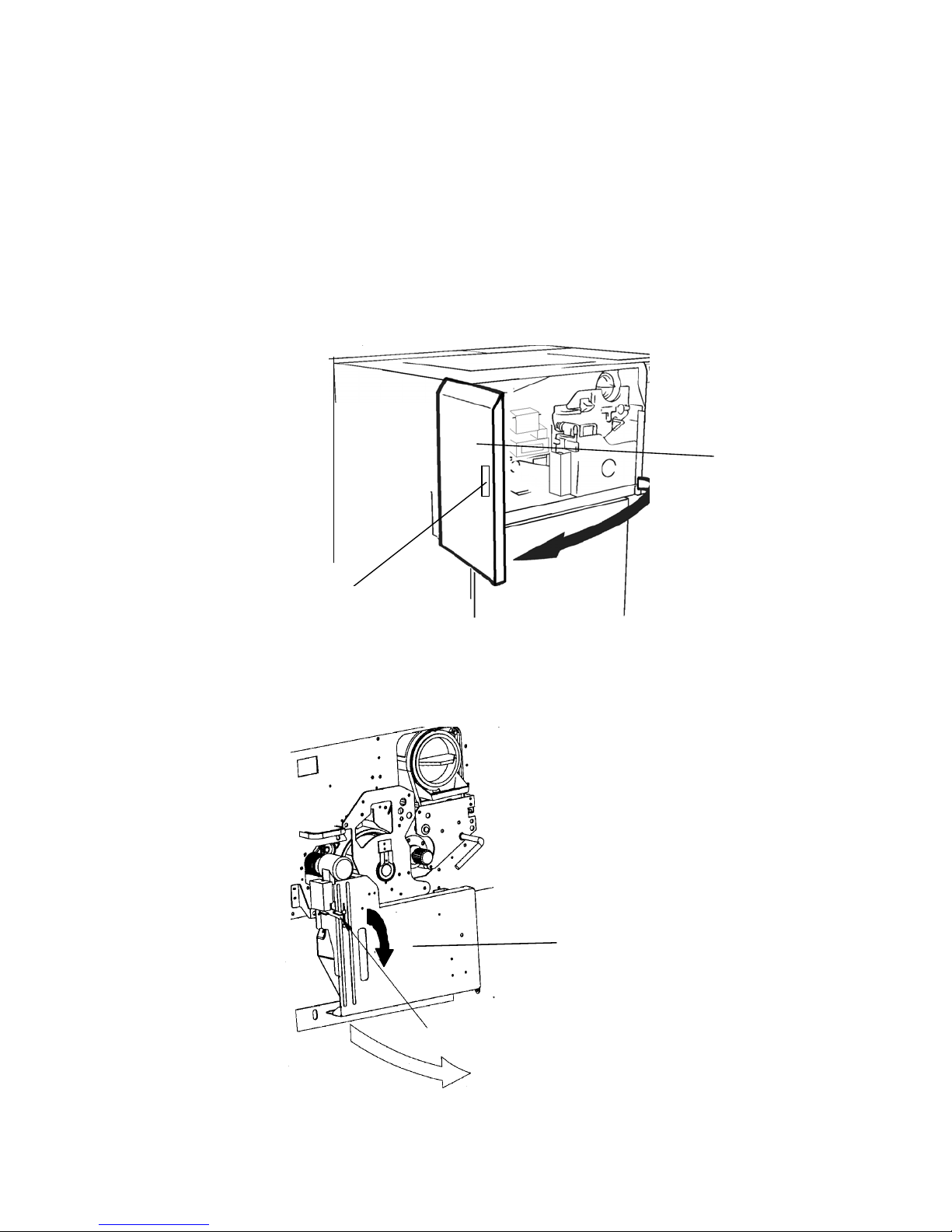
28 Handling of Consumables
_______________________________________________________________________________________________
3.3. Replacing the Waste Toner Bottle
Replace the waste toner bottle when the announcement [TONER
!
1. Open the front cover of the printer.
WASTE!] occurs. On average, the bottle will be filled after
100,000 A4 pages have been printed.
Front
cover
Handhold
2. Press down the open lever of the waste toner recovery unit
and open the unit.
Waste toner
recovery unit
Open lever (black)
_______________________________________________________________________________________________
MICROPLEX Operator’s Manual SOLID F40 Edition 1.1
Page 29

Handling of Consumables 29
_______________________________________________________________________________________________
close the bottle.
3. Take off the cap outside the waste toner recovery unit and
Waste toner
bottle
4. Take out the waste toner bottle completely.
5. Insert the new bottle into the waste toner recovery unit.
_______________________________________________________________________________________________
MICROPLEX Operator’s Manual SOLID F40 Edition 1.1
Page 30

30 Handling of Consumables
_______________________________________________________________________________________________
!
6. Close the printer’s front cover.
The announcement [TONER WASTE!] will be
extinguished.
Close the waste toner recovery unit. Make sure the bars click
into place.
The waste toner is easily combustible and should never come
in contact with fire. Disposal will be carried out by your service
engineer. Until disposal please store the waste toner bottle in a
vinyl bag in a closed cardboard box.
_______________________________________________________________________________________________
MICROPLEX Operator’s Manual SOLID F40 Edition 1.1
Page 31

Operation and Menu Structure 31
_______________________________________________________________________________________________
4. Operation and Menu Structure
4.1. Attaching the Printer to a Network/Computer
1. Make sure the printer, computer, and any other attached devices
are turned off and unplugged.
2. Use a proper interface line to connect the printer to your computer or to
the network.
The printer SOLID F40 is provided with several interfaces; see
chapter 10 Specifications for more information.
4.2. Printer Power on
The power switch is located at the right side of the printer (see section 2.3
Printer Components). As soon as the printer’s warm up phase is finished the
print system SOLID F40 goes into the ON LINE mode.
The Online LED and the Ready LED shine and the name of the printer is
displayed.
_______________________________________________________________________________________________
MICROPLEX Operator’s Manual SOLID F40 Edition 1.1
Page 32

32 Operation and Menu Structure
_______________________________________________________________________________________________
4.3. Control Panel View
The control panel offers you:
• information about the actual state of the device (panel and LEDs).
• direct command input using the keyboard.
Display
(two-lined)
ON LINE
SOLID F40
On / Off Line key
2 lines
of keys
LEDs
_______________________________________________________________________________________________
MICROPLEX Operator’s Manual SOLID F40 Edition 1.1
Page 33

Operation and Menu Structure 33
_______________________________________________________________________________________________
4.4. Function of the Control Panel Elements
Display
The display (panel; 2 x 16 character LCD) serves to show the
printer’s messages.
LEDs
Meaning of the LED Announcements:
The printer control panel contains the following LEDs
(Light Emitting Diodes):
READY
DATA
ERROR
The printer is ready to operate, initializing has been completed,
the photoreceptor drum is warmed up etc.
The phase of initializing is not yet completed.
The printer receives printable data.
There are no printable data in the input buffer.
An error occurred in the printer. The printer is OFF LINE.
No error occurring.
_______________________________________________________________________________________________
MICROPLEX Operator’s Manual SOLID F40 Edition 1.1
Page 34

34 Operation and Menu Structure
T
_______________________________________________________________________________________________
Control Panel Keys
ON LINE
FORM
LENGTH
!
LINE
FEED
FORM
FEED
SPLI
This symbol shows the ON LINE key. This key is used to turn the
printer ON LINE or OFF LINE.
The other control panel keys are only active in the OFF LINE mode.
The current form length is announced. The form lengths from 7 to
24 inches can be selected in 1/6 inch steps.
The cutting device can only cut paper along the perforation, so
the set form length has to correspond with the current paper size.
Wrong settings lead to paper jams.
Paper will be transported 1/6 inch forward.
After loading new paper the paper will be driven to the start
position. Apart from that activating the FORM FEED key in the OFF
LINE mode will move the paper one form length ahead.
The last print job will be cut at its end and the paper will be moved
to the park position.
_______________________________________________________________________________________________
MICROPLEX Operator’s Manual SOLID F40 Edition 1.1
Page 35

Operation and Menu Structure 35
_______________________________________________________________________________________________
TEST
MENU
SAVE
A status sheet will be printed (see section 5.1 Printing the
Status Sheet and section 5.8 Generating Test Prints, too).
These keys are used for working within the different levels of the
menu structure.
This structure and the panel functions are described in the
following chapters.
_______________________________________________________________________________________________
MICROPLEX Operator’s Manual SOLID F40 Edition 1.1
Page 36

36 Operation and Menu Structure
_______________________________________________________________________________________________
4.5. Configuration via the Control Panel
You can use the control panel to change the printer configuration
and customize your printer to meet your specific needs.
In addition printer configuration via Ethernet is possible.
The MICROPLEX printer controller offers an integrated website, for
more information see Networking Features of MICROPLEX Printers
Chapter 5 (Panel Functions) describes how to reach the particular
printer functions via the control panel.
T e m p o r a r y changes in printer configuration are effective only
as long as the printer stays turned on. To select such changes
temporarily, the user must terminate the change of function by
pressing the
SAVE key one single time.
P e r m a n e n t changes in printer configuration are active each
time the printer is turned on again. To select such changes
permanently, the user must terminate the change of function by
pressing the
SAVE key two times.
An output of the current printer values can be generated using the
“Status Sheet Printing“ panel function (see section 5.1).
Please note:
• User default settings remain in effect until you save new settings
or restore the factory defaults.
• Settings you choose from your software application or printer
driver can also change or override the user default settings you
select from the touch panel.
.
_______________________________________________________________________________________________
MICROPLEX Operator’s Manual SOLID F40 Edition 1.1
Page 37

Operation and Menu Structure 37
_______________________________________________________________________________________________
Switching the Printer OFF LINE
[SOLID F40 ]
ON LINE
[Menu Level 1 ]
After the printer was turned on (and as soon as the warm up phase is
finished) the printer goes into the ON LINE — Mode.
The display of the control panel shows the name of the printer.
This symbol shows the ON/OFF LINE key. If the printer is turned
OFF LINE with this key you get automatically into the first menu level.
Now this message is shown by the display of the control panel.
In the interest of simplicity, in the following chapters only the most
important display messages are shown in the Panel display column.
_______________________________________________________________________________________________
MICROPLEX Operator’s Manual SOLID F40 Edition 1.1
Page 38

38 Operation and Menu Structure
t
-
e
e
S
e
t
e
(
g
e
e
e
-
S
G
y
_______________________________________________________________________________________________
4.6. Menu Structure
Access to the menu structure is possible as soon as the printer is turned OFF LINE.
The SOLID F40 menu structure is arranged in different levels:
ON LINE - Mode
OFF LINE
Menu Level 1
Paper Menu
Con fi gur at io n
Page Menu
Engin
Ne t w o r k
Status Shee
Font List
Hexdump
Normal Pri nt/FF
File Management
Print- Files
Direct ory
Cancel Job
Menu Page
Sliding Pattern
Buffer-Dump
Page Length
in mm
in inch
in 1/300 inch
Paper Width
in mm
in inch
in 1/300 inch
Two
Up Mode
Y-Direction
X-Dir ect ion
Pri nt Dir ection
Interface
SIA Timeout
Emulation
Languag
Transparent Cod
Input Buffer
Config . Word
User Config.
elect
Defin
Factory Defaul
RFM
Key lock
Key ton
Extended Menu
Time Setting
Date Setting
Font Number
Or ie nt at i on
Symbol Cod
Line Spacin
Char. Spacing
Line Termination
Margin
Lef t
from Right
Top
from Bottom
PCL Y-Offset
Numbe rOfCo pies
Resolution
Pos.
Image X
Image Y-Pos.
Print Density
Format Check
Last Error
Service Mod
Timeout
SNMP
Ethernet
Duplex/Speed
10MB Half Dupl ex
10MB FullDuplex
100MB HalfDuplex
100MB FullDuplex
IP Assign
This panel function allows the user to choose a reduced menu instead of
the extended menu shown above.
Aut onegot iation
Off
DHCP
Manu al
IP Address
ubn etMask
atewa
Persistent DHCP
_______________________________________________________________________________________________
MICROPLEX Operator’s Manual SOLID F40 Edition 1.1
Page 39

Operation and Menu Structure 39
_______________________________________________________________________________________________
Selecting positions in the menu structure:
ON LINE
[“Menu Level“]
SAVE
[“Function“]
This symbol shows the ON/OFF LINE key. You get automatically
into the first menu level, if the printer is turned OFF LINE with this
key.
These symbols show the ARROW keys. By pressing the UP arrow
or the DOWN arrow you can move within the menu levels.
Press and hold the UP key to scroll forward or the DOWN key to
scroll backward (to change numerical values, for example).
Each menu item/sub-item within a menu level is shown in the
display of the control panel.
The SAVE key has two main functions. It gives the user access to
a particular menu and, once in the menu, it allows the user to
select a particular function.
_______________________________________________________________________________________________
MICROPLEX Operator’s Manual SOLID F40 Edition 1.1
Page 40

40 Operation and Menu Structure
_______________________________________________________________________________________________
Functions / Changing of function values:
SAVE
MENU
Within one function the value can be changed by pressing the
ARROW keys.
In case of a multi-digit function value the value of the currently chosen
digit will be changed.
In case of a multi-digit function value pressing the SAVE key switches
to the next position of the function value.
Pressing the MENU key switches to the previous digit of the function
value.
Please note: If you press the MENU key although the absolute left
digit of the function value is still arrived, the changing
procedure will be cancelled and this moves you to the
next menu level above.
If you press the SAVE key although the absolute right
digit (digit 1) of the function value is still arrived, the
currently displayed function value is stored.
SAVE
[Save as Setup? ]
SAVE
MENU
_______________________________________________________________________________________________
MICROPLEX Operator’s Manual SOLID F40 Edition 1.1
Pressing the SAVE key the currently displayed function value is
confirmed respectively the displayed function is activated. The
changes are stored temporary. (This means, the changes are saved
only until the next printer power off).
After this you have to decide, if you want to save the changes
permanent (Save as setup).
To select such changes permanently, the user must press the SAVE key
one more time. These permanent changes in printer configuration are
active each time the printer is turned on again.
If the MENU key is pressed instead, the changes are only stored
temporary (not saved as setup). (This key takes the user to the
respective previous menu level).
Page 41

Operation and Menu Structure 41
_______________________________________________________________________________________________
Return to the menu level above:
MENU
ON LINE
Pressing the MENU key takes the user back to the respective
Return to the ON LINE mode:
menu level above.
Pressing the ON LINE key switches the user directly to
″ON LINE″ from any menu position.
_______________________________________________________________________________________________
MICROPLEX Operator’s Manual SOLID F40 Edition 1.1
Page 42

42 Operation and Menu Structure
_______________________________________________________________________________________________
4.7. Syntax of Diagrams
Key A
Key B
Key C
["Message"]
The control panel functions will be described using diagrams.
These diagrams show the course necessary in order to activate
a certain function.
First the elements of the diagrams are explained:
The sequence on the left describes which keys have to be
pressed briefly in succession.
In this example key A has to be pressed first. Then key A is
released and key B has to be pressed. Then key B has to be
released and key C has to be pressed.
The ″Panel display″ column shows the display messages
corresponding to the sequences listed on the left.
In the column
steps are given.
″Notes″ explanations to particular operational
_______________________________________________________________________________________________
MICROPLEX Operator’s Manual SOLID F40 Edition 1.1
Page 43

Panel Functions 43
_______________________________________________________________________________________________
5. Panel Functions
For the panel functions described in the following, the printer is
!
5.1. Printing the Status Sheet
This function generates a status sheet.
ON LINE
SAVE
SAVE
ON LINE
presumed to be turned on and in the ON LINE mode.
The status sheet contains information about the current printer
configuration and the available fonts.
Panel display
[SOLID F40 ]
[Menu Level 1 ]
[Status Sheet ]
[Status Sheet ]
Notes
Turn the printer OFF LINE with this
key.
Press the SAVE key. Menu level 1 is
selected.
Press the SAVE key again.
A status sheet is printed.
The printer is turned ON LINE
again.
_______________________________________________________________________________________________
MICROPLEX Operator’s Manual SOLID F40 Edition 1.1
Page 44
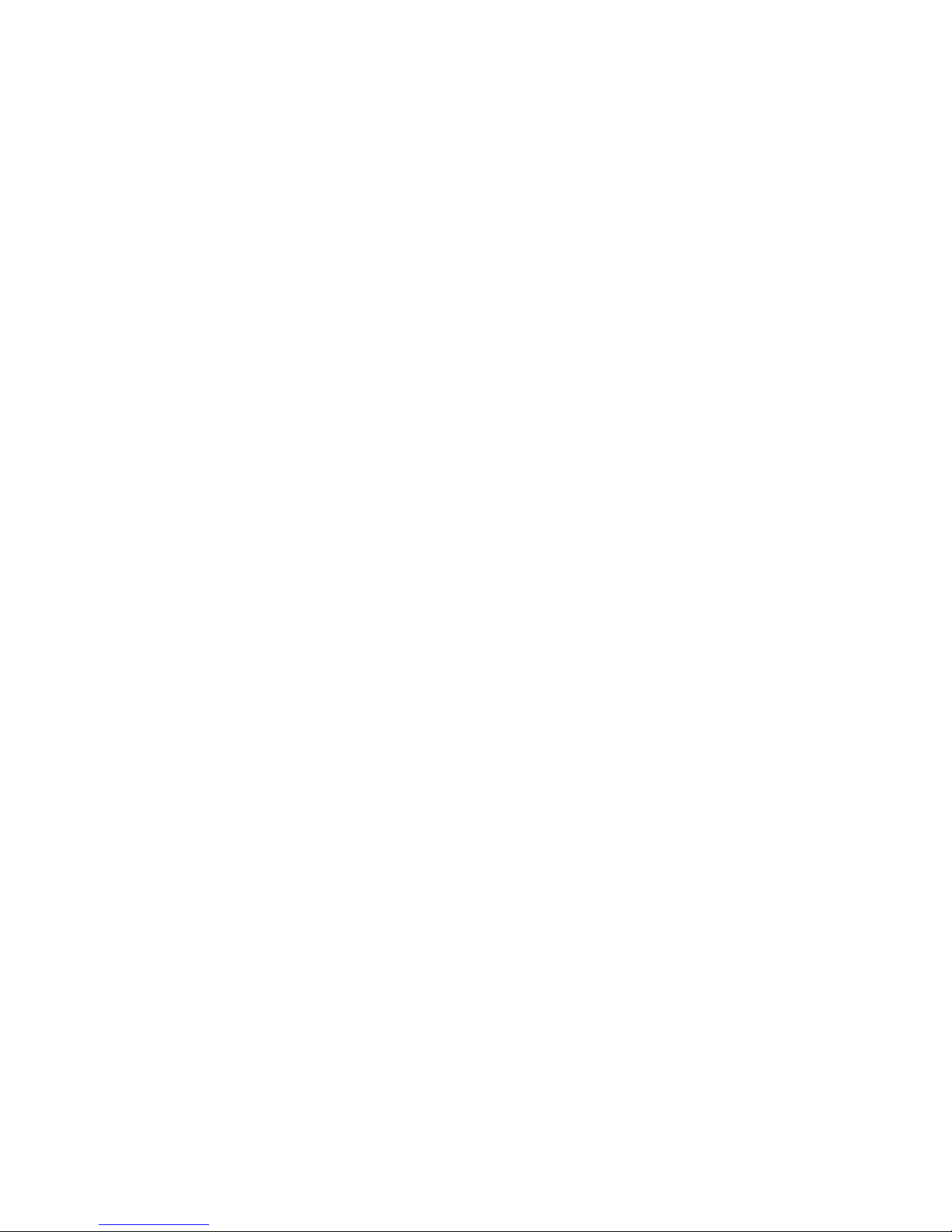
44 Panel Functions
_______________________________________________________________________________________________
Status sheet contents:
Note:
The first lines, entitled SERVICE INFORMATION, contain
hexadecimal coded configuration parameters.
Printed in plain text:
-
Controller version / memory / serial number
-
Firmware release
-
Interface
parameters of Parallel, USB, Network (Ethernet)
-
Network
parameters and addresses
-
Printer emulation
-
User-RAM / free User-RAM
-
Input data buffer
-
Transparent code
-
Paper size
-
Default margins top / left
bottom / right
-
Default character code
-
Options
-
Fonts installed (Font banks)
Use the panel function Printing the Font List to show the fonts installed
(see the following section).
_______________________________________________________________________________________________
MICROPLEX Operator’s Manual SOLID F40 Edition 1.1
Page 45

Panel Functions 45
_______________________________________________________________________________________________
5.2. Printing the Font List
This function generates a list of all fonts installed to the printer.
The font list shows demo prints of all fonts and, in addition, the
concerning PCL selection commands. These commands contain
information on font width and font height (see section 5.19
Font Selection, too).
ON LINE
SAVE
SAVE
ON LINE
Panel display
[SOLID F40 ]
[Menu Level 1 ]
[Status Sheet ]
) ) )
[Font List
[Font List ]
]
Notes
Turn the printer OFF LINE with this
key.
Menu Level 1 is selected.
Press one of the ARROW keys until
[Font List ] is displayed.
The font list is printed.
The printer is turned ON LINE
again.
_______________________________________________________________________________________________
MICROPLEX Operator’s Manual SOLID F40 Edition 1.1
Page 46

46 Panel Functions
_______________________________________________________________________________________________
5.3. Choosing Print Resolution
This function allows the user to choose the current print
resolution.
If, after a particular resolution is chosen, the print data stream
indicates a different resolution (e.g. via a WINDOWS print
driver), the second print resolution will be used only for that job.
ON LINE
SAVE
SAVE
SAVE
MENU
ON LINE
Panel display
[SOLID F40 ]
[Menu Level 1
) ) )
Notes
Turn the printer OFF LINE with this
key.
]
Press one of the ARROW keys until
[Engine ] is displayed.
[Engine ]
[Resolution ]
[300 dpi ]
) ) )
[600 dpi ]
SAVE
[Save as Setup? ]
Menu item Engine is selected.
Menu item Resolution is selected.
Press one of the ARROW keys until
the desired Resolution (e.g. 600
d
600 dpi resolution is selected.
In addition this new value can be
saved as setup value (using the
SAVE key), before the printer is
turned ON LINE again.
ots per inch) is displayed.
_______________________________________________________________________________________________
MICROPLEX Operator’s Manual SOLID F40 Edition 1.1
Page 47
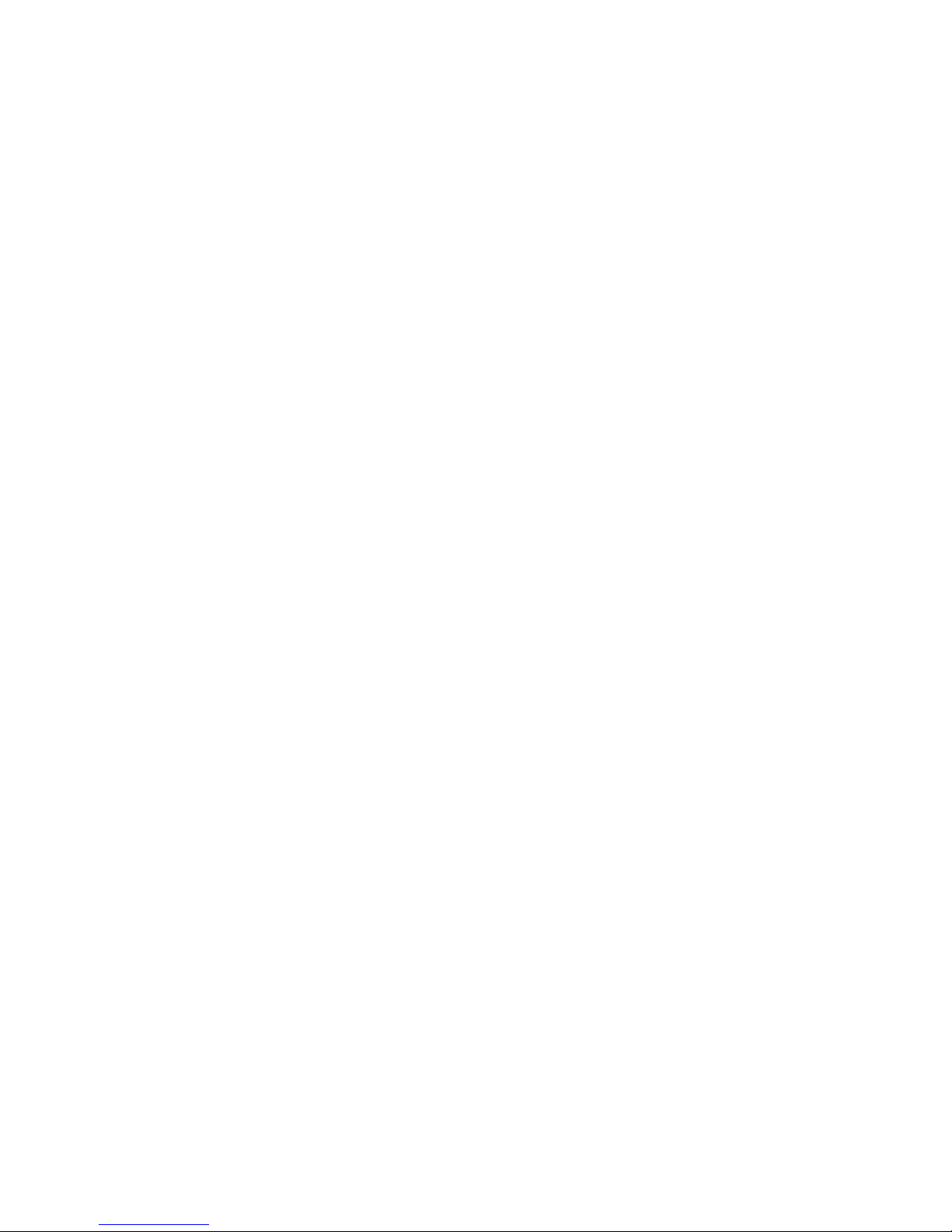
Panel Functions 47
_______________________________________________________________________________________________
Remarks on choosing print resolution (Fonts):
By selecting 300 dpi resolution the printing system will be
compatible for all applications (300 dpi data stream), also the
300 dpi font banks (bitmap writing) are available.
If 600 dpi resolution is chosen, the corresponding fonts must
be loaded into the printer server (e.g. True Type fonts, scalable
download fonts).
_______________________________________________________________________________________________
MICROPLEX Operator’s Manual SOLID F40 Edition 1.1
Page 48

48 Panel Functions
_______________________________________________________________________________________________
5.4. Hexdump Mode Activation
Within the Hexdump Mode the printer prints all characters received
via interface without any interpretation (hexadecimal coded).
This mode helps with error diagnosis. The Hexdump Mode can be
activated only temporarily.
ON LINE
SAVE
SAVE
ON LINE
Note:
Panel display
[SOLID F40 ]
[Menu Level 1 ]
[Status Sheet ]
) ) )
[Hexdump ]
[Hexdump ]
By activating the normal print mode (see next section) or by
turning the printer off and on again the printer can be taken out of
Hexdump Mode.
Time between turning the printer off and on again should be at least
15 seconds.
Notes
Turn the printer OFF LINE with this
key.
Menu level 1 is selected.
Press one of the ARROW keys until
[Hexdump ] is displayed.
The Hexdump Mode is activated.
The printer is turned ON LINE
again.
_______________________________________________________________________________________________
MICROPLEX Operator’s Manual SOLID F40 Edition 1.1
Page 49

Panel Functions 49
_______________________________________________________________________________________________
5.5. Normal Print Mode Activation (incl. FORM FEED)
The normal print mode suspends the Hexdump Mode.
This function is activated, when a print job must be continued
without turning the printer off and on again. In addition to that the
function “Normal Print Mode Activation“ is used to produce a
FORM FEED.
ON LINE
SAVE
SAVE
ON LINE
Panel display
[SOLID F40 ]
[Menu Level 1 ]
[Status Sheet ]
) ) )
[Normal Print/FF ]
[Normal Print/FF ]
Notes
Turn the printer OFF LINE with this
key.
Menu level 1 is selected.
Press one of the ARROW keys until
[Normal Print/FF ] is displayed.
The normal print mode is activated.
The printer is turned ON LINE
again.
Note:
_______________________________________________________________________________________________
MICROPLEX Operator’s Manual SOLID F40 Edition 1.1
After activating the normal print mode a FORM FEED
automatically and one sheet is put out.
This is necessary because after a test in the Hexdump Mode it is
possible that data can remain in the input buffer unintentionally.
(Cause: in the Hexdump Mode no control characters are evaluated
and no FORM FEED
is released
is effected).
Page 50

50 Panel Functions
_______________________________________________________________________________________________
5.6. Clearing the Input Buffer (Cancel Job)
This function permits the resumption of a print job at a
particular page after a print interruption (e.g. paper jam). The
data contained in the input buffer before the interruption are
cleared.
ON LINE
SAVE
SAVE
ON LINE
Panel display
[SOLID F40 ]
[Menu Level 1 ]
[Status Sheet ]
) ) )
[Cancel Job ]
[Cancel Job ]
Notes
Turn the printer OFF LINE with this
key.
Menu level 1 is selected.
Press one of the ARROW keys until
[Cancel Job ] is displayed.
All data contained in the input buffer
will be cleared.
The printer is turned ON LINE
again.
_______________________________________________________________________________________________
MICROPLEX Operator’s Manual SOLID F40 Edition 1.1
Page 51

Panel Functions 51
_______________________________________________________________________________________________
5.7. Printing the Menu Page
ON LINE
SAVE
SAVE
ON LINE
This function prints a survey of the available panel functions.
Note: When printing the menu page please use a large paper.
Panel display
[SOLID F40 ]
[Menu Level 1 ]
[Status Sheet ]
) ) )
[Menu Page ]
[Menu Page ]
Notes
Turn the printer OFF LINE with this
key.
Menu level 1 is selected.
Press one of the ARROW keys until
[Menu Page ] is displayed.
A menu structure presentation of the
SOLID F40 (see section 4.6) is
printed.
The printer is turned ON LINE
again.
_______________________________________________________________________________________________
MICROPLEX Operator’s Manual SOLID F40 Edition 1.1
Page 52

52 Panel Functions
_______________________________________________________________________________________________
5.8. Generating Test Prints (Sliding Pattern)
This function generates a series of test prints without sending
data to the printer.
These test prints facilitate error analysis.
ON LINE
TEST
ON LINE
Panel display
[SOLID F40 ]
[Menu Level 1 ]
[Menu Level 1
Notes
Turn the printer OFF LINE with this
key.
A status sheet is generated
(possibly printed on several pages)
]
The printer is turned ON LINE
again.
Another way to activate the function:
see the following page !
_______________________________________________________________________________________________
MICROPLEX Operator’s Manual SOLID F40 Edition 1.1
Page 53

Panel Functions 53
_______________________________________________________________________________________________
ON LINE
SAVE
SAVE
ON LINE
!
Panel display
[SOLID F40 ]
[Menu Level 1 ]
Notes
Turn the printer OFF LINE with this
key.
[Status Sheet ]
) ) )
[Sliding Pattern ]
[Sliding Pattern ]
Menu level 1 is selected.
Press one of the ARROW keys until
[Sliding Pattern ] is displayed.
A series of test prints is generated.
The printer is turned ON LINE
again.
The printing out of test prints can be stopped by pushing the
ON LINE key.
_______________________________________________________________________________________________
MICROPLEX Operator’s Manual SOLID F40 Edition 1.1
Page 54
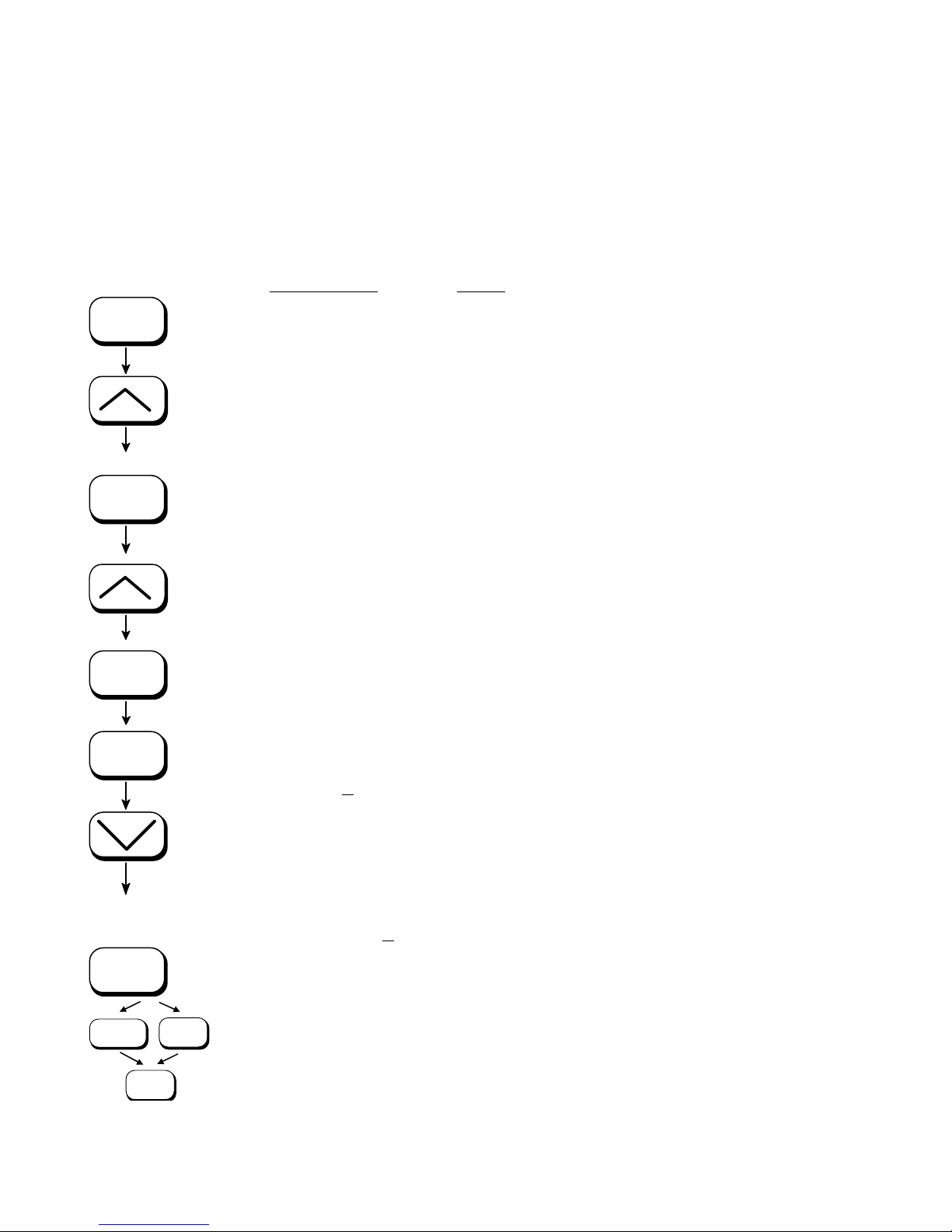
54 Panel Functions
_______________________________________________________________________________________________
5.9. Page Length Adjustment
After inserting new material (e.g. paper) this function is used to
adjust the printer to the new page length. The default page length
value is 12 inches for Europe, 11 inches for North America.
ON LINE
SAVE
SAVE
SAVE
SAVE
MENU
ON LINE
Panel display
[SOLID F40 ]
[Menu Level 1 ]
) ) )
[Paper Menu ]
[Stacker Select ]
) ) )
[Page Length ]
[in Inch ]
) ) )
[Digit4 1
) ) )
[Digit1 12.33 ]
SAVE
[Save as Setup? ]
2.00 ]
Notes
Turn the printer OFF LINE with this key.
Press one of the ARROW keys until
[Paper Menu ] is displayed.
Press the SAVE key to select the paper menu.
Press one of the ARROW keys until
[Page Length ] is displayed.
Press the SAVE key to adjust the page length.
Inch = currently selected measuring unit
(alternative the measuring units mm or 1/300
inch can be chosen with the ARROW keys).
Pressing one of the ARROW keys changes the
value of the current position (Digit 4 = left
digit, in this example: 1).
Pressing the SAVE key moves you to the next
digit (the MENU key moves you back).
Values from 7 to 24 inches are settable.
The page length is changed to 12.33 inches.
In addition this new value can be saved as
setup value (using the SAVE key), before the
printer is turned ON LINE again.
_______________________________________________________________________________________________
MICROPLEX Operator’s Manual SOLID F40 Edition 1.1
Page 55

Panel Functions 55
_______________________________________________________________________________________________
Note If the option ‘Paper Request’ is chosen (by the following change of
configuration: CONFIG 32: Bit 2 set to 1), the printer goes OFF LINE
not only in case of paper end, but also after every printer turn on and
after every paper size adjustment, too.
The panel display shows the message [Load Paper ] ... .
After loading the corresponding paper the printer is turned ON LINE
by using the ON LINE key.
_______________________________________________________________________________________________
MICROPLEX Operator’s Manual SOLID F40 Edition 1.1
Page 56

56 Panel Functions
_______________________________________________________________________________________________
5.10. Selecting the Number of Printpages per Page Format (Two-Up Mode)
Activating this function determines the arrangement of several
ON LINE
SAVE
SAVE
SAVE
SAVE
MENU
_______________________________________________________________________________________________
ON LINE
SAVE
MICROPLEX Operator’s Manual SOLID F40 Edition 1.1
printpages per page format (paper width resp. page length).
Panel display
[SOLID F40 ]
[Menu Level 1 ]
) ) )
[Paper Menu ]
[Stacker Select ]
) ) )
[Two-Up Mode ]
[Y-Direction ]
) ) )
[X-Direction ]
[X-Direction: OFF ]
) ) )
[X-Direction: 2 ]
[Save as Setup? ]
Notes
Turn the printer OFF LINE with this key.
Press one of the ARROW keys until
[Paper Menu ] is displayed.
Press the SAVE key to select the paper
menu.
Press one of the ARROW keys until
[Two-Up Mode
Press the SAVE key to select the function
Two-up mode.
Press one of the ARROW keys to effect
the adjustment of the two-up mode to the
X-direction (cross to the print direction).
Press the SAVE key to set the two-up
mode.
By pressing the ARROW UP or DOWN
key the number of print pages cross to
the print direction can be altered. The
maximum number of print pages being
adjustable next to each other is 9.
Here the number of print pages per
format width was altered to 2.
In addition this new value can be saved
] is displayed.
as setup value (using the SAVE key),
before the printer is turned ON LINE
again.
Page 57

Panel Functions 57
p
_______________________________________________________________________________________________
Example: The printer processes fanfold paper with a width of 297mm (A4
landscape). When the Two-Up mode is chosen each time 2 images of
A5 are printed side by side.
Note: All other page parameters have to be set optionally in accordance to the
requirements.
A simultaneous combination of several print images per formlength and
several print images per form width isn’t possible until now.
print print
image 1 image 2
A5 A5
form width A4 landsca
e
print direction
(paper feed direction)
_______________________________________________________________________________________________
MICROPLEX Operator’s Manual SOLID F40 Edition 1.1
Page 58

58 Panel Functions
_______________________________________________________________________________________________
5.11. Paper Width Adjusting (Format Width)
This function is used to adjust the format width (print width) to the
ON LINE
SAVE
SAVE
SAVE
SAVE
ON LINE
SAVE
MENU
Note: Information for „Paper Request“ can be found in section 5.9 Page Length Adjustment.
actually used paper format.
Panel display
[SOLID F40 ]
[Menu Level 1 ]
) ) )
[Paper Menu ]
[Stacker Select ]
) ) )
[Paper Width ]
[in inch ]
) ) )
[Digit4 08.51]
) ) )
[Digit1 08.53
[Save as Setup? ]
]
Notes
Turn the printer OFF LINE with this key.
Press one of the ARROW keys until
[Paper Menu ] is displayed.
Press the SAVE key to select the paper
menu.
Press one of the ARROW keys until
[Paper Width
Press the SAVE key to adjust the format
width to the paper width.
Inch = currently selected measuring unit
(alternative the measuring units mm or
1/300 inch can be chosen with the ARROW
keys).
Pressing one of the ARROW keys changes
the value of the current position
(Digit4 = left digit, in this example: 0).
Pressing the SAVE key moves you to the next
digit (the MENU key moves you back). The
maximum adjustable format width is 14.72
inches.
The format width is changed to 8.53 inches.
In addition this new value can be saved as
setup value (using the SAVE key), before the
printer is turned ON LINE again.
] is displayed.
_______________________________________________________________________________________________
MICROPLEX Operator’s Manual SOLID F40 Edition 1.1
Page 59

Panel Functions 59
_______________________________________________________________________________________________
5.12. Print Direction Selection
This function selects the active print orientation (orientation of the
ON LINE
SAVE
SAVE
SAVE
ON LINE
SAVE
MENU
Print direction assignment: Print direction 0 = Portrait (upright format)
whole printout including graphics, etc. on the paper).
Panel display
[SOLID F40 ]
[Menu Level 1 ]
) ) )
[Paper Menu ]
[Page Length ]
Notes
Turn the printer OFF LINE with this key.
Press one of the ARROW keys until
[Paper Menu ] is displayed.
Press one of the ARROW keys until
) ) )
[Print Direct. ]
[Print Direct. 0
) ) )
[Print Direct. 1 ]
[Save as Setup? ]
]
[Print Direct. ] is displayed.
Press the NEXT or PREVIOUS key until
the desired print direction is displayed.
The print direction 1 = landscape is
selected.
In addition this new value can be saved
as setup value (using the SAVE key),
before the printer is turned ON LINE
again.
Print direction 1 = Landscape (horizontal format)
Print direction 2 = Portrait upside down
Print direction 3 = Landscape upside down
_______________________________________________________________________________________________
MICROPLEX Operator’s Manual SOLID F40 Edition 1.1
Page 60

60 Panel Functions
_______________________________________________________________________________________________
5.13. Data Interface Configuration
This function is used to set the interface parameters.
ON LINE
SAVE
SAVE
SAVE
SAVE
MENU
SAVE
ON LINE
Note:
Panel display
[SOLID F40 ]
[Menu Level 1 ]
) ) )
[Configuration ]
[Interface ]
[SIA Timeout ]
[Digit3 030 ]
) ) )
[Digit2 040 ]
[Save as Setup? ]
Notes
Turn the printer OFF LINE with this key.
Press one of the ARROW keys until
[Configuration ] is displayed.
The currently set value for he timeout is
displayed (here: 30 seconds).
Pressing one of the ARROW keys
changes the value of the current
position (Digit 3 = left position, in this
example: 0). Pressing the SAVE key
moves you to the next digit (the MENU
key moves you back, if need be).
The timeout (the waiting period for SIA
to switch to the next interface) is
increased to 40 seconds.
In addition this new value can be
saved as setup value (using the SAVE
key), before the printer is turned ON
LINE again.
The printer uses SIA (Simultaneous Interface Administration) to check,
which interface is currently used for the transfer of print data.
_______________________________________________________________________________________________
MICROPLEX Operator’s Manual SOLID F40 Edition 1.1
Page 61

Panel Functions 61
_______________________________________________________________________________________________
5.14. Emulation Selection
With this function you can change the active emulation.
ON LINE
SAVE
SAVE
SAVE
MENU
ON LINE
Panel display
[SOLID F40 ]
[Menu Level 1 ]
) ) )
[Configuration ]
[Interface]
) ) )
[Emulation ]
SAVE
[SOLID Standard ]
) ) )
[HP PCL 5 ]
[Save as Setup? ]
Notes
Turn the printer OFF LINE with this
key.
Press one of the ARROW keys until
[Configuration ] is displayed.
Press one of the ARROW keys until
[Emulation ] is displayed.
Press one of the ARROW keys
until the desired emulation
(e.g. HP PCL 5) is displayed.
The emulation HP PCL 5 is selected.
In addition this new value can be
saved as setup value (using the
SAVE key), before the printer is
turned ON LINE again.
_______________________________________________________________________________________________
MICROPLEX Operator’s Manual SOLID F40 Edition 1.1
Page 62
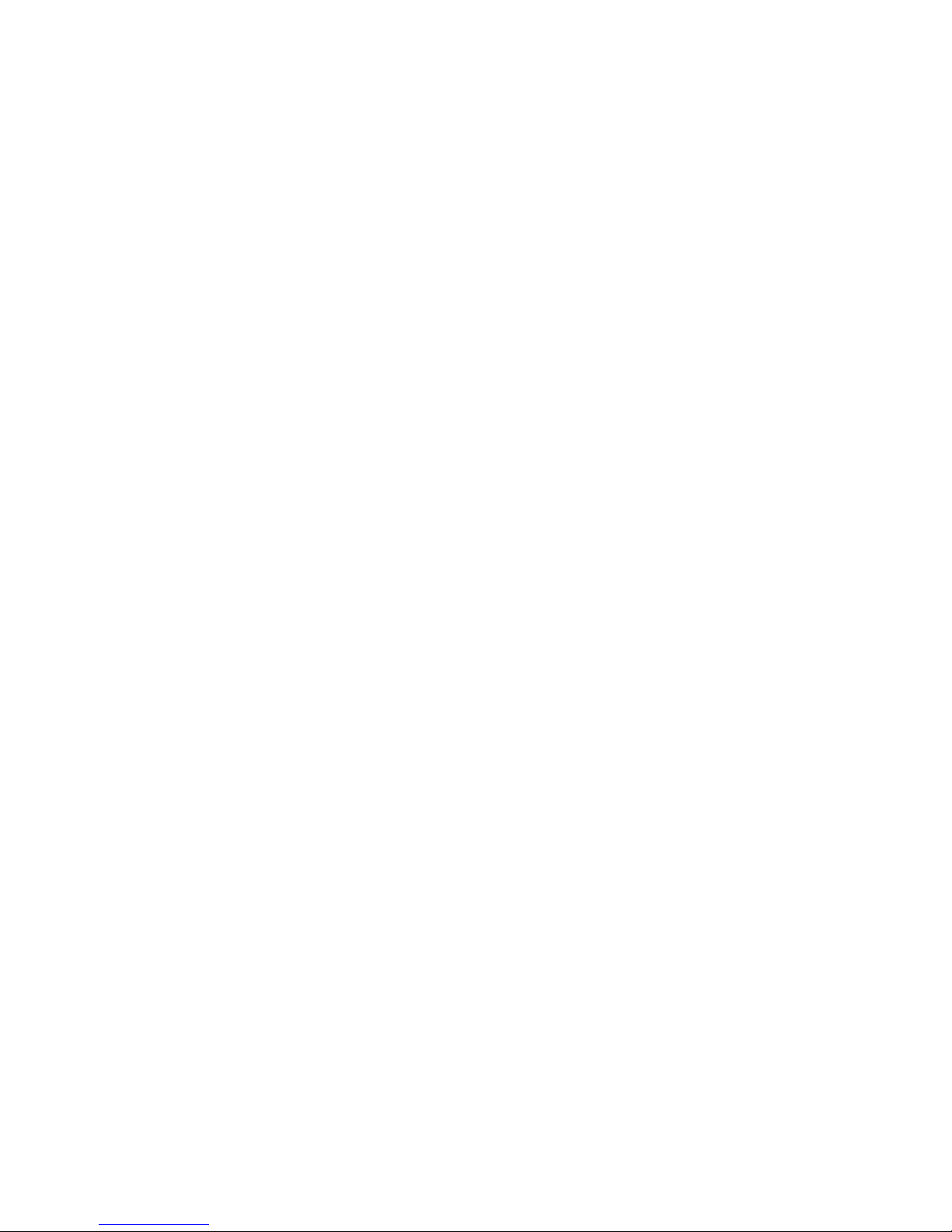
62 Panel Functions
_______________________________________________________________________________________________
Available emulations:
Standard:
MICROPLEX IDOL,
HP LaserJet (PCL 5),
Epson FX,
IBM Proprinter,
TIFF (CCITT group 4),
Optional:
Kyocera Prescribe,
Printronix IGP/PGL,
IPDS (via PPD/PPR Protocol),
S3000 Lineprinter,
DEC LN03+,
IDS/IDS2,
ANSI Genicom,
XEROX XES,
HP DesignJet (HPGL-2),
LDC (Label Description Language),
Express
µPostscript
ZPL II (Zebra Programming Language),
Datamax (FGL),
Eltron EPL2,
Diablo 630,
AGFA Reno,
HPGL (7475A),
Tally MT 6xx,
Bull MP6090,
QMS (Magnum) Code V,
(More emulations on request)
Notice:
The brand names mentioned are registered trademarks of the
enterprises named above.
_______________________________________________________________________________________________
MICROPLEX Operator’s Manual SOLID F40 Edition 1.1
Page 63

Panel Functions 63
_______________________________________________________________________________________________
5.15. Display Language Selection
This function enables the user to determine the language for the
display messages, the status sheet and the font list.
ON LINE
Panel display
[SOLID F40 ]
[Menu Level 1 ]
) ) )
[Configuration ]
SAVE
[Interface ]
) ) )
[Language ]
SAVE
[German ]
SAVE
ON LINE
SAVE
MENU
_______________________________________________________________________________________________
MICROPLEX Operator’s Manual SOLID F40 Edition 1.1
) ) )
[English ]
[Save as Setup? ]
Notes
Turn the printer OFF LINE with this
key.
Press one of the ARROW keys until
[Configuration ] is displayed.
Press one of the ARROW keys until
[Language ] is displayed.
Press one of the ARROW keys until
the desired language (e.g. English)
is displayed.
The display language English is
selected.
In addition this new value can be
saved as setup value (using the
SAVE key), before the printer is
turned ON LINE again.
Page 64

64 Panel Functions
_______________________________________________________________________________________________
5.16. Transparent Code Adjustment
This function configures the transparent code. Using the transparent
code enables you to initiate the commands of the page description
language IDOL by
setting is 2625. These are the ASCII character codes (hexadecimal)
printable characters. The transparent code pre-
ON LINE
SAVE
SAVE
SAVE
MENU
ON LINE
for the characters
Panel display
[SOLID F40 ]
[Menu Level 1 ]
) ) )
[Configuration ]
[Interface ]
) ) )
[Transparent Code ]
[Digit4 2625]
) ) )
[Digit1 2626]
[Save as Setup? ]
SAVE
& % (ref. IDOL Programming Manual).
Notes
Turn the printer OFF LINE with this key.
Press one of the ARROW keys until
[Configuration ] is displayed.
Press one of the ARROW keys until
[Transparent Code ] is displayed.
The hexadecimal numbers for
preset.
changes the value of the current digit
(Digit4 = left position, in this example: 2).
Pressing the SAVE key moves you to the
next digit (the MENU key moves you back).
2626 is selected as transparent code.
From now on use the characters
before programming the IDOL commands.
In addition this new value can be saved as
Pressing one of the ARROW keys
& % are
& &
setup value (using the SAVE key), before
the printer is turned ON LINE again.
_______________________________________________________________________________________________
MICROPLEX Operator’s Manual SOLID F40 Edition 1.1
Page 65

Panel Functions 65
_______________________________________________________________________________________________
5.17. Selection of Memory Distribution (Input Buffer)
This function enables the user to choose the distribution of the
available RAM memory between input buffer and macro/download
memory.
ON LINE
Panel display
[SOLID F40 ]
[Menu Level 1 ]
) ) )
[Configuration ]
SAVE
[Interface ]
) ) )
[Input Buffer ]
SAVE
SAVE
ON LINE
SAVE
MENU
_______________________________________________________________________________________________
MICROPLEX Operator’s Manual SOLID F40 Edition 1.1
[32 kB ]
) ) )
[100 kB ]
[Save as Setup? ]
Notes
Turn the printer OFF LINE with this key.
Press one of the ARROW keys until
[Configuration ] is displayed.
Press one of the ARROW keys until
[Input Buffer ] is displayed.
Press one of the ARROW keys until the
desired memory distribution is
displayed. The input buffer size is
specified in kilobyte (kB) or in percent
of the installed memory.
100 kB is selected as input buffer.
In addition this new value can be
saved as setup value (using the SAVE
key), before the printer is turned ON
LINE again.
Page 66

66 Panel Functions
_______________________________________________________________________________________________
5.18. Setting to Factory Default
This function back-outs all configurations to factory defaults.
ON LINE
SAVE
SAVE
MENU
ON LINE
Panel display
[SOLID F40 ]
[Menu Level 1 ]
) ) )
[Configuration ]
[Interface ]
) ) )
[Factory Default ]
[Save as Setup? ]
SAVE
Notes
Turn the printer OFF LINE with this
key.
Press one of the ARROW keys until
[Configuration ] is displayed.
Press one of the ARROW keys until
[Factory Default ] is displayed.
Only if you press the SAVE key a
second time the configuration will be
back-outed to factory defaults.
The printer is turned ON LINE
again.
_______________________________________________________________________________________________
MICROPLEX Operator’s Manual SOLID F40 Edition 1.1
Page 67

Panel Functions 67
_______________________________________________________________________________________________
5.19. Font Selection
This function selects the active font. Select font number out of the list
of available fonts.
ON LINE
SAVE
SAVE
SAVE
MENU
ON LINE
SAVE
Panel display
[SOLID F40 ]
[Menu Level 1 ]
) ) )
[Page Menu ]
[Font Number ]
[Font 0600 ]
) ) )
[Font 5507 ]
[Save as Setup? ]
Notes
Turn the printer OFF LINE with this
key.
Press one of the ARROW keys until
[Page Menu ] is displayed.
Press one of the ARROW keys until
the desired font number (5507
Langeoog e.g.) is displayed.
The font number 5507 is selected.
In addition this new value can be
saved as setup value (using the
SAVE key), before the printer is
turned ON LINE again.
_______________________________________________________________________________________________
MICROPLEX Operator’s Manual SOLID F40 Edition 1.1
Page 68

68 Panel Functions
_______________________________________________________________________________________________
Explanations:
SOLID F40 standard equipment contains the following
The
fonts:
Font no.
0600 10 12 Kurilen
0602 10 12 Kurilen Italic
0610 12 10.1 Kurilen
1710 12 10.1 Kurilen Italic
4508 P 8.1 Helgoland
4510 P 10 Helgoland
4714 P 14.4 Helgoland Bold
5507 20 7 Langeoog
5508 16.6 7.9 Langeoog
5509 15 9.1 Langeoog
6610 10 10.1 Juist Monosp.
9210 P 10.1 Tasmanien
9310 P 10.1 Tasmanien Italic
2000 P SC Tasmanien
9900 P SC Neuwerk
Font width Font height Font name
Resumption of this standard font list see next page.
Font width:
Character distance in CPI (Characters Per Inch).
P = proportional, (meaning that each character has an individual width).
Font height:
Font height from the lowest descender to the upper edge of the highest
character, measured in graphical points (1/72 inch).
SC = scalable.
_______________________________________________________________________________________________
MICROPLEX Operator’s Manual SOLID F40 Edition 1.1
Page 69

Panel Functions 69
_______________________________________________________________________________________________
PCL 5 compatible
Notes:
Font no.
0050 SC Plakatschrift
0590 SC OCR /B
0591 SC OCR /A
6600 SC Juist Monospaced
0699 SC Kurilen
1700 SC Kurilen Italic
1800 SC Kurilen Bold
1900 SC Kurilen Bold Italic
5500 SC Langeoog
5600 SC Langeoog Bold
5700 SC Langeoog Italic
5800 SC Langeoog Bold Italic
2100 P SC Texel Bold
2200 P SC Texel Italic
2300 P SC Texel Bold Italic
9800 P SC Neuwerk Italic
9500 P SC Neuwerk Bold Italic
9600 P SC Neuwerk Bold
0060 SC Plakatschrift
9501 P SC Neuwerk-II Condensed Italic
9601 P SC Neuwerk-II Condensed Bold Ital.
9801 P SC Neuwerk-II Condensed BoId
9901 P SC Neuwerk-II Condensed
0530 P SC PiktoWin
5100 P SC Amrum
5200 P SC Amrum Bold
5300 P SC Amrum Italic
7500 P SC Antigua
7700 P SC Antigua Bold
7800 P SC Antigua Italic
7900 P SC Antigua Bold Italic
9199 P SC Tasmanien-II Bold Italic
9299 P SC Tasmanien-II
9399 P SC Tasmanien-II Italic
9499 P SC Tasmanien-II Bold
Font width Font height Font name
Additional fonts can be selected from the font catalogue
depending upon the memory capacity.
You can use the panel function Printing the Font List (see section
5.2) to generate a list of all fonts installed to the printer.
_______________________________________________________________________________________________
MICROPLEX Operator’s Manual SOLID F40 Edition 1.1
Page 70

70 Panel Functions
_______________________________________________________________________________________________
5.20. Text Orientation Selection
This function selects the active text orientation.
ON LINE
ON LINE
SAVE
SAVE
SAVE
SAVE
MENU
Text orientation assignment: Orientation 0 = Portrait (upright format)
Panel display
[SOLID F40 ]
[Menu Level 1 ]
) ) )
[Page Menu ]
[Font Number ]
) ) )
[Orientation ]
[Orientation 0 ]
) ) )
[Orientation 1 ]
[Save as Setup? ]
Orientation 1 = Landscape (horizontal format)
Orientation 2 = Portrait upside down
Orientation 3 = Landscape upside down
Notes
Turn the printer OFF LINE with this
key.
Press one of the ARROW keys until
[Page Menu ] is displayed.
Press one of the ARROW keys until
[Orientation ] is displayed.
Press one of the ARROW keys until
the desired orientation is displayed.
The orientation 1 = landscape is
selected.
In addition this new value can be
saved as setup value (using the
SAVE key), before the printer is
turned ON LINE again.
_______________________________________________________________________________________________
MICROPLEX Operator’s Manual SOLID F40 Edition 1.1
Page 71

Panel Functions 71
_______________________________________________________________________________________________
5.21. Symbol Code Selection
This function selects the active symbol code.
ON LINE
SAVE
SAVE
SAVE
MENU
ON LINE
Panel display
[SOLID F40 ]
[Menu Level 1 ]
) ) )
[Page Menu ]
[Font Number ]
SAVE
) ) )
[Symbol Code ]
[902, IBM PC-II ]
) ) )
[901, IBM PC-I ]
[Save as Setup? ]
Notes
Turn the printer OFF LINE with this
key.
Press one of the ARROW keys until
[Page Menu ] is displayed.
Press one of the ARROW keys until
[Symbol Code ] is displayed.
Press one of the ARROW keys until
the desired symbol code is
displayed.
The symbol code 901, IBM PC-I is
selected.
In addition this new value can be
saved as setup value (using the
SAVE key), before the printer is
turned ON LINE again.
_______________________________________________________________________________________________
MICROPLEX Operator’s Manual SOLID F40 Edition 1.1
Page 72
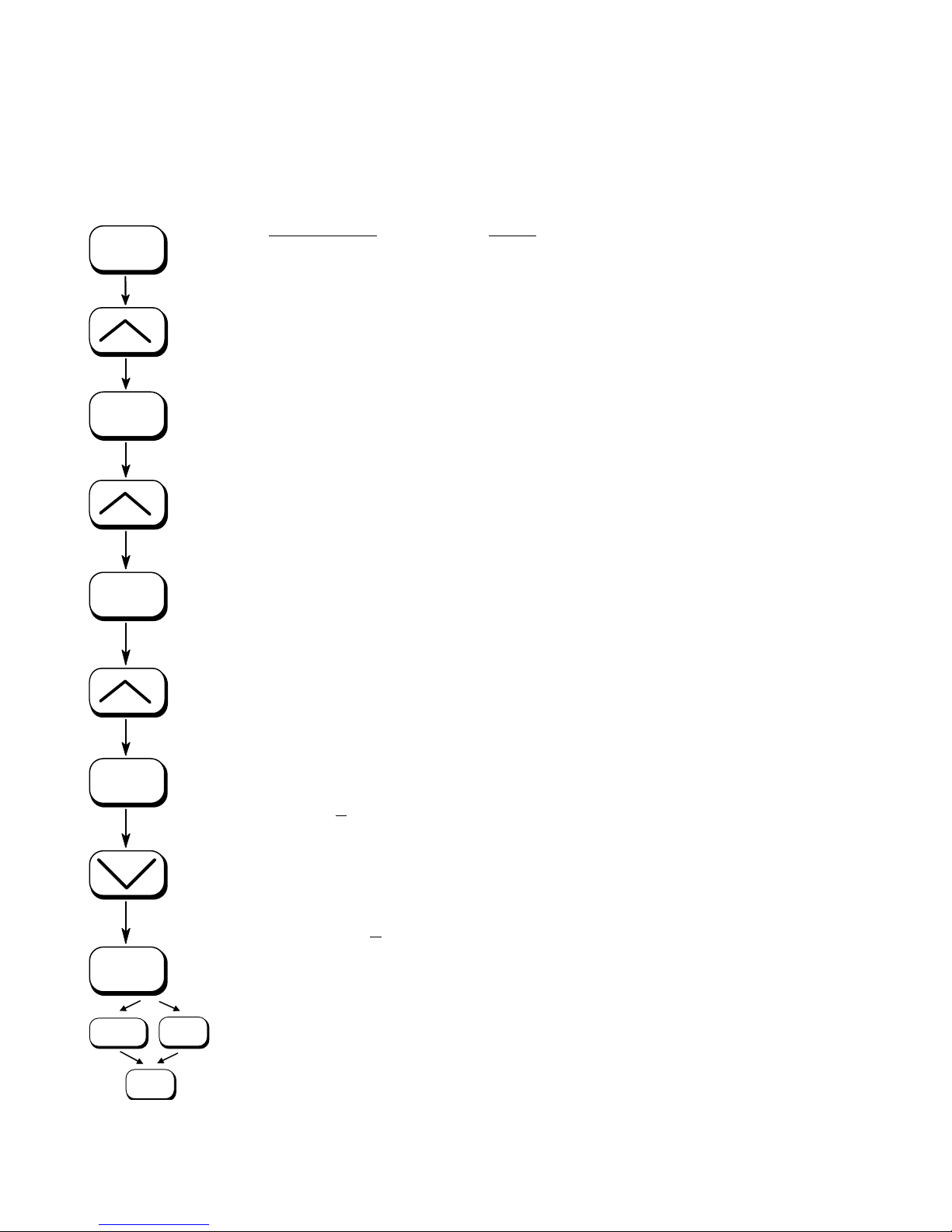
72 Panel Functions
_______________________________________________________________________________________________
5.22. Configuration of Text Margins
This function sets text margins. Margins are expressed in dots at
the concerning edge of the paper.
Panel display
ON LINE
SAVE
[SOLID F40 ]
[Menu Level 1 ]
) ) )
[Page Menu ]
[Font Number ]
SAVE
) ) )
[Margin ]
[Left ]
) ) )
[from Right ]
SAVE
[Digit4 0089]
SAVE
MENU
_______________________________________________________________________________________________
ON LINE
SAVE
MICROPLEX Operator’s Manual SOLID F40 Edition 1.1
) ) )
[Digit1 0087]
[Save as Setup? ]
Notes
Turn the printer OFF LINE with this
key.
Press one of the ARROW keys until
[Page Menu ] is displayed.
Press one of the ARROW keys until
[Margin ] is displayed.
Press one of the ARROW keys until
the desired margin is displayed.
Pressing one of the ARROW keys
changes the value of the current digit
(Digit 4 = left position, in this
example: 0). Pressing the SAVE key
moves you to the next digit (the
MENU key moves you back).
The right margin is changed into 87
dot.
In addition this new value can be
saved as setup value (using the SAVE
key), before the printer is turned ON
LINE again.
Page 73

Panel Functions 73
_______________________________________________________________________________________________
5.23. Image Shifting to the X-Direction
This function shifts the print image in relation to the paper to the
X-direction (crosswise the print direction). Because the paper feed
is always centered to the middle in the SOLID F40, the image
shifting might be necessary when using e.g. special paper formats
to shift the X-coordinate zero to the left paper edge.
ON LINE
SAVE
SAVE
SAVE
MENU
ON LINE
SAVE
Panel display
[SOLID F40 ]
[Menu Level 1
]
) ) )
[Engine ]
[Resolution ]
) ) )
[Image X-Pos. ]
[Image X-Pos. xxx ]
) ) )
[Image X-Pos. 160 ]
[Save as Setup? ]
Notes
Turn the printer OFF LINE with this key.
Press one of the ARROW keys until
[Engine ] is displayed.
Press one of the ARROW keys until
[Image X-Pos.] is displayed.
The panel function Image Shifting to the
X-Direction is selected.
xxx = currently set value.
(Default value =128).
Operating one of the ARROW keys the
value for the image shift can be altered.
Values from 0 up to 254 are settable,
so a max. image shifting of appr. ±1 ¼
Inch (approx. ±32 mm) can be reached.
Now the new image X-Position is saved
In addition this new value can be saved
as setup value (using the SAVE key),
before the printer is turned ON LINE
again.
_______________________________________________________________________________________________
MICROPLEX Operator’s Manual SOLID F40 Edition 1.1
Page 74

74 Panel Functions
_______________________________________________________________________________________________
Example for shifting the image to the X-direction:
Image shifting to the X-direction
Printout after the image
shifting to the X-direction.
In this example the value of
the Image X-Position was
increased (UP key).
Feed
direction
(print
direction)
_______________________________________________________________________________________________
MICROPLEX Operator’s Manual SOLID F40 Edition 1.1
Previous position of the
printout margin (prior to
the image shifting)
Page 75

Panel Functions 75
_______________________________________________________________________________________________
5.24. Image Shifting to the Y-Direction
This function shifts the print image in relation to the paper to the
Y-direction (print direction).
ON LINE
SAVE
SAVE
SAVE
ON LINE
SAVE
MENU
_______________________________________________________________________________________________
MICROPLEX Operator’s Manual SOLID F40 Edition 1.1
Panel display
[SOLID F40 ]
[Menu Level 1 ]
) ) )
[Engine ]
[Resolution ]
) ) )
[Image Y-Pos. ]
[Image Y-Pos. yyy ]
) ) )
[Image Y-Pos. 190 ]
[Save as Setup? ]
Notes
Turn the printer OFF LINE with this
key.
Press one of the ARROW keys until
[Engine ] is displayed.
Press one of the ARROW keys until
[Image Y-Pos.] is displayed.
The panel function Image Shifting to
the Y-Direction is selected.
yyy = currently set value.
(Default value = 128).
Operating the ARROW keys the
image can be shifted relative to the
paper. Values from 0 up to 254 are
settable, so a max. image shifting of
approx. ± 1 ¼ Inch (approx. ± 32
mm) can be reached.
Now the new image Y-Position is
saved.
In addition this new value can be
saved as setup value (using the SAVE
key), before the printer is turned ON
LINE again.
Page 76

76 Panel Functions
_______________________________________________________________________________________________
Example for shifting the image to the Y-direction:
Image shifting to the Y-direction
Printout after the image
shifting to the Y-direction.
In this example the value of the
Image Y-Position was increased
(UP key).
Feed
direction
(print
direction)
_______________________________________________________________________________________________
MICROPLEX Operator’s Manual SOLID F40 Edition 1.1
Previous position of the
printout margin (prior to
the image shifting)
Page 77

Panel Functions 77
_______________________________________________________________________________________________
5.25. Lines per Inch Setting (Line Spacing)
ON LINE
SAVE
SAVE
SAVE
MENU
ON LINE
SAVE
This function sets the number of lines per inch. This setting is effective
only in case of using the printer as a line printer.
With a small number of lines per inch, line spacing will be relatively
large. (Ref. IDOL Programming Manual).
Panel display
[SOLID F40 ]
[Menu Level 1 ]
) ) )
[Page Menu ]
[Font Number
]
) ) )
[Line Spacing ]
[Digit4 0
06.5 ]
Notes
Turn the printer OFF LINE with this key.
Press one of the ARROW keys until
[Page Menu ] is displayed.
Press one of the ARROW keys until
[Line Spacing ] is displayed.
6.5 lpi = currently set value.
(
lines per inch).
Pressing one of the ARROW keys changes the
) ) )
[Digit1 010.0
[Save as Setup? ]
]
value of the current digit (Digit 4 = left
position, in this example: 0). Pressing the
SAVE key moves you to the next digit (the
MENU key moves you back).
The number of lines per inch was increased
to 10 lpi.
In addition this new value can be saved as
setup value (using the SAVE key), before the
printer is turned ON LINE again.
_______________________________________________________________________________________________
MICROPLEX Operator’s Manual SOLID F40 Edition 1.1
Page 78

78 Panel Functions
_______________________________________________________________________________________________
5.26. Number of Characters per Inch Setting (Character Spacing)
ON LINE
SAVE
SAVE
SAVE
MENU
ON LINE
SAVE
This function sets the number of characters per inch. This setting is
effective only in case of using a line printer emulation.
With a small number of characters per inch, character spacing will be
relatively large. (Ref. IDOL Programming Manual).
Panel display
[SOLID F40 ]
[Menu Level 1 ]
) ) )
[Page Menu ]
Notes
Turn the printer OFF LINE with this key.
Press one of the ARROW keys until
[Page Menu ] is displayed.
[Font Number
]
) ) )
[Char. Spacing ]
[Digit4 013.3 ]
) ) )
[Digit1 012.0 ]
[Save as Setup? ]
Press one of the ARROW keys until
[Char. Spacing ] is displayed.
13.3 cpi = currently set value.
characters per inch).
(
Pressing one of the ARROW keys changes the
value of the current digit (Digit 4 = left
position, in this example: 0). Pressing the
SAVE key moves you to the next digit (the
MENU key moves you back).
The number of characters per inch
was reduced to 12 cpi.
In addition this new value can be saved as
setup value (using the SAVE key), before the
printer is turned ON LINE again.
_______________________________________________________________________________________________
MICROPLEX Operator’s Manual SOLID F40 Edition 1.1
Page 79

Panel Functions 79
_______________________________________________________________________________________________
5.27. Print Density Setting
ON LINE
SAVE
SAVE
SAVE
MENU
ON LINE
SAVE
Using this function the density of the printed characters can be
changed.
Panel display
[SOLID F40 ]
[Menu Level 1 ]
Notes
Turn the printer OFF LINE with this
key.
Press one of the ARROW keys until
) ) )
[Engine ]
[Resolution ]
) ) )
[Print Density ]
[Print Density 96 ]
[Engine ] is displayed.
Press one of the ARROW keys until
[Print Density ] is displayed.
96 = currently set value. (Default
value = 88).
Press one of the ARROW keys to
) ) )
[Print Density 104 ]
[Save as Setup? ]
change the density.
Values from 0 up to 152 are settable.
The print density is increased, the
print image gets darker.
Now the new value is saved.
In addition this new value can be
saved as setup value (using the SAVE
key), before the printer is turned ON
LINE again.
_______________________________________________________________________________________________
MICROPLEX Operator’s Manual SOLID F40 Edition 1.1
Page 80

80 Panel Functions
_______________________________________________________________________________________________
5.28. Configuration of Network Parameters (IP Address, e.g.)
The functions of the submenu Network are used to set the parameters for
connecting the printer to a network (Ethernet).
Setting the IP address manually:
ON LINE
SAVE
Panel display
[SOLID F40 ]
[Menu Level 1 ]
) ) )
[Network ]
[Timeout ]
) ) )
SAVE
[Ethernet ]
[Duplex/Speed
]
) ) )
SAVE
[IP Assign ]
[Off ]
) ) )
SAVE
SAVE
SAVE
ON LINE
[Manual ]
[IP Address ]
[192.168.002.002 ]
) ) )
[192.168.010.123 ]
[Saved ! ]
_______________________________________________________________________________________________
MICROPLEX Operator’s Manual SOLID F40 Edition 1.1
Notes
Turn the printer OFF LINE with this key.
Press one of the ARROW keys until
[Network ] is displayed.
Press the SAVE key to select the Network
menu.
Press one of the ARROW keys until
[Ethernet ] is displayed.
Press the SAVE key to select the
IP Ethernet menu.
Press one of the ARROW keys until
[IP Assign ] is displayed.
Press the SAVE key to select the
IP Assing menu.
The current setting value is displayed.
Press one of the ARROW keys until
[Manual ] is displayed.
Press the SAVE key to set the
IP address manually.
Pressing one of the ARROW keys changes
the value of the current digit (left digit first,
in this example: 1). Pressing the SAVE key
moves you to the next position (the MENU
key moves you back, if need be).
The new IP address is saved as setup
value.
The printer is turned ON LINE again.
Page 81

Panel Functions 81
_______________________________________________________________________________________________
Notes:
*
If your network is using DHCP
assigned (select the item
DHCP from the network submenu
, an address can be automatically
IP Assign).
The parameters
Subnet Mask and Gateway are configured in
the same way as described above. Please select the concerning
panel functions for this (compare section 5.7 Menu Structure).
Select the subitem
Off from the network menu to switch off the
network access.
*
Dynamic Host Configuration Protocol: offers among other things
a centralized address management.
_______________________________________________________________________________________________
MICROPLEX Operator’s Manual SOLID F40 Edition 1.1
Page 82

82 Panel Functions
_______________________________________________________________________________________________
Hint:
Duplex/Speed Setting
This panel function is located in the network menu
(submenu Duplex/Speed Setting).
The factory default value is Autonegotiation.
Autonegotiation means that devices on the network agree a
transmission mode, which each unit is able to handle, before
data transmission starts. By this the printer automatically
adjusts itself to maximize link performance.
Autonegotiation is the recommended setting!
If you set the Duplex/Speed parameters manually, you may
experience problems. Wrong settings can slow down the
speed of the link (worst case: communication does not occur).
Explanations:
Auto-Negotiation
A Ethernet procedure that allows devices at either end of a
link segment to advertise and negotiate modes of operation
such as the speed of the link (100 Mbit/s or 10 Mbit/s) and
half- or full-duplex operation.
Half duplex
A device can either receive or send data at a given time.
Full duplex
Capability of a device for sending and receiving data at the
same time. In the case of full duplex, collision detection is
deactivated. A full duplex capable device is able to buffer
data packets.
_______________________________________________________________________________________________
MICROPLEX Operator’s Manual SOLID F40 Edition 1.1
Page 83

Printer Cleaning 83
_______________________________________________________________________________________________
6. Printer Cleaning
!
_______________________________________________________________________________________________
MICROPLEX Operator’s Manual SOLID F40 Edition 1.1
By a regular and conscientious performance of the following
operations, the printer is guaranteed to always work at an
optimum reliability.
After the printing of about 20,000 pages A4 (print density 5 %;
compare chapter 10 Specifications) the components listed in this
chapter should be cleaned.
Please note:
The printer is provided with a so-called “Page counter”.
This counter is calibrated to 8.5” (measured in print direction;
corresponding to DIN A4 Landscape).
If you want to use the meter readings -- in case of printing other
formats — for an estimation of the “real number of pages”, the
meter readings have to be appropriately converted. For every
conversion you have to know the page length of the specific
printjob.
Example: In case of printing on DIN A3 (portrait) the meter
reading of 20,000 will already be reached after the printing of
about 10,000 pages A3.
- Use a neutral detergent or water on a lintfree cloth to
remove dust or grease from the cover.
- Do not use detergents or any other devices or tools not
mentioned in this manual to avoid damages and
unnecessary costs of repairs.
- Please be especially careful to avoid damaging
mechanical or electronic modules.
Turn off the SOLID F40 printer and pull the power plug.
Make sure, the printer has been switched off for at least 15
minutes before you start cleaning.
Page 84

84 Printer Cleaning
_______________________________________________________________________________________________
6.1. Cleaning the Elements behind the Front Cover
1. Turn off the SOLID F40 printer and pull the power plug.
Make sure, the printer has been switched off for at least
15 minutes before you start cleaning the device.
2. Open the front cover of the printer.
Front
cover
Handhold
3. Using an anti-static service vacuum cleaner, clean up
toner, paper dust or other particles which may have
accumulated.
4. Push down the open lever of the waste toner recovery unit,
and open the unit.
Waste toner
recovery unit
_______________________________________________________________________________________________
MICROPLEX Operator’s Manual SOLID F40 Edition 1.1
Open lever (black)
Page 85

Printer Cleaning 85
e
t
_______________________________________________________________________________________________
5. Using an anti-static service vacuum cleaner, pick up any dirt
on the developer unit or toner cartridge.
Toner cartridg
Developer uni
6. Clean the drum cleaning unit and the elements around it in
the same way.
Drum cleaning
unit
_______________________________________________________________________________________________
MICROPLEX Operator’s Manual SOLID F40 Edition 1.1
Page 86

86 Printer Cleaning
_______________________________________________________________________________________________
7. Also vacuum the fuser unit and the area around it.
!
8. Close the waste toner unit.
Make sure the bar has engaged.
9. Close the printer’s front cover.
_______________________________________________________________________________________________
MICROPLEX Operator’s Manual SOLID F40 Edition 1.1
Page 87

Printer Cleaning 87
_______________________________________________________________________________________________
6.2. Cleaning the Transport Unit
1. Turn off the SOLID F40 printer and pull the power plug.
Make sure, the printer has been switched off for at least
4. Press down the green lever of the transport unit. The
15 minutes before you start cleaning the device.
2. Open the front cover of the printer.
3. Open the waste toner unit (compare previous section).
transport path is set down by that.
5. Press down the lever while pulling the transport unit
towards you to avoid damaging the printer. Pull the unit
until it stops.
_______________________________________________________________________________________________
MICROPLEX Operator’s Manual SOLID F40 Edition 1.1
Green lever
Page 88

88 Printer Cleaning
_______________________________________________________________________________________________
6. Using an anti-static service vacuum cleaner, clean up
toner, paper dust or other particles which may have
accumulated.
Transport unit
7. Wipe off the dirt on the transport surface using a
wet paper towel.
Transport path
_______________________________________________________________________________________________
MICROPLEX Operator’s Manual SOLID F40 Edition 1.1
Page 89

Printer Cleaning 89
_______________________________________________________________________________________________
!
8. Replace the transport unit. The green lever has to
be pressed down for this process. Slide the
transport unit into the printer until it stops while
pressing down the lever (resilience at the end).
Tip up the green lever of the transport
unit to its "up" position.
Pay attention to the second bar
located under the green lever - it also has to click into
place (second bar up).
Second bar up
Green lever and second bar up have to be clicked
into place to avoid damaging the printer.
Green lever
of the transport unit
9. Close the waste toner recovery unit.
Make sure the bars have engaged.
!
_______________________________________________________________________________________________
MICROPLEX Operator’s Manual SOLID F40 Edition 1.1
10. Close the printer’s front cover.
Page 90

90 Printer Cleaning
_______________________________________________________________________________________________
6.3. Cleaning the Paper Feed Unit
1. Turn off the SOLID F40 printer and pull the power plug.
2. Remove the paper.
3. Absorb paper dust, sprayed toner etc. from the tractor
and the area around it using an anti-static service vacuum
cleaner.
Tractor
4. Load the paper.
_______________________________________________________________________________________________
MICROPLEX Operator’s Manual SOLID F40 Edition 1.1
Page 91

Printer Cleaning 91
_______________________________________________________________________________________________
6.4. Cleaning the Paper Near End Sensor
After 300,000 pages A4 have been printed, the Paper Near
End Sensor (PNES) and the area around it should be cleaned
carefully.
1. Turn off the SOLID F40 printer and pull the power plug.
2. Clean the PNES and the area around using a wet paper
towel.
!
Gear of the
paper near end
sensor
_______________________________________________________________________________________________
MICROPLEX Operator’s Manual SOLID F40 Edition 1.1
Page 92

92 Printer Cleaning
_______________________________________________________________________________________________
6.5. Cleaning the Power Stacker
After 200,000 pages A4 have been printed, the power
stacker and the area around it should be cleaned using a
vacuum cleaner.
Stacker
!
_______________________________________________________________________________________________
MICROPLEX Operator’s Manual SOLID F40 Edition 1.1
Page 93

Operator Maintenance 93
_______________________________________________________________________________________________
7. Operator Maintenance
!
!
In order to run the printer always on its highest quality level, it is
necessary to perform regularly cleaning operations. In addition
special components have to be replaced if the occasion arises.
These operations can be performed by a MICROPLEX trained
operator. A untrained person is not allowed to perform these
operations.
The maintenance cycles given in this chapter are valid for printing
with a print density of 5 % (if no other values are specified; see also
chapter 10 Specifications).
Please note: The printer is provided with a so-called “Page counter”.
This counter is calibrated to 8.5” (measured in print direction).
“Real numbers of pages” in case of printing other formats have to be
appropriately converted. (See example in chapter 6 Printer
cleaning.)
Further maintenance operations have to be done by the service
engineer (in accordance with the hints given in the Service Manual).
7.1. Charger Cleaning
!
!
The operations described in this section have to be performed after
the printing of every 50,000 pages A4.
Turn off the printer and pull the power plug before start working at
the chargers.
To clean the chargers the following tools are available:
a blower brush, a special wire cleaning tool and a emery block for
the cleaning of the main charger's grid.
Please clean the chargers especially careful to avoid loosening or
tearing the tightened wires. Improper replacement of the chargers
into the printer may damage the photoreceptor drum.
_______________________________________________________________________________________________
MICROPLEX Operator’s Manual SOLID F40 Edition 1.1
Page 94

94 Operator Maintenance
_______________________________________________________________________________________________
7.1.1. Main Charger Cleaning
Turn off the printer and pull the power plug before start working
at the chargers.
1. Open the front cover of the printer.
Front
cover
Handhold
2. Turn the knob screw of the main charger (C1) to loosen it.
Then pull the charger towards you.
Knob screw
Main charger (C1)
3. Place the charger on a clean and level worktop.
_______________________________________________________________________________________________
MICROPLEX Operator’s Manual SOLID F40 Edition 1.1
Page 95

Operator Maintenance 95
_______________________________________________________________________________________________
!
_______________________________________________________________________________________________
MICROPLEX Operator’s Manual SOLID F40 Edition 1.1
4. Remove the grid from the main charger. For this please push
on the tab and remove the grid.
5. Place the grid on a level worktop that has been covered by
a few sheets of clean paper.
6. Hold the grid firmly in the centre.
7. Using the Emery block, clean the grid in the following
manner:
• Place the Emery block on the centre of the grid.
• Apply light pressure.
• With a single outward motion, move the block towards the
end of the grid.
• Repeat this action 10 times.
• Repeat the actions described above for the second half of
After three complete cleanings of the main charger grid, the
emery paper sheet of the block has to be removed.
the top side and for the two halves of the reverse side, too.
Page 96

96 Operator Maintenance
_______________________________________________________________________________________________
8. Clean the housing of the main charger using the blower brush.
9. Turn the charger round and clean the wires from its reverse
side using the wire cleaning tool. After this process the wires
should be completely smooth.
10. Reassemble the grid to the main charger (compare item 4).
11. Replace the main charger in its original position and tighten
the knob screw.
12. Close the printer’s front cover.
_______________________________________________________________________________________________
MICROPLEX Operator’s Manual SOLID F40 Edition 1.1
Page 97

Operator Maintenance 97
_______________________________________________________________________________________________
7.1.2. Pre-Charger Cleaning
Turn off the printer and pull the power plug before start working at
the chargers.
1. Open the front cover of the printer.
2. Press down the open lever to open the waste toner recovery unit.
Waste toner
recovery unit
Open lever (black)
3. Turn to loosen the green knob screw at the pre-charger (C2)
and pull the charger out towards you.
Pre-charger (C2)
_______________________________________________________________________________________________
MICROPLEX Operator’s Manual SOLID F40 Edition 1.1
Green
knob screw
Page 98

98 Operator Maintenance
_______________________________________________________________________________________________
!
4. Place the charger onto a clean and level worktop.
5. Using the blower brush, remove paper dust and other
unwanted particles.
6. Clean the wire using the wire cleaning tool. After having
finished this procedure the wire should be completely smooth.
7. Replace the charger in its original position and fasten
the knob screw to secure the charger.
8. Close the waste toner unit.
Make sure the bar has engaged.
9. Close the printer’s front cover.
_______________________________________________________________________________________________
MICROPLEX Operator’s Manual SOLID F40 Edition 1.1
Page 99

Operator Maintenance 99
r
_______________________________________________________________________________________________
7.1.3. Transfer-/Separator Charger Cleaning
Turn off the printer and pull the power plug before start working at the
chargers.
1. Open the front cover of the printer.
2. Press down the open lever to open the waste toner recovery unit.
Waste toner
recovery unit
Open lever (black)
Make sure the transfer-/separator charger is in its "down" position to
avoid damaging the photoreceptor drum (see section 7.6 Transfer/Separator Charger Replacing).
3. Turn to loosen the knob screw at the transfer-/separator
charger (C3) and pull the charger out towards you.
_______________________________________________________________________________________________
MICROPLEX Operator’s Manual SOLID F40 Edition 1.1
Transfer /separato
charger (C3)
Green knob screw
Page 100

100 Operator Maintenance
_______________________________________________________________________________________________
!
4. Place the charger onto a clean and level worktop.
5. Using the blower brush, remove paper dust and other
unwanted particles.
6. Then clean the wires using a wire cleaning tool. After having
finished this procedure the wires should be completely
smooth.
7. Replace the charger in its original position and tighten the
knob screw.
8. Close the waste toner recovery unit.
Make sure the bar has engaged.
9. Close the front cover of the printer.
_______________________________________________________________________________________________
MICROPLEX Operator’s Manual SOLID F40 Edition 1.1
