
---------------------------------------------------------------------------------------------------------------------------------------------------------------------
SOLID 166E
Operator’s Manual
Edition 1.1M
________________________________________________________________________________________________

---------------------------------------------------------------------------------------------------------------------------------------------------------------------
________________________________________________________________________________________________

Table of Contents 3
---------------------------------------------------------------------------------------------------------------------------------------------------------------------
Table of Contents
Chapter Page
1. Introduction 7
1.1. General Description 7
1.2. Conventions 9
1.3. CE Conformity 10
1.4. General Safety Instructions 11
2. Installation 13
2.1. Check List 13
2.2. Printer View 14
2.3. Environment and Power Standards 18
3. Paper Handling 21
3.1. Printer Engine 21
3.2. Stacker 25
3.2.1. Stacker Installation 25
3.2.2. Attaching the Stacker to the Printer 25
3.2.3. Stacker Settings 28
3.2.4. Stacker Panel Functions 30
3.2.5. Printer Settings: Stacker Selection 31
3.2.6. Printing and Stacking 31
3.2.7. Removing the Paper Stack 33
3.2.8. Troubleshooting (Stacker) 34
4. Operation and Menu Structure 39
4.1. Attaching the Printer to a Computer 39
4.2. Turning on the Printer 39
4.3. Touch Panel 41
4.4. Touch Panel Keys 42
4.5. Configuration via the Touch Panel 44
4.6. Menu Structure 46
4.7. Syntax of Diagrams 51
4.8. Turning off the Printer 52
________________________________________________________________________________________________
MICROPLEX Operator’s Manual SOLID 166E Edition 1.1

4 Table of Contents
---------------------------------------------------------------------------------------------------------------------------------------------------------------------
Chapter Page
5. Panel Functions 53
5.1. Printing the Status Sheet 53
5.2. Page Length Adjustment 55
5.3. Paper Width Adjusting (Format Width) 56
5.4. Printing the Font List 57
5.5. Choosing Print Resolution 58
5.6. Hexdump - Mode Activation 60
5.7. Normal Print Mode Activation (incl. FORM FEED) 61
5.8. Clearing the Input Buffer (Cancel Job) 62
5.9. Printing the Menu Page 63
5.10. Generating Test Prints (Sliding Pattern) 64
5.11. Stacker Selection 65
5.12. Selecting the Number of Printpages per Page Format (Two-Up Mode) 66
5.13. Print Direction Selection 68
5.14. Data - Interface Configuration 69
5.15. Emulation Selection 70
5.16. Display Language Selection 72
5.17. Transparent Code Adjustment 73
5.18. Selection of Memory Distribution (Input Buffer) 74
5.19. Setting to Factory Default 75
5.20. Font Selection 76
5.21. Text Orientation Selection 79
5.22. Symbol Code Selection 80
5.23. Configuration of Text Margins 81
5.24. Image Shifting to the X-Direction 82
5.25. Image Shifting to the Y-Direction 84
5.26. Lines per Inch Setting (Line Spacing) 86
5.27. Number of Characters per Inch Setting (Character Spacing) 87
5.28. Print Density Setting 88
5.29. Configuration of Network Parameters (IP Address, e.g.) 89
________________________________________________________________________________________________
MICROPLEX Operator’s Manual SOLID 166E Edition 1.1

Table of Contents 5
---------------------------------------------------------------------------------------------------------------------------------------------------------------------
Chapter Page
6. Operator Maintenance 93
6.1. Pre-Operation Check 93
6.2. Printer Cleaning 95
6.2.1. Cleaning the Printer Cabinet 96
6.2.2. Cleaning the Printer Interior 97
6.3. Replacing the Toner Cartridge 103
6.4. Replacing the Waste Toner Bottle 109
7. Troubleshooting 113
7.1. Error during the Print Process 114
7.2. Reduced Print Quality 115
7.3. Error Messages 116
7.3.1. Error Codes 118
7.4. Clearing Paper Jam 120
7.4.1. Paper Jam at the Tractor 121
7.4.2. Paper Jam inside the Printer 122
7.5. Print Repetition after an Error 131
8. Measures for Transport and Shipping (Repacking) 133
9. Specifications 135
10. Index 139
________________________________________________________________________________________________
MICROPLEX Operator’s Manual SOLID 166E Edition 1.1

6 Table of Contents
---------------------------------------------------------------------------------------------------------------------------------------------------------------------
________________________________________________________________________________________________
MICROPLEX Operator’s Manual SOLID 166E Edition 1.1

Introduction 7
---------------------------------------------------------------------------------------------------------------------------------------------------------------------
1. Introduction
1.1. General Description
The SOLID 166E is a high speed continuous-form printer. The print
system works on an electrophotographical base employing an
LED array as exposure unit.
The print speed is up to 166 A4 pages per minute in the Two-Up mode.
The printing resolution is 600 dots per inch corresponding to about
24 dots per mm.
The material to be printed on has to be provided with sprocket holes for
the tractor to guide it. The maximum material width is 18 inches, the
printable width is 17 inches. The SOLID 166E has two paper outputs,
one of them is equipped with a stacker (capacity 2000 pages).
The non-contact Xenon flash fusing system in combination with the
straight paper flow enables you to use the most different paper types
and label materials with a weight from 64 - 209 g/m
paper) respectively 64 - 105 g/m
2
(wood-free labels).
With the SOLID 166E, all kinds of information — e.g. bar codes,
alphanumerical characters and vector graphics — can be printed. The
MICROPLEX printer controller’s high functionality with the SOLID 166E
makes form printing simple. In addition this printer is equipped with a
touch panel frontend for comfortable handling.
The printer is capable of using most of the page description languages
used in the industrial field and also the business standards known in
connection with laser printers can be used.
The capabilities featured include the MICROPLEX page description
language IDOL. Using this language, complex tasks such as the
creation of forms can be carried out by simple software commands (see
separate IDOL manual).
Data can be sent from almost any software platform, because printer
drivers are already available for this.
2
(wood-free
________________________________________________________________________________________________
MICROPLEX Operator’s Manual SOLID 166E Edition 1.1

8 Introduction
---------------------------------------------------------------------------------------------------------------------------------------------------------------------
The MICROPLEX printer controller has its integrated website, this
allows a printer configuration via Ethernet. See Networking Features
of MICROPLEX Printers for more information.
Consequently there is a multitude of scopes for this print system. It is
suitable for high-speed printing with excellent print quality using
different types of materials.
Printing Basics
The MICROPLEX printer controller enables the connection of this print
system to EDP systems whereby several interfaces, emulations and
fonts are available.
The digital information (e.g. a text file) is transferred from the
computer into the printer memory. The printer’s electronic component
(the controller) combined with the page description language, defines
the letters, numbers, graphics, etc. into bit patterns and posts them
into the controller’s frame store.
In this way, a “pattern“ of the future print page (generated by dots) is
created.
The electronically controlled LED (Light Emitting Diode Array) plots the
dot pattern in rows onto the light-sensitive surface of a rotating precharged drum. Toner is caused to adhere to the electrostatic latent
image formed on the drum surface. This image consisting of toner
particles is electrically transferred onto the paper, that is guided past
the drum.
When transported further, the toner particles, which are affected by
the Xenon flash fusing, are combined resistantly with the paper. The
drum is discharged and cleaned.
________________________________________________________________________________________________
MICROPLEX Operator’s Manual SOLID 166E Edition 1.1

Introduction 9
---------------------------------------------------------------------------------------------------------------------------------------------------------------------
1.2. Conventions
The following conventions should help you to find information
and to understand instructions more easily:
This symbol refers to a possible source of danger. If you do not
pay attention to this information, injuries may result, the function
!
blue colored text Link to another chapter or a different document. By clicking the
[Menu Level 1 ] This symbol represents messages shown in the display (panel).
of the printer could be reduced or objects could be damaged.
This symbol refers to important hints and suggestions on using the
printer. Disregarding these hints might cause problems with the
printer or within the environments.
This symbol shows a key of the touch panel. Such symbols will be
used in this manual whenever keys have to be pressed in order to
activate certain functions.
blue colored text you'll enter the concerning chapter or
document.
________________________________________________________________________________________________
MICROPLEX Operator’s Manual SOLID 166E Edition 1.1

10 Introduction
---------------------------------------------------------------------------------------------------------------------------------------------------------------------
1.3. CE Conformity
________________________________________________________________________________________________
MICROPLEX Operator’s Manual SOLID 166E Edition 1.1

Introduction 11
---------------------------------------------------------------------------------------------------------------------------------------------------------------------
1.4. General Safety Instructions
This device produces, employs and possibly radiates high
frequency energy. Because of this, incorrect installation can
disturb radio communications.
All handling or procedures that differ from the ones being
described in this manual are to be omitted.
This MICROPLEX product and its consumables are designed and
tested according to strict safety standards.
By heeding the following instructions, the user is ensured safe
operations:
- Please make sure your electricity source is properly
grounded.
- Install the device on solid and level ground.
- Only trained staff are authorized to transport the equipment.
- Only use consumables which are specially developed for this
device.
- Using improper consumables may cause a reduction of
output quality or damage to the device.
- Ensure no liquids get on or into the device.
- Do not remove any cover or safety device fastened by screws.
________________________________________________________________________________________________
MICROPLEX Operator’s Manual SOLID 166E Edition 1.1

12 Introduction
---------------------------------------------------------------------------------------------------------------------------------------------------------------------
- Do not bridge a safety device.
- Do not push anything into the ventilation apertures.
- Never carry out installations, cleanings, or maintenance
operations which are not described in this manual. These
operations should only be done by MICROPLEX authorized
service personnel.
In order to disconnect the printer quickly from the main power
in the event of an emergency, please note the following:
- For printers connected by a plug, the power-outlet should
be installed near the printer and easily within reach.
- For permanently connected printers, an easily accessible
emergency power-off switch should be installed close to the
printer.
- Please do not conceal any disconnect devices with the
printer or other objects.
- Please follow all the instructions and hints directly attached
to the device and/or described in this manual.
- To ensure optimum printer performance, only use
MICROPLEX consumables.
________________________________________________________________________________________________
MICROPLEX Operator’s Manual SOLID 166E Edition 1.1

Installation 13
---------------------------------------------------------------------------------------------------------------------------------------------------------------------
2. Installation
2.1. Check List
!
!
Please make sure that there are no transport damages and that
everything is included. Damages should be reported to the
supplier immediately.
Carefully open the cardboard boxes to make sure the following
contents are included:
1. MICROPLEX SOLID 166E printer
2. Developer Unit
3. Developer mix (powder)
4. Toner
5. Photoreceptor Drum
6. Stacker
7. CD containing:
• Operator’s Manual SOLID 166E
• Print drivers
• IDOL Programming Manual
The printer’s first installation has to be done by a trained service
engineer.
Please retain the original packing materials in case the printer has
to be transported in the future.
Use the original packing materials and adhesive fasteners to avoid
damage to the internal components.
(See chapter 8 Measures for Transport and Shipping (Repacking)).
________________________________________________________________________________________________
MICROPLEX Operator’s Manual SOLID 166E Edition 1.1

14 Installation
---------------------------------------------------------------------------------------------------------------------------------------------------------------------
2.2. Printer View
External Views:
Front cover A
(left)
Exit cover
Rear side 2 cover
Stacker
Touch panel
Top cover A (left)
Top cover B (right)
Main
switch
Frontend
Front cover B
(right)
Fig. 2.2.a Main view of the SOLID 166E
________________________________________________________________________________________________
MICROPLEX Operator’s Manual SOLID 166E Edition 1.1
Skirt
Stand cover
Paper input (tractor)

Installation 15
---------------------------------------------------------------------------------------------------------------------------------------------------------------------
Tractor
Print engine power switch;
„ON“ is required
Interfaces
Paper near
end sensor
Fig. 2.2.b View from the paper input side of the printer
Second Power cable
(in addition to the threephase main power cable)
Upper cover
Control Panel
of the stacker
________________________________________________________________________________________________
MICROPLEX Operator’s Manual SOLID 166E Edition 1.1
Fig. 2.2.c Stacker (paper output side of the printer)

16 Installation
g
t
---------------------------------------------------------------------------------------------------------------------------------------------------------------------
Interior of Front Cover Section:
Fuser unit
Cleanin
unit
Main charger
Toner cartridge
Developing uni
Waste toner
bottle unit
Transfer/transport
unit
Fig. 2.2.d Components inside the printer (front side)
Pre-charger
(behind the waste toner bottle unit)
Transfer charger
(behind the waste toner bottle unit)
________________________________________________________________________________________________
MICROPLEX Operator’s Manual SOLID 166E Edition 1.1

Installation 17
y
---------------------------------------------------------------------------------------------------------------------------------------------------------------------
Interior of Rear Cover Section:
Toner supply
motor
Agitate motor
MC-PCB
(Mechanism
control printed
circuit board)
Tractor drive
motor
Sleeve motor
Cleaning
motor
Ventilation fan 1
Fuser fin cooling
fan
Feed motor
Power box fan 2
Power box fan 1
Drum drive motor
Transfer elevator
motor
Ventilation fan 2
Deodorizing blower
Fuser cooling
blower unit
LC box
Fig. 2.2.e Components inside the printer (rear side)
DC power suppl
No fuse breaker
________________________________________________________________________________________________
MICROPLEX Operator’s Manual SOLID 166E Edition 1.1

18 Installation
---------------------------------------------------------------------------------------------------------------------------------------------------------------------
2.3. Environment and Power Standards
Fig. 2.3.a SOLID 166E: Required space (plan view)
700
1000
Stacker
Rear
SOLID 166E
Front
The printer’s first installation has to be done by a trained service
engineer.
!
Space required for maintenance service
Space required for usual printer operation
5 0 0
8 0 0
800
1580
Space required when
front cover is open
1000
1 0 0 0
8 7 0
1 0 0 0
( Unit: mm )
________________________________________________________________________________________________
MICROPLEX Operator’s Manual SOLID 166E Edition 1.1

Installation 19
---------------------------------------------------------------------------------------------------------------------------------------------------------------------
!
- The chosen location should be well ventilated.
- Damaging environmental factors such as metal vapors, oil mist,
corrosive leaches or the like must not affect the printer.
- Place the printer on horizontal, firm and solid ground.
- The horizontal position of the printer has to be adjusted
accurately.
- At the side of the paper outlet there should be room enough so
that the paper can flow out of the printer without hindrance.
- Do not expose the printer to shocks or vibrations.
- There must be enough room on all sides of the printer to
guarantee necessary ventilation.
- Do not expose the printer to abrupt temperature changes.
- The printer should not be located near volatile or combustible
materials (e.g. a curtain).
- Avoid locating the printer close to an air current (e.g. ventilators).
- The printer should not be exposed to direct sunlight.
- Do not touch the drum surface because the material is easy to
damage.
- In order to run the printer reliably, please maintain the following
environmental conditions:
Temperature: + 10°C to +30°C (50°F to 86°F) operating
- 10°C to +35°C (14°F to 95°F) non-operating
Relative atmospheric humidity: 30% to 80% operating
10% to 80% non-operating
________________________________________________________________________________________________
MICROPLEX Operator’s Manual SOLID 166E Edition 1.1

20 Installation
---------------------------------------------------------------------------------------------------------------------------------------------------------------------
!
!
!
Power standards:
- Please connect the printer engine to
400 V, 50Hz/60Hz three-phase alternating current
(Europe, United Kingdom e.g.)
220 V +10%
- The max. apparent power is 9.0 kVA.
- Use 32A fuses (40A, if necessary) for the mains connection
to enable the higher starting currents.
- The power source must be free of noise, and not subjected to
- Use the printer only within the allowed fluctuation range of +10%
for the power voltage.
50 to 60 Hz three—phase alternating current
(North America)
surges or noise (e.g. generated by big machines).
Conditional connection for the SOLID 166E:
Data about the maximum permissible system impedance Z
device can be found in chapter 9 Specifications.
The user of this device has to determine in consultation with the
supply authority, if necessary, that the equipment is connected only to
a supply of that impedance Z
- The SOLID 166E print system comes with a second power cable
(separate power supply for the touch panel).
This cable has to be connected to 230 V (Europe), see figure 2.2.b.
To avoid damage, the devices must be switched off (i.e. cut off from
the power supply) before the user begins connecting the interface
lines.
or less!
max
of this
max
________________________________________________________________________________________________
MICROPLEX Operator’s Manual SOLID 166E Edition 1.1

Paper Handling 21
_______________________________________________________________________________________________
3. Paper Handling
3.1. Printer Engine
The printer processes continuous paper from 7 to 18 inches (incl.
sprocket holes; 17 inches printable).
You can check the printer configuration (inclusive the settings
regarding paper length etc.) by printing a status sheet
(see section 5.1).
The tractor is located at the right side of the printer (compare figure
2.2.a).
If a large quantity of paper with a paper width smaller than
18 inch has been processed, the printer has to be cleaned first before
you start to process paper with a larger paper width.
See chapter 6 Operator Maintenance.
1. Place the box containing the fanfold paper below the tractor unit.
Mark for the left
paper margin
Fig. 3.1.a Placing the fanfold paper
2. Pass the fanfold paper through the sensor guide (Paper
Near End Sensor PNES).
!
!
________________________________________________________________________________________________
MICROPLEX Operator’s Manual SOLID 166E Edition 1.1
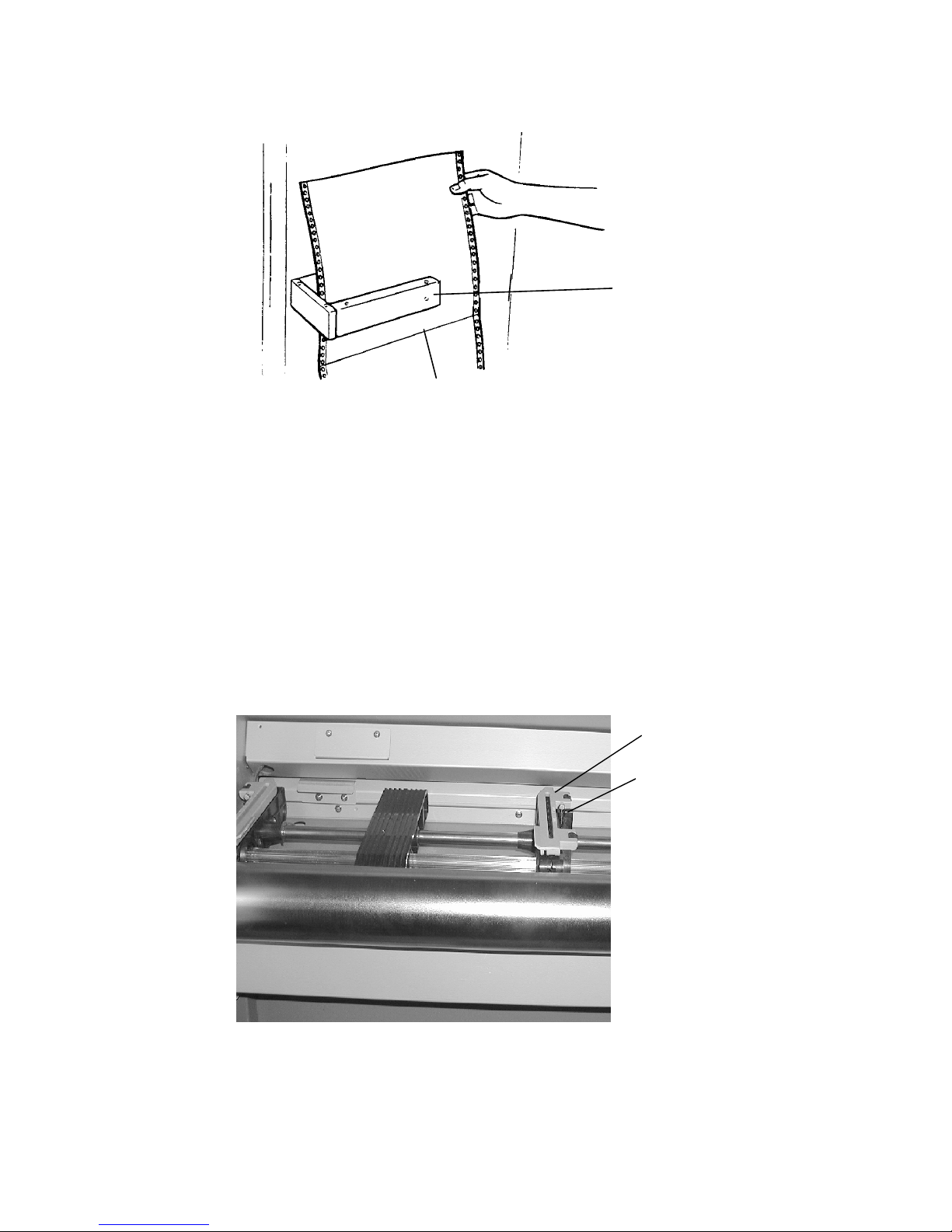
22 Paper Handling
_______________________________________________________________________________________________
!
________________________________________________________________________________________________
MICROPLEX Operator’s Manual SOLID 166E Edition 1.1
Guide with
paper sensor
Folded edge of the paper
Fig. 3.1.b Passing the paper through the PNES
To avoid paper jams the folded edge should point in the direction of the
printer. Do not stretch the paper excessively and do not allow any slack
to avoid incorrect filing.
By this you can secure that the paper will be positioned right in the
optional stacker.
3. Release the right tractor bar by pushing it toward the inside of the
printer. The tractor bar (black lever) is located next to the tractor
cover plate (green) and it is used to unlock the tractor.
"
"
Fig. 3.1.c Unlocking the tractor
4. Open the two green tractor cover plates (by positioning them
into the upright position; see figure 3.1.d).
Tractor cover plate
(green)
Tractor bar
of the right tractor

Paper Handling 23
_______________________________________________________________________________________________
Tractor
cover plates
#
Fig. 3.1.d Opening the tractor cover plates
5. Place the paper on the tractor pins of the left tractor.
The paper perforation should be aligned over 4 or 5 tractor pins.
Now close the green tractor cover plate of this tractor.
6. Spread out the tractor so that the sprocket holes on the right side of
the continuous paper can be placed easily onto the tractor pins.
$
%
!
________________________________________________________________________________________________
MICROPLEX Operator’s Manual SOLID 166E Edition 1.1
Fig. 3.1.e Inserting paper and adjusting the right tractor to the paper width.
Please make sure that the paper does not reach into the printer too far.
Only the paper sensor has to be covered by the paper.

24 Paper Handling
_______________________________________________________________________________________________
!
7. Close the right green tractor cover plate and tighten the paper
gently by adjusting the width of the tractors.
To avoid paper jams the paper must not be inserted too lose or too tight.
8. Lock the right tractor by using the black tractor bar.
Tractor bar
(black)
&
Tractor cover plate
(green)
Fig. 3.1.f Locking the tractor
9. Now please touch the FORM FEED key on the touch panel.
If the printer is off, you have to turn on the printer first.
(See section 4.2 Turning on the Printer).
The paper is conveyed to the top of form position.
________________________________________________________________________________________________
MICROPLEX Operator’s Manual SOLID 166E Edition 1.1

Paper Handling 25
_______________________________________________________________________________________________
3.2. Stacker
3.2.1. Stacker Installation
!
The stacker’s first Installation has to be done by a trained service
engineer. The horizontal position of the printer and stacker has to be
adjusted accurately. The engine height adjuster (extent of supply) serves
to check and adjust the printer feet.
CAUTION
Before installing or removing the power paper stacker, the printer must
be adjusted to the proper height and be levelled. Failure to do this will
damage both the printer and the stacker, and will prevent installation or
removal of the stacker.
3.2.2. Attaching the Stacker to the Printer
Summary:
First Installation has to be done by a trained service engineer. This includes the
installation of the interface cable between stacker and printer.
If the stacker was removed from the printer (i.e. to solve a paper jam), reinstall
the power paper stacker by pushing it into the lower part of the printer until the
stacker’s hooks attach onto the studs of the printer.
Steps to attach the stacker to the printer:
1. First locate the position of the stacker’s hooks, see the following figure.
________________________________________________________________________________________________
MICROPLEX Operator’s Manual SOLID 166E Edition 1.1

26 Paper Handling
_______________________________________________________________________________________________
Hooks of
the stacker
Figure 3.2.2.a Hooks of the stacker
2. Move the stacker along the side pads (see following figure) into the lower
part of the printer engine.
Figure 3.2.2.b Schematic drawing and picture of the lower part of the printer
3. Hook the two hooks of the stacker to the two corresponding studs of the
printer to secure the position of the stacker.
________________________________________________________________________________________________
MICROPLEX Operator’s Manual SOLID 166E Edition 1.1
Studs of
the printer

Paper Handling 27
_______________________________________________________________________________________________
Stacker
Printer
Figure 3.2.2.c Moving the stacker into the lower part of the printer engine
________________________________________________________________________________________________
MICROPLEX Operator’s Manual SOLID 166E Edition 1.1

28 Paper Handling
_______________________________________________________________________________________________
3.2.3. Stacker Settings
The stacker has to be adjusted to the right page length. (According to the paper
size loaded to the printer. The setting range is 7 up to 14 inches.)
Knob for
page length
adjusting
Scale
Figure 3.2.3.a Setting the page length
1. Use the green knob to set the page length.
!
________________________________________________________________________________________________
MICROPLEX Operator’s Manual SOLID 166E Edition 1.1
At the stacker paper width setting is not necessary.
Just like the printer the stacker processes continuous paper with a paper
width from 7 to 18 inches (incl. sprocket holes).

Paper Handling 29
_______________________________________________________________________________________________
2. Raise the elevator table by hand, until it stops.
Figure 3.2.3.b Raising the elevator table of the stacker
Elevator
table
________________________________________________________________________________________________
MICROPLEX Operator’s Manual SOLID 166E Edition 1.1

30 Paper Handling
_______________________________________________________________________________________________
3.2.4. Stacker Panel Functions
The control panel of the stacker offers the following keys:
Figure 3.2.4.a Control panel of the stacker
• FORM FEED: Sends a form feed command to the printer
• EJECT: Sends a cut command to the printer
Use the EJECT Button to cut the job
• DOWN: Lowers the elevator until it reaches its maximum lower
position, or until the key is released.
(The elevator table is moved UP by hand.)
• DIRECTION: To change the direction of stacking (swinger)
• HEAVY: ON = “Heavy Mode” for thicker paper (the LED shines);
OFF = “Normal Mode” for thinner paper (the LED is not shining).
________________________________________________________________________________________________
MICROPLEX Operator’s Manual SOLID 166E Edition 1.1

Paper Handling 31
_______________________________________________________________________________________________
3.2.5. Printer Settings: Stacker Selection
3.2.6. Printing and Stacking
1. Turn the printer to ONLINE and send your print job(s) to the printer.
The printer will transport the media into the stacker automatically.
The feed rollers of the power stacker transport fan fold paper that is
delivered from the printer. After the paper moves between the feed rollers, it
is stacked on the elevator table by the action of the swinger swinging back
and forth.
1. Use this touch panel key to select the stacker.
(This leads to a jump into the menu, the complete panel function
is described in section 5.11).
2. Load the printer with the media to be printed (see section 3.1).
Swinger
Elevator table
Figure 3.2.6.a Schematic drawing
The power stacker folds output paper at the perforation and accumulates it
on the elevator table.
________________________________________________________________________________________________
MICROPLEX Operator’s Manual SOLID 166E Edition 1.1

32 Paper Handling
_______________________________________________________________________________________________
Elevator table
Figure 3.2.6.b Stacking
The more the printer is transporting paper into the stacker, the more the
elevator table descends. (I.e. the table of the stacker is moving down little by
little in correlation to the growth of the paper stack automatically).
As the paper stack on the elevator table increases, the paper edges may
swell out (see next figure). In this case, press down the paper stack edges.
!
Figure 3.2.6.c Aligning the Paper Stack Edges
________________________________________________________________________________________________
MICROPLEX Operator’s Manual SOLID 166E Edition 1.1
Elevator
table

Paper Handling 33
_______________________________________________________________________________________________
3.2.7. Removing the Paper Stack
1. Press the EJECT key to cut the paper (or use the FORM FEED key and
detach the fanfold paper at its perforation).
2. Press the DOWN key to lower the elevator table.
Control panel
of the stacker
Figure 3.2.7.a End of stacking
3. Remove the paper stack.
Figure 3.2.7.b Removing the paper stack
Paper stack
Elevator
table
________________________________________________________________________________________________
MICROPLEX Operator’s Manual SOLID 166E Edition 1.1

34 Paper Handling
_______________________________________________________________________________________________
4. Raise the elevator table by hand, until it stops.
Elevator
table
Figure 3.2.7.c Raising the elevator table of the stacker
3.2.8. Troubleshooting (Stacker)
To ensure proper stacking, please note the following:
• As the media exits the printer, it has to pass through the two paper guide rollers
located at the top rear side of the stacker.
This may occasionally require you to guide the media into the rollers.
• As the media enters the paper output tray of the stacker, the media has to fold in
the natural way.
Make sure the first fold of the media is performed in the same way, as it came
out of the media box. By this the media should continue to fold and lay
naturally. (Compare section 3.2.4 Stacker Panel Functions: DIRECTION key.)
________________________________________________________________________________________________
MICROPLEX Operator’s Manual SOLID 166E Edition 1.1

Paper Handling 35
_______________________________________________________________________________________________
Clearing Paper Jam:
1. Use the handle to open the front cover until it stops. (Now the sustainer
hinders the cover to fall down).
Handle
2. Remove any jammed paper.
3. Lift up the front cover a little bit and unlock the sustainer as shown in the
Figure 3.2.8.a Opening the front cover of the stacker
following figure.
Sustainer
Figure 3.2.8.b Lifting the front cover and unlocking the sustainer
________________________________________________________________________________________________
MICROPLEX Operator’s Manual SOLID 166E Edition 1.1

36 Paper Handling
_______________________________________________________________________________________________
4. Close the front cover.
5. Check if there is any jammed paper inside the stacker (compare next figure)
and remove it.
Swinger
Figure 3.2.8.c Underside of the stacker
If the paper jam could not be solved by the steps above:
6. Check if there is a paper jam between printer and stacker:
7. Operate the release lever of the stacker (to release the stacker hooks from the
printer studs; compare section 3.2.2).
Printer
Stacker
Elevator table
Figure 3.2.8.d Operating the release lever of the stacker
________________________________________________________________________________________________
MICROPLEX Operator’s Manual SOLID 166E Edition 1.1
Release
lever

Paper Handling 37
_______________________________________________________________________________________________
Caution: Take care of the interface cable between stacker and printer!
Don’t move the stacker too far away from the printer!
8. Remove any jammed paper.
9. Move the stacker back into the lower part of the printer.
(Compare section 3.2.2).
10. Hook the two hooks of the stacker to the two corresponding studs of the
printer to secure the position of the stacker.
Stacker
Figure 3.2.8.e Moving the stacker into the lower part of the printer engine
Printer
________________________________________________________________________________________________
MICROPLEX Operator’s Manual SOLID 166E Edition 1.1

38 Paper Handling
_______________________________________________________________________________________________
________________________________________________________________________________________________
MICROPLEX Operator’s Manual SOLID 166E Edition 1.1

Operation and Menu Structure 39
s
_______________________________________________________________________________________________
4. Operation and Menu Structure
4.1. Attaching the Printer to a Computer
1. Make sure the printer, computer, and any other attached devices
are turned off.
2. Use a proper interface line to connect the printer to the computer or to
attach the printer to the network.
The printer SOLID 166E is provided with several interfaces; compare figure
4.2.b and read chapter 9 Specifications for more information.
4.2. Turning on the Printer
Note:
Make sure that the voltage of the main power always matches the printer’
voltage requirements.
The main switch of the printer is located at the left side of the touch panel.
Printer
Stacker
Fig. 4.2.a Main view of the SOLID 166E
Main
switch
Touch Panel
Frontend
________________________________________________________________________________________________
MICROPLEX Operator’s Manual SOLID 166E Edition 1.1

40 Operation and Menu Structure
_______________________________________________________________________________________________
In addition the print engine has a separate power switch, which is located at
the right side of the printer.
Print engine
power switch
Interfaces
Second Power cable
(in addition to the threephase main power cable)
Fig. 4.2.b Print engine power switch
Please note: In this manual it is presupposed that this print engine
power switch is in the “ON” position!
As soon as the printer’s warm up phase is finished the print system
SOLID 166E goes into the ON LINE mode.
The name of the printer is displayed at the touch panel, see next sections.
Note: You can change the language that appears on the touch panel.
Use the ″Display Language Selection″ panel function
(see section 5.16).
________________________________________________________________________________________________
MICROPLEX Operator’s Manual SOLID 166E Edition 1.1

Operation and Menu Structure 41
_______________________________________________________________________________________________
4.3. Touch Panel
This printer is equipped with a touch panel frontend.
The touch panel offers you:
• information about the actual state of the device.
• direct command input using the keys.
When a key is touched, the selected item changes the appearance a little.
This provides confirmation as you perform an operation.
Printer status messages
Fig. 4.3.a Touch panel of the SOLID 166E (Screenshot)
Hint
The display screens, messages, and key names shown in the manual may
differ from those on the actual machine due to product improvements and
!
________________________________________________________________________________________________
MICROPLEX Operator’s Manual SOLID 166E Edition 1.1
modifications.

42 Operation and Menu Structure
_______________________________________________________________________________________________
4.4. Touch Panel Keys
!
This symbol shows the ON LINE key. This key is used to turn the printer
ON LINE or OFF LINE.
Newly loaded paper will be conveyed to the start position (Top of
Form). Subsequently the printer is ready to operate.
If paper is already in the printer, it will be transported forward one form
length. Bitmap memory remains unchanged. A possibly prepared page
will not be printed.
The last print job will be cut at its end and the paper will be moved to
the park position.
The cutting device can only cut paper along the perforation, so
the set form length has to correspond with the current paper size.
Wrong settings lead to paper jams.
Touching this key enables you to select the stacker (jump into the menu,
see panel function Stacker Selection described in section 5.11).
Touching this key enables you to set the form length (jump into the
menu: Page Length Adjustment). The current form length is announced,
the setting range is 7 up to 20 inches.
A status sheet will be printed. (See section 5.1 Printing the Status Sheet
and section 5.10 Generating Test Prints, too).
________________________________________________________________________________________________
MICROPLEX Operator’s Manual SOLID 166E Edition 1.1

Operation and Menu Structure 43
_______________________________________________________________________________________________
PREVIOUS key
PLUS key
MINUS key
NEXT key
ENTER key
ESCAPE key
The Number Block is useful to enter new function values
(for example the IP address of the printer).
Touching the OFF button starts the Power Off routine of the
SOLID 166E. Details are described in section 4.8 Turning off the
Printer.
These keys are used for working
within the different levels of the
menu structure.
This structure and the panel
functions are described in the
following sections.
________________________________________________________________________________________________
MICROPLEX Operator’s Manual SOLID 166E Edition 1.1

44 Operation and Menu Structure
_______________________________________________________________________________________________
4.5. Configuration via the Touch Panel
You can use the touch panel to change the printer configuration and
customize your printer to meet your specific needs.
In addition printer configuration via Ethernet is possible.
The MICROPLEX printer controller offers an integrated website, for more
information see Networking Features of MICROPLEX Printers
Chapter 5 (Panel Functions) describes how to reach the particular
printer functions via the touch panel.
T e m p o r a r y changes in printer configuration are effective only as
long as the printer stays turned on. To select such changes temporarily,
the user must terminate the change of function by pressing the ENTER
key one single time.
P e r m a n e n t changes in printer configuration are active each time
the printer is turned on again. To select such changes permanently, the
user must terminate the change of function by pressing the ENTER key
two times.
An output of the current printer values can be generated using the
panel function ″Printing the Status Sheet″ (see section 5.1).
Please note:
• User default settings remain in effect until you save new settings or
restore the factory defaults.
• Settings you choose from your software application or printer driver
can also change or override the user default settings you select from
the touch panel.
.
________________________________________________________________________________________________
MICROPLEX Operator’s Manual SOLID 166E Edition 1.1

Operation and Menu Structure 45
_______________________________________________________________________________________________
Switching the Printer OFF LINE
[SOLID 166E ]
[14.77*8.33 Inch ]
[Menu Level 1 ]
[14.77*8.33 Inch ]
After the printer was turned on (and as soon as the warm up phase
is finished) the printer goes into the ON LINE — Mode
Printer messages are displayed on the touch panel.
The first line shows the name of the printer.
The second line serves to show additional information: in this
example the format setting is displayed.
This symbol shows the ON/OFF LINE key.
If the printer is turned OFF LINE with this key you get automatically
into the first menu level.
Now this messages are displayed on the touch panel.
In the interest of simplicity, in the following chapters only the most
important display messages are shown in the Panel display column.
________________________________________________________________________________________________
MICROPLEX Operator’s Manual SOLID 166E Edition 1.1

46 Operation and Menu Structure
e
n
r
-
t
o
-
n
e
r
e
t
e
t
t
X
-
g
X
-
2
l
e
t
t
-
t
net
p
n
x
x
_______________________________________________________________________________________________
4.6. Menu Structure
Access to the menu structure is possible as soon as the printer is turned OFF LINE.
The menu structure of the SOLID 166E is arranged in different levels:
ON LI NE - Mod e
'
OFF LINE
Men u L eve l 1
Paper Menu
Con fi gu r ati o n
Page Menu
Engine
Ne t wo r k
Status Sheet
Font List
Hexd ump
Nor ma l P ri nt /F F
File Management
Pr int-Files
Direct ory
Canc el Job
Men u Pag
Sliding Patter
Buf fe
Du mp
Page Length
in mm
in Inch
in 1/300 Inch
Paper Width
in mm
in Inch
in 1/300 Inch
Up Mode
Tw
Y- Dir ec ti on
Direct ion
Print Direct.
Stacker Sel ec
Lower Stacker
Upper Stacker
Interface
SIA Timeout
RS 23
RS 232 Protoco
RTS/CTS
XON/ XOFF
No n
Baudr at e
RS 232 Fm.
Emu l at io
Languag
Transparent Cod
Input Buffe
Confi g. Word
User Config.
Sele c
Defi n
Font Number
Or i e nt a t i o n
Symbol Code
Line Spacin
Char . Spacing
Line Termination
Mar g i n
Lef
from Righ
Top
fr om Bottom
PCL Y-Of f s e
NumberOfCopies
Resolution
Pos.
Image
Image Y-Pos.
Mat e r i al
Densi ty
Flash Voltage
Format Check
Last Error
Service Mode
Do
Tes
Cut Key wi t h FF
°
°
°
ReplaceDeveloper
WasteTFJudge
Timeout
IP Assign
Of f
DH CP
Ma n u al
IP Address
Sub
Ga t e wa y
Persi stent DHCP
Dupl ex/Spee d
Autonegotiatio
10MB HalfDuplex
10MB Ful lDu
100MB HalfDuple
100MB FullDuple
Mask
lex
This panel function allows the user to choose a reduced menu instead of the
extended menu shown above.
________________________________________________________________________________________________
MICROPLEX Operator’s Manual SOLID 166E Edition 1.1
Factory Default
RFM
Key Lock
Extended Menu
Time Setting
Date Setting
°
°
°

Operation and Menu Structure 47
_______________________________________________________________________________________________
Selecting positions in the menu structure:
["Menu Level"]
["Function"]
This symbol shows the ON LINE key. You get automatically into
first menu level, if the printer is turned OFF LINE with this key.
These symbols show the ARROW keys.
By pressing the NEXT key or the PREVIOUS key you can move
within the menu levels.
Press and hold the NEXT key to scroll forward or the PREVIOUS
key to scroll backward (to change numerical values, for
example).
Each menu item/sub-item within a menu level is shown in the
display.
The ENTER key has two main functions. It gives the user access
to a particular menu and, once in the menu, it allows the user to
select a particular function.
________________________________________________________________________________________________
MICROPLEX Operator’s Manual SOLID 166E Edition 1.1

48 Operation and Menu Structure
_______________________________________________________________________________________________
Functions / Changing of function values:
In case of a multi-digit function value the NEXT key or the PREVIOUS
key are used to select the position within the function value to be
changed (DIGIT).
Touching the keys PLUS and MINUS changes the value of the selected
digit of the function value.
By pressing the ENTER key the selected function is activated
respectively the function values currently displayed are confirmed.
In case of a multi-digit function value pressing the ENTER key switches
to the next position of the function value.
Pressing the ESC key switches to the previous digit of the function
value.
Please note: If you press the ESC key although the absolute left
digit of the function value is still arrived, the changing
procedure will be cancelled and this moves you to the
next menu level above.
If you press the ENTER key although the absolute right
digit (digit 1) of the function value is still arrived, the
currently displayed function value is stored.
________________________________________________________________________________________________
MICROPLEX Operator’s Manual SOLID 166E Edition 1.1

Operation and Menu Structure 49
_______________________________________________________________________________________________
[Save as Setup? ]
Pressing the ENTER key the currently displayed function value is
confirmed respectively the displayed function is activated. The
changes are saved temporary. (This means, the changes are saved
only until the next printer power off).
After this you have to decide, if you want to save the changes
permanent (Save as setup).
To select such changes permanently, the user must press the ENTER
key one more time. These permanent changes in printer configuration
are active each time the printer is turned on again.
If the ESC key is pressed instead, the changes are only stored
temporary (not saved as setup). (This key takes the user to the
respective previous menu level).
________________________________________________________________________________________________
MICROPLEX Operator’s Manual SOLID 166E Edition 1.1

50 Operation and Menu Structure
_______________________________________________________________________________________________
Return to the menu level above:
Return to the ON LINE - mode:
Pressing the ESC key takes the user back to the respective menu
level above.
Pressing the ON LINE key switches the user directly to
″ON LINE″ from any menu position.
________________________________________________________________________________________________
MICROPLEX Operator’s Manual SOLID 166E Edition 1.1

Operation and Menu Structure 51
_______________________________________________________________________________________________
4.7. Syntax of Diagrams
["Message"]
The touch panel functions will be described using diagrams.
These diagrams show the course necessary in order to activate a
certain function.
First the elements of the diagrams are explained:
The sequence on the left describes which keys have to be pressed
briefly in succession.
In this example the ON LINE key has to be pressed first. Then the
ON LINE key has to be released and the NEXT key has to be
pressed. Then the NEXT key has to be released and the ENTER key
has to be pressed.
The ″Panel display″ column shows the display messages
corresponding to the sequences listed on the left.
In the column ″Notes″ explanations to particular operational steps
are given.
________________________________________________________________________________________________
MICROPLEX Operator’s Manual SOLID 166E Edition 1.1

52 Operation and Menu Structure
_______________________________________________________________________________________________
4.8. Turning off the Printer
Use the main switch to turn off the printer.
(This switch is located at the left side of the touch panel, see next figure.)
Main
switch
Printer
Stacker
Fig. 4.8.a Main view of the SOLID 166E
Alternatively you can use the little OFF button on the touch panel.
(Secondbest, prefer the main switch.)
Touching the OFF button (located at the left lower edge of the touch panel
screen, compare figure 4.3.a) starts the power off routine of the SOLID 166E.
Follow the instructions (confirm the little Shutdown window).
Leave the print engine power switch in the “ON” position. This is
necessary for the next printer on via the Main switch.
!
(In this manual it is presupposed that the print engine power switch is in
the “ON” position, compare section 4.2.)
Touch Panel
Frontend
________________________________________________________________________________________________
MICROPLEX Operator’s Manual SOLID 166E Edition 1.1

Panel Functions 53
_______________________________________________________________________________________________
5. Panel Functions
!
5.1. Printing the Status Sheet
This function generates a status sheet.
For the panel functions described in the following text, the printer
is presumed to be switched on and in the ON LINE - mode.
The status sheet contains information about the current printer
configuration, the available fonts and options.
Panel display
[SOLID 166E ]
[Menu Level 1 ]
[Status Sheet ]
Notes
Turn the printer OFF LINE with this
key.
Press the ENTER key. Menu Level 1
is selected.
[Status Sheet ]
Press the ENTER key again.
A status sheet is printed.
The printer is turned ON LINE
again.
________________________________________________________________________________________________
MICROPLEX Operator’s Manual SOLID 166E Edition 1.1

54 Panel Functions
_______________________________________________________________________________________________
Status sheet contents:
Note: Use the panel function Printing the Font List to show the fonts installed
(see the following section).
The first lines, entitled SERVICE INFORMATION, contain
hexadecimal coded configuration parameters.
Printed in plain text:
-
Controller version / memory / serial number
-
Firmware release
-
Interface
parameters of Parallel, Serial, USB, Network (Ethernet)
-
Printer emulation
-
User-RAM / free User-RAM
-
Input data buffer
-
Transparent code
-
Paper size
-
Default margins top / left
bottom / right
-
Default character code
-
Options
-
Fonts installed (Font banks)
________________________________________________________________________________________________
MICROPLEX Operator’s Manual SOLID 166E Edition 1.1

Panel Functions 55
_______________________________________________________________________________________________
5.2. Page Length Adjustment
After having inserted new material to print on (e.g. paper) the paper
size (the print format) has to be adjusted with this function
corresponding to the currently used paper size.
The standard value for the paper size is 12 inches for Europe, 11
inches for North America.
Panel display
[SOLID 166E ]
[Menu Level 1 ]
( ( (
[Paper Menu ]
[Page Length ]
[in Inch ]
( ( (
[Digit4 12.00]
( ( (
[Digit1 12.33
[Save as Setup? ]
Notes
Turn the printer OFF LINE with this key.
Press the NEXT or PREVIOUS key until
[Paper Menu ] is displayed.
Press the ENTER key to select the paper menu.
Press the ENTER key to adjust the page length.
Inch = currently selected measuring unit.
(Alternative the units mm or 1/300 Inch can be
chosen with NEXT or PREVIOUS).
Pressing the PLUS or MINUS key changes the
value of the current digit (Digit 4 = left position,
in the example: 1).
Pressing the NEXT key moves you to the next
digit (the PREVIOUS key moves you back, if
need be). Values from 7 to 20 inches are
settable. You can use the number block to set
]
the function value, too.
Here the page length was changed to 12.33
inches.
In addition this new value can be saved as
setup value (using the ENTER key), before the
printer is turned ON LINE again.
________________________________________________________________________________________________
MICROPLEX Operator’s Manual SOLID 166E Edition 1.1

56 Panel Functions
_______________________________________________________________________________________________
5.3. Paper Width Adjusting (Format Width)
The paper width (print width) has to be adjusted with this function
according to the currently used paper format.
The SOLID 166E processes continuous material with a width of
________________________________________________________________________________________________
MICROPLEX Operator’s Manual SOLID 166E Edition 1.1
7 up to 18 inches (17 inches printable).
Panel display
[SOLID 166E ]
[Menu Level 1 ]
( ( (
[Paper Menu ]
[Page Length ]
( ( (
[Paper Width ]
[in Inch ]
( ( (
[Digit4 14.00]
( ( (
[Digit1 17.00
[Save as Setup? ]
]
Notes
Turn the printer OFF LINE with this key.
Press the NEXT or PREVIOUS key until
[Paper Menu ] is displayed.
Press the ENTER key to select the paper
menu.
Press the NEXT or PREVIOUS key until
[Paper Width ] is displayed.
Press the ENTER key to adjust the format
width to the paper width.
Inch = currently selected measuring unit
(Alternative the units mm or 1/300 Inch
can be chosen with NEXT or PREVIOUS).
Pressing the PLUS or MINUS key changes
the value of the current digit
(Digit 4 = left position, in this example: 1).
Pressing the NEXT key moves you to the
next digit (the PREVIOUS key moves you
back, if need be). You can use the number
block to set the function value, too.
The format width (paper width) is changed
to 17.00 inches.
In addition this new value can be saved as
setup value (using the ENTER key), before
the printer is turned ON LINE again.

Panel Functions 57
_______________________________________________________________________________________________
5.4. Printing the Font List
This function generates a list of all fonts installed to the printer.
The font list shows demo prints of all fonts and, in addition, the
concerning PCL selection commands. These commands contain
information on font width and font height (see section 5.20
Font Selection, too).
Panel display
[SOLID 166E ]
[Menu Level 1 ]
[Status Sheet ]
( ( (
[Font List ]
[Font List ]
Notes
Turn the printer OFF LINE with this
key.
Menu Level 1 is selected.
Press the NEXT or PREVIOUS key
until [Font List ] is displayed.
The font list is printed.
The printer is turned ON LINE
again.
________________________________________________________________________________________________
MICROPLEX Operator’s Manual SOLID 166E Edition 1.1
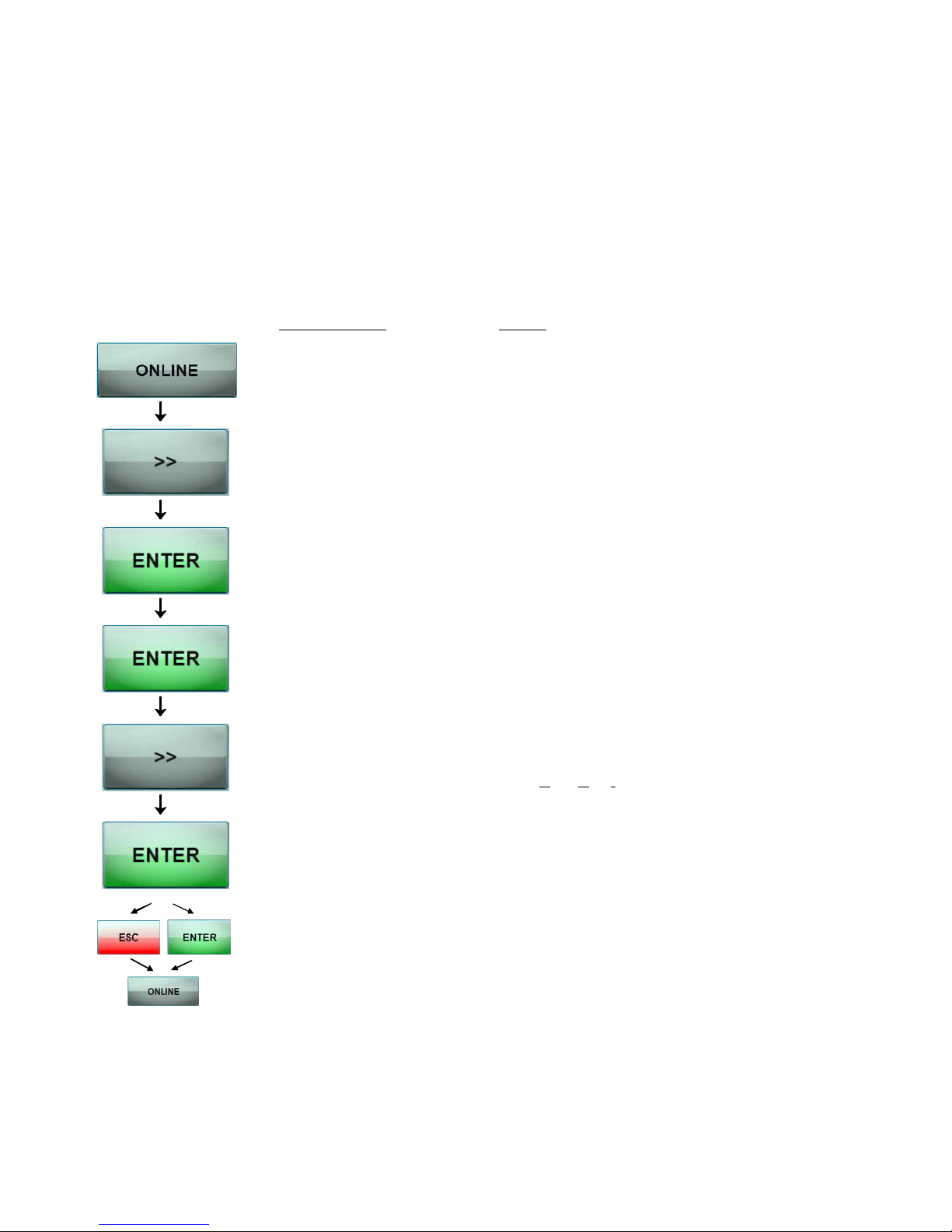
58 Panel Functions
_______________________________________________________________________________________________
5.5. Choosing Print Resolution
This function allows the user to choose the current print
resolution.
If, after a particular resolution is chosen, the print data stream
indicates a different resolution (e.g. via a WINDOWS print
driver), the second print resolution will be used only for that job.
Panel display
[SOLID 166E ]
[Menu Level 1 ]
( ( (
[Engine ]
[Resolution ]
[300 dpi ]
( ( (
[600 dpi ]
[Save as Setup? ]
Notes
Turn the printer OFF LINE with this
key.
Press the NEXT or PREVIOUS key
until [Engine ] is displayed.
Menu item Engine is selected.
Menu item Resolution is selected.
Press the NEXT or PREVIOUS key
until the desired Resolution (e.g.
600 dots per inch) is displayed.
600 dpi resolution is selected.
In addition this new value can be
saved as setup value (using the
ENTER key), before the printer is
turned ON LINE again.
________________________________________________________________________________________________
MICROPLEX Operator’s Manual SOLID 166E Edition 1.1

Panel Functions 59
_______________________________________________________________________________________________
Remarks on choosing print resolution (Fonts):
By selecting 300 dpi resolution the printing system will be
compatible for all applications (300 dpi data stream), also the
300 dpi font banks (bitmap writing) are available.
If 600 dpi resolution is chosen, the corresponding fonts must
be loaded into the printer server (e.g. True Type fonts, scalable
download fonts).
________________________________________________________________________________________________
MICROPLEX Operator’s Manual SOLID 166E Edition 1.1

60 Panel Functions
_______________________________________________________________________________________________
5.6. Hexdump - Mode Activation
In the Hexdump-Mode the printer prints all characters received
via interface without any interpretation (hexadecimal coded).
This mode helps with error diagnosis. The Hexdump-Mode can
be activated only temporarily.
Note:
By activating the normal print mode (see next page) or by turning the
printer off and on again the printer can be taken out of Hexdump-Mode.
Time between turning the printer off and on again should be at least
15 seconds.
Panel display
[SOLID 166E ]
[Menu Level 1 ]
[Status Sheet ]
( ( (
[Hexdump ]
[Hexdump ]
Notes
Turn the printer OFF LINE with this
key.
Menu Level 1 is selected.
Press the NEXT or PREVIOUS key
until [Hexdump ] is displayed.
The Hexdump-Mode is activated.
The printer is turned ON LINE
again.
________________________________________________________________________________________________
MICROPLEX Operator’s Manual SOLID 166E Edition 1.1

Panel Functions 61
_______________________________________________________________________________________________
5.7. Normal Print Mode Activation (incl. FORM FEED)
Note:
After activating the normal print mode a FORM FEED is released
automatically and one sheet is put out.
This is necessary because after a test in the Hexdump-Mode it is
possible that data can remain in the input buffer unintentionally
(cause: in the Hexdump-Mode no control characters are evaluated
and no FORM FEED is effected).
The normal print mode suspends the Hexdump-Mode.
This function is activated, when a print job must be continued
without turning the printer off and on again. In addition to that
the function “Normal Print Mode Activation“ is used to produce
a FORM FEED.
Panel display
[SOLID 166E ]
[Menu Level 1 ]
Notes
Turn the printer OFF LINE with this
key.
Menu Level 1 is selected.
[Status Sheet ]
Press the NEXT or PREVIOUS key
( ( (
[Normal Print/FF ]
[Normal Print/FF ]
until [Normal Print/FF ] is displayed.
The normal print mode is activated.
The printer is turned ON LINE
again.
________________________________________________________________________________________________
MICROPLEX Operator’s Manual SOLID 166E Edition 1.1

62 Panel Functions
_______________________________________________________________________________________________
5.8. Clearing the Input Buffer (Cancel Job)
This function permits the resumption of a print job at a
particular page after a print interruption (e.g. paper jam). The
data contained in the input buffer before the interruption are
cleared.
Panel display
[SOLID 166E ]
[Menu Level 1 ]
[Status Sheet ]
( ( (
[Cancel Job ]
[Cancel Job ]
Notes
Turn the printer OFF LINE with this
key.
Menu Level 1 is selected.
Press the NEXT or PREVIOUS key
until [Cancel Job ] is displayed.
All data contained in the input buffer
will be cleared.
The printer is turned ON LINE
again.
________________________________________________________________________________________________
MICROPLEX Operator’s Manual SOLID 166E Edition 1.1

Panel Functions 63
_______________________________________________________________________________________________
5.9. Printing the Menu Page
This function prints a survey of the available panel functions.
Note: When printing the menu page please use a large paper.
Panel display
[SOLID 166E ]
Notes
Turn the printer OFF LINE with this
key.
[Menu Level 1 ]
[Status Sheet ]
( ( (
[Menu Page ]
[Menu Page ]
Menu Level 1 is selected.
Press the NEXT or PREVIOUS key
until [Menu Page ] is displayed.
A menu structure presentation of the
SOLID 166E (see section 4.6) is
printed.
The printer is turned ON LINE
again.
________________________________________________________________________________________________
MICROPLEX Operator’s Manual SOLID 166E Edition 1.1

64 Panel Functions
_______________________________________________________________________________________________
5.10. Generating Test Prints (Sliding Pattern)
This function generates a series of test prints without sending
data to the printer.
These test prints facilitate error analysis.
Panel display
[SOLID 166E ]
[Menu Level 1 ]
[Status Sheet ]
( ( (
[Sliding Pattern ]
[Sliding Pattern ]
Notes
Turn the printer OFF LINE with this
key.
Menu Level 1 is selected.
Press the NEXT or PREVIOUS key
until [Sliding Pattern ] is displayed.
A series of test prints is generated.
The printer is turned ON LINE
again.
The printing out of test prints can be stopped by pressing the
!
________________________________________________________________________________________________
MICROPLEX Operator’s Manual SOLID 166E Edition 1.1
ON LINE key.

Panel Functions 65
_______________________________________________________________________________________________
5.11. Stacker Selection
This function is used to choose the way of stacking, e.g. down to the
stacker or up (that means above the stacker) to supply a post
processing machine.
Panel display
[SOLID 166E ]
[Menu Level 1 ]
( ( (
[Paper Menu ]
[Page Length ]
( ( (
[Stacker Select ]
[Upper Stacker ]
Notes
Turn the printer OFF LINE with this
key.
Press the NEXT or PREVIOUS key until
[Paper Menu ] is displayed.
Press the ENTER key to select the
paper menu.
Press the NEXT or PREVIOUS key until
[Stacker Select ] is displayed.
Menu item Stacker Select is chosen.
________________________________________________________________________________________________
MICROPLEX Operator’s Manual SOLID 166E Edition 1.1
( ( (
[Lower Stacker ]
[Save as Setup? ]
Press the NEXT or PREVIOUS key until
the desired stacker is displayed.
The lower stacker is selected.
In addition this new value can be
saved as setup value (using the
ENTER key), before the printer is
turned ON LINE again..

66 Panel Functions
_______________________________________________________________________________________________
5.12. Selecting the Number of Printpages per Page Format (Two-Up Mode)
Activating this function determines the arrangement of several
printpages per page format (paper width resp. page length).
Panel display
[SOLID 166E ]
[Menu Level 1 ]
( ( (
Notes
Turn the printer OFF LINE with this
key.
Press the NEXT or PREVIOUS key until
[Paper Menu ] is displayed.
[Paper Menu ]
[Page Length ]
( ( (
[Two-Up Mode ]
[Y-Direction ]
( ( (
[X-Direction ]
[X-Direction: OFF ]
( ( (
[X-Direction: 2 ]
[Save as Setup? ]
Press the ENTER key to select the
paper menu.
Press the NEXT or PREVIOUS key until
[Two-Up Mode ] is displayed.
Press the ENTER key to select the
function Two-up mode.
Operate the NEXT or PREVIOUS key to
effect the adjustment of the two-up
mode to the X-direction (cross to the
print direction).
Press the ENTER key to set the two-up
mode.
By operating the NEXT or PREVIOUS
key the
number of print pages cross to
the print direction can be altered. The
maximum number of print pages being
adjustable next to each other is 9.
Here the number of print pages per
format width was altered to 2.
In addition this new value can be
saved as setup value (using the ENTER
key), before the printer is turned ON
LINE again.
________________________________________________________________________________________________
MICROPLEX Operator’s Manual SOLID 166E Edition 1.1

Panel Functions 67
_______________________________________________________________________________________________
Example: The printer processes fanfold paper with a width of 17”.
When the Two-Up mode is chosen each time 2 images of A4 are
printed side by side.
Note: All other page parameters have to be set optionally in accordance to
the requirements.
A simultaneous combination of several print images per form length
and several print images per form width isn’t possible until now.
print print
image 1 image 2
A4 A4
form width A3
print direction
(paper feed direction)
________________________________________________________________________________________________
MICROPLEX Operator’s Manual SOLID 166E Edition 1.1

68 Panel Functions
_______________________________________________________________________________________________
5.13. Print Direction Selection
This function selects the active print orientation (orientation of the
Print direction assignment: Print direction 0 = Portrait (upright format)
whole printout including graphics, etc. on the paper).
Panel display
[SOLID 166E ]
[Menu Level 1 ]
( ( (
[Paper Menu ]
[Page Length ]
Notes
Turn the printer OFF LINE with this key.
Press the NEXT or PREVIOUS key until
[Paper Menu ] is displayed.
Press the NEXT or PREVIOUS key until
( ( (
[Print Direct. ]
[Print Direct. 0 ]
( ( (
[Print Direct. 1 ]
[Save as Setup? ]
[Print Direct. ] is displayed.
Press the NEXT or PREVIOUS key until
the desired print direction is displayed.
The print direction 1 = landscape is
selected.
In addition this new value can be saved
as setup value (using the ENTER key),
before the printer is turned ON LINE
again.
Print direction 1 = Landscape (horizontal format)
Print direction 2 = Portrait upside down
Print direction 3 = Landscape upside down
________________________________________________________________________________________________
MICROPLEX Operator’s Manual SOLID 166E Edition 1.1

Panel Functions 69
_______________________________________________________________________________________________
5.14. Data - Interface Configuration
This function is used to set the interface parameters.
Note:
Panel display
[SOLID 166E ]
[Menu Level 1 ]
( ( (
[Configuration ]
Notes
Turn the printer OFF LINE with this
key.
Press the NEXT or PREVIOUS key until
[Configuration ] is displayed.
[Interface ]
[SIA Timeout ]
[Digit3 030 ]
The currently set value for he timeout is
displayed (here: 30 seconds).
Pressing the PLUS or MINUS key
changes the value of the current digit
( ( (
[Digit2 040 ]
[Save as Setup? ]
(Digit 3 = left position, in this example:
0). Pressing the NEXT key moves you
to the next digit (the PREVIOUS key
moves you back, if need be).
You can use the number block to set
the function value, too.
The timeout (the waiting period for SIA
to switch to the next interface) is
increased to 40 seconds.
In addition this new value can be
saved as setup value (using the ENTER
key), before the printer is turned ON
LINE again.
The printer uses SIA (Simultaneous Interface Administration) to check,
which interface is currently used for the transfer of print data.
________________________________________________________________________________________________
MICROPLEX Operator’s Manual SOLID 166E Edition 1.1

70 Panel Functions
_______________________________________________________________________________________________
5.15. Emulation Selection
This function helps to determine which printer emulation will be
activated.
Panel display
[SOLID 166E ]
[Menu Level 1 ]
Notes
Turn the printer OFF LINE with this
key.
Press the NEXT or PREVIOUS key
( ( (
[Configuration ]
until [Configuration ] is displayed.
[Interface ]
( ( (
[Emulation ]
[SOLID Standard ]
( ( (
[HP PCL 5 ]
[Save as Setup? ]
Press the NEXT or PREVIOUS key
until [Emulation ] is displayed.
Press the NEXT or PREVIOUS key
until the desired emulation (e.g. HP
PCL 5) is displayed.
The emulation HP PCL 5 is selected.
In addition this new value can be
saved as setup value (using the
ENTER key), before the printer is
turned ON LINE again.
________________________________________________________________________________________________
MICROPLEX Operator’s Manual SOLID 166E Edition 1.1

Panel Functions 71
_______________________________________________________________________________________________
Available emulations:
Standard:
MICROPLEX IDOL,
HP LaserJet (PCL 5),
Epson FX,
IBM Proprinter,
TIFF (CCITT group 4),
Optional:
Kyocera Prescribe,
Printronix IGP/PGL,
Diablo 630,
S3000 Lineprinter,
DEC LN03+,
IDS/IDS2,
ANSI Genicom,
XEROX XES,
HP DesignJet (HPGL-2),
LDC (Label Description Language),
Express,
(More emulations on request)
µPostscript
AGFA Reno,
HPGL (7475A),
Tally MT 6xx,
Bull MP6090,
Datamax (FGL),
Eltron EPL2,
QMS (Magnum) Code V,
ZPL II (Zebra Programming Language)
Notice:
The brand names mentioned are registered trademarks of the
enterprises named above.
________________________________________________________________________________________________
MICROPLEX Operator’s Manual SOLID 166E Edition 1.1

72 Panel Functions
_______________________________________________________________________________________________
5.16. Display Language Selection
This function enables the user to determine the language for the
display messages, the status sheet and the font list.
Panel display
[SOLID 166E ]
[Menu Level 1 ]
( ( (
[Configuration ]
[Interface ]
( ( (
[Language ]
[German ]
( ( (
[English ]
[Save as Setup? ]
Notes
Turn the printer OFF LINE with this
key.
Press the NEXT or PREVIOUS key
until [Configuration ] is displayed.
Press the NEXT or PREVIOUS key
until [Language ] is displayed.
Press the NEXT or PREVIOUS key
until the desired language (e.g.
English) is displayed.
The display language English is
selected.
In addition this new value can be
saved as setup value (using the
ENTER key), before the printer is
turned ON LINE again.
________________________________________________________________________________________________
MICROPLEX Operator’s Manual SOLID 166E Edition 1.1

Panel Functions 73
_______________________________________________________________________________________________
5.17. Transparent Code Adjustment
This function configures the transparent code. Using the transparent code
enables you to initiate the commands of the page description language IDOL by
printable characters. The transparent code pre-setting is 2625. These are the
ASCII character codes (hexadecimal) for the characters & %. (ref. IDOL
Programming Manual).
Panel display
[SOLID 166E ]
[Menu Level 1 ]
( ( (
[Configuration ]
Notes
Turn the printer OFF LINE with this key.
Press the NEXT or PREVIOUS key until
[Configuration ] is displayed.
[Interface ]
( ( (
[Transparent Code ]
Press the NEXT or PREVIOUS key until
[Transparent Code ] is displayed.
[Digit4 2625]
________________________________________________________________________________________________
( ( (
[Digit1 2626
[Save as Setup? ]
]
The hexadecimal numbers for & % are
preset. Pressing the PLUS or MINUS key
changes the value of the current digit (Digit4
= left position, in this example: 2). Pressing
the NEXT key moves you to the next digit
(the PREVIOUS key moves you back, if need
be). You can use the number block to set the
function value, too.
2626 is selected as transparent code.
From now on use the characters & & before
programming the IDOL commands.
In addition this new value can be saved as
setup value (using the ENTER key), before
the printer is turned ON LINE again.
MICROPLEX Operator’s Manual SOLID 166E Edition 1.1

74 Panel Functions
_______________________________________________________________________________________________
5.18. Selection of Memory Distribution (Input Buffer)
This function enables the user to choose the distribution of the available
RAM memory between input buffer and macro/download memory.
Panel display
[SOLID 166E ]
[Menu Level 1 ]
Notes
Turn the printer OFF LINE with this
key.
Press the NEXT or PREVIOUS key
[Configuration ]
( ( (
[Interface ]
( ( (
[Input Buffer ]
[32 kB ]
until [Configuration ] is displayed.
Press the NEXT or PREVIOUS key
until [Input Buffer ] is displayed.
Press the NEXT or PREVIOUS key
until the desired memory distribution
is displayed. The input buffer size is
( ( (
[100 kB ]
[Save as Setup? ]
specified in kilobyte (kB) or in
percent of the installed memory.
100 kB is selected as input buffer.
In addition this new value can be
saved as setup value (using the
ENTER key), before the printer is
turned ON LINE again.
________________________________________________________________________________________________
MICROPLEX Operator’s Manual SOLID 166E Edition 1.1

Panel Functions 75
_______________________________________________________________________________________________
5.19. Setting to Factory Default
This function back-outs all configurations to factory defaults.
Panel display
[SOLID 166E ]
[Menu Level 1 ]
( ( (
[Configuration ]
[Interface ]
( ( (
[Factory Default ]
[Save as Setup? ]
Notes
Turn the printer OFF LINE with this
key.
Press the NEXT or PREVIOUS key
until [Configuration ] is displayed.
Press the NEXT or PREVIOUS key
until [Factory Default ] is displayed.
Only if you press the ENTER key a
second time the configuration will be
back-outed to factory defaults.
The printer is turned ON LINE
again.
________________________________________________________________________________________________
MICROPLEX Operator’s Manual SOLID 166E Edition 1.1

76 Panel Functions
_______________________________________________________________________________________________
5.20. Font Selection
This function selects the active font. Select a font number out of the
list of available fonts.
Panel display
[SOLID 166E ]
[Menu Level 1 ]
( ( (
[Page Menu ]
Notes
Turn the printer OFF LINE with this
key.
Press the NEXT or PREVIOUS key
until [Page Menu ] is displayed.
[Font Number]
[Font 0600 ]
( ( (
[Font 5507 ]
[Save as Setup? ]
Press the NEXT or PREVIOUS key
until the desired font number (e.g.
5507 Langeoog) is displayed.
The font number 5507 Langeoog is
selected.
In addition this new value can be
saved as setup value (using the
ENTER key), before the printer is
turned ON LINE again.
________________________________________________________________________________________________
MICROPLEX Operator’s Manual SOLID 166E Edition 1.1

Panel Functions 77
_______________________________________________________________________________________________
Explanations:
The SOLID 166E standard equipment contains the
following fonts:
Font no.
0600 10 12 Kurilen
0602 10 12 Kurilen Italic
0610 12 10.1 Kurilen
1710 12 10.1 Kurilen Italic
4508 P 8.1 Helgoland
4510 P 10 Helgoland
4714 P 14.4 Helgoland Bold
5507 20 7 Langeoog
5508 16.6 7.9 Langeoog
5509 15 9.1 Langeoog
6610 10 10.1 Juist Monosp.
9210 P 10.1 Tasmanien
9310 P 10.1 Tasmanien Italic
2000 P SC Tasmanien
9900 P SC Neuwerk
Font width Font height Font name
Resumption of this standard font list see next page.
Font width:
Character distance in CPI (Characters Per Inch).
P = proportional, (meaning that each character has an individual width).
Font height:
Font height from the lowest descender to the upper edge of the highest
character, measured in graphical points (1/72 inch).
SC = scalable.
________________________________________________________________________________________________
MICROPLEX Operator’s Manual SOLID 166E Edition 1.1

78 Panel Functions
_______________________________________________________________________________________________
PCL 5 compatible
Notes:
Font no. Font width Font height Font name
0050 SC Plakatschrift
0590 SC OCR /B
0591 SC OCR /A
6600 SC Juist Monospaced
0699 SC Kurilen
1700 SC Kurilen Italic
1800 SC Kurilen Bold
1900 SC Kurilen Bold Italic
5500 SC Langeoog
5600 SC Langeoog Bold
5700 SC Langeoog Italic
5800 SC Langeoog Bold Italic
2100 P SC Texel Bold
2200 P SC Texel Italic
2300 P SC Texel Bold Italic
9800 P SC Neuwerk Italic
9500 P SC Neuwerk Bold Italic
9600 P SC Neuwerk Bold
0060 SC Plakatschrift
9501 P SC Neuwerk-II Condensed Italic
9601 P SC Neuwerk-II Condensed Bold Ital.
9801 P SC Neuwerk-II Condensed BoId
9901 P SC Neuwerk-II Condensed
0530 P SC PiktoWin
5100 P SC Amrum
5200 P SC Amrum Bold
5300 P SC Amrum Italic
7500 P SC Antigua
7700 P SC Antigua Bold
7800 P SC Antigua Italic
7900 P SC Antigua Bold Italic
9199 P SC Tasmanien-II Bold Italic
9299 P SC Tasmanien-II
9399 P SC Tasmanien-II Italic
9499 P SC Tasmanien-II Bold
Additional fonts can be selected from the font catalogue
depending upon the memory capacity.
You can use the panel function Printing the Font List (see section
5.4) to generate a list of all fonts installed to the printer.
________________________________________________________________________________________________
MICROPLEX Operator’s Manual SOLID 166E Edition 1.1

Panel Functions 79
_______________________________________________________________________________________________
5.21. Text Orientation Selection
This function selects the active text orientation.
Text orientation assignment: Orientation 0 = Portrait (upright format)
Panel display
[SOLID 166E ]
[Menu Level 1 ]
( ( (
[Page Menu ]
[Font Number ]
( ( (
[Orientation ]
[Orientation 0 ]
( ( (
[Orientation 1 ]
[Save as Setup? ]
Notes
Turn the printer OFF LINE with this
key.
Press the NEXT or PREVIOUS key until
[Page Menu ] is displayed.
Press the NEXT or PREVIOUS key until
[Orientation ] is displayed.
Press the NEXT or PREVIOUS key until
the desired orientation is displayed.
The orientation 1 = Landscape is
selected.
In addition this new value can be
saved as setup value (using the
ENTER key), before the printer is
turned ON LINE again.
Orientation 1 = Landscape (horizontal format)
Orientation 2 = Portrait upside down
Orientation 3 = Landscape upside down
________________________________________________________________________________________________
MICROPLEX Operator’s Manual SOLID 166E Edition 1.1

80 Panel Functions
_______________________________________________________________________________________________
5.22. Symbol Code Selection
This function selects the active symbol code.
Panel display
[SOLID 166E ]
[Menu Level 1 ]
( ( (
[Page Menu ]
[Font Number]
( ( (
[Symbol Code ]
[902, IBM PC-II ]
( ( (
[901, IBM PC-I ]
Notes
Turn the printer OFF LINE with this
key.
Press the NEXT or PREVIOUS key until
[Page Menu ] is displayed.
Press the NEXT or PREVIOUS key until
[Symbol Code ] is displayed.
Press the NEXT or PREVIOUS key until
the desired symbol code is displayed.
________________________________________________________________________________________________
MICROPLEX Operator’s Manual SOLID 166E Edition 1.1
[Save as Setup? ]
The symbol code 901, IBM PC-I is
selected.
In addition this new value can be
saved as setup value (using the
ENTER key), before the printer is
turned ON LINE again.

Panel Functions 81
_______________________________________________________________________________________________
5.23. Configuration of Text Margins
This function sets text margins. Margins are expressed in dots at the
concerning edge of the paper.
Panel display
[SOLID 166E ]
[Menu Level 1 ]
( ( (
[Page Menu ]
[Font Number]
( ( (
[Margin ]
[Left ]
( ( (
[from Right ]
[Digit4 0
( ( (
[Digit1 0087]
089]
[Save as Setup? ]
Notes
Turn the printer OFF LINE with this
key.
Press the NEXT or PREVIOUS key until
[Page Menu ] is displayed.
Press the NEXT or PREVIOUS key until
[Margin ] is displayed.
Press the NEXT or PREVIOUS key until the
desired margin is displayed.
Pressing the PLUS or MINUS key changes the
value of the current digit (Digit 4 = left
position, in this example: 0). Pressing the
NEXT key moves you to the next digit (the
PREVIOUS key moves you back, if need be).
You can use the number block to set the
function value, too.
The right margin is changed into 87 dot.
In addition this new value can be saved as
setup value (using the ENTER key), before the
printer is turned ON LINE again.
________________________________________________________________________________________________
MICROPLEX Operator’s Manual SOLID 166E Edition 1.1

82 Panel Functions
_______________________________________________________________________________________________
5.24. Image Shifting to the X-Direction
This function shifts the print image in relation to the paper to the
X-direction (crosswise the print direction). Because the paper feed
is always centered to the middle in the SOLID 166E, the image
shifting might be necessary when using e.g. special paper formats
________________________________________________________________________________________________
MICROPLEX Operator’s Manual SOLID 166E Edition 1.1
to shift the X-coordinate zero to the left paper edge.
Panel display
[SOLID 166E ]
Notes
Turn the printer OFF LINE with this key.
[Menu Level 1 ]
( ( (
[Engine ]
Press the NEXT or PREVIOUS key until
[Engine ] is displayed.
[Resolution ]
( ( (
[Image X-Pos. ]
[Image X-Pos. xxx ]
( ( (
[Image X-Pos. 160 ]
[Save as Setup? ]
Press the NEXT or PREVIOUS key until
[Image X-Pos.] is displayed.
The panel function Image Shifting to the XDirection is selected.
xxx = currently set value.
(Default value =128).
Operating the NEXT or PREVIOUS key the
value for the image shift can be altered.
Values from 0 up to 254 are settable, so
a max. image shifting of appr. ±1 ¼ Inch
(approx. ±32 mm) can be reached.
Now the new image X-Position is saved
In addition this new value can be saved
as setup value (using the ENTER key),
before the printer is turned ON LINE
again.

Panel Functions 83
_______________________________________________________________________________________________
Example for shifting the image to the X-direction:
Image shifting to the X-direction
Printout after the image
shifting to the X-direction.
In this example the value of
the Image X-Position was
increased (NEXT key).
Feed
direction
(print
direction)
________________________________________________________________________________________________
MICROPLEX Operator’s Manual SOLID 166E Edition 1.1
Previous position of the
printout margin (prior to
the image shifting)

84 Panel Functions
_______________________________________________________________________________________________
5.25. Image Shifting to the Y-Direction
This function shifts the print image in relation to the paper to the
Y-direction (print direction).
Panel display
[SOLID 166E ]
[Menu Level 1 ]
( ( (
[Engine ]
[Resolution ]
( ( (
[Image Y-Pos. ]
[Image Y-Pos. yyy ]
( ( (
[Image Y-Pos. 190 ]
[Save as Setup? ]
Notes
Turn the printer OFF LINE with this
key.
Press the NEXT or PREVIOUS key until
[Engine ] is displayed.
Press the NEXT or PREVIOUS key until
[Image Y-Pos.] is displayed.
The panel function Image Shifting to
the Y-Direction is selected.
yyy = currently set value.
(Default value = 128).
Operating the NEXT or PREVIOUS
key the image can be shifted relative
to the paper. Values from 0 up to
254 are settable, so a max. image
shifting of approx. ± 1 ¼ Inch
(approx. ± 32 mm) can be reached.
Now the new image Y-Position is
saved.
In addition this new value can be
saved as setup value (using the
ENTER key), before the printer is
turned ON LINE again.
________________________________________________________________________________________________
MICROPLEX Operator’s Manual SOLID 166E Edition 1.1

Panel Functions 85
_______________________________________________________________________________________________
Example for shifting the image to the Y-direction:
Image shifting to the Y-direction
Printout after the image shifting
to the Y-direction.
In this example the value of the
Image Y-Position was increased
(NEXT key).
Feed
direction
(print
direction)
________________________________________________________________________________________________
MICROPLEX Operator’s Manual SOLID 166E Edition 1.1
Previous position of the
printout margin (prior to
the image shifting)

86 Panel Functions
_______________________________________________________________________________________________
5.26. Lines per Inch Setting (Line Spacing)
This function sets the number of lines per inch. This setting is effective
only in case of using the printer as a line printer.
With a small number of lines per inch, line spacing will be relatively
large. (Ref. IDOL Programming Manual).
Panel display
[SOLID 166E ]
[Menu Level 1 ]
Notes
Turn the printer OFF LINE with this key.
( ( (
[Page Menu ]
[Font Number ]
( ( (
[Line Spacing ]
[Digit4 006.5 ]
( ( (
[Digit1 010.0
[Save as Setup? ]
]
Press the NEXT or PREVIOUS key until [Page
Menu ] is displayed.
Press the NEXT or PREVIOUS key until [Line
Spacing ] is displayed.
6.5 lpi = currently set value.
(lines per inch).
Pressing the PLUS or MINUS key changes the
value of the current digit (Digit 4 = left
position, in this example: 0). Pressing the
NEXT key moves you to the next digit (the
PREVIOUS key moves you back, if need be).
You can use the number block to set the
function value, too.
The number of lines per inch was increased
to 10 lpi.
In addition this new value can be saved as
setup value (using the ENTER key), before the
printer is turned ON LINE again.
________________________________________________________________________________________________
MICROPLEX Operator’s Manual SOLID 166E Edition 1.1

Panel Functions 87
_______________________________________________________________________________________________
5.27. Number of Characters per Inch Setting (Character Spacing)
This function sets the number of characters per inch. This setting is
effective only in case of using a line printer emulation.
With a small number of characters per inch, character spacing will be
relatively large. (Ref. IDOL Programming Manual).
Panel display
[SOLID 166E ]
[Menu Level 1 ]
( ( (
[Page Menu ]
Notes
Turn the printer OFF LINE with this key.
Press the NEXT or PREVIOUS key until [Page
Menu ] is displayed.
[Font Number ]
( ( (
[Char. Spacing ]
Press the NEXT or PREVIOUS key until [Char.
Spacing ] is displayed.
[Digit4 013.3 ]
( ( (
[Digit1 012.0 ]
[Save as Setup? ]
13.3 cpi = currently set value.
(characters per inch).
Pressing the PLUS or MINUS key changes the
value of the current digit (Digit 4 = left
position, in this example: 0.
Pressing the NEXT key moves you to the next
digit (the PREVIOUS key moves you back, if
need be). You can use the number block to set
the function value, too.
The number of characters per inch
was reduced to 12 cpi.
In addition this new value can be saved as
setup value (using the ENTER key), before the
printer is turned ON LINE again.
________________________________________________________________________________________________
MICROPLEX Operator’s Manual SOLID 166E Edition 1.1

88 Panel Functions
_______________________________________________________________________________________________
5.28. Print Density Setting
!
________________________________________________________________________________________________
MICROPLEX Operator’s Manual SOLID 166E Edition 1.1
Using this function the density of the printed characters can be
changed.
Selecting a low print density value reduces the amount of toner on the
printed page. This may help lower the cost of printing.
Panel display
[SOLID 166E ]
[Menu Level 1 ]
( ( (
[Engine ]
[Resolution ]
( ( (
[Print Density ]
[Print Density 96 ]
( ( (
[Print Density 104 ]
[Save as Setup? ]
Notes
Turn the printer OFF LINE with this
key.
Press the NEXT or PREVIOUS key until
[Engine ] is displayed.
Press the NEXT or PREVIOUS key until
[Print Density ] is displayed.
96 = currently set value. (Default
value = 88).
Press the NEXT or PREVIOUS key to
change the density.
Values from 0 up to 152 are settable.
The print density is increased, the
print image gets darker.
Now the new value is saved.
In addition this new value can be
saved as setup value (using the
ENTER key), before the printer is
turned ON LINE again.

Panel Functions 89
_______________________________________________________________________________________________
5.29. Configuration of Network Parameters (IP Address, e.g.)
The functions of the submenu Network are used to set the
parameters for connecting the printer to a network (Ethernet).
Setting the IP address manually:
Panel display
[SOLID 166E ]
[Menu Level 1 ]
( ( (
[Network ]
[Timeout ]
( ( (
[IP Assign ]
[Off ]
( ( (
[Manual ]
[IP Address ]
[192.168.002.002 ]
( ( (
[192.168.010.123 ]
[Saved ! ]
________________________________________________________________________________________________
MICROPLEX Operator’s Manual SOLID 166E Edition 1.1
Notes
Turn the printer OFF LINE with this key.
Press the NEXT or PREVIOUS key until
[Network ] is displayed.
Press the ENTER key to select the Network
menu.
Press the NEXT or PREVIOUS key until
[IP Assign ] is displayed.
Press the ENTER key to select the IP Assign
menu.
The currently set configuration is displayed.
Press the NEXT or PREVIOUS key until
[Manual ] is displayed.
Press the ENTER key to set the
IP address manually.
Pressing the PLUS or MINUS key changes
the value of the current digit (left digit first,
in this example: 1). Pressing the NEXT key
moves you to the next digit (the PREVIOUS
key moves you back, if need be).
You can use the number block to set the
function value, too.
The new IP address is saved as setup value.
The printer is turned ON LINE again.

90 Panel Functions
_______________________________________________________________________________________________
Notes:
If your network is using DHCP) , an address can be automatically
assigned (select the item DHCP from the network submenu IP
Assign).
The parameters Subnet Mask and Gateway are configured in
the same way as described above. Please select the concerning
panel functions for this (compare section 4.6 Menu Structure).
Select the subitem Off from the network menu to switch off the
network access.
)
Dynamic Host Configuration Protocol: offers among other things
a centralized address management.
________________________________________________________________________________________________
MICROPLEX Operator’s Manual SOLID 166E Edition 1.1

Panel Functions 91
_______________________________________________________________________________________________
Hint:
Duplex/Speed Setting
This panel function is located in the network menu
(submenu Duplex/Speed Setting).
The factory default value is Autonegotiation.
Autonegotiation means that devices on the network agree a
transmission mode, which each unit is able to handle, before
data transmission starts. By this the printer automatically
adjusts itself to maximize link performance.
Autonegotiation is the recommended setting!
If you set the Duplex/Speed parameters manually, you may
experience problems. Wrong settings can slow down the
speed of the link (worst case: communication does not occur).
Explanations:
Auto-Negotiation
A Ethernet procedure that allows devices at either end of a
link segment to advertise and negotiate modes of operation
such as the speed of the link (100 Mbit/s or 10 Mbit/s) and
half- or full-duplex operation.
Half duplex
A device can either receive or send data at a given time.
Full duplex
Capability of a device for sending and receiving data at the
same time. In the case of full duplex, collision detection is
deactivated. A full duplex capable device is able to buffer
data packets.
________________________________________________________________________________________________
MICROPLEX Operator’s Manual SOLID 166E Edition 1.1

92 Panel Functions
_______________________________________________________________________________________________
________________________________________________________________________________________________
MICROPLEX Operator’s Manual SOLID 166E Edition 1.1

Operator Maintenance 93
---------------------------------------------------------------------------------------------------------------------------------------------------------------------
6. Operator Maintenance
!
In order to run the printer always on its highest quality level, it is
necessary to perform regularly simple cleaning operations, and to
occasionally replace certain components.
These operations can be performed by a MICROPLEX trained
operator. A untrained person is not allowed to perform these
operations.
Please note:
The printer is provided with a drum counter.
Although this counter only records the revolutions of the drum, the
meter readings can be used to calculate values for the “number of
pages”. For every conversion you have to know the page length of
the printjob and to consider the following:
One digit of the counter corresponds to a page length of 14.8 inch,
because this is the circumference of the drum.
Example: If 30,000 pages of 12”x17” have been printed the
number shown by the counter is approx. 25,000.
6.1. Pre-Operation Check
________________________________________________________________________________________________
MICROPLEX Operator’s Manual SOLID 166E Edition 1.1
To prevent occurrences of reduced print quality or accuracy, such
as smear on white background, black vertical lines, defective print
position, etc., the pre-operation check is to be performed. If any
dirt is found, perform the printer cleaning.
Furthermore, to prevent occurrences of defects mentioned above at
an early stage, observe the cleaning intervals (see next section).
1. Open the front cover, then check whether or not paper dust or
toner has been stacked on the environs of the tractor, of the
transfer/transport unit, of the power stacker.

94 Operator Maintenance
t
---------------------------------------------------------------------------------------------------------------------------------------------------------------------
2. Remove the main charger, the transfer charger, and the pre-
charger from the engine, then check whether or not wires are
stained black. (Compare section 6.2.2.)
3. Concerning the transfer/transport unit, turn the green lever of
transfer/transport unit counterclockwise, and then pull out the
transfer/transport unit outwardly after confirming that the
transfer unit is in the down position. Check whether or not
paper dust has been stacked in the concave on the transport
surface.
4. Lower the transport surface of the transfer/transport unit.
5. Before pulling out the fuser unit the bracket (see following figure)
has to be disassembled.
Caution: It is not allowed to use the printer while the bracket is
disassembled.
Fuser uni
Fig. 6.1.a Disassembling the bracket of the fuser unit
6. Pull out the fuser unit from the engine.
7. After that, turn the fuser unit counterclockwise, check whether or
not the glass surface is stained black by toner, and whether or
not paper dust has been stacked on the glass surface.
________________________________________________________________________________________________
MICROPLEX Operator’s Manual SOLID 166E Edition 1.1
Bracket for
the fuser unit

Operator Maintenance 95
---------------------------------------------------------------------------------------------------------------------------------------------------------------------
6.2. Printer Cleaning
!
!
By a regular and conscientious performance of the following
operations, the printer is guaranteed to always work at an optimum
reliability.
After the printing of about 30,000 pages of 12”x17”(print density
4 %; compare chapter 9 Specifications) the components listed in
this chapter should be cleaned. (For some components different
values for the number of pages are valid; see following pages).
For safety disconnect the printer from the main power first. Make
sure the components that are to be cleaned have cooled down.
Please be especially careful to avoid damaging mechanical or
electronic modules.
Do not use detergents, or any other devices or tools not mentioned
in this manual to avoid damages and unnecessary costs of repairs.
Please do only use the auxiliary materials being contained inside
the cleaning kit.
When the desired print quality is not obtained even after those
cleaning operations, replace the Chargers for improvement. (Keep
them in storage if necessary.)
When the desired print quality is still not obtained, please call for a
MICROPLEX authorized service engineer.
________________________________________________________________________________________________
MICROPLEX Operator’s Manual SOLID 166E Edition 1.1

96 Operator Maintenance
---------------------------------------------------------------------------------------------------------------------------------------------------------------------
6.2.1. Cleaning the Printer Cabinet
-
-
Please use a soft, lint-free cloth, which has been moistured with
water or a neutral detergent if necessary to remove dust and
grease from the printer cabinet.
Please be especially careful to avoid damaging the mechanical
or electronic components.
________________________________________________________________________________________________
MICROPLEX Operator’s Manual SOLID 166E Edition 1.1

Operator Maintenance 97
---------------------------------------------------------------------------------------------------------------------------------------------------------------------
6.2.2. Cleaning the Printer Interior
Turn off the SOLID 166E printer and disconnect the printer from the
main power. Make sure, the printer has been switched off for at
!
least 15 minutes before you start cleaning.
Please be especially careful to avoid damaging the mechanical or
electronic modules.
The following cleaning operations should always be performed
before the installation of a new toner cartridge (see also section 6.3
Replacing the Toner Cartridge).
If there are any toner residues on the print pages, please do also
perform a cleaning of the printer interior.
1. Disconnect the printer from the mains and let it cool down for at
least 15 minutes.
2. Remove all toner residues, paper dust etc. in the area of the
paper feeder (tractor) and the paper outlet with an anti-static
service vacuum cleaner.
3. Open the two front covers of the printer.
Front
cover B
Front
cover A
________________________________________________________________________________________________
MICROPLEX Operator’s Manual SOLID 166E Edition 1.1
Fig. 6.2.2.a Opening the front covers
Hand
grips

98 Operator Maintenance
r
---------------------------------------------------------------------------------------------------------------------------------------------------------------------
!
________________________________________________________________________________________________
MICROPLEX Operator’s Manual SOLID 166E Edition 1.1
4. Push down the open lever of the waste toner bottle unit,
pull the green handle and open the unit.
Open lever
(green)
Handle (green)
Waste toner
bottle unit
Fig. 6.2.2.b Opening the waste toner bottle unit
5. Remove the toner residues from the environment of the waste
toner bottle unit with an anti-static service vacuum cleaner.
6. Clean the Main Charger
a. Find the green knob below the Main Charger.
b. Pull the cleaning rod out horizontally to the limit and then push it
back in (while holding the knob, see figure below).
c. Repeat this 5 times.
Caution: Do not pull the cleaning rod too hard not to damage the
main charger.
Fig. 6.2.2.c Cleaning the main charger
Main charge
Cleaning rod

Operator Maintenance 99
---------------------------------------------------------------------------------------------------------------------------------------------------------------------
!
!
7. Clean the Transfer Charger
a. Find the green knob below the Transfer Charger.
b. Pull the cleaning rod out horizontally to the limit and then push it
back in (while holding the knob, see figure below).
c. Repeat this 5 times.
Caution: Do not pull the cleaning rod too hard not to damage the
transfer charger.
Transfer
charger
Cleaning rod
Fig. 6.2.2.d Cleaning the transfer charger
8. Clean the Pre-Charger
a. Find the green knob below the Pre-Charger.
b. Pull the cleaning rod out horizontally to the limit and then push it
back in (while holding the knob, see figure below).
c. Repeat this 5 times.
Caution: Do not pull the cleaning rod too hard not to damage the
pre-charger.
Pre-Charger
Cleaning rod
Fig. 6.2.2.e Cleaning the pre-charger
________________________________________________________________________________________________
MICROPLEX Operator’s Manual SOLID 166E Edition 1.1

100 Operator Maintenance
---------------------------------------------------------------------------------------------------------------------------------------------------------------------
9. Remove the waste toner bottle.
(Open lever)
Waste toner
bottle
Fig. 6.2.2.f Waste toner bottle unit opened
10. Clean this area of the waste toner bottle unit, too.
________________________________________________________________________________________________
Fig. 6.2.2.g Cleaning the inside of the waste toner bottle unit
11. Reassemble the waste toner bottle.
MICROPLEX Operator’s Manual SOLID 166E Edition 1.1
