
________________________________________________________________________________
LOGIJET TC8
Operator’s Manual
Edition 1.1L
________________________________________________________________________________
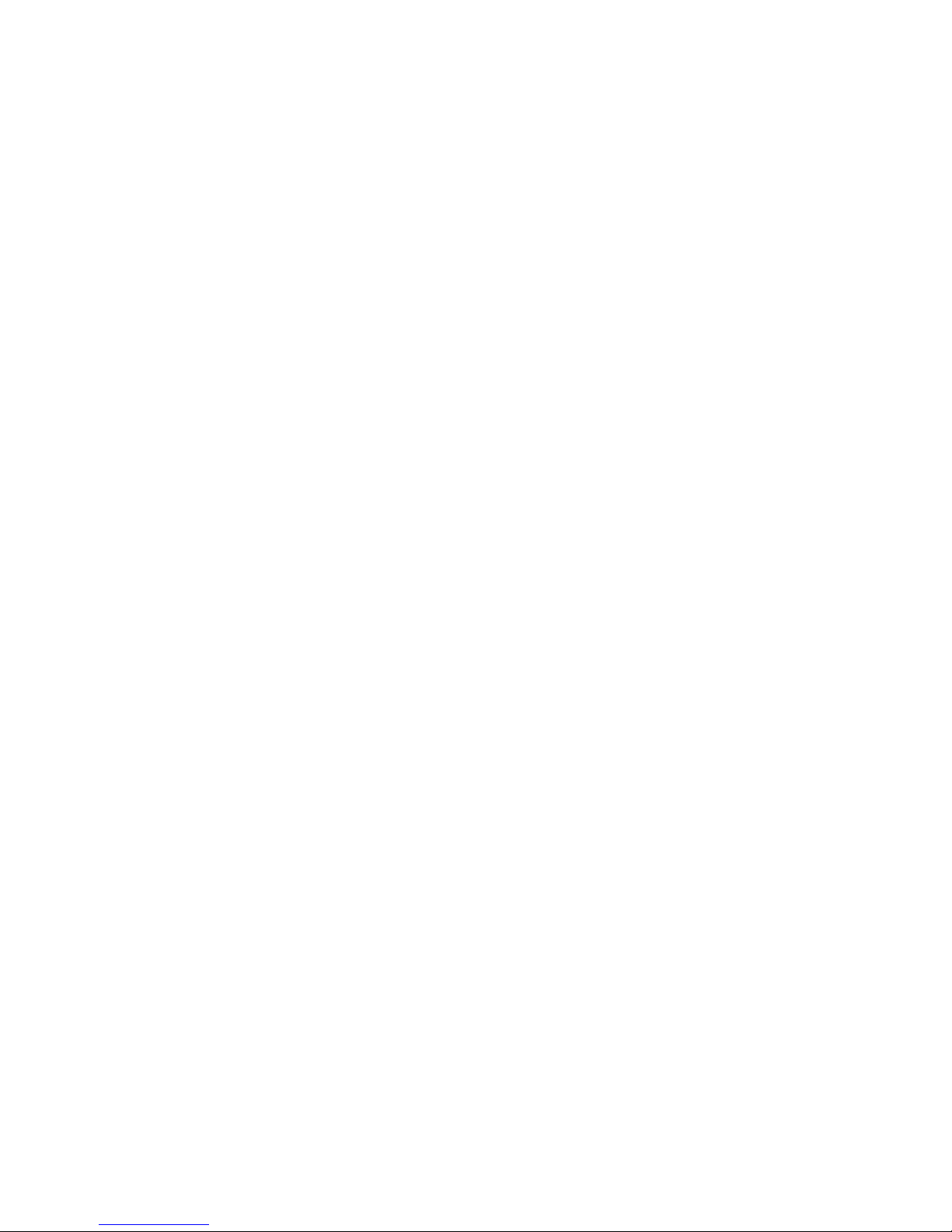
_______________________________________________________________________________________________
_______________________________________________________________________________________________

Contents 3
_______________________________________________________________________________________________
Table of Contents
Chapter Page
1. Introduction 7
1.1. General Description 7
1.2. Fundamentals of Thermal Printing 8
1.3. Conventions 9
1.4. CE — Conformity 10
1.5. General Safety Regulations 11
2. Installation 13
2.1. Printer Unpacking 13
2.2. Check List 15
2.3. Printer Installation 17
2.4. Printer Components 18
3. Media and Ribbon Requirements 21
4. Basic Operation Sequences 23
4.1. Overview 23
4.2. Characteristics of the LOGIJET TC8 24
5. Handling of Consumables 25
5.1. Continuous Media Handling 27
5.1.1. Media Loading 27
5.1.2. Media Removal 35
5.2. Handling of Ribbon (Foil) 38
5.2.1. Adjusting the Ribbon Mandrels 38
5.2.2. Ribbon Loading 41
5.2.3. Ribbon Tension Adjustment 50
5.2.4. Ribbon Removal 53
5.3. Printhead Pressure Adjusting 59
_______________________________________________________________________________________________
MICROPLEX Operator’s Manual LOGIJET TC8 Edition 1.1

4 Contents
_______________________________________________________________________________________________
Chapter Page
6. Operation and Menu Structure 63
6.1. Attaching the Printer to a Computer 63
6.2. Turning on the Printer 63
6.3. Control Panel View 65
6.4. Function of the Control Panel Elements 65
6.5. Configuration via the Control Panel 68
6.6. Menu Structure 70
6.7. Syntax of Diagrams 74
7. Panel Functions 75
7.1. Media Setting (Material; Label or Continuous) 76
7.2. Page Length Adjustment 77
7.2.1. Starting the (Printer’s) Measurement of Label Length 78
7.2.2. Configuration of Semiautomatic Label Length Measurement 78
7.3. Material Width Adjustment (Paper Width) 79
7.4. Configuration of Text Margins 80
7.5. Printing the Status Sheet 81
7.6. Printing the Font List 83
7.7. Hexdump Mode Activation 84
7.8. Normal Print Mode Activation (incl. FORM FEED) 85
7.9. Clearing the Input Buffer (Cancel Job) 86
7.10. Printing the Menu Page 87
7.11. Generating Test Prints (Sliding Pattern) 88
7.12. Data Interface Configuration 89
7.13. Emulation Selection 90
7.14. Display Language Selection 92
7.15. Transparent Code Adjustment 93
7.16. Selection of Memory Distribution (Input Buffer) 94
7.17. Setting to Factory Default 95
7.18. Font Selection 96
7.19. Text Orientation Selection 99
7.20. Symbol Code Selection 100
7.21. Print Speed Adjustment 101
7.22. Contrast (Density) Setting 102
_______________________________________________________________________________________________
MICROPLEX Operator’s Manual LOGIJET TC8 Edition 1.1

Contents 5
_______________________________________________________________________________________________
Chapter Page
7.23. Image Shifting to the X-Direction 103
7.24. Image Shifting to the Y-Direction 105
7.25. Aligning the Colors to each other (Color Image shifting X/Y-direction) 107
7.26. Selecting and Adjusting the Sync Sensor 108
7.26.1. Selecting the Light Sensor Type (Gap or Reflex) 108
7.26.2. Checking and Adjusting the Position of the Sensors 109
7.26.3 Automatic Adjust of Level and Current 114
7.26.3.1. Overview 114
7.26.3.2. Example 115
7.26.4 Manual Adjusting of Level and Current 116
7.26.4.1. Overview: 117
7.26.4.2. Description of the Working Steps 118
7.26.4.3. Example 119
7.27. Adjusting the Zero Position of the Material Transport (Sync.Sens.Offset) 121
7.28. Peripheral Device Activation (Tear Off Edge, Cutter) 123
7.29. Selecting the Tear Off Mode (Option: Cutting Mode) 125
7.30. Selecting the Print Mode 127
7.31. Adjusting the Tear Off Position (Option: Cutting Position) 130
7.32. Configuration of Network Parameters (IP Address, e.g.) 132
8. Operator Maintenance 135
8.1. Printer Cleaning 135
8.1.1. Printer Cabinet Cleaning 136
8.1.2. Cleaning the Printheads 137
8.1.3. Platen Roller Cleaning 141
8.1.4. Cleaning the Sensors 144
8.2. Avoiding Ribbon Slack and Wrinkles 147
8.3. Check the Printhead Pressure 153
9. Troubleshooting 154
9.1. Error Messages 155
9.2. Reduced Print Quality 158
9.3. Incorrect Media Transport 160
9.4. Clearing Paper Jam 162
9.5. Print Repetition after an Error 165
_______________________________________________________________________________________________
MICROPLEX Operator’s Manual LOGIJET TC8 Edition 1.1

6 Contents
_______________________________________________________________________________________________
Chapter Page
10. Measures for Transport and Shipping (Repacking) 166
11. Specifications 167
12. Appendix 171
12.1. Color Printing with LOGIJET TC8 171
12.2. Basically Approach for Generating Colors 171
12.3. Using the Windows Printer Driver 173
12.3.1. Plug and Play Installation 173
12.3.2. Using the Add Printer Wizard 173
12.3.3. How to access the Driver Screens 174
12.3.4. Driver Settings 175
12.4. Color Support by several Emulations 179
12.4.1. IDOL 179
12.4.2. IGP 180
12.4.3. CODE V 181
12.4.4. Prescribe IIe 182
12.4.5. Epson FX (ESC/P) 182
13. Index 183
_______________________________________________________________________________________________
MICROPLEX Operator’s Manual LOGIJET TC8 Edition 1.1

Introduction 7
_______________________________________________________________________________________________
1. Introduction
1.1. General Description
The LOGIJET TC8 is a 2-color thermal printer perfectly suited for
industrial applications. This printer is equipped with two robust print
modules which can be loaded with ribbons of different colors.
Therefore the printer can be used, for example, for the individual
printing of hazard warning labels in production, chemical,
pharmaceutical, food industry and so on.
This printer is PCL-5 compatible and can thus be operated like a laser
printer. In this way it is not necessary to put up with adaptations and
power drains at SAP-applications or in the progress of changing from
a laser printer to this thermal printer.
The LOGIJET TC8 printer can be used for printing on roll-fed media
as well as for printing on fanfold media. The maximum processable
width of media is 9” (228 mm). Up to 8.64” (219 mm) of that are
printable. The printer is equipped with sensors for Black Mark and
Gap (reflex and transparent).
The wide-opening printheads allow easy access to the media and
the ribbons. Therefore the loading of consumables is quick and
easy.
The print speed is up to up to 6 Inch / second (150 mm / second).
The resolution is 300 dots per inch corresponding to about 12 dots
per millimeter.
The LOGIJET TC8 is provided with a controller that is also used in
SOLID laserprinters. So the advantages of the thermal print
technology are combined with the flexibility of the „laserprinter
intelligence“.
The MICROPLEX printer controller has its integrated website, this
allows a printer configuration via Ethernet. See Networking Features
of MICROPLEX Printers for more information.
Data can be sent without programming expenditure from almost
any software platform, because printer drivers are already
available for this.
_______________________________________________________________________________________________
MICROPLEX Operator’s Manual LOGIJET TC8 Edition 1.1
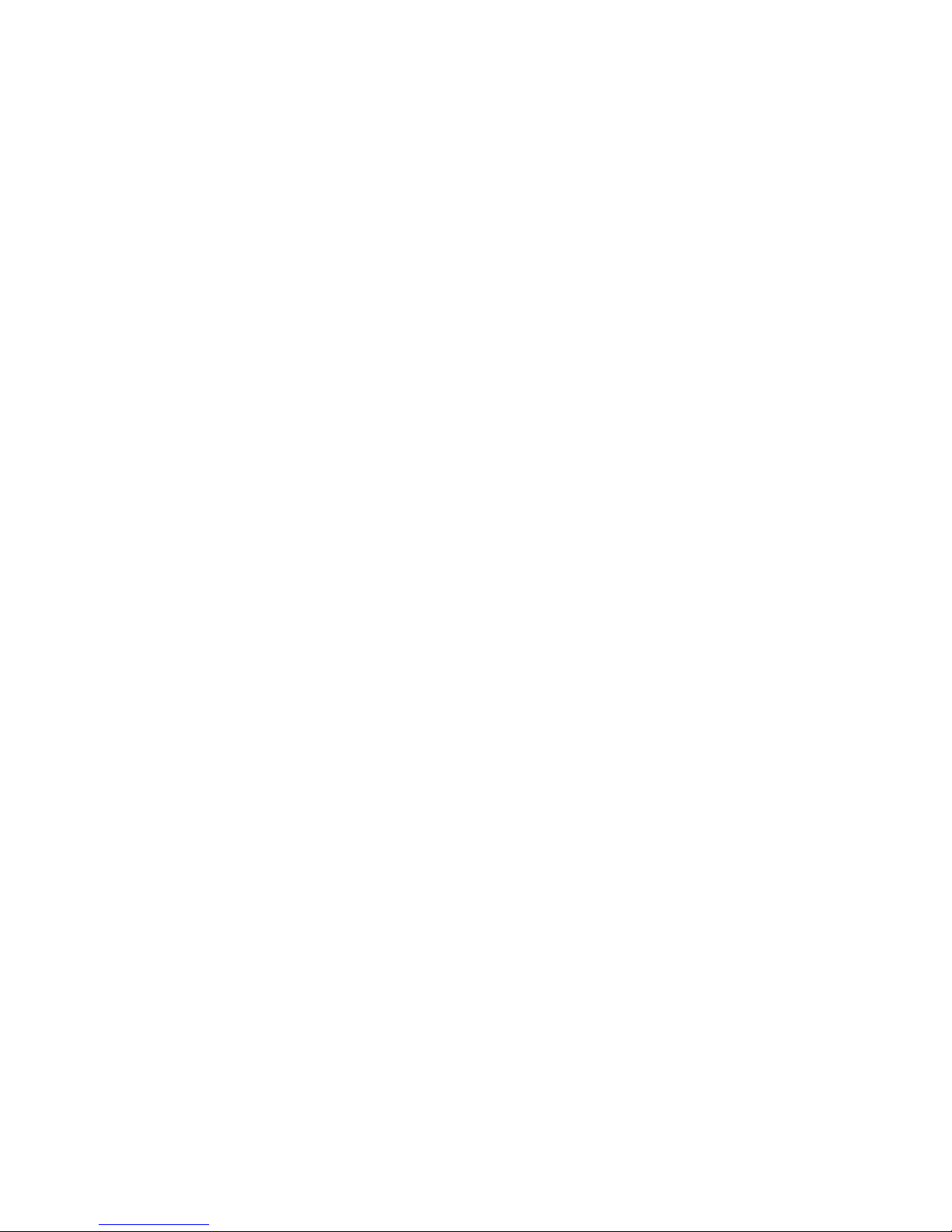
8 Introduction
_______________________________________________________________________________________________
The capabilities featured include the MICROPLEX page description
language IDOL. Using this language, complex tasks such as the
creation of forms can be carried out by simple software commands
(see separate IDOL manual).
1.2. Fundamentals of Thermal Printing
The thermal print technology enables a quiet and fast print process
with a high resolution output. The printhead produces the image by
heating single elements (dots). So you need a special ribbon (thermal
transfer printing). Ribbons with different colors are available.
While thermal transfer printing the dots touch the thermal ribbon so
that the heating of particular dots leads to a partial melting of the
ribbon. Due to the contact with a media (future carrier of the
information, for example paper) this leads to a transfer of the image
onto the media.
_______________________________________________________________________________________________
MICROPLEX Operator’s Manual LOGIJET TC8 Edition 1.1

Introduction 9
_______________________________________________________________________________________________
1.3. Conventions
!
blue colored text
[Menu Level 1 ]
To find the requested information more quickly and to
understand instructions more easily, the following conventions
are used:
This symbol refers to a possible source of danger. If you do not
pay attention to this information, injuries may result, the function
of the printer could be reduced or objects could be damaged.
This symbol refers to important hints and suggestions on using
the printer. Disregarding these hints might cause problems with
the printer or within the environments.
This symbol shows a key of the control panel. Such symbols will
be used in this manual whenever keys have to be pressed in
order to activate certain functions.
Link to another chapter or a different document. By clicking the
blue colored text you'll enter the concerning chapter or
document.
This symbol represents messages shown in the display (panel).
_______________________________________________________________________________________________
MICROPLEX Operator’s Manual LOGIJET TC8 Edition 1.1
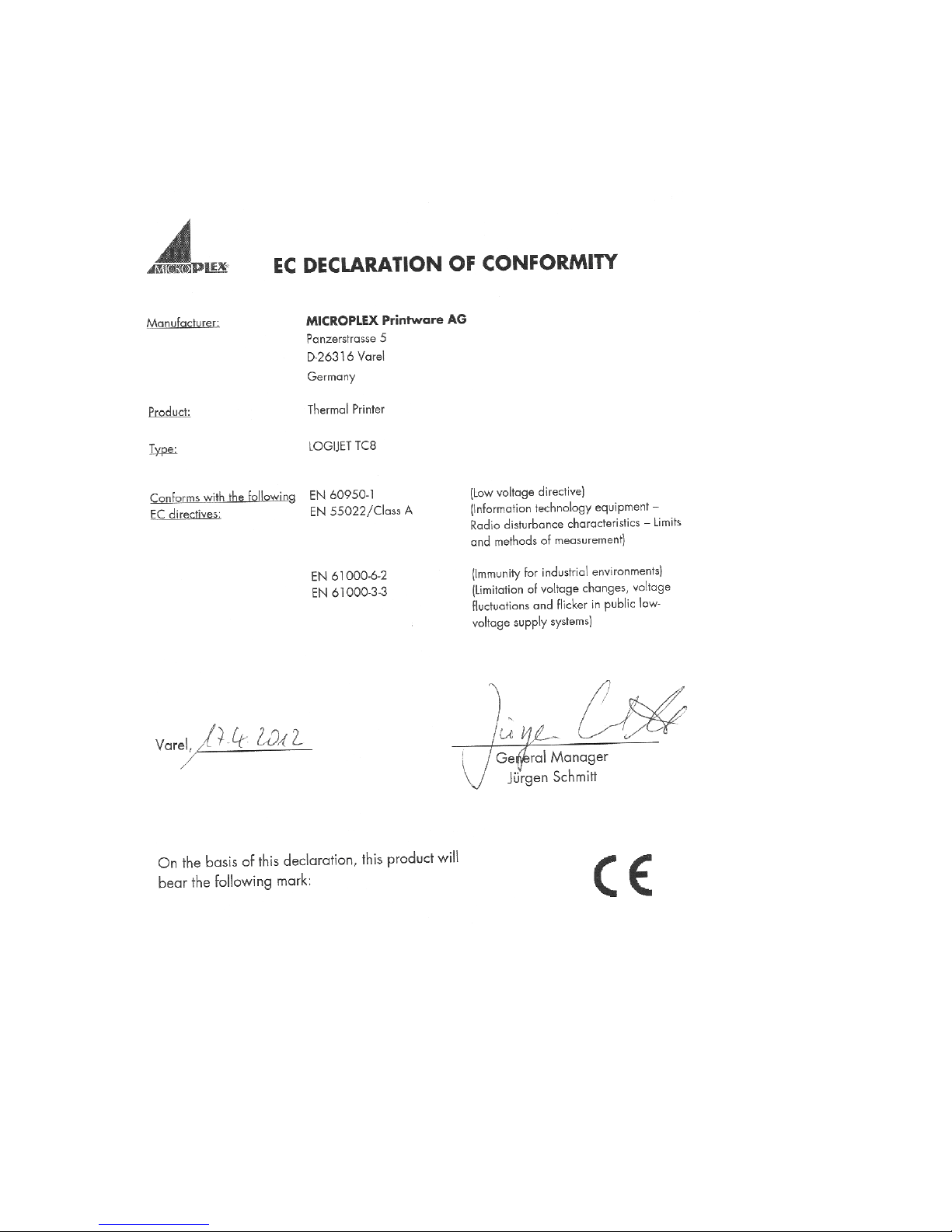
10 Introduction
_______________________________________________________________________________________________
1.4. CE — Conformity
_______________________________________________________________________________________________
MICROPLEX Operator’s Manual LOGIJET TC8 Edition 1.1

Introduction 11
_______________________________________________________________________________________________
1.5. General Safety Regulations
This equipment generates, uses, and can radiate radio
frequency energy and, if not installed and used in accordance
with the instruction manual, may cause harmful interference to
radio communications. Incorrect operation of this equipment in
a residential area is likely to cause harmful interference in
which case the user will be required to correct the interference
at his own expense.
This MICROPLEX product and its consumables are designed
and tested according to strict safety standards.
Heeding the following instructions ensures secure operation:
- Please make sure your electricity source is appropriately
grounded.
- Install the device on solid and level ground.
- Only trained staff are authorized to transport the equipment.
- Only use consumables which are specially developed for this
device.
- Using unsuitable consumables may cause a reduction of output
quality or damages to the device.
- Ensure no liquids get on or into the device.
- Do not remove any cover or safety device fastened by screws.
- Do not remove or bridge over any safety device.
_______________________________________________________________________________________________
MICROPLEX Operator’s Manual LOGIJET TC8 Edition 1.1

12 Introduction
_______________________________________________________________________________________________
- Do not push anything into the ventilation apertures.
- Never carry out installations, cleanings or maintenance
operations which are not described in this manual. This
should only be done by MICROPLEX authorized service
personnel.
- Be careful when operating equipment with opened cover
hoods (setting-up work or service). Rotating parts can cause
injury , and it is also possible for hair, clothing, jewellery,
etc. to be caught in the machinery.
Ribbon and material should only be inserted and changed by
specially instructed personnel.
- Optional device components may only be installed by
authorized personnel, and in accordance with the
appropriate assembly and usage regulations.
- Only plug in or remove interface connectors when the device
is switched off.
In order to disconnect the printer quickly from the main power
in case of emergency please note the following:
- For connected printers with plugs, the power-outlet should
be installed near the printer and easily within reach.
- For permanently connected printers, an easily accessible
emergency power-off switch should be installed close to the
printer.
- Please do not conceal any disconnect devices with the
printer or other objects.
- After switching off the device, wait at least 15 seconds
before the device is switched on again.
- Please follow all the information and hints directly attached
_______________________________________________________________________________________________
to the device and/or described in this manual.
MICROPLEX Operator’s Manual LOGIJET TC8 Edition 1.1

Installation 13
_______________________________________________________________________________________________
2. Installation
2.1. Printer Unpacking
1. Open the box and and remove the packing materials lying on top
to lay open the upper foam damper.
2. Remove the printer accessories, if need be.
Fig. 2.1.a Printer with packing materials
3. Take out the upper foam damper.
_______________________________________________________________________________________________
MICROPLEX Operator’s Manual LOGIJET TC8 Edition 1.1

14 Installation
_______________________________________________________________________________________________
4. Take the printer and lift it out the box carefully.
Get somebody to help you to lift the printer, if necessary.
Take hold of the printer from the bottom of the printer itself.
Get somebody to hold the lower foam damper and the box when
removing the printer.
5. Place the printer onto a suitable base (see chapter 2.3).
Please retain the original packing materials in case the printer
has to be transported in the future.
_______________________________________________________________________________________________
MICROPLEX Operator’s Manual LOGIJET TC8 Edition 1.1
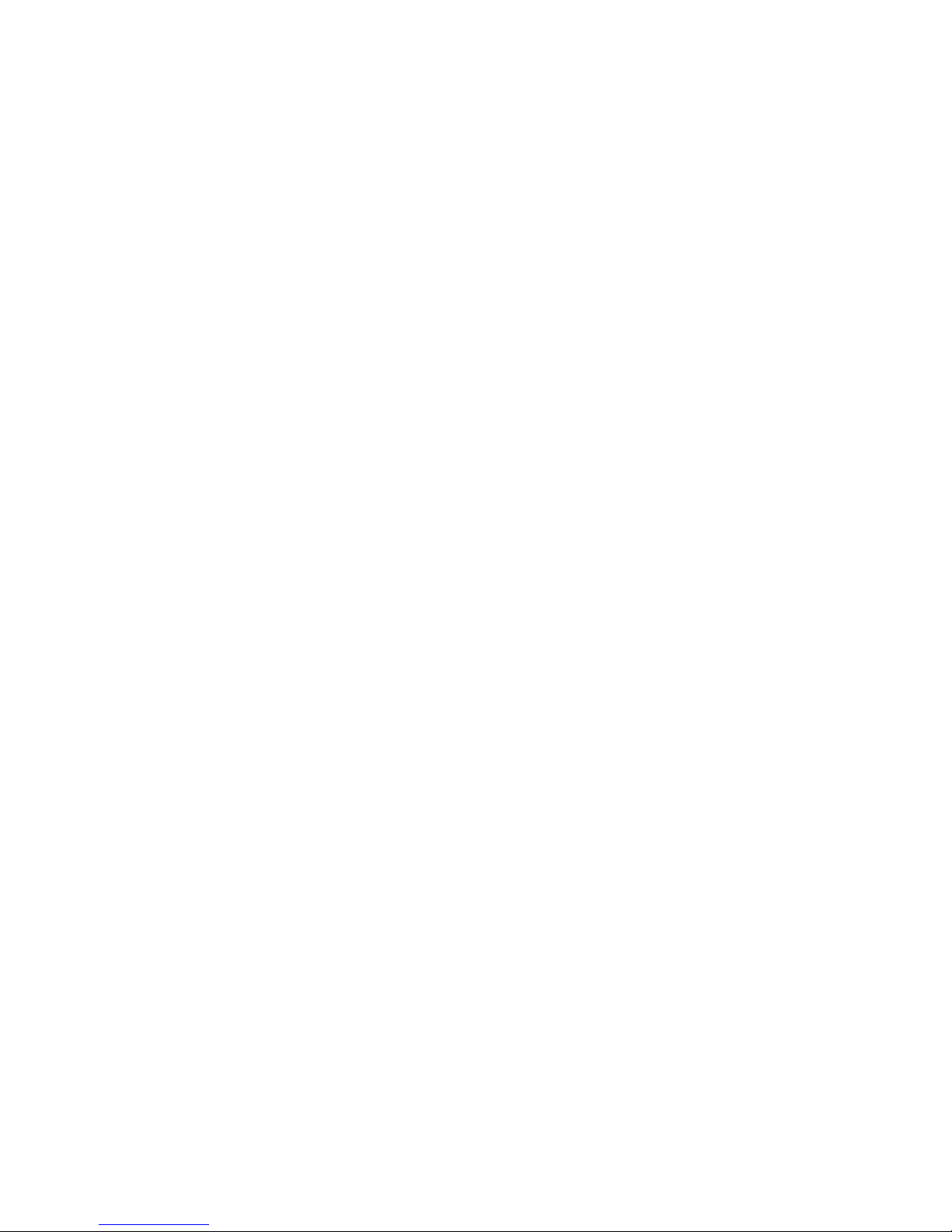
Installation 15
_______________________________________________________________________________________________
2.2. Check List
First of all place the printer and the accessories onto a level
surface until the definitive location is chosen.
Please make sure that all items are included and that there are
no defects.
Immediately inform your supplier of any damage.
Open the cardboard box carefully and check the contents
(compare figure 2.2.a, too):
1. Printer LOGIJET TC8
2. Power cord
3. Ribbon takeup core (option)
4. Ribbon mandrels (4 pieces)
5. CD containing:
• Operator’s Manual for LOGIJET TC8
• Print drivers
• IDOL Programming Manual
_______________________________________________________________________________________________
MICROPLEX Operator’s Manual LOGIJET TC8 Edition 1.1

16 Installation
_______________________________________________________________________________________________
(in total
4 peaces)
CD
"
Fig. 2.2.a Accessories for the LOGIJET TC8 (some of them are optional)
_______________________________________________________________________________________________
MICROPLEX Operator’s Manual LOGIJET TC8 Edition 1.1

Installation 17
_______________________________________________________________________________________________
2.3. Printer Installation
- The chosen location should be well-ventilated, clean and dry.
- Damaging environmental factors such as metal vapors, oil mist,
corroding lixivium or the like must not come into contact with
the printer.
- Position the printer on solid and level ground.
- Do not exposure the printer to shocks or vibrations.
- The printer and socket have to be easily accessible.
- The printer should not be located near volatile or combustible
materials (e.g. a curtain).
- The printer must be connected to an appropriate AC power
source: 100 — 240 V AC ( - 10%, + 6%), 3.2 — 6.4 A, 50/60 Hz
The power source must be properly grounded.
The socket and power cords must not be damaged.
- Use the printer only within the allowed fluctuation range
(the allowed values are listed above).
- The voltage support must not be impaired by interference.
- In order to run the printer reliably, please maintain the
following environmental conditions:
Temperature: +5°C to +35°C
-20°C to +60°C (storage temperature)
Relative atmospheric humidity: 45% to 75% (without
condensation)
- Do not expose the printer to abrupt temperature changes
(heating, window or air condition).
- The printer should not be exposed to direct sunlight.
_______________________________________________________________________________________________
MICROPLEX Operator’s Manual LOGIJET TC8 Edition 1.1

18 Installation
_______________________________________________________________________________________________
2.4. Printer Components
Main view:
Top cover
Open to insert
material and foil.
Display
Control Panel
LCD grafics display;
2 LEDs and 6 keys;
Displays printer operation
status, enables settings
via the menu.
Fig. 2.4.a Main view of the printer
Paper output
_______________________________________________________________________________________________
MICROPLEX Operator’s Manual LOGIJET TC8 Edition 1.1

Installation 19
_______________________________________________________________________________________________
Rear view:
Ethernet interface
RS23 2/RS422
-interface
Centronics - interface
USB interface
Power switc h
Input power connector
Fig. 2.4.b Rear view of the printer
Top cover
of the printer
#
Embossed
patterns on
the surface
Fig. 2.4.c Opening the printer’s top cover
_______________________________________________________________________________________________
MICROPLEX Operator’s Manual LOGIJET TC8 Edition 1.1
Embossed
patterns on
the surface

20 Installation
_______________________________________________________________________________________________
Printer interior view:
Front printhead
(Print unit 2)
Front platen roller
Front paper
guide
Rear printhead
(Print unit 1)
Transparent
sensor guide
Upper sensor
(Transparent
sensor)
Lower sensor
(Reflex sensor)
Tear bar
Rear platen roller
Fig. 2.4.d Printer opened
Rear paper
guide
Printhead adjustment lever
Transparent sensor guide
release lever
Ribbon mandrel
holder
Fig. 2.4.e Details at the front print unit (and the rear print unit as well)
_______________________________________________________________________________________________
MICROPLEX Operator’s Manual LOGIJET TC8 Edition 1.1
Ribbon
guide plate
Printhead release
lever

Media and Ribbon Requirements 21
_______________________________________________________________________________________________
3. Media and Ribbon Requirements
Since print quality is affected by media and the ribbons in both print units,
printing speeds, and printer operation modes, it is very important to run tests
for your applications.
Fig. 3.a Labels
High quality labels are recommended to ensure against premature printhead
wear.
We strongly recommend the use of MICROPLEX supplies for continuous highquality printing.
_______________________________________________________________________________________________
MICROPLEX Operator’s Manual LOGIJET TC8 Edition 1.1

22 Media and Ribbon Requirements
_______________________________________________________________________________________________
_______________________________________________________________________________________________
MICROPLEX Operator’s Manual LOGIJET TC8 Edition 1.1

Basic Operation Sequences 23
_______________________________________________________________________________________________
4. Basic Operation Sequences
4.1. Overview
start
ribbo n loa ding
see ch apter 5
m edia loading
see ch apter 5
printhead pressure adjusting
see ch ap ter 5
Sync se nso r selecting a nd ad justing
see ch ap ter 7
media (material) setting
see chapter 7
la b el
page le ngth /paper width setting
see cha pter 7
margin setting
see ch ap ter 7
continuous
_______________________________________________________________________________________________
MICROPLEX Operator’s Manual LOGIJET TC8 Edition 1.1

24 Basic Operation Sequences
_______________________________________________________________________________________________
If the panel settings above shall be effective permanently (that
!
means they do not have to be put in again after a printer
OFF/ON) the setting values can be saved permanently by
operating the ENTER key two times.
An output of the current setting values can be generated using the
"Printing the Status Sheet“ panel function (see section 7.5).
Detailed information on the operations above and to further
functions of the printer LOGIJET TC8 can be found in the
following chapters.
4.2. Characteristics of the LOGIJET TC8
The rear print unit prints the first color (standard: black)
Hint: For everything in your print data that you havn’t defined as „black“ but
The front print unit prints the second color („spot color“)
as „colored“ the TC8 will use the second color („spot color“) for printing.
The LOGIJET TC8 is able to print so-called spot colors depending on the
ribbons loaded to the print units. A color mixture by overlaying isn’t
possible.
Detailed information can be found in section 12.1 Color Printing with
LOGIJET TC8.
_______________________________________________________________________________________________
MICROPLEX Operator’s Manual LOGIJET TC8 Edition 1.1

Handling of Consumables 25
________________________________________________________________________________________________
5. Handling of Consumables
!
!
The LOGIJET TC8 is an 2 color thermal printer. The two print units
can be loaded with different colors.
Ribbon and material should only be inserted/exchanged by specially
instructed personnel.
Also pay attention to the instructions located on the printer itself (for
example the warnings inside the printer).
Only use consumables being specially developed for this device.
Using unsuitable consumables may cause a reduction of output
quality or damages.
It is possible to open the printer hood while the printer is printing.
Do not try to open one of the printhead assemblies while a job is
printing.
_______________________________________________________________________________________________
MICROPLEX Operator’s Manual LOGIJET TC8 Edition 1.1
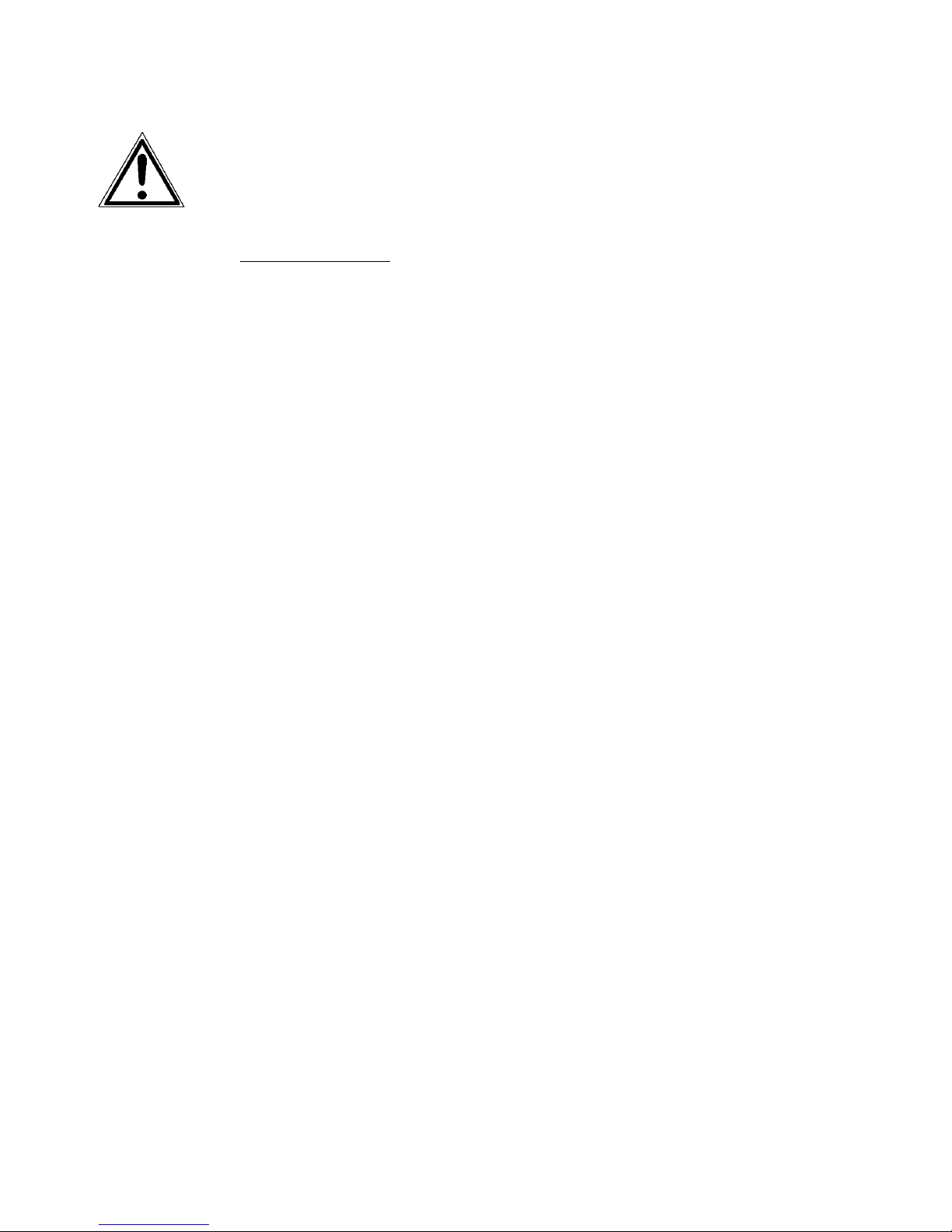
26 Handling of Consumables
________________________________________________________________________________________________
Pay attention to the following safety instructions and the instructions listed in
section 1.5, too!
Safety instructions:
- The cutter (optional device of your printer) can cause injuries if the printer
is operated incorrectly.
- Be careful especially when operating equipment with opened cover hoods
(setting-up work or service). Rotating parts can cause injury, and it is
possible for hair, clothing, jewellery, etc. to be caught in the machinery.
- Print material should only be inserted and changed by specially instructed
personnel.
_______________________________________________________________________________________________
MICROPLEX Operator’s Manual LOGIJET TC8 Edition 1.1

Handling of Consumables 27
________________________________________________________________________________________________
5.1. Continuous Media Handling
The LOGIJET TC8 printer can be used for printing on roll-fed media as
well as for printing on fanfold media.
!
5.1.1. Media Loading
The maximum processable width of media is 9” (228 mm).
8.64” (about 219 mm) of that are printable.
The center of every print media (paper) has to be aligned with the
center of the printhead, regardless of media (paper) width.
An output of the current printer values (including the currently set page
length etc.) can be generated using the “Status Sheet“ panel function
(see section 7.5).
The printer is able to process formatted media and unformatted
media, too. The panel function to set the media is described in
section 7.1.
1. Turn the printer OFF LINE.
2. Open the printer’s top cover and swivel it to a vertical position
(use the embossed patterns; compare figure 5.1.1.a).
Top cover
of the printer
Embossed
patterns on
the surface
_______________________________________________________________________________________________
MICROPLEX Operator’s Manual LOGIJET TC8 Edition 1.1
#
Fig. 5.1.1.a Opening the printer’s top cover
Embossed
patterns on
the surface

28 Handling of Consumables
________________________________________________________________________________________________
3. Unlock the front printhead assembly by pushing the
printhead release lever and raise the printhead assembly to
a vertical position (see figure 5.1.1.b).
Front printhead
release lever
$
Fig. 5.1.1.b Unlocking the front printhead assembly
Front
printhead assembly
Fig. 5.1.1.c Raising the front printhead assembly
_______________________________________________________________________________________________
MICROPLEX Operator’s Manual LOGIJET TC8 Edition 1.1

Handling of Consumables 29
________________________________________________________________________________________________
4. Unlock the front printhead assembly’s transparent sensor
guide by pushing its lever and raise the transparent sensor
guide until it stops (as shown in figure 5.1.1.e).
Release lever
of the transpararent
$
sensor guide
Fig. 5.1.1.d Unlocking the front transparent sensor guide
Printhead unit
Guide of the
transparent sensor
_______________________________________________________________________________________________
MICROPLEX Operator’s Manual LOGIJET TC8 Edition 1.1
Fig. 5.1.1.e Raising the transparent sensor guide
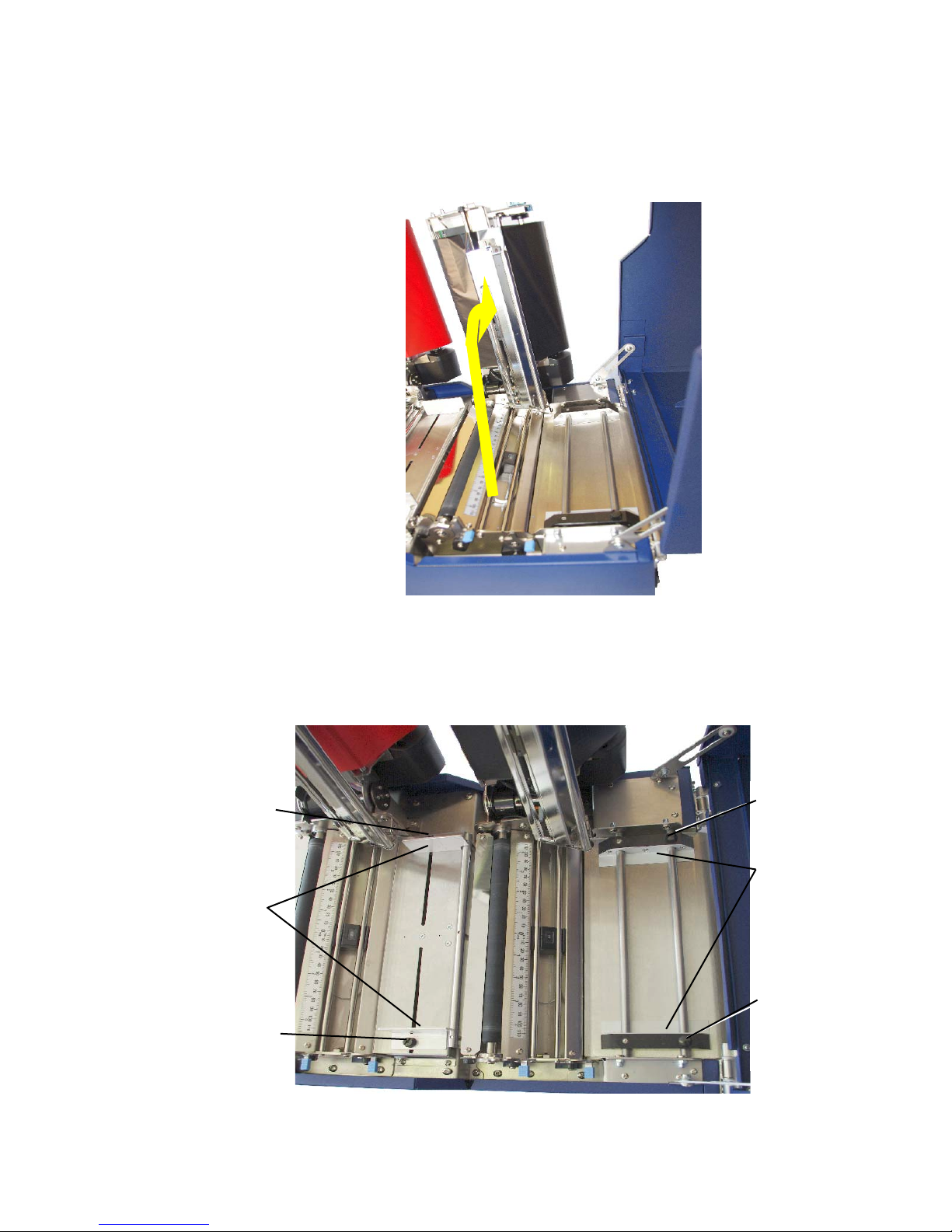
30 Handling of Consumables
________________________________________________________________________________________________
5. Raise both, the printhead and the transparent sensor guide of
the rear printhead assembly to a vertical position, too.
(Compare descriptions in step 3 and 4.)
Fastening screw
front
paper guide
(centered)
Fastening screw
Fig. 5.1.1.f Rear printhead and transparent sensor guide raised
6. Loosen the 2 fastening screws of the front paper guide and
adjust this paper guide to a width larger than the future paper
width.
#
$
#
$
Fastening screw
rear
paper guide
(separately
adjustable)
Fastening screw
Fig. 5.1.1.g Roughly adjusting the paper guides to the new paper width
_______________________________________________________________________________________________
MICROPLEX Operator’s Manual LOGIJET TC8 Edition 1.1
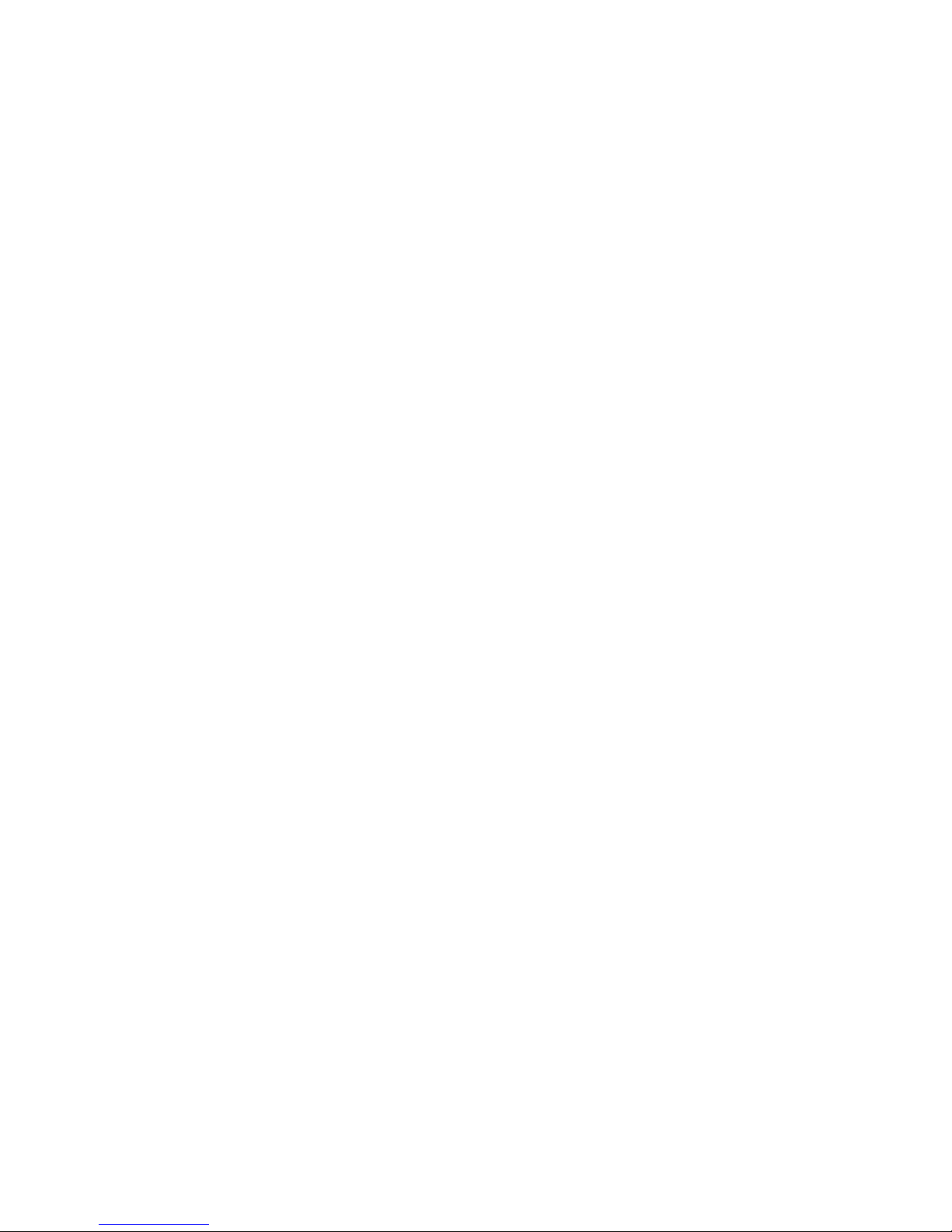
Handling of Consumables 31
________________________________________________________________________________________________
7. Loosen the 2 fastening screws of the rear paper guide and
adjust this paper guide to a width larger than the future paper
width.
8. Place the continuous media (box containing the fanfold
paper, e.g.) on level ground behind the printer.
9. Please carefully align the stack of fanfold paper to the
middle of the printer’s paper path to allow a “centered”
transport of the media into the printer.
Please note:
The stack not only has to be aligned to the middle of the
printer’s paper path. In addition the stack has to be
aligned in square to the paper feed direction. This is
necessary to avoid folds and to secure the paper is running
straight!
10. Take the free end of your continuous media (z-folded
paper, e.g.) and move it through the paper input opening
into the printer.
11. Route the free end of the media along the paper path
(always in a centrically way) out to the front of the printer.
Finally the media has to jut out over the platen roller of the
front print unit.
_______________________________________________________________________________________________
MICROPLEX Operator’s Manual LOGIJET TC8 Edition 1.1

32 Handling of Consumables
________________________________________________________________________________________________
%
Platen roller
of the
front print unit
Fig. 5.1.1.h Continuous media loading
12. Move the front paper guide towards the continuous media
until the media is slightly touched.
13. Move both parts (one part after the other) of the rear paper
guide towards the continuous media until the media is slightly
touched.
14. Use the 2 fastening screws of the rear paper guide to fix this
positon of the guide (compare figure 5.1.1.g).
15. Now first remove the front paper guide a little bit from the
continuous media and then use the 2 fastening screws to fix
this position of the guide.
Explanation: performing the work steps described before helps
you to use both, the front and the rear paper guide, to insert the
paper. This is useful to allow a centered and straight paper transport.
During the print process the paper ought to be guided only by the
rear paper guide - therefore step 15 is necessary, too.
Hint: The adjustment of the printer’s sensors (for example for
media with blackmarks or punched label material) is described in
section 7.26 Selecting and Adjusting the Sync Sensor.
_______________________________________________________________________________________________
MICROPLEX Operator’s Manual LOGIJET TC8 Edition 1.1
Continuous media
(z-folded, e.g.)

Handling of Consumables 33
________________________________________________________________________________________________
16. First swivel the rear printhead assembly’s transparent sensor
guide downward and push it down gently until it clicks into
place.
Continuous media
(z-folded, e.g.)
$
Fig. 5.1.1.i Swivelling down the transparent sensor guide
17. Now swivel the complete rear printhead assembly
downward and push it down gently until it clicks into place.
_______________________________________________________________________________________________
MICROPLEX Operator’s Manual LOGIJET TC8 Edition 1.1
Fig. 5.1.1.j Swivelling down and locking the rear printhead

34 Handling of Consumables
________________________________________________________________________________________________
18. Swivel downward both, the guide and the complete
printhead assembly of the front printhead unit, too.
(Compare descriptions in step 16 and 17.)
Fig. 5.1.1.k Both printhead assemblies are swivelled down and locked
19. Close the printer’s top cover.
_______________________________________________________________________________________________
MICROPLEX Operator’s Manual LOGIJET TC8 Edition 1.1

Handling of Consumables 35
________________________________________________________________________________________________
5.1.2. Media Removal
1. Turn the printer OFF LINE.
2. Open the printer’s top cover and swivel it to a vertical
position.
3. Unlock the front printhead assembly by pushing the
printhead release lever and raise the printhead assembly
$
$
Rear printhead
release lever
Front printhead
Fig. 5.1.2.a Unlocking the printhead assemblies
4. Raise the front printhead assembly to a vertical position.
5. Repeat the work steps 3 and 4 at the rear printhead
assembly.
Caution! Both printheads and the platen rollers may be hot.
_______________________________________________________________________________________________
MICROPLEX Operator’s Manual LOGIJET TC8 Edition 1.1
release lever

36 Handling of Consumables
________________________________________________________________________________________________
6. Unlock both transparent sensor guides and raise them until
they touch the printhead assemblies.
$
Fig. 5.1.2.b Unlock both transparent sensor guides
(in order to raise them)
7. Take the media out of the printer by pulling the continuous
media towards the stack behind the printer.
8. Remove the box containing the print media from behind the
printer, if need be.
9. Now you can load the new media to the printer.
Please note: In order to prevent the printer’s interior from
_______________________________________________________________________________________________
MICROPLEX Operator’s Manual LOGIJET TC8 Edition 1.1
Release lever of the
front transpararent
sensor guide
dust pollution etc. be sure to perform the
following work steps:
$
Release lever of the
rear transpararent
sensor guide

Handling of Consumables 37
________________________________________________________________________________________________
10. Swivel downward both transparent sensor guides, and
push them down gently until they click into place.
11. Swivel downward the printhead assemblies one after the
other, and push them down gently until they click into
place.
12. Close the printer’s top cover.
_______________________________________________________________________________________________
MICROPLEX Operator’s Manual LOGIJET TC8 Edition 1.1

38 Handling of Consumables
________________________________________________________________________________________________
5.2. Handling of Ribbon (Foil)
5.2.1. Adjusting the Ribbon Mandrels
The printermechanism (of both, the front and the rear print unit)
!
allows you to align the lateral position of the ribbon to the
printhead and to the lateral position of the media.
To align the ribbon for example to the currently used paper you
have to adjust the flange as described in the following (the
following work steps are valid for both print units):
1. Turn the printer OFF LINE.
2. Open the printer’s top cover and swivel it to a vertical
position.
Ribbon
rewind shaft
Ribbon
rewind shaft
Front
print unit
Fig. 5.2.1.a Printer opened
3. Take the ribbon mandrels (ribbon supply shaft and ribbon
rewind shaft) of the relevant print unit out of the printer.
Ribbon
supply shaft
Ribbon
supply shaft
Rear
print unit
_______________________________________________________________________________________________
MICROPLEX Operator’s Manual LOGIJET TC8 Edition 1.1

Handling of Consumables 39
&
'
________________________________________________________________________________________________
)
$
(
Fig. 5.2.1.b Taking out the ribbon mandrels
4. Remove the old ribbon, if need be (remove the cores from
the ribbon mandrels).
Fig. 5.2.1.c Empty ribbon mandrel
5. First of all you have to turn the ribbon mandrel’s lock nut
counterclockwise to allow the following adjustments.
Lock nut
Ribbon
positioning nut
Fig. 5.2.1.d Loosening the lock nut
_______________________________________________________________________________________________
MICROPLEX Operator’s Manual LOGIJET TC8 Edition 1.1

40 Handling of Consumables
________________________________________________________________________________________________
6. Now turn the Ribbon positioning nut to move it - for
example — towards the middle of the ribbon mandrel. In this
example the flange can be adjusted to a ribbon with a
smaller width.
*
Fig. 5.2.1.e Adjusting the flange to a ribbon with a smaller width
7. Referring to the scale on top of the printhead assembly,
adjust the flange so that the ribbon is put in the center of
the media. The value of half the ribbon width being used is
the actual value on the scale.
Flange
Scale
Printhead
assembly
Fig. 5.2.1.f Scale on top of the printhead assembly
8. Check to see that the ribbon is positioned properly and fix
the ribbon positioning nut by turning the lock nut clockwise.
9. Repeat the procedure described above for the second
ribbon mandrel of this print unit. Both mandrels have to be
adjusted to the same width.
_______________________________________________________________________________________________
MICROPLEX Operator’s Manual LOGIJET TC8 Edition 1.1

Handling of Consumables 41
________________________________________________________________________________________________
5.2.2. Ribbon Loading
For printer operation both print units have to be equipped with
an own printer ribbon.
Make sure you always use printer ribbons being wider than the
media to print on. In the case of printing on abrasive media
printhead damaging can be avoided this way.
To set the ribbon go on like this (the following work steps are
valid for both print units):
1. Turn the printer OFF LINE.
2. Open the top cover of the printer.
!
Ribbon
rewind shaft
Ribbon
rewind shaft
Front
print unit
Fig. 5.2.2.a Printer opened
Ribbon
supply shaft
Ribbon
supply shaft
Rear
print unit
3. Unlock the printhead assembly by pushing the release lever.
_______________________________________________________________________________________________
MICROPLEX Operator’s Manual LOGIJET TC8 Edition 1.1

42 Handling of Consumables
________________________________________________________________________________________________
Rear printhead
assembly
a
a
b
b
$
$
Printhead release
lever
Fig. 5.2.2.b Releasing the printhead assembly and swivelling it upward
4. Swivel the printhead assembly upward until it stops and
stands upright.
5. Take the two ribbon mandrels out of the printer and adjust
them to the width of your new ribbon.
(A detailed description of this prodedure can be found in the
previous section).
6. Take the ribbon roll and remove the protection foil, if
necessary (by unwinding it and cutting it off).
Take care about the right winding direction for your ribbon roll.
!
_______________________________________________________________________________________________
MICROPLEX Operator’s Manual LOGIJET TC8 Edition 1.1
7. Slide one of the ribbon mandrels into the core of the new
ribbon roll. Slide the second ribbon mandrel into the ribbon
takeup core, which will be used to rewind the (used) ribbon.

Handling of Consumables 43
________________________________________________________________________________________________
Ribbon roll
Ribbon
takeup core
Fig. 5.2.2.c Inserting the ribbon mandrels into the ribbon roll and into the
ribbon takeup core
8. Make sure the flange touches the ribbon roll.
Detail:
_______________________________________________________________________________________________
MICROPLEX Operator’s Manual LOGIJET TC8 Edition 1.1
+
Fig. 5.2.2.d Sliding the ribbon mandrel completely into the ribbon roll
Flange

44 Handling of Consumables
________________________________________________________________________________________________
9. Loosen the free end of the new ribbon roll and fix this end of
the ribbon to the takeup core (using the adhesive end of the
ribbon or a small piece of adhesive tape, if need be).
Fig. 5.2.2.e Fixing the end of the ribbon
10. Slowly wind some ribbon onto the takeup core until the tape
is hidden and the ribbon is securely connected to the core.
,
Fig. 5.2.2.f Winding the end of the ribbon
11. Use your right hand to hold the ‘supply mandrel’ (ribbon
supply shaft with the new ribbon) and use your left hand to
hold the ‘takeup mandrel’ (ribbon rewind shaft with the
takeup core). The end of ribbon between the two mandrels
should be about 300 mm (compare figure above).
_______________________________________________________________________________________________
MICROPLEX Operator’s Manual LOGIJET TC8 Edition 1.1

Handling of Consumables 45
________________________________________________________________________________________________
12. Lead the free end of ribbon around the printhead (take care
that the ribbon has no wrinkles).
)
Supply mandrel
&
Printhead
assembly
(
$
Drive
mechanism
Fig. 5.2.2.g Leading the ribbon around the printhead
13. Fit the lower end of the supply mandrel to the gearwheel of
Take care about the right winding direction for your ribbon roll.
the ribbon drive mechanism.
!
_______________________________________________________________________________________________
MICROPLEX Operator’s Manual LOGIJET TC8 Edition 1.1
14. Click the upper end of the supply mandrel into the
correspending mounting bracket of the printhead assembly.

46 Handling of Consumables
,
________________________________________________________________________________________________
/
-
.
.
Fig. 5.2.2.h Clicking the supply mandrel onto the printhead assembly
15. Fit the lower end of the takeup mandrel to the gearwheel of
the ribbon drive mechanism.
16. Click the upper end of the takeup mandrel into the correspending
mounting bracket of the printhead assembly. (See following figure).
_______________________________________________________________________________________________
MICROPLEX Operator’s Manual LOGIJET TC8 Edition 1.1

Handling of Consumables 47
________________________________________________________________________________________________
Knob of the
1
1
ribbon takeup
mandrel
!
-
Takeup
mandrel
0
$
Fig. 5.2.2.i Clicking the takeup mandrel into place and
tightening the ribbon
17. Turn the knob of the ribbon takeup mandrel clockwise in
order to tighten the ribbon.
18. Check that the ribbon has no folds and is running straight.
Correct the adjustment of the ribbon guide plate, if need be.
Tauten the ribbon by turning the takeup mandrel.
Check to see that slack and wrinkles on the ribbon are removed
completely. Do not be afraid to ’waste’ a little extra ribbon to ensure
the ribbon is running correctly and wrinkle-free.
19. Swivel the printhead assembly downward and push it down
gently until it clicks into place.
_______________________________________________________________________________________________
MICROPLEX Operator’s Manual LOGIJET TC8 Edition 1.1

48 Handling of Consumables
________________________________________________________________________________________________
Fig. 5.2.2.j Swivelling the rear printhead assembly downward and locking it
20. Repeat the work steps described above to equip the second
print unit with a ribbon, too.
Fig. 5.2.2.k Printer with ribbons installed
_______________________________________________________________________________________________
MICROPLEX Operator’s Manual LOGIJET TC8 Edition 1.1

Handling of Consumables 49
________________________________________________________________________________________________
21. Close the printer’s top cover.
Top cover
of the printer
$
Embossed
patterns on
the surface
Fig. 5.2.2.l Closing the printer’s top cover
As soon as both print units have been equipped with ribbon (and
continuous media has been loaded as described in section 5.1) the
printer is ready for the first test printouts.
Embossed
patterns on
the surface
_______________________________________________________________________________________________
MICROPLEX Operator’s Manual LOGIJET TC8 Edition 1.1

50 Handling of Consumables
________________________________________________________________________________________________
5.2.3. Ribbon Tension Adjustment
The ribbon tension should be adjusted as needed according to the
consumables (your foil and your print media, paper e.g).
Generally said: the wider the media and the ribbon are, the greater
the ribbon tension required.
Guide to find the right ribbon tension value:
Ribbon width Scale
3 inch
up to
8 inch
A) Increasing the ribbon tension
After inserting a new ribbon roll, ribbon wrinkles may occur (due
to different ribbon material properties).
To solve this problem the ribbon tension has to be increased:
1. Insert a coin in to the slit on the ribbon drive mechanism
and hold down to lock the gear.
- 0
- 5
- 10
Scale: White pointer
Coin
Knob of the
ribbon supply
Fig. 5.2.3.a Increasing the ribbon tension
mandrel
_______________________________________________________________________________________________
MICROPLEX Operator’s Manual LOGIJET TC8 Edition 1.1

Handling of Consumables 51
________________________________________________________________________________________________
2. Turn the ribbon supply mandrel knob clockwise to increase
the ribbon tension torque. While doing this, observe the
displayed tension value (scale on top of the ribbon drive
mechanism).
3. Remove the coin.
B) Decreasing the ribbon tension
If the width of the new ribbon is smaller than the previous, the
printer might have a problem feeding the material.
To solve this problem the ribbon tension has to be decreased:
1. Insert a coin in to the slit on the ribbon drive mechanism
and hold down to lock the gear.
Scale: White pointer
Fig. 5.2.3.b Reducing the ribbon tension
2. Turn the ribbon supply mandrel knob counterclockwise to
decrease the ribbon tension torque. While doing this,
observe the displayed tension value (scale on top of the
ribbon drive mechanism).
3. Remove the coin.
Coin
Knob of the
ribbon supply
mandrel
_______________________________________________________________________________________________
MICROPLEX Operator’s Manual LOGIJET TC8 Edition 1.1

52 Handling of Consumables
________________________________________________________________________________________________
If the ribbon wrinkles, the ribbon tension on either side of the
ribbon will not be even.
The steps to solve the problem are described in section 8.2
Avoiding Ribbon Slack and Wrinkles.
!
_______________________________________________________________________________________________
MICROPLEX Operator’s Manual LOGIJET TC8 Edition 1.1

Handling of Consumables 53
________________________________________________________________________________________________
5.2.4. Ribbon Removal
The following steps are necessary if a ribbon has to be
exchanged. The work steps are valid for both print units.
1. Turn the printer OFF LINE.
2. Open the printer’s top cover and swivel it to a vertical
position.
3. Unlock the printhead assembly by pushing the release lever.
Front printhead
release lever
$
Fig. 5.2.4.b Unlocking the front printhead assembly
4. Open the printhead assembly all the way until it stops and
stands upright.
_______________________________________________________________________________________________
MICROPLEX Operator’s Manual LOGIJET TC8 Edition 1.1

54 Handling of Consumables
________________________________________________________________________________________________
Front
printhead assembly
Fig. 5.2.4.c Raising the front printhead assembly
5. Turn the knob of the ribbon takeup mandrel a little bit
counterclockwise in order to untighten the ribbon.
6. Unlock the ribbon takeup mandrel (press on top of the latch
to release it, see arrow in the following figure).
_______________________________________________________________________________________________
MICROPLEX Operator’s Manual LOGIJET TC8 Edition 1.1

Handling of Consumables 55
________________________________________________________________________________________________
Printhead
assembly
-
Takeup
mandrel
Drive
mechanism
Fig. 5.2.4.c Unlocking the takeup mandrel to remove it
7. Lift the takeup mandrel from the gearwheel of the ribbon
drive mechanism.
_______________________________________________________________________________________________
MICROPLEX Operator’s Manual LOGIJET TC8 Edition 1.1

56 Handling of Consumables
________________________________________________________________________________________________
Supply
mandrel
(
2
)
3
Fig. 5.2.4.d Holding the takeup mandrel and unlocking the supply mandrel
8. Unlock the supply mandrel and lift it from its gearwheel of
the ribbon drive mechanism.
_______________________________________________________________________________________________
MICROPLEX Operator’s Manual LOGIJET TC8 Edition 1.1

Handling of Consumables 57
________________________________________________________________________________________________
4
Supply mandrel
Printhead
assembly
Drive
mechanism
Fig. 5.2.4.e Removing the ribbon
9. Remove the used-up ribbon from the ribbon takeup mandrel
and dispose it according to the rules.
10. The core of a used-up ribbon can be removed by pulling it
from the ribbon supply mandrel.
If the ribbon isn’t used-up (because you now want to use a
ribbon with a different colour, for example), go on like this:
_______________________________________________________________________________________________
MICROPLEX Operator’s Manual LOGIJET TC8 Edition 1.1

58 Handling of Consumables
,
________________________________________________________________________________________________
11. After taking out the takeup mandrel turn it clockwise until the
free end of ribbon between the two rolls is winded up.
!
Fig. 5.2.4.f Winding up the free end of the ribbon
12. Take the two ribbon mandrels out of the ribbon rolls, if need
be (compare section 5.2.2).
13. Carefully retain the pair of ribbon rolls with the “old” ribbon
in order to allow using it again in the future.
Now the new ribbon has to be loaded as described in
section 5.2.2.
_______________________________________________________________________________________________
MICROPLEX Operator’s Manual LOGIJET TC8 Edition 1.1

Handling of Consumables 59
________________________________________________________________________________________________
5.3. Printhead Pressure Adjusting
A correction of the pressure value of both prindheads is necessary, if
the thickness of the new printmedia is bigger or smaller than the
previous one.
In addition the pressure value can be modified in order to adapt the
characteristics of the consumables. An increase of the printhead’s
pressure value, for example, can improve the transfer of the image
from the corresponding ribbon to the printmedia.
Pressure
Printhead
Thermal transfer
ribbon
!
!
Print medium
Platen roller
Fig. 5.3.a Principle view of the print process
While printing narrow media the printhead may come in contact with
the platen roller just in that area that isn’t covered by the media.
This may lead to an accelerated abrasion of the printhead and to a
print quality that isn’t even over the whole print width.
Please always do the printhead pressure adjusting for both
printheads (front and rear print unit).
The pressure values of the two printheads should not differ very much.
The operation steps to adjust the pressure value are described on the
following pages.
_______________________________________________________________________________________________
MICROPLEX Operator’s Manual LOGIJET TC8 Edition 1.1

60 Handling of Consumables
________________________________________________________________________________________________
!
Please consider that increasing the pressure value will increase the
friction between printhead, ribbon, printmedia and the platen roller,
too.
The abrasion of the concerning components (for example the printhead
surface) will be accelerated considerably due to the increase of the
pressure value.
For normal paper and labels (media with little stiffness), both
printheads are adjusted at factory to the “0” position.
Guide to find the right printhead pressure value:
Tags/Cards Labels Scale
- 0
- 5
- 10
For medium thickness cards (moderate stiffness), set the printhead
adjustment lever to the middle of the range (scale “5”).
For very thick media (stiff tags or cards), set the adjustment lever
to the “10” position.
Steps to adjust the printhead pressure
To change the position of the adjustment lever:
1. Loosen the small black adjuster release screw.
_______________________________________________________________________________________________
MICROPLEX Operator’s Manual LOGIJET TC8 Edition 1.1
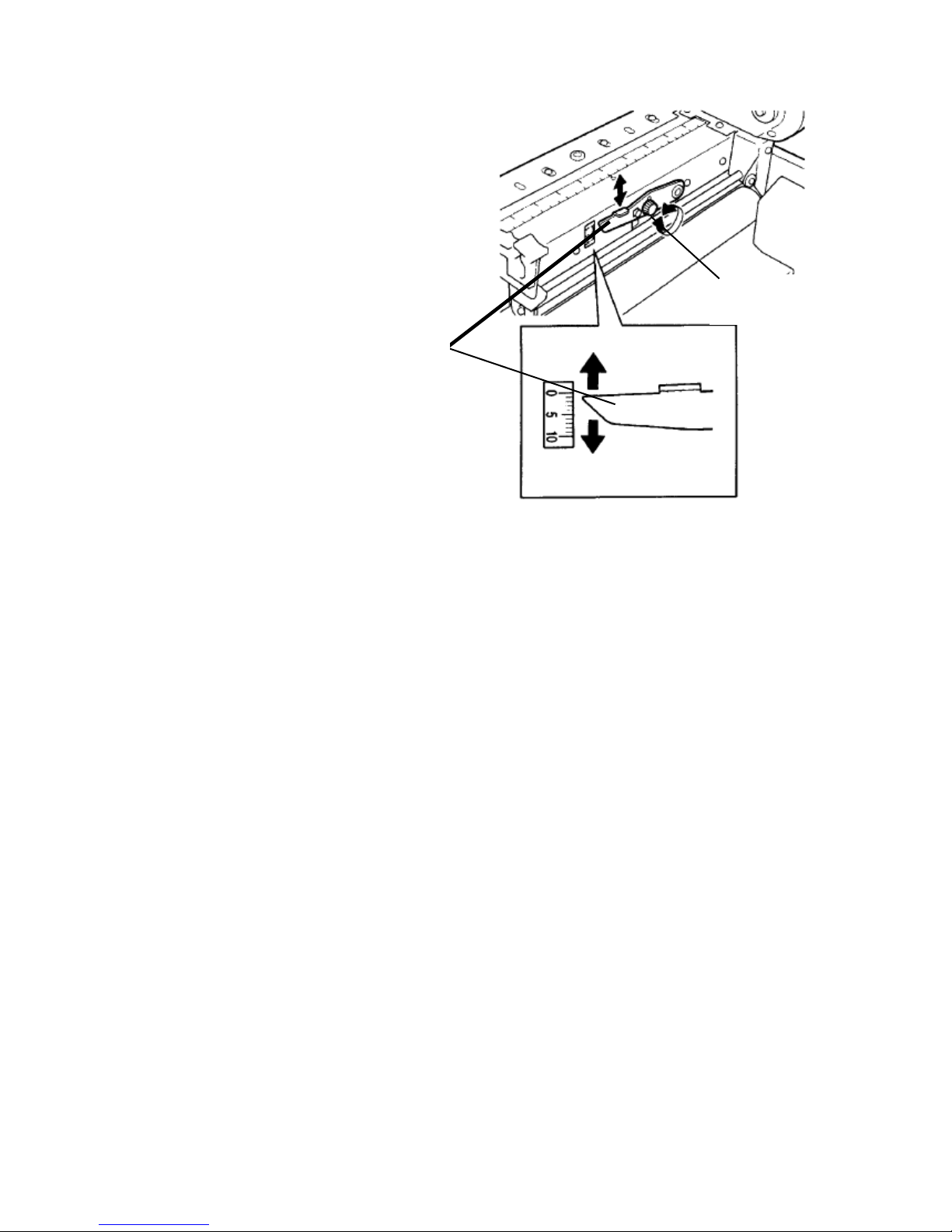
Handling of Consumables 61
w
________________________________________________________________________________________________
Black adjuster
release scre
Printhead
adjustment
lever
Fig. 5.3.b Adjusting the printhead pressure
2. Slide the printhead adjustment lever to the required position.
3. Re-tighten the black adjuster screw.
4. Ensure the black adjuster screw is tightened firmly to avoid it
moving in operation.
_______________________________________________________________________________________________
MICROPLEX Operator’s Manual LOGIJET TC8 Edition 1.1

62 Handling of Consumables
________________________________________________________________________________________________
If the ribbon wrinkles, the ribbon tension on either side of the
ribbon is not even.
The steps to solve the problem are described in section 8.2
Avoiding Ribbon Slack and Wrinkles.
!
_______________________________________________________________________________________________
MICROPLEX Operator’s Manual LOGIJET TC8 Edition 1.1
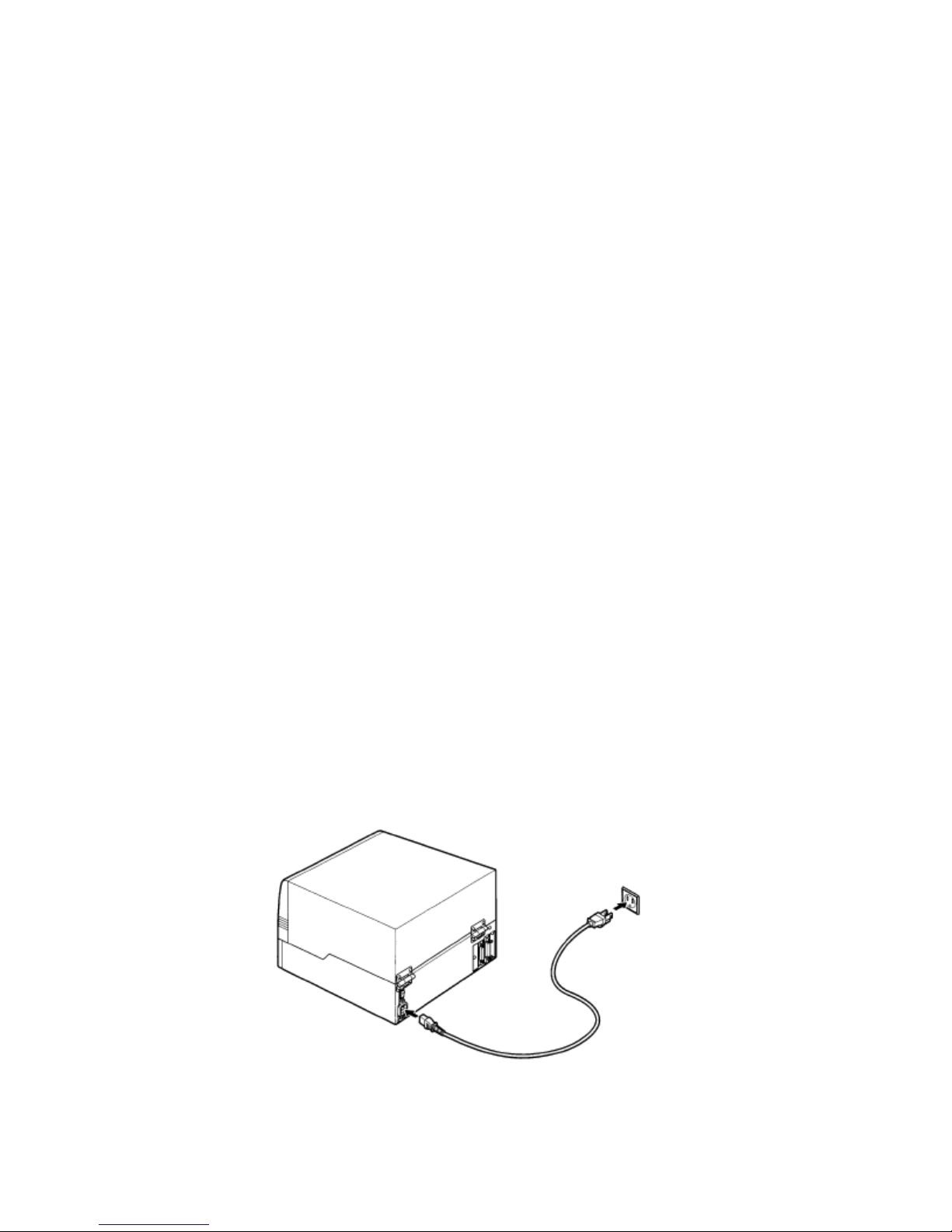
Operation and Menu Structure 63
________________________________________________________________________________________________
6. Operation and Menu Structure
6.1. Attaching the Printer to a Computer
1. Make sure the printer, computer, and any other attached devices
are turned off and unplugged.
2. Use a proper interface line to connect the printer to the computer or to
attach the printer to the network.
The printer LOGIJET TC8 is provided with several interfaces. See figure
2.4.b and chapter 11 Specifications.
6.2. Turning on the Printer
Note:
!
Make sure that the voltage of the main power always matches the
printer’s voltage requirements.
Please notice the instructions given in chapter 5 Handling of
Consumables.
1. Plug one end of the printer power cord into the socket at the back of the
printer and the other end into a properly grounded outlet.
_______________________________________________________________________________________________
MICROPLEX Operator’s Manual LOGIJET TC8 Edition 1.1

64 Operation and Menu Structure
________________________________________________________________________________________________
2. Turn on the printer. The power switch is located at the right side of the
printer.
As soon as the printer’s warm up phase is finished the printer goes into
the ON LINE mode. A status message and the name of the printer are
displayed.
Note: You can change the language that appears on the touch panel.
Use the ″Display Language Selection″ panel function (see section 7.14).
_______________________________________________________________________________________________
MICROPLEX Operator’s Manual LOGIJET TC8 Edition 1.1
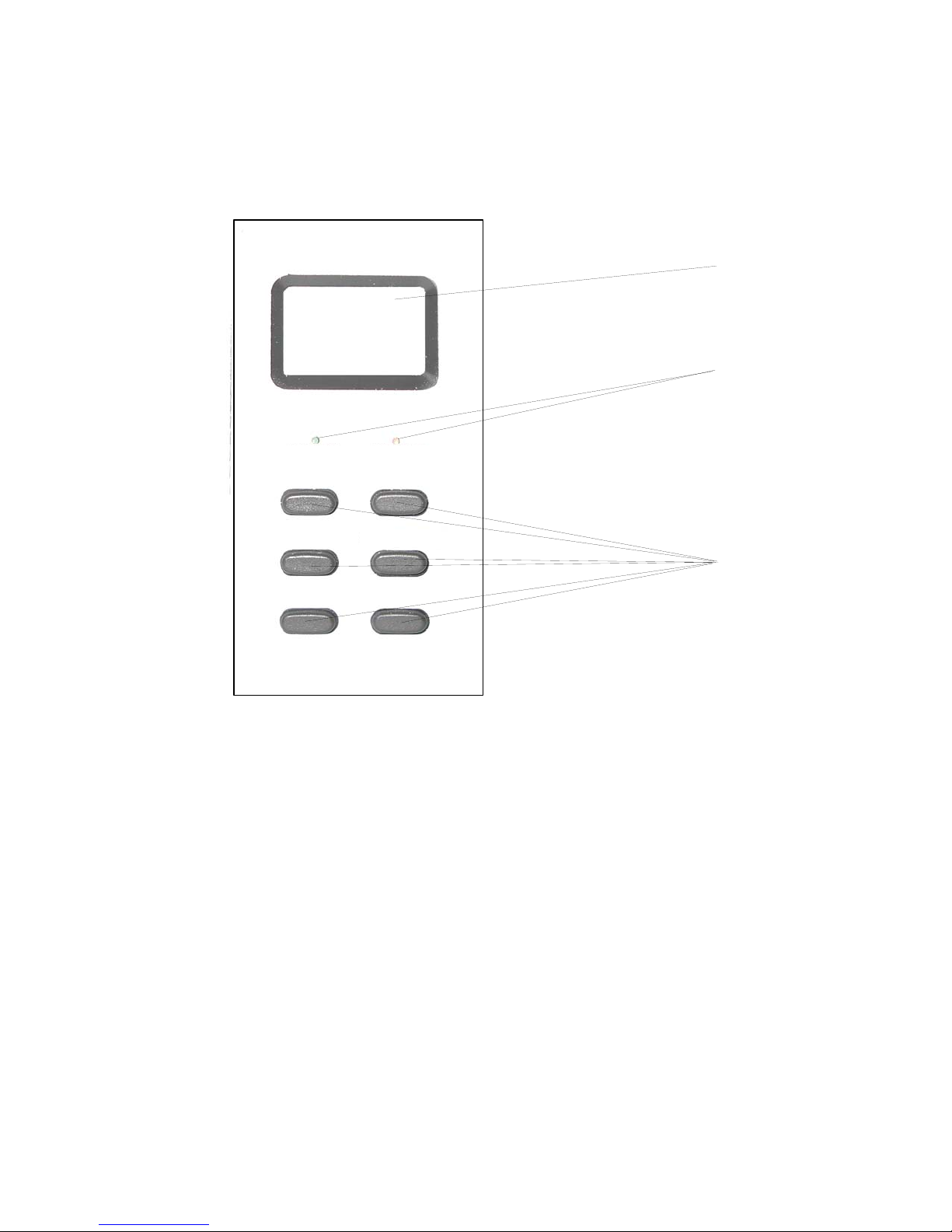
Operation and Menu Structure 65
r
6
________________________________________________________________________________________________
6.3. Control Panel View
Display
(fou
ON LINE
LOGIJET TC8
www.microplex.de
POWER ONLINE
ENTER ONLINE/ESC
-lined)
LEDs
PREVI OUS NEXT
FEED CUT
6.4. Function of the Control Panel Elements
Display
The display (LCD-panel, 4 x 16 characters) serves to show the
printer’s status messages.
Function
keys
_______________________________________________________________________________________________
MICROPLEX Operator’s Manual LOGIJET TC8 Edition 1.1

66 Operation and Menu Structure
________________________________________________________________________________________________
POWER - LED
The printer is on.
ON LINE - LED
The printer is off.
The printer is ready to receive data from the host (the printer is ON
LINE).
The printer is not ready to receive data from the host (OFF LINE).
The control panel keys are active.
_______________________________________________________________________________________________
MICROPLEX Operator’s Manual LOGIJET TC8 Edition 1.1

Operation and Menu Structure 67
________________________________________________________________________________________________
Control Panel Keys
Now the individual control panel keys are described:
The ONLINE/ESC key is used to turn the printer OFF LINE or
ON LINE.
In addition to that this key can be used to clear an error
message in the display after the fault was fixed.
In the OFF LINE mode this key is used to start the cutter
(option).
In the OFF LINE mode the paper is conveyed one format
length further after having activated the FEED key.
These keys are used for working within the different levels of the
menu structure described in the following.
_______________________________________________________________________________________________
MICROPLEX Operator’s Manual LOGIJET TC8 Edition 1.1

68 Operation and Menu Structure
________________________________________________________________________________________________
6.5. Configuration via the Control Panel
You can use the control panel to change the printer configuration and
customize your printer to meet your specific needs.
In addition printer configuration via Ethernet is possible.
The MICROPLEX printer controller offers an integrated website, for
more information see Networking Features of MICROPLEX Printers
Chapter 7 (Panel Functions) describes how to reach the particular
printer functions via the panel.
T e m p o r a r y changes in printer configuration are effective only as
long as the printer stays turned on. To select such changes temporarily,
the user must terminate the change of function by pressing the ENTER
key one single time.
P e r m a n e n t changes in printer configuration are active each time
the printer is turned on again. To select such changes permanently, the
user must terminate the change of function by pressing the ENTER
key two times.
An output of the current printer values can be generated using the
“Printing the Status Sheet“ panel function (see section 7.5).
Please note:
• User default settings remain in effect until you save new settings
or restore the factory defaults.
• Settings you choose from your software application or printer
driver can also change or override the user default settings you
select from the touch panel.
.
_______________________________________________________________________________________________
MICROPLEX Operator’s Manual LOGIJET TC8 Edition 1.1

Operation and Menu Structure 69
________________________________________________________________________________________________
Switching the Printer OFF LINE
[LOGIJET TC8 ]
[Menu Level 1 ]
After the printer was turned on (and as soon as the warm up phase
is finished) the printer goes into the ON LINE — Mode
Printer messages are displayed on the control panel display.
This symbol shows the ON/OFF LINE key.
If the printer is turned OFF LINE with this key you get automatically
into the first menu level.
Now this message is displayed on the display.
In the interest of simplicity, in the following chapters only the most
important display messages are shown in the Panel display column.
_______________________________________________________________________________________________
MICROPLEX Operator’s Manual LOGIJET TC8 Edition 1.1

70 Operation and Menu Structure
T
k
P
________________________________________________________________________________________________
6.6. Menu Structure
Access to the menu structure is possible as soon as the printer is turned
OFF LINE (ON LINE/ESC key was pressed).
The menu structure of the printer LOGIJET TC8 is arranged in different levels:
ON LINE mode
OFF LINE
5
Menu Level 1
Paper Menu
Configuration
Page Menu
Engine
Network
Status Sheet
Font List
Hexdump
Normal Print/FF
File Management
Print-Files
Dir ectory
Cancel Job
Menu P age
Sliding Pattern
Buffer-Dump
Paper Si ze
Page Length
Measure Length
in inch
in mm
in 1/300 inch
Auto.Measurement
Paper Wid th
in inch
in mm
in 1/300 inch
Chang e by IF
wo-Up Mo de
Y-Direction
X-Direction
Print Direct.
Mat erial
MediaEnd Dete ct.
Interface
SIA Timeout
RS 232
RS 232 Protocol
RTS/CTS
XON/XOFF
None
Baudrate
RS 232 Fm.
Emu lati on
Language
Transparent Code
Input Buffer
Confi g. Word
User Config.
Select
Define
Factory Default
RFM
Key Lock
AcousticSignals
Key Tone
Error Tone
Extended Menu
Time Setting
Date Setting
Font Number
Orientation
Symbol Code
Line Sp acin g
Char. Spacing
Line Termination
Mar gin
Lef t
from Right
Top
from Bottom
PCL Y-Offset
NumberOfCopies
Printspeed
Contrast
ImageX-Pos.
Image Y-Pos. DHCP
Sync.-Menu
Sync.Sens.Type
Auto.Sens.Adj.
Sync.Sens.Level
Sync.Sens.Offset
Sync.Sens.Logic
Sensor Test
Torque Foil Mot.
TearOff Menu
TearOff Mode
TearOff Position
Print Mode
Last Error
Service Menu
Dot Test
attern Test
Timeout
IP Assign
Off
Manual
Persistent DHCP
Duple x/Speed
Autonegotiation
10MB HalfDuplex
10MB FullDuplex
100MB HalfDuplex
100MB FullDuplex
...
Optional Devices
Periph. Devi ce
...
Head Resistance
...
Image X-Pos.
ImageY-Pos.
IP Address
Subnet Mas
Gateway
This panel function allows the user to choose a reduced menu instead
of the extended menu shown above.
_______________________________________________________________________________________________
MICROPLEX Operator’s Manual LOGIJET TC8 Edition 1.1

Operation and Menu Structure 71
________________________________________________________________________________________________
Selecting positions in the menu structure:
This symbol shows the ONLINE/ESC key. You get automatically
into menu level 1, if the printer is turned OFF LINE with this key.
["Menu Level "]
["Function"]
By pressing the keys PREVIOUS and NEXT you can move within
the menu levels.
Press and hold the NEXT key to scroll forward quickly or press
and hold the key PREVIOUS to scroll backward.
Each menu item / sub-item within a menu level is shown in the
display of the control panel.
The ENTER key has two main functions. It gives the user access
to a particular menu and, once in the menu, it allows the user to
select a particular function.
_______________________________________________________________________________________________
MICROPLEX Operator’s Manual LOGIJET TC8 Edition 1.1

72 Operation and Menu Structure
________________________________________________________________________________________________
Functions / Changing of function values:
Within one function the value can be changed by pressing the key
NEXT or PREVIOUS.
In case of a multi-digit function value the value of the currently chosen
digit will be changed.
In case of a multi-digit function value pressing the ENTER key switches
to the next position of the function value.
Pressing the ESC key switches to the previous digit of the function
value.
Please note: If you press the ESC key although the absolute left digit of
the function value is still arrived, the changing procedure
will be cancelled and this moves you to the next menu
level above.
If you press the ENTER key although the absolute right
digit (digit 1) of the function value is still arrived, the
currently displayed function value is stored.
By pressing the ENTER key the function values currently displayed
are confirmed respectively the selected function is activated (the
changes are saved until the next printer power off; this kind of
saving is called temporary).
[Save as Setup?]
After this you have to decide, if you want to save the changes
permanent (Save as setup).
To select such changes permanently, the user must press the ENTER
key one more time. These permanent changes in printer
configuration are active each time the printer is turned on again.
If the ESC key is pressed instead, the changes are only stored
temporary (not saved as setup).
(This key takes the user to the respective previous menu level).
_______________________________________________________________________________________________
MICROPLEX Operator’s Manual LOGIJET TC8 Edition 1.1

Operation and Menu Structure 73
________________________________________________________________________________________________
Return to the ON LINE mode:
A) In one step:
Pressing the ONLINE/ESC key longer than 2 seconds switches
the user directly to the ON LINE mode from nearly any menu
position.
[Menu Level 1]
B) Return to the ON LINE mode step by step:
Pressing the ONLINE/ESC key shortly takes the user to the
respective previous menu level.
Aim is to jump back to Menu Level 1.
Pressing the ONLINE/ESC key one more time switches the
printer to the ON LINE mode.
_______________________________________________________________________________________________
MICROPLEX Operator’s Manual LOGIJET TC8 Edition 1.1
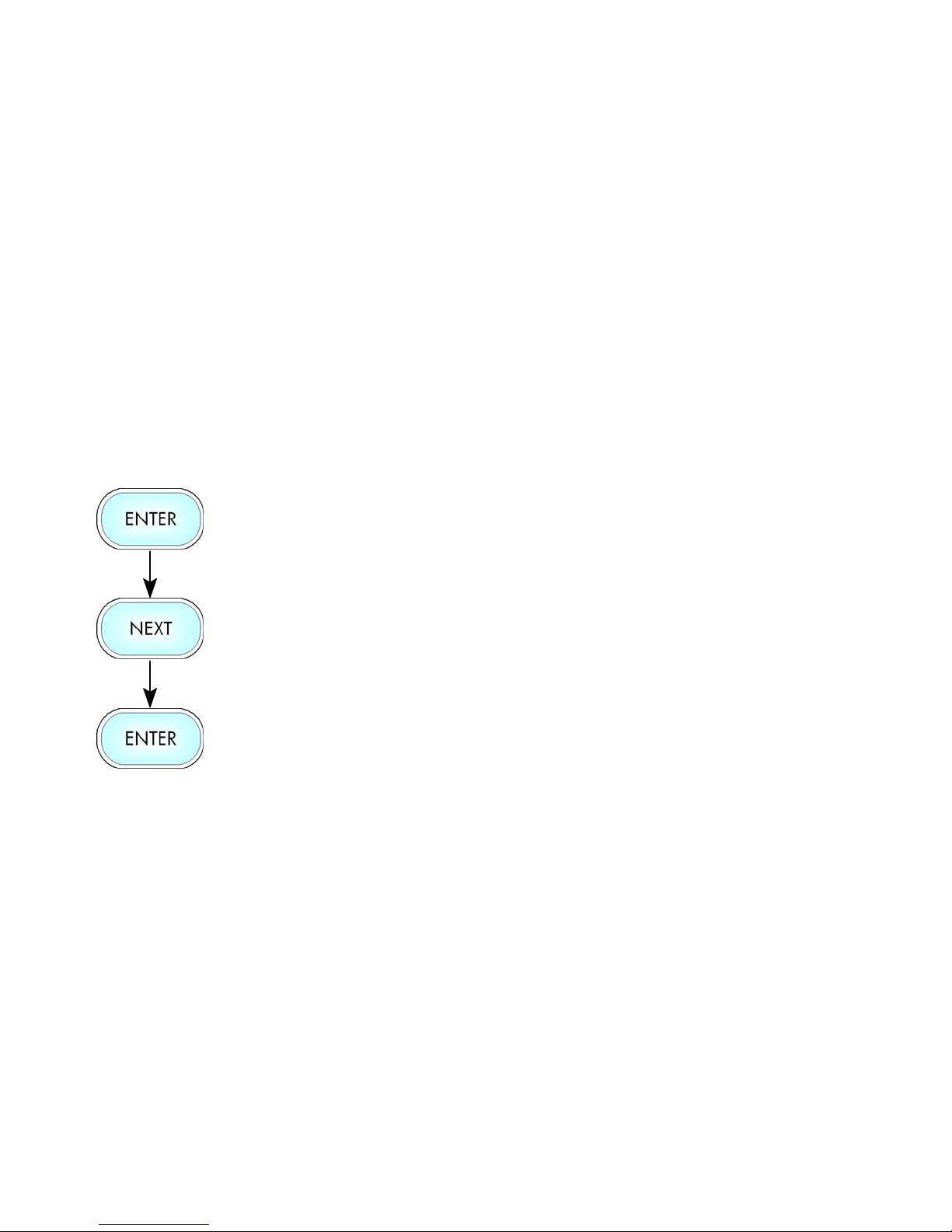
74 Operation and Menu Structure
________________________________________________________________________________________________
6.7. Syntax of Diagrams
["Message"]
The control panel functions will be described using diagrams.
These diagrams show the course necessary in order to activate a
certain function.
First the elements of the diagram are explained:
The sequence on the left describes which keys have to be pressed
briefly in succession.
In this example the ENTER key has to be pressed first. Then the
ENTER key is released and the NEXT key has to be pressed. Then
the NEXT key has to be released and the ENTER key has to be
pressed.
The ″Panel display″ column shows the display messages
corresponding to the sequences listed on the left.
In the column ″Notes″ explanations to particular operational steps
are given.
_______________________________________________________________________________________________
MICROPLEX Operator’s Manual LOGIJET TC8 Edition 1.1

Panel Functions 75
________________________________________________________________________________________________
7. Panel Functions
For the panel functions described in the following text, the printer is
!
presumed to be turned on and in the ON LINE mode.
_______________________________________________________________________________________________
MICROPLEX Operator’s Manual LOGIJET TC8 Edition 1.1

76 Panel Functions
________________________________________________________________________________________________
7.1. Media Setting (Material; Label or Continuous)
This function allows to adjust the printer to the actual used material
(distinction between formatted media (label) and continuous media).
Panel display
[ON LINE ]
[Menu Level 1 ]
7 7 7
[Paper Menu ]
[Paper Size ]
7 7 7
[Material ]
[Label ]
7 7 7
[Continuous ]
[Save as Setup? ]
Notes
Turn the printer OFF LINE with this
key.
Press the NEXT or PREVIOUS key
until [Paper Menu] is displayed.
Press the NEXT or PREVIOUS key
until [Material ] is displayed.
Select sub-menu Material.
Press the NEXT or PREVIOUS key
until the statement shown by the
display corresponds to the inserted
media (Continuous e.g.).
The printer is adjusted to continuous
material.
In addition this new value can be
saved as setup value (using the
ENTER key).
After this decision turn the printer
ON LINE again: Press the ONLINE
key longer than 2 seconds.
_______________________________________________________________________________________________
MICROPLEX Operator’s Manual LOGIJET TC8 Edition 1.1
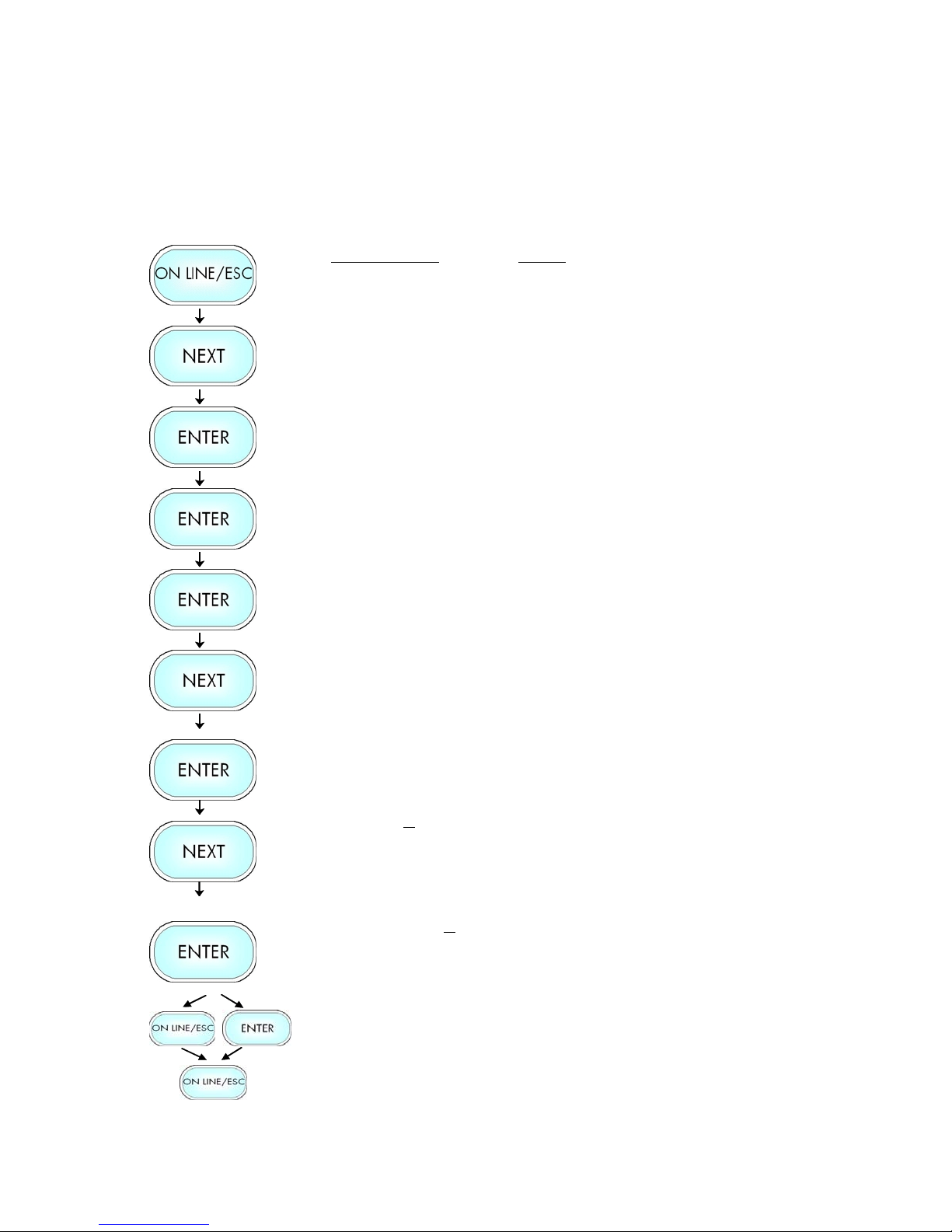
Panel Functions 77
________________________________________________________________________________________________
7.2. Page Length Adjustment
After inserting new material (e.g. paper) this function is used to adjust the printer to
the new page length.
Hint:
Alternatively, the printer itself is able to measure the label length. See next sections.
Panel display
[ON LINE ]
[Menu Level 1 ]
7 7 7
[Paper Menu ]
[Paper Size ]
[Page Length ]
[Measure Length ]
7 7 7
[in mm ]
7 7 7
[Digit4 149.9]
7 7 7
[Digit1 149.5]
[Save as Setup? ]
Notes
Turn the printer OFF LINE with this key.
Press the NEXT or PREVIOUS key until [Paper
Menu ] is displayed.
Press the ENTER key to select the paper menu.
Press the ENTER key to select the paper size
menu.
Press the ENTER key to adjust the page length.
Press the NEXT or PREVIOUS key if you want to
adjust the page length manually:
mm = currently selected measuring unit.
(Alternative the units inch or 1/300 inch can
be chosen with NEXT or PREVIOUS).
Pressing the NEXT or PREVIOUS key changes
the value of the current digit (Digit4 = left
position, in this example: 1). Pressing the
ENTER key moves you to the next digit (the ESC
key moves you back, if need be).
The page length is changed to 149.5 mm.
In addition this new value can be saved as
setup value (using the ENTER key).
After this decision turn the printer ON LINE
again: Press the ONLINE key longer than 2
seconds.
_______________________________________________________________________________________________
MICROPLEX Operator’s Manual LOGIJET TC8 Edition 1.1
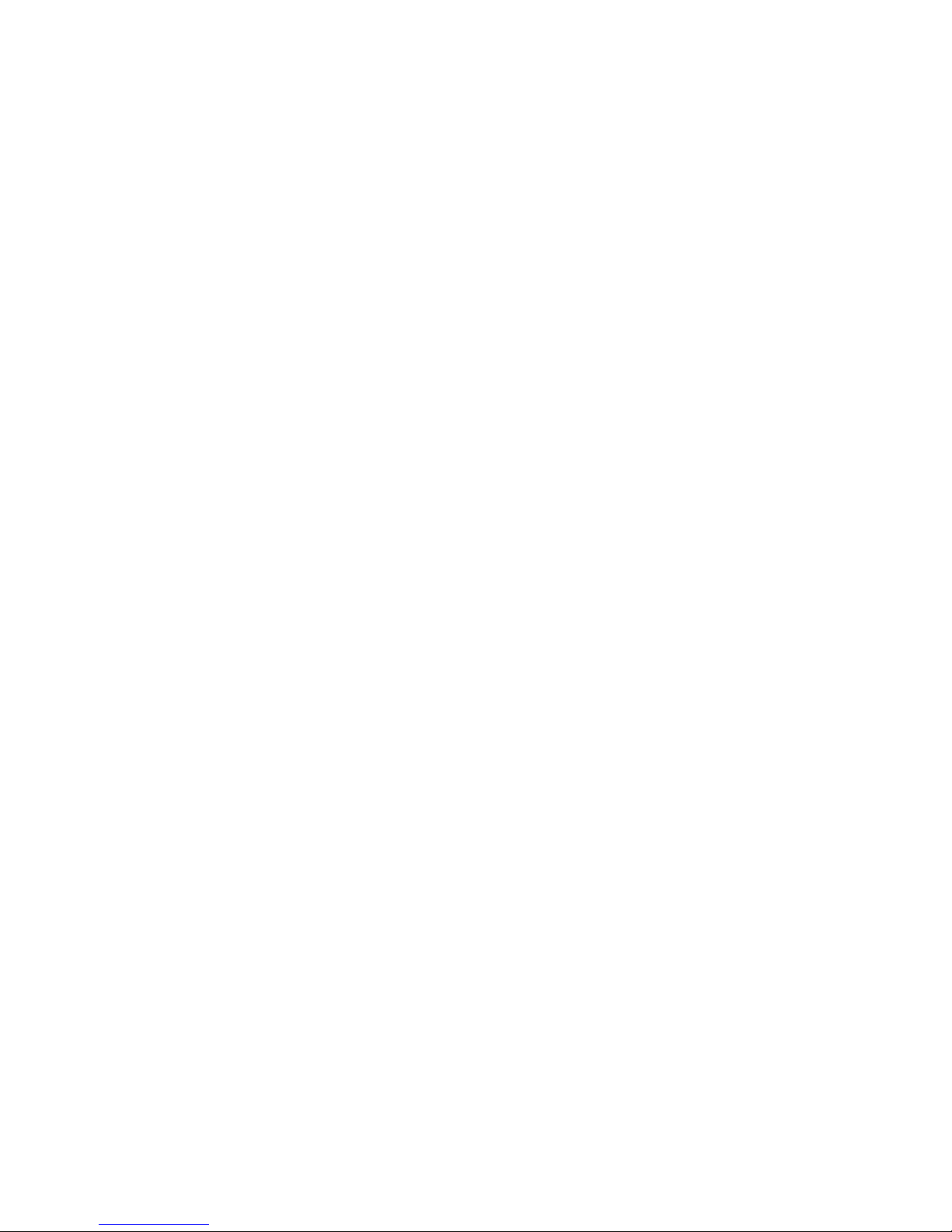
78 Panel Functions
________________________________________________________________________________________________
7.2.1. Starting the (Printer’s) Measurement of Label Length
Use the panel function
Paper Menu \ Paper Size \ Page Length \ Measure Length
The printer performs a material feed and reports the measured label length on
the display.
Use the ENTER key to confirm this value (configuration of the measured label
length).
In addition this new value can be saved permanent as setup value (using the
ENTER key, again).
7.2.2. Configuration of Semiautomatic Label Length Measurement
The panel function
Paper Menu \ Paper Size \ Page Length \ Auto.Measurement
serves to switch the semiautomatic label length measurement function to on or
off (and to save this setting as setup value).
If the semiautomatic label length measurement function is chosen, the printer
automatically offers you the measurement of the label length after
every printer power on and after every closing of the printhead (for
example after the inserting of a new label roll):
Panel display [Measure length ]
Use the ENTER key to start the measurement of label length, use the FEED key
to suppress this function.
The printer saves the measured label length temporary (as long as the printer
stays turned on).
_______________________________________________________________________________________________
MICROPLEX Operator’s Manual LOGIJET TC8 Edition 1.1
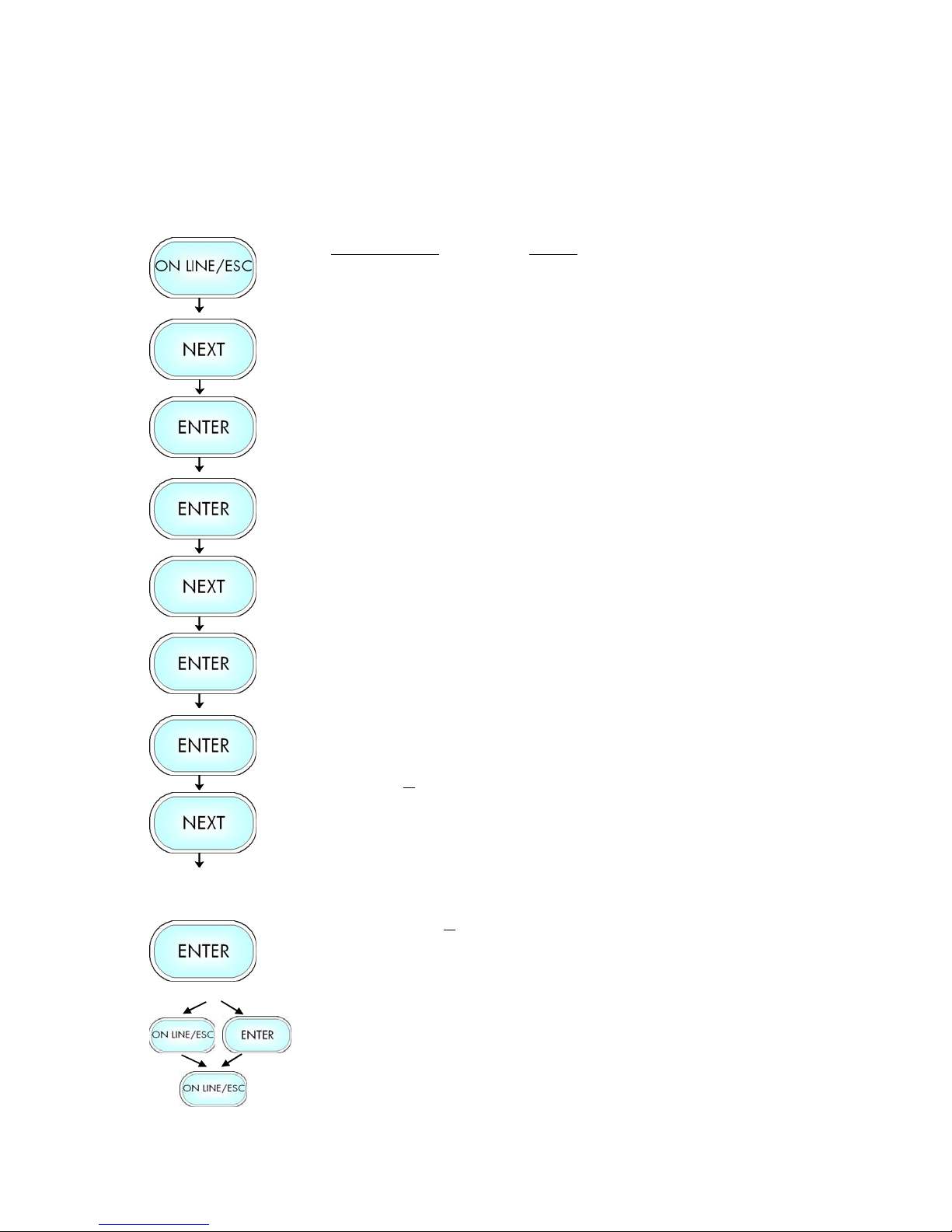
Panel Functions 79
________________________________________________________________________________________________
7.3. Material Width Adjustment (Paper Width)
The paper width (print width) has to be adjusted with this function
according to the currently used format. ). The setting range for the
_______________________________________________________________________________________________
MICROPLEX Operator’s Manual LOGIJET TC8 Edition 1.1
paper width is from 100 mm up to 228 mm (219 mm printable).
Panel display
[ON LINE ]
[Menu Level 1 ]
7 7 7
[Paper Menu ]
[Paper Size ]
[Page Length ]
7 7 7
[Paper Width ]
[in mm ]
7 7 7
[Digit4 108.4]
Notes
Turn the printer OFF LINE with this key.
Press the NEXT or PREVIOUS key until
[Paper Menu ] is displayed.
Press the ENTER key to select the paper
menu.
Press the ENTER key to select the paper
size menu.
Press the NEXT or PREVIOUS key until
[Paper Width ] is displayed.
Press the ENTER key to adjust the format
width to the paper width.
mm = currently selected measuring unit.
(Alternative the units inch or 1/300 inch
can be chosen with NEXT or PREVIOUS).
Pressing the NEXT or PREVIOUS key
changes the value of the current digit
7 7 7
[Digit1 108.0]
[Save as Setup? ]
(Digit4 = left position, in this example: 1).
Pressing the ENTER key moves you to the
next digit (the ESC key moves you back, if
need be).
The format width (paper width) is changed
to 108.0 mm.
In addition this new value can be saved as
setup value (using the ENTER key).
After this decision turn the printer ON LINE
again: Press the ONLINE key longer than 2
seconds.

80 Panel Functions
________________________________________________________________________________________________
7.4. Configuration of Text Margins
This function sets text margins. Margins are expressed in dots at
the concerning edge of the paper.
Panel display
[ON LINE ]
[Menu Level 1 ]
7 7 7
[Page Menu ]
[Font Number ]
7 7 7
[Margin ]
[Left ]
7 7 7
[from Right ]
[Digit4 0081]
7 7 7
[Digit1 0087]
[Save as Setup? ]
Notes
Turn the printer OFF LINE with this key.
Press the NEXT or PREVIOUS key until
[Page Menu ] is displayed.
Press the NEXT or PREVIOUS key until
[Margin ] is displayed.
Press the NEXT or PREVIOUS key until the
desired margin is displayed.
Pressing the NEXT or PREVIOUS key
changes the value of the current digit
(Digit4 = left position, in this example: 0).
Pressing the ENTER key moves you to the
next digit (the ESC key moves you back, if
need be).
The right margin is changed into 87 dot.
In addition this new value can be saved as
setup value (using the ENTER key).
After this decision turn the printer ON
LINE again: Press the ON LINE key
longer than 2 seconds.
_______________________________________________________________________________________________
MICROPLEX Operator’s Manual LOGIJET TC8 Edition 1.1

Panel Functions 81
________________________________________________________________________________________________
7.5. Printing the Status Sheet
This function generates a status sheet.
The status sheet contains information about the current printer
configuration and the available fonts.
Panel display
[ON LINE ]
[Menu Level 1 ]
[Status Sheet ]
[Status Sheet ]
Notes
Turn the printer OFF LINE with this
key.
Press the ENTER key. Menu level 1
is selected.
Press the ENTER key again.
A status sheet is printed.
Turn the printer ON LINE again:
Press the ONLINE key longer than 2
seconds.
_______________________________________________________________________________________________
MICROPLEX Operator’s Manual LOGIJET TC8 Edition 1.1

82 Panel Functions
________________________________________________________________________________________________
Status sheet contents:
Note: Use the panel function Printing the Font List to show the fonts installed
(see the following section).
The first lines, entitled SERVICE INFORMATION, contain
hexadecimal coded configuration parameters.
Printed in plain text:
-
Controller version / memory / serial number
-
Firmware release
-
Interface
parameters of Parallel, Serial, USB, Network (Ethernet)
-
Network
parameters and addresses
-
Printer emulation
-
User-RAM / free User-RAM
-
Input data buffer
-
Transparent code
-
Paper size
-
Default margins top / left
bottom / right
-
Default character code
-
Options
-
Fonts installed (Font banks)
_______________________________________________________________________________________________
MICROPLEX Operator’s Manual LOGIJET TC8 Edition 1.1
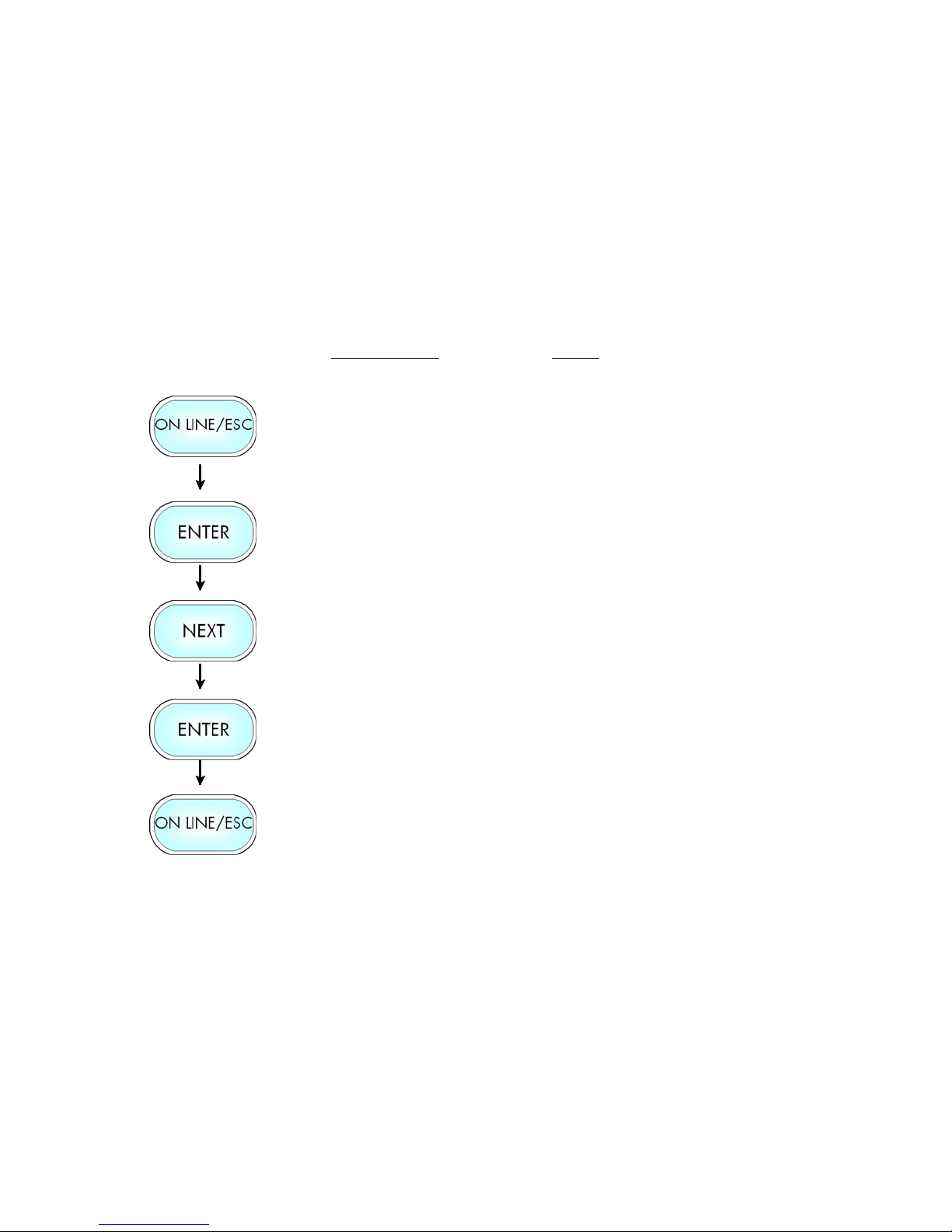
Panel Functions 83
________________________________________________________________________________________________
7.6. Printing the Font List
This function generates a list of all fonts installed to the printer.
The font list shows demo prints of all fonts and, in addition, the
concerning PCL selection commands. These commands contain
information on font width and font height (see section 7.18
Font Selection, too).
Panel display
[ON LINE ]
[Menu Level 1 ]
[Status Sheet ]
7 7 7
[Font List ]
[Font List ]
Notes
Turn the printer OFF LINE with this
key.
Menu Level 1 is selected.
Press the NEXT or PREVIOUS key
until [Font List ] is displayed.
The font list is printed.
Turn the printer ON LINE again:
Press the ONLINE key longer than 2
seconds.
_______________________________________________________________________________________________
MICROPLEX Operator’s Manual LOGIJET TC8 Edition 1.1

84 Panel Functions
________________________________________________________________________________________________
7.7. Hexdump Mode Activation
Within the Hexdump Mode the printer prints all characters received
via interface without any interpretation (hexadecimal coded).
This mode helps with error diagnosis. The Hexdump Mode can be
activated only temporarily.
Note:
By activating the normal print mode (see next section) or by
turning the printer off and on again the printer can be taken out of
Hexdump Mode.
Time between turning the printer off and on again should be at least
15 seconds.
Panel display
[ON LINE ]
[Menu Level 1 ]
[Status Sheet ]
7 7 7
[Hexdump ]
[Hexdump ]
Notes
Turn the printer OFF LINE with this
key.
Menu level 1 is selected.
Press the NEXT or PREVIOUS key
until [Hexdump ] is displayed.
The Hexdump Mode is activated.
Turn the printer ON LINE again:
Press the ONLINE key longer than 2
seconds.
_______________________________________________________________________________________________
MICROPLEX Operator’s Manual LOGIJET TC8 Edition 1.1

Panel Functions 85
________________________________________________________________________________________________
7.8. Normal Print Mode Activation (incl. FORM FEED)
The normal print mode suspends the Hexdump Mode.
This function is activated, when a print job must be continued
without turning the printer off and on again.
In addition to that the function “Normal Print Mode Activation“ is
used to produce a FORM FEED.
Panel display
[ON LINE ]
[Menu Level 1 ]
[Status Sheet ]
7 7 7
[Normal Print/FF ]
[Normal Print/FF ]
Notes
Turn the printer OFF LINE with this
key.
Menu level 1 is selected.
Press the NEXT or PREVIOUS key
until [Normal Print/FF ] is displayed.
The normal print mode is activated.
Turn the printer ON LINE again:
Press the ONLINE key longer than 2
seconds.
Note:
After activating the normal print mode a FORM FEED is released
automatically and one sheet is put out.
This is necessary because after a test in the Hexdump Mode it is
possible that data can remain in the input buffer unintentionally
(cause: in the Hexdump Mode no control characters are evaluated
and no FORM FEED is effected).
_______________________________________________________________________________________________
MICROPLEX Operator’s Manual LOGIJET TC8 Edition 1.1

86 Panel Functions
________________________________________________________________________________________________
7.9. Clearing the Input Buffer (Cancel Job)
This function permits the resumption of a print job at a particular
page after a print interruption (e.g. paper jam). The data
contained in the input buffer before the interruption are cleared.
Panel display
[ON LINE ]
[Menu Level 1 ]
[Status Sheet ]
7 7 7
[Cancel Job ]
[Cancel Job ]
Notes
Turn the printer OFF LINE with this
key.
Menu level 1 is selected.
Press the NEXT or PREVIOUS key
until [Cancel Job ] is displayed.
All data contained in the input buffer
will be cleared.
Turn the printer ON LINE again:
Press the ONLINE key longer than 2
seconds.
_______________________________________________________________________________________________
MICROPLEX Operator’s Manual LOGIJET TC8 Edition 1.1

Panel Functions 87
________________________________________________________________________________________________
7.10. Printing the Menu Page
This function prints a survey of the available panel functions.
Note: When printing the menu page please use a large paper.
Panel display
[ON LINE ]
Notes
Turn the printer OFF LINE with this
[Menu Level 1 ]
[Status Sheet ]
7 7 7
[Menu Page ]
[Menu Page ]
key.
Menu level 1 is seleced.
Press the NEXT or PREVIOUS key
until [Menu Page ] is displayed.
A menu structure presentation of the
LOGIJET TC8 is printed out
(compare section 6.6).
Turn the printer ON LINE again:
Press the ONLINE key longer than 2
seconds.
_______________________________________________________________________________________________
MICROPLEX Operator’s Manual LOGIJET TC8 Edition 1.1

88 Panel Functions
________________________________________________________________________________________________
7.11. Generating Test Prints (Sliding Pattern)
This function generates a series of test prints without sending
data to the printer.
These test prints facilitate error analysis.
Panel display
[ON LINE ]
[Menu Level 1 ]
[Status Sheet ]
7 7 7
[Sliding Pattern ]
Notes
Turn the printer OFF LINE with this
key.
Menu level 1 is selected.
Press the NEXT or PREVIOUS key
until [Sliding Pattern ] is displayed.
!
[Sliding Pattern ]
A series of test prints is generated.
Turn the printer ON LINE again:
Press the ONLINE key longer than 2
seconds.
The printing out of test prints can be stopped by pushing the
ESC key.
_______________________________________________________________________________________________
MICROPLEX Operator’s Manual LOGIJET TC8 Edition 1.1

Panel Functions 89
________________________________________________________________________________________________
7.12. Data Interface Configuration
This function is used to set the interface parameters.
Note:
Panel display
[ON LINE ]
[Menu Level 1 ]
7 7 7
[Configuration ]
[Interface ]
[SIA Timeout ]
[ 30 s ]
7 7 7
[ 40 s ]
[Save as Setup? ]
Notes
Turn the printer OFF LINE with this key.
Press the NEXT or PREVIOUS key until
[Configuration ] is displayed.
Press the ENTER key to change the
timeout.
The currently set value for he timeout is
displayed (here: 30 seconds).
Pressing the NEXT or PREVIOUS key
changes the timeout.
The timeout (the waiting period for SIA to
switch to the next interface) is increased
to 40 seconds.
In addition this new value can be saved as
setup value (using the ENTER key).
After this decision turn the printer ON
LINE again: Press the ON LINE key
longer than 2 seconds.
The printer uses SIA (Simultaneous Interface Administration) to check,
which interface is currently used for the transfer of print data.
_______________________________________________________________________________________________
MICROPLEX Operator’s Manual LOGIJET TC8 Edition 1.1
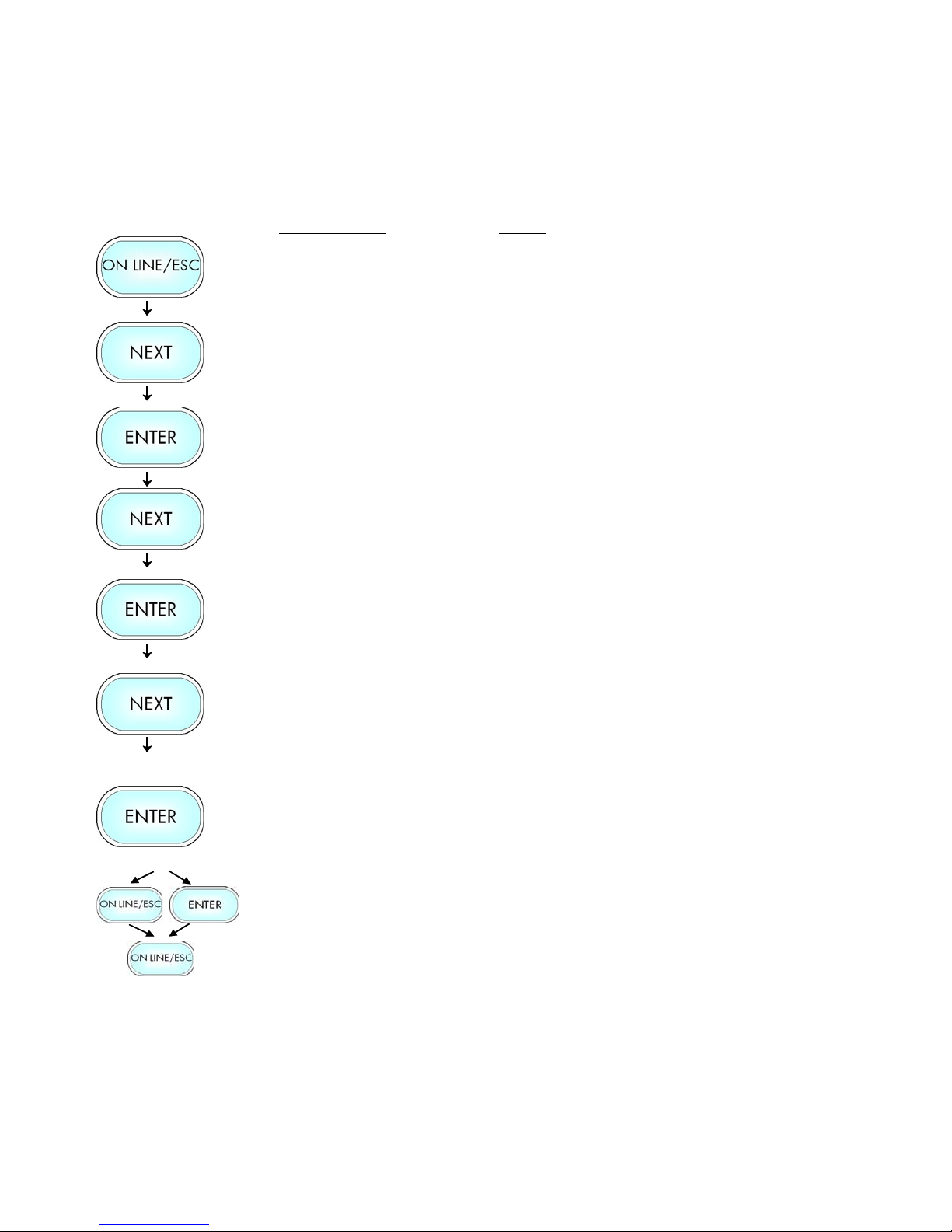
90 Panel Functions
________________________________________________________________________________________________
7.13. Emulation Selection
With this function you can change the active emulation.
Panel display
[ON LINE ]
[Menu Level 1 ]
7 7 7
[Configuration ]
[Interface ]
7 7 7
[Emulation ]
[SOLID Standard ]
7 7 7
[HP PCL 5 ]
[Save as Setup? ]
Notes
Turn the printer OFF LINE with this
key.
Press the NEXT or PREVIOUS key until
[Configuration ] is displayed.
Press the NEXT or PREVIOUS key until
[Emulation ] is displayed.
Press the NEXT or PREVIOUS key until
the desired emulation (e.g. HP PCL 5)
is displayed.
The emulation HP PCL 5 is selected.
In addition this new value can be
saved as setup value (using the ENTER
key).
After this decision turn the printer ON
LINE again: Press the ON LINE key
longer than 2 seconds.
_______________________________________________________________________________________________
MICROPLEX Operator’s Manual LOGIJET TC8 Edition 1.1

Panel Functions 91
________________________________________________________________________________________________
Available Emulations:
Standard:
MICROPLEX IDOL, *
HP LaserJet (PCL 5), *
Epson FX,
IBM Proprinter,
Datamax (FGL),
Eltron EPL2,
Kyocera Prescribe, *
µPostscript,
Express,
ZPL II (Zebra Programming Language)
Optional:
Printronix IGP/PGL, (*)
Magnum Code V (*)
*
(More emulations on request)
Color is supported by this emulations.
*
(*)
These page description languages natively don’t come with color
commands.
MICROPLEX made color control possible by adding own commands
to these emulations.
Notice:
The brand names mentioned are registered trademarks of the
enterprises named above.
_______________________________________________________________________________________________
MICROPLEX Operator’s Manual LOGIJET TC8 Edition 1.1

92 Panel Functions
________________________________________________________________________________________________
7.14. Display Language Selection
This function enables the user to determine the language for the
display messages, the status sheet and the font list.
Panel display
[ON LINE ]
[Menu Level 1 ]
7 7 7
[Configuration ]
[Interface ]
7 7 7
[Language ]
[German ]
7 7 7
[English ]
[Save as Setup? ]
Notes
Turn the printer OFF LINE with this
key.
Press the NEXT or PREVIOUS key
until [Configuration ] is displayed.
Press the NEXT or PREVIOUS key
until [Language ] is displayed.
Press the NEXT or PREVIOUS key
until the desired language (e.g.
English) is displayed.
The display language English is
selected.
In addition this new value can be
saved as setup value (using the
ENTER key).
After this decision turn the printer
ON LINE again: Press the ON LINE
key longer than 2 seconds.
_______________________________________________________________________________________________
MICROPLEX Operator’s Manual LOGIJET TC8 Edition 1.1
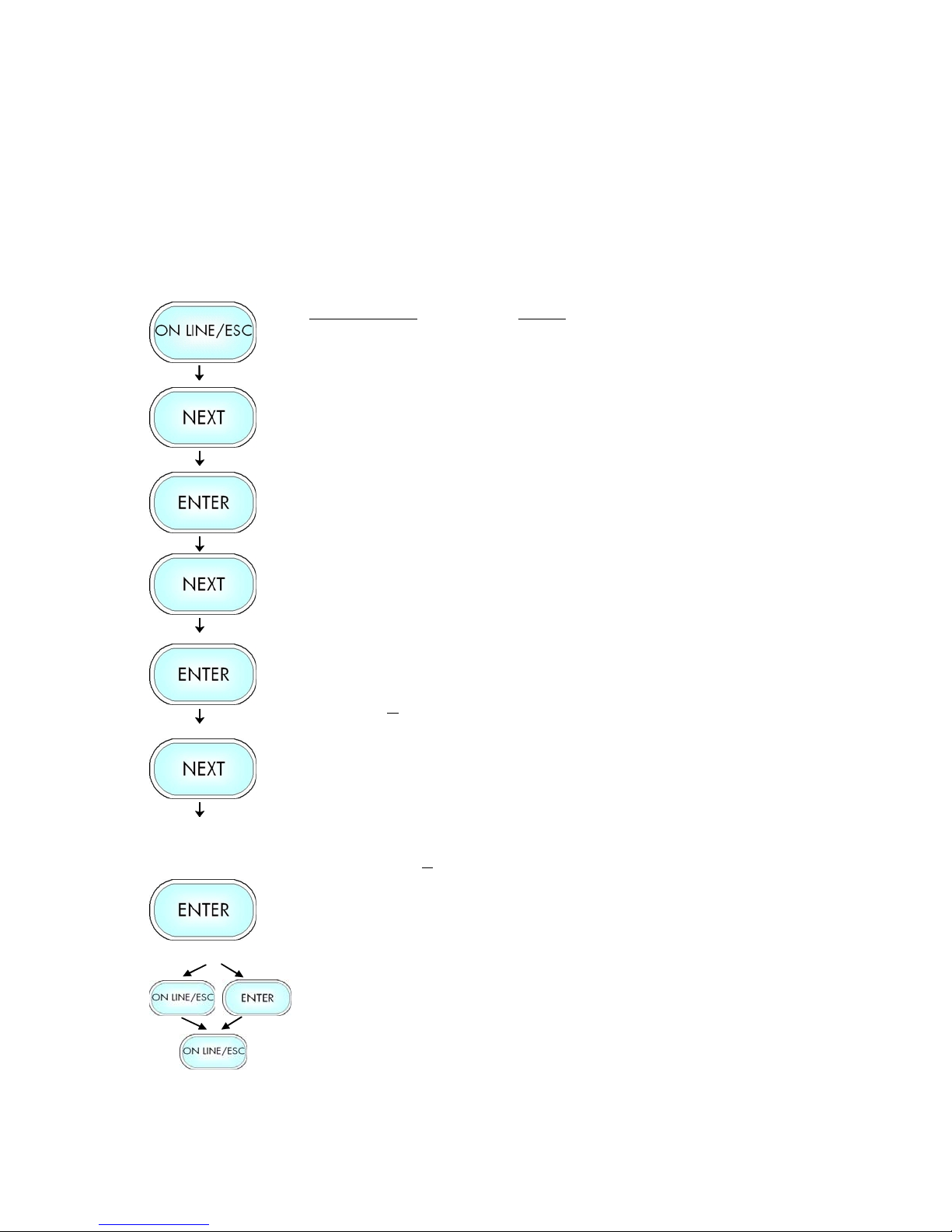
Panel Functions 93
________________________________________________________________________________________________
7.15. Transparent Code Adjustment
This function configures the transparent code. Using the transparent code
enables you to initiate the commands of the page description language
IDOL by printable characters. The transparent code pre-setting is 2625.
These are the ASCII character codes (hexadecimal) for the characters
& %
(ref. IDOL Programming Manual).
Panel display
[ON LINE ]
[Menu Level 1 ]
7 7 7
[Configuration ]
[Interface ]
7 7 7
[Transparent Code ]
[Digit4 2625]
7 7 7
[Digit1 2626]
[Save as Setup? ]
Notes
Turn the printer OFF LINE with this key.
Press the NEXT or PREVIOUS key until
[Configuration ] is displayed.
Press the NEXT or PREVIOUS key until
[Transparent Code ] is displayed.
The hexadecimal number for & % is preset.
Pressing the NEXT or PREVIOUS key changes
the value of the current position (Digit 4 = left
position, in this example: 2). Pressing the
ENTER key moves you to the next digit (the
ESC key moves you back, if need be).
2626 is selected as transparent code.
From now on use the characters &
before programming the IDOL commands.
In addition this new value can be saved as
setup value (using the ENTER key).
After this decision turn the printer ON LINE
&
again: Press the ON LINE key longer than 2
seconds.
_______________________________________________________________________________________________
MICROPLEX Operator’s Manual LOGIJET TC8 Edition 1.1
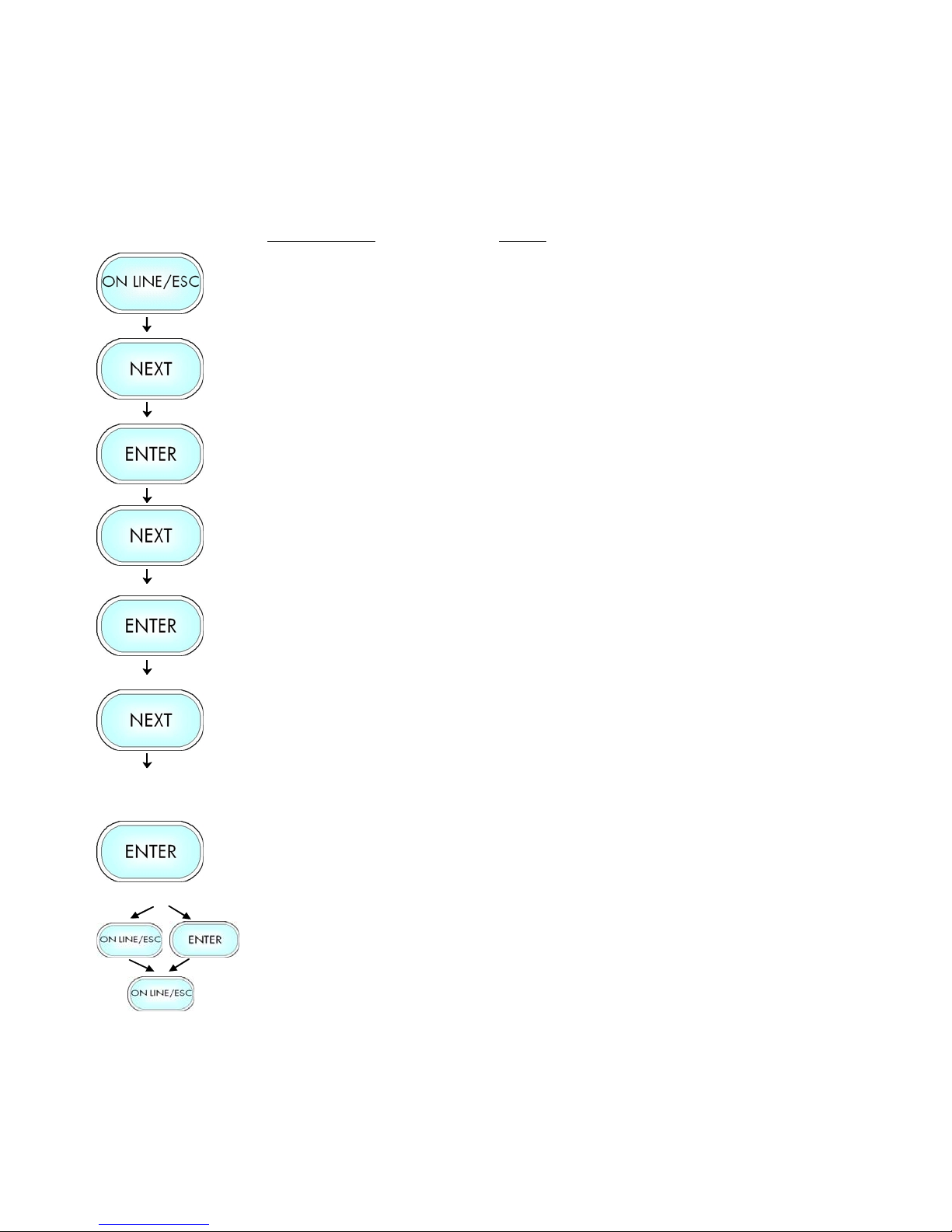
94 Panel Functions
________________________________________________________________________________________________
7.16. Selection of Memory Distribution (Input Buffer)
This function enables the user to choose the distribution of the available
RAM memory between input buffer and macro/download memory.
Panel display
[ON LINE ]
Notes
Turn the printer OFF LINE with this key.
[Menu Level 1 ]
7 7 7
[Configuration ]
[Interface ]
7 7 7
[Input Buffer ]
[32 kB ]
7 7 7
[100 kB ]
[Save as Setup? ]
Press the NEXT or PREVIOUS key until
[Configuration ] is displayed.
Press the NEXT or PREVIOUS key until
[Input Buffer ] is displayed.
Press the NEXT or PREVIOUS key until
the desired memory distribution is
displayed. The input buffer size is
specified in kilobyte (kB) or in percent
of the installed memory.
100 kB is selected as input buffer.
In addition this new value can be saved
as setup value (using the ENTER key).
After this decision turn the printer ON
LINE again: Press the ON LINE key
longer than 2 seconds.
_______________________________________________________________________________________________
MICROPLEX Operator’s Manual LOGIJET TC8 Edition 1.1
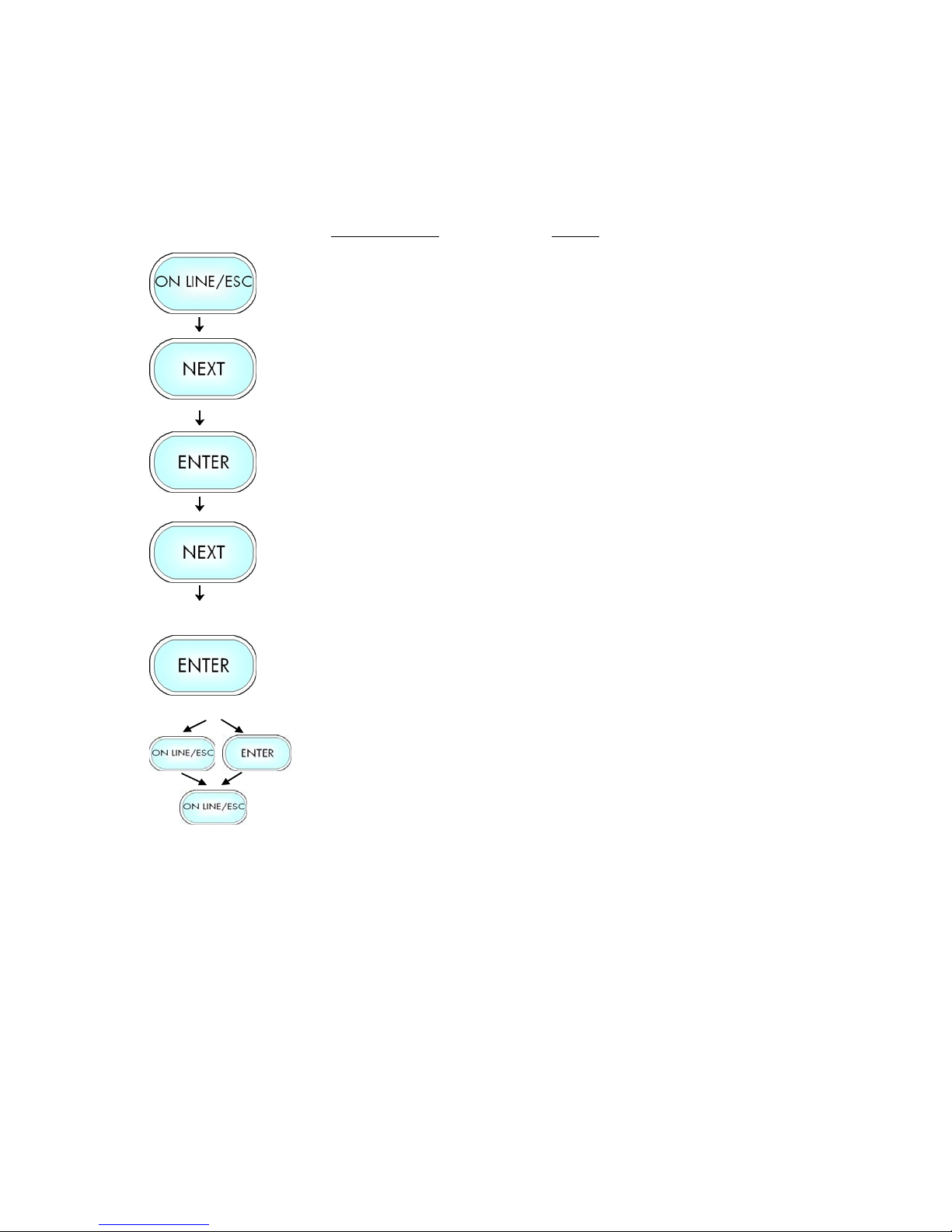
Panel Functions 95
________________________________________________________________________________________________
7.17. Setting to Factory Default
This function back-outs all configurations to factory defaults.
Panel display
[ON LINE ]
[Menu Level 1 ]
7 7 7
[Configuration ]
[Interface ]
7 7 7
[Factory Default ]
Notes
Turn the printer OFF LINE with this
key.
Press the NEXT or PREVIOUS key until
[Configuration ] is displayed.
Press the NEXT or PREVIOUS key until
[Factory Default ] is displayed.
[Save as Setup? ]
Only if you press the ENTER key a
second time the configuration will be
back-outed to factory defaults.
Turn the printer ON LINE again:
Press the ONLINE key longer than 2
seconds.
_______________________________________________________________________________________________
MICROPLEX Operator’s Manual LOGIJET TC8 Edition 1.1

96 Panel Functions
________________________________________________________________________________________________
7.18. Font Selection
This function selects the active font. Select font number out of the
list of available fonts.
Panel display
[ON LINE ]
[Menu Level 1 ]
7 7 7
[Page Menu ]
[Font Number ]
Notes
Turn the printer OFF LINE with this
key.
Press the NEXT or PREVIOUS key
until [Page Menu ] is displayed.
[Font 600 ]
7 7 7
[Font 5507 ]
[Save as Setup? ]
Press the NEXT or PREVIOUS key
until the desired font number (e.g.
5507 Langeoog) is displayed.
The font number 5507 Langeoog is
selected.
In addition this new value can be
saved as setup value (using the
ENTER key).
After this decision turn the printer
ON LINE again: Press the ON LINE
key longer than 2 seconds.
_______________________________________________________________________________________________
MICROPLEX Operator’s Manual LOGIJET TC8 Edition 1.1

Panel Functions 97
________________________________________________________________________________________________
Explanations:
The LOGIJET TC8 standard equipment contains the
following fonts:
Font no. Font width Font height Font name
0600 10 12 Kurilen
0602 10 12 Kurilen Italic
0610 12 10.1 Kurilen
1710 12 10.1 Kurilen Italic
4508 P 8.1 Helgoland
4510 P 10 Helgoland
4714 P 14.4 Helgoland Bold
5507 20 7 Langeoog
5508 16.6 7.9 Langeoog
5509 15 9.1 Langeoog
6610 10 10.1 Juist Monosp.
9210 P 10.1 Tasmanien
9310 P 10.1 Tasmanien Italic
2000 P SC Tasmanien
9900 P SC Neuwerk
Resumption of this standard font list see next page.
Font width:
Character distance in CPI (Characters Per Inch).
P = proportional, (meaning that each character has an individual width).
Font height:
Font height from the lowest descender to the upper edge of the highest
character, measured in graphical points (1/72 inch).
SC = scalable.
_______________________________________________________________________________________________
MICROPLEX Operator’s Manual LOGIJET TC8 Edition 1.1

98 Panel Functions
________________________________________________________________________________________________
PCL 5 compatible
Notes:
Font no. Font width Font height Font name
0050 SC Plakatschrift
0590 SC OCR /B
0591 SC OCR /A
6600 SC Juist Monospaced
0699 SC Kurilen
1700 SC Kurilen Italic
1800 SC Kurilen Bold
1900 SC Kurilen Bold Italic
5500 SC Langeoog
5600 SC Langeoog Bold
5700 SC Langeoog Italic
5800 SC Langeoog Bold Italic
2100 P SC Texel Bold
2200 P SC Texel Italic
2300 P SC Texel Bold Italic
9800 P SC Neuwerk Italic
9500 P SC Neuwerk Bold Italic
9600 P SC Neuwerk Bold
0060 SC Plakatschrift
9501 P SC Neuwerk-II Condensed Italic
9601 P SC Neuwerk-II Condensed Bold Ital.
9801 P SC Neuwerk-II Condensed BoId
9901 P SC Neuwerk-II Condensed
0530 P SC PiktoWin
5100 P SC Amrum
5200 P SC Amrum Bold
5300 P SC Amrum Italic
7500 P SC Antigua
7700 P SC Antigua Bold
7800 P SC Antigua Italic
7900 P SC Antigua Bold Italic
9199 P SC Tasmanien-II Bold Italic
9299 P SC Tasmanien-II
9399 P SC Tasmanien-II Italic
9499 P SC Tasmanien-II Bold
Additional fonts can be selected from the font catalogue
depending upon the memory capacity.
You can use the panel function Printing the Font List (see section
7.6) to generate a list of all fonts installed to the printer.
_______________________________________________________________________________________________
MICROPLEX Operator’s Manual LOGIJET TC8 Edition 1.1

Panel Functions 99
________________________________________________________________________________________________
7.19. Text Orientation Selection
This function selects the active text orientation.
Text orientation assignment: Orientation 0 = Portrait (upright format)
Panel display
[ON LINE ]
[Menu Level 1 ]
7 7 7
[Page Menu ]
[Font Number ]
7 7 7
[Orientation ]
[Orientation 0 ]
7 7 7
[Orientation 1 ]
[Save as Setup? ]
Notes
Turn the printer OFF LINE with this
key.
Press the NEXT or PREVIOUS key
until [Page Menu ] is displayed.
Press the NEXT or PREVIOUS key
until [Orientation ] is displayed.
Press the NEXT or PREVIOUS key
until the desired orientation is
displayed.
The orientation 1 = landscape is
selected.
In addition this new value can be
saved as setup value (using the
ENTER key).
After this decision turn the printer
ON LINE again: Press the ON LINE
key longer than 2 seconds.
Orientation 1 = Landscape (horizontal format)
Orientation 2 = Portrait upside down
Orientation 3 = Landscape upside down
_______________________________________________________________________________________________
MICROPLEX Operator’s Manual LOGIJET TC8 Edition 1.1

100 Panel Functions
________________________________________________________________________________________________
7.20. Symbol Code Selection
This function selects the active symbol code.
Panel display
[ON LINE ]
[Menu Level 1 ]
7 7 7
[Page Menu ]
[Font Number ]
7 7 7
[Symbol Code ]
[902, IBM PC-II ]
7 7 7
[901, IBM PC-I ]
[Save as Setup? ]
Notes
Turn the printer OFF LINE with this
key.
Press the NEXT or PREVIOUS key
until [Page Menu ] is displayed.
Press the NEXT or PREVIOUS key
until [Symbol Code ] is displayed.
Press the NEXT or PREVIOUS key
until the desired symbol code is
displayed.
The symbol code 901, IBM PC-I is
selected.
In addition this new value can be
saved as setup value (using the
ENTER key).
After this decision turn the printer
ON LINE again: Press the ON LINE
key longer than 2 seconds.
_______________________________________________________________________________________________
MICROPLEX Operator’s Manual LOGIJET TC8 Edition 1.1
