Page 1

User’s Manual
Wireless LAN Outdoor Bridge
Model No.: SP915G
http://www.micronet.info
1
Page 2
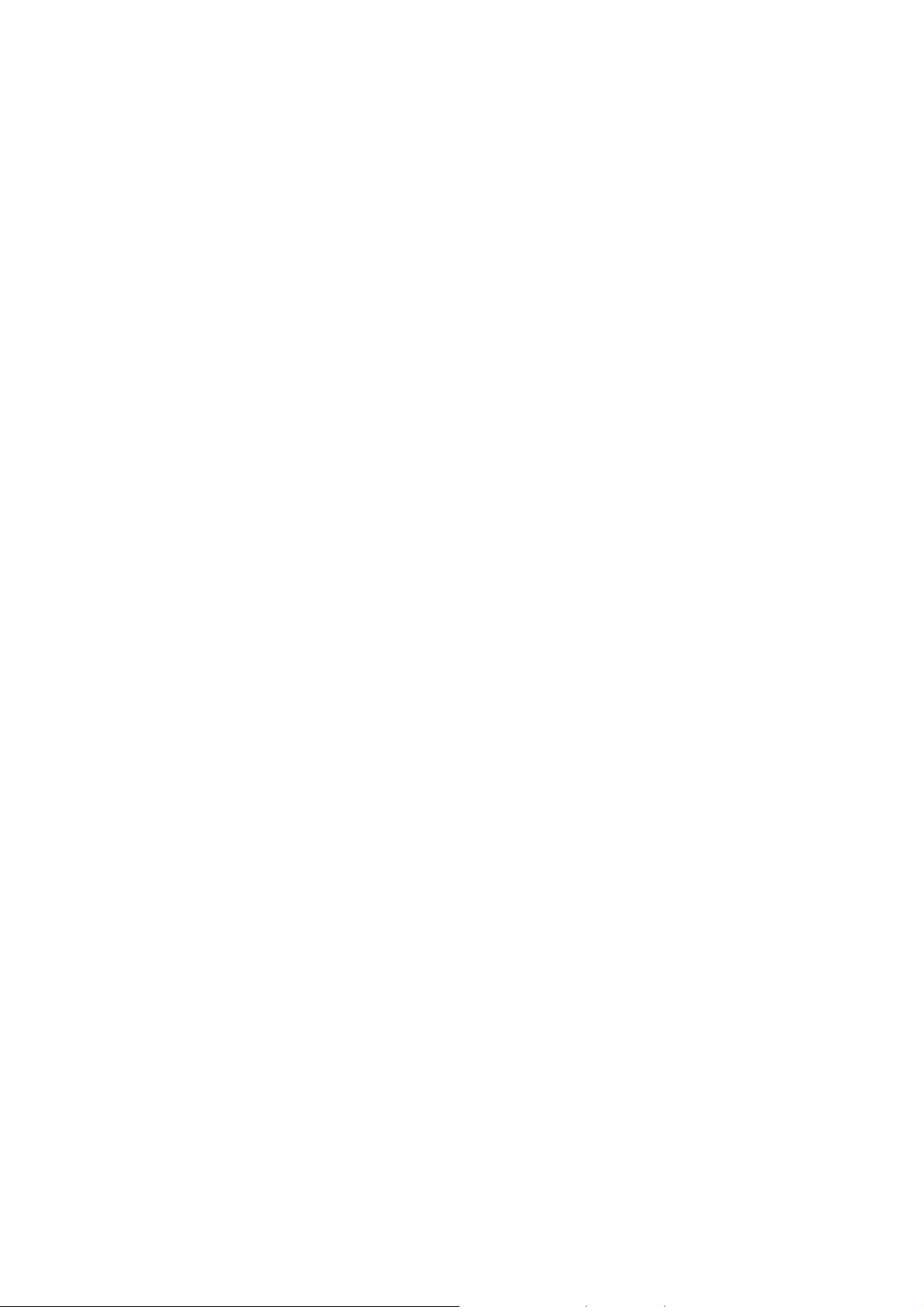
Table of Contents
Table of Contents...........................................................................................2
Package Contents..........................................................................................4
Hardware Setup..............................................................................................4
Ethernet & RS-232 Console Connector: ............................................................. 4
PSE BOX : for Power Over Ethernet (POE)......................................................... 5
Minimum System Requirements...................................................................6
Introduction....................................................................................................6
Features and Benefits........................................................................................... 7
Four Operational Modes................................................................................7
AP Mode................................................................................................................. 7
Repeater Mode ...................................................................................................... 8
Point to Point Mode .............................................................................................. 8
Point to Multi Point Mode..................................................................................... 9
Using the Configuration Menu......................................................................9
Device IP Setting Æ Ethernet............................................................................. 12
AP Setting --> Wireless0 or Wireless1 .............................................................. 13
Encryption ........................................................................................................... 15
Set Encryption to Open System...................................................................................... 16
Set Encryption to Shared Key......................................................................................... 16
Set Encryption to Open System/Shared Key.................................................................. 17
Set Encryption to WPA-PSK........................................................................................... 17
Set Encryption to WPA-Enterprise(802.1x)..................................................................... 17
Point to Point Mode Setting Æ Wireless0 or Wireless1................................... 18
Point to Multi Point Mode Setting Æ Wireless0 or Wireless1 ......................... 19
Repeater Mode Setting Æ Wireless0 or Wireless1........................................... 21
Dual Radio Setting For Simultaneous Operation............................................. 22
AP and Bridge................................................................................................................. 22
AP and AP....................................................................................................................... 22
2
Page 3
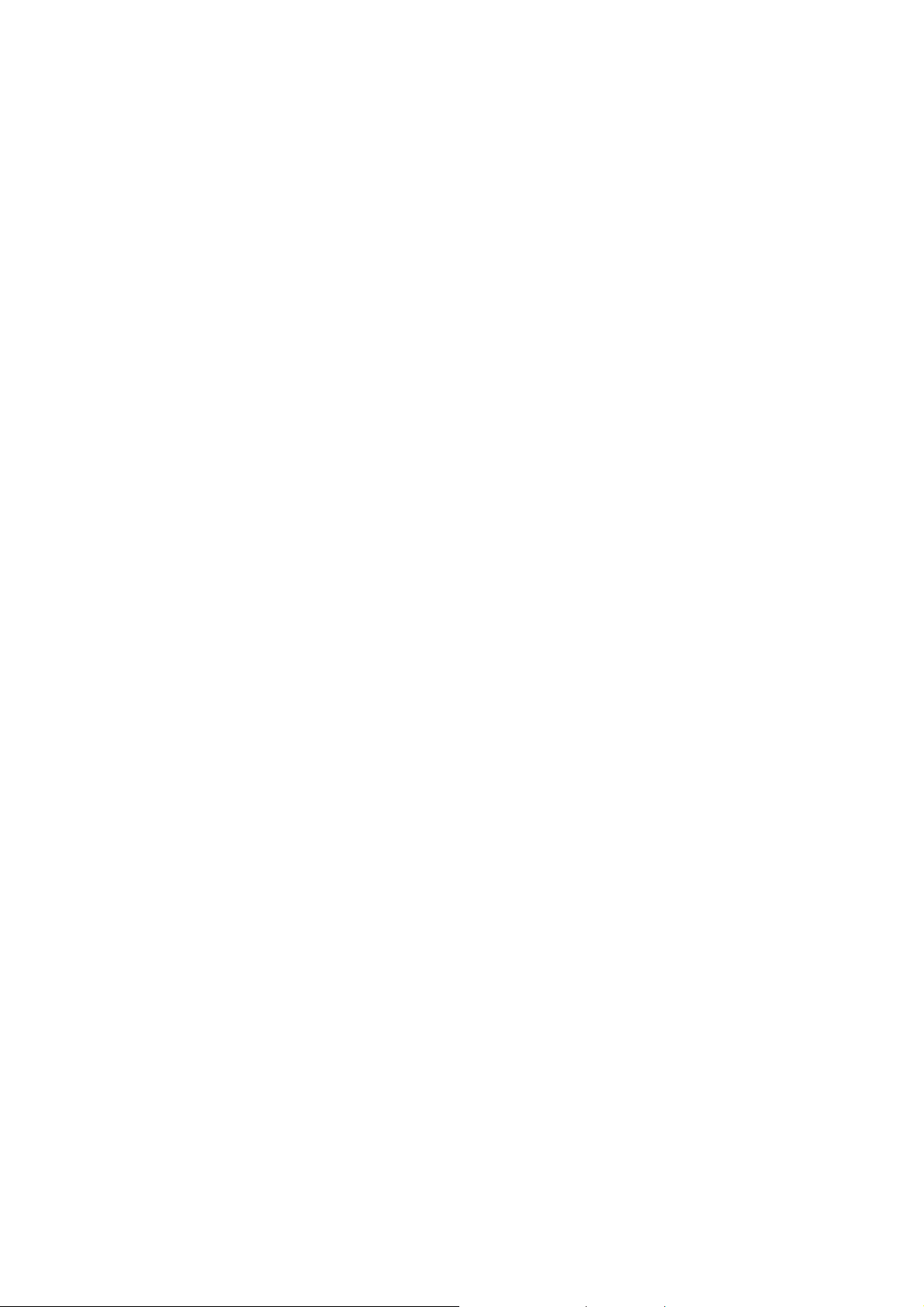
Bridge and Bridge........................................................................................................... 22
DHCP Server Setting ...........................23
Æ DHCP.........................................
WAN Setting Æ WAN..................................................................................25
WAN Status Æ WAN Status.........................................................................26
Admin setting Æ Admin ..............................................................................27
Fi
rewall setting Æ Firewall..........................................................................29
Vi
rtual Server setting Æ Virtual Server......................................................31
Connection Status.......................................................................................32
Firmware upgrade Æ Upgrade....................................................................33
Re
set System Æ Reset................................................................................34
3
Page 4

Package Contents
Before installing the product, please verify the following items in the package:
z Wireless LAN Outdoor Bridge
z Quick installation guide
z Manual CD
z RF cable
z Ethernet cable
z Console cable
z Power-over-Ethernet injector
z AC Power cable
z Accessories
Note: Using a power supply with a different voltage than the one
cluded with the Outdoor Bridge will cause damage and void the
in
warranty for this product.
Hardware Setup
Ethernet & RS-232 Console Connector:
1. Console Port --- It is used for initial setup and configuration of the device
2. LAN Port --- It is used for connecting the enclosed PSE for Power Over
Ethernet
3. WAN Port --- It used for connecting to ADSL for ISP
4
Page 5
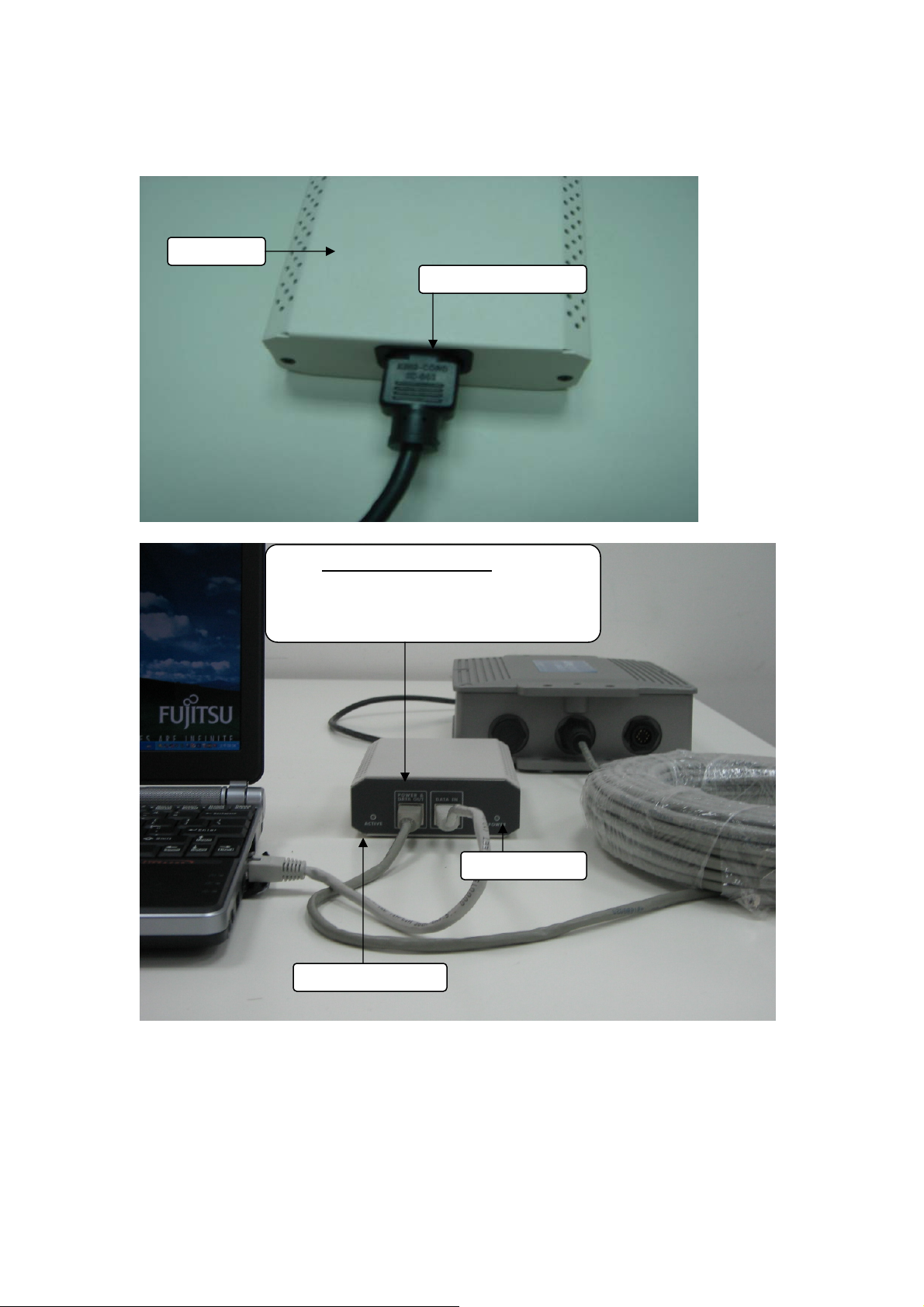
PSE BOX : for Power Over Ethernet (POE)
A
thernet Port
PSE BOX
C Power cable
Power Over Ethernet :
RJ-45 cable connecter PSE BOX
(POWER &DATA OUT port) and
Wireless-G Outdoor Bridge WAN or LAN
E
Power LED
Link Active LED
5
Page 6
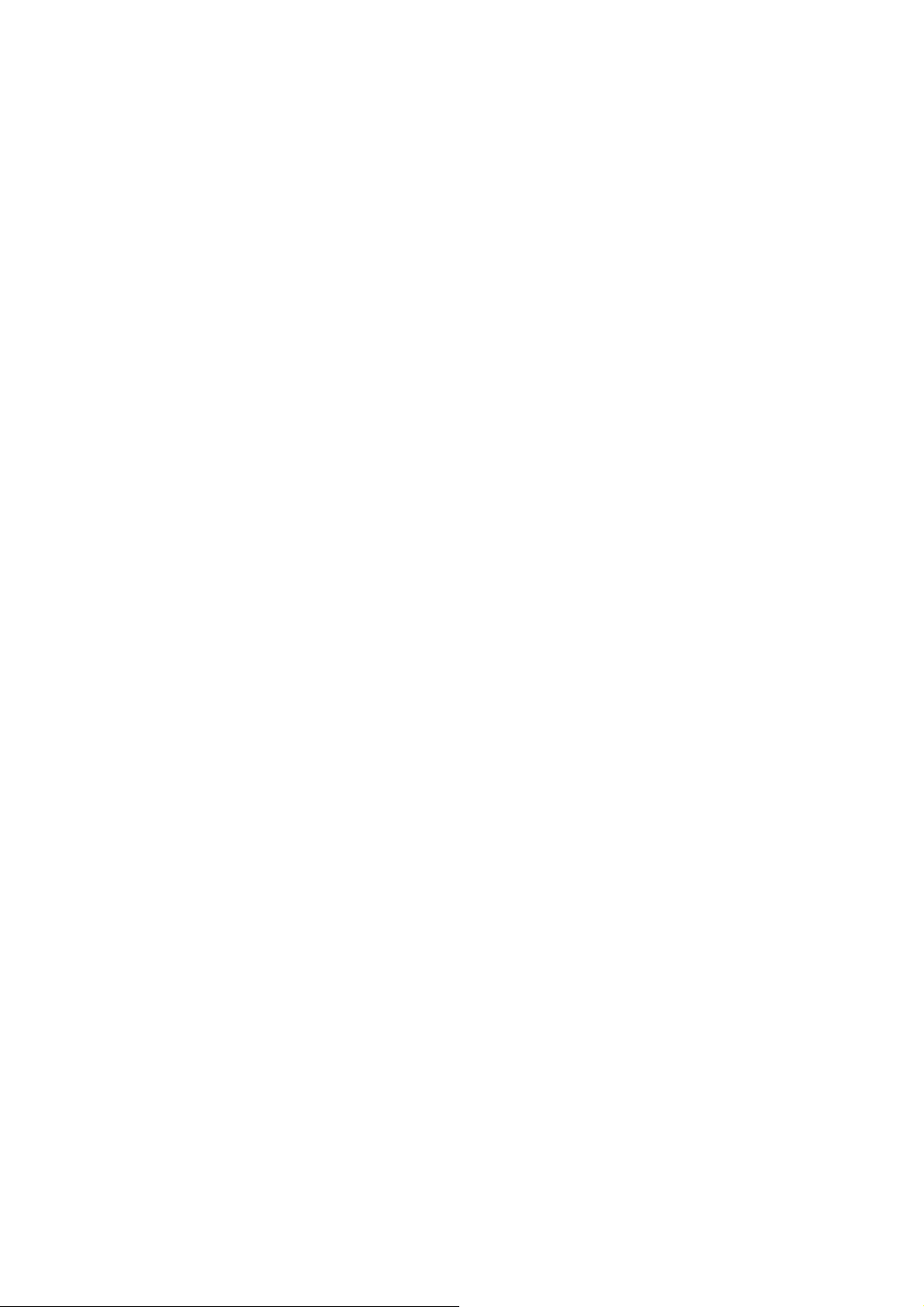
Minimum System Requirements
z
Computers with Windows, Macintosh, or Linux-based operating systems
with an installed Ethernet Adapter
z Internet Explorer version 6.0 or Netscape Navigator version 7.0 and
above
Introduction
The SP915G Outdoor Bridge covers a long operating distance, providing an
802.11b/g outdoor WLAN which enables users to access the Internet or an
organization’s network.
At up to five times the speed of previous wireless devices, you can work faster
and more increasing productivity efficiently. With SP915G,
bandwidth-intensive applications like graphics or multimedia will benefit
significantly because across the network quickly.
SP915G can be configured in seven different modes (Wireless WAN, Access
Point, Repeater (WDS), Bridge, Client Bridge, Point-To-Point,
Point-To-Multi-Point), it offers 128-bit encryption, WPA and 802.1X
authentication when used with a RADIUS server, MAC address access control,
and additional security features.
It has Dual Radio functionality for simultaneous AP and Bridge operations for
backhaul applications. It is suitable for manufacturing plants, industrial sites,
military bases, universities, hotels, airports and golf courses.
large files are able to move
6
Page 7
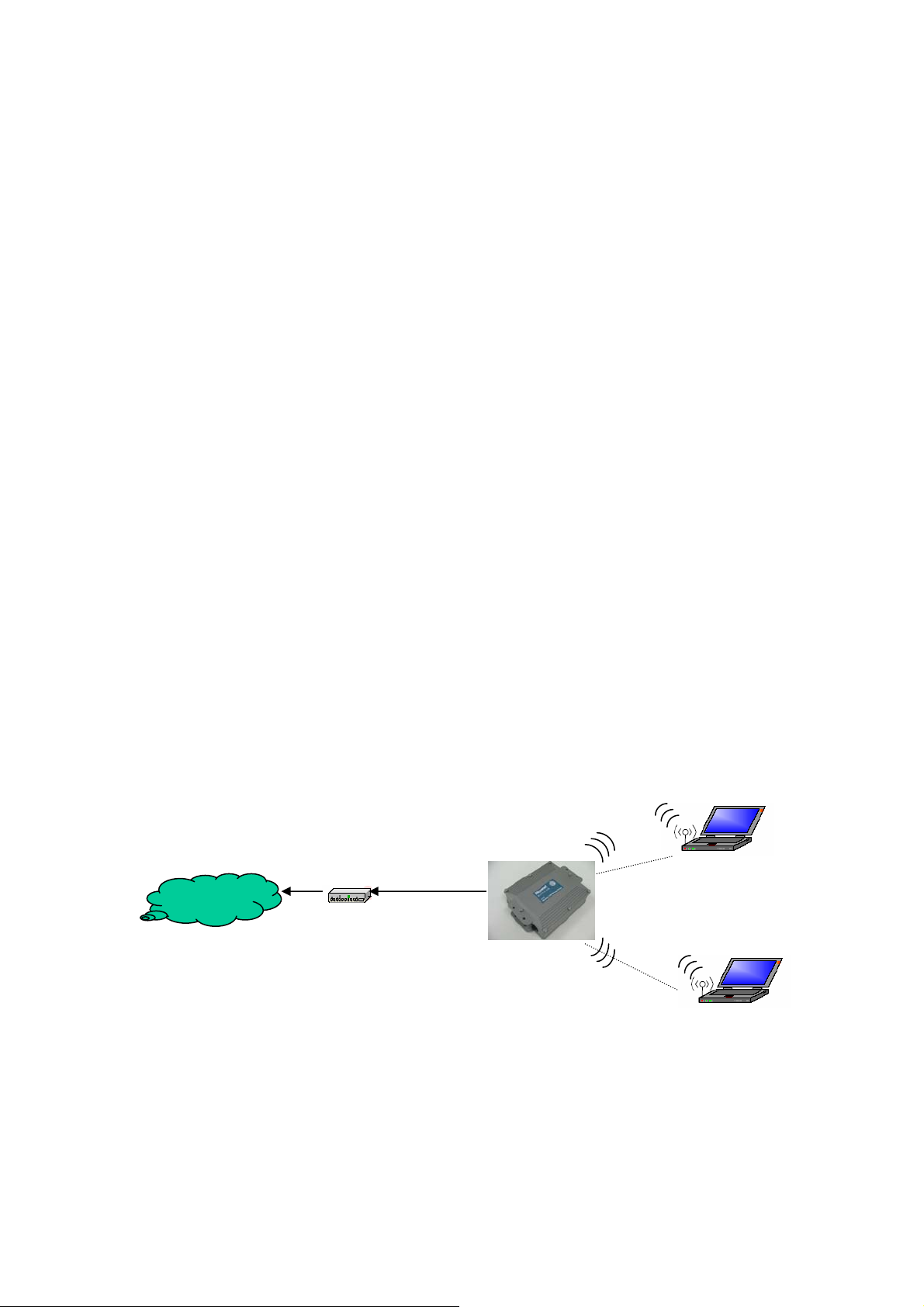
Features and Benefits
z
Support IEEE 802.11b and 802.11g wireless standards
Provide dual radio to bridge wirelesz s networks
z Support multiple operation modes for access point, gateway, bridge a
repeate
z Provide up to 100mW
z Support power over E
Compliant with IEEE 802.11d regulatory domain
z
z Support 64/128-bit WEP encryption, WPA, 802.1x and Access Control Lis
r
transmit power
thernet for deployment flexibility
nd
for security
z Support SNMP/Web
Built-in 20KA lightning protection
z
z Weather-proof and rugged enclosure for stringent outdoor environment
/Console/Telnet for network management
Four Operational Modes
AP Mode
t
AP Mode
Internet
Wireless
Eth W AN Port
Cable/ADSL Modem
7
Page 8
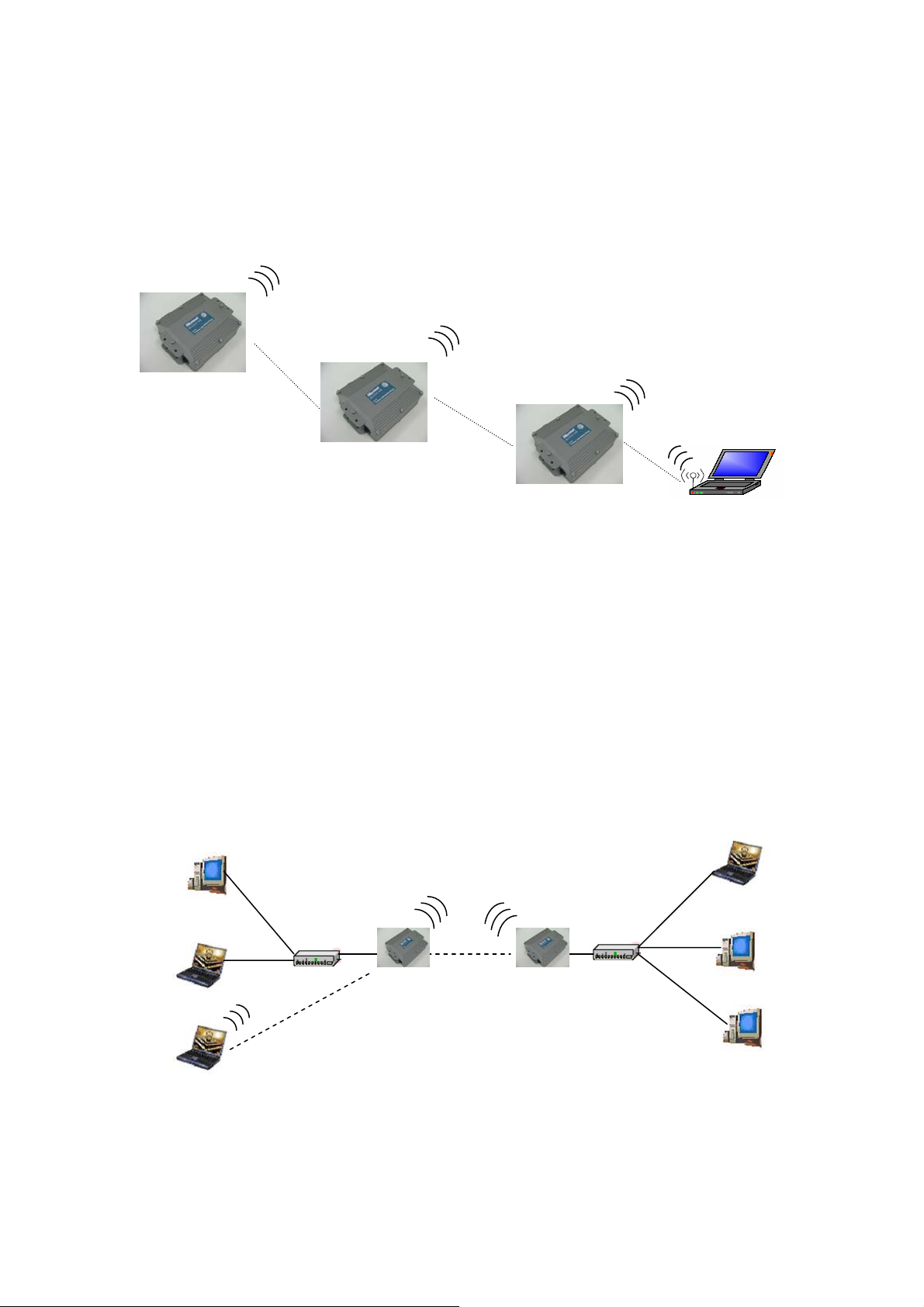
Repeater Mode
Repeater Mode
Access Point
Repeater1
Repeater2
Point to P
oint Mode
Point to Point (P2P : Wireless Bridge) Mode
Wired Network
LAN1
Wireless Client
Wired Network
LAN2
L2 Switch L2 Switch
P2P-1 P2P-2
8
Page 9
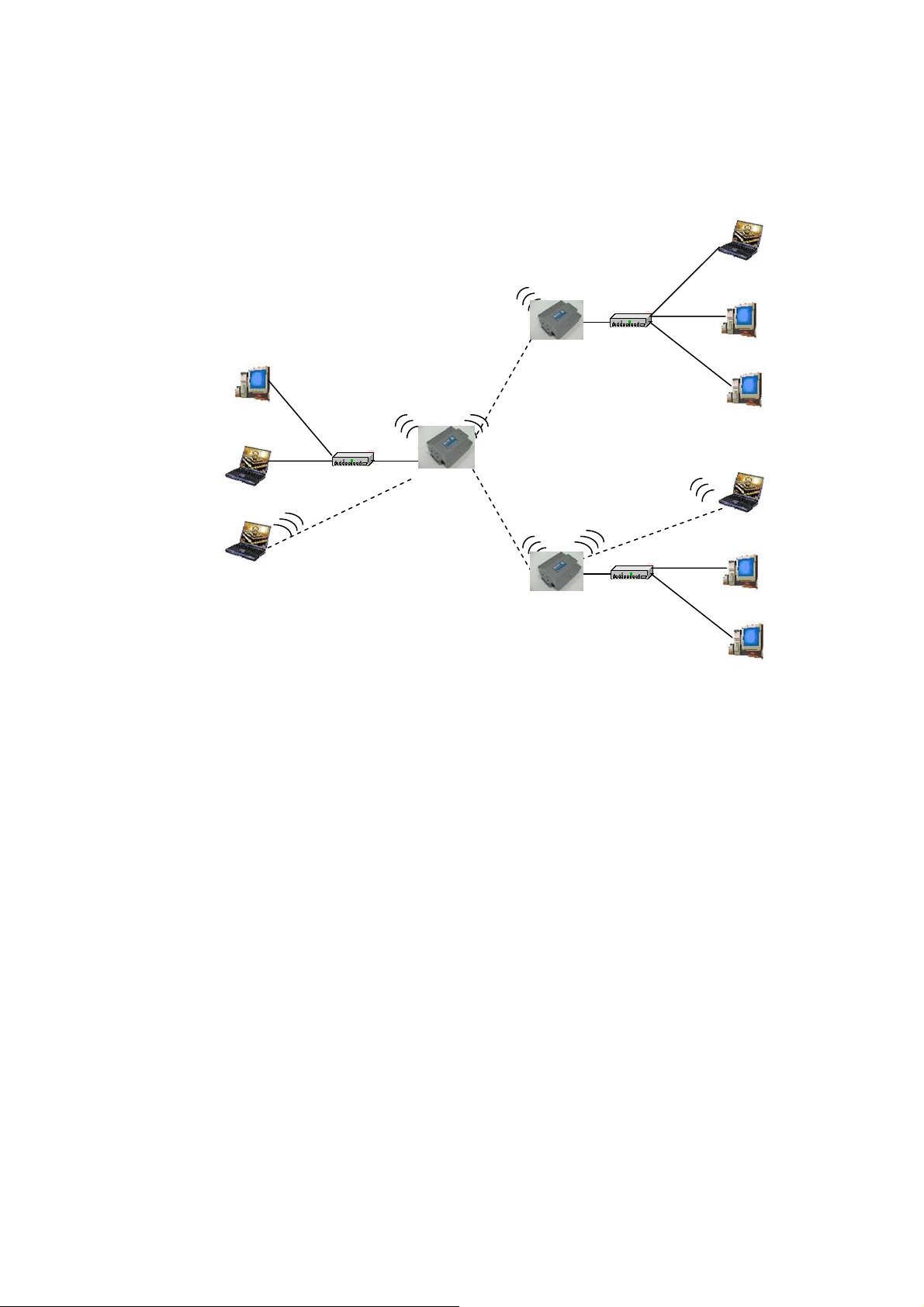
Point to Multi Point Mode
P
MP ( Wireless Bridge) Mode
Wired Network
LAN2
Wire Network d
P2P-1
L2 Switch
LAN1
PMP
P2P-2
L2 Switch
Using the Configuration Menu
Wired Network
LAN3
To configure the OUTDOOR BRIDGE, use a computer which is connected to
the OUTDOOR BRIDGE with an Ethernet cable (see the
Network Layout
diagram).
First, disable the Access the Internet using a proxy server function. To
disable this function, go to Control Panel > Internet Options > Connections
> LAN Settings and uncheck the enable box.
Start your web brows ernet Ex
er program (Int plorer, Netscape Navigator) .
Type the IP address and http port of the OUTDOOR BRIDGE in the address
field
(http://192.168.2.254) and press Enter. Make sure that the IP addresses of the
OUTDOOR BRIDGE and your computer are in the same subnet.
9
Page 10

A asswo
screen will pop up and request you to enter user name and p rd. The
default user name is “admin”, the default password is “default”
After the connection is established, you will see the user identification window
s shown.
a
Note: If you have changed the default IP address assigne
OUTDOOR BRIDGE, make sure to enter the correct IP ad
d to the
dress.
10
Page 11
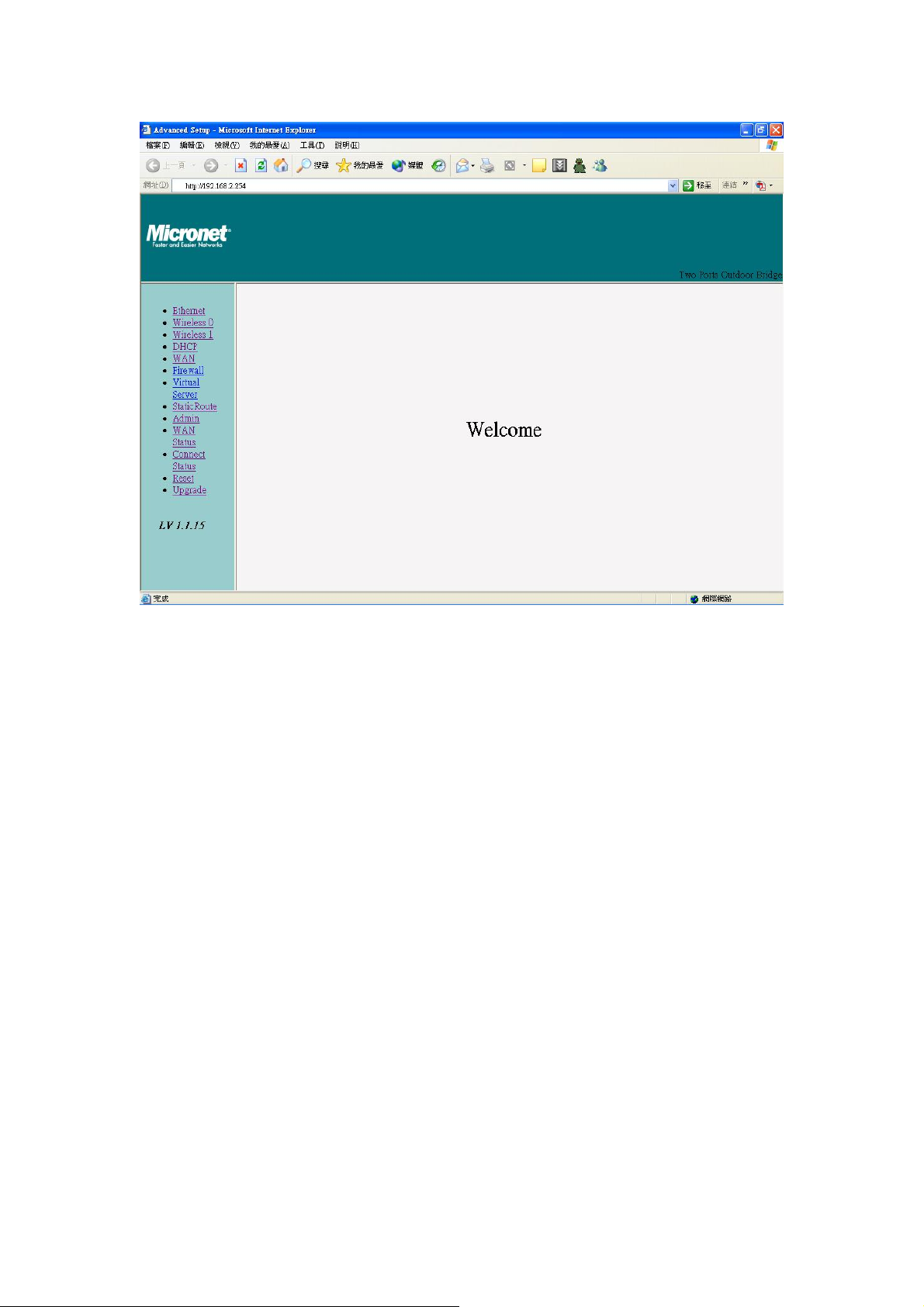
11
Page 12

Device IP Setting Æ Ethernet
LAN is short for Local Area Network. This is considered your internal network.
These are the IP settings of the LAN interface for the OUTDOOR BRIDGE.
These settings may be referred to as private settings. You may change the
LAN IP address if needed.
IP address: The default IP address is 192.168.2.254. Assign a static IP
address that is within the IP address range of your network.
IP netmask: Enter the subnet mask. All devices in the network must share the
same subnet mask..
IP gateway: Enter the IP address of the gateway in your network.
(Note: If you change any item, click “submit” to store the value. Or click “clear”
to restore previous value. To make settings working click Submit-> Reset->
Restart.)
12
Page 13

AP Setting --> Wireless0 or Wireless1
13
Page 14

14
Page 15

Mode: AP/Bridge or Disable Wireless. Select AP/Bridge if you want to set
wireless in AP mode.
Speed: The speed are Auto, 1Mbps, 2Mbps, 5.5Mbps, 6Mbps, 9Mbps,11Mbps,
12Mbps, 18Mbps, 24Mbps, 36Mbps, 48Mbps, 54Mbps.
Channel: You can select 1 of 3 country setting (US: Channel 1 ~ 11, ETSI:
Channel 1 ~13, Japan: Channel 1 ~ 14 )(Note: Channel 14 only 802.11b
mode). All devices on the network must share the same channel. (Note: The
wireless adapters will automatically scan and match the wireless setting.)
ESSID: Service Set Identifier (SSID) is the name designated for a specific
wireless local area network (WLAN). The SSID’s factory default setting is
default. The SSID can be easily changed to connect to an existing wireless
network or to establish a new wireless network.
Preamble: Pull down select “long” or “short”.
idden SSID: Enable or Disable SSID broadcast. Pull down select “y” Disable
h
SSID broadcast or “n” Enable SSID broadcast. Disable this feature broadcasts
the SSID across the network.
Client Isolation: Pull down “y” isolation or “n” none isolation
Encryption
The OUTDOOR BRIDGE has the newest, strongest and most advanced
security features available today. When used with other 802.11 WPA (Wi-Fi
Protected Access) compatible products in a network with a RADIUS server,
the security features include:
WPA & 802.1x represent the first line of defense against network intrusion. In
the authentication process the RADIUS server verifies the identity of the client
attempting to connect to the network. Unfamiliar clients will be denied access.
EAP(Extensible Authentication Protocol) is available through the Windows XP
perating System. You will need to use the same type of EAP protocol on all
O
15
Page 16

the devices in your network when using the 802.1x feature.
WPA (Wi-Fi Protected Access) authorizes and identifies users based on a
secret key that changes automatically at regular intervals. WPA uses TKIP
(Temporal Key Integrity Protocol) to change the tempo
ackets (a packet is a kind of message transmitted over a network.) This
p
ral key every 10,000
ensures much greater security than the standard WEP security. (By contrast
the previous WEP encryption implementations required the keys to be
changed manually.)
PA-PSK allows home users that will not incorporate a RADIUS server in
W
their network, access to WPA security. Utilizing the Pre-Shared Key mode
WPA, the OUTDOOR BRIDGE will obtain a new security key every time it
connects to the 802.11 network. You only need to input your encryption
information once in the configuration menu. No lo
anually input a new WEP key frequently to ensure security. With the
m
OUTDOOR BRIDGE and WPA-PSK, you will a
very time you connect, vastly increasing the safety of your communication.
e
nger will you have to
utomatically receive a new key
Set Encryption to Open System
,
of
EP auth method: Select Open System to communicate the key across the
W
network.
EP mode: Select 64, 128 bits.
W
ey Type: 64 bit support WEP password 10 bit HEX(Hexadecimal digits
K
onsist or the numbers 0-9 and the letters A-F)
c
password 26 bit
code.)
HEX code.( Note :Currently version does not support ASIC
code. 128 bit support WEP
Valid Key: Select one of the keys in the Key table to be the active key.
Key Table: Enter up to four encryption keys here.
Set Encryption to Share
d Key
WEP auth method: Select Shared Key to communicate the key across the
network.
WEP mode: Select 64, 128 bits.
Key Type: 64 bit support WEP password 10 bit HEX(Hexadecimal digits
consist or the numbers 0-9 and the letters A-F) code. 128 bit support WEP
16
Page 17

password 26 bit HEX code.( Note :Currently version does not support ASIC
ode.)
c
Valid Key: Select one of the keys in the Key table to be the active key.
Key Table: Enter up to four encryption keys here.
Set Encryption to Open System/Shared Key
WEP auth method: Select Open System and Shared Key to commun
the key across the ne
EP mode: Select 64, 128 bits.
W
twork.
icate
Key Type: 64 bit support WEP password 10 bit HEX(Hexadecimal digits
consist or the numbers 0-9 and the letters A-F)
password 26 bit HEX code.( Note :Currently version does not support ASIC
code. 128 bit support WEP
code.)
Valid Key: Select one of the keys in the Key table to be the active key.
Key Table: Enter up to four encryption keys here
Set Encryption to WPA-PSK
Authentication: WEP auth method sele
PA-PSK
W
PSK: Enter a passphrase that will be shared by all devices using WPA-PSK on
the netwo
rk.
ct dis then select WPA and check
Set Encryption to WPA-Enterprise(802.1x)
Authentication: WEP auth method select dis then select WPA and
WPA-E
RADIUS Server: Enter the IP address of the RADIUS server.
Authentic Port: 1812 is the port number dedicated
nction of the RADIUS server.
fu
Accounting: Enter the IP address of t
edicated to RADIUS accounting. The RADIUS server uses accounting to
d
keep track of user login sessions.
Radius K
communicate with the RADIUS se
(Note: If you change any item, click “submit” to store the value. Or click “clear”
nterprise(802.1x)
to the authentication
he RADIUS server and port number
ey: Enter the secret Key that is required of all devices to
rver.
17
Page 18

to restore previous value. To make settings working click Submit-> Reset->
Restart.)
Point to Point Mode Setting Æ Wireless
Point to Point (P2P : W
Wired Network
ireless Bridge) Mode
LAN1
L2 Switch L2 Switch
P2P-1 P2P-2
0 or Wireless1
Wired Network
LAN2
PtP mode setting is like AP mode setting, but encrypti
ethod can select. When wireless0 or wireless1 in PtP mode will also do AP
m
function, suggest disable SSID broadcast (Pull down select “y” in hidd
to disable SSID broadcast)
and set WEP encryption.
on only WEP encryption
en SSID
e.g.
P2P-1 Wireless0 Mac: 00.01.02
.03.04.05 Wireless1 Mac: 00.01.02.03.04.06
P2P-2 Wireless0 Mac: 00.01.02.03.04.07 Wireless1 Mac: 00.01.02.03.04.08
Set P2P-1 Wireless 1 in AP/Bridege Mode, and type P2P-2 Wireless1 Mac:
00.01.02.03.04.08 in WDS macs fi
WPA encryption. Pull down select “y” in hidden SSID to disable SS
elds. Then set WEP encryption, and disable
ID
broadcast.
et P2P-2 Wireless1 in AP/Bridege Mode, and type P2P-1 Wireless1 Mac:
S
00.01.02.03.04.06 in WDS macs fields. Then set channel the same as P2P-1
18
Page 19

Wireless1.Set WEP encryption the same as P2P-1 Wireless1.Dsiable P2P-2
Wireless1 WPA encryption. Pull down select “y” in hidden SSID to disable
SID broadcast.
S
Point to Multi Point Mode Setting Æ Wireless0 or
Wireless1
PMP ( Wireless Bridge) Mode
Wired Network
LAN1
PMP
P2P-1
Wired Network
LAN2
L2 Switch
Wired Network
LAN3
P2P-2
L2 Switch
mode setting is like AP mode setting, but encryption only WEP
PtMP
encryption method can select. When wireless0 or wireless1 in PtMP mode wil
also do AP function, suggest disable SSID broadcast(Pull down select “y” in
hidden SSID to disable SSID broadcast) and set WEP encryption.
e.g PMP Wireless0 Mac: 00.01.02.03.04.05 Wireless1 Mac: 00.01.02.0
P2P-1 Wire
less0 Mac: 00.01.02.03.04.07 Wireless1 Mac: 00.01.02.03.04.08
3.04.06
P2P-2 Wireless0 Mac: 00.01.02.03.04.09 Wireless1 Mac: 00.01.02.03.04.0A
Set PMP Wireless1 in AP/Bridege Mode, and type P2P-1 Wireless1 Mac:
l
19
Page 20

00.01.02.03.04.08 and P2P-2 Wireless1 Mac: 00.01.02.03.04.0A in WDS
macs fields.
Then set WEP encryption, and disable WPA encryption. Pull down select “y” in
idden SSID to disable SSID broadcast.
h
et P2P-1 Wireless1 in AP/Bridege Mode, and type PMP Wireless1 Mac:
S
0.01.02.03.04.06 in WDS macs fields. Then set channel the same as PMP
0
Wireless1.Set WEP encryption the same as PMP Wireless1.Dsiable P2
P-1
Wireless1
WPA encryptio
n. Pull down select “y” in hidden SSID to disable SSID
broadcast.
S Mode, and type PMP Wireless1 Mac:
et P2P-2 Wireless1 in AP/Bridege
00.01.02.03.04.06 in WDS macs fields. Then set channel the same a
s PMP
Wireless1.Set WEP encryption the same as PMP Wireless1.Dsiable P2P-2
Wireless1 WPA encryption. Pull down select “y” in hidden SSID to disable
SSID broadcast.
20
Page 21

Repeater Mode Setting Æ Wireless0 or Wireless1
Repeater Mode
Access Point
Repeater1
Repeater2
epeater mode setting is like AP mode setting, but encryption only WEP
R
ncryption method can select.
e
.g AP Wireless0 Mac: 00.01.02.03.04.05 Wireless1 Mac: 00.01.02.03.04.06
e
epeater1 Wireless0 Mac: 00.01.02.03.04.07 Wireless1 Mac:
R
0.01.02.03.04.08
0
epeater2 Wireless0 Mac: 00.01.02.03.04.09 Wireless1 Mac:
R
0.01.02.03.04.0A
0
et AP Wireless1 in AP/Bridege Mode, and type Repeater1 Wireless0 Mac:
S
0.01.02.03.04.07 in WDS macs fields.Then set WEP encryption, and disable
0
PA encryption.
W
et Repeater1 Wireless0 in AP/Bridege Mode, and type AP Wireless1 Mac:
S
Wireless Client
0.01.02.03.04.06 in WDS macs fields. Then set channel the same as AP
0
ireless1.Set WEP encryption the same as AP Wireless1.Dsiable Repeater1
W
ireless0
W
PA encryption. Set Repeater1 Wireless1 in AP/Bridege Mode, and type
W
epeater2 Wireless0 Mac: 00.01.02.03.04.09 in WDS macs fields. Set WEP
R
ncryption the same as AP Wireless1.Dsiable Repeater1 Wireless1 WPA
e
ncryption.
e
et Repeater2 Wireless0 in AP/Bridege Mode, and type Repeater1 Wireless1
S
21
Page 22

Mac: 00.01.02.03.04.08 in WDS macs fields. Then set channel the same
as
Repeater1 Wireless1.Set WEP encryption the same as AP Wireless1.Ds
Repeater2 Wireless0
W
PA encryption.
iable
Dual Radio Setting For Simultaneous Operation
AP and Bridge
e.g. Wireless0 do AP Setting as page 11 and Wireless1 do Bridge setting as
page 17 (PtP Setting) or page 18 (PtMP setting). Wireless0 and Wireless1 can
do different Setting such as different channel and different Encryption
AP and AP
Wireless0 and Wireless1 do AP Setting as page 11. Wireless0 and Wireless1
can do different Setting such as different channel and different Encryption.
ridge and Bridge
B
Wireless0 and Wireless1 do Br
9 (PtMP setting). Wireless0 and Wireless1 can do different Setting such as
1
different channel and different Encryption
idge setting as page 18 (PtP Setting) or page
22
Page 23

DHCP Server Setting Æ DHCP
23
Page 24

DdyHCP Server Control: Dynamic Host Configuration Protocol assigns
namic IP addresses to devices on the network. This protocol simplifies
network management and allows new wireless devices to rec
addresses automatically without the need to manually assign
eive IP
new IP
addresses.
Select Subnet on device IP(Such as 192.168.2.254) to allow the OUTDOOR
BRIDGE to function as a DHCP server.
start IP: Input the first IP address available for assignment in your network.
end IP: Input the end IP address available for assignment in your network.
router: Input device IP
dns: Input your ISP DNS.
wins: Input wins server IP
DHCP Clients show the client IP and client MAC setting.
(e.g. If your device ip is 192.168.2.254, then start ip is 10 and end ip is 100.
ystem will asign ip from 192.168.2.10 to 192.168.2.100 to client.)
S
(Note: If you change any item, click “submit” to store the value. Or click “clear”
to restore previous value. To make settings working click Submit-> Reset->
Restart.)
24
Page 25

WAN Setting Æ WAN
25
Page 26

To select the connection type for WAN PORT, you can choose any of the
following Mode:
• For static IP, please click Static IP and type IP address, IP netm
gateway.
• For dynamic IP address, please click the Dynamic IP and type Hostname
• For xDS
and type username and password.
For Disable WAN Port, please click Disable.
•
ote: If you change any item, click “submit” to store the value. Or click “clear”
(N
restore previous value. To make settings working click Submit-> Reset->
to
estart.)
R
WAN Status
L and using PPPoE to connect to Internet, please click PPPoE
Æ WAN Status
ask, IP
When WAN setting is Dynamic IP or PPPoE click WAN Status will show
current IP status.You can click renew or release to renew or release IP at
Dynamic IP setting, and click disconnect or connect to disconnect or
26
Page 27

connect your ISP at PPPoE setting.
Admin setting Æ Admin
27
Page 28

You can change login password (default password is “d
efault”), SNMP user
name and password, and SNMP Trap setting here.
(Note: If you change any item, click “submit” to store the value. Or click “clear”
to restore previous value. To make settings working click Submit-> Reset->
Restart.)
28
Page 29

Firewall setting Æ Firewall
29
Page 30

In Firewall IP Rules fields you can define 20 IP rules to deny or pass
etworking which fit the rules.
n
Firewall MAC Rules fields you can control 20 MACs which can pass connect
In
system or deny from system.
to
ote: If you change any item, click “submit” to store the value. Or click “clear”
(N
restore previous value. To make settings working click Submit-> Reset->
to
estart.)
R
30
Page 31

Virtual Server setting Æ Virtual Server
You can define 10 groups Virtual Server here.
e.g. If you build a Server at local PC(client) and Wireless-G Outdoor AP/Bridge
is connect to internet have a real IP. Check Enable the rule in Virtual Server
and type Description, then key-in local PC’s IP in Local IP fields and port(use
by the Server) in Local Port and select protocol (use by the Server). After finish
those setting click Submit-> Reset-> Restart restart system to make settings
work. The Server build at local PC will work in internet.
31
Page 32

Connection Status
It will show the device connection status.
32
Page 33

Firmware upgrade Æ Upgrade
Step 1 : Set your PC IP (192.168.2.X), and close PC’s firewall.
Step 2 : Open a TFTP server on your PC and put the firmware in the same
direct.
Step 3 : Click on the Upgrade tab and then the main screen enter the PC IP
address in the “tftp server :”field section 192.168.2.X , and the second option
“file name” please key in the firmware file name. Then click Download and
reset. It may take up to 2 minutes for the upgrade to com
plete.
33
Page 34

Reset System Æ Reset
Click Reset Æ Restart will store settings and restart system.
34
Page 35

Specifications
Standards
Data Rate
Security
Frequency Band
Interface
Transmit Power
Operation Channel
Operation Mode
Emission
Operating
Ethernet: IEEE 802.3 / IEEE 802.3u
Wireless: IEEE802.11 b /g compliant
54/48/36/24/18/12/11/5.5/2/1Mbps auto fallback
64/128-bit WEP Data Encryption, WPA, 802.1x and
Access Control List
2.400~2.4835GHz (Industrial Scientific Medical Band)
10/100BASE-TX auto-negotiation RJ-45 port x 2,
Auto MDI/MDI-X
RS-232 serial port
N-Type Connector x 2
20dBm (Typical)
11/N. America (FCC), 13/Europe (ETSI), 14/Japan
Access Point, Bridge, Repeater and WDS (Wireless
Distribution System)
FCC, CE
-30 °C - 75 °C
Temperature
Operating Humidity
Dimension & Weight
Power Adapter
10% - 80% (Non-condensing)
220 x 195 x 70 mm,2.65kg
48VDC, 1A
35
