Page 1
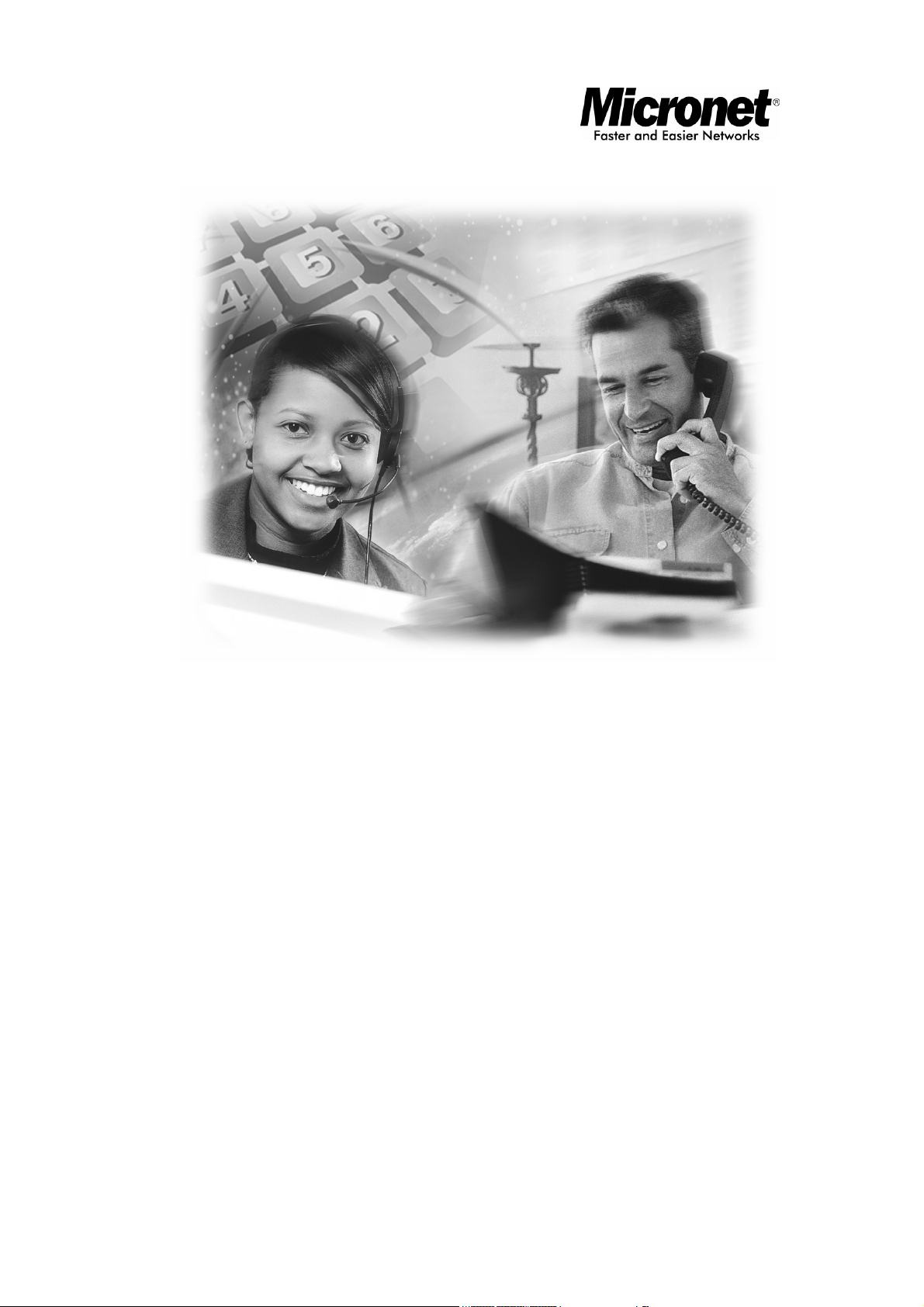
User’s Manual
SP5050/SP5052/SP5054
IP Telephony Gateway, FXO Interface
Website:
http://www.micronet.info
Page 2
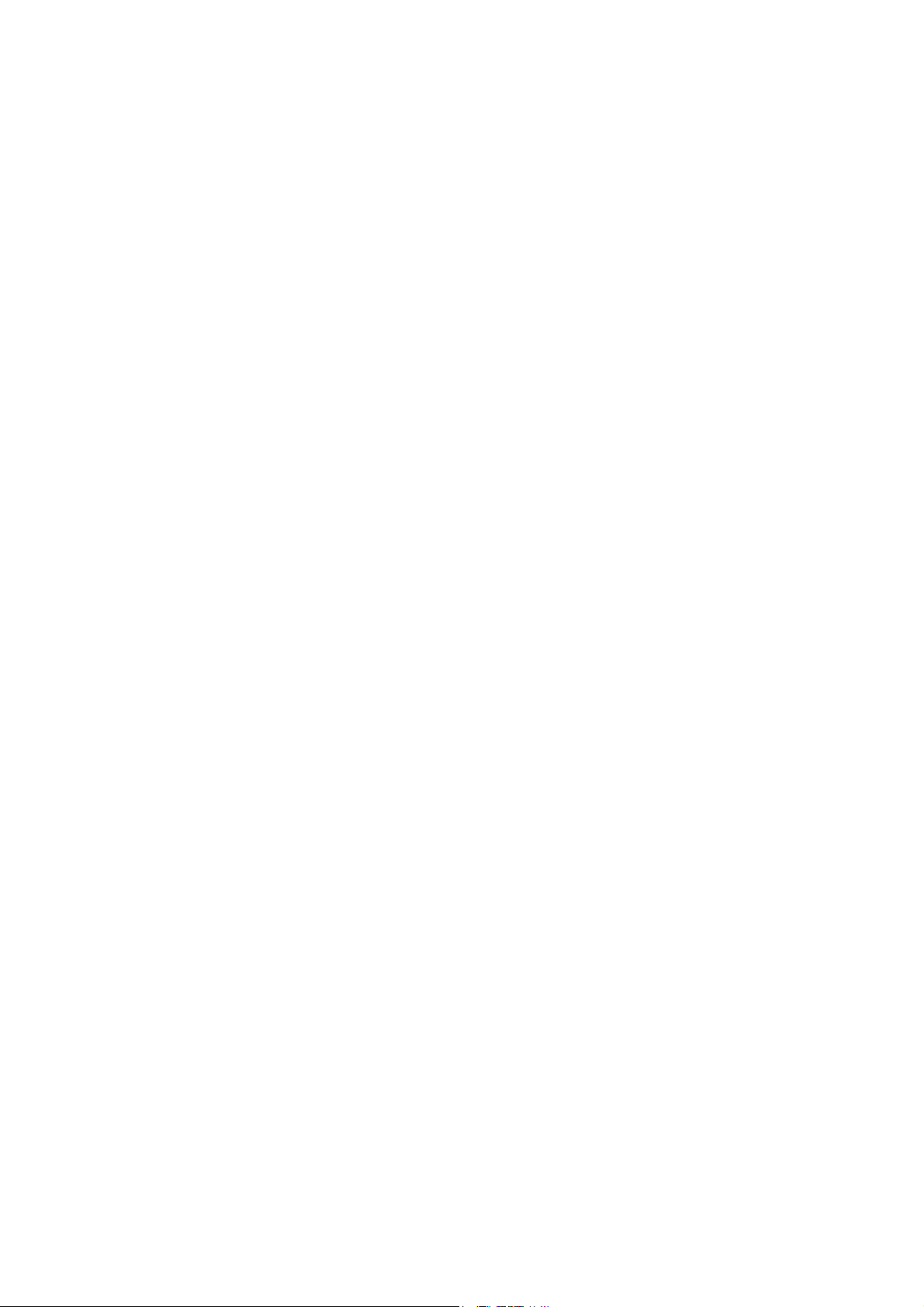
1. INTRODUCTION ....................................................................................................................................... 3
1.1 FEATURES AND SPECIFICATION .................................................................................................................3
1.2 APPEARANCE ........................................................................................................................................... 4
2. SYSTEM OPERATING PROCEDURE .................................................................................................... 6
2.1 SYSTEM REQUIREMENT............................................................................................................................7
2.2 TELEPHONE LINE REQUIREMENT ............................................................................................................. 7
2.3 IP ENVIRONMENT SETTING ......................................................................................................................7
2.4 HYPER TERMINAL SETTING......................................................................................................................7
3. INITIALIZING VOIP FXO GATEWAY SETTING............................................................................... 10
3.1 GATEKEEPER MODE ............................................................................................................................... 10
3.2 PEER-TO-PEER MODE............................................................................................................................. 12
3.3 BEHIND IP-SHARING.............................................................................................................................. 13
4. DISCONNECT TONE CONFIGURATION ........................................................................................... 15
4.1 WHAT IS DISCONNECT TONE .................................................................................................................. 15
4.2 HOW TO CONFIGURE DISCONNECT TONE ON VOIP FXO GATEWAY ......................................................... 15
4.3 ADJUST TONE TABLE PARAMETERS MANUALLY .................................................................................... 16
4.4 ADJUST INPUT TONE LEVEL................................................................................................................... 17
5. COMMAND LISTS ................................................................................................................................... 18
5.1 [HELP] COMMAND .................................................................................................................................. 18
5.2 [QUIT] COMMAND................................................................................................................................... 18
5.3 [DEBUG] COMMAND ............................................................................................................................... 18
5.4 [REBOOT] COMMAND.............................................................................................................................. 19
5.5 [FLASH] COMMAND ................................................................................................................................19
5.6 [COMMIT] COMMAND .............................................................................................................................20
5.7 [IFADDR] COMMAND............................................................................................................................... 20
5.8 [TIME] COMMAND .................................................................................................................................. 21
5.9 [PING] COMMAND................................................................................................................................... 21
5.10 [GREETRD] COMMAND.......................................................................................................................... 22
5.11 [PBOOK] COMMAND.............................................................................................................................. 24
5.12 [PPPOE] ................................................................................................................................................26
5.13 [SYSCONF] COMMAND.......................................................................................................................... 26
5.14 [H323] COMMAND ................................................................................................................................30
5.15 [GK] COMMAND.................................................................................................................................... 32
5.16 [VOICE] COMMAND...............................................................................................................................33
5.17 [TOS] COMMAND ..................................................................................................................................35
5.18 [TONE] COMMAND ................................................................................................................................36
5.19 [SUPPORT] COMMAND........................................................................................................................... 36
5.20 [GROUP] COMMAND..............................................................................................................................37
5.21 [BUREAU] COMMAND ...........................................................................................................................38
5.22 [PREFIX] COMMAND ............................................................................................................................. 40
5.23 [ROM] COMMAND .................................................................................................................................40
5.24 [PASSWD] COMMAND............................................................................................................................ 42
6. UPGRADE THE VOIP FXO GATEWAY ............................................................................................... 43
TFTP/FTP SERVER....................................................................................................................................... 43
DOWNLOAD PROCEDURE............................................................................................................................. 43
APPENDIX: WEB CONFIGURATION ...................................................................................................... 45
2
Page 3
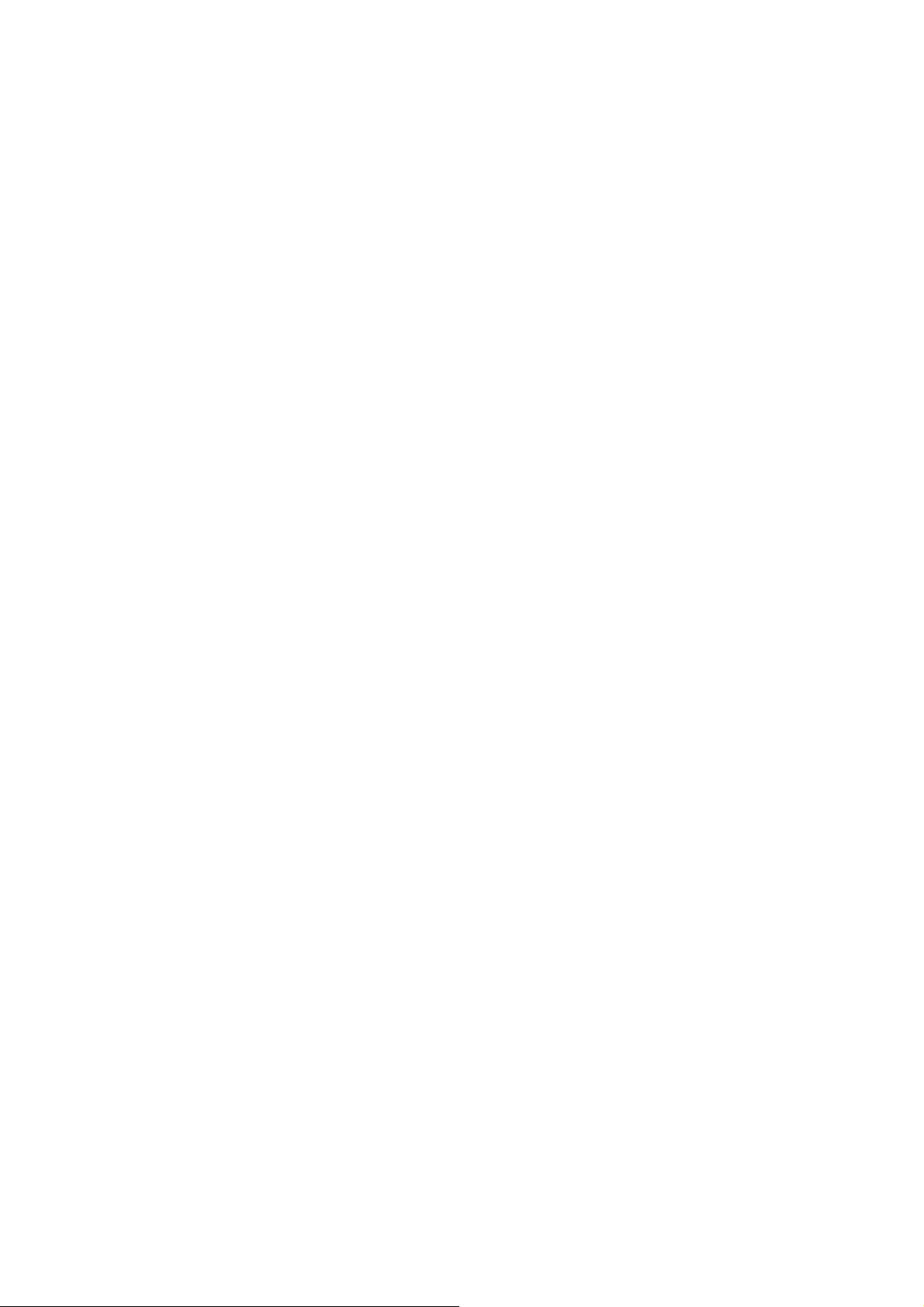
1. Introduction
The Micronet SP5050 Series FXO gateway provides voice/fax service over IP
network with H.323 v3 protocol. By connecting to your existing ADSL or cable
modem service, which allows the use of a single, network for voice and fax
services with consequent saving in network infrastructure and greatly reduced
telephone charges. Ideal solution for providing low cost communications
between headquarters and branch offices in the world, as well as for SOHO
and office telephony applications.
Micronet SP5050 Series FXO Gateway provides analog lines to connect local
PSTN/PTT interface (FXO), and converts voice/fax signal onto IP network.
The management feature is via RS-232C COM port and TELNET.
1.1 Features and specification
General Features
- ITU-T H.323 v3 compliance
- Automatically Gatekeeper Discovery
- Peer-to-Peer mode (non-Gatekeeper)
- Support auto-attendant (2nddial Tone / Voice greeting)
- Line hunting
- 2(SP5052)/4(SP5054)/6(SP5050) RJ-11 FXO ports
- E.164 (Telephone Number Plan)
- DTMF dialing
- DTMF detection/generation
- TFTP software upgrade
- Remote configuration/reset via Telnet
- LED indication for system status
- LAN interface : One RJ-45 connector of 10Base-T
- Microsoft Netmeeting v3.0 compatible
- Support static IP and DHCP
- QoS by ToS (Type Of Service)
- SNTP (Simple Network Time Protocol)
- Security: Password setting
Audio feature
- Codec -- G.711 a/μlaw, G.723.1, G.729
- VAD (Voice Activity Detection), CNG (Comfort Noise Generate)
- G.168/165-compliant adaptive echo cancellation
- Dynamic Jitter Buffer
- Bad Frame Interpolation
- Call Transfer (H.450.2)
- Call Forward (H.450.3)
- Call Hold (H.450.4)
- Gain Settings
- Provide Call Progress Tone: Dial tone, busy tone, call-holding tone and
ring-back tone
3
Page 4

Management Features:
- Console port: RS-232C port
- TELNET
- HTTP Brower (e.g. Internet Explorer)
1.2 Appearance
Front panel: The LED light provides system message of Micronet SP5050
Series.
Front panel of SP5050
Power : Light on means Micronet SP5050 Series is power on.
L1-L6 : Light on means the line is in use.
Link : Light on means Micronet SP5050 Series is connected to the network
correctly.
Act : LED should be light on and in flash display when data is transmitting.
Ready : 1. Light on and in slow flash means Micronet SP5050 Series is in
operation mode.
Status : 1. Light on means Micronet SP5050 Series successfully registered to
Gatekeeper when it is set as Gatekeeper Mode.
2. LED flash means Micronet SP5050 Series is not registered to
Gatekeeper when it is set as Gatekeeper Mode.
3. Or when Micronet SP5050 Series is in downloading mode, LED
should be flash as well.
4. Light off means Micronet SP5050 Series is in Peer-to-Peer Mode.
Back panel:
Back panel of SP5050
10 Base-T: RJ-45 Modular Jack Female connector with 10 Mbps Ethernet.
4
Page 5
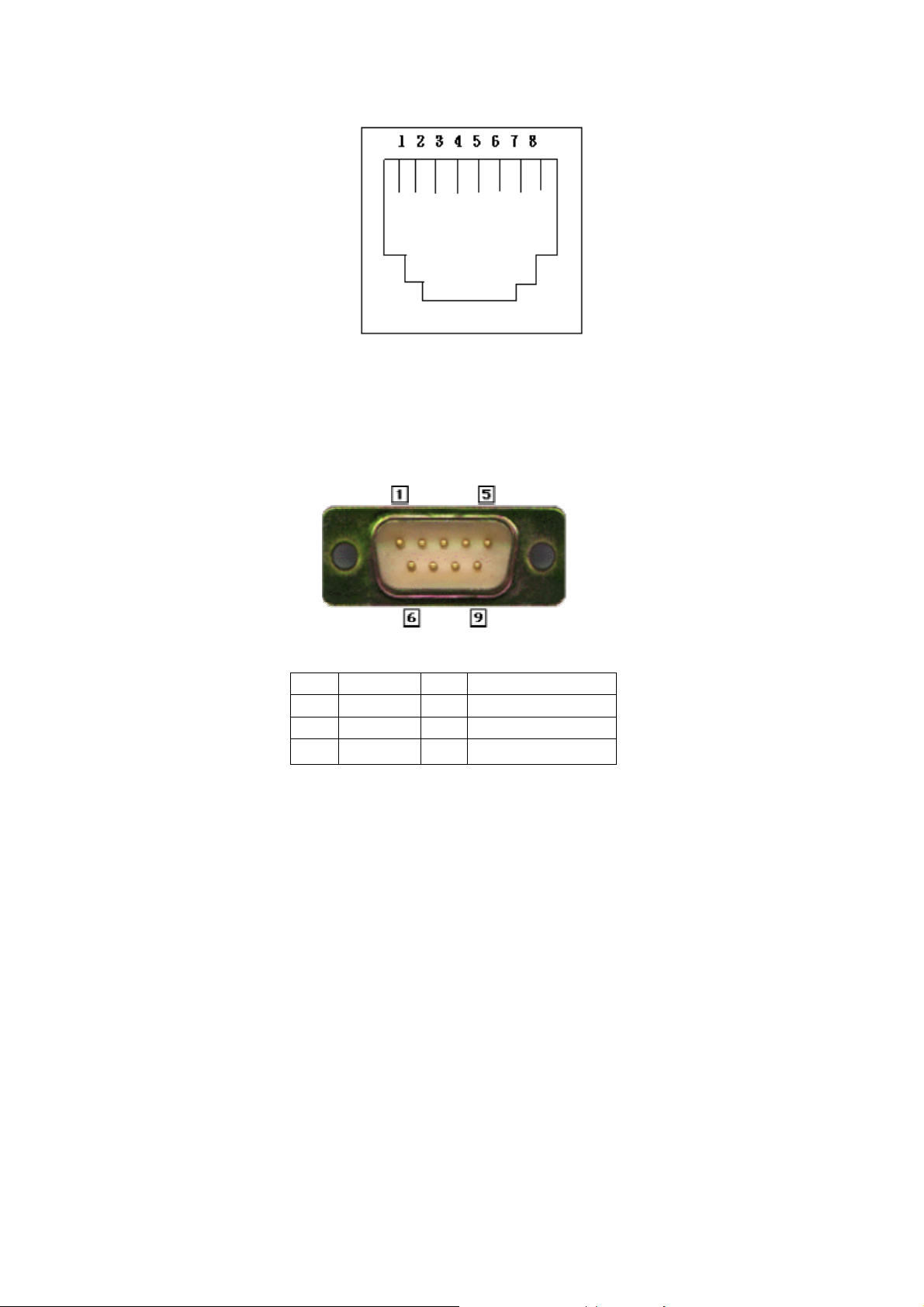
PIN 1, 2: Transmit
PIN 3, 6: Receive
COM: RS232 console port (9-pin Male connector, as the same as the computer).
Male connector (as the same as the PC)
9 PIN D-SUB MALE at the VoIP FXO gateway
Pin Name Dir Description
2 RXD Å Receive Data
3 TXD Æ Transmit Data
5 GND ─System Ground
L1 ~ L6: RJ-11 (PSTN or Extension Line of PBX)
On / Off: Power switch on/off.
100 - 240 VAC: AC Power supply.
5
Page 6
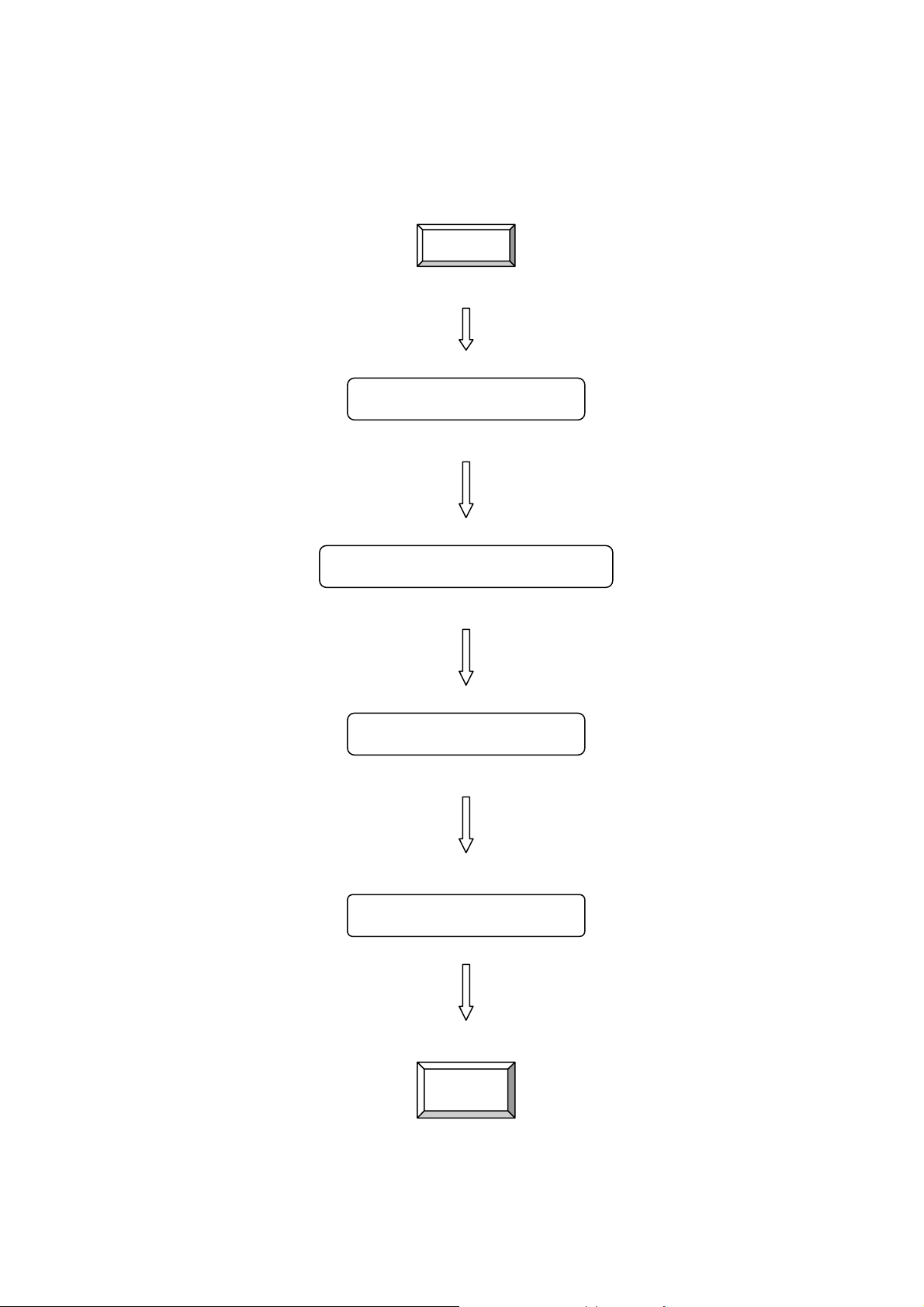
2. System Operating Procedure
START
2.1 System Requirement
2.2 Telephone Line Requirement
2.3 IP Environment Setting
2.4 Hyper Terminal Setting
END
6
Page 7
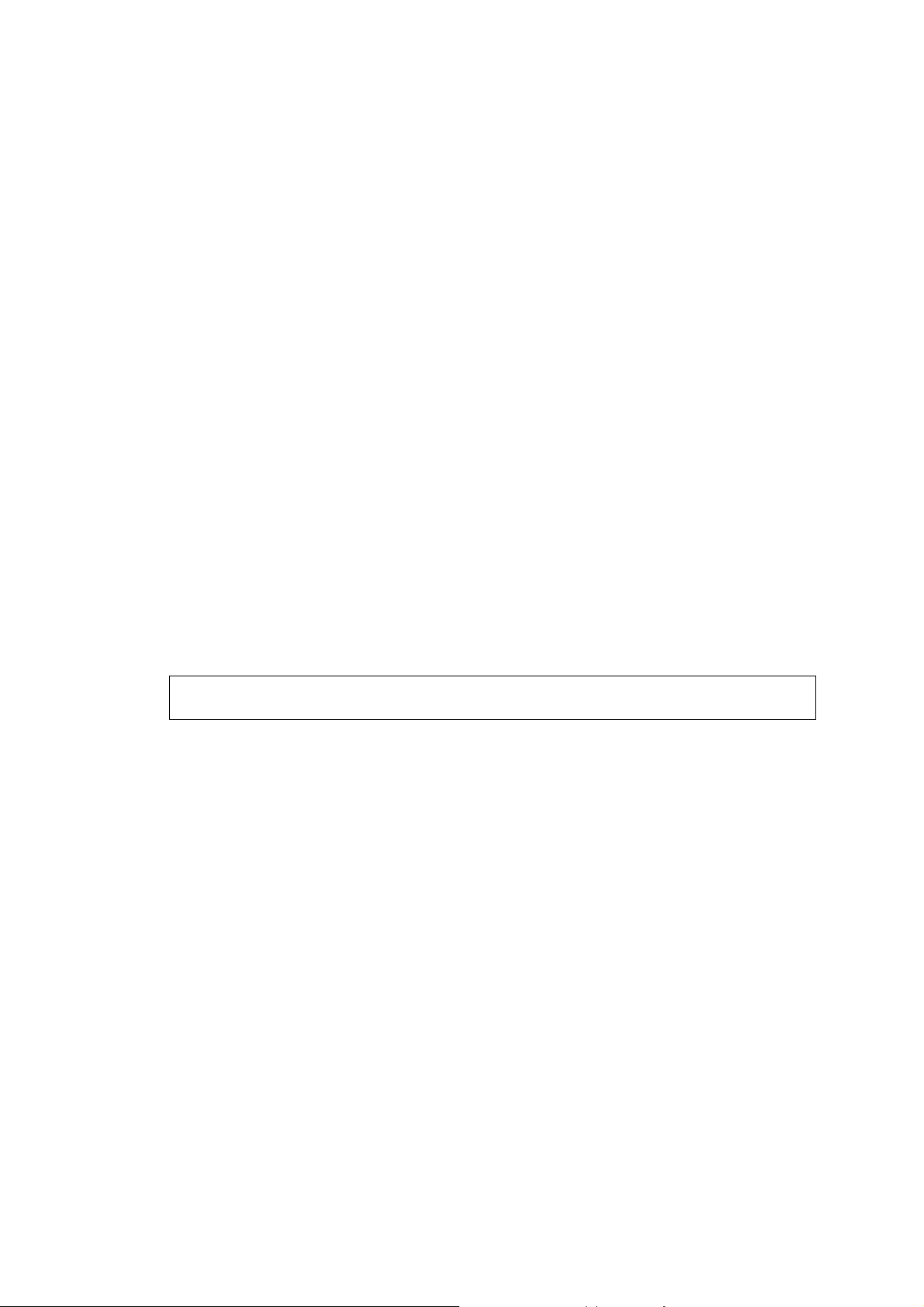
2.1 System Requirement
1. One PC (a) Pentium 100 or above, 64 MB DRAM, Windows 98 or above.
(b) Network card (RJ-45) & COM port
2. One standard RS-232 straight cable with two female connectors
depended on the different model.
3. PSTN lines / PBX extension lines (up to 4 lines).
4. Software tools (a) Hyper terminal, telnet (Windows OS included) (b)
Gatekeeper (optional)
2.2 Telephone Line Requirement
Two kinds of analog lines can be connected to RJ-11 of VoIP FXO Gateway.
1. PSTN (Public Switched Telephone Network, POTS) or
2. PABX (Private Automatic Branch Exchange) / PBX (Private Branch
Exchange) extension line.
PSTN
1. It is necessary to provide PSTN/POTS telephone lines in order to plug
into RJ-11 of VoIP FXO Gateway.
2. The maximum telephone lines are up to 6 which is dependent on different
model.
PABX / PBX
1. PSTN lines can be replaced to the extension lines of PBX.
Note: Since the Line function feature starts from L1, please plug telephone
lines from L1.
2.3 IP Environment Setting
User must prepare a valid IP address to be complied IP Network policy in
order for VoIP FXO gateway operating correctly.
For example, if your company’s IP address is 192.168.4.111, subnet mask is
255.255.0.0, default gateway is 192.168.1.254, you should prepare one IP for
VoIP FXO gateway, such as IP address is 192.168.4.99, and same subnet
mask and default gateway.
2.4 Hyper Terminal Setting
1. Execute the Hyper Terminal program. Following windows pop-up on the
screen. (START – Program files – Accessories – Communication – Hyper
Terminal)
7
Page 8
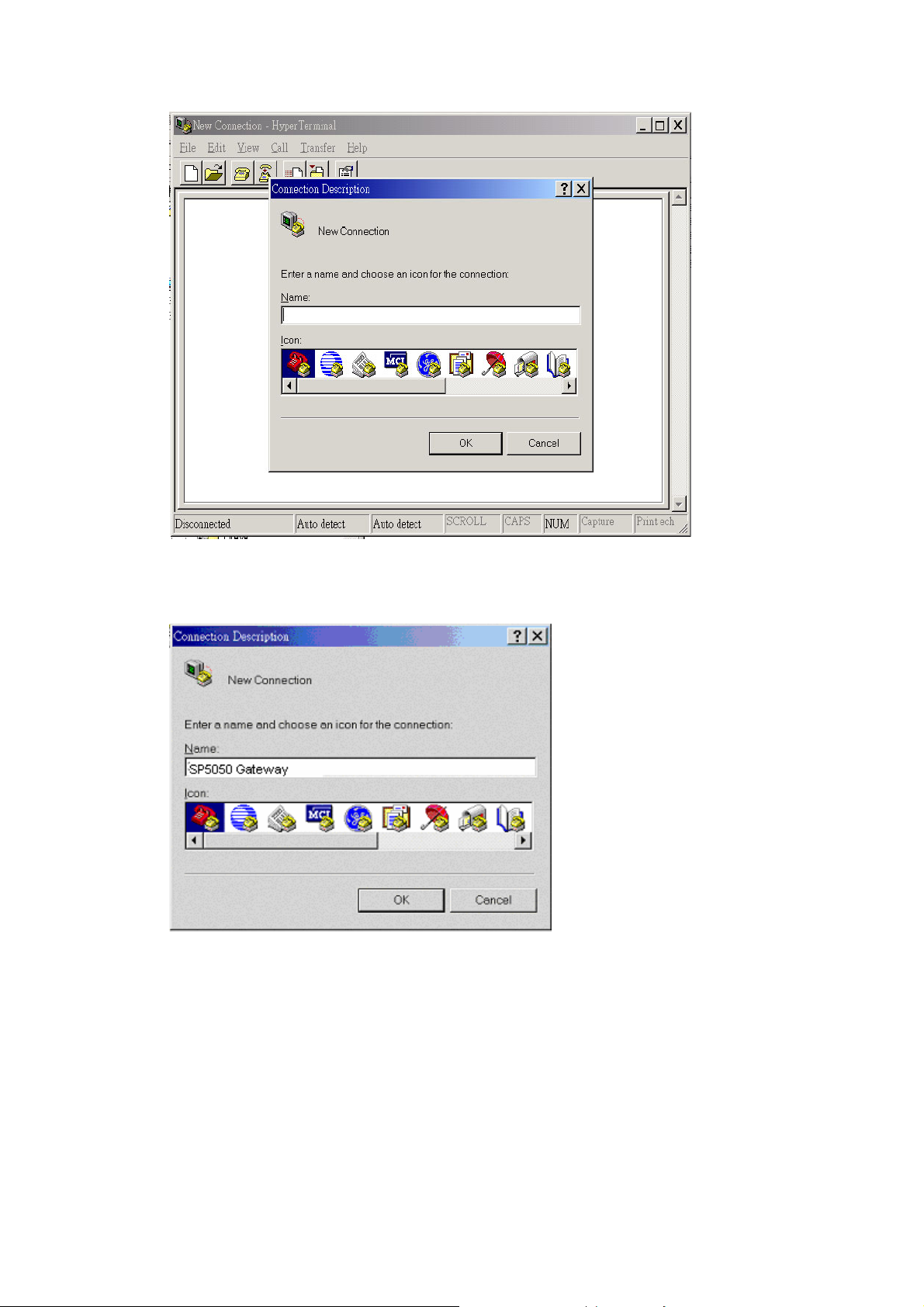
2. Define a name such as ‘SP5050 Gateway’ for this new connection.
3. After pressing OK button, the next window popping up is necessary to
connect choose COM Port.
8
Page 9
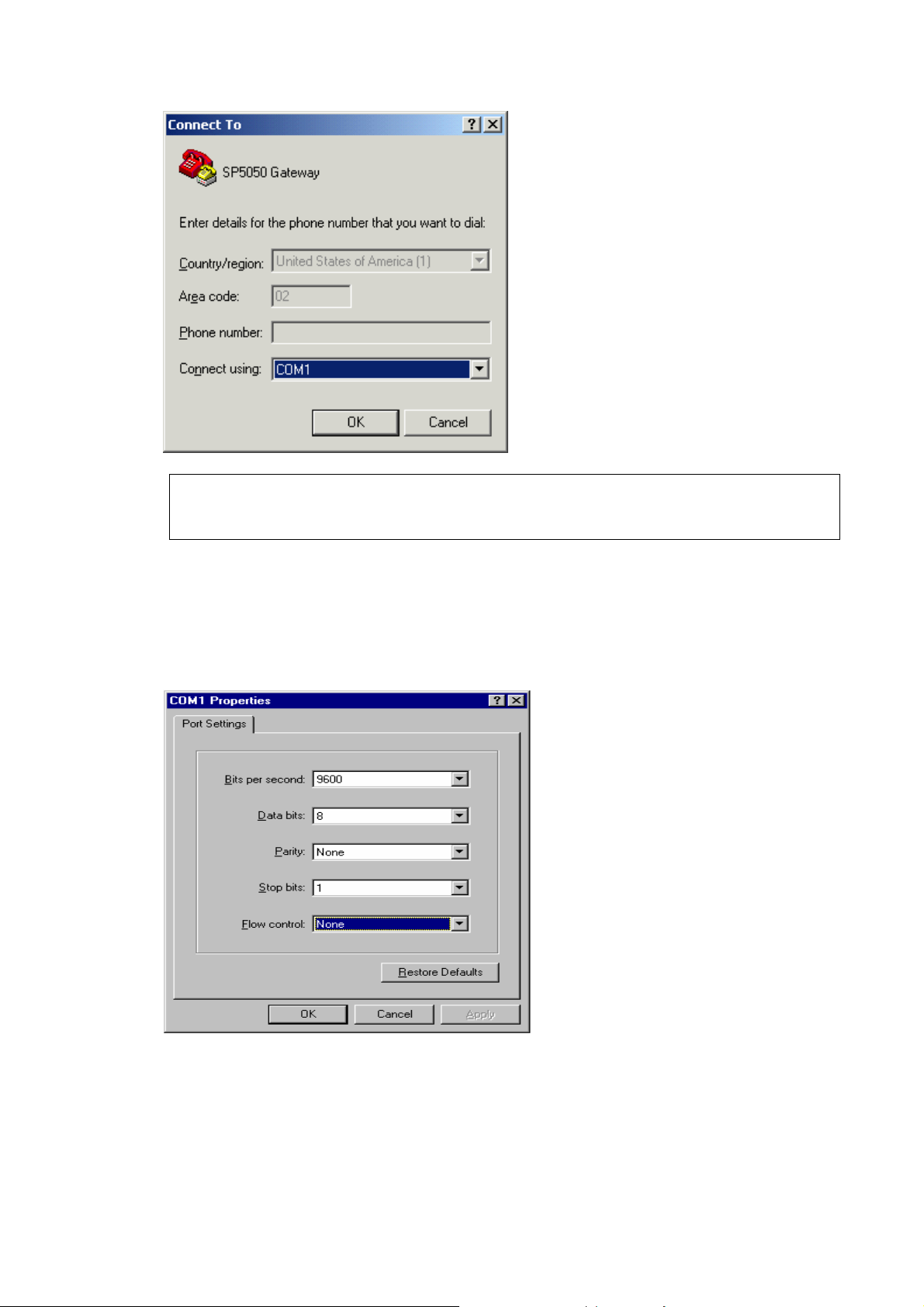
Note: Some connection failed is derived the PC COM Port. If user cannot open
the com port, for example com 1, please try another com port, ex.com port
2.
4. Configure the COM Port Properties as following:
(1) Bits per second : 9600
(2) Flow control : None
Press ‘OK’ button, and start to configure VoIP FXO gateway.
9
Page 10
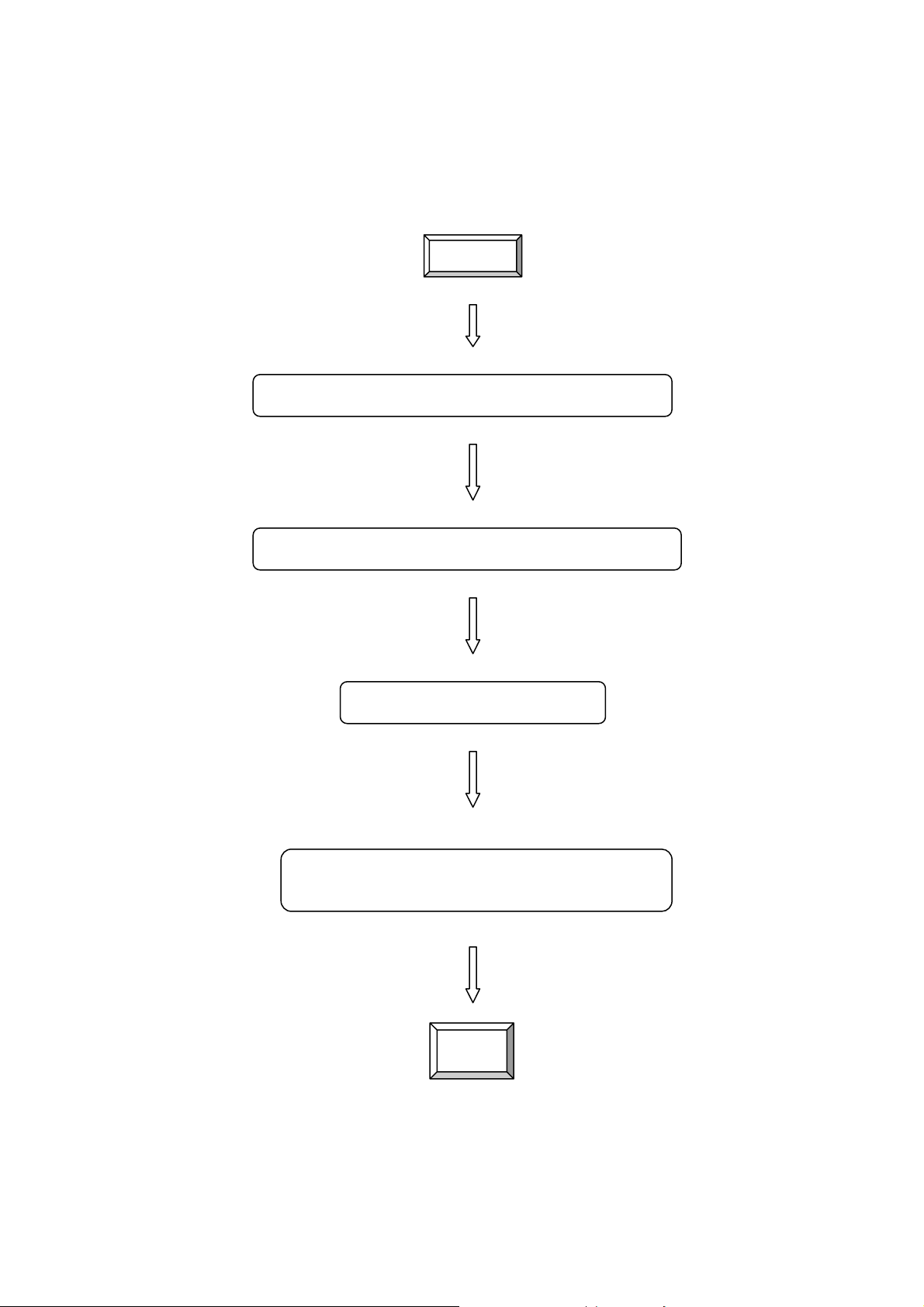
3. Initializing VoIP FXO Gateway Setting
3.1 Gatekeeper Mode
(a) Configure VoIP FXO gateway Password
(b) Configure VoIP FXO gateway IP Address
(c) Gatekeeper Mode Settings
(d) Save VoIP FXO gateway Configuration &
Reboot VoIP FXO gateway
START
END
10
Page 11

(a) Configure VoIP FXO gateway Password
It is important for the first time user to follow the operation procedure.
1. Power on the VoIP FXO gateway and the sentence “Please wait while
system is initializing…………S” is displayed.
Attached TCP/IP interface to cpm unit 0
Attaching interface lo0...done
Please wait while system is initializing .......... S
2. Wait around 40 seconds, the login name and password are requested.
Attached TCP/IP interface to cpm unit 0
Attaching interface lo0...done
AC4804[0] is OK
AC4804[1] is OK
AC4804[2] is OK
Successful
Initialize OSS libraries...OK!
open stack successful
cmInitialize succeed!
GK mode selected.
login:
3. Login: when VoIP FXO gateway is used for the first time, “root” is default
login name without a password.
4. Password setting: type “passwd –set root ****” to define a password for
“root” account. “****”, in above description, stands for contents of the
password. An example, to set root’s password as good, is demonstrated
as following:
usr/config$ passwd -set root good
Setting
login: root
Password: good
OK
11
Page 12
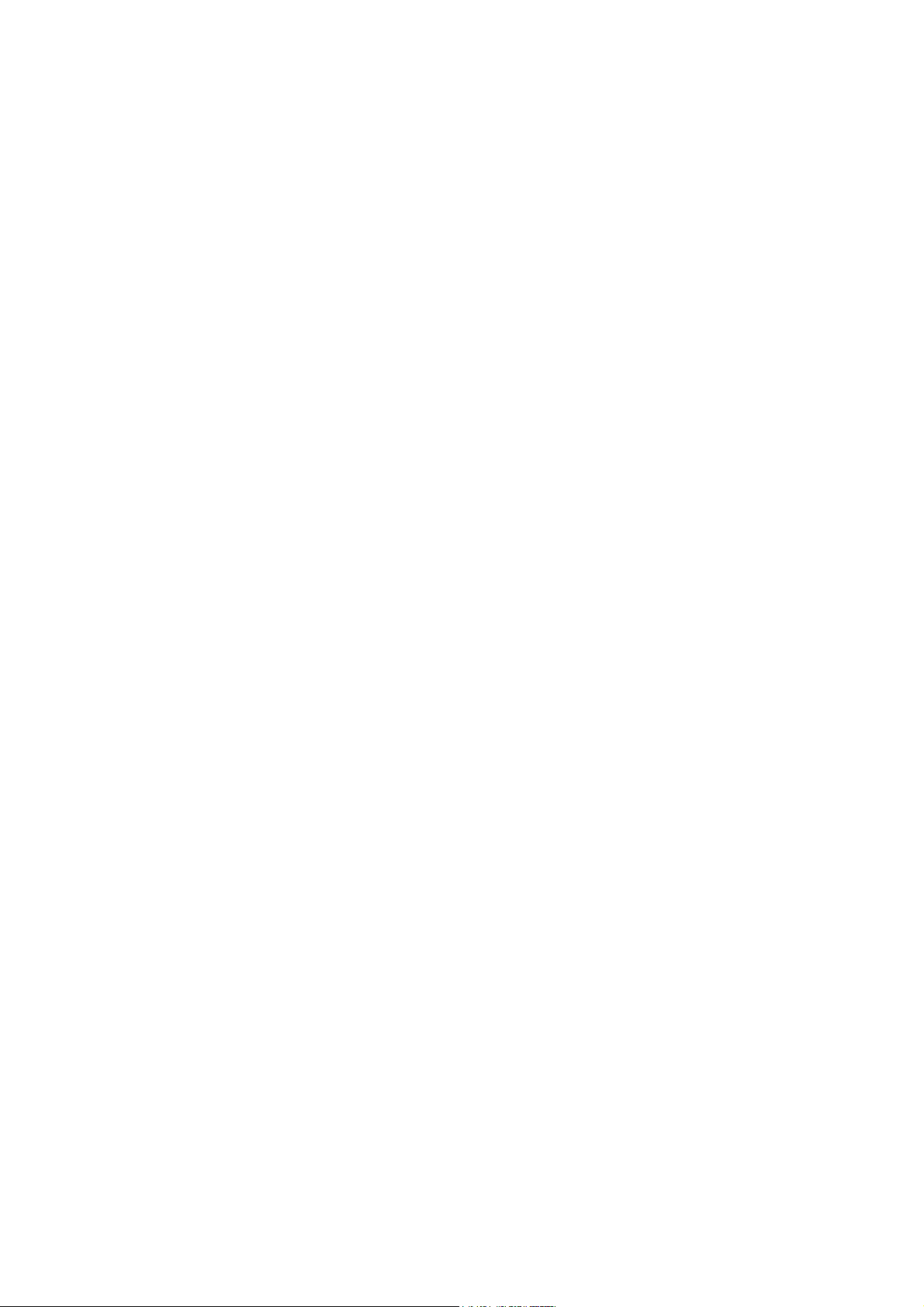
(b) Configure VoIP FXO gateway IP Address
Use “ifaddr” command to set up VoIP FXO gateway’s IP address and related
network information. An example is demonstrated below:
usr/config$ ifaddr –ip 10.1.1.1 –mask 255.2555.255.0 –gate 10.1.1.254
Note:
this is to assign VoIP FXO gateway an IP address of “10.1.1.1”, subnet mask
“255.255.255.0”, and default IP gateway “10.1.1.254”.
(c) Gatekeeper Mode Settings
To assign a gatekeeper address for VoIP FXO gateway, and define its own
registered ID and phone number. For detail, please refer to Chapter 5.14
[h323] command.
Several H323 parameters are important setting gatekeeper mode:
“–gk”, ”–e164”, and ”–alias”. An example is demonstrated below:
usr/config$ h323 –mode 0 –gk 10.2.2.2 –e164 –alias fxo
Note:
This is to set mode as gatekeeper mode, gatekeeper IP address as “10.2.2.2”,
e.164 number as “1”, and alias name (h323ID) as “fxo” on the VoIP FXO
gateway.
(d) Save VoIP FXO Gateway Configuration & Reboot VoIP FXO gateway
1. Confirming the values, type commit and press enter to save all the
changes you have done.
2. Type reboot and press enter to reboot the VoIP FXO gateway.
3. Wait for VoIP FXO gateway initializing in gatekeeper mode.
3.2 Peer-to-Peer Mode
Peer-to-Peer Mode allows users to call other VoIP devices without using a
gatekeeper. When in Peer-To-Peer mode, VoIP FXO gateway will send
SETUP message directly to the destination IP address once the dial is
finished. Users have 2 methods of dial. One is IP dialing, and the other is
phone book dial, which we will describe later. When using IP address as
destination phone number, press “*” as “.” in IP address expression, and press
“#” when dial is finished. When using Phone book, users can dial predefined
phone number, and press “#” (optional, to accelerate the dial) as end of dial.
To configure Peer-To-Peer Mode in VoIP FXO gateway, follow the steps
below:
1. Set Peer-To-Peer Mode, using “h323” command
usr/config$ h323 –mode 1
12
Page 13
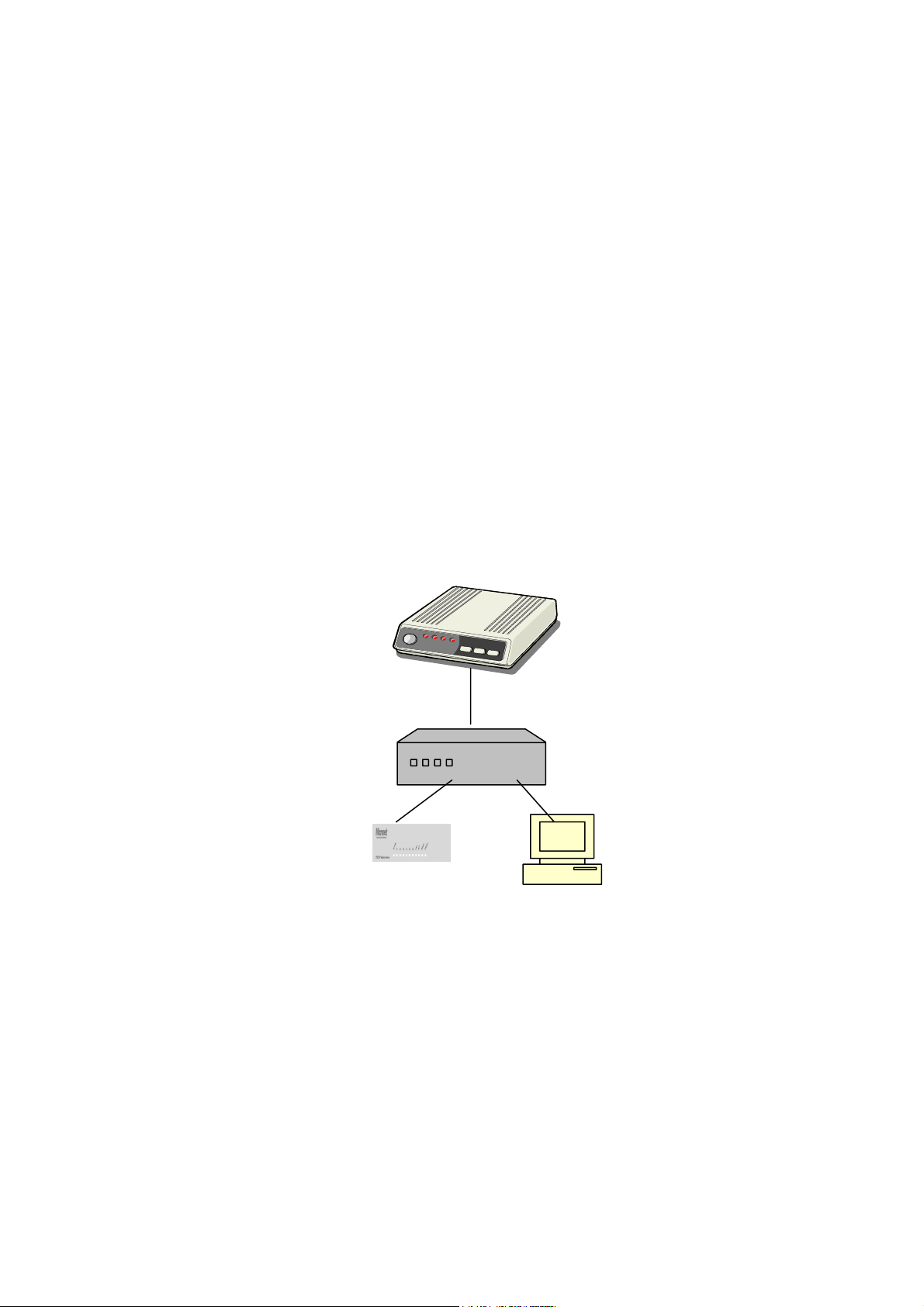
Note: mode 1 is for Peer-To-Peer (non-gk) mode, while mode 0 is for GK
mode.
2. Configure Phonebook, using “pbook” command.
Users can refer to chapter 5.11 [pbook] command for more information.
usr/config$ pbook –add name TEST1 ip 10.1.1.1 e164 10
Note:
The command is to add a record onto Phonebook. After the command
completed, you can type “pbook –print” to see if the input record is correct.
When adding a record to Phonebook, users do not have to reboot the
machine, the record will be effective immediately.
3.3 Behind IP-Sharing
The function is for user whose network environment is behind IP Sharing
device. It is said VoIP FXO gateway is connected to the IP Sharing device. An
example such as ADSL network is in the following.
ATU-R ADSL Modem
WAN
IP Sharing device
LAN LAN
VoIP FXO gateway
PC
z The WAN IP address obtained from ADSL has two kinds of methods. One
is fixed IP Address, while user applies for one or more fixed IP Addresses.
Another is dynamic IP Address while user applies for dial-up connection
way.
z The LAN IP address of user’s PC can be set as DHCP client in order to
gain an valid one.
z Anther IP address for VoIP FXO gateway must be set as an fixed one in
order for that IP sharing device pass forwarding the relevant information
from WAN to LAN. Besides, a valid IP address which meets the IP
sharing device (LAN site) is the element.
z VoIP FXO gateway must enable the IP sharing function for the fixed /
dynamic WAN IP Address.
Fixed IP Address – usr/config$ ifaddr –ipsharing 1 210.11.22.33
13
Page 14
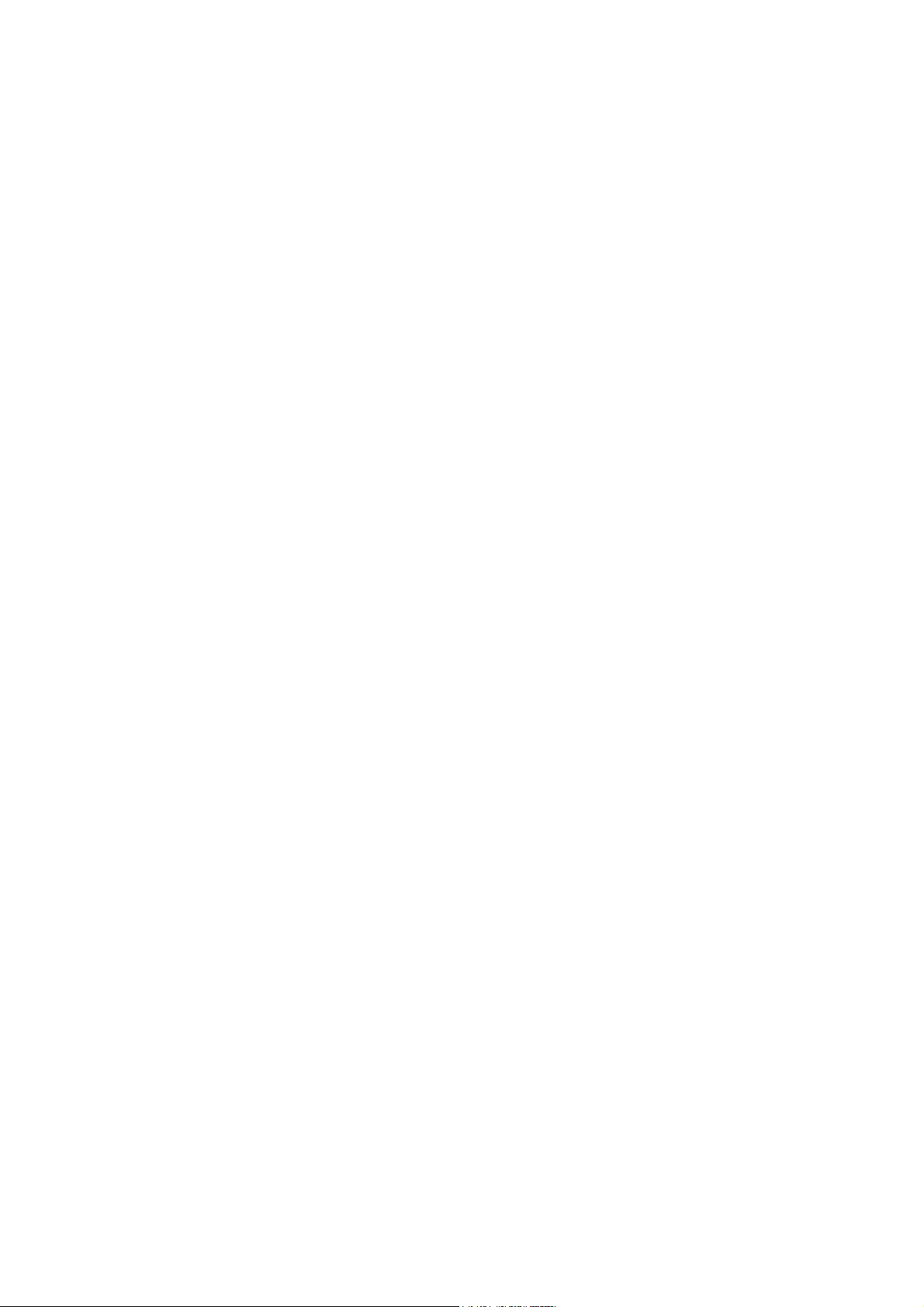
Dynamic IP Address –usr/config$ ifaddr –ipsharing 1
Note:
With Dynamic WAN IP Address, a Gatekeeper with a valid IP address for VoIP
FXO gateway is a must. In other word, it is not workable in Peer-to-Peer mode
while dynamic WAN IP Address.
IP Sharing device must have a function to do IP/Port mapping. Some is
named as DMZ, some is named as virtual server. The VoIP messages from
WAN have to completely pass forward to the LAN. It is said if the VoIP FXO
gateway is assigned a virtual fixed IP Address such as 192.168.1.5, IP sharing
device must forward the VoIP messages to 192.168.1.5.
14
Page 15
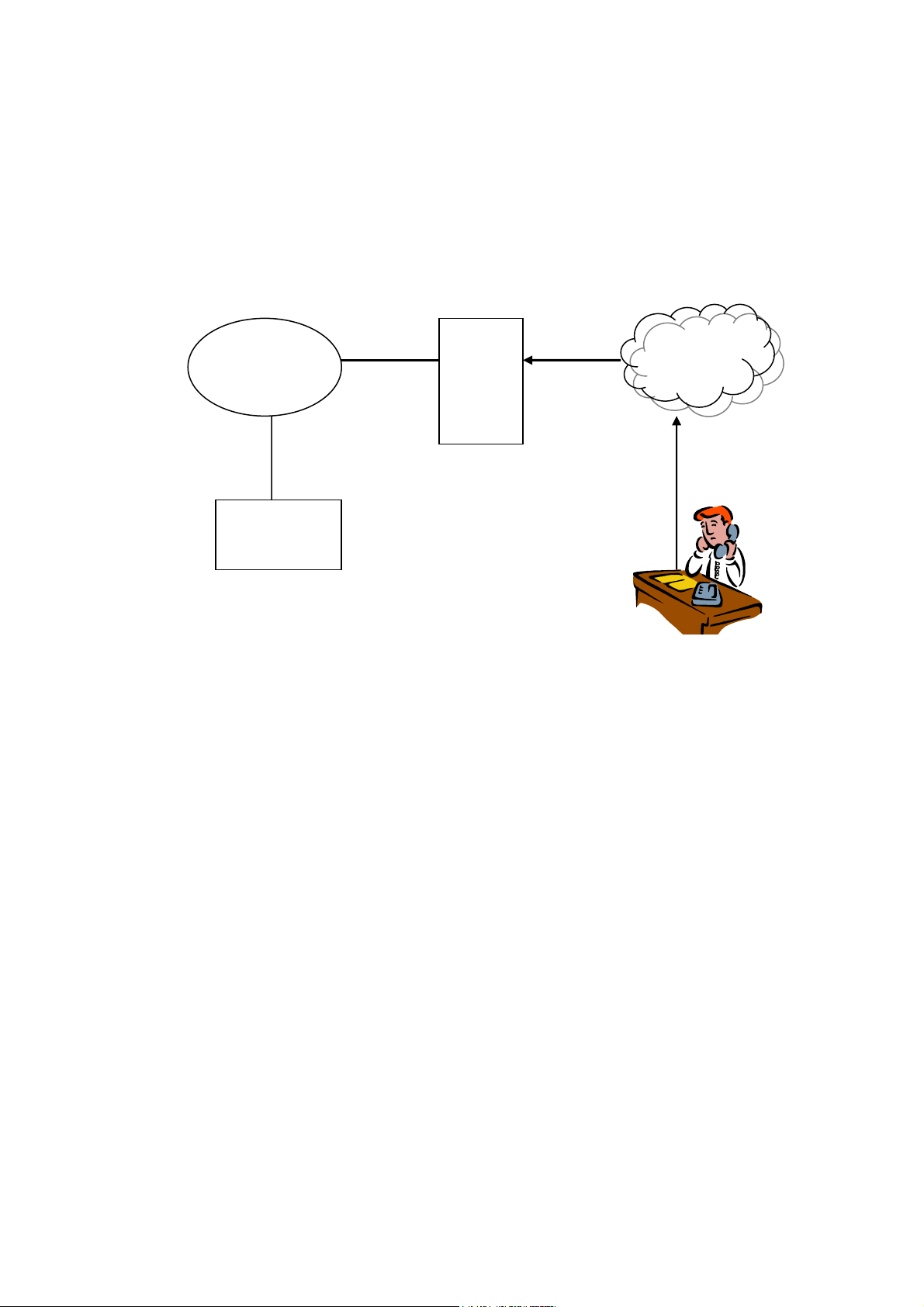
4. Disconnect Tone Configuration
This application note is going to describe the procedures of configuring the
disconnect tone on VoIP FXO gateway in order to release LINE ports of VoIP
FXO gateway after PSTN/PBX caller party is hung up.
4.1 What is Disconnect Tone
A caller make a telephone call to gateway from PSTN side, VoIP FXO
gateway will answer the call automatically. If the IP side of other VoIP devices
do not answer the call and the caller hang up the call, the PSTN/PBX will give
gateway a disconnect tone automatically. Or, VoIP FXO gateways are
installed on both sied and connect to local PSTN. If both parties are in talking
mode and one side hang up the call. the VoIP FXO gateway has to recognize
the disconnect tone from local PSTN and release the line port with the
pre-defined busy tone or reorder tone in VoIP FXO gateway tone table.
There are three parameters received from PSTN/PBX.
- High level frequency and Low level frequency
- Tone Cadence (ON/OFF intervals)
- Tone level
These parameters have to be properly configured in VoIP FXO gateway in
order to recognize disconnect tone correctly. Each different PSTN/PBX have
different parameters. So, VoIP FXO gateway has to configure tone table when
line port connect to different PSTN/PBX.
IP-Network
Other VoIP
devices
IP Side
VoIP
FXO
gateway
PSTN side
4.2 How to configure disconnect tone on VoIP FXO gateway
VoIP FXO gateway has a default setting of disconnect tone (Busy tone 1,
Busy tone 2, reorder tone 1 and reorder tone 2 ). If the disconnect tone was
recognized correctly, the line port from PSTN/PBX will be released in seconds.
PSTN or
PBX
Caller
15
Page 16
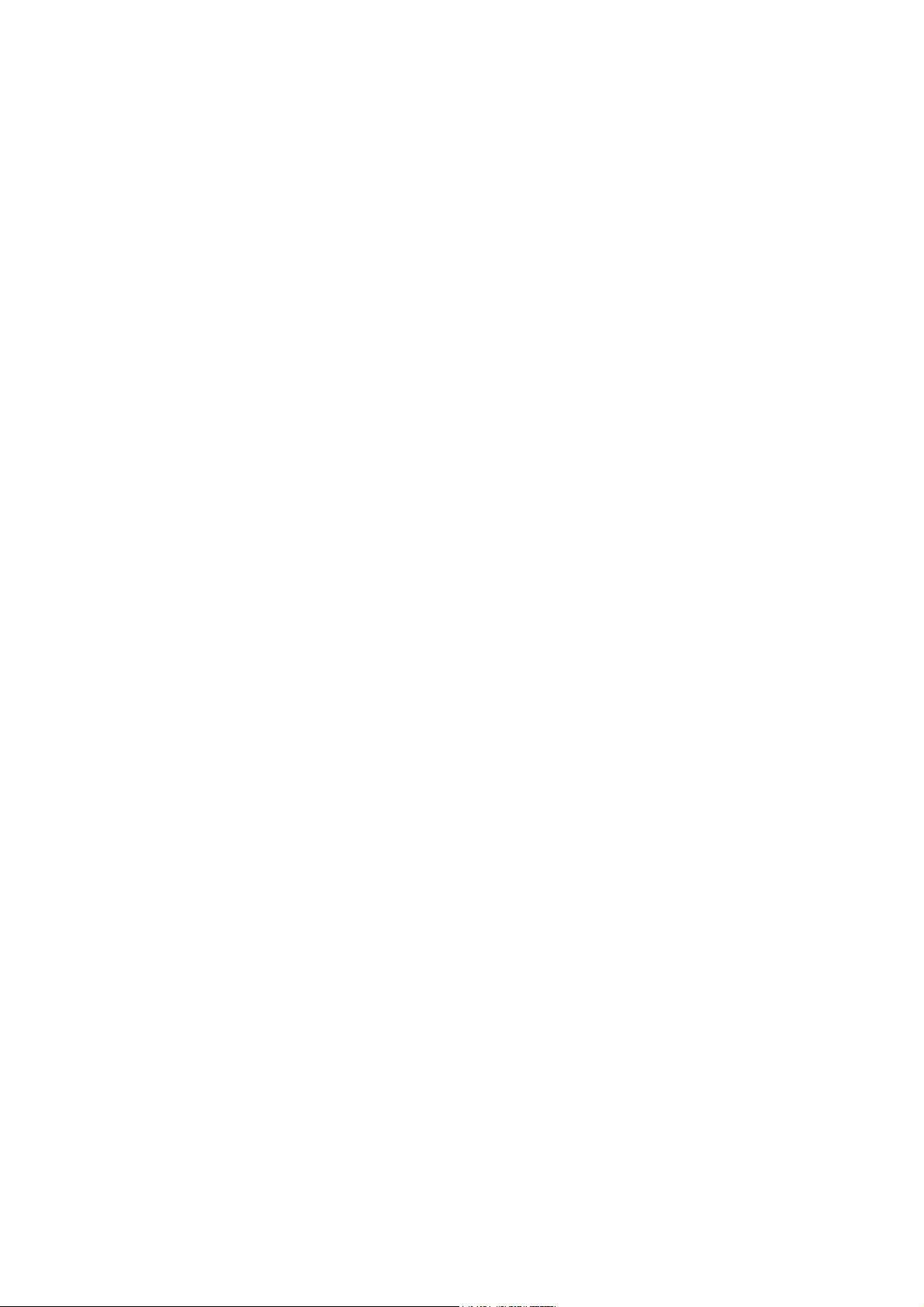
Otherwise it may be released after one minute or lock this LINE permanently.
The tone table parameters are shown as follows.
LowFreq 480 : Low frequency is 480 HZ
HighFreq 620 : High frequency is 620 HZ
LowFreqLevel 8 : Low frequency level received range from PSTN/PBX
HighFreqLevel 8 : High frequency level received range from PSTN/PBX
TOn1 50 : Disconnect tone cadence ON time is 0.5 seconds
TOff1 50 : Disconnect tone cadence OFF time is 0.5 seconds
( If this is continuous tone, the Toff has to set to 1023 )
TOn2 1023 : Disconnect tone second cycle cadence ON time is OFF
TOff2 1023 :Disconnect tone second cycle cadence OFF time is OFF
( If the tone cadence has only one cycle, the second cycle must set to 1023 )
(1) Examples how to configure Tone table
a. 480/620 frequency with ON/OFF time is 0.5 seconds
tone -busy1 480 620 8 8 50 50 1023 1023
b. 480 HZ single frequency with continuous tone
tone –reorder2 480 0 8 0 50 1023 1023 1023
(2) There are two ways to analyze the disconnect tone.
a. The first one is using command “greetrd” from VoIP FXO gateway. Once
you follow the instruction to analyze the disconnect tone, gateway will
configure the tone table (Busy tone 1, Busy tone 2, reorder tone 1 and
reorder tone 2 ) with proper frequency and default tone level and cadence
(Ton1/Toff1) automatically. Or you may read the analysis tone frequency
from command line and configure to one of tone table manually.
The default tone level is set to 8. And the tone cadence (Ton1/Toff1) is set
to four different values on tone table. They are 0.1 second, 0.25 seconds,
0.5 seconds and 0.75 seconds with parameters 10/10, 25/25, 50/50 and
75/75.
If the PBX/PSTN cadence is not the value as default shown as above, you
need to use the following instruction to analyze ON/OFF intervals.
b. You may use your PC (START Æ Program Files Æ Accessories Æ
Multimedia Æ Recorder) with Headset or Microphone to record the
disconnect tone via a telephone set from PSTN/PBX and save to a voice
file. Then you can use “CoolEdit Pro” software to analyze the frequency
and ON/OFF time. Please visit http://www.cooledit.com to download demo
version for analysis. You can use this program to analyze ON/OFF time
and fill in to tone table.
4.3 Adjust Tone Table parameters manually
If the gateway still cannot release the LINE port in two seconds, try to adjust
the frequency by 1 hz on tone table. For example, your analysis value is
16
Page 17
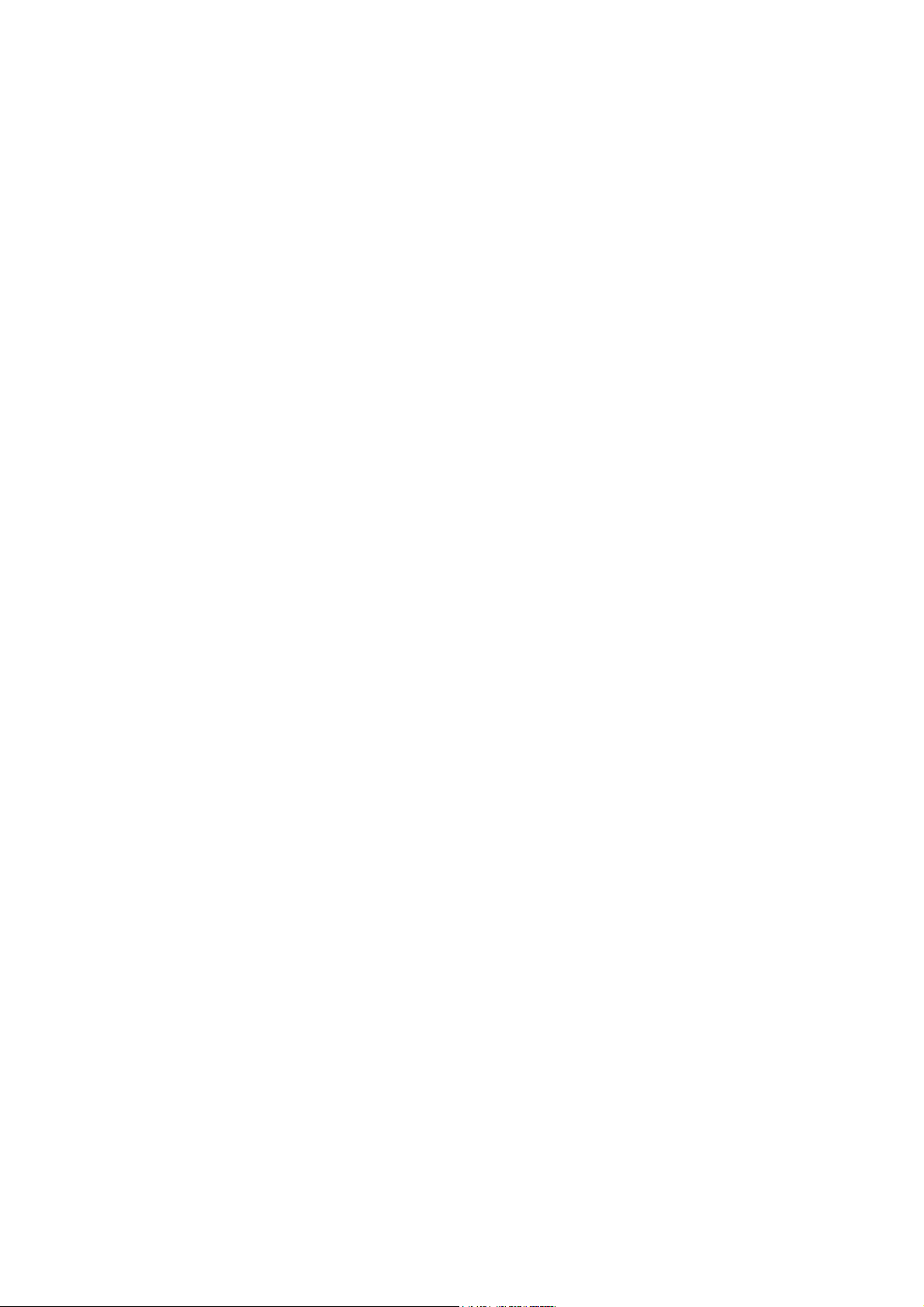
620/480, take the following procedures.
620/479
620/480
620/481
621/479
621/480
621/481
619/479
619/480
619/481
If the line port of gateway was locked, please use “hangup 0” command to
release LINE 1, “hanhup 1” to release LINE 2…etc.
4.4 Adjust Input Tone Level
Sometimes the disconnect tone level is too low to be detected by VoIP FXO
gateway. You can increase input gain from the following command.
voice -volume input xx
commit
reboot
xx is the input gain parameters. The maximum number is 35. if the number is
over 35, the echo may be happened. Once you increase input gain, the voice
volume from PSTN to IP side is increased too.
17
Page 18
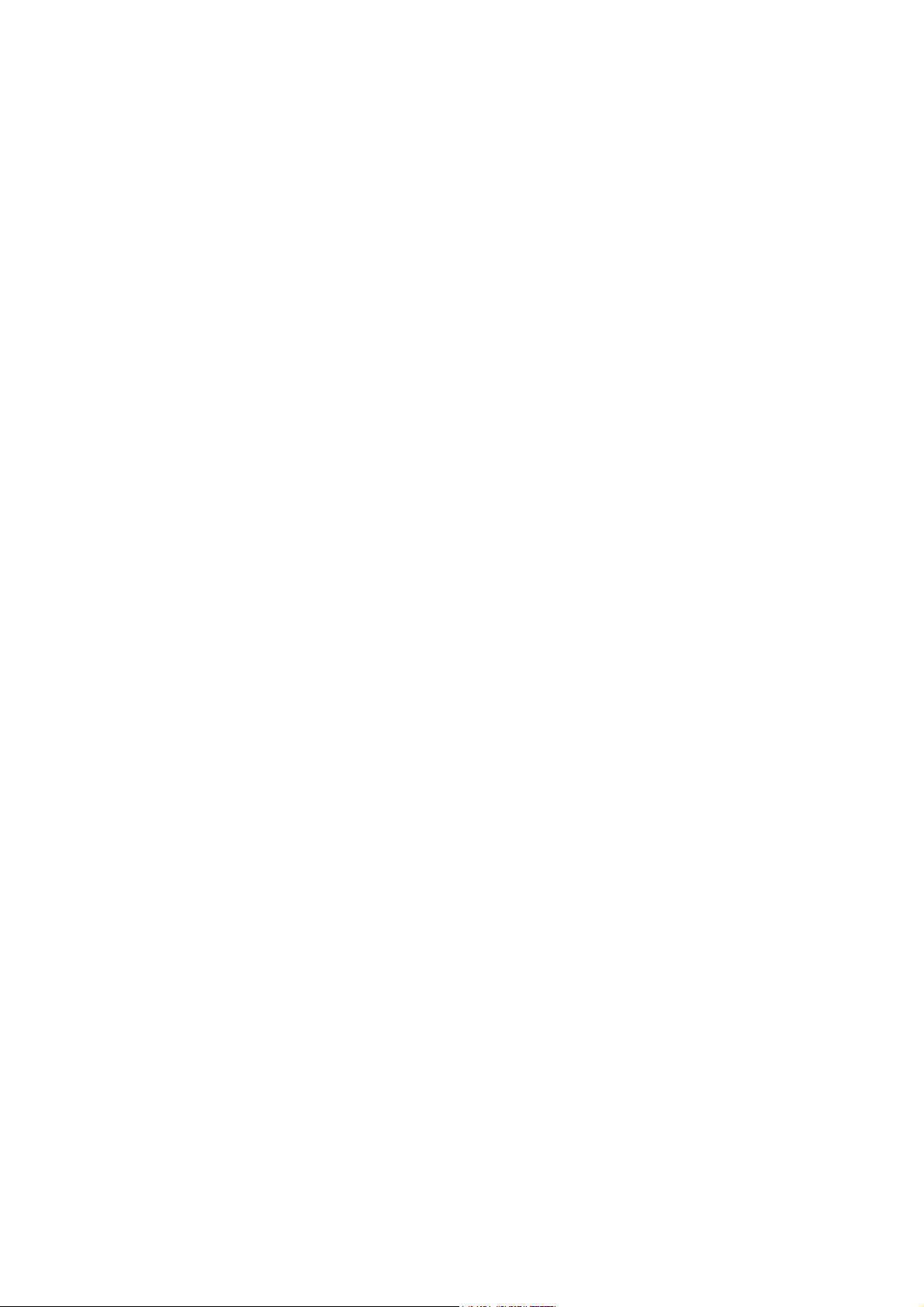
5. Command lists
5.1 [help] command
Type help or man or ? to list all the available command.
usr/config$ ?
help help/man/? [command]
quit quit/exit/close
debug show debug message
reboot reboot local machine
flash clean configuration from flash rom
commit commit flash rom data
ifaddr internet address manipulation
time show current time
ping test that a remote host is reachable
greetrd Greeting voice and Disconnect tone Record mode
pbook Phonebook information and configuration
sysconf System information manipulation
h323 H.323 information manipulation
voice Voice information manipulation
gk H.323 gatekeeper manipulation
tos IP Packet ToS (Type of Service)values
tone Setup of call progress tones
support Special Voice function support manipulation
group Grouping setting information and configuration
bureau Bureau line information manipulation
prefix Prefix information manipulation
rom ROM file update
passwd Password setting information and configuration
usage: help [command]
5.2 [quit] command
Type quit will quit the VoIP FXO gateway configuration mode. And turn back to
login prompt.
usr/config$ quit
Disconnecting...
login:
Note:
It is recommended that type the “quit” command before you leave the console.
If so, VoIP FXO gateway will ask password again when next user connects to
console port.
5.3 [debug] command
18
Page 19
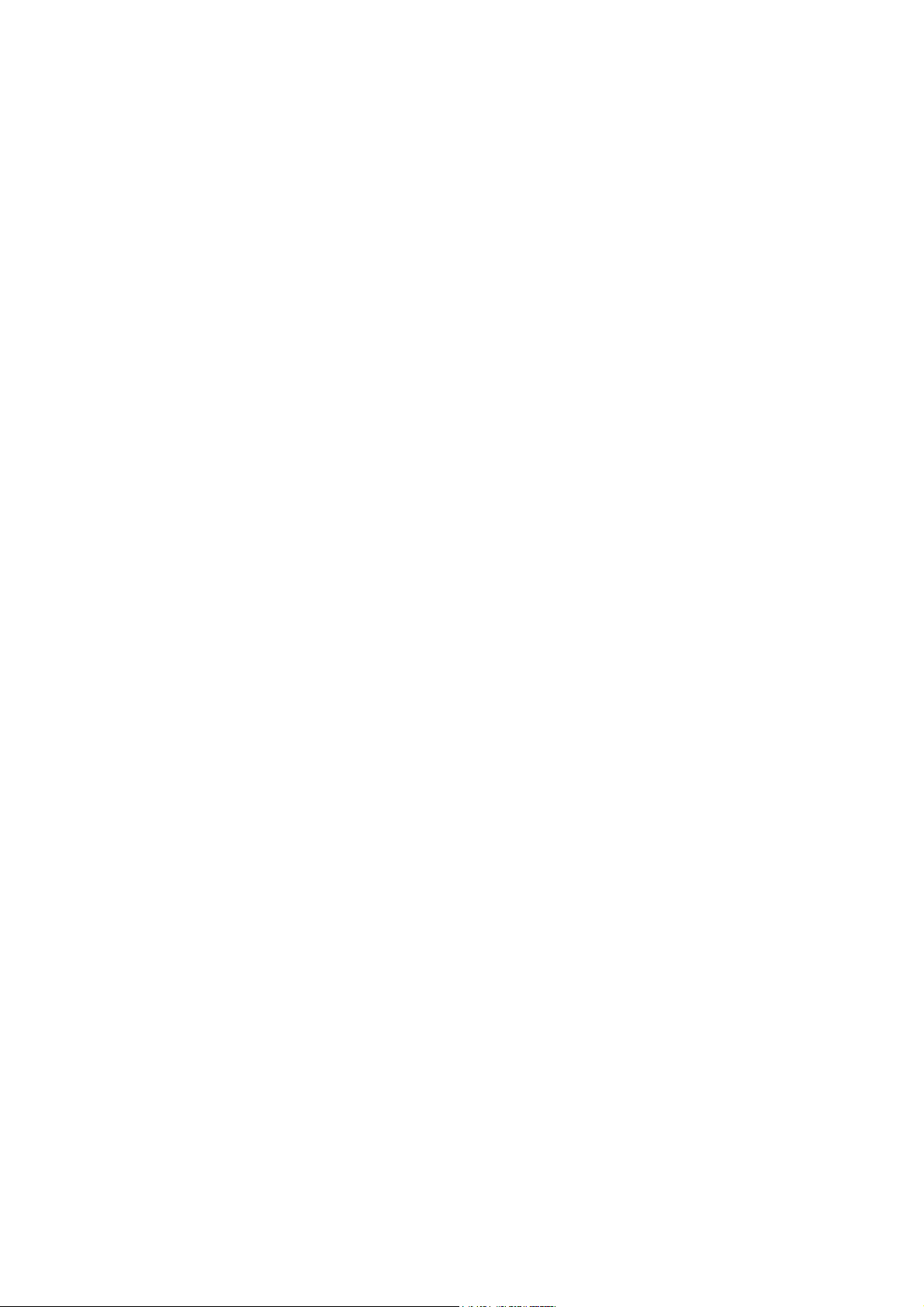
Open debug message will show up specific information while VoIP FXO
gateway is in operation. After executing the debug command, it should
execute command debug -open as well. One example is demonstrated
below.
usr/config$ debug -add h323 vp
usr/config$ debug -open
Parameters Usage:
-status Display the enabled debug flags.
-add Add debug flag.
-- h323 : h323 related information
-- vp : voice related information
-delete Remove specified debug flag.
-open Start to show debug messages.
-close Stop showing debug messages.
5.4 [reboot] command
After commit command, type reboot to reload VoIP FXO gateway in new
configuration. The procedure is as below:
usr/config$ reboot
Attached TCP/IP interface to cpm unit 0
Attaching interface lo0...done
AC4804[0] is OK
AC4804[1] is OK
AC4804[2] is OK
Successful
Initialize OSS libraries...OK!
open stack successful
cmInitialize succeed!
GK mode selected.
login:
5.5 [flash] command
This command will clean the configuration stored in the flash rom and reboot
VoIP FXO gateway in factory default setting.
Parameter Usage:
-clean clean all the user-defined value, and reboot VoIP FXO gateway
in factory default mode.
Note:
It is recommended that use “flash –clean” after application firmware id
upgraded.
19
Page 20

Warning: Once users execute flash –clean, all the configurations of VoIP
FXO gateway will be cleaned. This can only be executed by user who log in
with root
5.6 [commit] command
Save changes after configuring the VoIP FXO gateway.
usr/config$ commit
This may take a few seconds, please wait....
Commit to flash memory ok!
usr/config$
Note:
Users should use commit to save modified value, or they will not be
activated after system reboot.
5.7 [ifaddr] command
Configure and display VoIP FXO gateway network information.
usr/config$ ifaddr
LAN information and configuration
Usage:
ifaddr [-print]|[-dhcp used]|[-sntp mode [server]]
ifaddr [-ipsharing used [deviceAddr]]
ifaddr [-ip ipaddress] [-mask subnetmask] [-gate defaultgateway]
-print Display LAN information and configuration.
-ip Specify VoIP FXO gateway ip address.
-mask Set Internet subnet mask.
-gate Specify default gateway ip address
-dhcp Set DHCP client service flag (On/Off).
-sntp Set SNTP server mode and specify IP address.
-timezone Set local timezone.
-cmcenter Set Management Center IP Address.
-ipsharing Specify usage of an IP sharing device and specify IP
address.
Note:
Range of ip address setting (0.0.0.0 ~ 255.255.255.255).
DHCP client setting value (On=1, Off=0). If DHCP set to 'On',
Obtain a set of Internet configuration from DHCP server assigned.
SNTP mode (0=no update, 1=specify server IP, 2=broadcast mode).
Example:
ifaddr -ip 210.59.163.202 -mask 255.255.255.0 -gate 210.59.163.254
ifaddr -dhcp 1
ifaddr -sntp 1 210.59.163.254
ifaddr -ipsharing 1 210.59.163.254
20
Page 21

ifaddr -timezone 8
Parameters Usage:
-print print current IP setting
-ip assigned IP address for VoIP FXO gateway
-mask internet subnet mask
-gate IP default gateway
-dhcp Dynamic Host Configuration (1 = ON; 0 = OFF)
-sntp Simple Network Time Protocol (1 = ON; 0 = OFF) When SNTP
function is activated, users have to specify a SNTP server as
network time source. An example is demonstrated below:
usr/config$ ifaddr -sntp 1 10.1.1.1
while 10.1.1.1 stands for SNTP server’s IP address.
-timezone Set timezone for VoIP FXO gateway. User can set different time
zone according to the location VoIP FXO gateway. For example,
in Taiwan the time zone should be set as 8,which means
GMT+8.
-cmcenter Set management center IP address. IF user specifies
management center IP address, VoIP FXO gateway will send
information to management center, let user can easily configure
via management center interface. (sysconf –cmcenter “IP
address of management center”)
Note:
Mmanagement center is optional software to help user can easily configure
Micronet products, please contact your reseller to know more about it.
-ipsharing Specify usage of an IP sharing device and IP address. If VoIP
FXO gateway is behind a IP-sharing , user can enable IP
sharing function and specify public IP address of IP sharing
device.
5.8 [time] command
When SNTP function of VoIP FXO gateway is enabled and SNTP server can
be found as well, type time command to show current network time.
usr/config$ time
Current time is THU JAN 01 05:29:23 1970
5.9 [ping] command
Use ping to test whether a specific IP is reachable or not. For example: if
192.168.1.2 is not existing while 210.63.15.32 exists. Users will have the
following results:
usr/config$ ping 210.54.23.129
PING 210.54.23.129: 56 data bytes
21
Page 22

no answer from 210.54.23.129
usr/config$ ping 192.168.4.121
PING 192.168.4.121: 56 data bytes
64 bytes from 192.168.4.121: icmp_seq=0. time=5. ms
64 bytes from 192.168.4.121: icmp_seq=1. time=0. ms
64 bytes from 192.168.4.121: icmp_seq=2. time=0. ms
64 bytes from 192.168.4.121: icmp_seq=3. time=0. ms
----192.168.4.121 PING Statistics----
4 packets transmitted, 4 packets received, 0% packet loss
round-trip (ms) min/avg/max = 0/1/5
5.10 [greetrd] command
This command is for user to record their own greeting and analyze disconnect
tone. If VoIP FXO gateway can’t hang up call and release line correctly,
please use this function to analyze disconnect tone of PSTN side.
Greeting Voice Record : please follow instructions on screen (Selection 1).
First, call in line1 of VoIP FXO gateway from PSTN side(now can’t hear
greeting) and press “enter” to start record .After finishing recording, please
press “enter” again to stop recording. Then choose “y/n” to replay and save or
not.
usr/config$ greetrd
==================================================
Welcome to Voice Record/Analysis Mode
--------------------------------------------------
1.Greeting Voice Record.
2.Disconnect Tone Analysis.
3.exit.
--------------------------------------------------
Please input function(1~3): 1
1.Greeting Voice Record.
Please Dial-in "Line 1" and press "Enter" to start record!!!
Press "Enter" to stop record!!!
Starting record...
Stoped record!!!
New Greeting Voice Infomation
---------------------------------------
File size : 0 (K bytes)
Totally time: 8 (seconds)
Do not Hang up the phone!!
Please wait for Writing...block 0
22
Page 23

Please wait for Writing...block 1
Please wait for Writing...block 2
Replay New Greeting Voice?(y/n):
Disconnect Tone Analysis : please follow instructions on screen (Selection
2). First call in line1 of VoIP FXO gateway from PSTN side (now can’t hear
greeting), hang up the phone and press “enter” to start record disconnect tone.
Finally, choose “y/n” to save data analyzed or not. Notice that system will save
one set of frequency analyzed and 4 set different on/off time in
“busytone1”,”busytone2” ,“reordertone1” , “reordertone2” (Please refer to
tone command) .
If VoIP FXO gateway still can’t hang up call correctly, it could be tone cadence
issue (on/off time). Please count on/off time and configure it into tone
command.
usr/config$ greetrd
==================================================
Welcome to Voice Record/Analysis Mode
--------------------------------------------------
1.Greeting Voice Record.
2.Disconnect Tone Analysis.
3.exit.
--------------------------------------------------
Please input function(1~3): 2
2.Disconnect Tone Analysis.
Please Dial-in "Line 1" and then Hang up the phone!!!
Press "Enter" to start record!!!
Waiting for Disconnect Tone from PSTN....
Disconnect Tone Detected....
Starting Record...
Set parameters to flash? (Y/N)
exit : exit this command
usr/config$ greetrd
==================================================
Welcome to Voice Record/Analysis Mode
--------------------------------------------------
1.Greeting Voice Record.
2.Disconnect Tone Analysis.
23
Page 24

3.exit.
--------------------------------------------------
Please input function(1~3): 3
Are you sure to EXIT?!(y/n): y
usr/config$
5.11 [pbook] command
Phone Book function allows users to define their own numbers, which
mapping to real IP address. It is effective only in peer-to-peer mode. When
adding a record to Phone Book, users do not have to reboot the machine,
and the record will be effective immediately.
usr/config$ pbook
Phonebook information and configuration
Usage:
pbook [-print [start_record] [end_record]]
pbook [-add [ip ipaddress] [name Alias] [e164 phonenumber]]
pbook [-search [ip ipaddress] [name Alias] [e164 phonenumber]]
pbook [-insert [index] [ip ipaddress] [name Alias] [e164 phonenumber]]
pbook [-delete index]
pbook [-modify [index] [ip ipaddress] [name Alias] [e164 phonenumber]]
-print Display Phonebook data.
-add Add an record to Phonebook.
-search Search an record in Phonebook.
-delete Delete an record from Phonebook.
-insert Insert an record to Phonebook in specified position.
-modify Modify an exist record.
Note:
If parameter 'end_record' is omited, only record 'start_record' will be
display.
If both parameters 'end_record' and 'start_record' are omited, all
records will be display.
Range of ip address setting (0.0.0.0 ~ 255.255.255.255).
Range of index setting value (1~100),
Example:
pbook -print 1 10
pbook -print 1
pbook -print
pbook -add name Test ip 210.59.163.202 e164 1001
pbook -insert 3 name Test ip 210.59.163.202 e164 1001
pbook -delete 3
pbook -search ip 192.168.4.99
pbook -modify 3 name Test ip 210.59.163.202 e164 1001
Parameter Usages:
-print print out current contents of Phone Book. Users can also add
index number, from 1 to 100, to the parameter to show specific
24
Page 25

phone number.
Note: <index number> means the sequence number in phone
book. If users do not request a specific index number in
phone book, VoIP FXO gateway will give each record a
automatic sequence number as index.
-add add a new record to phone book. When adding a record, users
have to specify name, ip, and e164 number to complete the
command.
-search search a record in phone book. The searching criteria can be
name, ip, or e164.
-delete delete a specific record. “pbook –delete 3” means delete index
3 record.
-insert add a new record and force to assign a specific index number
for it.
-modify modify an existing record. When using this command, users
have to specify the record’s index number, and then make the
change.
Phonebook Rules:
To meet the requirements of communicating with trunk gateway or other
applications, Phonebook has following characteristics to be noticed.
When the destination side is a terminal, for ex: IP Phone or soft phone, e164
number stands for exact destination phone number.
When the destination side is a gateway, for ex: T1/E1 gateway, e164 phone
number stands only for gateway prefix. That is, users have to continue to dial
destination number, following the prefix number. An example is as below: A is
a VoIP FXO gateway and B is a E1 Trunk gateway, which is connected to
PSTN with E1 PRI. There’s a record in A’s phone book
Index Name IP E164
1 B_gateway 192.168.1.2 0
-------------------------------------------------------------------------------------------
If users want to make a call to PSTN number “82265699”, they have to make
a call to connect to VoIP FXO gateway A, and then dial “082265699”. After
receiving the complete dialed number, VoIP FXO gateway A will search for its
Phone Book, find “0” as matched prefix, and then dial out to B’s IP address
directly with destination e.164 (phone number) “82265699”. Pleased be noted
that “0” is eliminated from VoIP FXO gateway itself.
Note:
Because of above characteristics, users have to take care of the number plan
very well to avoid the numbering conflict. If users already defined “0” for
specific trunk gateway, other terminal started with “0” shall be avoided, or the
number will be routed to the trunk gateway defined “0”.
25
Page 26

5.12 [pppoe]
Display PPPoE related information.
PPPoE device information and configuration
Usage:
pppoe [-print]|[-open]|[-close]
pppoe [-dev on/off][-id username][-pwd password]
-print Display PPPoE device information.
-dev Enable(=1) or Disable(=0) device.
-open Open PPPoE connection.
-close Disconnect PPPoE connection.
-id Connection user name.
-pwd Connection password.
-reboot Reboot after remote host disconnection.
Paremeter Usage:
-print print PPPoE status.
-dev Enable PPPoE Dial-up function
-open Open the connection
-close Close the connection
-id Input the User name ID provided by ISP
-pwd Input the User name password provided by ISP
-reboot Reboot the PPPoE connection.
5.13 [sysconf] command
This command displays the system information and configuration.
usr/config$ sysconf
System information and configuration
Usage:
Sysconf [-service type] [-plan digits] [-2nddial flag]
[-keypad dtmf] [-ringdet method] [-callalive flag]
[-port s1 s2 s3 s4 ]
[-seizure mode] [-2nddial switch]
[-drule [in_filter str1] [in_drop str2] [in_insert str3]
[out_filter str4] [out_drop str5] [out_insert str6]]
[-askpin f] [-pincode [set1 pin1] [set2 pin2] [set3 pin3] [set4 pin4]]
sysconf -print
-print Display system overall information and configuration.
-service Specify gateway service type.
(0: Dial in service,2: HotLine/LineToLine service.)
-ringdet Specify gateway ring detect method. (0:For 1st hardware
version,
1:For 2st hardware version.
-plan Number of digits for dial plan. (any positive number.)
-port Enable/Disable individual port.
26
Page 27

-idto The duration of two pressed digits in dial mode
-eod Digit type of end of dialing. ( 0:No end of dialing, 1:[*]
button,
2:[#] button )
-seizure Choose line seizure mode (None/UCD).
-2nddial Config GW to accept 2nd dtmf set. In this mode, device
from IP side needs to dial GW's E164, wait for PSTN
dialtone, and then dial out.
-drule Specify digits to be filtered/dropped/inserted before
making an outgoing IP call or after receving an incoming
IP call.
-askpin PIN code prompt before greeting.
0:Disable 1:Per Unit 2:Per Channel.
-ring Ring number before answer.
0:Disable, other is number of ring ( 1 ~ 5 ).
-callalive Enable or disable auto-disconnection after 10 seconds
-keypad DTMF setting: 0=In-band, 1=H.245 Alphanumeric,
2=H.245 SignalType, 3=Q.931 UserInfo. , 4=RFC2833.
-pincode Specify 6 of PIN codes.
-sendxcode Send access code after connection.
0:Disable 1:Enable.
-access Specify access codes.
Note:
Use character 'x' to delete the drule parameter.
For line seizure 0: None, 1: UCD.
For askpin: f=0: No, f=1: Yes.
Direct in line feature should be used together with:
$sysconf –2nddial 0 (2nddila off)
$h323 –mode 0 (Gatekeeper mode)
$bureau –print for Direct in line table configuration
Hotline feature should be used together with:
$sysconf -2nddial 0 (2nddial off)
$h323 -mode 1 (peer-to-peer mode)
$bureau -print for Hotline/LineToLine table configuration.
LineToLine feature should be used together with:
$sysconf -2nddial 1 (2nddial on)
$h323 -mode 1 (peer-to-peer mode)
$bureau -print for Hotline/LineToLine table configuration.
Example:
sysconf -service 0 -plan 4 -port 1 1 1 1 0 0
sysconf -callalive 0 -keypad 0
sysconf -2nddial 0 -drule out_filter 002 in_insert x in_drop 1
sysconf -askpin 1 -pincode set1 12345
sysconf -sendxcode 1 -access set1 12345#
- service 0 (Dial In Service): In Dial In Service, VoIP FXO gateway will
pick up incoming calls from PSTN, play pre-recorded voice
greeting or, and then have users to make a 2nd dial to
destination.
27
Page 28

1 (Direct In Line Service): This feature must be implemented in
a pair of FXO products in Gatekeeper mode and set
bureau –table command. In Direct In Line Service VoIP FXO
gateway will connected via gatekeeper to pre-defined E.164
number. For example:
$bureau –table 1 192.168.4.184 123
(please refer to 5.21 bureau command)
If L1 of VoIP FXO gateway is assigned to pre-defined E.164
number 123 in Direct in line mode. When users from PSTN
make a call to L1 of VoIP FXO gateway, it will sent out the
number 123 to GK, and GK will route this number to the
endpoint which registered E.164 is 123 without 2
nd
dial.
Note: In Direct In Line service, must set VoIP FXO gateway
sysconf –2nddial 0
2 (HotLine/ LineToLine Service): This feature must be
implemented in a pair of FXO products in P2P mode and set
bureau –table command
HotLine Service provides Hot Line function, which connects
directly to pre-defined destination. For example, if L1 of VoIP
FXO gateway is assigned to destination address 192.168.1.12 in
Hot Line Mode. When users from PSTN make a call to L1 of
VoIP FXO gateway, it will directly connect to 192.168.1.12
without a 2nd dial.
Note: In hotline service, must set VoIP FXO gateway
sysconf –2nddial 0 .
LineToLine Service is like HotLine Service, but ask for a specific
line number. For example, if L1 of VoIP FXO gateway is
assigned to destination address 192.168.1.12 /Line4 in
LineToLine Mode. When users from PSTN make a call to L1 of
VoIP FXO gateway, it will directly connect to 192.168.1.12 and
choose Line4 to call out to PSTN. This is mostly applied to ITSP,
who provides international VoIP solution.
Note: In LineToLine service, must set VoIP FXO gateway sysconf –2nddial
1 .
- ringdet to define ring detection method. (0 is for old hardware version; 1
for new hardware version)
- plan It is for setting dial-numbering plan. While e164 number is three
digits, the plan should be set as 3 or 0. The plan 0 is for any
positive digits use.
- port This command can enable or disable individual port. The default
28
Page 29

value is set to enable all ports.
- idto The duration of two pressed digits in dial mode
- eod: Digit type of end of dialing. ( 0:No end of dialing, 1:[*] button,
2:[#]button )
- seizure line seizure mode.
None (0): When calling from IP side, choose L1 every time if it is
available.
UCD (1): When calls from IP side, choose L1 for the first time,
and L2 for the 2nd time, (cyclic)
Note: Do not enable this function together with group (please refer to 5.18).
- 2nddial This command is necessary for setting one time dial method use.
While user would like to skip 2nddial process, VoIP FXO
gateway must close 2nddial and set as 0 (2nddial off). The
default value is set as 1 (2nddial on).
- drule This command only works while 2nddial is off. When user would
like to make an outgoing call or receive an incoming call shortly,
it is necessary to set the following three commands belonged to
drule.
z drop: drop the dial digit.
z insert: insert the dial digit
z filter: filter the dial digit.
Note:
1. out: Through VoIP FXO gateway to dial out to another Gateway’s e164
number. When making an outgoing call, it is necessary to set three
commands in order, filter, insert then drop.
Example: sysconf –drule out_filter 002886 out_insert 0 out_drop 02
2. in: Through pass VoIP FXO gateway in order to connect with PSTN / PBX
side. When making an incoming call from other Gateway, three commands
is necessary to be set in order, drop, insert, then filter.
Example: sysconf –drule in_drop 002886 in_insert 0 in_filter 02
3. While the specified digit would like to be deleted, use the character x
instead of any digits have configured.
-askpin 0:disables ASKPIN function
1: enables ASKPIN function, and apply to the whole unit. Every
channel uses the same PINCODE.
2: enables ASKPIN function, and apply to each channel
respectively. Every channel uses a different pincode.
-ring To set when dial in VoIP FXO gateway from PSTN side, VoIP
FXO gateway will pick the call immediately or rings for specific
times before picks up.
0: pick up immediately
1-5: times of ring before VoIP FXO gateway picks up.
- callalive Call Alive function (1 = ON; 0 = OFF). The function is used to
check if the opposite party is alive when connection is
established. When CallAlive is activated, VoIP FXO gateway will
send H.245 RoundTripDelay message to other party, and wait
29
Page 30

for response. If the other party cannot respond the message in
10 seconds, VoIP FXO gateway will regard the opposite party as
IDLE state and disconnect the call. When CallAlive is
deactivated, RoundTripDelay message will not be sent during
connection.
- keypad keypad type when relay DTMF signal.
0 : In-Band
1 : h.245 alphanumeric
2 : h.245 signal type
3 : q.931 user info
- pincode To specify 2 sets of pincode.
-sendxcode send access code after connection (1 = ON; 0 = OFF)
-access specify access codes (per port basis).
Note:
1. This feature can only be implemented with LineToLine service. Please
refer to –service above.
2. This function can help users to restrict callers to dial particular
numbers from IP side to PSTN side. For example, if user set
sysconf –access set1 1111, when callers call from IP side and enter
VoIP FXO gateway port 1, if user dial 234 after hearing dial tone, VoIP
will dial out 1111234.
usr/config$ sysconf –sendxcode 1 –access set1 1111
5.14 [h323] command
This command is to configure H.323 related parameters.
usr/config$ h323
H.323 stack information and configuration
Usage:
h323
h323 [-gk ipaddress] [-multicast used] [-e164 number] [-alias h323id]
[-rtp port] [-h245 port] [-ttl time] [-gkfind port] [-ras port]
[-range [start num1] [end num2]]
h323 -print
-print Display H.323 stack information and configuration.
-mode Configure as Gatekeeper mode or Peer-to-Peer mode.
-gk Gatekeeper ip address. (0.0.0.0 ~ 255.255.255.255)
-gkname Gatekeeper ID
-dfgw Default Gateway ip address. (0.0.0.0 ~ 255.255.255.255)
-e164 IP side registered number (phone number).
-alias IP side registered H.323 alias (account name).
-gkdis Gatekeeper auto discovery (On=1, Off=0).
-rtp RTP port number (1024~65532).
-h245 H.245 port number (N/A).
-ttl RAS TTL time (0~3600 second).
-gkfind Gatekeeper finding port (1024~65535).
30
Page 31

-gwtype Register as Gateway (1) or Terminal (0) type
-ras Gatekeeper RAS port (1024~65535).
-range Dynamically allocated port range (1500~65535).
-respto Max waiting time for 1st response to a new call (1~200).
-connto Max waiting time for call establishment after receiving 1st
response of a new call (1~20000).
Note:
H.245 port configuration is not available now.
Options -gk -e164 -alias -multi -ttl -gkfind -ras are ignored when
RAS mode is configured as Peer-to-Peer mode.
Example:
h323 -gk 210.59.163.171 -e164 0 -alias fxo
h323 -mode 1
Parameters Usage:
-print print current h323 related settings
-mode alternatives for gatekeeper or peer-to-peer mode (0=gatekeeper
mode; 1=peer-to-peer mode). If users select gatekeeper mode, a
extra gatekeeper is need when VoIP FXO gateway is in
operation.
-gk to assign gatekeeper’s IP address when VoIP FXO gateway is in
gatekeeper mode.
-gkname to assign gatekeeper ID when VoIP FXO gateway is in
gatekeeper mode.
-dfgw to set IP address of default gateway, this function is same as
Microsoft NetMeeting. To implement this feature both endpoints
must be under peer-to-peer mode.
If the other endpoint is FXO product, which have to set as
sysconf –2nddial 0 to make one-stage dialing. Dial in VoIP FXO
gateway from PSTN, when hearing greeting user can dial remote
PSTN number, VoIP FXO gateway will automatically dial to
default gateway, then default gateway will dial this number to
PSTN side. For example, user wants to dial from VoIP FXO
gateway A to ext.888 by VoIP FXO gateway B, user only have to
dial 888 after hearing greeting of VoIP FXO gateway A.
If the other endpoint is FXS product, such as SP5002 or SP5004.
Dial in VoIP FXO gateway from PSTN, when hearing greeting,
user can dial line number of VoIP FXS gateway. For
example ,user wants to dial from VoIP FXO gateway to SP5004,
the configuration of SP5004 is “h323 –line1 101 –line2 102”. User
can press 101 or 102 to line1 or line2 of SP5004 after hearing
greeting of VoIP FXO gateway.
31
Page 32

-e164 e164 number, which is registered as phone number in
gatekeeper.
-alias h323 ID, a identification in h323 world for other parties’
recognition. The field might be used as a key of authorization or
accounting in some VoIP application. It is recommended to assign
a special name, or it might conflict with other devices.
-gkdis Switch ON or OFF of gatekeeper discovery function (1 = ON; 0 =
OFF). When it’s ON, VoIP FXO gateway will send GRQ with GK
ID to default gatekeeper. If the GK ID didn’t matched, GW will
send GRQ with GK ID in multicast.
-rtp to allocate RTP port range—NOT RECOMMENDED. This may be
used when RTP port range conflicts with firewall policy.
-h245 to assign h.245 port number, NOT AVAILABLE for the moment.
-ttl to set timer for TTL(Time To Live). VoIP FXO gateway would send
RRQ, with keepAlive, to gatekeeper periodically according to TTL
timer.
-gkfind gatekeeper finding port. Port number, which VoIP FXO gateway
uses it to discover a gatekeeper. Default value is 1718.
-gwtype to set VoIP FXO gateway register mode as terminal or gateway. 0
is for terminal and 1 is for gateway. If set VoIP FXO gateway as
terminal mode, it must be set sysconf –2nddial 1(refer to 5.12).
-ras to set default gatekeeper RAS port number. Default value, 1719,
is well-known port for RAS communication.
-range to allocate dynamic port range, which VoIP FXO gateway may
use.
-respto response timeout. Max waiting time for 1st response to a new call
(1~200).
-connto connection timeout. Max waiting time for call establishment after
receiving 1st response of a new call (1~20000).
5.15 [gk] command
This command is to configure embedded simple gatekeeper parameters. If
user doesn’t have a gatekeeper or Micronet Call Manager, VoIP FXO
gateway provides a simple embedded gatekeeper for up to 10 endpoints.
usr/config$ gk
Gatekeeper information and configuration
32
Page 33

Usage:
gk [-add type1 [[type2]...]] [-delete h323] [-ttl value
[-enable 0/1] [-security enable/disable]
-print Display the enabled debug flags.
-enable Enable simple gatekeeper
-ttl Set TTL value
-add Add dynamic endpoint
(h323 ID, E164, IP, port, type)
-delete Delete dynamic endpoint
-security enable Enable security check
-security disable Disable security check
-security add Add security record
-security delete Delete security record
Example:
gk -add h323 256 192.168.1.1 1720 0
gk -delete h323
gk -security delete h323
gk -security add h323
Parameters Usage:
-print print current embedded gatekeeper information and
configurations.
-enable to enable gatekeeper feature (0: disable, 1: enable).
-ttl to set timer for TTL(Time To Live).In this period of time, if
endpoint doesn’t send RRQ to GK,GK will determine this
endpoint as not exist anymore and delete it from registered list.
-add To add an endpoint that doesn’t send RRQ to GK. User can
predefine an endpoint in GK, and GK will treat this endpoint has
already registered to GK, though it doesn’t send register request
to GK. (gk –add “H.323 ID” “e164” “IP address” “signaling port”
“gateway type,0=terminal,1=gateway”, for example, gk –add test
123 10.1.1.1 1720 0)
Note: After you reboot the machine, the register information will
disappear.
-delete To delete dynamic endpoint which user added formerly.
(gk –delete “H.323 ID”)
-security enable To enable security check. If this function is enabled, GK
will only accept registration request from endpoints, which
are added with gk –security add command.
-security disable To disable security check.
-security add To add endpoints to register to GK which enable security
check.(gk –security add “H.323 ID”)
-security delete To delete endpoints that added formerly in security check
list.(gk –security delete “H.323 ID”)
5.16 [voice] command
The voice command is associated with the audio setting information. There
are four voice codecs (g.729a optional) supported by VoIP FXO gateway.
33
Page 34

usr/config$ voice
Voice codec setting information and configuration
Usage:
voice [-send [G723 ms] [G711A ms] [G711U ms] [G729A ms] ]
[-volume [voice level] [input level] [dtmf level]] [-nscng G723 used]
[-echo used] [-mindelay t1] [-maxdelay t2] [-optfactor f]
voice -print
voice -priority [G723] [G711A] [G711U] [G729A]
-print Display voice codec information and configuration.
-send Specify sending packet size.
G.723 (30/60 ms)
G.711A (20/40/60 ms)
G.711U (20/40/60 ms)
G.729A (20/40/60 ms)
-priority Priority preference of installed codecs.
G.723
G.711A
G.711U
G.729A
-volume Specify the following levels:
voice volume (0~63, default: 28),
input gain (0~63, default: 28),
dtmf volume (0~31, default: 23),
-nscng No sound compression and CNG. (G.723.1 only, On=1, Off=0).
-echo Setting of echo canceller. (On=1, Off=0, per port basis).
-mindelay Setting of jitter buffer min delay. (0~150, default: 100).
-maxdelay Setting of jitter buffer max delay. (0~150, default: 150).
Example:
voice -send g723 60 g711a 60 g711u 60 g729a 60
voice -volume voice 20 input 32 dtmf 27
voice -echo 1 1
Parameters Usage:
-print print current voice information and configurations.
-send to define packet size for each codec. 20/40/60ms means to send
a voice packet per 20/40/60 milliseconds. The smaller the
packet size, the shorter the delay time. If network is in good
condition, smaller packet size is recommended. In this
parameter, 20/40/60ms is applicable to G.711u/a law, and
G.729a codec, while 30/60ms is applicable to G.723.1 codec.
-priority codec priority while negotiating with other h323 device. This
parameter determines the listed sequence in h.245 TCS
message. The codec listed in left side has the highest priority
when both parties determining final codec.
-volume There are three adjustable value. Voice volume stands for
volume which can be heard from VoIP FXO gateway side. Input
gain stands for volume which the opposite party hears. Dtmf
volume stands for DTMF volume/level which sends to its own
Line1 or Line2.
34
Page 35

-nscng silence suppression and comfort noise generation setting (1 =
ON; 0 = OFF). It is applicable to G.723 codec only. An example
is demonstrated below:
usr/config$ voice -nscng g723 1
-mindelay the minimum jitter buffer size. (Default value= 90 ms)
-maxdelay the minimum jitter buffer size. (Default value= 150 ms)
usr/config$ voice –mindelay 90 –maxdelay 150 -optfacor 7
-echo activate each canceller (1 = ON; 0 = OFF).
Note:
Be sure to know well the application before you change voice parameters
because this might cause incompatibility.
5.17 [tos] command
TOS service allows users to achieve QoS on IP network.
usr/config$ tos
IP Packet ToS(type of Service)information and configuration
Usage:
tos [-rtptype precedence]
[-rtpdelay mode]
[-rtpthruput mode]
[-rtpreliab mode]
tos -print
[-sigtype]|[-rtptype]|[-rtcptype] 0 routine.
1 priority.
2 immediate.
3 flash.
4 flash override.
5 critic.
6 internet control.
7 network control.
[-sigdelay]|[-rtpdelay]|[-rtcpdelay] 0 normal delay.
1 low delay.
[-sigthruput]|[-rtpthruput]|[-rtcpthruput] 0 normal throughput.
1 high throughput.
[-sigreliab]|[-rtpreliab]|[-rtcpreliab] 0 normal reliability.
1 high reliability.
Example:
tos -rtptype 7 -rtpdelay 0 -rtpthruput 0 -rtpreliab 0
Parameter Usages:
-print display current TOS values configurations.
-sigtype configure TOS type of signaling packets from 0 to 7
35
Page 36

-rtptype configure TOS type of RTP packets from 0 to 7
-rtcptype configure TOS type of RTCP packets from 0 to 7
-sigdelay configure signaling packets as normal delay or low delay
-rtpdelay configure RTP packets as normal delay or low delay
-rtcpdelay configure RTCP packets as normal delay or low delay
-sigthruput configure signaling packets as normal throughput or high
throughput
-rtpthruput configure RTP packets as normal throughput or high throughput
-rtcpthruput configure RTCP packets as normal throughput or high
throughput
-sigreliab configure signaling packets as normal reliability or high reliability
-rtpreliab configure RTP packets as normal reliability or high reliability
-rtcpreliab configure RTCP packets as normal reliability or high reliability
Note:
Users should be aware that TOS is effective only when network devices (for
ex: router, switch.. etc.) support TOS.
5.18 [tone] command
Tone of VoIP FXO gateway is configurable if the bureau line is connected to
PABX or PSTN. Users can refer to “greetrd” command for tone recording and
analysis. Sometimes the frequencies might shift from standard level. In such a
situation, users have to adjust the tone value manually using this command.
usr/config$ tone
Setup of call progress tones
Usage:
tone -toneX LowFreq HighFreq LowFreqLevel HighFreqLevel TOn1 TOff1
TOn2 TOff2
tone -print
Note:
toneX has the following possibility:
busy1 busy2 reorder1 reorder2 ringtone1 ringtone2 dialtone
Example:
tone -busy1 400 0 8 0 50 50 0 0
tone -dialtone 400 0 19 0 25 25 0 0
5.19 [support] command
This command provides some extra functions that might be needed by users.
usr/config$ support
Special Voice function support manipulation
Usage:
support[-tunnel enable]
support -print
36
Page 37

-t38 T.38(FAX) enabled/disabled.
-fstart Fast start enabled/disabled.
-tunnel H245 Tunneling enabled/disabled.
-h245fs H245 separate channel after faststart.
Example:
support -fstart 1
support -tunnel 0
support -h245fs 1
Parameter Usages:
-print print current setting in support command.
-t38 to switch ON/OFF (1 = ON; 0 = OFF) T.38 function.T.38 function
is for FAX. If user will use FAX machines, please switch on T.38
function.
-fstart to switch ON/OFF (1 = ON; 0 = OFF) FastStart function. Fast
Start function can shorten the connection time if the opposite
party also support FastStart.
-tunnel to switch ON/OFF (1 = ON; 0 = OFF) H.245 tunneling function.
If the function is ON, VoIP FXO gateway will send H.245 (Call
Control messages) via H.225’s (Call Signal messages) link. The
function is effective only when both side support h245 tunnel.
-h245fs to set if open H.245 separate channel after fast start or not. (1 =
ON; 0 = OFF)
Note:
1. it is not recommended to change the value in this command, only if users
do know well the application. This might cause incompatibility with other
devices.
2. If user wants to use T.38 fax under fast start mode, please make sure
“h245fs” function is enabled, or fax can’t work normally.
5.20 [group] command
This command is for grouping ports of VoIP FXO gateway. If users need to
register at least 2 numbers separately to gatekeeper, then this command is
needed for such an application.
usr/config$ group
PSTN side grouping information and configuration
Usage:
group -print | -enable | -disable |
-number group_number -pattern pattern_numbers -e164
e164_numbers |
-pattern pattern_numbers -e164 e164_numbers |
-e164 e164_numbers
Comment:
-print Print current group configuration
37
Page 38

-enable Enable PSTN Grouping
-disable Disable PSTN Grouping
-number Set number of divided groups
-pattern Set number of members in each group
-e164 Set E.164 number for each group
Example:
group -print
group -enable
group -disable
group -number 2 -pattern 3 3 -e164 01 02
group -pattern 3 1 -e164 100 200
group -e164 11 22
Parameter Usages:
- print display current grouping information
- enable enable grouping function
- disable disable grouping function
- number set how many groups will be divided
- pattern set how many members in each group
- e164 set e164 of each group
For example, if users need to divide VoIP FXO gateway into L1 in the 1
group, and L2 in the 2
separately (e164=100 for 1
nd
group, and have them register to gatekeeper
st
group; e164=200 for 2nd group), they have to use
the following command:
usr/config$ group –pattern 1 3 –e164 100 200
Note: GROUP function is effective only in gatekeeper mode.
5.21 [bureau] command
Type bureau to display the command usage.
usr/config$ bureau
Bureau line setting information and configuration
Usage:
bureau [-pstn number] [-hold used] [-table [Port DestIP TELnum]]
bureau -print
-print Display Bureau line information and configuration.
-pstn PSTN number (per port basis). This number is used to
display
as a caller ID when the caller ID is not available.
The maximum digit length is 32.
-hold Specify the hold tone generation (using PCM file). (On/Off)
Setting value (On=1, Off=0).
st
38
Page 39

-table Set Hot line/Line To Line information. (Port range: 1~2)
Note:
Hotline feature should be used together with:
$sysconf -service 2 (HotLine service)
$sysconf -2nddial 0 (2nddial off)
$h323 -mode 1 (peer-to-peer mode)
Line To Line feature should be used together with:
$sysconf -service 2 (HotLine service/Line To Line )
$sysconf -2nddial 1 (2nddial on)
$h323 -mode 1 (peer-to-peer mode)
Example:
bureau -pstn 2011 2012
bureau -table 1 192.168.4.69 628 2 192.168.4.200 9992
Parameter Usages:
- print: display bureau line information and configuration.
usr/config$ bureau -print
Bureau line setting relate information
PSTN number : 2011 2012 2013 2014 2015 2016
Hold tone generation : On
Hot line / Line to Line table
==================================================
Port Destination Address Remote TEL/CHANNEL
-------------------------------------------------------------------------------------------------1 192.168.4.69 628
2 192.168.4.69 628
==================================================
- pstn PSTN number (per port basis). This number is used to display
as a caller ID when the caller ID is not available. The maximum
digit length is 32.
- hold while the terminals support H.450 hold function, the VoIP FXO
gateway will play the hold tone to PSTN side.
- table Set Hot line/LineToLine destination IP and e164 numbers
information.
Note:
1. HotLine and LineToLine functions are using the same table.
2. In HotLine service, user have to set line No. prepared to dial out; in
LineToLine service ,user have to set port No. For example, if user set
bureau –table 1 192.168.4.69 628 in hotline service, after user dial in VoIP
FXO gateway port 1, VoIP FXO gateway will direct dial to 192.168.4.69
and dial 628 to PSTN side, then Phone 628 will ring. User will hear ring
back tone. If user set bureau –table 1 192.168.4.69 1 in LineToLine service,
after user dial in VoIP FXO gateway port 1 , VoIP FXO gateway will direct
dial to 192.168.4.69 port 1,user will hear dial tone, then user can dial out
No. to PSTN side.
39
Page 40

5.22 [prefix] command
This function can do digits replacement of incoming call from IP side or PSTN
side.
usr/config$ prefix
Prefix setting information and configuration
Usage:
prefix [-pstnrule index oldnumber newnumber (index = 1 ~ 6)]
[-iprule index oldnumber newnumber (index = 1 ~ 6)]
prefix -print
-print Display prefix information and configuration.
-pstnrule Set PSTN incoming prefix rule information.
-iprule Set IP incoming prefix rule information.
Example:
prefix -pstnrule 1 2 8862 : prefix 2 will be replaced with 8862
Parameter Usages:
-print print current setting in prefix command.
-pstnrule to do digit replacement of incoming call from PSTN side. Ex, to
set prefix –pstnrule 1 123 456,which means the first set of
PSTN side rule is: IF user press 123888 after dialing in VoIP
FXO gateway from PSTN side ,the real number dialed out will
become 456888.
-iprule to do digit replacement of incoming call from IP side. Ex, to set
prefix –iprule 1 456 789,which means the first set of IP side
rule is: IF user press 456000 after dialing in VoIP FXO gateway
from PSTN side ,the real number dialed out will become
789000.
5.23 [rom] command
ROM file information and firmware upgrade function.
usr/config$ rom
ROM files updating commands
Usage:
rom [-app] [-dsptest] [-dspcore] [-dspapp] [-rbpcm] [-htpcm]
[-greeting] -s TFTP/FTPserver ip -f filename
rom [-method mode] [-ftp username password]
rom -print
-print show versions of rom files. (optional)
-app update main application code(optional)
-boot update main boot code(optional)
-boot2m update 2M code(optional)
-dsptest update DSP testing code(optional)
40
Page 41

-dspcore update DSP kernel code(optional)
-dspapp update DSP application code(optional)
-rbpcm update RingBack Tone PCM file(optional)
-htpcm update Hold Tone PCM file(optional)
-greeting update Greetings PCM file(optional)
-askpin update AskPin file(optional)
-s IP address of TFTP/FTP server (mandatory)
-f file name(mandatory)
-method download via TFTP/FTP (TFTP: mode=0, FTP: mode=1)
-ftp specify username and password for FTP
Note:
This command can run select one option in 'app', 'dsptest', 'dspcore',
'dspapp', and 'rbpcm'.
Example:
rom -method 1
rom -ftp vwusr vwusr
rom -app -s 192.168.4.101 -f app.bin
Parameter Usages:
-print show versions of all rom files
-app, boot, dsptest, dspcore, dspapp to update main Application program
code, Boot code, DSP testing code, DSP kernel code, or DSP
application code.
-boot2m boot2m parameter let users to upgrade the whole system flash,
including all the firmware that mentioned above. If 2M rom file
update is executed, users have to set again the MAC address
of VoIP FXO gateway or it will cause conflict on Ethernet
because the original MAC address is erased during 2M
ROM file upgrading.
Note:
To set MAC address please key in command setmac:(when key in MAC
address ,press enter each time after key in two characters):
usr/config$ setmac
- enter mac address
00
01
a8
00
0x
xx
- the mac address is 00 01 a8 00 0x xx
- if mac address is correct, please press 'y' to
setup configuration, else press 'n' to continue
-greeting The greeting file can be updated by users. The attributes of
sound file should complied to: μ-law, 8000 Hz , 8 bit, Mono, 7
kb/s
-askpin update ASKPIN sound file. This is the greeting sound that when
41
Page 42

asking for pincode.
-s to specify TFTP server’s IP address when upgrading ROM files.
-f to specify the target file name, which will replace the old one.
-method to decide using TFTP or FTP as file transfer server. “0” stands
for TFTP, while “1” stands for FTP.
-ftp if users choose FTP in above item, it is necessary to specify
pre-defined username and password when upgrading files.
5.24 [passwd] command
For security concern, users have to input the password before entering
configuration mode.
usr/config$ passwd
Password setting information and configuration
Usage:
passwd -set Loginname Password
Note:
Loginname can be only 'root' or 'administrator'
Example:
passwd -set root 2fxo
Parameter Usages:
-passwd <login name> <password>
Note:
<login name> can be “root” or “administrator” only. “root” and “administrator”
have the same authorization, except3 commands that can be executed by
“root” only – “passwd –set root”, “rom –boot”, and “flash –clean”
42
Page 43

6. Upgrade the VoIP FXO gateway
VoIP FXO gateway supports remote download via TFTP for updating the new
ROM file. Regarding new version release, please contact local distributor for
more information.
TFTP/FTP server
It is necessary to prepare the TFTP/FTP server program on the host PC as
TFTP/FTP server. After TFTP/FTP program set up on one PC and connecting
to network, VoIP FXO gateway is ready to be updated.
Download Procedure
Associated with Chapter 5.23 [rom] command:
-print show versions of all rom files
-app, boot, dsptest, dspcore, dspapp to update main Application program
code, Boot code, DSP testing code, DSP kernel code, or DSP
application code.
-boot2m boot2m parameter let users to upgrade the whole system flash,
including all the firmware that mentioned above. If 2M rom file
update is executed, users have to set again the MAC address
of VoIP FXO gateway or it will cause conflict on Ethernet
because the original MAC address is erased during 2M
ROM file upgrading.
Note: To set mac address please key in command setmac:(when key in MAC
address ,press enter each time after key in two characters):
usr/config$ setmac
- enter mac address
00
01
a8
00
0x
xx
- the mac address is 00 01 a8 00 0x xx
- if mac address is correct, please press 'y' to
setup configuration, else press 'n' to continue
-greeting The greeting file can be updated by users. The attributes of
sound file should complied to: μ-law, 8000 Hz , 8 bit, Mono, 7
kb/s
-askpin update ASKPIN sound file. This is the greeting sound that when
asking for pincode.
-s to specify TFTP server’s IP address when upgrading ROM files.
-f to specify the target file name, which will replace the old one.
43
Page 44

-method to decide using TFTP or FTP as file transfer server. “0” stands
for TFTP, while “1” stands for FTP.
-ftp if users choose FTP in above item, it is necessary to specify
pre-defined username and password when upgrading files.
44
Page 45

Appendix: Web configuration
Web management simple user guide
The initial version for HTTPD web management interface provides user to
configure easily rather than command operating method through RS-232 /
TELNET.
The configuration function and step are similar with the way through command line.
Please refer to the manual for more information. Below is simple user guide to
configure via web interface.
Step 1. Browse the IP Address which has predefined via RS-232
45
Page 46

Step 2. Input the login name and password
Login name: root / administrator
Password: None (just press Enter in default value)
The web interface main screen
46
Page 47

Step 3. Start configure
Most of all commands displayed in console / telnet are transfer to web interface.
The most important commands are Network Interface, H323 Information, Commit
Data and Reboot System. The method is as the same as command mode.
1.1 Network Interface
z IP Address: Set IP Address
z Subnet Mask: Set the Subnet Mask
z Default routing gateway: Set Default routing gateway
z DHCP: Enable / Disable to DHCP mode
z SNTP: Enable / Disable the Simple Network Time Protocol
z SNTP Server Address: Set SNTP Server Address
z GMT: Set time zone for SNTP Server time
z IP Sharing: Enable it if behind IP Sharing router
z IP Sharing Server Address: Set WAN IP Address of IP Sharing
Server router if it is a fixed one.
Note:
If the WAN IP Address of IP Sharing Server router is not a fixed one, it is
not necessary to input any values.
If it is behind the dynamic WAN IP Address situation please configure as
GK mode and select Micronet Call Manager as proxy server.
47
Page 48

1.2 H323 Information
z Mode: Select GK mode or Peer-to-Peer mode
z Gatekeeper IP Address: Set Gatekeeper IP Address
z Gateway Type: Set Register Type to GK (Gateway / Terminal)
z Registered Prefix: Set Prefix Number as E.164 number
z Registered Alias: Set Registered Alias as H323 ID
z Gatekeeper Discovery , RTP Port, Time to Live (TTL), Gatekeeper finding
port, RAS Port, Response Timeout, Connection Timeout: For Advanced
User Only
48
Page 49

1.3 System Config
z Keypad Type: Select different DTMF Keypad Type (For Advanced User)
z Dial Plan: Set DTMF digit limitation (0 is for any digits)
z Inter Digit Time: Set the DTMF inter digit time (second)
z End of Dial:
Digit type of end of dialing. ( 0:No end of dialing, 1:[*] button, 2:[#] button )
z 2nddial: This command is necessary for setting one time dial method use.
While user would like to skip 2nddial process, VoIP SP5054 must close
2nddial and set as 0 (2nddial off). The default value is set as 1 (2nddial
on).
z Call Alive: Enable the function to check connection (Both side must
support)
z Line Seizure:
Choose line seizure mode (None/UCD)
z Gateway Service: Specify gateway service type. (0: Dial in service,1:
Direct in line service, 2: HotLine/LineToLine service.)
49
Page 50

1.4 Voice Setting (For Advanced User)
z Frame Size: It got wrong order with “Codec Priority”. Select the Codec
Priority. (For Advanced User)
z Codec Priority: It got wrong order with “Frame Size”. Select the packet
size in sending process. (For Advanced User)
z G.723 Silence Suppression: Enable / Disable (For Advanced User)
z Volume: Adjust the volume in “Voice” (sending out); “Input” (receiving);
“ DTMF” (DTMF sending out) Please Noted the value is limited.
z Echo Cancel: Enable / Disable (suggested always Enable)
z Jitter Buffer: Min. Delay and Max. Delay (For Advanced User)
z Optimized Factor (Jitter): (For Advanced User)
50
Page 51

1.5 Phone Pattern (For Advanced User)
51
Page 52

1.6 Support Functions (Both side must support)
z T.3 8 : E na bl e fo r T. 38 FA X
z Fast Start: Enable to do Fast Start
z H.245 Tunneling: Enable to open H.245 Tunneling
52
Page 53

1.7 Phone Book (For Peer-to-Peer mode only)
Input the Name, IP Address and E.164 No. for the destination device.
Please Note: The E.164 No. will be carried together to the destination side.
53
Page 54

1.8 Type Of Service
Adjust the parameter in IP Header for router identity purpose. If the version
has PPPoE function, ToS is not available.
54
Page 55

1.9 Hot Lines
Select HOST Port and set Destination Address. The Remote Number is
subject to the Destination’s configuration.
55
Page 56

1.10 PPPoE
56
Page 57

1.11 Password
First select login name as root or administrator, then enter current password ,
new password and confirm new password again.
57
Page 58

1.12 ROM Upgrade
z TFTP Server IP Address: Set TFTP server IP address
z Target File name: Set file name prepared to upgrade
z Method: Select download method as TFTP or FTP
z FTP Server IP Address: Set FTP server IP address
z FTP Login: Set FTP login name and password
z Target File Type: Select which sector of Gateways to upgrade
58
Page 59

1.13 flash Clean
Press CLEAN will clean all configurations of Gateways and reset to factory
default value. Once execute this function, user must re-configure all other
commands except IP Address.
59
Page 60

1.14 Commit Data
After configuration, user has to commit data then reboot machine. It is an
important step after every configuration.
60
Page 61

1.15 Reboot System
After commit configuration, user has to REBOOT device. It is an important
step after every configuration.
61
