MicroNet M807GP Quick Installation Manual
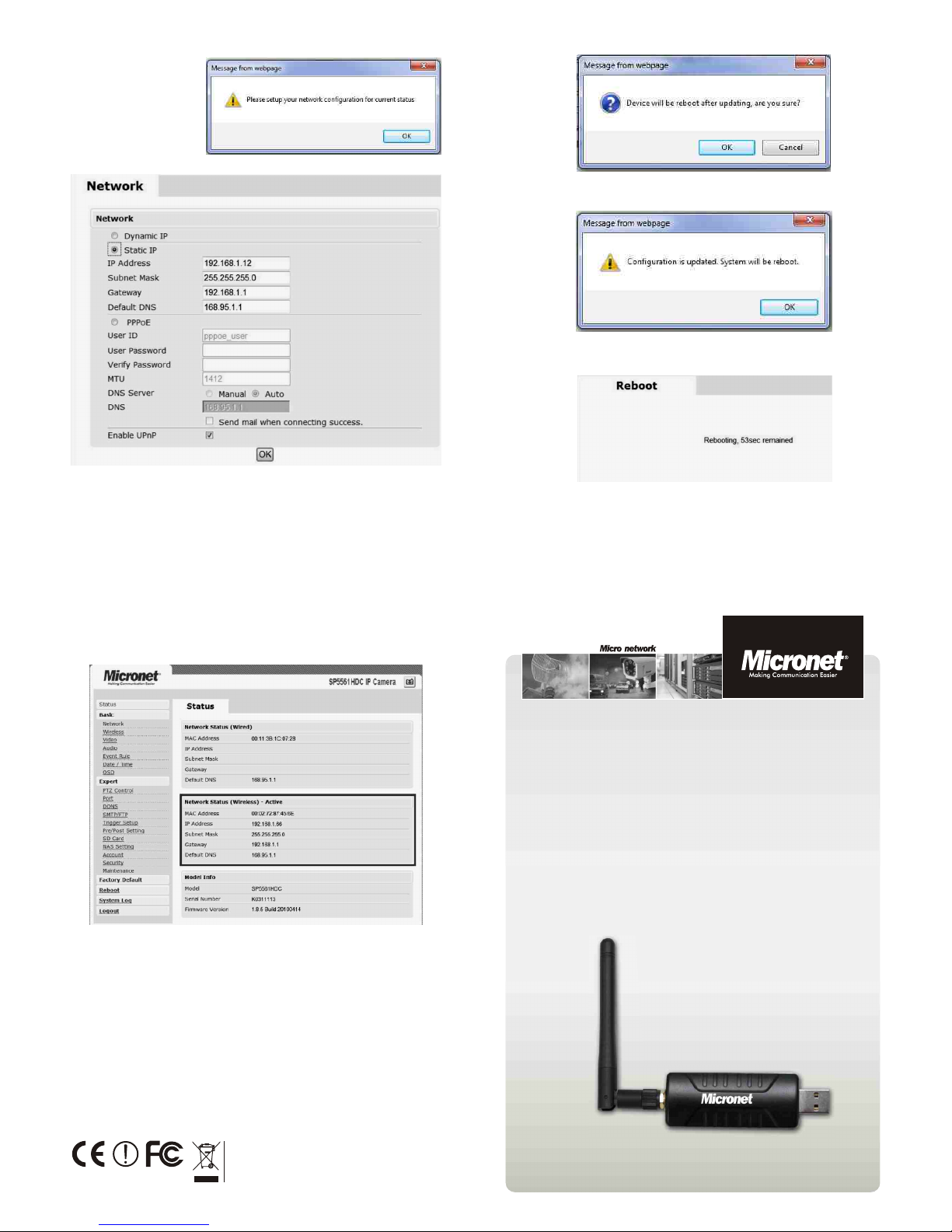
Communicate via
6
5
7
WEEE Directive & Product Disposal
At the end its serviceable life ,this product should not be treated
as household or general waste. It should be handed over to the
applicable collection point for the recycling of electrical and
electronic equipment, or returned to the supplier for disposal.
P/N 2300-0619
Quick Installation Guide
Model No.: M807GP
USB Wi-Fi Adapter For
Profesional IP Box Camera
www.micronet.info
6.
6.
6.
Select your preferred network connection
In this example “Static IP”
Make sure you have the same IP scheme as your Wireless LAN
6. Click ok to reboot
After reboot check status
You can now unplug the Ethernet cable. The camera will
automatically connect to your Wireless LAN.
Note: For use with Micronets IP Box camera, installation of the
driver is not necessary. The provided CD-ROM driver and utilities
are for normal use with the USB Wi-Fi adapter.
If you have any problem on the product(s), please contact
your local authorized dealer.
5. Click ok to setup
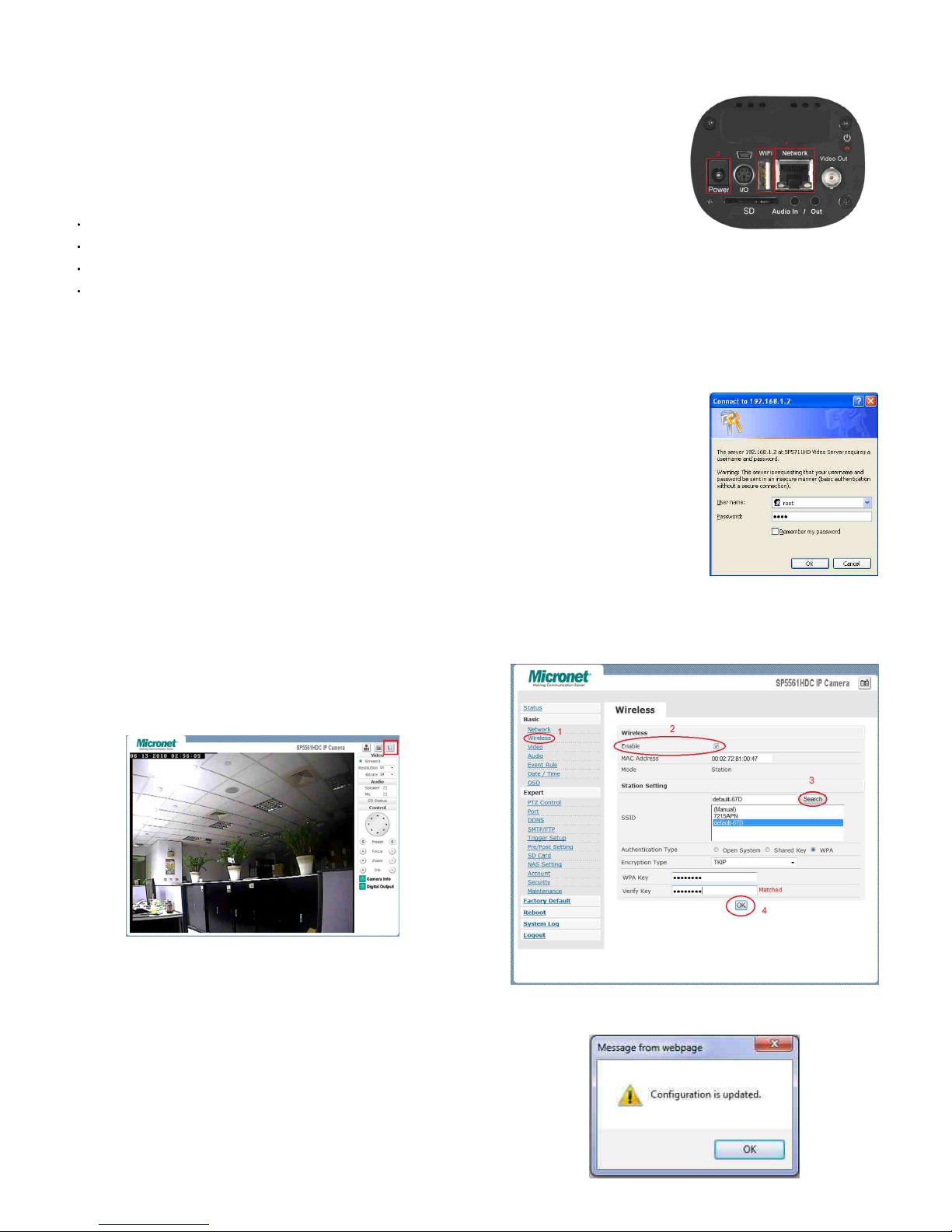
4
3
1 2
Introduction
Micronets M807GP USB Wi-Fi dongle is a Wireless LAN IEEE
802.11g USB adapter design and for use in conjunction with
Micronet Professional series IP Box Camera
(SP5561HDC/SP5561HVC /SP5562HWC/SP5561HVM
/SP5562HSM/SP5563HFM) to provide wireless support.
Package Contents
Before you start installing the device, verify the following items are
in the package:
1 x Wireless USB Adapter
1 x Quick Installation Guide
1 x CD-ROM with manual and utilities
1 x External Antenna (M807GP only)
System Requirement
Platform:Microsoft® Windows® 2000/XP/Vista/7
CPU:Pentinum 4, 2.4GHz or Above
RAM:512MB
Resolution:SVGA or XGA with 1024 x 768 Resolution
System:DirectX 9.0C or Above
Browser:Microsoft® Internet Explorer 6.0 or above
USB:1.0 or Above
LAN: 10Base-T Ethernet or 100Base-TX Fast Ethernet.
Step 3 Setup Wireless Configurations
1. Click Setup button on the top right hand corner to enter
advanced setup configuration.
2. Go to wireless on the left hand side and check on the
“Enable” option
3. Click “search” to look for available Wi-Fi Stations. Select your
Wi-fi station and match the security settings according to your
station.
4.Click ok to update
1.
1.
1.
1.
Step 1 Installing the Wi-Fi Dongle
First plug your external USB wireless dongle and RJ-45 cable
(Ethernet) to your IP Box camera then lastly connect the power
line
Note: this is very important!
Step 2 Accesses the Camera
1. Open the Web browser on your computer eg.
Internet Explorer
2. On the Address bar type in the default IP address 192.168.1.2
or the IP address found by IP Scan Utility and press [Enter].
3. When the login window appears, enter the default user name
root and password pass and press OK to access to the
camera's web configuration screen.
Default IP address: 192.168.1.2
User name: root
Password: pass
1.
1.
1.
1.
