Page 1

Digital Menu Board
Wall Mount
Installation Instructions
M2T5055
M3T5055
www.microndisplaysolutions.com
Page 2
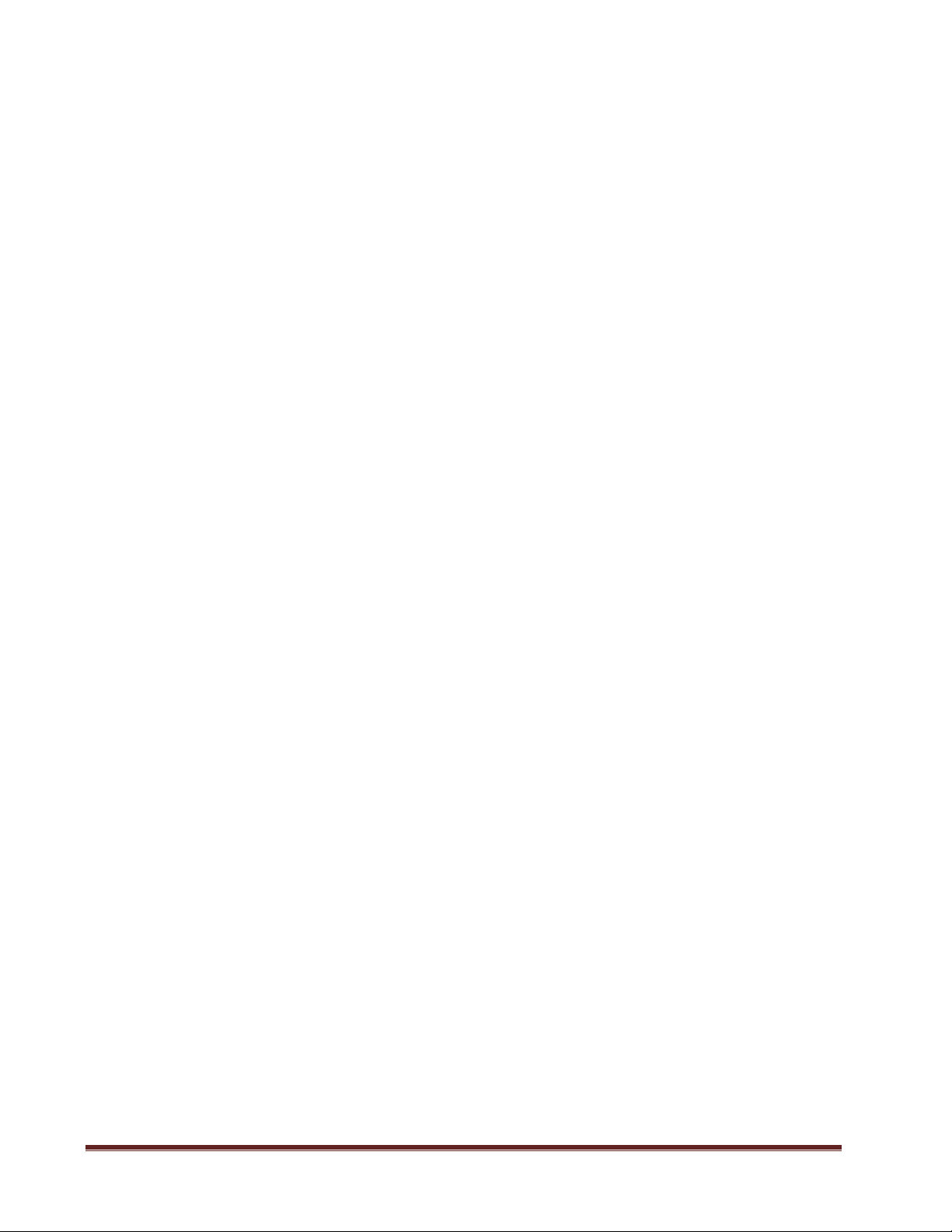
Table of Contents
Important Safety Instructions............................................................................................................................. 3
Models and Specifications .................................................................................................................................. 4
Package Contents .............................................................................................................................................. 5
Step 1 – Using Two(2) Wide or Three (3) Wide Menu Board Mount Only ......................................................... 6
Step 2 – Joining 2 Wide and 3 Wide Menu Board Mounts to make 4 Wide or great mount ............................. 7
Step 3 – Fastening Temporary Wall Brackets to Wall ........................................................................................ 8
Step 4 – Mounting to Wall .................................................................................................................................. 9
Step 5 – Tilt Mechanism Adjustment .............................................................................................................. 10
Step 6 – Attaching End Caps ............................................................................................................................. 10
Step 7 – Attaching VESA Panel Brackets & Mounting Panels ........................................................................... 11
Step 8 – Installing Monitor Security Locks (Optional Item) .............................................................................. 12
Step 9 – Installing Cable Tie Clamps (Optional Item) ....................................................................................... 12
Warranty ........................................................................................................................................................... 13
Digital Menu Board 5055 Wall Mount Installation Manual Page 2
Rev. 09/18
Page 3
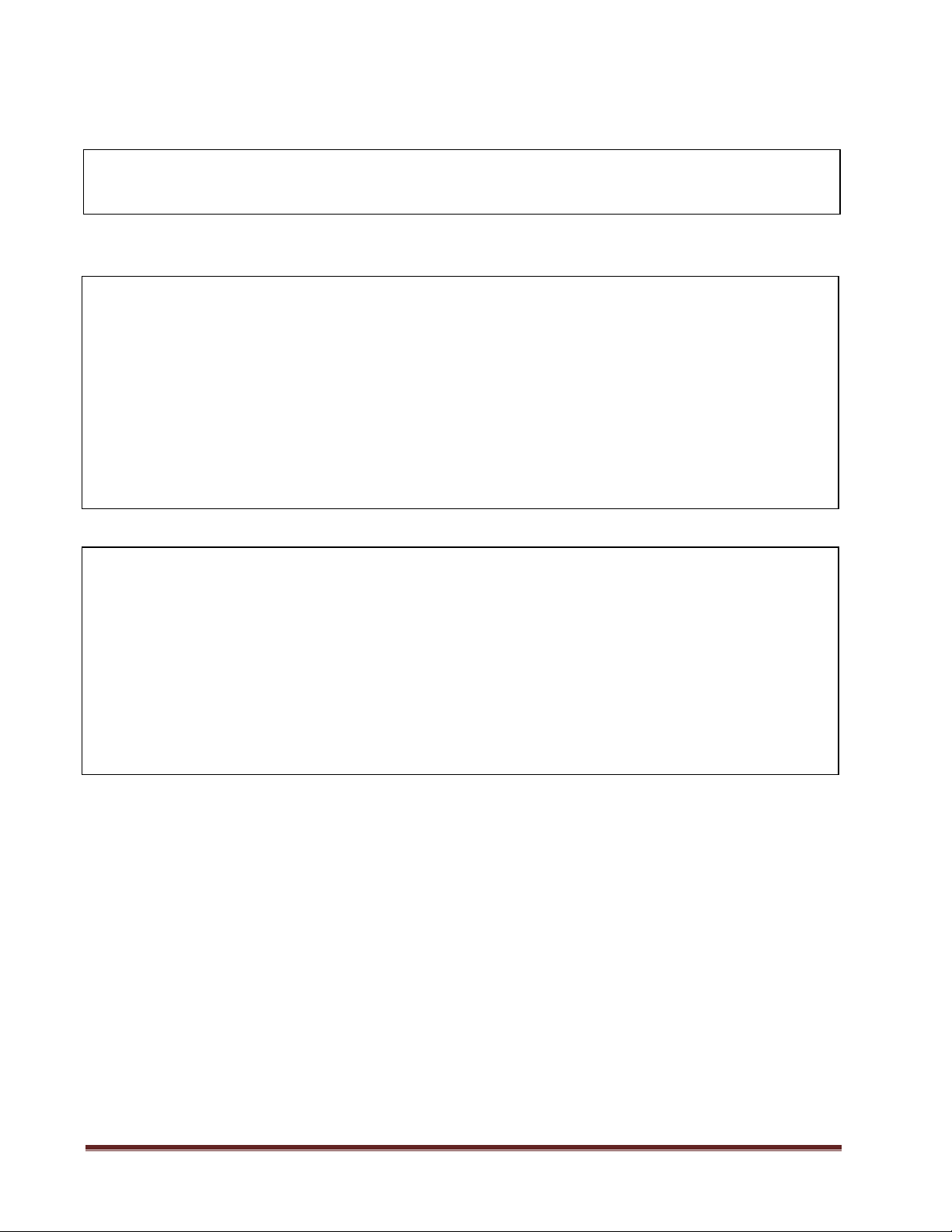
Important Safety Instructions
CAUTION: Before you begin any of the installation procedures read and follow the
warnings and important safety instructions within the manual.
WARNING!
FAILURE TO FOLLOW INSTRUCTIONS ON ACCESSING BEHIND PANELS AND
SERVICING PANELS MAY RESULT IN POSSIBLE PERSONAL INJURY AND
DAMAGE TO VIDEO PANELS DUE FROM FALLING!
BEFORE INSTALLING THE MOUNT, ENSURE THE WALL IS STRUCTUALLY
SOUND AND ABLE TO PROPERLY SUPPORT THE COMBINED WEIGHT OF
MOUNT AND VIDEO PANELS!
Cat No. M2T5055 and M3T5055
Tested and Evaluated to CSA Model Code SPE-1000, Clause 6.2.8.
Testé et évalué selon le code de modèle CSA SPE-1000, article 6.2.8
Warning: Maximum hanging load 100 Kg for M2T5055 and 120 Kg for M3T5055.
Attention: Charge maximale suspendue 100 Kg pour M2T4249 et 120 Kg pour
M3T4249.
Use the following safety guidelines to help protect you during the installation, especially with
installing the video panels to mount and when access to panels is required to ensure your own
personal safety.
Read all the installation instructions before installing the mounting solution.
Read and follow all important safety instructions.
Depending on size of video mount solutions, two (2) persons may be required for
installation.
Please ensure all safety precautions are followed when working with heights.
Digital Menu Board 5055 Wall Mount Installation Manual Page 3
Rev. 09/18
Page 4
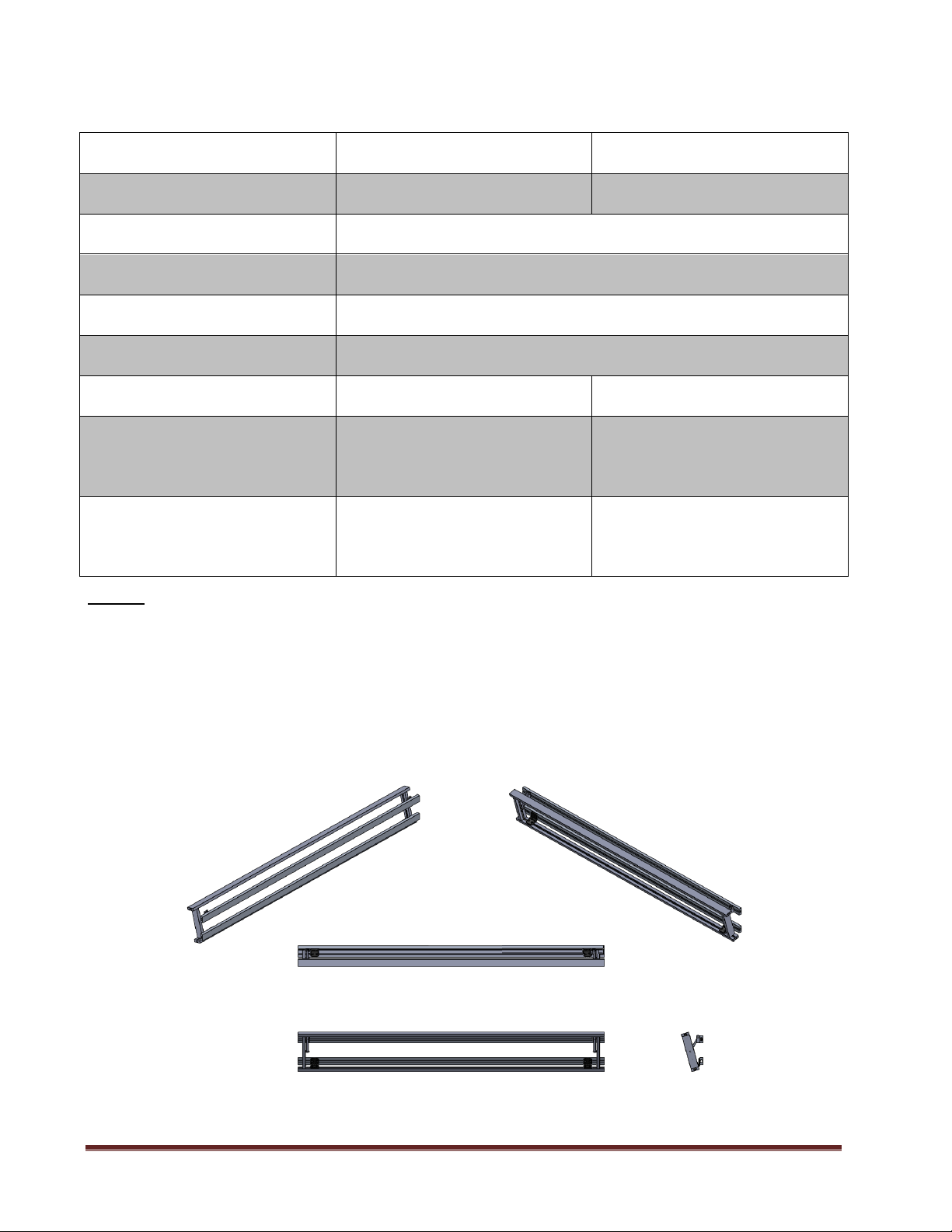
Models and Specifications
Product
M2T5055
M3T5055
Type
2 Wide Tilt Menu Board
3 Wide Tilt Menu Board
Screen Sizes
50” to 55”
Tilt
0 to 15 Degrees
Vesa
200 to 400
Security Locks
Included
Weight Load
120 kg
140 kg
Dimensions (WxHxD)
With 00 Tilt
2100 x 240 x 75mm
3200 x 240 x 75
Dimensions (WxHxD)
With 150 Tilt
2100 x 240 x 120mm
3200 x 240 x 120mm
Note:
When joining Digital Menu Board mounts together to make overall 4 wide
or larger mount please add 400mm at each joining point to arrive at
overall length.
Digital Menu Board 5055 Wall Mount Installation Manual Page 4
Rev. 09/18
Page 5

Package Contents
Description
Model
Qty
Picture
Preassembled Mount
2T5055
1
Part A
3T5055
2
Joiner Rail Assembly
2T5055
4
Part JR
3T5055
Panel VESA Bracket
2T5055
4
Part B
3T5055
6
End Cap
2T5055
8
Part EC
3T5055
Hardware
2T5055
2
Part H
3T5055
3
Cable Tie Clamp
2T5055
3
Part CC
3T5055
4
Monitor Security Lock
2T5055
2
Part SL
3T5055
3
Wall Bracket with
hardware
(Temporary)
2T5055
3
Part WB
3T5055
4
N/R = Not Required
Digital Menu Board 5055 Wall Mount Installation Manual Page 5
Rev. 09/18
Page 6

Step 1 – Using 2 Wide or 3 Wide Menu Board Mount Only
Instructions
Diagrams
Do Not Remove Zip Ties
Holding Mount Yet!.
For a two (2) wide
mount proceed to Step
3.
Fig. 1A
Do Not Remove Zip Ties
Holding Mount Yet!.
For a three (3) wide
mount the left and right
sections need to be
joined together using
four (4) joiner bars
supplied. See figure 1B.
Once they are joined
together, tighten using
4mm Allen wrench. See
figure 1C, and 1D.
Fig. 1B
Fig. 1C Fig. 1D
Digital Menu Board 5055 Wall Mount Installation Manual Page 6
Rev. 09/18
Page 7

Step 2 – Joining 2W & 3W Mounts to make a 4W or greater
Mount Type
Instructions Diagrams
For configurations
requiring 4 wide or 6
wide menu boards.
a) Join a 2W+2W menu
board mount using the
four (4) Joiner Rail
Assemblies provided
(Part JRS). See fig.2A,
and 2B.
b) Tighten screws using
4mm hex wrench once
they are in place. See
fig. 2C and 2D.
Fig. 2A
Fig. 2B
Fig. 2C Fig. 2D
For configurations
requiring 5 wide menu
boards.
c) Join a 2W+3W menu
board mount using the
four (4) Joiner Rail
Assemblies provided
(Part JRS). See fig.2A,
2E.
d) Tighten screws using
4mm hex wrench once
they are in place. See
fig. 2C, and 2D.
Fig. 2E
For configurations
requiring 6 wide menu
boards.
e) Join a 3W+3W menu
board mount using the
four (4) Joiner Rail
Assemblies provided
(Part JRS). See fig.2A,
and 2F.
f) Tighten screws using
4mm hex wrench once
they are in place. See
fig. 2C, and 2D.
Fig. 2F
Digital Menu Board 5055 Wall Mount Installation Manual Page 7
Rev. 09/18
Page 8

Step 3 –Fastening Temporary Wall Brackets to Wall
Instructions
Diagrams
a) Determine center point for menu board
on wall. See figure 3A.
1. Mark wall with centre point
2. Mark wall with outside
measurements for menu board.
3. Determine location of wall studs.
Note: Minimum of three (3) studs must
be used to fasten mount to safely
support weight of mount and screens
for wood or steel studded walls.
Fig 3A
a) At either end of the mount placement
mark the outer most studs with the
desired reference height for mount.
b) Using a laser level or other level mark
the desired height on each stud behind.
See figure 3C and 3D.
c) These marks at each stud location will
be used to drill holes for mounting the
Wall Brackets (Part WB).
d) Screws for woods studs included, for
other types of studs appropriate
fasteners required (not included)
Fig. 3C
Fig. 3D
IMPORTANT
All of these Wall Brackets MUST be exactly
at the same height!
e) Attach Wall Brackets to at least 3 studs
for each 2 Wide mount and at least 4
studs for 3 Wide mount. See figure 3E.
f) Hardware for mounting to wood
supplied.
Fig. 3E
Digital Menu Board 5055 Wall Mount Installation Manual Page 8
Rev. 09/18
Page 9

Step 4 – Mounting to Wall
Instructions
Diagrams
e) Lift mount and place so top wall rails
are seated as shown in figure 4A.
f) This will allow mount to stay on wall
temporarily to allow for easy marking
and pre drilling into wall for fastening
screws.
g) Using a level adjust wall brackets as
necessary to level mount.
h) There are predrilled holes in the top
and bottom wall rails (fig. 4B) every
eight (8) inches to position at stud
locations. Fastening hardware for wood
studs only included. See figure 4B and
4C.
Important:
Ensure the proper type of fastening
hardware is used to ensure maximum
handling load can be supported.
Fig. 4A
Fig. 4B
Fig. 4C
Fig. 4D
i) Remove cable ties once mount is
properly fastened to wall structure.
Digital Menu Board 5055 Wall Mount Installation Manual Page 9
Rev. 09/18
Page 10

Step 5 –Tilt Mechanism Adjustment
Instructions
Diagrams
For a 2 wide mount there is a tilt
adjustment mechanism at each end.
For a 3 wide mount there are four (4) tilt
adjustment mechanisms.
The maximum tilt angle is 15 Degrees.
a) To set desired tilt angle, loosen the tilt
adjustment screws using a 4mm Allen
wrench.
b) Once you have the desired tilt angle
tighten the tilt adjustment screws.
Fig. 5A
Instructions
Diagrams
a) Install the Black End Caps on both ends
of mount if not already installed. See
figure 6A and 6B.
b) Use clear silicone (optional) to affix End
Caps.
Fig. 6A Fig. 6B
Tilt adjustment screw
Tilt safety screw.
DO NOT ADJUST
Step 6 – Attaching End Caps
Digital Menu Board 5055 Wall Mount Installation Manual Page 10
Rev. 09/18
Page 11

Step 7 –Attaching VESA Panel Brackets & Mounting Panels
Instructions
Diagrams
a) Remove video display panels to be
installed from their cartons and attach
the Panel VESA Brackets (Part B) to
back of video panels at the VESA
mounts as shown in figure 7A.
Mounting hardware is provided (Part
F).
b) The mounting hardware consists of
various lengths of M6 and M8 screws to
accommodate different manufacturer
specifications.
c) If M6 size screws are required, you will
need to use the white M8 reducer
sleeves provided. See figure 7B and 7C.
IMPORTANT
The video connections and placement of AC
plug will vary by model and brand.
In the event any of the cabling is in line
with the Panel VESA Bracket and
interferes, the use of shims/plastic spacers
will be required to extend VESA Panel
Bracket outwards.
Fig. 7A
Fig. 7B Fig. 7C
d) Lift each video display panel and
position so the upper and lower clamps
on each VESA Panel Bracket slide into
the t-slot of the frame assembly. See
figure 7D.
e) Gently slide panel into desires position
along frame assembly.
f) Repeat for each video display panel.
Fig. 7D
If you still need assistance with the installation, we are a phone call away at (905)-828-1662.
Digital Menu Board 5055 Wall Mount Installation Manual Page 11
Rev. 09/18
Page 12

Step 8 – Installing Monitor Security Locks (Optional Item)
Instructions
Diagrams
The Monitor Security Locks (Part SL) are
used to secure monitor to Top Rail.
a) Place one (1) Monitor Security Lock on
either the left or right Top Panel Clamp
for each monitor. See Figure 8A.
b) Once the Monitor Security Lock has
been positioned directly on top of
panel clamp, secure the lock by
tightening the two (2) screws. See
Figure 8B.
Fig. 8A
Fig. 8B
Instructions
Diagrams
The Cable Tie Clamps are used for cable
management and/or to fasten media player
to frame assembly, etc.
a) Insert Cable Tie Clamps where desired
into t-slot and then rotate the Cable Tie
Clamp 900 to secure in place.
b) Thread cable tie thru the Cable Tie
Clamp as required.
Fig. 9A Fig. 9B
Step 9 – Installing Cable Tie Clamps (Optional Item)
Digital Menu Board 5055 Wall Mount Installation Manual Page 12
Rev. 09/18
Page 13

Warranty
Micron Display Solutions (“MICRON”) warrants to the first purchaser for this product (“Product”), when
shipped in its original container and sold or distributed in Canada by Micron or by an authorized Micron
dealer, and Product was not sold “as is” or “sales final” that the Product will be free from defects in
material and workmanship for a period of three (3) years and will within the warranty period, either repair
the defective Product or provide the purchaser a replacement of the defective Product.
This warranty does not apply to any appearance items of the product nor to the exterior of which has been
damaged or defaced, which has been subjected to improper voltage or other misuse, abnormal service or
handling, which has been altered or modified in design or construction, or if the serial number or model
number affixed to Product has been removed, defaced, changed, altered or tampered with.
Micron Display Solutions
2679 Bristol Circle, Unit 6
Oakville, Ontario
L6H 6Z8
(905)-828-1662
www.microndisplaysolutions.com
Digital Menu Board 5055 Wall Mount Installation Manual Page 13
Rev. 09/18
