Page 1

Configuration and Use Manual
MMI-20016855, Rev AD
Micro Motion® 9739 MVD Transmitters
June 2019
Page 2
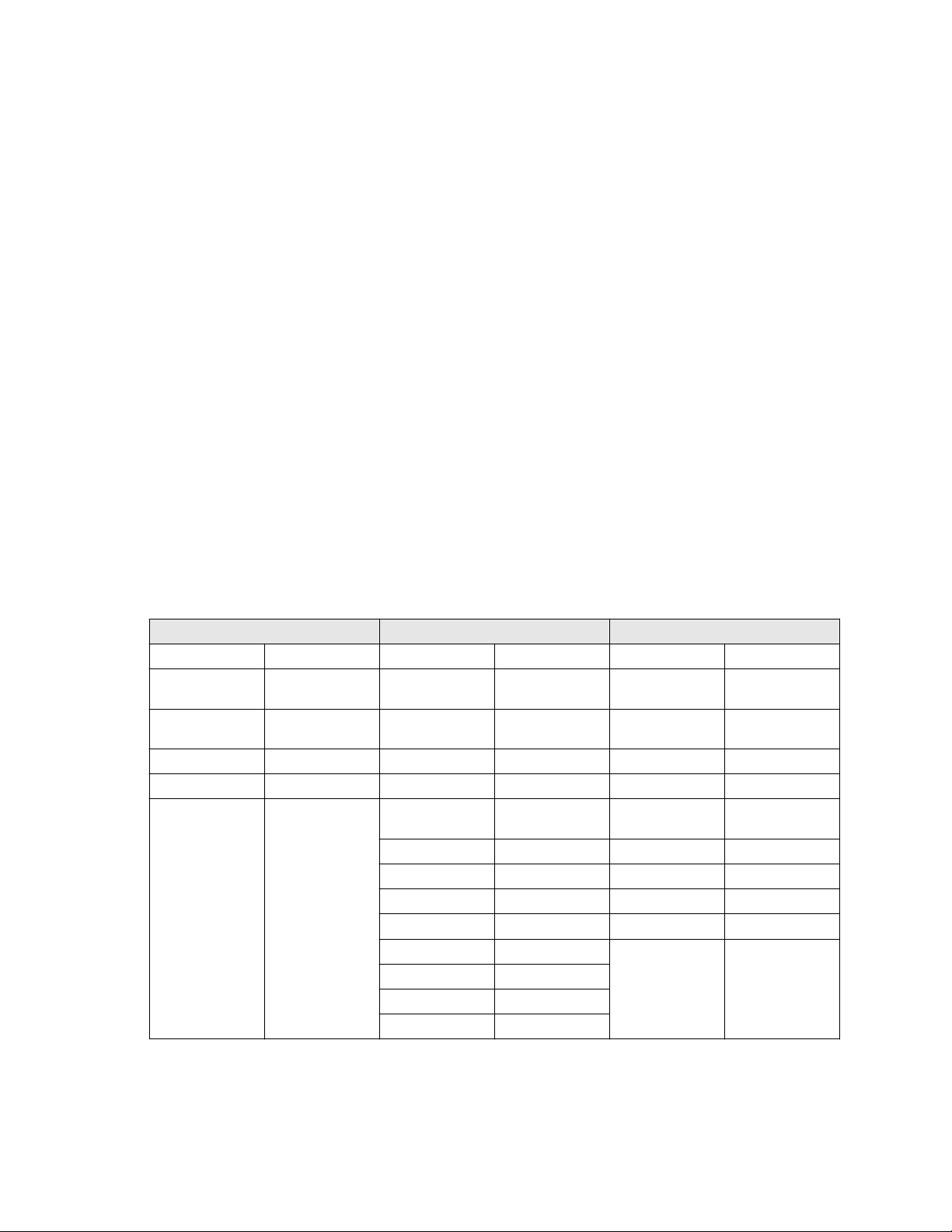
Safety and approval information
This Micro Motion product complies with all applicable European directives when properly installed in accordance with the
instructions in this manual. Refer to the EU declaration of conformity for directives that apply to this product. The EU declaration
of conformity, with all applicable European directives, and the complete ATEX Installation Drawings and Instructions are available
on the internet at www.emerson.com or through your local Micro Motion support center.
Information affixed to equipment that complies with the Pressure Equipment Directive, can be found on the internet at
www.emerson.com.
For hazardous installations in Europe, refer to standard EN 60079-14 if national standards do not apply.
Other information
Full product specifications can be found in the product data sheet. Troubleshooting information can be found in the configuration
manual. Product data sheets and manuals are available from the Micro Motion web site at www.emerson.com.
Return policy
Follow Micro Motion procedures when returning equipment. These procedures ensure legal compliance with government
transportation agencies and help provide a safe working environment for Micro Motion employees. Micro Motion will not accept
your returned equipment if you fail to follow Micro Motion procedures.
Return procedures and forms are available on our web support site at www.emerson.com, or by phoning the Micro Motion
Customer Service department.
Emerson Flow customer service
Email:
• Worldwide: flow.support@emerson.com
• Asia-Pacific: APflow.support@emerson.com
Telephone:
North and South America
United States 800-522-6277 U.K. 0870 240 1978 Australia 800 158 727
Canada +1 303-527-5200 The Netherlands +31 (0) 704 136
Mexico +41 (0) 41 7686
111
Argentina +54 11 4837 7000 Germany 0800 182 5347 Pakistan 888 550 2682
Brazil +55 15 3413 8000 Italy 8008 77334 China +86 21 2892 9000
Europe and Middle East Asia Pacific
666
France 0800 917 901 India 800 440 1468
Central & Eastern +41 (0) 41 7686
111
Russia/CIS +7 495 981 9811 South Korea +82 2 3438 4600
Egypt 0800 000 0015 Singapore +65 6 777 8211
Oman 800 70101 Thailand 001 800 441 6426
Qatar 431 0044 Malaysia 800 814 008
Kuwait 663 299 01
South Africa 800 991 390
Saudi Arabia 800 844 9564
UAE 800 0444 0684
New Zealand 099 128 804
Japan +81 3 5769 6803
2
Page 3
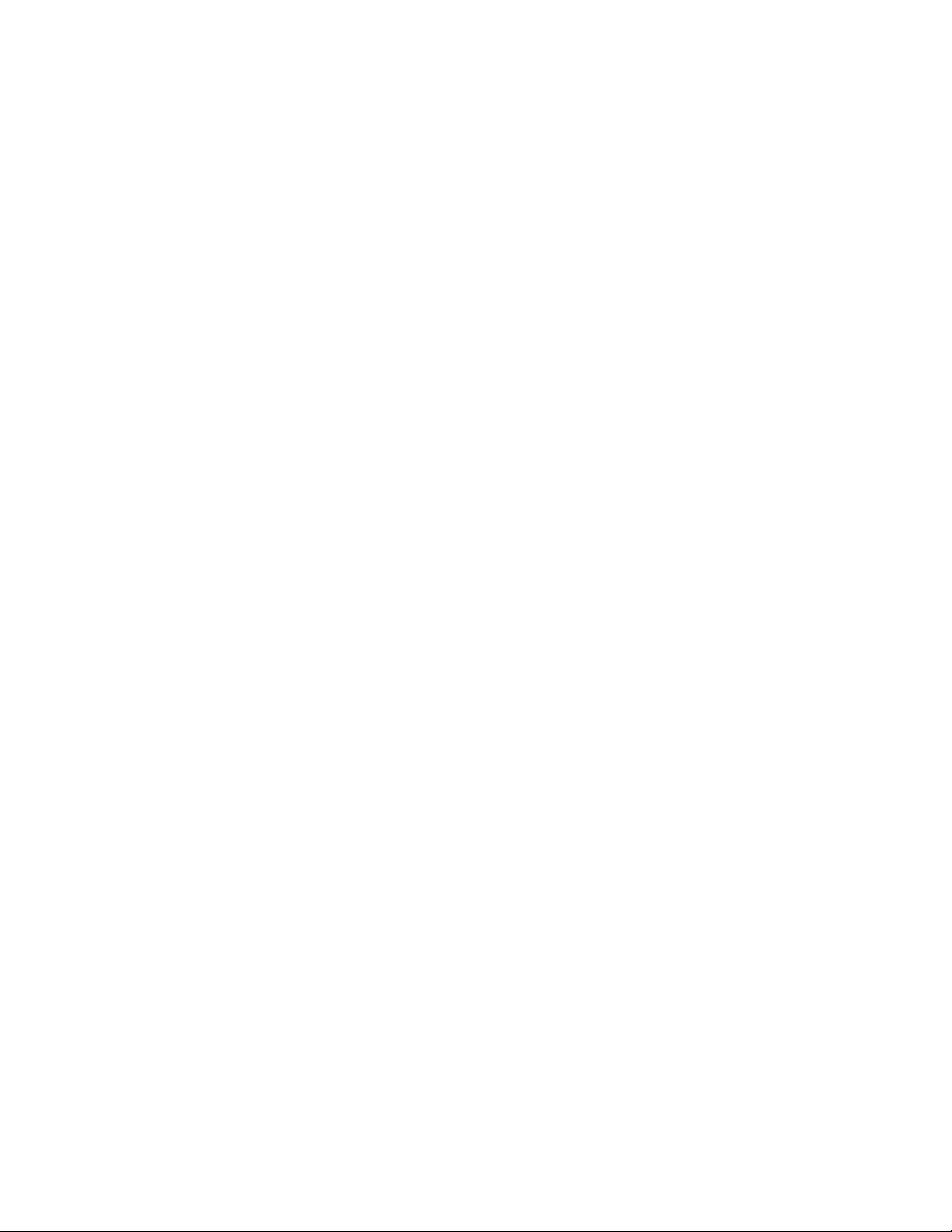
Configuration and Use Manual Contents
MMI-20016855 June 2019
Contents
Chapter 1 Before you begin............................................................................................................7
1.1 About this manual............................................................................................................................ 7
1.2 Supported protocols.........................................................................................................................7
1.3 Related documentation....................................................................................................................7
Chapter 2 Quick start..................................................................................................................... 9
2.1 Power up the transmitter..................................................................................................................9
2.2 Check meter status...........................................................................................................................9
2.3 Make a startup connection to the transmitter.................................................................................10
2.4 Characterize the flowmeter (if required).........................................................................................10
2.5 Verify mass flow measurement.......................................................................................................13
2.6 Verify the zero................................................................................................................................ 14
Chapter 3 Introduction to configuration and commissioning........................................................17
3.1 Configuration flowchart................................................................................................................. 17
3.2 Default values and ranges...............................................................................................................18
3.3 Enable access to the off-line menu of the display............................................................................ 18
3.4 Disable write-protection on the transmitter configuration............................................................. 18
3.5 Disable HART security.....................................................................................................................18
3.6 Restore the factory configuration................................................................................................... 19
Chapter 4 Configure process measurement..................................................................................21
4.1 Configure mass flow measurement................................................................................................ 21
4.2 Configure volume flow measurement for liquid applications.......................................................... 25
4.3 Configure GSV flow measurement..................................................................................................30
4.4 Configure Flow Direction ............................................................................................................... 34
4.5 Configure density measurement ....................................................................................................39
4.6 Configure temperature measurement............................................................................................43
4.7 Configure the petroleum measurement application.......................................................................45
4.8 Set up concentration measurement ...............................................................................................50
4.9 Configure pressure compensation..................................................................................................56
Chapter 5 Configure device options and preferences....................................................................61
5.1 Configure the transmitter display................................................................................................... 61
5.2 Enable or disable operator actions from the display........................................................................64
5.3 Configure security for the display menus........................................................................................66
5.4 Configure response time parameters............................................................................................. 67
5.5 Configure alert handling.................................................................................................................69
5.6 Configure informational parameters.............................................................................................. 72
Chapter 6 Integrate the meter with the control system................................................................ 75
6.1 Configure the mA Output...............................................................................................................75
Configuration and Use Manual iii
Page 4
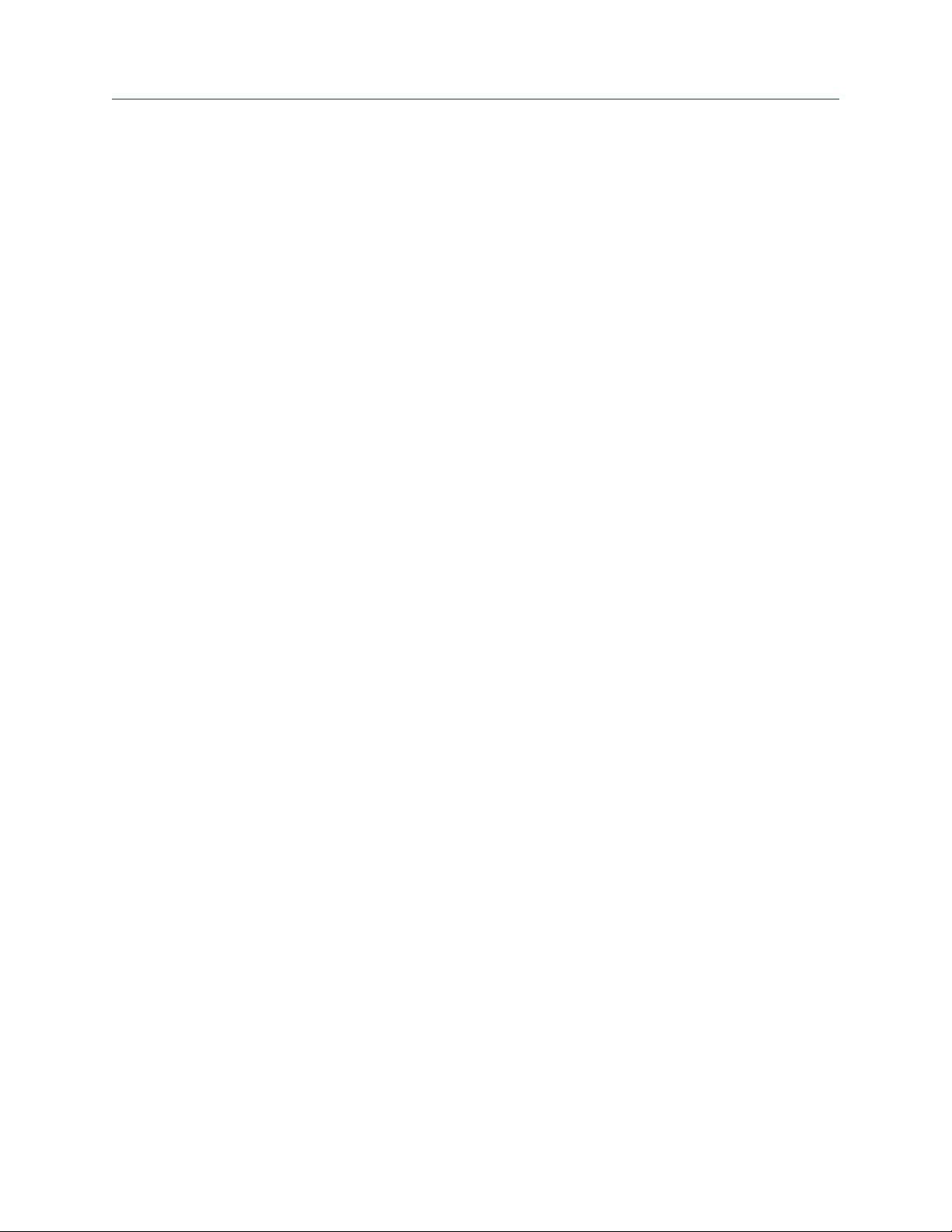
Contents Configuration and Use Manual
June 2019 MMI-20016855
6.2 Configure the Frequency Output.................................................................................................... 80
6.3 Configure the Discrete Output....................................................................................................... 84
6.4 Configure the Discrete Input.......................................................................................................... 89
6.5 Configure the mA Input.................................................................................................................. 91
6.6 Configure events............................................................................................................................ 93
6.7 Configure digital communications................................................................................................. 94
6.8 Set up polling for temperature..................................................................................................... 103
6.9 Set up polling for pressure............................................................................................................ 104
Chapter 7 Complete the configuration....................................................................................... 107
7.1 Back up transmitter configuration................................................................................................ 107
7.2 Enable HART security....................................................................................................................107
7.3 Enable write-protection on the transmitter configuration............................................................ 108
Chapter 8 Transmitter operation................................................................................................109
8.1 Record the process variables........................................................................................................ 109
8.2 View process variables..................................................................................................................109
8.3 View transmitter status using the status LED................................................................................ 111
8.4 View and acknowledge status alerts............................................................................................. 112
8.5 Read totalizer and inventory values.............................................................................................. 116
8.6 Start and stop totalizers and inventories.......................................................................................116
8.7 Reset totalizers.............................................................................................................................117
8.8 Reset inventories..........................................................................................................................119
Chapter 9 Measurement support................................................................................................121
9.1 Options for measurement support............................................................................................... 121
9.2 Zero the meter............................................................................................................................. 121
9.3 Validate the meter........................................................................................................................122
9.4 Perform a (standard) D1 and D2 density calibration......................................................................124
9.5 Perform a D3 and D4 density calibration (T-Series sensors only)................................................... 126
9.6 Perform temperature calibration..................................................................................................129
Chapter 10 Troubleshooting........................................................................................................ 133
10.1 Transmitter status reported by LED............................................................................................ 133
10.2 Check the cutoffs....................................................................................................................... 133
10.3 Density measurement problems................................................................................................ 134
10.4 Check the drive gain................................................................................................................... 135
10.5 Check for internal electrical problems........................................................................................ 136
10.6 Check Flow Direction ................................................................................................................. 138
10.7 Flow measurement problems .................................................................................................... 138
10.8 Frequency Output problems.......................................................................................................141
10.9 Check Frequency Output Fault Action ........................................................................................141
10.10 Check Frequency Output Scaling Method ................................................................................ 142
10.11 Check grounding......................................................................................................................142
iv Micro Motion 9739 MVD Transmitters
Page 5
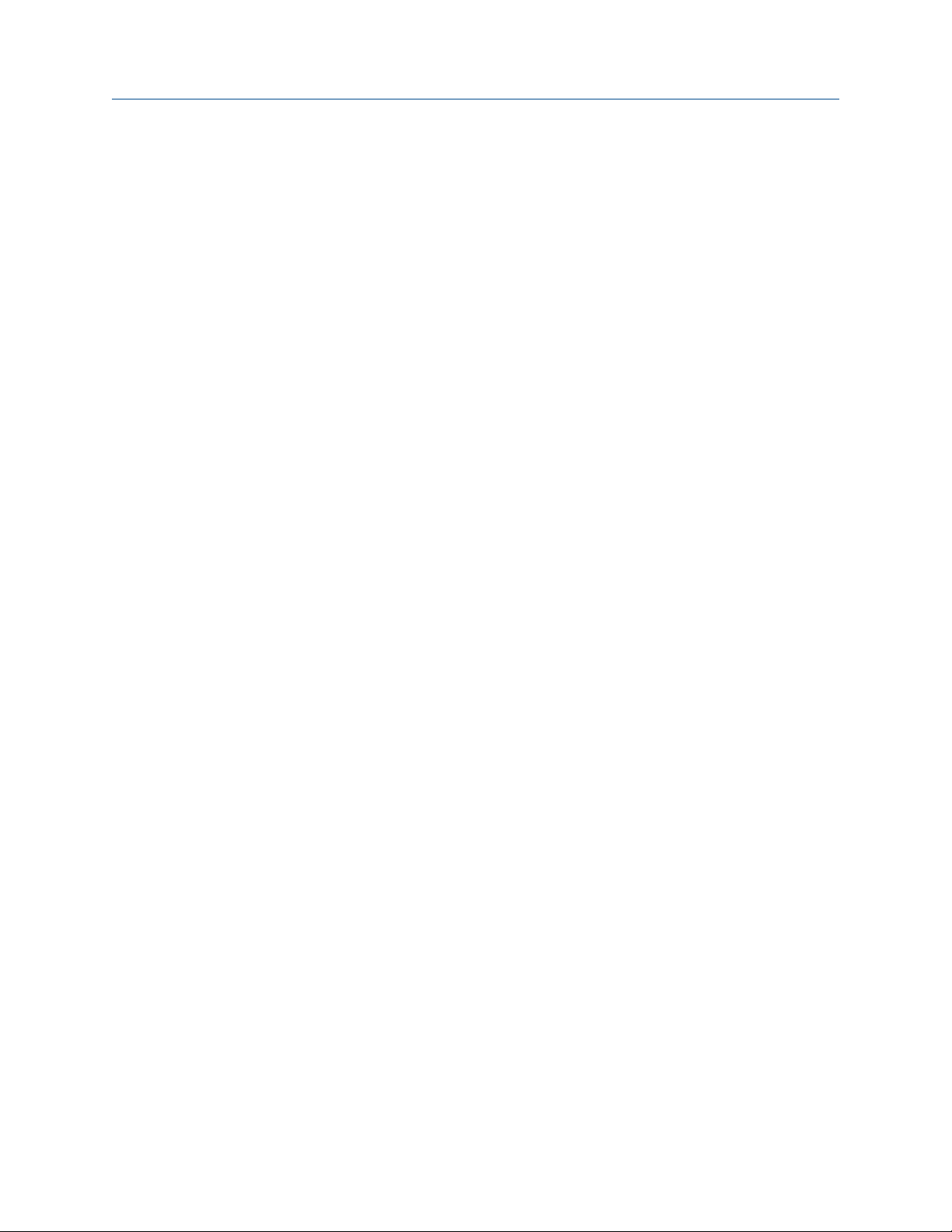
Configuration and Use Manual Contents
MMI-20016855 June 2019
10.12 Check HART Address and mA Output Action............................................................................ 142
10.13 Check HART burst mode...........................................................................................................142
10.14 Check the HART communication loop...................................................................................... 143
10.15 Locate a device using the HART 7 Squawk feature.................................................................... 143
10.16 Perform loop tests....................................................................................................................144
10.17 Check Lower Range Value and Upper Range Value ...................................................................148
10.18 Milliamp output problems........................................................................................................148
10.19 Check mA Output Fault Action .................................................................................................150
10.20 Trim mA Output....................................................................................................................... 150
10.21 Check the pickoff voltage......................................................................................................... 151
10.22 Check power supply wiring.......................................................................................................153
10.23 Check for radio frequency interference (RFI).............................................................................153
10.24 Using sensor simulation for troubleshooting............................................................................ 154
10.25 Status alerts, causes, and recommendations............................................................................154
10.26 Check sensor-to-transmitter wiring.......................................................................................... 169
10.27 Check for two-phase flow (slug flow)........................................................................................169
10.28 Temperature measurement problems......................................................................................170
Appendix A Using the transmitter display..................................................................................... 171
A.1 Components of the transmitter interface..................................................................................... 171
A.2 Use the optical switches............................................................................................................... 172
A.3 Access and use the display menu system......................................................................................173
A.4 Display codes for process variables...............................................................................................176
A.5 Codes and abbreviations used in display menus........................................................................... 178
Appendix B Using ProLink III with the transmitter......................................................................... 181
B.1 Basic information about ProLink III ...............................................................................................181
B.2 Connect with ProLink III ............................................................................................................... 182
Appendix C Using a Field Communicator with the transmitter...................................................... 187
C.1 Basic information about the Field Communicator ........................................................................187
C.2 Connect with the Field Communicator ........................................................................................ 188
Appendix D Default values and ranges.......................................................................................... 193
D.1 Default values and ranges............................................................................................................ 193
Appendix E Transmitter components and installation wiring........................................................199
E.1 Input/output (I/O) terminals.........................................................................................................199
Configuration and Use Manual v
Page 6
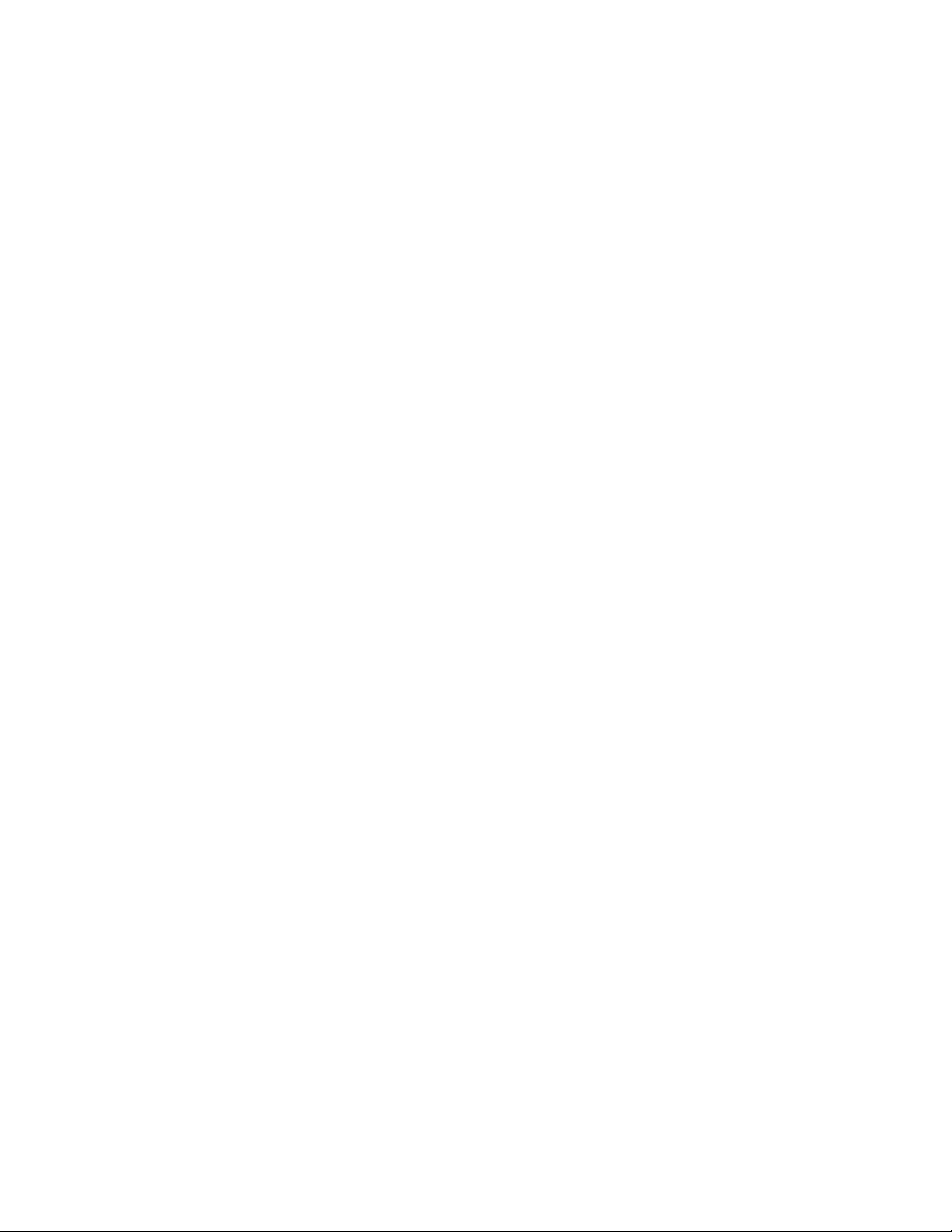
Contents Configuration and Use Manual
June 2019 MMI-20016855
vi Micro Motion 9739 MVD Transmitters
Page 7
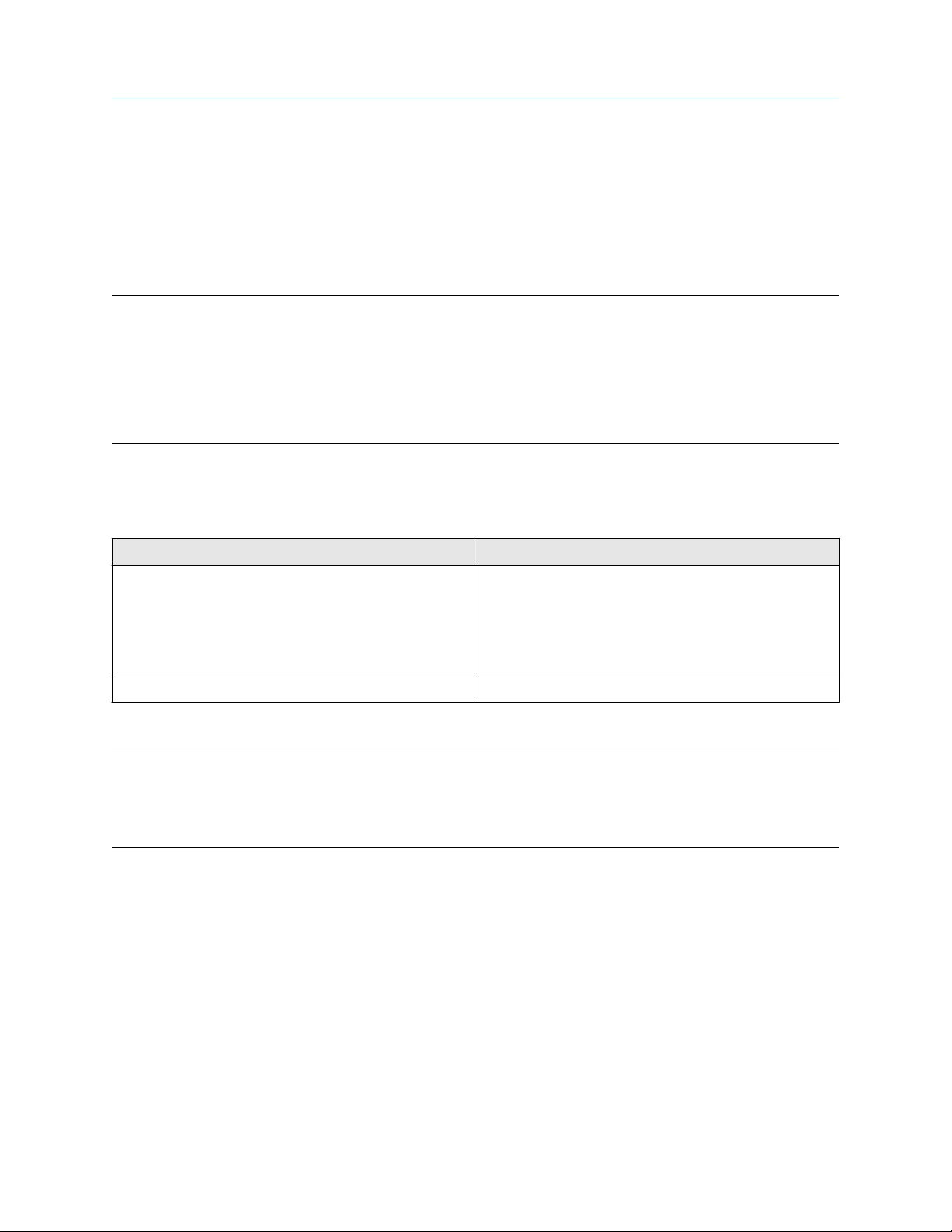
Configuration and Use Manual Before you begin
MMI-20016855 June 2019
1 Before you begin
1.1 About this manual
This manual helps you configure, commission, use, maintain, and troubleshoot the 9739 MVD transmitter.
Important
This manual assumes that the following conditions apply:
• The transmitter has been installed correctly and completely according to the instructions in the
transmitter installation manual
• The installation complies with all applicable safety requirements
• The user is trained in government and corporate safety standards
1.2 Supported protocols
The 9739 MVD transmitter supports the following protocols.
Communication tool Supported protocols
ProLink III • HART/RS-485
• HART/Bell 202
• Modbus/RS-485
• Service port
Field Communicator HART/Bell 202
For information about how to use the communication tools, see the appendices in this manual.
Tip
You may be able to use other communications tools, such as AMS Suite: Intelligent Device Manager, or the
Smart Wireless THUM™ Adapter. Use of AMS or the Smart Wireless THUM Adapter is not discussed in this
manual. For more information on the Smart Wireless THUM Adapter, refer to the documentation available at
www.emerson.com.
1.3 Related documentation
You can find all product documentation on the product documentation DVD shipped with the product or at
www.emerson.com.
See any of the following documents for more information:
• Micro Motion Model 9739 Transmitters with MVD Technology Product Data Sheet
• Micro Motion 9739 MVD Transmitters: Installation Manual
• Micro Motion 9739 MVD Transmitter Electronics Module Installation Guide
• For hazardous area installation, see the approval documentation shipped with the transmitter, or
download the appropriate documentation from www.emerson.com
Configuration and Use Manual 7
Page 8
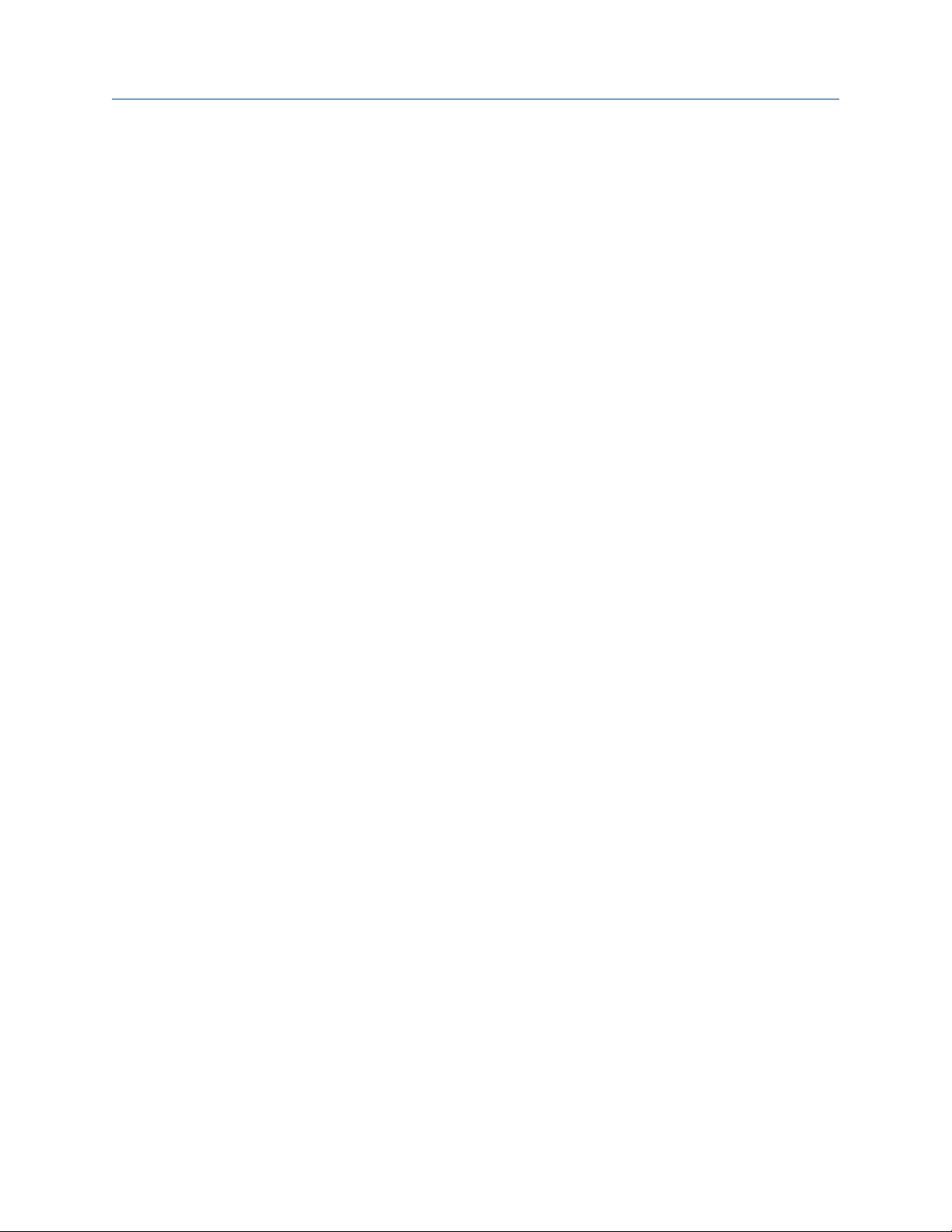
Before you begin Configuration and Use Manual
June 2019 MMI-20016855
• Sensor documentation
8 Micro Motion 9739 MVD Transmitters
Page 9

Configuration and Use Manual Quick start
MMI-20016855 June 2019
2 Quick start
2.1 Power up the transmitter
The transmitter must be powered up for all configuration and commissioning tasks, or for process
measurement.
Procedure
1. Ensure that all transmitter and sensor covers and seals are closed.
DANGER
To prevent ignition of flammable or combustible atmospheres, ensure that all covers and seals are
tightly closed. For hazardous area installations, applying power while housing covers are removed or
loose can cause an explosion.
2. Turn on the electrical power at the power supply.
The transmitter will automatically perform diagnostic routines. The transmitter is self-switching and
will automatically detect the supply voltage. When using DC power, a minimum of 1.5 amps of startup
current is required. During this period, Alert 009 is active. The diagnostic routines should complete in
approximately 30 seconds. The status LED will turn green when the startup diagnostics are complete. If
the status LED exhibits different behavior, an alert is active.
Postrequisites
Although the sensor is ready to receive process fluid shortly after power-up, the electronics can take up to
10 minutes to reach thermal equilibrium. Therefore, if this is the initial startup, or if power has been off long
enough to allow components to reach ambient temperature, allow the electronics to warm up for
approximately 10 minutes before relying on process measurements. During this warm-up period, you may
observe minor measurement instability or inaccuracy.
2.2 Check meter status
Check the meter for any error conditions that require user action or that affect measurement accuracy.
Procedure
1. Wait approximately 10 seconds for the power-up sequence to complete.
Immediately after power-up, the transmitter runs through diagnostic routines and checks for error
conditions. During the power-up sequence, Alert A009 is active. This alert should clear automatically
when the power-up sequence is complete.
2. Check the status LED on the transmitter.
2.2.1 Transmitter status reported by LED
Table 2-1: Status LED states
LED behavior Alarm condition Description
Solid green No alarm Normal operation
Configuration and Use Manual 9
Page 10
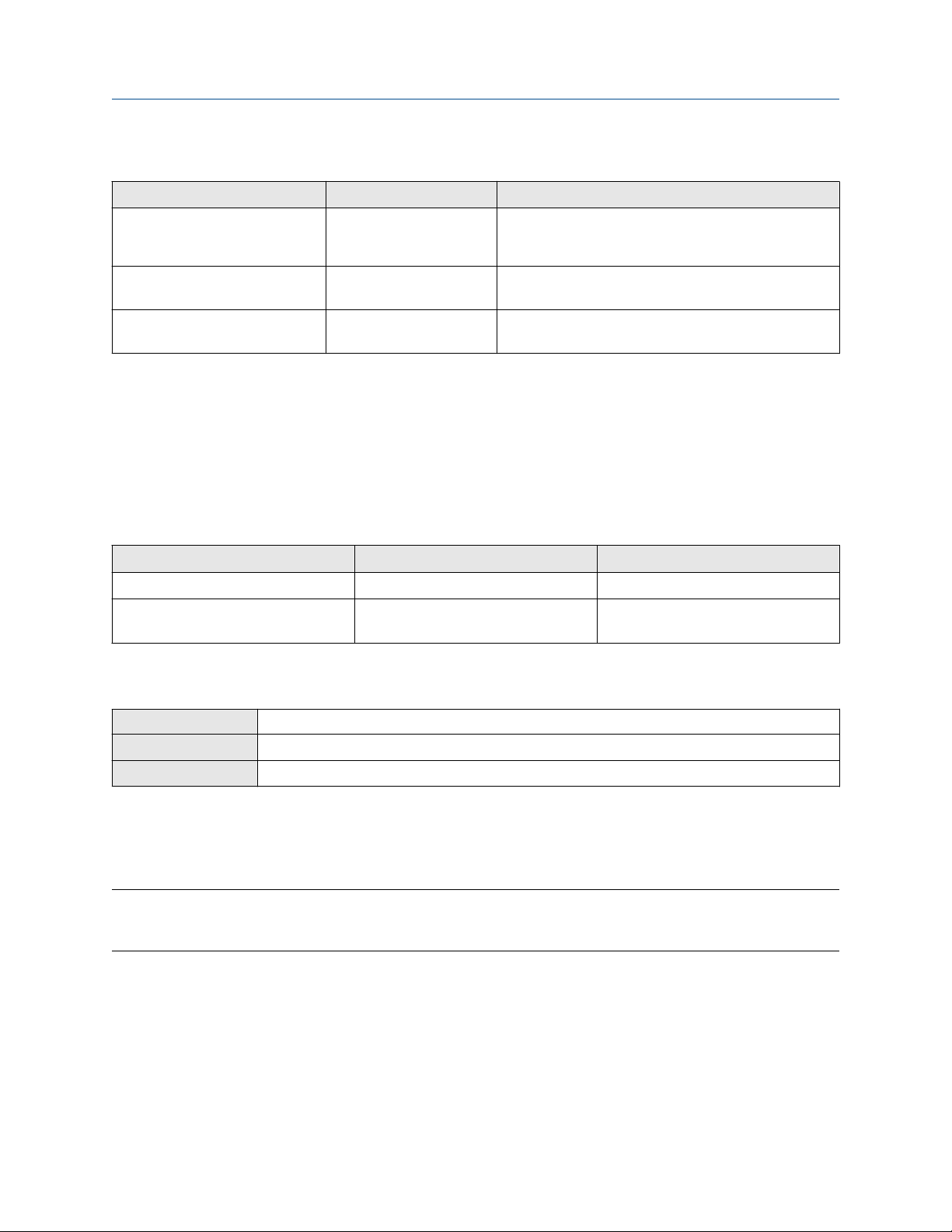
Quick start Configuration and Use Manual
June 2019 MMI-20016855
Table 2-1: Status LED states (continued)
LED behavior Alarm condition Description
Flashing yellow No alarm • Zero calibration procedure is in progress
• Loop test is in progress
Solid yellow Low-severity alarm Alarm condition that will not cause measurement error
(outputs continue to report process data)
Solid red High-severity alarm Alarm condition that will cause measurement error
(outputs in fault)
2.3 Make a startup connection to the transmitter
For all configuration tools except the display, you must have an active connection to the transmitter to
configure the transmitter. Follow this procedure to make your first connection to the transmitter.
Procedure
Identify the connection type to use, and follow the instructions for that connection type in the appropriate
appendix. Use the default communications parameters shown in the appendix.
Communications tool Connection type to use Instructions
ProLink III Modbus/RS-485 Using ProLink III with the transmitter
Field Communicator HART Using a Field Communicator with the
transmitter
2.4 Characterize the flowmeter (if required)
Display
ProLink III Device Tools → Calibration Data
Field Communicator Configure → Manual Setup → Characterize
Characterizing the flowmeter adjusts your transmitter to match the unique traits of the sensor it is paired
with. The characterization parameters (also called calibration parameters) describe the sensor’s sensitivity to
flow, density, and temperature. Depending on your sensor type, different parameters are required. Values for
your sensor are provided by Micro Motion on the sensor tag or the calibration certificate.
Tip
If your flowmeter was ordered as a unit, it has already been characterized at the factory. However, you should
still verify the characterization parameters.
Procedure
1. Specify Sensor Type.
• Straight-tube (T-Series)
Not available
• Curved-tube (all sensors except T-Series)
2. Set the flow characterization parameters. Be sure to include all decimal points.
• For straight-tube sensors, set FCF (Flow Cal or Flow Calibration Factor), FTG, and FFQ.
10 Micro Motion 9739 MVD Transmitters
Page 11
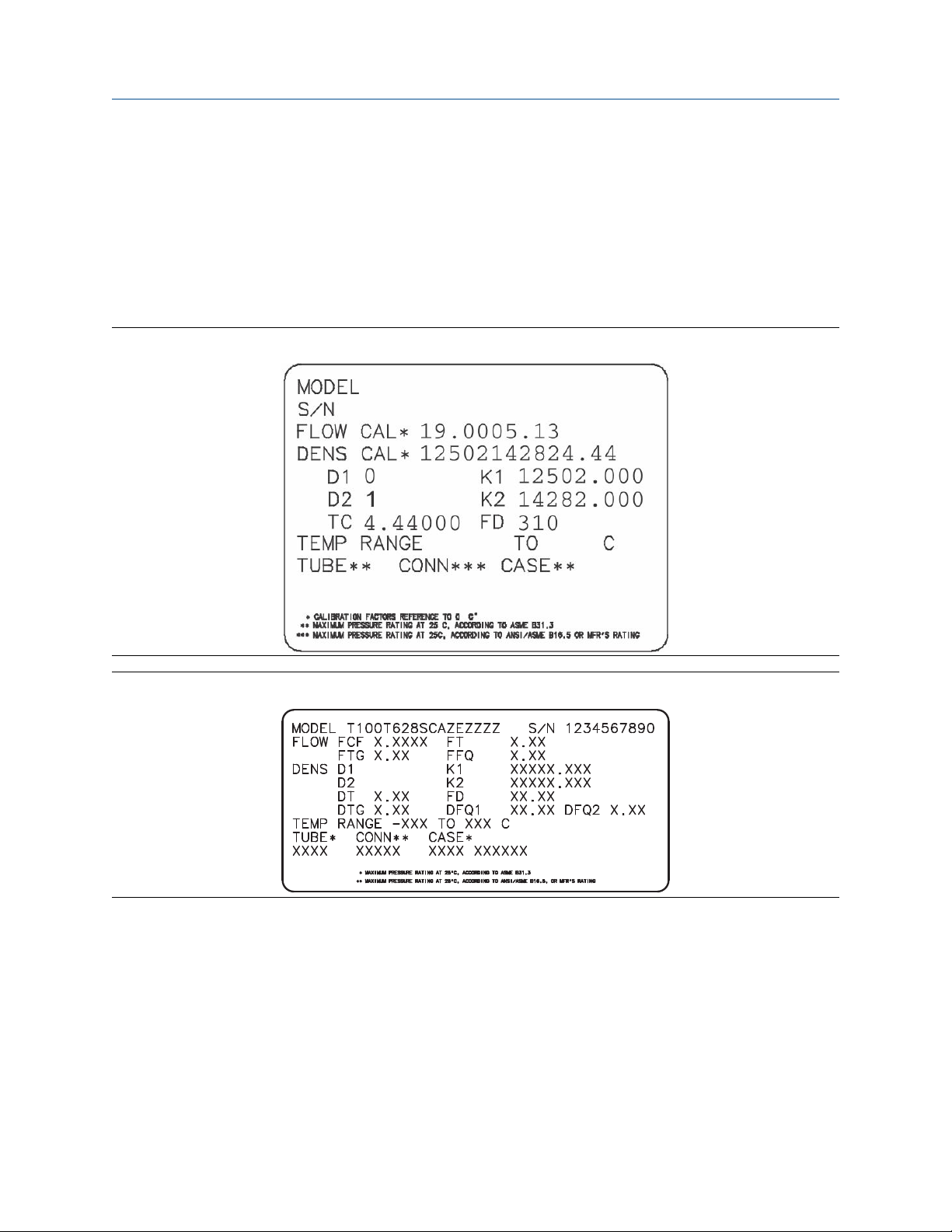
0
1
Configuration and Use Manual Quick start
MMI-20016855 June 2019
• For curved-tube sensors, set Flow Cal (Flow Calibration Factor).
3. Set the density characterization parameters.
• For straight-tube sensors, set D1, D2, DT, DTG, K1, K2, FD, DFQ1, and DFQ2.
• For curved-tube sensors, set D1, D2, TC, K1, K2, and FD. (TC is sometimes shown as DT.)
2.4.1 Sample sensor tags
Figure 2-1: Tag on newer curved-tube sensors (all sensors except T-Series)
Figure 2-2: Tag on older straight-tube sensor (T-Series)
Configuration and Use Manual 11
Page 12

0
1
Quick start Configuration and Use Manual
June 2019 MMI-20016855
Figure 2-3: Tag on newer straight-tube sensor (T-Series)
2.4.2 Flow calibration parameters (FCF, FT)
Two separate values are used to describe flow calibration: a 6-character FCF value and a 4-character FT value.
They are provided on the sensor tag.
Both values contain decimal points. The 10-character string is called either Flowcal or FCF.
If your sensor tag shows the FCF and the FT values separately and you need to enter a single value,
concatenate the two values to form the single parameter value, retaining both decimal points.
2.4.3 Density calibration parameters (D1, D2, K1, K2, FD, DT, TC)
Density calibration parameters are typically on the sensor tag and the calibration certificate.
If your sensor tag does not show a D1 or D2 value:
• For D1, enter the Dens A or D1 value from the calibration certificate. This value is the line-condition
density of the low-density calibration fluid. Micro Motion uses air. If you cannot find a Dens A or D1 value,
enter 0.001 g/cm3.
• For D2, enter the Dens B or D2 value from the calibration certificate. This value is the line-condition density
of the high-density calibration fluid. Micro Motion uses water. If you cannot find a Dens B or D2 value,
enter 0.998g/cm3 .
If your sensor tag does not show a K1 or K2 value:
• For K1, enter the first 5 digits of the density calibration factor. In this sample tag, this value is shown as
12500.
• For K2, enter the second 5 digits of the density calibration factor. In this sample tag, this value is shown as
14286.
12 Micro Motion 9739 MVD Transmitters
Page 13
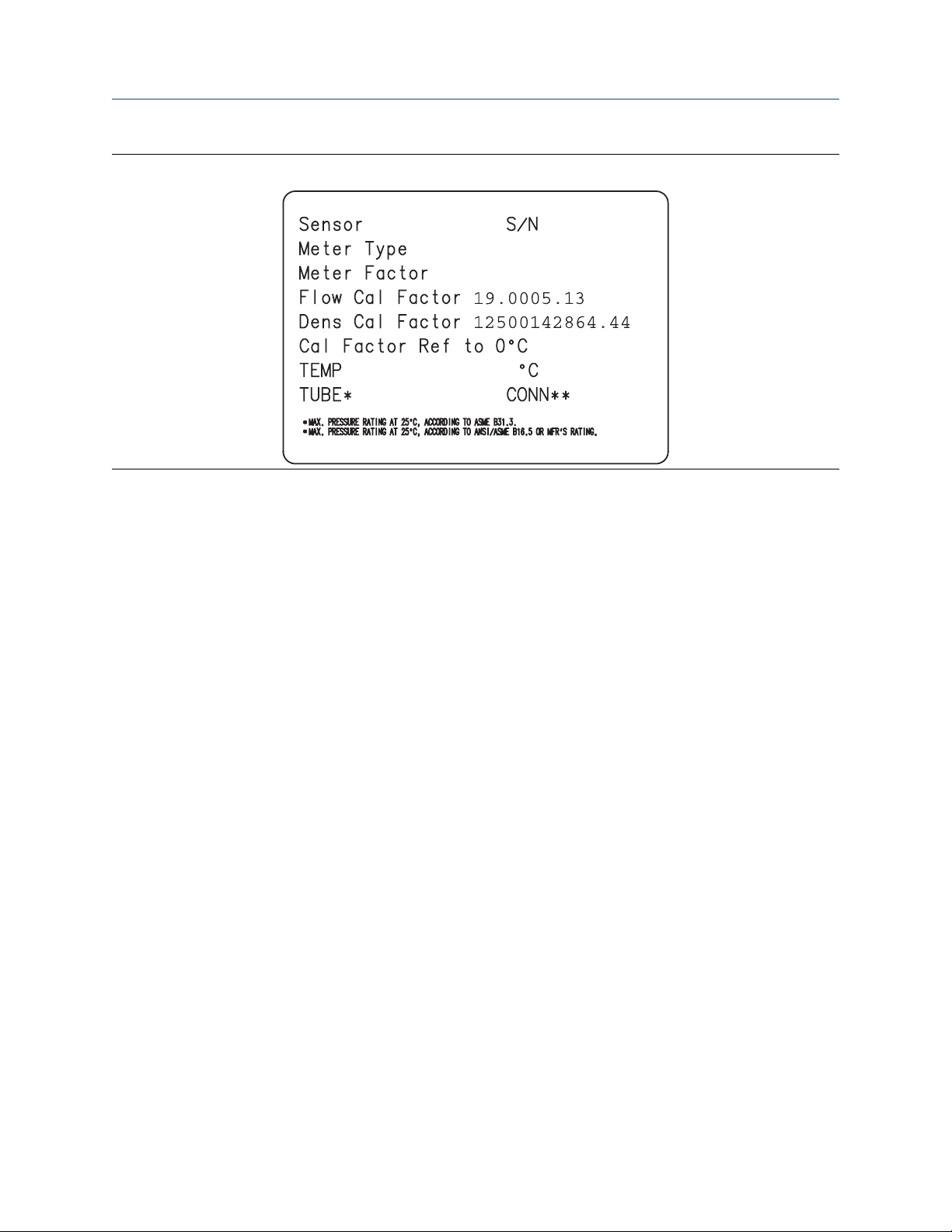
Configuration and Use Manual Quick start
MMI-20016855 June 2019
Figure 2-4: K1, K2, and TC values in the density calibration factor
If your sensor does not show an FD value, contact customer service.
If your sensor tag does not show a DT or TC value, enter the last 4 characters of the density calibration factor.
In the sample tag shown above, the value is shown as 4.44.
Do not confuse the Meter Factor line on the pictured sensor tag with any meter factor settings discussed in
this manual.
The Meter Type value is not relevant on a 9739 MVD transmitter.
2.5 Verify mass flow measurement
Check to see that the mass flow rate reported by the transmitter is accurate. You can use any available
method.
Procedure
• Read the value for Mass Flow Rate on the transmitter display.
• Connect to the transmitter with ProLink III and read the value for Mass Flow Rate in the Process Variables
panel.
• Connect to the transmitter with the Field Communicator and read the value for Mass Flow Rate.
Postrequisites
If the reported mass flow rate is not accurate:
• Check the characterization parameters.
• Review the troubleshooting suggestions for flow measurement issues.
Related information
Flow measurement problems
Configuration and Use Manual 13
Page 14
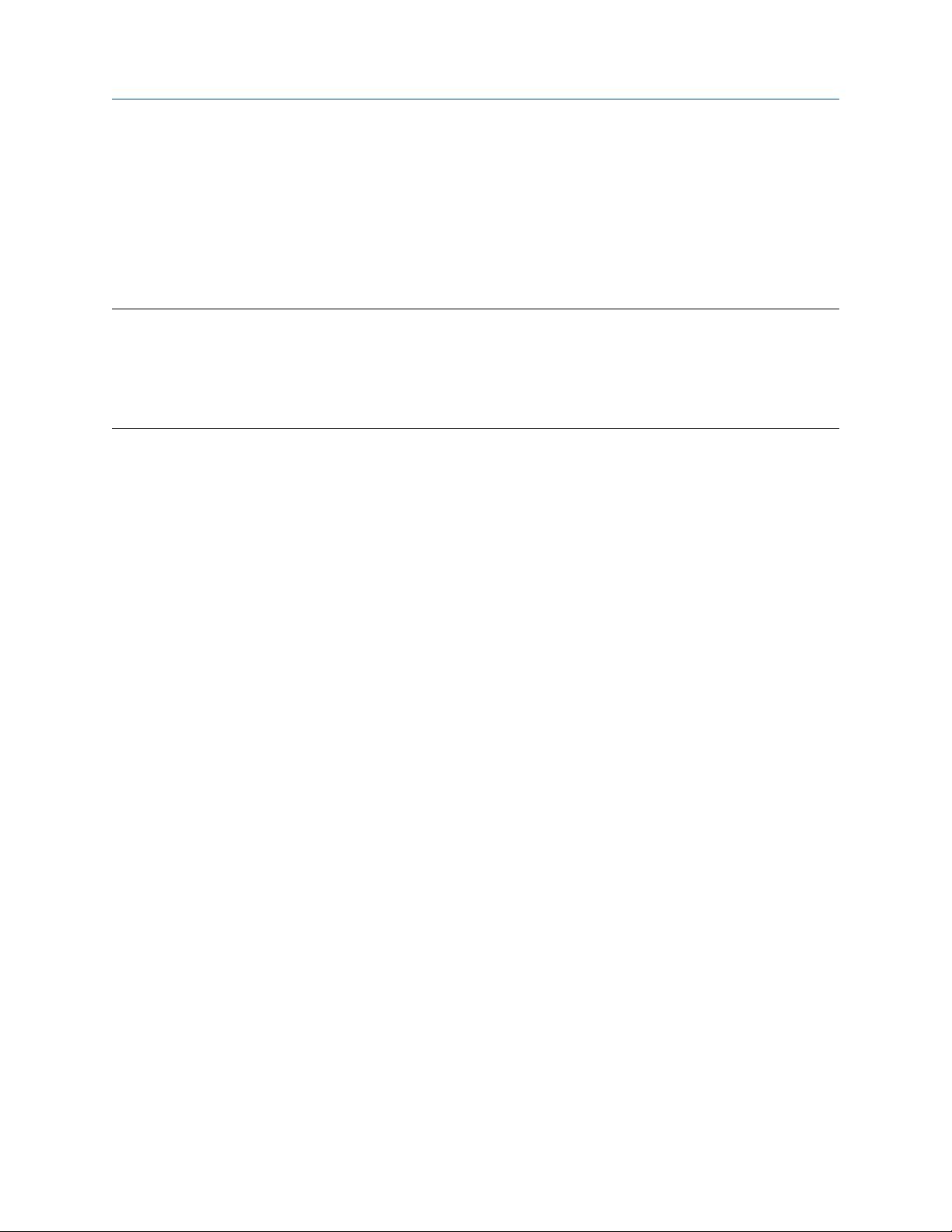
Quick start Configuration and Use Manual
June 2019 MMI-20016855
2.6 Verify the zero
Verifying the zero helps you determine if the stored zero value is appropriate to your installation, or if a field
zero can improve measurement accuracy.
The zero verification procedure analyzes the Live Zero value under conditions of zero flow, and compares it to
the Zero Stability range for the sensor. If the average Live Zero value is within a reasonable range, the zero
value stored in the transmitter is valid. Performing a field calibration will not improve measurement accuracy.
Important
In most cases, the factory zero is more accurate than the field zero. Do not zero the meter unless one of the
following is true:
• The zero is required by site procedures.
• The stored zero value fails the zero verification procedure.
Procedure
1. Allow the flowmeter to warm up for at least 20 minutes after applying power.
2. Run the process fluid through the sensor until the sensor temperature reaches the normal process
operating temperature.
3. Stop flow through the sensor by shutting the downstream valve, and then the upstream valve if
available.
4. Verify that the sensor is blocked in, that flow has stopped, and that the sensor is completely full of
process fluid.
5. From ProLink III, choose Device Tools → Calibration → Zero Verification and Calibration → Verify
Zero and wait until the procedure completes.
6. Observe the drive gain, temperature, and density readings. If they are stable, check the Live Zero or
Field Verification Zero value. If the average value is close to 0, you should not need to zero the meter.
7. If the zero verification procedure fails:
a) Confirm that the sensor is completely blocked in, that flow has stopped, and that the sensor is
completely full of process fluid.
b) Verify that the process fluid is not flashing or condensing, and that it does not contain particles
that can settle out.
c) Remove or reduce sources of electromechanical noise if appropriate.
d) Repeat the zero verification procedure.
e) If it fails again, zero the meter.
Postrequisites
Restore normal flow through the sensor by opening the valves.
Related information
Zero the meter
14 Micro Motion 9739 MVD Transmitters
Page 15
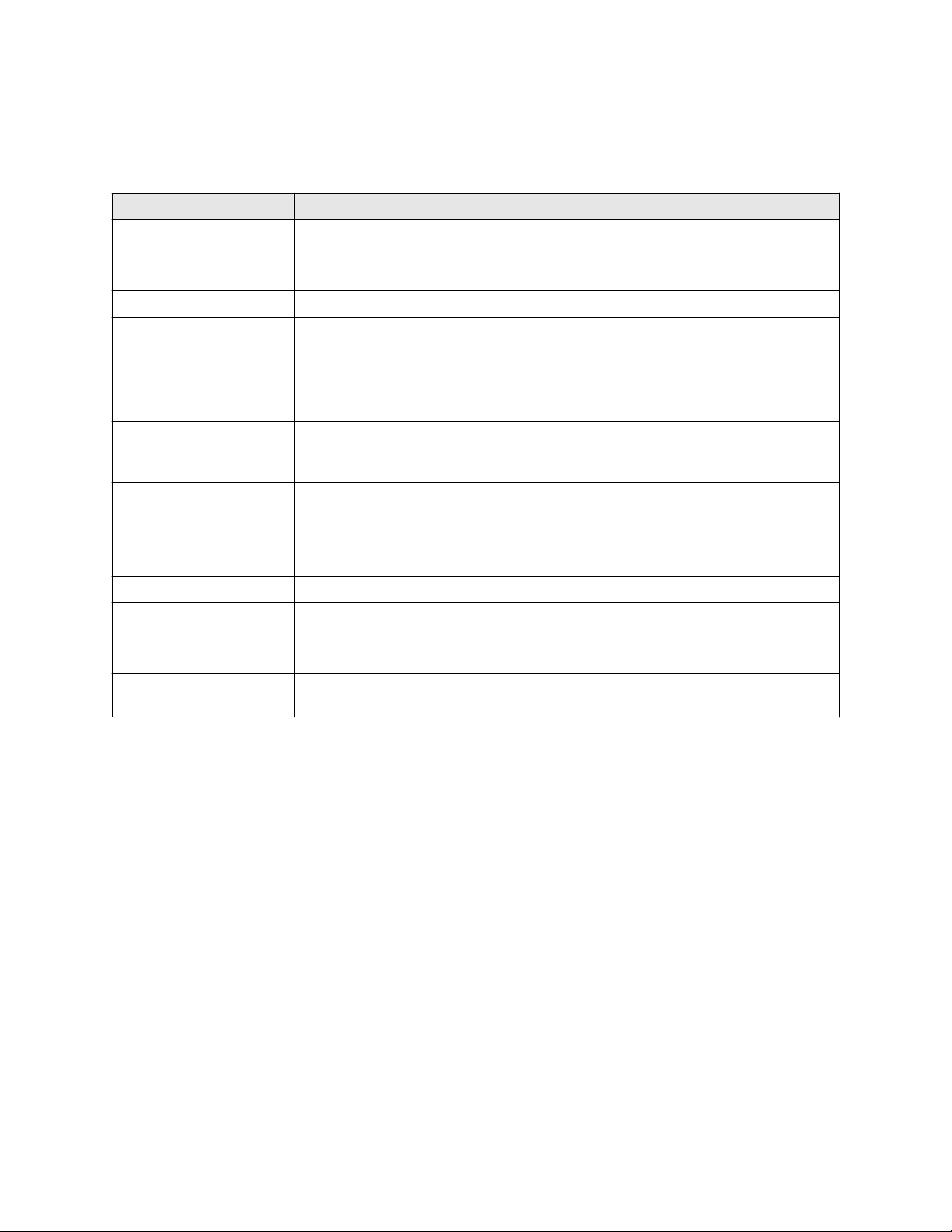
Configuration and Use Manual Quick start
MMI-20016855 June 2019
2.6.1 Terminology used with zero verification and zero calibration
Term Definition
Zero In general, the offset required to synchronize the left pickoff and the right pickoff under
conditions of zero flow. Unit = microseconds.
Factory Zero The zero value obtained at the factory, under laboratory conditions.
Field Zero The zero value obtained by performing a zero calibration outside the factory.
Prior Zero The zero value stored in the transmitter at the time a field zero calibration is begun. May
be the factory zero or a previous field zero.
Manual Zero The zero value stored in the transmitter, typically obtained from a zero calibration
procedure. It may also be configured manually. Also called “mechanical zero” or “stored
zero”.
Live Zero The real-time bidirectional mass flow rate with no flow damping or mass flow cutoff
applied. An adaptive damping value is applied only when the mass flow rate changes
dramatically over a very short interval. Unit = configured mass flow measurement unit.
Zero Stability A laboratory-derived value used to calculate the expected accuracy for a sensor. Under
laboratory conditions at zero flow, the average flow rate is expected to fall within the
range defined by the Zero Stability value (0 ± Zero Stability). Each sensor size and model
has a unique Zero Stability value. Statistically, 95% of all data points should fall within the
range defined by the Zero Stability value.
Zero Calibration The procedure used to determine the zero value.
Zero Time The time period over which the Zero Calibration procedure is performed. Unit = seconds.
Field Verification Zero A 3-minute running average of the Live Zero value, calculated by the transmitter. Unit =
configured mass flow measurement unit.
Zero Verification A procedure used to evaluate the stored zero and determine whether or not a field zero
can improve measurement accuracy.
Configuration and Use Manual 15
Page 16
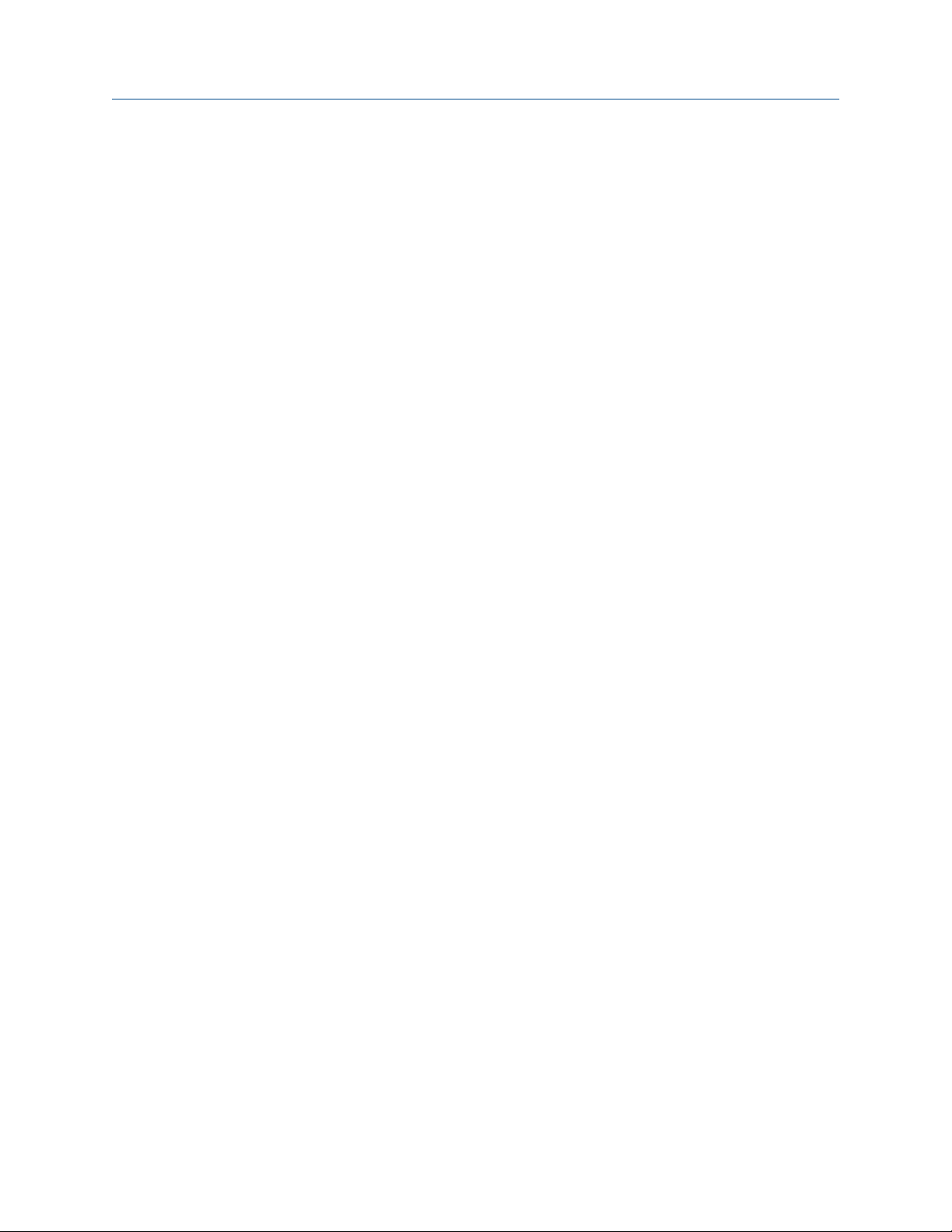
Quick start Configuration and Use Manual
June 2019 MMI-20016855
16 Micro Motion 9739 MVD Transmitters
Page 17
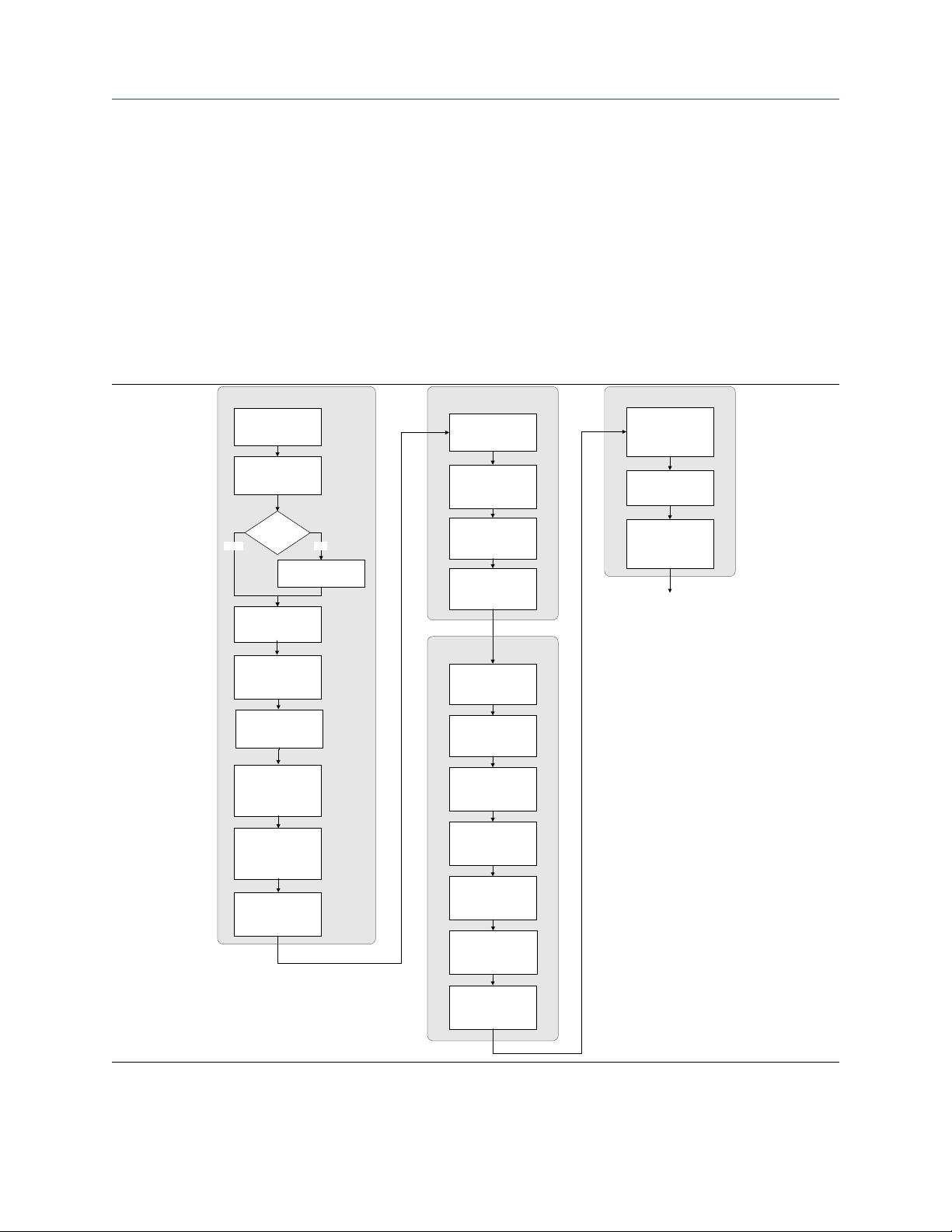
Configuration and Use Manual Introduction to configuration and commissioning
MMI-20016855 June 2019
3 Introduction to configuration and commissioning
3.1 Configuration flowchart
Use the following flowchart as a general guide to the configuration and commissioning process.
Some options may not apply to your installation. Detailed information is provided in the remainder of this
manual.
Configure process measurement
Configure mass flow
measurement
Configure volume flow
meaurement
Configure device options and
preferences
Configure display
parameters
Configure fault handling
parameters
Test and move to production
Test or tune transmitter
using sensor simulation
Back up transmitter
configuration
Volume flow type
Liquid
Configure flow direction
Configure density
measurement
Configure temperature
measurement
Configure petroleum
measurement (API)
application (if available)
Configure concentration
measurement application
(if available)
Configure pressure
compensation (optional)
Gas
Define gas properties
Configure sensor
parameters
Configure device
parameters
Integrate device with control system
Configure the mA
output(s)
Configure the frequency
output(s)
Configure the discrete
output(s)
Configure the discrete
input
Configure the mA input
Configure events
Enable write-protection on
transmitter configuration
Done
Configure digital
communications
Configuration and Use Manual 17
Page 18
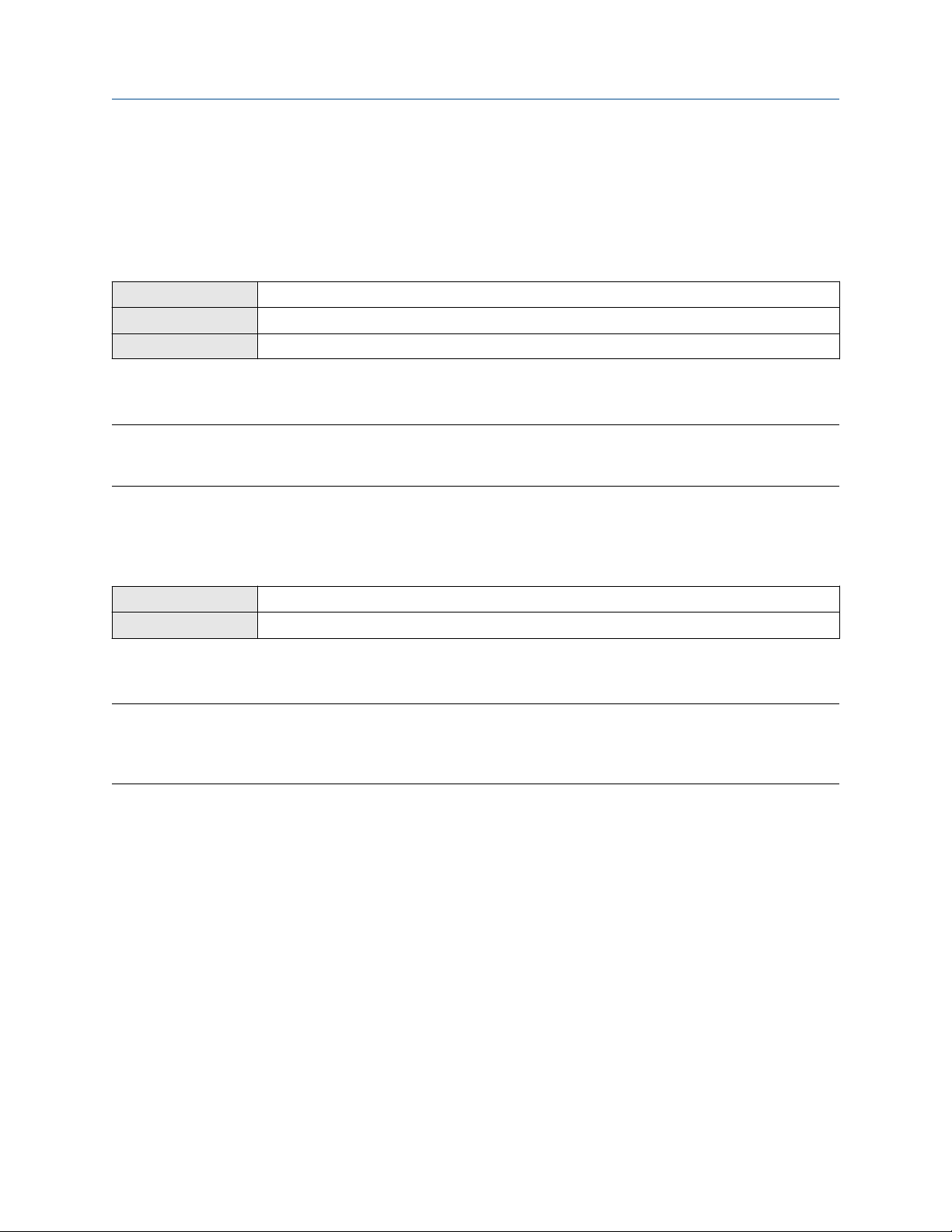
Introduction to configuration and commissioning Configuration and Use Manual
June 2019 MMI-20016855
3.2 Default values and ranges
See Default values and ranges to view the default values and ranges for the most commonly used parameters.
3.3 Enable access to the off-line menu of the display
Display OFF-LINE MAINT → OFF-LINE CONFG → DISPLAY → OFFLN
ProLink III Device Tools → Configuration → Transmitter Display → Display Security
Field Communicator Not available
By default, access to the off-line menu of the display is enabled. If it is disabled, you must enable it if you want
to use the display to configure the transmitter.
Restriction
You cannot use the display to enable access to the off-line menu. You must make a connection from another
tool.
3.4 Disable write-protection on the transmitter
configuration
Display
ProLink III Device Tools → Configuration → Write-Protection
If the transmitter is write-protected, the configuration is locked and you must unlock it before you can change
any configuration parameters. By default, the transmitter is not write-protected.
Tip
Write-protecting the transmitter prevents accidental changes to configuration. It does not prevent normal
operational use. You can always disable write-protection, perform any required configuration changes, then
re-enable write-protection.
OFF-LINE MAINT → CONFG → LOCK
3.5 Disable HART security
If you plan to use HART protocol to configure the device, HART security must be disabled. HART security is
disabled by default, so you may not need to do this.
Prerequisites
Check the setting of the HART security switch. You do not have to remove the housing cover to check the
setting.
Procedure
1. Power down the device.
18 Micro Motion 9739 MVD Transmitters
Page 19
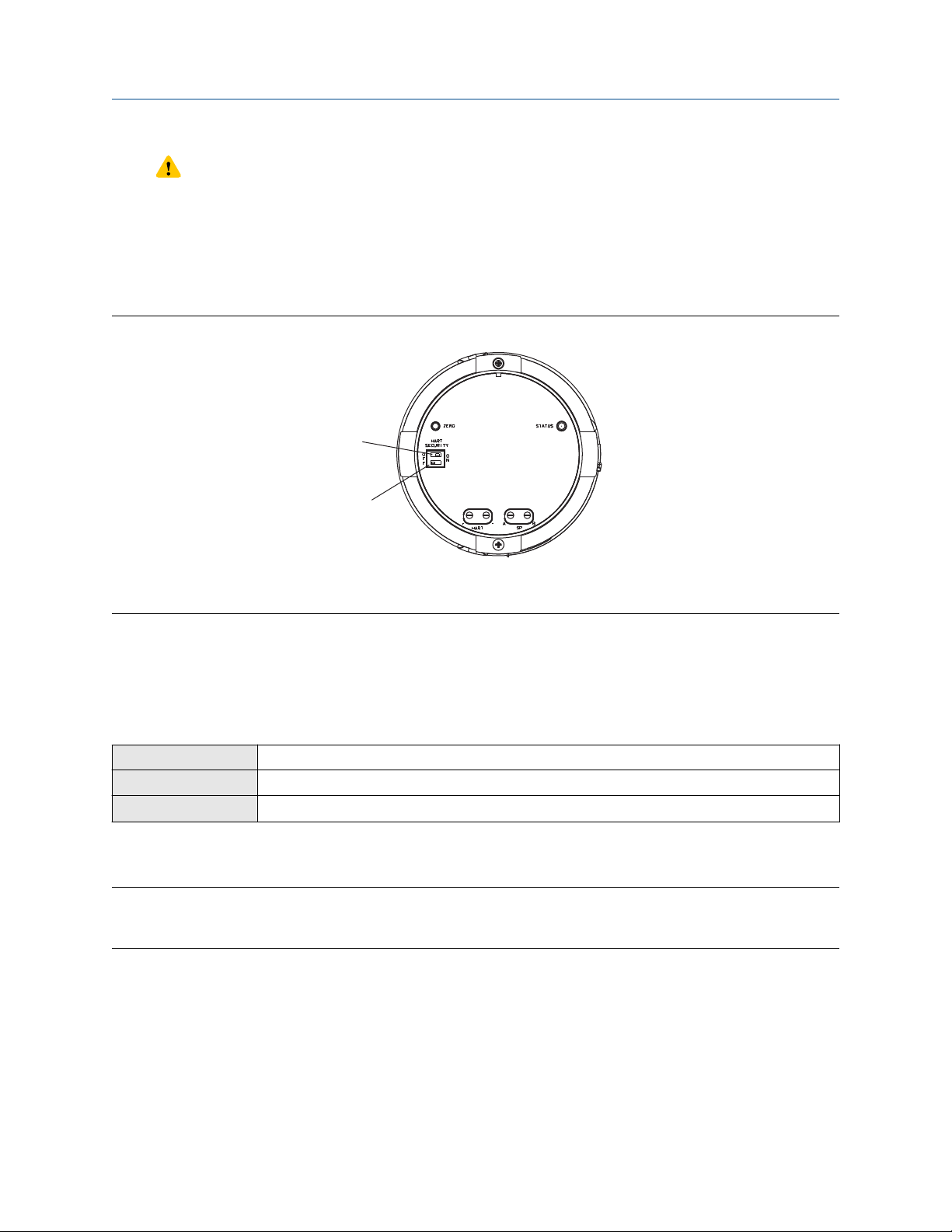
A
B
Configuration and Use Manual Introduction to configuration and commissioning
MMI-20016855 June 2019
CAUTION
If the transmitter is in a hazardous area, you must power down the device before removing the
transmitter housing cover. Removing the housing cover while the device is powered could cause an
explosion.
2. Remove the transmitter housing cover.
3. Move the HART security switch to the OFF position.
Figure 3-1: HART security switch (on blank display)
A. HART security switch
B. Unused
4. Replace the transmitter housing cover.
5. Power up the device.
3.6 Restore the factory configuration
Display
ProLink III Device Tools → Configuration Transfer → Restore Factory Configuration
Field Communicator Service Tools → Maintenance → Reset/Restore → Restore Factory Configuration
Restoring the factory configuration returns the transmitter to the same configuration it had when it left the
factory. This may be useful if you experience problems during configuration.
Tip
Restoring the factory configuration is not a common action. You may want to contact customer support to
see if there is a preferred method to resolve any issues.
Not available
Configuration and Use Manual 19
Page 20

Introduction to configuration and commissioning Configuration and Use Manual
June 2019 MMI-20016855
20 Micro Motion 9739 MVD Transmitters
Page 21
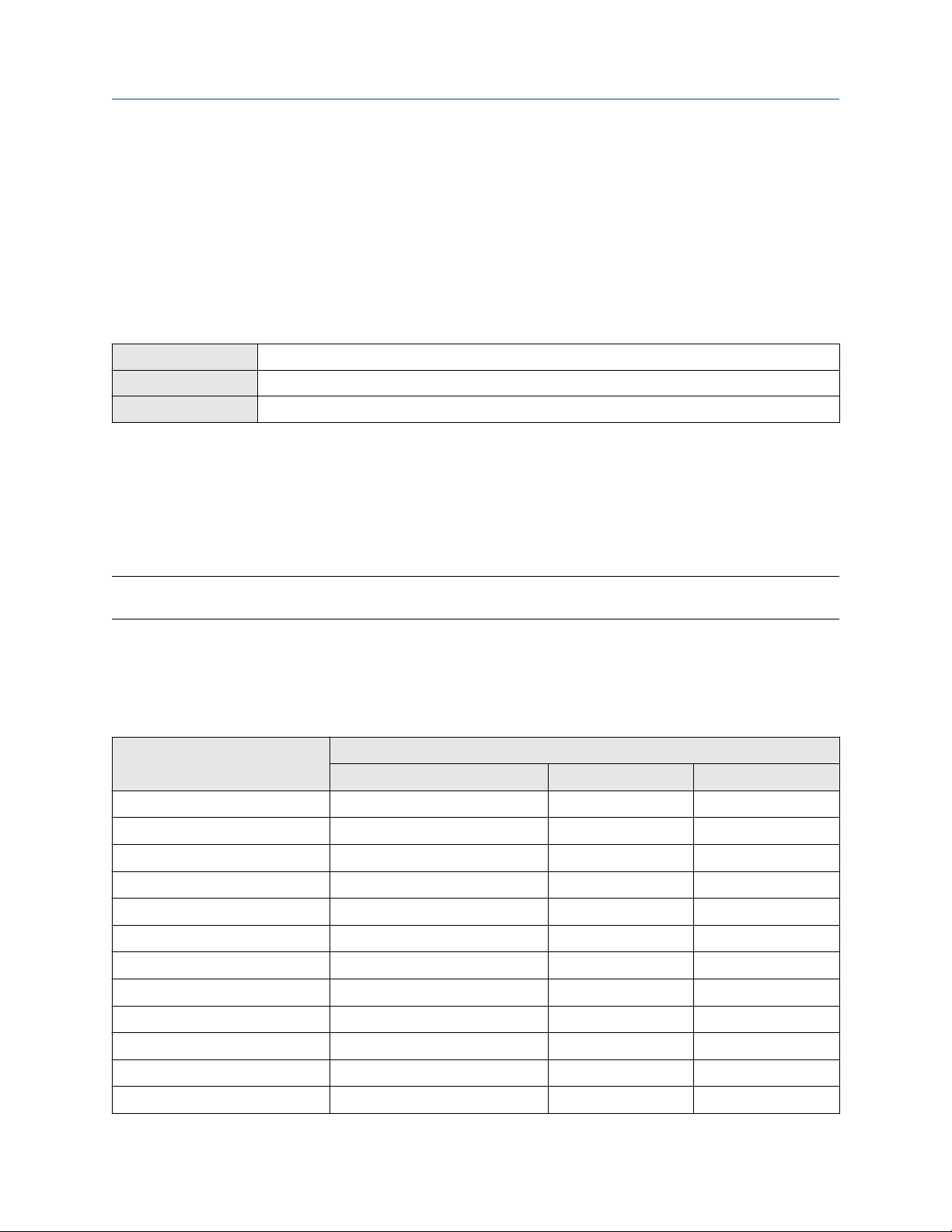
Configuration and Use Manual Configure process measurement
MMI-20016855 June 2019
4 Configure process measurement
4.1 Configure mass flow measurement
The mass flow measurement parameters control how mass flow is measured and reported.
4.1.1 Configure Mass Flow Measurement Unit
Display OFF-LINE MAINT → OFF-LINE CONFG → UNITS → MASS
ProLink III Device Tools → Configuration → Process Measurement → Flow
Field Communicator Configure → Manual Setup → Measurements → Flow → Mass Flow Unit
Mass Flow Measurement Unit specifies the unit of measure that will be used for the mass flow rate. The unit
used for mass total and mass inventory is derived from this unit.
Procedure
Set Mass Flow Measurement Unit to the unit you want to use.
The default setting for Mass Flow Measurement Unit is g/sec (grams per second).
Tip
If the measurement unit you want to use is not available, you can define a special measurement unit.
Options for Mass Flow Measurement Unit
The transmitter provides a standard set of measurement units for Mass Flow Measurement Unit, plus one
user-defined special measurement unit. Different communications tools may use different labels for the
units.
Label
Unit description
Grams per second G/S g/sec g/s
Grams per minute G/MIN g/min g/min
Grams per hour G/H g/hr g/h
Kilograms per second KG/S kg/sec kg/s
Kilograms per minute KG/MIN kg/min kg/min
Kilograms per hour KG/H kg/hr kg/h
Kilograms per day KG/D kg/day kg/d
Display ProLink III Field Communicator
Metric tons per minute T/MIN mTon/min MetTon/min
Metric tons per hour T/H mTon/hr MetTon/h
Metric tons per day T/D mTon/day MetTon/d
Pounds per second LB/S lbs/sec lb/s
Pounds per minute LB/MIN lbs/min lb/min
Configuration and Use Manual 21
Page 22

Configure process measurement Configuration and Use Manual
June 2019 MMI-20016855
Label
Unit description
Pounds per hour LB/H lbs/hr lb/h
Pounds per day LB/D lbs/day lb/d
Short tons (2000 pounds) per
minute
Short tons (2000 pounds) per hour ST/H sTon/hr STon/h
Short tons (2000 pounds) per day ST/D sTon/day STon/d
Long tons (2240 pounds) per hour LT/H lTon/hr LTon/h
Long tons (2240 pounds) per day LT/D lTon/day LTon/d
Special unit SPECL special Spcl
Display ProLink III Field Communicator
ST/MIN sTon/min STon/min
Define a special measurement unit for mass flow
Display Not available
ProLink III Device Tools → Configuration → Process Measurement → Flow → Special Units
Field Communicator Configure → Manual Setup → Measurements → Special Units → Mass Special Units
A special measurement unit is a user-defined unit of measure that allows you to report process data, totalizer
data, and inventory data in a unit that is not available in the transmitter. A special measurement unit is
calculated from an existing measurement unit using a conversion factor.
Note
Although you cannot define a special measurement unit using the display, you can use the display to select an
existing special measurement unit, and to view process data using the special measurement unit.
Procedure
1. Specify Base Mass Unit.
Base Mass Unit is the existing mass unit that the special unit will be based on.
2. Specify Base Time Unit.
Base Time Unit is the existing time unit that the special unit will be based on.
3. Calculate Mass Flow Conversion Factor as follows:
a) x base units = y special units
b) Mass Flow Conversion Factor = x ÷ y
The original mass flow rate value is divided by this value.
4. Enter Mass Flow Conversion Factor.
5. Set Mass Flow Label to the name you want to use for the mass flow unit.
6. Set Mass Total Label to the name you want to use for the mass total and mass inventory unit.
The special measurement unit is stored in the transmitter. You can configure the transmitter to use the
special measurement unit at any time.
22 Micro Motion 9739 MVD Transmitters
Page 23
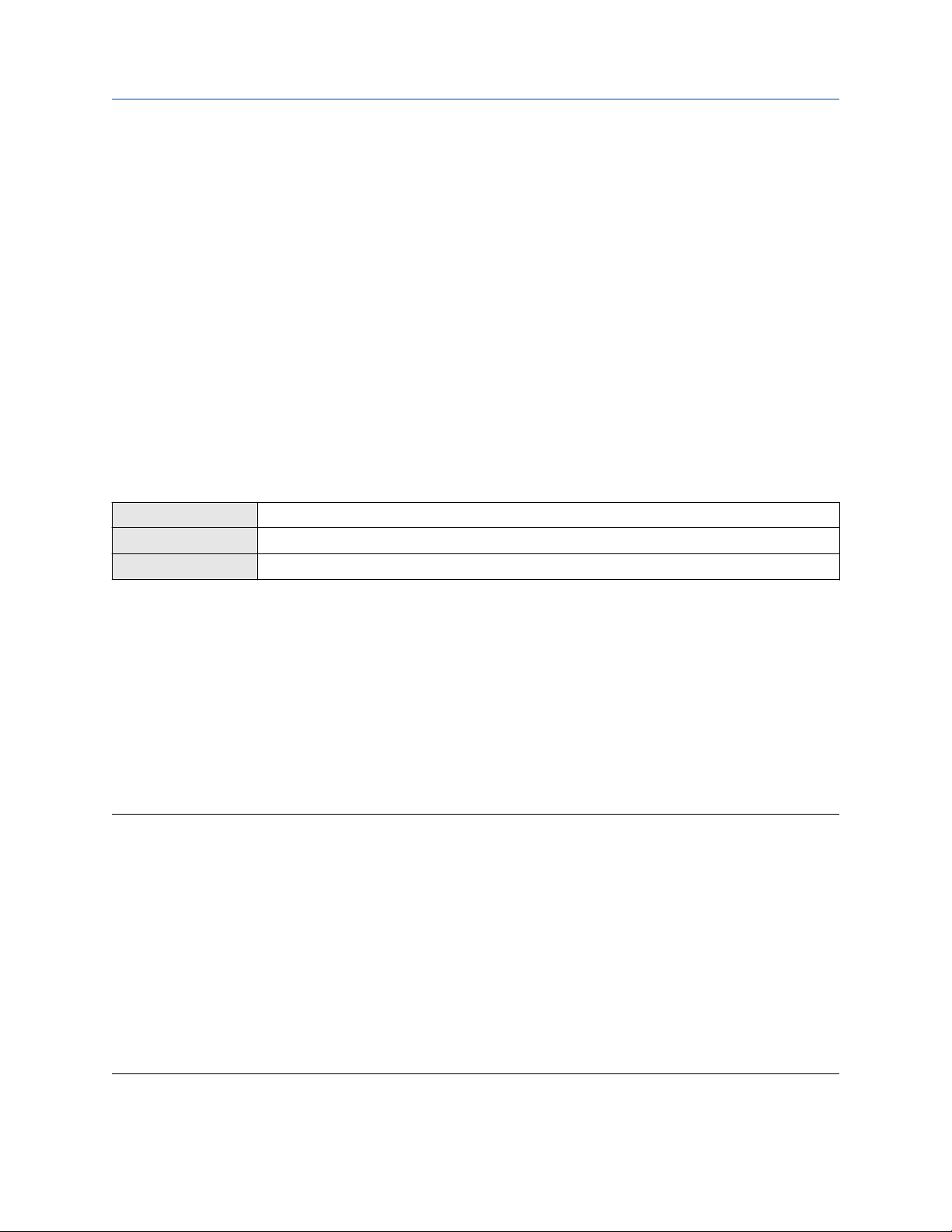
Configuration and Use Manual Configure process measurement
MMI-20016855 June 2019
Defining a special measurement unit for mass flow
You want to measure mass flow in ounces per second (oz/sec).
1. Set Base Mass Unit to Pounds (lb).
2. Set Base Time Unit to Seconds (sec).
3. Calculate Mass Flow Conversion Factor:
a. 1 lb/sec = 16 oz/sec
b. Mass Flow Conversion Factor = 1 ÷ 16 = 0.0625
4. Set Mass Flow Conversion Factor to 0.0625.
5. Set Mass Flow Label to oz/sec.
6. Set Mass Total Label to oz.
4.1.2 Configure Flow Damping
Display Not available
ProLink III Device Tools → Configuration → Process Measurement → Flow
Field Communicator Configure → Manual Setup → Measurements → Flow → Flow Damping
Damping is used to smooth out small, rapid fluctuations in process measurement. Damping Value specifies
the time period (in seconds) over which the transmitter will spread changes in the process variable. At the end
of the interval, the internal value will reflect 63% of the change in the actual measured value.
Procedure
Set Flow Damping to the value you want to use.
• The default value is 0.8 seconds.
• The flow damping range is 0 to 51.2 seconds when Update Rate is set to Normal.
• The flow damping range is 0 to 10.24 seconds when Update Rate is set to Special.
Tip
• A high damping value makes the process variable appear smoother because the reported value changes
slowly.
• A low damping value makes the process variable appear more erratic because the reported value changes
more quickly.
• The combination of a high damping value and rapid, large changes in flow rate can result in increased
measurement error.
• Whenever the damping value is non-zero, the reported measurement will lag the actual measurement
because the reported value is being averaged over time.
• In general, lower damping values are preferable because there is less chance of data loss, and less lag time
between the actual measurement and the reported value.
The value you enter is automatically rounded down to the nearest valid value.
Configuration and Use Manual 23
Page 24

Configure process measurement Configuration and Use Manual
June 2019 MMI-20016855
If Flow Damping is set to Normal, the valid values are: 0, 0.2, 0.4, 0.8, 1.6, 3.2, 6.4, 12.8, 25.6, and 51.2.
If Flow Damping is set to Special, the valid values are: 0, 0.04, 0.08, 0.16, 0.32, 0.64, 1.28, 2.56, 5.12, and
10.24.
Effect of flow damping on volume measurement
Flow damping affects volume measurement for liquid volume data. Flow damping also affects volume
measurement for gas standard volume data. The transmitter calculates volume data from the damped mass
flow data.
Interaction between Flow Damping and mA Output Damping
In some circumstances, both Flow Damping and mA Output Damping are applied to the reported mass flow
value.
Flow Damping controls the rate of change in flow process variables. mA Output Damping controls the rate
of change reported via the mA Output. If mA Output Process Variable is set to Mass Flow Rate, and both
Flow Damping and mA Output Damping are set to non-zero values, flow damping is applied first, and the
added damping calculation is applied to the result of the first calculation.
4.1.3 Configure Mass Flow Cutoff
Display Not available
ProLink III Device Tools → Configuration → Process Measurement → Flow
Field Communicator Configure → Manual Setup → Measurements → Flow → Mass Flow Cutoff
Mass Flow Cutoff specifies the lowest mass flow rate that will be reported as measured. All mass flow rates
below this cutoff will be reported as 0.
Procedure
Set Mass Flow Cutoff to the value you want to use.
The default value for Mass Flow Cutoff is 0.0 g/sec or a sensor-specific value set at the factory. The
recommended value is 0.5% of the nominal flow rate of the attached sensor. See the sensor specifications.
Leaving Mass Flow Cutoff at 0 is not recommended.
Effect of Mass Flow Cutoff on volume measurement
Mass Flow Cutoff does not affect volume measurement. Volume data is calculated from the actual mass data
rather than the reported value.
Volume flow has a separate Volume Flow Cutoff that is not affected by the Mass Flow Cutoff value.
Interaction between Mass Flow Cutoff and mA Output Cutoff
Mass Flow Cutoff defines the lowest mass flow value that the transmitter will report as measured. mA
Output Cutoff defines the lowest flow rate that will be reported via the mA Output. If mA Output Process
24 Micro Motion 9739 MVD Transmitters
Page 25
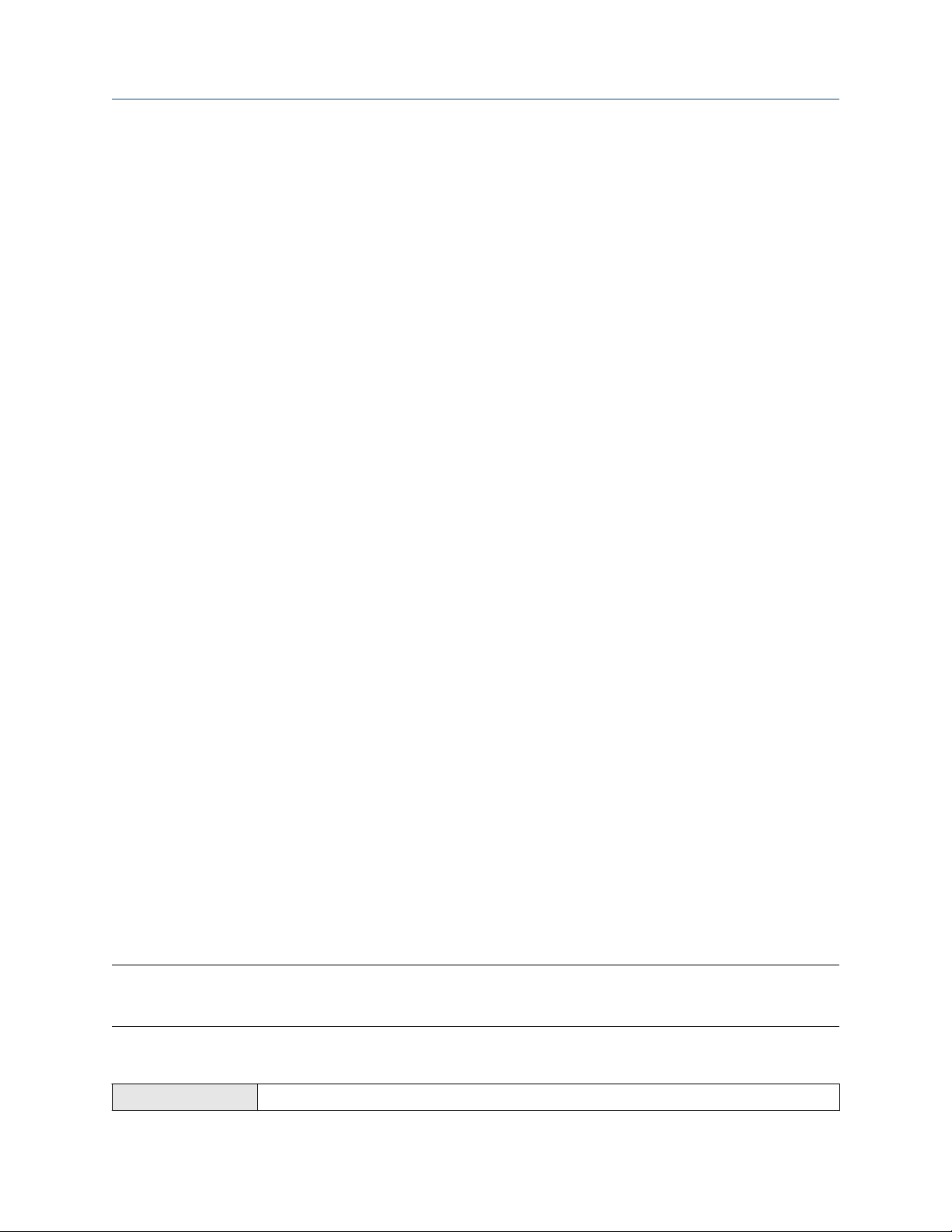
Configuration and Use Manual Configure process measurement
MMI-20016855 June 2019
Variable is set to Mass Flow Rate, the mass flow rate reported via the mA Output is controlled by the higher of
the two cutoff values.
Mass Flow Cutoff affects all reported values and values used in other transmitter behavior (e.g., events
defined on mass flow).
mA Output Cutoff affects only mass flow values reported via the mA Output.
Cutoff interaction with mA Output Cutoff lower than Mass Flow Cutoff
Configuration:
• mA Output Process Variable: Mass Flow Rate
• Frequency Output Process Variable: Mass Flow Rate
• mA Output Cutoff: 10 g/sec
• Mass Flow Cutoff: 15 g/sec
Result: If the mass flow rate drops below 15 g/sec, mass flow will be reported as 0, and 0 will be used in all
internal processing.
Cutoff interaction with mA Output Cutoff higher than Mass Flow Cutoff
Configuration:
• mA Output Process Variable: Mass Flow Rate
• Frequency Output Process Variable: Mass Flow Rate
• mA Output Cutoff: 15 g/sec
• Mass Flow Cutoff: 10 g/sec
Result:
• If the mass flow rate drops below 15 g/sec but not below 10 g/sec:
— The mA Output will report zero flow.
— The Frequency Output will report the actual flow rate, and the actual flow rate will be used in all
internal processing.
• If the mass flow rate drops below 10 g/sec, both outputs will report zero flow, and 0 will be used in all
internal processing.
4.2 Configure volume flow measurement for liquid
applications
The volume flow measurement parameters control how liquid volume flow is measured and reported.
Restriction
You cannot implement both liquid volume flow and gas standard volume flow at the same time. Choose one
or the other.
4.2.1 Configure Volume Flow Type for liquid applications
Display
Configuration and Use Manual 25
OFF-LINE MAINT → OFF-LINE CONFG → VOL → VOL TYPE LIQUID
Page 26
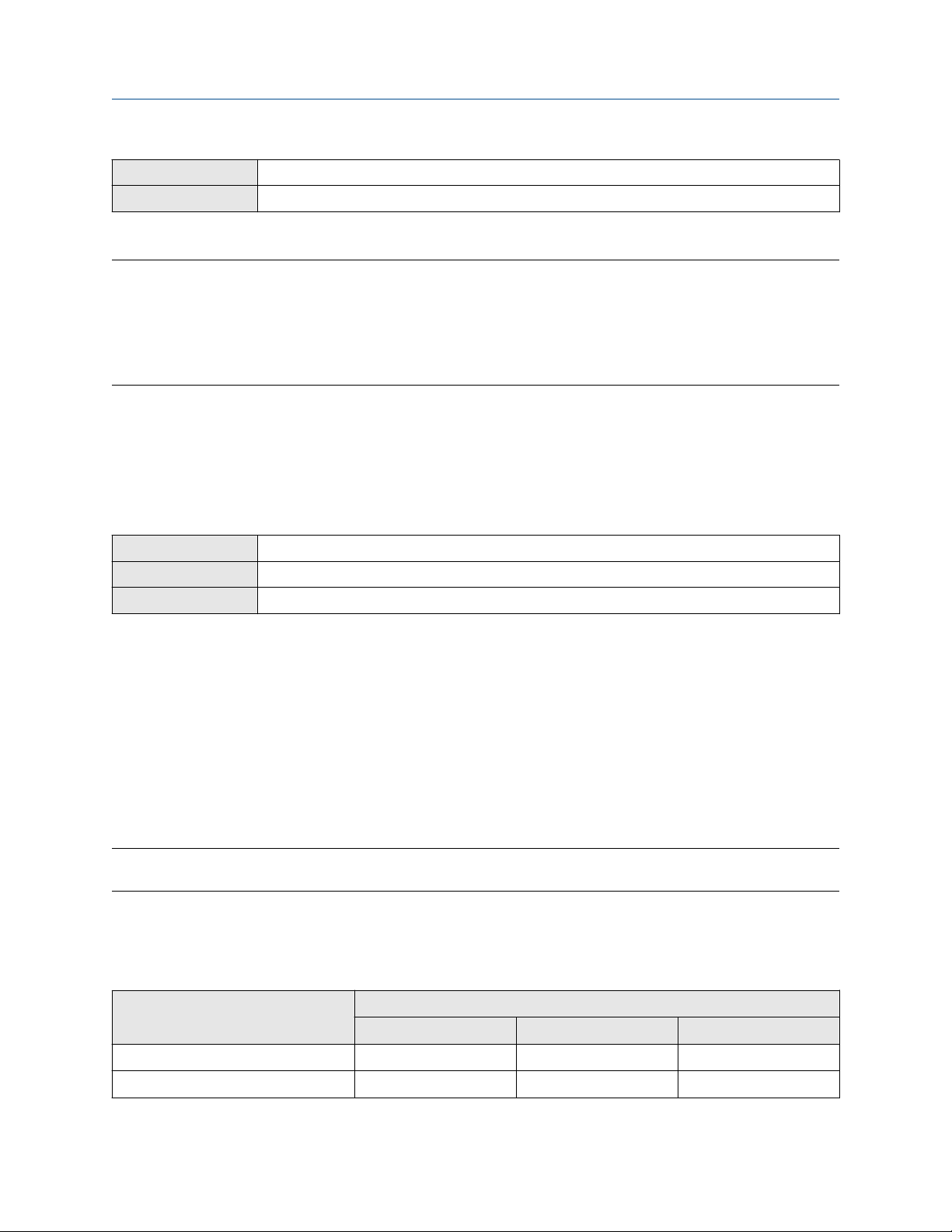
Configure process measurement Configuration and Use Manual
June 2019 MMI-20016855
ProLink III Device Tools → Configuration → Process Measurement → Flow
Field Communicator Configure → Manual Setup → Measurements → Gas Standard Volume → Volume Flow Type → Liquid
Volume Flow Type controls whether liquid or gas standard volume flow measurement will be used.
Restriction
Gas standard volume measurement is incompatible with some applications. Set Volume Flow Type to Liquid
if you are using any of the following applications:
• Petroleum measurement
• Concentration measurement
Procedure
Set Volume Flow Type to Liquid.
4.2.2 Configure Volume Flow Measurement Unit for liquid
applications
Display OFF-LINE MAINT → OFF-LINE CONFG → UNITS → VOL
ProLink III Device Tools → Configuration → Process Measurement → Flow
Field Communicator Configure → Manual Setup → Measurements → Flow → Volume Flow Unit
Volume Flow Measurement Unit specifies the unit of measurement that will be displayed for the volume
flow rate. The unit used for the volume total and volume inventory is based on this unit.
Prerequisites
Before you configure Volume Flow Measurement Unit, be sure that Volume Flow Type is set to Liquid.
Procedure
Set Volume Flow Measurement Unit to the unit you want to use.
To read US gallons, select that unit from this menu. G/MIN stands for grams per minute (USGPM), not gallons
per minute. The default setting for Volume Flow Measurement Unit is l/sec (liters per second).
Tip
If the measurement unit you want to use is not available, you can define a special measurement unit.
Options for Volume Flow Measurement Unit for liquid applications
The transmitter provides a standard set of measurement units for Volume Flow Measurement Unit, plus one
user-defined measurement unit. Different communications tools may use different labels for the units.
Label
Unit description
Cubic feet per second CUFT/S ft3/sec Cuft/s
Cubic feet per minute CUF/MN ft3/min Cuft/min
26 Micro Motion 9739 MVD Transmitters
Display ProLink III Field Communicator
Page 27

Configuration and Use Manual Configure process measurement
MMI-20016855 June 2019
Label
Unit description
Display ProLink III Field Communicator
Cubic feet per hour CUFT/H ft3/hr Cuft/h
Cubic feet per day CUFT/D ft3/day Cuft/d
Cubic meters per second M3/S m3/sec Cum/s
Cubic meters per minute M3/MIN m3/min Cum/min
Cubic meters per hour M3/H m3/hr Cum/h
Cubic meters per day M3/D m3/day Cum/d
U.S. gallons per second USGPS US gal/sec gal/s
U.S. gallons per minute USGPM US gal/min gal/min
U.S. gallons per hour USGPH US gal/hr gal/h
U.S. gallons per day USGPD US gal/day gal/d
Million U.S. gallons per day MILG/D mil US gal/day MMgal/d
Liters per second L/S l/sec L/s
Liters per minute L/MIN l/min L/min
Liters per hour L/H l/hr L/h
Million liters per day MILL/D mil l/day ML/d
Imperial gallons per second UKGPS Imp gal/sec Impgal/s
Imperial gallons per minute UKGPM Imp gal/min Impgal/min
Imperial gallons per hour UKGPH Imp gal/hr Impgal/h
Imperial gallons per day UKGPD Imp gal/day Impgal/d
(1)
(1)
(1)
(1)
(2)
(2)
(2)
(2)
BBL/S barrels/sec bbl/s
BBL/MN barrels/min bbl/min
BBL/H barrels/hr bbl/h
BBL/D barrels/day bbl/d
BBBL/S Beer barrels/sec bbbl/s
BBBL/MN Beer barrels/min bbbl/min
BBBL/H Beer barrels/hr bbbl/h
BBBL/D Beer barrels/day bbbl/d
Barrels per second
Barrels per minute
Barrels per hour
Barrels per day
Beer barrels per second
Beer barrels per minute
Beer barrels per hour
Beer barrels per day
Special unit SPECL special Spcl
(1) Unit based on oil barrels (42 U.S. gallons).
(2) Unit based on U.S. beer barrels (31 U.S. gallons).
Define a special measurement unit for volume flow
Display
ProLink III Device Tools → Configuration → Process Measurement → Flow → Special Units
Not available
Configuration and Use Manual 27
Page 28
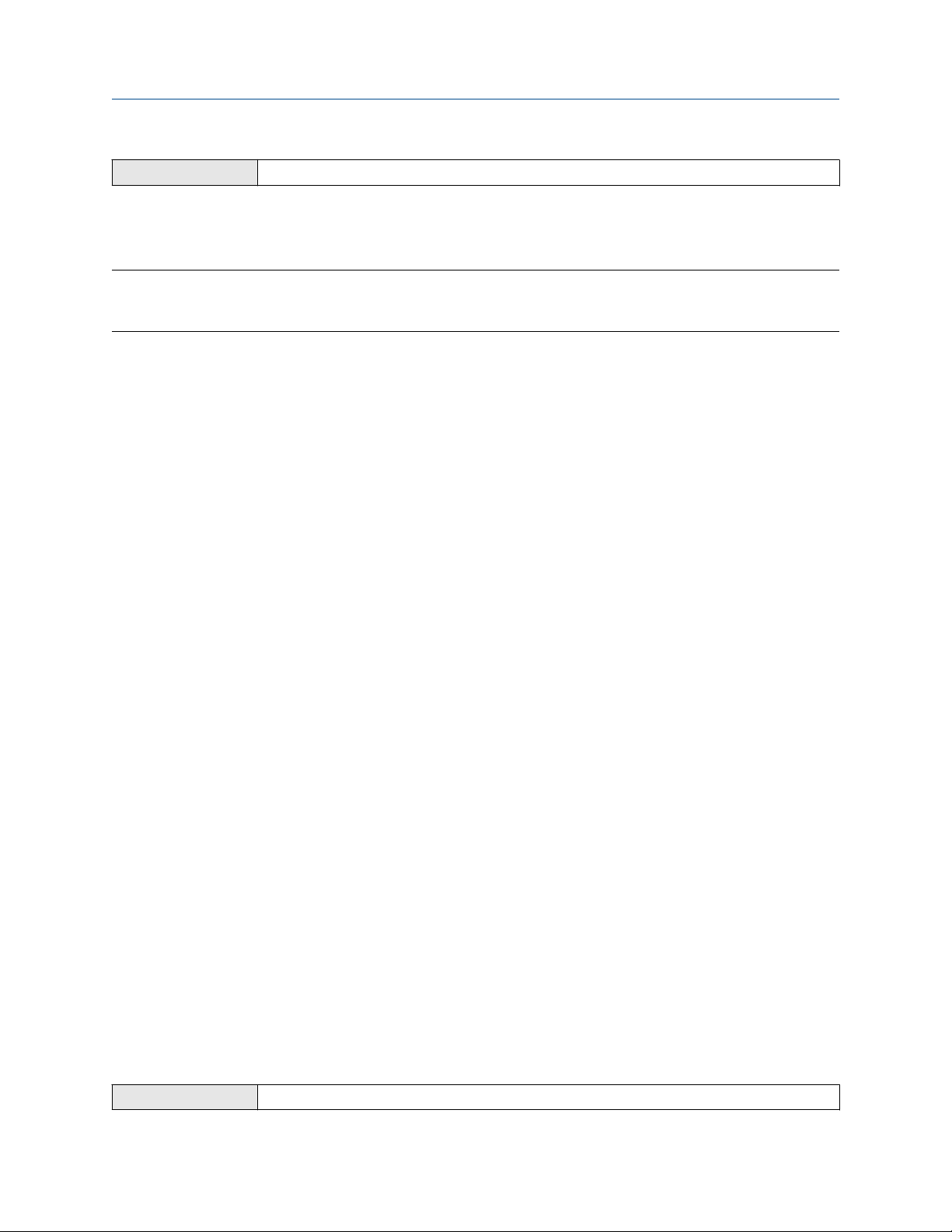
Configure process measurement Configuration and Use Manual
June 2019 MMI-20016855
Field Communicator Configure → Manual Setup → Measurements → Special Units → Volume Special Units
A special measurement unit is a user-defined unit of measure that allows you to report process data, totalizer
data, and inventory data in a unit that is not available in the transmitter. A special measurement unit is
calculated from an existing measurement unit using a conversion factor.
Note
Although you cannot define a special measurement unit using the display, you can use the display to select an
existing special measurement unit, and to view process data using the special measurement unit.
Procedure
1. Specify Base Volume Unit.
Base Volume Unit is the existing volume unit that the special unit will be based on.
2. Specify Base Time Unit.
Base Time Unit is the existing time unit that the special unit will be based on.
3. Calculate Volume Flow Conversion Factor as follows:
a) x base units = y special units
b) Volume Flow Conversion Factor = x ÷ y
4. Enter Volume Flow Conversion Factor.
The original volume flow rate value is divided by this conversion factor.
5. Set Volume Flow Label to the name you want to use for the volume flow unit.
6. Set Volume Total Label to the name you want to use for the volume total and volume inventory unit.
The special measurement unit is stored in the transmitter. You can configure the transmitter to use the
special measurement unit at any time.
Defining a special measurement unit for volume flow
You want to measure volume flow in pints per second (pints/sec).
1. Set Base Volume Unit to Gallons (gal).
2. Set Base Time Unit to Seconds (sec).
3. Calculate the conversion factor:
a. 1 gal/sec = 8 pints/sec
b. Volume Flow Conversion Factor = 1 ÷ 8 = 0.1250
4. Set Volume Flow Conversion Factor to 0.1250.
5. Set Volume Flow Label to pints/sec.
6. Set Volume Total Label to pints.
4.2.3 Configure Volume Flow Cutoff
Display
28 Micro Motion 9739 MVD Transmitters
Not available
Page 29

Configuration and Use Manual Configure process measurement
MMI-20016855 June 2019
ProLink III Device Tools → Configuration → Process Measurement → Flow
Field Communicator Configure → Manual Setup → Measurements → Flow → Volume Flow Cutoff
Volume Flow Cutoff specifies the lowest volume flow rate that will be reported as measured. All volume flow
rates below this cutoff are reported as 0.
Procedure
Set Volume Flow Cutoff to the value you want to use.
The default value for Volume Flow Cutoff is 0.0 l/sec (liters per second). The lower limit is 0. Leaving the
volume flow cutoff at 0 is not recommended.
Interaction between Volume Flow Cutoff and mAO Cutoff
Volume Flow Cutoff defines the lowest liquid volume flow value that the transmitter will report as measured.
mAO Cutoff defines the lowest flow rate that will be reported via the mA Output. If mA Output Process
Variable is set to Volume Flow Rate, the volume flow rate reported via the mA Output is controlled by the
higher of the two cutoff values.
Volume Flow Cutoff affects both the volume flow values reported via the outputs and the volume flow values
used in other transmitter behavior (e.g., events defined on the volume flow).
mAO Cutoff affects only flow values reported via the mA Output.
Cutoff interaction with mAO Cutoff lower than Volume Flow Cutoff
Configuration:
• mA Output Process Variable: Volume Flow Rate
• Frequency Output Process Variable: Volume Flow Rate
• AO Cutoff: 10 l/sec
• Volume Flow Cutoff: 15 l/sec
Result: If the volume flow rate drops below 15 l/sec, volume flow will be reported as 0, and 0 will be used in all
internal processing.
Cutoff interaction with mAO Cutoff higher than Volume Flow Cutoff
Configuration:
• mA Output Process Variable: Volume Flow Rate
• Frequency Output Process Variable: Volume Flow Rate
• AO Cutoff: 15 l/sec
• Volume Flow Cutoff: 10 l/sec
Result:
• If the volume flow rate drops below 15 l/sec but not below 10 l/sec:
— The mA Output will report zero flow.
— The Frequency Output will report the actual flow rate, and the actual flow rate will be used in all
internal processing.
Configuration and Use Manual 29
Page 30
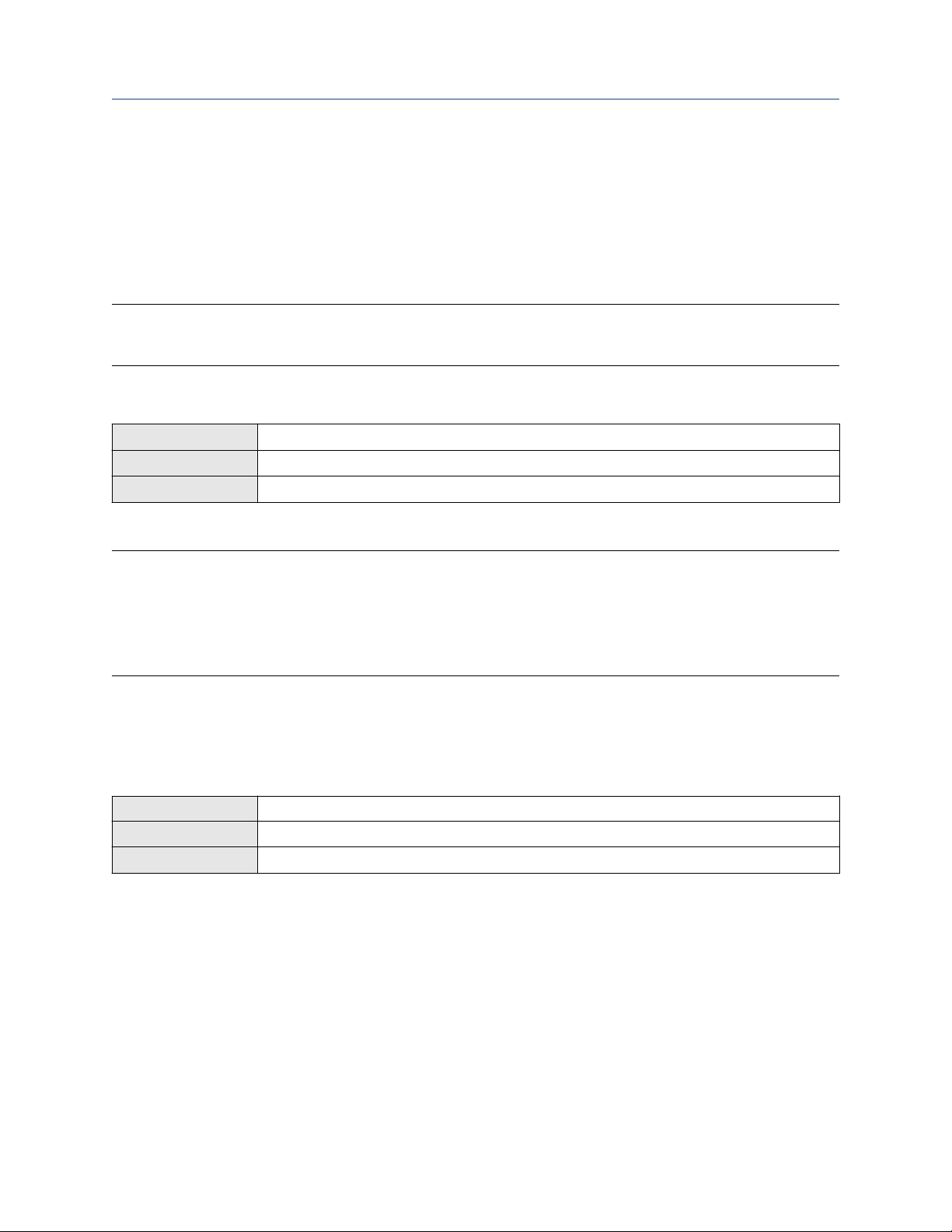
Configure process measurement Configuration and Use Manual
June 2019 MMI-20016855
• If the volume flow rate drops below 10 l/sec, both outputs will report zero flow, and 0 will be used in all
internal processing.
4.3 Configure GSV flow measurement
The gas standard volume (GSV) flow measurement parameters control how volume flow is measured and
reported in a gas application.
Restriction
You cannot implement both liquid volume flow and gas standard volume flow at the same time. Choose one
or the other.
4.3.1 Configure Volume Flow Type for gas applications
Display OFF-LINE MAINT → OFF-LINE CONFG → VOL → VOL TYPE GAS
ProLink III Device Tools → Configuration → Process Measurement → Flow
Field Communicator Configure → Manual Setup → Measurements → Gas Standard Volume → Volume Flow Type → GSV
Volume Flow Type controls whether liquid or gas standard volume flow measurement is used.
Restriction
Gas standard volume measurement is incompatible with some applications. Set Volume Flow Type to Liquid
if you are using any of the following applications:
• Petroleum measurement
• Concentration measurement
Procedure
Set Volume Flow Type to Gas Standard Volume.
4.3.2 Configure Standard Density of Gas
Display
ProLink III Device Tools → Configuration → Process Measurement → Flow
Field Communicator Configure → Manual Setup → Measurements → Gas Standard Volume → Gas Density
The Standard Density of Gas value is the gas density at standard reference conditions. Use it to convert the
measured mass flow data to volume flow at reference conditions.
Prerequisites
Not available
Ensure that Density Measurement Unit is set to the measurement unit you want to use for Standard Density
of Gas.
Procedure
Set Standard Gas Density to the standard reference density of the gas you are measuring.
30 Micro Motion 9739 MVD Transmitters
Page 31

Configuration and Use Manual Configure process measurement
MMI-20016855 June 2019
4.3.3 Configure Gas Standard Volume Flow Unit
Display OFF-LINE MAINT → OFF-LINE CONFG → UNITS → VOL
ProLink III Device Tools → Configuration → Process Measurement → Flow
Field Communicator Configure → Manual Setup → Measurements → Gas Standard Volume → Gas Vol Flow Unit
Gas Standard Volume Flow Unit specifies the unit of measure that will be displayed for the gas standard
volume flow. The measurement unit used for the gas volume total and the gas volume inventory is derived
from this unit.
Prerequisites
Before you configure Gas Standard Volume Flow Unit, be sure that Volume Flow Type is set to Gas Standard
Volume.
Procedure
Set Gas Standard Volume Flow Unit to the unit you want to use.
The default setting for Gas Standard Volume Flow Unit is SCFM (Standard Cubic Feet per Minute).
Tip
If the measurement unit you want to use is not available, you can define a special measurement unit.
Options for Gas Standard Volume Flow Unit
The transmitter provides a standard set of measurement units for Gas Standard Volume Flow Unit, plus one
user-defined special measurement unit. Different communications tools may use different labels for the
units.
Label
Unit description
Normal cubic meters per second NM3/S Nm3/sec Nm3/sec
Normal cubic meters per minute NM3/MN Nm3/sec Nm3/min
Normal cubic meters per hour NM3/H Nm3/hr Nm3/hr
Normal cubic meters per day NM3/D Nm3/day Nm3/day
Normal liters per second NLPS NLPS NLPS
Normal liters per minute NLPM NLPM NLPM
Normal liters per hour NLPH NLPH NLPH
Normal liters per day NLPD NLPD NLPD
Standard cubic feet per second SCFS SCFS SCFS
Display ProLink III Field Communicator
Standard cubic feet per minute SCFM SCFM SCFM
Standard cubic feet per hour SCFH SCFH SCFH
Standard cubic feet per day SCFD SCFD SCFD
Standard cubic meters per second SM3/S Sm3/sec Sm3/sec
Standard cubic meters per minute SM3/MN Sm3/min Sm3/min
Configuration and Use Manual 31
Page 32

Configure process measurement Configuration and Use Manual
June 2019 MMI-20016855
Label
Unit description
Standard cubic meters per hour SM3/H Sm3/hr Sm3/hr
Standard cubic meters per day SM3/D Sm3/day Sm3/day
Standard liters per second SLPS SLPS SLPS
Standard liters per minute SLPM SLPM SLPM
Standard liters per hour SLPH SLPH SLPH
Standard liters per day SLPD SLPD SLPD
Special measurement unit SPECL special Special
Display ProLink III Field Communicator
Define a special measurement unit for gas standard volume flow
Display Not available
ProLink III Device Tools → Configuration → Process Measurement → Flow → Special Units
Field Communicator Configure → Manual Setup → Measurements → Special Units → Volume Special Units
A special measurement unit is a user-defined unit of measure that allows you to report process data, totalizer
data, and inventory data in a unit that is not available in the transmitter. A special measurement unit is
calculated from an existing measurement unit using a conversion factor.
Note
Although you cannot define a special measurement unit using the display, you can use the display to select an
existing special measurement unit, and to view process data using the special measurement unit.
Procedure
1. Specify Base Gas Standard Volume Unit.
Base Gas Standard Volume Unit is the existing gas standard volume unit that the special unit will be
based on.
2. Specify Base Time Unit.
Base Time Unit is the existing time unit that the special unit will be based on.
3. Calculate Gas Standard Volume Flow Conversion Factor as follows:
a) x base units = y special units
b) Gas Standard Volume Flow Conversion Factor = x ÷ y
4. Enter the Gas Standard Volume Flow Conversion Factor.
The original gas standard volume flow value is divided by this conversion factor.
5. Set Gas Standard Volume Flow Label to the name you want to use for the gas standard volume flow
unit.
6. Set Gas Standard Volume Total Label to the name you want to use for the gas standard volume total
and gas standard volume inventory unit.
32 Micro Motion 9739 MVD Transmitters
Page 33

Configuration and Use Manual Configure process measurement
MMI-20016855 June 2019
The special measurement unit is stored in the transmitter. You can configure the transmitter to use the
special measurement unit at any time.
Defining a special measurement unit for gas standard volume flow
You want to measure gas standard volume flow in thousands of standard cubic feet per minute.
1. Set Base Gas Standard Volume Unit to SCF.
2. Set Base Time Unit to minutes (min).
3. Calculate the conversion factor:
a. 1 thousands of standard cubic feet per minute = 1000 cubic feet per minute
b. Gas Standard Volume Flow Conversion Factor = 1 ÷ 1000 = 0.001 standard
4. Set Gas Standard Volume Flow Conversion Factor to 0.001.
5. Set Gas Standard Volume Flow Label to MSCFM.
6. Set Gas Standard Volume Total Label to MSCF.
4.3.4 Configure Gas Standard Volume Flow Cutoff
Display Not available
ProLink III Device Tools → Configuration → Process Measurement → Flow
Field Communicator Configure → Manual Setup → Measurements → Gas Standard Volume → GSV Cutoff
Gas Standard Volume Flow Cutoff specifies the lowest gas standard volume flow rate that will reported as
measured. All gas standard volume flow rates below this cutoff will be reported as 0.
Procedure
Set Gas Standard Volume Flow Cutoff to the value you want to use.
The default value for Gas Standard Volume Flow Cutoff is 0.0. The lower limit is 0.0. There is no upper limit.
The recommended value is 0.5% of the nominal flow rate of the attached sensor. See the sensor
specifications.
Interaction between Gas Standard Volume Flow Cutoff and mA Output Cutoff
Gas Standard Volume Flow Cutoff defines the lowest Gas Standard Volume flow value that the transmitter
will report as measured. mA Output Cutoff defines the lowest flow rate that will be reported via the mA
Output. If mA Output Process Variable is set to Gas Standard Volume Flow Rate, the volume flow rate
reported via the mA Output is controlled by the higher of the two cutoff values.
Gas Standard Volume Flow Cutoff affects both the gas standard volume flow values reported through
outputs and the gas standard volume flow values used in other transmitter behavior (for example, events
defined on gas standard volume flow).
mA Output Cutoff affects only flow values reported via the mA Output.
Cutoff interaction with mA Output Cutoff lower than Gas Standard Volume Flow Cutoff
Configuration:
Configuration and Use Manual 33
Page 34

Configure process measurement Configuration and Use Manual
June 2019 MMI-20016855
• mA Output Process Variable for the primary mA Output: Gas Standard Volume Flow Rate
• Frequency Output Process Variable: Gas Standard Volume Flow Rate
• mA Output Cutoff for the primary mA Output: 10 SLPM (standard liters per minute)
• Gas Standard Volume Flow Cutoff: 15 SLPM
Result: If the gas standard volume flow rate drops below 15 SLPM, the volume flow will be reported as 0, and 0
will be used in all internal processing.
Cutoff interaction with mA Output Cutoff higher than Gas Standard Volume Flow Cutoff
Configuration:
• mA Output Process Variable for the primary mA Output: Gas Standard Volume Flow Rate
• Frequency Output Process Variable: Gas Standard Volume Flow Rate
• mA Output Cutoff for the primary mA Output: 15 SLPM (standard liters per minute)
• Gas Standard Volume Flow Cutoff: 10 SLPM
Result:
• If the gas standard volume flow rate drops below 15 SLPM but not below 10 SLPM:
— The primary mA Output will report zero flow.
— The Frequency Output will report the actual flow rate, and the actual flow rate will be used in all
internal processing.
• If the gas standard volume flow rate drops below 10 SLPM, both outputs will report zero flow, and 0 will be
used in all internal processing.
4.4 Configure Flow Direction
Display
ProLink III Device Tools → Configuration → Process Measurement → Flow
Field Communicator Configure → Manual Setup → Measurements → Flow → Flow Direction
Flow Direction controls how forward flow and reverse flow affect flow measurement and reporting.
Flow Direction is defined with respect to the flow arrow on the sensor:
• Forward flow (positive flow) moves in the direction of the flow arrow on the sensor.
• Reverse flow (negative flow) moves in the direction opposite to the flow arrow on the sensor.
Tip
Micro Motion sensors are bidirectional. Measurement accuracy is not affected by actual flow direction or the
setting of the Flow Direction parameter.
Not available
Procedure
Set Flow Direction to the value you want to use.
The default setting is Forward.
34 Micro Motion 9739 MVD Transmitters
Page 35

Configuration and Use Manual Configure process measurement
MMI-20016855 June 2019
4.4.1 Options for Flow Direction
Flow Direction setting
Relationship to Flow Direction arrow on sensorProLink III Field Communicator
Forward Forward Appropriate when the Flow Direction arrow is in
the same direction as the majority of flow.
Reverse Reverse Appropriate when the Flow Direction arrow is in
the opposite direction from the majority of flow.
Absolute Value Absolute Value Flow Direction arrow is not relevant.
Bidirectional Bi directional Appropriate when both forward and reverse flow
are expected, and forward flow will dominate, but
the amount of reverse flow will be significant.
Negate Forward Negate/Forward Only Appropriate when the Flow Direction arrow is in
the opposite direction from the majority of flow.
Negate Bidirectional Negate/Bi-directional Appropriate when both forward and reverse flow
are expected, and reverse flow will dominate, but
the amount of forward flow will be significant.
Effect of Flow Direction on mA Outputs
Flow Direction affects how the transmitter reports flow values via the mA Outputs. The mA Outputs are
affected by Flow Direction only if mA Output Process Variable is set to a flow variable.
Flow Direction and mA Outputs
The effect of Flow Direction on the mA Outputs depends on Lower Range Value configured for the mA
Output:
• If Lower Range Value is set to 0, see Figure 4-1.
• If Lower Range Value is set to a negative value, see Figure 4-2.
Configuration and Use Manual 35
Page 36

Configure process measurement Configuration and Use Manual
June 2019 MMI-20016855
Figure 4-1: Effect of Flow Direction on the mA Output: Lower Range Value = 0
Flow Direction = Forward
20
12
mA output
4
-x 0 x
Reverse flow Forward flow
Flow Direction = Reverse, Negate Forward
20
12
mA output
4
-x 0 x
Reverse flow Forward flow
Flow Direction = Absolute Value, Bidirectional,
Negate Bidirectional
20
12
mA output
4
• Lower Range Value = 0
• Upper Range Value = x
Figure 4-2: Effect of Flow Direction on the mA Output: Lower Range Value < 0
Flow Direction = Forward
20
Flow Direction = Reverse, Negate Forward
20
Flow Direction = Absolute Value, Bidirectional,
Negate Bidirectional
20
-x 0 x
Reverse flow Forward flow
12
mA output
4
-x 0 x
Reverse flow Forward flow
12
mA output
4
-x 0 x
Reverse flow Forward flow
12
mA output
4
-x 0 x
Reverse flow Forward flow
• Lower Range Value = −x
• Upper Range Value = x
Flow Direction = Forward and Lower Range Value = 0
Configuration:
• Flow Direction = Forward
• Lower Range Value = 0 g/sec
• Upper Range Value = 100 g/sec
36 Micro Motion 9739 MVD Transmitters
Page 37

Configuration and Use Manual Configure process measurement
MMI-20016855 June 2019
Result:
• Under conditions of zero flow, the mA Output is 4 mA.
• Under conditions of forward flow, up to a flow rate of 100 g/sec, the mA Output varies between 4 mA and
20 mA in proportion to the flow rate.
• Under conditions of forward flow, if the flow rate equals or exceeds 100 g/sec, the mA Output will be
proportional to the flow rate up to 20.5 mA, and will be level at 20.5 mA at higher flow rates.
Flow Direction = Forward and Lower Range Value < 0
Configuration:
• Flow Direction = Forward
• Lower Range Value = −100 g/sec
• Upper Range Value = +100 g/sec
Result:
• Under conditions of zero flow, the mA Output is 12 mA.
• Under conditions of forward flow, for flow rates between 0 and +100 g/sec, the mA Output varies between
12 mA and 20 mA in proportion to (the absolute value of) the flow rate.
• Under conditions of forward flow, if (the absolute value of) the flow rate equals or exceeds 100 g/sec, the
mA Output is proportional to the flow rate up to 20.5 mA, and will be level at 20.5 mA at higher flow rates.
• Under conditions of reverse flow, for flow rates between 0 and −100 g/sec, the mA Output varies between
4 mA and 12 mA in inverse proportion to the absolute value of the flow rate.
• Under conditions of reverse flow, if the absolute value of the flow rate equals or exceeds 100 g/sec, the mA
Output is inversely proportional to the flow rate down to 3.8 mA, and will be level at 3.8 mA at higher
absolute values.
Flow Direction = Reverse
Configuration:
• Flow Direction = Reverse
• Lower Range Value = 0 g/sec
• Upper Range Value = 100 g/sec
Result:
• Under conditions of zero flow, the mA Output is 4 mA.
• Under conditions of reverse flow, for flow rates between 0 and +100 g/sec, the mA Output level varies
between 4 mA and 20 mA in proportion to the absolute value of the flow rate.
• Under conditions of reverse flow, if the absolute value of the flow rate equals or exceeds 100 g/sec, the mA
Output will be proportional to the absolute value of the flow rate up to 20.5 mA, and will be level at
20.5 mA at higher absolute values.
Configuration and Use Manual 37
Page 38

Configure process measurement Configuration and Use Manual
June 2019 MMI-20016855
Effect of flow direction on Frequency Outputs
Flow direction affects how the transmitter reports flow values via the Frequency Outputs. The Frequency
Outputs are affected by flow direction only if Frequency Output Process Variable is set to a flow variable.
Table 4-1: Effect of the flow direction parameter and actual flow direction on Frequency Outputs
Actual flow direction
Flow Direction setting
Forward Hz > 0 0 Hz 0 Hz
Reverse 0 Hz 0 Hz Hz > 0
Bidirectional Hz > 0 0 Hz Hz > 0
Absolute Value Hz > 0 0 Hz Hz > 0
Negate Forward 0 Hz 0 Hz Hz > 0
Negate Bidirectional Hz > 0 0 Hz Hz > 0
Forward Zero flow Reverse
Effect of flow direction on Discrete Outputs
The flow direction parameter affects the Discrete Output behavior only if Discrete Output Source is set to
Flow Direction.
Table 4-2: Effect of the flow direction parameter and actual flow direction on Discrete Outputs
Actual flow direction
Flow Direction setting
Forward OFF OFF ON
Reverse OFF OFF ON
Bidirectional OFF OFF ON
Absolute Value OFF OFF ON
Negate Forward ON OFF OFF
Negate Bidirectional ON OFF OFF
Forward Zero flow Reverse
Effect of flow direction on digital communications
Flow direction affects how flow values are reported via digital communications. The following table describes
the effect of the flow direction parameter and actual flow direction on flow values reported via digital
communications.
Table 4-3: Effect of the flow direction on flow values
Actual flow direction
Flow Direction setting
Forward Positive 0 Negative
Reverse Positive 0 Negative
Bidirectional Positive 0 Negative
38 Micro Motion 9739 MVD Transmitters
Forward Zero flow Reverse
Page 39

Configuration and Use Manual Configure process measurement
MMI-20016855 June 2019
Table 4-3: Effect of the flow direction on flow values (continued)
Actual flow direction
Flow Direction setting
Absolute Value Positive
Negate Forward Negative 0 Positive
Negate Bidirectional Negative 0 Positive
(1) Refer to the digital communications status bits for an indication of whether flow is positive or negative.
Forward Zero flow Reverse
(1)
0 Positive
(1)
Effect of flow direction on flow totals
Flow direction affects how flow totals and inventories are calculated.
Actual flow direction
Flow Direction setting
Forward Totals increase Totals do not change Totals do not change
Reverse Totals do not change Totals do not change Totals increase
Bidirectional Totals increase Totals do not change Totals decrease
Absolute Value Totals increase Totals do not change Totals increase
Negate Forward Totals do not change Totals do not change Totals increase
Negate Bidirectional Totals decrease Totals do not change Totals increase
Forward Zero flow Reverse
4.5 Configure density measurement
The density measurement parameters control how density is measured and reported.
4.5.1 Configure Density Measurement Unit
Display
ProLink III Device Tools → Configuration → Process Measurement → Density
Field Communicator Configure → Manual Setup → Measurements → Density → Density Unit
Density Measurement Unit controls the measurement units that will be used in density calculations and
reporting.
Procedure
Set Density Measurement Unit to the option you want to use.
The default setting for Density Measurement Unit is g/cm3 (grams per cubic centimeter).
OFF-LINE MAINT → OFF-LINE CONFG → UNITS → DENS
Configuration and Use Manual 39
Page 40

Configure process measurement Configuration and Use Manual
June 2019 MMI-20016855
Options for Density Measurement Unit
The transmitter provides a standard set of measurement units for Density Measurement Unit. Different
communications tools may use different labels.
Label
Unit description
Specific gravity
Grams per cubic centimeter G/CM3 g/cm3 g/Cucm
Grams per liter G/L g/l g/L
Grams per milliliter G/mL g/ml g/mL
Kilograms per liter KG/L kg/l kg/L
Kilograms per cubic meter KG/M3 kg/m3 kg/Cum
Pounds per U.S. gallon LB/GAL lbs/Usgal lb/gal
Pounds per cubic foot LB/CUF lbs/ft3 lb/Cuft
Pounds per cubic inch LB/CUI lbs/in3 lb/CuIn
Degrees API D API degAPI degAPI
Short ton per cubic yard ST/CUY sT/yd3 STon/Cuyd
(1) Non-standard calculation. This value represents line density divided by the density of water at 60 °F.
(1)
Display ProLink III Field Communicator
SGU SGU SGU
4.5.2 Configure two-phase flow parameters
Display
ProLink III Device Tools → Configuration → Process Measurement → Density
Field Communicator Configure → Manual Setup → Measurements → Density → Slug Low Limit
Not available
Configure → Manual Setup → Measurements → Density → Slug High Limit
Configure → Manual Setup → Measurements → Density → Slug Duration
The two-phase flow parameters control how the transmitter detects and reports two-phase flow (gas in a
liquid process or liquid in a gas process).
Note
Two-phase flow is also referred to as slug flow.
Procedure
1. Set Two-Phase Flow Low Limit to the lowest density value that is considered normal in your process.
Values below this will cause the transmitter to post Alert A105 (Two-Phase Flow).
Tip
Gas entrainment can cause your process density to drop temporarily. To reduce the occurrence of twophase flow alerts that are not significant to your process, set Two-Phase Flow Low Limit slightly below
your expected lowest process density.
40 Micro Motion 9739 MVD Transmitters
Page 41

Configuration and Use Manual Configure process measurement
MMI-20016855 June 2019
You must enter Two-Phase Flow Low Limit in g/cm³, even if you configured another unit for density
measurement.
The default value for Two-Phase Flow Low Limit is 0.0 g/cm³. The range is 0.0 to 10.0 g/cm³.
2. Set Two-Phase Flow High Limit to the highest density value that is considered normal in your process.
Micro Motion recommends leaving Two-Phase Flow High Limit at the default value.
Values above this will cause the transmitter to post Alert A105 (Two-Phase Flow).
You must enter Two-Phase Flow High Limit in g/cm³, even if you configured another unit for density
measurement.
The default value for Two-Phase Flow High Limit is 5.0 g/cm³. The range is 0.0 to 10.0 g/cm³.
3. Set Two-Phase Flow Timeout to the number of seconds that the transmitter will wait for a two-phase
flow condition to clear before posting the alert.
The default value for Two-Phase Flow Timeout is 0.0 seconds, meaning that the alert will be posted
immediately. The range is 0.0 to 60.0 seconds.
The Two-Phase Flow alert is set immediately. The flow rate will hold the last measured value for the
Timeout time. Then the flow rate will report zero flow. If the density goes back in range, the error clears
immediately.
Detecting and reporting two-phase flow
Two-phase flow (gas in a liquid process or liquid in a gas process) can cause a variety of process control issues.
By configuring the two-phase flow parameters appropriately for your application, you can detect process
conditions that require correction.
Micro Motion recommends leaving Two-Phase Flow High Limit at the default value.
A two-phase flow condition occurs whenever the measured density goes below Two-Phase Flow Low Limit or
above Two-Phase Flow High Limit. If this occurs:
• A two-phase flow alert is posted to the active alert log.
• All outputs that are configured to represent flow rate hold their last pre-alert value for the number of
seconds configured in Two-Phase Flow Timeout.
If the two-phase flow condition clears before Two-Phase Flow Timeout expires:
• Outputs that represent flow rate revert to reporting actual flow.
• The two-phase flow alert is deactivated, but remains in the active alert log until it is acknowledged.
If the two-phase flow condition does not clear before Two-Phase Flow Timeout expires, the outputs that
represent flow rate report a flow rate of 0.
If Two-Phase Flow Timeout is set to 0.0 seconds, the outputs that represent flow rate will report a flow rate of
0 as soon as two-phase flow is detected.
4.5.3 Configure Density Damping
Display
Configuration and Use Manual 41
Not available
Page 42

Configure process measurement Configuration and Use Manual
June 2019 MMI-20016855
ProLink III Device Tools → Configuration → Process Measurement → Density
Field Communicator Configure → Manual Setup → Measurements → Density → Density Damping
Density Damping controls the amount of damping that will be applied to the line density value.
Damping is used to smooth out small, rapid fluctuations in process measurement. Damping Value specifies
the time period (in seconds) over which the transmitter will spread changes in the process variable. At the end
of the interval, the internal value will reflect 63% of the change in the actual measured value.
Procedure
Set Density Damping to the value you want to use.
The default value is 1.6 seconds. For most applications, the default density damping setting is sufficient. The
range depends on the core processor type and the setting of Update Rate, as shown in the following table:
Update Rate setting Damping range
Normal 0 to 51.2 seconds
Special 0 to 40.96 seconds
Tip
• A high damping value makes the process variable appear smoother because the reported value changes
slowly.
• A low damping value makes the process variable appear more erratic because the reported value changes
more quickly.
• Whenever the damping value is non-zero, the reported measurement will lag the actual measurement
because the reported value is being averaged over time.
• In general, lower damping values are preferable because there is less chance of data loss, and less lag time
between the actual measurement and the reported value.
The value you enter is automatically rounded off to the nearest valid value. The valid values for Density
Damping depend on the setting of Update Rate.
Update Rate setting
Normal 0.0, 0.2, 0.4, 0.8, 1.6, 3.2, 6.4, 12.8, 25.6, 51.2
Special 0.0, 0.04, 0.08, 0.16, 0.32, 0.64, 1.28, 2.56, 5.12, 10.24,
Valid damping values
20.48, 40.96
42 Micro Motion 9739 MVD Transmitters
Page 43

Configuration and Use Manual Configure process measurement
MMI-20016855 June 2019
Effect of Density Damping on volume measurement
Density Damping affects liquid volume measurement. Liquid volume values are calculated from the damped
density value rather than the measured density value. Density Damping does not affect gas standard volume
measurement.
Interaction between Density Damping and Added Damping
When the mA Output is configured to report density, both Density Damping and Added Damping are
applied to the reported density value.
Density Damping controls the rate of change in the value of the process variable in transmitter memory.
Added Damping controls the rate of change reported via the mA Output.
If mA Output Process Variable is set to Density, and both Density Damping and Added Damping are set to
non-zero values, density damping is applied first, and the added damping calculation is applied to the result
of the first calculation. This value is reported over the mA Output.
4.5.4 Configure Density Cutoff
Density Cutoff specifies the lowest density value that will be reported as measured. All density values below
this cutoff will be reported as 0.
Procedure
Set Density Cutoff to the value you want to use.
For most applications, the default setting (0.2 g/cm³) is sufficient. The range is 0.0 g/cm³ to 0.5 g/cm³.
Effect of Density Cutoff on volume measurement
Density Cutoff affects liquid volume measurement. If the density value goes below Density Cutoff, the
volume flow rate is reported as 0. Density Cutoff does not affect gas standard volume measurement. Gas
standard volume values are always calculated from the value configured for Standard Gas Density or polled
value if configured for polled base density.
4.6 Configure temperature measurement
The temperature measurement parameters control how temperature data from the sensor is reported.
4.6.1 Configure Temperature Measurement Unit
Display
ProLink III Device Tools → Configuration → Process Measurement → Temperature
Field Communicator Configure → Manual Setup → Measurements → Temperature → Temperature Unit
OFF-LINE MAINT → OFF-LINE CONFG → UNITS → TEMP
Temperature Measurement Unit specifies the unit that will be used for temperature measurement.
Procedure
Set Temperature Measurement Unit to the option you want to use.
Configuration and Use Manual 43
Page 44

Configure process measurement Configuration and Use Manual
June 2019 MMI-20016855
The default setting is Degrees Celsius.
Tip
If you are configuring the mA Input to receive temperature data from an external measurement device, you
must set the measurement unit to match the temperature measurement unit at the external measurement
device.
Options for Temperature Measurement Unit
The transmitter provides a standard set of units for Temperature Measurement Unit. Different
communications tools may use different labels for the units.
Label
Unit description
Degrees Celsius °C °C degC
Degrees Fahrenheit °F °F degF
Degrees Rankine °R °R degR
Kelvin °K °K Kelvin
Display ProLink III Field Communicator
4.6.2 Configure Temperature Damping
Display Not available
ProLink III Device Tools → Configuration → Temperature
Field Communicator Configure → Manual Setup → Measurements → Temperature → Temp Damping
Temperature Damping controls the amount of damping that will be applied to the line temperature value,
when the on-board temperature data is used (RTD).
Damping is used to smooth out small, rapid fluctuations in process measurement. Damping Value specifies
the time period (in seconds) over which the transmitter will spread changes in the process variable. At the end
of the interval, the internal value will reflect 63% of the change in the actual measured value.
Tip
Temperature Damping affects all process variables, compensations, and corrections that use temperature
data from the sensor.
Procedure
Enter the value you want to use for Temperature Damping.
The default value is 4.8 seconds. For most applications, the default temperature damping setting is sufficient.
The range is 0.0 to 38.4 seconds.
Tip
• A high damping value makes the process variable appear smoother because the reported value changes
slowly.
• A low damping value makes the process variable appear more erratic because the reported value changes
more quickly.
44 Micro Motion 9739 MVD Transmitters
Page 45

Configuration and Use Manual Configure process measurement
MMI-20016855 June 2019
• Whenever the damping value is non-zero, the reported measurement will lag the actual measurement
because the reported value is being averaged over time.
• In general, lower damping values are preferable because there is less chance of data loss, and less lag time
between the actual measurement and the reported value.
The value you enter is automatically rounded off to the nearest valid value. Valid values for Temperature
Damping are 0, 0.6, 1.2, 2.4, 4.8, 9.6, 19.2, and 38.4.
4.6.3 Effect of Temperature Damping on process measurement
Temperature Damping affects all processes and algorithms that use temperature data from the internal
sensor RTD.
Temperature compensation
Temperature compensation adjusts process measurement to compensate for the effect of temperature on
the sensor tubes.
Petroleum measurement
Temperature Damping affects petroleum measurement process variables only if the transmitter is
configured to use temperature data from the sensor. If an external temperature value is used for petroleum
measurement, Temperature Damping does not affect petroleum measurement process variables.
Concentration measurement
Temperature Damping affects concentration measurement process variables only if the transmitter is
configured to use temperature data from the sensor. If an external temperature value is used for
concentration measurement, Temperature Damping does not affect concentration measurement process
variables.
4.6.4 Configure Temperature Input
Temperature data from the on-board temperature sensor (RTD) is always available. Optionally, you can set up
an external temperature device and use external temperature data.
Procedure
Choose Device Tools → Configuration → Process Measurement → Temperature → Source.
4.7 Configure the petroleum measurement application
The petroleum measurement application corrects line density to reference temperature according to
American Petroleum Institute (API) standards. The resulting process variable is referred density.
4.7.1 Configure petroleum measurement using ProLink III
The petroleum measurement parameters specify the API table, measurement units, and reference values to
be used in referred density calculations.
Prerequisites
You will need API documentation for the API table that you select.
Configuration and Use Manual 45
Page 46

Configure process measurement Configuration and Use Manual
June 2019 MMI-20016855
Depending on your API table, you may need to know the thermal expansion coefficient (TEC) for your process
fluid.
You must know the reference temperature that you want to use.
Procedure
1. Choose Device Tools → Configuration → Process Measurement → Petroleum Measurement.
2. Specify the API table to use to calculate referred density.
Each API table is associated with a specific set of equations.
a) Set Process Fluid to the API table group that your process fluid belongs to.
API table group Process fluids
A tables Generalized crude and JP4
B tables Generalized products: Gasoline, jet fuel, aviation fuel, kerosene, heating oils,
fuel oils, diesel, gas oil
C tables Liquids with a constant base density or known thermal expansion coefficient
(TEC). You will be required to enter the TEC for your process fluid.
D tables Lubricating oils
b) Set Referred Density Measurement Unit to the measurement units that you want to use for
referred density.
c) Click Apply.
These parameters uniquely identify the API table to be used to calculate referred density. The selected
API table is displayed, and the meter automatically changes the density unit, temperature unit,
pressure unit, and reference pressure to match the API table.
Your choice also determines the API table that will be used to calculate the correction factor for volume
(CTL).
Restriction
Not all combinations are supported by the petroleum measurement application. See the list of API
tables in this manual.
3. Refer to the API documentation and confirm your table selection.
a) Verify that your process fluid falls within range for line density, line temperature, and line
pressure.
b) Verify that the referred density range of the selected table is adequate for your application.
4. If you chose a C table, enter Thermal Expansion Coefficient (TEC) for your process fluid.
5. Set Reference Temperature to the temperature to which density will be corrected in referred density
calculations. If you choose Other, select the temperature measurement unit and enter the reference
temperature.
46 Micro Motion 9739 MVD Transmitters
Page 47

Configuration and Use Manual Configure process measurement
MMI-20016855 June 2019
4.7.2 Set up temperature data for petroleum measurement using
ProLink III
The petroleum measurement application uses temperature data in its calculations. You must decide how to
provide this data, then perform the required configuration and setup.
Tip
Fixed values for temperature are not recommended. Using a fixed temperature value may produce inaccurate
process data.
Prerequisites
If you are using an external temperature device, it must use the temperature unit that is configured in the
transmitter.
Procedure
1. Choose Device Tools → Configuration → Process Measurement → Petroleum Measurement.
2. Choose the method to be used to supply temperature data, and perform the required setup.
Option Description Setup
Internal RTD
temperature data
Digital
communications
Temperature data from the onboard temperature sensor
(RTD) is used.
A host writes temperature data
to the meter at appropriate
intervals. This data will be
available in addition to the
internal RTD temperature data.
a. Set Line Temperature Source to Internal RTD.
b. Click Apply.
a. Set Line Temperature Source to Fixed Value or Digital
Communications.
b. Click Apply.
c. Perform the necessary host programming and
communications setup to write temperature data to the
meter at appropriate intervals.
Postrequisites
If you are using external temperature data, verify the external temperature value displayed in the Inputs
group on the ProLink III main window.
Need help?
If the value is not correct:
• Ensure that the external device and the meter are using the same measurement unit.
• For digital communications:
— Verify that the host has access to the required data.
— Verify that the host is writing to the correct register in memory, using the correct data type.
Configuration and Use Manual 47
Page 48

Configure process measurement Configuration and Use Manual
June 2019 MMI-20016855
4.7.3 Configure petroleum measurement using the Field
Communicator
Procedure
1. Choose Online → Configure → Manual Setup → Measurements → Set Up Petroleum.
2. Specify the API table to use.
a) Open the Petroleum Measurement Source menu and select the API table number.
Depending on your choice, you may be prompted to enter a reference temperature or a thermal
expansion coefficient.
b) Enter the API table letter.
These two parameters uniquely specify the API table.
3. Determine how the transmitter will obtain temperature data for the petroleum measurement
calculations, and perform the required setup.
Option Setup
Temperature data from
the sensor
A user-configured static
temperature value
A value written by
digital communications
a. Choose Online → Configure → Manual Setup → Measurements →
External Pressure/Temperature → Temperature.
b. Set External Temperature to Disabled.
a. Choose Online → Configure → Manual Setup → Measurements →
External Pressure/Temperature → Temperature.
b. Set External Temperature to Enabled.
c. Set Correction Temperature to the value to be used.
a. Choose Online → Configure → Manual Setup → Measurements →
External Pressure/Temperature → Temperature.
b. Set External Temperature to Enabled.
c. Perform the necessary host programming and communications setup
to write temperature data to the transmitter at appropriate intervals.
48 Micro Motion 9739 MVD Transmitters
Page 49

Configuration and Use Manual Configure process measurement
MMI-20016855 June 2019
4.7.4 API tables supported by the petroleum measurement
application
The API tables listed here are supported by the petroleum measurement application.
Table 4-4: API tables, process fluids, measurement units, and default reference values
Process fluid
Generalized crude
and JP4
Generalized
products (gasoline,
jet fuel, aviation fuel,
kerosene, heating
oils, fuel oils, diesel,
gas oil)
Liquids with a
constant density
base or known
thermal expansion
coefficient
(5)
API tables
(calculations)
Referred
density
5A 6A Unit: °API
23A 24A Unit: SGU
53A 54A Unit: kg/m
5B 6B Unit: °API
23B 24B Unit: SGU
53B 54B Unit: kg/m
N/A 6C Unit: °API 60 °F 0 psi (g) API MPMS 11.1
N/A 24C Unit: SGU 60 °F 0 psi (g)
N/A 54C Unit: kg/m³ 15 °C 0 kPa (g)
(2)
(1)
CTL or
CTPL
Referred density
(API): unit and
(3) (4)
range
Range: 0 to 100 °API
Range: 0.6110 to
1.0760 SGU
Range: 610 to
1075 kg/m³
Range: 0 to 85 °API
Range: 0.6535 to
1.0760 SGU
Range: 653 to
1075 kg/m³
Default
reference
temp
60 °F 0 psi (g) API MPMS 11.1
60 °F 0 psi (g)
3
3
15 °C 0 kPa (g)
60 °F 0 psi (g) API MPMS 11.1
60 °F 0 psi (g)
15 °C 0 kPa (g)
Default
reference
pressure API standard
Lubricating oils 5D 6D Unit: °API
Range: −10 to
+40 °API
23D 24D Unit: SGU
Range: 0.8520 to
1.1640 SGU
53D 54D Unit: kg/m³
Range: 825 to
1164 kg/m³
(1) Each API table represents a specialized equation defined by the American Petroleum Institute for a specific combination
of process fluid, line conditions, and output.
(2) Referred density is calculated from line density. You must specify this table, either directly or by selecting the process
fluid and base density measurement unit.
(3) You do not need to specify this table. It is invoked automatically as a result of the previous table selection.
Configuration and Use Manual 49
60 °F 0 psi (g) API MPMS 11.1
60 °F 0 psi (g)
15 °C 0 kPa (g)
Page 50

Configure process measurement Configuration and Use Manual
June 2019 MMI-20016855
(4) CTL or CTPL is calculated from the result of the referred density calculation. A, B, C, and D tables calculate CTPL, which
is a correction factor based on both line pressure and line temperature. E tables calculate CTL, which is a correction
factor based on line temperature and pressure at saturation conditions (bubble point or saturation vapor pressure).
(5) The Thermal Expansion Coefficient (TEC) replaces the referred density calculation. Use the CTL/CTPL table instead.
4.8 Set up concentration measurement
This section guides you through loading and setting up a concentration matrix used for measurement. It does
not cover building a concentration matrix.
The concentration measurement application calculates concentration data from process temperature and
density. Micro Motion provides a set of concentration matrices that provide the reference data for several
standard industry applications and process fluids. If desired, you can build a custom matrix for your process
fluid, or purchase a custom matrix from Micro Motion.
Note
Concentration matrices can be made available on your transmitter either by loading an existing matrix from a
file or by building a new matrix. Up to six matrices can be available on your transmitter, but only one can be
used for measurement at any given time. See the Micro Motion Enhanced Density Application Manual for
detailed information on building a matrix.
Prerequisites
Before you can configure concentration measurement:
• The concentration measurement application must be purchased on your transmitter.
• The concentration matrix you want to use must be available on your transmitter, or it must be available as
a file on your computer.
• You must know the derived variable that your matrix is designed for.
• You must know the density unit used by your matrix.
• You must know the temperature unit used by your matrix.
• The concentration measurement application must be unlocked.
4.8.1 Configure concentration measurement using ProLink III
Procedure
1. Choose Device Tools → Configuration → Process Measurement → Density and set Density Unit to
the density unit used by your matrix.
2. Choose Device Tools → Configuration → Process Measurement → Temperature and set
Temperature Unit to the temperature unit used by your matrix.
3. Choose Device Tools → Configuration → Process Measurement → Concentration Measurement.
4. Set Derived Variable to the derived variable that your matrix is designed for, and click Apply.
Important
• All concentration matrices on your transmitter must use the same derived variable. If you are using
one of the standard matrices from Micro Motion, set Derived Variable to Mass Concentration
(Density). If you are using a custom matrix, see the reference information for your matrix.
50 Micro Motion 9739 MVD Transmitters
Page 51

Configuration and Use Manual Configure process measurement
MMI-20016855 June 2019
• If you change the setting of Derived Variable, all existing concentration matrices will be deleted
from transmitter memory. Set Derived Variable before loading concentration matrices.
5. Load one or more matrices.
a) Set Matrix Being Configured to the location to which the matrix will be loaded.
b) Click Load Matrix from a File, navigate to the matrix file on your computer, and load it.
c) Repeat until all required matrices are loaded.
6. Configure or review matrix data.
a) If necessary, set Matrix Being Configured to the matrix you want to configure or review, and
click Change Matrix.
b) Set Concentration Unit to the label that will be used for the concentration unit.
c) If you set Concentration Unit to Special, enter the custom label.
d) If desired, change the matrix name.
e) Review the data points for this matrix.
f) Do not change Reference Temperature or Curve Fit Maximum Order.
g) If you changed any matrix data, click Apply.
7. Set up extrapolation alarms.
Each concentration matrix is built for a specific density range and a specific temperature range. If
process density or process temperature goes outside the range, the transmitter will extrapolate
concentration values. However, extrapolation may affect accuracy. Extrapolation alarms are used to
notify the operator that extrapolation is occurring.
a) If necessary, set Matrix Being Configured to the matrix you want to view, and select Change
Matrix.
b) Set Extrapolation Alarm Limit to the point, in percent, at which an extrapolation alarm will be
posted.
c) Enable or disable the high and low limit alarms for temperature and density, as desired, and
select Apply.
Example
If Extrapolation Alarm Limit is set to 5%, High Extrapolation Limit (Temperature) is enabled, and the
matrix is built for a temperature range of 40 °F (4.4 °C) to 80 °F (26.7 °C), an extrapolation alarm will be
posted if process temperature goes above 82 °F (27.8 °C).
8. If you chose RTD, no more configuration is required. Select Apply and exit.
9. If you chose to use a static temperature value, set External Temperature to the value to use, and select
Apply.
10. If you want to use digital communications, select Apply, then perform the necessary host
programming and communications setup to write temperature data to the transmitter at appropriate
intervals.
11. Set Active Matrix to the matrix to be used for measurement.
Configuration and Use Manual 51
Page 52

Configure process measurement Configuration and Use Manual
June 2019 MMI-20016855
Concentration process variables are now available on the transmitter. You can view and report them in the
same way that you view and report other process variables.
4.8.2 Configure concentration measurement using the Field Communicator
Procedure
1. Choose Online → Configure → Manual Setup → Measurements → Density and set Density Unit to
match the density unit used by your matrix.
2. Choose Online → Configure → Manual Setup → Measurements → Temperature and set
Temperature Unit to match the temperature unit used by your matrix.
3. Choose Online → Configure → Manual Setup → Measurements and click Concentration
Measurement.
4. Enable or disable matrix switching, as desired.
5. Set up extrapolation alerts.
Each concentration matrix is built for a specific density range and a specific temperature range. If
process density or process temperature goes outside the range, the transmitter will extrapolate
concentration values. However, extrapolation may affect accuracy. Extrapolation alerts are used to
notify the operator that extrapolation is occurring.
a) Click Next.
b) On the Matrix Configuration page, set Matrix Being Configured to the matrix that you want to
configure.
c) Modify the matrix name if desired.
d) Set Extrapolation Alert Limit to the point, in percent, at which an extrapolation alert will be
posted.
e) Choose Online → Configure → Alert Setup → CM Alerts.
Example
If Alarm Limit is set to 5%, the high-temperature extrapolation alert is enabled, and the matrix is built
for a temperature range of 40 °F (4.4 °C) to 80 °F (26.7 °C), an extrapolation alarm will be posted if
process temperature goes above 82 °F (27.8 °C).
6. Select the label that will be used for the concentration unit.
a) Click Next.
b) On the Concentration Measurement page, set Concentration Units to the desired label.
c) Set Concentration Units to the desired label.
d) If you set Units to Special, enter the custom label.
e) Click Finish.
7. Determine how the transmitter will obtain temperature data for the concentration measurement
calculations, and perform the required setup.
52 Micro Motion 9739 MVD Transmitters
Page 53

Configuration and Use Manual Configure process measurement
MMI-20016855 June 2019
Option Setup
Temperature data from
the sensor
a. Choose Online → Configure → Manual Setup → Measurements.
b. Click External Inputs.
c. Click Next.
d. Disable External Temperature.
A user-configured static
temperature value
a. Choose Online → Configure → Manual Setup → Measurements.
b. Click External Inputs.
c. Click Next.
d. Enable External Temperature.
e. Set Correction Temperature to the value to be used.
A value written by
digital communications
a. Choose Online → Configure → Manual Setup → Measurements →
External Pressure/Temperature → Temperature.
b. Enable External Temperature.
c. Perform the necessary host programming and communications setup
to write temperature data to the transmitter at appropriate intervals.
8. Choose Online → Configure → Manual Setup → Measurements → Conc Measurement (CM) → CM
Configuration and set Active Matrix to the matrix to be used for measurement.
Concentration process variables are now available on the transmitter. You can view and report them in the
same way that you view and report other process variables.
4.8.3 Standard matrices for the concentration measurement application
The standard concentration matrices available from Micro Motion are applicable for a variety of process fluids.
These matrices are included in the ProLink III installation.
Tip
If the standard matrices are not appropriate for your application, you can build a custom matrix or purchase a
custom matrix from Micro Motion.
Temperature
Matrix name
Deg Balling Matrix represents percent extract, by
Description Density unit
mass, in solution, based on °Balling.
For example, if a wort is 10 °Balling and
the extract in solution is 100% sucrose,
the extract is 10% of the total mass.
g/cm
3
unit Derived variable
°F Mass
Concentration
(Density)
Configuration and Use Manual 53
Page 54

Configure process measurement Configuration and Use Manual
June 2019 MMI-20016855
Temperature
Matrix name Description Density unit
Deg Brix Matrix represents a hydrometer scale
g/cm
3
for sucrose solutions that indicates the
percent by mass of sucrose in solution
at a given temperature. For example,
40 kg of sucrose mixed with 60 kg of
water results in a 40 °Brix solution.
Deg Plato Matrix represents percent extract, by
g/cm
3
mass, in solution, based on °Plato. For
example, if a wort is 10 °Plato and the
extract in solution is 100% sucrose, the
extract is 10% of the total mass.
HFCS 42 Matrix represents a hydrometer scale
g/cm
3
for HFCS 42 (high-fructose corn syrup)
solutions that indicates the percent by
mass of HFCS in solution.
HFCS 55 Matrix represents a hydrometer scale
g/cm
3
for HFCS 55 (high-fructose corn syrup)
solutions that indicates the percent by
mass of HFCS in solution.
HFCS 90 Matrix represents a hydrometer scale
g/cm
3
for HFCS 90 (high-fructose corn syrup)
solutions that indicates the percent by
mass of HFCS in solution.
unit Derived variable
°C Mass
Concentration
(Density)
°F Mass
Concentration
(Density)
°C Mass
Concentration
(Density)
°C Mass
Concentration
(Density)
°C Mass
Concentration
(Density)
4.8.4 Derived variables and calculated process variables
The concentration measurement application calculates a different set of process variables from each derived
variable. The process variables are then available for viewing or reporting.
Calculated process variables
Derived variable
Density
at Reference
Description
Mass/unit volume,
corrected to a given
reference temperature
Density at
reference
temp
✓ ✓
Standard
volume
flow rate
Specific
gravity
Concentra
tion
Net mass
flow rate
Net
volume
flow rate
54 Micro Motion 9739 MVD Transmitters
Page 55

Configuration and Use Manual Configure process measurement
MMI-20016855 June 2019
Calculated process variables
Derived variable Description
Specific Gravity The ratio of the density
of a process fluid at a
given temperature to
the density of water at
a given temperature
The two given
temperature conditions
do not need to be the
same.
Note
The two given
temperature conditions
do not need to be the
same.
Mass
Concentration
(Density)
Mass
Concentration
(Specific Gravity)
The percent mass of
solute or of material in
suspension in the total
solution, derived from
reference density
The percent mass of
solute or of material in
suspension in the total
solution, derived from
specific gravity
Density at
reference
temp
✓
✓ ✓ ✓ ✓
✓ ✓ ✓ ✓ ✓
Standard
volume
flow rate
✓ ✓
Specific
gravity
Concentra
tion
Net mass
flow rate
Net
volume
flow rate
Volume
Concentration
(Density)
Volume
Concentration
(Specific Gravity)
Concentration
(Density)
The percent volume of
solute or of material in
suspension in the total
solution, derived from
reference density
The percent volume of
solute or of material in
suspension in the total
solution, derived from
specific gravity
The mass, volume,
weight, or number of
moles of solute or of
material in suspension
in proportion to the
total solution, derived
from reference density
✓ ✓ ✓ ✓
✓ ✓ ✓ ✓ ✓
✓ ✓ ✓
Configuration and Use Manual 55
Page 56

Configure process measurement Configuration and Use Manual
June 2019 MMI-20016855
Calculated process variables
Derived variable Description
Concentration
(Specific Gravity)
The mass, volume,
weight, or number of
moles of solute or of
material in suspension
in proportion to the
total solution, derived
from specific gravity
Density at
reference
temp
✓ ✓ ✓ ✓
Standard
volume
flow rate
Specific
gravity
Concentra
tion
Net mass
flow rate
Net
volume
flow rate
4.9 Configure pressure compensation
Pressure compensation adjusts process measurement to compensate for the pressure effect on the sensor.
The pressure effect is the change in the sensor’s sensitivity to flow and density caused by the difference
between the calibration pressure and the process pressure.
Tip
Not all sensors or applications require pressure compensation. The pressure effect for a specific sensor model
can be found in the product data sheet located at www.emerson.com. If you are uncertain about
implementing pressure compensation, contact customer service.
Prerequisites
You will need the flow factor, density factor, and calibration pressure values for your sensor.
• For the flow factor and density factor, see the product data sheet for your sensor.
• For the calibration pressure, see the calibration sheet for your sensor. If the data is unavailable, use 20 PSI.
4.9.1 Configure pressure compensation using ProLink III
Procedure
1. Choose Device Tools → Configuration → Process Measurement → Pressure Compensation.
2. Set Pressure Compensation Status to Enabled.
3. Set Pressure Unit to the appropriate unit.
If you will use an external pressure value, set Pressure Unit to match the pressure unit used by the
external pressure device.
4. Enter Flow Calibration Pressure for your sensor.
The calibration pressure is the pressure at which your sensor was calibrated, and defines the pressure at
which there is no pressure effect. If the data is unavailable, enter 20 PSI.
5. Enter Flow Factor for your sensor.
The flow factor is the percent change in the flow rate per PSI. When entering the value, reverse the
sign.
56 Micro Motion 9739 MVD Transmitters
Page 57

Configuration and Use Manual Configure process measurement
MMI-20016855 June 2019
Example
If the flow factor is 0.000004 % per PSI, enter −0.000004 % per PSI.
6. Enter Density Factor for your sensor.
The density factor is the change in fluid density, in g/cm3/PSI. When entering the value, reverse the
sign.
Example
If the density factor is 0.000006 g/cm3/PSI, enter −0.000006 g/cm3/PSI.
Postrequisites
If you are receiving pressure data over the mA Input, ensure that the mA Input is configured for your
application.
If you are using an external pressure value, verify the setup by checking the External Pressure value displayed
in the Inputs area of the main window.
4.9.2 Configure pressure compensation using the Field Communicator
Procedure
1. Choose Online → Configure → Manual Setup → Measurements → External Pressure/Temperature
→ Pressure.
2. Set Pressure Compensation to Enabled.
3. Enter Flow Cal Pressure for your sensor.
The calibration pressure is the pressure at which your sensor was calibrated, and defines the pressure at
which there is no pressure effect. If the data is unavailable, enter 20 PSI.
4. Enter Flow Press Factor for your sensor.
The flow factor is the percent change in the flow rate per PSI. When entering the value, reverse the
sign.
Example
If the flow factor is 0.000004 % per PSI, enter −0.000004 % per PSI.
5. Enter Dens Press Factor for your sensor.
The density factor is the change in fluid density, in g/cm3/PSI. When entering the value, reverse the
sign.
Example
If the density factor is 0.000006 g/cm3/PSI, enter −0.000006 g/cm3/PSI.
6. Determine how the transmitter will obtain pressure data, and perform the required setup.
Configuration and Use Manual 57
Page 58

Configure process measurement Configuration and Use Manual
June 2019 MMI-20016855
Option Setup
A user-configured static
pressure value
A value written by
digital communications
a. Set Pressure Unit to the desired unit.
b. Set Compensation Pressure to the desired value.
a. Set Pressure Unit to the desired unit.
b. Perform the necessary host programming and communications setup
to write pressure data to the transmitter at appropriate intervals.
Postrequisites
If you are receiving pressure data over the mA Input, ensure that the mA Input is configured for your
application.
If you are using an external pressure value, verify the setup by choosing Service Tools → Variables → External
Variables and checking the value displayed for External Pressure.
4.9.3 Options for Pressure Measurement Unit
The transmitter provides a standard set of measurement units for Pressure Measurement Unit. Different
communications tools may use different labels for the units. In most applications, Pressure Measurement
Unit should be set to match the pressure measurement unit used by the remote device.
Label
Unit description
Display ProLink III Field Communicator
Feet water @ 68 °F FTH2O Ft Water @ 68°F ftH2O
Inches water @ 4 °C INW4C In Water @ 4°C inH2O @4DegC
Inches water @ 60 °F INW60 In Water @ 60°F inH2O @60DegF
Inches water @ 68 °F INH2O In Water @ 68°F inH2O
Millimeters water @ 4 °C mmW4C mm Water @ 4°C mmH2O @4DegC
Millimeters water @ 68 °F mmH2O mm Water @ 68°F mmH2O
Millimeters mercury @ 0 °C mmHG mm Mercury @ 0°C mmHg
Inches mercury @ 0 °C INHG In Mercury @ 0°C inHG
Pounds per square inch PSI PSI psi
Bar BAR bar bar
Millibar mBAR millibar mbar
Grams per square centimeter G/SCM g/cm2 g/Sqcm
Kilograms per square centimeter KG/SCM kg/cm2 kg/Sqcm
Pascals PA pascals Pa
Kilopascals KPA Kilopascals kPa
Megapascals MPA Megapascals MPa
Torr @ 0 °C TORR Torr @ 0°C torr
58 Micro Motion 9739 MVD Transmitters
Page 59

Configuration and Use Manual Configure process measurement
MMI-20016855 June 2019
Label
Unit description
Atmospheres ATM atms atms
Display ProLink III Field Communicator
Configuration and Use Manual 59
Page 60

Configure process measurement Configuration and Use Manual
June 2019 MMI-20016855
60 Micro Motion 9739 MVD Transmitters
Page 61

Configuration and Use Manual Configure device options and preferences
MMI-20016855 June 2019
5 Configure device options and preferences
5.1 Configure the transmitter display
You can control the process variables shown on the display and a variety of display behaviors.
5.1.1 Configure the language used for the display
Display OFF-LINE MAINT → OFF-LINE CONFG → DISPLAY → LANG
ProLink III Device Tools → Configuration → Transmitter Display → General
Field Communicator Not available
Display Language controls the language used for process data and menus on the display.
Procedure
Select the language you want to use.
The languages available depend on your transmitter model and version.
5.1.2 Configure the process variables and diagnostic variables shown on the display
Display
ProLink III Device Tools → Configuration → Transmitter Display → Display Variables
Field Communicator Configure → Manual Setup → Display → Display Variables
You can control the process variables and diagnostic variables shown on the display, and the order in which
they appear. The display can scroll through up to 15 variables in any order you choose. In addition, you can
repeat variables or leave slots unassigned.
Note
If you configure a display variable as a volume process variable and then change Volume Flow Type, the
display variable is automatically changed to the equivalent process variable. For example, Volume Flow Rate
would be changed to Gas Standard Volume Flow Rate.
Procedure
For each display variable you want to change, assign the process variable you want to use.
Default display variable configuration
Display variable
Display Variable 1
Display Variable 2
Display Variable 3
Display Variable 4
Not available
Process variable assignment
Mass flow
Mass total
Volume flow
Volume total
Configuration and Use Manual 61
Page 62

Configure device options and preferences Configuration and Use Manual
June 2019 MMI-20016855
Display variable Process variable assignment
Display Variable 5
Display Variable 6
Display Variable 7
Display Variable 8
Display Variable 9
Display Variable 10
Display Variable 11
Display Variable 12
Display Variable 13
Display Variable 14
Display Variable 15
Density
Temperature
Drive gain
None
None
None
None
None
None
None
None
Configure Display Variable 1 to track the primary mA Output
You can configure Display Variable 1 to track mA Output Process Variable for the primary mA Output. When
tracking is enabled, you can control Display Variable 1 from the display menu.
Tip
This feature is the only way to configure a display variable from the display menus, and it applies only to
Display Variable 1.
Procedure
Configure Display Variable 1 to track the primary mA Output.
Display Variable 1 will automatically be set to match mA Output Process Variable for the primary mA
Output. If you change the configuration of mA Output Process Variable, Display Variable 1 will be updated
automatically.
5.1.3 Configure the number of decimal places (precision) shown on the display
Display
ProLink III Device Tools → Configuration → Transmitter Display → Display Variables
Field Communicator Configure → Manual Setup → Display → Decimal Places → For Process Variables
You can specify the number of decimal places (precision) that are shown on the display for each process
variable or diagnostic variable. You can set the precision independently for each variable.
Not available
The display precision does not affect the actual value of the variable or the value used in calculations.
Procedure
1. Select a variable.
62 Micro Motion 9739 MVD Transmitters
Page 63

Configuration and Use Manual Configure device options and preferences
MMI-20016855 June 2019
2. Set Number of Decimal Places to the number of decimal places you want shown when the process
variable or diagnostic variable appears on the display.
For temperature and density process variables, the default value is 2 decimal places. For all other
variables, the default value is 4 decimal places. The range is 0 to 5.
Tip
The lower the precision, the greater the change must be for it to be reflected on the display. Do not set
the precision too low or too high to be useful.
5.1.4 Configure the refresh rate of data shown on the display
Display OFF-LINE MAINT → OFF-LINE CONFG → DISPLAY → RATE
ProLink III Device Tools → Configuration → Transmitter Display → Display Variables
Field Communicator Configure → Manual Setup → Display → Update Period
You can set Refresh Rate to control how frequently data is refreshed on the display.
Procedure
Set Refresh Rate to the desired value.
The default value is 200 milliseconds. The range is 100 milliseconds to 10,000 milliseconds (10 seconds).
5.1.5 Enable or disable automatic scrolling through the display variables
Display
ProLink III Device Tools → Configuration → Transmitter Display → General
Field Communicator Not available
You can configure the display to automatically scroll through the configured display variables or to show a
single display variable until the operator activates Scroll. When you set automatic scrolling, you can also
configure the length of time each display variable is displayed.
Procedure
1. Enable or disable Auto Scroll as desired.
Option
Enabled The display automatically scrolls through each display variable as specified by Scroll
Disabled
(default)
OFF-LINE MAINT → OFF-LINE CONFG → DISPLAY → AUTO SCRLL
Description
Rate. The operator can move to the next display variable at any time using Scroll.
The display shows Display Variable 1 and does not scroll automatically. The
operator can move to the next display variable at any time using Scroll.
2. If you enabled Auto Scroll, set Scroll Rate as desired.
The default value is 10 seconds.
Configuration and Use Manual 63
Page 64

Configure device options and preferences Configuration and Use Manual
June 2019 MMI-20016855
Tip
Scroll Rate may not be available until you apply Auto Scroll.
5.1.6 Enable or disable the display backlight
Display OFF-LINE MAINT → OFF-LINE CONFG → DISPLAY → BKLT
ProLink III Device Tools → Configuration → Transmitter Display → General
Field Communicator Not available
You can enable or disable the display backlight.
Procedure
Enable or disable Backlight.
The default setting is Enabled.
5.2 Enable or disable operator actions from the display
You can configure the transmitter to let the operator perform specific actions using the display.
5.2.1 Enable or disable Totalizer Start/Stop from the display
Display
ProLink III Device Tools → Configuration → Totalizer Control Methods
Field Communicator Not available
You can control whether or not the operator is able to start and stop totalizers and inventories from the
display.
Restriction
• You cannot start and stop totalizers individually from the display. All totalizers are started or stopped
together.
• You cannot start or stop inventories separately from totalizers. When a totalizer is started or stopped, the
associated inventory is also started or stopped.
• If the petroleum measurement application is installed, the operator must enter the off-line password to
perform this function, even if the off-line password is not enabled.
Procedure
1. Ensure that at least one totalizer is configured as a display variable.
2. Enable or disable Totalizer Reset as desired.
OFF-LINE MAINT → OFF-LINE CONFG → DISPLAY → TOTALS STOP
Option
Enabled Operators can start and stop totalizers and inventories from the display, if at least
64 Micro Motion 9739 MVD Transmitters
Description
one totalizer is configured as a display variable.
Page 65

Configuration and Use Manual Configure device options and preferences
MMI-20016855 June 2019
Option Description
Disabled (default) Operators cannot start and stop totalizers and inventories from the display.
5.2.2 Enable or disable Totalizer Reset from the display
Display OFF-LINE MAINT → OFF-LINE CONFG → DISPLAY → TOTALS RESET
ProLink III Device Tools → Configuration → Totalizer Control Methods
Field Communicator Not available
You can configure whether or not the operator is able to reset totalizers from the display.
Restriction
• This parameter does not apply to inventories. You cannot reset inventories from the display.
• You cannot use the display to reset all totalizers as a group. You must reset totalizers individually.
• If the petroleum measurement application is installed, the operator must enter the off-line password to
perform this function, even if the off-line password is not enabled.
Procedure
1. Ensure that the totalizers you want to reset have been configured as display variables.
If the totalizer is not configured as a display variable, the operator will not be able to reset it.
2. Enable or disable resetting the totalizer as desired.
Option
Enabled Operators can reset a totalizer from the display, if the totalizer is configured as a
Disabled (default) Operators cannot reset totalizers from the display.
Description
display variable.
5.2.3 Enable or disable the Acknowledge All Alerts display
command
Display
ProLink III Device Tools → Configuration → Transmitter Display → Ack All
Field Communicator Not available
You can configure whether or not the operator can use a single command to acknowledge all alerts from the
display.
OFF-LINE MAINT → OFF-LINE CONFG → DISPLAY → ALARM
Procedure
1. Ensure that the alert menu is accessible from the display.
To acknowledge alerts from the display, operators must have access to the alert menu.
Configuration and Use Manual 65
Page 66

Configure device options and preferences Configuration and Use Manual
June 2019 MMI-20016855
2. Enable or disable Acknowledge All Alerts as desired.
Option Description
Enabled (default) Operators can use a single display command to acknowledge all alerts at once.
Disabled Operators cannot acknowledge all alerts at once. Each alert must be
acknowledged separately.
5.3 Configure security for the display menus
Display OFF-LINE MAINT → OFF-LINE CONFG → DISPLAY → OFFLN
ProLink III Device Tools → Configuration → Transmitter Display → Display Security
Field Communicator Not available
You can control operator access to different sections of the display off-line menu. You can also configure a
password to control access.
Procedure
1. To control operator access to the maintenance section of the off-line menu, enable or disable Off-Line
Menu.
Option
Enabled (default) Operator can access the maintenance section of the off-line menu. .This access is
Disabled Operator cannot access the maintenance section of the off-line menu.
2. To control operator access to the alert menu, enable or disable Alert Menu.
Option
Enabled (default) Operator can access the alert menu. This access is required to view and
Disabled Operator cannot access the alert menu.
Note
The transmitter status LED changes color to indicate that there are active alerts, but does not show
specific alerts.
3. To require a password for access to the maintenance section of the off-line menu , enable or disable
Off-Line Password.
Description
required for configuration and calibration, but is not required to view alerts.
Description
acknowledge alerts, but is not required for configuration or calibration.
Option
Enabled Operator is prompted for the off-line password at entry to the maintenance
66 Micro Motion 9739 MVD Transmitters
Description
section of the off-line menu.
Page 67

Configuration and Use Manual Configure device options and preferences
MMI-20016855 June 2019
Option Description
Disabled (default) No password is required for entry to the maintenance section of the off-line
menu.
4. To require a password to access the alert menu, enable or disable Alert Password.
Option Description
Enabled Operator is prompted for the off-line password at entry to the alert menu.
Disabled (default) No password is required for entry to the alert menu.
If both Off-Line Password and Alert Password are enabled, the operator is prompted for the off-line
password to access the off-line menu, but is not prompted thereafter.
5. Set Off-Line Password to the desired value.
The default value is 1234. The range is 0000 to 9999.
The same value is used for both the off-line password and the alert password.
Tip
Record your password for future reference.
5.4 Configure response time parameters
You can configure the rate at which process data is polled and process variables are calculated.
5.4.1 Configure Update Rate
Display
ProLink III Device Tools → Configuration → Process Measurement → Response → Update Rate
Field Communicator Not available
Update Rate controls the rate at which process data is polled and process variables are calculated. Update
Rate = Special produces faster and “noisier” response to changes in the process. Do not use Special mode
unless required by your application.
Prerequisites
Before setting Update Rate to Special:
• Check the effects of Special mode on specific process variables.
• Contact customer support.
Not available
Procedure
Set Update Rate as desired.
Configuration and Use Manual 67
Page 68

Configure device options and preferences Configuration and Use Manual
June 2019 MMI-20016855
Option Description
Normal All process data is polled at the rate of 20 times per second (20 Hz).
All process variables are calculated at 20 Hz.
This option is appropriate for most applications.
Special A single, user-specified process variable is polled at the rate of 100 times per second (100 Hz).
Other process data is polled at 6.25 Hz. Some process, diagnostic, and calibration data is not
polled.
All available process variables are calculated at 100 Hz.
Use this option only if required by your application.
If you change Update Rate, the settings for Flow Damping, and Density Damping are automatically
adjusted.
Effects of Update Rate = Special
Incompatible features and functions
Special mode is not compatible with the following features and functions:
• Enhanced events. Use basic events instead.
• All calibration procedures.
• Zero verification.
• Restoring the factory zero or the prior zero.
If required, you can switch to Normal mode, perform the desired procedures, and then return to Special
mode.
Process variable updates
Some process variables are not updated when Special mode is enabled.
68 Micro Motion 9739 MVD Transmitters
Page 69

Configuration and Use Manual Configure device options and preferences
MMI-20016855 June 2019
Table 5-1: Special mode and process variable updates
Always polled and updated Updated only when the petroleum
measurement application is
disabled
• Mass flow
• Volume flow
• Gas standard volume flow
• Density
• Temperature
• Drive gain
• LPO amplitude
• Status [contains Event 1 and Event
2 (basic events)]
• Mass total
• Volume total
• Live zero
• Gas standard volume total
• Temperature-corrected volume
total
• Temperature-corrected density
• Temperature-corrected volume
flow
• Batch-weighted average
temperature
• Batch-weighted average density
• RPO amplitude
• Core input voltage
• Mass inventory
• Volume inventory
• Gas standard volume inventory
Never updated
All other process variables and
calibration data. They retain the values
held at the time you enabled Special
mode.
5.5 Configure alert handling
The alert handling parameters control the transmitter’s response to process and device conditions.
5.5.1 Configure Fault Timeout
Display
ProLink III Device Tools → Configuration → Fault Processing
Field Communicator Configure → Alert Setup → Alert Severity → Fault Timeout
Fault Timeout controls the delay before fault actions are performed.
Restriction
Fault Timeout is applied only to the following alerts (listed by Status Alert Code): A003, A004, A005, A008,
A016, A017, A033. For all other alerts, fault actions are performed as soon as the alert is detected.
Configuration and Use Manual 69
Not available
Page 70

Configure device options and preferences Configuration and Use Manual
June 2019 MMI-20016855
Procedure
• Set Fault Timeout as desired.
The default value is 0 seconds. The range is 0 to 60 seconds.
If you set Fault Timeout to 0, fault actions are performed as soon as the alert condition is detected.
The fault timeout period begins when the transmitter detects an alert condition. During the fault timeout
period, the transmitter continues to report its last valid measurements.
If the fault timeout period expires while the alert is still active, the fault actions are performed. If the alert
condition clears before the fault timeout expires, no fault actions are performed.
5.5.2 Configure Status Alert Severity
Display Not available
ProLink III Device Tools → Configuration → Alert Severity
Field Communicator Configure → Alert Setup → Alert Severity → Set Alert Severity
Use Status Alert Severity to control the fault actions that the transmitter performs when it detects an alert
condition.
Restriction
• For some alerts, Status Alert Severity is not configurable.
• For some alerts, Status Alert Severity can be set only to two of the three options.
Tip
Use the default settings for Status Alert Severity unless you have a specific requirement to change them.
Procedure
1. Select a status alert.
2. For the selected status alert, set Status Alert Severity as desired.
Option
Description
Fault Actions when fault is detected:
• The alert is posted to the Alert List.
• Outputs go to the configured fault action (after Fault Timeout has expired, if
applicable).
• Digital communications go to the configured fault action (after Fault Timeout has
expired, if applicable).
• The status LED (if available) changes to red or yellow (depending on alert severity).
Actions when alert clears:
• Outputs return to normal behavior.
• Digital communications return to normal behavior.
• The status LED (if available) returns to green and may or may not flash.
70 Micro Motion 9739 MVD Transmitters
Page 71

Configuration and Use Manual Configure device options and preferences
MMI-20016855 June 2019
Option Description
Informational Actions when fault is detected:
• The alert is posted to the Alert List.
• The status LED (if available) changes to red or yellow (depending on alert severity).
Actions when alert clears:
• The status LED (if available) returns to green and may or may not flash.
Ignore No action
Status alerts and options for Status Alert Severity
Table 5-2: Status alerts and Status Alert Severity
Alert code Status message Default severity Notes Configurable?
A001 EEPROM Error (Core
Processor)
A002 RAM Error (Core Processor) Fault No
A003 No Sensor Response Fault Yes
A004 Temperature Overrange Fault No
A005 Mass Flow Rate Overrange Fault Yes
A006 Characterization Required Fault Yes
A008 Density Overrange Fault Yes
A009 Transmitter Initializing/
Warming Up
A010 Calibration Failure Fault No
A011 Zero Calibration Failed:
Low
A012 Zero Calibration Failed:
High
A013 Zero Calibration Failed:
Unstable
A014 Transmitter Failure Fault No
A016 Sensor RTD Failure Fault Yes
Fault No
Fault Yes
Fault Yes
Fault Yes
Fault Yes
A020 No Flow Cal Value Fault Yes
A021 Incorrect Sensor Type (K1) Fault No
A026 Sensor/Transmitter
Communications Failure
A027 Security Breach Fault No
A102 Drive Overrange Informational Yes
Configuration and Use Manual 71
Fault No
Page 72

Configure device options and preferences Configuration and Use Manual
June 2019 MMI-20016855
Table 5-2: Status alerts and Status Alert Severity (continued)
Alert code Status message Default severity Notes Configurable?
A104 Calibration in Progress Informational Can be set to either Informational
or Ignore, but cannot be set to
Fault.
A105 Slug Flow Informational Yes
A107 Power Reset Occurred Informational Normal transmitter behavior;
occurs after every power cycle.
A113 mA Output 2 Saturated Informational Can be set to either Informational
or Ignore, but cannot be set to
Fault.
A114 mA Output 2 Fixed Informational Can be set to either Informational
or Ignore, but cannot be set to
Fault.
A120 Curve Fit Failure
(Concentration)
A121 Extrapolation Alarm
(Concentration)
Informational Applies only to transmitters with
the concentration measurement
application.
Informational Applies only to transmitters with
the concentration measurement
application.
Yes
Yes
Yes
Yes
No
Yes
5.6 Configure informational parameters
The informational parameters can be used to identify or describe your meter. They are not used in process
measurement and they are not required.
5.6.1 Configure Sensor Serial Number
Display
ProLink III Device Tools → Configuration → Informational Parameters → Sensor
Field Communicator Configure → Manual Setup → Info Parameters → Sensor Information → Transmitter Serial Number
Sensor Serial Number lets you store the serial number of the sensor component of your flowmeter in
transmitter memory. This parameter is not used in processing and is not required.
Procedure
1. Obtain the sensor serial number from your sensor tag.
2. Enter the serial number in the Sensor Serial Number field.
Not available
5.6.2 Configure Sensor Material
Display
ProLink III Device Tools → Configuration → Informational Parameters → Sensor
Field Communicator Configure → Manual Setup → Info Parameters → Sensor Information → Tube Wetted Material
72 Micro Motion 9739 MVD Transmitters
Not available
Page 73

Configuration and Use Manual Configure device options and preferences
MMI-20016855 June 2019
Sensor Material lets you store the type of material used for your sensor’s wetted parts in transmitter
memory. This parameter is not used in processing and is not required.
Procedure
1. Obtain the material used for your sensor’s wetted parts from the documents shipped with your sensor,
or from a code in the sensor model number.
To interpret the model number, refer to the product data sheet for your sensor.
2. Set Sensor Material to the appropriate option.
5.6.3 Configure Sensor Liner Material
Display Not available
ProLink III Device Tools → Configuration → Informational Parameters → Sensor
Field Communicator Configure → Manual Setup → Info Parameters → Sensor Information → Tube Lining
Sensor Liner Material lets you store the type of material used for your sensor liner in transmitter memory.
This parameter is not used in processing and is not required.
Procedure
1. Obtain your sensor’s liner material from the documents shipped with your sensor, or from a code in the
sensor model number.
To interpret the model number, refer to the product data sheet for your sensor.
2. Set Sensor Liner Material to the appropriate option.
5.6.4 Configure Sensor Flange Type
Display
ProLink III Device Tools → Configuration → Informational Parameters → Sensor
Field Communicator Configure → Manual Setup → Info Parameters → Sensor Information → Sensor Flange
Sensor Flange Type lets you store your sensor’s flange type in transmitter memory. This parameter is not
used in processing and is not required.
Procedure
1. Obtain your sensor’s flange type from the documents shipped with your sensor, or from a code in the
sensor model number.
To interpret the model number, refer to the product data sheet for your sensor.
2. Set Sensor Flange Type to the appropriate option.
Not available
5.6.5 Configure Descriptor
Display
ProLink III Device Tools → Configuration → Informational Parameters → Transmitter
Field Communicator Configure → Manual Setup → Info Parameters → Transmitter Info → Descriptor
Configuration and Use Manual 73
Not available
Page 74

Configure device options and preferences Configuration and Use Manual
June 2019 MMI-20016855
Descriptor lets you store a description in transmitter memory. The description is not used in processing and is
not required.
Procedure
Enter a description for the transmitter or device
You can use up to 16 characters for the description.
5.6.6 Configure Message
Display Not available
ProLink III Device Tools → Configuration → Informational Parameters → Transmitter
Field Communicator Configure → Manual Setup → Info Parameters → Transmitter Info → Message
Message lets you store a short message in transmitter memory. This parameter is not used in processing and
is not required.
Procedure
Enter a short message for the transmitter or device.
Your message can be up to 32 characters long.
5.6.7 Configure Date
Display
ProLink III Device Tools → Configuration → Informational Parameters → Transmitter
Field Communicator Configure → Manual Setup → Info Parameters → Transmitter Info → Date
Date lets you store a static date (not updated by the transmitter) in transmitter memory. This parameter is
not used in processing and is not required.
Procedure
Enter the date you want to use, in the form mm/dd/yyyy.
Tip
ProLink III provides a calendar tool to help you select the date.
Not available
74 Micro Motion 9739 MVD Transmitters
Page 75

Configuration and Use Manual Integrate the meter with the control system
MMI-20016855 June 2019
6 Integrate the meter with the control system
6.1 Configure the mA Output
The mA Output is used to report the configured process variable. The mA Output parameters control how the
process variable is reported.
Your transmitter has two mA Outputs.
Important
Whenever you change an mA Output parameter, verify all other mA Output parameters before returning the
meter to service. In some situations, the transmitter automatically loads a set of stored values, and these
values may not be appropriate for your application.
6.1.1 Configure mA Output Process Variable
Display OFF-LINE MAINT → OFF-LINE CONFG → IO → AO 1 → SRC
OFF-LINE MAINT → OFF-LINE CONFG → IO → AO 2 → SRC
ProLink III Device Tools → Configuration → I/O → Outputs → mA Output
Field Communicator Configure → Manual Setup → Inputs/Outputs → mA Output 1 → Primary Variable
Configure → Manual Setup → Inputs/Outputs → mA Output 2 → Secondary Variable
Use mA Output Process Variable to select the variable that is reported over the mA Output. This variable is
applied automatically to the Frequency Output.
Prerequisites
• If you plan to configure the output to report volume flow, ensure that you have set Volume Flow Type as
desired: Liquid or Gas Standard Volume.
• If you plan to configure an output to report a concentration measurement process variable, ensure that
the concentration measurement application is configured so that the desired variable is available.
• If you are using the HART variables, be aware that changing the configuration of mA Output Process
Variable will change the configuration of the HART Primary Variable (PV) and/or the HART Secondary
Variable (SV).
Procedure
Set mA Output Process Variable as desired.
Default settings are as follows:
• Primary mA Output: Mass Flow Rate
• Secondary mA Output: Density
Postrequisites
If you changed the setting of mA Output Process Variable, verify the settings of Lower Range Value (LRV)
and Upper Range Value (URV).
Configuration and Use Manual 75
Page 76

Integrate the meter with the control system Configuration and Use Manual
June 2019 MMI-20016855
Options for mA Output Process Variable
The transmitter provides a basic set of options for mA Output Process Variable, plus several applicationspecific options. Different communications tools may use different labels for the options.
Process variables Label
Display ProLink III Field Communicator
Standard
Mass flow rate MFLOW Mass Flow Rate Mass flo
Volume flow rate VFLOW Volume Flow Rate Vol flo
Gas standard volume flow
rate
Temperature TEMP Temperature Temp
Density DENS Density Dens
External pressure EXT P External Pressure External pres
External temperature EXT T External Temperature External temp
Drive gain DGAIN Drive Gain Driv signl
Petroleum measurement
Temperature-corrected
density
Temperature-corrected
(standard) volume flow rate
Average corrected density AVE D Average Density TC Avg Dens
Average temperature AVE T Average Temperature TC Avg Temp
Concentration measurement
Density at reference RDENS Density at Reference
Specific gravity SGU Density (Fixed SG Units) ED Dens (SGU)
Standard volume flow rate STD V Volume Flow Rate at
GSV F Gas Standard Volume Flow
Rate
TCDEN Density at Reference
Temperature
TCVOL Volume Flow Rate at
Reference Temperature
Temperature
Reference Temperature
Gas vol flo
TC Dens
TC Vol
ED Dens at Ref
ED Std Vol flo
Net mass flow rate NET M Net Mass Flow Rate ED Net Mass flo
Net volume flow rate NET V Net Volume Flow Rate ED Net Vol flo
Concentration CONC Concentration ED Concentration
Baume BAUME Baume ED Dens (Baume)
6.1.2 Configure Lower Range Value (LRV) and Upper Range Value
(URV)
Display
76 Micro Motion 9739 MVD Transmitters
OFF-LINE MAINT → OFF-LINE CONFG → IO → AO 1/2 → 4 mA
OFF-LINE MAINT → OFF-LINE CONFG → IO → AO 1/2 → 20 mA
Page 77

Configuration and Use Manual Integrate the meter with the control system
MMI-20016855 June 2019
ProLink III Device Tools → Configuration → I/O → Outputs → mA Output
Field Communicator Configure → Manual Setup → Inputs/Outputs → mA Output X → mA Output Settings → PV/SV LRV
Configure → Manual Setup → Inputs/Outputs → mA Output X → mA Output Settings → PV/SV URV
The Lower Range Value (LRV) and Upper Range Value (URV) are used to scale the mA Output, that is, to
define the relationship between mA Output Process Variable and the mA Output level.
Prerequisites
Ensure that mA Output Process Variable is set to the desired process variable. Each process variable has its
own set of LRV and URV values. When you change the values of LRV and URV, you are configuring values for
the currently assigned mA Output process variable.
Ensure that the measurement unit for the configured process variable has been set as desired.
Note
If you change LRV and URV from the factory default values, and you later change mA Output Process
Variable, LRV and URV will not be reset to the default values. For example, if you set mA Output Process
Variable to Mass Flow Rate and change the LRV and URV, then you set mA Output Process Variable to
Density, and finally you change mA Output Process Variable back to Mass Flow Rate, LRV and URV for Mass
Flow Rate are reset to the values that you configured.
Procedure
Set LRV and URV as desired.
• LRV is the value of mA Output Process Variable represented by an output of 0 or 4 mA. The default value
for LRV depends on the setting of mA Output Process Variable. Enter LRV in the measurement units that
are configured for mA Output Process Variable.
• URV is the value of mA Output Process Variable represented by an output of 20 mA. The default value for
URV depends on the setting of mA Output Process Variable. Enter URV in the measurement units that are
configured for mA Output Process Variable.
Tip
For best performance:
• Set LRV ≥ LSL (lower sensor limit).
• Set URV ≤ USL (upper sensor limit).
• Set these values so that the difference between URV and LRV is ≥ Min Span (minimum span).
Defining URV and LRV within the recommended values for Min Span, LSL, and USL ensures that the resolution
of the mA Output signal is within the range of the bit precision of the D/A converter.
The mA Output uses a range of 4–20 mA or 0–20 mA to represent mA Output Process Variable. Between
LRV and URV, the mA Output is linear with the process variable. If the process variable drops below LRV or
rises above URV, the transmitter posts an output saturation alert.
Configuration and Use Manual 77
Page 78

Integrate the meter with the control system Configuration and Use Manual
June 2019 MMI-20016855
6.1.3 Default values for Lower Range Value (LRV) and Upper Range
Value (URV)
Each option for mA Output Process Variable has its own LRV and URV. If you change the configuration of mA
Output Process Variable, the corresponding LRV and URV are loaded and used.
Table 6-1: Default values for Lower Range Value (LRV) and Upper Range Value (URV)
Process variable LRV URV
All mass flow variables –200.000 g/sec 200.000 g/sec
All liquid volume flow variables –0.200 l/sec 0.200 l/sec
Gas standard volume flow –423.78 SCFM 423.78 SCFM
Concentration 0% 100%
Baume 0 10
Specific gravity 0 10
6.1.4 Configure Added Damping
Display Not available
ProLink III Device Tools → Configuration → I/O → Outputs → mA Output
Field Communicator Configure → Manual Setup → Inputs/Outputs → mA Output 1 → mA Output Settings → PV Added
Added Damping controls the amount of damping that will be applied to the mA Output.
Damping is used to smooth out small, rapid fluctuations in process measurement. Damping Value specifies
the time period (in seconds) over which the transmitter will spread changes in the process variable. At the end
of the interval, the internal value will reflect 63% of the change in the actual measured value.
Added Damping affects the reporting of mA Output Process Variable through the mA Output only. It does
not affect the reporting of that process variable via any other method (e.g., a Frequency Output or digital
communications), or the value of the process variable used in calculations.
Note
Added Damping is not applied if the mA Output is fixed (for example, during loop testing) or if the mA
Output is reporting a fault. Added Damping is applied while sensor simulation is active.
Procedure
Set Added Damping to the desired value.
The default value is 0.0 seconds. The range is 0.0 to 440 seconds.
Damping
Configure → Manual Setup → Inputs/Outputs → mA Output 2 → mA Output Settings → PV Added
Damping
When you specify a value for Added Damping, the transmitter automatically rounds the value down to the
nearest valid value.
78 Micro Motion 9739 MVD Transmitters
Page 79

Configuration and Use Manual Integrate the meter with the control system
MMI-20016855 June 2019
Table 6-2: Valid values for Added Damping
Valid values for Added Damping
0.0, 0.1, 0.3, 0.75, 1.6, 3.3, 6.5, 13.5, 27.5, 55, 110, 220, 440
Interaction between mA Output Damping and process variable damping
When mA Output Source is set to a flow rate variable, density, or temperature, mA Output Damping
interacts with Flow Damping, Density Damping, or Temperature Damping. If multiple damping parameters
are applicable, the effect of damping the process variable is calculated first, and the mA Output damping
calculation is applied to the result of that calculation.
Damping interaction
Configuration:
• Flow Damping = 1 second
• mA Output Source = Mass Flow Rate
• mA Output Damping = 2 seconds
Result: A change in the mass flow rate will be reflected in the mA Output over a time period that is greater
than 3 seconds. The exact time period is calculated by the transmitter according to internal algorithms which
are not configurable.
6.1.5 Configure mA Output Fault Action and mA Output Fault Level
Display
ProLink III Device Tools → Configuration → Fault Processing
Field Communicator Configure → Manual Setup → Inputs/Outputs → mA Output 1 → MA01 Fault Settings
mA Output Fault Action controls the behavior of the mA Output if the transmitter encounters an internal
fault condition.
Note
For some faults only: If Fault Timeout is set to a non-zero value, the transmitter will not implement the fault
action until the timeout has elapsed.
Procedure
1. Set mA Output Fault Action to the desired value.
The default setting is Downscale.
Restriction
If Digital Communications Fault Action is set to NAN (not a number), you cannot set mA Output Fault
Action or Frequency Output Fault Action to None. If you try to do this, the transmitter will not accept
the configuration.
Not available
Configure → Manual Setup → Inputs/Outputs → mA Output 2 → MA02 Fault Settings
2. If you set mA Output Fault Action to Upscale or Downscale, set mA Output Fault Level as desired.
Configuration and Use Manual 79
Page 80

Integrate the meter with the control system Configuration and Use Manual
June 2019 MMI-20016855
Postrequisites
CAUTION
If you set mA Output Fault Action or Frequency Output Fault Action to None, be sure to set Digital
Communications Fault Action to None. If you do not, the output will not report actual process data, and
this may result in measurement errors or unintended consequences for your process.
Options for mA Output Fault Action and mA Output Fault Level
Option mA Output behavior
Upscale Goes to the configured fault level Default: 22.0 mA
Downscale (default) Goes to the configured fault level Default: 2.0 mA
Internal Zero Goes to the mA Output level associated with a
process variable value of 0 (zero), as determined
by Lower Range Value and Upper Range Value
settings
None Tracks data for the assigned process variable; no
fault action
mA Output Fault Level
Range: 21.0 to 24.0 mA
Range: 1.0 to 3.6 mA
Not applicable
Not applicable
6.2 Configure the Frequency Output
The Frequency Output is used to report a process variable for mass or volume flow. Frequency Output does
not report density, temperature, or differential pressure. The Frequency Output parameters control how the
process variable is reported.
Important
Whenever you change a Frequency Output parameter, verify all other Frequency Output parameters before
returning the flowmeter to service. In some situations, the transmitter automatically loads a set of stored
values, and these values may not be appropriate for your application.
6.2.1 Configure Frequency Output Power Source
Display
ProLink III Device Tools → Configuration → I/O → Channels
Field Communicator Configure → Manual Setup → Inputs/Outputs → Frequency Output → FO Settings → Power Source
Use Frequency Output Power Source to set the power source for the Frequency Output. The power
configuration must match the wiring for the Frequency Output.
Procedure
Set Frequency Output Power Source as desired.
Option
Internal The output is powered by the transmitter.
80 Micro Motion 9739 MVD Transmitters
OFF-LINE MAINT → OFF-LINE CONFG → IO → FO → POWER
Description
Page 81

Configuration and Use Manual Integrate the meter with the control system
MMI-20016855 June 2019
Option Description
External The output is powered by an external power source.
6.2.2 Configure Frequency Output Process Variable
Display OFF-LINE MAINT → OFF-LINE CONFG → IO → FO
ProLink III Device Tools → Configuration → I/O → Outputs → Frequency Output
Field Communicator Configure → Manual Setup → Inputs/Outputs → Frequency Output
Frequency Output Process Variable controls the variable that is reported over the Frequency Output.
Prerequisites
If you plan to configure the output to report volume flow, ensure that you have set Volume Flow Type as
desired: Liquid or Gas Standard Volume.
If you plan to configure an output to report a concentration measurement process variable, ensure that the
concentration measurement application is configured so that the desired variable is available.
Procedure
Set Frequency Output Process Variable as desired.
The default setting is Mass Flow Rate.
Options for Frequency Output Process Variable
The transmitter provides a basic set of options for Frequency Output Process Variable, plus several
application-specific options. Different communications tools may use different labels for the options.
6.2.3 Configure Frequency Output Polarity
Display
ProLink III Device Tools → Configuration → I/O → Outputs → Frequency Output
Field Communicator Configure → Manual Setup → Inputs/Outputs → Frequency Output → FO Settings → FO Polarity
Frequency Output Polarity controls how the output indicates the ON (active) state. The default value, Active
High, is appropriate for most applications. Your receiving device might require an Active Low setting.
Procedure
Set Frequency Output Polarity as desired.
The default setting is Active High.
OFF-LINE MAINT → OFF-LINE CONFG → IO → FO → POLAR
Configuration and Use Manual 81
Page 82

Integrate the meter with the control system Configuration and Use Manual
June 2019 MMI-20016855
Options for Frequency Output Polarity
Polarity option Reference voltage (OFF) Pulse voltage (ON)
Active High 0 As determined by power supply,
pull-up resistor, and load. See
the installation manual for your
transmitter.
Active Low As determined by power supply,
pull-up resistor, and load. See
the installation manual for your
transmitter.
0
6.2.4 Configure Frequency Output Scaling Method
Display OFF-LINE MAINT → OFF-LINE CONFG → IO → FO → SCALE
ProLink III Device Tools → Configuration → I/O → Outputs → Frequency Output
Field Communicator Configure → Manual Setup → Inputs/Outputs → Frequency Output → FO Scaling
Frequency Output Scaling Method defines the relationship between output pulse and flow units. Set
Frequency Output Scaling Method as required by your frequency receiving device.
Procedure
1. Set Frequency Output Scaling Method.
Option
Frequency=Flow (default) Frequency calculated from flow rate
Pulses/Unit A user-specified number of pulses represents one flow unit
Units/Pulse A pulse represents a user-specified number of flow units
Description
2. Set additional required parameters.
• If you set Frequency Output Scaling Method to Frequency=Flow, set Rate Factor and Frequency
Factor.
• If you set Frequency Output Scaling Method to Pulses/Unit, define the number of pulses that will
represent one flow unit.
• If you set Frequency Output Scaling Method to Units/Pulse, define the number of units that each
pulse will indicate.
For all scaling methods, the transmitter puts out a fixed number of pulses per unit, and at the same
time, the Frequency Output signal varies in proportion to flowrate.
Calculate frequency from flow rate
The Frequency=Flow option is used to customize the Frequency Output for your application when you do not
know appropriate values for Units/Pulse or Pulses/Unit.
If you specify Frequency=Flow, you must provide values for Rate Factor and Frequency Factor:
82 Micro Motion 9739 MVD Transmitters
Page 83

Configuration and Use Manual Integrate the meter with the control system
MMI-20016855 June 2019
Rate Factor
Frequency Factor
The maximum flow rate that you want the Frequency Output to report.
A value calculated as follows:
FrequencyFactor
RateFactor
T
× N
where:
T
Factor to convert selected time base to seconds
N
Number of pulses per flow unit, as configured in the receiving device
The resulting Frequency Factor must be within the range of the Frequency Output 0 to 10,000 Hz :
• If Frequency Factor is less than1 Hz, reconfigure the receiving device for a higher pulses/unit setting.
• If Frequency Factor is greater than 10,000 Hz, reconfigure the receiving device for a lower pulses/unit
setting.
Configure Frequency=Flow
You want the Frequency Output to report all flow rates up to 2000 kg/min.
The frequency receiving device is configured for 10 pulses/kg.
Solution:
FrequencyFactor
RateFactor
T
× N
FrequencyFactor
2000
60
× 10
FrequencyFactor = 333.33
Set parameters as follows:
• Rate Factor: 2000
• Frequency Factor: 333.33
6.2.5 Configure Frequency Output Fault Action and Frequency
Output Fault Level
Display
ProLink III Device Tools → Configuration → Fault Processing
Field Communicator Configure → Manual Setup → Inputs/Outputs → Frequency Output → FO Fault Parameters → FO Fault
Frequency Output Fault Action controls the behavior of the Frequency Output if the transmitter encounters
an internal fault condition.
Note
For some faults only: If Fault Timeout is set to a non-zero value, the transmitter will not implement the fault
action until the timeout has elapsed.
Not available
Action
Configure → Manual Setup → Inputs/Outputs → Frequency Output → FO Fault Parameters → FO Fault
Level
Configuration and Use Manual 83
Page 84

Integrate the meter with the control system Configuration and Use Manual
June 2019 MMI-20016855
Procedure
1. Set Frequency Output Fault Action as desired.
The default value is Downscale (0 Hz).
2. If you set Frequency Output Fault Action to Upscale, set Frequency Fault Level to the desired value.
The default value is 15000 Hz. The range is 10 to 15000 Hz.
Options for Frequency Output Fault Action
Table 6-3: Options for Frequency Output Fault Action
Label Frequency Output behavior
Upscale Goes to configured Upscale value:
• Range: 10 Hz to 15000 Hz
• Default: 15000 Hz
Downscale 0 Hz
Internal Zero 0 Hz
None (default) Tracks data for the assigned process variable; no fault action
CAUTION
If you set mA Output Fault Action or Frequency Output Fault Action to None, be sure to set Digital
Communications Fault Action to None. If you do not, the output will not report actual process data, and
this may result in measurement errors or unintended consequences for your process.
Restriction
If Digital Communications Fault Action is set to NAN (not a number), you cannot set mA Output Fault
Action or Frequency Output Fault Action to None. If you try to do this, the transmitter will not accept the
configuration.
6.3 Configure the Discrete Output
The Discrete Output is used to report specific meter or process conditions. The Discrete Output parameters
control which condition is reported and how it is reported.
Important
Whenever you change a Discrete Output parameter, verify all other Discrete Output parameters before
returning the meter to service. In some situations, the transmitter automatically loads a set of stored values,
and these values may not be appropriate for your application.
6.3.1 Configure Discrete Output Power Source
Display
ProLink III Device Tools → Configuration → I/O → Channels
Field Communicator Configure → Manual Setup → Inputs/Outputs → Discrete Output → Power Source
84 Micro Motion 9739 MVD Transmitters
OFF-LINE MAINT → OFF-LINE CONFG → IO → DO → POWER
Page 85

Configuration and Use Manual Integrate the meter with the control system
MMI-20016855 June 2019
Use Discrete Output Power Source to set the output power source for the Discrete Output. The power
configuration must match the wiring for the Discrete Output.
Procedure
Set Discrete Output Power Source as desired.
Option Description
Internal The output is powered by the transmitter
External The output is powered by an external power source.
6.3.2 Configure Discrete Output Source
Display OFF-LINE MAINT → OFF-LINE CONFG → IO → DO → SRC
ProLink III Device Tools → Configuration → I/O → Outputs → Discrete Output
Field Communicator Configure → Manual Setup → Inputs/Outputs → Discrete Output → DO Assignment
Discrete Output Source controls which device condition or process condition is reported via the Discrete
Output.
Procedure
Set Discrete Output Source to the desired option.
The default setting for Discrete Output Source is Flow Direction.
Options for Discrete Output Source
Option
Display ProLink III
Discrete Event 1–
(1)
5
Event 1–2
Flow Switch FL SW Flow Switch
(2)
D EV x Enhanced Event 1
EVNT1
EVNT2
E1OR2
Label State Discrete Output
voltage
Enhanced Event 2
Enhanced Event 3
Enhanced Event 4
Enhanced Event 5
Event 1
Event 2
Event 1 or Event 2
Status
Indication
Field
Communicator
Discrete Event x ON Site-specific
OFF 0 V
Event 1
Event 2
Event 1 or Event
2
Flow Switch ON Site-specific
ON Site-specific
OFF 0 V
OFF 0 V
Flow Direction FLDIR Forward/Reverse
Indication
Calibration in
Progress
Configuration and Use Manual 85
ZERO Calibration in
Progress
Forward/Reverse Forward flow 0 V
Reverse flow Site-specific
Calibration in
Progress
ON Site-specific
OFF 0 V
Page 86

Integrate the meter with the control system Configuration and Use Manual
June 2019 MMI-20016855
Option Label State Discrete Output
Field
Display ProLink III
Fault FAULT Fault Indication Fault ON Site-specific
(1) Events configured using the enhanced event model.
(2) Events configured using the basic event model.
Communicator
OFF 0 V
voltage
Important
If you assign Flow Switch to the Discrete Output, you should also configure Flow Switch Variable, Flow
Switch Setpoint, and Hysteresis.
Related information
Configure an enhanced event
Fault indication with a Discrete Output
Configure Flow Switch parameters
Display OFF-LINE MAINT → OFF-LINE CONFG → IO → DO → CONFIG FL SW
ProLink III Device Tools → Configuration → I/O → Outputs → Discrete Output
Field Communicator Configure → Manual Setup → Inputs/Outputs → Discrete Output → DO Assignment
Configure → Manual Setup → Inputs/Outputs → Discrete Output → Flow Switch Source
Configure → Manual Setup → Inputs/Outputs → Discrete Output → Flow Switch Setpoint
Flow Switch is used to indicate that the flow rate (measured by the configured flow variable) has moved past
the configured setpoint, in either direction. The flow switch is implemented with a user-configurable
hysteresis.
Procedure
1. Set Discrete Output Source to Flow Switch, if you have not already done so.
2. Set Discrete Output Source to Velocity Switch, if you have not already done so.
3. Set Flow Switch Variable to the flow variable that you want to use to control the flow switch.
4. Set Flow Switch Setpoint to the value at which the flow switch will be triggered (after Hysteresis is
applied).
• If the flow rate is below this value, the Discrete Output is ON.
• If the flow rate is above this value, the Discrete Output is OFF.
5. Set Hysteresis to the percentage of variation above and below the setpoint that will operate as a
deadband.
Hysteresis defines a range around the setpoint within which the flow switch will not change. The
default is 5%. The valid range is 0.1% to 10%.
86 Micro Motion 9739 MVD Transmitters
Page 87

Configuration and Use Manual Integrate the meter with the control system
MMI-20016855 June 2019
Example
If Flow Switch Setpoint = 100 g/sec and Hysteresis = 5%, and the first measured flow rate is above
100 g/sec, the Discrete Output is OFF. It will remain OFF unless the flow rate drops below 95 g/sec. If
this happens, the Discrete Output will turn ON, and remain ON until the flow rate rises above
105 g/sec. At this point it turns OFF and will remain OFF until the flow rate drops below 95 g/sec.
6.3.3 Configure Discrete Output Polarity
Display Not available
ProLink III Device Tools → Configuration → I/O → Outputs → Discrete Output
Field Communicator Configure → Manual Setup → Inputs/Outputs → Discrete Output → DO Polarity
Discrete Outputs have two states: ON (active) and OFF (inactive). Two different voltage levels are used to
represent these states. Discrete Output Polarity controls which voltage level represents which state.
Procedure
Set Discrete Output Polarity as desired.
The default setting is Active High.
Options for Discrete Output Polarity
Polarity option
Active High Internal • When asserted (condition
Active Low Internal • When asserted (condition
Discrete output power supply Description
tied to DO is true), the circuit
provides a pull-up to 15 V.
• When not asserted
(condition tied to DO is
false), the circuit provides
0 V.
External • When asserted (condition
tied to DO is true), the circuit
provides a pull-up to a sitespecific voltage, maximum
30 V.
• When not asserted
(condition tied to DO is
false), the circuit provides
0 V.
tied to DO is true), the circuit
provides 0 V.
• When not asserted
(condition tied to DO is
false), the circuit provides a
pull-up to 15 V.
Configuration and Use Manual 87
Page 88

Integrate the meter with the control system Configuration and Use Manual
June 2019 MMI-20016855
Polarity option Discrete output power supply Description
External • When asserted (condition
tied to DO is true), the circuit
provides 0 V.
• When not asserted
(condition tied to DO is
false), the circuit provides a
pull-up to a site-specific
voltage, to a maximum of
30 V.
6.3.4 Configure Discrete Output Fault Action
Display Not available
ProLink III Device Tools → Configuration → Fault Processing
Field Communicator Configure → Manual Setup → Inputs/Outputs → Discrete Output → DO Fault Action
Discrete Output Fault Action controls the behavior of the Discrete Output if the transmitter encounters an
internal fault condition.
Note
For some faults only: If Fault Timeout is set to a non-zero value, the transmitter will not implement the fault
action until the timeout has elapsed.
CAUTION
Do not use Discrete Output Fault Action as a fault indicator. If you do, you may not be able to distinguish a
fault condition from a normal operating condition. If you want to use the Discrete Output as a fault
indicator, set Discrete Output Source to Fault and set Discrete Output Fault Action to None.
Procedure
Set Discrete Output Fault Action as desired.
The default setting is None.
Related information
Fault indication with a Discrete Output
Options for Discrete Output Fault Action
Label
Upscale • Fault: Discrete Output is ON (site-specific voltage)
• No fault: Discrete Output is controlled by its assignment
Discrete Output behavior
Downscale • Fault: Discrete Output is OFF (0 V)
• No fault: Discrete Output is controlled by its assignment
None (default) Discrete Output is controlled by its assignment
88 Micro Motion 9739 MVD Transmitters
Page 89

Configuration and Use Manual Integrate the meter with the control system
MMI-20016855 June 2019
Fault indication with a Discrete Output
To indicate faults via a Discrete Output, set Discrete Output Source to Fault. Then, if a fault occurs, the
Discrete Output is always ON and the setting of Discrete Output Fault Action is ignored.
6.4 Configure the Discrete Input
The Discrete Input is used to initiate one or more transmitter actions from a remote input device. Your
transmitter has one Discrete Input.
The Discrete Input parameters include:
• Discrete Input Action
• Discrete Input Polarity
Important
Whenever you change a Discrete Input parameter, verify all other Discrete Input parameters before returning
the flowmeter to service. In some situations, the transmitter automatically loads a set of stored values, and
these values may not be appropriate for your application.
6.4.1 Configure Discrete Input Action
Display OFF-LINE MAINT → OFF-LINE CONFG → IO → DI → DI ACT
ProLink III Device Tools → Configuration → I/O → Action Assignment
Field Communicator Configure → Alert Setup → Discrete Events → Assign Discrete Action
Discrete Input Action controls the action or actions that the transmitter will perform when the Discrete Input
transitions from OFF to ON.
Important
Before assigning actions to an enhanced event or Discrete Input, check the status of the event or the remote
input device. If it is ON, all assigned actions will be performed when the new configuration is implemented. If
this is not acceptable, wait until an appropriate time to assign actions to the event or Discrete Input.
Procedure
1. Select an action.
2. Select the Discrete Input that will perform the selected action.
3. Repeat until you have assigned all the actions to be performed by the Discrete Input.
Options for Discrete Input Action
Action
Display ProLink III Field Communicator
Label
Standard
None (default) NONE None None
Start sensor zero START ZERO Start Sensor Zero Perform auto zero
Start/stop all totalizers START STOP Start/Stop All Totalization Start/stop totals
Configuration and Use Manual 89
Page 90

Integrate the meter with the control system Configuration and Use Manual
June 2019 MMI-20016855
Action Label
Display ProLink III Field Communicator
Reset mass total RESET MASS Reset Mass Total Reset mass total
Reset volume total RESET VOL Reset Volume Total Reset volume total
Reset gas standard volume
total
Reset all totals RESET ALL Reset All Totals Reset totals
Petroleum measurement
Reset volume total at
reference temperature
Concentration measurement
Reset CM reference volume
total
Reset CM net mass total RESET NET M Reset Net Mass Total Not available
Reset CM net volume total RESET NET V Reset Net Volume Total Not available
Increment CM matrix INCr CURVE Increment Concentration
RESET GSVT Reset Gas Std Volume Total Reset gas standard volume
total
TCVOL Reset Volume Total at
Reference Temperature
RESET STD V Reset Volume Total at
Reference Temperature
Matrix
Reset corrected volume
total
Not available
Not available
Important
Before assigning actions to an enhanced event or Discrete Input, check the status of the event or the remote
input device. If it is ON, all assigned actions will be performed when the new configuration is implemented. If
this is not acceptable, wait until an appropriate time to assign actions to the event or Discrete Input.
6.4.2 Configure Discrete Input Polarity
Display
ProLink III Device Tools → Configuration → I/O → Inputs → Discrete Input
Field Communicator Configure → Manual Setup → Inputs/Outputs → Discrete Input → Polarity
OFF-LINE MAINT → OFF-LINE CONFG → IO → DI → DI POLAR
The Discrete Input has two states: ON and OFF. Discrete Input Polarity controls how the transmitter maps
the incoming voltage level to the ON and OFF states.
Procedure
Set Discrete Input Polarity as desired.
The default setting is Active Low.
Options for Discrete Input Polarity
Polarity option
Active High Internal Voltage across terminals
90 Micro Motion 9739 MVD Transmitters
Discrete Input power
supply
Voltage Status of discrete input
at transmitter
ON
is high
Page 91

Configuration and Use Manual Integrate the meter with the control system
MMI-20016855 June 2019
Polarity option Discrete Input power
supply
External Voltage applied across
Active Low Internal Voltage across terminals
External Voltage applied across
Voltage Status of discrete input
Voltage across terminals
is 0 VDC
terminals is 3–30 VDC
Voltage applied across
terminals is <0.8 VDC
is 0 VDC
Voltage across terminals
is high
terminals is <0.8 VDC
Voltage applied across
terminals is 3–30 VDC
6.5 Configure the mA Input
Display OFF-LINE MAINT → OFF-LINE CONFG → IO → MAI
Field Communicator Configure → Manual Setup → Inputs/Outputs → Milliamp Input
at transmitter
OFF
ON
OFF
ON
OFF
ON
OFF
The mA Input is used to receive pressure or temperature data from an external measurement device.
The mA Input parameters include:
• mA Input Process Variable
• Lower range value (LRV)
• Upper range value (URV)
Important
Whenever you change an mA Input parameter, verify all other mA Input parameters before returning the
flowmeter to service. In some situations, the transmitter automatically loads a set of stored values, and these
values may not be appropriate for your application.
6.5.1 Configure mA Input Process Variable
Display
Field Communicator Configure → Manual Setup → Inputs/Outputs → Milliamp Input → mA Input Variable Assignment
mA Input Process Variable specifies the type of process data that you are receiving from the external
measurement device.
Procedure
1. Set mA Input Process Variable as desired.
OFF-LINE MAINT → OFF-LINE CONFG → IO → MAI → AI SRC
Configuration and Use Manual 91
Page 92

Integrate the meter with the control system Configuration and Use Manual
June 2019 MMI-20016855
Option Description
None No external data
External pressure The remote device measures pressure.
External temperature The remote device measures temperature.
The default setting is None.
2. Configure the transmitter’s measurement units to match the measurement units used by the remote
device.
• To configure pressure measurement units:
— Using the display, choose OFF-LINE MAINT → OFF-LINE CONFG → UNITS → PRESS
— Using ProLink III, choose ProLink → Configuration → Pressure → Pressure Units
— Using the Field Communicator, press Configure → Manual Setup → Measurements → External
Compensation → Pressure Unit
• To configure temperature measurement units, see the section on configuring the temperature
measurement unit.
6.5.2 Configure Lower Range Value (LRV) and Upper Range Value (URV)
Display
Field Communicator mA Input LRV: Configure → Manual Setup → Inputs/Outputs → Milliamp Input → mA Input LRV
The Lower Range Value (LRV) and Upper Range Value (URV) are used to scale the readings received from the
external measurement device, i.e., to define the relationship between mA input Process Variable and the mA
Input level received. Between LRV and URV, the mA Input is linear with the process variable. If the process
variable drops below LRV or rises above URV, the transmitter posts an external input error.
Prerequisites
Verify that you have set the measurement units for the pressure or temperature to match the units
configured at the external measurement device. For example, if the external measurement device is set to
send pressure data in PSI, you must set the pressure measurement units to be PSI at your transmitter.
Procedure
1. Set LRV as desired.
Tip
Set the LRV to match the lower range value at the remote device.
OFF-LINE MAINT → OFF-LINE CONFG → IO → MAI → AI 4 mA
OFF-LINE MAINT → OFF-LINE CONFG → IO → MAI → AI 20 mA
mA Input URV: Configure → Manual Setup → Inputs/Outputs → Milliamp Input → mA Input URV
2. Set URV as desired.
Tip
Set the URV to match the upper range value at the remote device.
92 Micro Motion 9739 MVD Transmitters
Page 93

Configuration and Use Manual Integrate the meter with the control system
MMI-20016855 June 2019
6.6 Configure events
An event occurs when the real-time value of a user-specified process variable moves past a user-defined
setpoint. Events are used to provide notification of process changes or to perform specific transmitter actions
if a process change occurs.
Your transmitter supports two event models:
• Basic event model
• Enhanced event model
6.6.1 Configure a basic event
Display Not available
ProLink III Device Tools → Configuration → Events → Basic Events
Field Communicator Configure → Alert Setup → Discrete Events
A basic event is used to provide notification of process changes. A basic event occurs (is ON) if the real-time
value of a user-specified process variable moves above (Active High) or below (Active Low) a user-defined
setpoint. You can define up to two basic events. Event status can be queried via digital communications, and
a Discrete Output can be configured to report event status.
Procedure
1. Select the event that you want to configure.
2. Specify Type.
Option
Active High x > A
Active Low x < A
3. Assign a process variable to the event.
4. Set a value for Setpoint A.
5. Optional: Configure a Discrete Output to switch states in response to the event status.
Description
The event occurs when the value of the assigned process variable (x) is greater than the
setpoint (Setpoint A), endpoint not included.
The event occurs when the value of the assigned process variable (x) is less than the
setpoint (Setpoint A), endpoint not included.
6.6.2 Configure an enhanced event
Display
ProLink III Device Tools → Configuration → Events → Enhanced Events
Field Communicator Configure → Alert Setup → Discrete Events → Discrete Events 1–5
Not available
Configuration and Use Manual 93
Page 94

Integrate the meter with the control system Configuration and Use Manual
June 2019 MMI-20016855
An enhanced event is used to provide notification of process changes and, optionally, to perform specific
transmitter actions if the event occurs. An enhanced event occurs (is ON) if the real-time value of a userspecified process variable moves above (HI) or below (LO) a user-defined setpoint, or in range (IN) or out of
range (OUT) with respect to two user-defined setpoints. You can define up to five enhanced events.
Procedure
1. Select the event that you want to configure.
2. Specify Event Type.
Option Description
HI x > A
The event occurs when the value of the assigned process variable (x) is greater
than the setpoint (Setpoint A), endpoint not included.
LO x < A
The event occurs when the value of the assigned process variable (x) is less than
the setpoint (Setpoint A), endpoint not included.
IN A ≤ x ≤ B
The event occurs when the value of the assigned process variable (x) is in range,
that is, between Setpoint A and Setpoint B, endpoints included.
OUT x ≤ A or x ≥ B
The event occurs when the value of the assigned process variable (x) is out of
range, that is, less than Setpoint A or greater than Setpoint B, endpoints
included.
3. Assign a process variable to the event.
4. Set values for the required setpoints.
• For HI and LO events, set Setpoint A.
• For IN and OUT events, set Setpoint A and Setpoint B.
5. Optional: Configure a Discrete Output to switch states in response to the event status.
6.7 Configure digital communications
The digital communications parameters control how the transmitter will communicate using digital
communications.
Your transmitter supports the following types of digital communications:
• HART/Bell 202 over the primary mA terminals
• HART/RS-485 over the RS-485 terminals
• Modbus/RS-485 over the RS-485 terminals
• Modbus RTU via the service port
Note
The service port responds automatically to a wide range of connection requests. It is not configurable.
94 Micro Motion 9739 MVD Transmitters
Page 95

Configuration and Use Manual Integrate the meter with the control system
MMI-20016855 June 2019
Important
The service port clips on the user interface of the transmitter are directly connected to the RS-485 terminals
(26 and 27). If you wire the transmitter for RS-485 digital communications, you cannot use the service port
clips for communication with the transmitter.
6.7.1 Configure HART/Bell 202 communications
HART/Bell 202 communications parameters support HART communications with the transmitter's primary
mA terminals over a HART/Bell 202 network.
Configure basic HART parameters
Basic HART parameters include the HART address, HART tags, and the operation of the primary mA Output.
HART/Bell 202 communications parameters support HART communication with the transmitter's primary mA
terminals over a HART/Bell 202 network. The HART/Bell 202 communications parameters include:
• HART Address (Polling Address)
• mA Output Action
• Burst Parameters (optional)
• HART Variables (optional)
Procedure
1. Set HART Address to a value that is unique on your network.
• Default: 0
• Range: 0 to 15
Tip
• The default address is typically used unless you are in a multidrop environment.
• Devices using HART protocol to communicate with the transmitter may use either HART Address or
HART Tag (Software Tag) to identify the transmitter. Configure either or both, as required by your
other HART devices.
2. Ensure that mA Output Action is configured appropriately.
Option
Enabled (Live) The primary mA Output reports process data as configured.
Disabled (Fixed) The primary mA Output is fixed at 4 mA and does not report process data.
Description
Important
If you use ProLink III to set HART Address to 0, the program automatically enables mA Output Action.
If you use ProLink III to set HART Address to any other value, the program automatically disables mA
Output Action. This is designed to make it easier to configure the transmitter for legacy behavior.
Always verify mA Output Action after setting HART Address.
Configuration and Use Manual 95
Page 96

Integrate the meter with the control system Configuration and Use Manual
June 2019 MMI-20016855
Configure burst parameters
Display Not available
ProLink III Device Tools → Configuration → Communications → Communications (HART)
Field Communicator Configure → Manual Setup → Inputs/Outputs → Communications → HART Burst Mode
Burst mode is a mode of communication during which the transmitter regularly broadcasts HART digital
information over the primary mA Output. The burst parameters control the information that is broadcast
when burst mode is enabled.
Tip
In typical installations, burst mode is disabled. Enable burst mode only if you are using a HART Triloop.
Procedure
1. Enable Burst Mode.
2. Set Burst Mode Output as desired.
Label Description
ProLink III Field Communicator
Source (Primary Variable) PV The transmitter sends the primary variable (PV) in the
configured measurement units in each burst (e.g.,
14.0 g/sec, 13.5 g/sec, 12.0 g/sec.
Primary Variable (Percent
Range/Current)
Process Variables/Current Process variables/current The transmitter sends PV, SV, TV, and QV values in
Transmitter variables Fld dev var The transmitter sends four user-specified process variables
% range/current The transmitter sends the PV’s percent of range and the
PV’s actual mA level in each burst (e.g., 25%, 11.0 mA.
measurement units and the PV’s actual milliamp reading in
each burst (e.g., 50 g/sec, 23 °C, 50 g/sec, 0.0023 g/cm3,
11.8 mA.
in each burst.
3. Ensure that the burst output variables are set appropriately.
• If you set Burst Mode Output to send four user-specified variables, set the four process variables to
be sent in each burst.
• If you set Burst Mode Output to any other option, ensure that the HART variables are set as desired.
Configure HART variables (PV, SV, TV, QV)
Display
ProLink III Device Tools → Configuration → Communications → Communications (HART)
Field Communicator Configure → Manual Setup → Inputs/Outputs → Variable Mapping
Not available
The HART variables are a set of four variables predefined for HART use. The HART variables include the
Primary Variable (PV), Secondary Variable (SV), Tertiary Variable (TV), and Quaternary Variable (QV). You can
assign specific process variables to the HART variables, and then use standard HART methods to read or
broadcast the assigned process data.
96 Micro Motion 9739 MVD Transmitters
Page 97

Configuration and Use Manual Integrate the meter with the control system
MMI-20016855 June 2019
Tip
The Tertiary Variable and Quaternary Variable are also called the Third Variable (TV) and Fourth Variable (FV).
Options for HART variables
Process variable Primary
Variable (PV)
Standard
Mass flow rate ✓ ✓ ✓ ✓
Line (Gross) Volume flow rate ✓ ✓ ✓ ✓
Temperature ✓ ✓ ✓
Density ✓ ✓ ✓
Drive gain ✓ ✓ ✓
Mass total ✓
Line (Gross) Volume total ✓
Mass inventory ✓
Line (Gross) Volume inventory ✓
Tube frequency ✓
Meter temperature (T-Series) ✓
Meter temperature ✓
LPO amplitude ✓
RPO amplitude ✓
Board temperature ✓
Secondary
Variable (SV)
Third Variable
(TV)
Fourth
Variable (QV )
External pressure ✓ ✓ ✓
External temperature ✓ ✓ ✓
Gas standard volume flow rate ✓ ✓ ✓ ✓
Gas standard volume total ✓
Gas standard volume inventory ✓
Live zero ✓
Petroleum measurement
API density ✓ ✓ ✓
API volume flow rate ✓ ✓ ✓ ✓
API volume total ✓
API volume inventory ✓
API average density ✓ ✓ ✓
API average temperature ✓ ✓ ✓
API CTL ✓
Configuration and Use Manual 97
Page 98

Integrate the meter with the control system Configuration and Use Manual
June 2019 MMI-20016855
Process variable Primary
Variable (PV)
Concentration measurement
CM density at reference temperature ✓ ✓ ✓
ED density at reference temperature ✓ ✓ ✓
CM specific gravity ✓ ✓ ✓
ED specific gravity ✓ ✓ ✓
CM standard volume flow rate ✓ ✓ ✓ ✓
ED standard volume flow rate ✓ ✓ ✓ ✓
CM standard volume total ✓
ED standard volume total ✓
CM standard volume inventory ✓
ED standard volume inventory ✓
CM net mass flow rate ✓ ✓ ✓ ✓
ED net mass flow rate ✓ ✓ ✓ ✓
CM net mass total ✓
ED net mass total ✓
CM net mass inventory ✓
Secondary
Variable (SV)
Third Variable
(TV)
Fourth
Variable (QV )
ED net mass inventory ✓
CM net volume flow rate ✓ ✓ ✓ ✓
ED net volume flow rate ✓ ✓ ✓ ✓
CM net volume total ✓
ED net volume total ✓
CM net volume inventory ✓
ED net volume inventory ✓
CM concentration ✓ ✓ ✓
ED concentration ✓ ✓ ✓
CM Baume ✓ ✓ ✓
ED Baume ✓ ✓ ✓
Interaction of HART variables and transmitter outputs
The HART variables are automatically reported through specific transmitter outputs. They may also be
reported through HART burst mode, if enabled on your transmitter.
98 Micro Motion 9739 MVD Transmitters
Page 99

Configuration and Use Manual Integrate the meter with the control system
MMI-20016855 June 2019
Table 6-4: HART variables and transmitter outputs
HART variable Reported via Comments
Primary Variable (PV) Primary mA output If one assignment is changed, the other is changed
automatically, and vice versa.
Secondary Variable (SV) Secondary mA Output If one assignment is changed, the other is changed
automatically, and vice versa. If your transmitter is not
configured for a secondary mA Output, the SV must be
configured directly, and the value of the SV is available only
via digital communications.
Tertiary Variable (TV) Frequency Output If one assignment is changed, the other is changed
automatically, and vice versa.
Quaternary Variable (QV) Not associated with an
output
The QV must be configured directly, and the value of the
QV is available only via digital communications.
6.7.2 Configure HART/RS-485 communications
Display Not available
ProLink III Device Tools → Configuration → Communications → Communications (HART)
Field Communicator Configure → Manual Setup → Inputs/Outputs → Communications → Setup RS-485 Port
HART/RS-485 communications parameters support HART communication with the transmitter's RS-485
terminals.
HART/RS-485 communication parameters include:
• HART Address (Polling Address)
Procedure
1. Set Protocol to HART RS-485.
2. Set Baud Rate to match the baud rate that will be used by your HART master.
3. Set Parity to match the parity that will be used by your HART master.
4. Set Stop Bits to match the stop bits setting that will be used by your HART master.
5. Set HART Address to a unique value on your network.
Valid address values are between 0 and 15. The default address (0) is typically used unless you are in a
multidrop environment.
Tip
Devices using HART protocol to communicate with the transmitter may use either HART Address or
HART Tag (Software Tag) to identify the transmitter. Configure either or both, as required by your
other HART devices.
6.7.3 Configure Modbus/RS-485 communications
Display
ProLink III Device Tools → Configuration → Communications → RS-485 Terminals
Configuration and Use Manual 99
OFF-LINE MAINT → OFF-LINE CONFG → MBUS
Page 100

Integrate the meter with the control system Configuration and Use Manual
June 2019 MMI-20016855
Field Communicator Configure → Manual Setup → Inputs/Outputs → Communications → Setup RS-485 Port
Modbus/RS-485 communications parameters control Modbus communication with the transmitter's RS-485
terminals.
Important
To minimize configuration requirements, the transmitter uses an auto-detection scheme when responding to
a connection request. With this auto-detect feature, you do not need to enter some Modbus communication
parameters.
Procedure
1. Set Disable Modbus ASCII as desired.
Support for Modbus ASCII limits the set of addresses that are available for the transmitter's Modbus
address.
Modbus ASCII support Available Modbus addresses
Disabled 1–127, excluding 111 (111 is reserved to the service port)
Enabled 1–15, 32–47, 64–79, and 96–110
2. Set Protocol to match the protocol used by your Modbus/RS-485 host.
Option
Description
Modbus RTU (default) 8–bit communications
Modbus ASCII 7–bit communications
If support for Modbus ASCII is disabled, you must use Modbus RTU.
3. Set Modbus Address to a unique value on the network.
4. Set Floating-Point Byte Order to match the byte order used by your Modbus host.
Code
Byte order
0 1–2 3–4
1 3–4 1–2
2 2–1 4–3
3 4–3 2–1
See the following table for the bit structure of bytes 1 through 7.
Table 6-5: Bit structure of floating-point bytes
Byte Bits Definition
1 SEEEEEEE S=Sign
E=Exponent
100 Micro Motion 9739 MVD Transmitters
