Page 1
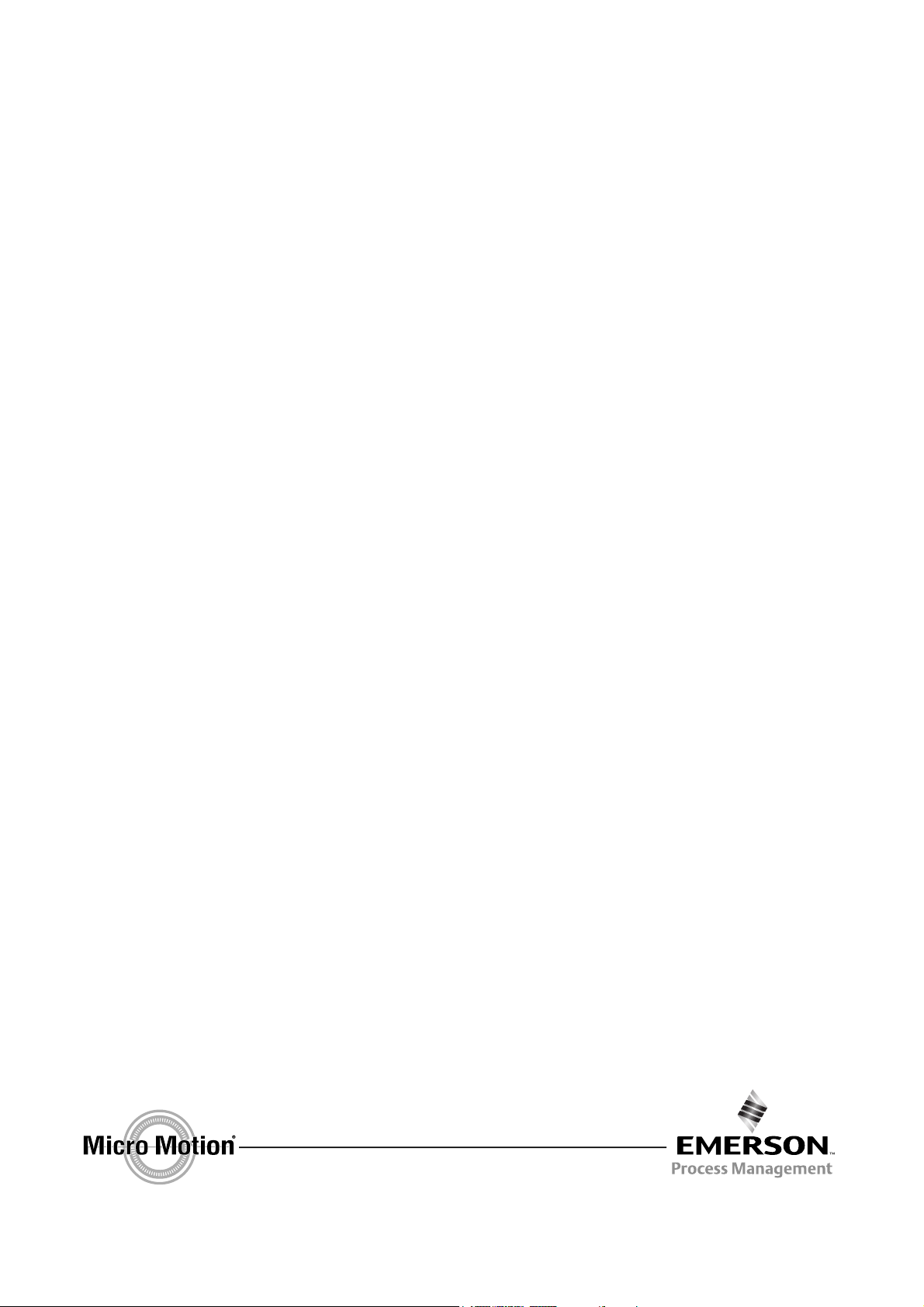
Configuration and Use Manual
P/N MMI-20007739, Rev. BA
June 2010
Micro Motion
®
Model 2400S Transmitters
for DeviceNet
™
Configuration and Use Manual
Page 2

©2010, Micro Motion, Inc. All rights reserved. The Micro Motion and Emerson logos are trademarks and service marks of Emerson
Electric Co. Micro Motion, ELITE, MVD, ProLink, MVD Direct Connect, and PlantWeb are marks of one of the Emerson Process
Management family of companies. All other trademarks are property of their respective owners.
Page 3
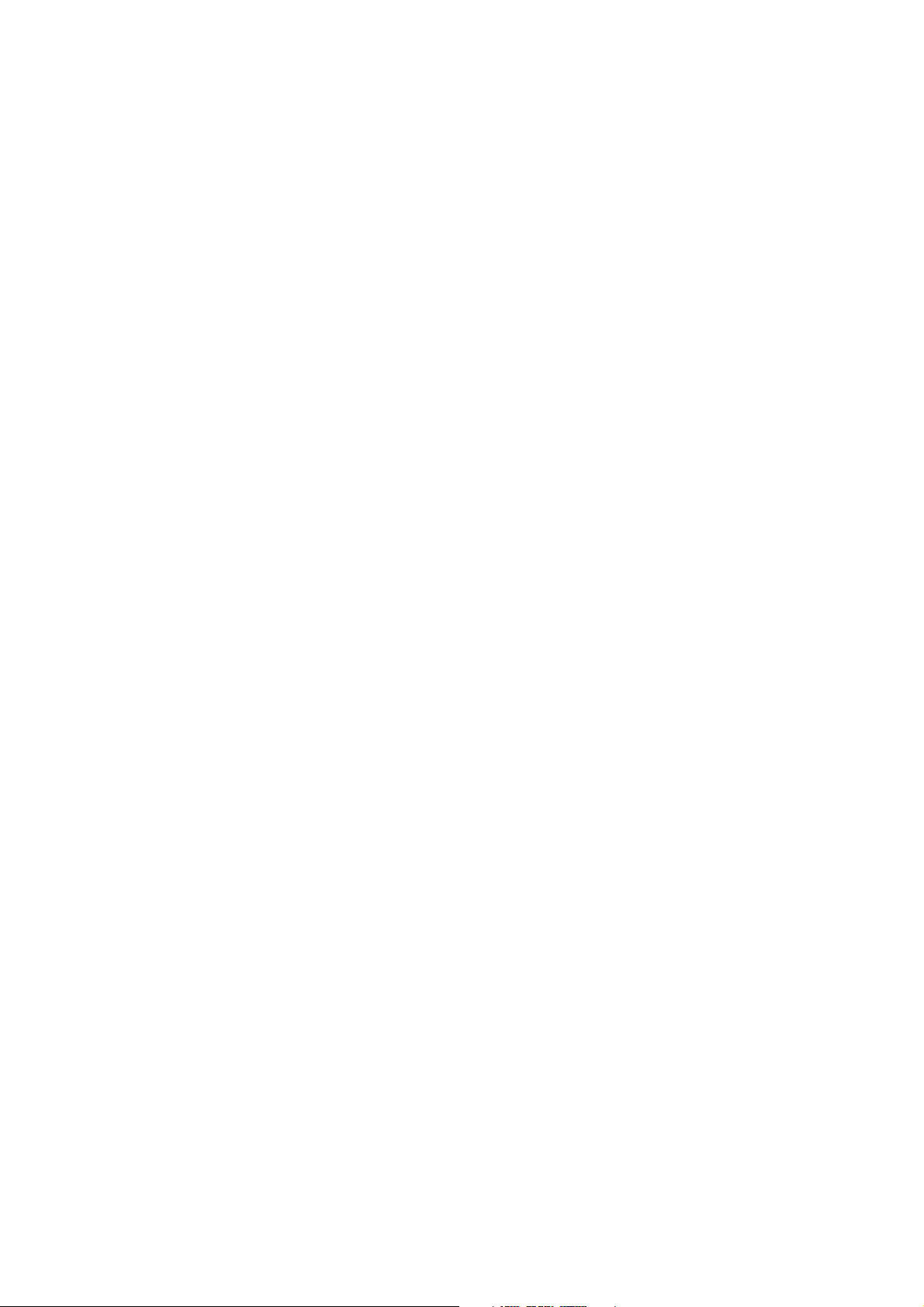
Contents
Chapter 1 Before You Begin . . . . . . . . . . . . . . . . . . . . . . . . . . . . . . . . . . . . . 1
1.1 Overview . . . . . . . . . . . . . . . . . . . . . . . . . . . . . . . . . . . . . . . . . . . . . . . . . . . . . . . . . . . 1
1.2 Safety . . . . . . . . . . . . . . . . . . . . . . . . . . . . . . . . . . . . . . . . . . . . . . . . . . . . . . . . . . . . . 1
1.3 Determining transmitter information . . . . . . . . . . . . . . . . . . . . . . . . . . . . . . . . . . . . . . 1
1.4 DeviceNet functionality . . . . . . . . . . . . . . . . . . . . . . . . . . . . . . . . . . . . . . . . . . . . . . . . 2
1.5 Determining version information . . . . . . . . . . . . . . . . . . . . . . . . . . . . . . . . . . . . . . . . . 2
1.6 Communication tools. . . . . . . . . . . . . . . . . . . . . . . . . . . . . . . . . . . . . . . . . . . . . . . . . . 2
1.7 Planning the configuration. . . . . . . . . . . . . . . . . . . . . . . . . . . . . . . . . . . . . . . . . . . . . . 3
1.8 Pre-configuration worksheet . . . . . . . . . . . . . . . . . . . . . . . . . . . . . . . . . . . . . . . . . . . . 4
1.9 Flowmeter documentation . . . . . . . . . . . . . . . . . . . . . . . . . . . . . . . . . . . . . . . . . . . . . . 5
1.10 Micro Motion customer service . . . . . . . . . . . . . . . . . . . . . . . . . . . . . . . . . . . . . . . . . . 6
Chapter 2 Flowmeter Startup . . . . . . . . . . . . . . . . . . . . . . . . . . . . . . . . . . . . 7
2.1 Overview . . . . . . . . . . . . . . . . . . . . . . . . . . . . . . . . . . . . . . . . . . . . . . . . . . . . . . . . . . . 7
2.2 Setting the DeviceNet node address and baud rate . . . . . . . . . . . . . . . . . . . . . . . . . . 7
2.3 Bringing the transmitter online . . . . . . . . . . . . . . . . . . . . . . . . . . . . . . . . . . . . . . . . . . 7
Chapter 3 Using the Transmitter User Interface . . . . . . . . . . . . . . . . . . . . . . . . 9
3.1 Overview . . . . . . . . . . . . . . . . . . . . . . . . . . . . . . . . . . . . . . . . . . . . . . . . . . . . . . . . . . . 9
3.2 User interface without or with display . . . . . . . . . . . . . . . . . . . . . . . . . . . . . . . . . . . . . 9
3.3 Removing and replacing the transmitter housing cover . . . . . . . . . . . . . . . . . . . . . . 11
3.4 Using the optical switches . . . . . . . . . . . . . . . . . . . . . . . . . . . . . . . . . . . . . . . . . . . . . 11
3.5 Using the display . . . . . . . . . . . . . . . . . . . . . . . . . . . . . . . . . . . . . . . . . . . . . . . . . . . . 12
3.5.1 Display language . . . . . . . . . . . . . . . . . . . . . . . . . . . . . . . . . . . . . . . . . . . 12
3.5.2 Viewing process variables . . . . . . . . . . . . . . . . . . . . . . . . . . . . . . . . . . . . 12
3.5.3 Using display menus . . . . . . . . . . . . . . . . . . . . . . . . . . . . . . . . . . . . . . . . 13
3.5.4 Display password. . . . . . . . . . . . . . . . . . . . . . . . . . . . . . . . . . . . . . . . . . . 14
3.5.5 Entering floating-point values with the display . . . . . . . . . . . . . . . . . . . . . 14
Chapter 4 Connecting with ProLink II Software . . . . . . . . . . . . . . . . . . . . . . . 17
4.1 Overview . . . . . . . . . . . . . . . . . . . . . . . . . . . . . . . . . . . . . . . . . . . . . . . . . . . . . . . . . . 17
4.2 Requirements . . . . . . . . . . . . . . . . . . . . . . . . . . . . . . . . . . . . . . . . . . . . . . . . . . . . . . 17
4.3 Configuration upload/download. . . . . . . . . . . . . . . . . . . . . . . . . . . . . . . . . . . . . . . . . 17
4.4 Connecting to a Model 2400S DN transmitter. . . . . . . . . . . . . . . . . . . . . . . . . . . . . . 18
4.4.1 Connection options . . . . . . . . . . . . . . . . . . . . . . . . . . . . . . . . . . . . . . . . . 18
4.4.2 Service port connection parameters . . . . . . . . . . . . . . . . . . . . . . . . . . . . 18
4.4.3 Connecting via the service port clips . . . . . . . . . . . . . . . . . . . . . . . . . . . 18
4.4.4 Connecting via the IrDA port . . . . . . . . . . . . . . . . . . . . . . . . . . . . . . . . . . 20
4.5 ProLink II language . . . . . . . . . . . . . . . . . . . . . . . . . . . . . . . . . . . . . . . . . . . . . . . . . . 20
Chapter 5 Using a DeviceNet Tool . . . . . . . . . . . . . . . . . . . . . . . . . . . . . . . . 21
5.1 Overview . . . . . . . . . . . . . . . . . . . . . . . . . . . . . . . . . . . . . . . . . . . . . . . . . . . . . . . . . . 21
Configuration and Use Manual i
Page 4
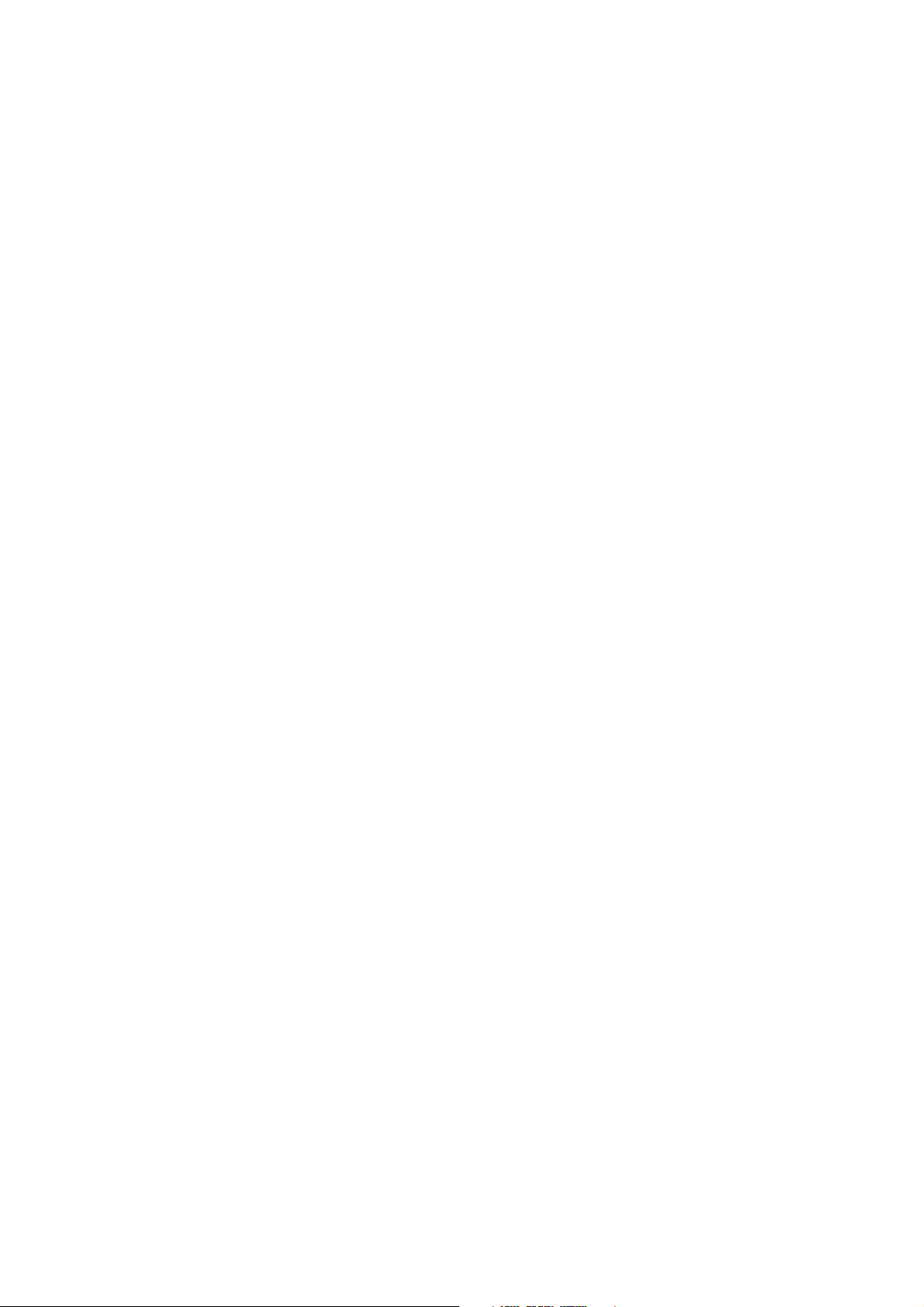
Contents
5.2 Connecting to the Model 2400S DN transmitter . . . . . . . . . . . . . . . . . . . . . . . . . . . . 21
5.3 Using the DeviceNet device profile . . . . . . . . . . . . . . . . . . . . . . . . . . . . . . . . . . . . . . 21
5.4 Using a DeviceNet tool . . . . . . . . . . . . . . . . . . . . . . . . . . . . . . . . . . . . . . . . . . . . . . . 22
5.4.1 Type A tools . . . . . . . . . . . . . . . . . . . . . . . . . . . . . . . . . . . . . . . . . . . . . . . 22
5.4.2 Type B tools . . . . . . . . . . . . . . . . . . . . . . . . . . . . . . . . . . . . . . . . . . . . . . . 22
5.5 Default assemblies . . . . . . . . . . . . . . . . . . . . . . . . . . . . . . . . . . . . . . . . . . . . . . . . . . 23
Chapter 6 Required Transmitter Configuration . . . . . . . . . . . . . . . . . . . . . . . 25
6.1 Overview . . . . . . . . . . . . . . . . . . . . . . . . . . . . . . . . . . . . . . . . . . . . . . . . . . . . . . . . . . 25
6.2 Characterizing the flowmeter . . . . . . . . . . . . . . . . . . . . . . . . . . . . . . . . . . . . . . . . . . 25
6.2.1 When to characterize. . . . . . . . . . . . . . . . . . . . . . . . . . . . . . . . . . . . . . . . 25
6.2.2 Characterization parameters . . . . . . . . . . . . . . . . . . . . . . . . . . . . . . . . . . 25
6.2.3 How to characterize . . . . . . . . . . . . . . . . . . . . . . . . . . . . . . . . . . . . . . . . . 27
6.3 Configuring the measurement units . . . . . . . . . . . . . . . . . . . . . . . . . . . . . . . . . . . . . 28
6.3.1 Mass flow units . . . . . . . . . . . . . . . . . . . . . . . . . . . . . . . . . . . . . . . . . . . . 30
6.3.2 Volume flow units . . . . . . . . . . . . . . . . . . . . . . . . . . . . . . . . . . . . . . . . . . . 30
6.3.3 Density units . . . . . . . . . . . . . . . . . . . . . . . . . . . . . . . . . . . . . . . . . . . . . . 32
6.3.4 Temperature units . . . . . . . . . . . . . . . . . . . . . . . . . . . . . . . . . . . . . . . . . . 33
6.3.5 Pressure units . . . . . . . . . . . . . . . . . . . . . . . . . . . . . . . . . . . . . . . . . . . . . 33
Chapter 7 Using the Transmitter . . . . . . . . . . . . . . . . . . . . . . . . . . . . . . . . . 35
7.1 Overview . . . . . . . . . . . . . . . . . . . . . . . . . . . . . . . . . . . . . . . . . . . . . . . . . . . . . . . . . . 35
7.2 Recording process variables. . . . . . . . . . . . . . . . . . . . . . . . . . . . . . . . . . . . . . . . . . . 35
7.3 Viewing process variables. . . . . . . . . . . . . . . . . . . . . . . . . . . . . . . . . . . . . . . . . . . . . 36
7.3.1 With the display . . . . . . . . . . . . . . . . . . . . . . . . . . . . . . . . . . . . . . . . . . . . 36
7.3.2 With ProLink II . . . . . . . . . . . . . . . . . . . . . . . . . . . . . . . . . . . . . . . . . . . . . 36
7.3.3 With a DeviceNet tool . . . . . . . . . . . . . . . . . . . . . . . . . . . . . . . . . . . . . . . 37
7.4 Using the LEDs . . . . . . . . . . . . . . . . . . . . . . . . . . . . . . . . . . . . . . . . . . . . . . . . . . . . . 41
7.4.1 Using the module LED. . . . . . . . . . . . . . . . . . . . . . . . . . . . . . . . . . . . . . . 41
7.4.2 Using the network LED . . . . . . . . . . . . . . . . . . . . . . . . . . . . . . . . . . . . . . 42
7.5 Viewing transmitter status . . . . . . . . . . . . . . . . . . . . . . . . . . . . . . . . . . . . . . . . . . . . . 42
7.5.1 Using the status LED . . . . . . . . . . . . . . . . . . . . . . . . . . . . . . . . . . . . . . . . 42
7.5.2 Using ProLink II . . . . . . . . . . . . . . . . . . . . . . . . . . . . . . . . . . . . . . . . . . . . 43
7.5.3 Using a DeviceNet tool . . . . . . . . . . . . . . . . . . . . . . . . . . . . . . . . . . . . . . 43
7.6 Handling status alarms . . . . . . . . . . . . . . . . . . . . . . . . . . . . . . . . . . . . . . . . . . . . . . . 43
7.6.1 Using the display . . . . . . . . . . . . . . . . . . . . . . . . . . . . . . . . . . . . . . . . . . . 44
7.6.2 Using ProLink II . . . . . . . . . . . . . . . . . . . . . . . . . . . . . . . . . . . . . . . . . . . . 45
7.6.3 Using a DeviceNet tool . . . . . . . . . . . . . . . . . . . . . . . . . . . . . . . . . . . . . . 46
7.7 Using the totalizers and inventories . . . . . . . . . . . . . . . . . . . . . . . . . . . . . . . . . . . . . 47
7.7.1 Viewing current values for totalizers and inventories. . . . . . . . . . . . . . . . 48
7.7.2 Controlling totalizers and inventories . . . . . . . . . . . . . . . . . . . . . . . . . . . . 49
Chapter 8 Optional Configuration . . . . . . . . . . . . . . . . . . . . . . . . . . . . . . . . 55
8.1 Overview . . . . . . . . . . . . . . . . . . . . . . . . . . . . . . . . . . . . . . . . . . . . . . . . . . . . . . . . . . 55
8.2 Configuring volume flow measurement for gas. . . . . . . . . . . . . . . . . . . . . . . . . . . . . 57
8.2.1 Using ProLink II . . . . . . . . . . . . . . . . . . . . . . . . . . . . . . . . . . . . . . . . . . . . 57
8.2.2 Using a DeviceNet tool . . . . . . . . . . . . . . . . . . . . . . . . . . . . . . . . . . . . . . 58
8.3 Configuring cutoffs . . . . . . . . . . . . . . . . . . . . . . . . . . . . . . . . . . . . . . . . . . . . . . . . . . 59
8.3.1 Cutoffs and volume flow . . . . . . . . . . . . . . . . . . . . . . . . . . . . . . . . . . . . . 60
8.4 Configuring the damping values . . . . . . . . . . . . . . . . . . . . . . . . . . . . . . . . . . . . . . . . 60
8.4.1 Damping and volume measurement . . . . . . . . . . . . . . . . . . . . . . . . . . . . 61
8.5 Configuring the flow direction parameter . . . . . . . . . . . . . . . . . . . . . . . . . . . . . . . . . 61
ii Micro Motion® Model 2400S Transmitters for DeviceNet
™
Page 5
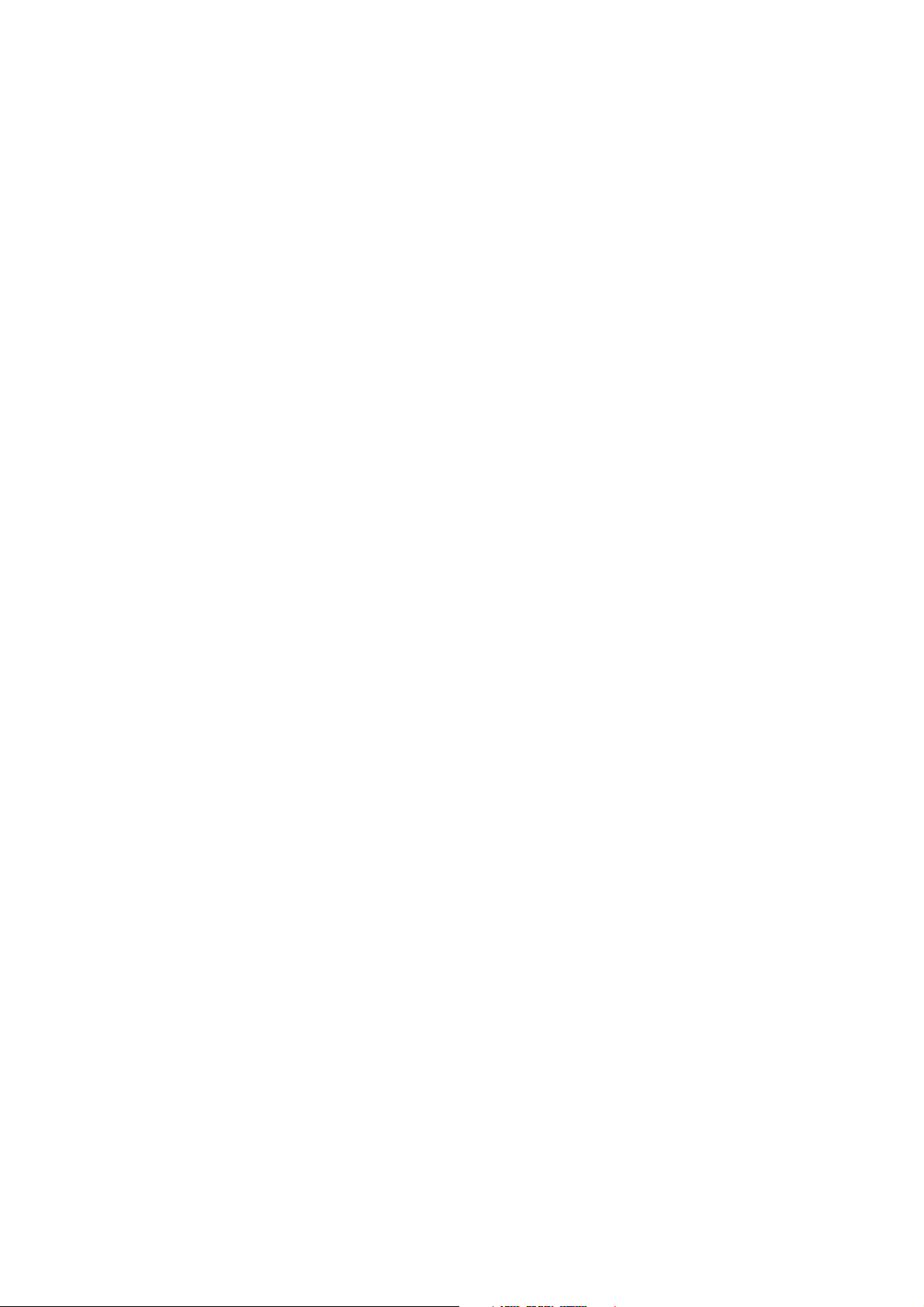
Contents
8.6 Configuring events . . . . . . . . . . . . . . . . . . . . . . . . . . . . . . . . . . . . . . . . . . . . . . . . . . 62
8.6.1 Defining events . . . . . . . . . . . . . . . . . . . . . . . . . . . . . . . . . . . . . . . . . . . . 62
8.6.2 Checking and reporting event status . . . . . . . . . . . . . . . . . . . . . . . . . . . . 64
8.6.3 Changing event setpoints from the display . . . . . . . . . . . . . . . . . . . . . . . 65
8.7 Configuring slug flow limits and duration. . . . . . . . . . . . . . . . . . . . . . . . . . . . . . . . . . 65
8.8 Configuring status alarm severity . . . . . . . . . . . . . . . . . . . . . . . . . . . . . . . . . . . . . . . 66
8.9 Configuring the display . . . . . . . . . . . . . . . . . . . . . . . . . . . . . . . . . . . . . . . . . . . . . . . 68
8.9.1 Update period . . . . . . . . . . . . . . . . . . . . . . . . . . . . . . . . . . . . . . . . . . . . . 68
8.9.2 Language . . . . . . . . . . . . . . . . . . . . . . . . . . . . . . . . . . . . . . . . . . . . . . . . . 68
8.9.3 Enabling and disabling display functions . . . . . . . . . . . . . . . . . . . . . . . . . 68
8.9.4 Configuring the LCD backlight . . . . . . . . . . . . . . . . . . . . . . . . . . . . . . . . . 70
8.9.5 Configuring the display variables and display precision. . . . . . . . . . . . . . 70
8.10 Configuring digital communications . . . . . . . . . . . . . . . . . . . . . . . . . . . . . . . . . . . . . 71
8.10.1 DeviceNet node address . . . . . . . . . . . . . . . . . . . . . . . . . . . . . . . . . . . . . 71
8.10.2 DeviceNet baud rate . . . . . . . . . . . . . . . . . . . . . . . . . . . . . . . . . . . . . . . . 72
8.10.3 DeviceNet configurable input assembly . . . . . . . . . . . . . . . . . . . . . . . . . . 73
8.10.4 Modbus address . . . . . . . . . . . . . . . . . . . . . . . . . . . . . . . . . . . . . . . . . . . 74
8.10.5 Modbus ASCII support. . . . . . . . . . . . . . . . . . . . . . . . . . . . . . . . . . . . . . . 74
8.10.6 IrDA port usage . . . . . . . . . . . . . . . . . . . . . . . . . . . . . . . . . . . . . . . . . . . . 74
8.10.7 Digital communications fault action . . . . . . . . . . . . . . . . . . . . . . . . . . . . . 75
8.10.8 Fault timeout . . . . . . . . . . . . . . . . . . . . . . . . . . . . . . . . . . . . . . . . . . . . . . 75
8.11 Configuring device settings . . . . . . . . . . . . . . . . . . . . . . . . . . . . . . . . . . . . . . . . . . . . 76
8.12 Configuring sensor parameters. . . . . . . . . . . . . . . . . . . . . . . . . . . . . . . . . . . . . . . . . 76
8.13 Configuring the petroleum measurement application . . . . . . . . . . . . . . . . . . . . . . . . 76
8.13.1 About the petroleum measurement application . . . . . . . . . . . . . . . . . . . . 76
8.13.2 Configuration procedure . . . . . . . . . . . . . . . . . . . . . . . . . . . . . . . . . . . . . 78
8.14 Configuring the concentration measurement application . . . . . . . . . . . . . . . . . . . . . 79
8.14.1 About the concentration measurement application . . . . . . . . . . . . . . . . . 79
8.14.2 Configuration procedure . . . . . . . . . . . . . . . . . . . . . . . . . . . . . . . . . . . . . 81
Chapter 9 Pressure Compensation and Temperature Compensation . . . . . . . . . 83
9.1 Overview . . . . . . . . . . . . . . . . . . . . . . . . . . . . . . . . . . . . . . . . . . . . . . . . . . . . . . . . . . 83
9.2 Pressure compensation . . . . . . . . . . . . . . . . . . . . . . . . . . . . . . . . . . . . . . . . . . . . . . 83
9.2.1 Options. . . . . . . . . . . . . . . . . . . . . . . . . . . . . . . . . . . . . . . . . . . . . . . . . . . 83
9.2.2 Pressure correction factors . . . . . . . . . . . . . . . . . . . . . . . . . . . . . . . . . . . 84
9.2.3 Configuration . . . . . . . . . . . . . . . . . . . . . . . . . . . . . . . . . . . . . . . . . . . . . . 84
9.3 External temperature compensation . . . . . . . . . . . . . . . . . . . . . . . . . . . . . . . . . . . . . 85
9.4 Obtaining external pressure and temperature data. . . . . . . . . . . . . . . . . . . . . . . . . . 87
Chapter 10 Measurement Performance . . . . . . . . . . . . . . . . . . . . . . . . . . . . . 89
10.1 Overview . . . . . . . . . . . . . . . . . . . . . . . . . . . . . . . . . . . . . . . . . . . . . . . . . . . . . . . . . . 89
10.2 Meter validation, Smart Meter Verification, and calibration . . . . . . . . . . . . . . . . . . . . 89
10.2.1 Smart Meter Verification . . . . . . . . . . . . . . . . . . . . . . . . . . . . . . . . . . . . . 90
10.2.2 Meter validation and meter factors. . . . . . . . . . . . . . . . . . . . . . . . . . . . . . 90
10.2.3 Calibration . . . . . . . . . . . . . . . . . . . . . . . . . . . . . . . . . . . . . . . . . . . . . . . . 90
10.2.4 Comparison and recommendations. . . . . . . . . . . . . . . . . . . . . . . . . . . . . 91
10.3 Performing Smart Meter Verification . . . . . . . . . . . . . . . . . . . . . . . . . . . . . . . . . . . . . 91
10.3.1 Preparing for the Smart Meter Verification test . . . . . . . . . . . . . . . . . . . . 91
10.3.2 Running the Smart Meter Verification test . . . . . . . . . . . . . . . . . . . . . . . . 92
10.3.3 Reading and interpreting Smart Meter Verification test results . . . . . . . . 98
10.3.4 Setting up automatic or remote execution of the Smart Meter Verification
test 103
10.4 Performing meter validation. . . . . . . . . . . . . . . . . . . . . . . . . . . . . . . . . . . . . . . . . . . 105
Configuration and Use Manual iii
Page 6
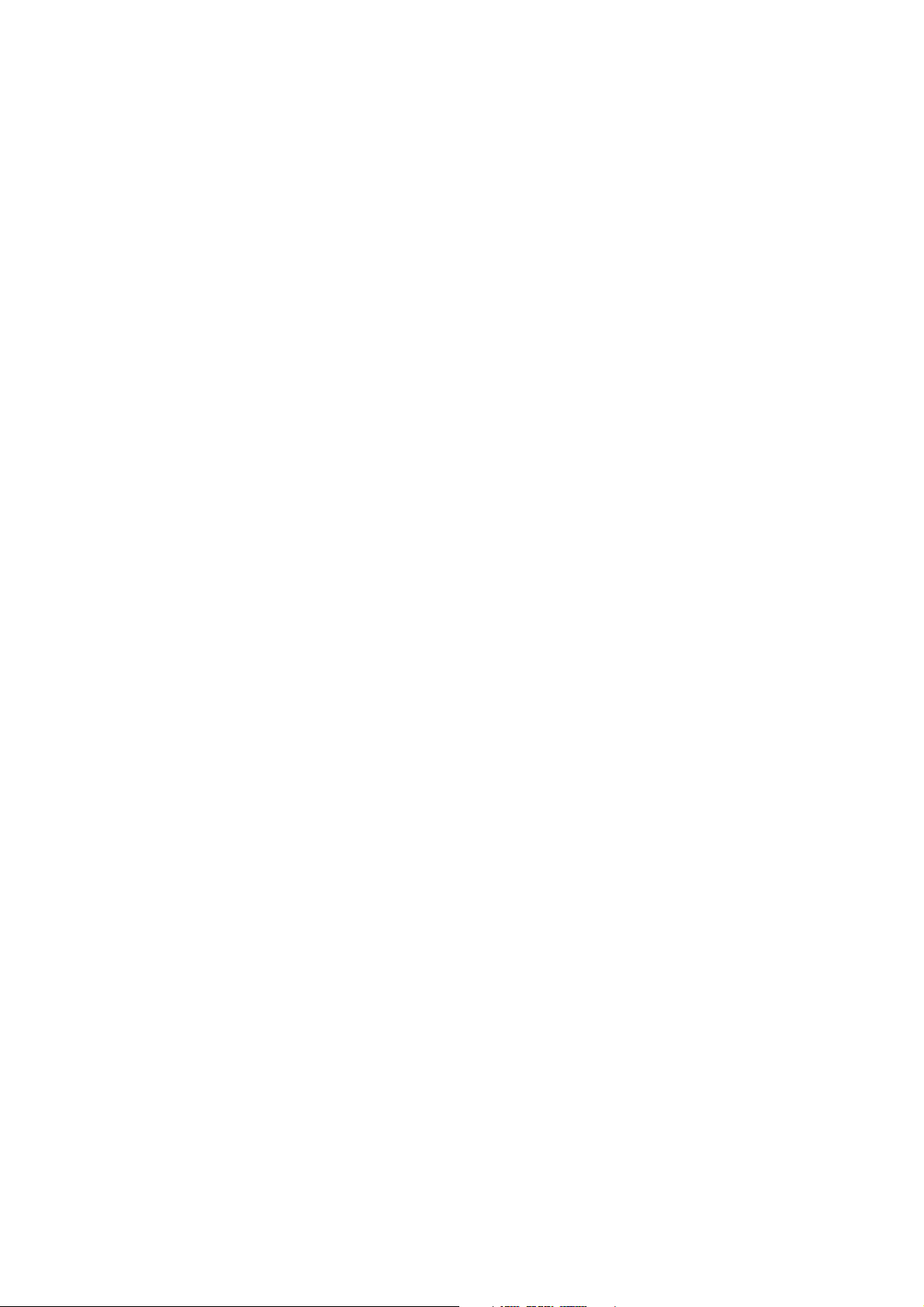
Contents
10.5 Performing zero calibration . . . . . . . . . . . . . . . . . . . . . . . . . . . . . . . . . . . . . . . . . . . 106
10.5.1 Preparing for zero . . . . . . . . . . . . . . . . . . . . . . . . . . . . . . . . . . . . . . . . . 107
10.5.2 Zero procedure . . . . . . . . . . . . . . . . . . . . . . . . . . . . . . . . . . . . . . . . . . . 107
10.6 Performing density calibration . . . . . . . . . . . . . . . . . . . . . . . . . . . . . . . . . . . . . . . . . 111
10.6.1 Preparing for density calibration . . . . . . . . . . . . . . . . . . . . . . . . . . . . . . 111
10.6.2 Density calibration procedures . . . . . . . . . . . . . . . . . . . . . . . . . . . . . . . 112
10.7 Performing temperature calibration . . . . . . . . . . . . . . . . . . . . . . . . . . . . . . . . . . . . . 116
Chapter 11 Troubleshooting . . . . . . . . . . . . . . . . . . . . . . . . . . . . . . . . . . . . 117
11.1 Overview . . . . . . . . . . . . . . . . . . . . . . . . . . . . . . . . . . . . . . . . . . . . . . . . . . . . . . . . . 117
11.2 Guide to troubleshooting topics . . . . . . . . . . . . . . . . . . . . . . . . . . . . . . . . . . . . . . . 117
11.3 Micro Motion customer service . . . . . . . . . . . . . . . . . . . . . . . . . . . . . . . . . . . . . . . . 118
11.4 Transmitter does not operate . . . . . . . . . . . . . . . . . . . . . . . . . . . . . . . . . . . . . . . . . 118
11.5 Transmitter does not communicate . . . . . . . . . . . . . . . . . . . . . . . . . . . . . . . . . . . . . 118
11.6 Checking the communication device. . . . . . . . . . . . . . . . . . . . . . . . . . . . . . . . . . . . 119
11.7 Diagnosing wiring problems . . . . . . . . . . . . . . . . . . . . . . . . . . . . . . . . . . . . . . . . . . 119
11.7.1 Checking the DeviceNet cable and connector . . . . . . . . . . . . . . . . . . . . 119
11.7.2 Checking grounding. . . . . . . . . . . . . . . . . . . . . . . . . . . . . . . . . . . . . . . . 120
11.8 Zero or calibration failure . . . . . . . . . . . . . . . . . . . . . . . . . . . . . . . . . . . . . . . . . . . . 120
11.9 Fault conditions. . . . . . . . . . . . . . . . . . . . . . . . . . . . . . . . . . . . . . . . . . . . . . . . . . . . 120
11.10 Simulation mode for process variables . . . . . . . . . . . . . . . . . . . . . . . . . . . . . . . . . . 120
11.11 Transmitter LEDs . . . . . . . . . . . . . . . . . . . . . . . . . . . . . . . . . . . . . . . . . . . . . . . . . . 121
11.12 Status alarms . . . . . . . . . . . . . . . . . . . . . . . . . . . . . . . . . . . . . . . . . . . . . . . . . . . . . 122
11.13 Checking process variables . . . . . . . . . . . . . . . . . . . . . . . . . . . . . . . . . . . . . . . . . . 125
11.14 Checking slug flow . . . . . . . . . . . . . . . . . . . . . . . . . . . . . . . . . . . . . . . . . . . . . . . . . 127
11.15 Checking the sensor tubes . . . . . . . . . . . . . . . . . . . . . . . . . . . . . . . . . . . . . . . . . . . 128
11.16 Checking the flow measurement configuration . . . . . . . . . . . . . . . . . . . . . . . . . . . . 128
11.17 Checking the characterization. . . . . . . . . . . . . . . . . . . . . . . . . . . . . . . . . . . . . . . . . 128
11.18 Checking the calibration . . . . . . . . . . . . . . . . . . . . . . . . . . . . . . . . . . . . . . . . . . . . . 128
11.19 Checking the test points . . . . . . . . . . . . . . . . . . . . . . . . . . . . . . . . . . . . . . . . . . . . . 128
11.19.1 Obtaining the test point values . . . . . . . . . . . . . . . . . . . . . . . . . . . . . . . 129
11.19.2 Evaluating the test points. . . . . . . . . . . . . . . . . . . . . . . . . . . . . . . . . . . . 129
11.19.3 Drive gain problems. . . . . . . . . . . . . . . . . . . . . . . . . . . . . . . . . . . . . . . . 130
11.19.4 Low pickoff voltage . . . . . . . . . . . . . . . . . . . . . . . . . . . . . . . . . . . . . . . . 130
11.20 Checking sensor circuitry . . . . . . . . . . . . . . . . . . . . . . . . . . . . . . . . . . . . . . . . . . . . 131
Appendix A Default Values and Ranges . . . . . . . . . . . . . . . . . . . . . . . . . . . . 137
A.1 Overview . . . . . . . . . . . . . . . . . . . . . . . . . . . . . . . . . . . . . . . . . . . . . . . . . . . . . . . . . 137
A.2 Most frequently used defaults and ranges . . . . . . . . . . . . . . . . . . . . . . . . . . . . . . . 137
Appendix B Menu Flowcharts . . . . . . . . . . . . . . . . . . . . . . . . . . . . . . . . . . . 141
B.1 Overview . . . . . . . . . . . . . . . . . . . . . . . . . . . . . . . . . . . . . . . . . . . . . . . . . . . . . . . . . 141
B.2 Version information . . . . . . . . . . . . . . . . . . . . . . . . . . . . . . . . . . . . . . . . . . . . . . . . . 141
Appendix C Device Profile . . . . . . . . . . . . . . . . . . . . . . . . . . . . . . . . . . . . . 153
C.1 Overview . . . . . . . . . . . . . . . . . . . . . . . . . . . . . . . . . . . . . . . . . . . . . . . . . . . . . . . . . 153
C.2 Analog Input Point Object (0x0A) . . . . . . . . . . . . . . . . . . . . . . . . . . . . . . . . . . . . . . 154
C.3 Gas Standard Volume Object (0x64) . . . . . . . . . . . . . . . . . . . . . . . . . . . . . . . . . . . 156
C.4 Calibration Object (0x65) . . . . . . . . . . . . . . . . . . . . . . . . . . . . . . . . . . . . . . . . . . . . 157
C.5 Diagnostics Object (0x66) . . . . . . . . . . . . . . . . . . . . . . . . . . . . . . . . . . . . . . . . . . . . 159
iv Micro Motion® Model 2400S Transmitters for DeviceNet
™
Page 7
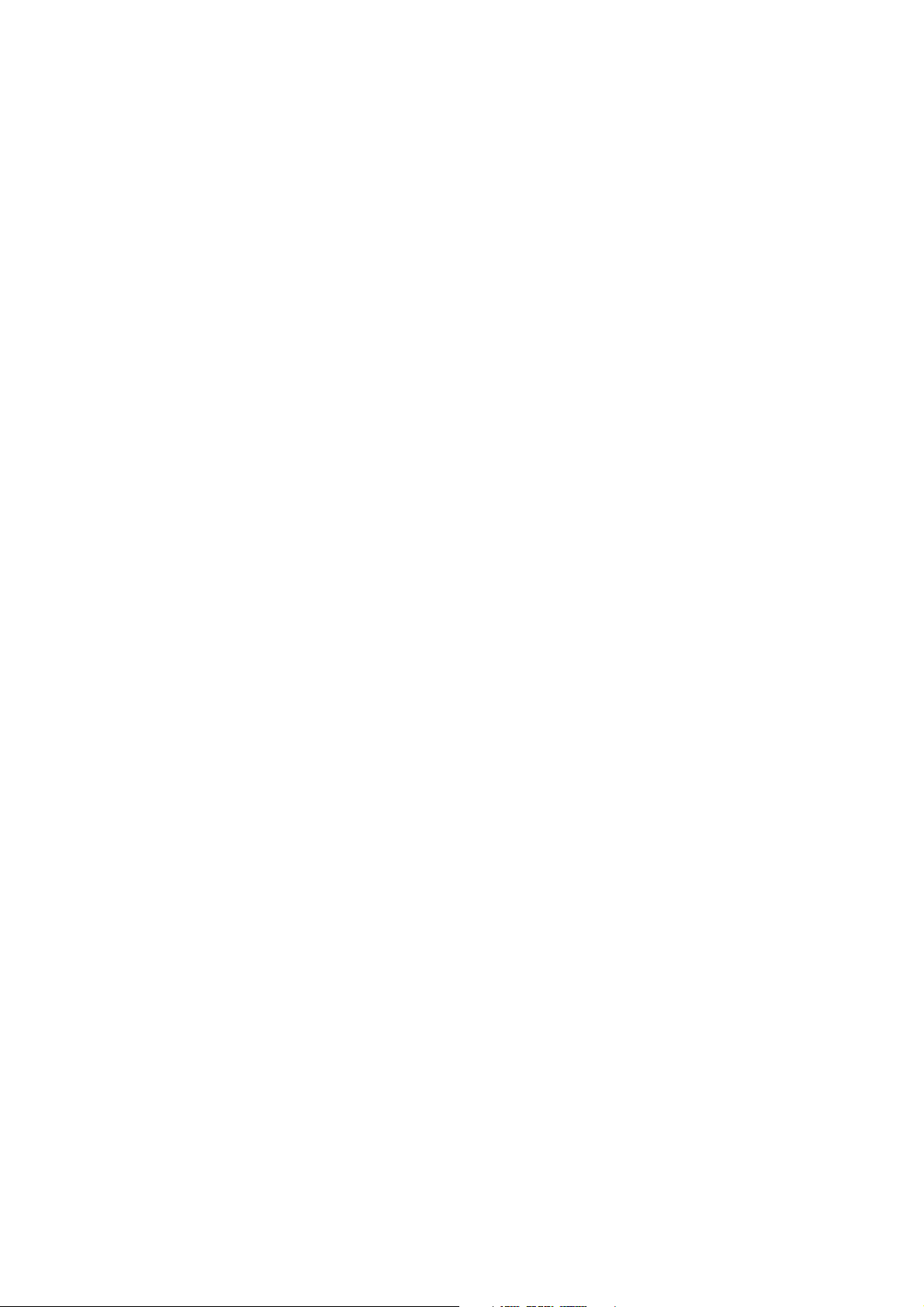
Contents
C.6 Sensor Information Object (0x67) . . . . . . . . . . . . . . . . . . . . . . . . . . . . . . . . . . . . . . 169
C.7 Local Display Object (0x68) . . . . . . . . . . . . . . . . . . . . . . . . . . . . . . . . . . . . . . . . . . 170
C.8 API Object (0x69) . . . . . . . . . . . . . . . . . . . . . . . . . . . . . . . . . . . . . . . . . . . . . . . . . . 172
C.9 Concentration Measurement Object (0x6A) . . . . . . . . . . . . . . . . . . . . . . . . . . . . . . 173
C.10 Totalizer and inventory measurement unit codes . . . . . . . . . . . . . . . . . . . . . . . . . . 175
C.11 Process variable codes . . . . . . . . . . . . . . . . . . . . . . . . . . . . . . . . . . . . . . . . . . . . . . 176
C.12 Alarm index codes. . . . . . . . . . . . . . . . . . . . . . . . . . . . . . . . . . . . . . . . . . . . . . . . . . 177
Appendix D Display Codes and Abbreviations . . . . . . . . . . . . . . . . . . . . . . . . 179
D.1 Overview . . . . . . . . . . . . . . . . . . . . . . . . . . . . . . . . . . . . . . . . . . . . . . . . . . . . . . . . . 179
D.2 Codes and abbreviations. . . . . . . . . . . . . . . . . . . . . . . . . . . . . . . . . . . . . . . . . . . . . 179
Appendix E NE53 History . . . . . . . . . . . . . . . . . . . . . . . . . . . . . . . . . . . . . . 183
E.1 Overview . . . . . . . . . . . . . . . . . . . . . . . . . . . . . . . . . . . . . . . . . . . . . . . . . . . . . . . . . 183
E.2 Software change history . . . . . . . . . . . . . . . . . . . . . . . . . . . . . . . . . . . . . . . . . . . . . 183
Index. . . . . . . . . . . . . . . . . . . . . . . . . . . . . . . . . . . . . . . . . . . . . . . . . . . . 185
Configuration and Use Manual v
Page 8

vi Micro Motion® Model 2400S Transmitters for DeviceNet
™
Page 9

Chapter 1
Before You Begin
1.1 Overview
This chapter provides an orientation to the use of this manual, and includes a configuration overview
flowchart and a pre-configuration worksheet. This manual describes the procedures required to start,
configure, use, maintain, and troubleshoot the Micro Motion
DeviceNet
If you do not know what transmitter you have, see Section 1.3 for instructions on identifying the
transmitter type from the model number on the transmitter’s tag.
Note: Information on configuration and use of Model 2400S transmitters with different I/O options is
provided in separate manuals. See the manual for your transmitter.
1.2 Safety
Safety messages are provided throughout this manual to protect personnel and equipment. Read each
safety message carefully before proceeding to the next step.
™
(the Model 2400S DN transmitter).
®
Model 2400S transmitter for
Startup Using ProLink IITransmitter User InterfaceBefore You Begin
1.3 Determining transmitter information
Transmitter type, user interface option, and output options are encoded in the model number located
on the transmitter tag. The model number is a string of the following form:
2400S*X*X******
In this string:
•
2400S identifies the transmitter family.
•The first
-
• The second
-
-
-
X (the seventh character) identifies the I/O option:
C = DeviceNet
X (the ninth character) identifies the user interface option:
1 = Display with glass lens
3 = No display
4 = Display with non-glass lens
Configuration and Use Manual 1
Page 10
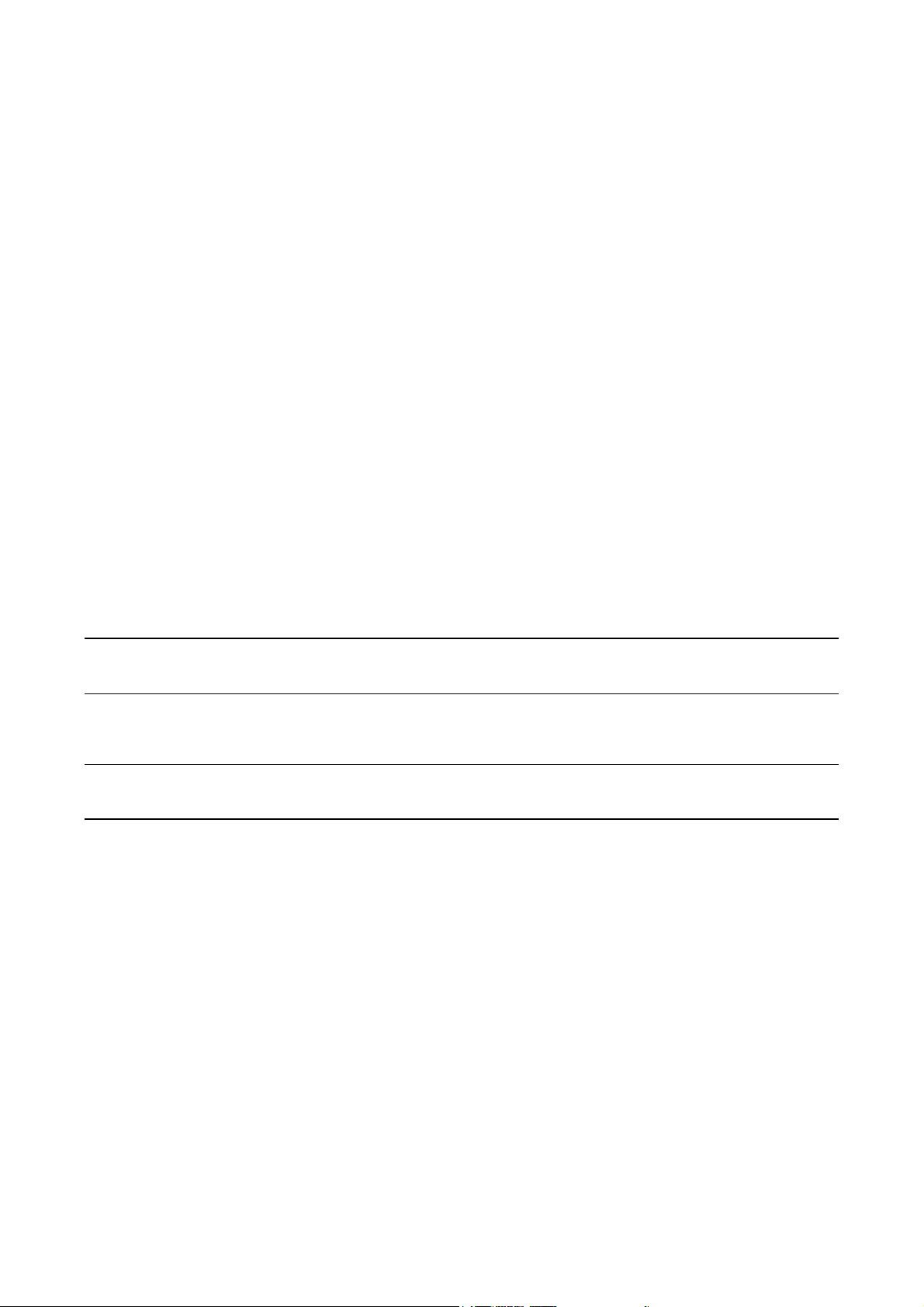
Before You Begin
1.4 DeviceNet functionality
The Model 2400S DN transmitter implements the following DeviceNet functionality:
•Baud rates:
- 125 kBaud
- 250 kBaud
- 500 kBaud
• I/O slave messaging:
- Polling
- Cyclic
• Configuration methods:
- Hardware switches
-EDS
- Custom software
1.5 Determining version information
Table 1-1 lists the version information that you may need and describes how to obtain the information.
Table 1 -1 Obtaining version information
Component With ProLink II With DeviceNet tool
Transmitter software
revision
Software revision
corresponding to revision
specified on ODVA
certificate
Hardware revision Not available Identity Object (0x01)
(1) See Chapter 5 for more information.
(2) Also represents the core processor version.
(2)
ProLink II title bar or
View/Installed Options/
Software Revision
Not available Identity Object (0x01)
Identity Object (0x01)
Instance 1
Attribute 198
Instance 1
Attribute 4
Instance 1
Attribute 105
1.6 Communication tools
Most of the procedures described in this manual require the use of a communication tool. The
following communication tools can be used:
• Transmitter display, if the transmitter was ordered with a display. The display provides only
partial configuration functionality.
•ProLink
®
II software v2.91 or later. ProLink II provides complete configuration functionality
for the transmitter, but does not provide DeviceNet configuration functionality.
• Customer-supplied DeviceNet tool. Capabilities depend on the tool.
(1)
With display
OFF-LINE MAINT/VER
Not available
Not available
2 Micro Motion® Model 2400S Transmitters for DeviceNet
™
Page 11
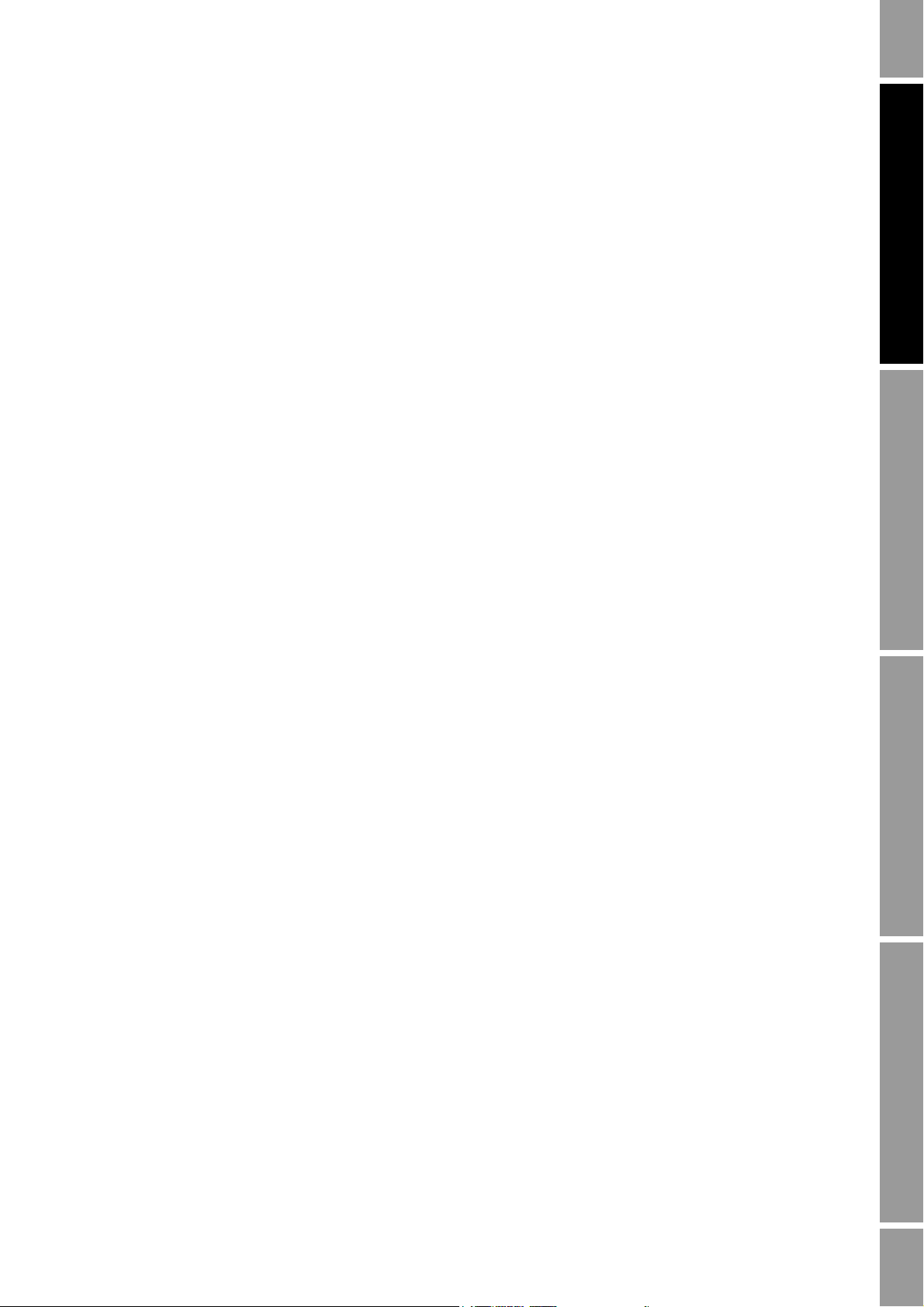
Before You Begin
In this manual:
• Basic information on using the transmitter’s user interface is provided in Chapter 3.
• Basic information on using ProLink II, and connecting ProLink II to your transmitter, is
provided in Chapter 4. For more information, see the ProLink II manual, available on the
Micro Motion web site (www.micromotion.com).
• Basic information on using a customer-supplied DeviceNet tool is provided in Chapter 5. For
more information, see the documentation provided with the tool.
1.7 Planning the configuration
Refer to the configuration overview flowchart in Figure 1-1 to plan transmitter configuration. In
general, perform configuration steps in the order shown here.
Note: Depending on your installation and application, some configuration tasks may be optional.
Note: This manual provides information on topics that are not included in the configuration overview
flowchart, e.g.: using the transmitter, troubleshooting, and calibration procedures. Be sure to review
these topics as required.
Startup Using ProLink IITransmitter User InterfaceBefore You Begin
Configuration and Use Manual 3
Page 12
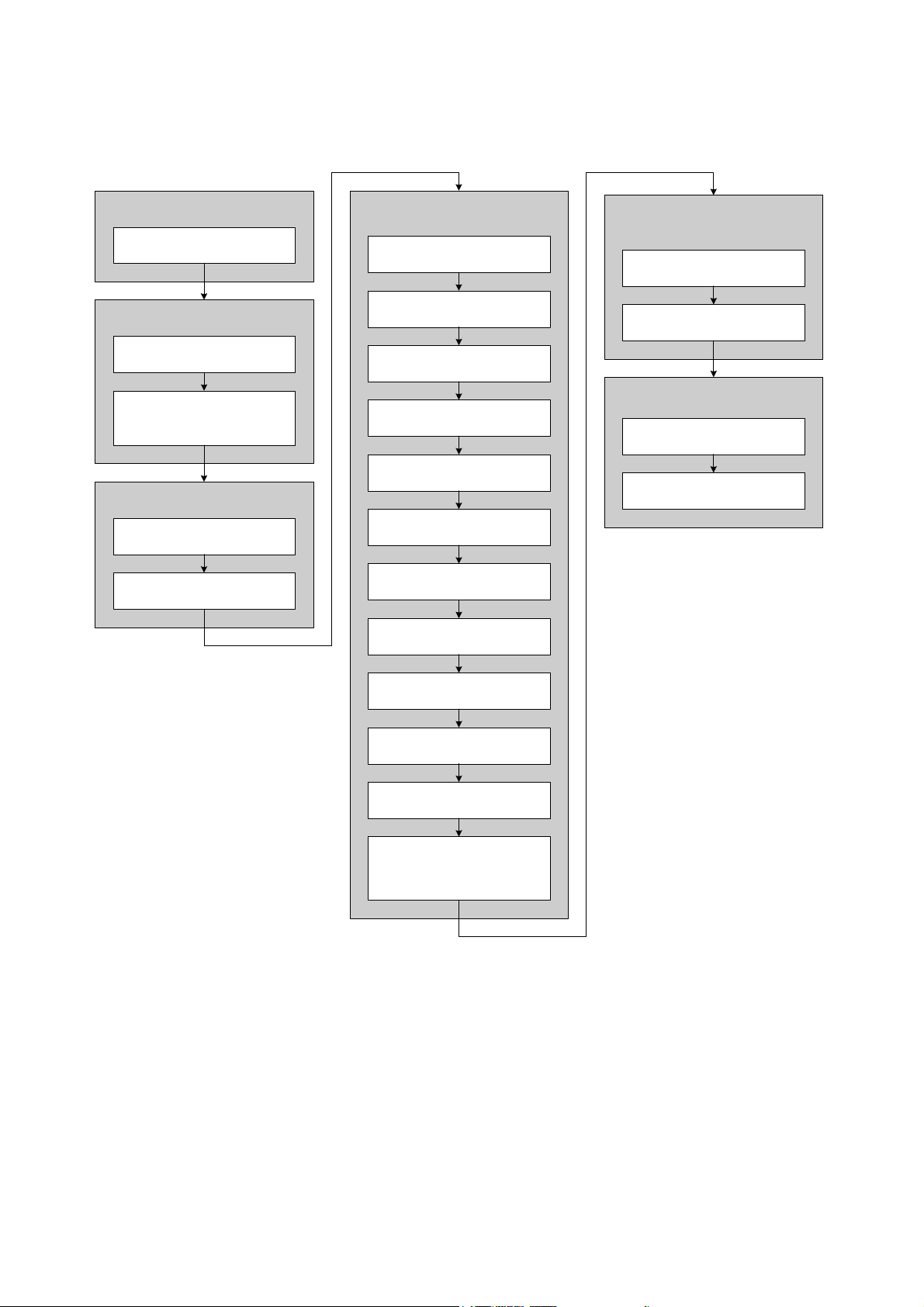
Before You Begin
Chapter 8
Optional Configuration
Chapter 2
Flowmeter Startup
Chapter 1
Before You Begin
Chapter 6
Required Configuration
Chapter 9
Pressure Compensation and
Temperature Compensation
Fill out pre-configuration
worksheet
Start the flowmeter
Configure DeviceNet
communications parameters
(optional)
Characterize the flowmeter
(if required)
Configure volume flow
measurement for gas
Configure cutoffs
Configure damping
Configure flow direction
Configure events
Configure slug flow
Configure status alarm severity
Configure display functionality
Configure digital
communications
Configure device settings
Configure sensor parameters
Configure petroleum
measurement application or
enhanced density application
Configure measurement units
Configure pressure
compensation (optional)
Configure temperature
compensation (optional)
Chapter 10
Measurement Performance
Perform initial meter
verification tests
Zero the flowmeter (optional)
Figure 1-1 Configuration overview
1.8 Pre-configuration worksheet
The pre-configuration worksheet provides a place to record basic information about your flowmeter
(transmitter and sensor) and your application. This information will affect your configuration options
as you work through this manual. You may need to consult with transmitter installation or application
process personnel to obtain the required information.
If you are configuring multiple transmitters, make copies of this worksheet and fill one out for each
individual transmitter.
4 Micro Motion® Model 2400S Transmitters for DeviceNet
™
Page 13
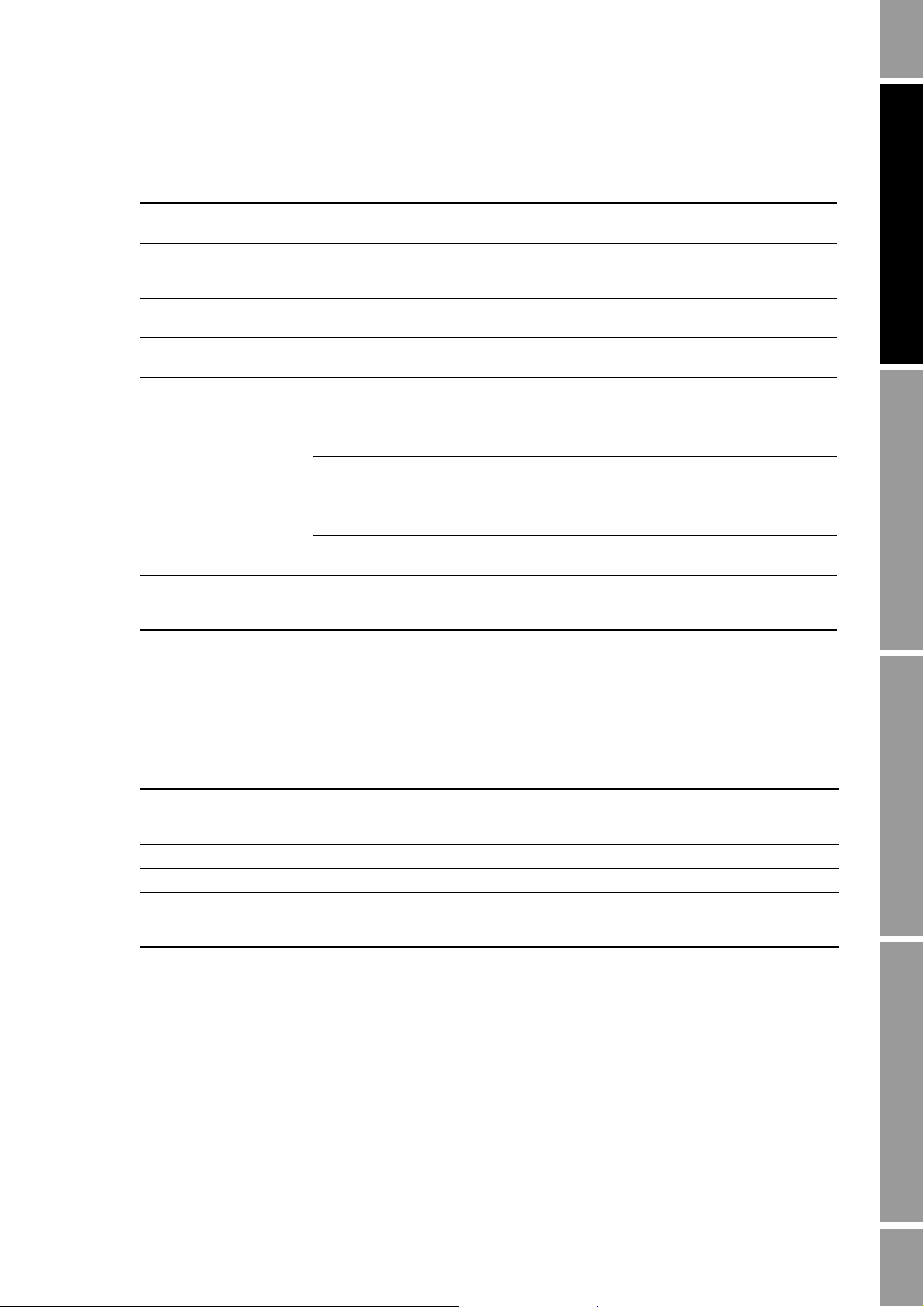
Before You Begin
Pre-configuration worksheet Transmitter ____________________________
Item Configuration data
Transmitter model number
Core processor
(transmitter) software
revision ______________________________________
DeviceNet node address
DeviceNet baud rate
Measurement units Mass flow
Installed applications
Volume flow
Density
Pressure
Temperature
______________________________________
______________________________________
______________________________________
______________________________________
______________________________________
______________________________________
______________________________________
______________________________________
Smart Meter Verification software
Petroleum measurement application
Concentration measurement application
Startup Using ProLink IITransmitter User InterfaceBefore You Begin
1.9 Flowmeter documentation
Table 1-2 lists documentation sources for additional information.
Table 1 -2 Flowmeter documentation resources
Topic Document
DeviceNet device profile Micro Motion Model 2400S Transmitters for DeviceNet: Device Profile
Sensor installation Sensor documentation
Transmitter installation Micro Motion
Hazardous area installation See the approval documentation shipped with the transmitter, or
shipped with the product or available on the Micro Motion web site
(www.micromotion.com)
®
Model 2400S Transmitters: Installation Manual
download the appropriate documentation from the Micro Motion web
site (www.micromotion.com)
Configuration and Use Manual 5
Page 14

Before You Begin
1.10 Micro Motion customer service
For customer service, phone the support center nearest you:
• In the U.S.A., phone
800-522-MASS (800-522-6277) (toll-free)
• In Canada and Latin America, phone +1 303-527-5200
•In Asia:
- In Japan, phone 3 5769-6803
- In other locations, phone +65 6777-8211 (Singapore)
•In Europe:
- In the U.K., phone 0870 240 1978 (toll-free)
- In other locations, phone +31 (0) 318 495 555 (The Netherlands)
Customers outside the U.S.A. can also email Micro Motion customer service at
flow.support@emerson.com.
6 Micro Motion® Model 2400S Transmitters for DeviceNet
™
Page 15

Chapter 2
WARNING
Flowmeter Startup
2.1 Overview
This chapter describes the following procedures:
• Setting the DeviceNet node address and baud rate – see Section 2.2
• Bringing the transmitter online – see Section 2.3
2.2 Setting the DeviceNet node address and baud rate
The default node address for the Model 2400S DN transmitter is
125 kBaud.
If desired, you can use the hardware switches on the face of the device to change these two settings
before bringing the transmitter online. See Sections 8.10.1 and 8.10.2 for more information.
Note: When the transmitter is online, you can change the node address and baud rate using a
DeviceNet tool. See Sections 8.10.1 and 8.10.2.
2.3 Bringing the transmitter online
The DeviceNet cable used to connect the Model 2400S DN transmitter to the network provides both
power and communications. The transmitter is prewired with a male sealed Micro Connector
(Eurofast).
To bring the transmitter online:
1. Follow appropriate procedures to ensure that the process of configuring and commissioning
the Model 2400S DN transmitter does not interfere with existing measurement and control
loops.
2. Ensure that all transmitter and sensor covers and seals are closed.
Startup Using ProLink IITransmitter User InterfaceBefore You Begin
63. The default baud rate is
Operating the flowmeter without covers in place creates electrical hazards
that can cause death, injury, or property damage.
To avoid electrical hazards, ensure that the transmitter housing cover and all other
covers are in place before connecting the transmitter to the network.
Configuration and Use Manual 7
Page 16
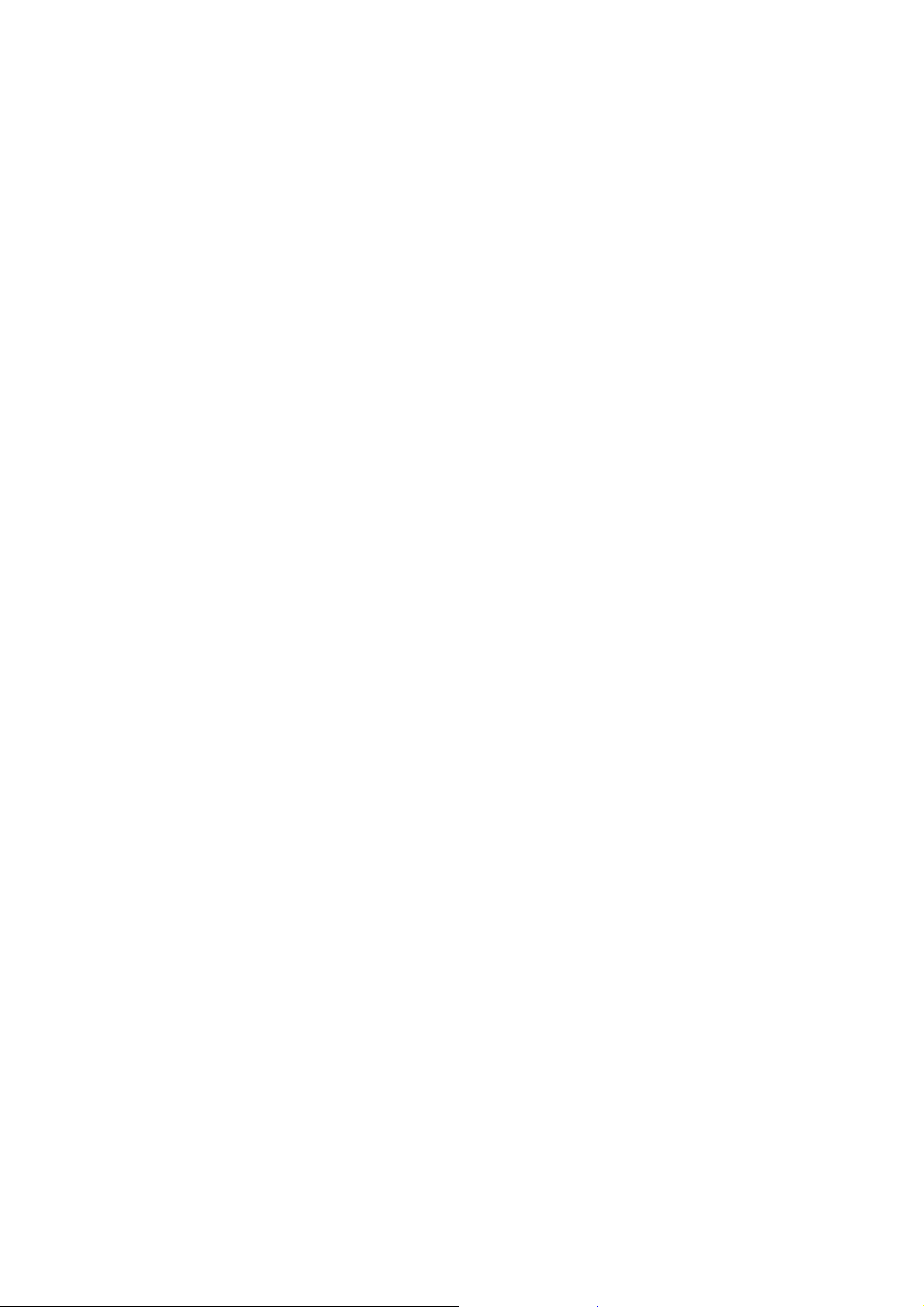
Flowmeter Startup
3. Insert an appropriate DeviceNet cable into the connector on the transmitter.
4. Ensure that the transmitter is visible on the network. For information on establishing
Note: If this is the initial startup, or if power has been off long enough to allow components to reach
ambient temperature, the flowmeter is ready to receive process fluid approximately one minute after
power-up. However, it may take up to ten minutes for the electronics in the flowmeter to reach thermal
equilibrium. During this warm-up period, you may observe minor measurement instability or
inaccuracy.
When the transmitter receives power, it will automatically perform diagnostic routines, and the
module LED flashes red and green. When the flowmeter has completed its power-up sequence,
the status LED will show a solid green. See Section 7.4 for information on LED behavior. If
the status LED exhibits different behavior, an alarm condition is present. See Section 7.5.
communications between the Model 2400S DN transmitter and a DeviceNet tool, see
Chapter 5.
8 Micro Motion® Model 2400S Transmitters for DeviceNet
™
Page 17
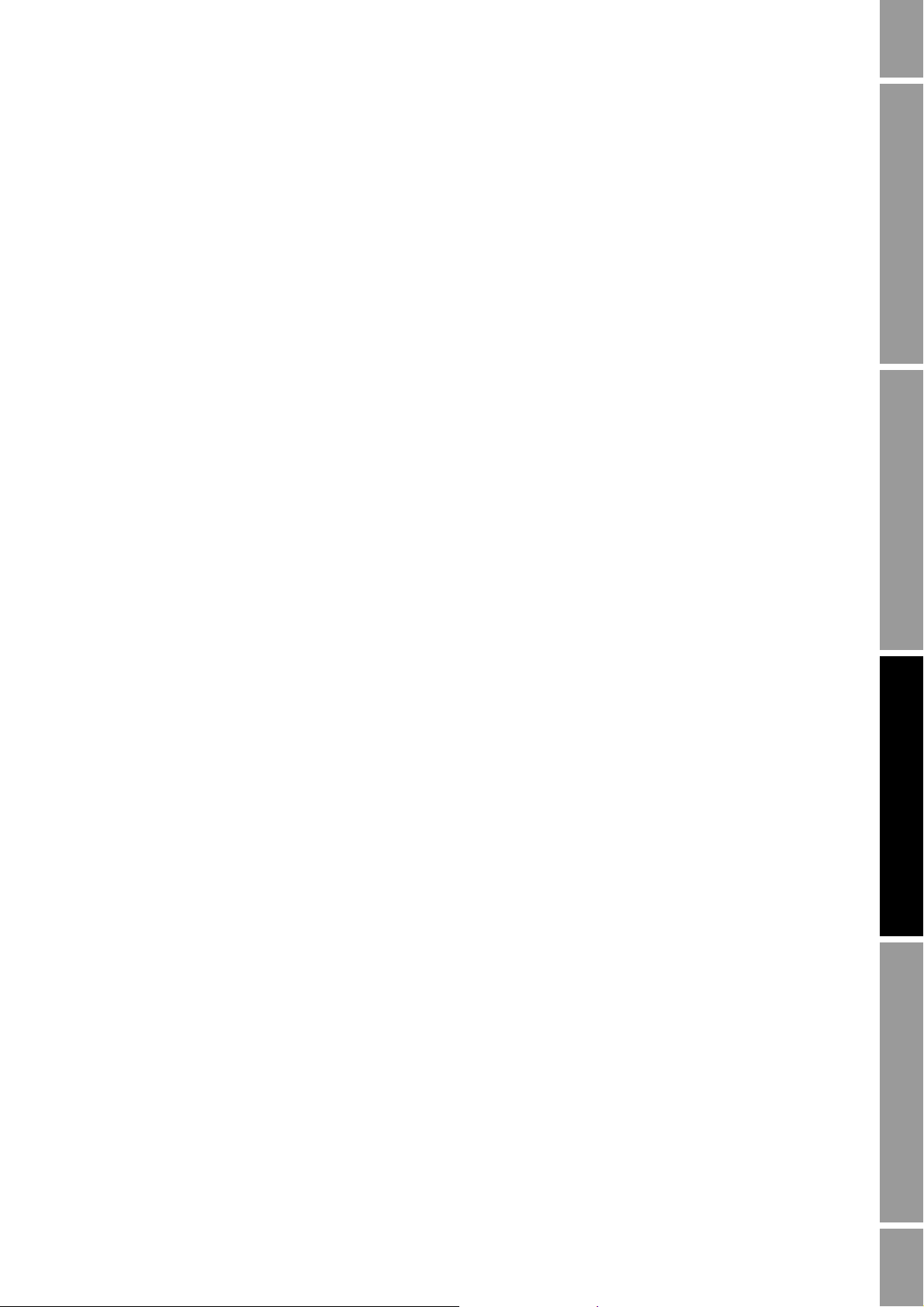
Chapter 3
Using the Transmitter User Interface
3.1 Overview
This chapter describes the user interface of the Model 2400S DN transmitter. The following topics are
discussed:
• Transmitters without or with display – see Section 3.2
• Removing and replacing the transmitter housing cover – see Section 3.3
•Using the
• Using the display – see Section 3.5
3.2 User interface without or with display
The user interface of the Model 2400S DN transmitter depends on whether it was ordered with or
without a display:
• If ordered without a display, there is no LCD panel on the user interface. The user interface
provides the following features and functions:
- Three LEDs: a status LED, a module LED, and a network LED
- Digital communications hardware switches, used to set the DeviceNet node address and
- Service port clips
- Zero button
For all other functions, either ProLink II or a customer-supplied DeviceNet tool is required.
• If ordered with a display, no zero button is provided (you must zero the transmitter with the
display menu, ProLink II, or a DeviceNet tool) and the following features are added:
- An LCD panel, which displays process variable data and also provides access to the
- An IrDA port which provides wireless access to the service port
Scroll and Select optical switches – see Section 3.4
baud rate
off-line menu for basic configuration and management. Optical switches are provided for
LCD control.
Startup Using ProLink IITransmitter User InterfaceBefore You Begin
Note: The off-line menu does not provide access to all transmitter functionality; for access to all
transmitter functionality, either ProLink II or a DeviceNet tool must be used.
Figures 3-1 and 3-2 show the user interface of the Model 2400S DN transmitter without and with a
display. In both illustrations, the transmitter housing cover has been removed.
Configuration and Use Manual 9
Page 18

Using the Transmitter User Interface
Status LED
Service port clips
Zero button
Module LED
Network LED
Digital communications
hardware switches
3.237
G/S
FLOW
Current value
Unit of measure
Process variable
Scroll optical switch
Select optical switch
Optical switch indicator
Status LED
Service port clips
LCD panel
Optical switch indicator
Module LED
Network LED
Digital communications
hardware switches
IrDA port
Figure 3-1 User interface – Transmitters without display
Figure 3-2 User interface – Transmitters with display
If the transmitter does not have a display, the transmitter housing cover must be removed to access all
user interface features and functions.
If the transmitter has a display, the transmitter housing cover has a lens. All of the features shown in
10 Micro Motion® Model 2400S Transmitters for DeviceNet
Figure 3-2 are visible through the lens, and the following functions may be performed through the
lens (i.e., with the transmitter housing cover in place):
All other functions require removal of the transmitter housing cover.
• Viewing the LEDs
• Viewing the LCD panel
•Using the
Select and Scroll optical switches
• Making a service port connection via the IrDA port
™
Page 19
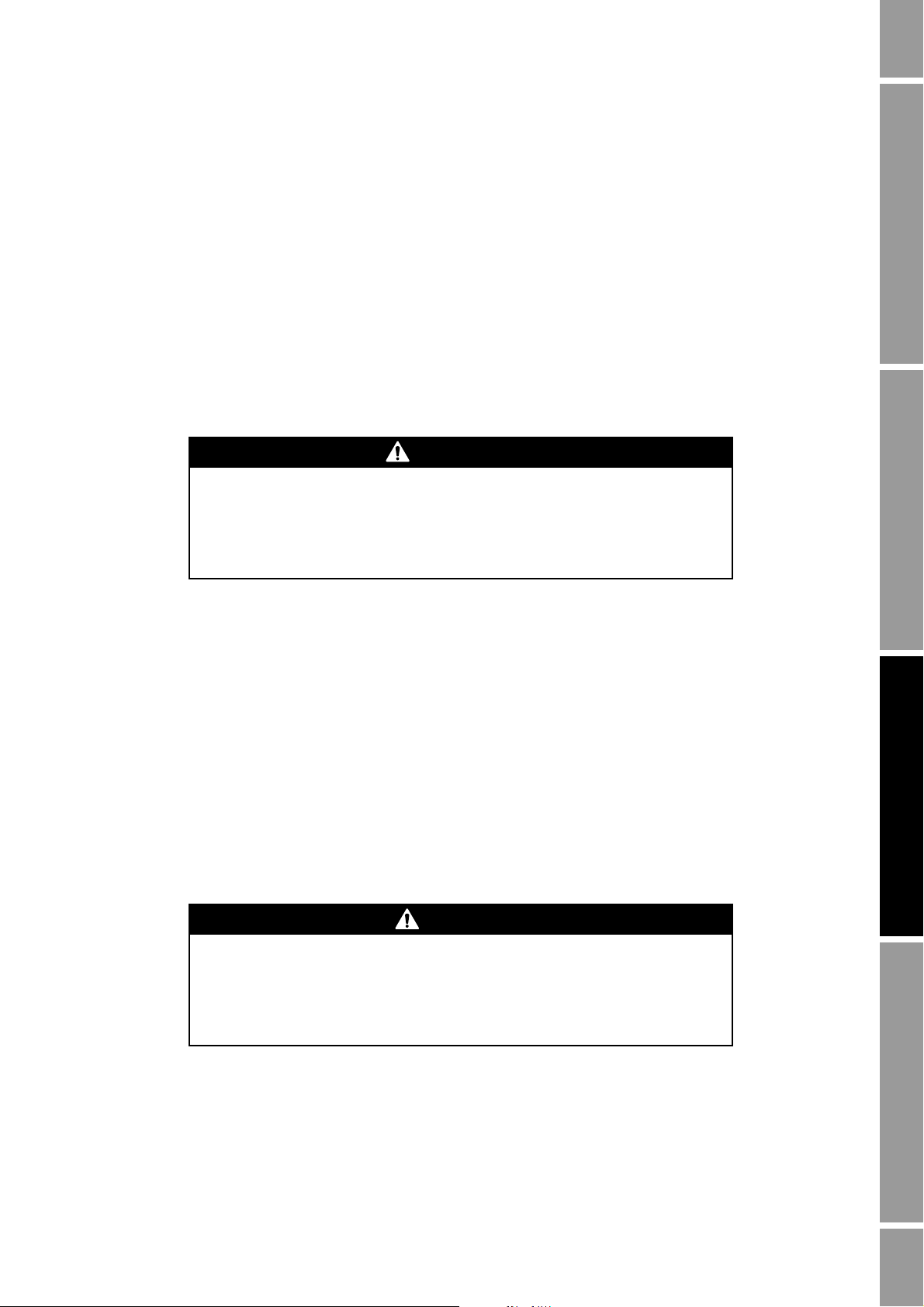
Using the Transmitter User Interface
WARNING
CAUTION
For information on:
• Using the digital communications hardware switches, see Section 8.10.
• Using the LEDs, see Section 7.4.
• Making a service port connection, see Chapter 4.
• Using the zero button, see Section 10.5.
3.3 Removing and replacing the transmitter housing cover
For some procedures, you must remove the transmitter housing cover. To remove the transmitter
housing cover:
1. If the transmitter is in a Division 2 or Zone 2 area, disconnect the DeviceNet cable to remove
power from the unit.
Removing the transmitter housing cover in a Division 2 or Zone 2 area while
the transmitter is powered up can cause an explosion.
To avoid the risk of an explosion, disconnect the DeviceNet cable to remove power
from the transmitter before removing the transmitter housing cover.
2. Loosen the four captive screws.
3. Lift the transmitter housing cover away from the transmitter.
When replacing the transmitter housing cover, first grease the gasket, then replace the cover. Tighten
the screws so that no moisture can enter the transmitter housing.
3.4 Using the optical switches
Note: This section applies only to transmitters with a display.
The
Scroll and Select optical switches are used to navigate the display menus. To activate an optical
switch, touch the lens in front of the optical switch or move your finger over the optical switch close
to the lens. There are two optical switch indicators: one for each switch. When an optical switch is
activated, the associated optical switch indicator is a solid red.
Startup Using ProLink IITransmitter User InterfaceBefore You Begin
Attempting to activate an optical switch by inserting an object into the
opening can damage the equipment.
To avoid damage to the optical switches, do not insert an object into the openings.
Use your fingers to activate the optical switches.
Configuration and Use Manual 11
Page 20
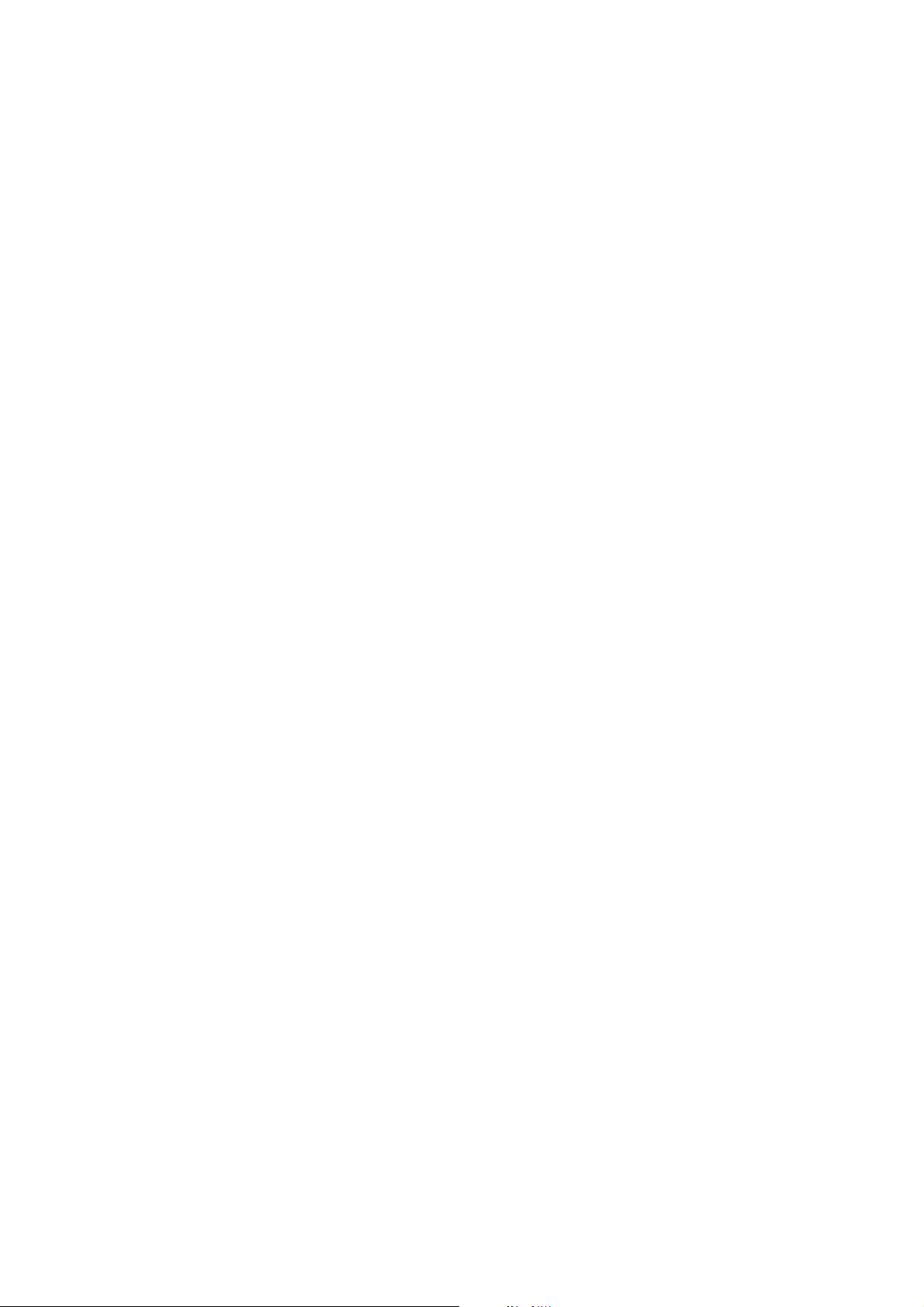
Using the Transmitter User Interface
3.5 Using the display
Note: This section applies only to transmitters with a display.
The display can be used to view process variable data or to access the transmitter menus for
configuration or maintenance.
3.5.1 Display language
The display can be configured for the following languages:
• English
•French
• Spanish
•German
Due to software and hardware restrictions, some English words and terms may appear in the
non-English display menus. For a list of the codes and abbreviations used on the display, see
Appendix D.
For information on configuring the display language, see Section 8.9.
In this manual, English is used as the display language.
3.5.2 Viewing process variables
In ordinary use, the
and the
Units of measure line shows the measurement unit for that process variable.
Process variable line on the LCD panel shows the configured display variables,
• See Section 8.9.5 for information on configuring the display variables.
• See Appendix D for information on the codes and abbreviations used for display variables.
If more than one line is required to describe the display variable, the
Units of measure line alternates
between the measurement unit and the additional description. For example, if the LCD panel is
displaying a mass inventory value, the
unit (for example,
G) and the name of the inventory (for example, MASSI).
Units of measure line alternates between the measurement
Auto Scroll may or may not be enabled:
• If Auto Scroll is enabled, each configured display variable will be shown for the number of
seconds specified for Scroll Rate.
• Whether Auto Scroll is enabled or not, the operator can manually scroll through the configured
display variables by activating
Scroll.
For more information on using the display to view process variables or manage totalizers and
inventories, see Chapter 7.
12 Micro Motion® Model 2400S Transmitters for DeviceNet
™
Page 21
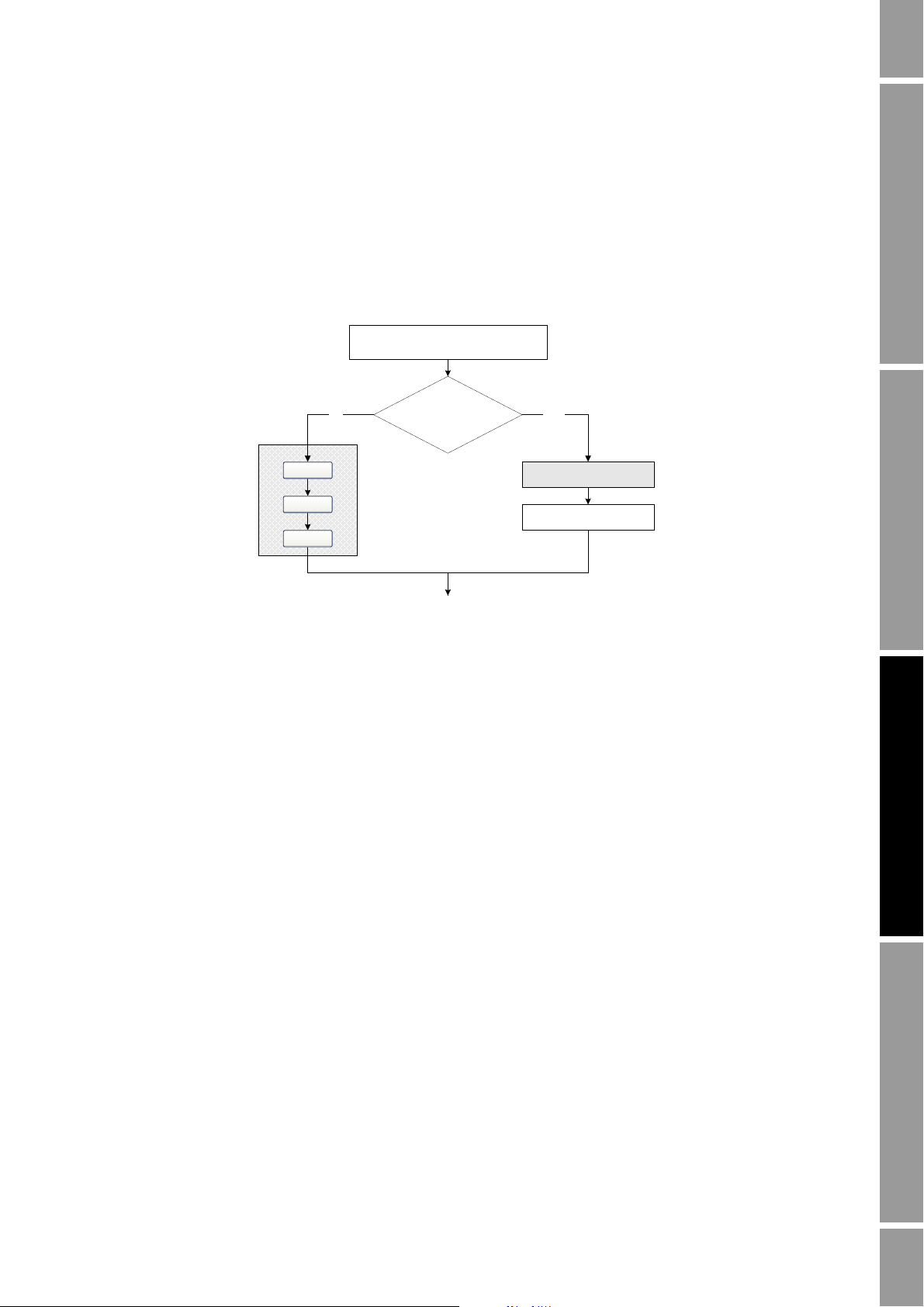
Using the Transmitter User Interface
Unlock
Display password
enabled?
Scroll and Select simultaneously
for 4 seconds
CODE?
Enter password
SEE ALARM or OFF-LINE MAINT
Scroll
Select
Scroll
YESNo
3.5.3 Using display menus
Note: The display menu system provides access to basic transmitter functions and data. It does not
provide access to all functions and data. To access all functions and data, use either ProLink II or a
customer-supplied DeviceNet tool.
To enter the display menu system, see the flowchart shown in Figure 3-3.
Figure 3-3 Entering the display menu system
Startup Using ProLink IITransmitter User InterfaceBefore You Begin
Note: Access to the display menu system may be enabled or disabled. If disabled, the OFF-LINE
MAINT option does not appear. For more information, see Section 8.9.
The unlock sequence prevents unintentional entry to the offline menu. A prompt is shown for each
step, and the user has 10 seconds to perform the action.
If no optical switch activity occurs for two minutes, the transmitter will exit the off-line menu system
and return to the process variable display.
To move through a list of options, activate
To select from a list or to enter a lower-level menu,
Scroll.
Scroll to the desired option, then activate Select.
If a confirmation screen is displayed:
• To confirm the change, activate
• To cancel the change, activate
Select.
Scroll.
To exit a menu without making any changes
•Use the
• Otherwise, activate
EXIT option if available.
Scroll at the confirmation screen.
Configuration and Use Manual 13
Page 22

Using the Transmitter User Interface
SX.XXXX
Sign
For positive numbers, leave this space
blank. For negative numbers, enter a
minus sign (–).
Digits
Enter a number (maximum length: eight
digits, or seven digits and a minus sign).
Maximum precision is four.
3.5.4 Display password
Some of the display menu functions, such as accessing the off-line menu, can be protected by a
display password. For information about enabling and setting the display password, refer to
Section 8.9.
If a password is required, the word
of the password one at a time by using
CODE? appears at the top of the password screen. Enter the digits
Scroll to choose a number and Select to move to the next
digit.
If you encounter the display password screen but do not know the password, wait 60 seconds without
activating any of the display optical switches. The password screen will time out automatically and
you will be returned to the previous screen.
3.5.5 Entering floating-point values with the display
Certain configuration values, such as meter factors or output ranges, are entered as floating-point
values. When you first enter the configuration screen, the value is displayed in decimal notation (as
shown in Figure 3-4) and the active digit is flashing.
Figure 3-4 Numeric values in decimal notation
To change the value:
1.
Select to move one digit to the left. From the leftmost digit, a space is provided for a sign. The
sign space wraps back to the rightmost digit.
2.
Scroll to change the value of the active digit: 1 becomes 2, 2 becomes 3, ..., 9 becomes 0, 0
becomes 1. For the rightmost digit, an E option is included to switch to exponential notation.
To change the sign of a value:
Select to move to the space that is immediately left of the leftmost digit.
1.
2. Use
Scroll to specify – (for a negative value) or [blank] (for a positive value).
In decimal notation, you can change the position of the decimal point up to a maximum precision of
four (four digits to the right of the decimal point). To do this:
1.
Select until the decimal point is flashing.
2.
Scroll. This removes the decimal point and moves the cursor one digit to the left.
3.
Select to move one digit to the left. As you move from one digit to the next, a decimal point
will flash between each digit pair.
4. When the decimal point is in the desired position,
Scroll. This inserts the decimal point and
moves the cursor one digit to the left.
14 Micro Motion® Model 2400S Transmitters for DeviceNet
™
Page 23

Using the Transmitter User Interface
SX.XXXEYY
Sign
Digits
Enter a four-digit
number; three digits
must fall to the right
of the decimal point.
E
Exponent
indicator
Sign or Digit (0–3)
Digit (0–9)
To change from decimal to exponential notation (see Figure 3-5):
1.
Select until the rightmost digit is flashing.
2.
Scroll to E, then Select. The display changes to provide two spaces for entering the exponent.
3. To enter the exponent:
a.
Select until the desired digit is flashing.
b.
Scroll to the desired value. You can enter a minus sign (first position only), values
between 0 and 3 (for the first position in the exponent), or values between 0 and 9 (for the
second position in the exponent).
c.
Select.
Note: When switching between decimal and exponential notation, any unsaved edits are lost. The
system reverts to the previously saved value.
Note: While in exponential notation, the positions of the decimal point and exponent are fixed.
Figure 3-5 Numeric values in exponential notation
To change from exponential to decimal notation:
1.
Select until the E is flashing.
2.
Scroll to d.
3.
Select. The display changes to remove the exponent.
To exit the menu:
• If the value has been changed,
Select and Scroll simultaneously until the confirmation screen
is displayed.
-
Select to apply the change and exit.
-
Scroll to exit without applying the change.
Startup Using ProLink IITransmitter User InterfaceBefore You Begin
• If the value has not been changed,
Select and Scroll simultaneously until the previous screen
is displayed.
Configuration and Use Manual 15
Page 24

16 Micro Motion® Model 2400S Transmitters for DeviceNet
™
Page 25

Chapter 4
Connecting with ProLink II Software
4.1 Overview
ProLink II is a Windows-based configuration and management tool for Micro Motion transmitters. It
provides access to most transmitter functions and data.
This chapter provides basic information for connecting ProLink II to your transmitter. The following
topics and procedures are discussed:
• Requirements – see Section 4.2
• Configuration upload/download – see Section 4.3
• Connecting to a Model 2400S DN transmitter – see Section 4.4
The instructions in this manual assume that users are already familiar with ProLink II software. For
more information on using ProLink II, see the ProLink II manual.
Startup Using ProLink IITransmitter User InterfaceBefore You Begin
4.2 Requirements
To use ProLink II with the Model 2400S DN transmitter, ProLink II v2.91 or later is required. In
addition, you must have either the ProLink II installation kit appropriate to your PC and connection
type, or the equivalent equipment. See the ProLink II manual or quick reference guide for details.
4.3 Configuration upload/download
ProLink II provides a configuration upload/download function which allows you to save configuration
sets to a file on the PC. This allows:
• Easy backup and restore of transmitter configuration
• Easy replication of configuration sets
Micro Motion recommends that all transmitter configurations be saved to a file as soon as the
configuration is complete. See the ProLink II manual for details.
Configuration and Use Manual 17
Page 26
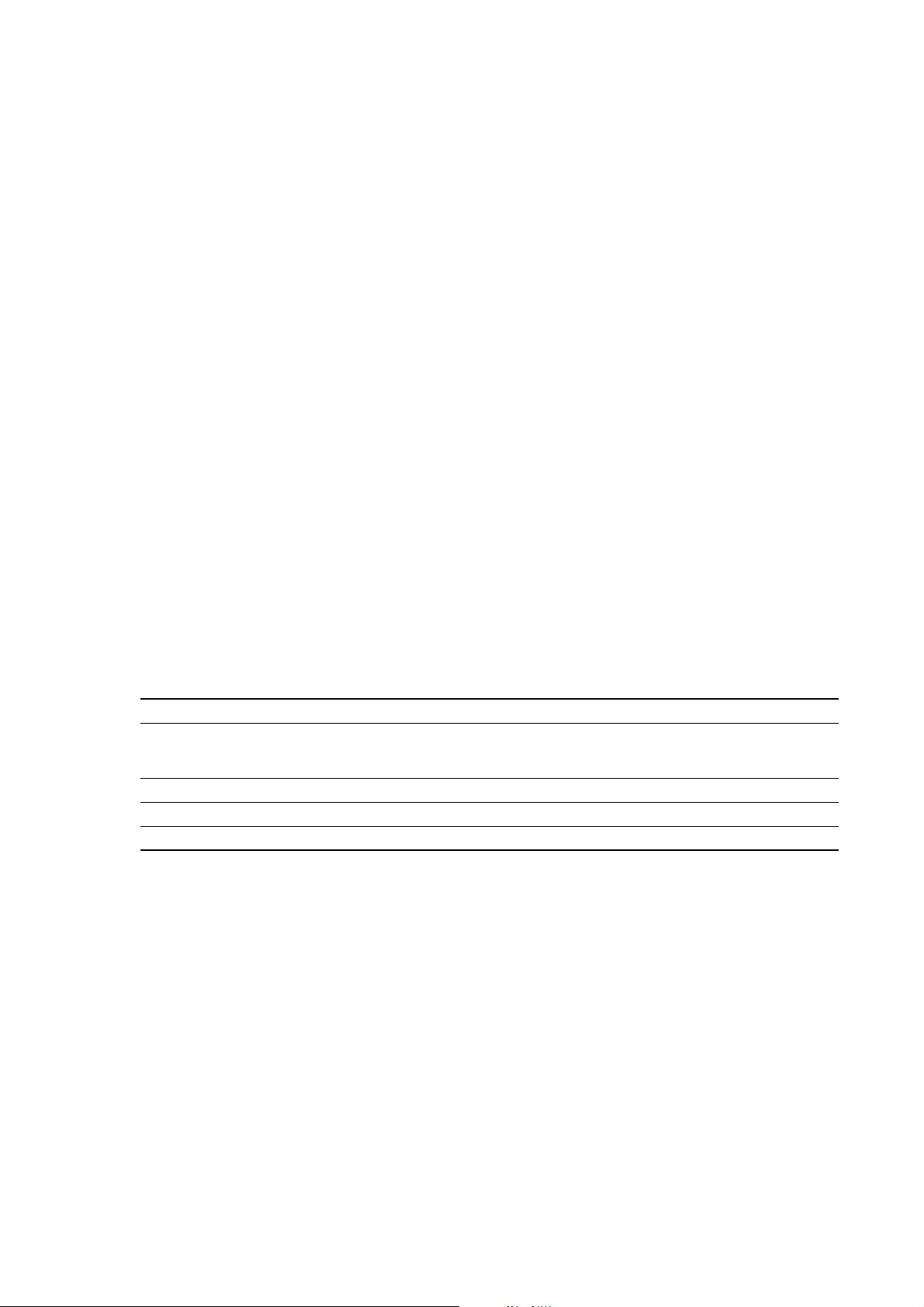
Connecting with ProLink II Software
4.4 Connecting to a Model 2400S DN transmitter
To connect to the Model 2400S DN transmitter using ProLink II, you must use a service port
connection.
4.4.1 Connection options
The service port can be accessed via the service port clips or the IrDA port.
The service port clips have priority over the IrDA port:
• If there is an active connection via the service port clips, access via the IrDA port is disabled.
• If there is an active connection via the IrDA port and a connection attempt is made via the
service port clips, the IrDA connection is terminated.
Additionally, access via the IrDA port may be disabled altogether. In this case, it is not available for
connections at any time. By default, access via the IrDA port is disabled. See Section 8.10.6 for more
information.
4.4.2 Service port connection parameters
The service port uses default connection parameters. Additionally, to minimize configuration
requirements, the service port employs an auto-detection scheme when responding to connection
requests. The service port will accept all connection requests within the limits described in Table 4-1.
If you are connecting to the service port from another tool, ensure that configuration parameters are
set within these limits.
Table 4 -1 Service port auto-detection limits
Parameter Option
Protocol Modbus ASCII or Modbus RTU
Address Responds to both:
• Service port address (111)
• Configured Modbus address (default=1)
Baud rate
Stop bits 1, 2
Parity Even, odd, none
(1) Service port support for Modbus ASCII may be disabled. See Section 8.10.5.
(2) See Section 8.10.4 for information on configuring the Modbus address.
(3) This is the baud rate between the service port and the connecting program. It is not the DeviceNet baud rate.
(3)
Standard rates between 1200 and 38,400
(1)
(2)
4.4.3 Connecting via the service port clips
To connect to the service port via the service port clips:
1. Attach the signal converter to the serial or USB port of your PC, using the appropriate
connectors or adapters (e.g., a 25-pin to 9-pin adapter or a USB connector).
2. Remove the transmitter housing cover from the transmitter (see Section 3.3), then connect the
signal converter leads to the service port clips. See Figure 4-1.
18 Micro Motion® Model 2400S Transmitters for DeviceNet
™
Page 27

Connecting with ProLink II Software
WARNING
Service port clips
RS-485 to RS-232
signal converter
25-pin to 9-pin serial port
adapter (if necessary)
RS-485/A RS-485/B
PC
Removing the transmitter housing cover in a hazardous area can cause an
explosion.
Because the transmitter housing cover must be removed to connect to the service
port clips, the service port clips should be used only for temporary connections,
e.g., for configuration or troubleshooting purposes.
When the transmitter is in an explosive atmosphere, use a different method to
connect to your transmitter.
Figure 4-1 Serial port connections to service port clips
Startup Using ProLink IITransmitter User InterfaceBefore You Begin Startup Using ProLink IITransmitter User InterfaceBefore You Begin Startup Using ProLink IITransmitter User InterfaceBefore You Begin Startup Using ProLink IITransmitter User InterfaceBefore You Begin
3. Start ProLink II. In the Connection menu, click
Connect to Device. In the screen that appears,
specify:
•
Protocol: Service Port
• COM Port: as appropriate
No other parameters are required.
4. Click
Connect. The software will attempt to make the connection.
5. If an error message appears:
a. Swap the leads between the two service port clips and try again.
b. Ensure that you are using the correct COM port.
c. Check all the wiring between the PC and the transmitter.
d. Verify the RS-485 to RS-232 signal converter.
Configuration and Use Manual 19
Page 28
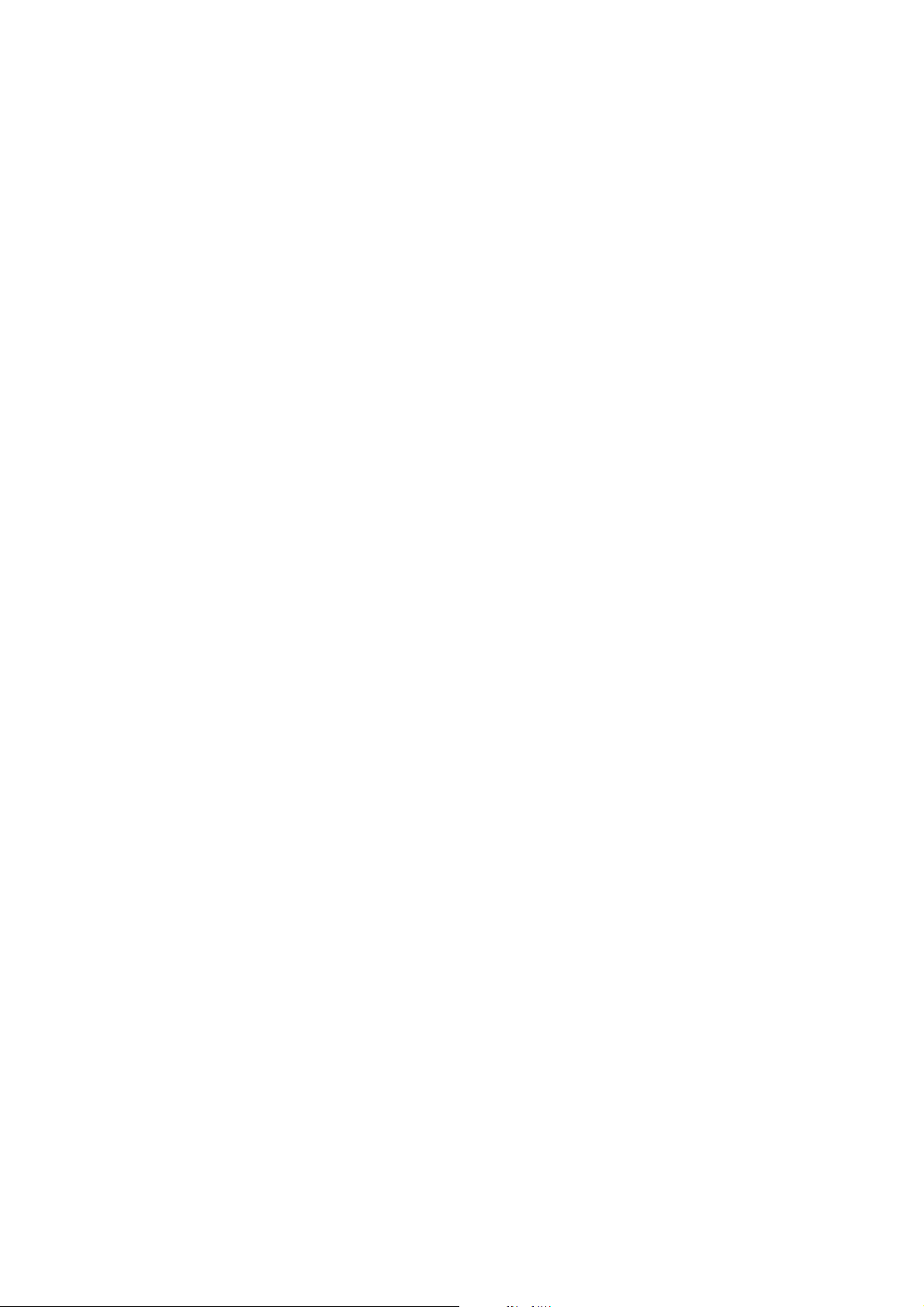
Connecting with ProLink II Software
4.4.4 Connecting via the IrDA port
Note: To use the IrDA port with ProLink II, a special device is required; the IrDA port built into many
laptop PCs is not supported. For more information on using the IrDA port with ProLink II, contact
Micro Motion customer service.
To connect to the service port via the IrDA port:
1. Ensure that the IrDA port is enabled (see Section 8.10.6). By default, the IrDA port is disabled.
2. Ensure that there is no connection via the service port clips.
Note: Connections via the service port clips have priority over connections via the IrDA port. If you
are currently connected via the service port clips, you will not be able to connect via the IrDA port.
3. Position the IrDA device for communication with the IrDA port (see Figure 3-2). You do not
need to remove the transmitter housing cover.
4. Start ProLink II software. In the Connection menu, click
that appears, specify:
• Protocol: Service Port
• IrDA Port
No other parameters are required.
5. Click
Connect. The software will attempt to make the connection.
Connect to Device. In the screen
Note: While you are connected to the IrDA port, both optical switch indicators will flash red, and both
the Scroll and Select optical switches are disabled.
6. If an error message appears:
a. Ensure that you are using the correct port.
b. Ensure that the IrDA port is enabled.
4.5 ProLink II language
ProLink II can be configured for the following languages:
• English
•French
•German
To configure the ProLink II language, use the Tools menu. See Figure B-1.
In this manual, English is used as the ProLink II language.
20 Micro Motion® Model 2400S Transmitters for DeviceNet
™
Page 29
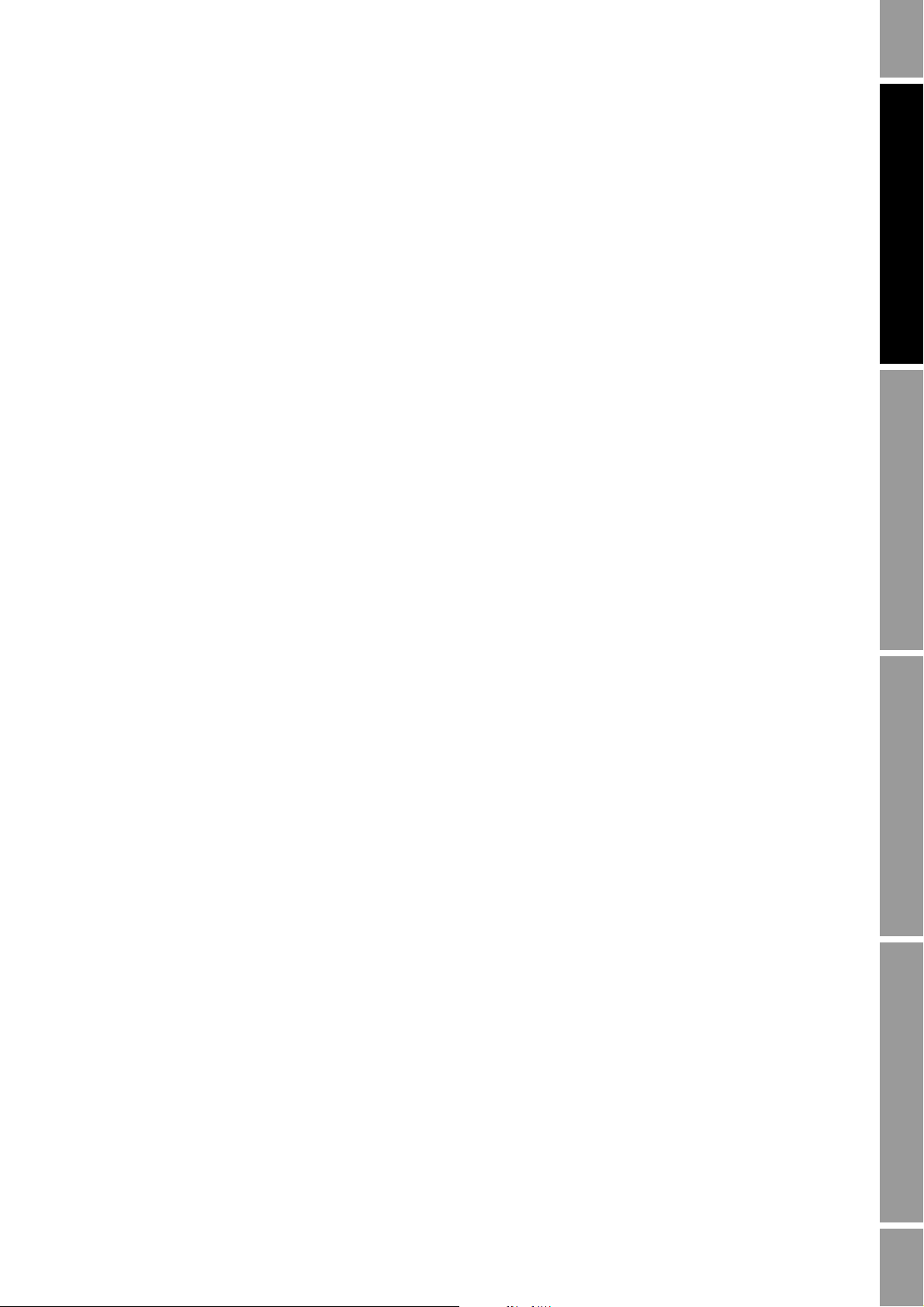
Chapter 5
Using a DeviceNet Tool
5.1 Overview
A customer-supplied DeviceNet tool can be used to communicate with the Model 2400S DN
transmitter. This chapter provides basic information on using a customer-supplied DeviceNet tool.
However, because there are a variety of DeviceNet tools available, this chapter does not provide
detailed information for using any one tool. For detailed information on your DeviceNet tool, see the
documentation supplied with the tool.
5.2 Connecting to the Model 2400S DN transmitter
To connect to the Model 2400S DN transmitter:
1. Default connection values for this transmitter are as follows:
• DeviceNet node address =
•Baud rate = 125 kBaud
63
Required Configuration Optional ConfigurationUsing the TransmitterUsing a DeviceNet Tool
If required, use the digital communications hardware switches on the device to set the
DeviceNet node address and baud rate for this transmitter. To do this, see Sections 8.10.1 and
8.10.2.
2. Connect to the network where the transmitter is installed.
3. Using the same methods that you use for other DeviceNet devices, establish a connection to
the Model 2400S DN transmitter, using the appropriate node address and baud rate.
5.3 Using the DeviceNet device profile
All DeviceNet devices employ a device profile with an object-instance-attribute structure.
In general, process and configuration data is stored in attributes, and operational functions are
performed by using services or setting attributes to specific values.
Two standard services are used to read or write single attributes:
• The Get Single Attribute service (0x0E) performs an explicit read and returns a single value
from the transmitter.
• The Set Single Attribute service (0x10) performs an explicit write and writes a single value to
the transmitter.
In this manual, these two services are referenced as the Get and Set services.
Other services are used to reset values to
These services are identified by name and by service code (a hexadecimal label).
Input assemblies are used to publish multiple values to the DeviceNet bus. A summary of the input
assemblies is provided in Table 7-2. Output assemblies can be used to read data from the DeviceNet
bus or to perform totalizer and inventory control. Summaries of the output assemblies are provided in
Tables 7-9 and 9-1.
0, start or stop calibrations, to acknowledge alarms, etc.
Configuration and Use Manual 21
Page 30

Using a DeviceNet Tool
For complete documentation of the Model 2400S DN transmitter’s device profile, including input and
output assemblies, see the manual entitled Micro Motion Model 2400S Transmitters for DeviceNet:
Device Profile.
5.4 Using a DeviceNet tool
Micro Motion supplies an Electronic Data Sheet (EDS) for the Model 2400S transmitter. The EDS
file is named
MMI2400S-MassFlow.eds. The EDS presents the device profile in a format designed to
be read and interpreted by other devices.
DeviceNet tools fall into two basic categories:
• Type A: Tools that use the EDS to build a unique user interface for the specific device
• Type B: Tools that do not use the EDS, and instead rely on the user to supply the
object-instance-attribute information required to interact with the device
5.4.1 Type A tools
If you are using a Type A tool:
1. Use your tool’s standard methods to read or import the supplied EDS into the network
configuration tool (e.g., RSLinx).
2. Use your tool’s standard user interface to configure, view, and manage the transmitter.
3. If you want to perform a function that isn’t available through your tool, see the instructions for
Type B tools.
5.4.2 Type B tools
If you are using a Type B tool, or if you want to access features that are not available through your
tool’s user interface, you must reference the feature by class, instance, and attribute, use the
appropriate service, and supply an attribute value if required. Depending on the attribute, the value
may be a numeric or character value or a code. Values must be entered in the data type appropriate to
the attribute.
For example:
• To configure the mass flow cutoff, you must:
a. Specify the Analog Input Point class.
b. Specify the Mass Flow instance.
c. Specify the cutoff attribute.
d. Use the Set service to set the attribute value to the desired cutoff.
• To read the mass flow process variable, you can use either of the following methods:
- Use the Get service to read the value of the corresponding attribute.
- Use one of the input assemblies that contains the mass flow process variable.
This manual provides class, instance, attribute, data type, and service information for most
configuration parameters and for all procedures. Complete documentation of the Model 2400S DN
transmitter’s device profile is provided in the manual entitled Micro Motion Model 2400S
Transmitters for DeviceNet: Device Profile.
22 Micro Motion® Model 2400S Transmitters for DeviceNet
™
Page 31

Using a DeviceNet Tool
Polled connection:
Input assembly
Polled connection:
Output assembly
Class: Connection Object (0x95)
Instance: 1
Attribute ID: 100
Data type: UINT
Value: See Table 7-2
Service: Set
Cyclic connection:
Input assembly
Class: Connection Object (0x95)
Instance: 1
Attribute ID: 101
Data type: UINT
Value: See Tables 7-8 and 9-1
Service: Set
Class: Connection Object (0x95)
Instance: 1
Attribute ID: 102
Data type: UINT
Value: See Table 7-2
Service: Set
5.5 Default assemblies
The default assemblies used by the Model 2400S DN transmitter are listed and described in Table 5-1.
To change the default assemblies, see the flowchart in Figure 5-1.
Table 5 -1 Default DeviceNet assemblies
Connection type Assembly type Instance ID Description Size (bytes) Data type
Polled Input 6 Status
Cyclic Input 6 Status
Mass flow
Mass total
Mass inventory
Temperature
Density
Output 54 Reset all totalizer
values
Mass flow
Mass total
Mass inventory
Temperature
Density
21 BOOL
REAL
REAL
REAL
REAL
REAL
1BOOL
21 BOOL
REAL
REAL
REAL
REAL
REAL
Required Configuration Optional ConfigurationUsing the TransmitterUsing a DeviceNet Tool
Figure 5-1 Changing the default DeviceNet assemblies
Configuration and Use Manual 23
Page 32
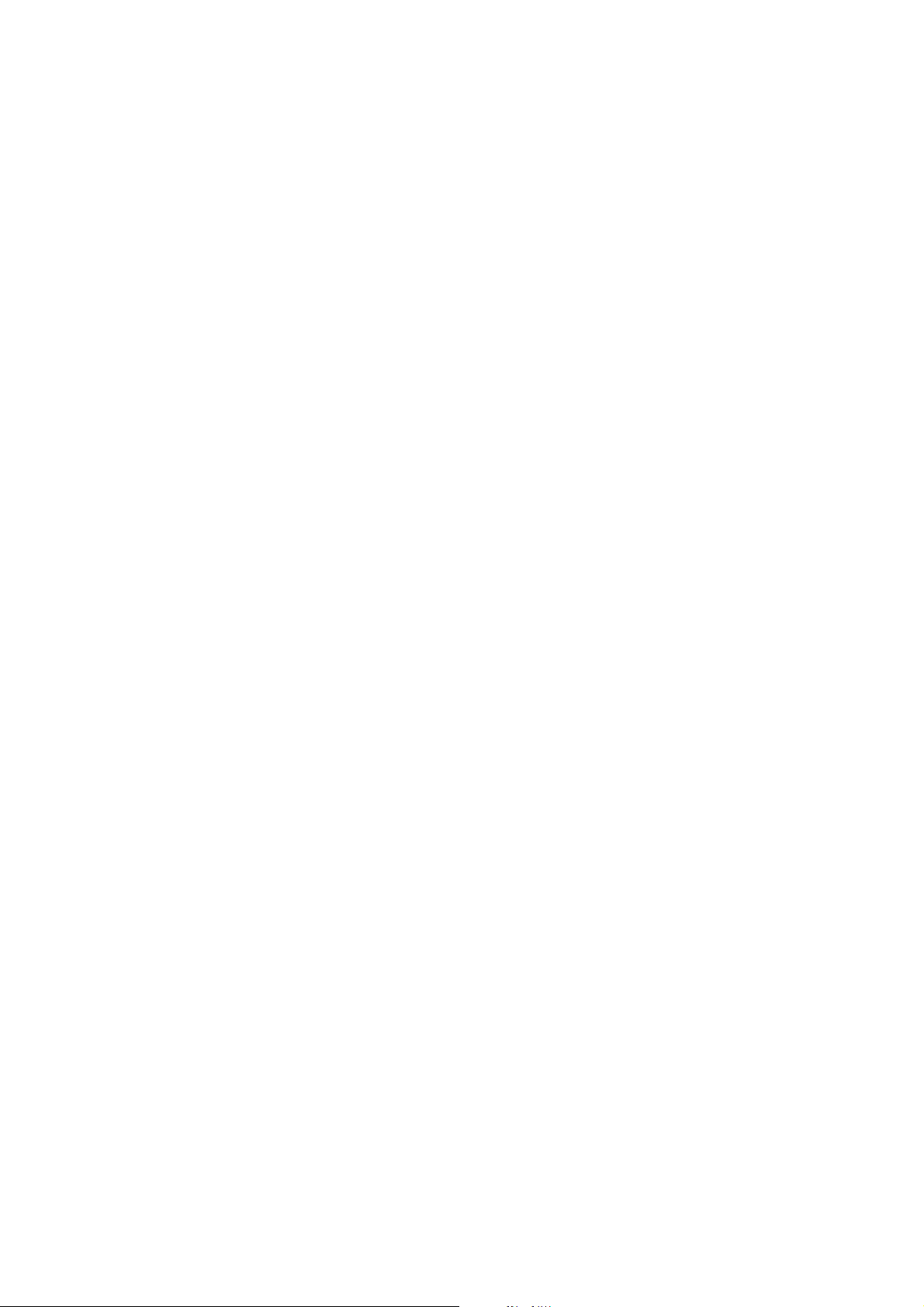
24 Micro Motion® Model 2400S Transmitters for DeviceNet
™
Page 33
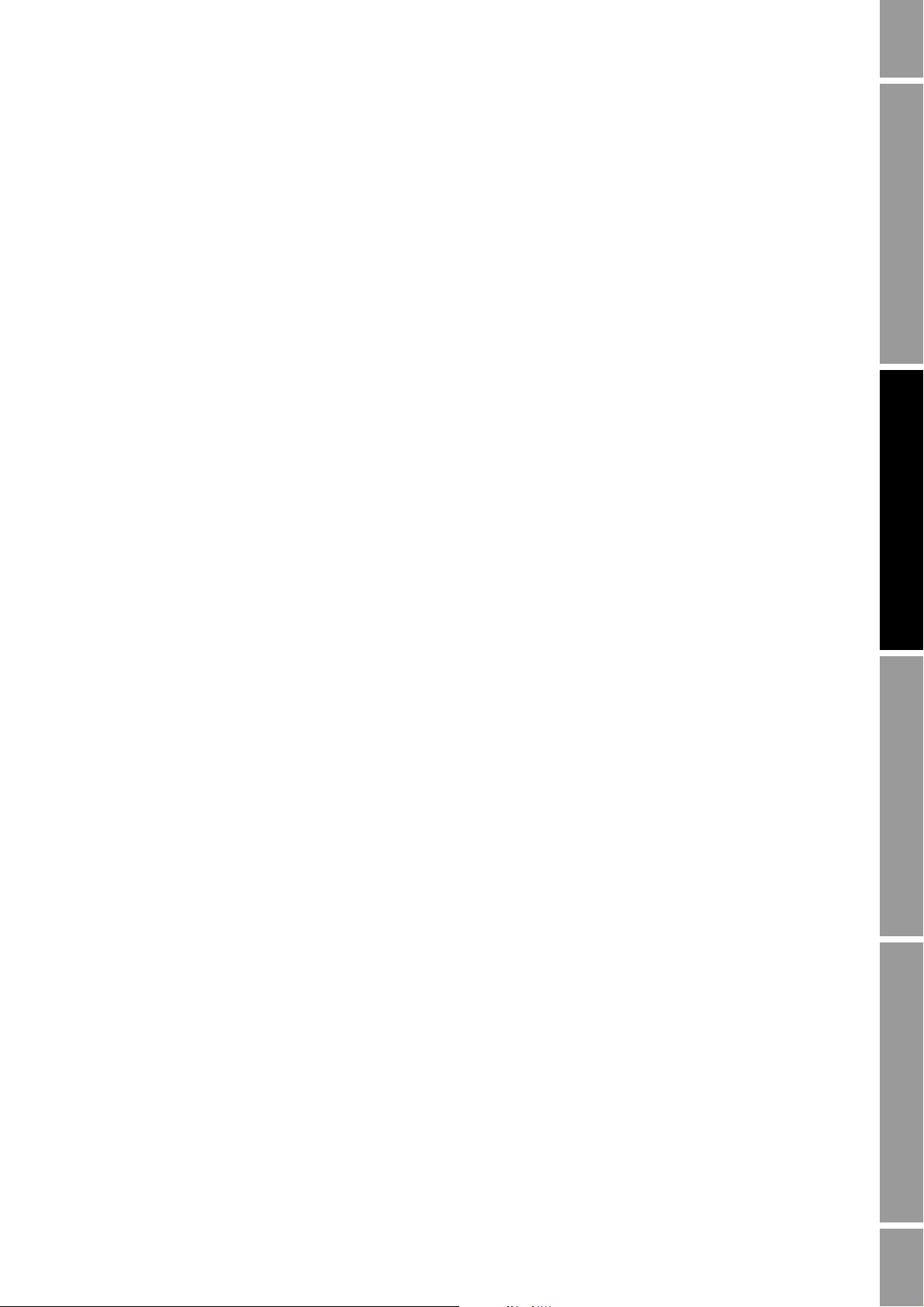
Chapter 6
Required Transmitter Configuration
6.1 Overview
This chapter describes the configuration procedures that are usually required when a transmitter is
installed for the first time.
The following procedures are discussed:
• Characterizing the flowmeter – see Section 6.2
• Configuring measurement units – see Section 6.3
This chapter provides basic flowcharts for each procedure. For more detailed flowcharts, see the
flowcharts for your communication tool, provided in the appendices to this manual.
For optional transmitter configuration parameters and procedures, see Chapter 8.
Note: All ProLink II procedures provided in this chapter assume that you have established
communication between ProLink II and the Model 2400S DN transmitter and that you are complying
with all applicable safety requirements. See Chapter 4 for more information.
Required Configuration Optional ConfigurationUsing the TransmitterUsing a DeviceNet Tool
Note: All DeviceNet tool procedures provided in this chapter assume that you have established
communication between the DeviceNet tool and the Model 2400S DN transmitter and that you are
complying with all applicable safety requirements. See Chapter 5 for more information.
6.2 Characterizing the flowmeter
Characterizing the flowmeter adjusts the transmitter to compensate for the unique traits of the sensor
it is paired with. The characterization parameters, or calibration factors, describe the sensor’s
sensitivity to flow, density, and temperature.
6.2.1 When to characterize
If the transmitter and sensor were ordered together, then the flowmeter has already been
characterized. You need to characterize the flowmeter only if the transmitter and sensor are being
paired together for the first time.
6.2.2 Characterization parameters
The characterization parameters that must be configured depend on your flowmeter’s sensor type:
“T-Series” or “Other” (also referred to as “Straight Tube” and “Curved Tube,” respectively), as listed
in Table 6-1. The “Other” category includes all Micro Motion sensors except T-Series.
The characterization parameters are provided on the sensor tag. See Figure 6-1 for illustrations of
sensor tags.
Configuration and Use Manual 25
Page 34
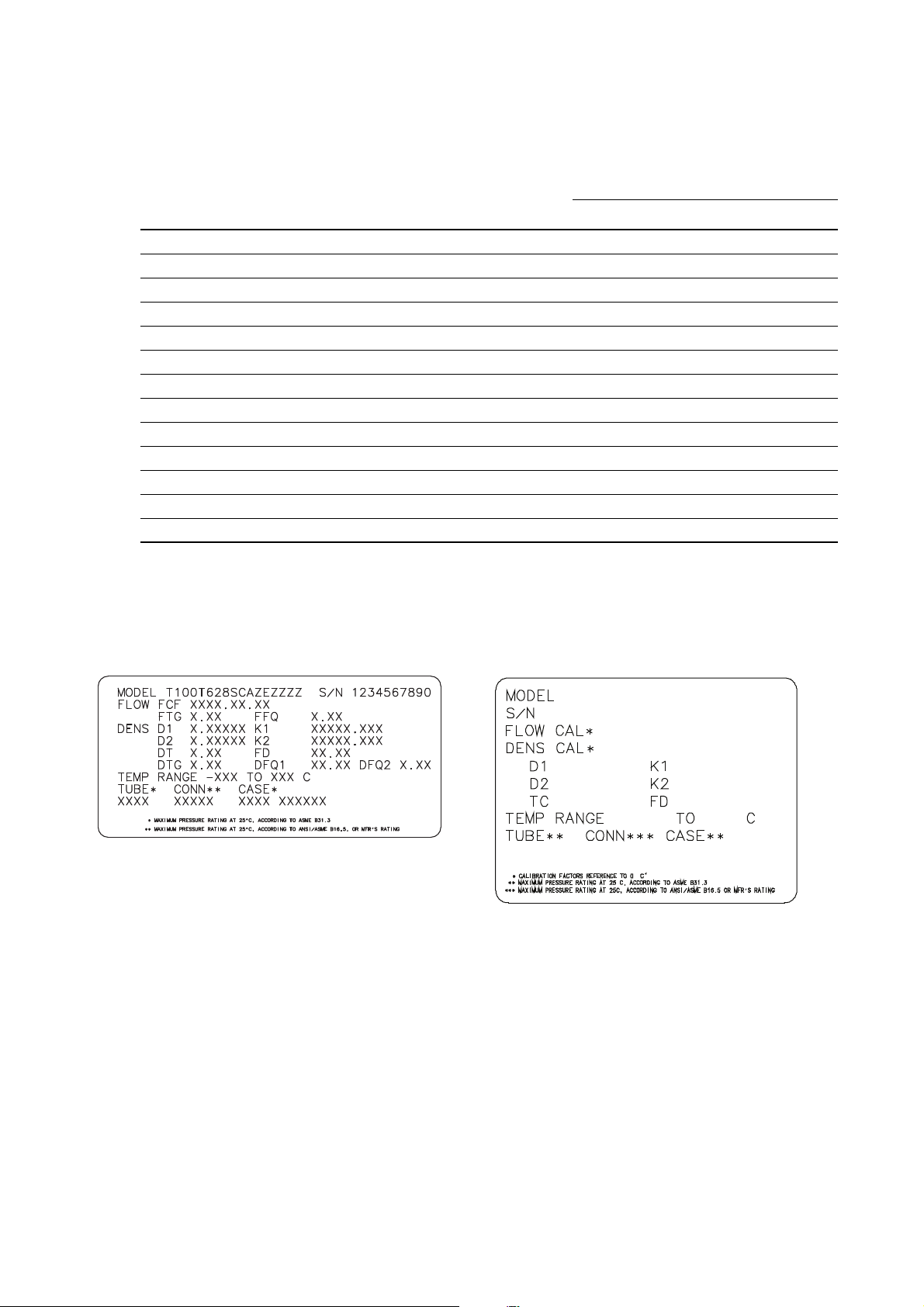
Required Transmitter Configuration
Other sensors
19.0005.13
0.0010
0.9980
12502.000
14282.000
4.44000
310
12500142864.44
T- Se r i es
Table 6 -1 Sensor calibration parameters
Sensor type
Parameter
K1 ✓✓
K2 ✓✓
FD ✓✓
D1 ✓✓
D2 ✓✓
Temp coeff (DT)
Flowcal ✓
FCF ✓
FTG ✓
FFQ ✓
DTG ✓
DFQ1 ✓
DFQ2 ✓
(1) On some sensor tags, shown as TC.
(2) See the section entitled “Flow calibration values.”
(1)
Figure 6-1 Sample calibration tags
T- S eri e s O t he r
✓✓
(2)
Flow calibration values
Two factors are used to define flow calibration:
• The flow calibration factor, which is a 6-character string (five numbers and a decimal point)
• The temperature coefficient for flow, which is a 4-character string (three numbers and a
decimal point)
These values are concatenated on the sensor tag, but different labels are used for different sensors. As
shown in Figure 6-1:
• For T-Series sensors, the value is called the FCF value.
• For other sensors, the value is called the Flow Cal value.
26 Micro Motion® Model 2400S Transmitters for DeviceNet
™
Page 35
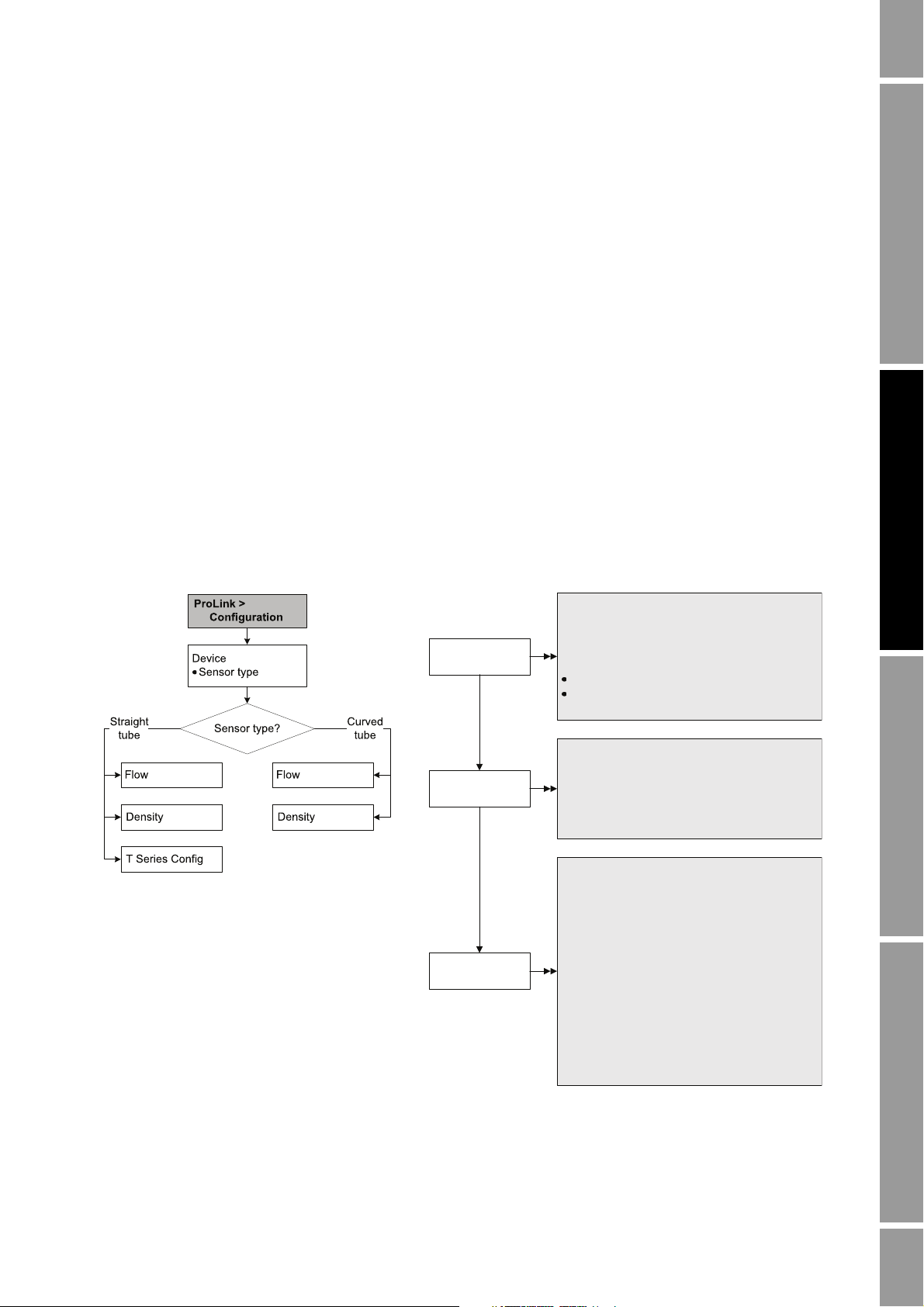
Required Transmitter Configuration
Sensor type
Flow values
Class: Sensor Information Object (0x67)
Instance: 1
Attribute ID: 3
Data type: USINT
Value:
0: Curved tube
1: Straight tube
Service: Set
Density values
Class: Calibration Object (0x65)
Instance: 1
Attribute ID 7: K1
Attribute ID 8: K2
Attribute ID 9: FD
Attribute ID 12: D1
Attribute ID 13: D2
Attribute ID 17: DT
Attribute ID 18: FTG
Attribute ID 19: FFQ
Attribute ID 20: DTG
Attribute ID 21: DFQ1
Attribute ID 22: DFQ2
Data type: REAL
Service: Set
Class: Calibration Object (0x65)
Instance: 1
Attribute ID 1: Flow calibration factor
Attribute ID 2: Temperature coefficient for flow
Data type: REAL
Service: Set
DeviceNet toolProLink II
When configuring the flow calibration factor:
• With ProLink II, enter the concatenated 10-character string exactly as shown, including the
decimal points. For example, using the Flow Cal value from Figure 6-1, enter
• With a DeviceNet tool, enter the two factors separately, i.e., enter a 6-character string and a
4-character string. Include the decimal point in both strings. For example, using the Flow Cal
value from Figure 6-1:
19.0005.13.
-Enter
-Enter
19.000 for the flow calibration factor.
5.13 for the temperature coefficient for flow.
6.2.3 How to characterize
To characterize the flowmeter:
1. See the menu flowcharts in Figure 6-2.
2. Ensure that the correct sensor type is configured.
3. Set required parameters, as listed in Table 6-1.
Figure 6-2 Characterizing the flowmeter
Required Configuration Optional ConfigurationUsing the TransmitterUsing a DeviceNet Tool
Configuration and Use Manual 27
Page 36

Required Transmitter Configuration
6.3 Configuring the measurement units
For each process variable, the transmitter must be configured to use the measurement unit appropriate
to your application.
To configure measurement units for process variables, see the menu flowcharts in Figure 6-3. For
details on measurement units for each process variable, see Sections 6.3.1 through 6.3.4.
The measurement units used for totalizers and inventories are assigned automatically, based on the
measurement unit configured for the corresponding process variable. For example, if
per hour) is configured for mass flow, the unit used for the mass flow totalizer and mass flow
inventory is
kg (kilograms). DeviceNet codes used for the measurement units are listed in Tables C-12
through C-14.
Note: Pressure unit configuration is required only if you are using pressure compensation (see
Section 9.2) or you are using the Gas Wizard and you need to change the pressure units (see
Section 8.2).
kg/hr (kilograms
28 Micro Motion® Model 2400S Transmitters for DeviceNet
™
Page 37

Required Transmitter Configuration
Density
Temperature
Flow
Pressure
ProLink >
Configuration
Mass flow unit
Volume flow unit
(liquid)
Class: Analog Input Point Object (0x0A)
Instance: 1
Attribute ID: 102
Value: See Table 6-2
Service: Set
Density unit
Class: Analog Input Point Object (0x0A)
Instance: 3
Attribute ID: 102
Value: See Table 6-5
Service: Set
Class: Analog Input Point Object (0x0A)
Instance: 2
Attribute ID: 102
Value: See Table 6-3
Service: Set
Temperature unit
Class: Analog Input Point Object (0x0A)
Instance: 4
Attribute ID: 102
Value: See Table 6-6
Service: Set
Pressure unit
Class: Calibration Object (0x65)
Instance: 1
Attribute ID: 29
Value: See Table 6-7
Service: Set
DeviceNet tool
DisplayProLink II
Units
Off-line maint >
Off-line config
Vol (or GSV)
Density
Mass
Temperature
Pressure
Note: To configure a volume flow
measurement unit for gas, see Section 8.2.
Figure 6-3 Configuring measurement units
Required Configuration Optional ConfigurationUsing the TransmitterUsing a DeviceNet Tool
Configuration and Use Manual 29
Page 38

Required Transmitter Configuration
6.3.1 Mass flow units
The default mass flow measurement unit is
g/s. See Table 6-2 for a complete list of mass flow
measurement units.
Table 6 -2 Mass flow measurement units
Mass flow unit
Unit descriptionDisplay ProLink II DeviceNet tool DeviceNet code
G/S g/s g/s 0x0800 Grams per second
G/MIN g/min g/min 0x140F Grams per minute
G/H g/hr g/hr 0x0801 Grams per hour
KG/S kg/s kg/s 0x0802 Kilograms per second
KG/MIN kg/min kg/min 0x0803 Kilograms per minute
KG/H kg/hr kg/hr 0x1410 Kilograms per hour
KG/D kg/day kg/day 0x0804 Kilograms per day
T/MIN mTon/min MetTon/min 0x0805 Metric tons per minute
T/H mTon/hr MetTon/hr 0x0806 Metric tons per hour
T/D mTon/day MetTon/day 0x0807 Metric tons per day
LB/S lbs/s lb/s 0x140B Pounds per second
LB/MIN lbs/min lb/min 0x140C Pounds per minute
LB/H lbs/hr lb/hr 0x140D Pounds per hour
LB/D lbs/day lb/day 0x0808 Pounds per day
ST/MIN sTon/min ShTon/min 0x0809 Short tons (2000 pounds) per minute
ST/H sTon/hr ShTon/hr 0x080A Short tons (2000 pounds) per hour
ST/D sTon/day ShTon/day 0x080B Short tons (2000 pounds) per day
LT/H lTon/hr LTon/h 0x080C Long tons (2240 pounds) per hour
LT/D lTon/day LTon/day 0x080D Long tons (2240 pounds) per day
6.3.2 Volume flow units
The default volume flow measurement unit is
l/s (liters per second).
Two different sets of volume flow measurement units are provided:
• Units typically used for liquid volume – see Table 6-3
• Units typically used for gas standard volume – see Table 6-4
By default, only liquid volume flow units are listed. To access the gas standard volume flow units, you
must first configure Volume Flow Type, and additional configuration is required. See Section 8.2 for
more information.
Table 6 -3 Volume flow measurement units – Liquid
Volume flow unit
Display ProLink II DeviceNet tool DeviceNet code Unit description
CUFT/S ft3/sec ft3/s 0x0814 Cubic feet per second
3
CUF/MN ft3/min ft
CUFT/H ft3/hr ft3/hr 0x0815 Cubic feet per hour
30 Micro Motion® Model 2400S Transmitters for DeviceNet
/min 0x1402 Cubic feet per minute
™
Page 39
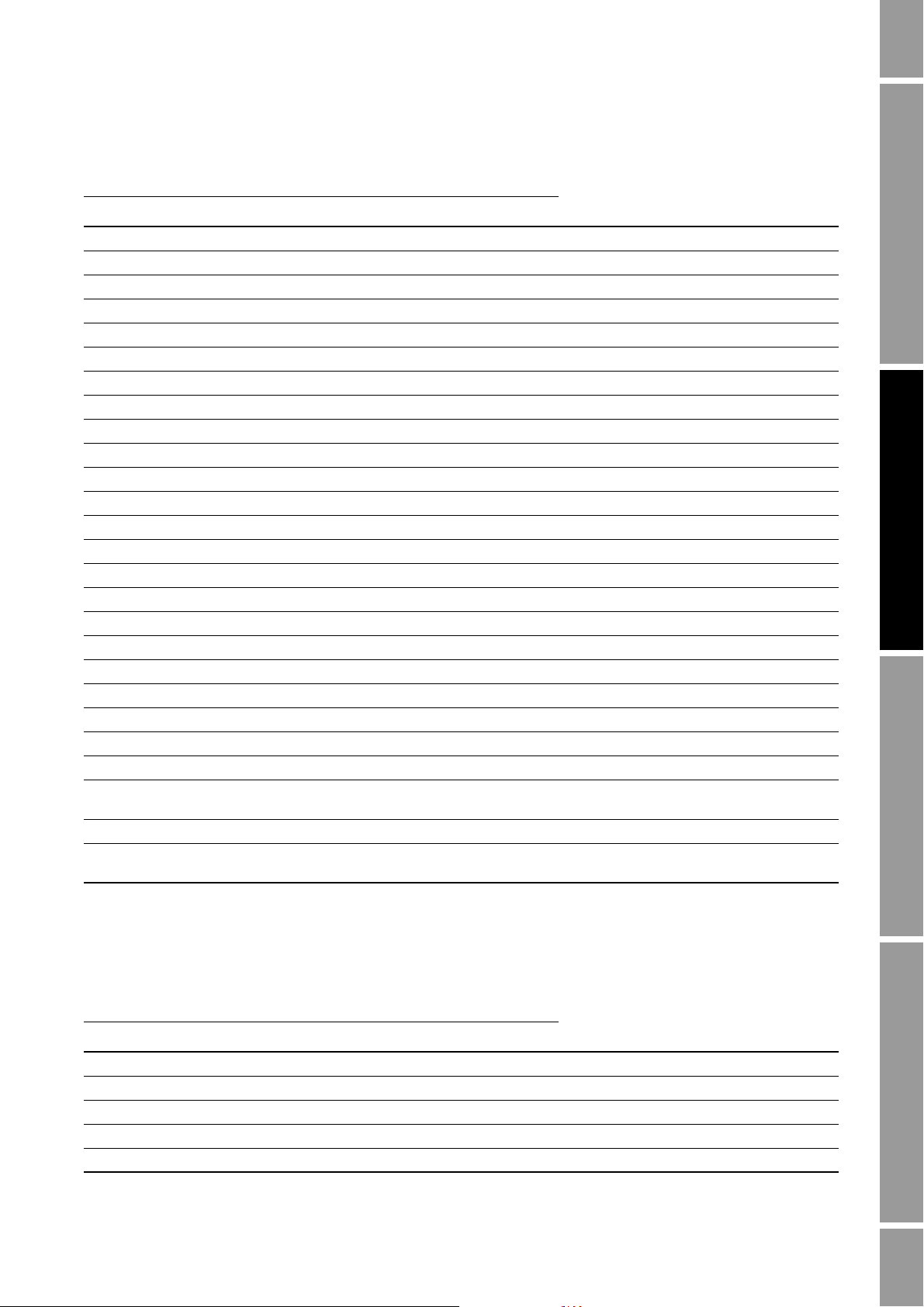
Required Transmitter Configuration
Table 6 -3 Volume flow measurement units – Liquid continued
Volume flow unit
Display ProLink II DeviceNet tool DeviceNet code Unit description
CUFT/D ft3/day ft3/day 0x0816 Cubic feet per day
M3/S m3/sec m3/s 0x1405 Cubic meters per second
M3/MIN m3/min m3/min 0x080F Cubic meters per minute
3
M3/H m3/hr m
M3/D m3/day m3/day 0x0811 Cubic meters per day
USGPS US gal/sec gal/s 0x1408 U.S. gallons per second
USGPM US gal/min gal/min 0x1409 U.S. gallons per minute
USGPH US gal/hr gal/hr 0x140A U.S. gallons per hour
USGPD US gal/d gal/day 0x0817 U.S. gallons per day
MILG/D mil US gal/day MillionGal/day 0x0820 Million U.S. gallons per day
L/S l/sec l/s 0x1406 Liters per second
L/MIN l/min l/min 0x0812 Liters per minute
L/H l/hr l/hr 0x0813 Liters per hour
MILL/D mil l/day MillionL/day 0x0821 Million liters per day
UKGPS Imp gal/sec ImpGal/s 0x0818 Imperial gallons per second
UKGPM Imp gal/min ImpGal/min 0x0819 Imperial gallons per minute
UKGPH Imp gal/hr ImpGal/hr 0x081A Imperial gallons per hour
UKGPD Imp gal/day ImpGal/day 0x081B Imperial gallons per day
BBL/S barrels/sec bbl/s 0x081C Barrels per second
BBL/MN barrels/min bbl/min 0x081D Barrels per minute
BBL/H barrels/hr bbl/hr 0x081E Barrels per hour
BBL/D barrels/day bbl/day 0x081F Barrels per day
BBBL/S Beer barrels/sec Beer bbl/s 0x0853 Beer barrels per second
BBBL/MN Beer
barrels/min
BBBL/H Beer barrels/hr Beer bbl/hr 0x0855 Beer barrels per hour
BBBL/D Beer
barrels/day
/hr 0x0810 Cubic meters per hour
(1)
(1)
(1)
(1)
Beer bbl/min 0x0854 Beer barrels per minute
(2)
Beer bbl/day 0x0856 Beer barrels per day
(2)
(2)
Required Configuration Optional ConfigurationUsing the TransmitterUsing a DeviceNet Tool
(2)
(1) Unit based on oil barrels (42 U.S. gallons).
(2) Unit based on beer barrels (31 U.S. gallons).
Table 6 -4 Volume flow measurement units – Gas
Volume flow unit
Display ProLink II DeviceNet tool DeviceNet code Unit description
NM3/S Nm3/sec Nml m3/s 0x0835 Normal cubic meters per second
NM3/MN Nm3/min Nml m3/min 0x0836 Normal cubic meters per minute
NM3/H Nm3/hr Nml m3/hr 0x0837 Normal cubic meters per hour
3
NM3/D Nm3/day Nml m
NLPS NLPS Nml l/s 0x083D Normal liter per second
Configuration and Use Manual 31
/day 0x0838 Normal cubic meters per day
Page 40
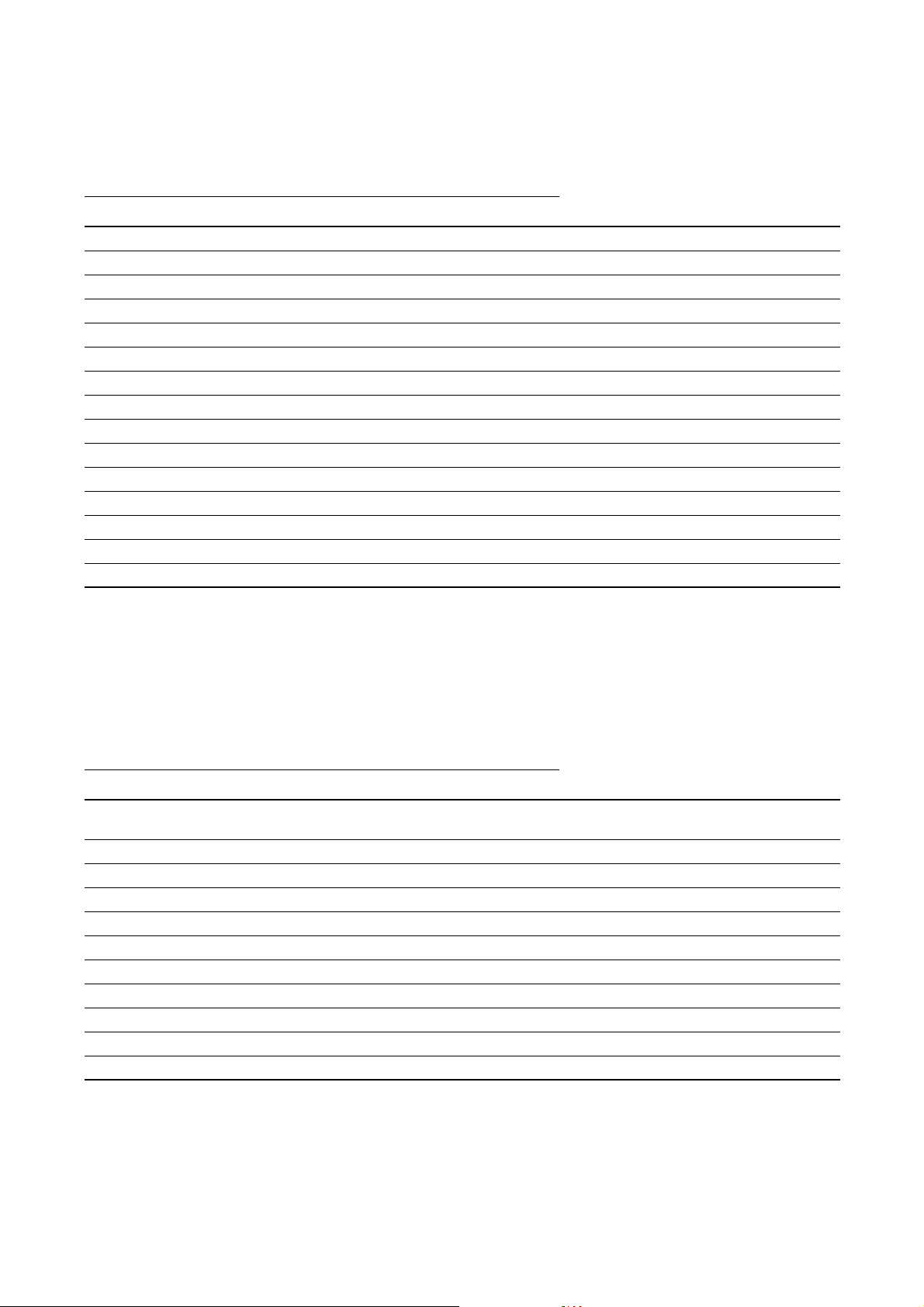
Required Transmitter Configuration
Table 6 -4 Volume flow measurement units – Gas continued
Volume flow unit
Display ProLink II DeviceNet tool DeviceNet code Unit description
NLPM NLPM Nml l/min 0x1401 Normal liter per minute
NLPH NLPH Nml l/hr 0x083E Normal liter per hour
NLPD NLPD Nml l/day 0x083F Normal liter per day
3
SCFS SCFS Std ft
SCFM SCFM Std ft3/min 0x0832 Standard cubic feet per minute
SCFH SCFH Std ft3/hr 0x0833 Standard cubic feet per hour
SCFD SCFD Std ft
SM3/S Sm3/S Std m3/s 0x0839 Standard cubic meters per second
SM3/MN Sm3/min Std m3/min 0x083A Standard cubic meters per minute
SM3/H Sm3/hr Std m
SM3/D Sm3/day Std m3/day 0x083C Standard cubic meters per day
SLPS SLPS Std l/s 0x0840 Standard liter per second
SLPM SLPM Std l/min 0x0841 Standard liter per minute
SLPH SLPH Std l/hr 0x0842 Standard liter per hour
SLPD SLPD Std l/day 0x0843 Standard liter per day
/s 0x0831 Standard cubic feet per second
3
/day 0x0834 Standard cubic feet per day
3
/hr 0x083B Standard cubic meters per hour
6.3.3 Density units
The default density measurement unit is
g/cm3. See Table 6-2 for a complete list of density
measurement units.
Table 6 -5 Density measurement units
Density unit
Unit descriptionDisplay ProLink II DeviceNet tool DeviceNet code
SGU SGU SGU 0x0823 Specific gravity unit (not temperature
corrected)
G/CM3 g/cm3 g/cm
G/L g/l g/l 0x0828 Grams per liter
G/ML g/ml g/ml 0x0826 Grams per milliliter
KG/L kg/l kg/l 0x0827 Kilograms per liter
KG/M3 kg/m3 kg/m
LB/GAL lbs/Usgal lb/gal 0x0824 Pounds per U.S. gallon
LB/CUF lbs/ft3 lb/ft
LB/CUI lbs/in3 lb/in
ST/CUY sT/yd3 ShTon/yd
D API degAPI degAPI 0x082B Degrees API
3
3
3
3
3
0x2F08 Grams per cubic centimeter
0x2F07 Kilograms per cubic meter
0x0825 Pounds per cubic foot
0x0829 Pounds per cubic inch
0x082A Short ton per cubic yard
32 Micro Motion® Model 2400S Transmitters for DeviceNet
™
Page 41
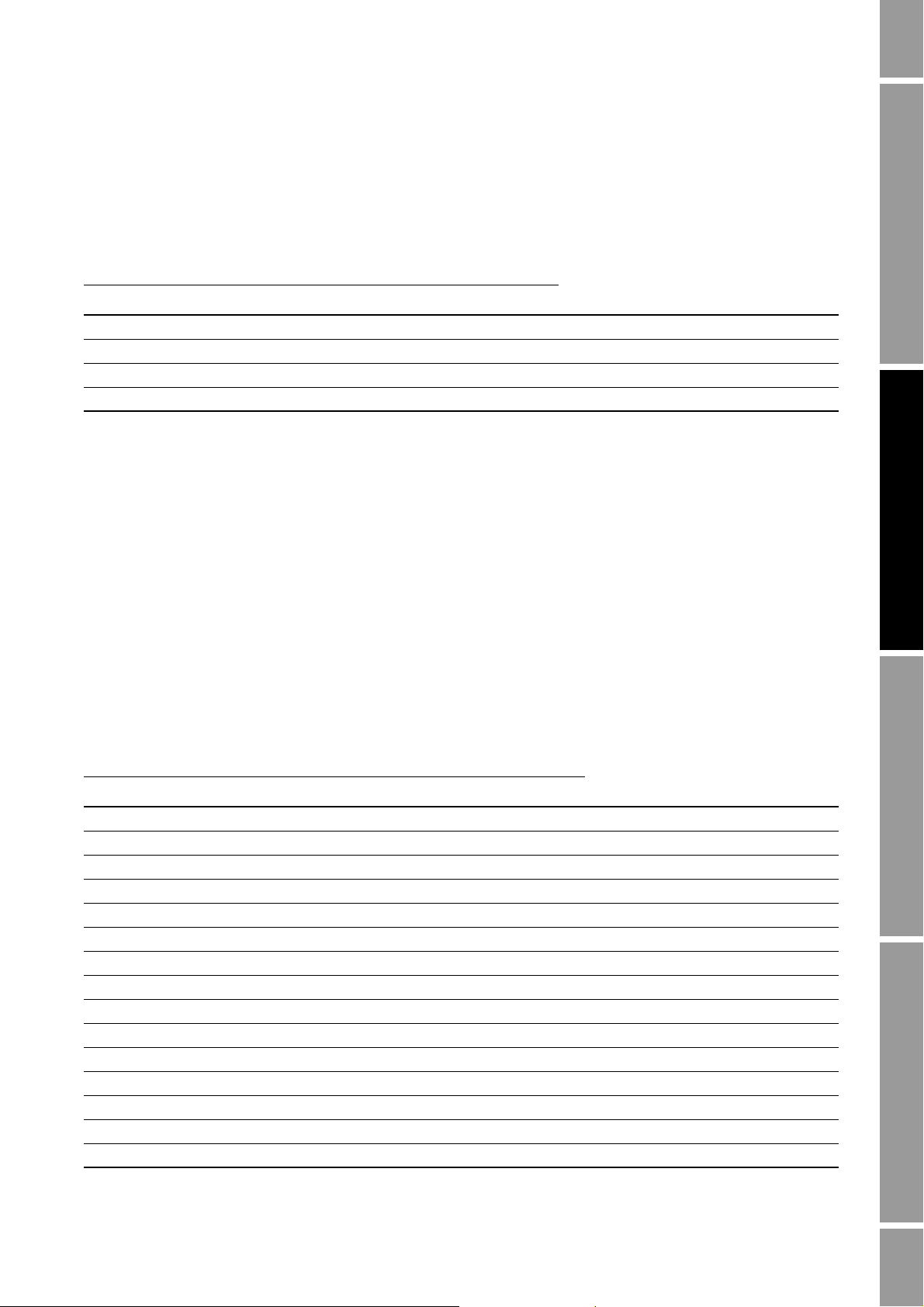
Required Transmitter Configuration
6.3.4 Temperature units
The default temperature measurement unit is °
C. See Table 6-6 for a complete list of temperature
measurement units.
Table 6 -6 Temperature measurement units
Temperature unit
Unit descriptionDisplay ProLink II DeviceNet tool DeviceNet code
°C °C degC 0x1200 Degrees Celsius
°F °F degF 0x1201 Degrees Fahrenheit
°R °R degR 0x1202 Degrees Rankine
°K °K Kelvin 0x1203 Kelvin
6.3.5 Pressure units
The flowmeter does not measure pressure. You need to configure the pressure units if either of the
following is true:
• You will configure pressure compensation (see Section 9.2). In this case, configure the
pressure unit to match the pressure unit used by the external pressure device.
Required Configuration Optional ConfigurationUsing the TransmitterUsing a DeviceNet Tool
• You will use the Gas Wizard, you will enter a reference pressure value, and you need to change
the pressure unit to match the reference pressure value (see Section 8.2).
If you do not know whether or not you will use pressure compensation or the Gas Wizard, you do not
need to configure a pressure unit at this time. You can always configure the pressure unit later.
The default pressure measurement unit is
PSI. See Table 6-7 for a complete list of pressure
measurement units.
Table 6 -7 Pressure measurement units
Pressure unit
Unit descriptionDisplay ProLink II DeviceNet tool DeviceNet code
FTH2O Ft Water @ 68°F FtH2O(68F) 0x082D Feet water @ 68 °F
INW4C In Water
INW60 In Water
INH2O In Water
mmW4C mm Water
mmH2O mm Water @ 68°F mmH2O(68F) 0x082E Millimeters water @ 68 °F
mmHG mm Mercury @ 0°C mmHg(0C) 0x1303 Millimeters mercury @ 0 °C
INHG In Mercury
PSI PSI psi 0x1300 Pounds per square inch
BAR bar bar 0x1307 Bar
mBAR millibar mbar 0x1308 Millibar
G/SCM g/cm2 g/cm
KG/SCM kg/cm2 kg/cm
PA pascals PA 0x1309 Pascals
KPA Kilopascals kPA 0x130A Kilopascals
@ 4°C InH2O(4C) 0x0858 Inches water @ 4 °C
@ 60°F InH2O(60F) 0x0859 Inches water @ 60 °F
@ 68°F InH2O(68F) 0x082C Inches water @ 68 °F
@ 4°C mmH2O(4C) 0x085A Millimeters water @ 4 °C
@ 0°C InHg(0C) 0x1304 Inches mercury @ 0 °C
2
2
0x082F Grams per square centimeter
0x0830 Kilograms per square centimeter
Configuration and Use Manual 33
Page 42

Required Transmitter Configuration
Table 6 -7 Pressure measurement units continued
Pressure unit
Unit descriptionDisplay ProLink II DeviceNet tool DeviceNet code
MPA megapascals MPA 0x085B Megapascals
TORR Torr @ 0C torr 0x1301 Torr @ 0 °C
ATM atms ATM 0x130B Atmospheres
34 Micro Motion® Model 2400S Transmitters for DeviceNet
™
Page 43

Chapter 7
Using the Transmitter
7.1 Overview
This chapter describes how to use the transmitter in everyday operation. The following topics and
procedures are discussed:
• Recording process variables – see Section 7.2
• Viewing process variables – see Section 7.3
• Viewing transmitter status and alarms – see Section 7.5
• Handling status alarms – see Section 7.6
• Viewing and controlling the totalizers and inventories – see Section 7.7
Note: All ProLink II procedures provided in this chapter assume that you have established
communication between ProLink II and the Model 2400S DN transmitter and that you are complying
with all applicable safety requirements. See Chapter 4 for more information.
Required Configuration Optional ConfigurationUsing the TransmitterUsing a DeviceNet Tool
Note: All DeviceNet tool procedures provided in this chapter assume that you have established
communication between the DeviceNet tool and the Model 2400S DN transmitter and that you are
complying with all applicable safety requirements. See Chapter 5 for more information.
7.2 Recording process variables
Micro Motion suggests that you make a record of the process variables listed below, under normal
operating conditions. This will help you recognize when the process variables are unusually high or
low, and may help in fine-tuning transmitter configuration.
Record the following process variables:
• Flow rate
• Density
•Temperature
• Tube frequency
• Pickoff voltage
•Drive gain
To view these values, see Section 7.3. For information on using this information in troubleshooting,
see Section 11.13.
Configuration and Use Manual 35
Page 44

Using the Transmitter
7.3 Viewing process variables
Process variables include measurements such as mass flow rate, volume flow rate, mass total, volume
total, temperature, and density.
You can view process variables with the display (if your transmitter has a display), ProLink II, or a
DeviceNet tool.
Note: If the petroleum measurement application is enabled, two of the API process variables are
averages: Batch Weighted Average Density and Batch Weighted Average Temperature. For both of
these, the averages are calculated for the current totalizer period, i.e., since the last reset of the API
volume totalizer.
7.3.1 With the display
By default, the display shows the mass flow rate, mass total, volume flow rate, volume total,
temperature, density, and drive gain. If desired, you can configure the display to show other process
variables. See Section 8.9.5.
The LCD panel reports the abbreviated name of the process variable (e.g.,
current value of that process variable, and the associated unit of measure (e.g.,
Appendix D for information on the codes and abbreviations used for display variables.
To view a process variable with the display:
• If Auto Scroll is enabled, wait until the desired process variable appears on the LCD panel.
DENS for density), the
G/CM3). See
• If Auto Scroll is not enabled,
Scroll until the name of the desired process variable either:
- Appears on the process variable line, or
- Begins to alternate with the units of measure
See Figure 3-2.
The display precision can be configured separately for each process variable (see Section 8.9.5). This
affects only the value shown on the display, and does not affect the actual value as reported by the
transmitter via digital communications.
Process variable values are displayed using either standard decimal notation or exponential notation:
• Values smaller than 100,000,000 are displayed in decimal notation (e.g.,
• Values greater than 100,000,000 are displayed using exponential notation (e.g.,
1234567.89).
1.000E08).
- If the value is less than the precision configured for that process variable, the value is
displayed as
0 (i.e., there is no exponential notation for fractional numbers).
- If the value is too large to be displayed with the configured precision, the displayed
precision is reduced (i.e., the decimal point is shifted to the right) as required so that the
value can be displayed.
7.3.2 With ProLink II
The Process Variables window opens automatically when you first connect to the transmitter. This
window displays current values for the standard process variables (mass, volume, density,
temperature, external pressure, and external temperature).
To view the standard process variables with ProLink II, if you have closed the Process Variables
window, click
To view API process variables (if the petroleum measurement application is enabled), click
API Process Variables
36 Micro Motion® Model 2400S Transmitters for DeviceNet
ProLink > Process Variables.
ProLink >
.
™
Page 45

Using the Transmitter
To view concentration measurement process variables (if the concentration measurement application
is enabled), click
ProLink > CM Process Variables. Different concentration measurement process
variables are displayed, depending on the configuration of the concentration measurement application.
7.3.3 With a DeviceNet tool
There are two methods that can be used to view process variables with a DeviceNet tool:
• You can execute Gets to read the current values of individual process variables from the
appropriate objects. Table 7-1 lists the most commonly used process variables, by class,
instance, attribute, and data type. For more information, see the manual entitled Micro Motion
Model 2400S Transmitters for DeviceNet: Device Profile.
• You can use the predefined input assemblies. The predefined input assemblies are summarized
in Table 7-2. For more information, see the manual entitled Micro Motion Model 2400S
Transmitters for DeviceNet: Device Profile.
Table 7 -1 Process data in DeviceNet objects
Attribute IDData
Class Instance
Analog Input Point
Object (0x04)
Gas Standard Volume
Object (0x64)
1 (mass) 3 REAL Mass flow rate
100 REAL Mass total
101 REAL Mass inventory
102 UINT Mass flow measurement unit
103 UINT Mass total and mass inventory
2 (liquid volume) 3 REAL Liquid volume flow rate
100 REAL Liquid volume total
101 REAL Liquid volume inventory
102 UINT Liquid volume flow measurement unit
103 UINT Liquid volume total and liquid volume inventory
3 (density) 3 REAL Density
102 UINT Density measurement unit
4 (temperature) 3 REAL Temperature
102 UINT Temperature measurement unit
1 (gas standard
volume)
1 REAL Gas standard volume flow rate
2 REAL Gas standard volume total
3 REAL Gas standard volume inventory
5 REAL Gas standard volume flow measurement unit
6 REAL Gas standard volume total and gas standard
Required Configuration Optional ConfigurationUsing the TransmitterUsing a DeviceNet Tool
type Description
measurement unit
measurement unit
volume inventory measurement unit
Configuration and Use Manual 37
Page 46

Using the Transmitter
Table 7 -1 Process data in DeviceNet objects continued
Attribute IDData
Class Instance
API Object (0x69)
Concentration
Measurement Object
(2)
(0x6A)
(1)
1 1 REAL Temperature-corrected density
2 REAL Temperature-corrected (standard) volume flow
3 REAL Temperature-corrected (standard) volume total
4 REAL Temperature-corrected (standard) volume
5 REAL Batch weighted average density
6 REAL Batch weighted average temperature
7 REAL CTL
1 1 REAL Density at reference temperature
2 REAL Density (fixed SG units)
3 REAL Standard volume flow rate
4 REAL Standard volume flow total
5 REAL Standard volume flow inventory
6 REAL Net mass flow rate
7 REAL Net mass flow total
8 REAL Net mass flow inventory
9 REAL Net volume flow rate
10 REAL Net volume flow total
11 REAL Net volume flow inventory
12 REAL Concentration
13 REAL Density (fixed Baume units)
type Description
inventory
(1) Requires petroleum measurement application. See Section 8.13
(2) Requires concentration measurement application. See Section 8.14.
Table 7 -2 Summary of input assemblies
Instance ID Data description Size (bytes) Data type Description
1 • Status
•Mass flow
(1)
2
• Status
• Volume flow
3 • Status
•Mass flow
• Mass total
(1)
4
• Status
• Volume flow
• Volume total
(1)
5
• Status
•Mass flow
• Temperature
• Density
• Volume flow
•Drive gain
5•BOOL
Mass flow
• REAL
5•BOOL
Volume flow
• REAL
9•BOOL
• REAL
Mass flow and
total
• REAL
9•BOOL
• REAL
Volume flow and
total
• REAL
21 • BOOL
• REAL
Basic process
variables
• REAL
• REAL
• REAL
• REAL
38 Micro Motion® Model 2400S Transmitters for DeviceNet
™
Page 47

Using the Transmitter
Table 7 -2 Summary of input assemblies continued
Instance ID Data description Size (bytes) Data type Description
6 • Status
• Mass flow
• Mass total
• Mass inventory
• Temperature
• Density
(1)
7
• Status
• Volume flow
• Volume total
• Volume inventory
• Temperature
• Density
(2)
8
• Status
• Mass flow
• Mass total
• Temperature
• Gas standard volume flow
• Gas standard volume total
(2)
9
• Status
• Mass flow
• Temperature
• Gas standard volume flow
• Gas standard volume total
• Gas standard volume inventory
10
(2)
• Status
• Temperature
•Drive gain
• Gas standard volume flow
• Gas standard volume total
• Gas standard volume inventory
(2)
11
• Status
• Gas standard volume flow
(2)
12
• Status
• Gas standard volume flow
• Gas standard volume total
• Gas standard volume inventory
(1)(3)
13
• Status
• Volume flow
• Volume total
• Volume inventory
• API temperature-corrected volume flow
• API temperature-corrected volume total
(1)(3)
14
• Status
• Volume flow
• Volume total
• API temperature-corrected density
• API temperature-corrected volume flow
• API temperature-corrected volume inventory
(1)(3)
15
• Status
• Mass flow
• Mass total
• Volume flow
• Volume total
• API temperature-corrected density
21 • BOOL
• REAL
• REAL
• REAL
Mass flow, mass
totals, and other
process
variables
• REAL
• REAL
21 • BOOL
• REAL
• REAL
• REAL
• REAL
Volume flow,
volume totals,
and other
process
variables
• REAL
21 • BOOL
• REAL
Gas standard
volume flow
• REAL
• REAL
• REAL
• REAL
21 • BOOL
• REAL
Gas standard
volume flow
• REAL
• REAL
• REAL
• REAL
21 • BOOL
• REAL
Gas standard
volume flow
• REAL
• REAL
• REAL
• REAL
5•BOOL
• REAL
13 • BOOL
• REAL
Gas standard
volume flow
Gas standard
volume flow
• REAL
• REAL
21 • BOOL
• REAL
• REAL
Petroleum
measurement
application
• REAL
• REAL
• REAL
21 • BOOL
• REAL
• REAL
Petroleum
measurement
application
• REAL
• REAL
• REAL
21 • BOOL
• REAL
• REAL
Petroleum
measurement
application
• REAL
• REAL
• REAL
Required Configuration Optional ConfigurationUsing the TransmitterUsing a DeviceNet Tool
Configuration and Use Manual 39
Page 48
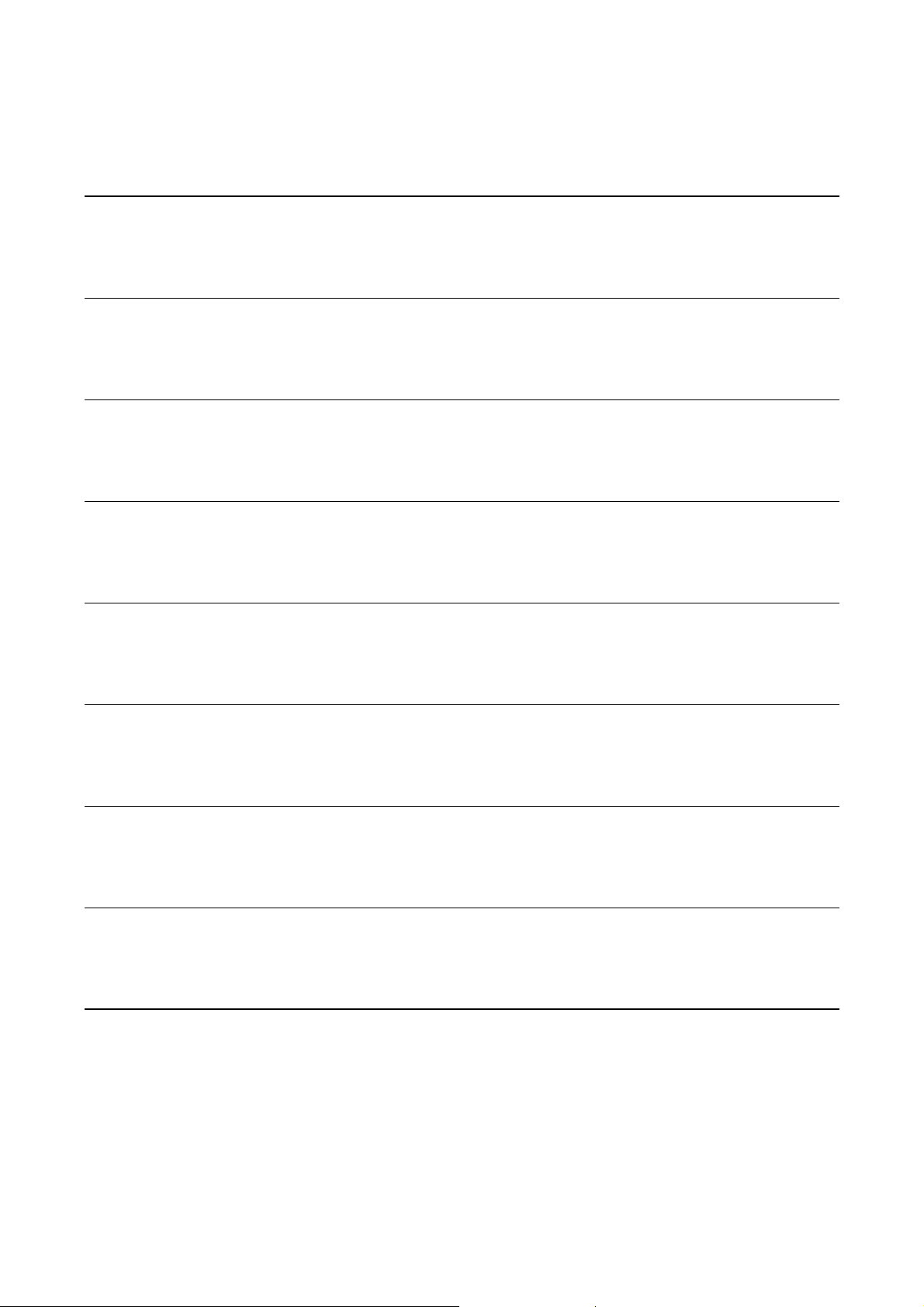
Using the Transmitter
Table 7 -2 Summary of input assemblies continued
Instance ID Data description Size (bytes) Data type Description
(1)(3)
16
17
18
19
20
21
22
23
(1)(4)
(1)(4)
(1)(4)
(4)
(4)
(4)
(1)(4)
• Status
• API temperature-corrected density
• API temperature-corrected volume flow
• API temperature-corrected volume inventory
• API average temperature-corrected density
• API average temperature
• Status
• Mass flow
• Volume flow
• Temperature
• CM reference density
• CM specific gravity
• Status
• Mass flow
• Volume flow
• Temperature
• Density
• CM concentration
• Status
• Mass flow
• Volume flow
• Temperature
• Density
•CM Baume
• Status
• Temperature
• Density
• CM net mass flow
• CM net mass total
• CM net mass inventory
• Status
• Temperature
• Density
• CM net volume flow
• CM net volume total
• CM net volume inventory
• Status
•Mass Flow
• Temperature
• Density
• CM reference density
• CM net mass flow
• Status
• Volume flow
• Temperature
• Density
• CM reference density
• CM net volume flow
21 • BOOL
• REAL
• REAL
• REAL
• REAL
• REAL
21 • BOOL
• REAL
• REAL
• REAL
• REAL
• REAL
21 • BOOL
• REAL
• REAL
• REAL
• REAL
• REAL
21 • BOOL
• REAL
• REAL
• REAL
• REAL
• REAL
21 • BOOL
• REAL
• REAL
• REAL
• REAL
• REAL
21 • BOOL
• REAL
• REAL
• REAL
• REAL
• REAL
21 • BOOL
• REAL
• REAL
• REAL
• REAL
• REAL
21 • BOOL
• REAL
• REAL
• REAL
• REAL
• REAL
Petroleum
measurement
application
Concentration
measurement
application
Concentration
measurement
application
Concentration
measurement
application
Concentration
measurement
application
Concentration
measurement
application
Concentration
measurement
application
Concentration
measurement
application
40 Micro Motion® Model 2400S Transmitters for DeviceNet
™
Page 49

Using the Transmitter
Table 7 -2 Summary of input assemblies continued
Instance ID Data description Size (bytes) Data type Description
(1)(4)
24
(4)
25
(5)
26
(1) Available only if Gas Standard Volume is not enabled.
(2) Available only if Gas Standard Volume is enabled.
(3) Requires the petroleum measurement application.
(4) Requires the concentration measurement application.
(5) Default variables are mass flow, temperature, density, volume flow, and drive gain, respectively. See Section 8.10.3 for information
on specifying the variables.
• Status
•Mass flow
• Volume flow
• Density
• CM reference density
• CM standard volume flow
• Status
• Mass flow
• Temperature
• Density
• CM reference density
• CM concentration
• Status
• User-specified variable 1
• User-specified variable 2
• User-specified variable 3
• User-specified variable 4
• User-specified variable 5
21 • BOOL
• REAL
• REAL
• REAL
• REAL
• REAL
21 • BOOL
• REAL
• REAL
• REAL
• REAL
• REAL
21 • BOOL
• REAL
• REAL
• REAL
• REAL
• REAL
Concentration
measurement
application
Concentration
measurement
application
Configurable
assembly
Required Configuration Optional ConfigurationUsing the TransmitterUsing a DeviceNet Tool
7.4 Using the LEDs
The user interface module provides three LEDs: a status LED, a module LED, and a network LED
(see Figures 3-1 and 3-2).
• For transmitters with a display, the LEDs can be viewed with the transmitter housing cover in
place.
• For transmitters without a display, the transmitter housing cover must be removed to view the
LEDs (see Section 3.3).
For more information:
• On using the module LED, see Section 7.4.1.
• On using the network LED, see Section 7.4.2.
• On using the status LED, see Section 7.5.1.
7.4.1 Using the module LED
The module LED indicates whether or not the transmitter has power and is operating properly.
Table 7-3 lists the different states of the module LED, defines each state, and provides
recommendations for correcting problem states.
Configuration and Use Manual 41
Page 50

Using the Transmitter
Table 7 -3 Module LED states, definitions, and recommendations
Module LED state Definition Recommendations
Off No power Check the connection to the DeviceNet network.
Solid green No processor faults No action required.
Flashing green Needs DeviceNet configuration;
may be in Standby state
Solid red Non-recoverable fault Power cycle the transmitter. If condition does not
Flashing red Recoverable fault Check for any status alarms.
Flashing red/green Device in self-test Wait until self-test is complete.
Indicates an A006 alarm. Characterization
parameters are missing. See Section 6.2.
clear, call Micro Motion customer service.
Check the Identity Object (0x01) for device states.
7.4.2 Using the network LED
The behavior of the network LED is standard, and is defined by the DeviceNet protocol. Table 7-4
lists the different states of the network LED and defines each state.
Table 7 -4 Network LED states, definitions, and recommendations
Network LED state Definition Recommendations
Off Device not online The device is not connected to the network.
the wiring if this LED is lit.
Solid green Device online and connected No action required.
Flashing green Device online but not connected The device is connected to the network, but has not
been allocated by a host. No action required.
Solid red Critical link failure The most common cause is duplicate MAC IDs
(node addresses) on the network. Check for
duplicate MAC IDs.
Other causes include incorrect baud rate setting or
other network failure.
Flashing red Connection timeout Power cycle the device, or release and re-allocate
the device from the DeviceNet master.
If desired, increase the timeout value (Expected
Packet Rate) in the DeviceNet Object (0x03).
Flashing red/green Communication faulted state Not implemented in the Model 2400S DN transmitter.
(1) If the transmitter is the only device on the network, and there is no host on the network, this is the expected LED state, and no action
is required.
(1)
Check
7.5 Viewing transmitter status
You can view transmitter status using the status LED, ProLink II, or a DeviceNet tool. Depending on
the method chosen, different information is displayed.
7.5.1 Using the status LED
The status LED shows transmitter status as described in Table 7-5. Note that the status LED does not
report event status or alarm status for alarms with severity level set to Ignore (see Section 8.8).
42 Micro Motion® Model 2400S Transmitters for DeviceNet
™
Page 51

Using the Transmitter
Table 7 -5 Transmitter status LED
Status LED state Alarm priority Definition
Green No alarm Normal operating mode
Flashing yellow A104 alarm Zero or calibration in progress
Solid yellow Low severity (information) alarm • Alarm condition: will not cause measurement error
• Digital communications report process data
Red High severity (fault) alarm • Alarm condition: will cause measurement error
• Digital communications go to configured fault
indicator (see Section 8.10.7)
7.5.2 Using ProLink II
ProLink II provides a Status window that displays:
• Device (alarm) status
•Event status
• Assorted other transmitter data
Required Configuration Optional ConfigurationUsing the TransmitterUsing a DeviceNet Tool
7.5.3 Using a DeviceNet tool
Status information is located in the Diagnostics Object (0x66), Instance 1. This Object includes,
among other data:
• Alarm status (Attributes 12–17, Attributes 40–41)
• Event status (Attribute 11)
• Drive gain (Attribute 20)
• Tube frequency (Attribute 21)
• Left and right pickoff voltages (Attributes 23 and 24)
Use the Get service to read the required data. See Table C-7, or see the manual entitled Micro Motion
Model 2400S Transmitters for DeviceNet: Device Profile for detailed information.
7.6 Handling status alarms
Specific process or flowmeter conditions cause status alarms. Each status alarm has an alarm code.
Status alarms are classified into three severity levels: Fault, Information, and Ignore. Severity level
controls how the transmitter responds to the alarm condition.
Note: Some status alarms can be reclassified, i.e., configured for a different severity level. For
information on configuring severity level, see Section 8.8.
Note: For detailed information on a specific status alarm, including possible causes and
troubleshooting suggestions, see Table 11-2. Before troubleshooting status alarms, first acknowledge
all alarms. This will remove inactive alarms from the list so that you can focus troubleshooting efforts
on active alarms.
The transmitter maintains two status flags for each alarm:
• The first status flag indicates “active” or “inactive.”
• The second status flag indicates “acknowledged” or “unacknowledged.”
Configuration and Use Manual 43
Page 52
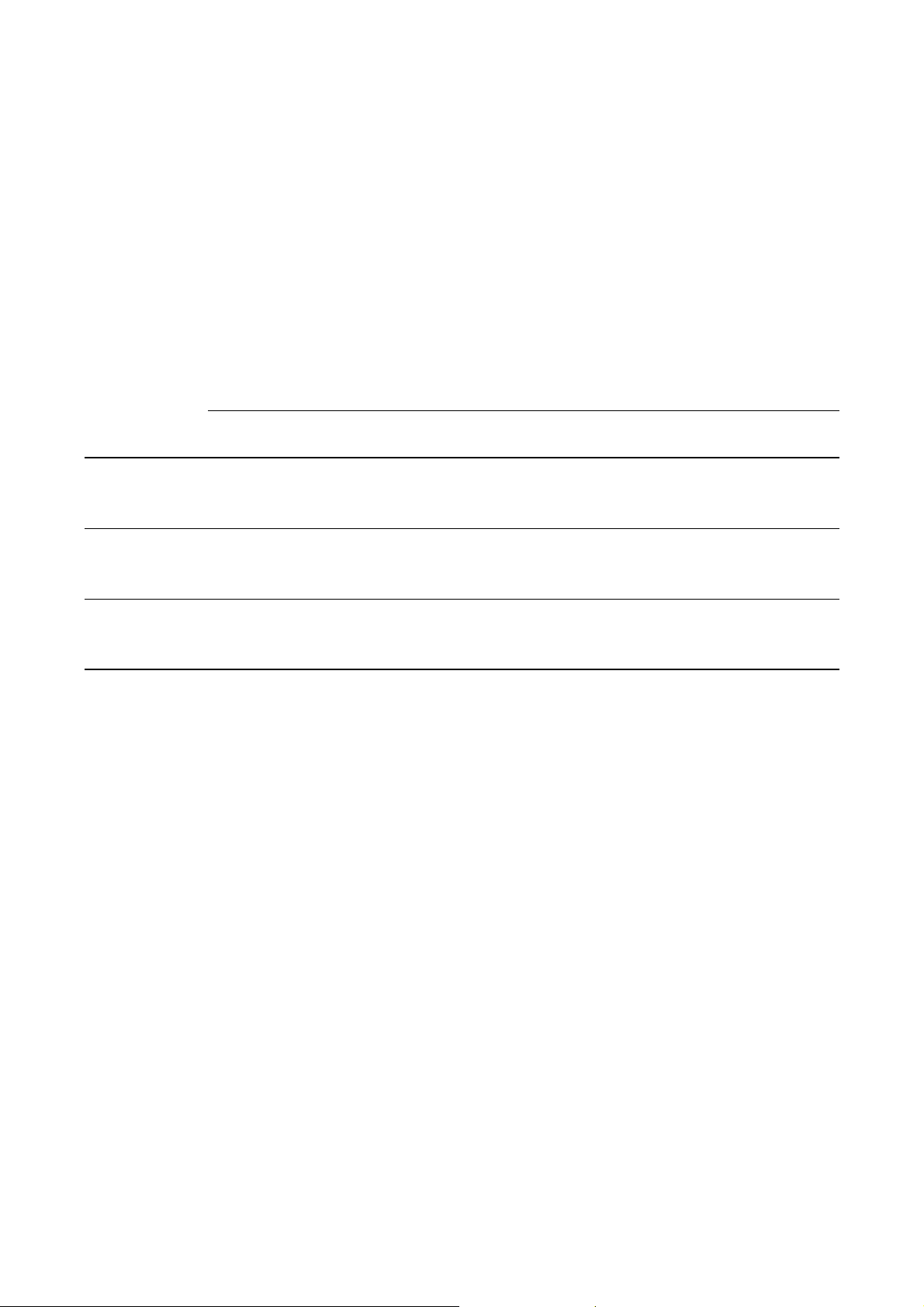
Using the Transmitter
In addition, the transmitter maintains alarm history for the 50 most recent alarm occurrences. Alarm
history includes:
• The alarm code
• The “alarm active” timestamp
• The “alarm inactive” timestamp
• The “alarm acknowledged” timestamp
When the transmitter detects an alarm condition, it checks the severity level of the specific alarm and
performs the actions described in Table 7-6.
Table 7 -6 Transmitter responses to status alarms
Transmitter response
Alarm severity
(1)
level
Fault • “Alarm active” status flag set
Informational • “Alarm active” status flag set
Ignore • “Alarm active” status flag set
(1) See Section 8.8 for information on setting the alarm severity level.
(2) See Sections 8.10.7 and 8.10.8 for more information on digital communications fault action and fault timeout.
Status flags Alarm history
“Alarm active” record
immediately
• “Alarm unacknowledged” status
flag set immediately
immediately
• “Alarm unacknowledged” status
flag set immediately
immediately
• “Alarm unacknowledged” status
flag set immediately
written to alarm history
immediately
“Alarm active” record
written to alarm history
immediately
No action Not activated
Digital communications
fault action
Activated after configured fault
timeout has expired (if
applicable)
Not activated
(2)
When the transmitter detects that the alarm condition has cleared:
• The first status flag is set to “inactive.”
• Digital communications fault action is deactivated (Fault alarms only).
• The “alarm inactive” record is written to alarm history (Fault and Informational alarms only).
• The second status flag is not changed.
Operator action is required to return the second status flag to “acknowledged.” Alarm
acknowledgment is not necessary. If the alarm is acknowledged, the “alarm acknowledged” record is
written to alarm history.
7.6.1 Using the display
The display shows information only about active Fault or Informational alarms, based on alarm status
bits. Ignore alarms are filtered out, and you cannot access alarm history via the display.
To view or acknowledge alarms using the display menus, see the flowchart in Figure 7-1.
If the transmitter does not have a display, or if operator access to the alarm menu is disabled (see
Section 8.9.3), alarms can be viewed and acknowledged using ProLink II or a DeviceNet tool. Alarm
acknowledgment is not required.
Additionally, the display may be configured to enable or disable the Ack All function. If disabled, the
Ack All screen is not displayed and alarms must be acknowledged individually.
44 Micro Motion® Model 2400S Transmitters for DeviceNet
™
Page 53

Using the Transmitter
SEE ALARM
Scroll and Select simultaneously
for 4 seconds
ACK ALL
(1)
Yes
EXIT
Select
No
Alarm code
Scroll
ACK
Yes
Select
No
Active/
unacknowledged
alarms?
NoYes
Select
NO ALARM
EXIT
Scroll
Scroll
Select
Scroll
ScrollSelect
(1) This screen is displayed only if the ACK ALL
function is enabled (see Section 8.9.3) and
there are unacknowledged alarms.
Figure 7-1 Viewing and acknowledging alarms with the display
Required Configuration Optional ConfigurationUsing the TransmitterUsing a DeviceNet Tool
7.6.2 Using ProLink II
ProLink II provides two ways to view alarm information:
• The Status window
• The Alarm Log window
Status window
The Status window displays the current status of the alarms considered to be most useful for
information, service, or troubleshooting, including Ignore alarms. The Status window reads alarm
status bits, and does not access alarm history. The Status window does not display acknowledgment
information, and you cannot acknowledge alarms from the Status window.
Configuration and Use Manual 45
Page 54

Using the Transmitter
In the Status window:
• Alarms are organized into three categories: Critical, Informational, and Operational. Each
category is displayed on a separate panel.
• If one or more alarms is active on a panel, the corresponding tab is red.
• On a panel, a green LED indicates “inactive” and a red LED indicates “active.”
Note: The location of alarms on the Status panels is pre-defined, and is not affected by alarm severity.
To use the Status window:
1. Click
2. Click the tab for the alarm category you want to view.
Alarm Log window
The Alarm Log window selects information from alarm history, and lists all alarms of the following
types:
• All active Fault and Information alarms
• All inactive but unacknowledged Fault and Information alarms
Ignore alarms are never listed.
You can acknowledge alarms from the Alarm Log window.
ProLink > Status.
In the Alarm Log window:
• The alarms are organized into two categories: High Priority and Low Priority. Each category is
displayed on a separate panel.
• On a panel, a green LED indicates “inactive but unacknowledged” and a red LED indicates
“active.”
Note: The location of alarms on the Alarm Log panels is pre-defined, and is not affected by alarm
severity.
To use the Alarm Log window:
1. Click
ProLink > Alarm Log.
2. Click the tab for the alarm category you want to view.
3. To acknowledge an alarm, click the
Ack checkbox. When the transmitter has processed the
command:
- If the alarm was inactive, it will be removed from the list.
- If the alarm was active, it will be removed from the list as soon as the alarm condition
clears.
7.6.3 Using a DeviceNet tool
Using the Diagnostics Object (0x66), you can view the status of a group of preselected alarms, view
information about a specific alarm, acknowledge an alarm, and retrieve information from alarm
history. For detailed information on the Diagnostics Object, see Table C-7, or see the manual entitled
Micro Motion Model 2400S Transmitters for DeviceNet: Device Profile.
To view the status of a group of preselected alarms, execute a Get for Attributes 12–17, 40, or 41.
Note: These are the same alarms that are displayed in the ProLink II Status window.
46 Micro Motion® Model 2400S Transmitters for DeviceNet
™
Page 55
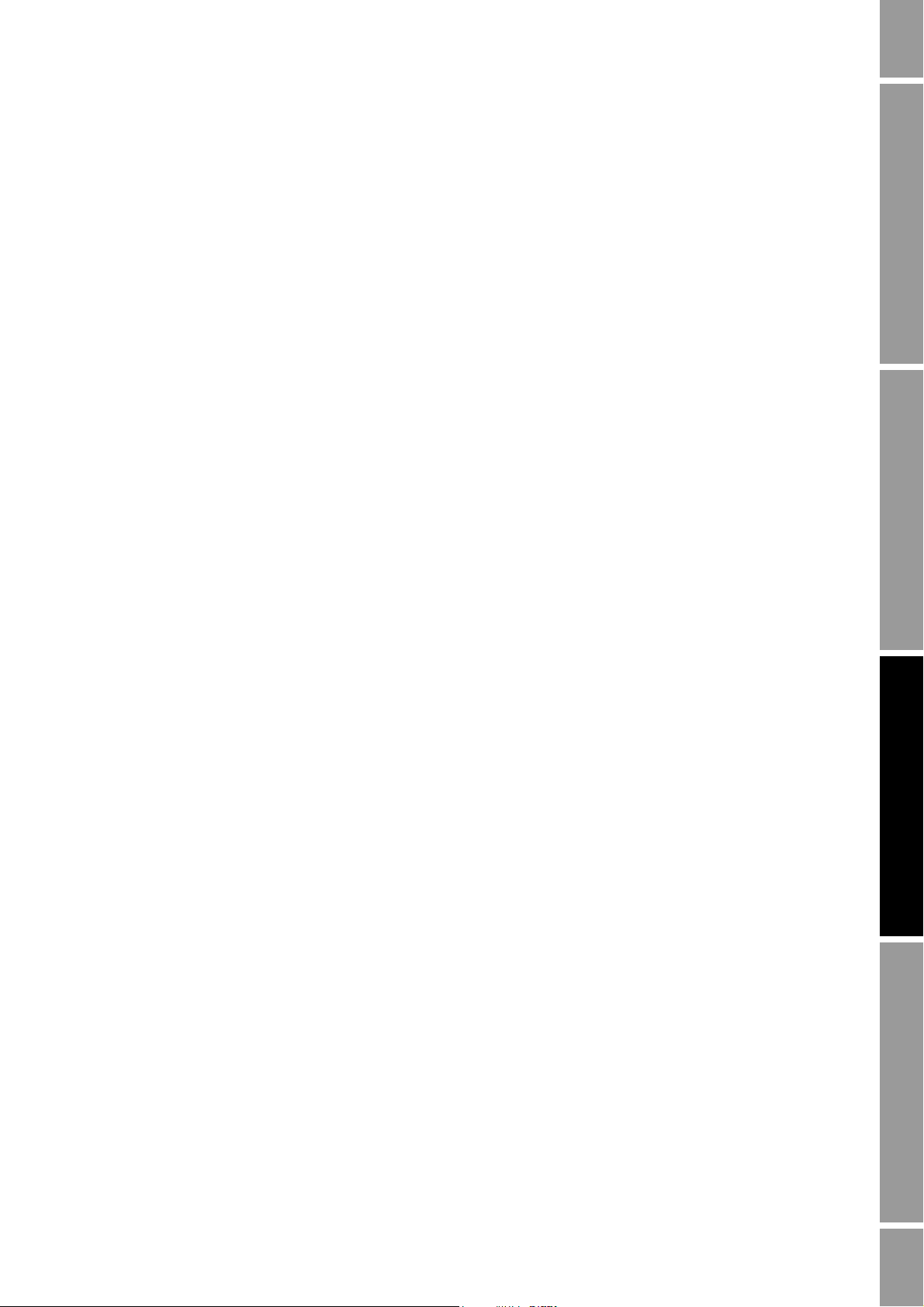
Using the Transmitter
To view information about a single alarm:
1. Execute a Set for Attribute 18, specifying the code for the alarm you want to check.
2. Execute a Get for Attribute 42, and interpret the data using the following codes:
• 0x00 = Acknowledged and cleared
• 0x01 = Active and acknowledged
• 0x10 = Not acknowledged, but cleared
• 0x11 = Not acknowledged, and active
3. Other information about the indexed alarm is available in the following attributes:
• Attribute 43: Number of times this alarm has become active
• Attribute 44: The time this alarm was last posted
• Attribute 45: The time this alarm was last cleared
To acknowledge an alarm:
1. Execute a Set for Attribute 18, specifying the code for the alarm you want to acknowledge.
2. Execute a Set for Attribute 42, specifying a value of
To retrieve information from alarm history:
1. Execute a Set for Attribute 46, specifying the number of the alarm record you want to check.
Valid values are
Required Configuration Optional ConfigurationUsing the TransmitterUsing a DeviceNet Tool
0x00.
0–49.
Note: The alarm history is a circular buffer, and older records are overwritten by newer records. To
determine whether a record is newer or older than another record, you must compare their
timestamps.
2. Execute Gets for the following attributes:
• Attribute 47: The alarm type
• Attribute 49: The time that this alarm changed status
• Attribute 48: The type of status change:
-1 = Alarm posted
- 2 = Alarm cleared
7.7 Using the totalizers and inventories
The totalizers keep track of the total amount of mass or volume measured by the transmitter over a
period of time.
The inventories track the same values as the totalizers. Whenever totalizers are started or stopped, all
inventories (including the API volume inventory and concentration measurement inventories) are
started or stopped automatically. However, when totalizers are reset, inventories are not reset
automatically – you must reset inventories separately. This allows you to use the inventories to keep
running totals across multiple totalizer resets.
You can view all totalizer and inventory values using any of the communication tools: the display,
ProLink II, or a DeviceNet tool. Specific starting, stopping, and resetting functionality depends on the
tool you are using.
Configuration and Use Manual 47
Page 56
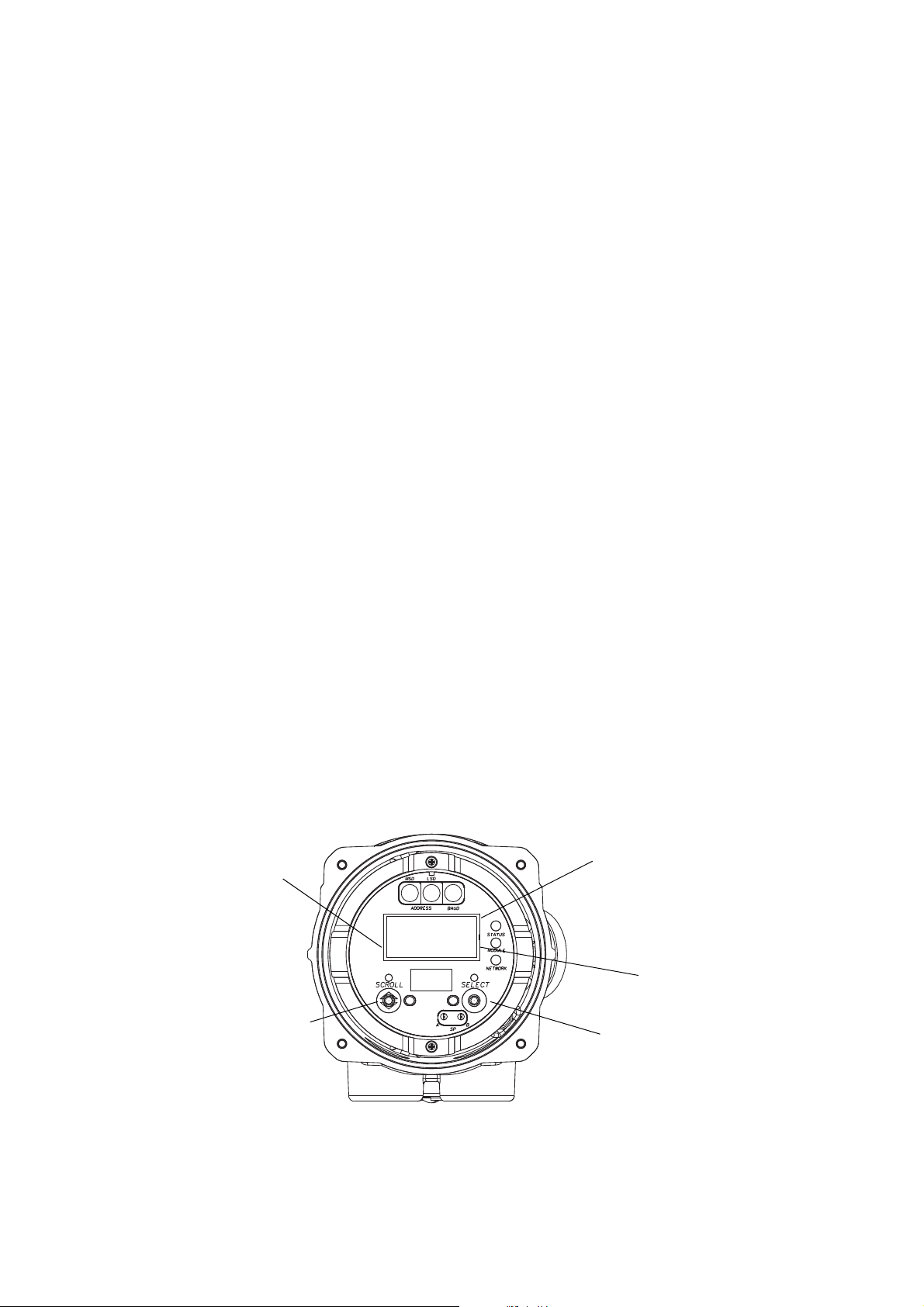
Using the Transmitter
208772.63
L
TOTAL
Current value
Unit of measure
TOTAL
Scroll optical switch
Select optical switch
7.7.1 Viewing current values for totalizers and inventories
You can view current values for the totalizers and inventories with the display (if your transmitter has
a display), ProLink II, or a DeviceNet tool.
With the display
You cannot view current totalizer or inventory values with the display unless the display has been
configured to show them. See Section 8.9.5.
To view a totalizer or inventory value, refer to Figure 7-2 and:
1. Check for the word
TOTAL in the lower left corner of the LCD panel.
• If Auto Scroll is enabled, wait until the desired value appears on the LCD panel. You can
also
Scroll until the desired value appears.
• If Auto Scroll is not enabled,
Scroll until the desired value appears.
2. Check the unit of measure to identify the process variable being displayed (e.g., mass, liquid
volume, gas standard volume).
3. Check the unit of measure line to determine whether you are viewing a totalizer value or an
inventory value:
• Totalizer value: the unit of measure is a steady display.
• Inventory value: the unit of measure alternates with one of the following:
-
MASSI (for Mass Inventory)
-
LVO L I (for Liquid Volume Inventory)
-
GSV I (for Gas Standard Volume Inventory)
TCORI (for API Temperature Corrected Inventory)
-
-
STDVI (for CM Standard Volume Inventory)
-
NETVI (for CM Net Volume Inventory)
-
STDMI (for CM Net Mass Inventory)
4. Read the current value from the top line of the display.
Figure 7-2 Totalizer values on display
48 Micro Motion® Model 2400S Transmitters for DeviceNet
™
Page 57

Using the Transmitter
RESET
(6)(7)
Select
Scroll
STOP/START
(4)(5)
RESET YES?
Process variable
display
STOP/START YES?
Scroll
Mass total
(1)
Volume total
(1)
Scroll
Select
Yes No
Select Scroll
EXIT
Select
Yes No
Select Scroll
CM total
(1)(2)
Scroll
API total
(1)(2)
Scroll
E1--SP
(3)
E2--SP
(3)
Scroll Scroll
(1) Displayed only if configured as a display variable.
(2) The petroleum measurement application or concentration measurement application must be enabled.
(3) The Event Setpoint screens can be used to define or change Setpoint A for Event 1 or Event 2 only. These screens are displayed
only for specific types of events. To change the setpoint for an event defined on mass total, you must enter the totalizer
management menu from the mass total screen. To change the setpoint for an event defined on volume total, you must enter the
totalizer management menu from the volume total screen. See Section 8.6.3 for more information.
(4) The display must be configured to allow stopping and starting. See Section 8.9.3.
(5) All totalizers and inventories will be stopped and started together, including API and concentration measurement totalizers
and inventories.
(6) The display must be configured to allow totalizer resetting. See Section 8.9.3.
(7) Only the totalizer currently shown on the display will be reset. No other totalizers will be reset, and no inventories will be reset.
Be sure that the totalizer you want to reset is displayed before performing this reset.
With ProLink II
To view current totals for the totalizers and inventories with ProLink II:
1. Click
ProLink.
2. Select
Process Variables, API Process Variables, or CM Process Variables.
With a DeviceNet tool
To view current totals for the totalizers and inventories with a DeviceNet tool, see Section 7.3.3.
7.7.2 Controlling totalizers and inventories
Specific starting, stopping, and resetting functionality depends on the tool you are using.
With the display
If the required value is shown on the display, you can use the display to start and stop all totalizers
and inventories simultaneously, or to reset individual totalizers. See the flowchart in Figure 7-3. You
cannot reset any inventories with the display.
Figure 7-3 Controlling totalizers and inventories with the display
Required Configuration Optional ConfigurationUsing the TransmitterUsing a DeviceNet Tool
Configuration and Use Manual 49
Page 58

Using the Transmitter
With ProLink II
The totalizer and inventory control functions available with ProLink II are listed in Table 7-7. Note
the following:
• ProLink II does not support separate resetting of the API volume totalizer and API volume
inventory. To reset these, you must reset all totalizers or all inventories.
• By default, the ability to reset inventories from ProLink II is disabled. To enable it:
a. Click
View > Preferences.
b. Check the
c. Click
Enable Inventory Totals Reset checkbox.
Apply.
Table 7 -7 Totalizer and inventory control functions supported by ProLink II
Inventory reset
Object Function Disabled Enabled
Totalizers and
inventories
Totalizers Resetting all ✓✓
Inventories Resetting all ✓
Starting and stopping as a group ✓✓
Resetting mass totalizer separately ✓✓
Resetting volume totalizer separately ✓✓
Resetting concentration measurement
totalizers separately
Resetting API volume totalizer separately Not supported Not supported
Resetting mass inventory separately ✓
Resetting volume inventory separately ✓
Resetting concentration measurement
inventories separately
Resetting API volume inventory separately Not supported Not supported
✓✓
✓
To start or stop all totalizers and inventories:
1. Click
ProLink > Totalizer Control or ProLink > CM Totalizer Control (if the concentration
measurement application is enabled).
2. Click the All Totals
Start or All Totals Stop button.
Note: The All Totals functions are replicated in these two windows for convenience. You can start or
stop all totalizers and inventories from either window.
To reset all totalizers:
1. Click
ProLink > Totalizer Control or ProLink > CM Totalizer Control (if the concentration
measurement application is enabled).
2. Click the All Totals
Reset button.
To reset all inventories:
1. Click
ProLink > Totalizer Control or ProLink > CM Totalizer Control (if the concentration
measurement application is enabled).
2. Click the All Totals
50 Micro Motion® Model 2400S Transmitters for DeviceNet
Reset Inventories button.
™
Page 59

Using the Transmitter
To reset an individual totalizer or inventory:
1. Click
measurement application is enabled).
2. Click the appropriate button (e.g.,
Mass Total
With a DeviceNet tool
Using a DeviceNet tool, three methods are available for totalizer and inventory control:
• EDS – If you have imported the EDS into your DeviceNet tool, you can perform the following
functions from the EDS user interface:
- Reset mass totalizer
- Reset mass inventory
- Reset liquid volume totalizer
- Reset liquid volume inventory
- Reset API reference volume total
- Reset API reference volume inventory
- Reset gas standard volume totalizer
- Reset gas standard volume inventory
ProLink > Totalizer Control or ProLink > CM Totalizer Control (if the concentration
Reset Mass Total, Reset Volume Inventory, Reset Net
).
Required Configuration Optional ConfigurationUsing the TransmitterUsing a DeviceNet Tool
- Reset CM standard volume total
- Reset CM net mass total
- Reset CM net volume total
- Reset CM standard volume inventory
- Reset CM net mass inventory
- Reset CM net volume inventory
• Explicit write – Using a Set, a Reset Total, or a Reset Inventory service, you can perform the
functions listed in Table 7-8.
• Output assemblies – Five output assemblies are provided, supporting the functions listed in
Table 7-9. See the manual entitled Micro Motion Model 2400S Transmitters for DeviceNet:
Device Profile for detailed information.
Table 7 -8 Totalizer and inventory control with a DeviceNet tool using explicit write
To accomplish this Use this device profile data
Stop all totalizers and inventories Analog Input Point Object (0x0A)
Instance: 0
Attribute ID: 100
Service: Set
Val ue: 0
Start all totalizers and inventories Analog Input Point Object (0x0A)
Instance: 0
Attribute ID: 100
Service: Set
Val ue: 1
Reset all totalizers Analog Input Point Object (0x0A)
Instance: 0
Attribute ID: 101
Service: Set
Val ue: 1
Configuration and Use Manual 51
Page 60

Using the Transmitter
Table 7 -8 Totalizer and inventory control with a DeviceNet tool using explicit write continued
To accomplish this Use this device profile data
Reset all inventories Analog Input Point Object (0x0A)
Reset mass totalizer Analog Input Point Object (0x0A)
Reset mass inventory Analog Input Point Object (0x0A)
Reset liquid volume totalizer Analog Input Point Object (0x0A)
Reset liquid volume inventory Analog Input Point Object (0x0A)
Reset gas standard volume totalizer Gas Standard Volume Object (0x64)
Reset gas standard volume inventory Gas Standard Volume Object (0x64)
Reset API reference volume total API Object (0x69)
Reset API reference volume inventory API Object (0x69)
Reset CM standard volume total Concentration Measurement Object (0x6A)
Reset CM net mass total Concentration Measurement Object (0x6A)
Reset CM net volume total Concentration Measurement Object (0x6A)
Reset CM standard volume inventory Concentration Measurement Object (0x6A)
Reset CM net mass inventory Concentration Measurement Object (0x6A)
Reset CM net volume inventory Concentration Measurement Object (0x6A)
Instance: 0
Attribute ID: 102
Service: Set
Val ue: 1
Instance: 1
Service: Reset Total (0x32)
Instance: 1
Service: Reset Inventory (0x33)
Instance: 2
Service: Reset Total (0x32)
Instance: 2
Service: Reset Inventory (0x33)
Instance: 1
Service: Reset Total (0x4B)
Instance: 1
Service: Reset Inventory (0x4C)
Instance: 1
Service: Reset Total (0x4B)
Instance: 1
Service: Reset Inventory (0x4C)
Instance: 1
Service: Reset Total (0x4B)
Instance: 1
Service: Reset Total (0x4C)
Instance: 1
Service: Reset Total (0x4D)
Instance: 1
Service: Reset Inventory (0x4F)
Instance: 1
Service: Reset Inventory (0x50)
Instance: 1
Service: Reset Inventory (0x51)
52 Micro Motion® Model 2400S Transmitters for DeviceNet
™
Page 61

Using the Transmitter
Table 7 -9 Output assemblies used for totalizer and inventory control
Instance ID Data description Size (bytes) Data type
53 • Start/stop all totalizers and inventories 1 • BOOL
54 • Reset all totalizer values 1 • BOOL
55 • Reset all inventory values 1 • BOOL
56 • Start/stop all totalizers and inventories
• Reset all totalizer values
57 • Start/stop all totalizers and inventories
• Reset all totalizer values
• Reset all inventory values
2•BOOL
•BOOL
3•BOOL
•BOOL
•BOOL
Required Configuration Optional ConfigurationUsing the TransmitterUsing a DeviceNet Tool
Configuration and Use Manual 53
Page 62

54 Micro Motion® Model 2400S Transmitters for DeviceNet
™
Page 63

Chapter 8
Optional Configuration
8.1 Overview
This chapter describes transmitter configuration parameters that may or may not be used, depending
on your application requirements. For required transmitter configuration, see Chapter 6.
Table 8-1 lists the parameters that are discussed in this chapter. Default values and ranges for the most
commonly used parameters are provided in Appendix A.
Note: All ProLink II procedures provided in this chapter assume that you have established
communication between ProLink II and the Model 2400S DN transmitter and that you are complying
with all applicable safety requirements. See Chapter 4 for more information.
Note: All DeviceNet tool procedures provided in this chapter assume that you have established
communication between the DeviceNet tool and the Model 2400S DN transmitter and that you are
complying with all applicable safety requirements. See Chapter 5 for more information.
Required Configuration Optional ConfigurationUsing the TransmitterUsing a DeviceNet Tool
Table 8 -1 Configuration map
Tool
Topic Subtopic ProLink II DeviceNet tool Display Section
Volume flow
measurement for gas
Cutoffs ✓✓ 8.3
Damping ✓✓ 8.4
Flow direction ✓✓ 8.5
Events ✓✓ 8.6
Slug flow ✓✓ 8.7
Status alarm severity ✓✓ 8.8
✓✓ 8.2
Configuration and Use Manual 55
Page 64
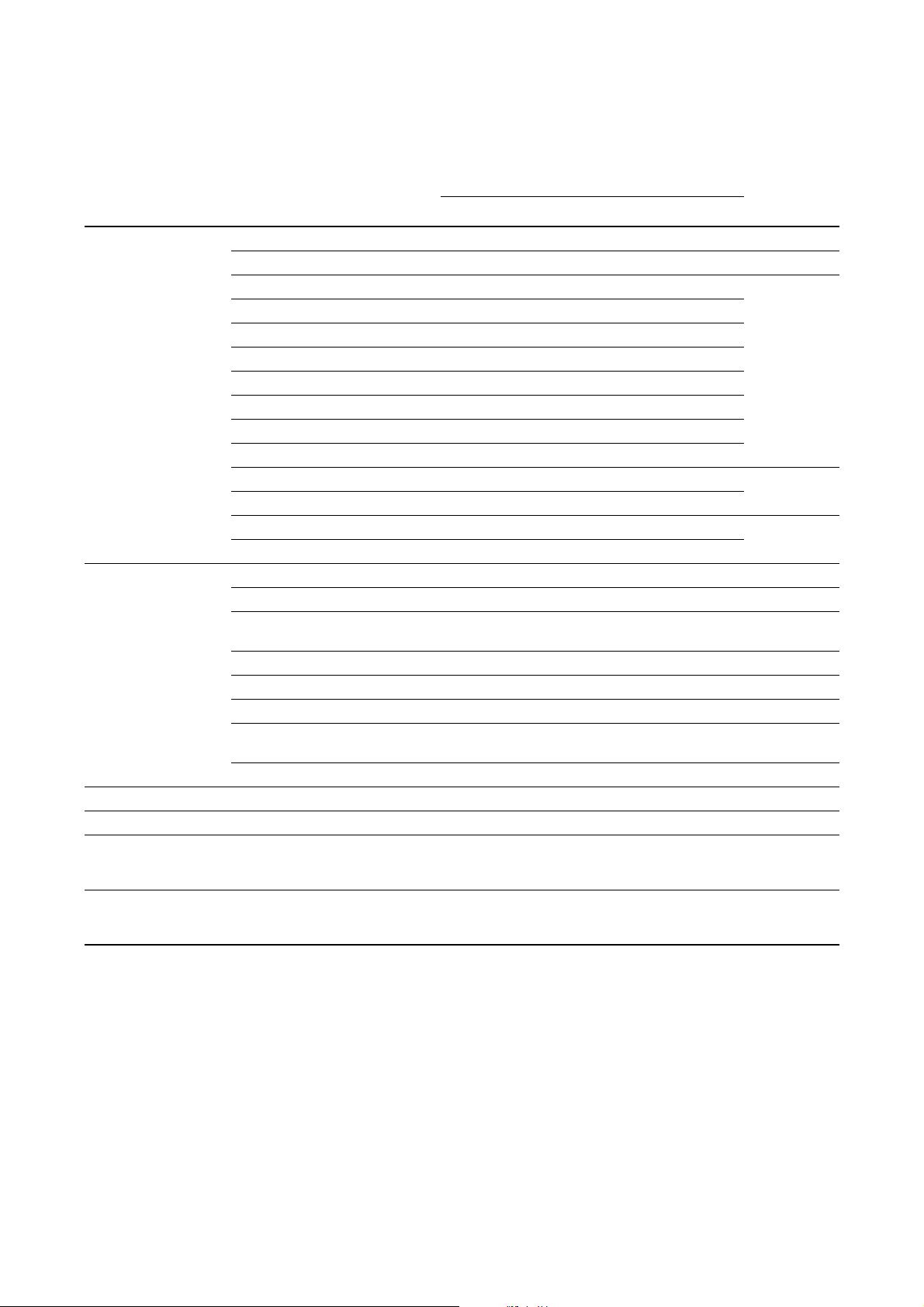
Optional Configuration
Table 8 -1 Configuration map continued
Tool
Topic Subtopic ProLink II DeviceNet tool Display Section
(1)
Display
Digital
communication
Device settings ✓✓ 8.11
Sensor parameters ✓✓ 8.12
Petroleum
measurement
application
Concentration
measurement
application
Update period ✓✓ ✓8.9.1
Display language ✓✓ ✓8.9.2
Totalizer start/stop ✓✓ ✓8.9.3
Totalizer reset ✓✓ ✓
Auto scroll ✓✓ ✓
Scroll rate ✓✓ ✓
Offline menu ✓✓ ✓
Password ✓✓ ✓
Alarm menu ✓✓ ✓
Ack all ✓✓ ✓
Backlight on/off ✓✓ ✓8.9.4
Backlight intensity ✓✓
Display variables ✓✓ 8.9.5
Display precision ✓✓
DeviceNet node address ✓
DeviceNet baud rate ✓
DeviceNet configurable input
(2)
(2)
✓ 8.10.3
8.10.1
8.10.2
assembly
Modbus address ✓✓ ✓8.10.4
Modbus ASCII support ✓✓ ✓8.10.5
IrDA port usage ✓✓ ✓8.10.6
Digital communications fault
action
✓✓ 8.10.78.10.
7
Fault timeout ✓✓ 8.10.8
✓✓ 8.13
✓✓ 8.14
(1) These parameters apply only to transmitters with a display.
(2) Cannot be set with the display menus, but can be set with digital communications hardware switches on the face of the transmitter.
56 Micro Motion® Model 2400S Transmitters for DeviceNet
™
Page 65

Optional Configuration
8.2 Configuring volume flow measurement for gas
Two types of volume flow measurement are available:
• Liquid volume (the default)
•Gas standard volume
Only one type of volume flow measurement can be performed at a time (i.e., if liquid volume flow
measurement is enabled, gas standard volume flow measurement is disabled, and vice versa).
Different sets of volume flow measurement units are available, depending on which type of volume
flow measurement is enabled (see Tables 6-3 and 6-4). If you will use a gas standard volume flow
unit, additional configuration is required.
Note: If you will use the petroleum measurement application or the concentration measurement
application, liquid volume flow measurement is required.
The method used to configure volume flow measurement for gas depends on the tool you are using:
ProLink II or a DeviceNet tool.
Note: For complete configuration of volume flow measurement for gas, you must use either ProLink II
or a DeviceNet tool. Using the display, you can only select a volume measurement unit from the set
available for the configured volume flow type.
Required Configuration Optional ConfigurationUsing the TransmitterUsing a DeviceNet Tool Required Configuration Optional ConfigurationUsing the TransmitterUsing a DeviceNet Tool Required Configuration Optional ConfigurationUsing the TransmitterUsing a DeviceNet Tool Required Configuration Optional ConfigurationUsing the TransmitterUsing a DeviceNet Tool
8.2.1 Using ProLink II
To configure volume flow measurement for gas using ProLink II:
1. Click
2. Set
3. Select the measurement unit you want to use from the
4. Configure the
ProLink > Configure > Flow.
Vol Flow Type to Std Gas Volume.
default is
SCFM.
Std Gas Vol Flow Cutoff (see Section 8.3). The default is 0.
Std Gas Vol Flow Units list. The
5. If you know the standard density of the gas that you are measuring, enter it in the
Density
field. If you do not know the standard density, you can use the Gas Wizard. See the
following section.
Note: The term “standard density” refers to the density of the gas at reference conditions.
Using the Gas Wizard
The Gas Wizard is used to calculate the standard density of the gas that you are measuring.
To use the Gas Wizard:
1. Click
2. Click the
3. If your gas is listed in the
ProLink > Configure > Flow.
Gas Wizard button.
a. Enable the
Choose Gas radio button.
Choose Gas list:
Std Gas
b. Select your gas.
Configuration and Use Manual 57
Page 66
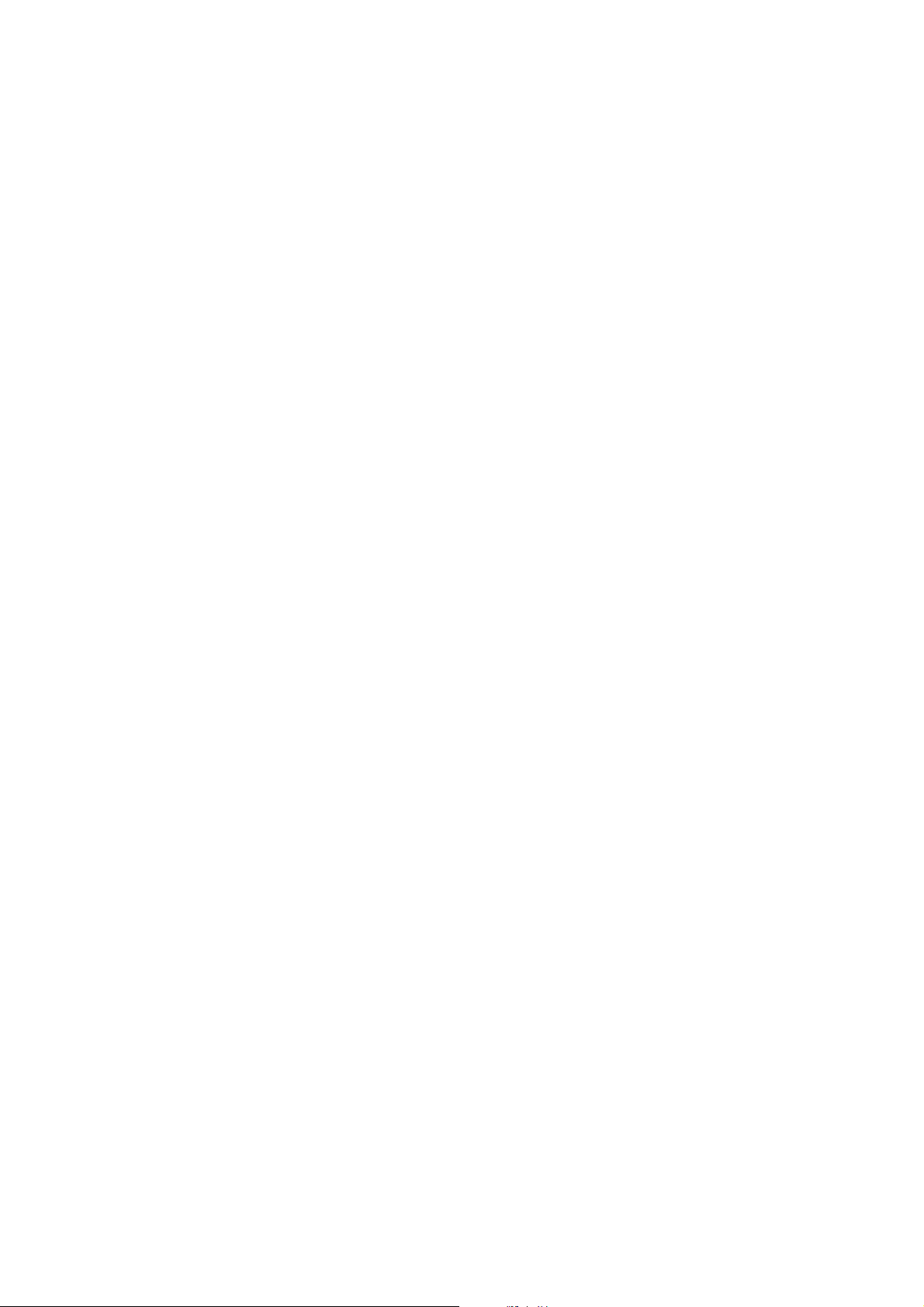
Optional Configuration
4. If your gas is not listed, you must describe its properties.
a. Enable the
b. Enable the method that you will use to describe its properties:
c. Provide the required information. Note that if you selected
Note: Ensure that the values you enter are correct, and that fluid composition is stable. If either of
these conditions is not met, gas flow measurement accuracy will be degraded.
Enter Other Gas Property radio button.
Molecular Weight,
Specific Gravity Compared to Air, or Density.
Density, you must enter the
value in the configured density units and you must provide the temperature and pressure at
which the density value was determined.
5. Click
Next.
6. Verify the reference temperature and reference pressure. If these are not appropriate for your
application, click the
Change Reference Conditions button and enter new values for
reference temperature and reference pressure.
7. Click
Next. The calculated standard density value is displayed.
• If the value is correct, click
• If the value is not correct, click
Finish. The value will be written to transmitter configuration.
Back and modify input values as required.
Note: The Gas Wizard displays density, temperature, and pressure in the configured units. If required,
you can configure the transmitter to use different units. See Section 6.3.
8.2.2 Using a DeviceNet tool
The Gas Standard Volume Object is used to configure volume flow measurement for gas. See the
flowchart in Figure 8-1.
58 Micro Motion® Model 2400S Transmitters for DeviceNet
™
Page 67
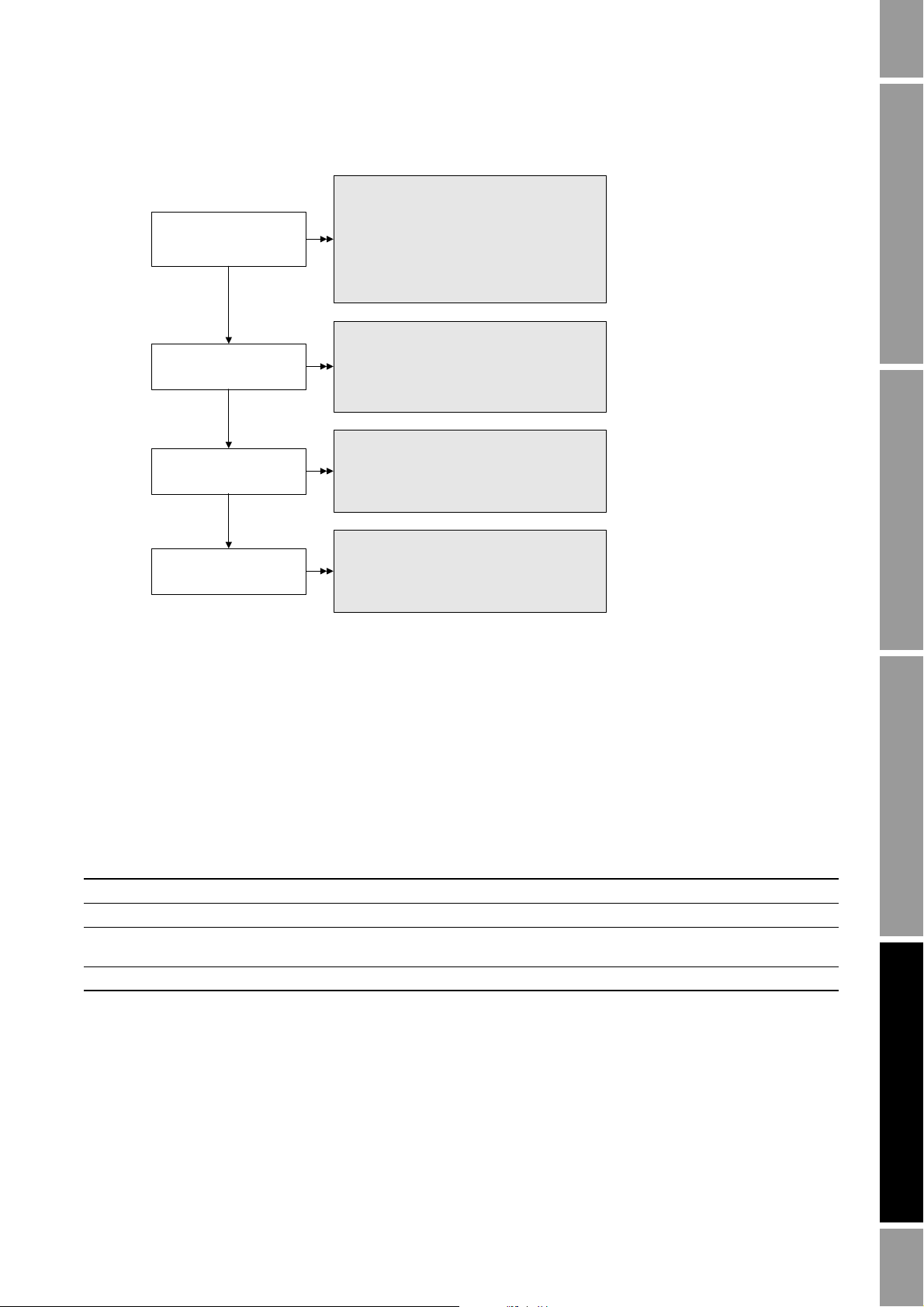
Optional Configuration
Enable gas standard
volume flow
measurement
Set unit
Class: Gas Standard Volume Object (0x64)
Instance: 1
Attribute ID: 7
Data type: BOOL
Value:
• 0 = disabled (and liquid volume flow enabled)
• 1 = enabled (and liquid volume flow disabled)
Service: Set
Set cutoff
(1)
Class: Gas Standard Volume Object (0x64)
Instance: 1
Attribute ID: 8
Data type: REAL
Service: Set
Class: Gas Standard Volume Object (0x64)
Instance: 1
Attribute ID: 5
Data type: UINT
Value: See Table 6-4
Service: Set
Set reference density
of gas
(2)
Class: Gas Standard Volume Object (0x64)
Instance: 1
Attribute ID: 4
Data type: REAL
Service: Set
(1) See Section 8.3.
(2) The Gas Wizard is provided only
with ProLink II. If you are not
using ProLink II, you must
supply the required reference
density.
Figure 8-1 Gas standard volume flow measurement – DeviceNet tool
Required Configuration Optional ConfigurationUsing the TransmitterUsing a DeviceNet Tool Required Configuration Optional ConfigurationUsing the TransmitterUsing a DeviceNet Tool Required Configuration Optional ConfigurationUsing the TransmitterUsing a DeviceNet Tool Required Configuration Optional ConfigurationUsing the TransmitterUsing a DeviceNet Tool
8.3 Configuring cutoffs
Table 8 -2 Cutoff default values
Cutoff type Default Comments
Mass flow 0.0 g/s Recommended setting: 5% of the sensor’s rated maximum flow rate
Liquid volume flow 0.0 L/s Limit: the sensor’s flow calibration factor in liters per second, multiplied by 0.2
Gas standard volume
flow
Density 0.2 g/cm
Configuration and Use Manual 59
Cutoffs are user-defined values below which the transmitter reports a value of zero for the specified
process variable. Cutoffs can be set for mass flow, liquid volume flow, gas standard volume flow, and
density.
See Table 8-2 for cutoff default values and related information. See Section 8.3.1 for information on
how the cutoffs interact with other transmitter measurements.
To configure cutoffs:
• Using ProLink II, see Figure B-2.
• Using a DeviceNet tool, see Tables C-1, C-2, C-3, and C-5.
Note: This functionality is not available via the display menus.
0.0 No limit
3
Range: 0.0–0.5 g/cm
3
Page 68

Optional Configuration
8.3.1 Cutoffs and volume flow
If you are using liquid volume flow measurement:
• The density cutoff is applied to the volume flow calculation. Accordingly, if the density drops
below its configured cutoff value, the volume flow rate will go to zero.
• The mass flow cutoff is not applied to the volume flow calculation. Even if the mass flow
drops below the cutoff, and therefore the mass flow indicators go to zero, the volume flow rate
will be calculated from the actual mass flow process variable.
If you are using gas standard volume flow measurement, neither the mass flow cutoff nor the density
cutoff is applied to the volume flow calculation.
8.4 Configuring the damping values
A damping value is a period of time, in seconds, over which the process variable value will change to
reflect 63% of the change in the actual process. Damping helps the transmitter smooth out small,
rapid measurement fluctuations.
• A high damping value makes the output appear to be smoother because the output must change
slowly.
• A low damping value makes the output appear to be more erratic because the output changes
more quickly.
Damping can be configured for flow, density, and temperature.
When you change the damping value, the specified value is automatically rounded down to the nearest
valid damping value. Valid damping values are listed in Table 8-3.
Note: For gas applications, Micro Motion recommends a minimum flow damping value of 2.56.
Before setting the damping values, review Section 8.4.1 for information on how the damping values
affect other transmitter measurements.
Table 8 -3 Valid damping values
Process variable Valid damping values
Flow (mass and volume) 0, 0.04, 0.08, 0.16, ... 40.96
Density 0, 0.04, 0.08, 0.16, ... 40.96
Temperature 0, 0.6, 1.2, 2.4, 4.8, ... 76.8
To configure damping values:
• Using ProLink II, see Figure B-2.
• Using a DeviceNet tool, see Tables C-1, C-3, and C-4.
Note: This functionality is not available via the display menus.
60 Micro Motion® Model 2400S Transmitters for DeviceNet
™
Page 69
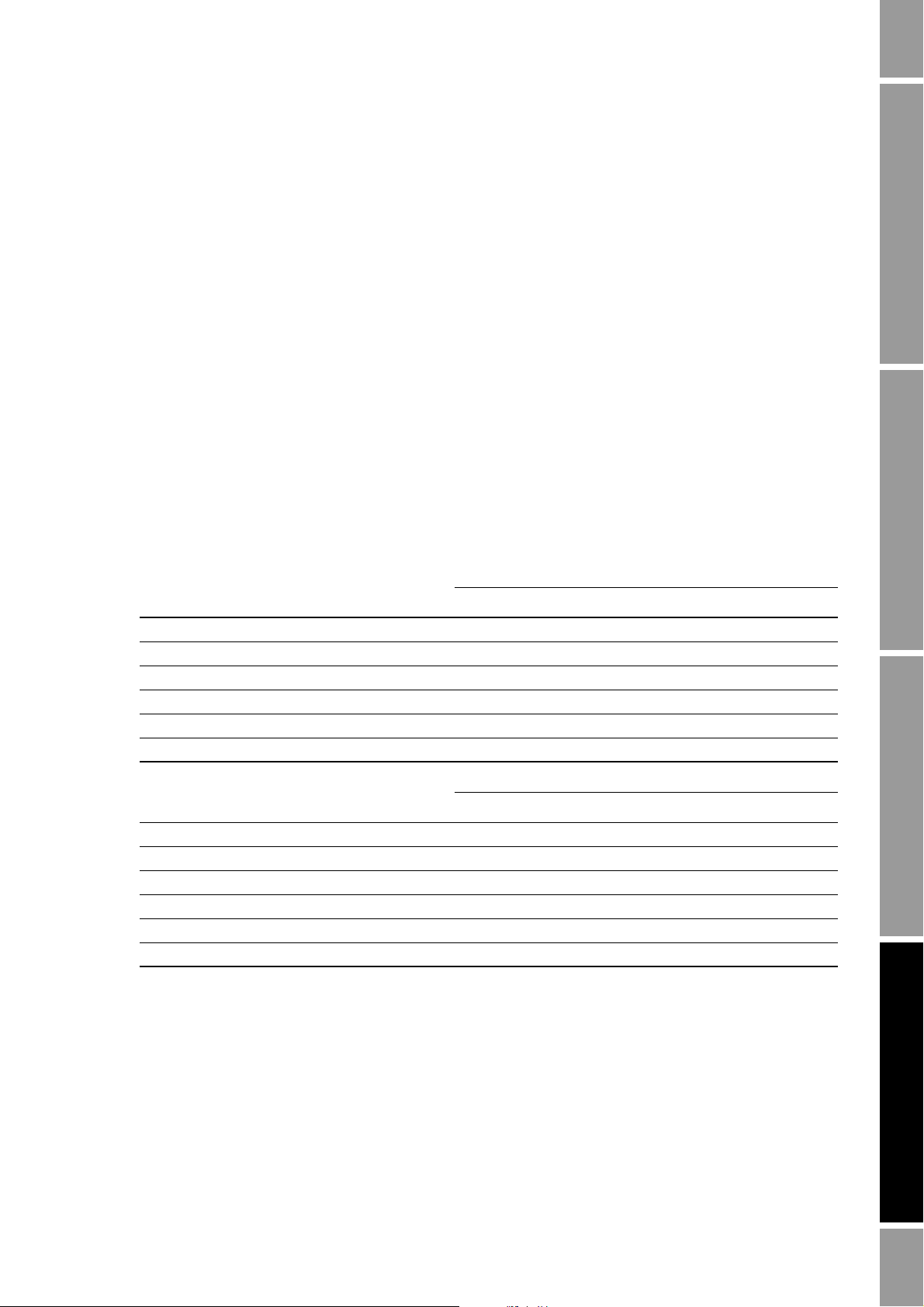
Optional Configuration
8.4.1 Damping and volume measurement
When configuring damping values, note the following:
• Liquid volume flow is derived from mass and density measurements; therefore, any damping
applied to mass flow and density will affect liquid volume measurement.
• Gas standard volume flow is derived from mass flow measurement, but not from density
measurement. Therefore, only damping applied to mass flow will affect gas standard volume
measurement.
Be sure to set damping values accordingly.
8.5 Configuring the flow direction parameter
The flow direction parameter controls how the transmitter reports flow rate and how flow is added to
or subtracted from the totalizers, under conditions of forward flow, reverse flow, or zero flow.
• Forward (positive) flow moves in the direction of the arrow on the sensor.
• Reverse (negative) flow moves in the direction opposite of the arrow on the sensor.
The options for flow direction and their effects on flow values and flow totals are shown in Table 8-4.
Table 8 -4 Effect of flow direction on totalizers and flow values
Required Configuration Optional ConfigurationUsing the TransmitterUsing a DeviceNet Tool Required Configuration Optional ConfigurationUsing the TransmitterUsing a DeviceNet Tool Required Configuration Optional ConfigurationUsing the TransmitterUsing a DeviceNet Tool Required Configuration Optional ConfigurationUsing the TransmitterUsing a DeviceNet Tool
Forward flow
Flow direction value
Forward only Increase Positive
Reverse only No change Positive
Bidirectional Increase Positive
Absolute value Increase Positive
Negate/Forward only No change Negative
Negate/Bidirectional Decrease Negative
Flow totals Flow values
Reverse flow
Flow direction value
Forward only No change Negative
Reverse only Increase Negative
Bidirectional Decrease Negative
Absolute value Increase Positive
Negate/Forward only Increase Positive
Negate/Bidirectional Increase Positive
(1) Process fluid flowing in same direction as flow direction arrow on sensor.
(2) Refer to the digital communications status bits for an indication of whether flow is positive or negative.
(3) Process fluid flowing in opposite direction from flow direction arrow on sensor.
Flow totals Flow values
(1)
(2)
(3)
(2)
To configure flow direction:
• Using ProLink II, see Figure B-2.
• Using a DeviceNet tool, see Table C-1.
Note: This functionality is not available via the display menus.
Configuration and Use Manual 61
Page 70
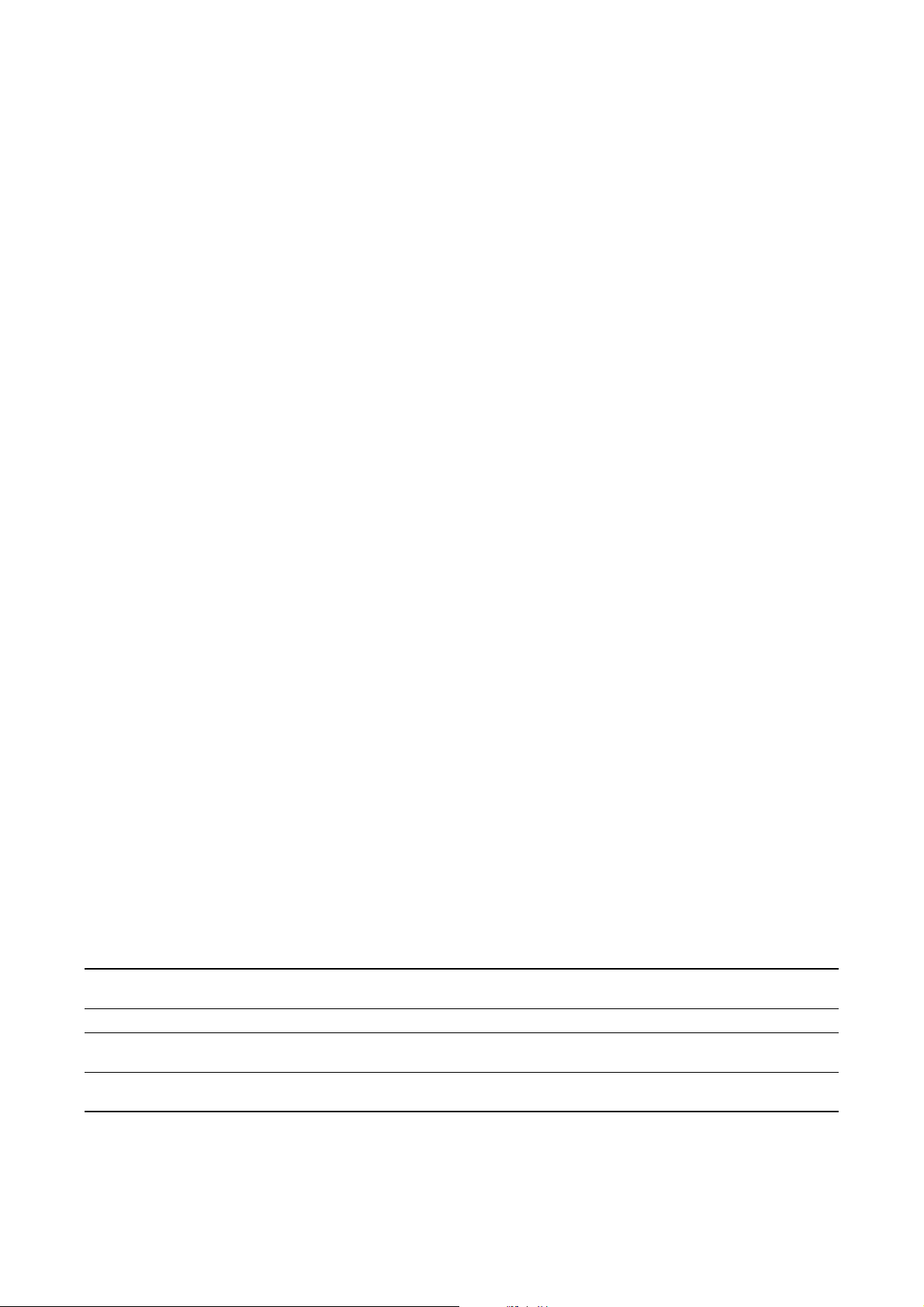
Optional Configuration
8.6 Configuring events
An event occurs if the real-time value of a user-specified process variable varies above or below a
user-specified value, or inside or outside a user-specified range. You can configure up to five events.
You may optionally specify one or more actions that will occur if the event occurs. For example, if
Event 1 occurs, you may specify that the transmitter will stop all totalizers and inventories and reset
the mass totalizer.
8.6.1 Defining events
To define an event:
• Using ProLink II, see Figure B-3.
• Using a DeviceNet tool, event specifications reside in the Diagnostics Object (0x66),
Instance 1. See Table C-7.
The following general steps are required:
1. Select the event to define (Attribute 6).
2. Specify the event type (Attribute 7). Event Type options are defined in Table 8-5.
3. Assign a process variable to the event (Attribute 10).
4. Specify the event’s setpoint(s) – the value(s) at which the event will occur or switch state (ON
to OFF, or vice versa).
• If Event Type is High or Low, only Setpoint A is used (Attribute 8)
• If Event Type is In Range or Out of Range, both Setpoint A and Setpoint B (Attributes 9
and 10) are required.
5. Assign the event to an action or actions, if desired. Possible actions are listed in Table 8-6. To
do this:
• Using ProLink II, open the Discrete Input panel in the Configuration window, identify the
action to be performed, then specify the event using the drop-down list. See Figure B-3.
Note: For consistency with other Micro Motion products, the Discrete Input panel is used here even
though the Model 2400S DN transmitter does not provide a discrete input.
• Using the display, see Figure B-6 and use the ACT submenu.
• Using a DeviceNet tool, refer to Table C-7, use Attribute 84 to specify the action to be
performed, and set Attribute 85 to specify which event will initiate the action.
Table 8 -5 Event types
DeviceNet
Typ e
High (> A) 0 Default. Discrete event will occur if the assigned variable is greater than the
Low (< A) 1 Discrete event will occur if the assigned variable is less than the setpoint (A).
In Range 2 Discrete event will occur if the assigned variable is greater than or equal to the low
Out of Range 3 Discrete event will occur if the assigned variable is less than or equal to the low
code Description
setpoint (A).
setpoint (A) and less than or equal to the high setpoint (B).
setpoint (A) or greater than or equal to the high setpoint (B).
(1)
(1)
(2)
(2)
(1) An event does not occur if the assigned variable is equal to the setpoint.
(2) An event occurs if the assigned variable is equal to the setpoint.
62 Micro Motion® Model 2400S Transmitters for DeviceNet
™
Page 71
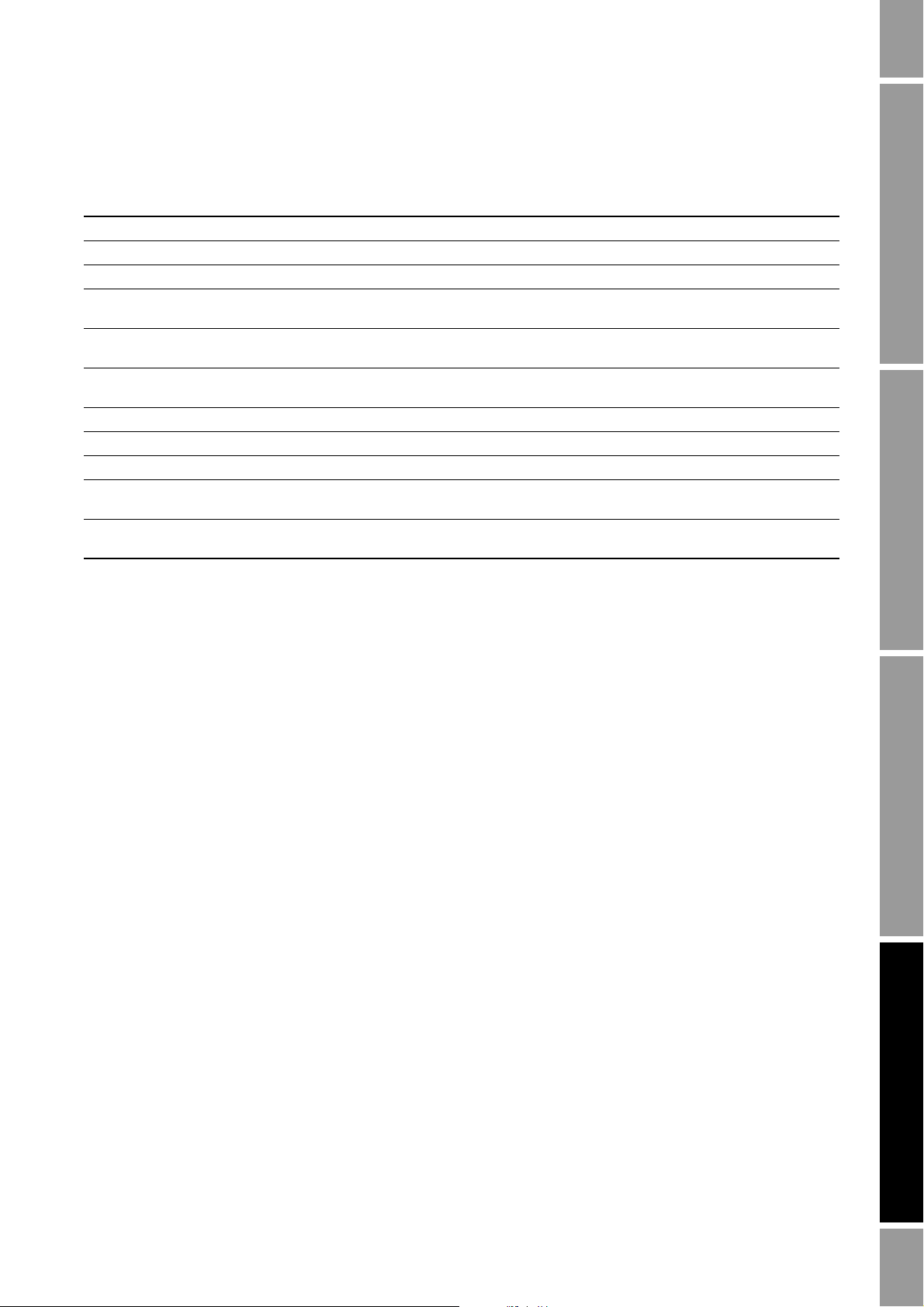
Optional Configuration
Table 8 -6 Event actions
DeviceNet
ProLink II label Display label
Start sensor zero START ZERO 1 Initiates a zero calibration procedure
Reset mass total RESET MASS 2 Resets the value of the mass totalizer to 0
Reset volume total RESET VOL 3 Resets the value of the liquid volume totalizer to 0
Reset gas std volume total RESET GSV 21 Resets the value of the gas standard volume totalizer
Reset API ref vol total RESET TCORR 4 Resets the value of the API temperature-corrected
Reset CM ref vol total RESET STD V 5 Resets the value of the CM standard volume totalizer
Reset CM net mass total RESET NET M 6 Resets the value of the CM net mass totalizer to 0
Reset CM net vol total RESET NET V 7 Resets the value of the CM net volume totalizer to 0
Reset all totals RESET ALL 8 Resets the value of all totalizers to 0
Start/stop all totalization START STOP 9 If totalizers are running, stops all totalizers
Increment current CM
curve
INCR CURVE 18 Changes the active CM curve from 1 to 2,
code Description
(2)
to 0
volume totalizer to 0
(4)
to 0
If totalizers are not running, starts all totalizers
from 2 to 3, etc.
(3)
(4)
(1)
(4)
(4)
Required Configuration Optional ConfigurationUsing the TransmitterUsing a DeviceNet Tool Required Configuration Optional ConfigurationUsing the TransmitterUsing a DeviceNet Tool Required Configuration Optional ConfigurationUsing the TransmitterUsing a DeviceNet Tool Required Configuration Optional ConfigurationUsing the TransmitterUsing a DeviceNet Tool
(1) Displayed only if Volume Flow Type = Liquid.
(2) Displayed only if Volume Flow Type = Gas.
(3) Available only if the petroleum measurement application is installed.
(4) Available only if the concentration measurement application is installed.
Configuration and Use Manual 63
Page 72
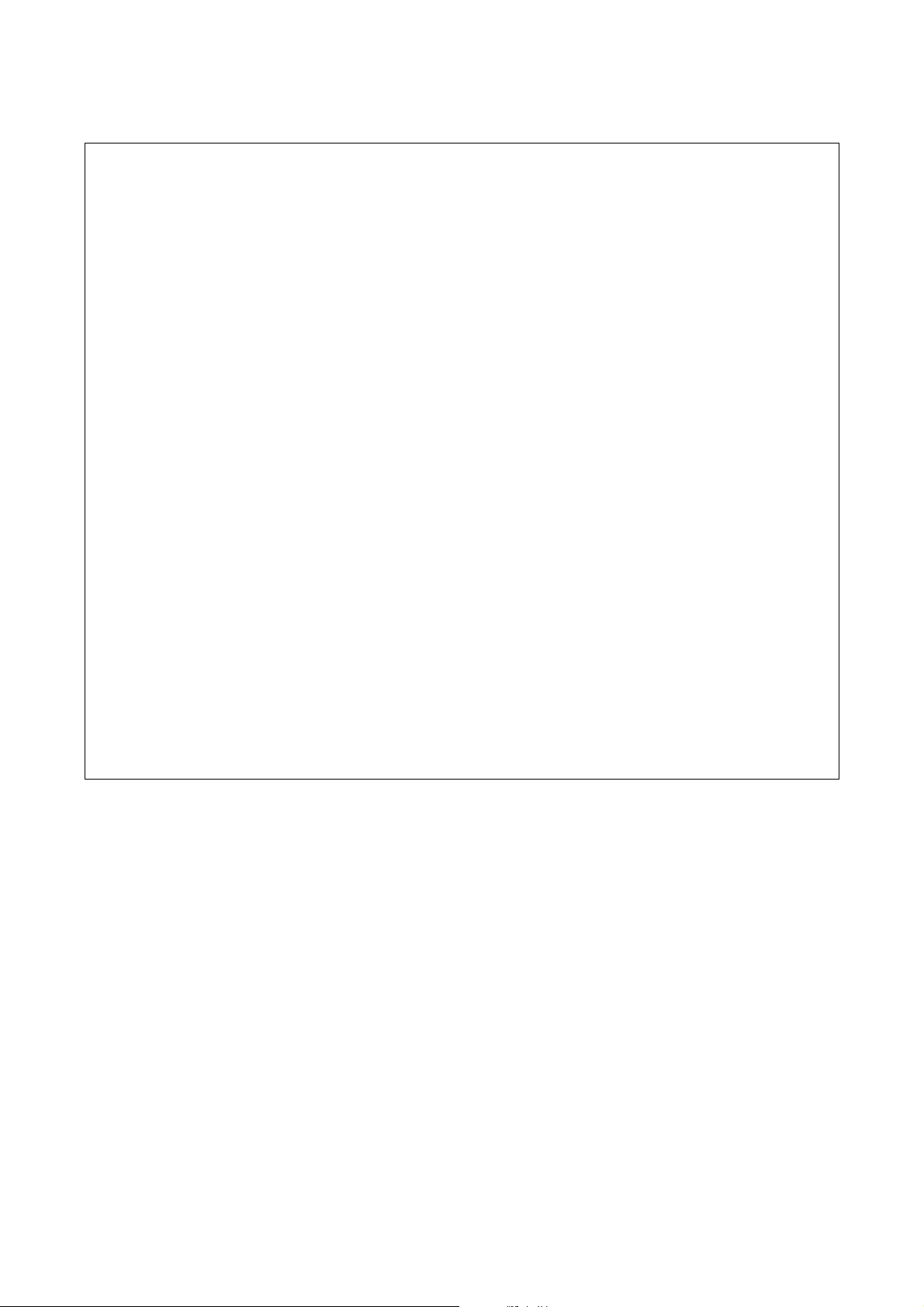
Optional Configuration
Example
Define Event 1 to be active when the mass flow rate in forward or
backward direction is less than 2 lb/min. Additionally, if this occurs, all
totalizers should be stopped.
Using ProLink II:
1. Specify lb/min as the mass flow unit. See Section 6.3.1.
2. Configure the Flow Direction parameter for bidirectional flow. See
Section 8.5.
3. Select Event 1.
4. Configure:
• Event Type = Low
• Process Variable (PV) = Mass Flow Rate
• Low Setpoint (A) = 2
5. In the Discrete Input panel, open the drop-down list for Start/Stop
All Totalization and select Discrete Event 1.
Using a DeviceNet tool:
1. Specify lb/min as the mass flow unit. See Section 6.3.1.
2. Configure the Flow Direction parameter for bidirectional flow. See
Section 8.5.
3. In the Diagnostics Object (0x66), Instance 1, set the following
attributes:
• Discrete event index (Attribute 6) = 0
• Discrete event action (Attribute 7) = 1
• Discrete event process variable (Attribute 10) = 0
• Discrete event setpoint A (Attribute 8) = 2
• Discrete event action code (Attribute 84) = 9
• Discrete event assignment (Attribute 85) = 57
8.6.2 Checking and reporting event status
There are several ways that event status can be determined:
• ProLink II automatically displays event information on the Informational panel of the Status
window.
• The status of each event is stored in the Diagnostics Object (0x66), Instance 1, Attribute 11.
For more information, see Table C-7, or see the manual entitled Micro Motion Model 2400S
Transmitters for DeviceNet: Device Profile.
64 Micro Motion® Model 2400S Transmitters for DeviceNet
™
Page 73

Optional Configuration
8.6.3 Changing event setpoints from the display
For Event 1 or Event 2 only, the value of Setpoint A can be changed from the display, under the
following circumstances:
• Mass total or volume total (gas or liquid) must be assigned to the event.
• The event type must be either High or Low.
• Mass total or volume total must be configured as a display variable (see Section 8.9.5).
Then, to reset Setpoint A from the display:
1. Referring to the totalizer management flowchart in Figure 7-3,
display screen:
Scroll to the appropriate
• To reset the setpoint for an event defined on mass total,
• To reset the setpoint for an event defined on volume total,
screen.
2.
Select.
3. Enter the new setpoint value. See Section 3.5.5 for instructions on entering floating-point
values with the display.
8.7 Configuring slug flow limits and duration
Slugs – gas in a liquid process or liquid in a gas process – occasionally appear in some applications.
The presence of slugs can significantly affect the process density reading. The slug flow parameters
can help the transmitter suppress extreme changes in process variables, and can also be used to
identify process conditions that require correction.
Slug flow parameters are as follows:
• Slug flow low limit – the point below which a condition of slug flow will exist. Typically, this
is the lowest density point in your process’s normal density range. Default value is
range is
0.0–10.0 g/cm
3
.
• Slug flow high limit – the point above which a condition of slug flow will exist. Typically, this
is the highest density point in your process’s normal density range. Default value is
range is
0.0–10.0 g/cm
3
.
• Slug flow duration – the number of seconds the transmitter waits for a slug flow condition
(outside the slug flow limits) to return to normal (inside the slug flow limits). Default value is
0.0 sec; range is 0.0–60.0 sec.
Scroll to the mass total screen.
Scroll to the volume total
0.0 g/cm
5.0 g/cm3;
Required Configuration Optional ConfigurationUsing the TransmitterUsing a DeviceNet Tool Required Configuration Optional ConfigurationUsing the TransmitterUsing a DeviceNet Tool Required Configuration Optional ConfigurationUsing the TransmitterUsing a DeviceNet Tool Required Configuration Optional ConfigurationUsing the TransmitterUsing a DeviceNet Tool
3
;
If the transmitter detects slug flow:
• A slug flow alarm is posted immediately.
• During the slug duration period, the transmitter holds the mass flow rate at the last measured
pre-slug value, independent of the mass flow rate measured by the sensor. The reported mass
flow value is set to this value, and all internal calculations that include mass flow rate will use
this value.
• If slugs are still present after the slug duration period expires, the transmitter forces the mass
flow rate to
reported as
0, independent of the mass flow rate measured by the sensor. Mass flow rate is
0 and all internal calculations that include mass flow rate will use 0.
• When process density returns to a value within the slug flow limits, the slug flow alarm is
cleared and the mass flow rate reverts to the actual measured value.
Configuration and Use Manual 65
Page 74

Optional Configuration
To configure slug flow parameters:
• Using ProLink II, use the Density panel in the Configuration window. See Figure B-2.
• Using a DeviceNet tool, set Attributes 3, 4, and 5 in the Diagnostics Object (0x66), Instance 1.
See Table C-7.
Note: This functionality is not available via the display menus.
Note: The slug flow limits must be entered in g/cm
density. Slug flow duration is entered in seconds.
Note: Raising the low slug flow limit or lowering the high slug flow limit will increase the possibility
of slug flow conditions. Conversely, lowering the low slug flow limit or raising the high slug flow limit
will decrease the possibility of slug flow conditions.
Note: If slug flow duration is set to 0, the mass flow rate will be forced to 0 as soon as slug flow is
detected.
8.8 Configuring status alarm severity
The Model 2400S transmitter can report faults in the following ways:
• Setting the “alarm active” status bit
• Writing an “alarm active” record to alarm history
3
, even if another unit has been configured for
• Implementing the digital communications fault action (see Section 8.10.7)
Status alarm severity determines which methods the transmitter will use when a specific alarm
condition occurs, as described in Table 8-7. (See Section 7.6 for a more detailed discussion.)
Table 8-7 Alarm severity levels and fault reporting
Transmitter action if condition occurs
“Alarm active”
Severity level
Fault Yes Yes Yes
Informational Yes Yes No
Ignore Yes No No
(1) For some alarms, the digital communications fault action will not begin until the fault timeout has expired. To configure fault timeout,
see Section 8.10.8. Other fault reporting methods occur as soon as the fault condition is recognized. Table 8-8 includes information
on which alarms are affected by the fault timeout
status bit set?
“Alarm active” record
written to history?
Digital communications
fault action activated?
(1)
Some alarms can be reclassified. For example:
• The default severity level for Alarm A020 (calibration factors unentered) is
reconfigure it to either
• The default severity level for Alarm A102 (drive over-range) is
reconfigure it to either
Informational or Ignore.
Informational, but you can
Ignore or Fault.
Fault, but you can
For a list of all status alarms and default severity levels, see Table 8-8. (For more information on
status alarms, including possible causes and troubleshooting suggestions, see Table 11-2.)
66 Micro Motion® Model 2400S Transmitters for DeviceNet
™
Page 75

Optional Configuration
To configure alarm severity:
• Using ProLink II, see Figure B-3.
• Using a DeviceNet tool, refer to Table C-7 and:
a. Set the alarm index (Attribute 18).
b. Set the severity for that alarm (Attribute 19).
Note: This functionality is not available via the display menus.
Table 8 -8 Status alarms and severity levels
Default
Alarm code ProLink II message
A001 (E)EPROM Checksum Error (CP) Fault No No
A002 RAM Error (CP) Fault No No
A003 Sensor Failure Fault Yes Yes
A004 Temperature Sensor Failure Fault No Yes
A005 Input Overrange Fault Yes Yes
A006 Not Configured Fault Yes No
A008 Density Overrange Fault Yes Yes
A009 Transmitter Initializing/Warming Up Ignore Yes No
A010 Calibration Failure Fault No No
A011 Zero Too Low Fault Yes No
A012 Zero Too High Fault Yes No
A013 Zero Too Noisy Fault Yes No
A014 Transmitter Failed Fault No No
A016 Line RTD Temperature Out-of-Range Fault Yes Yes
A017 Meter RTD Temperature Out-of-Range Fault Yes Yes
A020 Calibration Factors Unentered (FlowCal) Fault Yes No
A021 Incorrect Sensor Type (K1) Fault No No
A029 PIC/Daughterboard Communication Failure Fault No No
A030 Incorrect Board Type Fault No No
A031 Low Power Fault No No
A032 Smart Meter Verification In Progress
and Outputs Fixed
A033 Sensor OK, Tubes Stopped by Process Fault Yes Yes
A034 Smart Meter Verification Failed Info Yes No
A102 Drive Overrange/Partially Full Tube Info Yes No
A104 Calibration in Progress Info Yes
A105 Slug Flow Info Yes No
A107 Power Reset Occurred Info Yes No
A116 API: Temperature Outside Standard Range Info Yes No
A117 API: Density Outside Standard Range Info Yes No
A120 CM: Unable to Fit Curve Data Info No No
A121 CM: Extrapolation Alarm Info Yes No
severity Configurable?
Fault
(1)
No No
(2)
Affected by
fault timeout?
No
Required Configuration Optional ConfigurationUsing the TransmitterUsing a DeviceNet Tool Required Configuration Optional ConfigurationUsing the TransmitterUsing a DeviceNet Tool Required Configuration Optional ConfigurationUsing the TransmitterUsing a DeviceNet Tool Required Configuration Optional ConfigurationUsing the TransmitterUsing a DeviceNet Tool
Configuration and Use Manual 67
Page 76

Optional Configuration
Table 8 -8 Status alarms and severity levels continued
Default
Alarm code ProLink II message
A131 Smart Meter Verification In Progress Info Yes No
A132 Simulation Mode Active Info Yes No
A133 PIC UI EEPROM Error Info Yes No
(1) The severity changes automatically based on the configured output state of a Smart Meter Verification test. If the output state is set
to Last Measured Value (LMV), the alarm severity will be Informational. If the output state is set to Fault, the alarm severity will be
Fault.
(2) Can be set to either Informational or Ignore, but cannot be set to Fault.
severity Configurable?
Affected by
fault timeout?
8.9 Configuring the display
If your transmitter has a display, you can configure a variety of parameters that control the display
functionality.
8.9.1 Update period
The Update Period (or Display Rate) parameter controls how often the display is refreshed with
current data. The default is
200 milliseconds; the range is 100 milliseconds to 10,000 milliseconds
(10 seconds).
To configure Update Period:
• Using ProLink II, see Figure B-3.
• Using the display menus, see Figure B-6.
• Using a DeviceNet tool, see Table C-9.
8.9.2 Language
The display can be configured to use any of the following languages for data and menus:
• English
•French
•German
• Spanish
To set the display language:
• Using ProLink II, see Figure B-3.
• Using the display menus, see Figure B-6.
• Using a DeviceNet tool, see Table C-9.
8.9.3 Enabling and disabling display functions
Table 8-9 lists the display functions and describes their behavior when enabled (shown) or disabled
(hidden).
68 Micro Motion® Model 2400S Transmitters for DeviceNet
™
Page 77

Optional Configuration
Table 8 -9 Display functions
Parameter Enabled (shown) Disabled (hidden)
Totalizer start/stop Operators can start or stop totalizers using the
display.
Totalizer reset Operators can reset the mass and volume
totalizers using the display.
Auto scroll
Off-line menu Operators can access the off-line menu (zero,
Off-line password
Alarm menu Operators can access the alarm menu
Acknowledge all
alarms
(1) If enabled, you may want to configure Scroll Rate.
(2) If enabled, the off-line password must also be configured.
(1)
(2)
The display automatically scrolls through each
process variable at a configurable rate.
simulation, and configuration).
Operators must use a password to access the
off-line menu.
(viewing and acknowledging alarms).
Operators are able to acknowledge all current
alarms at once.
Operators cannot start or stop totalizers using
the display.
Operators cannot reset the mass and volume
totalizers using the display.
Operators must
variables.
Operators cannot access the off-line menu.
Operators can access the off-line menu
without a password.
Operators cannot access the alarm menu.
Operators must acknowledge alarms
individually.
Scroll to view process
Required Configuration Optional ConfigurationUsing the TransmitterUsing a DeviceNet Tool Required Configuration Optional ConfigurationUsing the TransmitterUsing a DeviceNet Tool Required Configuration Optional ConfigurationUsing the TransmitterUsing a DeviceNet Tool Required Configuration Optional ConfigurationUsing the TransmitterUsing a DeviceNet Tool
To configure these parameters:
• Using ProLink II, see Figure B-3.
• Using the display menus, see Figure B-6.
• Using a DeviceNet tool, see Table C-9.
Note the following:
• If you use the display to disable access to the off-line menu, the off-line menu will disappear
as soon as you exit the menu system. If you want to re-enable access, you must use ProLink II
or a DeviceNet tool.
• Scroll Rate is used to control the speed of scrolling when Auto Scroll is enabled. Scroll Rate
defines how long each display variable (see Section 8.9.5) will be shown on the display. The
time period is defined in seconds; e.g., if Scroll Rate is set to
10, each display variable will be
shown on the display for 10 seconds.
• The off-line password prevents unauthorized users from gaining access to the off-line menu.
The password can contain up to four numbers.
• If you are using the display to configure the display:
- You must enable Auto Scroll before you can configure Scroll Rate.
- You must enable the off-line password before you can configure the password.
Configuration and Use Manual 69
Page 78

Optional Configuration
8.9.4 Configuring the LCD backlight
The backlight of the LCD panel on the display can be turned on or off. To turn the backlight on or off,
• Using ProLink II, see Figure B-3.
• Using the display menus, see Figure B-6.
• Using a DeviceNet tool, see Table C-9.
In addition, if you are using ProLink II or a DeviceNet tool, you can control the intensity of the
backlight. You can specify any value between
backlight. To control the intensity of the backlight:
• Using ProLink II, see Figure B-3.
• Using a DeviceNet tool, see Table C-9.
8.9.5 Configuring the display variables and display precision
The display can scroll through up to 15 process variables in any order. You can configure the process
variables to be displayed and the order in which they should appear. Additionally, you can configure
display precision for each display variable. Display precision controls the number of digits to the right
of the decimal place. Precision can be set to any value from
• To configure display variables or display precision using ProLink II, see Figure B-3.
• To configure display variables using a DeviceNet tool, see Table C-9.
0 and 63; the higher the value, the brighter the
0 to 5.
• To configure display precision using a DeviceNet tool, refer to Table C-9 and:
a. Set the process variable index (Attribute 29) to the process variable to be configured.
b. Set the precision (Attribute 30) for that process variable.
Note: This functionality is not available via the display menus.
Table 8-10 shows an example of a display variable configuration. Notice that you can repeat variables,
and you can also specify None for any display variable except Display Var 1. For information on how
the display variables will appear on the display, see Appendix D.
Table 8 -10 Example of a display variable configuration
Display variable Process variable
Display variable 1
Display variable 2 Mass totalizer
Display variable 3 Volume flow
Display variable 4 Volume totalizer
Display variable 5 Density
Display variable 6 Temperature
Display variable 7 External temperature
Display variable 8 External pressure
Display variable 9 Mass flow
Display variable 10 None
Display variable 11 None
Display variable 12 None
(1)
Mass flow
70 Micro Motion® Model 2400S Transmitters for DeviceNet
™
Page 79

Optional Configuration
Table 8 -10 Example of a display variable configuration continued
Display variable Process variable
Display variable 13 None
Display variable 14 None
Display variable 15 None
(1) Display variable 1 cannot be set to None.
8.10 Configuring digital communications
The digital communications parameters control how the transmitter will communicate using digital
communications. The following digital communications parameters can be configured:
• DeviceNet node address (MAC ID)
• DeviceNet baud rate
• DeviceNet configurable input assembly
• Modbus address
• Modbus ASCII support
• IrDA port usage
Required Configuration Optional ConfigurationUsing the TransmitterUsing a DeviceNet Tool Required Configuration Optional ConfigurationUsing the TransmitterUsing a DeviceNet Tool Required Configuration Optional ConfigurationUsing the TransmitterUsing a DeviceNet Tool Required Configuration Optional ConfigurationUsing the TransmitterUsing a DeviceNet Tool
• Digital communications fault action
• Fault timeout
8.10.1 DeviceNet node address
The default node address for the Model 2400S DN transmitter is
addresses is
0–63.
63. The valid range of node
The DeviceNet node address can be set using digital communications hardware switches or a
DeviceNet tool.
Note: You cannot set the node address from ProLink II or the display.
To set the node address using digital communications hardware switches:
1. Remove the transmitter housing cover as described in Section 3.3.
2. Identify the two addresses switches (the left and center switches) on the user interface module
of your transmitter (see Section 3.3). The left switch, labeled
sets the first digit of the node address, and the center switch, labeled
MSD (Most Significant Digit),
LSD (Least Significant
Digit), sets the second digit.
3. For each switch, insert a small blade into the slot to rotate the arrow to the desired position. For
example, to set the node address to
a. Rotate the arrow in the left switch to point to the digit
b. Rotate the arrow in the center switch to point to the digit
60:
6.
0.
4. Replace the transmitter housing cover.
5. Either power cycle the transmitter or send a Reset service (0x05) to the Identity Object (0x01),
Instance 1.
Note: The new node address is not implemented until Step 5 is completed.
Configuration and Use Manual 71
Page 80

Optional Configuration
To set the node address using a DeviceNet tool:
1. Use the digital communications hardware switches to set the node address to any value in the
Program range (values
switches and allows external control of the node address.
2. Set the MAC ID in the DeviceNet Object (0x03), Instance 1, Attribute 1, data type USINT.
3. Either power cycle the transmitter or send a Reset service (0x05) to the Identity Object (0x01),
Instance 1.
Note: If the digital communications hardware switches are not set to 64 or greater, the Set service will
return the error code 0x0E (Attribute Not Settable).
Note: The new node address is not implemented until Step 3 is completed.
8.10.2 DeviceNet baud rate
The default baud rate for the Model 2400S DN transmitter is
Table 8-11.
The baud rate can be set using a digital communications hardware switch or a DeviceNet tool. If the
device cannot determine what its baud rate should be, it defaults to 500 kBaud.
64–99). This essentially disables the digital communications hardware
125 kBaud. Valid baud rates are listed in
Note: You cannot set the baud rate from ProLink II or the display.
To set the baud rate using the digital communications hardware switch:
1. Remove the transmitter housing cover as described in Section 3.3.
2. Identify the baud rate switch (the right switch) on the user interface module of your
transmitter. See Section 3.3.
3. Insert a small blade into the slot on the switch and rotate the arrow to the desired position. See
Table 8-11 for the baud rate codes. The arrow should point to the code representing the desired
baud rate.
Table 8 -11 Baud rate codes
Switch position Baud rate
0 125 kBaud
1 250 kBaud
2 500 kBaud
3–9 (Program range) Controlled by DeviceNet system
4. Replace the transmitter housing cover.
5. Either power cycle the transmitter or send a Reset service (0x05) to the Identity Object (0x01),
Instance 1.
Note: The new baud rate is not implemented until Step 5 is completed.
To set the baud rate using a DeviceNet tool:
1. Use the digital communications hardware switch to set the baud rate to any value in the
Program range (values
3–9). This essentially disables the digital communications hardware
switch and allows external control of the baud rate.
2. Set the baud rate in the DeviceNet Object (0x03), Instance 1, Attribute 2, data type USINT.
72 Micro Motion® Model 2400S Transmitters for DeviceNet
™
Page 81

Optional Configuration
User-specified
variable 1
User-specified
variable 2
Class: Assembly Object (0x0A)
Instance: 26
Attribute ID: 100
Value: See Table C-15
Service: Set
User-specified
variable 3
Class: Assembly Object (0x0A)
Instance: 26
Attribute ID: 102
Value: See Table C-15
Service: Set
Class: Assembly Object (0x0A)
Instance: 26
Attribute ID: 101
Value: See Table C-15
Service: Set
User-specified
variable 4
Class: Assembly Object (0x0A)
Instance: 26
Attribute ID: 103
Value: See Table C-15
Service: Set
User-specified
variable 5
Class: Assembly Object (0x0A)
Instance: 26
Attribute ID: 104
Value: See Table C-15
Service: Set
Note: If the baud rate digital communications hardware switch is not in the Program range, the Set
service will return the error code 0x0E (Attribute Not Settable).
3. Either power cycle the transmitter or send a Reset service (0x05) to the Identity Object (0x01),
Instance 1.
Note: The new baud rate is not implemented until Step 3 is completed.
8.10.3 DeviceNet configurable input assembly
The Model 2400S transmitter provides 25 predefined input assemblies and one configurable input
assembly. The configurable input assembly allows you to specify five process variables to be
published to the network.
Note: For a listing of the predefined input assemblies and the default values for the configurable input
assembly, see Table 7-2.
The Assembly Object is used to configure the configurable input assembly. See the flowchart in
Figure 8-2.
Figure 8-2 Configurable input assembly – DeviceNet tool
Required Configuration Optional ConfigurationUsing the TransmitterUsing a DeviceNet Tool Required Configuration Optional ConfigurationUsing the TransmitterUsing a DeviceNet Tool Required Configuration Optional ConfigurationUsing the TransmitterUsing a DeviceNet Tool Required Configuration Optional ConfigurationUsing the TransmitterUsing a DeviceNet Tool
Configuration and Use Manual 73
Page 82

Optional Configuration
8.10.4 Modbus address
Note: The Modbus address is applicable only when you are connecting to the service port from a tool
that uses Modbus protocol. After initial startup, service port connections are typically used only for
troubleshooting or for specific procedures such as temperature calibration. ProLink II is typically
used for service port connections, and by default ProLink II will use the standard service port address
rather than the configured Modbus address. See Section 4.4 for more information.
The set of valid Modbus addresses depends on whether or not support for Modbus ASCII is enabled
or disabled (see Section 8.10.5). Valid Modbus addresses are as follows:
• Modbus ASCII enabled:
1–15, 32–47, 64–79, 96–110
• Modbus ASCII disabled: 0–127
To configure the Modbus address:
• Using ProLink II, see Figure B-2.
• Using the display menus, see Figure B-6.
8.10.5 Modbus ASCII support
When support for Modbus ASCII is enabled, the service port can accept connection requests that use
either Modbus ASCII or Modbus RTU. When support for Modbus ASCII is disabled, the service port
cannot accept connection requests that use Modbus ASCII. Only Modbus RTU connections are
accepted.
The primary reason to disable Modbus ASCII support is to allow a wider range of Modbus addresses
for the service port.
To enable or disable Modbus ASCII support:
• Using ProLink II, see Figure B-2.
• Using the display menus, see Figure B-6.
8.10.6 IrDA port usage
The IrDA port on the display can be enabled or disabled. If enabled, it can be set for read-only or
read/write access.
To enable or disable the IrDA port:
• Using ProLink II, see Figure B-2.
• Using the display menus, see Figure B-6.
• Using a DeviceNet tool, see Table C-9.
To configure the IrDA port for read-only or read-write access:
• Using ProLink II, see Figure B-2.
• Using the display menus, see Figure B-6.
• Using a DeviceNet tool, see Table C-9.
74 Micro Motion® Model 2400S Transmitters for DeviceNet
™
Page 83
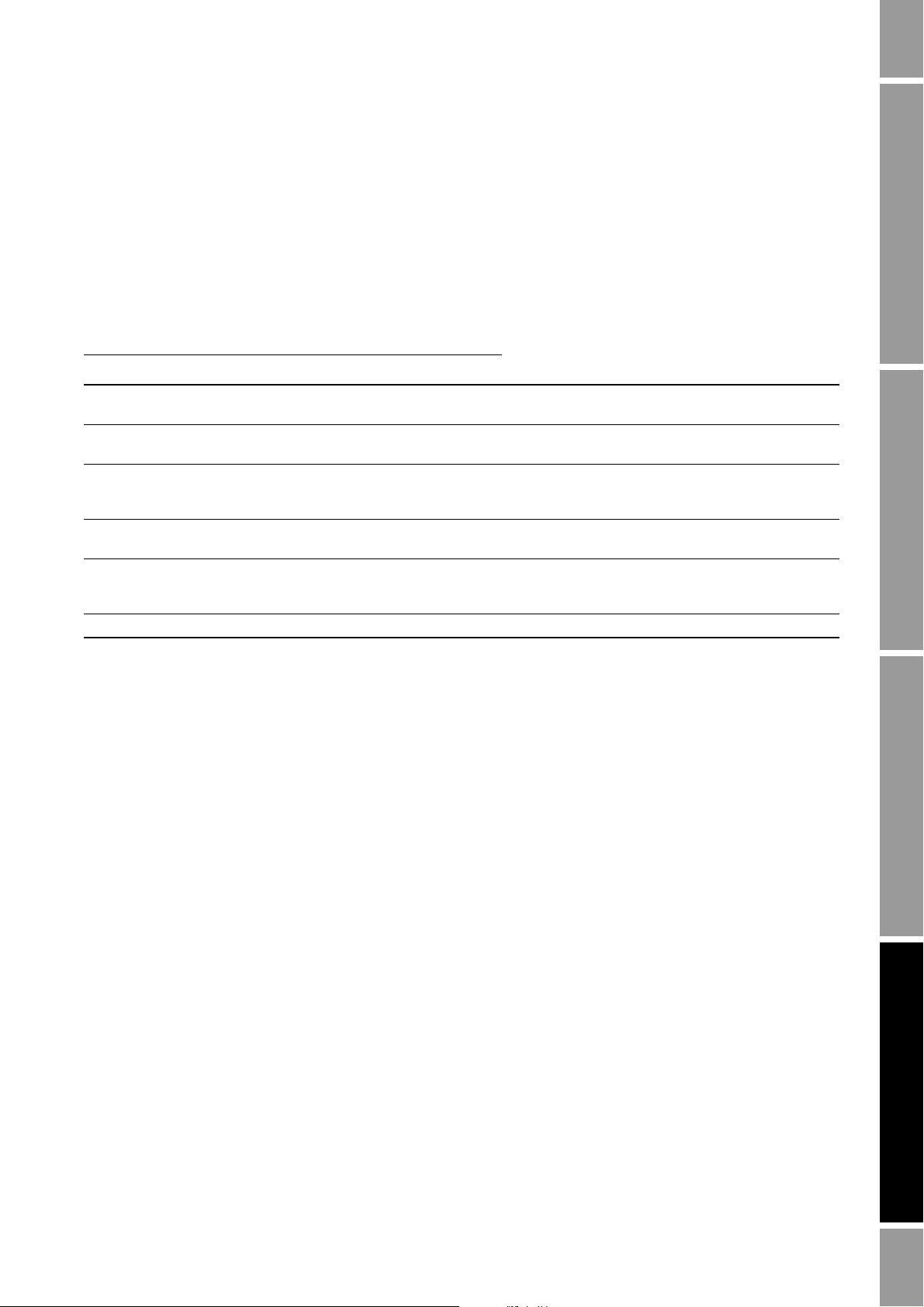
Optional Configuration
8.10.7 Digital communications fault action
Digital communications fault action controls how digital communications will be affected by fault
conditions. Table 8-12 lists the options for digital communications fault action.
Note: Digital communications fault action does not affect the alarm status bits. For example, if digital
communications fault action is set to None, the alarm status bits will still be set if an alarm occurs.
See Section 7.6 for more information.
Table 8 -12 Digital communications fault action options
Option
DefinitionProLink II label DeviceNet label DeviceNet code
Upscale Upscale 0 Process variables indicate the value is greater than
Downscale Downscale 1 Process variables indicate the value is less than the
Zero Zero 2 Flow rates go to the value that represents zero flow.
Not-A-Number
(NAN)
Flow to Zero Flow goes to zero 4 Flow rates go to the value that represents zero flow;
None (default) None 5 Process variables reported as measured.
NAN 3 Process variables report IEEE NAN. Totalizers stop
the upper sensor limit. Totalizers stop counting.
lower sensor limit. Totalizers stop counting.
Density and temperature go to zero. Totalizers stop
counting.
counting.
other process variables are not affected. Totalizers
stop counting.
Required Configuration Optional ConfigurationUsing the TransmitterUsing a DeviceNet Tool Required Configuration Optional ConfigurationUsing the TransmitterUsing a DeviceNet Tool Required Configuration Optional ConfigurationUsing the TransmitterUsing a DeviceNet Tool Required Configuration Optional ConfigurationUsing the TransmitterUsing a DeviceNet Tool
To configure digital communications fault action:
• Using ProLink II, see Figure B-2.
• Using a DeviceNet tool, see Table C-7.
Note: This functionality is not available via the display menus.
8.10.8 Fault timeout
By default, the transmitter activates the digital communications fault action as soon as the fault is
detected. The fault timeout allows you to delay the digital communications fault action for a specified
interval, for certain faults only. During the fault timeout period, digital communications behaves
normally.
Note: The fault timeout applies only to the digital communications fault action. The “alarm active”
status bit is set as soon as the fault is detected (all alarm severity levels), and the “alarm active”
record is written to history immediately (Fault and Informational alarms only). For more information
on alarm handling, see Section 7.6. For more information on alarm severity, see Section 8.8.
The fault timeout applies only to specific faults. Other faults are reported immediately, regardless of
the fault timeout setting. For information on which faults are affected by the fault timeout, see
Tabl e 8-8.
To configure fault timeout:
• Using ProLink II, see Figure B-2.
• Using a DeviceNet tool, see Table C-7.
Note: This functionality is not available via the display menus.
Configuration and Use Manual 75
Page 84

Optional Configuration
8.11 Configuring device settings
The device settings are used to describe the flowmeter components. Table 8-13 lists and defines the
device settings.
Table 8 -13 Device settings
Parameter Description
Descriptor Any user-supplied description. Not used in transmitter processing, and not required.
Message Any user-supplied message. Not used in transmitter processing, and not required.
Date Any user-selected date. Not used in transmitter processing, and not required.
Maximum length: 16 characters.
Maximum length: 32 characters.
To configure device settings, you must use ProLink II. See Figure B-2. If you are entering a date, use
the left and right arrows at the top of the calendar to select the year and month, then click on a date.
Note: This functionality is not available via the display menus or a DeviceNet tool.
8.12 Configuring sensor parameters
The sensor parameters are used to describe the sensor component of your flowmeter. They are not
used in transmitter processing, and are not required. The following sensor parameters can be changed:
• Serial number (can be set only once)
• Sensor material
• Sensor liner material
• Sensor flange type
To configure sensor parameters:
• Using ProLink II, see Figure B-2.
• Using a DeviceNet tool, see Table C-8.
Note: This functionality is not available via the display menus.
8.13 Configuring the petroleum measurement application
The API parameters determine the values that will be used in API-related calculations. The API
parameters are available only if the petroleum measurement application is enabled on your
transmitter.
Note: The petroleum measurement application requires liquid volume measurement units. If you plan
to use API process variables, ensure that liquid volume flow measurement is specified. See
Section 8.2.
8.13.1 About the petroleum measurement application
Some applications that measure liquid volume flow or liquid density are particularly sensitive to
temperature factors, and must comply with American Petroleum Institute (API) standards for
measurement. The petroleum measurement enables Correction of Temperature on volume of Liquids,
or CTL.
76 Micro Motion® Model 2400S Transmitters for DeviceNet
™
Page 85

Optional Configuration
Terms and definitions
The following terms and definitions are relevant to the petroleum measurement application:
• API – American Petroleum Institute
• CTL – Correction of Temperature on volume of Liquids. The CTL value is used to calculate
the VCF value
• TEC – Thermal Expansion Coefficient
• VCF – Volume Correction Factor. The correction factor to be applied to volume process
variables. VCF can be calculated after CTL is derived
CTL derivation methods
There are two derivation methods for CTL:
• Method 1 is based on observed density and observed temperature.
• Method 2 is based on a user-supplied reference density (or thermal expansion coefficient, in
some cases) and observed temperature.
API reference tables
Reference tables are organized by reference temperature, CTL derivation method, liquid type, and
density unit. The table selected here controls all the remaining options.
Required Configuration Optional ConfigurationUsing the TransmitterUsing a DeviceNet Tool Required Configuration Optional ConfigurationUsing the TransmitterUsing a DeviceNet Tool Required Configuration Optional ConfigurationUsing the TransmitterUsing a DeviceNet Tool Required Configuration Optional ConfigurationUsing the TransmitterUsing a DeviceNet Tool
• Reference temperature:
- If you specify a 5x, 6x, 23x, or 24x table, the default reference temperature is 60
°F, an d
cannot be changed.
- If you specify a 53x or 54x table, the default reference temperature is 15 °C. However, you
can change the reference temperature, as recommended in some locations (for example, to
14.0 or 14.5 °C).
• CTL derivation method:
- If you specify an odd-numbered table (5, 23, or 53), CTL will be derived using method 1
described above.
- If you specify an even-numbered table (6, 24, or 54), CTL will be derived using method 2
described above.
• The letters A, B, C, or D that are used to terminate table names define the type of liquid that the
table is designed for:
- A tables are used with generalized crude and JP4 applications.
- B tables are used with generalized products.
- C tables are used with liquids with a constant base density or known thermal expansion
coefficient.
- D tables are used with lubricating oils.
• Different tables use different density units:
-Degrees API
- Relative density (SG)
- Base density (kg/m
Configuration and Use Manual 77
3
)
Page 86
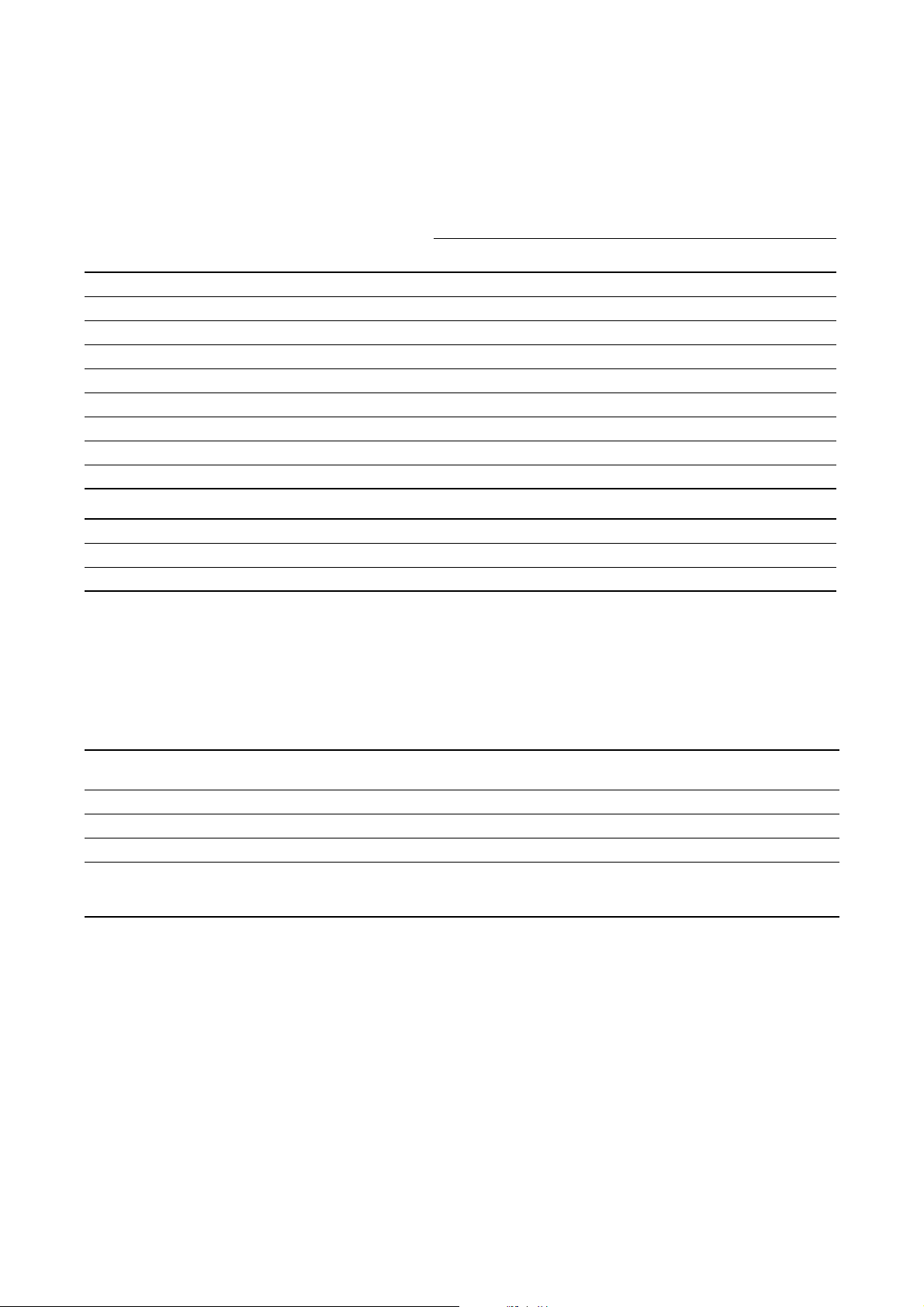
Optional Configuration
Table 8-14 summarizes these options.
Table 8 -14 API reference temperature tables
CTL
Density unit and range
derivation
Table
5A Method 1 60 °F, non-configurable 0 to +100
5B Method 1 60 °F, non-configurable 0 to +85
5D Method 1 60 °F, non-configurable –10 to +40
23A Method 1 60 °F, non-configurable 0.6110 to 1.0760
23B Method 1 60 °F, non-configurable 0.6535 to 1.0760
23D Method 1 60 °F, non-configurable 0.8520 to 1.1640
53A Method 1 15 °C, configurable 610 to 1075 kg/m
53B Method 1 15 °C, configurable 653 to 1075 kg/m
53D Method 1 15 °C, configurable 825 to 1164 kg/m
method Base temperature
Degrees API Base density Relative density
3
3
3
Reference temperature Supports
6C Method 2 60 °F, non-configurable 60 °F Degrees API
24C Method 2 60 °F, non-configurable 60 °F Relative density
54C Method 2 15 °C, configurable 15 °C Base density in kg/m
8.13.2 Configuration procedure
The API configuration parameters are listed and defined in Table 8-15.
3
Table 8 -15 API parameters
Variable Description
Table type Specifies the table that will be used for reference temperature and reference density unit. Select
User defined TEC
Temperature units
Density units Read-only. Displays the unit used for reference density in the reference table.
Reference
temperature
(1) Configurable if Table Type is set to 6C, 24C, or 54C.
(2) In most cases, the temperature unit used by the API reference table should also be the temperature unit configured for the transmitter
to use in general processing. To configure the temperature unit, see Section 6.3.
the table that matches your requirements. See API reference tables.
(1)
Thermal expansion coefficient. Enter the value to be used in CTL calculation.
(2)
Read-only. Displays the unit used for reference temperature in the reference table.
Read-only unless Table Type is set to 53x or 54x. If configurable:
• Specify the reference temperature to be used in CTL calculation.
• Enter reference temperature in °C.
To configure the petroleum measurement application:
• Using ProLink II, see Figure B-3.
• Using a DeviceNet tool, see Table C-10.
Note: This functionality is not available via the display menus.
78 Micro Motion® Model 2400S Transmitters for DeviceNet
™
Page 87

Optional Configuration
For the temperature value to be used in CTL calculation, you can use the temperature data from the
sensor, or you can configure external temperature compensation to use either a static temperature
value or temperature data from an external temperature device.
• To use temperature data from the sensor, no action is required.
• To configure external temperature compensation, see Section 9.3.
8.14 Configuring the concentration measurement application
Micro Motion sensors provide direct measurements of density, but not of concentration. The
concentration measurement application calculates concentration measurement process variables, such
as concentration or density at reference temperature, from density process data, appropriately
corrected for temperature.
Note: For a detailed description of the concentration measurement application, see the manual
entitled Micro Motion Enhanced Density Application: Theory, Configuration, and Use.
Note: The concentration measurement application requires liquid volume measurement units. If you
plan to use concentration measurement process variables, ensure that liquid volume flow
measurement is specified. See Section 8.2.
8.14.1 About the concentration measurement application
The concentration measurement calculation requires an concentration measurement curve, which
specifies the relationship between temperature, concentration, and density for the process fluid being
measured. Micro Motion supplies a set of six standard concentration measurement curves (see
Table 8-16). If none of these curves is appropriate for your process fluid, you can configure a custom
curve or purchase a custom curve from Micro Motion.
The derived variable, specified during configuration, controls the type of concentration measurement
that will be produced. Each derived variable allows the calculation of a subset of concentration
measurement process variables (see Table 8-17). The available concentration measurement process
variables can be used in process control, just as mass flow rate, volume flow rate, and other process
variables are used. For example, an event can be defined on an concentration measurement process
variable.
• For all standard curves, the derived variable is Mass Conc (Dens).
• For custom curves, the derived variable may be any of the variables listed in Table 8-17.
Required Configuration Optional ConfigurationUsing the TransmitterUsing a DeviceNet Tool Required Configuration Optional ConfigurationUsing the TransmitterUsing a DeviceNet Tool Required Configuration Optional ConfigurationUsing the TransmitterUsing a DeviceNet Tool Required Configuration Optional ConfigurationUsing the TransmitterUsing a DeviceNet Tool
The transmitter can hold up to six curves at any given time, but only one curve can be active (used for
measurement) at a time. All curves that are in transmitter memory must use the same derived variable.
Configuration and Use Manual 79
Page 88

Optional Configuration
Table 8 -16 Standard curves and associated measurement units
Name Description Density unit Temperature unit
Deg Balling Curve represents percent extract, by mass, in
solution, based on °Balling. For example, if a wort
is 10 °Balling and the extract in solution is 100%
sucrose, the extract is 10% of the total mass.
Deg Brix Curve represents a hydrometer scale for sucrose
solutions that indicates the percent by mass of
sucrose in solution at a given temperature. For
example, 40 kg of sucrose mixed with 60 kg of
water results in a 40 °Brix solution.
Deg Plato Curve represents percent extract, by mass, in
solution, based on °Plato. For example, if a wort is
10 °Plato and the extract in solution is 100%
sucrose, the extract is 10% of the total mass.
HFCS 42 Curve represents a hydrometer scale for HFCS 42
(high fructose corn syrup) solutions that indicates
the percent by mass of HFCS in solution.
HFCS 55 Curve represents a hydrometer scale for HFCS 55
(high fructose corn syrup) solutions that indicates
the percent by mass of HFCS in solution.
HFCS 90 Curve represents a hydrometer scale for HFCS 90
(high fructose corn syrup) solutions that indicates
the percent by mass of HFCS in solution.
g/cm
g/cm
g/cm
g/cm
g/cm
g/cm
3
3
3
3
3
3
°F
°C
°F
°C
°C
°C
Table 8 -17 Derived variables and available process variables
Available process variables
Derived variable – ProLink II label
and definition
Density @ Ref
Density at reference temperature
Mass/unit volume, corrected to a given
reference temperature
SG
Specific gravity
The ratio of the density of a process fluid at
a given temperature to the density of water
at a given temperature. The two given
temperature conditions do not need to be
the same.
Mass Conc (Dens)
Mass concentration derived from reference
density
The percent mass of solute or of material
in suspension in the total solution, derived
from reference density
Mass Conc (SG)
Mass concentration derived from specific
gravity
The percent mass of solute or of material
in suspension in the total solution, derived
from specific gravity
Density at
reference
temperature
✓✓
✓✓✓
✓✓ ✓ ✓
✓✓✓✓ ✓
Standard
volume
flow rate
Specific
gravity
Concentration Net
mass
flow rate
Net
volume
flow rate
80 Micro Motion® Model 2400S Transmitters for DeviceNet
™
Page 89
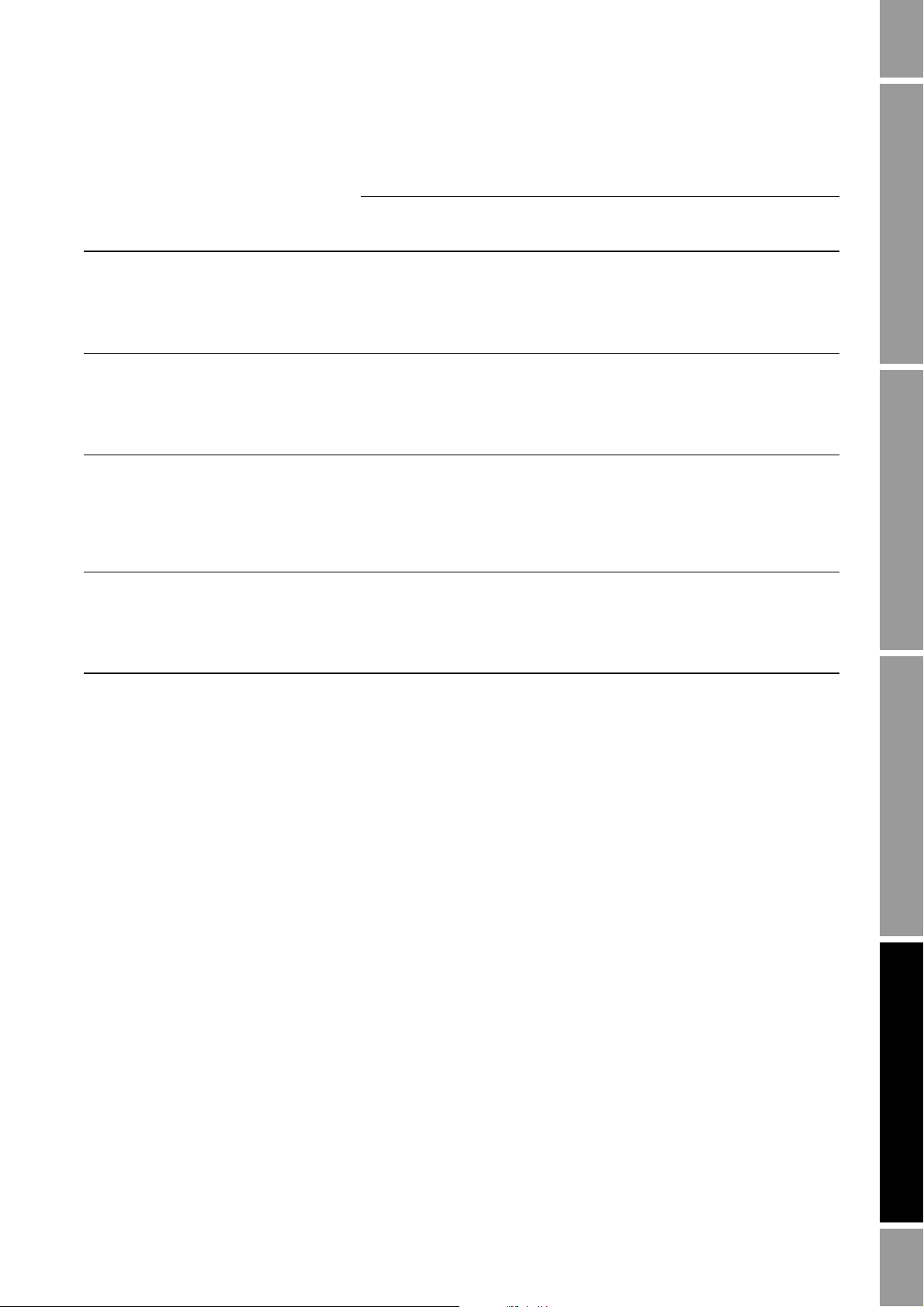
Optional Configuration
Table 8 -17 Derived variables and available process variables continued
Available process variables
Derived variable – ProLink II label
and definition
Volume Conc (Dens)
Volume concentration derived from
reference density
The percent volume of solute or of material
in suspension in the total solution, derived
from reference density
Volume Conc (SG)
Volume concentration derived from specific
gravity
The percent volume of solute or of material
in suspension in the total solution, derived
from specific gravity
Conc (Dens)
Concentration derived from reference
density
The mass, volume, weight, or number of
moles of solute or of material in
suspension in proportion to the total
solution, derived from reference density
Conc (SG)
Concentration derived from specific gravity
The mass, volume, weight, or number of
moles of solute or of material in
suspension in proportion to the total
solution, derived from specific gravity
Density at
reference
temperature
✓✓ ✓ ✓
✓✓✓✓ ✓
✓✓ ✓
✓✓✓✓
Standard
volume
flow rate
Specific
gravity
Concentration Net
mass
flow rate
Net
volume
flow rate
Required Configuration Optional ConfigurationUsing the TransmitterUsing a DeviceNet Tool Required Configuration Optional ConfigurationUsing the TransmitterUsing a DeviceNet Tool Required Configuration Optional ConfigurationUsing the TransmitterUsing a DeviceNet Tool Required Configuration Optional ConfigurationUsing the TransmitterUsing a DeviceNet Tool
8.14.2 Configuration procedure
Complete configuration instructions for the concentration measurement application are provided in
the manual entitled Micro Motion Enhanced Density Application: Theory, Configuration, and Use.
Because of the complexity of this procedure, Micro Motion recommends using ProLink II for detailed
configuration.
If it is necessary to use a DeviceNet tool, refer to the concentration measurement manual for
application information, and to the manual entitled Micro Motion Model 2400S Transmitters
for DeviceNet: Device Profile for complete device profile information.
Basic information on setting up the concentration measurement application using a DeviceNet tool is
provided in Figure 8-3.
Configuration and Use Manual 81
Page 90

Optional Configuration
Set transmitter temperature measurement unit to
match curve unit
For standard curves, see Table 8-16
For custom curves, see the information provided
with the curve
Set transmitter density measurement unit to
match curve unit
For standard curves, see Table 8-16
For custom curves, see the information provided
with the curve
Class: Analog Input Point Object (0x0A)
Instance: 4
Attribute ID: 102
Value: See Table 6-6
Service: Set
Set derived variable
For standard curves, use Mass Conc (Dens)
For custom curves, see the information provided
with the curve
Class: Concentration Meas. Object (0x64)
Instance: 1
Attribute ID: 15
Data type: USINT
Value: See Table D-17
Service: Set
Class: Analog Input Point Object (0x0A)
Instance: 3
Attribute ID: 102
Value: See Table 6-5
Service: Set
Specify the active curve
Class: Concentration Meas. Object (0x64)
Instance: 1
Attribute ID: 16
Data type: USINT
Value: 0 – 5
Service: Set
Enable the concentration
measurement application
Class: Concentration Meas. Object (0x64)
Instance: 1
Attribute ID: 39
Data type: BOOL
Value:
0: Disabled
1: Enabled
Service: Set
Figure 8-3 Configuring the concentration measurement application – DeviceNet tool
82 Micro Motion® Model 2400S Transmitters for DeviceNet
™
Page 91
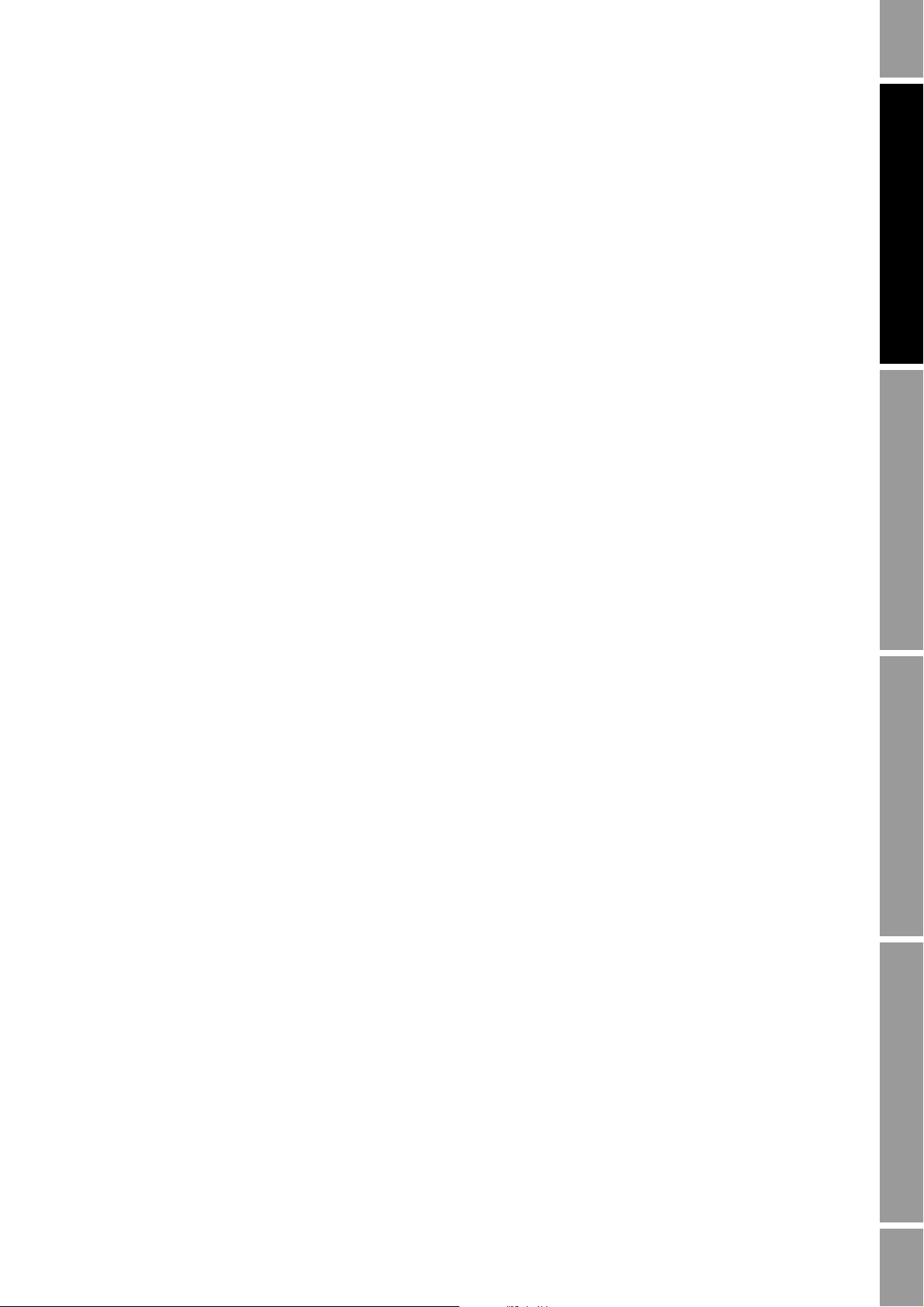
Chapter 9
Pressure Compensation and Temperature Compensation
9.1 Overview
This chapter describes the following procedures:
• Configuring pressure compensation – see Section 9.2
• Configuring external temperature compensation – see Section 9.3
• Obtaining external pressure or temperature data – see Section 9.4
Note: All ProLink II procedures provided in this chapter assume that you have established
communication between ProLink II and the Model 2400S DN transmitter and that you are complying
with all applicable safety requirements. See Chapter 4 for more information.
Note: All DeviceNet tool procedures provided in this chapter assume that you have established
communication between the DeviceNet tool and the Model 2400S DN transmitter and that you are
complying with all applicable safety requirements. See Chapter 5 for more information.
9.2 Pressure compensation
The Model 2400S DN transmitter can compensate for the effect of pressure on the sensor flow tubes.
Pressure effect is defined as the change in sensor flow and density sensitivity due to process pressure
change away from calibration pressure.
Note: Pressure compensation is an optional procedure. Perform this procedure only if required by
your application.
Measurement Performance DefaultsTroubleshootingCompensation
9.2.1 Options
There are two ways to configure pressure compensation:
• If the operating pressure is a known static value, you can configure that value in the
transmitter.
• If the operating pressure varies significantly, you must write a pressure value to the transmitter
at appropriate intervals, using an appropriate output assembly. See Section 9.4.
Note: Ensure that your pressure value is accurate, or that your pressure measurement device is
accurate and reliable.
Configuration and Use Manual 83
Page 92

Pressure Compensation and Temperature Compensation
Enter Flow factor
Configure
Enter Density factor
Enter Cal pressure
Set up output
assembly
(2)
Enter External
Pressure
Enable External Pressure
Compensation
Enable
Apply
Enter Pressure units
Set measurement unit
(1)
Yes
Done
Apply
View >
Preferences
ProLink >
Configuration >
Pressure
ProLink >
Configuration >
Pressure
Apply
Apply
Use static
pressure value?
No
(1) Pressure measurement unit must be configured to match pressure
unit used by external device. See Section 6.3.
(2) See Section 9.4.
9.2.2 Pressure correction factors
When configuring pressure compensation, you must provide the flow calibration pressure – the
pressure at which the flowmeter was calibrated (which therefore defines the pressure at which there
will be no effect on the calibration factor). Enter
sensor indicates a different calibration pressure.
Two additional pressure correction factors may be configured: one for flow and one for density. These
are defined as follows:
• Flow factor – the percent change in the flow rate per psi
• Density factor – the change in fluid density, in g/cm
Not all sensors or applications require pressure correction factors. For the pressure correction values
to be used, obtain the pressure effect values from the product data sheet for your sensor, then reverse
the signs (e.g., if the pressure effect is
0.000004, enter a pressure correction factor of –0.000004).
9.2.3 Configuration
To enable and configure pressure compensation:
• With ProLink II, see Figure 9-1.
• With a DeviceNet tool, see Figure 9-2.
20 PSI unless the calibration document for your
3
/psi
Figure 9-1 Configuring pressure compensation with ProLink II
84 Micro Motion® Model 2400S Transmitters for DeviceNet
™
Page 93

Pressure Compensation and Temperature Compensation
Set flow calibration
pressure
Set flow factor
Class: Calibration Object (0x65)
Instance: 1
Attribute ID: 32
Data type: REAL
Service: Set
Set density factor
Class: Calibration Object (0x65)
Instance: 1
Attribute ID: 31
Data type: REAL
Service: Set
Class: Calibration Object (0x65)
Instance: 1
Attribute ID: 30
Data type: REAL
Service: Set
Enable pressure
compensation
Class: Calibration Object (0x65)
Instance: 1
Attribute ID: 27
Data type: BOOL
Value:
0 = disabled
1 = enabled
Set pressure unit
Class: Calibration Object (0x65)
Instance: 1
Attribute ID: 29
Value: See Table 6-7
Service: Set
Yes
Use static
pressure value?
No
Set up output
assembly
(2)
Class: Calibration Object (0x65)
Instance: 1
Attribute ID: 28
Data type: REAL
Service: Set
Set static value
(1) Pressure measurement unit must be
configured to match pressure unit
used by external device. See
Section 6.3.
(2) See Section 9.4.
Figure 9-2 Configuring pressure compensation with a DeviceNet tool
Measurement Performance DefaultsTroubleshootingCompensation
9.3 External temperature compensation
External temperature compensation can be used with the petroleum measurement application or the
concentration measurement application.
Note: The external temperature value is used only for calculation of the derived variable in
concentration measurement applications or the CTL value in petroleum measurement applications.
The temperature value from the sensor is used for all other calculations that require a temperature
value.
Configuration and Use Manual 85
Page 94

Pressure Compensation and Temperature Compensation
Configure
Enable Use External
Temperature
Enable
Apply
Enter Temperature units
(1)
Apply
View Menu >
Preferences
ProLink >
Configuration >
Temperature
Set up output
assembly
(2)
Enter External
Temperature
Yes
Done
No
Use static
temp value?
Apply
(1) Temperature measurement unit must be
configured to match temperature unit
used by external device. See Section 6.3.
(2) See Section 9.4.
There are two ways to configure external temperature compensation:
• If the operating temperature is a known static value, you can configure that value in the
transmitter.
• If the operating temperature varies significantly, you must write a temperature value to the
transmitter at appropriate intervals, using an appropriate output assembly. See Section 9.4.
Note: Ensure that your temperature value is accurate, or that your temperature measurement device is
accurate and reliable.
To enable and configure external temperature compensation:
• With ProLink II, see Figure 9-3.
• With a DeviceNet tool, see Figure 9-4.
Figure 9-3 Configuring external temperature compensation with ProLink II
86 Micro Motion® Model 2400S Transmitters for DeviceNet
™
Page 95

Pressure Compensation and Temperature Compensation
Enable temperature
compensation
Class: Calibration Object (0x65)
Instance: 1
Attribute ID: 25
Data type: BOOL
Value:
♦0 = disabled
♦1 = enabled
Set temperature unit
Class: Analog Input Point Object (0x0A)
Instance: 4
Attribute ID: 102
Value: See Table 6-6
Service: Set
Yes
Use static
temp value?
No
Set up output
assembly
(2)
Class: Calibration Object (0x65)
Instance: 1
Attribute ID: 26
Data type: REAL
Service: Set
Set static value
(1) Temperature measurement unit
must be configured to match
temperature unit used by
external device. See
Section 6.3.
(2) See Section 9.4.
Figure 9-4 Configuring external temperature compensation with a DeviceNet tool
Measurement Performance DefaultsTroubleshootingCompensation
9.4 Obtaining external pressure and temperature data
The DeviceNet output assemblies used to obtain external pressure and/or temperature data are listed
in Table 9-1. Use standard DeviceNet methods to implement the required connection.
Table 9-1 Output assemblies used for pressure or temperature compensation
Instance ID Data description Size Bytes Data type
50 External pressure 4 bytes Bytes 0–3 REAL
51 External temperature 4 bytes Bytes 0–3 REAL
52 External pressure
External temperature
8 bytes Bytes 0–3
Bytes 4–7
REAL
REAL
Configuration and Use Manual 87
Page 96

88 Micro Motion® Model 2400S Transmitters for DeviceNet
™
Page 97

Chapter 10
Measurement Performance
10.1 Overview
This chapter describes the following procedures:
• Smart Meter Verification – see Section 10.3
• Meter validation and adjusting meter factors – see Section 10.4
• Zero calibration – see Section 10.5
• Density calibration – see Section 10.6
• Temperature calibration – see Section 10.7
Note: All ProLink II procedures provided in this chapter assume that you have established
communication between ProLink II and the Model 2400S DN transmitter and that you are complying
with all applicable safety requirements. See Chapter 4 for more information.
Note: All DeviceNet tool procedures provided in this chapter assume that you have established
communication between the DeviceNet tool and the Model 2400S DN transmitter and that you are
complying with all applicable safety requirements. See Chapter 5 for more information.
Measurement Performance DefaultsTroubleshootingCompensation
10.2 Meter validation, Smart Meter Verification, and calibration
The Model 2400S transmitter supports the following procedures for the evaluation and adjustment of
measurement performance:
• Smart Meter Verification – establishing confidence in the sensor’s performance by analyzing
secondary variables associated with flow and density
• Meter validation – confirming performance by comparing the sensor’s measurements to a
primary standard
• Calibration – establishing the relationship between a process variable (flow, density, or
temperature) and the signal produced by the sensor
Meter validation and calibration are available on all Model 2400S DN transmitters. Smart Meter
Verification is available only if the Smart Meter Verification option was ordered with the transmitter.
These three procedures are discussed and compared in Sections 10.2.1 through 10.2.4. Before
performing any of these procedures, review these sections to ensure that you will be performing the
appropriate procedure for your purposes.
Configuration and Use Manual 89
Page 98
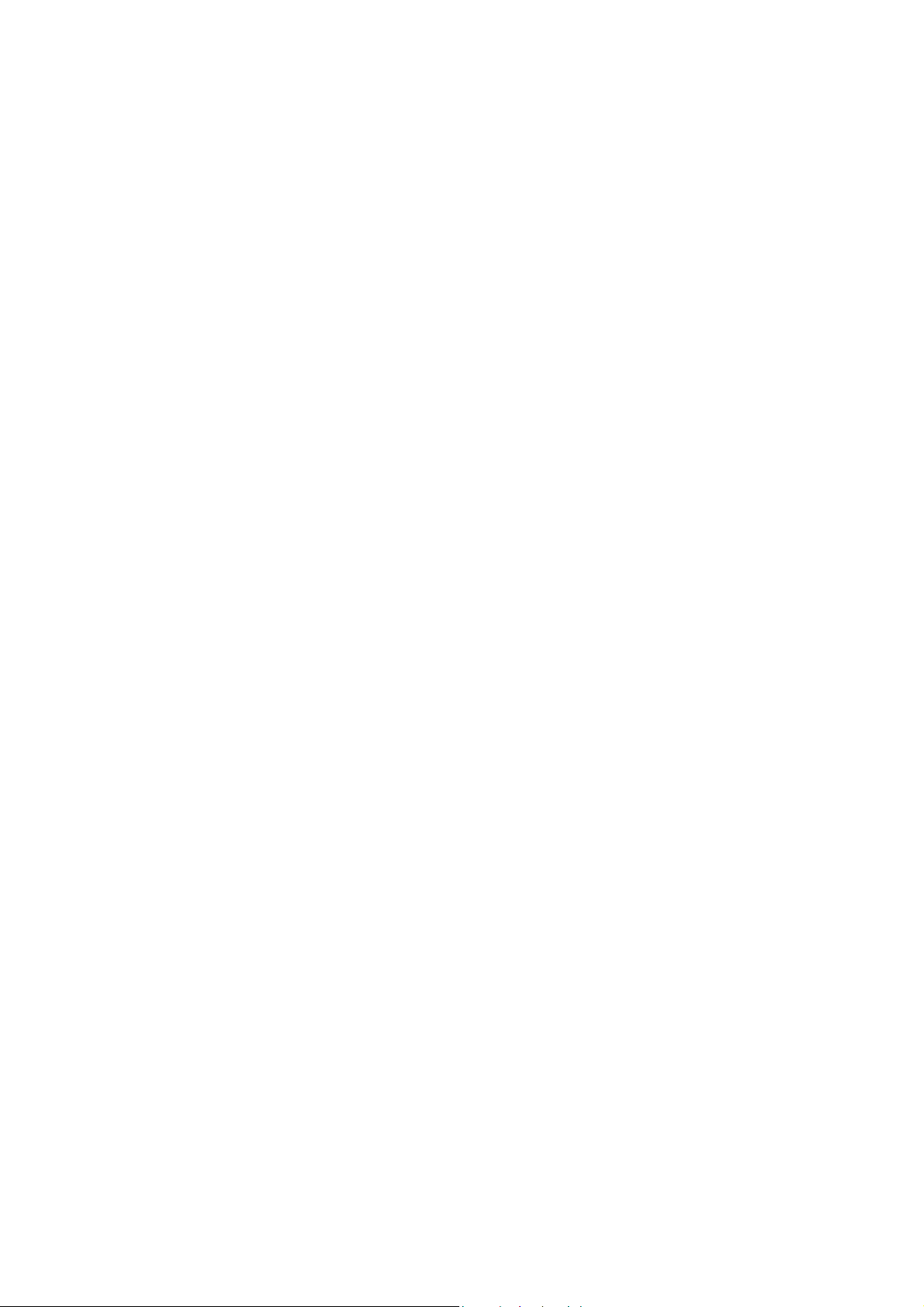
Measurement Performance
10.2.1 Smart Meter Verification
Smart Meter Verification evaluates the structural integrity of the sensor tubes by comparing current
tube stiffness to the stiffness measured at the factory. Stiffness is defined as the load per unit
deflection, or force divided by displacement. Because a change in structural integrity changes the
sensor’s response to mass and density, this value can be used as an indicator of measurement
performance. Changes in tube stiffness are typically caused by erosion, corrosion, or tube damage.
Smart Meter Verification does not affect measurement in any way. Micro Motion recommends
performing Smart Meter Verification at regular intervals.
10.2.2 Meter validation and meter factors
Meter validation compares a measurement value reported by the transmitter with an external
measurement standard. Meter validation requires one data point.
Note: For meter validation to be useful, the external measurement standard must be more accurate
than the sensor. See the sensor’s product data sheet for its accuracy specification.
If the transmitter’s mass flow, volume flow, or density measurement is significantly different from the
external measurement standard, you may want to adjust the corresponding meter factor. A meter
factor is the value by which the transmitter multiplies the process variable value. The default meter
factors are
1.0, resulting in no difference between the data retrieved from the sensor and the data
reported externally.
Meter factors are typically used for proving the flowmeter against a weights and measures standard.
You may need to calculate and adjust meter factors periodically to comply with regulations.
10.2.3 Calibration
The flowmeter measures process variables based on fixed points of reference. Calibration adjusts
those points of reference. Three types of calibration can be performed:
• Zero, or no flow
• Density calibration
• Temperature calibration
Density and temperature calibration require two data points (low and high) and an external
measurement for each. Zero calibration requires one data point. Calibration produces a change in the
offset and/or the slope of the line that represents the relationship between the actual process value and
the reported value.
Note: For density or temperature calibration to be useful, the external measurements must be
accurate.
Micro Motion flowmeters with the Model 2400S transmitter are calibrated at the factory, and
normally do not need to be calibrated in the field. Calibrate the flowmeter only if you must do so to
meet regulatory requirements. Contact Micro Motion before calibrating your flowmeter.
Note: Micro Motion recommends using meter validation and meter factors, rather than calibration, to
prove the meter against a regulatory standard or to correct measurement error.
90 Micro Motion® Model 2400S Transmitters for DeviceNet
™
Page 99
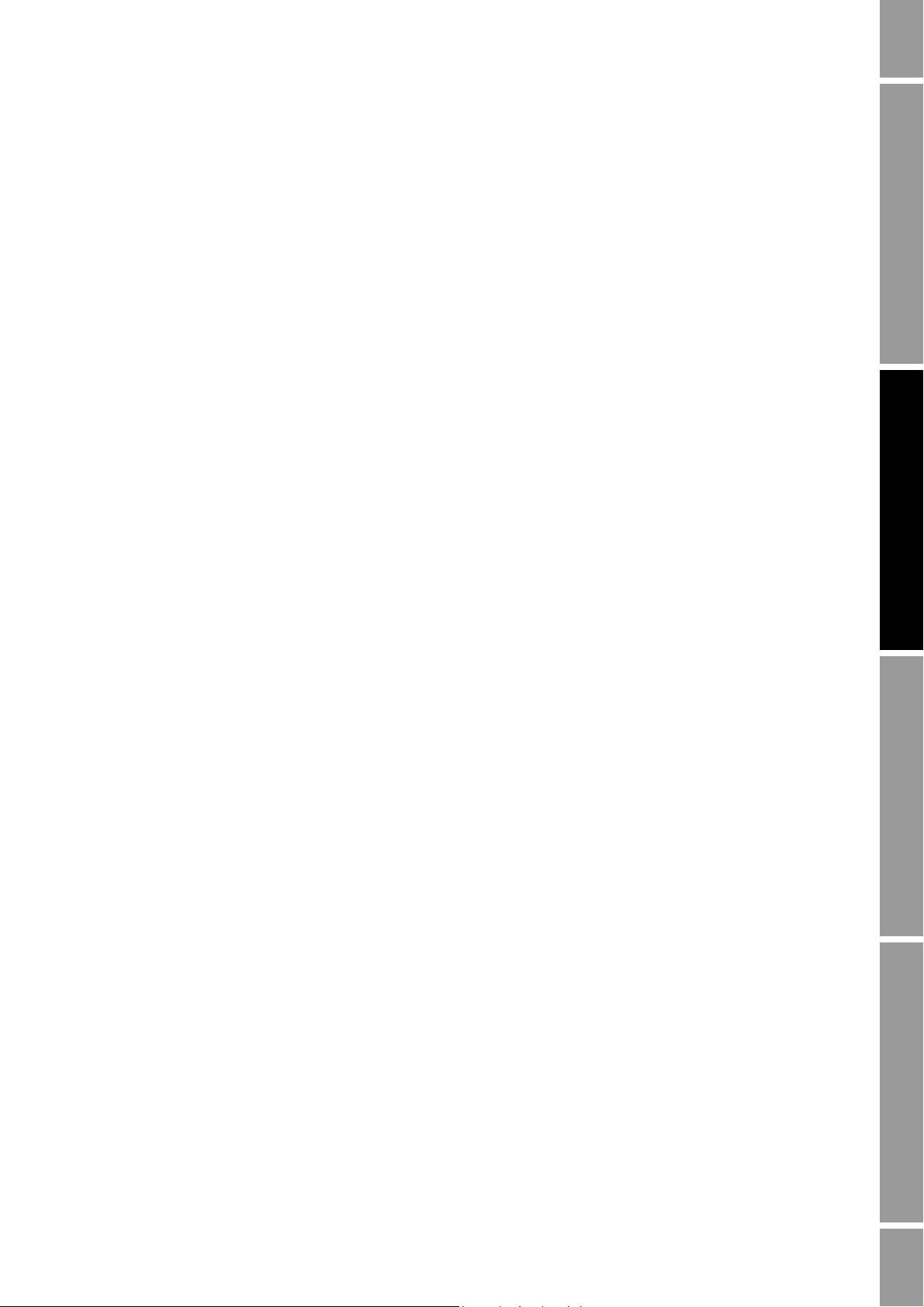
Measurement Performance
10.2.4 Comparison and recommendations
When choosing among Smart Meter Verification, meter validation, and calibration, consider the
following factors:
• Process and measurement interruption
- Smart Meter Verification provides an option that allows process measurement to continue
during the test.
- Meter validation for density does not interrupt the process. However, meter validation for
mass flow or volume flow requires process down-time for the length of the test.
- Calibration requires process down-time. In addition, density and temperature calibration
require replacing the process fluid with low-density and high density fluids, or
low-temperature and high-temperature fluids. Zero calibration requires stopping flow
through the sensor.
• External measurement requirements
- Smart Meter Verification does not require external measurements.
- Zero calibration does not require external measurements.
- Density calibration, temperature calibration, and meter validation require external
measurements. For good results, the external measurement must be highly accurate.
• Measurement adjustment
- Smart Meter Verification is an indicator of sensor condition, but does not change
flowmeter internal measurement in any way.
- Meter validation does not change flowmeter internal measurement in any way. If you
decide to adjust a meter factor as a result of a meter validation procedure, only the reported
measurement is changed – the base measurement is not changed. You can always reverse
the change by returning the meter factor to its previous value.
Measurement Performance DefaultsTroubleshootingCompensation
- Calibration changes the transmitter’s interpretation of process data, and accordingly
changes the base measurement. If you perform a zero calibration, you can return to the
previous zero or the factory zero. However, if you perform a density calibration or a
temperature calibration, you cannot return to the previous calibration factors unless you
have manually recorded them.
Micro Motion recommends obtaining the Smart Meter Verification transmitter option and performing
Smart Meter Verification on a regular basis.
10.3 Performing Smart Meter Verification
Note: To use Smart Meter Verification, the Smart Meter Verification option must be purchased for the
transmitter.
10.3.1 Preparing for the Smart Meter Verification test
The Smart Meter Verification procedure can be performed on any process fluid. It is not necessary to
match factory conditions.
During the test, process conditions must be stable. To maximize stability:
• Maintain a constant temperature and pressure.
• Avoid changes to fluid composition (e.g., two-phase flow, settling, etc.).
• Maintain a constant flow. For higher test certainty, stop flow.
Configuration and Use Manual 91
Page 100
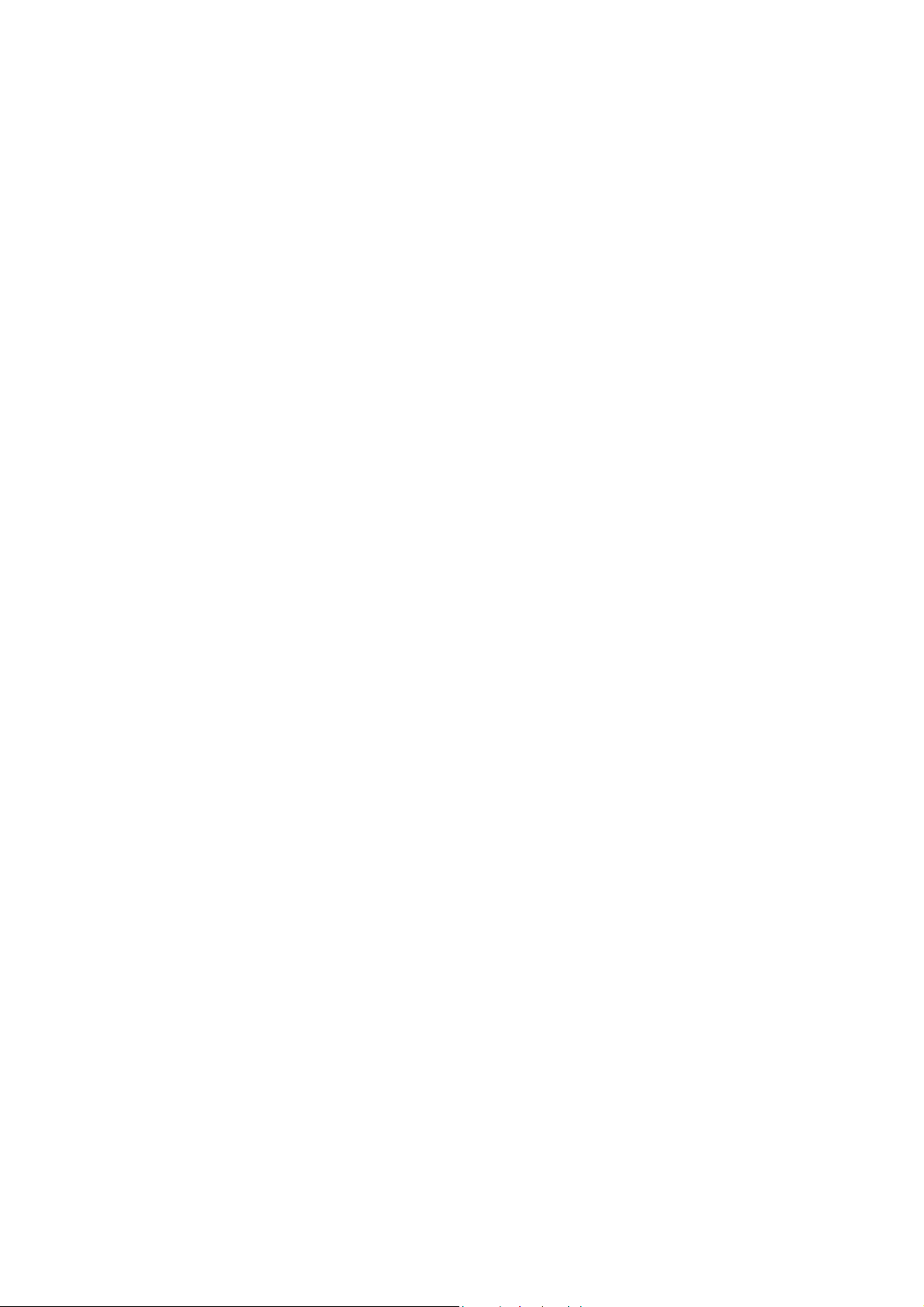
Measurement Performance
If stability varies outside test limits, the Smart Meter Verification procedure will be aborted. Verify
the stability of the process and retry the test.
Transmitter configuration
Smart Meter Verification is not affected by any parameters configured for flow, density, or
temperature. It is not necessary to change the transmitter configuration.
Control loops and process measurement
If the transmitter outputs will be set to Last Measured Value or Fault during the test, the outputs will
be fixed for two minutes. Disable all control loops for the duration of the test, and ensure that any data
reported during this period is handled appropriately.
10.3.2 Running the Smart Meter Verification test
To run a Smart Meter Verification test:
• With ProLink II, see Figure 10-1.
Note: If you start a Smart Meter Verification test from ProLink II, and the outputs are set to
Last Measured Value or Fault, the transmitter display shows the following message:
SENSOR
VERFY/x%
• With the display, see Figures 10-2 and 10-3.
• With a DeviceNet tool, see Figure 10-4.
- To start Smart Meter Verification in Fault or Last Measured Value mode, first set the
Output State and then start the procedure with code 1.
- To start Smart Meter Verification in Continue Measurement mode, you do not need to set
the Output State. Simply start the procedure with code 6.
92 Micro Motion® Model 2400S Transmitters for DeviceNet
™
