Page 1

Instruction Manual
P/N 20001955, Rev. A
March 2004
Micro Motion
®
Model IFT9703 Transmitter
with Optional Display
Instruction Manual
Micro Motion
TM
Page 2

Page 3

Micro Motion
®
Model IFT9703 Transmitter
with Optional Display
Instruction Manual
For online technical support, refer to the EXPERT2™ tool at
www.expert2.com. To speak to a customer service
representative, call the support center nearest you:
• In U.S.A., phone 1-800-522-MASS (1-800-522-6277)
• In Canada and Latin America, phone (303) 530-8400
• In Asia, phone (65) 6770-8155
• In the U.K., phone 0800 - 966 180 (toll-free)
• Outside the U.K., phone +31 (0) 318 495 670
©2004, Micro Motion, Inc. All rights reserved. Micro Motion is a registered trademark
of Micro Motion, Inc. The Micro Motion and Emerson logos are trademarks of
Emerson Electric Co. All other trademarks are property of their respective owners.
Page 4

Page 5

Contents
Chapter 1 Before You Begin . . . . . . . . . . . . . . . . . . . . . . . . . . . . . . . . . . . . . 1
1.1 About this manual . . . . . . . . . . . . . . . . . . . . . . . . . . . . . . . . . . . . . . . . . . . . . . . . . . . . 1
1.2 Safety . . . . . . . . . . . . . . . . . . . . . . . . . . . . . . . . . . . . . . . . . . . . . . . . . . . . . . . . . . . . . 1
1.3 European installations. . . . . . . . . . . . . . . . . . . . . . . . . . . . . . . . . . . . . . . . . . . . . . . . . 2
1.4 Definitions . . . . . . . . . . . . . . . . . . . . . . . . . . . . . . . . . . . . . . . . . . . . . . . . . . . . . . . . . . 2
1.5 Flowmeter components. . . . . . . . . . . . . . . . . . . . . . . . . . . . . . . . . . . . . . . . . . . . . . . . 2
Chapter 2 Getting Started. . . . . . . . . . . . . . . . . . . . . . . . . . . . . . . . . . . . . . . 3
2.1 Safety, reliability, accessibility . . . . . . . . . . . . . . . . . . . . . . . . . . . . . . . . . . . . . . . . . . . 3
2.1.1 Hazardous area . . . . . . . . . . . . . . . . . . . . . . . . . . . . . . . . . . . . . . . . . . . . . 3
2.1.2 Orientation and mounting . . . . . . . . . . . . . . . . . . . . . . . . . . . . . . . . . . . . . 4
2.1.3 Temperature, humidity, and vibration . . . . . . . . . . . . . . . . . . . . . . . . . . . . . 5
2.1.4 Visibility of tags . . . . . . . . . . . . . . . . . . . . . . . . . . . . . . . . . . . . . . . . . . . . . 5
2.2 Transmitters approved for ATEX Zone 1 . . . . . . . . . . . . . . . . . . . . . . . . . . . . . . . . . . . 6
2.3 Jumper settings. . . . . . . . . . . . . . . . . . . . . . . . . . . . . . . . . . . . . . . . . . . . . . . . . . . . . . 7
2.3.1 Security . . . . . . . . . . . . . . . . . . . . . . . . . . . . . . . . . . . . . . . . . . . . . . . . . . . 8
2.3.2 Fault output levels . . . . . . . . . . . . . . . . . . . . . . . . . . . . . . . . . . . . . . . . . . . 8
2.3.3 Re-installing the circuit board compartment cover. . . . . . . . . . . . . . . . . . . 9
Chapter 3 Power Supply and Output Wiring . . . . . . . . . . . . . . . . . . . . . . . . . 11
3.1 Overview . . . . . . . . . . . . . . . . . . . . . . . . . . . . . . . . . . . . . . . . . . . . . . . . . . . . . . . . . . 11
3.2 Wiring guidelines. . . . . . . . . . . . . . . . . . . . . . . . . . . . . . . . . . . . . . . . . . . . . . . . . . . . 11
3.3 Connect power supply wiring . . . . . . . . . . . . . . . . . . . . . . . . . . . . . . . . . . . . . . . . . . 11
3.4 Connect output wiring . . . . . . . . . . . . . . . . . . . . . . . . . . . . . . . . . . . . . . . . . . . . . . . . 12
3.4.1 Milliamp output. . . . . . . . . . . . . . . . . . . . . . . . . . . . . . . . . . . . . . . . . . . . . 13
3.4.2 Milliamp output connected to Bell 202 multidrop network . . . . . . . . . . . . 14
3.4.3 Communication tools connected to milliamp output. . . . . . . . . . . . . . . . . 15
3.4.4 Pulse output . . . . . . . . . . . . . . . . . . . . . . . . . . . . . . . . . . . . . . . . . . . . . . . 17
Chapter 4 Flowmeter Startup . . . . . . . . . . . . . . . . . . . . . . . . . . . . . . . . . . . 21
4.1 Overview . . . . . . . . . . . . . . . . . . . . . . . . . . . . . . . . . . . . . . . . . . . . . . . . . . . . . . . . . . 21
4.2 Customer service . . . . . . . . . . . . . . . . . . . . . . . . . . . . . . . . . . . . . . . . . . . . . . . . . . . 21
4.3 Startup procedures . . . . . . . . . . . . . . . . . . . . . . . . . . . . . . . . . . . . . . . . . . . . . . . . . . 21
4.4 Initialization . . . . . . . . . . . . . . . . . . . . . . . . . . . . . . . . . . . . . . . . . . . . . . . . . . . . . . . . 22
4.4.1 Diagnostic LED . . . . . . . . . . . . . . . . . . . . . . . . . . . . . . . . . . . . . . . . . . . . 22
4.4.2 Optional display . . . . . . . . . . . . . . . . . . . . . . . . . . . . . . . . . . . . . . . . . . . . 22
4.4.3 Startup mode . . . . . . . . . . . . . . . . . . . . . . . . . . . . . . . . . . . . . . . . . . . . . . 22
4.4.4 Operating mode . . . . . . . . . . . . . . . . . . . . . . . . . . . . . . . . . . . . . . . . . . . . 22
4.5 Flowmeter zeroing. . . . . . . . . . . . . . . . . . . . . . . . . . . . . . . . . . . . . . . . . . . . . . . . . . . 23
4.5.1 Zeroing procedure . . . . . . . . . . . . . . . . . . . . . . . . . . . . . . . . . . . . . . . . . . 23
4.5.2 Diagnosing zero failure . . . . . . . . . . . . . . . . . . . . . . . . . . . . . . . . . . . . . . 24
4.6 Configuration, calibration, and characterization . . . . . . . . . . . . . . . . . . . . . . . . . . . . 24
4.7 Process measurement . . . . . . . . . . . . . . . . . . . . . . . . . . . . . . . . . . . . . . . . . . . . . . . 25
Model IFT9703 Transmitter Instruction Manual i
Page 6

Contents continued
Chapter 5 Configuration with a HART Communicator . . . . . . . . . . . . . . . . . . . 27
5.1 Configuration overview . . . . . . . . . . . . . . . . . . . . . . . . . . . . . . . . . . . . . . . . . . . . . . . 27
5.2 Configuration parameters . . . . . . . . . . . . . . . . . . . . . . . . . . . . . . . . . . . . . . . . . . . . . 28
5.2.1 HART tag. . . . . . . . . . . . . . . . . . . . . . . . . . . . . . . . . . . . . . . . . . . . . . . . . 28
5.2.2 Measurement units . . . . . . . . . . . . . . . . . . . . . . . . . . . . . . . . . . . . . . . . . 28
5.2.3 Flow cutoff . . . . . . . . . . . . . . . . . . . . . . . . . . . . . . . . . . . . . . . . . . . . . . . . 30
5.2.4 Damping . . . . . . . . . . . . . . . . . . . . . . . . . . . . . . . . . . . . . . . . . . . . . . . . . 30
5.2.5 Flow direction. . . . . . . . . . . . . . . . . . . . . . . . . . . . . . . . . . . . . . . . . . . . . . 31
5.2.6 Range values for milliamp output . . . . . . . . . . . . . . . . . . . . . . . . . . . . . . 32
5.2.7 Pulse output scaling . . . . . . . . . . . . . . . . . . . . . . . . . . . . . . . . . . . . . . . . 32
5.3 Calibration procedures . . . . . . . . . . . . . . . . . . . . . . . . . . . . . . . . . . . . . . . . . . . . . . . 33
5.3.1 Auto zero . . . . . . . . . . . . . . . . . . . . . . . . . . . . . . . . . . . . . . . . . . . . . . . . . 33
5.3.2 Flow calibration procedure. . . . . . . . . . . . . . . . . . . . . . . . . . . . . . . . . . . . 34
5.4 Characterization . . . . . . . . . . . . . . . . . . . . . . . . . . . . . . . . . . . . . . . . . . . . . . . . . . . . 36
Chapter 6 Configuration with ProLink II Software . . . . . . . . . . . . . . . . . . . . . 37
6.1 Configuration overview . . . . . . . . . . . . . . . . . . . . . . . . . . . . . . . . . . . . . . . . . . . . . . . 37
6.2 Configuration parameters . . . . . . . . . . . . . . . . . . . . . . . . . . . . . . . . . . . . . . . . . . . . . 38
6.2.1 HART tag. . . . . . . . . . . . . . . . . . . . . . . . . . . . . . . . . . . . . . . . . . . . . . . . . 38
6.2.2 Process variable measurement . . . . . . . . . . . . . . . . . . . . . . . . . . . . . . . . 39
6.2.3 Output configuration . . . . . . . . . . . . . . . . . . . . . . . . . . . . . . . . . . . . . . . . 42
6.3 Calibration procedures . . . . . . . . . . . . . . . . . . . . . . . . . . . . . . . . . . . . . . . . . . . . . . . 43
6.3.1 Auto zero . . . . . . . . . . . . . . . . . . . . . . . . . . . . . . . . . . . . . . . . . . . . . . . . . 43
6.3.2 Flow calibration procedure. . . . . . . . . . . . . . . . . . . . . . . . . . . . . . . . . . . . 45
6.4 Characterization . . . . . . . . . . . . . . . . . . . . . . . . . . . . . . . . . . . . . . . . . . . . . . . . . . . . 47
Chapter 7 Troubleshooting . . . . . . . . . . . . . . . . . . . . . . . . . . . . . . . . . . . . . 49
7.1 Customer service . . . . . . . . . . . . . . . . . . . . . . . . . . . . . . . . . . . . . . . . . . . . . . . . . . . 49
7.2 General guidelines . . . . . . . . . . . . . . . . . . . . . . . . . . . . . . . . . . . . . . . . . . . . . . . . . . 49
7.3 Transmitter diagnostic tools . . . . . . . . . . . . . . . . . . . . . . . . . . . . . . . . . . . . . . . . . . . 49
7.3.1 Diagnostic LED . . . . . . . . . . . . . . . . . . . . . . . . . . . . . . . . . . . . . . . . . . . . 49
7.3.2 Optional LCD . . . . . . . . . . . . . . . . . . . . . . . . . . . . . . . . . . . . . . . . . . . . . . 50
7.3.3 Fault outputs . . . . . . . . . . . . . . . . . . . . . . . . . . . . . . . . . . . . . . . . . . . . . . 50
7.4 Power supply. . . . . . . . . . . . . . . . . . . . . . . . . . . . . . . . . . . . . . . . . . . . . . . . . . . . . . . 51
7.5 Wiring . . . . . . . . . . . . . . . . . . . . . . . . . . . . . . . . . . . . . . . . . . . . . . . . . . . . . . . . . . . . 52
7.6 Over range and sensor failure conditions . . . . . . . . . . . . . . . . . . . . . . . . . . . . . . . . . 53
7.7 Slug flow . . . . . . . . . . . . . . . . . . . . . . . . . . . . . . . . . . . . . . . . . . . . . . . . . . . . . . . . . . 54
7.8 Transmitter failure . . . . . . . . . . . . . . . . . . . . . . . . . . . . . . . . . . . . . . . . . . . . . . . . . . . 55
7.9 Digital diagnostic messages . . . . . . . . . . . . . . . . . . . . . . . . . . . . . . . . . . . . . . . . . . . 55
Appendix A IFT9703 Specifications . . . . . . . . . . . . . . . . . . . . . . . . . . . . . . . . 57
A.1 Performance specifications . . . . . . . . . . . . . . . . . . . . . . . . . . . . . . . . . . . . . . . . . . . . 57
A.2 Functional specifications. . . . . . . . . . . . . . . . . . . . . . . . . . . . . . . . . . . . . . . . . . . . . . 57
A.2.1 Output signals . . . . . . . . . . . . . . . . . . . . . . . . . . . . . . . . . . . . . . . . . . . . . 57
A.2.2 Local display (optional) . . . . . . . . . . . . . . . . . . . . . . . . . . . . . . . . . . . . . . 58
A.2.3 Low-flow cutoff. . . . . . . . . . . . . . . . . . . . . . . . . . . . . . . . . . . . . . . . . . . . . 58
A.2.4 Slug-flow inhibit . . . . . . . . . . . . . . . . . . . . . . . . . . . . . . . . . . . . . . . . . . . . 58
A.2.5 Damping . . . . . . . . . . . . . . . . . . . . . . . . . . . . . . . . . . . . . . . . . . . . . . . . . 58
A.2.6 Fault indication. . . . . . . . . . . . . . . . . . . . . . . . . . . . . . . . . . . . . . . . . . . . . 58
A.2.7 Output testing . . . . . . . . . . . . . . . . . . . . . . . . . . . . . . . . . . . . . . . . . . . . . 58
A.2.8 Power supply options. . . . . . . . . . . . . . . . . . . . . . . . . . . . . . . . . . . . . . . . 58
ii Model IFT9703 Transmitter Instruction Manual
Page 7

Contents continued
A.3 Environmental limits . . . . . . . . . . . . . . . . . . . . . . . . . . . . . . . . . . . . . . . . . . . . . . . . . 59
A.3.1 Temperature. . . . . . . . . . . . . . . . . . . . . . . . . . . . . . . . . . . . . . . . . . . . . . . 59
A.3.2 Process fluid temperature limits. . . . . . . . . . . . . . . . . . . . . . . . . . . . . . . . 59
A.3.3 Humidity limits . . . . . . . . . . . . . . . . . . . . . . . . . . . . . . . . . . . . . . . . . . . . . 60
A.3.4 Vibration limits . . . . . . . . . . . . . . . . . . . . . . . . . . . . . . . . . . . . . . . . . . . . . 60
A.4 Density limits . . . . . . . . . . . . . . . . . . . . . . . . . . . . . . . . . . . . . . . . . . . . . . . . . . . . . . . 60
A.5 Environmental effects . . . . . . . . . . . . . . . . . . . . . . . . . . . . . . . . . . . . . . . . . . . . . . . . 60
A.6 Ambient temperature effect on milliamp output. . . . . . . . . . . . . . . . . . . . . . . . . . . . . 60
A.7 Shipping weight. . . . . . . . . . . . . . . . . . . . . . . . . . . . . . . . . . . . . . . . . . . . . . . . . . . . . 60
A.8 Hazardous area classifications . . . . . . . . . . . . . . . . . . . . . . . . . . . . . . . . . . . . . . . . . 61
Appendix B HART Communicator Menu Trees . . . . . . . . . . . . . . . . . . . . . . . . . 63
Appendix C Installing the Optional Display . . . . . . . . . . . . . . . . . . . . . . . . . . . 65
Appendix D Return Policy. . . . . . . . . . . . . . . . . . . . . . . . . . . . . . . . . . . . . . . 67
D.1 General guidelines . . . . . . . . . . . . . . . . . . . . . . . . . . . . . . . . . . . . . . . . . . . . . . . . . . 67
D.2 New and unused equipment . . . . . . . . . . . . . . . . . . . . . . . . . . . . . . . . . . . . . . . . . . . 67
D.3 Used equipment . . . . . . . . . . . . . . . . . . . . . . . . . . . . . . . . . . . . . . . . . . . . . . . . . . . . 67
Index . . . . . . . . . . . . . . . . . . . . . . . . . . . . . . . . . . . . . . . . . . . . . . . . . . . . . 69
Model IFT9703 Transmitter Instruction Manual iii
Page 8

iv Model IFT9703 Transmitter Instruction Manual
Page 9

Chapter 1
Before You Begin
1.1 About this manual
This instruction manual explains how to install, start up, configure, and troubleshoot the Micro
Motion IFT9703 transmitter for use with a Micro Motion R-Series sensor. For more information about
the sensor, see the sensor instruction manual.
1.2 Safety
Safety messages are provided throughout this manual to protect personnel and equipment. Read each
safety message carefully before proceeding to the next step.
Getting Started Flowmeter StartupPower Supply and Output WiringBefore You Begin
WARNING
Improper installation in a hazardous area can cause
an explosion.
For information about hazardous applications, refer to
Micro Motion ATEX, CSA, or UL installation instructions,
shipped with the transmitter or available from the Micro
Motion web site.
WARNING
Hazardous voltage can cause severe injury or death.
Make sure power is disconnected before installing
transmitter.
CAUTION
Improper installation could cause measurement error
or transmitter failure.
Follow all instructions to ensure transmitter will operate
correctly.
Model IFT9703 Transmitter Instruction Manual 1
Page 10

Before You Begin continued
1.3 European installations
This Micro Motion product complies with all applicable European directives when properly installed
in accordance with the instructions in this manual. Refer to the EC declaration of conformity for
directives that apply to this product.
The EC declaration of conformity, with all applicable European directives, and the complete ATEX
Installation Drawings and Instructions are available on the internet at www.micromotion.com/atex or
through your local Micro Motion support center.
1.4 Definitions
• The term “sensor” refers to a Micro Motion sensor only.
• The term “flowmeter” refers to an IFT9703 transmitter and a sensor installed as a
flowmetering system.
1.5 Flowmeter components
The IFT9703 transmitter is available integrally mounted to a Micro Motion R-Series sensor. The
flowmeter includes the components shown in Figure 1-1.
The transmitter is available with an optional liquid crystal display (LCD), as shown in Figure 1-1,
except for ATEX Zone 1 areas.
Figure 1-1 IFT9703 transmitter with R-Series sensor
Optional LCD
Model IFT9703
transmitter
4X M8 mounting bolt
4X lock washer
4X flat washer
To rotate transmitter:
remove, then re-install to 12 ft-lb (16 N-m) torque
Field wiring compartment
(outputs)
Intrinsically safe wiring
compartment (sensor)
Flowmeter
R-Series
sensor
2 Model IFT9703 Transmitter Instruction Manual
Page 11

Chapter 2
Getting Started
2.1 Safety, reliability, accessibility
Improper installation in a hazardous area could cause
an explosion.
Install the transmitter in an environment that is compatible
with the hazardous area specified on the approvals tag.
• For intrinsically safe sensor installations, use this
document with Micro Motion ATEX, CSA, or UL
installation instructions.
• For hazardous area installations in Europe, refer to
standard EN 60079-14 if national standards do not
apply.
WARNING
Getting Started Flowmeter StartupPower Supply and Output WiringBefore You Begin
2.1.1 Hazardous area
If you plan to mount the transmitter in a hazardous area, ensure that your equipment and installation
meet the hazardous area requirements. For more information about hazardous area classifications, see
Appendix A. See Figure 2-1 for the location of the approvals tag on your transmitter.
Model IFT9703 Transmitter Instruction Manual 3
Page 12

Getting Started continued
Figure 2-1 Location of approvals tag
Hazardous area
approvals tag
2.1.2 Orientation and mounting
Orient the transmitter so wiring compartments and conduit openings are easily accessible.
• Transmitter dimensions are provided in Figure 2-2.
• For sensor dimensions, see the sensor product data sheet. For information about flowmeter
mounting and location, see the instruction manual that was shipped with the sensor.
• To rotate the transmitter on the sensor manifold, use the four supplied mounting bolt
assemblies. Each bolt assembly includes one M8 bolt, one lock washer, and one flat washer.
Remove the bolt assemblies, rotate the transmitter, then reinstall the bolt assemblies to 12 ft-lb
(16 N-m) of torque.
4 Model IFT9703 Transmitter Instruction Manual
Page 13

Getting Started continued
Figure 2-2 IFT9703 installation dimensions
Dimensions in
4 1/4
(107)
inches
(mm)
1 3/4
(1)
(44)
3/4″–14 NPT or
M20 X1.5
for power wiring
Case ground
(1)If transmitter is ordered without display,
dimension is 1 3/8 (35).
5 3/4
(146)
1/2
(13)
Field wiring
compartment
3/4″–14 NPT or
M20 X1.5
for output wiring
Getting Started Flowmeter StartupPower Supply and Output WiringBefore You Begin
2.1.3 Temperature, humidity, and vibration
Install the transmitter according to specified limits:
• Ambient temperature
- without optional LCD: –22 to +131 °F (–30 to +55 °C)
- with optional LCD: 32 to 131 °F (0 to 55 °C)
• Humidity: 5 to 95% non-condensing
• Vibration: Meets IEC 68.2.6, 2 g
2.1.4 Visibility of tags
For personal and system safety, all tags attached to the transmitter housing must remain visible. Clean
or replace them as necessary.
Model IFT9703 Transmitter Instruction Manual 5
Page 14

Getting Started continued
2.2 Transmitters approved for ATEX Zone 1
Explosion hazard
The circuit board compartment is rated EEx d
(flameproof), and should remain closed at all times after
the flowmeter has been installed.
To avoid risk of explosion in an explosive atmosphere:
• Read label that points to compartment cover before
accessing circuit board compartment. Figure 2-3
shows the location of the labels on the transmitter
housing.
• Shut off power, and wait at least 2 minutes before
removing EEx d (circuit board) compartment cover.
Figure 2-3 also identifies the EEx e (field wiring), EEx i
(sensor wiring), and EEx d (circuit board)
compartments.
WARNING
If the transmitter carries a ATEX Zone 1 approval, wiring compartments are labeled as shown in
Figure 2-3.
• The sensor wiring compartment is rated EEx i (intrinsically safe), and may be opened at any
time. See Label 1 in Figure 2-3.
• The field wiring compartment is rated EEx e (increased safety), and should remain closed
when power is on. See Label 2 in Figure 2-3.
• The circuit board compartment is rated EEx d (flameproof), and should remain closed at all
times after the transmitter has been installed. If the transmitter is approved by ATEX as
flameproof, the compartment has a lockout device, shown in Figure 2-3. The lockout device
must be loosened and rotated before the compartment cover can be unscrewed.
6 Model IFT9703 Transmitter Instruction Manual
Page 15

Getting Started continued
Figure 2-3 Compartment tags and lockout device
Field wiring
compartment
Rated EEx e
Circuit board
compartment
Rated EEx d
2.3 Jumper settings
Unless otherwise specified on the order, jumpers are set so the transmitter generates downscale fault
outputs and enables flowmeter configuration. If jumper settings need to be changed, the procedure
should be performed before the transmitter is installed.
• To access security and fault output jumpers, unscrew the circuit board compartment cover.
• If the transmitter is approved by ATEX as flameproof, the compartment has a lockout device.
See Figure 2-3. The lockout device must be loosened and rotated before the compartment
cover can be unscrewed.
Label 1
Lockout device
Loosen and rotate
before opening
circuit board
compartment
CAUTION
Improper handling of transmitter components can
damage the transmitter.
Label 2
Sensor wiring
compartment
Rated EEx i
Getting Started Flowmeter StartupPower Supply and Output WiringBefore You Begin
• If a breaker bar is used for loosening the cover of the
circuit board compartment:
- Apply steady pressure to avoid chipping the paint on
the transmitter housing. Chipped paint can result in
corrosion of the housing. If paint becomes chipped,
repaint the housing.
- Do not apply too much pressure. Excessive torque
can damage the pipeline, transmitter, or sensor.
• To prevent electrostatic discharge, wear an anti-static
wrist strap while setting jumpers.
Model IFT9703 Transmitter Instruction Manual 7
Page 16

Getting Started continued
2.3.1 Security
The security jumper enables the user to write-protect the flowmeter configuration, so it cannot be
changed using a HART communication device:
• With the security jumper OFF, the flowmeter configuration can be changed.
• With the security jumper ON, the flowmeter configuration cannot be changed.
The default setting is OFF. To set the security jumper, see Figure 2-4.
2.3.2 Fault output levels
The transmitter can be configured to produce downscale or upscale fault outputs. In a fault condition:
• Downscale: The milliamp output goes to 2 mA; the pulse output goes to 0 Hz.
• Upscale: The milliamp output goes to 22 mA; the pulse output goes to 7200 Hz.
• The diagnostic LED blinks ON four times per second, whether the setting is upscale or
downscale.
The default setting is downscale. To set the fault output jumper, see Figure 2-4.
Figure 2-4 Jumper location and settings
Default settings
With standoff beneath jumpers
Security
OFF
Optional settings
With standoff beneath jumpers
Security
OFF
Security
ON
Security
ON
Downscale
faults
Upscale
faults
Upscale
faults
Downscale
faults
8 Model IFT9703 Transmitter Instruction Manual
Page 17

Getting Started continued
2.3.3 Re-installing the circuit board compartment cover
To re-install the cover of the circuit board compartment:
1. Screw the cover back onto the housing.
2. Hand-tighten the cover until it seats on the O-ring.
3. If the circuit board compartment has a lockout device, as shown in Figure 2-3, rotate the clamp
into place and push it into the slot. Use a 4-mm (5/32-inch) Allen wrench to tighten the lockout
screw to 5 inch-pounds (0,56 N-m) of torque.
Getting Started Flowmeter StartupPower Supply and Output WiringBefore You Begin
Model IFT9703 Transmitter Instruction Manual 9
Page 18

10 Model IFT9703 Transmitter Instruction Manual
Page 19

Chapter 3
Power Supply and Output Wiring
3.1 Overview
To wire the transmitter power supply and outputs:
• Review the wiring guidelines (see Section 3.2)
• Connect the power supply wiring (see Section 3.3)
• Connect the output wiring (see Section 3.4)
3.2 Wiring guidelines
• Install cable and wiring so they meet local code requirements.
• The transmitter has two separate ¾-inch NPT or M20 female conduit openings, which must
remain sealed to keep the transmitter watertight. See Figure 3-1 and Figure 3-2.
• The transmitter has a field wiring compartment for non-intrinsically safe power supply and
output wiring. See Figure 3-1 and Figure 3-2. For power supply and output wiring, loosen the
four captive screws that secure the cover of the field wiring compartment.
Getting Started Flowmeter StartupPower Supply and Output WiringBefore You Begin
3.3 Connect power supply wiring
Incorrect voltage, or installation with power supply
on, could cause transmitter damage or failure.
• Match power supply voltage with voltage indicated on
label in field wiring compartment.
• Shut off power before installing transmitter.
• Figure 3-1 shows the power supply wiring terminals.
• Wiring terminals accommodate 20 AWG (0,5 mm²) to 16 AWG (1,5 mm²) wire. If the
transmitter has a DC power supply, see Table 3-1 for wire length and size guidelines.
• Connect power supply wiring to the power supply terminals.
• A switch may be installed in the power supply line. For compliance with low-voltage directive
73/23/EEC, a switch in close proximity to the transmitter is required.
• Do not install power cable in the same conduit or cable tray as output wiring.
• The transmitter must be grounded with a maximum impedance of 1 ohm. Either the internal
ground screw or external case ground screw may be used as required by local policy or code.
CAUTION
Model IFT9703 Transmitter Instruction Manual 11
Page 20

Power Supply and Output Wiring continued
Figure 3-1 Power supply wiring terminals
AC
transmitter
NL
85-250 VAC 20-30 VDC
If national standards are not in effect, adhere to these guidelines for grounding:
• Use copper wire, 14 AWG (2,5 mm²) or larger wire size.
• Keep all ground leads as short as possible, less than 1 ohm impedance.
• Connect ground leads directly to earth, or follow plant standards.
• For hazardous area installation in Europe, use standard EN 60079-14 as a guideline.
OR
Conduit opening for
power supply wiring
External ground screw
DC
transmitter
–+
for power supply
Internal ground screw
for power supply
Power
terminals
Field wiring
Field wiring
compartment
compartment
Sensor wiring
compartment
Table 3-1 Wire guidelines for DC power supply
Wire size Wire length
16 AWG (1,5 mm²) 1500 feet (450 meters)
18 AWG (0,75 mm²) 1000 feet (300 meters)
20 AWG (0,5 mm²) 600 feet (200 meters)
3.4 Connect output wiring
• Figure 3-2 shows the milliamp and pulse output terminals.
• Install twisted-pair, shielded cable, consisting of 20 AWG (0,5 mm²) to 16 AWG (1,5 mm²)
wire.
• For basic information on milliamp output wiring, see Section 3.4.1.
• For instructions on connecting the milliamp output to a Bell 202 multidrop network, see
Section 3.4.2.
• For instructions on connecting a HART device to the milliamp output, see Section 3.4.3.
• For instructions on pulse output wiring, see Section 3.4.4.
12 Model IFT9703 Transmitter Instruction Manual
Page 21

Power Supply and Output Wiring continued
Figure 3-2 Output wiring terminals
Active milliamp output
Internally powered
Case ground
Passive pulse output
Requires pull-up resistor
to external 5–30 VDC
power supply
Conduit opening
for output wiring
Field wiring
compartment
Getting Started Flowmeter StartupPower Supply and Output WiringBefore You Begin
• Terminate output cable shielding at gland or conduit fitting.
• 360° termination of shielding is not necessary.
• Do not terminate shield inside wiring compartment.
• The pull-up resistor must be of sufficient value to limit the total loop current to less
than 500 ohms. Refer to Section 3.4.4 to determine the pull-up resistor needed.
3.4.1 Milliamp output
The 4–20 mA output is an active output that can represent the mass or volume flow rate. At the
factory, the output is configured to represent the range of flow rates that are measured in the
application. The milliamp output is active, does not require external power, and has the following
features:
• Can supply any loop-powered process indicator.
• Isolated to ±500 VDC from all other outputs and earth ground.
• Requires loop resistance of 250 to 600 ohms to produce digital signals for communication via
HART protocol.
• For milliamp output, the negative terminal can be grounded or left floating. If the output
communicates via HART protocol, the negative terminal should be grounded for optimal
performance.
Milliamp output performance is described below and illustrated in Figure 3-3.
Model IFT9703 Transmitter Instruction Manual 13
Page 22

Power Supply and Output Wiring continued
Milliamp output range has changed.
Milliamp outputs will not output live signals between
2.0 and 3.8 mA, or between 20.5 and 22 mA.
Systems that rely on milliamp output signals in the ranges
listed above might not perform as expected. For IFT9703
transmitters shipped after October 1999, outputs will
saturate at 3.8 and 20.5 mA, unlike previous versions of
IFT9703 transmitters.
Reconfigure systems as necessary.
In compliance with the NAMUR NE43 standard:
• To represent process data, the milliamp output will produce a live signal in the range of
3.8–20.5 mA.
• The milliamp output will never produce a signal in the range of 2.0–3.8 mA, or in the range of
20.5–22 mA.
• To indicate a fault, the milliamp output will produce a signal of 2 or 22 mA. The fault output
level is determined by the fault-output jumper setting — downscale or upscale — as described
in Section 2.3.2.
CAUTION
Figure 3-3 Milliamp output performance
Downscale
fault indication level
Operating range (live signal)
23.8 20.5 22
3.4.2 Milliamp output connected to Bell 202 multidrop network
Devices in a Bell 202 multidrop network communicate by sending and receiving signals to and from
one another. HART protocol supports up to 15 transmitters in a Bell 202 multidrop network.
Other Rosemount SMART FAMILY transmitters can also participate in a HART-compatible network.
• A Bell 202 multidrop network uses twisted-pair wire, and allows only digital communication.
• A HART Communicator or other HART-compatible control system can communicate with
any device in the network over the same 2-wire pair.
Using multiple transmitters in a HART-compatible network requires assigning a unique address other
than 0 to each transmitter. Assigning an address other than 0 to the transmitter causes the primary mA
output to remain at a constant 4 mA level.
fault indication level
Upscale
Output in mA
14 Model IFT9703 Transmitter Instruction Manual
Page 23

Power Supply and Output Wiring continued
Figure 3-4 shows how to connect wiring for a HART-compatible network.
• The maximum number depends upon the type of transmitters, the method of installation, and
other external factors.
• The primary mA output must produce a 4–20 mA current for the Bell 202 physical layer. The
Bell 202 layer will work when the primary mA output is at or above 2 mA output.
• SMART FAMILY devices require a minimum loop resistance of 250 ohms. Loop resistance
must not exceed 600 ohms.
Connect the mA outputs from each transmitter together so they terminate at a common load resistor,
with at least 250 ohms impedance, installed in series.
Figure 3-4 Typical HART network wiring
HART comm
tool
250 ohm
load
4–20 mA
IFT9703
RFT9739
field-mount
PV+17PV−
18
4–20 mA
IFT9703
RFT9739
rack-mount
PV+
CN2−
Z30
PV−
CN2−
D30
SMART
FAMILY
device
DC source required for
other HART 4–20mA
passive transmitters
SMART
FAMILY
device
24
DC
Note: For optimum HART communication, make
sure the output loop is single-point-grounded to
an instrument grade ground.
Getting Started Flowmeter StartupPower Supply and Output WiringBefore You Begin
3.4.3 Communication tools connected to milliamp output
ProLink II software from Micro Motion, AMS software from Emerson Process Management, or a
HART Communicator can be connected to the flowmeter’s milliamp output.
To connect using ProLink II, follow the instructions in the ProLink II manual. The AMS interface is
similar to the ProLink II interface. See the AMS manual for AMS-specific information.
To connect using a HART Communicator:
• Use the Bell 202-compatible cable that is supplied with the HART Communicator.
• Refer to the illustration and instructions below for wiring instructions.
Model IFT9703 Transmitter Instruction Manual 15
Page 24

Power Supply and Output Wiring continued
Figure 3-5 HART Communicator connections
4–20 mA
terminals
HART
Communicator
DCS or PLC
with internal
R2
resistor
(Note 2)
4–20 mA terminals for
communicator hook-up
R1
(Note 1)
R3
(Note 3)
(1) If necessary, add resistance in the loop by installing resistor R1. SMART FAMILY® devices require a minimum
loop resistance of 250 ohms. Loop resistance must not exceed 600 ohms, regardless of the communication setup.
(2) The DCS or PLC must be configured for an active milliamp signal.
(3) Resistor R3 is required if the DCS or PLC does not have an internal resistor.
CAUTION
Connecting a HART device to the IFT9703 milliamp
output loop could cause transmitter output error.
If the primary variable is being used for flow control,
connecting a HART device to the milliamp output loop
could cause the transmitter 4–20 mA output to change,
which would affect flow control devices.
Set control devices for manual operation before
connecting a HART device to the IFT9703 milliamp output
loop.
16 Model IFT9703 Transmitter Instruction Manual
Page 25

Power Supply and Output Wiring continued
3.4.4 Pulse output
The pulse output is a passive, open collector interface that can be connected to a pulse counter such as
the Micro Motion Series 3000 applications platform. The output has a range of 0.1 to 7200 Hz, which
represents the mass or volume flow rate. At the factory, the output is scaled so that the frequency is
proportional to the range of flow rates measured in the application.
• The pulse output is galvanically isolated to ±500 VDC from the rest of the flowmeter.
• When connected to the Series 3000 applications platform, the pulse output does not require an
external power source. Otherwise, the pulse output requires a 5–30 VDC power source.
• In the ON state, voltage will be less than 1 V.
Exceeding specified current limit through the pulse
output circuit will damage the flowmeter.
Make sure the current through the pulse output circuit
does not exceed 10 mA.
For acceptable resistance values at on and off states of
the pulse output, see illustration below.
CAUTION
Getting Started Flowmeter StartupPower Supply and Output WiringBefore You Begin
Acceptable
resistance
Voltage (Volts)
Resistance (Ohms)
• For wiring to any pulse counter, see Figures 3-6 and 3-7.
• For wiring to the Series 3000 applications platform, see Figures 3-8 through 3-10.
Model IFT9703 Transmitter Instruction Manual 17
Page 26

Power Supply and Output Wiring continued
Figure 3-6 Wiring to pulse counter with internal pull-up resistor
Pulse counter
with pull-up to
internal power
Input
Ground (–) Frequency in (+)
IFT9703 pulse
output terminals
Figure 3-7 Wiring to pulse counter without internal pull-up resistor
Pulse counter with
no pull-up
Input
Ground (–) Frequency in (+)
External 5–30 VDC
power supply
Pull-up
resistor
To determine the value of the pull-up resistor,
see the graph earlier in this section.
IFT9703 pulse
output terminals
18 Model IFT9703 Transmitter Instruction Manual
Page 27
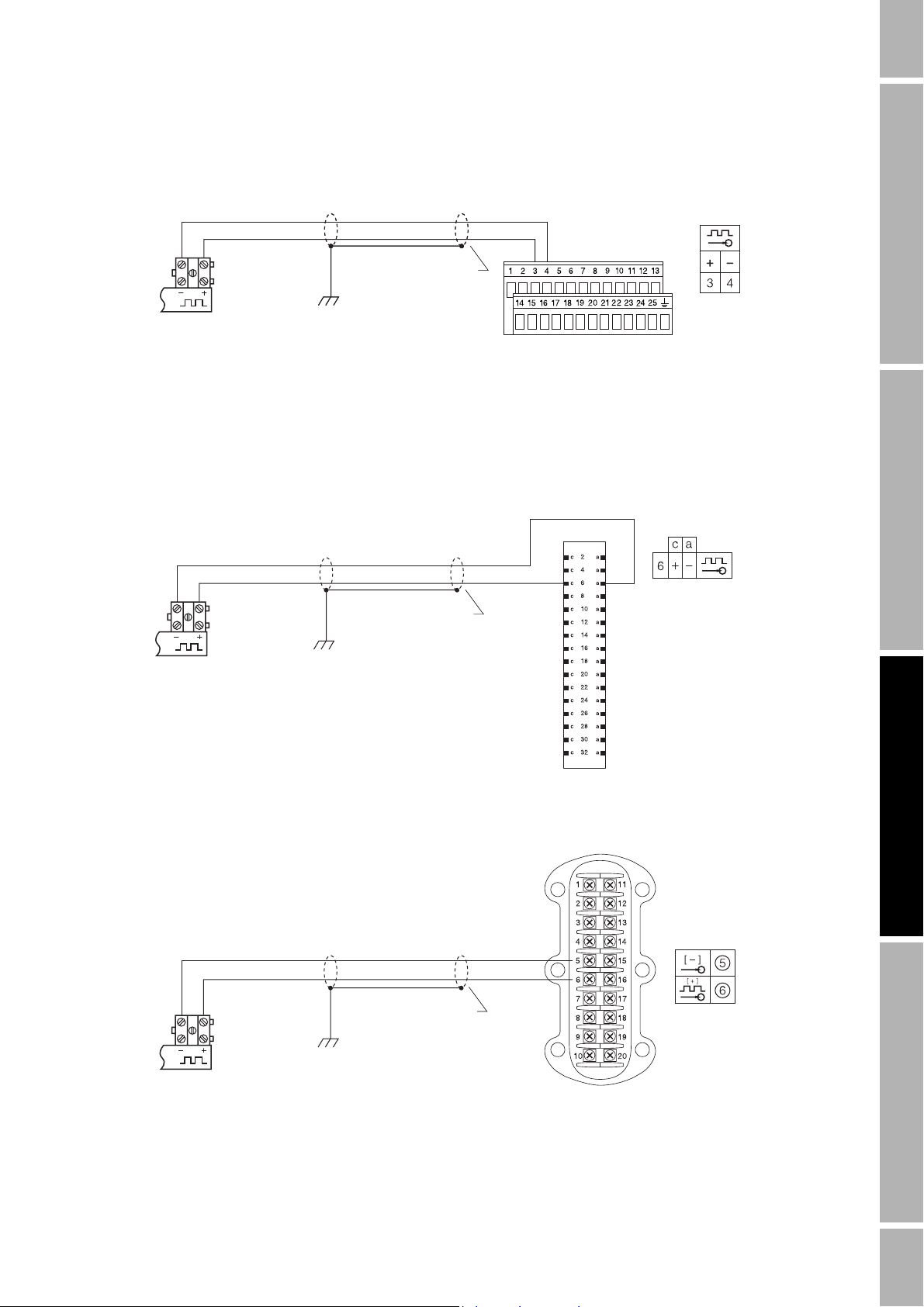
Power Supply and Output Wiring continued
Figure 3-8 Wiring to Series 3000 applications platform with I/O cable
IFT9703 pulse
output terminals
See Note 2
Earth
ground
Series 3000 I/O cable
terminals
(1) Paired cables with shield. Maximum length is 50 feet for 28 AWG wire (15 meters for 0,1 mm² wire),
500 feet for 22 AWG wire (150 meters for 0,3 mm
2
wire).
(2) Do not connect shields at this end.
Figure 3-9 Wiring to Series 3000 applications platform with screw-type or solder-tail terminals
Series 3000 screw-type or
solder-tail terminals
IFT9703 pulse
output terminals
See Note 2
Earth
ground
Getting Started Flowmeter StartupPower Supply and Output WiringBefore You Begin
(1) Paired cables with shield. Maximum length is 50 feet for
28 AWG wire (15 meters for 0,1 mm² wire), 500 feet for 22 AWG
wire (150 meters for 0,3 mm
2
wire).
(2) Do not connect shields at this end.
Figure 3-10 Wiring to field-mount Series 3000 applications platform
Series 3000 field-mount
terminals
IFT9703 pulse
output terminals
See Note 2
Earth
ground
(1) Paired cables with shield. Maximum length is 50 feet for 28 AWG wire (15 meters for 0,1 mm² wire), 500 feet
for 22 AWG wire (150 meters for 0,3 mm
(2) Do not connect shields at this end.
2
wire).
Model IFT9703 Transmitter Instruction Manual 19
Page 28

20 Model IFT9703 Transmitter Instruction Manual
Page 29

Chapter 4
Flowmeter Startup
4.1 Overview
This chapter describes the flowmeter startup procedures, and provides basic information about
transmitter behavior.
4.2 Customer service
The Micro Motion Customer Service Department is available for assistance with flowmeter startup if
you experience problems you cannot solve on your own.
If possible, provide us with the model numbers and/or serial numbers of your Micro Motion
equipment, which will assist us in answering your questions. Phone numbers are listed on the title
page of this manual.
4.3 Startup procedures
Startup procedures include zeroing, which is required, and calibration, which may or may not be
required.
Zeroing
After the flowmeter has been fully installed, you must perform the zeroing procedure. Flowmeter
zeroing establishes flowmeter response to zero flow and sets a baseline for flow measurement.
Getting Started Flowmeter StartupPower Supply and Output WiringBefore You Begin
CAUTION
Failure to zero the flowmeter at initial startup could
cause measurement error.
Zero the flowmeter before putting the meter in operation.
To perform the zeroing procedure:
• Using the flowmeter zero button, see Section 4.5
• Using a HART Communicator, see Chapter 5
• Using ProLink II software, see Chapter 6
• Using AMS software, see the AMS on-line help
Calibration
Calibration accounts for performance variations in individual meters and peripheral devices. For more
information, see Section 4.6.
Model IFT9703 Transmitter Instruction Manual 19
Page 30

Flowmeter Startup continued
4.4 Initialization
After wiring has been connected, power can be supplied to the flowmeter. During initialization, the
flowmeter remains in startup mode for 13 to 40 seconds, depending on the sensor.
4.4.1 Diagnostic LED
The diagnostic LED, shown in Figure 4-1, indicates the operating condition of the flowmeter.
4.4.2 Optional display
Except for ATEX Zone 1 areas, the transmitter is available with an optional display. See Figure 4-1.
The display indicates the mass or volume flow rate or the operating condition of the transmitter.
4.4.3 Startup mode
During startup and initialization, the following status indicators can be observed:
• The diagnostic LED remains on continuously.
• Milliamp and pulse outputs go to fault levels.
• If the transmitter has an optional display, its display reads “–88.8.8.0”.
• If a HART Communicator is connected to the meter, the Communicator display reads “Field
device warming up”.
• If ProLink II software is connected to the meter, the ProLink II Status window indicates
“Transmitter Initializing”.
4.4.4 Operating mode
After startup, the diagnostic LED blinks ON once per second to indicate proper operation of the
transmitter, and the optional display indicates the mass or volume flow rate.
20 Model IFT9703 Transmitter Instruction Manual
Page 31

Flowmeter Startup continued
Figure 4-1 Location of LED, zero button, and LCD
Circuit board
compartment
User access not
normally required
Zero button
Diagnostic LED
Area approvals tag
Field wiring compartment
With optional LCD
Sensor wiring compartment
Getting Started Flowmeter StartupPower Supply and Output WiringBefore You Begin
4.5 Flowmeter zeroing
After the flowmeter has been fully installed, you must perform the zeroing procedure.
• To perform the zeroing procedure using the flowmeter zero button, see the following
instructions.
• To use a HART Communicator for zeroing, see Chapter 5.
• To use ProLink II software for zeroing, see Chapter 6.
4.5.1 Zeroing procedure
1. Prepare the flowmeter for zeroing:
a. Install the flowmeter according to the instructions in this manual.
b. Apply power to the meter, then allow it to warm up for at least 30 minutes.
c. Run the process fluid to be measured through the flowmeter until the meter temperature
approximates the normal process operating temperature.
d. Ensure that the sensor is completely filled with fluid.
2. Close the shutoff valve downstream from the meter.
CAUTION
Flow through the flowmeter during flowmeter zeroing
will result in an inaccurate zero setting.
Make sure fluid flow through the flowmeter is completely
stopped during flowmeter zeroing.
Model IFT9703 Transmitter Instruction Manual 21
Page 32

Flowmeter Startup continued
3. Fill the flowmeter completely with the process fluid under normal process conditions of
temperature, density, pressure, etc., and ensure zero flow through the flowmeter.
4. Make sure flow through the meter is completely stopped, then press and hold the zero button
until the LED remains on continuously. See Figure 4-1.
To end the zero operation before its completion, cycle power to the flowmeter.
The LED remains on continuously and the optional display reads “ZERO0” for up to one minute
during zeroing. After the zeroing procedure has been completed, the LED again blinks ON once per
second to indicate normal operation, and the optional display again indicates the flow rate.
4.5.2 Diagnosing zero failure
If zeroing fails:
• The LED blinks ON four times per second.
• The flowmeter produces fault outputs.
• The blinking message “ELEC0” appears in the optional display.
An error condition could be caused by any of the following:
• Flow of fluid during flowmeter zeroing
• Partially empty flow tubes
• An improperly mounted flowmeter
To clear a zeroing error, cycle power, then re-zero the flowmeter after correcting the problem, or abort
the procedure by cycling power to the flowmeter.
4.6 Configuration, calibration, and characterization
The following information explains the difference between configuration, calibration, and
characterization. Certain parameters might require configuration even when calibration is not
necessary.
Configuration parameters include such items as flow cutoff and damping values, flow direction, and
milliamp output scaling. If requested at time of order, the meter is configured at the factory according
to customer specifications.
Calibration parameters include the calibration factors for flow, density, and temperature. Field
calibration is optional.
Characterization is the process of using a communication device to enter calibration factors for flow,
density, and temperature directly into flowmeter memory, instead of performing field calibration
procedures. Calibration factors can be found on the flowmeter serial number tag and on the certificate
that is shipped with the meter.
To configure, calibrate, or characterize the flowmeter:
• Using a HART Communicator, see Chapter 5
• Using ProLink II software, see Chapter 6
You can also use AMS software to configure and characterize Micro Motion flowmeters. For
instructions on using AMS software, refer to the AMS on-line help.
22 Model IFT9703 Transmitter Instruction Manual
Page 33

Flowmeter Startup continued
4.7 Process measurement
After flowmeter zeroing has been completed, the flowmeter is ready for process measurement.
WARNING
Operating flowmeter without compartment covers in
place exposes electrical hazards that can cause
property damage, injury, or death.
Ensure all housing covers are tightly closed and fully
sealed before operating the flowmeter.
Getting Started Flowmeter StartupPower Supply and Output WiringBefore You Begin
Model IFT9703 Transmitter Instruction Manual 23
Page 34

24 Model IFT9703 Transmitter Instruction Manual
Page 35

Chapter 5
Configuration with a HART Communicator
5.1 Configuration overview
You may use a Rosemount hand-held HART Communicator to set up the basic configuration and zero
the flowmeter. The complete HART Communicator menu for the IFT9703 transmitter is provided in
Appendix B; menus for specific operations are provided in this chapter.
Configuration parameters include such items as flow cutoff and damping values, flow direction, and
milliamp output scaling. If requested at time of order, the meter is configured at the factory according
to customer specifications. For factory-calibrated sensors, field calibration is not normally needed nor
recommended. Basic configuration is described in Section 5.2.
Calibration accounts for performance variations in individual meters and peripheral devices.
Calibration procedures include autozeroing and flow calibration. Zeroing is required upon initial
flowmeter startup (see Section 4.3); flow calibration may or may not be required. For information on
calibration procedures using a HART Communicator, see Section 5.3.
Characterization is the process of using a communication device to enter calibration factors for flow,
density, and temperature directly into flowmeter memory, instead of performing field calibration
procedures. Calibration factors can be found on the flowmeter serial number tag and on the certificate
that is shipped with the meter. For information on characterization using a HART Communicator, see
Section 5.4.
Set control devices for manual operation during flowmeter configuration.
Configuration with ProLink II SpecificationsTroubleshootingConfiguration with Communicator
CAUTION
Failure to set control devices for manual operation
during configuration will affect flowmeter output
signals.
Before using the basic setup menu, set process control
devices for manual operation.
When the display depicted below appears, isolate the
flowmeter from devices that use flowmeter outputs for
process control, then press F4 (OK).
Model IFT9703 Transmitter Instruction Manual 27
Page 36

Configuration with a HART Communicator continued
5.2 Configuration parameters
Use the basic setup menu to perform the following tasks:
• Assigning a HART tag to the flowmeter
• Changing measurement units for the mass or volume flow rate
• Setting range values for the milliamp output
• Scaling the pulse output
Use the detailed setup menu to perform the following tasks:
• Changing measurement units for density or temperature
• Changing the flow cutoff value
• Changing the internal damping value
• Changing the flow direction parameter
5.2.1 HART tag
The HART tag consists of up to eight characters that identify the flowmeter when it communicates
with other devices in a HART multidrop network.
To assign a HART tag to a flowmeter, use the menu below and follow these steps:
1 Process variables
2 Diag/service
3 BASIC SETUP
4 Detailed setup
5Review
1TAG
2PV unit
3 Analog range vals
4 Freq factr
1. At the online menu, choose 3 (basic setup).
2. At the basic setup menu, choose 1 (tag).
3. Enter the desired tag of up to eight characters, then press F4 (enter). The tag can include
spaces and periods.
5.2.2 Measurement units
The meter can use one mass flow unit or one volume flow unit. The meter can also provide density
and temperature indication to a HART Communicator.
To select a measurement unit for mass flow or volume flow, use the menu below and follow these
steps:
1 Process variables
2 Diag/Service
3 BASIC SETUP
4 Detailed setup
5Review
1Tag
2 PV UNIT
3 Analog range vals
4 Freq factr
1. At the online menu, choose 3 (basic setup).
2. At the basic setup menu, choose 2 (primary variable unit).
3. Use the down arrow (Ø) or up arrow (×) to select the desired measurement unit, then press F4
(enter). Available measurement units for mass flow and volume flow are listed in Table 5-1.
28 Model IFT9703 Transmitter Instruction Manual
Page 37

Configuration with a HART Communicator continued
4. Measurement units affect other field device variables, and must be sent (downloaded) to the
flowmeter before other variables can be configured:
a. Whenever the display below appears, press F4 (OK).
b. To send the measurement unit to the flowmeter, press F2 (send).
Table 5-1 Measurement units for mass and volume flow
Mass flow unit Software label Volume flow unit Software label
grams/second
grams/minute
grams/hour
kilograms/second
kilograms/minute
kilograms/hour
kilograms/day
metric tonnes (1000 kg)/minute
metric tonnes (1000 kg)/hour
metric tonnes (1000 kg)/day
pounds/second
pounds/minute
pounds/hour
pounds/day
short tons (2000 pounds)/minute
short tons (2000 pounds)/hour
short tons (2000 pounds)/day
g/s
g/min
g/h
kg/s
kg/min
kg/h
kg/d
Met Ton/min
Met Ton/h
Met Ton/d
lb/s
lb/min
lb/h
lb/d
S Ton/min
S Ton/h
S Ton/d
cubic feet/second
cubic feet/day
cubic feet/minute
cubic feet/hour
cubic meters/second
cubic meters/minute
cubic meters/hour
cubic meters/day
U.S. gallons/second
U.S. gallons/minute
U.S. gallons/hour
liters/second
liters/minute
liters/hour
Imperial gallons/second
Imperial gallons/minute
Imperial gallons/hour
Imperial gallons/day
barrels/second
barrels/minute
barrels/hour
barrels/day
Cuft/s
Cuft/d
Cuft/min
Cuft/h
Cum/s
Cum/min
Cum/h
Cum/d
gal/s
gal/min
gal/h
L/s
L/min
L/h
Impgal/s
Impgal/min
Impgal/h
Impgal/d
bbl/s
bbl/min
bbl/h
bbl/d
Configuration with ProLink II SpecificationsTroubleshootingConfiguration with Communicator
To select measurement units for density and temperature, use the menu below and follow these steps:
1 Process variables
2 Diag/service
3 Basic setup
4 DETAILED SETUP
5Review
1 Charize sensor
2 CONFIG FLD
DEV VAR
3 Config outputs
4Device
1Flow
2 DENSITY
3 Temperature
unit
1 DENSITY UNIT
2 Slug flow low limit
3 Slug flow high limit
1. At the online menu, choose 4 (detailed setup).
2. At the detailed setup menu, choose 2 (configure field device variables).
3. At the configure field device variables menu, choose 2 (density).
4. At the density menu, choose 1 (density unit).
5. Use the down arrow (Ø) or up arrow (×) to select the desired measurement unit, then press F4
(enter).
6. To send the density unit to the flowmeter, press F2 (send).
Model IFT9703 Transmitter Instruction Manual 29
Page 38

Configuration with a HART Communicator continued
7. At the detailed setup menu, choose 2 (configure field device variables).
8. At the configure field device variables menu, choose 3 (temperature unit).
9. Repeat steps 5 and 6 to choose and enter a temperature unit.
5.2.3 Flow cutoff
In some sensor installations, noise caused by mechanical sources, such as valves and motors, can
affect flowmeter output signals. The flow cutoff filters out noise by defining the measured value
below which the milliamp output indicates zero flow.
The flow cutoff is the lowest flow rate at which the meter produces a nonzero output signal. If flow
drops below the cutoff:
• The pulse output goes to 0 Hz.
• The internal totalizer stops counting.
• The meter indicates zero flow during polling from a host controller.
A default flow cutoff is entered into the flowmeter at the factory. This number can be adjusted to
achieve the filter effect described above.
To adjust the flow cutoff, use the menu below and follow these steps:
1 Process variables
2 Diag/service
3 Basic setup
4 DETAILED SETUP
5Review
1 Charize sensor
2 CONFIG FLD
DEV VAR
3 Config outputs
4Device
1 FLOW
2 Density
3 Temp unit
1 Flo unit
2 FLO CUTOFF
3 Flo direction
4 Flow damping
1. At the online menu, choose 4 (detailed setup).
2. At the detailed setup menu, choose 2 (configure field device variables).
3. At the configure field device variables menu, choose 1 (flow).
4. At the flow menu, choose 2 (flow cutoff).
5. Enter the desired flow cutoff value.
6. Press F2 (send) to send the flow cutoff to the flowmeter memory.
5.2.4 Damping
Internal damping filters out noise or the effects of rapid changes in the variable without affecting
measurement accuracy.
The damping value is the filter coefficient that approximates the time required for the output to
achieve 63% of its new value in response to a step change at the input. The actual time depends on
many factors, including sensor type and density of the process fluid. The meter rounds down the
chosen damping value to the nearest programmed filter coefficient. Programmed filter coefficients, in
seconds, are:
0.1 0.2 0.4 0.8 1.6 3.2 6.4 12.8
30 Model IFT9703 Transmitter Instruction Manual
Page 39

Configuration with a HART Communicator continued
To enter an internal damping value, use the menu below and follow these steps:
1 Process variables
2 Diag/service
3 Basic setup
4 DETAILED SETUP
5Review
1 Charize sensor
2 CONFIG FLD
DEV VAR
3 Config outputs
4Device
1 FLOW
2 Density
3 Temp unit
1 Flo unit
2 Flo cutoff
3 Flo direction
4 FLOW DAMPING
1. At the online menu, choose 4 (detailed setup).
2. At the detailed setup menu, choose 2 (configure field device variables).
3. At the configure field device variables menu, choose 1 (flow).
4. At the flow menu, choose 4 (flow damping).
5. Select the desired damping value.
6. Press F2 (send) to send the damping value to the flowmeter memory.
5.2.5 Flow direction
The configured flow direction (forward, reverse, or bi-directional) determines how flowmeter outputs
and totalizers will react when fluid flows through the meter. The flow direction arrow on the meter is
considered the "forward" flow direction, but the meter measures flow accurately in either direction.
To configure flow direction for the meter, use the menu tree below and follow these steps:
1 Process variables
2 Diag/service
3 Basic setup
4 DETAILED SETUP
5Review
1 Charize sensor
2 CONFIG FLD
DEV VAR
3 Config outputs
4Device
1 FLOW
2 Density
3 Temp unit
1 Flo unit
2 Flo cutoff
3 FLO DIRECTION
4 Flow damping
Configuration with ProLink II SpecificationsTroubleshootingConfiguration with Communicator
1. At the online menu, choose 4 (detailed setup).
2. At the detailed setup menu, choose 2 (configure field device variables).
3. At the configure field device variables menu, choose 1 (flow).
4. At the flow variables menu, choose 3 (flow direction), then choose the desired option. The
table below lists how outputs and totalizers are affected by the option that is chosen.
5. To send the flow direction to the flowmeter, press F2 (send).
Table 5-1 Effect of flow direction on outputs and totalizers
Fluid flow
direction
Fluid flowing
in same direction
as flow arrow
on sensor
Fluid flowing
in opposite direction
from flow arrow
on sensor
Output or
totalizer
Milliamp output Output increases as flow rate
Pulse output Output increases as flow rate
Internal totalizers Flow totals increase Flow totals remain constant
Milliamp output Output goes to 3.8 mA Output increases as flow rate
Pulse output Output remains at 0 Hz Output increases as flow rate
Internal totalizers Flow totals remain constant Flow totals increase
Forward Reverse
increases
increases
Flowmeter configuration
Output goes to 3.8 mA
Output remains at 0 Hz
increases
increases
Model IFT9703 Transmitter Instruction Manual 31
Page 40

Configuration with a HART Communicator continued
5.2.6 Range values for milliamp output
Range values are the flow rates represented by the milliamp output at 4 mA and at 20 mA.
To set range values, use the menu below and follow these steps:
1 Process variables
2 Diag/service
3 BASIC SETUP
4 Detailed setup
5Review
1Tag
2PV unit
3 ANALOG RANGE VALS
4 Freq factr
5 Rate factr
1PV URV
2PV LRV
1. At the online menu, choose 3 (basic setup).
2. At the basic setup menu, choose 3 (analog range values).
3. Choose the upper or lower range value for setting.
• To set the upper range value, which is the flow rate represented by the output at 20 mA,
choose 1 (primary variable upper range value), or
• To set the lower range value, which is the flow rate represented by the output at 4 mA,
choose 2 (primary variable lower range value).
4. Enter the desired range value, then press F4 (enter).
5. To send the range values to the flowmeter, press F2 (send).
5.2.7 Pulse output scaling
The pulse output produces a frequency proportional to the flow rate. Pulse output scaling requires
entry of frequency and flow rate values.
To scale the pulse output, use the menu below and follow these steps:
1Tag
1 Process variables
2 Diag/service
3 BASIC SETUP
4 Detailed setup
5Review
2PV unit
3 Analog range vals
4 FREQ FACTR
5 RATE FACTR
1. At the online menu, choose 3 (basic setup).
2. At the basic setup menu, choose 4 (frequency factor).
3. Enter a value for the frequency in pulses per second (Hertz) that corresponds to the maximum
flow rate, then press F4 (enter).
4. When the HART Communicator display returns to the basic setup menu, choose 5 (rate
factor).
5. Enter the maximum value of the flow rate, then press F4 (enter). The entered value
corresponds to the frequency that was entered in Step 3.
6. To send the pulse output scaling to the flowmeter, press F2 (send).
32 Model IFT9703 Transmitter Instruction Manual
Page 41

Configuration with a HART Communicator continued
5.3 Calibration procedures
Calibration procedures include zeroing and flow calibration.
5.3.1 Auto zero
Flowmeter zeroing establishes flowmeter response to zero flow and establishes a baseline for flow
measurement.
Failure to zero the flowmeter at initial startup could
cause measurement error.
CAUTION
Zero the flowmeter before putting the flowmeter into
operation.
To perform the auto zero, follow these steps:
1. Prepare the flowmeter for zeroing:
a. Install the flowmeter according to the instructions in this manual.
b. Apply power to the meter, then allow it to warm up for at least 30 minutes.
c. Run the process fluid to be measured through the flowmeter until the meter temperature
approximates the normal process operating temperature.
2. Close the shutoff valve downstream from the meter.
3. Fill the flowmeter completely with the process fluid under normal process conditions of
temperature, density, pressure, etc., and ensure zero flow through the flowmeter.
CAUTION
Flow through the flowmeter during flowmeter zeroing
will result in an inaccurate zero setting.
Make sure fluid flow through the flowmeter is completely
stopped during flowmeter zeroing.
Configuration with ProLink II SpecificationsTroubleshootingConfiguration with Communicator
4. To initiate the auto zero procedure, use the menu below and follow these steps:
1 Test/Status
1 Process variables
2 DIAG/SERVICE
3 Basic setup
4 Detailed setup
5Review
2 Loop test
3 PERFORM AUTO ZERO
4 Trim Analog Output
1 PERFORM CAL
2Flo
3Zero value
a. At the online menu, choose 2 (diagnostics/service).
b. At the diagnostics/service menu, choose 3 (perform auto zero).
c. At the perform auto zero menu, choose 1 (perform calibration).
Model IFT9703 Transmitter Instruction Manual 33
Page 42

Configuration with a HART Communicator continued
d. When the display reads “WARN Loop should be removed from automatic control”, isolate
the flowmeter from devices that use flowmeter outputs to control the process, then choose
F4 (OK).
e. When the display reads “Flow must be zero, perform calibration?”, make sure flow
through the sensor is completely stopped, then press F4 (OK).
- The HART Communicator display reads “Calibration in progress” to indicate
flowmeter zeroing in progress.
- The meter’s diagnostic LED remains ON and the meter’s optional display reads
“ZERO0” for up to one minute during zeroing.
- To end the zero operation before its completion, press F3 (abort).
f. When flowmeter zeroing is completed, the LED blinks ON once per second to indicate
normal operation, the optional display indicates the flow rate, and the HART
Communicator display reads “Auto zero complete”. Press F4 (OK).
Diagnosing zeroing failure
If zeroing fails:
• The HART Communicator display reads “Auto zero failure”.
• The meter’s diagnostic LED blinks ON four times per second.
• The flowmeter produces fault outputs.
• The blinking message “ELEC0” appears in the meter’s optional display.
To abort the zeroing procedure, press F3 (abort).
To re-zero, make sure flow is completely shut off and flowmeter tubes are completely filled with
fluid, then press F4 (OK).
The most common sources of zeroing failure are:
• Flow of fluid through meter during zeroing
• Partially empty flow tubes
• An improperly mounted meter
Re-zero the flowmeter after correcting the problem, or cycle power to the meter to abort the entire
zeroing procedure and return to the previously established zero.
5.3.2 Flow calibration procedure
Flow calibration involves adjusting the flow calibration factor so it accurately represents the
sensitivity of the flowmeter to mass flow. Performing the flow calibration procedure in the field is
optional.
Flow calibration is performed by running a batch of fluid through the meter, weighing the fluid, then
using the HART Communicator to compare the weighed amount with the amount of fluid indicated
by the flowmeter's mass totalizer. The accuracy of the scale used for weighing the fluid will determine
the accuracy of the flow calibration. Use a scale that is highly accurate.
Use a mass flow unit during the calibration procedure. If the application requires volume flow
measurement, choose a mass flow unit for the flow calibration, then choose a volume flow unit for the
application.
34 Model IFT9703 Transmitter Instruction Manual
Page 43
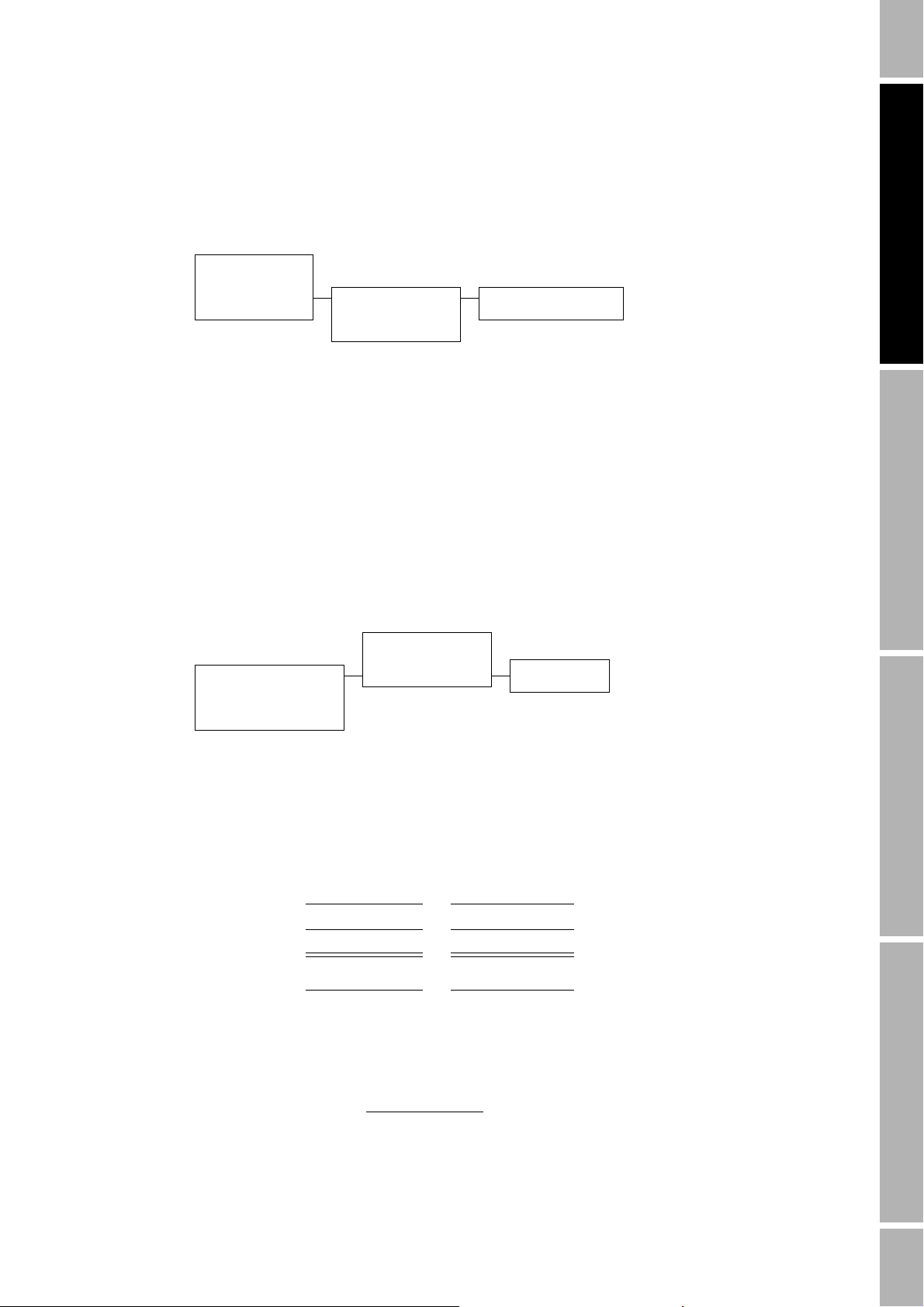
Configuration with a HART Communicator continued
To calculate the flow calibration factor:
1. Select a mass flow unit, and send the unit to the flowmeter memory. See Table 5-1.
2. To enter the flow calibration factor into flowmeter memory, refer to the menu tree below and
follow these steps:
1 Process variables
2 Diag/service
3 Basic setup
4 DETAILED SETUP
5Review
1 CHARIZE SENSOR
2 Config fld dev var
3 Config outputs
4 Device information
a. At the online menu, choose 4 (detailed setup).
1 FLOW CAL
2 Density cal factr
b. At the detailed setup menu, choose 1 (characterize sensor).
c. At the characterize sensor menu, choose 1 (flow calibration factor).
d. Enter the 8-digit flow calibration factor listed on the flowmeter serial number tag. The
flow calibration factor can also be found on the certificate that is shipped with the meter.
e. When the display returns to the characterize sensor menu, press F2 (send) to send the
factor to the flowmeter memory.
3. Zero the flowmeter (see Section 5.3.1).
4. Refer to the menu tree below, and follow these steps:
1View fld dev vars
2 View output vars
1 PROCESS VARIABLES
2 Diag/Service
3 Basic setup
4 Detailed setup
5Review
3 View status
4 TOTALIZER CNTRL
1Totl
2 Reset totalizer
a. Reset the internal totalizer to zero.
b. Run three batches of fluid, resetting the scale and totalizer between batches. For each
batch, record the weights indicated by the scale and the totalizer.
Configuration with ProLink II SpecificationsTroubleshootingConfiguration with Communicator
Weight
scale
Weight
totalizer
First batch
Second batch
Third batch
Total
5. Divide Total Weight
by Total Weight
scale
. This is the mass-flow meter factor. Record the
totalizer
meter factor.
Mass-flow meter factor
Model IFT9703 Transmitter Instruction Manual 35
Page 44

Configuration with a HART Communicator continued
6. Multiply the meter factor from Step 5 by the first five digits of the current flow calibration
factor. This is the first five digits of the new flow calibration factor.
First 5 digits of new FloCal factor
7. To enter the new flow calibration factor into flowmeter memory, refer to the menu below and
follow these steps:
1 Process variables
2 Diag/service
3 Basic setup
4 DETAILED SETUP
5Review
1 CHARIZE SENSOR
2 Config fld dev var
3 Config outputs
4 Device information
a. At the online menu, choose 4 (detailed setup).
b. At the detailed setup menu, choose 1 (characterize sensor).
c. At the characterize sensor menu, choose 1 (flow calibration factor).
d. Type in the new flow calibration factor, then press F4 (enter):
e. For the first five digits and first decimal point, use the value determined in Step 6.
1 FLOW CAL
2 Density cal factr
f. For the last three digits and second decimal point, use the last three digits and second
decimal point from the flow calibration factor listed on the flowmeter serial number tag.
g. When the display returns to the characterize sensor menu, press F2 (send) to send the
factor to the flowmeter memory.
8. To verify the accuracy of the new flow calibration factor, repeat Step 4. The amount of fluid
indicated by the mass totalizer should equal the weighed amount of fluid in the batch, within
accuracy specifications provided by Micro Motion for the flowmeter.
5.4 Characterization
Characterization involves entering a density calibration factor that accurately represents the sensitivity
of the flowmeter to fluid density.
To characterize the flowmeter for density measurement, refer to the menu below and follow these
steps:
1 Process variables
2 Diag/service
3 Basic setup
4 DETAILED SETUP
5Review
1. At the online menu, choose 4 (detailed setup).
2. At the detailed setup menu, choose 1 (characterize sensor).
3. At the characterize sensor menu, choose 2 (density calibration factor).
2 Config fld dev var
3 Config outputs
4 Device information
1 Flow cal
2 DENSITY CAL FACTR1 CHARIZE SENSOR
4. Enter the 13-digit density calibration factor listed on the flowmeter serial number tag. The
density calibration factor can also be found on the certificate that is shipped with the meter.
5. When the display returns to the characterize sensor menu, press F2 (send) to send the factor to
the flowmeter memory.
36 Model IFT9703 Transmitter Instruction Manual
Page 45

Chapter 6
Configuration with ProLink II Software
6.1 Configuration overview
You may use the Micro Motion ProLink II software, installed on a personal computer, to set up the
basic configuration and zero the flowmeter. See the ProLink II manual or on-line help for additional
information.
Configuration parameters include such items as flow cutoff and damping values, flow direction, and
milliamp output scaling. If requested at time of order, the meter is configured at the factory according
to customer specifications. For factory-calibrated sensors, field calibration is not normally needed nor
recommended. Basic configuration is described in Section 6.2.1.
Calibration accounts for performance variations in individual meters and peripheral devices.
Calibration procedures include autozeroing and flow calibration. Zeroing is required upon initial
flowmeter startup (see Section 4.3); flow calibration may or may not be required. For information on
calibration procedures using ProLink II, see Section 6.3.
Characterization is the process of using a communication device to enter calibration factors for flow,
density, and temperature directly into flowmeter memory, instead of performing field calibration
procedures. Calibration factors can be found on the flowmeter serial number tag and on the certificate
that is shipped with the meter. For information on characterization using ProLink II, see Section 6.4.
Configuration with ProLink II SpecificationsTroubleshootingConfiguration with Communicator
Set control devices for manual operation during flowmeter configuration.
CAUTION
Failure to set control devices for manual operation
during configuration will affect flowmeter
signals.
Before using the Configuration window, set process
control devices for manual operation.
Whenever a display such as the one depicted below
appears, isolate the flowmeter from devices that use
flowmeter outputs for process control, then choose Yes.
output
Model IFT9703 Transmitter Instruction Manual 37
Page 46

Configuration with ProLink II Software continued
6.2 Configuration parameters
Use the Configuration window to perform the following tasks:
• Assigning a HART tag to the flowmeter
• Changing process variable measurement:
- Changing measurement units for the mass flow or volume flow rate
- Changing the flow cutoff value
- Changing the internal damping value
- Changing the flow direction parameter
• Setting range values for the milliamp output
• Scaling the pulse output
6.2.1 HART tag
The HART tag consists of up to eight characters that identify the flowmeter when it communicates
with other devices in a HART multidrop network.
To assign a HART tag to a flowmeter:
1. From the ProLink menu, click on Configuration.
2. In the Configuration window, click on the Device tab.
3. When the Device panel appears (as depicted in Figure 6-1), enter the desired tag of up to eight
characters, then click on OK. The tag can include spaces and periods.
Figure 6-1 Configuration window – Device panel
38 Model IFT9703 Transmitter Instruction Manual
Page 47

Configuration with ProLink II Software continued
6.2.2 Process variable measurement
To configure process variable measurement:
1. From the ProLink menu, click on Configuration.
2. In the Configuration window, click on the Flow tab. The Flow panel appers (as depicted in
Figure 6-2).
Figure 6-2 Configuration window – Flow panel
Configuration with ProLink II SpecificationsTroubleshootingConfiguration with Communicator
3. To specify the flow measurement unit, open the Flow Units list box and select a flow unit. If
you select a unit of mass flow, the transmitter will measure mass flow. If you select a unit of
volume flow, the transmitter will measure volume flow. A list of available flow measurement
units is provided in Table 6-1.
Model IFT9703 Transmitter Instruction Manual 39
Page 48

Configuration with ProLink II Software continued
Table 6-1 Measurement units for mass and volume flow
Mass flow unit Software label Volume flow unit Software label
grams/second
grams/minute
grams/hour
kilograms/second
kilograms/minute
kilograms/hour
kilograms/day
metric tonnes (1000 kg)/minute
metric tonnes (1000 kg)/hour
metric tonnes (1000 kg)/day
pounds/second
pounds/minute
pounds/hour
pounds/day
short tons (2000 pounds)/minute
short tons (2000 pounds)/hour
short tons (2000 pounds)/day
g/s
g/min
g/hr
kg/s
kg/min
kg/hr
kg/day
t/min
t/hr
t/day
lb/s
lb/min
lb/hr
lb/day
ton/min
ton/hr
ton/day
U.S. gallons/second
U.S. gallons/minute
U.S. gallons/hour
liters/second
liters/minute
liters/hour
Imperial gallons/second
Imperial gallons/minute
Imperial gallons/hour
Imperial gallons/day
cubic feet/second
cubic feet/minute
cubic feet/hour
cubic feet/day
cubic meters/second
cubic meters/minute
cubic meters/hour
cubic meters/day
barrels/second
barrels/minute
barrels/hour
barrels/day
USgps
USgpm
USgph
l/s
l/min
l/hr
UKgps
UKgpm
UKgph
UKgpd
cuft/s
cuft/min
cuft/hr
cuft/day
cum/s
cum/min
cum/hr
cum/day
bbl/s
bbl/min
bbl/hr
bbl/day
4. In some sensor installations, noise caused by mechanical sources, such as valves and motors,
can affect flowmeter output signals. The flow cutoff filters out noise by defining the measured
value below which the milliamp output indicates zero flow.
The flow cutoff is the lowest flow rate at which the meter produces a nonzero output signal. If
flow drops below the cutoff:
- The pulse output goes to 0 Hz
- The internal totalizer stops counting
- The meter indicates zero flow during polling from a host controller
A default flow cutoff is entered into the flowmeter at the factory. This number can be adjusted
to achieve the filter effect described above. Enter a new value, if desired, into the Flow Cutoff
text box in the Flow panel.
5. The configured flow direction (forward, reverse, or bi-directional) determines how flowmeter
outputs and totalizers will react when fluid flows through the meter.
The flow direction arrow on the meter is considered the “forward” flow direction, but the
meter measures flow accurately in either direction. Table 6-2 lists how outputs and totalizers
are affected by the option that is chosen.
To configure flow direction for outputs and totalizers, open the Flow Direction list box in the
Flow panel and select the desired setting.
40 Model IFT9703 Transmitter Instruction Manual
Page 49

Configuration with ProLink II Software continued
Table 6-2 Effect of flow direction on outputs and totalizers
Fluid flow
direction
Fluid flowing
in same direction
as flow arrow
on sensor
Fluid flowing
in opposite direction
from flow arrow
on sensor
6. Internal damping filters out noise or the effects of rapid changes in the variable without
affecting measurement accuracy.
The damping value is the filter coefficient that approximates the time required for the output to
achieve 63% of its new value in response to a step change at the input. The actual time depends
on many factors, including sensor type and density of the process fluid. The meter rounds
down the chosen damping value to the nearest programmed filter coefficient. Programmed
filter coefficients, in seconds, are:
Output or
Flowmeter configuration
totalizer
Milliamp output Output increases as flow rate
Pulse output Output increases as flow rate
Internal totalizers Flow totals increase Flow totals remain constant
Milliamp output Output goes to 3.8 mA Output increases as flow rate
Pulse output Output remains at 0 Hz Output increases as flow rate
Internal totalizers Flow totals remain constant Flow totals increase
Forward Reverse
Output goes to 3.8 mA
increases
Output remains at 0 Hz
increases
increases
increases
Configuration with ProLink II SpecificationsTroubleshootingConfiguration with Communicator
0.1 0.2 0.4 0.8 1.6 3.2 6.4 12.8
If desired, enter an internal damping value into the Damping text box in the Flow panel.
Model IFT9703 Transmitter Instruction Manual 41
Page 50

Configuration with ProLink II Software continued
6.2.3 Output configuration
Basic configuration of flowmeter outputs includes:
• Setting range values for the milliamp output.
• Scaling the pulse output.
To configure the milliamp output:
1. From the ProLink menu, click on Configuration.
2. Click on the Analog Output tab. The Analog Output panel appears, as shown in Figure 6-3.
Figure 6-3 Configuration window – Analog Output panel
3. Range values are flow rates represented by the milliamp output at 4 mA and at 20 mA. To set
range values:
a. Enter the flow rate that will be represented by the output at 4 mA into the Lower Range
Value text box.
b. Enter the flow rate that will be represented by the output at 20 mA into the Upper Range
Value text box.
The Low Limit, High Limit, and Minimum Span display boxes in the panel indicate flowmeter
limits, in the configured flow measurement unit.
- The value entered into the Lower Range Value text box must be lower than the value
entered into the Upper Range Value text box and higher than the displayed low limit.
- The value entered into the Upper Range Value text box must be higher than the
displayed low limit and lower than the displayed high limit.
- The difference between the values entered into the text boxes should be greater than
the displayed minimum span, or the milliamp output accuracy will be degraded.
42 Model IFT9703 Transmitter Instruction Manual
Page 51

Configuration with ProLink II Software continued
To configure the pulse output:
1. From the ProLink menu, click on Configuration.
2. Click on the Frequency tab. The Frequency panel appears, as shown in Figure 6-3.
Figure 6-4 Configuration window – Frequency panel
Configuration with ProLink II SpecificationsTroubleshootingConfiguration with Communicator
3. The pulse output produces a frequency proportional to the flow rate. Pulse output scaling
requires entry of frequency and flow rate values. To scale the pulse output:
a. In the text box labeled Freq Factor, enter a value for the frequency in pulses per second
(Hertz) that corresponds to the maximum flow rate.
b. In the text box labeled Rate Factor, enter the maximum value of the flow rate. The entered
value corresponds to the frequency that was entered in the Freq Factor text box.
6.3 Calibration procedures
Calibration procedures include zeroing and flow calibration.
6.3.1 Auto zero
Flowmeter zeroing establishes flowmeter response to zero flow and sets a baseline for flow
measurement.
Model IFT9703 Transmitter Instruction Manual 43
Page 52

Configuration with ProLink II Software continued
Failure to zero the flowmeter at initial startup could
cause measurement error.
Zero the flowmeter before putting the flowmeter into
operation.
To perform the auto zero procedure:
1. Prepare the flowmeter for zeroing:
a. Install the flowmeter according to the instructions in this manual.
b. Apply power to the meter, then allow it to warm up for at least 30 minutes.
c. Run the process fluid to be measured through the flowmeter until the meter temperature
approximates the normal process operating temperature.
2. Fill the flowmeter completely with the process fluid under normal process conditions of
temperature, density, pressure, etc., and ensure zero flow through the flowmeter.
3. Close the shutoff valve downstream from the meter.
CAUTION
CAUTION
Flow through the flowmeter during flowmeter zeroing
will result in an inaccurate zero setting.
Make sure fluid flow through the flowmeter is completely
stopped during flowmeter zeroing.
4. Open the Calibration menu and click on Zero Calibration. The Flow Calibration dialog box
appears (depicted in Figure 6-5).
5. Make sure flow through the sensor is completely stopped, then click the Zero button. The
flowmeter begins zeroing. While zeroing is in progress:
- The Calibration in Progess status light is red.
- The transmitter’s diagnostic LED remains ON.
- The transmitter’s optional display reads “ZERO0” for up to one minute during
zeroing.
When flowmeter zeroing is completed:
- The Calibration in Progress status light turns green.
- The transmitter’s diagnostic LED blinks once per second to indicate normal operation.
- The display indicates the flow rate.
44 Model IFT9703 Transmitter Instruction Manual
Page 53
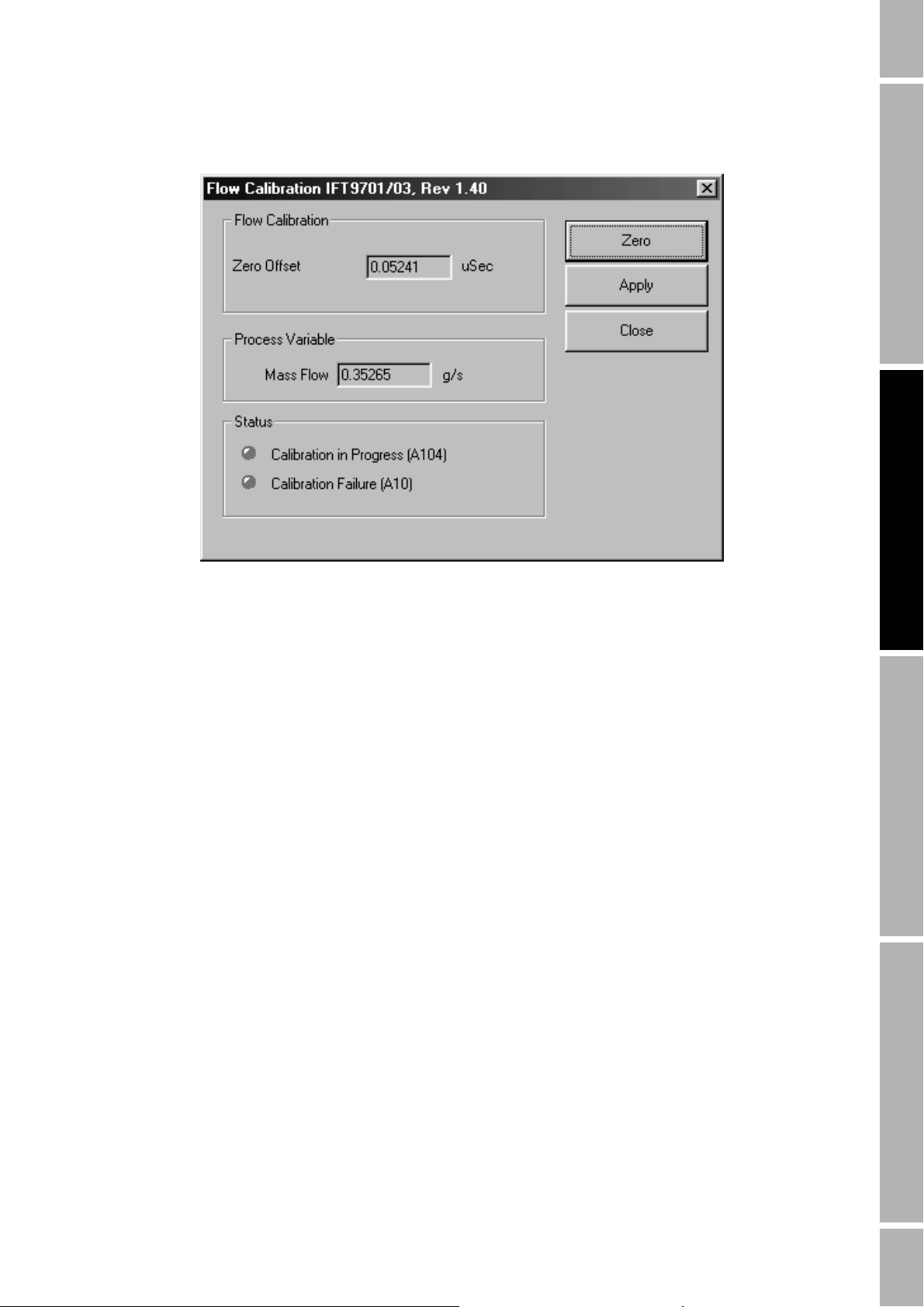
Configuration with ProLink II Software continued
Figure 6-5 Flow Calibration dialog box
Configuration with ProLink II SpecificationsTroubleshootingConfiguration with Communicator
Diagnosing zeroing failure
If zeroing fails:
• The Calibration Failure status light turns red.
• The meter’s diagnostic LED blinks ON four times per second.
• The flowmeter produces fault outputs.
• The message “ELEC0” blinks on and off in the meter’s optional display.
The most common sources of zeroing failure are:
• Flow of fluid through meter during zeroing
• Partially empty flow tubes
• An improperly mounted meter
Re-zero the flowmeter after correcting the problem, or cycle power to the meter to abort the entire
zeroing procedure and return to the previously established zero.
6.3.2 Flow calibration procedure
Flow calibration involves adjusting the flow calibration factor so it accurately represents the
sensitivity of the flowmeter to mass flow. Performing the flow calibration procedure in the field is
optional.
Flow calibration is performed by running a batch of fluid through the meter, weighing the fluid, then
using the Totalizer Control window to compare the weighed amount with the amount of fluid
measured by the flowmeter. The accuracy of the scale used for weighing the fluid will determine the
accuracy of the flow calibration. Use a scale that is highly accurate.
Model IFT9703 Transmitter Instruction Manual 45
Page 54

Configuration with ProLink II Software continued
Use a mass flow unit during the calibration procedure. If the application requires volume flow
measurement, choose a mass flow unit for the flow calibration, then choose a volume flow unit for the
application.
To calculate the flow calibration factor
1. Configure the transmitter to use a mass flow measurement unit (see Section 6.2.2).
2. In the Flow panel (depicted in Figure 6-2), enter the flowmeter’s 8-digit flow calibration factor
into the Flow Cal text box. The flow calibration factor can be found on the flowmeter’s serial
number tag, or on the certificate that is shipped with the sensor.
3. Zero the flowmeter (see Section 6.3.1).
4. With flow through the meter completely stopped, from the ProLink menu, click on Totalizer
Control. The Totalizer Control window is displayed, as depicted in Figure 6-6.
Figure 6-6 Totalizer Control window
5. Click the Reset button to reset the internal totalizer to zero.
46 Model IFT9703 Transmitter Instruction Manual
Page 55

Configuration with ProLink II Software continued
6. Run three batches of fluid, resetting the scale and totalizer between batches. For each batch,
record the weights indicated by the scale and the totalizer.
Weight
First batch
Second batch
Third batch
Total
7. Divide Total Weight
scale
by Total Weight
scale
Weight
totalizer
. This is the mass-flow meter factor. Record the
totalizer
meter factor.
Mass-flow meter factor
8. Multiply the meter factor from Step 7 by the first five digits of the current flow calibration
factor. This is the first five digits of the new flow calibration factor.
First 5 digits of new FloCal factor
9. Enter the new flow calibration factor into the Flow Cal text box in the Flow panel. The
complete flow calibration factor should have eight digits and two decimal points:
• Enter the value from Step 8 as the first five digits and first decimal point.
• For the last three digits and second decimal point, enter the last three digits and second
decimal point from the flow calibration factor entered in Step 2.
10. To verify the accuracy of the new flow calibration factor, repeat Step 6. The amount of fluid
indicated in the Totalizer Control dialog box should equal the weighed amount of fluid in the
batch, within accuracy specifications provided by Micro Motion for the flowmeter.
Configuration with ProLink II SpecificationsTroubleshootingConfiguration with Communicator
6.4 Characterization
Characterization involves entering a density calibration factor that accurately represents the sensitivity
of the flowmeter to fluid density.
To characterize the flowmeter for density measurement:
1. From the ProLink menu, click on Configuration.
2. In the Configuration window, click on the Density tab. The Density panel, shown in
Figure 6-7, is displayed.
3. Enter the 14-character density calibration factor (including the decimal point) into the Density
Cal text box. The calibration factor can be found on the flowmeter’s serial number tag, or on
the certificate that is shipped with the meter.
Model IFT9703 Transmitter Instruction Manual 47
Page 56

Configuration with ProLink II Software continued
Figure 6-7 Configuration window – Density panel
48 Model IFT9703 Transmitter Instruction Manual
Page 57

Chapter 7
Troubleshooting
7.1 Customer service
For assistance, phone the Micro Motion Customer Service Department. Phone numbers are listed on
the title page of this manual.
7.2 General guidelines
Troubleshooting a Micro Motion flowmeter is performed in two parts:
• Tests of wiring circuit integrity.
• Observation of the transmitter's diagnostic tools, which include the diagnostic LED, fault
output levels, and optional LCD.
Configuration with ProLink II SpecificationsTroubleshootingConfiguration with Communicator
CAUTION
During troubleshooting, the transmitter could
produce inaccurate flow signals.
Set control devices for manual operation while
troubleshooting the flowmetering system.
Follow these general guidelines while troubleshooting a Micro Motion flowmeter:
• Before beginning the diagnostic process, become familiar with this instruction manual and
with the instruction manual for the sensor.
• While troubleshooting a problem, leave the sensor in place, if possible. Problems may result
from the specific environment in which the sensor operates.
• Check all signals under both flow and no-flow conditions. This procedure will minimize the
possibility of overlooking some causes or symptoms.
7.3 Transmitter diagnostic tools
In some situations, troubleshooting requires use of the transmitter's diagnostic tools, which include
the diagnostic LED, fault output levels, and optional LCD.
7.3.1 Diagnostic LED
The diagnostic LED indicates the operating condition of the transmitter. Table 7-1 explains the
operating conditions indicated by the diagnostic LED. Figure 7-1 shows the location of the LED in
the intrinsically safe wiring compartment.
Model IFT9703 Transmitter Instruction Manual 49
Page 58

Troubleshooting continued
Figure 7-1 Transmitter terminals and diagnostic LED
Power supply
• If transmitter fails to
produce outputs,
check for reversed
polarity
• Make sure actual
power supply
matches power
supply shown on
label
• AC power applied to
DC transmitter will
damage transmitter
• Power-supply fuses
are not replaceable
Milliamp output
terminals
–+
20–30V
or
NL
85–250V~
Ground screw
for power supply
Case ground
Diagnostic LED
Pulse output
terminals
Intrinsically safe
terminal block
Sensor wiring
compartment
(intrinsically safe)
7.3.2 Optional LCD
Except for ATEX Zone 1 areas, the transmitter is available with an optional LCD. The 5-digit LCD is
on the cover of the field wiring compartment, and indicates the mass or volume flow rate or the
operating condition of the flowmeter. Table 7-2 explains the operating conditions indicated by the
LCD.
7.3.3 Fault outputs
The transmitter produces downscale or upscale outputs to indicate a fault.
• Downscale: The milliamp output goes to 2 mA; the pulse output goes to 0 Hz.
• Upscale: The milliamp output goes to 22 mA; the pulse output goes to 7200 Hz.
Unless otherwise specified on the order, jumpers are set so the transmitter generates downscale fault
outputs. To change jumper settings for fault outputs, see Section 2.3.
Table 7-1 Normal conditions indicated by LED
Diagnostic LED does this: Condition
Blinks ON once per second (25% ON, 75% OFF) Normal operation
Remains ON Startup and initialization, zero in progress, transmitter hardware
Blinks OFF once per second (75% ON, 25% OFF) Slug flow (density below or above user-defined limits)
Blinks ON 4 times per second Fault condition
Remains OFF Power-supply failure, transmitter hardware failure
failure
50 Model IFT9703 Transmitter Instruction Manual
Page 59

Troubleshooting continued
Table 7-2 Conditions indicated by optional LCD
Optional LCD reads: Condition
Mass or volume flow rate (such as “100.00”) Normal operation
“OL0” Flow rate has exceeded upper limit of display
“ 88.8.8.0” Startup and initialization
“ZERO0” Zero in progress
“SLUG0” Slug flow (density below or above user-defined limits)
“ELEC0” Transmitter hardware failure, zero failure
“SENS0” Sensor failure, faulty cable, process over range, density above or
below transmitter limits
Remains OFF Power supply failure
7.4 Power supply
If power supply wiring is installed incorrectly, or the flowmeter is improperly grounded, the meter
will not operate properly. Follow these steps to check power supply wiring and grounding:
1. If a switch was installed in the power supply line, be sure the switch is in the ON position.
2. Check the power supply voltage, and make sure it matches the voltage listed on the label in the
flowmeter’s power-supply wiring compartment. See Figure 7-2.
3. Turn power supply OFF.
Configuration with ProLink II SpecificationsTroubleshootingConfiguration with Communicator
WARNING
Line voltage can cause electric shock or flowmeter
damage.
Disconnect power before accessing power supply
terminals.
4. At the terminals indicated in Figure 7-2, make sure wires are secured tightly and making good
connections. Make sure no bare wires remain exposed.
5. Wiring must be 20 AWG (0,5 mm²) to 16 AWG (1,5 mm²) wire.
6. Maximum wire lengths for a DC power supply are as follows:
Power-supply wire size Maximum length
16 AWG (1,5 mm²) 1500 feet (450 meters)
18 AWG (0,75 mm²) 1000 feet (300 meters)
20 AWG (0,5 mm²) 600 feet (200 meters)
Model IFT9703 Transmitter Instruction Manual 51
Page 60

Troubleshooting continued
Figure 7-2 Power supply connections
¾-inch NPT or M20
conduit opening
Seal opening with
conduit seal or
External case
ground screw
Internal ground
7. Make sure the power cable is not installed in the same conduit or cable tray as output wiring.
8. Make sure the meter is properly grounded. If national standards are not in effect, adhere to this
standard:
cable gland
screw
Power supply
terminals
Voltage label
Match power supply to
voltage specified on label
The flowmeter does not have replaceable fuses for the power supply.
7.5 Wiring
For detailed wiring instructions, refer to Chapter 3.
Wiring problems are often incorrectly diagnosed as a faulty sensor. At initial startup of the transmitter,
always check the following:
• For grounding, use copper wire, 14 AWG (2.5 mm²) or larger wire size.
• Either the internal ground screw or external case ground screw may be used as required by
local policy or code.
• Keep all ground leads as short as possible.
• Flowmeter must be grounded with less than 1 ohm impedance.
• Connect power-supply ground directly to earth.
1. Proper cabling, and use of shielded pairs
2. Proper wire termination
• Wires on correct terminals.
• Wires making good connections with the terminal strip.
• Wires making good connections at the receiving device.
• Wires making good connections at the sensor terminals. For IFT9703 transmitters, sensor
wiring is usually performed at the factory; however, it is possible that a sensor wiring
connection has been damaged or that a replacement transmitter has been installed.
Table 7-3 lists terminal designations for the R-Series sensors.
52 Model IFT9703 Transmitter Instruction Manual
Page 61

Troubleshooting continued
Table 7-3 Sensor terminal designations
Terminal number Wire color Function
1 Brown Drive +
2 Red Drive –
3 Orange Temperature –
4 Yellow Temperature lead length compensator
5 Green Left pickoff +
6 Blue Right pickoff +
7VioletTemperature +
8 Gray Right pickoff –
9 White Left pickoff –
To check integrity of sensor wiring circuits:
1. Disconnect the transmitter's power supply.
2. Disconnect sensor wiring from the transmitter's intrinsically safe terminal block in the sensor
wiring compartment. See Figure 7-1.
Configuration with ProLink II SpecificationsTroubleshootingConfiguration with Communicator
3. Use a DMM to measure resistance between wire pairs, as indicated in Table 7-4.
Table 7-4 Normal resistance and voltage ranges for flowmeter circuits
Notes
• Temperature sensor value increases 0.38675 ohms per °C increase in temperature.
• Nominal resistance values will vary 40% per 100 °C. However, confirming an open coil or shorted coil is more important
than any slight deviation from the resistance values presented below.
• Resistance across terminals 6 and 8 (right pickoff) should be within 10% of resistance across terminals 5 and 9 (left
pickoff).
• Resistance values depend on the sensor model and date of manufacture.
Sensor
Circuit Wire colors
Drive coil Red to brown 1 to 2 8 to 2650Ω
Left pickoff Green to white 5 to 9 15.9 to 300Ω
Right pickoff Blue to gray 6 to 8 15.9 to 300Ω
Temperature sensor Orange to violet 3 to 7 100Ω at 0°C + 0.38675Ω/°C
Lead length compensator Yellow to violet 4 to 7 100Ω at 0°C + 0.38675 Ω/°C
terminals Nominal resistance range
7.6 Over range and sensor failure conditions
If a sensor failure occurs, or if flow, temperature, or density goes outside the sensor limits, all the
following occur:
• The transmitter produces fault outputs.
• The diagnostic LED blinks ON 4 times per second.
• The optional LCD reads “SENS0”.
Model IFT9703 Transmitter Instruction Manual 53
Page 62

Troubleshooting continued
If the transmitter indicates an over range or sensor failure condition, follow these steps:
1. Isolate the transmitter from devices that use transmitter outputs to control the flow loop.
2. Refer to Table 7-5 to diagnose the problem.
3. If troubleshooting fails to reveal why over range and/or sensor failure messages have appeared,
phone Micro Motion Customer Service. Phone numbers are listed on the title page of this
manual.
Table 7-5 Troubleshooting over range and sensor failure conditions
Digital multimeter
(DMM) Cause(s) Corrective action(s)
• Open or short from red to
brown at transmitter
• Open or short from green to
white at transmitter
• Open or short from blue to
gray at transmitter
• No open circuits
• No short circuits
• Open or short from yellow
to orange at transmitter
• Open or short from violet to
yellow at transmitter
• Faulty drive coil in sensor
• Moisture in sensor case
• Faulty left pickoff in sensor
• Moisture in sensor case
• Faulty right pickoff in sensor
• Moisture in sensor case
• Transmitter cannot calculate offset of flow
signal
• Transmitter cannot calculate flow rate • Eliminate pipe stress, vibration, or
• Inappropriate density factor
• Density < 0.200 g/cc or > 2.000 g/cc,
volume flow is being measured
• Density > 2.000 g/cc, mass flow is being
measured
• Erratic process density has caused flow
tubes to stop vibrating
• Plugged flow tube
• Transmitter cannot calculate density
• Temperature outside sensor limit
• Faulty lead length compensator
• Faulty RTD in sensor
• If open or short at transmitter terminals,
check wiring connections at terminals
• Replace conduit and/or conduit seals
• If open or short persists, return flowmeter
to factory
• Ensure that the sensor is filled with fluid
• Eliminate noise, then rezero
• Completely shut off flow, then rezero
mechanical noise
• Characterize density values for sensor
• Monitor density
• Bring density within sensor limit
• Purge flow tubes
• Eliminate pipe stress, vibration, or
mechanical noise
• Bring temperature within sensor limit
• Monitor temperature
• If open or short at transmitter terminals,
check wiring connections at terminals
• If open or short persists, return flowmeter
to factory
7.7 Slug flow
Programmed slug flow limits minimize inaccurate measurement caused by significant quantities
(slugs) of gas during liquid flow measurement or slugs of liquid during gas flow measurement. Such
conditions adversely affect sensor performance by causing erratic vibration of the flow tubes, which
in turn causes the transmitter to produce inaccurate flow signals.
A slug flow condition causes the following to occur:
• The pulse output goes to 0 Hz.
• The milliamp output goes to the level that represents zero flow.
• The diagnostic LED blinks OFF once per second.
• The optional LCD reads “SLUG0”.
The flowmeter resumes normal operation when density stabilizes within the programmed slug flow
limits.
54 Model IFT9703 Transmitter Instruction Manual
Page 63

Troubleshooting continued
7.8 Transmitter failure
If the transmitter electronics fail, all the following occur:
• The transmitter produces fault outputs.
• The diagnostic LED blinks ON 4 times per second.
• The optional LCD reads “ELEC0”.
If a transmitter failure is indicated, phone the Micro Motion Customer Service Department. Phone
numbers are listed on the title page of this manual.
7.9 Digital diagnostic messages
The transmitter provides a large number of diagnostic messages, which can be viewed on the display
of the HART Communicator or in the Status window of the ProLink II software program.
Configuration with ProLink II SpecificationsTroubleshootingConfiguration with Communicator
Model IFT9703 Transmitter Instruction Manual 55
Page 64

56 Model IFT9703 Transmitter Instruction Manual
Page 65

Appendix A
IFT9703 Specifications
A.1 Performance specifications
For performance specifications, refer to the documentation for your sensor.
A.2 Functional specifications
A.2.1 Output signals
Milliamp (active)
• 4–20 mA output represents mass flow or volume flow
• Sensor size determines minimum and maximum spans. Recommended minimum span (% of
nominal flow range):
- R-Series sensors: 10%
Configuration with ProLink II SpecificationsTroubleshootingConfiguration with Communicator
• Load limit is 600 ohms
• Internally powered (active)
• Isolated to ±500 VDC from all other outputs and earth ground
• Out-of-range capability is 3.8 or 20.5 mA
Pulse (passive)
• Pulse output represents mass or volume flow
• Externally powered (passive), requires pull-up resistor to 5–30 VDC power supply
• Minimum resistance is 500 ohms at 5 V, 3 kohms at 30 V
• Galvanically isolated to ±500 VDC
• Out-of-range capability to 7200 Hz
• Voltage in on state is less than 1 V
• Below 1 Hz, the pulse width will be 500 ms; at all pulse frequencies between 1 Hz and
7200 Hz, the pulse width is half the pulse period
Communication
• HART protocol-compatible Bell 202 digital signal is superimposed on 4–20 mA analog signal,
and available for host system interface
• Frequency 1.2 and 2.2 kHz, amplitude 0.5 mA peak-to-peak, baud rate 1200 baud
• Requires 250 to 600 ohms load resistance
Model IFT9703 Transmitter Instruction Manual 57
Page 66

IFT9703 Specifications continued
A.2.2 Local display (optional)
5-digit, alphanumeric, liquid crystal display (LCD) installed on the field-wiring compartment cover.
The LCD shows flow rate, and indicates slug flow, flowmeter zeroing in progress, and electronic
faults.
Note: Not available for ATEX Zone 1 applications.
A.2.3 Low-flow cutoff
Flow rate below cutoff causes outputs to default to level that indicates zero flow and totalizer stops
counting
A.2.4 Slug-flow inhibit
When transmitter senses density outside user-selected limits, outputs default to levels indicating zero
flow and totalizer stops counting
A.2.5 Damping
User-selected time constant of 0.1, 0.2, 0.4, 0.8, 1.6, 3.2, 6.4, or 12.8 seconds
A.2.6 Fault indication
Fault condition can be indicated by user-selected downscale (2 mA, 0 Hz) or upscale (22 mA,
7200 Hz) output levels, Bell 202 communications, and optional display
A.2.7 Output testing
Current source
Can output a specified current between 2 and 22 mA
Frequency source
Can output a specified frequency between 0.01 and 1200 Hz
A.2.8 Power supply options
85 to 250 VAC
• 45 to 65 Hz, 9 watts maximum power dissipation
• 20 VA maximum apparent line power
• Fused at 250 V/0.4 A IEC delayed, nonreplaceable
• Meets low-voltage directive 73/23/EEC
58 Model IFT9703 Transmitter Instruction Manual
Page 67

IFT9703 Specifications continued
20 to 30 VDC
• 6 watts typical, 14 watts maximum
• Fused at 60 V/1.8 A Trip
• Minimum startup voltage is 16 V at transmitter terminals
• Maximum total resistance for wiring is 13 ohms
• At startup, transmitter power source must provide a minimum of 0.7 amp of short-term current
A.3 Environmental limits
A.3.1 Temperature
Operating
See Section A.3.2.
Optional local display may become difficult to read below +14 °F (–10 °C).
Storage
Configuration with ProLink II SpecificationsTroubleshootingConfiguration with Communicator
–40 to +185 °F (–40 to +85 °C) without optional LCD
–4 to +158 °F (–20 to +70 °C) with optional LCD
A.3.2 Process fluid temperature limits
–40 to +257 °F (–40 to +125 °C)
At their upper limits, process fluid temperature and ambient temperature restrict each other. The
graphs provided below define the maximum recommended process fluid temperature based on
maximum expected ambient temperature.
150
140
130
120
110
Maximum, when mounted
100
90
Expected maximum
ambient temperature, °F
80
70
158 167 176 185 194 203 212 221 230 239 248 257 266
Maximum, with no
external heat source
in direct sunlight
Process fluid temperature, °F
Model IFT9703 Transmitter Instruction Manual 59
Page 68

IFT9703 Specifications continued
60
55
50
45
Maximum, when mounted
40
Expected maximum
35
ambient temperature, °C
30
70 75 80 85 90 95 100 105 110 115 120 125 130
in direct sunlight
Maximum, with no
external heat source
Process fluid temperature, °C
A.3.3 Humidity limits
5 to 95% non-condensing
A.3.4 Vibration limits
Meets IEC 68.2.6, 2 g, endurance sweep, 10 to 2000 Hz, 50 sweep cycles
A.4 Density limits
• 0.2 to 2.0 g/cc (200 to 2000 kg/m
• 0.0 to 2.0 g/cc (0 to 2000 kg/m
3
) for volume flow
3
) for mass flow
A.5 Environmental effects
Transmitters meet the requirements of the EMC directive 89/336/EEC per EN 61326 Industrial
(April 1997) when operated at nominal rated flow measurement range. For specific EMC effects
within the EC, the Technical EMC file may be reviewed at Micro Motion Veenendaal.
To meet the above specifications, the transmitter must be installed with an approved Micro Motion
sensor. The flowmeter must be directly connected to a low-impedance (less than 1 ohm) earth ground.
Transmitter outputs must be standard twisted-pair, shielded instrument wire.
A.6 Ambient temperature effect on milliamp output
±0.005% of flow rate per °C deviation from output trim temperature
A.7 Shipping weight
• Transmitter only: 12.5 lb (5,7 kg)
• For flowmeter weights, see sensor specifications
60 Model IFT9703 Transmitter Instruction Manual
Page 69

IFT9703 Specifications continued
A.8 Hazardous area classifications
For approvals that apply to an individual transmitter, see the hazardous area approvals tag attached to
the transmitter.
ATEX
When ordered for installation in a Zone 1 (hazardous) area, EEx de[ib] IIB/IIC T6
Otherwise, [EEx ib] IIB/IIC
UL and CSA
Class I, Division 2, Groups A,B,C, and D
Class II, Division 2, Groups F and G
Configuration with ProLink II SpecificationsTroubleshootingConfiguration with Communicator
Model IFT9703 Transmitter Instruction Manual 61
Page 70

62 Model IFT9703 Transmitter Instruction Manual
Page 71

Appendix B
HART Communicator Menu Trees
Online Menu
1PROCESS
VARIABLES
2 DIAGNOSTCS
AND SERVICE
3 Basic setup*
4 Detailed setup*
5 Review*
1VIEW FIELD
DEVICE
VARIABLES
2VIEW OUTPUT
VARIABLES
3 View status
4TOTALIZER
CONTROL
1 TEST/STATUS
2 LOOP TEST
3 PERFORM AUTO
ZERO
4 Trim analog output
1Flow
2 Temperature
3 Total
4 Density
1 VIEW PRIMARY VARIABLE
2 View secondary variable
3 VIEW TERTIARY VARIABLE
4 View quaternary variable
1 Total
2 Reset totalizer
1 View status
2Self test
1 FIX ANALOG
OUTPUT
2 FIX FREQUENCY
OUTPUT
1 Perform calibration
2Flow
3Zero value
14 mA
220 mA
3Other
4End
1 1 kHz
2Other
3End
1PV
2PV % rng
3PV AO
1TV
2Pres freq
Optional Display IndexReturn PolicyHART Menu Trees
*See following
page
Model IFT9703 Transmitter Instruction Manual 63
Page 72

HART Communicator Menu Trees continued
Online Menu
1 Process variables*
2 Diagnostics and
service*
1Tag
3 BASIC SETUP
2 Primary variable unit
3 ANALOG RANGE VALUES
4 Frequency factor
5 Rate factor
1 Upper range value
2 Primary variable lower
range value
4 DETAILED
SETUP
1 CHARACTERIZE
SENSOR
2 CONFIGURE
FIELD DEVICE
VARIABLES
3 CONFIGURE
OUTPUTS
4DEVICE
INFORMATION
1DEVICE
INFORMATION
1 Flow calibration factor
2 Density calibration factor
1 FLOW
2 DENSITY
3 Temperature unit
1 ANALOG
OUTPUT
2FREQUENCY
OUTPUT
3 HART OUTPUT
1Tag
2 Descriptor
3Date
4Device ID
5 Write protect
6 REVISION
1 Distributor
2 Model
3Tag
4 Descriptor
5Date
6Device ID
7 Write protect
8 Software revision
9 Hardware revision
10 Universal revision
1 Flow unit
2 Flow cutoff
3 Flow direction
4 Flow
1 Density unit
2 Slug flow low limit
3 Slug flow high limit
1 RANGE VALUES
2 FIX ANALOG OUTPUT
3 Trim analog output
1 Frequency factor
2 Rate factor
3 FIX FREQUENCY OUTPUT
1 Poll address
2 Number of request preambles
1 Universal revision
2 Flow dev revision
3 Software revision
4 Hardware revision
1PV URV
2PV LRV
3USL
4PV LSL
5PV min span
14 mA
220 mA
3Other
4End
1 1 kHz
2Other
3End
5REVIEW
*See previous
page
2 CHARACTERIZE
SENSOR
3 FIELD DEVICE
VARIABLES
4OUTPUTS
1 Flow calibration factor
2 Density calibration factor
1 Flow unit
2 Flow cutoff
3 Flow damping
4 Flow direction
5 Density unit
6 Slug low limit
7 Slug high limit
8 Temperature unit
1 Primary variable lower range value
2 Primary variable upper range value
3 Frequency factor
4 Rate factor
5 Polling address
6 Number of request preambles
64 Model IFT9703 Transmitter Instruction Manual
Page 73

Appendix C
Installing the Optional Display
WARNING
Line voltage can cause electric shock or transmitter
damage.
Disconnect input power before installing display.
To install the optional display, follow these steps:
1. Make sure you are wearing an anti-static wrist strap.
2. Disconnect input power to the flowmeter.
3. Loosen the captive screws that hold the field wiring compartment cover in place, then remove
the cover.
4. A pair of wires and a connector, which connect to the display, are tucked behind the label for
the power supply wiring terminals in the field wiring compartment. Carefully move the wire
pair and connector from behind the label, as shown in the illustration below.
Field wiring
compartment
Connector
Optional Display IndexReturn PolicyHART Menu Trees
5. On the back of the display is a spring-loaded retaining clip, which is held in place by a screw
and washer. Because the retaining clip springs open, exercise care to avoid losing the screw
and washer as they are removed. Remove the screw and washer.
6. Plug the male connector that is attached to the back of the display into the female connector
that is attached to the wire pair.
7. Slip the retaining clip over the wire pair.
Model IFT9703 Transmitter Instruction Manual 65
Page 74

Installing the Optional Display continued
8. Put the retaining clip, washer, and screw in place on the back of the display. See illustration,
below.
Back of
display
Retaining clip
9. Put the display in place on the field wiring compartment. Tighten the screws evenly until the
display assembly is flush against the flowmeter housing and is completely sealed.
CAUTION
Failure to seal flowmeter housing could cause a short
circuit, which would result in measurement error or
flowmeter failure.
To avoid risk of condensation or excessive moisture
entering the flowmeter housing, ensure integrity of
gaskets, and fully tighten all housing covers.
66 Model IFT9703 Transmitter Instruction Manual
Page 75

Appendix D
Return Policy
D.1 General guidelines
Micro Motion procedures must be followed when returning equipment. These procedures ensure legal
compliance with government transportation agencies and help provide a safe working environment for
Micro Motion employees. Failure to follow Micro Motion procedures will result in your equipment
being refused delivery.
Information on return procedures and forms is available on our Web support system at
www.micromotion.com, or by phoning the Micro Motion Customer Service Department. Contact
information is provided on the title page of this manual.
D.2 New and unused equipment
Only equipment that has not been removed from the original shipping package will be considered new
and unused. New and unused equipment includes sensors, transmitters, or peripheral devices which:
Optional Display IndexReturn PolicyHART Menu Trees
• Were shipped as requested by the customer but are not needed, or
• Were shipped incorrectly by Micro Motion.
New and unused equipment requires a completed Return Materials Authorization form.
D.3 Used equipment
All equipment that is not classified as new and unused is considered used. This equipment must be
completely decontaminated and cleaned before being returned.
Used equipment must be accompanied by a completed Return Materials Authorization form and a
Decontamination Statement for all process fluids that have been in contact with the equipment. If a
Decontamination Statement cannot be completed (e.g., for food-grade process fluids), you must
include a statement certifying decontamination and documenting all foreign substances that have
come in contact with the equipment.
Model IFT9703 Transmitter Instruction Manual 67
Page 76

68 Model IFT9703 Transmitter Instruction Manual
Page 77

Index
A
About this manual 1
Accessibility, reliability and safety 3–5
Agency approvals
approved areas 61
hazardous area installation 3
Approvals tag 5
ATEX
approved areas 61
hazardous area installation 3
Zone 1 installation 6
B
Before you begin 1–2
Bell 202
multidrop network 14
network wiring 14
C
Calibration
flowmeter startup 24
HART Communicator 27
ProLink II software 37
CE
environmental effects 60
power supply wiring 11
Characterization 24
Circuit board compartment
jumper settings 9
Conduit openings
orientation and mounting 4
Configuration
flowmeter startup 24
HART Communicator 27
damping 30
density characterization 36
flow calibration 34–36
flow cutoff 30
flow direction 31
HART tag 28
measurement units 28–30
milliamp output 32
overview 27
process variable measurement 28
pulse output 32
zero failure 34
zeroing 33–34
ProLink II software 37
damping 41
density characterization 47
flow calibration 45–47
flow cutoff 40
flow direction 40
HART tag 38
measurement units 39
milliamp output 42
overview 37
process variable measurement 39
pulse output 43
zero failure 45
zeroing 43–45
CSA
approved areas 61
hazardous area installation 3
Customer service 49
Cutoff
configuration
HART Communicator 30
ProLink II software 40
D
Damping 58
configuration
HART Communicator 30
ProLink II software 41
Definitions 2
Density
calibration factor
HART Communicator 36
ProLink II software 47
Diagnostic LED
startup 22
troubleshooting with 49, 50
Display
diagnostic messages 55
installing 65–66
specifications 57
startup 22
troubleshooting with 50
Optional Display IndexReturn PolicyHART Menu Trees
Model IFT9703 Transmitter Instruction Manual 69
Page 78

Index continued
E
Environmental effects 60
F
Fault outputs
jumper settings 8
specifications 58
troubleshooting with 50
Flow calibration factor
HART Communicator 34
ProLink II software 45
Flow direction
configuration
HART Communicator 31
ProLink II software 40
Flowmeter
components 2
zeroing 23–24
Fuses 52, 58
G
Getting started 3–9
Grounding
power supply 11
J
Jumper settings
fault outputs 8
security 8
L
Low-flow cutoff 58
M
Measurement units
HART Communicator 29
ProLink II software 40
Milliamp output 13
HART Communicator 15
ProLink II software 15
specifications 57, 58
temperature effect 60
wiring 13
Mounting
orientation 4
N
NAMUR standard 14
New equipment returns 67
H
HART
milliamp output 13
network wiring 14
HART Communicator
configuration 27
menu trees 63
output specifications 57
wiring connections 15
HART protocol
multidrop network 14
Humidity limits
installation 5
specifications 60
I
IFT9703 transmitter
components 2
failure condition 55
mounting 4
orientation 4
specifications 57
Initialization 22
Intrinsically safe installations
wiring guidelines 3
O
Orientation 4
Output wiring 13–15
HART Communicator 15
HART network 14
milliamp output 13
ProLink II software 15
Outputs
configuration
HART Communicator 32
ProLink II software 42, 43
NAMUR standard 14
Over range condition 53
P
Power supply
specifications 58
troubleshooting 51
wiring 11
ProLink II software
configuration 37
output specifications 57
wiring connections 15
70 Model IFT9703 Transmitter Instruction Manual
Page 79

Index continued
Pulse counter wiring 17
Pulse output
specifications 57, 58
R
Reliability, safety and accessibility 3–5
Return policy 67
S
Safety, reliability and accessibility 3–5
Security
jumper settings 8
Sensor
compatibility 2
definition 2
failure condition 53
Series 3000 platform
pulse output 17
Slug flow
specifications 58
troubleshooting 54
Specifications 57
agency approvals 61
damping 58
density limits 60
environmental effects 60
fault outputs 58
humidity limits 60
low-flow cutoff 58
output signals 57
output testing 58
power supply 58
slug-flow inhibit 58
temperature
effects 60
process fluid limits 59
vibration limits 60
weight 60
Startup 21
calibration 24
diagnostic LED 22
display 22
initialization 22
operating mode 22
startup mode 22
zeroing 23–24
zeroing failure 24
T
Tags 5
Temperature
installation 5
specifications
effects 60
process fluid limits 59
Transmitter
definition 2
Troubleshooting 49
customer service 49
diagnostic messages 55
diagnostic tools 49
diagnostic LED 49, 50
display 50
fault outputs 50
general guidelines 49
over range condition 53
power supply 51
sensor failure 53
slug flow 54
transmitter failure 55
wiring 52–53
resistance 53
voltage 53
U
UL
approved areas 61
hazardous area installation 3
outputs 61
Used equipment returns 67
V
Vibration limits 60
installation 5
W
Wiring 11
CE requirement 11
general guidelines 11
grounding 11
outputs 13–15
HART Communicator 15
HART network 14
milliamp output 13
ProLink II software 15
power supply 11, 12
resistance 53
troubleshooting 52–53
voltage 53
Optional Display IndexReturn PolicyHART Menu Trees
Model IFT9703 Transmitter Instruction Manual 71
Page 80

Z
Zeroing 23–24
failure
HART Communicator 34
ProLink II software 45
startup 24
HART Communicator 33–34
ProLink II software 43–45
72 Model IFT9703 Transmitter Instruction Manual
Page 81

Page 82

©2004, Micro Motion, Inc. All rights reser ved. P/N 20001955, Rev. A
*20001955*
For the latest Micro Motion product specifications, view the
PRODUCTS section of our Web site at www.micromotion.com
Micro Motion Inc. USA
Worldwide Headquarters
7070 Winchester Circle
Boulder, Colorado 80301
T (303) 530-8400
(800) 522-6277
F (303) 530-8459
Micro Motion Europe
Emerson Process Management
Wiltonstraat 30
3905 KW Veenendaal
The Netherlands
T +31 (0) 318 495 670
F +31 (0) 318 495 689
Micro Motion United Kingdom
Emerson Process Management Limited
Horsfield Way
Bredbury Industrial Estate
Stockport SK6 2SU U.K.
T 0800 966 180
F 0800 966 181
TM
Micro Motion
Micro Motion Asia
Emerson Process Management
1 Pandan Crescent
Singapore 128461
Republic of Singapore
T (65) 6777-8211
F (65) 6770-8003
Micro Motion Japan
Emerson Process Management
Shinagawa NF Bldg. 5F
1-2-5, Higashi Shinagawa
Shinagawa-ku
Tokyo 140-0002 Japan
T (81) 3 5769-6803
F (81) 3 5769-6843
