
Configuration and Use Manual
MMI-20019043, Rev AC
Micro Motion™ 2700 Transmitters with
Analog Outputs
Configuration and Use Manual
February 2022

Safety messages
Safety messages are provided throughout this manual to protect personnel and equipment. Read each safety message carefully
before proceeding to the next step.
Safety and approval information
This Micro Motion product complies with all applicable European directives when properly installed in accordance with the
instructions in this manual. Refer to the EU declaration of conformity for directives that apply to this product. The following are
available: the EU Declaration of Conformity, with all applicable European directives, and the complete ATEX installation drawings
and instructions. In addition, the IECEx installation instructions for installations outside of the European Union and the CSA
installation instructions for installations in North America are available at Emerson.com or through your local Micro Motion
support center.
Information affixed to equipment that complies with the Pressure Equipment Directive, can be found at Emerson.com. For
hazardous installations in Europe, refer to standard EN 60079-14 if national standards do not apply.
Other information
Troubleshooting information can be found in the Configuration Manual. Product data sheets and manuals are available from the
Micro Motion web site at Emerson.com.
Return policy
Follow Micro Motion procedures when returning equipment. These procedures ensure legal compliance with government
transportation agencies and help provide a safe working environment for Micro Motion employees. Micro Motion will not accept
your returned equipment if you fail to follow Micro Motion procedures.
Return procedures and forms are available on our web support site at Emerson.com, or by calling the Micro Motion Customer
Service department.
2

Configuration and Use Manual Contents
MMI-20019043 February 2022
Contents
Chapter 1 Before you begin........................................................................................................7
1.1 About this manual....................................................................................................................... 7
1.2 Hazard messages.........................................................................................................................7
1.3 Transmitter model code.............................................................................................................. 7
1.4 Communications tools and protocols.......................................................................................... 8
1.5 Related documentation............................................................................................................... 8
Chapter 2 Quick start............................................................................................................... 11
2.1 Power up the transmitter...........................................................................................................11
2.2 Check meter status....................................................................................................................11
2.3 Make a startup connection to the transmitter............................................................................12
2.4 (Optional) Adjust digital communications settings.................................................................... 13
2.5 Verify mass flow measurement..................................................................................................13
2.6 Verify the zero........................................................................................................................... 13
Chapter 3 Introduction to configuration and commissioning....................................................17
3.1 Configuration flowchart.............................................................................................................17
3.2 Default values and ranges.......................................................................................................... 18
3.3 Enable access to the off-line menu of the display....................................................................... 18
3.4 Disable write-protection on the transmitter configuration.........................................................18
3.5 Set the HART lock...................................................................................................................... 18
3.6 Restore the factory configuration.............................................................................................. 19
Chapter 4 Configure process measurement..............................................................................21
4.1 Configure mass flow measurement........................................................................................... 21
4.2 Configure volume flow measurement for liquid applications..................................................... 25
4.3 Configure GSV flow measurement.............................................................................................30
4.4 Configure Flow Direction .......................................................................................................... 35
4.5 Configure density measurement ...............................................................................................40
4.6 Configure temperature measurement....................................................................................... 44
4.7 Configure the petroleum measurement application.................................................................. 46
4.8 Set up concentration measurement ..........................................................................................52
4.9 Configure pressure compensation............................................................................................. 59
Chapter 5 Configure device options and preferences................................................................ 65
5.1 Configure the transmitter display.............................................................................................. 65
5.2 Enable or disable operator actions from the display................................................................... 69
5.3 Configure security for the display menus................................................................................... 70
5.4 Configure response time parameters.........................................................................................72
5.5 Configure alert handling............................................................................................................ 74
Configuration and Use Manual 3

Contents Configuration and Use Manual
February 2022 MMI-20019043
5.6 Configure informational parameters..........................................................................................79
Chapter 6 Integrate the meter with the control system............................................................ 83
6.1 Configure the transmitter channels........................................................................................... 83
6.2 Configure the mA Output.......................................................................................................... 83
6.3 Configure the Frequency Output............................................................................................... 91
6.4 Configure the Discrete Output...................................................................................................95
6.5 Configure events....................................................................................................................... 99
6.6 Configure digital communications...........................................................................................101
Chapter 7 Complete the configuration................................................................................... 111
7.1 Test or tune the system using sensor simulation......................................................................111
7.2 Back up transmitter configuration........................................................................................... 113
7.3 Enable write-protection on the transmitter configuration........................................................113
Chapter 8 Set up the Weights & Measures application............................................................ 115
8.1 Weights & Measures application.............................................................................................. 115
8.2 Set up the Weights & Measures application using ProLink III ....................................................116
Chapter 9 Transmitter operation............................................................................................119
9.1 Record the process variables....................................................................................................119
9.2 View process variables............................................................................................................. 119
9.3 View transmitter status using the status LED........................................................................... 121
9.4 View and acknowledge status alerts........................................................................................ 122
9.5 Read totalizer and inventory values..........................................................................................126
9.6 Start and stop totalizers and inventories.................................................................................. 126
9.7 Reset totalizers........................................................................................................................ 127
9.8 Reset inventories..................................................................................................................... 129
Chapter 10 Operate the transmitter with the Weights & Measures application.........................131
10.1 Operate the transmitter when the Weights & Measures application is installed..................... 131
10.2 Switch between secured and unsecured mode...................................................................... 136
10.3 Clear Status Alarm A027: Security Breach.............................................................................. 137
10.4 Replacing the core processor in a Weights & Measures installation........................................ 138
Chapter 11 Measurement support............................................................................................139
11.1 Options for measurement support........................................................................................ 139
11.2 Use Smart Meter Verification................................................................................................. 139
11.3 Use Production Volume Reconciliation, Transient Mist Remediation, and Transient Bubble
Remediation............................................................................................................................. 149
11.4 Piecewise linearization (PWL) for calibrating gas meters........................................................ 150
11.5 Use the fuel consumption application....................................................................................151
11.6 Zero the meter...................................................................................................................... 152
11.7 Validate the meter.................................................................................................................153
11.8 Perform a (standard) D1 and D2 density calibration...............................................................155
11.9 Perform a D3 and D4 density calibration (T-Series sensors only)............................................ 157
4 Micro Motion 2700 Transmitters with Analog Outputs

Configuration and Use Manual Contents
MMI-20019043 February 2022
11.10 Perform temperature calibration......................................................................................... 160
Chapter 12 Troubleshooting.................................................................................................... 165
12.1 Status LED states................................................................................................................... 165
12.2 Check the cutoffs...................................................................................................................165
12.3 Check the core processor LED................................................................................................ 166
12.4 Perform a 700 core processor resistance test.........................................................................170
12.5 Density measurement problems............................................................................................173
12.6 Check the drive gain.............................................................................................................. 174
12.7 Check for internal electrical problems....................................................................................175
12.8 Check Flow Direction ............................................................................................................ 177
12.9 Flow measurement problems ................................................................................................178
12.10 Frequency Output problems................................................................................................180
12.11 Check Frequency Output Fault Action .................................................................................180
12.12 Check Frequency Output Scaling Method ........................................................................... 181
12.13 Check grounding................................................................................................................. 181
12.14 Locate a device using the HART 7 Squawk feature................................................................181
12.15 Check HART Address and mA Output Action........................................................................181
12.16 Check HART burst mode......................................................................................................182
12.17 Check the HART communication loop................................................................................. 182
12.18 Perform loop tests............................................................................................................... 183
12.19 Check Lower Range Value and Upper Range Value ..............................................................187
12.20 Milliamp output problems................................................................................................... 187
12.21 Check mA Output Fault Action ............................................................................................189
12.22 Trim mA Output.................................................................................................................. 189
12.23 Check the pickoff voltage.................................................................................................... 190
12.24 Check power supply wiring.................................................................................................. 191
12.25 Check for radio frequency interference (RFI)........................................................................ 192
12.26 Using sensor simulation for troubleshooting....................................................................... 192
12.27 Check sensor-to-transmitter wiring..................................................................................... 193
12.28 Check for two-phase flow (slug flow)................................................................................... 193
12.29 Status alerts, causes, and recommendations....................................................................... 194
12.30 Temperature measurement problems.................................................................................213
Appendix A Using the transmitter display................................................................................. 215
A.1 Components of the transmitter interface................................................................................ 215
A.2 Use the optical switches.......................................................................................................... 215
A.3 Access and use the display menu system................................................................................. 216
A.4 Display codes for process variables.......................................................................................... 220
A.5 Codes and abbreviations used in display menus.......................................................................221
Appendix B Using ProLink III with the transmitter..................................................................... 225
B.1 Basic information about ProLink III .......................................................................................... 225
Configuration and Use Manual 5

Contents Configuration and Use Manual
February 2022 MMI-20019043
B.2 Connect with ProLink III ...........................................................................................................226
Appendix C Using a field communicator with the transmitter................................................... 239
C.1 Basic information about field communicators......................................................................... 239
C.2 Connect with a field communicator ........................................................................................ 240
Appendix D Default values and ranges...................................................................................... 243
D.1 Default values and ranges....................................................................................................... 243
Appendix E Transmitter components and installation wiring.................................................... 249
E.1 Installation types......................................................................................................................249
E.2 Power supply terminals and ground ........................................................................................ 251
E.3 Input/output (I/O) wiring terminals..........................................................................................252
Appendix F NE 53 history.......................................................................................................... 253
F.1 NE 53 history............................................................................................................................253
6 Micro Motion 2700 Transmitters with Analog Outputs
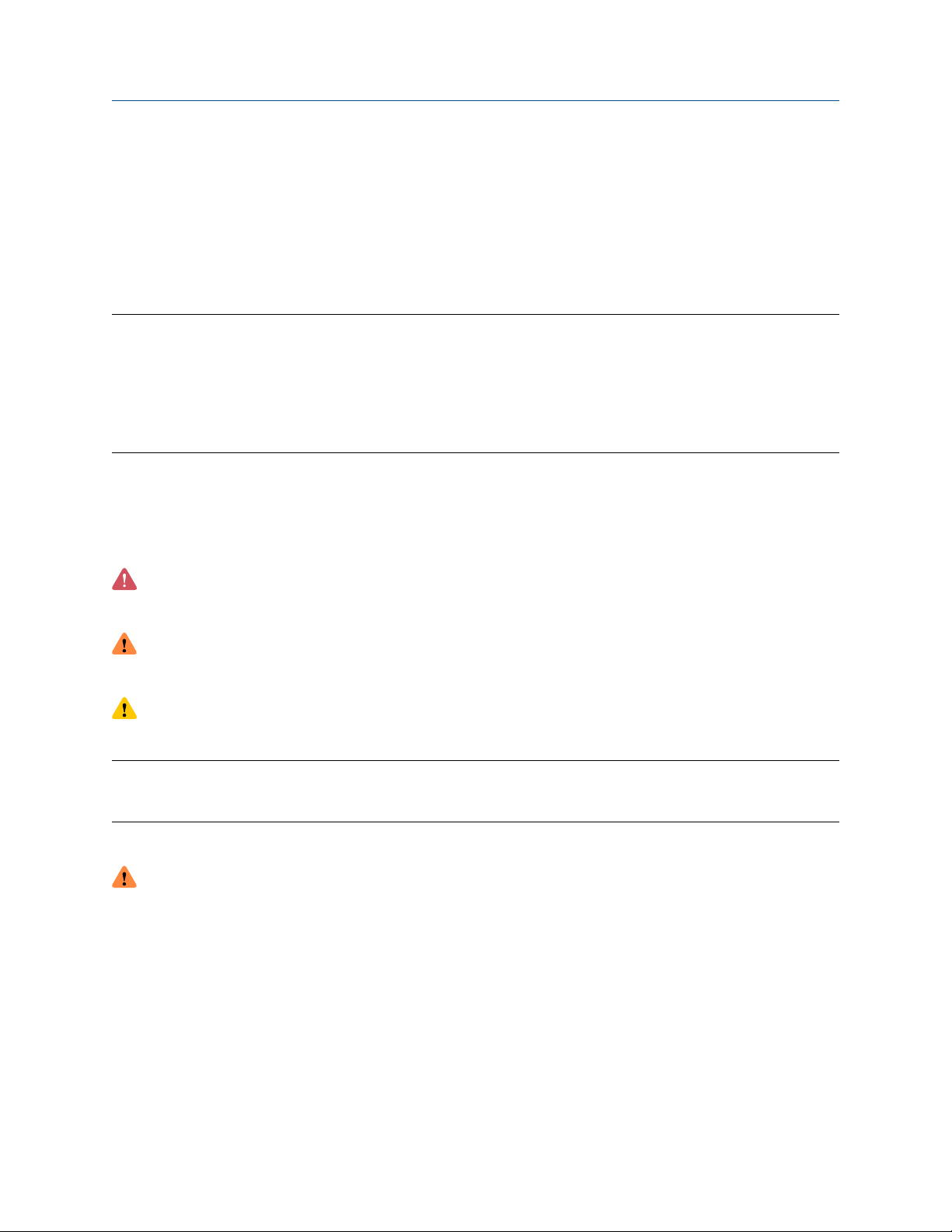
Configuration and Use Manual Before you begin
MMI-20019043 February 2022
1 Before you begin
1.1 About this manual
This manual helps you configure, commission, use, maintain, and troubleshoot Micro Motion 2700
transmitters with analog outputs.
Important
This manual assumes that:
• The transmitter has been installed correctly and completely according to the instructions in the
transmitter installation manual
• Users understand basic transmitter and sensor installation, configuration, and maintenance concepts and
procedures
1.2 Hazard messages
This document uses the following criteria for hazard messages based on ANSI standards Z535.6-2011
(R2017).
DANGER
Serious injury or death will occur if a hazardous situation is not avoided.
WARNING
Serious injury or death could occur if a hazardous situation is not avoided.
CAUTION
Minor or moderate injury will or could occur if a hazardous situation is not avoided.
NOTICE
Data loss, property damage, hardware damage, or software damage can occur if a situation is not avoided.
There is no credible risk of physical injury.
Physical access
WARNING
Unauthorized personnel can potentially cause significant damage and/or misconfiguration of end users'
equipment. Protect against all intentional or unintentional unauthorized use.
Physical security is an important part of any security program and fundamental to protecting your system.
Restrict physical access to protect users' assets. This is true for all systems used within the facility.
1.3 Transmitter model code
You can verify that this manual pertains to your transmitter by ensuring the model code on the transmitter
tag matches the format.
Example:
Configuration and Use Manual 7
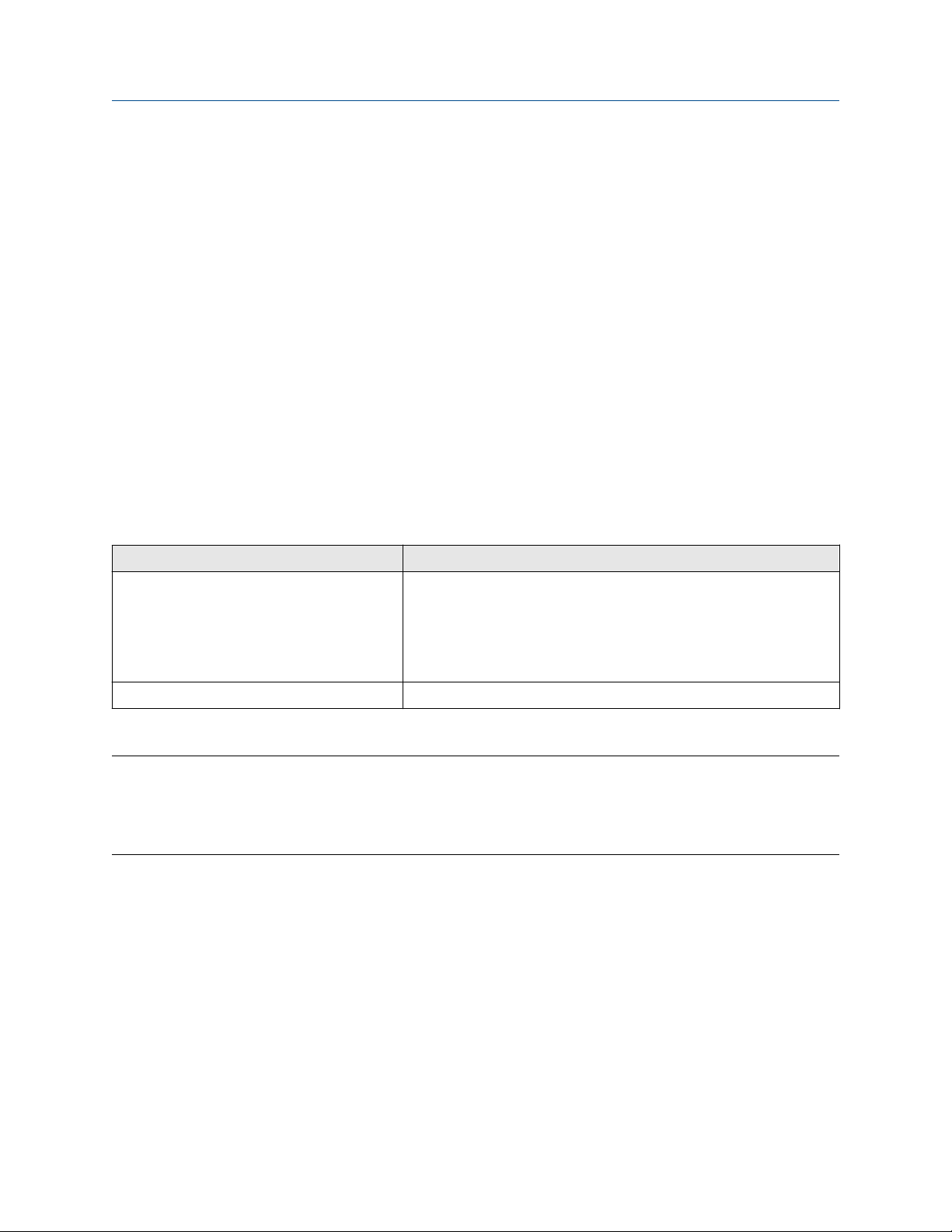
Before you begin Configuration and Use Manual
February 2022 MMI-20019043
The transmitter has a model number of the following form: 2700(R/I/E/B/C/M/P/H)**A******
R
4-wire remote-mount with aluminum housing
I
Integral mount
E
4-wire remote mount transmitter with 9-wire remote enhanced core processor
B
4-wire remote mount transmitter with 9-wire remote core processor
C
9-wire remote-mount with integral core processor and aluminum housing
M
4-wire remote mount with stainless steel housing
P
9-wire remote mount transmitter with integral core processor and stainless steel housing
H
4-wire remote mount for connecting to CDM/FDM/FVM meters
A
Analog outputs option board
1.4 Communications tools and protocols
You can use several different communications tools and protocols to interface with the transmitter, use
different tools in different locations, or use different tools for different tasks.
Tool Supported protocols
ProLink III • HART/RS-485
• HART/Bell 202
• Modbus/RS-485
• Service port
Field Communicator HART/Bell 202
For information about how to use the communication tools, see the appendices in this manual.
Tip
You may be able to use other communications tools, such as AMS™ Suite: Intelligent Device Manager, or the
Smart Wireless THUM™ Adapter. Use of AMS or the Smart Wireless THUM Adapter is not discussed in this
manual. For more information on the Smart Wireless THUM Adapter, refer to the documentation available at
Emerson.com.
1.5 Related documentation
You can find all product documentation on the product documentation DVD shipped with the product or at
Emerson.com.
See any of the following documents for more information:
• Micro Motion Series 1000 and Series 2000 Transmitters with MVD Technology Product Data Sheet
• Micro Motion 1700 and 2700 Installation Manual
• Micro Motion Enhanced Density Application Manual
• Micro Motion Fuel Consumption Application for Transmitters Installation and Operation Guide
8 Micro Motion 2700 Transmitters with Analog Outputs

Configuration and Use Manual Before you begin
MMI-20019043 February 2022
• Micro Motion Oil and Gas Production Supplement
• Modbus Interface Tool
• Sensor installation manual
Configuration and Use Manual 9
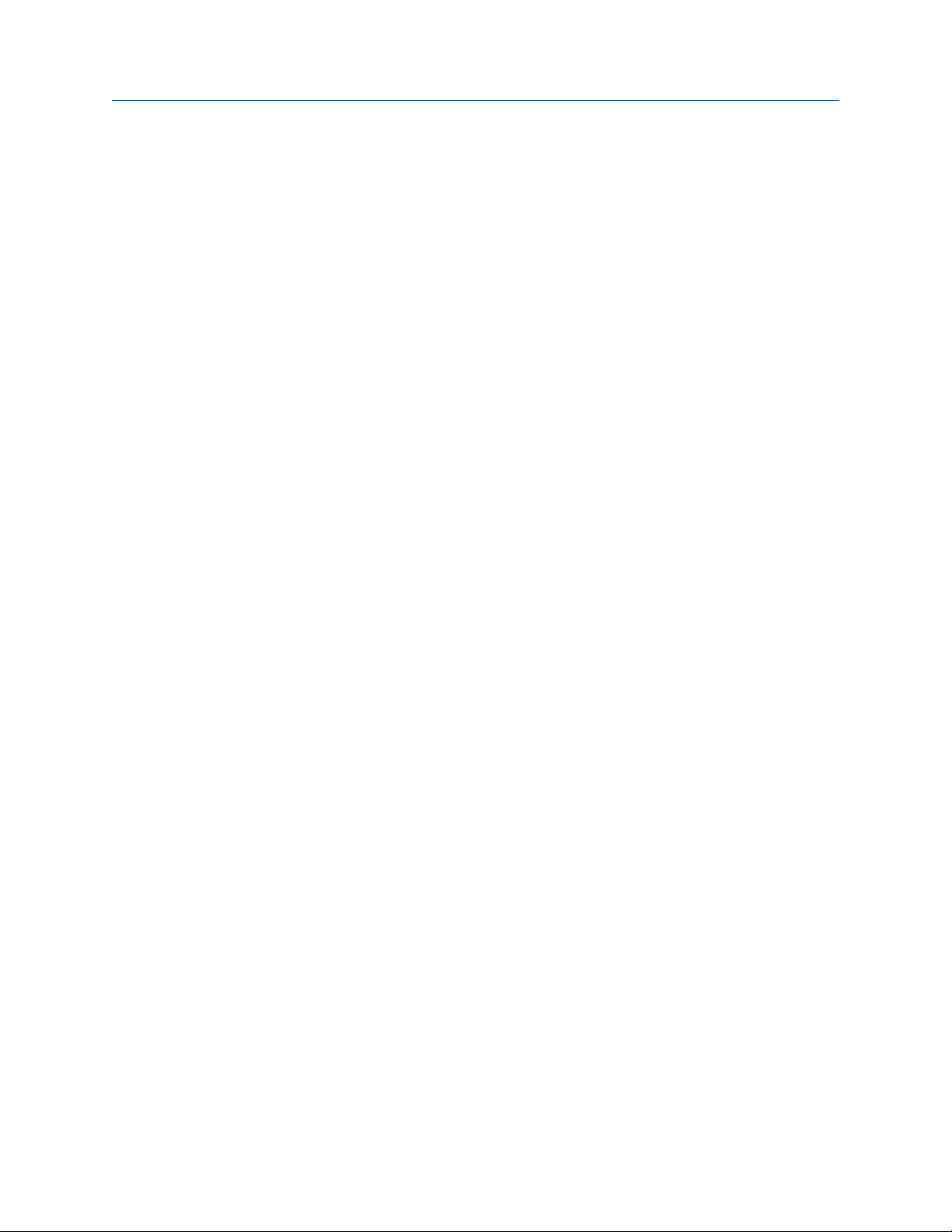
Before you begin Configuration and Use Manual
February 2022 MMI-20019043
10 Micro Motion 2700 Transmitters with Analog Outputs

Configuration and Use Manual Quick start
MMI-20019043 February 2022
2 Quick start
2.1 Power up the transmitter
The transmitter must be powered up for all configuration and commissioning tasks or for process
measurement.
Procedure
1. WARNING
If the transmitter is in a hazardous area, do not remove the housing cover while the transmitter is
powered up. Failure to follow these instructions can cause an explosion resulting in injury or death.
Ensure that all transmitter and sensor covers and seals are closed.
2. Turn on the electrical power at the power supply.
The transmitter will automatically perform diagnostic routines. The transmitter is self-switching and
will automatically detect the supply voltage. When using DC power, a minimum of 1.5 amps of startup
current is required. During this period, Alert 009 is active. The diagnostic routines should complete in
approximately 30 seconds. The status LED will turn green and begin to flash when the startup
diagnostics are complete. If the status LED exhibits different behavior, an alert is active.
Postrequisites
Although the sensor is ready to receive process fluid shortly after power-up, the electronics can take up to
ten minutes to reach thermal equilibrium. Therefore, if this is the initial startup, or if power has been off long
enough to allow components to reach ambient temperature, allow the electronics to warm up for
approximately ten minutes before relying on process measurements. During this warm-up period, you may
observe minor measurement instability or inaccuracy.
2.2 Check meter status
Check the meter for any error conditions that require user action or that affect measurement accuracy.
Procedure
1. Wait approximately 10 seconds for the power-up sequence to complete.
Immediately after power-up, the transmitter runs through diagnostic routines and checks for error
conditions. During the power-up sequence, Alert A009 is active. This alert should clear automatically
when the power-up sequence is complete.
2. Check the status LED on the transmitter.
Related information
View and acknowledge status alerts
Status alerts, causes, and recommendations
Configuration and Use Manual 11
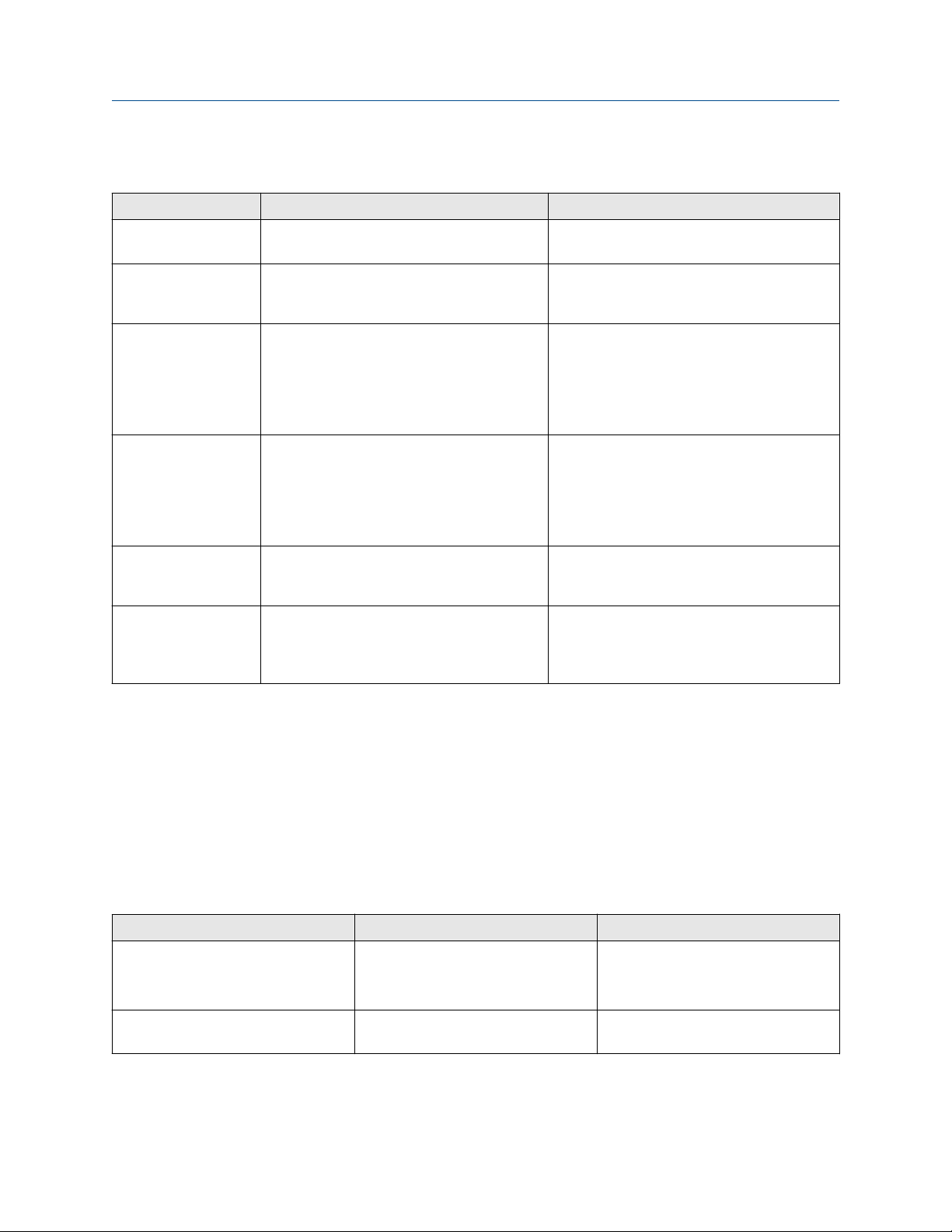
Quick start Configuration and Use Manual
February 2022 MMI-20019043
2.2.1 Transmitter status reported by LED
LED state Description Recommendation
Solid green No alerts are active. Continue with configuration or process
measurement.
Flashing green (if
enabled)
Solid yellow One or more low-severity alerts are active.
Flashing yellow (if
enabled)
Solid red One or more high-severity alerts are active. A high-severity alert condition affects
Flashing red (if
enabled)
Unacknowledged corrected condition (no
alert)
A low severity alarm can mean one or more
process variables is at a set output level (i.e.
simulation or two phase timeout).
Calibration in progress, or Known Density
Verification in progress.
One or more low-severity alerts are active and
have not been acknowledged.
One or more high-severity alerts are active
and have not been acknowledged.
Continue with configuration or process
measurement. Acknowledge the alert if you
choose.
A low-severity alert condition does not affect
measurement accuracy or output behavior.
You can continue with configuration or
process measurement, but Micro Motion still
recommends identifying and resolving the
alert condition.
A low-severity alert condition does not affect
measurement accuracy or output behavior.
You can continue with configuration or
process measurement, but Micro Motion still
recommends identifying and resolving the
alert condition.
measurement accuracy and output behavior.
Resolve the alert condition before continuing.
A high-severity alert condition affects
measurement accuracy and output behavior.
Resolve the alert condition before continuing.
Acknowledge the alert if you choose.
If Status LED Blinking is disabled, all LEDs will show a solid color rather than flashing.
2.3 Make a startup connection to the transmitter
For all configuration tools except the display, you must have an active connection to the transmitter to
configure the transmitter. Follow this procedure to make your first connection to the transmitter.
Procedure
Identify the connection type to use, and follow the instructions for that connection type in the appropriate
appendix. Use the default communications parameters shown in the appendix.
Communications tool
ProLink III HART/RS-485
Field Communicator HART/Bell 202 Using a field communicator with the
12 Micro Motion 2700 Transmitters with Analog Outputs
Connection type to use Instructions
Using ProLink III with the transmitter
Modbus/RS-485
Service port
transmitter
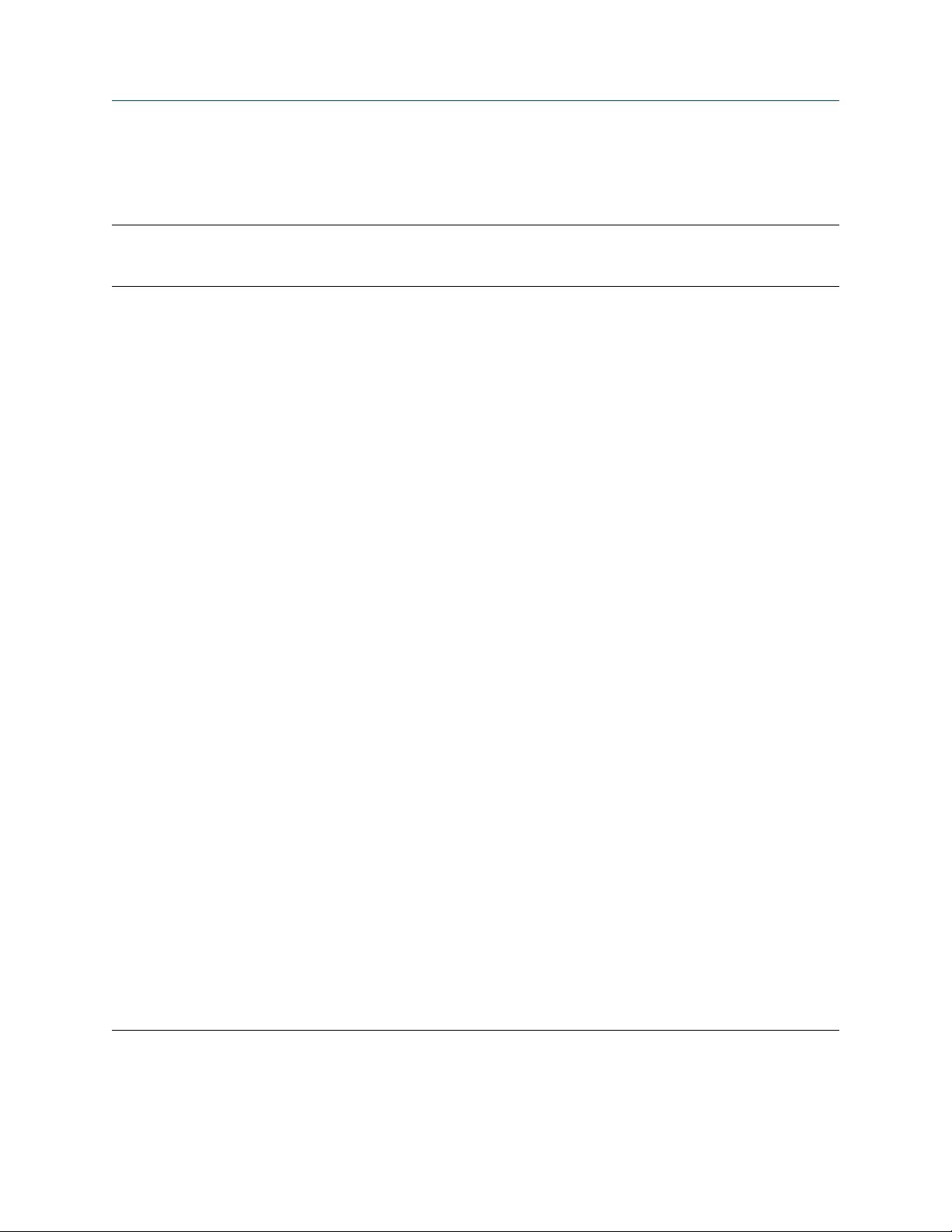
Configuration and Use Manual Quick start
MMI-20019043 February 2022
2.4 (Optional) Adjust digital communications settings
Change the communications parameters to site-specific values.
Important
If you are changing communications parameters for the connection type that you are using, you will lose the
connection when you write the parameters to the transmitter. Reconnect using the new parameters.
Procedure
1. To change the communications parameters using ProLink III, choose Device Tools → Configuration →
Communications.
2. To change the communications parameters using the Field Communicator, choose On-Line Menu →
Configure → Manual Setup → Inputs/Outputs → Communications.
2.5 Verify mass flow measurement
Check to see that the mass flow rate reported by the transmitter is accurate. You can use any available
method.
Procedure
• Read the value for Mass Flow Rate on the transmitter display.
Menu → Operations → Process Variable Values
• Connect to the transmitter with ProLink III and read the value for Mass Flow Rate in the Process Variables
panel.
• Connect to the transmitter with a field communicator and read the value for Mass Flow Rate.
Online → Overview → Mass Flow Rate
Postrequisites
If the reported mass flow rate is not accurate:
• Check the characterization parameters.
• Review the troubleshooting suggestions for flow measurement issues.
For information about modifying these values, refer to Configure mass flow measurement.
2.6 Verify the zero
Verifying the zero helps you determine if the stored zero value is appropriate to your installation, or if a field
zero can improve measurement accuracy.
The zero verification procedure analyzes the Live Zero value under conditions of zero flow, and compares it to
the Zero Stability range for the sensor. If the average Live Zero value is within a reasonable range, the zero
value stored in the transmitter is valid. Performing a field calibration will not improve measurement accuracy.
Important
In most cases, the factory zero is more accurate than the field zero. Do not zero the meter unless one of the
following is true:
Configuration and Use Manual 13
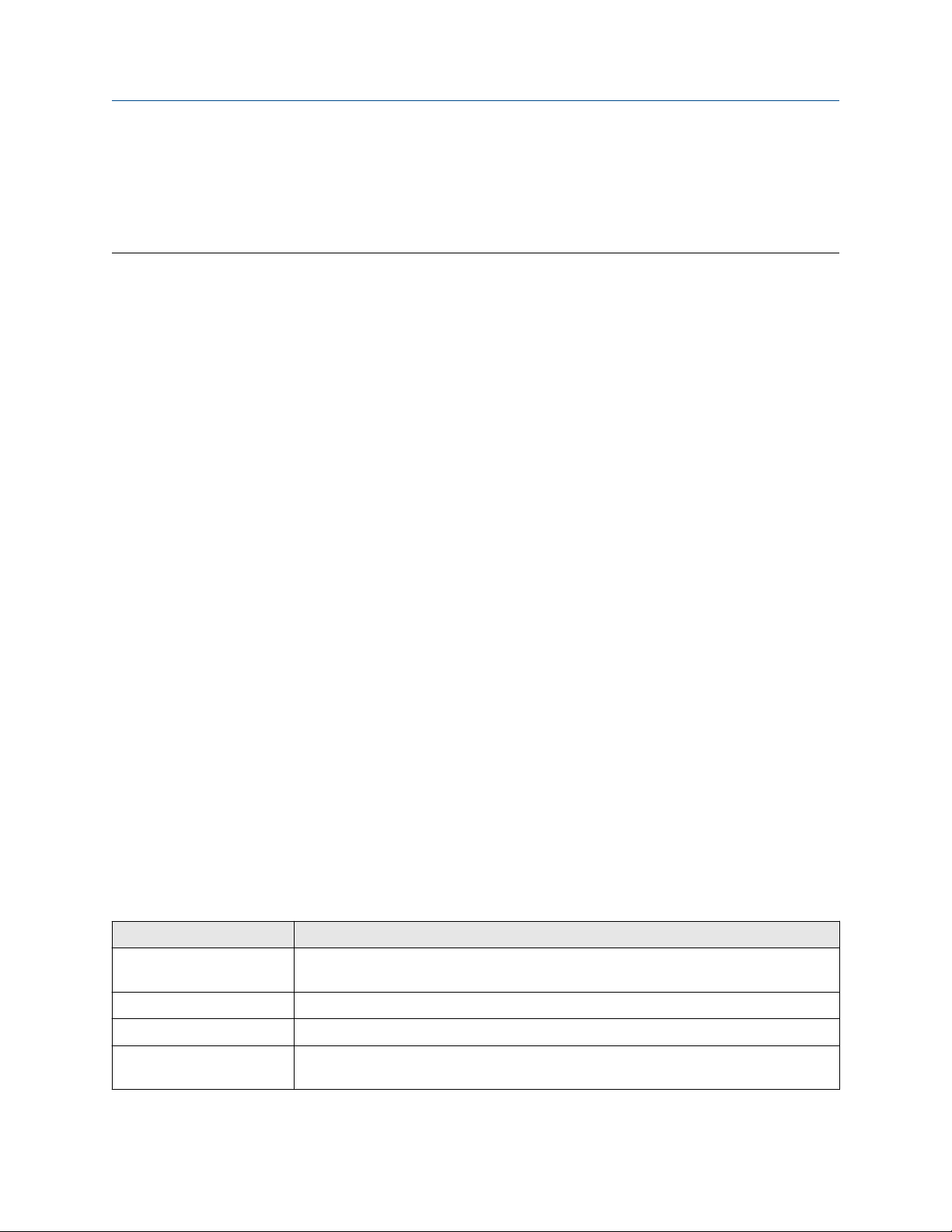
Quick start Configuration and Use Manual
February 2022 MMI-20019043
• The zero is required by site procedures.
• The stored zero value fails the zero verification procedure.
Do not verify the zero or zero the meter if a high-severity alert is active. Correct the problem, then verify the
zero or zero the meter. You may verify the zero or zero the meter if a low-severity alert is active.
Procedure
1. Allow the flowmeter to warm up for at least 20 minutes after applying power.
2. Run the process fluid through the sensor until the sensor temperature reaches the normal process
operating temperature.
3. Stop flow through the sensor by shutting the downstream valve, and then the upstream valve if
available.
4. Verify that the sensor is blocked in, that flow has stopped, and that the sensor is completely full of
process fluid.
5. From ProLink III, choose Device Tools → Calibration → Zero Verification and Calibration → Verify
Zero and wait until the procedure completes.
6. Observe the drive gain, temperature, and density readings. If they are stable, check the Live Zero or
Field Verification Zero value. If the average value is close to 0, you should not need to zero the meter.
7. If the zero verification procedure fails:
a) Confirm that the sensor is completely blocked in, that flow has stopped, and that the sensor is
completely full of process fluid.
b) Verify that the process fluid is not flashing or condensing, and that it does not contain particles
that can settle out.
c) Remove or reduce sources of electromechanical noise if appropriate.
d) Repeat the zero verification procedure.
e) If it fails again, zero the meter.
Postrequisites
Restore normal flow through the sensor by opening the valves.
Related information
Zero the meter
2.6.1 Terminology used with zero verification and zero calibration
Term
Zero In general, the offset required to synchronize the left pickoff and the right pickoff under
Factory Zero The zero value obtained at the factory, under laboratory conditions.
Field Zero The zero value obtained by performing a zero calibration outside the factory.
Prior Zero The zero value stored in the transmitter at the time a field zero calibration is begun. May
Definition
conditions of zero flow. Unit = microseconds.
be the factory zero or a previous field zero.
14 Micro Motion 2700 Transmitters with Analog Outputs

Configuration and Use Manual Quick start
MMI-20019043 February 2022
Term Definition
Manual Zero The zero value stored in the transmitter, typically obtained from a zero calibration
procedure. It may also be configured manually. Also called “mechanical zero” or “stored
zero”.
Live Zero The real-time bidirectional mass flow rate with no flow damping or mass flow cutoff
applied. An adaptive damping value is applied only when the mass flow rate changes
dramatically over a very short interval. Unit = configured mass flow measurement unit.
Zero Stability A laboratory-derived value used to calculate the expected accuracy for a sensor. Under
laboratory conditions at zero flow, the average flow rate is expected to fall within the
range defined by the Zero Stability value (0 ± Zero Stability). Each sensor size and model
has a unique Zero Stability value.
Zero Calibration The procedure used to determine the zero value.
Zero Time The time period over which the Zero Calibration procedure is performed. Unit = seconds.
Field Verification Zero A 3-minute running average of the Live Zero value, calculated by the transmitter. Unit =
configured mass flow measurement unit.
Zero Verification A procedure used to evaluate the stored zero and determine whether or not a field zero
can improve measurement accuracy.
Configuration and Use Manual 15

Quick start Configuration and Use Manual
February 2022 MMI-20019043
16 Micro Motion 2700 Transmitters with Analog Outputs

Configuration and Use Manual Introduction to configuration and commissioning
MMI-20019043 February 2022
3 Introduction to configuration and commissioning
3.1 Configuration flowchart
Use the following flowchart as a general guide to the configuration and commissioning process.
Some options may not apply to your installation. Detailed information is provided in the remainder of this
manual. If you are using the Weights & Measures application, additional configuration and setup are required.
Configure process measurement
Configure mass flow
measurement
Configure volume flow
meaurement
Configure device options and
preferences
Configure display
parameters
Configure fault handling
parameters
Test and move to production
Test or tune transmitter
using sensor simulation
Back up transmitter
configuration
Volume flow type
Liquid
Configure flow direction
Configure density
measurement
Configure temperature
measurement
Configure petroleum
measurement (API)
application (if available)
Configure concentration
measurement application
(if available)
Configure pressure
compensation (optional)
Configure PVR, TMR,
TBR, or fuel consumption
(if available)
Gas
Define gas properties
Configure sensor
parameters
Configure device
parameters
Integrate device with control system
Configure the channel(s)
Configure the mA
output(s)
Configure the frequency
output(s)
Configure the discrete
output(s)
Configure events
Configure digital
communications
Enable write-protection on
transmitter configuration
Done
Configuration and Use Manual 17

Introduction to configuration and commissioning Configuration and Use Manual
February 2022 MMI-20019043
3.2 Default values and ranges
See Default values and ranges to view the default values and ranges for the most commonly used parameters.
3.3 Enable access to the off-line menu of the display
Display Not available
ProLink III Device Tools → Configuration → Transmitter Display → Display Security
By default, access to the off-line menu of the display is enabled. If it is disabled, you must enable it if you want
to use the display to configure the transmitter.
Restriction
You cannot use the display to enable access to the off-line menu. You must make a connection from another
tool.
3.4 Disable write-protection on the transmitter
configuration
Display OFF-LINE MAINT → CONFG → LOCK
ProLink III Device Tools → Configuration → Write-Protection
If the transmitter is write-protected, the configuration is locked and you must unlock it before you can change
any configuration parameters. By default, the transmitter is not write-protected.
Tip
Write-protecting the transmitter prevents accidental changes to configuration. It does not prevent normal
operational use. You can always disable write-protection, perform any required configuration changes, then
re-enable write-protection.
3.5 Set the HART lock
If you plan to use a HART connection to configure the device, you can lock out all other HART masters. If you
do this, other HART masters will be able to read data from the device but will not be able to write data to the
device.
Restriction
• This feature is available only when you are using the Field Communicator or AMS.
• This feature requires HART 7.
Procedure
1. Choose Configure → Manual Setup → Security → Lock/Unlock Device.
2. If you are locking the meter, set Lock Option as desired.
18 Micro Motion 2700 Transmitters with Analog Outputs

Configuration and Use Manual Introduction to configuration and commissioning
MMI-20019043 February 2022
Option Description
Permanent Only the current HART master can make changes to the device. The device will remain
locked until manually unlocked by a HART master. The HART master can also change
Lock Option to Temporary.
Temporary Only the current HART master can make changes to the device. The device will remain
locked until manually unlocked by a HART master, or a power-cycle or device reset is
performed. The HART master can also change Lock Option to Permanent.
Lock All No HART masters are allowed to make changes to the configuration. Before changing
Lock Option to Permanent or Temporary, the device must be unlocked. Any HART
master can be used to unlock the device.
Postrequisites
To avoid confusion or difficulties at a later date, ensure that the device is unlocked after you have completed
your tasks.
3.6 Restore the factory configuration
Display Not available
ProLink III Device Tools → Configuration Transfer → Restore Factory Configuration
Field communicator Service Tools → Maintenance → Reset/Restore → Restore Factory Configuration
Restoring the factory configuration returns the transmitter to the same configuration it had when it left the
factory. This may be useful if you experience problems during configuration.
Important
You cannot restore factory configurations with a 700 core.
Tip
Restoring the factory configuration is not a common action. You may want to contact customer support to
see if there is a preferred method to resolve any issues.
Configuration and Use Manual 19

Introduction to configuration and commissioning Configuration and Use Manual
February 2022 MMI-20019043
20 Micro Motion 2700 Transmitters with Analog Outputs

Configuration and Use Manual Configure process measurement
MMI-20019043 February 2022
4 Configure process measurement
4.1 Configure mass flow measurement
The mass flow measurement parameters control how mass flow is measured and reported.
4.1.1 Configure Mass Flow Measurement Unit
Display OFF-LINE MAINT → OFF-LINE CONFG → UNITS → MASS
ProLink III Device Tools → Configuration → Process Measurement → Flow
Field Communicator Configure → Manual Setup → Measurements → Flow → Mass Flow Unit
Mass Flow Measurement Unit specifies the unit of measure that will be used for the mass flow rate. The unit
used for mass total and mass inventory is derived from this unit.
You can configure the mA and Frequency Outputs independently. For example, you can configure the mA
Output for mass flow and the Frequency Output for liquid volume or gas standard volume. If the same
process variable is assigned to both the mA and Frequency Outputs, then any selected measurement unit,
(mass, volume or gas standard volume), is automatically applied to both outputs.
Procedure
Set Mass Flow Measurement Unit to the unit you want to use.
The default setting for Mass Flow Measurement Unit is g/sec (grams per second).
Tip
If the measurement unit you want to use is not available, you can define a special measurement unit.
Options for Mass Flow Measurement Unit
The transmitter provides a standard set of measurement units for Mass Flow Measurement Unit, plus one
user-defined special measurement unit. Different communications tools may use different labels for the
units.
Label
Unit description
Grams per second G/S g/sec g/s
Grams per minute G/MIN g/min g/min
Grams per hour G/H g/hr g/h
Kilograms per second KG/S kg/sec kg/s
Kilograms per minute KG/MIN kg/min kg/min
Kilograms per hour KG/H kg/hr kg/h
Display ProLink III Field Communicator
Kilograms per day KG/D kg/day kg/d
Metric tons per minute T/MIN mTon/min MetTon/min
Metric tons per hour T/H mTon/hr MetTon/h
Configuration and Use Manual 21

Configure process measurement Configuration and Use Manual
February 2022 MMI-20019043
Label
Unit description
Metric tons per day T/D mTon/day MetTon/d
Pounds per second LB/S lbs/sec lb/s
Pounds per minute LB/MIN lbs/min lb/min
Pounds per hour LB/H lbs/hr lb/h
Pounds per day LB/D lbs/day lb/d
Short tons (2000 pounds) per minute ST/MIN sTon/min STon/min
Short tons (2000 pounds) per hour ST/H sTon/hr STon/h
Short tons (2000 pounds) per day ST/D sTon/day STon/d
Long tons (2240 pounds) per hour LT/H lTon/hr LTon/h
Long tons (2240 pounds) per day LT/D lTon/day LTon/d
Special unit SPECL special Spcl
Display ProLink III Field Communicator
Define a special measurement unit for mass flow
Display Not available
ProLink III Device Tools → Configuration → Process Measurement → Flow → Special Units
Field Communicator Configure → Manual Setup → Measurements → Special Units → Mass Special Units
A special measurement unit is a user-defined unit of measure that allows you to report process data, totalizer
data, and inventory data in a unit that is not available in the transmitter. A special measurement unit is
calculated from an existing measurement unit using a conversion factor.
Note
Although you cannot define a special measurement unit using the display, you can use the display to select an
existing special measurement unit, and to view process data using the special measurement unit.
Procedure
1. Specify Base Mass Unit.
Base Mass Unit is the existing mass unit that the special unit will be based on.
2. Specify Base Time Unit.
Base Time Unit is the existing time unit that the special unit will be based on.
3. Calculate Mass Flow Conversion Factor as follows:
a) x base units = y special units
b) Mass Flow Conversion Factor = x ÷ y
The original mass flow rate value is divided by this value.
4. Enter Mass Flow Conversion Factor.
5. Set Mass Flow Label to the name you want to use for the mass flow unit.
22 Micro Motion 2700 Transmitters with Analog Outputs

Configuration and Use Manual Configure process measurement
MMI-20019043 February 2022
6. Set Mass Total Label to the name you want to use for the mass total and mass inventory unit.
The special measurement unit is stored in the transmitter. You can configure the transmitter to use the
special measurement unit at any time.
Example: Defining a special measurement unit for mass flow
You want to measure mass flow in ounces per second (oz/sec).
1. Set Base Mass Unit to Pounds (lb).
2. Set Base Time Unit to Seconds (sec).
3. Calculate Mass Flow Conversion Factor:
a. 1 lb/sec = 16 oz/sec
b. Mass Flow Conversion Factor = 1 ÷ 16 = 0.0625
4. Set Mass Flow Conversion Factor to 0.0625.
5. Set Mass Flow Label to oz/sec.
6. Set Mass Total Label to oz.
4.1.2 Configure Flow Damping
Display Not available
ProLink III Device Tools → Configuration → Process Measurement → Flow
Field Communicator Configure → Manual Setup → Measurements → Flow → Flow Damping
Damping is used to smooth out small, rapid fluctuations in process measurement. Damping Value specifies
the time period (in seconds) over which the transmitter will spread changes in the process variable. At the end
of the interval, the internal value will reflect 63% of the change in the actual measured value.
Procedure
Set Flow Damping to the value you want to use.
The default value is 0.8 seconds. The range depends on the core processor type and the setting of Update
Rate, as shown in the following table.
Update Rate setting
Normal 0 to 51.2 seconds
Special 0 to 40.96 seconds
The value you enter is automatically rounded off to the nearest valid value. For example, if the damping is
currently set to 0.8 seconds, any value entered up to 1.2 seconds will be rounded down to 0.8 seconds, and
any value entered from 1.21 to 1.59 seconds will be rounded up to 1.6 seconds.
Damping range
Update Rate setting
Normal 0.0, 0.2, 0.4, 0.8, 1.6, 3.2, 6.4, 12.8, 25.6, 51.2
Special 0.0, 0.04, 0.08, 0.16, 0.32, 0.64, 1.28, 2.56, 5.12, 10.24,
Configuration and Use Manual 23
Valid damping values
20.48, 40.96

Configure process measurement Configuration and Use Manual
February 2022 MMI-20019043
Effect of flow damping on volume measurement
Flow damping affects volume measurement for liquid volume data. Flow damping also affects volume
measurement for gas standard volume data. The transmitter calculates volume data from the damped mass
flow data.
Interaction between Flow Damping and mA Output Damping
In some circumstances, both Flow Damping and mA Output Damping are applied to the reported mass flow
value.
Flow Damping controls the rate of change in flow process variables. mA Output Damping controls the rate
of change reported through mA Output. If mA Output Process Variable is set to Mass Flow Rate, and both
Flow Damping and mA Output Damping are set to non-zero values, flow damping is applied first, and the
added damping calculation is applied to the result of the first calculation.
4.1.3 Configure Mass Flow Cutoff
Display Not available
ProLink III Device Tools → Configuration → Process Measurement → Flow
Field Communicator Configure → Manual Setup → Measurements → Flow → Mass Flow Cutoff
Mass Flow Cutoff specifies the lowest mass flow rate that will be reported as measured. All mass flow rates
below this cutoff will be reported as 0.
Procedure
Set Mass Flow Cutoff to the value you want to use.
The default value for Mass Flow Cutoff is 0.0 g/sec or a sensor-specific value set at the factory. The
recommended value is 0.5% of the nominal flow rate of the attached sensor. See the sensor specifications. Do
not leave Mass Flow Cutoff at 0.0 g/sec.
Effect of Mass Flow Cutoff on volume measurement
Mass Flow Cutoff does not affect volume measurement. Volume data is calculated from the actual mass data
rather than the reported value.
Volume flow has a separate Volume Flow Cutoff that is not affected by the Mass Flow Cutoff value.
Interaction between Mass Flow Cutoff and mA Output Cutoff
Mass Flow Cutoff defines the lowest mass flow value that the transmitter will report as measured. mA
Output Cutoff defines the lowest flow rate that will be reported through mA Output. If mA Output Process
Variable is set to Mass Flow Rate, the mass flow rate reported through mA Output is controlled by the higher
of the two cutoff values.
Mass Flow Cutoff affects all reported values and values used in other transmitter behavior (e.g., events
defined on mass flow).
mA Output Cutoff affects only mass flow values reported through mA Output.
24 Micro Motion 2700 Transmitters with Analog Outputs

Configuration and Use Manual Configure process measurement
MMI-20019043 February 2022
Example: Cutoff interaction with mA Output Cutoff lower than Mass Flow Cutoff
Configuration:
• mA Output Process Variable: Mass Flow Rate
• Frequency Output Process Variable: Mass Flow Rate
• mA Output Cutoff: 10 g/sec
• Mass Flow Cutoff: 15 g/sec
Result: If the mass flow rate drops below 15 g/sec, mass flow will be reported as 0, and 0 will be used in all
internal processing.
Example: Cutoff interaction with mA Output Cutoff higher than Mass Flow Cutoff
Configuration:
• mA Output Process Variable: Mass Flow Rate
• Frequency Output Process Variable: Mass Flow Rate
• mA Output Cutoff: 15 g/sec
• Mass Flow Cutoff: 10 g/sec
Result:
• If the mass flow rate drops below 15 g/sec but not below 10 g/sec:
— The mA Output will report zero flow.
— The Frequency Output will report the actual flow rate, and the actual flow rate will be used in all
internal processing.
• If the mass flow rate drops below 10 g/sec, both outputs will report zero flow, and 0 will be used in all
internal processing.
4.2 Configure volume flow measurement for liquid
applications
The volume flow measurement parameters control how liquid volume flow is measured and reported.
Restriction
You cannot implement both liquid volume flow and gas standard volume flow at the same time. Choose one
or the other.
Note
If you need to switch from gas standard volume to liquid volume, polling for base density will automatically be
disabled.
4.2.1 Configure Volume Flow Type for liquid applications
Display
ProLink III Device Tools → Configuration → Process Measurement → Flow
Field Communicator Configure → Manual Setup → Measurements → GSV → Volume Flow Type → Liquid
Configuration and Use Manual 25
Not available
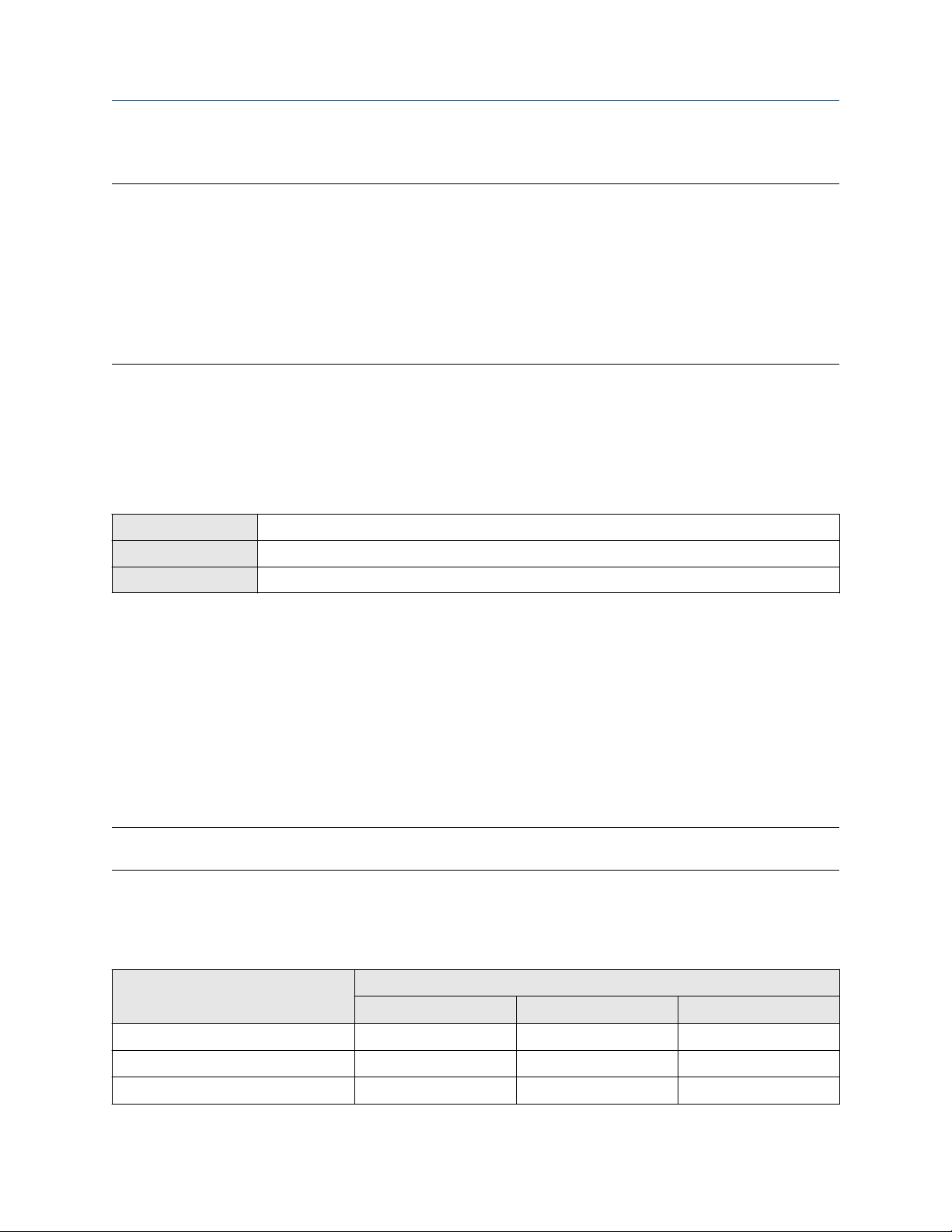
Configure process measurement Configuration and Use Manual
February 2022 MMI-20019043
Volume Flow Type controls whether liquid or gas standard volume flow measurement will be used.
Restriction
Gas standard volume measurement is incompatible with some applications. Set Volume Flow Type to Liquid
if you are using any of the following applications:
• Petroleum measurement
• Concentration measurement
• Fuel consumption
• Production Volume Reconciliation (PVR)
Procedure
Set Volume Flow Type to Liquid.
4.2.2 Configure Volume Flow Measurement Unit for liquid
applications
Display OFF-LINE MAINT → OFF-LINE CONFG → UNITS → VOL
ProLink III Device Tools → Configuration → Process Measurement → Flow
Field Communicator Configure → Manual Setup → Measurements → Flow → Volume Flow Unit
Volume Flow Measurement Unit specifies the unit of measurement that will be displayed for the volume
flow rate. The unit used for the volume total and volume inventory is based on this unit.
Prerequisites
Before you configure Volume Flow Measurement Unit, be sure that Volume Flow Type is set to Liquid.
Procedure
Set Volume Flow Measurement Unit to the unit you want to use.
To read US gallons, select that unit from this menu. G/MIN stands for grams per minute (USGPM), not gallons
per minute. The default setting for Volume Flow Measurement Unit is l/sec (liters per second).
Tip
If the measurement unit you want to use is not available, you can define a special measurement unit.
Options for Volume Flow Measurement Unit for liquid applications
The transmitter provides a standard set of measurement units for Volume Flow Measurement Unit, plus one
user-defined measurement unit. Different communications tools may use different labels for the units.
Label
Unit description
Cubic feet per second CUFT/S ft3/sec Cuft/s
Cubic feet per minute CUF/MN ft3/min Cuft/min
Cubic feet per hour CUFT/H ft3/hr Cuft/h
26 Micro Motion 2700 Transmitters with Analog Outputs
Display ProLink III Field Communicator

Configuration and Use Manual Configure process measurement
MMI-20019043 February 2022
Label
Unit description
Display ProLink III Field Communicator
Cubic feet per day CUFT/D ft3/day Cuft/d
Cubic meters per second M3/S m3/sec Cum/s
Cubic meters per minute M3/MIN m3/min Cum/min
Cubic meters per hour M3/H m3/hr Cum/h
Cubic meters per day M3/D m3/day Cum/d
U.S. gallons per second USGPS US gal/sec gal/s
U.S. gallons per minute USGPM US gal/min gal/min
U.S. gallons per hour USGPH US gal/hr gal/h
U.S. gallons per day USGPD US gal/day gal/d
Million U.S. gallons per day MILG/D mil US gal/day MMgal/d
Liters per second L/S l/sec L/s
Liters per minute L/MIN l/min L/min
Liters per hour L/H l/hr L/h
Million liters per day MILL/D mil l/day ML/d
Imperial gallons per second UKGPS Imp gal/sec Impgal/s
Imperial gallons per minute UKGPM Imp gal/min Impgal/min
Imperial gallons per hour UKGPH Imp gal/hr Impgal/h
Imperial gallons per day UKGPD Imp gal/day Impgal/d
(1)
(1)
(1)
(1)
(2)
(2)
(2)
(2)
BBL/S barrels/sec bbl/s
BBL/MN barrels/min bbl/min
BBL/H barrels/hr bbl/h
BBL/D barrels/day bbl/d
BBBL/S Beer barrels/sec bbbl/s
BBBL/MN Beer barrels/min bbbl/min
BBBL/H Beer barrels/hr bbbl/h
BBBL/D Beer barrels/day bbbl/d
Barrels per second
Barrels per minute
Barrels per hour
Barrels per day
Beer barrels per second
Beer barrels per minute
Beer barrels per hour
Beer barrels per day
Special unit SPECL special Spcl
(1) Unit based on oil barrels (42 U.S. gallons).
(2) Unit based on U.S. beer barrels (31 U.S. gallons).
Define a special measurement unit for volume flow
Display
ProLink III Device Tools → Configuration → Process Measurement → Flow → Special Units
Field Communicator Configure → Manual Setup → Measurements → Special Units → Volume Special Units
Not available
Configuration and Use Manual 27
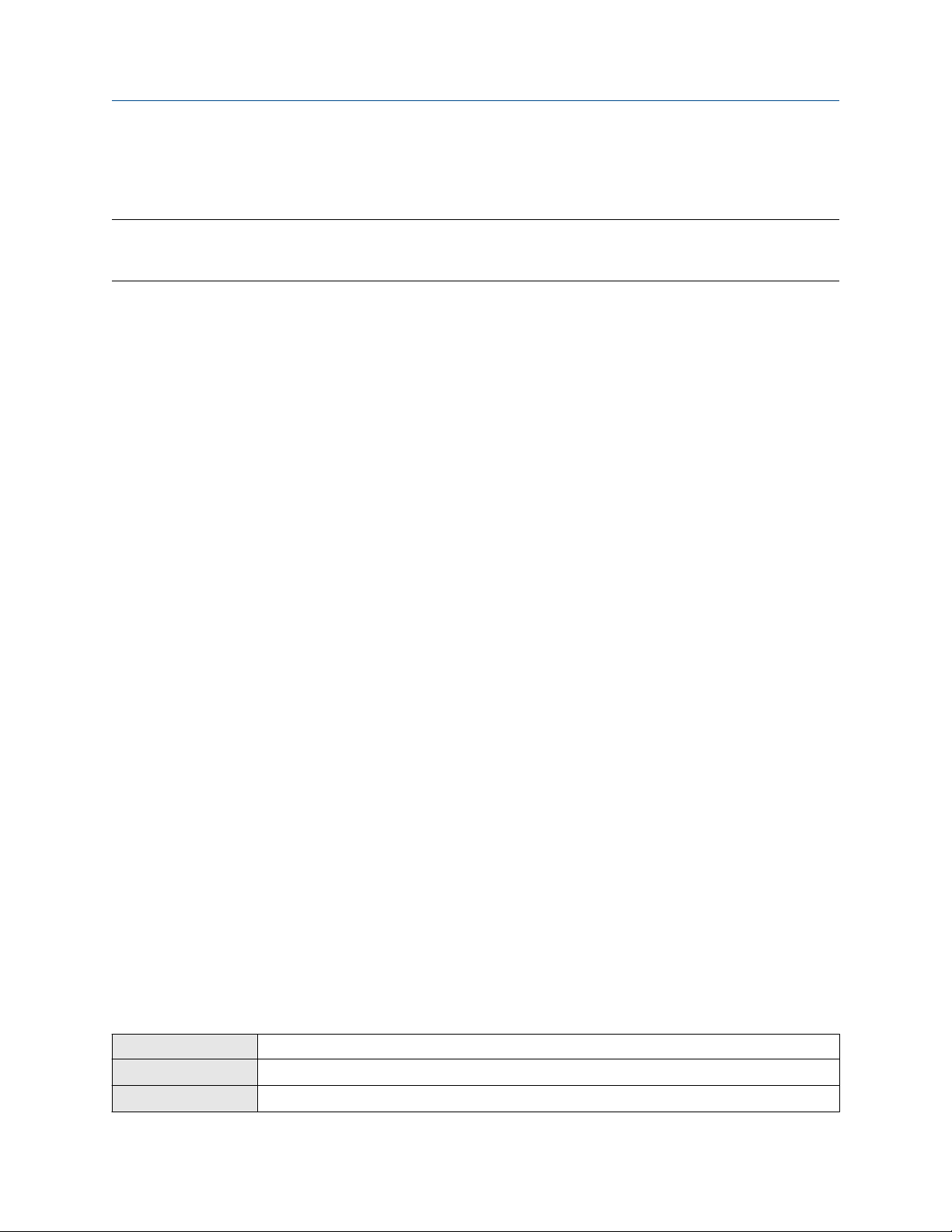
Configure process measurement Configuration and Use Manual
February 2022 MMI-20019043
A special measurement unit is a user-defined unit of measure that allows you to report process data, totalizer
data, and inventory data in a unit that is not available in the transmitter. A special measurement unit is
calculated from an existing measurement unit using a conversion factor.
Note
Although you cannot define a special measurement unit using the display, you can use the display to select an
existing special measurement unit, and to view process data using the special measurement unit.
Procedure
1. Specify Base Volume Unit.
Base Volume Unit is the existing volume unit that the special unit will be based on.
2. Specify Base Time Unit.
Base Time Unit is the existing time unit that the special unit will be based on.
3. Calculate Volume Flow Conversion Factor as follows:
a) x base units = y special units
b) Volume Flow Conversion Factor = x ÷ y
4. Enter Volume Flow Conversion Factor.
The original volume flow rate value is divided by this conversion factor.
5. Set Volume Flow Label to the name you want to use for the volume flow unit.
6. Set Volume Total Label to the name you want to use for the volume total and volume inventory unit.
The special measurement unit is stored in the transmitter. You can configure the transmitter to use the
special measurement unit at any time.
Defining a special measurement unit for volume flow
You want to measure volume flow in pints per second (pints/sec).
1. Set Base Volume Unit to Gallons (gal).
2. Set Base Time Unit to Seconds (sec).
3. Calculate the conversion factor:
a. 1 gal/sec = 8 pints/sec
b. Volume Flow Conversion Factor = 1 ÷ 8 = 0.1250
4. Set Volume Flow Conversion Factor to 0.1250.
5. Set Volume Flow Label to pints/sec.
6. Set Volume Total Label to pints.
4.2.3 Configure Volume Flow Cutoff
Display
ProLink III Device Tools → Configuration → Process Measurement → Flow
Field Communicator Configure → Manual Setup → Measurements → Flow → Volume Flow Cutoff
28 Micro Motion 2700 Transmitters with Analog Outputs
Not available

Configuration and Use Manual Configure process measurement
MMI-20019043 February 2022
Volume Flow Cutoff specifies the lowest volume flow rate that will be reported as measured. All volume flow
rates below this cutoff are reported as 0.
Procedure
Set Volume Flow Cutoff to the value you want to use.
The default value for Volume Flow Cutoff is 0.0 l/sec (liters per second). The lower limit is 0. Leaving the
volume flow cutoff at 0 is not recommended.
Interaction between Volume Flow Cutoff and mAO Cutoff
Volume Flow Cutoff defines the lowest liquid volume flow value that the transmitter will report as measured.
mAO Cutoff defines the lowest flow rate that will be reported through mA Output. If mA Output Process
Variable is set to Volume Flow Rate, the volume flow rate reported through mA Output is controlled by the
higher of the two cutoff values.
Volume Flow Cutoff affects both the volume flow values reported via the outputs and the volume flow values
used in other transmitter behavior (e.g., events defined on the volume flow).
mAO Cutoff affects only flow values reported through mA Output.
Example: Cutoff interaction with mAO Cutoff lower than Volume Flow Cutoff
Configuration:
• mA Output Process Variable: Volume Flow Rate
• Frequency Output Process Variable: Volume Flow Rate
• AO Cutoff: 10 l/sec
• Volume Flow Cutoff: 15 l/sec
Result: If the volume flow rate drops below 15 l/sec, volume flow will be reported as 0, and 0 will be used in all
internal processing.
Example: Cutoff interaction with mAO Cutoff higher than Volume Flow Cutoff
Configuration:
• mA Output Process Variable: Volume Flow Rate
• Frequency Output Process Variable: Volume Flow Rate
• AO Cutoff: 15 l/sec
• Volume Flow Cutoff: 10 l/sec
Result:
• If the volume flow rate drops below 15 l/sec but not below 10 l/sec:
— The mA Output will report zero flow.
— The Frequency Output will report the actual flow rate, and the actual flow rate will be used in all
internal processing.
• If the volume flow rate drops below 10 l/sec, both outputs will report zero flow, and 0 will be used in all
internal processing.
Configuration and Use Manual 29
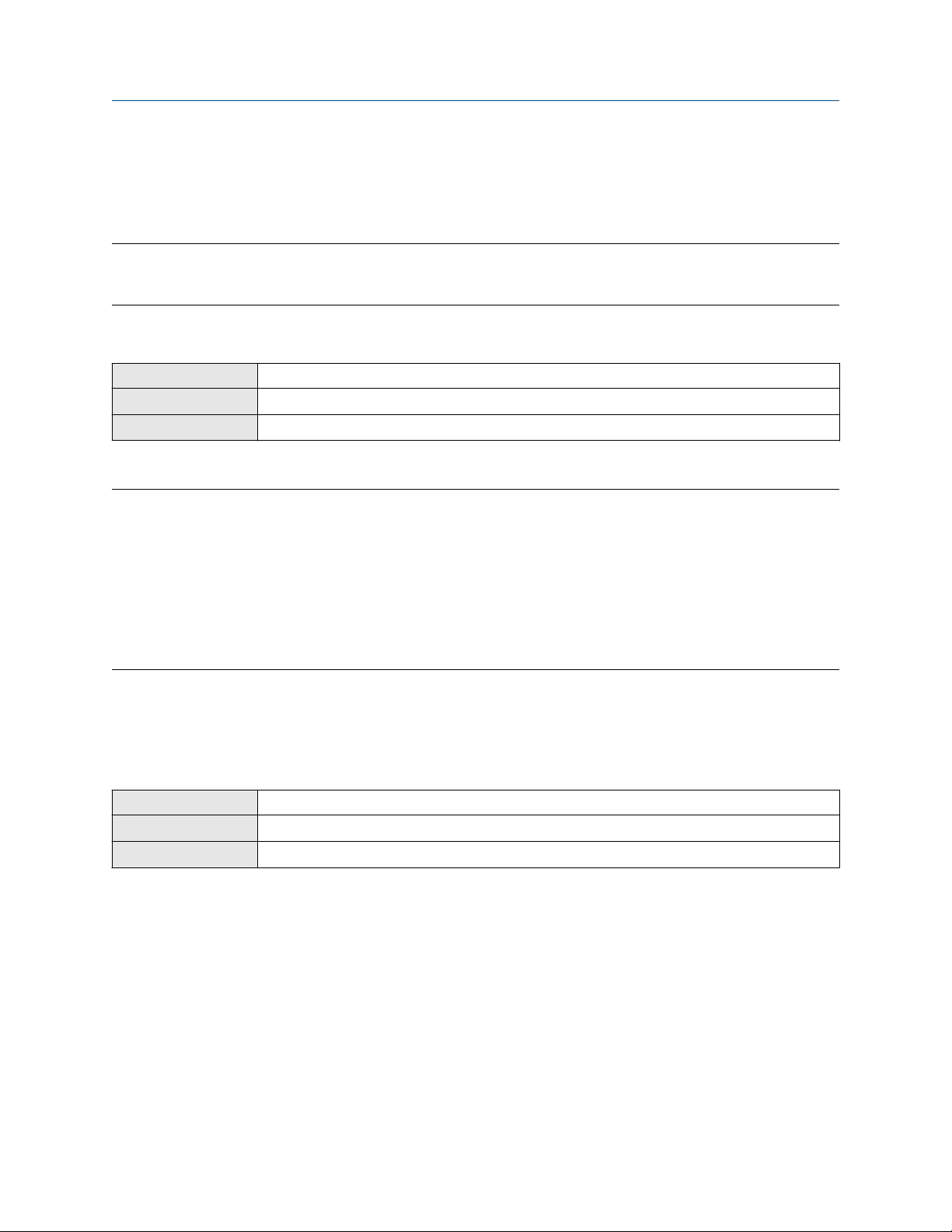
Configure process measurement Configuration and Use Manual
February 2022 MMI-20019043
4.3 Configure GSV flow measurement
The gas standard volume (GSV) flow measurement parameters control how volume flow is measured and
reported in a gas application.
Restriction
You cannot implement both liquid volume flow and gas standard volume flow at the same time. Choose one
or the other.
4.3.1 Configure Volume Flow Type for gas applications
Display Not available
ProLink III Device Tools → Configuration → Process Measurement → Flow
Field Communicator Configure → Manual Setup → Measurements → GSV → Volume Flow Type → Standard Gas Volume
Volume Flow Type controls whether liquid or gas standard volume flow measurement is used.
Restriction
Gas standard volume measurement is incompatible with some applications. Set Volume Flow Type to Liquid
if you are using any of the following applications:
• Petroleum measurement
• Concentration measurement
• Fuel consumption
• Production Volume Reconciliation (PVR)
Procedure
Set Volume Flow Type to Gas Standard Volume.
4.3.2 Configure Standard Density of Gas
Display
ProLink III Device Tools → Configuration → Process Measurement → Flow
Field Communicator Configure → Manual Setup → Measurements → GSV → Gas Ref Density
The Standard Density of Gas value is the gas density at standard reference conditions. Use it to convert the
measured mass flow data to volume flow at reference conditions.
Prerequisites
Ensure that Density Measurement Unit is set to the measurement unit you want to use for Standard Density
of Gas.
Procedure
Not available
From the Source field, choose the method to supply gas base density data and perform the required setup.
30 Micro Motion 2700 Transmitters with Analog Outputs
