Page 1

Configuration and Use Manual
MMI-20020969, Rev AB
Micro Motion® Heavy Fuel Viscosity Meters
™
(HFVM) Viscomaster
Configuration and Use Manual
April 2016
Page 2
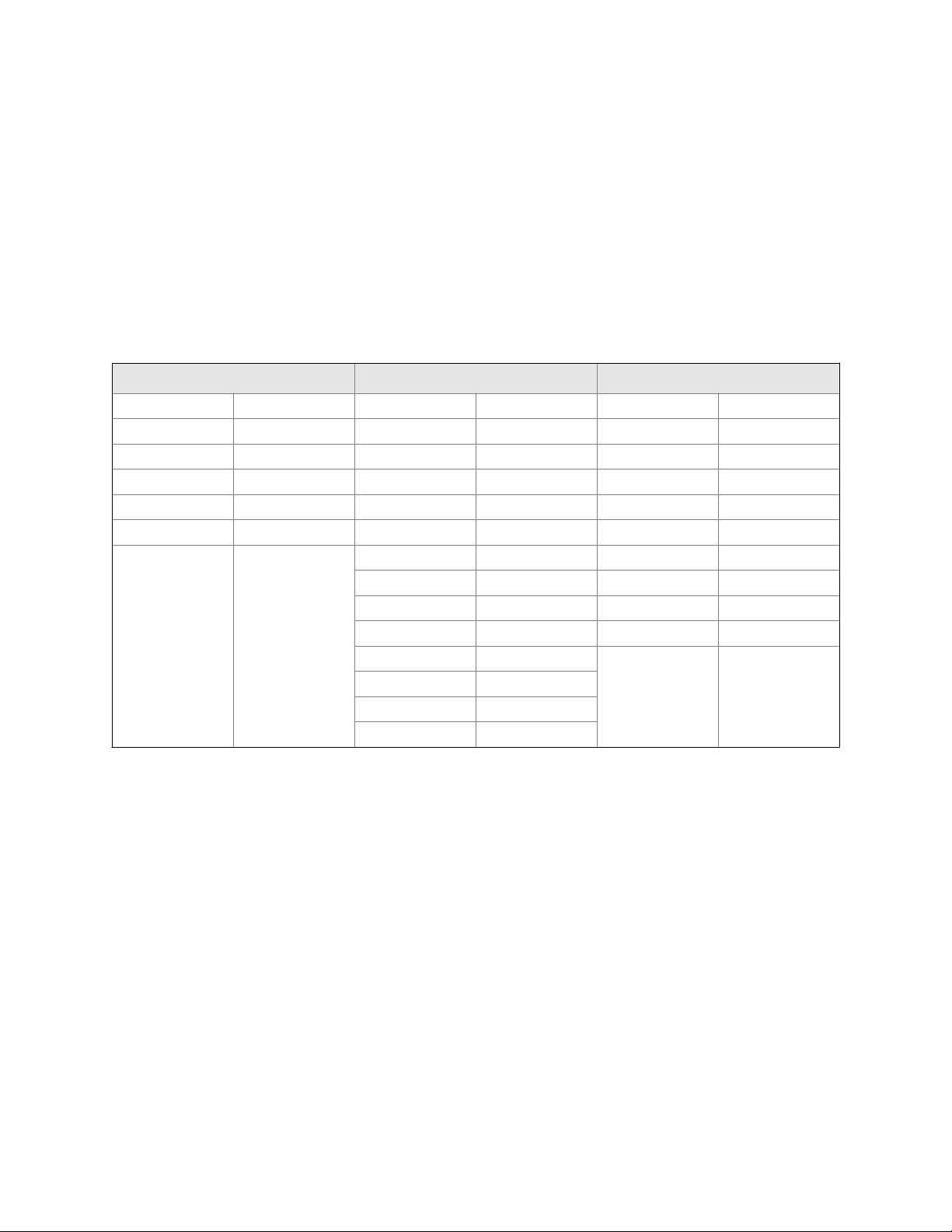
Safety messages
Safety messages are provided throughout this manual to protect personnel and equipment. Read each safety message carefully
before proceeding to the next step.
Emerson Flow customer service
Email:
• Worldwide: flow.support@emerson.com
• Asia-Pacific: APflow.support@emerson.com
Telephone:
North and South America Europe and Middle East Asia Pacific
United States 800-522-6277 U.K. 0870 240 1978 Australia 800 158 727
Canada +1 303-527-5200 The Netherlands +31 (0) 704 136 666 New Zealand 099 128 804
Mexico +41 (0) 41 7686 111 France 0800 917 901 India 800 440 1468
Argentina +54 11 4837 7000 Germany 0800 182 5347 Pakistan 888 550 2682
Brazil +55 15 3413 8000 Italy 8008 77334 China +86 21 2892 9000
Venezuela +58 26 1731 3446 Central & Eastern +41 (0) 41 7686 111 Japan +81 3 5769 6803
Russia/CIS +7 495 981 9811 South Korea +82 2 3438 4600
Egypt 0800 000 0015 Singapore +65 6 777 8211
Oman 800 70101 Thailand 001 800 441 6426
Qatar 431 0044 Malaysia 800 814 008
Kuwait 663 299 01
South Africa 800 991 390
Saudi Arabia 800 844 9564
UAE 800 0444 0684
Page 3

Contents
Contents
Part I Getting Started
Chapter 1 Before you begin ............................................................................................................3
1.1 About this manual ....................................................................................................................... 3
1.2 Model codes and device types ..................................................................................................... 3
1.3 HFVM model comparison ............................................................................................................ 4
1.4 Communications tools and protocols .......................................................................................... 6
1.5 Additional documentation and resources .................................................................................... 6
Chapter 2 Quick start .....................................................................................................................9
2.1 Power up the transmitter .............................................................................................................9
2.2 Check meter status ......................................................................................................................9
2.3 Make a startup connection to the transmitter ............................................................................10
Part II Configuration and commissioning
Chapter 3 Introduction to configuration and commissioning ....................................................... 15
3.1 Default values ............................................................................................................................15
3.1.1 HFVM default values ................................................................................................... 15
3.2 Enable access to the off-line menu of the display ....................................................................... 16
3.3 Disable HART security ................................................................................................................16
3.4 Set the HART lock ...................................................................................................................... 19
3.5 Restore the factory configuration .............................................................................................. 19
Chapter 4 Configure process measurement ..................................................................................21
4.1 Verify the calibration factors ......................................................................................................21
4.1.1 Calibration factors ...................................................................................................... 22
4.2 Configure line viscosity measurement ....................................................................................... 22
4.2.1 Configure Viscosity Measurement Unit ..............................................................................22
4.2.2 Configure Viscosity Damping .......................................................................................... 24
4.3 Configure line density measurement ........................................................................................ 25
4.3.1 Configure Density Measurement Unit ................................................................................25
4.3.2 Configure Density Damping ........................................................................................... 27
4.3.3 Configure Density Cutoff ................................................................................................ 28
4.3.4 Configure two-phase flow parameters ........................................................................28
4.3.5 Configure calculated line density measurement ......................................................... 30
4.4 Configure temperature measurement .......................................................................................30
4.4.1 Configure Temperature Measurement Unit ........................................................................ 31
4.4.2 Configure Temperature Damping .....................................................................................32
4.4.3 Configure Temperature Input .......................................................................................... 32
4.5 Configure referred viscosity measurement ................................................................................ 36
4.5.1 Configure referred viscosity measurement, ASTM D341 Single-Curve method ........... 36
4.5.2 Configure referred viscosity measurement, ASTM D341 Multi-Curve method .............41
4.5.3 Configure referred viscosity measurement, Matrix Referral method ........................... 45
4.6 Set up the API referral application ..............................................................................................52
Configuration and Use Manual i
Page 4
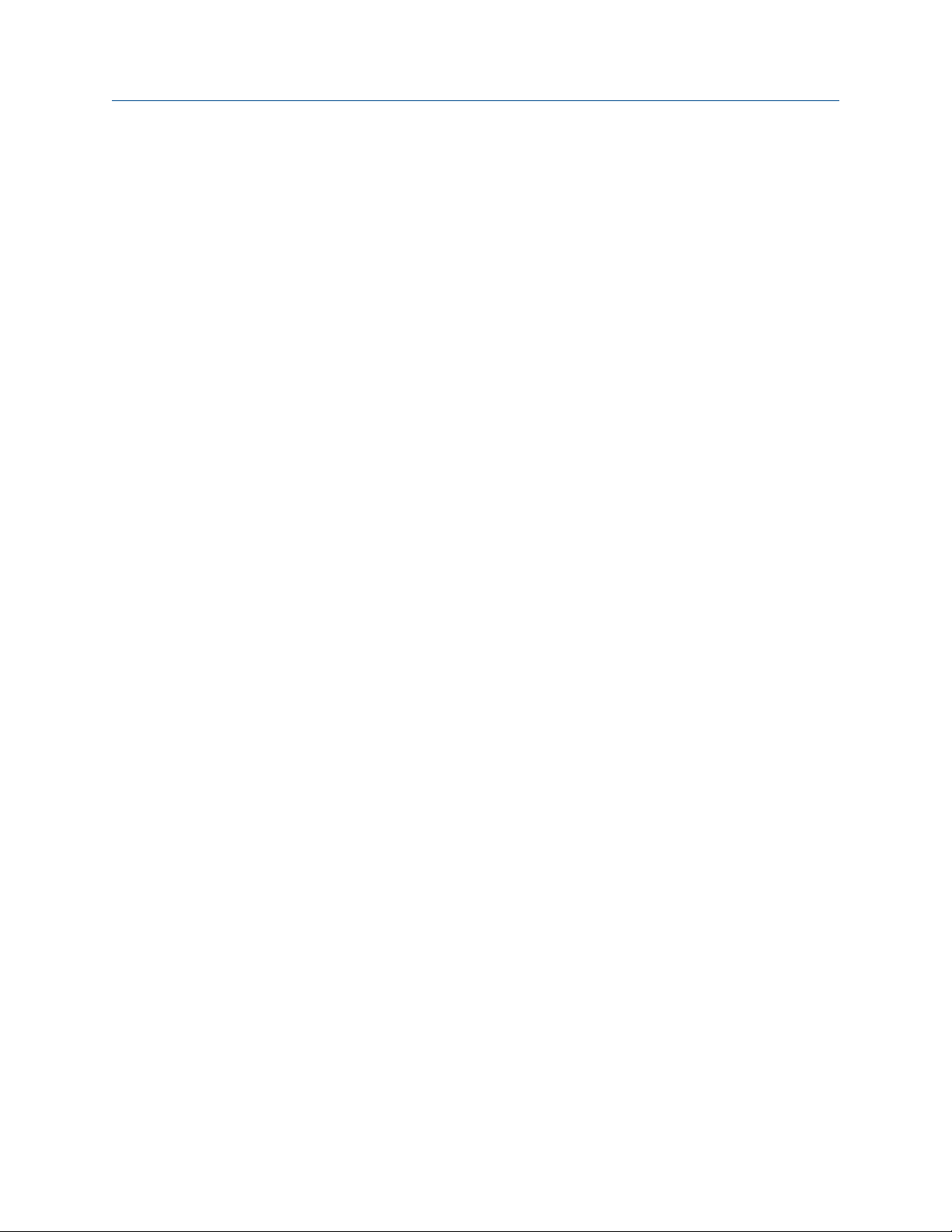
Contents
4.6.1 Set up the API referral application using ProLink III ...................................................... 53
4.6.2 Set up the API referral application using the Field Communicator ............................... 57
Chapter 5 Configure device options and preferences ....................................................................63
5.1 Configure the transmitter display .............................................................................................. 63
5.1.1 Configure the language used for the display ............................................................... 63
5.1.2 Configure the process variables and diagnostic variables shown on the display ...........64
5.1.3 Configure the number of decimal places (precision) shown on the display ..................64
5.1.4 Configure the refresh rate of data shown on the display ..............................................65
5.1.5 Enable or disable automatic scrolling through the display variables ............................ 65
5.2 Enable or disable the Acknowledge All Alerts display command ......................................................66
5.3 Configure security for the display menus .................................................................................. 67
5.4 Configure alert handling ............................................................................................................68
5.4.1 Configure Fault Timeout .................................................................................................68
5.4.2 Configure Alert Severity ................................................................................................. 69
5.5 Configure informational parameters ......................................................................................... 71
Chapter 6 Integrate the meter with the control system ................................................................73
6.1 Configure the mA output .......................................................................................................... 73
6.1.1 Configure mA Output Process Variable ............................................................................. 73
6.1.2 Configure Lower Range Value (LRV) and Upper Range Value (URV) ....................................75
6.1.3 Configure Added Damping ............................................................................................. 77
6.1.4 Configure mA Output Fault Action and mA Output Fault Level ...............................................78
6.2 Configure an enhanced event ....................................................................................................79
6.3 Configure HART/Bell 202 communications ............................................................................... 80
6.3.1 Configure basic HART parameters ...............................................................................80
6.3.2 Configure HART variables (PV, SV, TV, QV) ..................................................................81
6.3.3 Configure burst communications ............................................................................... 83
6.4 Configure Modbus communications ..........................................................................................87
6.5 Configure Digital Communications Fault Action ................................................................................. 89
6.5.1 Options for Digital Communications Fault Action .................................................................89
Chapter 7 Complete the configuration ......................................................................................... 91
7.1 Test or tune the system using sensor simulation ........................................................................91
7.2 Back up transmitter configuration ............................................................................................. 91
7.3 Enable HART security .................................................................................................................92
Part III Operations, maintenance, and troubleshooting
Chapter 8 Transmitter operation ................................................................................................. 97
8.1 Record the process variables ..................................................................................................... 97
8.2 View process variables and diagnostic variables .........................................................................97
8.2.1 View process variables using the display ..................................................................... 98
8.2.2 View process variables and other data using ProLink III ............................................... 98
8.2.3 View process variables using the Field Communicator ................................................ 99
8.3 View and acknowledge status alerts .......................................................................................... 99
8.3.1 View and acknowledge alerts using the display .......................................................... 99
8.3.2 View and acknowledge alerts using ProLink III ...........................................................101
8.3.3 View alerts using the Field Communicator ................................................................ 102
8.3.4 Alert data in transmitter memory ............................................................................. 102
Chapter 9 Measurement support ............................................................................................... 105
9.1 Perform the inline calibration check procedure ....................................................................... 105
ii Micro Motion® Heavy Fuel Viscosity Meters (HFVM) Viscomaster
™
Page 5
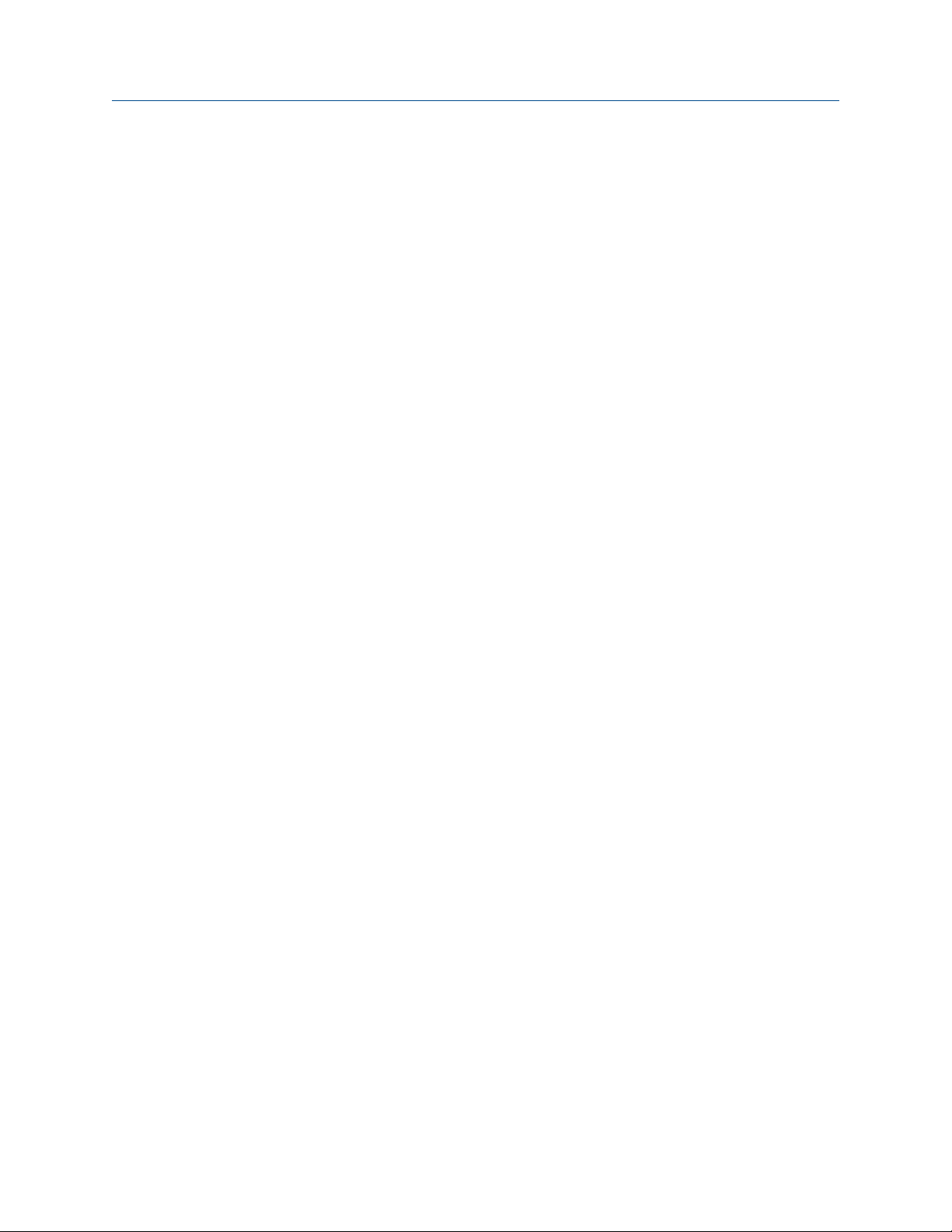
Contents
9.1.1 Perform the inline calibration check using ProLink III .................................................106
9.1.2 Perform the inline calibration check using the Field Communicator ..........................107
9.2 Perform the Known Density Verification procedure .................................................................107
9.2.1 Perform the Known Density Verification procedure using the display ....................... 108
9.2.2 Perform the Known Density Verification procedure using ProLink III ......................... 109
9.2.3 Perform the Known Density Verification procedure using the
Field Communicator ................................................................................................. 109
9.3 Adjust viscosity measurement with Viscosity Offset ....................................................................110
9.4 Adjust viscosity measurement with Viscosity Meter Factor ...........................................................111
9.4.1 Adjust viscosity measurement with Viscosity Meter Factor using the display ................. 111
9.4.2 Adjust viscosity measurement with Viscosity Meter Factor using ProLink III ................... 112
9.4.3 Adjust viscosity measurement with Viscosity Meter Factor using the
Field Communicator ................................................................................................. 113
9.4.4 Calculate and enter Viscosity Meter Factor manually ..................................................... 113
9.5 Adjust density measurement with Density Offset or Density Meter Factor ....................................... 114
9.6 Perform density offset calibration ............................................................................................116
9.6.1 Perform density offset calibration using the display .................................................. 116
9.6.2 Perform density offset calibration using ProLink III ....................................................117
9.6.3 Perform density offset calibration using the Field Communicator ............................. 118
9.7 Perform temperature calibration .............................................................................................118
9.7.1 Perform temperature calibration using the display ................................................... 118
9.7.2 Perform temperature calibration using ProLink III .................................................... 119
9.7.3 Perform temperature calibration using the Field Communicator ..............................120
9.8 Set up user-defined calculations .............................................................................................. 120
9.8.1 Equations used in user-defined calculations ..............................................................122
9.8.2 Measurement units used in user-defined calculations ............................................... 122
Chapter 10 Troubleshooting ........................................................................................................ 125
10.1 Quick guide to troubleshooting ...............................................................................................125
10.2 Check power supply wiring ......................................................................................................126
10.3 Check grounding .....................................................................................................................127
10.4 Perform loop tests ...................................................................................................................127
10.4.1 Perform loop tests using the display ......................................................................... 127
10.4.2 Perform loop tests using ProLink III ........................................................................... 128
10.4.3 Perform loop tests using the Field Communicator .................................................... 129
10.5 Status LED states ..................................................................................................................... 130
10.6 Status alerts, causes, and recommendations ........................................................................... 131
10.7 Viscosity measurement problems ........................................................................................... 135
10.8 Density measurement problems ............................................................................................. 137
10.9 Temperature measurement problems .....................................................................................138
10.10 API referral problems ...............................................................................................................139
10.11 Milliamp output problems ....................................................................................................... 139
10.12 Using sensor simulation for troubleshooting ........................................................................... 141
10.13 Trim mA outputs ..................................................................................................................... 141
10.13.1 Trim mA outputs using ProLink III ..............................................................................141
10.13.2 Trim mA outputs using the Field Communicator .......................................................142
10.14 Check HART communications ................................................................................................. 142
10.15 Check Lower Range Value and Upper Range Value ......................................................................... 144
10.16 Check mA Output Fault Action ...................................................................................................... 144
10.17 Check for radio frequency interference (RFI) ............................................................................145
10.18 Check the cutoffs .................................................................................................................... 145
10.19 Check for two-phase flow (slug flow) .......................................................................................145
Configuration and Use Manual iii
Page 6

Contents
10.20 Check the drive gain ................................................................................................................ 146
10.20.1 Collect drive gain data .............................................................................................. 146
10.21 Check for internal electrical problems ..................................................................................... 147
10.22 Locate a device using the HART 7 Squawk feature ................................................................... 147
Appendices and reference
Appendix A Calibration certificate ................................................................................................ 149
A.1 Sample calibration certificate ................................................................................................. 149
Appendix B Using the transmitter display ..................................................................................... 151
B.1 Components of the transmitter interface ................................................................................ 151
B.2 Use the optical switches .......................................................................................................... 151
B.3 Access and use the display menu system .................................................................................152
B.3.1 Enter a floating-point value using the display ............................................................153
B.4 Display codes for process variables ..........................................................................................156
B.5 Codes and abbreviations used in display menus ...................................................................... 156
Appendix C Using ProLink III with the transmitter .........................................................................169
C.1 Basic information about ProLink III ...........................................................................................169
C.2 Connect with ProLink III ........................................................................................................... 170
C.2.1 Connection types supported by ProLink III ................................................................ 170
C.2.2 Connect with ProLink III over Modbus/RS-485 ...........................................................171
C.2.3 Connect with ProLink III over HART/Bell 202 ............................................................. 174
Appendix D Using the Field Communicator with the transmitter ................................................... 183
D.1 Basic information about the Field Communicator ....................................................................183
D.2 Connect with the Field Communicator .................................................................................... 184
iv Micro Motion® Heavy Fuel Viscosity Meters (HFVM) Viscomaster
™
Page 7
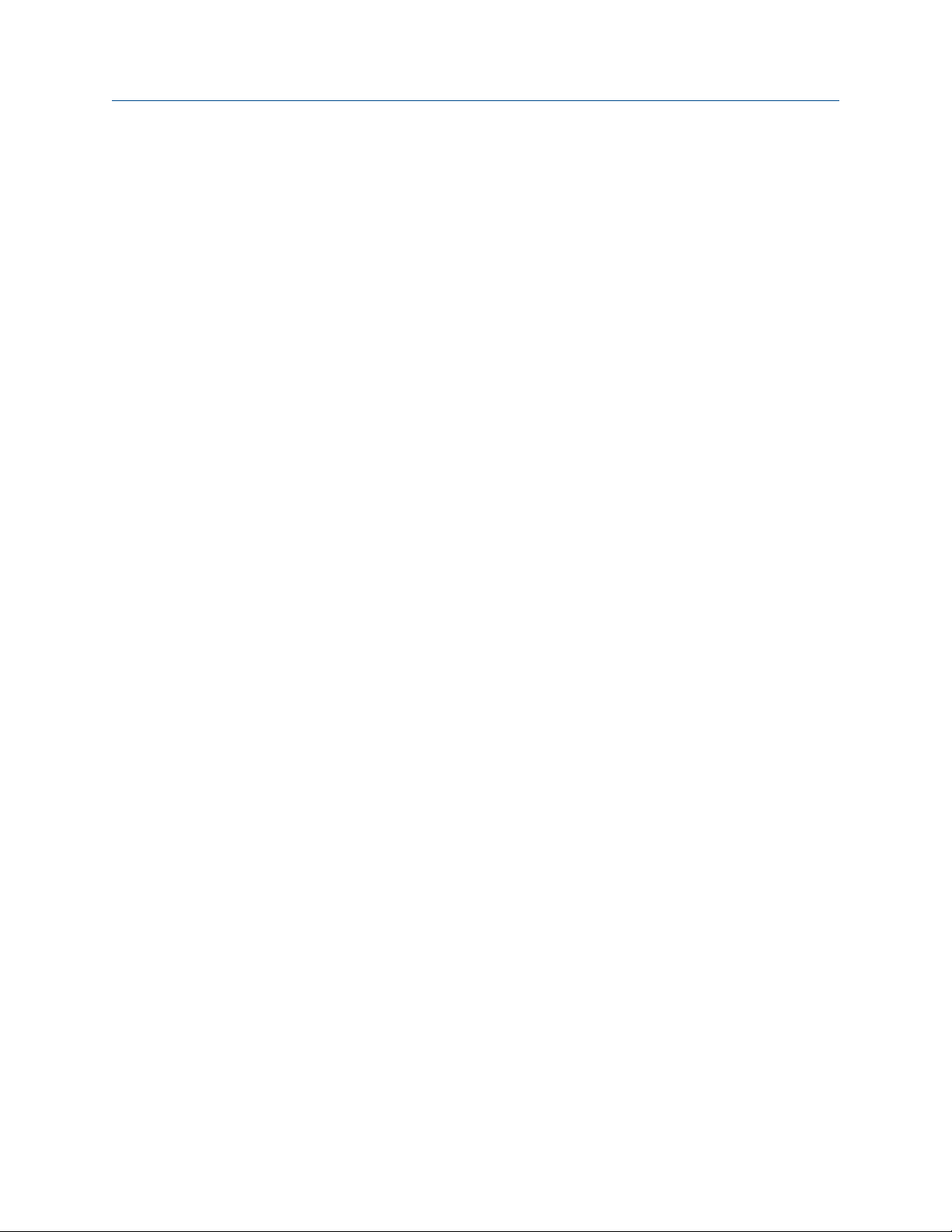
Part I
Getting Started
Chapters covered in this part:
• Before you begin
• Quick start
Getting Started
Configuration and Use Manual 1
Page 8

Getting Started
2 Micro Motion® Heavy Fuel Viscosity Meters (HFVM) Viscomaster
™
Page 9

1 Before you begin
Topics covered in this chapter:
• About this manual
• Model codes and device types
• HFVM model comparison
• Communications tools and protocols
• Additional documentation and resources
1.1 About this manual
This manual provides information to help you configure, commission, use, maintain, and
troubleshoot the Micro Motion Heavy Fuel Viscosity Meter (HFVM).
Before you begin
Important
This manual assumes that the following conditions apply:
• The meter has been installed correctly and completely, according to the instructions in the
installation manual.
• The installation complies with all applicable safety requirements.
• The user is trained in all government and corporate safety standards.
1.2 Model codes and device types
Your device can be identified by the model code on the device tag.
Model codes and device typesTable 1-1:
Model code Device nickname I/O
HFVM************[B|
X]****
HFVM************R****HFVM-R
(1) [B|X] represents the Calibration code.
(2) R represents the Calibration code.
HFVM-B
(1)
(2)
• Two mA outputs
• RS-485 terminals
• Two mA outputs
• RS-485 terminals
Electronics mounting
Integral
Integral
Restriction
The HFVM-B supports a complete set of application and configuration options. The HFVM-R supports
a subset of application and configuration options.
Configuration and Use Manual 3
Page 10
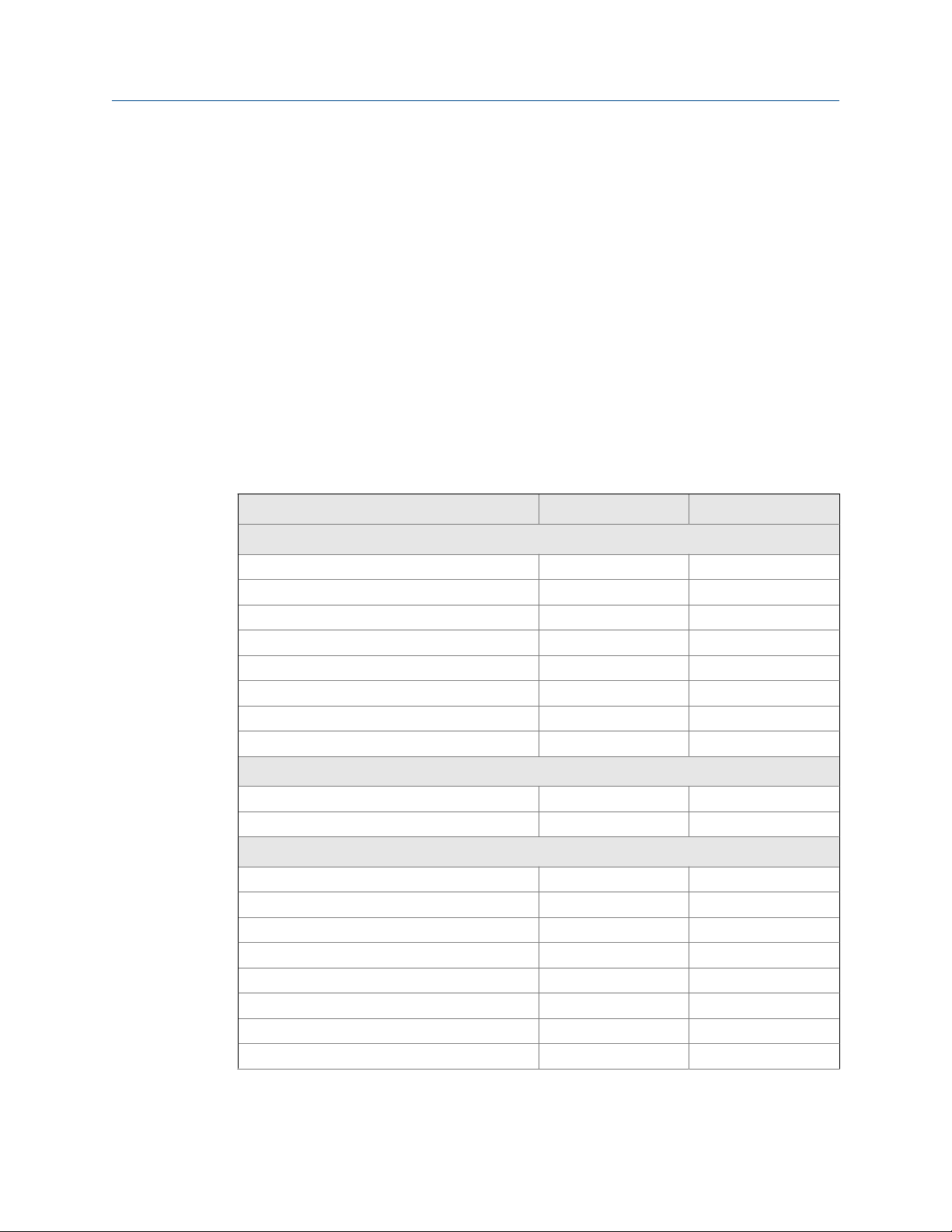
Before you begin
In this manual, the term HFVM is used to apply to both HFVM models. When there are
differences between the two models, the device nicknames are used.
Related information
HFVM model comparison
1.3 HFVM model comparison
The HFVM-B and the HFVM-R provide different measurement options and different
process variables.
Comparison of process measurement and features by HFVM model
The following table provides an overview of the similarities and differences in features.
Comparison of process measurement and features by HFVM modelTable 1-2:
Measurement type HFVM-B HFVM-R
Process measurement
Viscosity measurement Yes Yes
Density measurement Direct Derived
Density damping Yes No
Density cutoff Yes No
Two-phase flow detection Yes No
Internal (RTD) temperature Yes Yes
External or fixed temperature Yes No
Ignition quality Yes No
Measurement applications
Referred viscosity
API referral Yes No
Measurement support
Known Density Verification Yes No
Viscosity offset Yes Yes
Viscosity meter factor Yes Manual entry only
Density offset (manual) Yes Yes
Density meter factor Yes No
Density offset calibration Yes No
Temperature calibration Yes Yes
User-defined calculations Yes Yes
(2)
Yes No
(1)
4 Micro Motion® Heavy Fuel Viscosity Meters (HFVM) Viscomaster
™
Page 11

Before you begin
Table 1-2:
Comparison of process measurement and features by HFVM model
(continued)
Measurement type HFVM-B HFVM-R
I/O and communications
Channel A = 4–20 mA + HART Yes Yes
Channel B = 4–20 mA Yes Yes
Channel C = Modbus/RS-485 Yes Yes
(1) Calculated from reference density and reference temperature using the API equations for crude oil.
(2) Three methods: ASTM D341 single-curve, ASTM D341 multi-curve, and matrix referral.
Comparison of process variables by HFVM model
The following table provides an overview of the similarities and differences in process
variables.
Comparison of process variables by HFVM modelTable 1-3:
Measurement type HFVM-B HFVM-R
Direct measurement
Dynamic viscosity Yes Yes
Kinematic viscosity Yes Yes
Density Yes No
Internal (RTD) temperature Yes Yes
External temperature Yes No
Derived value
Calculated Carbon Aromaticity Index (CCAI) Yes No
Calculated Ignition Index (CII) Yes No
(1)
Density
Referred viscosity (dynamic or kinematic)
(2)
Secondary referred viscosity (dynamic or kine-
(2)
matic)
No Yes
Yes No
Yes No
Referred density (API) Yes No
User-defined calculation output Yes Yes
Quality factor Yes Yes
(1) Calculated from reference density and reference temperature using the API equations for crude oil.
(2) Three methods: ASTM D341 single-curve, ASTM D341 multi-curve, and matrix referral.
Configuration and Use Manual 5
Page 12

Before you begin
1.4 Communications tools and protocols
You can use several different communications tools and protocols to interface with the
device. You may use different tools in different locations or for different tasks.
Communications tools, protocols, and related informationTable 1-4:
Communications tool Supported protocols Scope In this manual For more information
Display Not applicable Basic configuration and
commissioning
ProLink III • Modbus/RS-485
• HART/Bell 202
• Service port
Field Communicator
• HART/Bell 202 Complete configuration
Complete configuration
and commissioning
and commissioning
Complete user information. See Appendix B.
Basic user information.
See Appendix C.
Basic user information.
See Appendix D.
Not applicable
User manual
• Installed with soft-
ware
• On Micro Motion
user documentation
CD
• On Micro Motion
web site
(www.micromo-
tion.com)
User manual on
Micro Motion web site
(www.micromo-
tion.com )
Tip
You may be able to use other communications tools from Emerson Process Management, such as
AMS Suite: Intelligent Device Manager, or the Smart Wireless THUM™ Adapter. Use of AMS or the
Smart Wireless THUM Adapter is not discussed in this manual. For more information on the Smart
Wireless THUM Adapter, refer to the documentation available at www.micromotion.com.
1.5 Additional documentation and resources
Micro Motion provides additional documentation to support the installation and operation
of the device.
Additional documentation and resourcesTable 1-5:
Topic Document
Device installation Micro Motion Heavy Fuel Viscosity Meters (HFVM): Installation Man-
ual
Product data sheet Micro Motion Heavy Fuel Viscosity Meters: Product Data Sheet
6 Micro Motion® Heavy Fuel Viscosity Meters (HFVM) Viscomaster
™
Page 13
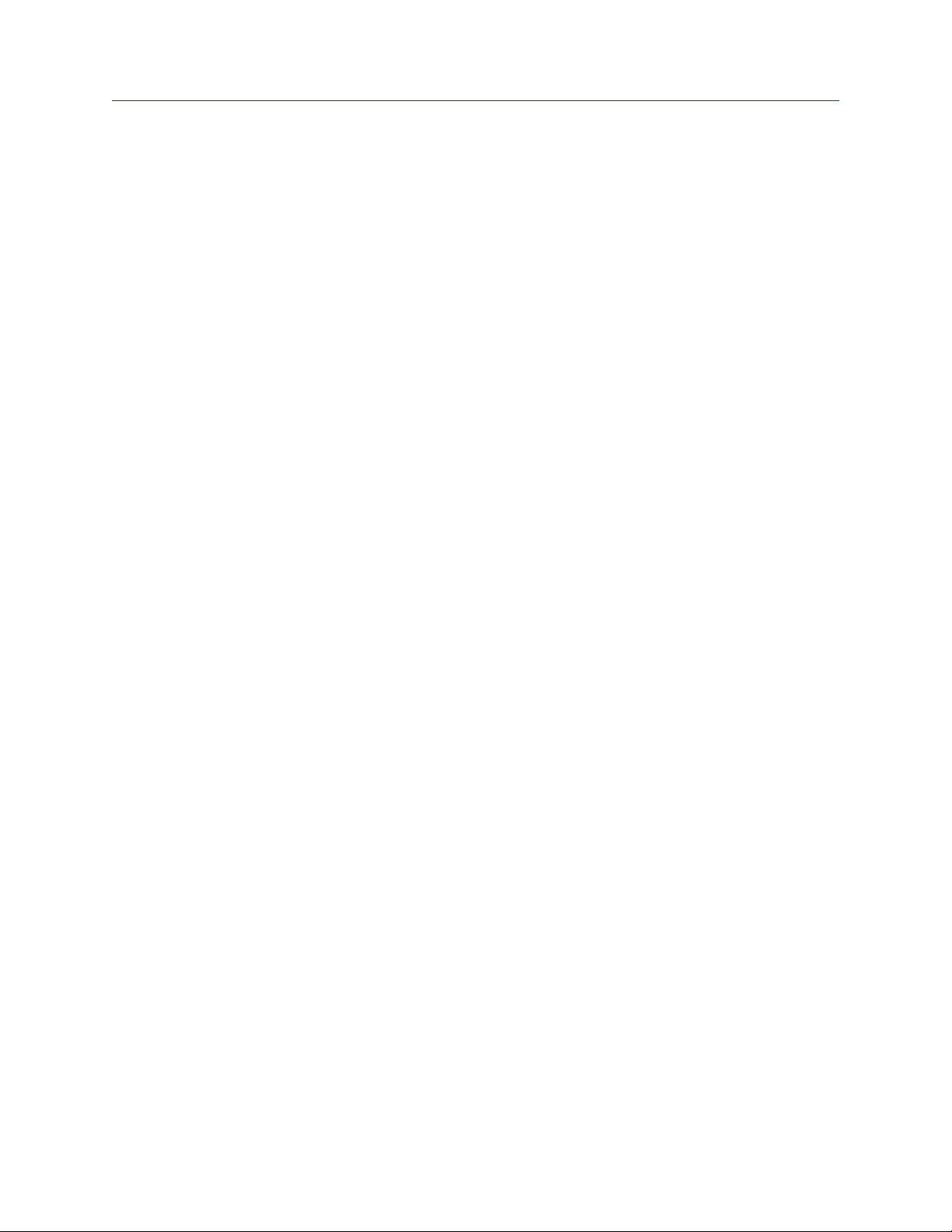
All documentation resources are available on the Micro Motion web site at
www.micromotion.com or on the Micro Motion user documentation DVD.
Before you begin
Configuration and Use Manual 7
Page 14
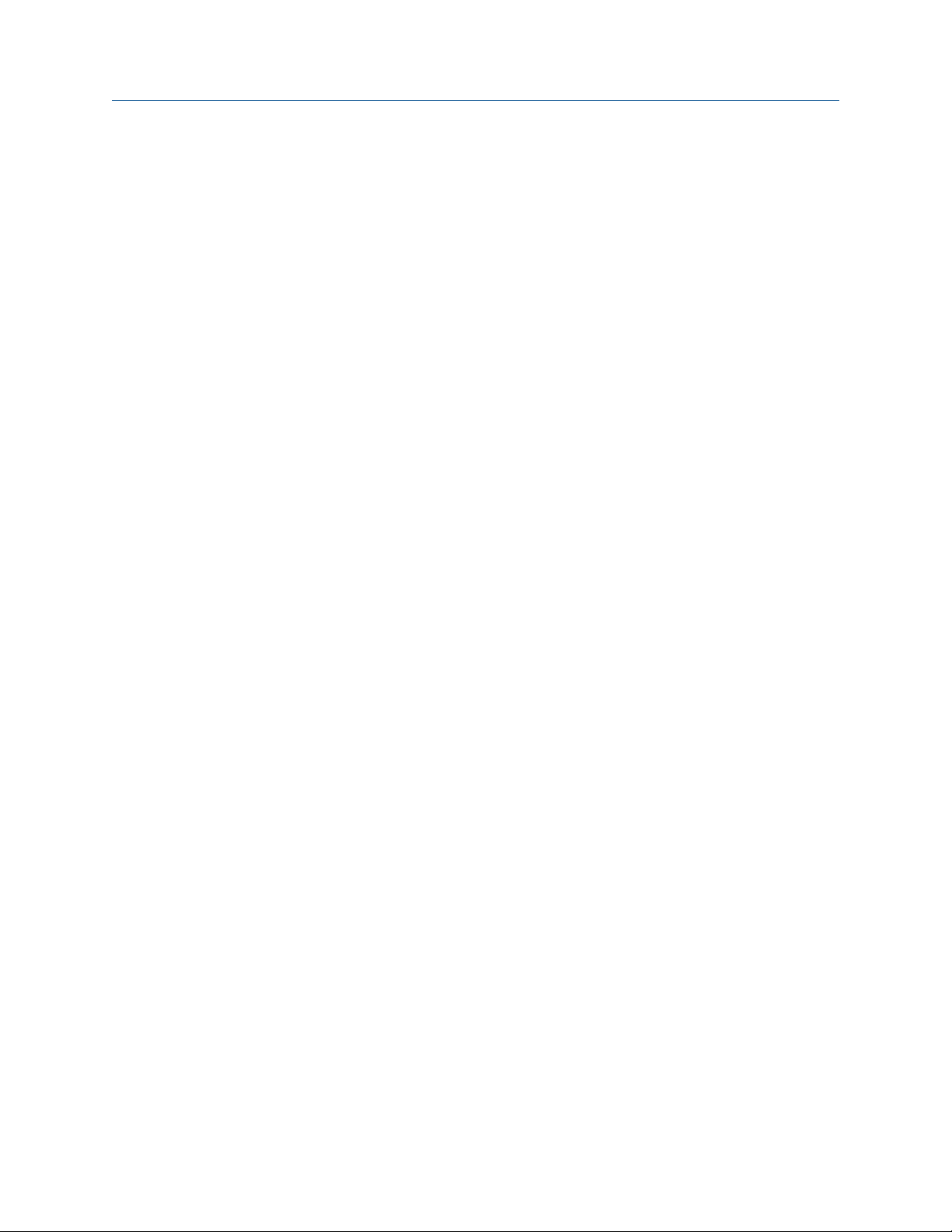
Before you begin
8 Micro Motion® Heavy Fuel Viscosity Meters (HFVM) Viscomaster
™
Page 15
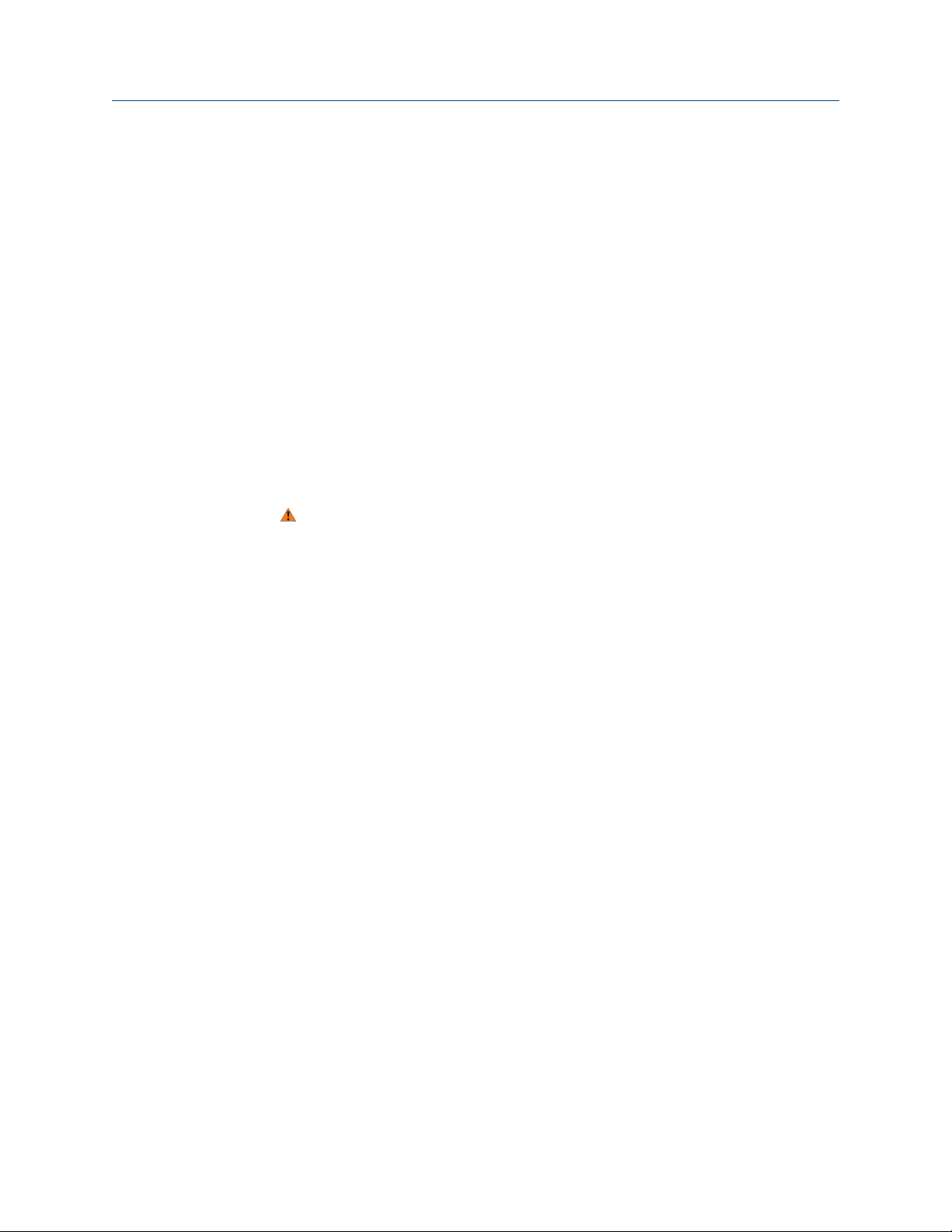
2 Quick start
Topics covered in this chapter:
• Power up the transmitter
• Check meter status
• Make a startup connection to the transmitter
2.1 Power up the transmitter
The transmitter must be powered up for all configuration and commissioning tasks, or for
process measurement.
1. Ensure that all transmitter and sensor covers and seals are closed.
WARNING!
To prevent ignition of flammable or combustible atmospheres, ensure that all covers
and seals are tightly closed. For hazardous area installations, applying power while
housing covers are removed or loose can cause an explosion.
Quick start
2. Turn on the electrical power at the power supply.
The transmitter will automatically perform diagnostic routines. During this period,
Alert 009 is active. The diagnostic routines should complete in approximately
30 seconds.
Postrequisites
Although the sensor is ready to receive process fluid shortly after power-up, the electronics
can take up to 10 minutes to reach thermal equilibrium. Therefore, if this is the initial
startup, or if power has been off long enough to allow components to reach ambient
temperature, allow the electronics to warm up for approximately 10 minutes before
relying on process measurements. During this warm-up period, you may observe minor
measurement instability or inaccuracy.
2.2 Check meter status
Check the meter for any error conditions that require user action or that affect
measurement accuracy.
1. Wait approximately 10 seconds for the power-up sequence to complete.
Immediately after power-up, the transmitter runs through diagnostic routines and
checks for error conditions. During the power-up sequence, Alert A009 is active.
This alert should clear automatically when the power-up sequence is complete.
2. Check the status LED on the transmitter.
Configuration and Use Manual 9
Page 16

Quick start
Transmitter status reported by status LEDTable 2-1:
LED state Description Recommendation
Green No alerts are active. Continue with configuration or process meas-
urement.
Yellow One or more low-severity alerts are active. A low-severity alert condition does not affect
measurement accuracy or output behavior.
You can continue with configuration or process measurement. If you choose, you can identify and resolve the alert condition.
Flashing yellow Calibration in progress, or Known Density Veri-
fication in progress.
Red One or more high-severity alerts are active. A high-severity alert condition affects meas-
The measurement can fluctuate during the
calibration process or change as a result of the
calibration process. The alert will clear when
the calibration is complete. Check the calibration results before continuing.
urement accuracy and output behavior. Resolve the alert condition before continuing.
• View and acknowledge status alerts (Section 8.3)
• Status alerts, causes, and recommendations (Section 10.6)
2.3 Make a startup connection to the transmitter
For all configuration tools except the display, you must have an active connection to the
transmitter to configure the transmitter.
Identify the connection type to use, and follow the instructions for that connection type in
the appropriate appendix. Use the default communications parameters shown in the
appendix.
Communications tool Connection type to use Instructions
ProLink III Modbus/RS-485
HART/Bell 202
Field Communicator HART/Bell 202 Appendix D
Postrequisites
(Optional) Change the communications parameters to site-specific values.
Appendix C
• To change the communications parameters using ProLink III, choose Device Tools >
Configuration > Communications.
• To change the communications parameters using the Field Communicator, choose
Configure > Manual Setup > HART > Communications.
10 Micro Motion® Heavy Fuel Viscosity Meters (HFVM) Viscomaster
™
Page 17

Quick start
Important
If you are changing communications parameters for the connection type that you are using, you will
lose the connection when you write the parameters to the transmitter. Reconnect using the new
parameters.
Configuration and Use Manual 11
Page 18
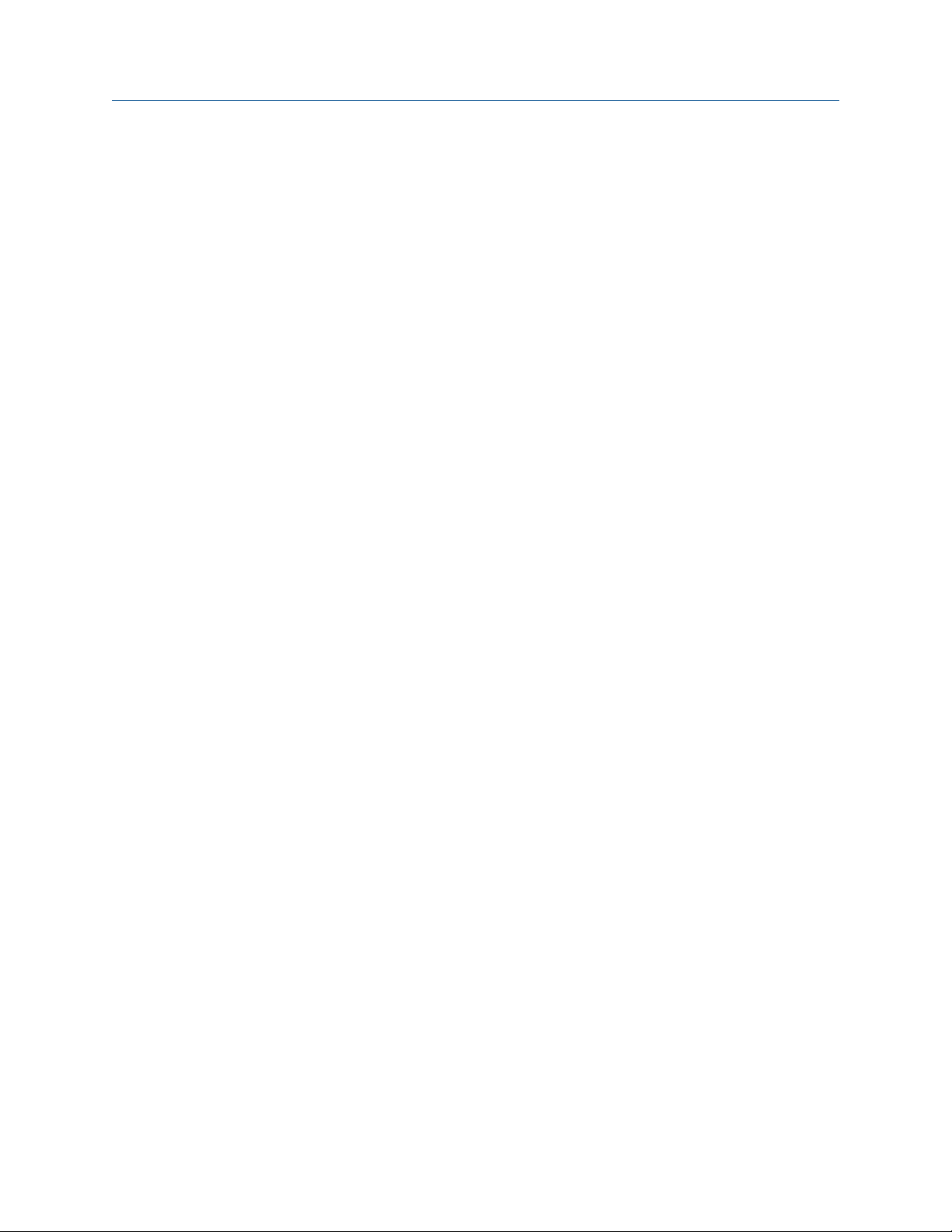
Quick start
12 Micro Motion® Heavy Fuel Viscosity Meters (HFVM) Viscomaster
™
Page 19

Configuration and commissioning
Part II
Configuration and commissioning
Chapters covered in this part:
• Introduction to configuration and commissioning
• Configure process measurement
• Configure device options and preferences
• Integrate the meter with the control system
• Complete the configuration
Configuration and Use Manual 13
Page 20

Configuration and commissioning
14 Micro Motion® Heavy Fuel Viscosity Meters (HFVM) Viscomaster
™
Page 21

Introduction to configuration and commissioning
3 Introduction to configuration and
commissioning
Topics covered in this chapter:
• Default values
• Enable access to the off-line menu of the display
• Disable HART security
• Set the HART lock
• Restore the factory configuration
3.1 Default values
Default values for your meter are configured at the factory.
Important
Default values are based on your purchase order options. Therefore, the default values described in
the following tables may not be the factory default values configured for your system. For absolute
accuracy, refer to the configuration sheet that was shipped with your meter.
3.1.1 HFVM default values
HFVM default mA scaling values for calibration code B (and R)Table 3-1:
Variable Default 4 mA Default 20 mA
Density 0.500 g/cc 1.500 g/cc
Temperature 0.000°C
Drive gain 0.000 % 100.000 %
External temperature -50.000°C
Special equation output 0 100
Dynamic viscosity 0 cP 100 cP
Kinematic viscosity 0 cSt 100 cSt
Base viscosity 0 cP 1000 cSt
CCAI 800 1200
CII 800 1200
32.00°F
-58.00000°F
150.000°C
302.000°F
150.000°C
302.0000°F
Configuration and Use Manual 15
Page 22

Introduction to configuration and commissioning
HFVM default mA scaling values for calibration code RTable 3-2:
Variable Default 4 mA Default 20 mA
Density (calculated) 0.500 g/cc 1.500 g/cc
Temperature 0.000°C
Dynamic viscosity 0 cP 100 cP
Kinematic viscosity 0 cSt 100 cSt
HFVM default variables for calibration code RTable 3-3:
Default variable mA
Primary Variable (PV), mA1 Kinematic Viscosity
Secondary Variable (SV), mA2 Sample Temperature
Tertiary Variable (TV) Quality Factor
Quaternary Variable (QV) Drive Gain
32.00°F
200.000°C
392.000°F
3.2 Enable access to the off-line menu of the display
Display Not available
ProLink III Device Tools > Configuration > Transmitter Display > Display Security
Field Communicator Configure > Manual Setup > Display > Display Menus > Offline Menu
Overview
By default, access to the off-line menu of the display is enabled. If it is disabled, you must
enable it if you want to use the display to configure the transmitter.
Restriction
You cannot use the display to enable access to the off-line menu. You must make a connection from
another tool.
3.3 Disable HART security
If you plan to use HART protocol to configure the device, HART security must be disabled.
HART security is disabled by default, so you may not need to do this.
16 Micro Motion® Heavy Fuel Viscosity Meters (HFVM) Viscomaster
™
Page 23

A
Introduction to configuration and commissioning
Prerequisites
• Strap wrench
• 3 mm hex key
Procedure
1. Power down the meter.
2. Using the strap wrench, loosen the grub screws and remove the transmitter end-
cap.
Transmitter with end-cap removedFigure 3-1:
A. Transmitter end-cap
3. Using the hex key, remove the safety spacer.
Configuration and Use Manual 17
Page 24

A
B
A
B
Introduction to configuration and commissioning
Transmitter with end-cap and safety spacer removedFigure 3-2:
A. Transmitter end-cap
B. Safety spacer
4. Move the HART security switch to the OFF position (up).
The HART security switch is the switch on the left.
HART security switchFigure 3-3:
A. HART security switch
B. Unused
18 Micro Motion® Heavy Fuel Viscosity Meters (HFVM) Viscomaster
™
Page 25

5. Replace the safety spacer and end-cap.
6. Power up the meter.
3.4 Set the HART lock
If you plan to use a HART connection to configure the device, you can lock out all other
HART masters. If you do this, other HART masters will be able to read data from the device
but will not be able to write data to the device.
Restrictions
• This feature is available only when you are using the Field Communicator or AMS.
• This feature is available only with a HART 7 host.
Procedure
1. Choose Configure > Manual Setup > Security > Lock/Unlock Device.
2. If you are locking the meter, set Lock Option as desired.
Introduction to configuration and commissioning
Option Description
Permanent Only the current HART master can make changes to the device. The device will
remain locked until manually unlocked by a HART master. The HART master can
also change Lock Option to Temporary.
Temporary Only the current HART master can make changes to the device. The device will
remain locked until manually unlocked by a HART master, or a power-cycle or
device reset is performed. The HART master can also change Lock Option to Perma-
nent.
Lock All No HART masters are allowed to make changes to the configuration. Before
changing Lock Option to Permanent or Temporary, the device must be unlocked. Any
HART master can be used to unlock the device.
Postrequisites
To avoid future confusion or difficulties, ensure that the device is unlocked after you have
completed your tasks.
3.5 Restore the factory configuration
Display Not available
ProLink III Device Tools > Configuration Transfer > Restore Factory Configuration
Field Communicator Service Tools > Maintenance > Reset/Restore > Restore Factory Configuration
Configuration and Use Manual 19
Page 26
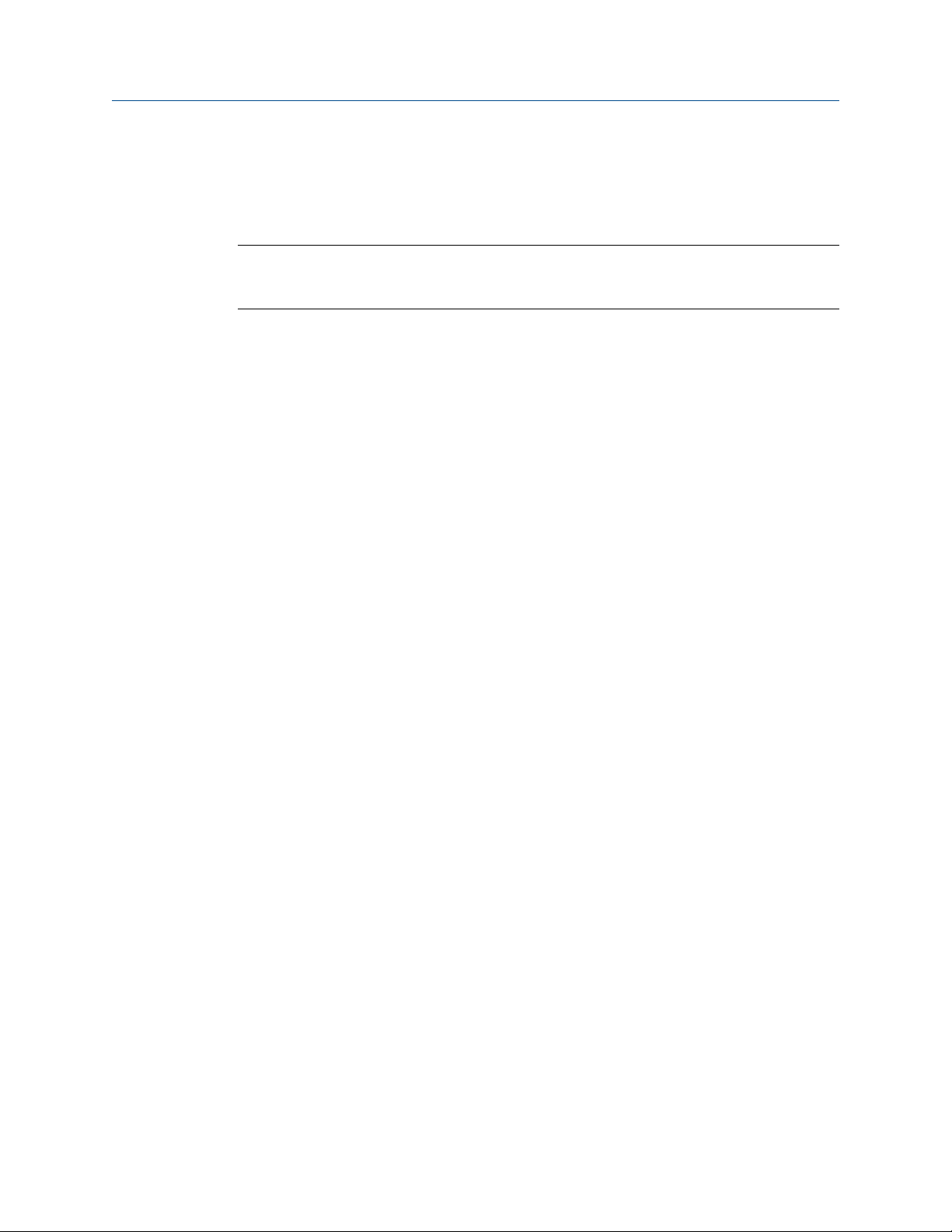
Introduction to configuration and commissioning
Overview
Restoring the factory configuration returns the transmitter to a known operational
configuration. This may be useful if you experience problems during configuration.
Tip
Restoring the factory configuration is not a common action. You may want to contact Micro Motion
to see if there is a preferred method to resolve any issues.
20 Micro Motion® Heavy Fuel Viscosity Meters (HFVM) Viscomaster
™
Page 27
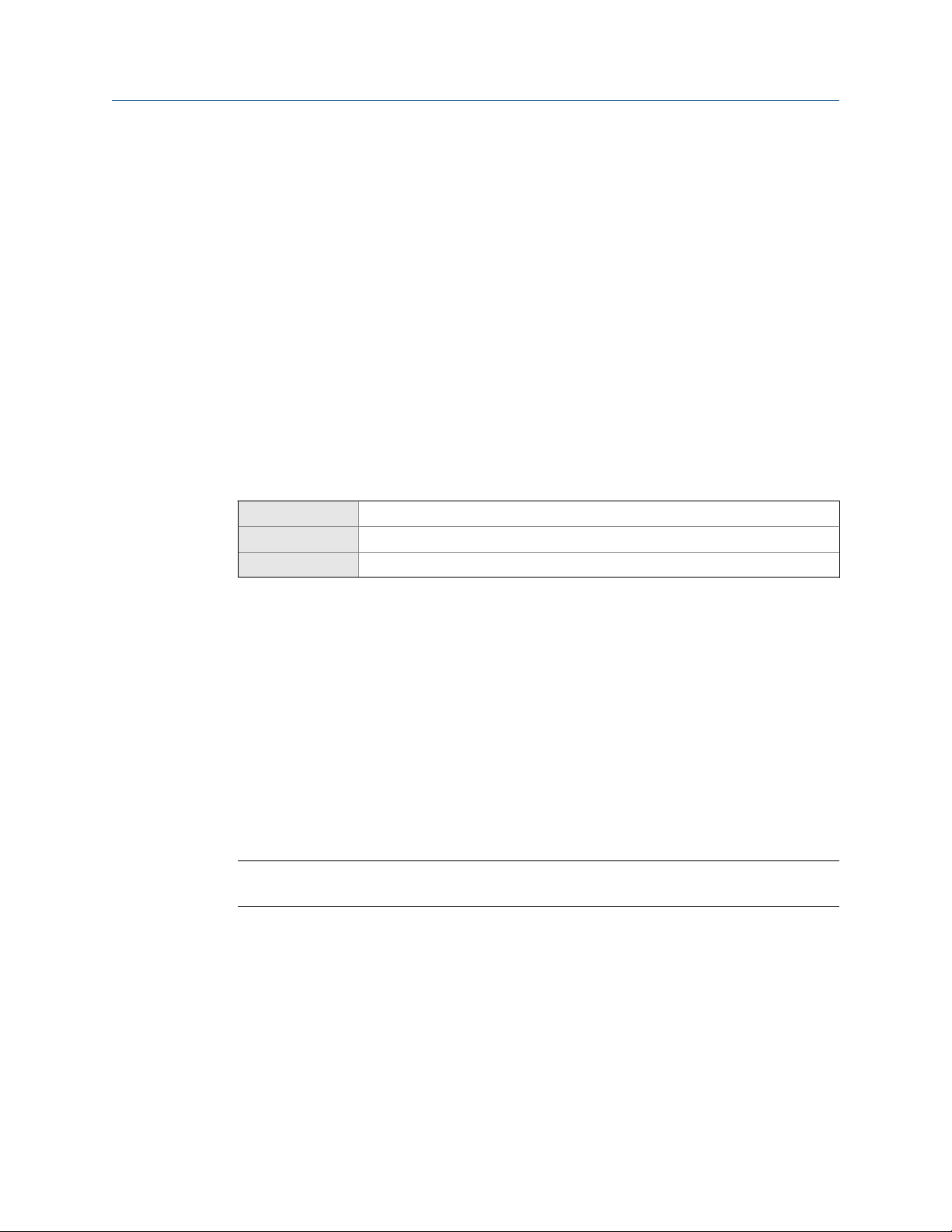
Configure process measurement
4 Configure process measurement
Topics covered in this chapter:
• Verify the calibration factors
• Configure line viscosity measurement
• Configure line density measurement
• Configure temperature measurement
• Configure referred viscosity measurement
• Set up the API referral application
4.1 Verify the calibration factors
Display Not available
ProLink III Device Tools > Calibration Data
Field Communicator Configure > Manual Setup > Calibration Factors
Overview
The calibration factors are used to adjust measurement for the unique traits of the sensor.
Your device was calibrated at the factory. However, you should verify that the calibration
factors that are configured in your device match the factory values.
Prerequisites
You will need the factory values for the calibration factors. These are provided in two
locations:
• The calibration certificate shipped with your meter
• The label inside the transmitter's end-cap
Important
If the transmitter is not the original component, do not use the values from the transmitter label.
Procedure
1. View the calibration factors that are stored in the device.
2. Compare them to the factory values.
• If the values match, no action is required.
• If the values do not match, contact Micro Motion customer service.
Configuration and Use Manual 21
Page 28
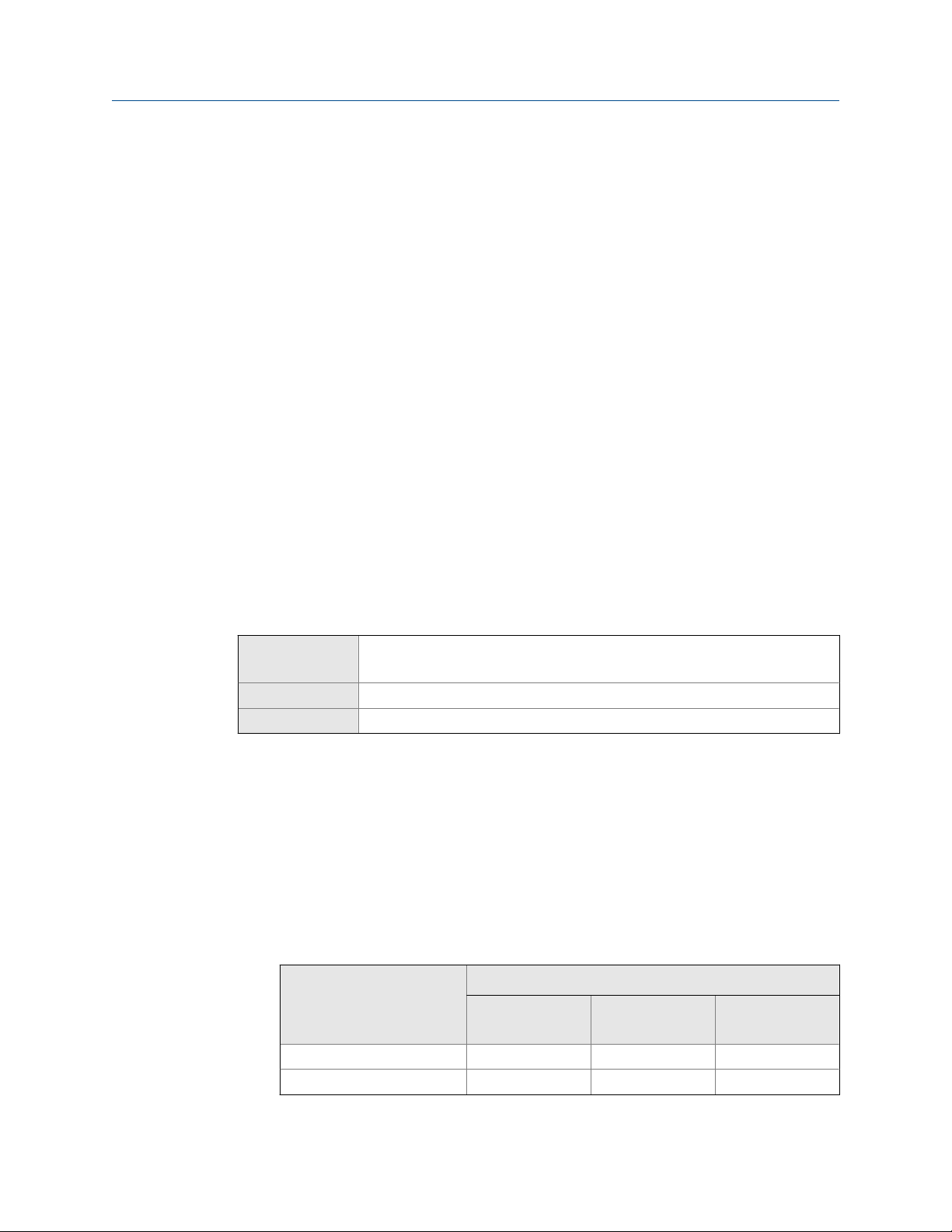
Configure process measurement
Related information
Sample calibration certificate
4.1.1 Calibration factors
The original calibration factors are obtained from factory calibration, and are unique to
each device. They are used to adjust measurements for the specific physical properties of
the device.
Related information
Sample calibration certificate
4.2 Configure line viscosity measurement
The viscosity measurement parameters control how viscosity is measured and reported.
• Configure Viscosity Measurement Unit (Section 4.2.1)
• Configure Viscosity Damping (Section 4.2.2)
4.2.1 Configure Viscosity Measurement Unit
Display OFF-LINE MAINT > OFF-LINE CONFG > UNITS > DYNV
OFF-LINE MAINT > OFF-LINE CONFG > UNITS > KINV
ProLink III Device Tools > Configuration > Process Measurement > Line Viscosity
Field Communicator Configure > Manual Setup > Measurements > Viscosity
Overview
The default measurement unit for dynamic viscosity is cP (centiPoise). The default
measurement unit for kinematic viscosity is cSt (centiStoke). You can change the
measurement unit for dynamic viscosity. You can configure a special measurement unit
for both dynamic viscosity and kinematic viscosity.
Procedure
1. Set the unit for dynamic viscosity as desired.
Option
centiPoise (default) cP cP cP
Pascal-seconds Pa·s Pa·s Pa·s
Display ProLink III
Label
Field Communicator
22 Micro Motion® Heavy Fuel Viscosity Meters (HFVM) Viscomaster
™
Page 29
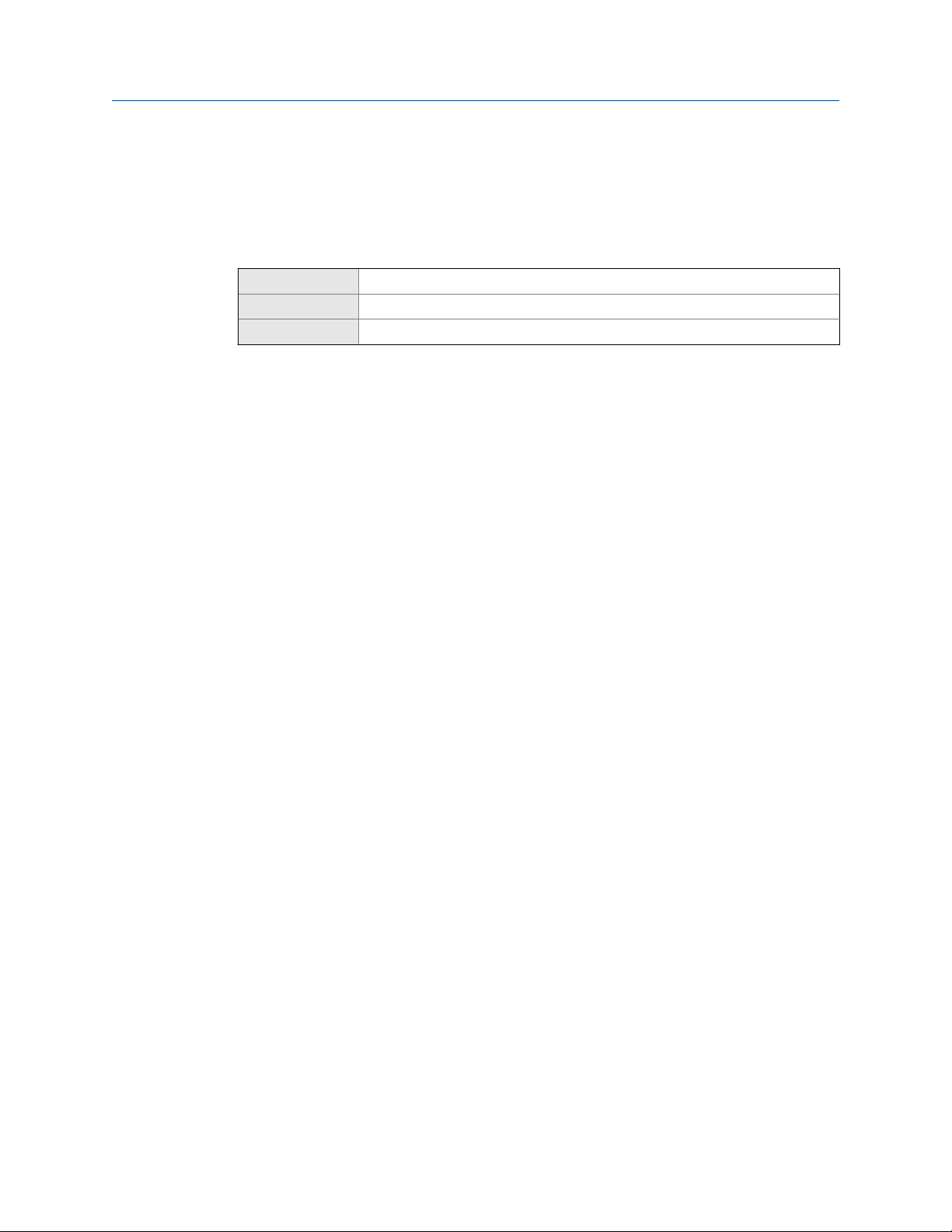
Configure process measurement
2. Verify that the unit is set correctly for kinematic viscosity.
Define a special measurement unit for dynamic viscosity or kinematic viscosity
Display Not available
ProLink III Device Tools > Configuration > Process Measurement > Line Viscosity > Special Units
Field Communicator Configure > Manual Setup > Measurements > Special Units
Overview
A special measurement unit is a user-defined unit of measure that allows you to report
process data in a unit that is not available in the transmitter. A special measurement unit is
calculated from an existing measurement unit using a conversion factor. You can define a
special measurement unit for dynamic viscosity, kinematic viscosity, or both.
Procedure
• To define a special unit for dynamic viscosity:
1. Calculate Dynamic Viscosity Special Unit Conversion Factor as follows:
a. x base units = y special units
b. Dynamic Viscosity Special Unit Conversion Factor = x ÷ y
2. Enter Dynamic Viscosity Special Unit Conversion Factor.
The original dynamic viscosity value is divided by this conversion factor.
3. Set User-Defined Label to the name you want to use for the dynamic viscosity unit.
• To define a special unit for kinematic viscosity:
1. Calculate Kinematic Viscosity Special Unit Conversion Factor as follows:
a. x base units = y special units
b. Kinematic Viscosity Special Unit Conversion Factor = x ÷ y
2. Enter Kinematic Viscosity Special Unit Conversion Factor.
The original kinematic viscosity value is divided by this conversion factor.
3. Set User-Defined Label to the name you want to use for the kinematic viscosity
unit.
The special measurement unit is stored in the transmitter. You can configure the
transmitter to use the special measurement unit at any time.
Example: Defining a special measurement unit for kinematic viscosity
You want to measure kinematic viscosity in Stokes rather than centiStokes.
1. Calculate Kinematic Viscosity Special Unit Conversion Factor: 100 ÷ 1
Configuration and Use Manual 23
Page 30
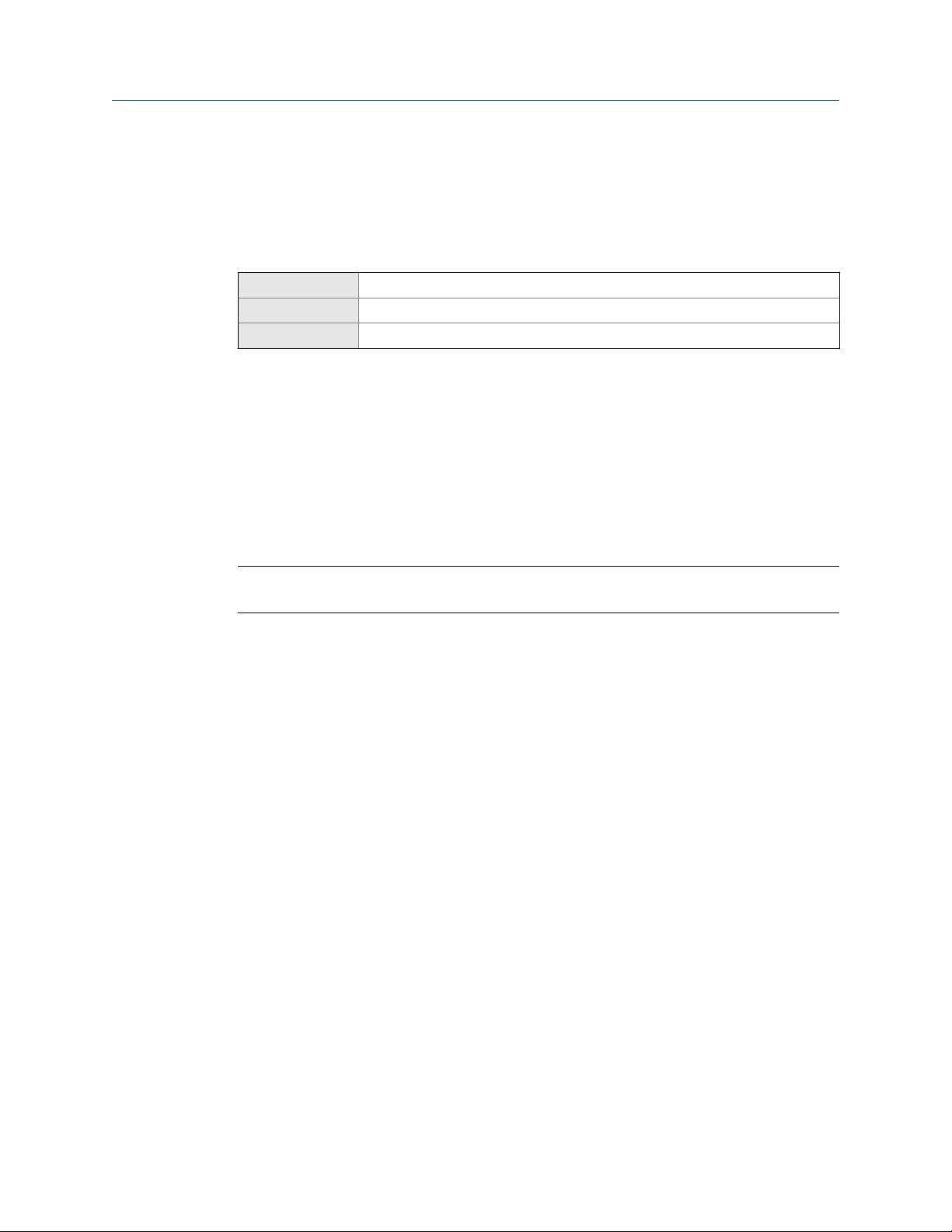
Configure process measurement
2. Set Kinematic Viscosity Special Unit Conversion Factor to 100.
3. Set User-Defined Label to Stokes.
4.2.2 Configure Viscosity Damping
Display Not available
ProLink III Device Tools > Configuration > Process Measurement > Line Viscosity > Line Viscosity Damping
Field Communicator Configure > Manual Setup > Measurements > Viscosity > Viscosity Damping
Overview
Viscosity Damping controls the amount of damping that will be applied to the line viscosity
value. It affects both dynamic viscosity and kinematic viscosity measurement.
Damping is used to smooth out small, rapid fluctuations in process measurement. Damping
Value specifies the time period (in seconds) over which the transmitter will spread changes
in the process variable. At the end of the interval, the internal value will reflect 63% of the
change in the actual measured value.
Tip
Viscosity damping affects all process variables that are calculated from line viscosity.
Procedure
Set Viscosity Damping to the value you want to use.
The default value is 0.8 seconds. The range is 0 to 60 seconds.
Interaction between Viscosity Damping and Added Damping
When the mA output is configured to report either dynamic viscosity or kinematic
viscosity, both Viscosity Damping and Added Damping are applied to the reported viscosity
value.
Viscosity Damping controls the rate of change in the value of the process variable in
transmitter memory. Added Damping controls the rate of change reported via the mA
output.
If mA Output Process Variable is set to Dynamic Viscosity or Kinematic Viscosity, and both Viscosity
Damping and Added Damping are set to non-zero values, viscosity damping is applied first,
and the added damping calculation is applied to the result of the first calculation. This
value is reported over the mA output.
Related information
Interaction between mA Output Damping and process variable damping
24 Micro Motion® Heavy Fuel Viscosity Meters (HFVM) Viscomaster
™
Page 31

Configure process measurement
4.3 Configure line density measurement
The density measurement parameters control how density is measured and reported.
Restriction
Line density measurement is supported only by the HFVM-B. If you are using the HFVM-R, density
data is calculated.
• Configure Density Measurement Unit (Section 4.3.1)
• Configure Density Damping (Section 4.3.2)
• Configure Density Cutoff (Section 4.3.3)
• Configure two-phase flow parameters (Section 4.3.4)
• Configure calculated line density measurement (Section 4.3.5)
4.3.1 Configure Density Measurement Unit
Display OFF-LINE MAINT > OFF-LINE CONFG > UNITS > DENS
ProLink III Device Tools > Configuration > Process Measurement > Line Density > Density Unit
Field Communicator Configure > Manual Setup > Measurements > Density > Density Unit
Overview
Density Measurement Unit controls the measurement units that will be used in density
calculations and reporting.
Restriction
If the API referral application is enabled, you cannot change the density measurement unit here. The
density measurement unit is controlled by the API table selection.
Procedure
Set Density Measurement Unit to the option you want to use.
The default setting for Density Measurement Unit is g/cm3 (grams per cubic centimeter).
Options for Density Measurement Unit
The transmitter provides a standard set of measurement units for Density Measurement Unit.
Different communications tools may use different labels.
Configuration and Use Manual 25
Page 32

Configure process measurement
Define a special measurement unit for density
Display Not available
ProLink III Device Tools > Configuration > Process Measurement > Line Density > Special Units
Field Communicator Configure > Manual Setup > Measurements > Special Units
Overview
A special measurement unit is a user-defined unit of measure that allows you to report
process data in a unit that is not available in the transmitter. A special measurement unit is
calculated from an existing measurement unit using a conversion factor.
Procedure
1. Specify Density Special Unit Base.
2. Calculate Density Special Unit Conversion Factor as follows:
Density Special Unit Base is the existing density unit that the special unit will be based
on.
a. x base units = y special units
b. Density Special Unit Conversion Factor = x÷y
3. Enter Density Special Unit Conversion Factor.
The original density value is divided by this conversion factor.
4. Set User-Defined Label to the name you want to use for the density unit.
The special measurement unit is stored in the transmitter. You can configure the
transmitter to use the special measurement unit at any time.
Example: Defining a special measurement unit for density
You want to measure density in ounces per cubic inch.
1. Set Density Special Unit Base to g/cm3.
2. Calculate Density Special Unit Conversion Factor:
a. 1 g/cm3 = 0.578 oz/in3
b. 1÷0.578 = 1.73
3. Set Density Special Unit Conversion Factor to 1.73.
4. Set User-Defined Label to oz/in3.
26 Micro Motion® Heavy Fuel Viscosity Meters (HFVM) Viscomaster
™
Page 33

4.3.2 Configure Density Damping
Display Not available
ProLink III Device Tools > Configuration > Process Measurement > Line Density > Density Damping
Field Communicator Configure > Manual Setup > Measurements > Density > Density Damping
Overview
Density Damping controls the amount of damping that will be applied to the line density
value.
Damping is used to smooth out small, rapid fluctuations in process measurement. Damping
Value specifies the time period (in seconds) over which the transmitter will spread changes
in the process variable. At the end of the interval, the internal value will reflect 63% of the
change in the actual measured value.
Restriction
This feature is available only on the HFVM-B. It is not available on the HFVM-R.
Configure process measurement
Tip
Density damping affects all process variables that are calculated from line density.
Procedure
Set Density Damping to the value you want to use.
The default value is 1.6 seconds. The range is 0 to 60 seconds.
Interaction between Density Damping and Added Damping
When the mA output is configured to report density, both Density Damping and Added
Damping are applied to the reported density value.
Density Damping controls the rate of change in the value of the process variable in
transmitter memory. Added Damping controls the rate of change reported via the mA
output.
If mA Output Process Variable is set to Density, and both Density Damping and Added Damping are
set to non-zero values, density damping is applied first, and the added damping
calculation is applied to the result of the first calculation. This value is reported over the
mA output.
Related information
Interaction between mA Output Damping and process variable damping
Configuration and Use Manual 27
Page 34

Configure process measurement
4.3.3 Configure Density Cutoff
Display Not available
ProLink III Device Tools > Configuration > Process Measurement > Line Density > Density Cutoff Low
Field Communicator Configure > Manual Setup > Measurements > Density > Density Cutoff
Overview
Density Cutoff Low specifies the lowest density value that will be reported as measured. All
density values below this cutoff will be reported as 0.
Restriction
This feature is available only on the HFVM-B. It is not available on the HFVM-R.
Procedure
Set Density Cutoff Low to the value you want to use.
The default value is 0.2 g/cm³. The range is 0.0 g/cm³ to 0.5 g/cm³.
4.3.4 Configure two-phase flow parameters
Display Not available
ProLink III Device Tools > Configuration > Process Measurement > Line Density
Field Communicator Configure > Manual Setup > Measurements > Density
Overview
The two-phase flow parameters control how the transmitter detects and reports twophase flow (gas in a liquid process or liquid in a gas process).
Note
Two-phase flow is sometimes referred to as slug flow.
Restriction
This feature is available only on the HFVM-B. It is not available on the HFVM-R.
Procedure
1. Set Two-Phase Flow Low Limit to the lowest density value that is considered normal in
your process.
Values below this will cause the transmitter to post Alert A105 (Two-Phase Flow).
28 Micro Motion® Heavy Fuel Viscosity Meters (HFVM) Viscomaster
™
Page 35

Configure process measurement
Tip
Gas entrainment can cause your process density to drop temporarily. To reduce the
occurrence of two-phase flow alerts that are not significant to your process, set Two-Phase Flow
Low Limit slightly below your expected lowest process density.
You must enter Two-Phase Flow Low Limit in g/cm³, even if you configured another unit
for density measurement.
2. Set Two-Phase Flow High Limit to the highest density value that is considered normal in
your process.
Values above this will cause the transmitter to post Alert A105 (Two-Phase Flow).
Tip
To reduce the occurrence of two-phase flow alerts that are not significant to your process, set
Two-Phase Flow High Limit slightly above your expected highest process density.
You must enter Two-Phase Flow High Limit in g/cm³, even if you configured another
unit for density measurement.
3. Set Two-Phase Flow Timeout to the number of seconds that the transmitter will wait for
a two-phase flow condition to clear before posting the alert.
The default value for Two-Phase Flow Timeout is 0.0 seconds, meaning that the alert
will be posted immediately. The range is 0.0 to 60.0 seconds.
Detecting and reporting two-phase flow
Two-phase flow (gas in a liquid process or liquid in a gas process) can cause a variety of
process control issues. By configuring the two-phase flow parameters appropriately for
your application, you can detect process conditions that require correction.
Tip
To decrease the occurrence of two-phase flow alerts, lower Two-Phase Flow Low Limit or raise Two-Phase
Flow High Limit.
A two-phase flow condition occurs whenever the measured density goes below Two-Phase
Flow Low Limit or above Two-Phase Flow High Limit. If this occurs:
• A two-phase flow alert is posted to the active alert log.
• Line density is held at its last pre-alert value for the number of seconds configured in
Two-Phase Flow Timeout.
If the two-phase flow condition clears before Two-Phase Flow Timeout expires:
• Line density reverts to actual process density.
• The two-phase flow alert is deactivated, but remains in the active alert log until it is
acknowledged.
Configuration and Use Manual 29
Page 36

Configure process measurement
If the two-phase flow condition does not clear before Two-Phase Flow Timeout expires, line
density reverts to actual process density, but the two-phase flow alert remains active.
If Two-Phase Flow Timeout is set to 0.0 seconds, two-phase flow will cause a two-phase flow
alert but will have no effect on how the meter measures or reports line density.
4.3.5 Configure calculated line density measurement
Display Not available
ProLink III Device Tools > Configuration > Process Measurement > Density
Field Communicator Configure > Manual Setup > Measurements > Density
Configure > Manual Setup > Calibration Factors > Density (Calculated)
Overview
The HFVM-R calculates line density from the measured viscosity. You must provide sitespecific values for reference density and reference temperature.
The measured viscosity and the configured reference values are inserted into the API
equations for crude oil, and the equations are then solved for line density.
Restriction
This task applies only to the HFVM-R. If you are using the HFVM-B, line density is measured directly.
Procedure
1. Set Density Unit to the unit to be used for the calculated density value.
2. Set Reference Density to the value to be used in the line density calculation.
Enter the value using the measurement unit that is configured for density.
3. Set Reference Temperature to the value to be used in the line density calculation.
Enter the value using the measurement unit that is configured for temperature.
Related information
Configure line density measurement
4.4 Configure temperature measurement
The temperature measurement parameters control how temperature data from the
sensor is reported.
• Configure Temperature Measurement Unit (Section 4.4.1)
• Configure Temperature Damping (Section 4.4.2)
30 Micro Motion® Heavy Fuel Viscosity Meters (HFVM) Viscomaster
™
Page 37

• Configure Temperature Input (Section 4.4.3)
4.4.1 Configure Temperature Measurement Unit
Display OFF-LINE MAINT > OFF-LINE CONFG > UNITS > TEMP
ProLink III Device Tools > Configuration > Process Measurement > Line Temperature > Temperature Unit
Field Communicator Configure > Manual Setup > Measurements > Temperature > Temperature Unit
Overview
Temperature Measurement Unit specifies the unit that will be used for temperature
measurement.
Restriction
If the API referral application is enabled, the API table selection automatically sets the temperature
measurement unit. Configure the API referral application first, then change the temperature
measurement unit if desired.
Configure process measurement
Procedure
Set Temperature Measurement Unit to the option you want to use.
The default setting is Degrees Celsius.
Options for Temperature Measurement Unit
The transmitter provides a standard set of units for Temperature Measurement Unit. Different
communications tools may use different labels for the units.
Options for Temperature Measurement UnitTable 4-1:
Label
Field Communica-
Unit description
Degrees Celsius °C °C degC
Degrees Fahrenheit °F °F degF
Degrees Rankine °R °R degR
Kelvin °K °K Kelvin
Display ProLink III
tor
Configuration and Use Manual 31
Page 38

Configure process measurement
4.4.2 Configure Temperature Damping
Display Not available
ProLink III Device Tools > Configuration > Process Measurement > Line Temperature > Temperature Damping
Field Communicator Configure > Manual Setup > Measurements > Temperature > Temp Damping
Overview
Temperature Damping controls the amount of damping that will be applied to the line
temperature value, when the on-board temperature data is used (RTD).
Damping is used to smooth out small, rapid fluctuations in process measurement. Damping
Value specifies the time period (in seconds) over which the transmitter will spread changes
in the process variable. At the end of the interval, the internal value will reflect 63% of the
change in the actual measured value.
Tip
Temperature Damping affects all process variables, compensations, and corrections that use
temperature data from the sensor.
Procedure
Enter the value you want to use for Temperature Damping.
• Default: 4.8 seconds
Tips
• A high damping value makes the process variable appear smoother because the reported value
changes slowly.
• A low damping value makes the process variable appear more erratic because the reported value
changes more quickly.
• Whenever the damping value is non-zero, the reported measurement will lag the actual
measurement because the reported value is being averaged over time.
• In general, lower damping values are preferable because there is less chance of data loss, and less
lag time between the actual measurement and the reported value.
The value you enter is automatically rounded down to the nearest valid value.
4.4.3 Configure Temperature Input
Temperature data from the on-board temperature sensor (RTD) is always available.
Optionally, you can set up an external temperature device and use external temperature
data.
32 Micro Motion® Heavy Fuel Viscosity Meters (HFVM) Viscomaster
™
Page 39

Configure process measurement
Restriction
An external temperature or a fixed temperature value is available only on the HFVM-B. The HFVM-R
always uses the internal RTD temperature.
Important
Line temperature data is used in several different measurements and calculations. It is possible to
use the internal RTD temperature in some areas and an external temperature in others. The
transmitter stores the internal RTD temperature and the external temperature separately. However,
the transmitter stores only one alternate temperature value, which may be either an external
temperature or the configured fixed value. Accordingly, if you set up polling for temperature in one
area, and digital communications in another, and configure a fixed temperature value in a third, the
fixed value will be overwritten by polling and digital communications, and polling and digital
communications will overwrite each other.
• Configure Temperature Input using ProLink III
• Configure Temperature Input using the Field Communicator
Configure Temperature Input using ProLink III
ProLink III Device Tools > Configuration > Process Measurement > Line Temperature > Line Temperature Source
Procedure
Choose the method to be used to supply temperature data, and perform the required
setup.
Option Description Setup
Internal RTD temperature data
Temperature data from the onboard temperature sensor
(RTD) is used.
a. Set Line Temperature Source to Internal RTD.
b. Click Apply.
Configuration and Use Manual 33
Page 40

Configure process measurement
Option Description Setup
Polling The meter polls an external de-
vice for temperature data. This
data will be available in addition to the internal RTD temperature data.
Digital communications
A host writes temperature data
to the meter at appropriate intervals. This data will be available in addition to the internal
RTD temperature data.
a. Set Line Temperature Source to Poll for External Value.
b. Set Polling Slot to an available slot.
c. Set Polling Control to Poll as Primary or Poll as Secondary.
Option Description
Poll as Primary No other HART masters will be on the
Poll as Secondary Other HART masters will be on the net-
d. Set External Device Tag to the HART tag of the temperature
e. Click Apply.
a. Set Line Temperature Source to Fixed Value or Digital Communica-
b. Click Apply.
c. Perform the necessary host programming and communica-
network. The Field Communicator is not
a HART master.
work. The Field Communicator is not a
HART master.
device.
tions.
tions setup to write temperature data to the meter at appropriate intervals.
Postrequisites
If you are using external temperature data, verify the external temperature value displayed
in the Inputs group on the ProLink III main window.
Need help? If the value is not correct:
• For polling:
- Verify the wiring between the meter and the external device.
- Verify the HART tag of the external device.
• For digital communications:
- Verify that the host has access to the required data.
- Verify that the host is writing to the correct register in memory, using the correct data
type.
Configure Temperature Input using the Field Communicator
Choose the method to be used to supply temperature data, and perform the required
setup.
34 Micro Motion® Heavy Fuel Viscosity Meters (HFVM) Viscomaster
™
Page 41

Method Description Setup
Internal RTD temperature data
Polling The meter polls an external de-
Temperature data from the onboard temperature sensor
(RTD) is used.
vice for temperature data. This
data will be available in addition to the internal RTD temperature data.
a. Choose Configure > Manual Setup > Measurements > External Inputs
> Temperature.
b. Set External Temperature or External Temperature for Viscosity to
Disable.
a. Choose Configure > Manual Setup > Measurements > External Inputs
> Temperature.
b. Set External Temperature or External Temperature for Viscosity to
Enable.
c. Choose Configure > Manual Setup > Inputs/Outputs > External Device
Polling.
d. Choose an unused polling slot.
e. Set Poll Control to Poll as Primary or Poll as Secondary.
Option Description
Poll as Primary No other HART masters will be on the
Poll as Secondary Other HART masters will be on the net-
Configure process measurement
network. The Field Communicator is not
a HART master.
work. The Field Communicator is not a
HART master.
Digital communications
f. Set External Device Tag to the HART tag of the external tem-
perature device.
g. Set Polled Variable to Temperature.
A host writes temperature data
to the meter at appropriate intervals. This data will be available in addition to the internal
RTD temperature data.
a. Choose Configure > Manual Setup > Measurements > External Inputs
> Temperature.
b. Set External Temperature or External Temperature for Viscosity to
Enable.
c. Perform the necessary host programming and communica-
tions setup to write temperature data to the meter at appro-
priate intervals.
Postrequisites
Choose Service Tools > Variables > External Variables and verify the value for External
Temperature.
Need help? If the value is not correct:
• Ensure that the external device and the meter are using the same measurement unit.
• For polling:
- Verify the wiring between the meter and the external device.
- Verify the HART tag of the external device.
• For digital communications:
- Verify that the host has access to the required data.
Configuration and Use Manual 35
Page 42

Configure process measurement
- Verify that the host is writing to the correct register in memory, using the correct data
type.
• If necessary, apply an offset.
4.5 Configure referred viscosity measurement
Referred viscosity is line viscosity corrected to a reference temperature. In other words, this
is the viscosity that the device would report if the line temperature matched the reference
temperature.
Restriction
This feature is available only on the HFVM-B. It is not available on the HFVM-R.
Important
To achieve the highest accuracy in referred viscosity measurement, consult Micro Motion customer
service during configuration. Measurement accuracy is affected by many factors.
Three methods are available to calculate referred viscosity. These methods are described
in the following table.
Configuration methods for referred viscosityTable 4-2:
Referred viscosity calculation
method Description
ASTM D341 Single-Curve • Based on ASTM D341 standards
• Applicable only to petroleum products
• Used when the meter will measure only one process fluid
ASTM D341 Multi-Curve • Based on ASTM D341 standards
• Applicable only to petroleum products
• Supports measurement of two to eight process fluids from
one configuration
Matrix Referral • Not based on ASTM D341 standards
• Applicable to all process fluids
• Supports measurement of two to six process fluids from one
configuration
4.5.1 Configure referred viscosity measurement, ASTM D341 Single-Curve method
Referred viscosity is line viscosity corrected to a reference temperature. In other words, this
is the viscosity that the device would report if the line temperature matched the reference
temperature. The ASTM D341 single-curve method is used only with petroleum products.
It is used when the meter will measure only one process fluid.
36 Micro Motion® Heavy Fuel Viscosity Meters (HFVM) Viscomaster
™
Page 43

Configure process measurement
• Configure referred viscosity measurement, ASTM D341 Single-Curve method, using
ProLink III
• Configure referred viscosity measurement, ASTM D341 Single-Curve method, using the
Field Communicator
Configure referred viscosity measurement, ASTM D341 Single-Curve method, using ProLink III
Important
Use the ASTM D341 Single-Curve method only with petroleum products.
Prerequisites
You must know the viscosity of your process fluid at two temperatures.
Procedure
1. Choose Device Tools > Configuration > Process Measurement > Referred Viscosity.
2. Set Referred Viscosity Method to ASTM D341 Single-Curve, and click Apply to refresh the
screen.
3. Define the curve.
a. Enter two temperature values, one in Lower Temperature and one in Higher
Temperature.
Enter the temperature in the currently configured temperature unit.
b. For each temperature, enter the viscosity of your process fluid at that
temperature.
Important
You must enter the viscosity in cSt (centistokes). If cP is displayed rather than cSt, click
Apply to refresh the screen.
4. Enter two reference temperatures.
The first reference temperature will be used to calculate the Referred Viscosity
process variable. The second reference temperature will be used to calculate the
Referred Viscosity (Secondary) process variable. They do not need to be within the
temperature range of the curve.
5. Choose the method to be used to supply temperature data, and perform the
required setup.
Option Description Setup
Internal RTD temperature data
Temperature data from the onboard temperature sensor
(RTD) is used.
a. Set Line Temperature Source to Internal RTD.
b. Click Apply.
Configuration and Use Manual 37
Page 44

Configure process measurement
Option Description Setup
Polling The meter polls an external de-
vice for temperature data. This
data will be available in addition to the internal RTD temperature data.
Digital communications
A host writes temperature data
to the meter at appropriate intervals. This data will be available in addition to the internal
RTD temperature data.
a. Set Line Temperature Source to Poll for External Value.
b. Set Polling Slot to an available slot.
c. Set Polling Control to Poll as Primary or Poll as Secondary.
Option Description
Poll as Primary No other HART masters will be on the
Poll as Secondary Other HART masters will be on the net-
d. Set External Device Tag to the HART tag of the temperature
e. Click Apply.
a. Set Line Temperature Source to Fixed Value or Digital Communica-
b. Click Apply.
c. Perform the necessary host programming and communica-
network. The Field Communicator is not
a HART master.
work. The Field Communicator is not a
HART master.
device.
tions.
tions setup to write temperature data to the meter at appropriate intervals.
6. Verify that your temperature setup is being applied as intended.
a. Choose Device Tools > Configuration > I/O > Inputs > External Inputs.
b. Check or uncheck the checkboxes as desired.
If a checkbox is checked, the internal RTD temperature is used for that
measurement or calculation. If a checkbox is unchecked, the external
temperature is used.
Postrequisites
If you are using external temperature data, verify the external temperature value displayed
in the Inputs group on the ProLink III main window.
Need help? If the value is not correct:
• Ensure that the external device and the meter are using the same measurement unit.
• For polling:
- Verify the wiring between the meter and the external device.
- Verify the HART tag of the external device.
• For digital communications:
- Verify that the host has access to the required data.
- Verify that the host is writing to the correct register in memory, using the correct data
type.
38 Micro Motion® Heavy Fuel Viscosity Meters (HFVM) Viscomaster
™
Page 45

Configure process measurement
• If necessary, apply an offset.
Configure referred viscosity measurement, ASTM D341 Single-Curve method, using the Field Communicator
Important
Use the ASTM D341 Single-Curve method only with petroleum products.
Prerequisites
You must know the viscosity of your process fluid at two temperatures.
Procedure
1. Choose Configure > Manual Setup > Measurements > Referred Viscosity.
2. Set Referred Viscosity Calculation Method to ASTM D341 Single.
3. Choose ASTM D341 Single.
4. Define the curve.
a. Enter two temperature values, one in Temperature 1 and one in Temperature 2.
Enter the temperature in the currently configured temperature unit.
b. For each temperature, enter the viscosity of your process fluid at that
temperature.
Important
You must enter the viscosity in cSt (centistokes). If cP is displayed rather than cSt, send
data to the transmitter to refresh the display.
5. Enter two reference temperatures.
The first reference temperature will be used to calculate the Referred Viscosity
process variable. The second reference temperature will be used to calculate the
Referred Viscosity (Secondary) process variable. They do not need to be within the
temperature range of the curve.
6. Choose the method to be used to supply temperature data, and perform the
required setup.
Method Description Setup
Internal temperature
Temperature data from the onboard temperature sensor
(RTD) will be used for all measurements and calculations. No
external temperature data will
be available.
a. Choose Configure > Manual Setup > Measurements > External Inputs
> Temperature.
b. Set External Temperature for Viscosity to Disable.
Configuration and Use Manual 39
Page 46

Configure process measurement
Method Description Setup
Polling The meter polls an external de-
vice for temperature data. This
data will be available in addition to the internal temperature data.
Digital communications
A host writes temperature data
to the meter at appropriate intervals. This data will be available in addition to the internal
temperature data.
a. Choose Configure > Manual Setup > Measurements > External Inputs
b. Set External Temperature for Viscosity to Enable.
c. Choose Configure > Manual Setup > Inputs/Outputs > External Device
d. Choose an unused polling slot.
e. Set Poll Control to Poll as Primary or Poll as Secondary.
Option Description
Poll as Primary No other HART masters will be on the
Poll as Secondary Other HART masters will be on the net-
f. Set External Device Tag to the HART tag of the external tem-
g. Set Polled Variable to Temperature.
a. Choose Configure > Manual Setup > Measurements > External Inputs
b. Set External Temperature for Viscosity to Enable.
c. Perform the necessary host programming and communica-
> Temperature.
Polling.
network. The Field Communicator is not
a HART master.
work. The Field Communicator is not a
HART master.
perature device.
> Temperature.
tions setup to write temperature data to the transmitter at
appropriate intervals.
Postrequisites
Choose Service Tools > Variables > External Variables and verify the value for External
Temperature.
Need help? If the value is not correct:
• Ensure that the external device and the meter are using the same measurement unit.
• For polling:
- Verify the wiring between the meter and the external device.
- Verify the HART tag of the external device.
• For digital communications:
- Verify that the host has access to the required data.
- Verify that the host is writing to the correct register in memory, using the correct data
type.
• If necessary, apply an offset.
40 Micro Motion® Heavy Fuel Viscosity Meters (HFVM) Viscomaster
™
Page 47

Configure process measurement
4.5.2 Configure referred viscosity measurement, ASTM D341 Multi-Curve method
Referred viscosity is line viscosity corrected to a reference temperature. In other words, this
is the viscosity that the device would report if the line temperature matched the reference
temperature. The ASTM D341 multi-curve method is used only with petroleum products.
It is used when the meter will measure two to eight process fluids.
• Configure referred viscosity measurement, ASTM D341 Multi-Curve method, using
ProLink III
• Configure referred viscosity measurement, ASTM D341 Multi-Curve method, using the
Field Communicator
Configure referred viscosity measurement, ASTM D341 Multi-Curve method, using ProLink III
You can set up referred viscosity calculations for up to eight process fluids.
Important
Use the ASTM D341 Multi-Curve method only with petroleum products.
Prerequisites
For each process fluid, you must know its viscosity at two temperatures.
Procedure
1. Choose Device Tools > Configuration > Process Measurement > Referred Viscosity.
2. Set Referred Viscosity Method to ASTM D341 Multi-Curve, and click Apply to refresh the
screen.
3. Define the curve for each process fluid.
a. Enter two temperature values, one in Lower Temperature and one in Higher
Temperature.
Enter the temperature in the currently configured temperature unit.
b. For each temperature, enter the viscosity of your process fluid at that
temperature.
Important
You must enter the viscosity in cSt (centistokes). If cP is displayed rather than cSt, click
Apply to refresh the screen.
4. Enter two reference temperatures.
The first reference temperature will be used to calculate the Referred Viscosity
process variable. The second reference temperature will be used to calculate the
Referred Viscosity (Secondary) process variable. They do not need to be within the
temperature range of the curve.
Configuration and Use Manual 41
Page 48

Configure process measurement
5. Choose the method to be used to supply temperature data, and perform the
required setup.
Option Description Setup
Internal RTD temperature data
Polling The meter polls an external de-
Temperature data from the onboard temperature sensor
(RTD) is used.
vice for temperature data. This
data will be available in addition to the internal RTD temperature data.
a. Set Line Temperature Source to Internal RTD.
b. Click Apply.
a. Set Line Temperature Source to Poll for External Value.
b. Set Polling Slot to an available slot.
c. Set Polling Control to Poll as Primary or Poll as Secondary.
Option Description
Poll as Primary No other HART masters will be on the
Poll as Secondary Other HART masters will be on the net-
network. The Field Communicator is not
a HART master.
work. The Field Communicator is not a
HART master.
Digital communications
d. Set External Device Tag to the HART tag of the temperature
device.
e. Click Apply.
A host writes temperature data
to the meter at appropriate intervals. This data will be available in addition to the internal
RTD temperature data.
a. Set Line Temperature Source to Fixed Value or Digital Communica-
tions.
b. Click Apply.
c. Perform the necessary host programming and communica-
tions setup to write temperature data to the meter at appro-
priate intervals.
6. Verify that your temperature setup is being applied as intended.
a. Choose Device Tools > Configuration > I/O > Inputs > External Inputs.
b. Check or uncheck the checkboxes as desired.
If a checkbox is checked, the internal RTD temperature is used for that
measurement or calculation. If a checkbox is unchecked, the external
temperature is used.
Postrequisites
If you are using external temperature data, verify the external temperature value displayed
in the Inputs group on the ProLink III main window.
Need help? If the value is not correct:
• Ensure that the external device and the meter are using the same measurement unit.
• For polling:
- Verify the wiring between the meter and the external device.
42 Micro Motion® Heavy Fuel Viscosity Meters (HFVM) Viscomaster
™
Page 49

Configure process measurement
- Verify the HART tag of the external device.
• For digital communications:
- Verify that the host has access to the required data.
- Verify that the host is writing to the correct register in memory, using the correct data
type.
• If necessary, apply an offset.
Configure referred viscosity measurement, ASTM D341 Multi-Curve method, using the Field Communicator
You can set up referred viscosity calculations for up to eight process fluids.
Important
Use the ASTM D341 Multi-Curve method only with petroleum products.
Prerequisites
For each process fluid, you must know its viscosity at two temperatures.
Procedure
1. Choose Configure > Manual Setup > Measurements > Referred Viscosity.
2. Set Referred Viscosity Calculation Method to ASTM D341 Multi.
3. Choose ASTM D341 Multi.
4. Define the curve for each process fluid.
a. Choose Viscosity at Specific Temp.
b. Choose Fluid 1.
c. Enter two temperature values, one in Temperature 1 and one in Temperature 2.
Enter the temperature in the currently configured temperature unit.
d. For each temperature, enter the viscosity of your process fluid at that
temperature.
Important
You must enter the viscosity in cSt (centistokes). If cP is displayed rather than cSt, send
data to the transmitter to refresh the display.
e. Press the back arrow and repeat this step until curves have been defined for all
fluids.
5. Enter two reference temperatures.
The first reference temperature will be used to calculate the Referred Viscosity
process variable. The second reference temperature will be used to calculate the
Referred Viscosity (Secondary) process variable. They do not need to be within the
temperature range of the curve.
Configuration and Use Manual 43
Page 50

Configure process measurement
6. Choose the method to be used to supply temperature data, and perform the
required setup.
Method Description Setup
Internal temperature
Polling The meter polls an external de-
Temperature data from the onboard temperature sensor
(RTD) will be used for all measurements and calculations. No
external temperature data will
be available.
vice for temperature data. This
data will be available in addition to the internal temperature data.
a. Choose Configure > Manual Setup > Measurements > External Inputs
b. Set External Temperature for Viscosity to Disable.
a. Choose Configure > Manual Setup > Measurements > External Inputs
b. Set External Temperature for Viscosity to Enable.
c. Choose Configure > Manual Setup > Inputs/Outputs > External Device
d. Choose an unused polling slot.
e. Set Poll Control to Poll as Primary or Poll as Secondary.
Option Description
Poll as Primary No other HART masters will be on the
Poll as Secondary Other HART masters will be on the net-
> Temperature.
> Temperature.
Polling.
network. The Field Communicator is not
a HART master.
work. The Field Communicator is not a
HART master.
Digital communications
f. Set External Device Tag to the HART tag of the external tem-
perature device.
g. Set Polled Variable to Temperature.
A host writes temperature data
to the meter at appropriate intervals. This data will be available in addition to the internal
temperature data.
a. Choose Configure > Manual Setup > Measurements > External Inputs
> Temperature.
b. Set External Temperature for Viscosity to Enable.
c. Perform the necessary host programming and communica-
tions setup to write temperature data to the transmitter at
appropriate intervals.
Postrequisites
Choose Service Tools > Variables > External Variables and verify the value for External
Temperature.
Need help? If the value is not correct:
• Ensure that the external device and the meter are using the same measurement unit.
• For polling:
- Verify the wiring between the meter and the external device.
- Verify the HART tag of the external device.
44 Micro Motion® Heavy Fuel Viscosity Meters (HFVM) Viscomaster
™
Page 51

Configure process measurement
• For digital communications:
- Verify that the host has access to the required data.
- Verify that the host is writing to the correct register in memory, using the correct data
type.
• If necessary, apply an offset.
4.5.3 Configure referred viscosity measurement, Matrix Referral method
Referred viscosity is line viscosity corrected to a reference temperature. In other words, this
is the viscosity that the device would report if the line temperature matched the reference
temperature. The matrix referral method can be used for all process fluids. It is not based
on ASTM D341 standards.
• Configure referred viscosity measurement, Matrix Referral method, using ProLink III
• Configure referred viscosity measurement, Matrix Referral method, using the
Field Communicator
Configure referred viscosity measurement, Matrix Referral method, using ProLink III
You can set up referred viscosity calculations for up to six process fluids. You must set up at
least two.
Prerequisites
For each process fluid, you must know its viscosity at two or more temperatures. You must
use the same temperature values for all process fluids. You can enter up to six
temperature–viscosity pairs for each fluid.
Procedure
1. Choose Device Tools > Configuration > Process Measurement > Referred Viscosity.
2. Set Referred Viscosity Method to Matrix Referral, and click Apply to refresh the screen.
3. Set Matrix Data Unit to the viscosity unit that the referred density measurement will be
based on, then click Apply to refresh the screen.
Important
If you change the setting of Matrix Data Unit after entering viscosity data in the matrix, no
conversion is performed. You must re-enter the viscosity data using the new unit.
4. Set Reference Temperature to the temperature to which viscosity will be corrected.
The reference temperature must be within the temperature range of the matrix. It
does not need to match one of the temperature values used to build the matrix.
5. Build the viscosity matrix.
Configuration and Use Manual 45
Page 52

Configure process measurement
6. Click Apply.
a. In the first column, enter the temperatures for which you will enter viscosity
data.
b. In the second column, enter the viscosity of the first process fluid, at each of the
specified temperatures.
Enter viscosity in either cP or cSt, depending on the setting of Matrix Data Unit.
c. In the third column, enter the viscosity of the second process fluid at each of the
specified temperatures.
d. Continue until you have entered and sent data for all process fluids at all
temperatures.
Important
• You must enter the temperature values in order, either low-to-high or high-to-low.
• You must enter the process fluids in order of viscosity, either low-to-high or high-to-low.
• The matrix must be 2×2 or larger.
The transmitter processes the matrix data and determines if it can be used for
measurement.
7. Check the values displayed for Fit Results and Fit Accuracy.
Fit Results can be Good, Poor, or Empty. Good means that the matrix is
mathematically capable of generating data. Poor means that the matrix cannot
generate data. If Fit Results = Poor, adjust the matrix and try again. If Fit Results =
Empty, ensure that you have entered data for all temperature–viscosity pairs and
that the data meets the requirements listed above.
Fit Accuracy is the maximum difference between the referred viscosity value
calculated by the meter and the referred viscosity value that is expected at each of
the temperature–viscosity pairs.
8. Choose the method to be used to supply temperature data, and perform the
required setup.
Option Description Setup
Internal RTD temperature data
Temperature data from the onboard temperature sensor
(RTD) is used.
a. Set Line Temperature Source to Internal RTD.
b. Click Apply.
46 Micro Motion® Heavy Fuel Viscosity Meters (HFVM) Viscomaster
™
Page 53

Option Description Setup
Polling The meter polls an external de-
vice for temperature data. This
data will be available in addition to the internal RTD temperature data.
Digital communications
A host writes temperature data
to the meter at appropriate intervals. This data will be available in addition to the internal
RTD temperature data.
a. Set Line Temperature Source to Poll for External Value.
b. Set Polling Slot to an available slot.
c. Set Polling Control to Poll as Primary or Poll as Secondary.
Option Description
Poll as Primary No other HART masters will be on the
Poll as Secondary Other HART masters will be on the net-
d. Set External Device Tag to the HART tag of the temperature
device.
e. Click Apply.
a. Set Line Temperature Source to Fixed Value or Digital Communica-
tions.
b. Click Apply.
c. Perform the necessary host programming and communica-
tions setup to write temperature data to the meter at appro-
priate intervals.
Configure process measurement
network. The Field Communicator is not
a HART master.
work. The Field Communicator is not a
HART master.
9. Verify that your temperature setup is being applied as intended.
a. Choose Device Tools > Configuration > I/O > Inputs > External Inputs.
b. Check or uncheck the checkboxes as desired.
If a checkbox is checked, the internal RTD temperature is used for that
measurement or calculation. If a checkbox is unchecked, the external
temperature is used.
Postrequisites
If you are using external temperature data, verify the external temperature value displayed
in the Inputs group on the ProLink III main window.
Need help? If the value is not correct:
• Ensure that the external device and the meter are using the same measurement unit.
• For polling:
- Verify the wiring between the meter and the external device.
- Verify the HART tag of the external device.
• For digital communications:
- Verify that the host has access to the required data.
- Verify that the host is writing to the correct register in memory, using the correct data
type.
Configuration and Use Manual 47
Page 54

Configure process measurement
• If necessary, apply an offset.
Related information
Configure referred viscosity measurement, Matrix Referral method, using the Field Communicator
You can set up referred viscosity calculations for up to six process fluids. You must set up at
least two.
Prerequisites
For each process fluid, you must know its viscosity at two or more temperatures. You must
use the same temperature values for all process fluids. You can enter up to six
temperature–viscosity pairs for each fluid.
Procedure
1. Choose Configure > Manual Setup > Measurements > Referred Viscosity.
2. Set Referred Viscosity Calculation Method to Matrix Referral.
3. Choose Matrix Referral.
4. Set Matrix Data Unit to the viscosity unit that the referred density measurement will be
Example: Using the Matrix Referral method
based on.
Important
• If the correct unit is not displayed, press Send to send the data to the transmitter, then
press Home, then return to this screen. This sequence writes the configuration data and
refreshes the screen. Dynamic viscosity is measured in cP. Kinematic viscosity is measured
in cSt.
• If you change the setting of Matrix Data Unit after entering viscosity data in the matrix, no
conversion is performed. You must re-enter the viscosity data using the new unit.
5. Set Reference Temperature to the temperature to which viscosity will be corrected.
The reference temperature must be within the temperature range of the matrix. It
does not need to match one of the temperature values used to build the matrix.
6. Build the viscosity matrix.
a. Choose Viscosity at Specific Temp.
b. Choose Isotherm 1.
c. Set the temperature for Isotherm 1.
d. For each fluid, enter the viscosity value at the specified temperature.
Enter viscosity in either cP or cSt, depending on the setting of Matrix Data Unit.
e. Press Send to send this data to the transmitter.
f. Press the back arrow.
48 Micro Motion® Heavy Fuel Viscosity Meters (HFVM) Viscomaster
™
Page 55

Configure process measurement
g. Choose Isotherm 2.
h. Set the temperature for Isotherm 2.
i. For each fluid, enter the viscosity value at the specified temperature.
j. Continue until you have entered data for all process fluids.
k. Press the back arrow twice to return to the Matrix Referral menu.
Important
• You must enter the temperature values in order, either low-to-high or high-to-low.
• You must enter the process fluids in order of viscosity, either low-to-high or high-to-low.
• The matrix must be 2×2 or larger.
7. Choose Results and check the values displayed for Fit Results and Fit Accuracy.
Fit Results can be Good, Poor, or Empty. Good means that the matrix is
mathematically capable of generating data. Poor means that the matrix cannot
generate data. If Fit Results = Poor, adjust the matrix and try again. If Fit Results =
Empty, ensure that you have entered data for all temperature–viscosity pairs and
that the data meets the requirements listed above.
Fit Accuracy is the maximum difference between the referred viscosity value
calculated by the meter and the referred viscosity value that is expected at each of
the temperature–viscosity pairs.
8. Choose Results and check the values displayed for Fit Results and Fit Accuracy.
9. Choose the method to be used to supply temperature data, and perform the
required setup.
Method Description Setup
Internal temperature
Temperature data from the onboard temperature sensor
(RTD) will be used for all measurements and calculations. No
external temperature data will
be available.
a. Choose Configure > Manual Setup > Measurements > External Inputs
> Temperature.
b. Set External Temperature for Viscosity to Disable.
Configuration and Use Manual 49
Page 56

Configure process measurement
Method Description Setup
Polling The meter polls an external de-
vice for temperature data. This
data will be available in addition to the internal temperature data.
Digital communications
A host writes temperature data
to the meter at appropriate intervals. This data will be available in addition to the internal
temperature data.
a. Choose Configure > Manual Setup > Measurements > External Inputs
b. Set External Temperature for Viscosity to Enable.
c. Choose Configure > Manual Setup > Inputs/Outputs > External Device
d. Choose an unused polling slot.
e. Set Poll Control to Poll as Primary or Poll as Secondary.
Option Description
Poll as Primary No other HART masters will be on the
Poll as Secondary Other HART masters will be on the net-
f. Set External Device Tag to the HART tag of the external tem-
g. Set Polled Variable to Temperature.
a. Choose Configure > Manual Setup > Measurements > External Inputs
b. Set External Temperature for Viscosity to Enable.
c. Perform the necessary host programming and communica-
> Temperature.
Polling.
network. The Field Communicator is not
a HART master.
work. The Field Communicator is not a
HART master.
perature device.
> Temperature.
tions setup to write temperature data to the transmitter at
appropriate intervals.
Postrequisites
If you are using external temperature data, verify the external temperature value displayed
in the Inputs group on the ProLink III main window.
Need help? If the value is not correct:
• Ensure that the external device and the meter are using the same measurement unit.
• For polling:
- Verify the wiring between the meter and the external device.
- Verify the HART tag of the external device.
• For digital communications:
- Verify that the host has access to the required data.
- Verify that the host is writing to the correct register in memory, using the correct data
type.
• If necessary, apply an offset.
Related information
Example: Using the Matrix Referral method
50 Micro Motion® Heavy Fuel Viscosity Meters (HFVM) Viscomaster
™
Page 57

Configure process measurement
Example: Using the Matrix Referral method
This example illustrates setting up a matrix to measure four related process fluids.
Viscosity data
For each process fluid, dynamic viscosity data was collected for temperatures ranging from
250 °F to 350 °F. Multiple samples were taken at each temperature, and averaged.
Viscosity data by process fluid and temperatureTable 4-3:
Average viscosity (cP)
Temperature (°F)
250 615 860 1446 2321
260 435 595 924 1526
270 329 443 674 1076
280 253 336 499 780
290 196 260 379 576
300 154 203 292 430
310 123 161 228 330
320 99 129 181 258
330 81 105 146 203
340 68 85 118 162
350 56 70 97 131
Fluid 1 Fluid 2 Fluid 3 Fluid 4
Matrix configuration
If you use ProLink III to enter the matrix, it appears as shown here. If you use a different
interface, the concept is the same although the appearance is different.
Configuration and Use Manual 51
Page 58

Configure process measurement
Configuring the matrix using ProLink IIIFigure 4-1:
Notes
• The matrix is limited to six temperature points, so this matrix represents a subset of the data.
• This example uses an arbitrary value for Reference Temperature.
Results
Fit Results = Good. This indicates that the matrix is mathematically valid.
Fit Accuracy = 0.0. A low value indicates that the curve fit is good. If the values in the matrix
are correct, referred viscosity values will be highly accurate.
4.6 Set up the API referral application
The API referral application corrects line density to reference temperature according to
American Petroleum Institute (API) standards. The resulting process variable is referred
density.
Restriction
This feature is available only on the HFVM-B. It is not available on the HFVM-R.
52 Micro Motion® Heavy Fuel Viscosity Meters (HFVM) Viscomaster
™
Page 59

Configure process measurement
Related information
Set up the API referral application using ProLink III
Set up the API referral application using the Field Communicator
4.6.1 Set up the API referral application using ProLink III
This section guides you through the tasks required to set up and implement the API
referral application.
Enable the API referral application using ProLink III
The API referral application must be enabled before you can perform any setup. If the API
referral application was enabled at the factory, you do not need to enable it now.
1. Choose Device Tools > Configuration > Transmitter Options.
2. Enable API Referral and click Apply.
Configure API referral using ProLink III
The API referral parameters specify the API table, measurement units, and reference values
to be used in referred density calculations.
Prerequisites
You will need API documentation for the API table that you select.
Depending on your API table, you may need to know the thermal expansion coefficient
(TEC) for your process fluid.
You must know the reference temperature that you want to use.
Procedure
1. Choose Device Tools > Configuration > Process Measurement > API Referral.
2. Specify the API table to use.
Each API table is associated with a specific set of equations.
a. Set Process Fluid to the API table group that your process fluid belongs to.
API table group Process fluids
A tables Generalized crude and JP4
B tables Generalized products: Gasoline, jet fuel, aviation fuel, kerosene,
heating oils, fuel oils, diesel, gas oil
C tables Liquids with a constant base density or known thermal expansion
coefficient (TEC). You will be required to enter the TEC for your
process fluid.
D tables Lubricating oils
Configuration and Use Manual 53
Page 60

Configure process measurement
API table group Process fluids
E tables NGL (Natural Gas Liquids) and LPG (Liquid Petroleum Gas)
Restriction
The API referral application is not appropriate for the following process fluids: propane
and propane mixes, butane and butane mixes, butadiene and butadiene mixes,
isopentane, LNG, ethylene, propylene, cyclohexane, aeromatics, asphalts, and road tars.
b. Set Referred Density Measurement Unit to the measurement units that you want to
use for referred density.
c. Click Apply.
These parameters uniquely identify the API table. The selected API table is displayed,
and the meter automatically changes the density unit, temperature unit, and
reference temperature to match the API table.
Restriction
Not all combinations are supported by the API referral application. See the list of API tables in
this manual.
3. Refer to the API documentation and confirm your table selection.
a. Verify that your process fluid falls within range for line density and line
temperature.
If your process fluid goes outside any of these limits, the meter will post a status
alert and will report extrapolated values for referred density.
b. Verify that the referred density range of the selected table is adequate for your
application.
4. If you chose a C table, enter Thermal Expansion Coefficient (TEC) for your process fluid.
5. Set Reference Temperature to the temperature to which density will be corrected in
referred density calculations. If you choose Other, select the temperature
measurement unit and enter the reference temperature.
API tables supported by the API referral application
The API tables listed here are supported by the API referral application.
API tables, process fluids, measurement units, and default reference valuesTable 4-4:
Process fluid API table Referred density (API)
Generalized crude and JP4 5A Unit: °API
Range: 0 to 100 °API
23A Unit: SGU
Range: 0.6110 to 1.0760 SGU
Default reference temperature
60 °F
60 °F
54 Micro Motion® Heavy Fuel Viscosity Meters (HFVM) Viscomaster
™
Page 61

Configure process measurement
API tables, process fluids, measurement units, and default reference values (continued)Table 4-4:
Default reference tem-
Process fluid API table Referred density (API)
53A Unit: kg/m
Range: 610 to 1075 kg/m³
Generalized products (gasoline, jet
fuel, aviation fuel, kerosene, heating oils, fuel oils, diesel, gas oil)
Liquids with a constant density
base or known thermal expansion
coefficient
Lubricating oils 5D Unit: °API
NGL (natural gas liquids) 23E Unit: SGU 60 °F
LPG (liquid petroleum gas) 24E Unit: SGU 60 °F
5B Unit: °API
Range: 0 to 85 °API
23B Unit: SGU
Range: 0.6535 to 1.0760 SGU
53B Unit: kg/m
Range: 653 to 1075 kg/m³
6C Unit: °API 60 °F
24C Unit: SGU 60 °F
54C Unit: kg/m³ 15 °C
Range: −10 to +40 °API
23D Unit: SGU
Range: 0.8520 to 1.1640 SGU
53D Unit: kg/m³
Range: 825 to 1164 kg/m³
3
3
perature
15 °C
60 °F
60 °F
15 °C
60 °F
60 °F
15 °C
Restriction
These tables are not appropriate for the following process fluids: propane and propane mixes,
butane and butane mixes, butadiene and butadiene mixes, isopentane, LNG, ethylene, propylene,
cyclohexane, aeromatics, asphalts, and road tars.
Set up temperature data for API referral using ProLink III
The API referral application uses temperature data in its calculations. You must decide how
to provide this data, then perform the required configuration and setup.
Tip
A fixed value for temperature is not recommended. Using a fixed temperature value may produce
inaccurate process data.
Important
Line temperature data is used in several different measurements and calculations. It is possible to
use the internal RTD temperature in some areas and an external temperature in others. The
transmitter stores the internal RTD temperature and the external temperature separately. However,
the transmitter stores only one alternate temperature value, which may be either an external
Configuration and Use Manual 55
Page 62

Configure process measurement
temperature or the configured fixed value. Accordingly, if you set up polling for temperature in one
area, and digital communications in another, and configure a fixed temperature value in a third, the
fixed value will be overwritten by polling and digital communications, and polling and digital
communications will overwrite each other.
Prerequisites
If you plan to poll an external device, the primary mA output (Channel A) must be wired to
support HART communications.
If you are using an external temperature device, it must use the temperature unit that is
configured in the transmitter.
Procedure
1. Choose Device Tools > Configuration > Process Measurement > API Referral.
2. Choose the method to be used to supply temperature data, and perform the
required setup.
Option Description Setup
Internal RTD temperature data
Polling The meter polls an external de-
Temperature data from the onboard temperature sensor
(RTD) is used.
vice for temperature data. This
data will be available in addition to the internal RTD temperature data.
a. Set Line Temperature Source to Internal RTD.
b. Click Apply.
a. Set Line Temperature Source to Poll for External Value.
b. Set Polling Slot to an available slot.
c. Set Polling Control to Poll as Primary or Poll as Secondary.
Option Description
Poll as Primary No other HART masters will be on the
Poll as Secondary Other HART masters will be on the net-
network. The Field Communicator is not
a HART master.
work. The Field Communicator is not a
HART master.
d. Set External Device Tag to the HART tag of the temperature
device.
e. Click Apply.
Digital communications
A host writes temperature data
to the meter at appropriate intervals. This data will be available in addition to the internal
RTD temperature data.
a. Set Line Temperature Source to Fixed Value or Digital Communica-
tions.
b. Click Apply.
c. Perform the necessary host programming and communica-
tions setup to write temperature data to the meter at appro-
priate intervals.
56 Micro Motion® Heavy Fuel Viscosity Meters (HFVM) Viscomaster
™
Page 63

Configure process measurement
Postrequisites
If you are using external temperature data, verify the external temperature value displayed
in the Inputs group on the ProLink III main window.
Need help? If the value is not correct:
• Ensure that the external device and the meter are using the same measurement unit.
• For polling:
- Verify the wiring between the meter and the external device.
- Verify the HART tag of the external device.
• For digital communications:
- Verify that the host has access to the required data.
- Verify that the host is writing to the correct register in memory, using the correct data
type.
• If necessary, apply an offset.
4.6.2 Set up the API referral application using the Field Communicator
This section guides you through the tasks required to set up and implement the API
referral application.
1. Enable the API referral application using the Field Communicator
2. Configure API referral using the Field Communicator
3. Set up temperature data for API referral using the Field Communicator
Enable the API referral application using the Field Communicator
The API referral application must be enabled before you can perform any setup. If the API
referral application was enabled at the factory, you do not need to enable it now.
1. Choose Overview > Device Information > Applications > Enable/Disable Applications.
2. Enable the API referral application.
Configure API referral using the Field Communicator
The API referral parameters specify the API table, measurement units, and reference values
to be used in referred density calculations.
Prerequisites
You will need API documentation for the API table that you select.
Depending on your API table, you may need to know the thermal expansion coefficient
(TEC) for your process fluid.
You must know the reference temperature that you want to use.
Configuration and Use Manual 57
Page 64

Configure process measurement
Procedure
1. Choose Configure > Manual Setup > Measurements > API Referral.
2. Choose API Referral Setup.
3. Specify the API table that you want to use for measurement.
Each API table is associated with a specific set of equations.
a. Set API Table Number to the number that matches the API table units that you
want to use for referred density.
Your choice also determines the measurement unit to be used for temperature
and the default value for reference temperature.
Measurement unit
for referred densi-tyTemperature
API Table Number
measurement unit
5 °API °F 60 °F
(1)
6
°API °F 60 °F
23 SGU °F 60 °F
(1)
24
SGU °F 60 °F
53 kg/m³ °C 15 °C
(1)
54
kg/m³ °C 15 °C
Default reference
temperature
(1) Used only with API Table Letter = C.
b. Set API Table Letter to the letter of the API table group that is appropriate for your
process fluid.
API Table Letter Process fluids
A Generalized crude and JP4
B Generalized products: Gasoline, jet fuel, aviation fuel, kerosene,
heating oils, fuel oils, diesel, gas oil
(1)
C
D Lubricating oils
E NGL (Natural Gas Liquids) and LPG (Liquid Petroleum Gas)
(1) Used only with API Table Number = 6, 24, or 54.
Restriction
The API referral application is not appropriate for the following process fluids: propane
and propane mixes, butane and butane mixes, butadiene and butadiene mixes,
isopentane, LNG, ethylene, propylene, cyclohexane, aeromatics, asphalts, and road tars.
Liquids with a constant base density or known thermal expansion
coefficient (TEC). You will be required to enter the TEC for your
process fluid.
58 Micro Motion® Heavy Fuel Viscosity Meters (HFVM) Viscomaster
™
Page 65

Configure process measurement
API Table Number and API Table Letter uniquely identify the API table. The selected API
table is displayed, and the meter automatically changes the density unit,
temperature unit, and reference temperature to match the API table.
Restriction
Not all combinations are supported by the API referral application. See the list of API tables in
this manual.
4. If you chose a C table, enter Thermal Expansion Coefficient (TEC) for your process fluid.
5. Refer to the API documentation and confirm your table selection.
a. Verify that your process fluid falls within range for line density and line
temperature.
If your process fluid goes outside any of these limits, the meter will post a status
alert and will report extrapolated values for referred density.
b. Verify that the referred density range of the selected table is adequate for your
application.
6. If required, set Ref Temperature to the temperature to which density will be corrected
in referred density calculations.
The default reference temperature is determined by the selected API table.
a. Choose Service Tools > Maintenance > Modbus Data > Write Modbus Data.
b. Write the desired reference temperature to Registers 319–320, in the
measurement unit required by the selected API table. Use 32-bit IEEE floatingpoint format.
API tables supported by the API referral application
The API tables listed here are supported by the API referral application.
API tables, process fluids, measurement units, and default reference valuesTable 4-5:
Process fluid API table Referred density (API)
Generalized crude and JP4 5A Unit: °API
Range: 0 to 100 °API
23A Unit: SGU
Range: 0.6110 to 1.0760 SGU
3
Generalized products (gasoline, jet
fuel, aviation fuel, kerosene, heating oils, fuel oils, diesel, gas oil)
53A Unit: kg/m
Range: 610 to 1075 kg/m³
5B Unit: °API
Range: 0 to 85 °API
23B Unit: SGU
Range: 0.6535 to 1.0760 SGU
Default reference temperature
60 °F
60 °F
15 °C
60 °F
60 °F
Configuration and Use Manual 59
Page 66

Configure process measurement
API tables, process fluids, measurement units, and default reference values (continued)Table 4-5:
Default reference tem-
Process fluid API table Referred density (API)
53B Unit: kg/m
Range: 653 to 1075 kg/m³
Liquids with a constant density
base or known thermal expansion
coefficient
Lubricating oils 5D Unit: °API
NGL (natural gas liquids) 23E Unit: SGU 60 °F
LPG (liquid petroleum gas) 24E Unit: SGU 60 °F
6C Unit: °API 60 °F
24C Unit: SGU 60 °F
54C Unit: kg/m³ 15 °C
Range: −10 to +40 °API
23D Unit: SGU
Range: 0.8520 to 1.1640 SGU
53D Unit: kg/m³
Range: 825 to 1164 kg/m³
3
perature
15 °C
60 °F
60 °F
15 °C
Restriction
These tables are not appropriate for the following process fluids: propane and propane mixes,
butane and butane mixes, butadiene and butadiene mixes, isopentane, LNG, ethylene, propylene,
cyclohexane, aeromatics, asphalts, and road tars.
Set up temperature data for API referral using the Field Communicator
The API referral application uses temperature data in its calculations. You must decide how
to provide this data, then perform the required configuration and setup.
Tip
A fixed value for temperature is not recommended. Using a fixed temperature value may produce
inaccurate process data.
Important
Line temperature data is used in several different measurements and calculations. It is possible to
use the internal RTD temperature in some areas and an external temperature in others. The
transmitter stores the internal RTD temperature and the external temperature separately. However,
the transmitter stores only one alternate temperature value, which may be either an external
temperature or the configured fixed value. Accordingly, if you set up polling for temperature in one
area, and digital communications in another, and configure a fixed temperature value in a third, the
fixed value will be overwritten by polling and digital communications, and polling and digital
communications will overwrite each other.
60 Micro Motion® Heavy Fuel Viscosity Meters (HFVM) Viscomaster
™
Page 67

Prerequisites
If you plan to poll an external device, the primary mA output (Channel A) must be wired to
support HART communications.
If you are using an external temperature device, it must use the temperature unit that is
configured in the transmitter.
Procedure
Choose the method to be used to supply temperature data, and perform the required
setup.
Method Description Setup
Internal temperature
Polling The meter polls an external de-
Temperature data from the onboard temperature sensor
(RTD) will be used for all measurements and calculations. No
external temperature data will
be available.
vice for temperature data. This
data will be available in addition to the internal temperature data.
a. Choose Configure > Manual Setup > Measurements > External Inputs
> Temperature.
b. Set External Temperature to Disable.
a. Choose Configure > Manual Setup > Measurements > External Inputs
> Temperature.
b. Set External Temperature to Enable.
c. Choose Configure > Manual Setup > Inputs/Outputs > External Device
Polling.
d. Choose an unused polling slot.
e. Set Poll Control to Poll as Primary or Poll as Secondary.
Configure process measurement
Digital communications
A host writes temperature data
to the meter at appropriate intervals. This data will be available in addition to the internal
temperature data.
Option Description
Poll as Primary No other HART masters will be on the
network. The Field Communicator is not
a HART master.
Poll as Secondary Other HART masters will be on the net-
work. The Field Communicator is not a
HART master.
f. Set External Device Tag to the HART tag of the external tem-
perature device.
g. Set Polled Variable to Temperature.
a. Choose Configure > Manual Setup > Measurements > External Inputs
> Temperature.
b. Set External Temperature to Enable.
c. Perform the necessary host programming and communica-
tions setup to write temperature data to the transmitter at
appropriate intervals.
Configuration and Use Manual 61
Page 68

Configure process measurement
Postrequisites
Choose Service Tools > Variables > External Variables and verify the value for External
Temperature.
Need help? If the value is not correct:
• Ensure that the external device and the meter are using the same measurement unit.
• For polling:
• For digital communications:
• If necessary, apply an offset.
- Verify the wiring between the meter and the external device.
- Verify the HART tag of the external device.
- Verify that the host has access to the required data.
- Verify that the host is writing to the correct register in memory, using the correct data
type.
62 Micro Motion® Heavy Fuel Viscosity Meters (HFVM) Viscomaster
™
Page 69

Configure device options and preferences
5 Configure device options and
preferences
Topics covered in this chapter:
• Configure the transmitter display
• Enable or disable the Acknowledge All Alerts display command
• Configure security for the display menus
• Configure alert handling
• Configure informational parameters
5.1 Configure the transmitter display
You can control the process variables shown on the display and a variety of display
behaviors.
• Configure the language used for the display (Section 5.1.1)
• Configure the process variables and diagnostic variables shown on the display
(Section 5.1.2)
• Configure the number of decimal places (precision) shown on the display
(Section 5.1.3)
• Configure the refresh rate of data shown on the display (Section 5.1.4)
• Enable or disable automatic scrolling through the display variables (Section 5.1.5)
5.1.1 Configure the language used for the display
Display OFF-LINE MAINT > OFF-LINE CONFG > DISPLAY > LANG
ProLink III Device Tools > Configuration > Transmitter Display > General
Field Communicator Configure > Manual Setup > Display > Language
Overview
Display Language controls the language used for process data and menus on the display.
Procedure
Select the language you want to use.
The languages available depend on your transmitter model and version.
Configuration and Use Manual 63
Page 70

Configure device options and preferences
5.1.2 Configure the process variables and diagnostic variables shown on the display
Display Not available
ProLink III Device Tools > Configuration > Transmitter Display > Display Variables
Field Communicator Configure > Manual Setup > Display > Display Variables
Overview
You can control the process variables and diagnostic variables shown on the display, and
the order in which they appear. The display can scroll through up to 15 variables in any
order you choose. In addition, you can repeat variables or leave slots unassigned.
Restriction
You cannot set Display Variable 1 to None or to a diagnostic variable. Display Variable 1 must be set to a
process variable.
Prerequisites
If you plan to configure CCAI (Calculated Carbon Aromaticity Index) or CII (Calculated
Ignition Index) as a display variable, the API referral application must be enabled and
configured to report referred density at 15 °C. These two process variables require a nonzero value for referred density. If you do not set up API referral, these two process variables
will be reported as 0.
Procedure
For each display variable you want to change, assign the process variable you want to use.
5.1.3 Configure the number of decimal places (precision) shown on the display
Display Not available
ProLink III Device Tools > Configuration > Transmitter Display > Display Variables
Field Communicator Configure > Manual Setup > Display > Decimal Places
Overview
You can specify the number of decimal places (precision) that are shown on the display for
each process variable or diagnostic variable. You can set the precision independently for
each variable.
The display precision does not affect the actual value of the variable or the value used in
calculations.
64 Micro Motion® Heavy Fuel Viscosity Meters (HFVM) Viscomaster
™
Page 71

Configure device options and preferences
Procedure
1. Select a variable.
2. Set Number of Decimal Places to the number of decimal places you want shown when
the process variable or diagnostic variable appears on the display.
For temperature and density process variables, the default value is 2 decimal places.
For all other variables, the default value is 4 decimal places. The range is 0 to 5.
Tip
The lower the precision, the greater the change must be for it to be reflected on the display.
Do not set the precision too low or too high to be useful.
5.1.4 Configure the refresh rate of data shown on the display
Display OFF-LINE MAINT > OFF-LINE CONFG > DISPLAY > RATE
ProLink III Device Tools > Configuration > Transmitter Display > Display Variables
Field Communicator Configure > Manual Setup > Display > Display Behavior > Refresh Rate
Overview
You can set Refresh Rate to control how frequently data is refreshed on the display.
Procedure
Set Refresh Rate to the desired value.
The default value is 1000 milliseconds. The range is 100 milliseconds to
10,000 milliseconds (10 seconds).
5.1.5 Enable or disable automatic scrolling through the display variables
Display OFF-LINE MAINT > OFF-LINE CONFG > DISPLAY > AUTO SCRLL
ProLink III Device Tools > Configuration > Transmitter Display > General
Field Communicator Configure > Manual Setup > Display > Display Behavior > Auto Scroll
Overview
You can configure the display to automatically scroll through the configured display
variables or to show a single display variable until the operator activates Scroll. When you
set automatic scrolling, you can also configure the length of time each display variable is
displayed.
Configuration and Use Manual 65
Page 72

Configure device options and preferences
Procedure
1. Enable or disable Auto Scroll as desired.
Option Description
Enabled The display automatically scrolls through each display variable as specified
Disabled (de-
fault)
2. If you enabled Auto Scroll, set Scroll Rate as desired.
The default value is 10 seconds.
Tip
Scroll Rate may not be available until you apply Auto Scroll.
by Scroll Rate. The operator can move to the next display variable at any
time using Scroll.
The display shows Display Variable 1 and does not scroll automatically. The
operator can move to the next display variable at any time using Scroll.
5.2 Enable or disable the Acknowledge All Alerts display
command
Display OFF-LINE MAINT > OFF-LINE CONFG > DISPLAY > ACK
ProLink III Device Tools > Configuration > Transmitter Display > Ack All
Field Communicator Configure > Manual Setup > Display > Display Menus > Acknowledge All
Overview
You can configure whether or not the operator can use a single command to acknowledge
all alerts from the display.
Procedure
1. Ensure that the alert menu is accessible from the display.
To acknowledge alerts from the display, operators must have access to the alert
menu.
2. Enable or disable Acknowledge All Alerts as desired.
Option Description
Enabled (default) Operators can use a single display command to acknowledge all alerts at
once.
66 Micro Motion® Heavy Fuel Viscosity Meters (HFVM) Viscomaster
™
Page 73

Configure device options and preferences
Option Description
Disabled Operators cannot acknowledge all alerts at once. Each alert must be ac-
knowledged separately.
5.3 Configure security for the display menus
Display OFF-LINE MAINT > OFF-LINE CONFG > DISPLAY
ProLink III Device Tools > Configuration > Transmitter Display > Display Security
Field Communicator Configure > Manual Setup > Display > Display Menus
Overview
You can control operator access to different sections of the display off-line menu. You can
also configure a passcode to control access.
Procedure
1. To control operator access to the maintenance section of the off-line menu, enable
or disable Off-Line Menu.
Option Description
Enabled (default) Operator can access the maintenance section of the off-line menu. This
access is required for configuration and calibration, including Known
Density Verification.
Disabled Operator cannot access the maintenance section of the off-line menu.
2. To control operator access to the alert menu, enable or disable Alert Menu.
Option Description
Enabled (default) Operator can access the alert menu. This access is required to view and
acknowledge alerts, but is not required for Known Density Verification,
configuration, or calibration.
Disabled Operator cannot access the alert menu.
Note
The transmitter status LED changes color to indicate that there are active alerts, but does not
show specific alerts.
3. To require a passcode for access to the off-line menu, enable or disable Off-Line
Password.
Configuration and Use Manual 67
Page 74

Configure device options and preferences
Option Description
Enabled Operator is prompted for the off-line passcode at entry to the off-line
menu.
Disabled (default) No passcode is required for entry to the off-line menu.
4. Set Off-Line Password to the desired value.
The default value is 1234. The range is 0000 to 9999.
Tip
Record your passcode for future reference.
5.4 Configure alert handling
The alert handling parameters control the transmitter’s response to process and device
conditions.
• Configure Fault Timeout (Section 5.4.1)
• Configure Alert Severity (Section 5.4.2)
5.4.1 Configure Fault Timeout
Display Not available
ProLink III Device Tools > Configuration > Fault Processing
Field Communicator Configure > Alert Setup > Alert Severity > Fault Timeout
Overview
Fault Timeout controls the delay before fault actions are performed.
Restriction
Fault Timeout is applied only to the following alerts (listed by Status Alert Code): A003, A004, A008,
A016, A033. For all other alerts, fault actions are performed as soon as the alert is detected.
Procedure
Set Fault Timeout as desired.
The default value is 0 seconds. The range is 0 to 60 seconds.
If you set Fault Timeout to 0, fault actions are performed as soon as the alert condition is
detected.
The fault timeout period begins when the transmitter detects an alert condition. During
the fault timeout period, the transmitter continues to report its last valid measurements.
68 Micro Motion® Heavy Fuel Viscosity Meters (HFVM) Viscomaster
™
Page 75

If the fault timeout period expires while the alert is still active, the fault actions are
performed. If the alert condition clears before the fault timeout expires, no fault actions
are performed.
5.4.2 Configure Alert Severity
Display Not available
ProLink III Device Tools > Configuration > Alert Severity
Field Communicator Configure > Alert Setup > Alert Severity > Change Alert Severity
Overview
Use Alert Severity to control the fault actions that the transmitter performs when it detects
an alert condition.
Restrictions
• For some alerts, Alert Severity is not configurable.
• For some alerts, Alert Severity can be set only to two of the three options.
Configure device options and preferences
Tip
Micro Motion recommends using the default settings for Alert Severity unless you have a specific
requirement to change them.
Procedure
1. Select a status alert.
2. For the selected status alert, set Alert Severity as desired.
Option Description
Fault Actions when fault is detected:
• The alert is posted to the Alert List.
• Outputs go to the configured fault action (after Fault Timeout has expired, if
applicable).
• Digital communications go to the configured fault action (after Fault Timeout
has expired, if applicable).
• The status LED (if available) changes to red or yellow (depending on alert se-
verity).
Actions when alert clears:
• Outputs return to normal behavior.
• Digital communications return to normal behavior.
• The status LED returns to green.
Configuration and Use Manual 69
Page 76

Configure device options and preferences
Option Description
Informational
Ignore No action
Status alerts and options for Status Alert Severity
Status alerts and Status Alert SeverityTable 5-1:
Alert number Alert title Default severity
A001 EEPROM Error Fault No
A002 RAM Error Fault No
A003 No Sensor Response Fault Yes
A004 Temperature Overrange Fault No
A006 Characterization Required Fault Yes
A008 Density Overrange Fault Yes
A009 Transmitter Initializing/Warming Up
A010 Calibration Failure Fault No
A014 Transmitter Failure Fault No
A016 Sensor Temperature (RTD) Failure Fault Yes
A020 Calibration Factors Missing Fault Yes
A021 Transmitter/Sensor/Software Mis-
A029 Internal Electronics Failure Fault No
A030 Incorrect Board Type Fault No
A036 Viscosity Overrange Fault No
A037 Sensor Check Failed Fault Yes
A038 Time Period Signal Out of Range Fault No
A100 mA Output 1 Saturated Informational To Informational or
A101 mA Output 1 Fixed Informational To Informational or
A102 Drive Overrange Informational Yes
A104 Calibration in Progress Informational To Informational or
Actions when fault is detected:
• The alert is posted to the Alert List.
• The status LED (if available) changes to red or yellow (depending on alert se-
verity).
Actions when alert clears:
• The status LED returns to green.
User can reset
severity
Ignore Yes
or Significant Process Instability
Fault No
match
Ignore only
Ignore only
Ignore only
70 Micro Motion® Heavy Fuel Viscosity Meters (HFVM) Viscomaster
™
Page 77

Configure device options and preferences
Status alerts and Status Alert Severity (continued)Table 5-1:
User can reset
Alert number Alert title Default severity
A105 Two-Phase Flow Informational Yes
A106 Burst Mode Enabled Informational To Informational or
A107 Power Reset Occurred Informational Yes
A113 mA Output 2 Saturated Informational To Informational or
A114 mA Output 2 Fixed Informational To Informational or
A115 No External Input or Polled Data Informational To Informational or
A116 Temperature Overrange (API Referral) Informational Yes
A117 Density Overrange (API Referral) Informational Yes
A118 Discrete Output 1 Fixed Informational To Informational or
A122 Pressure Overrange (API Referral) Informational Yes
A132 Sensor Simulation Active Informational Yes
A133 EEPROM Error (Display) Informational Yes
A136 Incorrect Display Type Informational Yes
severity
Ignore only
Ignore only
Ignore only
Ignore only
Ignore only
5.5 Configure informational parameters
Display Not available
ProLink III Device Tools > Configuration > Meter Information
Field Communicator Configure > Manual Setup > Info Parameters
Overview
The informational parameters can be used to identify or describe your meter. They are not
used in process measurement and they are not required.
Procedure
Enter data as desired.
Parameter Description
Meter Serial Number
Configuration and Use Manual 71
The serial number of the device. Enter the value from the device tag.
Page 78

Configure device options and preferences
Parameter Description
Message A message to be stored in device memory. The message can contain up to
Descriptor A description of this device. The description can contain up to 16 characters.
Date A static date (not updated by the meter). Enter the date in the form mm/dd/yyyy.
Flange Type The sensor flange type for this device. Obtain the value from the documents
Tips
• The Field Communicator does not support all informational parameters. If you need to configure
all of the informational parameters, use ProLink III.
• The Field Communicator allows you to configure HART Tag and HART Long Tag from this location.
These parameters are replicated from Configure > Manual Setup > HART > Communications. These
parameters are used in HART communications.
32 characters.
shipped with the device or from a code in the model number.
72 Micro Motion® Heavy Fuel Viscosity Meters (HFVM) Viscomaster
™
Page 79

Integrate the meter with the control system
6 Integrate the meter with the control
system
Topics covered in this chapter:
• Configure the mA output
• Configure an enhanced event
• Configure HART/Bell 202 communications
• Configure Modbus communications
• Configure Digital Communications Fault Action
6.1 Configure the mA output
The mA output is used to report the configured process variable. The mA output
parameters control how the process variable is reported.
The HFVM device has two mA outputs: Channel A and Channel B. Both outputs are fully
configurable.
Important
Whenever you change an mA output parameter, verify all other mA output parameters before
returning the meter to service. In some situations, the transmitter automatically loads a set of stored
values, and these values may not be appropriate for your application.
• Configure mA Output Process Variable (Section 6.1.1)
• Configure Lower Range Value (LRV) and Upper Range Value (URV) (Section 6.1.2)
• Configure Added Damping (Section 6.1.3)
• Configure mA Output Fault Action and mA Output Fault Level (Section 6.1.4)
6.1.1 Configure mA Output Process Variable
Display OFF-LINE MAINT > OFF-LINE CONFG > IO > CONFIG MAO 1 > AO 1 SRC
OFF-LINE MAINT > OFF-LINE CONFG > IO > CONFIG MAO 2 > AO 2 SRC
ProLink III Device Tools > Configuration > I/O > Outputs > mA Output > mA Output 1 > Source
Device Tools > Configuration > I/O > Outputs > mA Output > mA Output 2 > Source
Field Communicator Configure > Manual Setup > Inputs/Outputs > mA Output 1 > Primary Variable
Configure > Manual Setup > Inputs/Outputs > mA Output 2 > Secondary Variable
Overview
Use mA Output Process Variable to select the variable that is reported over the mA output.
Configuration and Use Manual 73
Page 80

Integrate the meter with the control system
Prerequisites
If you are using the HART variables, be aware that changing the configuration of mA Output
Process Variable will change the configuration of the HART Primary Variable (PV) and/or the
HART Secondary Variable (SV).
Procedure
Set mA Output Process Variable as desired.
Default settings are shown in the following table.
Default settings for mA Output Process VariableTable 6-1:
Default process variable assign-
Device Channel mA output
HFVM Channel A Primary mA output Kinematic viscosity
Channel B Secondary mA output Temperature
HFVM-R Channel A Primary mA output Kinematic viscosity
Channel B Secondary mA output Temperature
ment
Postrequisites
If you changed the setting of mA Output Process Variable, verify the settings of Lower Range
Value (LRV) and Upper Range Value (URV).
Options for mA Output Process Variable
The transmitter provides a basic set of options for mA Output Process Variable, plus several
application-specific options. Different communications tools may use different labels for
the options.
Options for mA Output Process VariableTable 6-2:
Label
Process variable
Standard
Line Density
Line Temperature TEMP Line Temperature Temperature
Line Temperature (Exter-
(1)
nal)
Drive Gain DGAIN Drive Gain Drive Gain
User-Defined Calculation
Output
(1)
Display ProLink III Field Communicator
DENS Line Density Density
EXT T Line Temperature (External
or Fixed)
UCALC User-Defined Calculation
Output
External Temperature
User-Defined Calculation
Output
74 Micro Motion® Heavy Fuel Viscosity Meters (HFVM) Viscomaster
™
Page 81

Integrate the meter with the control system
Options for mA Output Process Variable (continued)Table 6-2:
Label
Process variable
Display ProLink III Field Communicator
Viscosity measurement
Dynamic Viscosity DYNV Line Dynamic Viscosity Dynamic Viscosity
Kinematic Viscosity KINV Line Kinematic Viscosity Kinematic Viscosity
(1)
(1)
RVISC Referred Viscosity Referred Viscosity
SRVIS Referred Viscosity (Secon-
dary)
Referred Viscosity (Secondary)
Referred Viscosity
Secondary Referred Viscosi-
(1)
ty
API referral
Referred Density (API) RDENS Referred Density (API) Density at Reference (API)
Ignition quality
Calculated Carbon Aromaticity Index (CCAI)
Calculated Ignition Index
(CII)
(1) Not supported on the HFVM-R.
(2) The API referral application must be enabled and configured to report referred density at 15 °C.
(1)(2)
CCAI Calculated Carbon Aroma-
ticity Index (CCAI)
CII Calculated Ignition Index
(CII)
CCAI
Calculated Ignition Index
6.1.2 Configure Lower Range Value (LRV) and Upper Range Value
(URV)
Display OFF-LINE MAINT > OFF-LINE CONFG > IO > CONFIG MAO 1 > 4 mA
OFF-LINE MAINT > OFF-LINE CONFG > IO > CONFIG MAO 1 > 20 mA
OFF-LINE MAINT > OFF-LINE CONFG > IO > CONFIG MAO 2 > 4 mA
OFF-LINE MAINT > OFF-LINE CONFG > IO > CONFIG MAO 2 > 20 mA
ProLink III Device Tools > Configuration > I/O > Outputs > mA Output > mA Output 1 > Lower Range Value
Device Tools > Configuration > I/O > Outputs > mA Output > mA Output 1 > Upper Range Vaue
Device Tools > Configuration > I/O > Outputs > mA Output > mA Output 2 > Lower Range Value
Device Tools > Configuration > I/O > Outputs > mA Output > mA Output 2 > Upper Range Vaue
Field Communicator Configure > Manual Setup > Inputs/Outputs > mA Output 1 > mA Output Settings > PV LRV
Configure > Manual Setup > Inputs/Outputs > mA Output 1 > mA Output Settings > PV URV
Configure > Manual Setup > Inputs/Outputs > mA Output 2 > mA Output Settings > SV LRV
Configure > Manual Setup > Inputs/Outputs > mA Output 2 > mA Output Settings > SV URV
Configuration and Use Manual 75
Page 82

Integrate the meter with the control system
Overview
The Lower Range Value (LRV) and Upper Range Value (URV) are used to scale the mA output,
that is, to define the relationship between mA Output Process Variable and the mA output
level.
Prerequisites
Ensure that mA Output Process Variable is set to the desired process variable. Each process
variable has its own set of LRV and URV values. When you change the values of LRV and
URV, you are configuring values for the currently assigned mA output process variable.
Ensure that the measurement unit for the configured process variable has been set as
desired.
Procedure
Set LRV and URV as desired.
• LRV is the value of mA Output Process Variable represented by an output of 4 mA. The
default value for LRV depends on the setting of mA Output Process Variable. Enter LRV in
the measurement units that are configured for mA Output Process Variable.
• URV is the value of mA Output Process Variable represented by an output of 20 mA. The
default value for URV depends on the setting of mA Output Process Variable. Enter URV in
the measurement units that are configured for mA Output Process Variable.
Tip
For best performance:
• Set LRV ≥ LSL (lower sensor limit).
• Set URV ≤ USL (upper sensor limit).
• Set these values so that the difference between URV and LRV is ≥ Min Span (minimum span).
Defining URV and LRV within the recommended values for Min Span, LSL, and USL ensures that the
resolution of the mA output signal is within the range of the bit precision of the D/A converter.
Note
You can set URV below LRV. For example, you can set URV to 50 and LRV to 100.
The mA output uses a range of 4–20 mA to represent mA Output Process Variable. Between
LRV and URV, the mA output is linear with the process variable. If the process variable
drops below LRV or rises above URV, the transmitter posts an output saturation alert.
76 Micro Motion® Heavy Fuel Viscosity Meters (HFVM) Viscomaster
™
Page 83

6.1.3 Configure Added Damping
Display Not available
ProLink III Device Tools > Configuration > I/O > Outputs > mA Output > mA Output 1 > Added Damping
Device Tools > Configuration > I/O > Outputs > mA Output > mA Output 2 > Added Damping
Field Communicator Configure > Manual Setup > Inputs/Outputs > mA Output 1 > mA Output Settings > PV Added Damping
Configure > Manual Setup > Inputs/Outputs > mA Output 2 > mA Output Settings > SV Added Damping
Overview
Added Damping controls the amount of damping that will be applied to the mA output.
Damping is used to smooth out small, rapid fluctuations in process measurement. Damping
Value specifies the time period (in seconds) over which the transmitter will spread changes
in the process variable. At the end of the interval, the internal value will reflect 63% of the
change in the actual measured value.
Added Damping affects the reporting of mA Output Process Variable through the mA output
only. It does not affect the reporting of that process variable via any other method (e.g., a
frequency output or digital communications), or the value of the process variable used in
calculations.
Integrate the meter with the control system
Note
Added Damping is not applied if the mA output is fixed (for example, during loop testing) or if the mA
output is reporting a fault. Added Damping is applied while sensor simulation is active.
Procedure
Set Added Damping to the desired value.
The default value is 0.0 seconds. The range is 0.0 to 440 seconds.
When you specify a value for Added Damping, the transmitter automatically rounds the value
down to the nearest valid value.
Interaction between mA Output Damping and process variable damping
Related information
Interaction between Density Damping and Added Damping
Interaction between Viscosity Damping and Added Damping
Configuration and Use Manual 77
Page 84

Integrate the meter with the control system
6.1.4 Configure mA Output Fault Action and mA Output Fault Level
Display Not available
ProLink III Device Tools > Configuration > I/O > Outputs > mA Output > mA Output 1 > Fault Action
Device Tools > Configuration > I/O > Outputs > mA Output > mA Output 2 > Fault Action
Field Communicator Configure > Manual Setup > Inputs/Outputs > mA Output 1 > mAO1 Fault Settings > MAO1 Fault Action
Configure > Manual Setup > Inputs/Outputs > mA Output 2 > MAO2 Fault Settings > MAO2 Fault Action
Overview
mA Output Fault Action controls the behavior of the mA output if the transmitter encounters
an internal fault condition.
Note
For some faults only: If Fault Timeout is set to a non-zero value, the transmitter will not implement the
fault action until the timeout has elapsed.
Procedure
1. Set mA Output Fault Action to the desired value.
The default setting is Downscale.
Restriction
If Digital Communications Fault Action is set to NAN (not a number), you cannot set mA Output Fault
Action to None. If you try to do this, the device will not accept the configuration.
2. If you set mA Output Fault Action to Upscale or Downscale, set mA Output Fault Level as
desired.
Postrequisites
CAUTION!
If you set mA Output Fault Action to None, be sure to set Digital Communications Fault Action to None. If you
do not, the output will not report actual process data, and this may result in measurement
errors or unintended consequences for your process.
Options for mA Output Fault Action and mA Output Fault Level
Options for mA Output Fault Action and mA Output Fault LevelTable 6-3:
Option mA output behavior mA Output Fault Level
Upscale Goes to the configured fault level Default: 21.5 mA
Range: 21.0 to 21.5 mA
78 Micro Motion® Heavy Fuel Viscosity Meters (HFVM) Viscomaster
™
Page 85

Options for mA Output Fault Action and mA Output Fault Level (continued)Table 6-3:
Option mA output behavior mA Output Fault Level
Downscale (default) Goes to the configured fault level Default: 3.2 mA
Internal Zero Goes to the mA output level associated
with a process variable value of 0 (zero),
as determined by Lower Range Value and
Upper Range Value settings
None Tracks data for the assigned process vari-
able; no fault action
6.2 Configure an enhanced event
Display Not available
ProLink III Device Tools > Configuration > Events > Enhanced Events
Field Communicator Configure > Alert Setup > Enhanced Events
Integrate the meter with the control system
Range: 3.2 to 3.6 mA
Not applicable
Not applicable
Overview
An enhanced event is used to provide notification of process changes. An enhanced event
occurs (is ON) if the real-time value of a user-specified process variable moves above (HI)
or below (LO) a user-defined setpoint, or in range (IN) or out of range (OUT) with respect
to two user-defined setpoints. You can define up to five enhanced events.
Procedure
1. Select the event that you want to configure.
2. Specify Event Type.
Options Description
HI x > A
The event occurs when the value of the assigned process variable (x) is
greater than the setpoint (Setpoint A), endpoint not included.
LO x < A
The event occurs when the value of the assigned process variable (x) is
less than the setpoint (Setpoint A), endpoint not included.
IN A ≤ x ≤ B
The event occurs when the value of the assigned process variable (x) is in
range, that is, between Setpoint A and Setpoint B, endpoints included.
Configuration and Use Manual 79
Page 86

Integrate the meter with the control system
Options Description
OUT x ≤ A or x ≥ B
The event occurs when the value of the assigned process variable (x) is
out of range, that is, less than Setpoint A or greater than Setpoint B, end-
points included.
3. Assign a process variable to the event.
4. Set values for the required setpoints.
• For HI and LO events, set Setpoint A.
• For IN and OUT events, set Setpoint A and Setpoint B.
5. (Optional) Configure a discrete output to switch states in response to the event
status.
6.3 Configure HART/Bell 202 communications
HART/Bell 202 communications parameters support HART communications with the
transmitter's primary mA terminals over a HART/Bell 202 network.
• Configure basic HART parameters (Section 6.3.1)
• Configure HART variables (PV, SV, TV, QV) (Section 6.3.2)
• Configure burst communications (Section 6.3.3)
6.3.1 Configure basic HART parameters
Display OFF-LINE MAINT > OFF-LINE CONFG > HART
ProLink III Device Tools > Configuration > Meter Information
Device Tools > Configuration > Communications > Communications (HART)
Field Communicator Configure > Manual Setup > HART > Communications
Overview
Basic HART parameters include the HART address, HART tags, and the operation of the
primary mA output.
Restrictions
• Your device supports HART 7. If you are using HART 5, HART Long Tag is not available.
• HART Tag, HART Long Tag, and mA Output Action are not configurable from the display.
Procedure
1. Set HART Address to a unique value on your network.
80 Micro Motion® Heavy Fuel Viscosity Meters (HFVM) Viscomaster
™
Page 87

Integrate the meter with the control system
Valid address values are between 0 and 15. The default address (0) is typically used
unless you are in a multidrop environment.
Tip
Devices using HART protocol to communicate with the transmitter may use either HART
Address or HART Tag (Software Tag) to identify the transmitter. Configure either or both, as
required by your other HART devices.
2. Set HART Long Tag to a unique value on your network.
3. Ensure that mA Output Action is configured appropriately.
Options Description
Enabled (Live) The primary mA output reports process data as configured. This is
the appropriate setting for most applications.
Disabled (Fixed) The primary mA output is fixed at 4 mA and does not report process
data.
Important
If you use ProLink II or ProLink III to set HART Address to 0, the program automatically enables
mA Output Action. If you use ProLink II or ProLink III to set HART Address to any other value, the
program automatically disables mA Output Action. This is designed to make it easier to
configure the transmitter for legacy behavior. Always verify mA Output Action after setting HART
Address.
6.3.2 Configure HART variables (PV, SV, TV, QV)
Display Not available
ProLink III Device Tools > Configuration > Communications > Communications (HART)
Field Communicator Configure > Manual Setup > Inputs/Outputs > Variable Mapping
Overview
The HART variables are a set of four variables predefined for HART use. The HART variables
include the Primary Variable (PV), Secondary Variable (SV), Tertiary Variable (TV), and
Quaternary Variable (QV). You can assign specific process variables to the HART variables,
and then use standard HART methods to read or broadcast the assigned process data.
Tip
The Tertiary Variable and Quaternary Variable are also called the Third Variable (TV) and Fourth
Variable (FV).
Restriction
On some devices, the PV is fixed to a specific process variable and cannot be changed.
Configuration and Use Manual 81
Page 88

Integrate the meter with the control system
Prerequisites
If you plan to set any of the HART variables to CCAI (Calculated Carbon Aromaticity Index)
or CII (Calculated Ignition Index), the API referral application must be enabled and
configured to report referred density at 15 °C. These two process variables require a nonzero value for referred density. If you do not set up API referral, these two process variables
will be reported as 0.
Options for HART variables
Options for HART variablesTable 6-4:
Process variable
Primary
Variable
(PV)
Secondary
Variable
(SV)
Third Variable (TV)
Standard
Line Density ✓ ✓
(1)
✓ ✓
Line Temperature ✓ ✓ ✓ ✓
Line Temperature (External) ✓
Drive Gain ✓
User-Defined Calculation Output ✓
(1)
(1)
(1)
(1)
✓
(1)
✓
(1)
✓
(1)
✓
✓ ✓
✓ ✓
Board Temperature ✓ ✓
Input Voltage ✓ ✓
Viscosity measurement
Dynamic Viscosity ✓ ✓
Kinematic Viscosity ✓ ✓
(1)
(1)
(2)
(1)
✓ ✓ ✓ ✓
✓ ✓ ✓ ✓
Referred Viscosity
Secondary Referred Viscosity
Quality Factor (Q Factor)
API referral
(1)
(1)
✓ ✓
✓ ✓
✓ ✓
Referred Density (API) ✓ ✓ ✓ ✓
Ignition quality
Calculated Carbon Aromaticity Index
(1)
(CCAI)
Calculated Ignition Index (CII)
(1)(3)
(1)
✓ ✓ ✓ ✓
✓ ✓ ✓ ✓
Fourth Variable (QV )
(1)
✓
(1) Not supported on the HFVM-R.
(2) Quality Factor is the ratio of the energy stored in the vibrating tines to the energy lost during each vibration
cycle. In other words, it is a measure of the amount of energy required to vibrate the tines. Quality Factor is
inversely proportional to viscosity.
(3) The API referral application must be enabled and configured to report referred density at 15 °C.
82 Micro Motion® Heavy Fuel Viscosity Meters (HFVM) Viscomaster
™
Page 89

Integrate the meter with the control system
Interaction of HART variables and transmitter outputs
The HART variables are automatically reported through specific transmitter outputs. They
may also be reported through HART burst mode, if enabled on your transmitter.
Restriction
One some devices, the PV and the primary mA output are fixed to a specific process variable and
cannot be changed.
HART variables and transmitter outputsTable 6-5:
HART variable Reported via Comments
Primary Variable (PV) Primary mA output If one assignment is changed, the other is changed auto-
matically, and vice versa.
Secondary Variable (SV) Secondary mA output, if
present on your transmitter
Tertiary Variable (TV) Not associated with an out-
put
Quaternary Variable (QV) Not associated with an out-
put
If you have a secondary mA output: If one assignment is
changed, the other is changed automatically.
If you do not have a secondary mA output: The SV must be
configured directly, and the value of the SV is available only via digital communications.
The TV must be configured directly, and the value of the
TV is available only via digital communications.
The QV must be configured directly, and the value of the
QV is available only via digital communications.
6.3.3 Configure burst communications
Burst mode is a mode of communication during which the transmitter regularly broadcasts
HART digital information to the network via the primary mA output.
Restriction
Burst communications, including trigger mode and event notification, are not available on HART/
RS-485. These features are supported only on HART/Bell 202.
• Configure HART burst messages
• Configure HART trigger mode
• Configure HART event notification
Configure HART burst messages
Display Not available
ProLink III Device Tools > Configuration > Communications > Communications (HART)
Field Communicator Configure > Manual Setup > HART > Burst Mode
Configuration and Use Manual 83
Page 90

Integrate the meter with the control system
Overview
Burst messages contain information on process variables or transmitter status. You can
configure up to three burst messages. Each message can contain different information.
Burst messages also provide the mechanism for trigger mode and event notification.
Restriction
If you are using a HART 5 host, only one burst message is supported.
Procedure
1. Navigate to the burst message you want to configure.
2. Enable the burst message.
3. Set Burst Option to the desired content.
Options for burst message contentsTable 6-6:
HART
command
1 Source (Primary Variable) Primary Variable The transmitter sends the primary variable (PV) in
2 Primary Variable (Percent
Range/Current)
3 Process Variables/Current Process Vars/Current The transmitter sends the PV’s actual milliamp read-
9 Read Device Variables with
Status
33 Transmitter Variables Field Device Vars The transmitter sends four user-specified process
48 Read Additional Transmitter
Status
Label
DescriptionProLink III Field Communicator
the configured measurement units in each burst
message (e.g., 14.0 g/sec, 13.5 g/sec, 12.0 g/sec).
Pct Range/Current The transmitter sends the PV’s actual mA level and
the PV’s percent of range in each burst message
(e.g.,11.0 mA 25%).
ing and the PV, SV, TV, and QV values in measurement units in each burst message (e.g.,11.8 mA,
50 g/sec, 23 °C, 50 g/sec, 0.0023 g/cm3).
Device Variables with Status The transmitter sends up to eight user-specified
process variables in each burst message.
variables in each burst message.
Read Additional Device Status
The transmitter sends expanded device status information in each burst message.
4. Depending on your choice, select the four or eight user-specified variables for the
burst message, or set the HART variables as desired.
Important
If you change the HART Primary Variable (PV) or Secondary Variable (SV), the process
variables assigned to the primary mA output and the secondary mA output (if applicable) are
automatically changed to match. The PV cannot be changed on devices with fixed mA output
assignments.
84 Micro Motion® Heavy Fuel Viscosity Meters (HFVM) Viscomaster
™
Page 91

Integrate the meter with the control system
Configure HART trigger mode
Display Not available
ProLink III Device Tools > Configuration > Communications > Communications (HART)
Field Communicator Configure > Manual Setup > HART > Burst Mode > Burst Message x > Configure Update Rate
Overview
Trigger mode uses the burst message mechanism to indicate that a process variable has
changed. When trigger mode is implemented, the bursting interval (HART update rate)
changes if Primary Variable or Burst Variable 0 moves above or below the user-specified
trigger level. You can set up a different trigger on each burst message.
Restriction
This feature is available only with a HART 7 host.
Prerequisites
Before you can configure trigger mode, the corresponding HART burst message must be
enabled.
Procedure
1. Select the burst message for which you will set up trigger mode.
2. Set Trigger Mode to the type of trigger you want to use.
Option Description
Continuous The burst message is sent at Default Update Rate. The burst interval is not affected
by changes in process variables.
Falling • When the specified process variable is above Trigger Level, the burst message
is sent at Default Update Rate.
• When the specified process variable is below Trigger Level, the burst message
is sent at Update Rate.
Rising • When the specified process variable is below Trigger Level, the burst message
is sent at Default Update Rate.
• When the specified process variable is above Trigger Level, the burst message
is sent at Update Rate.
Windowed This option is used to communicate that the process variable is changing rapid-
ly. Trigger Level defines a deadband around the most recently broadcast value.
• If the process variable stays within this deadband, the burst message is sent
at Default Update Rate.
• If the process variable moves outside this deadband in either direction, the
burst message is sent at Update Rate.
On Change • If any value in the burst message changes, the burst message is sent at Up-
date Rate.
• If no values change, the burst message is sent at Default Update Rate.
Configuration and Use Manual 85
Page 92

Integrate the meter with the control system
3. Ensure that Primary Variable or Burst Variable 0 is set to the variable that will activate the
trigger. If it is not, reconfigure the burst message contents.
4. Set Trigger Level to the value of the process variable at which the trigger will be
activated.
5. Set Default Update Rate to the burst interval to be used when the trigger is not active.
6. Set Update Rate to the burst interval to be used when the trigger is active.
Configure HART event notification
Display Not available
ProLink III Device Tools > Configuration > Communications > Communications (HART) > Event Notification
Field Communicator Configure > Manual Setup > HART > Event Notification
Overview
Event notification uses the burst message mechanism to indicate that an alert has occurred.
When event notification is enabled and one or more of the selected alerts occurs, each
active burst message will broadcast HART Command 119 until the condition is
acknowledged by a HART master.
Tip
Event notification affects only HART burst messages. Whether an alert is selected for event
notification or not, alert severity, alert status (active or inactive), fault timeout, and alert
acknowledgment operate as normal.
Restriction
This feature is available only with a HART 7 host.
Prerequisites
If you are using the Field Communicator, you must enable a burst message before you can
configure event notification.
Procedure
1. Enable event notification.
2. Select all desired alerts.
If one or more of the selected alerts occurs, each active burst message will broadcast
HART Command 119 until the alert is acknowledged by a HART master.
3. Set Trigger Interval as desired.
Trigger Interval controls the delay before HART Command 119 is broadcast.
• Default: 0 seconds
• Range: 0.5 to 3600 seconds
86 Micro Motion® Heavy Fuel Viscosity Meters (HFVM) Viscomaster
™
Page 93

Integrate the meter with the control system
Trigger Interval begins when the transmitter detects the alert condition. When Trigger
Interval expires:
• If the alert is still active, HART Command 119 is broadcast.
• If the alert is not active, no message is broadcast.
Tip
If you set Trigger Interval to 0, HART Command 119 is broadcast as soon as the alert is detected.
4. Set Retry Rate as desired.
Retry Rate controls the rate at which HART Command 119 is broadcast when event
notification is active.
• Default: 0.5 seconds
5. Set Maximum Update Time as desired.
Maximum Update Time controls the rate at which HART Command 119 is broadcast
when event notification is not active.
• Default: 60 seconds
6.4 Configure Modbus communications
Display OFF-LINE MAINT > OFF-LINE CONFG > CONFIG MBUS
ProLink III Device Tools > Configuration > Communications > Communications (Modbus)
Field Communicator Not available
Overview
Modbus communications parameters control Modbus communications with the
transmitter.
Modbus support is implemented on the RS-485 physical layer via the RS-485 terminals.
Important
Your device automatically accepts all connection requests within the following ranges:
• Protocol: Modbus RTU (8-bit) or Modbus ASCII (7-bit) unless Modbus ASCII Support is disabled
• Parity: odd or even
• Stop bits: 1 or 2
• Baud: 1200, 2400, 4800, 9600, 19200, 38400
You do not need to configure these communications parameters on the device.
Configuration and Use Manual 87
Page 94

Integrate the meter with the control system
Procedure
1. Enable or disable Modbus ASCII Support as desired.
The setting of this parameter controls the range of valid Modbus addresses for your
device.
Modbus ASCII support Available Modbus addresses
Disabled 1–127, excluding 111 (111 is reserved to the service port)
Enabled 1–15, 32–47, 64–79, and 96–110
2. Set Modbus Address to a unique value on the network.
3. Set Floating-Point Byte Order to match the byte order used by your Modbus host.
Code Byte order
0 1–2 3–4
1 3–4 1–2
2 2–1 4–3
3 4–3 2–1
See the following table for the bit structure of bytes 1, 2, 3, and 4.
Bit structure of floating-point bytesTable 6-7:
Byte Bits Definition
1 SEEEEEEE S=Sign
E=Exponent
2 EMMMMMMM E=Exponent
M=Mantissa
3–4 MMMMMMMM M=Mantissa
4. (Optional) Set Additional Communications Response Delay in delay units.
A delay unit is 2/3 of the time required to transmit one character, as calculated for
the port currently in use and the character transmission parameters.
Additional Communications Response Delay is used to synchronize Modbus
communications with hosts that operate at a slower speed than the device. The
value specified here will be added to each response the device sends to the host.
• Default: 0
• Range: 0 to 255
88 Micro Motion® Heavy Fuel Viscosity Meters (HFVM) Viscomaster
™
Page 95

Integrate the meter with the control system
Tip
Do not set Additional Communications Response Delay unless required by your Modbus host.
6.5 Configure Digital Communications Fault Action
Display Not available
ProLink III Device Tools > Configuration > Fault Processing
Field Communicator Configure > Alert Setup > I/O Fault Actions > Digital Communication Fault Action
Overview
Digital Communications Fault Action specifies the values that will be reported via digital
communications if the device encounters an internal fault condition.
Procedure
Set Digital Communications Fault Action as desired.
The default setting is None.
Restrictions
• If mA Output Fault Action is set to None, Digital Communications Fault Action should also be set to None. If
you do not, the output will not report actual process data, and this may result in measurement
errors or unintended consequences for your process.
• If you set Digital Communications Fault Action to NAN, you cannot set mA Output Fault Action to None. If
you try to do this, the transmitter will not accept the configuration.
6.5.1 Options for Digital Communications Fault Action
Options for Digital Communications Fault ActionTable 6-8:
Label
ProLink III Field Communicator
Upscale Upscale • Process variable values indicate that the value is great-
Downscale Downscale • Process variable values indicate that the value is lower
Zero IntZero-All 0 • Density is reported as 0.
Description
er than the upper sensor limit.
than the lower sensor limit.
• Temperature is reported as 0 °C, or the equivalent if
other units are used (e.g., 32 °F).
• Drive gain is reported as measured.
Configuration and Use Manual 89
Page 96

Integrate the meter with the control system
Options for Digital Communications Fault Action (continued)Table 6-8:
Label
DescriptionProLink III Field Communicator
Not a Number Not-a-Number • Process variables are reported as IEEE NAN.
• Drive gain is reported as measured.
• Modbus scaled integers are reported as Max Int.
None None (default) • All process variables are reported as measured.
90 Micro Motion® Heavy Fuel Viscosity Meters (HFVM) Viscomaster
™
Page 97

7 Complete the configuration
Topics covered in this chapter:
• Test or tune the system using sensor simulation
• Back up transmitter configuration
• Enable HART security
7.1 Test or tune the system using sensor
simulation
Display Not available
ProLink III Device Tools > Diagnostics > Testing > Sensor Simulation
Field Communicator Service Tools > Simulate > Simulate Sensor
Complete the configuration
Overview
Use sensor simulation to test the system's response to a variety of process conditions,
including boundary conditions, problem conditions, or alert conditions, or to tune the
loop.
Procedure
1. Enable sensor simulation.
2. Set the process variables to the desired test values.
3. Observe the system response to the simulated values and make any appropriate
changes to the transmitter configuration or to the system.
4. Modify the simulated values and repeat.
5. When you have finished testing or tuning, disable sensor simulation.
7.2 Back up transmitter configuration
ProLink III provides a configuration upload/download function which allows you to save
configuration sets to your PC. This allows you to back up and restore your transmitter
configuration. This is also a convenient way to replicate a configuration across multiple
devices.
Restriction
This function is not available with any other communications tools.
Configuration and Use Manual 91
Page 98

Complete the configuration
Procedure
1. Choose Device Tools > Configuration Transfer > Save or Load Configuration Data.
2. In the Configuration groupbox, select the configuration data you want to save.
3. Click Save, then specify a file name and location on your computer.
4. Click Start Save.
The backup file is saved to the specified name and location. It is saved as a text file and can
be read using any text editor.
7.3 Enable HART security
When HART security is enabled, HART protocol cannot be used to write any data to the
device. This prevents changes to configuration via HART. It does not prevent changes to
configuration using any other protocol or method.
Tip
Do not enable HART security unless it is specifically required for your meter. Most installations do not
enable HART security.
Prerequisites
• Strap wrench
• 3 mm hex key
Procedure
1. Power down the meter.
2. Using the strap wrench, loosen the grub screws and remove the transmitter end-
cap.
92 Micro Motion® Heavy Fuel Viscosity Meters (HFVM) Viscomaster
™
Page 99

A
A
B
Complete the configuration
Transmitter with end-cap removedFigure 7-1:
A. Transmitter end-cap
3. Using the hex key, remove the safety spacer.
Transmitter with end-cap and safety spacer removedFigure 7-2:
A. Transmitter end-cap
B. Safety spacer
4. Move the HART security switch to the ON position (down).
Configuration and Use Manual 93
Page 100

A
B
Complete the configuration
The HART security switch is the switch on the left.
HART security switchFigure 7-3:
A. HART security switch
B. Unused
5. Replace the safety spacer and end-cap.
6. Power up the meter.
94 Micro Motion® Heavy Fuel Viscosity Meters (HFVM) Viscomaster
™
