Page 1
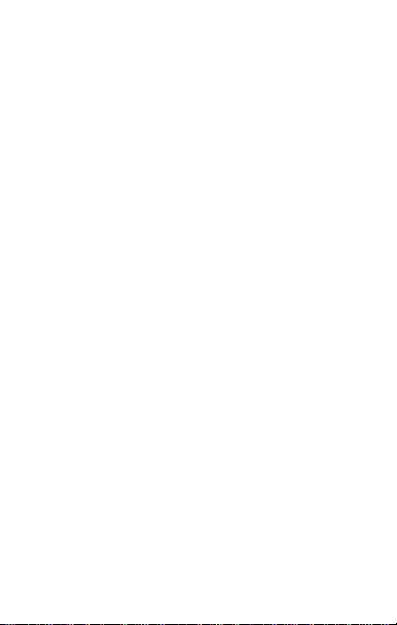
CONTENTS
THE ANDROID ADVANTAGE ........................................................................................... 3
READ ME FIRST .............................................................................................................. 3
UNDERSTAND YOUR PHONE ......................................................................................... 4
INSERT SIM AND MEMORY CARD.......................................................................... 5
TURNING YOUR PHONE ON/OFF............................................................................ 7
HANDSET KEYS ......................................................................................................... 8
CHARGING THE BATTERY ......................................................................................... 9
GOOGLE ACCOUNT.................................................................................................... 9
HOME SCREEN ........................................................................................................10
APPLICATION LAUNCHER .......................................................................................11
NOTIFICATIONS........................................................................................................11
AUTO-ROTATION .....................................................................................................14
PHONE UNLOCKING TECHNIQUES ........................................................................15
SMART LOCK ...........................................................................................................17
USE GOOGLE SEARCH ............................................................................................17
USING THE TOUCH SCREEN .........................................................................................18
TAP AND HOLD........................................................................................................18
DRAG AN ITEM ........................................................................................................18
SCROLL.....................................................................................................................19
SWIPE .......................................................................................................................19
USING PINCH TO ZOOM .........................................................................................20
DOUBLE-TAP ............................................................................................................20
USING THE ON-SCREEN KEYBOARD .....................................................................21
RECENT APPLICATIONS ..........................................................................................22
CALLING AND MESSAGING ..........................................................................................23
MAKE A CALL ..........................................................................................................23
CONTACTS................................................................................................................23
1
Page 2
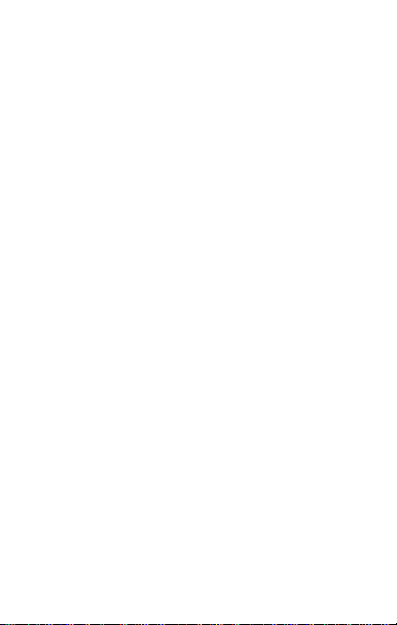
AEROPLANE MODE .................................................................................................24
SEND MESSAGE ......................................................................................................24
MULTIMEDIA .................................................................................................................25
CAMERA ...................................................................................................................25
GALLERY ...................................................................................................................26
MUSIC PLAYER ........................................................................................................26
FM RADIO................................................................................................................27
VIDEO PLAYER .........................................................................................................28
SETTINGS, NETWORKS, AND APPLICATIONS .............................................................28
CONNECT TO THE INTERNET..................................................................................28
TETHERING & PORTABILITY ...................................................................................29
PAIR WITH BLUETOOTH DEVICES .........................................................................30
CONFIGURING E-MAIL............................................................................................31
GOOGLE MAPS ........................................................................................................31
PLAY STORE .............................................................................................................32
SAFETY PRECAUTIONS .................................................................................................33
TAKING CARE OF YOUR DEVICE ....................................................................................35
BATTERY RECOMMENDATIONS .............................................................................35
RECYCLE YOUR PHONE ...........................................................................................36
DISCLAIMER...................................................................................................................36
COPYRIGHT ....................................................................................................................37
2
Page 3
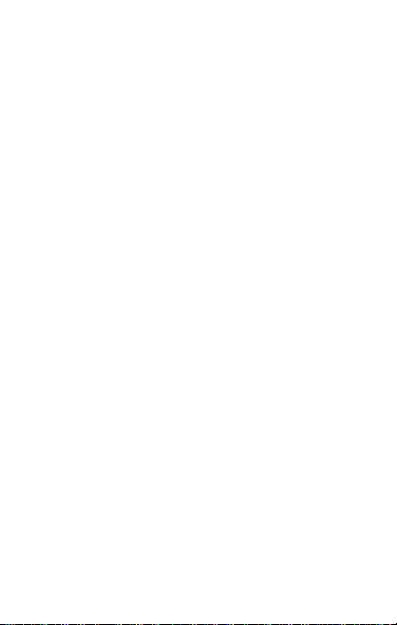
The Android Advantage
Micromax Q372 comes with Android 5.0 Lollipop, Google’s latest
Android offering which features the new material design, enhanced
notifications, improved battery life, multiple user accounts, and many
other new features.
With its redesigned UI and optimized performance, Android 5.0 offers a
faster, smoother and intuitive Android experience.
While you have some of the best Google apps like Maps, Chrome,
Gmail, Drive, etc. built in your phone, you can also download millions
of apps, games, movies, and books from the Play store.
Read Me First
Please read all safety precautions and this manual carefully
before using your device to ensure safe and proper use.
The descriptions in this manual are based on the default
settings of your device.
Available features and additional services may vary by device,
software, or service provider.
Applications and their functions may vary based on the
country, region, software or hardware specifications. Micromax
is not liable for performance issues caused by third-party
applications.
3
Page 4
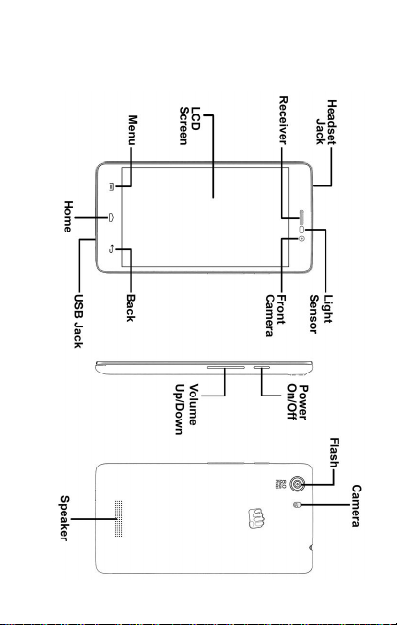
Understand Your Phone
4
Page 5
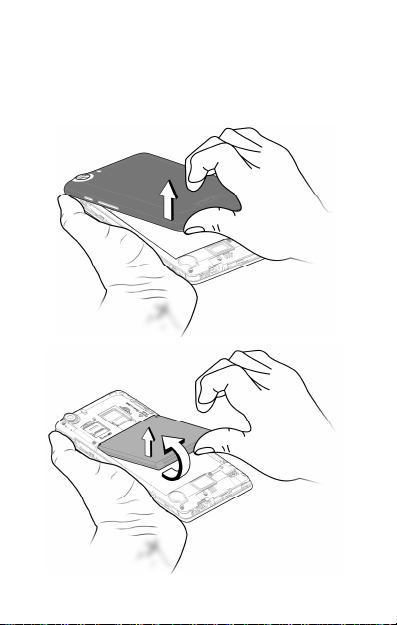
Insert SIM and Memory Card
1. Switch off your phone and remove the rear cover and battery
as shown:
5
Page 6
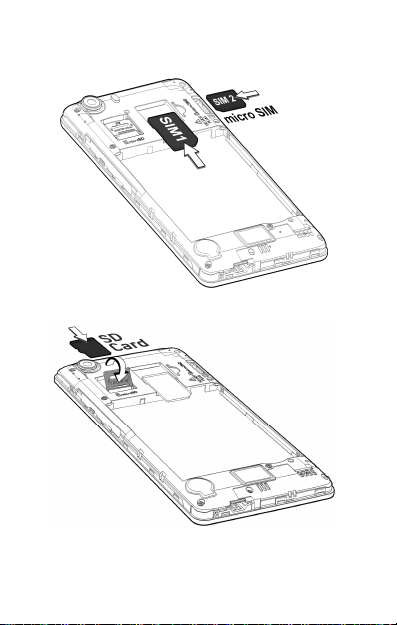
2. Insert SIM card(s) in the card slot(s), as shown:
3. Insert the memory card correctly, as shown:
4. Place back the battery and rear cover.
6
Page 7
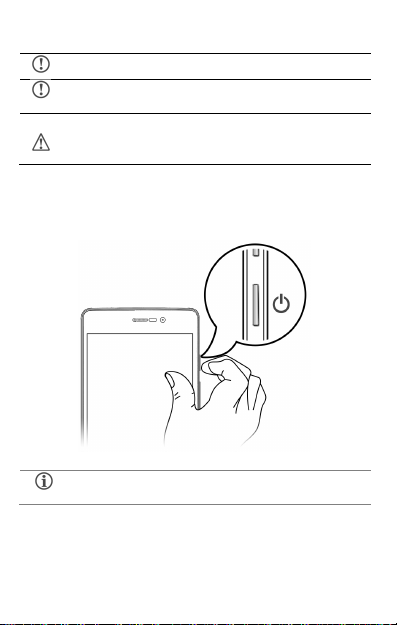
Please keep the
SIM Card out of the reach of children.
Be careful when inserting or removing the SIM card, as it is
Use only compatible memory cards. Incompatible memory
To restart your phone, long press the Power key and
vulnerable to damage due to scratching or bending.
cards may damage the device and corrupt the data stored
in the card.
Turning Your Phone On/Off
Press and hold the Power key for a few seconds and select Power off
to switch on/off the phone.
select Reboot.
7
Page 8
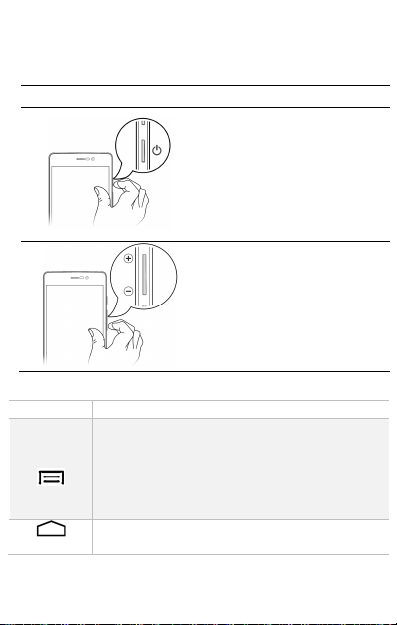
Long press to s
witch on or switch
Press once to turn off the screen
Press for 2 seconds to view quick
eroplane
the
Keys Functions
Opens a menu with items that affect the current
Opens the Home screen.
Handset Keys
Keys Functions
off the phone.
or to wake up the screen.
options to turn off the phone,
reboot, or switch to A
mode.
Adjust the volume using
volume keys.
If tapped when on the home screen, opens options
On long tap, opens the most recently used
On long tap, opens Google Now.
screen or application.
to personalize the home screen.
applications.
8
Page 9
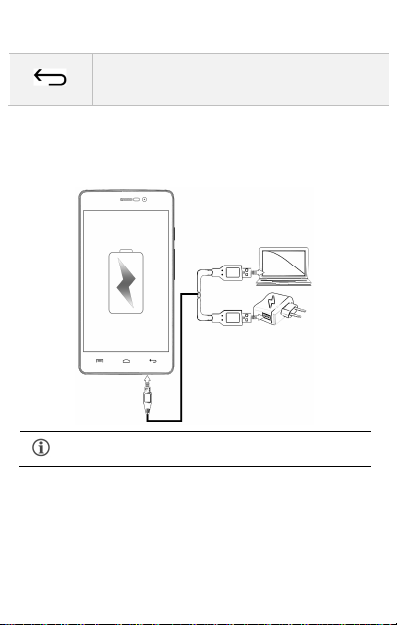
Opens the previous screen you were working on.
You can charge the device with a travel adapter or
Charging the Battery
Before using the device for the first time, we recommend you to
charge the battery for a minimum of 4 hours.
Google Account
Your Google Account lets you take full advantage of applications and
services offered by Google Play Store. Configure your Google account
on this handset to get access to your Gmail, Google Play Store, Google
Maps, and much more.
If the onscreen keyboard is open, closes the
keyboard.
connecting the device to a PC via a USB cable.
9
Page 10
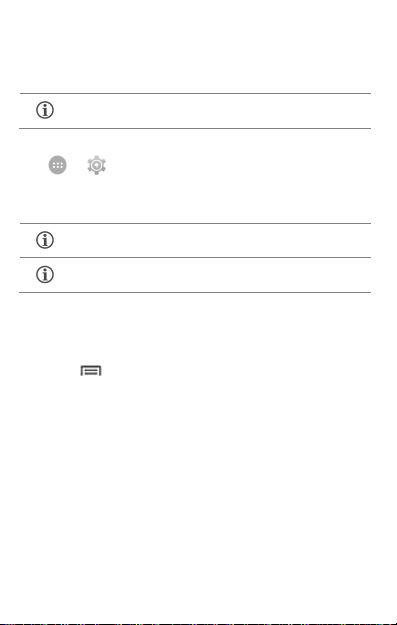
If you do not have an existing
Google account, you may
You may add various other accounts, depending on your
Google account setup will be prompted when you turn on your
handset for the first time.
Network connection will be required for the Google
account setup step to appear.
However, you may configure your Google account at any later stage
from → → Accounts → Add account → Google. Follow
the registration steps to successfully configure your mail account on
the device.
create one from the account configuring step.
applications.
Home Screen
You can personalize your home screen with shortcuts, widgets,
wallpapers and other items.
Tap the key to view quick options to change wallpaper or
add widgets.
Add extensions to the home screen by placing widgets or
application shortcuts on the extended home screen. Swipe left
or right on the home screen to view the next extended home
screen.
There are five launcher icons that allow for you to open
different applications. Except the launcher in the middle, you
can re-arrange or replace the other four icons.
Know More About Widgets…
Widgets allow placing application shortcuts on your home screen. You
can place analog clock, your recent call logs, and other such sections
10
Page 11
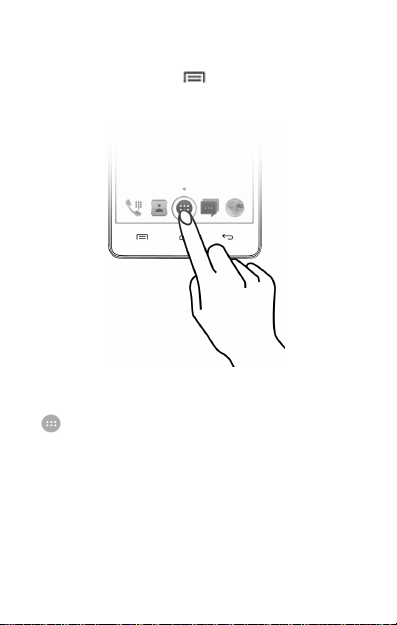
of your phone on the home page and access them directly! View all
available widgets by tapping the key and then tapping Widgets.
Application Launcher
Application launcher or Application menu is available in the middle of
the bottom pane on the home screen.
Tap to view all installed applications. In the application menu, tap
and hold any application to take it to the home screen; release the
hold to place at any desired location on the home screen.
Notifications
Notifications inform you of new messages and events as and when
they appears on the device.
11
Page 12
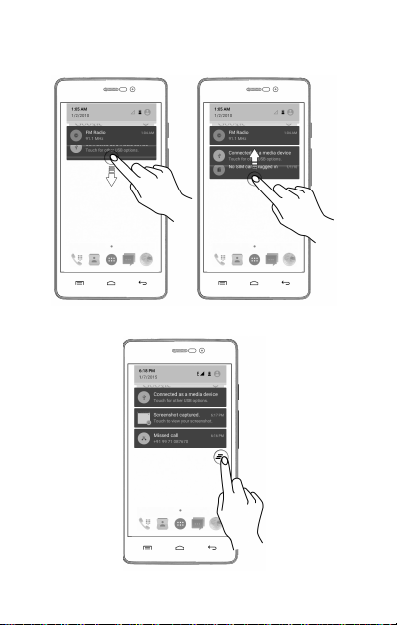
Open Notification panel Close Notification panel
Clear all Notifications
12
Page 13

Open Quick Settings
Quick Settings allow access to basic phone features such as Aeroplane
Mode, Wi-Fi, Display Brightness, and many more.
Android Lollipop has enhanced the way you interact with notifications
entirely.
13
Page 14

Now, when you receive a call or a message, you are no longer
interrupted by a new screen suddenly popping up in place of the
screen you were working on; now it appears as a heads-up notification
(a banner) at the top of the screen with the option to answer/ignore a
call or read an unread message.
Auto-Rotation
Your phone has gravity sensor to detect its orientation and adjust the
display (auto-rotate) based on the motion. To enable/disable the autorotate feature:
Open Quick Settings and select Auto-rotate / Portrait.
You can also enable/disable the auto-rotate feature from
→ → Display → When device is rotated
14
Page 15

PIN
You
unlocking
Phone Unlocking Techniques
You can unlock your phone
using a variety of methods
like Voice Unlock, Pattern
Unlock, PIN Unlock or
Password Unlock.
Swipe is the default unlocking
method in the phone. To
unlock the screen, just swipe
up from the lock screen.
To set other unlocking techniques, go to → → Security →
Screen Lock
Enter your PIN to unlock your phone!
may set a PIN as your screen
password.
15
Page 16

Voice
s the
You need to
speak something for the phone to
recognize your voice and unlock the
Pattern
You can set
your own pattern by connecting the dots
to prevent your phone from unauthorized
Password
ou may
desired password as your
Allows you to provide your voice a
screen unlocking password!
screen.
Draw your pattern to unlock!
access.
Enter your password to unlock! Y
set your
screen unlocking password.
16
Page 17

Smart Lock
Smart Lock allows you to bypass PIN or Password, and unlock your device if
it is at a trusted place or connected to a trusted device.
To enable Smart Lock, go to → → Security → Smart Lock
Trusted Device
You can pair a Bluetooth enabled accessory, like a smartwatch,
headset, etc. to your phone, and whenever the accessory and phone
are connected, you won’t need to enter the PIN / Password to unlock
your phone.
Trusted Place
You can set certain locations, wherein you won’t need to enter your
PIN / Password as long as the device is within that range.
You need to set up a screen lock to use Smart Lock.
Turn on the GPS to unlock using Trusted Place.
Use Google Search
Search for anything in your phone or on the Internet using Google
Search by simply typing the search keywords. Google Search also
supports voice recognition, allowing you to speak to search, and use
voice commands to access various sections in your handset.
Google Search is available on the home screen and also in the
application menu.
17
Page 18

Using the Touch Screen
Tap and Hold
Tap and hold an item to view the list of actions based on the selected
item and condition. You can also move an item from the Apps screen
to the home screen using this method.
Drag an Item
Tap and hold an item and move
your finger on the screen until you
reach the target position. The item
follows your finger.
You can delete items from the home
screen by holding the item and
dragging it to the Remove icon
(appears when you tap and hold an
item in the Home screen).
18
Page 19

Scroll
Slide your finger on the screen
upward or downward (without
dragging an item) to scroll.
Swipe
Slide your finger in the desired
direction. For example, swipe your
finger left or right to view your next
home screen.
19
Page 20

Using Pinch to Zoom
You can open any image or web page and then use your fingers to
zoom-in or zoom-out using the pinch gesture.
Double-tap
Quickly tap twice on an image,
webpage, map, etc. to zoom. For
example, double-tap a section of a
webpage in the browser to zoom in
on that section.
20
Page 21

Tap and hold the text field to open a menu and to
Tap to change
QWERTY touch
Tap to switch
Using the On-screen Keyboard
Some applications display the keyboard by default. In others, tap a text
field where you want to enter text to open the keyboard.
the sentence
casing.
to numerical
keyboard.
After typing, tap key to close the keyboard.
cut/copy/paste text.
pad
Backspace to
erase the
entered text.
21
Page 22

Recent Applications
Tap and hold key on the home screen to view the list of recent
applications. You can easily remove items from the list to free some
memory and make your phone work faster.
To remove items from the list:
Drag an item towards left or
right.
Tap the close button to remove
an application.
22
Page 23

Calling and Messaging
Make a Call
Tap on the menu screen or the home
screen. By default, dialer displays the list
of contacts to which calls have been
made frequently and contacts which have
been marked as favorites.
Tap to view the dialer, or tap to
view the call history and other settings.
Contacts
Go to →
Store, use, and synchronize contact
details in your contact list. You can
create contact groups or mark contacts
as favorites.
Use tabs or swipe through to view the
list of contacts and favorite contacts.
Tap icon to search for your desired
contacts, and to add new contacts, tap
23
Page 24

To synchronize contacts, you need to have Internet
You can synchronize your contact list with the accounts configured on
this device.
1. Tap the button from the contacts screen and then tap
Accounts.
2. Select the account(s) with which contacts list is to be
synchronized. To auto-sync contacts, tap in Accounts screen
and select Auto-sync data.
Your contacts synchronization will be complete in a few seconds.
connectivity. If the Sync does not proceed as expected,
check whether data option is set to ON.
Aeroplane Mode
Airplane Mode allows you to disable all Mobile networks, Wi-Fi, and
Bluetooth connections.
To activate the airplane mode, open Quick settings and select
Aeroplane mode.
Send Message
1. Tap on the menu screen or home screen and then tap
to compose a message.
2. Tap icon to view the types of files that can be attached and
select the desired type of multimedia file.
3. Tap to select the composition text box and enter your message
body in it.
24
Page 25

Capture
Manage camera
Capturing
Start/Stop
Swap between front
Turn HDR mode
Turn smile
4. Enter the contact name (if it exists) or enter the phone number.
You can also tap the icon to view and select contact(s)
from the contact list.
5. Tap to send the message.
Multimedia
Camera
Go to →
detection On / Off
On / Off
flash light
and back camera
modes
25
Video
Recording
Settings
Page 26

You can share/copy/move/delete images and videos
Open the
playlist Turn on/off
Play next
playlist
Turn on/off
Play
Play/Pause
Toggle Volume
Gallery
Go to →
You can view pictures, play videos and share files from the Gallery.
Tap an album to open and view its contents.
from the gallery.
Music Player
Go to →
songs shuffle
repeat songs
song
previously
played song
26
song in the
Page 27

Press the ph
one’s volume up/down
key to adjust the
You can use a
SD card to enhance the storage capacity
Press the phone’s volume up/down key
on the
right side
volume.
for your multimedia files such as music, photos, emails,
and so on.
FM Radio
Go to →
You can listen to your favorite FM channels using the inbuilt FM
receiver of your phone. Before starting the FM, plug-in the headset as
it works as antenna for the FM radio. Use the intuitive buttons and
icons on the phone in the radio interface to enjoy the features of your
inbuilt FM radio.
of the mobile phone to adjust the volume.
27
Page 28
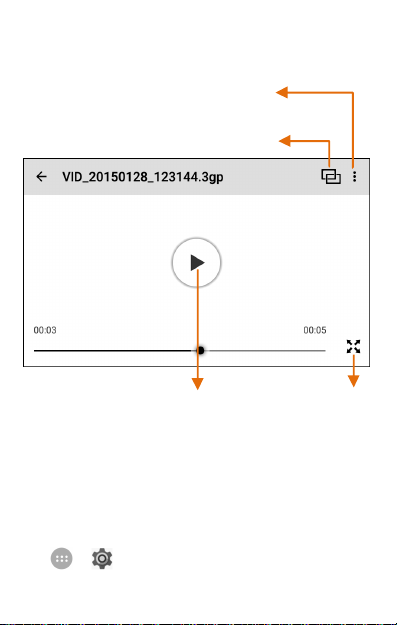
Change the video
Share via
Share, stop, loop or
Play/Pause video
Video Player
trim Video
HotKnot
screen size
Settings, Networks, and Applications
Your phone can connect to various networks and devices, including
Internet, Wi-Fi, GPRS, Bluetooth, devices, such as headsets. You can
also transfer files to/from your PC through the data cable.
Connect to the Internet
Go to → → Dual Sim Management → Mobile data and
28
Page 29

By default, the access point name gets configured once
select the SIM on which data connection is to be enabled.
You may also need to configure the access point name for the data
connection to work.
To configure the access point name:
Go to → → More → Mobile networks → Access point
names and select the SIM for which access point name is to be
configured. Select the access point name from the list.
you insert the SIM, Or, your network provider sends the
access point name settings via SMS. You may need to
install these settings. If the access point names are not
listed by default, please contact your network provider for
the same.
Tethering & Portability
You can use your Q372 as a modem and connect your PC or laptop to
the Internet, when required. Start using your SIM data pack on your PC
or Laptop now!
Go to → → More → Tethering & portable hotspot
USB Tethering
1. Connect your phone with your PC/Laptop via USB cable.
2. Select the USB tethering option.
3. Select your phone network as the network connection in your
PC/laptop and get access to the Internet.
29
Page 30

Your mobile operator will cha
rge you based on your
data
Bluetooth Tethering
1. Pair your phone with a Bluetooth enabled PC/laptop via
Bluetooth pairing option.
2. Select the Bluetooth tethering option in your phone.
3. On the paired PC/laptop, select the Bluetooth device (your
phone) and choose to connect to the internet.
Wi-Fi Hotspot
1. Turn on the Wi-Fi hotspot option in your phone.
2. On the other Wi-Fi enabled PC/laptop/handset, choose your
phone as a Wi-Fi network to connect with it.
3. View and configure Wi-Fi hotspot settings by tapping Set up
Wi-Fi hotspot option.
usage.
Pair With Bluetooth Devices
Go to → → Bluetooth
1. If Bluetooth is off, turn it on. Your phone scans and displays the
Bluetooth devices in range.
2. Tap the ID of the other device in the list to pair with it.
3. You will be prompted to confirm passkey on both devices.
4. Tap Pair to confirm the passkey and pair the devices. On
successful pairing, your phone connects to the device.
30
Page 31

If the device you want to pair with is not in the list, make
sure the Bluetooth on that device is turned on, then tap
and select Refresh to search again.
Configuring E-Mail
You can check and reply to your e-mails from your Q372 from
anywhere and anytime. Apart from the Gmail account, you can
configure other accounts too on this device.
To set up an email account, go to → → Accounts → Add
account, select the type of account you want to create and enter the
required details to successfully configure your account on the device.
The server will check for online settings automatically and your
account will be set up. If not, please check your Internet settings
before proceeding.
Google Maps
Google Maps is a web-based service offered by Google Inc. which
offers you access to various map-based services. You can view various
streets, landmarks and can even plan your routes with the help of
Google Maps. It comes with a navigation system (GPS required) which
gives step-by-step route guidance while driving or walking. You can
even download maps for offline usage. This serves as a useful
application for your day-to-day usage.
Settings required for Google Maps access include:
Enable location access from → → Location.
Go to → to start using Google Maps.
31
Page 32

Internet connection is required for using
Google Maps.
Google Maps application may
not be available in every
Micromax does not guarantee the accuracy of any
You need to enable internet connection and configure
When you use the map, you use your Internet connection
to transfer data to and from your phone.
street, country or region.
directional services.
Play Store
Your Android phone lets you access unlimited entertainment sources.
You can download applications, games, movies, and books from the
ever increasing Play Store.
To view and manage the list of all inbuilt, downloaded, and running
applications, go to → → Apps.
To download applications, games, movies, and books from the Play
Store, go to → to access the Google Play Store. View the
details and download items, as desired.
Not all items are free of cost in the Play Store.
Google account on your device to get access to the Play
Store.
32
Page 33

Safety Precautions
Switch off your device in any area with potential explosive
atmosphere. Sparks arising out of radio frequency may cause fire
or explosion. Therefore switch off your device at refueling stations,
fuel depots, chemical plants or places where blasting operation is
in progress. Remember to comply with legal requirements and
local restrictions when using the phone.
Your Phone’s radio waves may interfere with inadequately
shielded medical devices. Consult a physician or manufacturer of
the medical device to know whether they are adequately shielded
from external Radio Frequency.
Switch off your device when regulations require you to do so.
Always keep the phone and accessories out of reach of small
children. Small parts such as the SIM card or micro SD card can be
dismantled and swallowed by small children.
Do not place the phone near electromagnetic data carriers such
as credit/Debit cards. Information stored on them could be lost.
Permanent damage to hearing may occur if you use earphones at
high volume for prolonged periods. Set your volume to a safe
level. If you experience discomfort in your ears, reduce the volume
or discontinue the use of your earphones.
Manufacturers of medical devices recommend a minimum
distance of 15.3 cm (6 inches) between a wireless device and an
implanted medical device such as pacemaker or cardiverter
defibrillator to avoid issues arising out of radio frequency
interference.
The mains voltage (V) specified on the power supply unit must not
be exceeded to prevent damage to the charging device. The
power supply must be plugged into an easily accessible AC power
socket when charging the battery.
33
Page 34

You may only open the phone to replace the battery (if not inbuilt),
SIM card and micro SD card. You must not disassemble the battery
under any circumstances. All other changes to this device are
strictly prohibited and will invalidate the warranty.
The phone may cause interference in the vicinity of TV sets, radios
and PCs.
The battery may cause damage, injury or burns if a conductive
material closes the circuit of the terminals. Exercise care in
handling any charged battery, particularly when placing it inside
your pocket, purse or other container with metal objects. Do not
dispose of batteries in fire as they may explode.
Do not use the phone while driving. When you have to use the
phone, please use the earpiece. Please put the phone safely in the
phone stand. Do not put it onto any passenger seat or any place
from which it may fall down during collision or emergency
braking.
Flight is influenced by interference caused by the phone. It is not
advised to switch on a phone during flight.
Please repair the device at Micromax authorized service center
only. Repairing the device by yourself invalidates the warranty
rules.
34
Page 35

Taking Care of your device
Your device is a product of superior design and craftsmanship and should be handled
with care. The following suggestions will help you protect your phone.
Keep the device dry. Precipitation, humidity, and all types of liquids or
moisture can rust the electronic circuits. If your device gets wet, remove
the battery, wipe it with a dry cloth and take it to an authorized service
center.
Do not store the device in high or cold temperature. Extreme temperatures
can shorten the life of electronic devices and damage batteries.
Do not use or store the device in dusty, dirty areas. Its moving parts and
electronic components can get damaged.
Do not attempt to open the device other than as instructed in this guide.
Do not drop, knock, or shake the device. Rough handling can break internal
circuit boards and fine mechanics.
Do not use harsh chemicals, cleaning solvents, or strong detergents to
clean the device. Only use a soft, clean, dry cloth to clean the surface of the
device.
Do not store your device near magnetic fields or allow your device to come
in contact with magnetic fields for extended period of time.
Battery Recommendations
Please put the battery in a cool and well-ventilated place out of direct
sunlight. We recommend you to charge the battery at room temperature
range.
Batteries have life cycles. After a full charge, if the power reserve of the
battery tend to deplete inordinately faster than usual, the battery life is at
an end. Replace the battery with a new battery of the same make and
specification.
Do not discard the battery with household trash. Please dispose of used
battery according to your local environmental laws and guidelines.
35
Page 36

Recycle your Phone
The WEEE logo (shown at the left) appears on the product (battery,
handset, and charger) to indicate that this product must not be
disposed off or dumped with your other household wastes. You are
by relocating over to the specified collection point for recycling of such hazardous
waste.
Collection and proper recovery of your electronic waste equipment at the time of
disposal will allow us to help preserve the environment. Recycling of the electronic
waste equipment will ensure safety of human health and environment. For more
information on best practices for disposal of electronic and electrical waste, please
visit to our web site:
www.micromaxinfo.com/weee.php.
Note: Micromax will not bear any responsibility for any incompliance with the above
mentioned guidelines or improper usage of the mobile phone.
Disclaimer
The colors, specifications, functions and graphics shown/mentioned in the
Upon first use of your device, your device will send information related to
Talk and standby times are affected by network preferences, type of SIM
Other product logos and company names mentioned herein may be
*Operator tariff shall be applicable for SMS.
**Micromax privacy policy is available at www.micromaxinfo.com.
liable to dispose of all your electronic or electrical waste equipment
user manual may differ from the actual product. In such a case, the latter
shall govern. Images shown are for representation purpose only.
Specifications are subject to change without prior notice. Micromax keeps
the right to modify the content in this user guide without prior notice.
your mobile, IMEI numbers, location details and other software details
through SMS* automatically. This information may be used as further
specified in Micromax privacy policy**.
cards, connected accessories and individual usage patterns. Services and
some features may be dependent on the network, service/content
providers, SIM cards, compatibility of the devices used and the content
formats supported.
trademarks or trade names of their respective owners.
36
Page 37

Copyright
All rights reserved. Reproduction, transfer, distribution or storage of part or all of the
contents in this document in any form without the prior written permission of
Micromax is strictly prohibited.
37
