Page 1
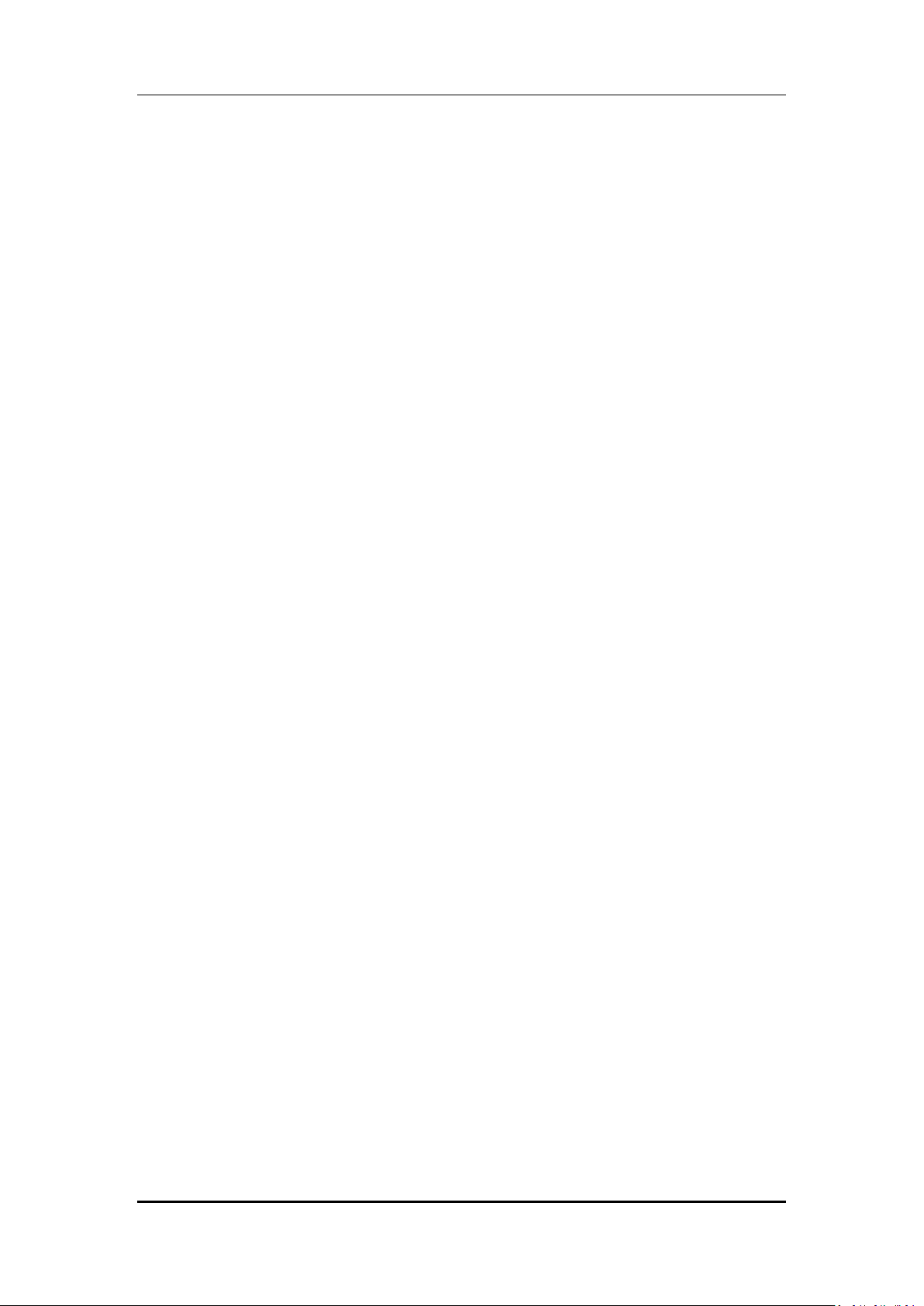
User manual
Q7 User Manual
Page 1 of 34
Page 2
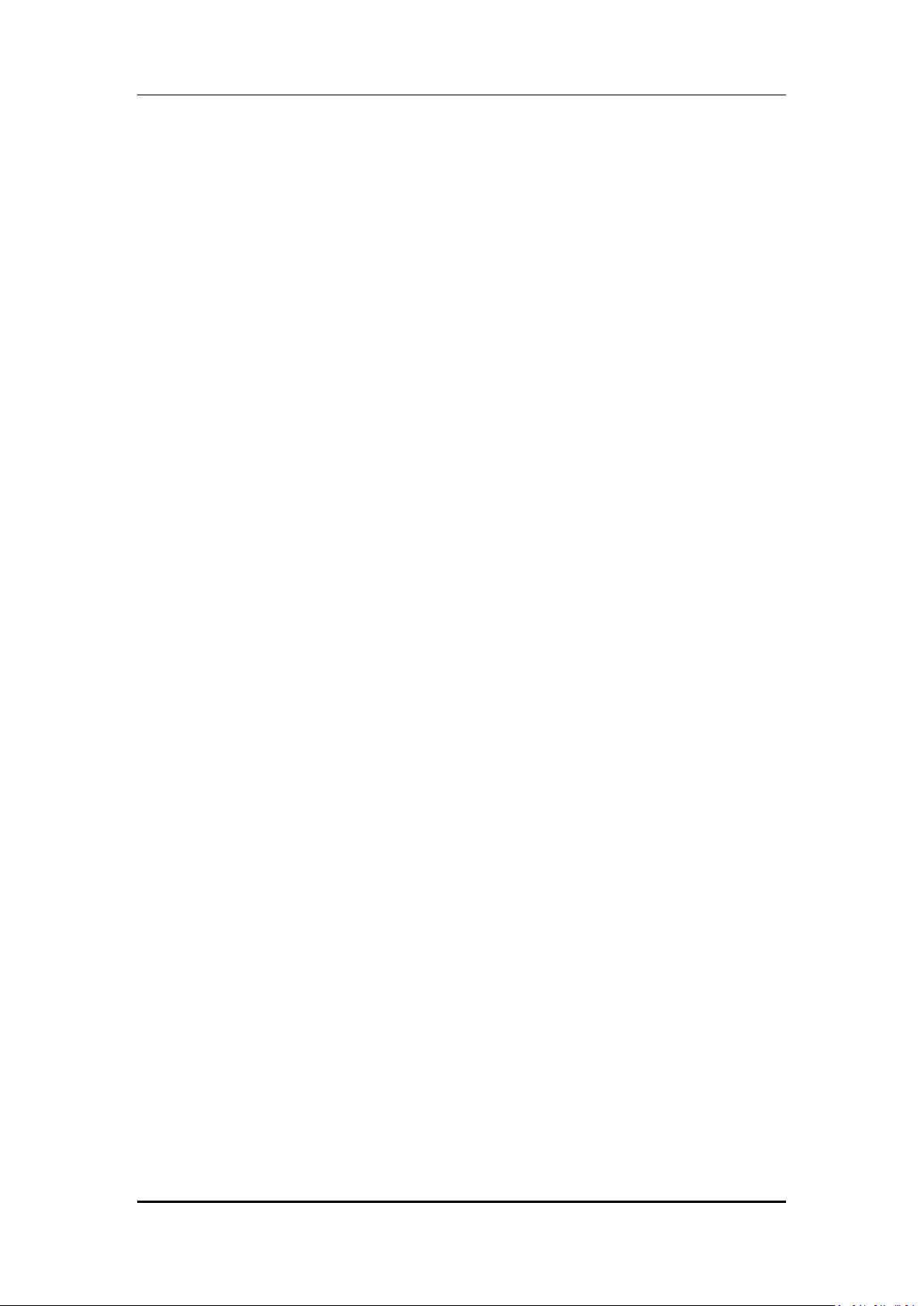
User manual
INTRODUCTION
Thank you for purchasing this mobile phone. To obtain the best performance of your
phone, please read this user manual carefully.
Page 2 of 34
Page 3
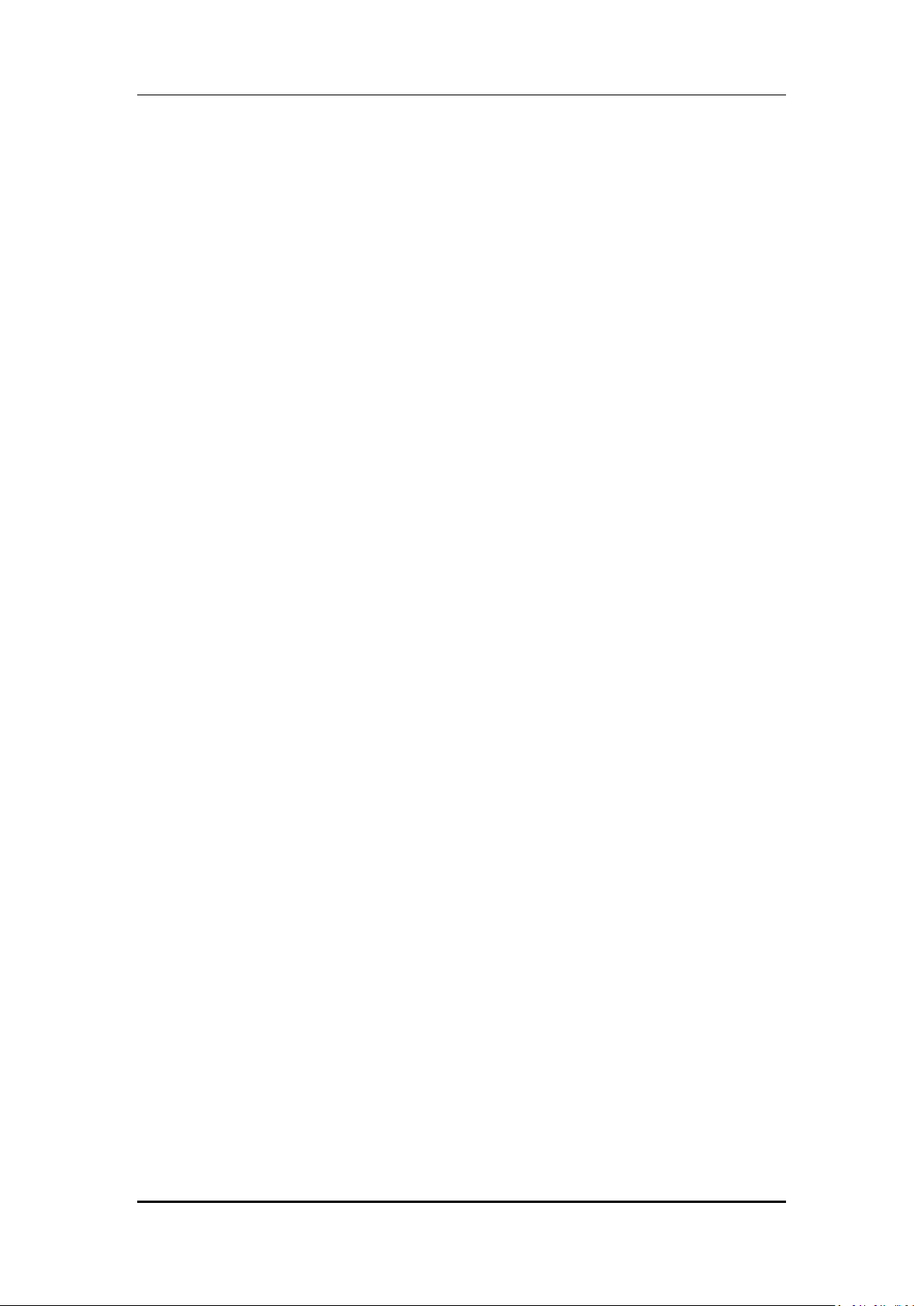
User manual
Table of Contents
1 Safety ................................................................................................................. 5
1.1 Safety Precautions ........................................................................................ 5
2 Introduction ....................................................................................................... 6
2.1 Phone and Accessories .......................................................................... 6
2.2 Parts of the Phone ................................................................................. 6
2.3 Description of Display Contents ............................................................. 7
2.4 About SIM Card and the Battery ............................................................ 7
2.5 To switch ON and OFF ........................................................................... 9
3 Phonebook ......................................................................................................... 9
3.1 To add a Contact .................................................................................... 9
3.2 To search contact .................................................................................. 9
3.3 To dial a number from the Phonebook ................................................ 10
3.4 To view a Contact ................................................................................ 10
3.5 To edit a Contact ................................................................................. 10
3.6 To delete a Contact .............................................................................. 10
3.7 To copy / move .................................................................................... 10
3.8 Speed dial ........................................................................................... 10
3.9 Send vCard .......................................................................................... 10
3.10 Caller groups ........................................................................................ 11
3.11 To view memory status of Phonebook .................................................. 11
3.12 Add to Blacklist ..................................................................................... 11
3.13 Multi Operation ................................................................................... 11
3.14 Import and Export ................................................................................ 11
3.15 Phonebook Settings ............................................................................. 11
4 Calling .............................................................................................................. 12
4.1 To dial from the Phonebook ................................................................ 12
4.2 To activate ‘mute’ during a call ............................................................ 12
4.3 To view contacts during a call .............................................................. 12
4.4 DTMF (Dual Tone MultiFrequency) tone .............................................. 12
4.5 Call divert ............................................................................................ 12
4.6 Call waiting .......................................................................................... 12
4.7 Conference Call ................................................................................... 13
4.8 Call Barring .......................................................................................... 13
5 Call history ....................................................................................................... 14
5.1 Missed calls/dialed calls/received calls ................................................ 14
5.2 Delete call logs .................................................................................... 14
6 Messages .......................................................................................................... 14
6.1 Write SMS ........................................................................................... 14
6.2 SMS Inbox ........................................................................................... 14
6.3 SMS Draftbox ...................................................................................... 15
6.4 SMS Outbox ........................................................................................ 15
Page 3 of 34
Page 4
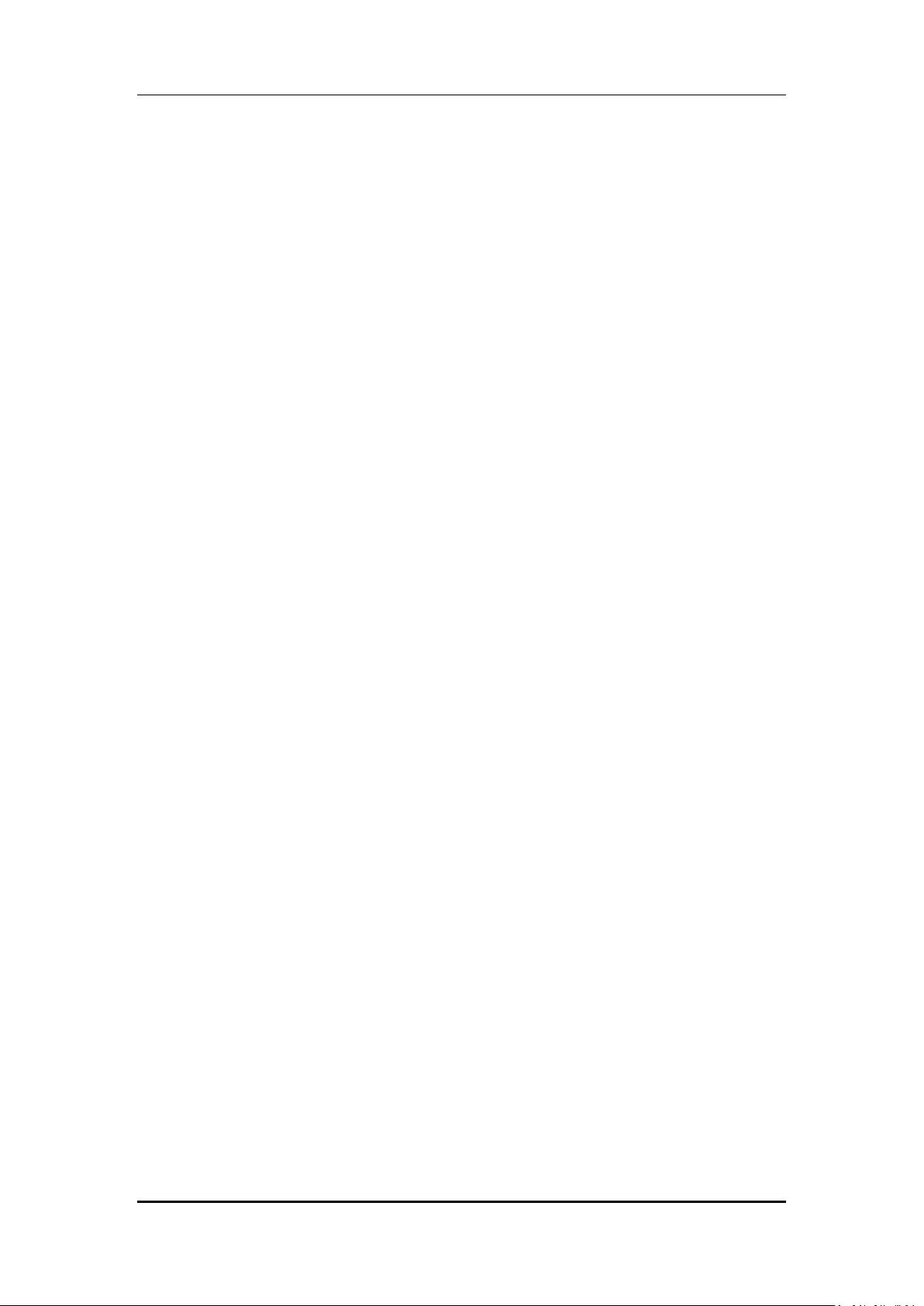
User manual
6.5 Templates ............................................................................................ 15
6.6 SMS Settings ....................................................................................... 15
6.7 SMS counter ........................................................................................ 16
6.8 Send MMS ........................................................................................... 16
6.9 MMS Inbox .......................................................................................... 16
6.10 MMS Outbox ....................................................................................... 17
6.11 MMS Draftbox ..................................................................................... 17
6.12 MMS Settings ...................................................................................... 17
6.13 Templates ............................................................................................ 17
6.14 Voice Mail Server ................................................................................ 17
6.15 EMAIL .................................................................................................. 18
6.16 Broadcast Message .............................................................................. 19
7 Settings ............................................................................................................ 20
7.1 Customized Phone Settings ................................................................. 20
7.2 Profile Setup ....................................................................................... 21
7.3 Safety .................................................................................................. 21
8 Multimedia and Entertainment ....................................................................... 23
8.1 Camera ............................................................................................... 23
8.2 Image Viewer ...................................................................................... 23
8.3 Video Recorder ................................................................................... 23
8.4 Video Player ........................................................................................ 24
8.5 Audio Player ........................................................................................ 24
8.6 Sound Recorder ................................................................................... 24
8.7 FM Radio ............................................................................................. 25
9 Fun & Games .................................................................................................... 25
9.1 Games ................................................................................................. 25
9.2 Java ..................................................................................................... 26
10 Bluetooth ......................................................................................................... 26
10.1 To Activate/deactivate Bluetooth Connectivity .................................... 26
10.2 To Se arch/Inquire Audio Device ........................................................... 26
10.3 To Search My (new) device .................................................................. 26
11 Organizer .......................................................................................................... 27
12 File Manager .................................................................................................... 28
13 WAP Services ................................................................................................... 29
13.1 WAP Browser ...................................................................................... 29
13.2 WAP Setup .......................................................................................... 29
14 STK ................................................................................................................... 30
14.1 STK Services ........................................................................................ 30
15 Maintenance .................................................................................................... 31
16 Taking Care of your Device ............................................................................... 32
17 After Services ................................................................................................... 33
Page 4 of 34
Page 5
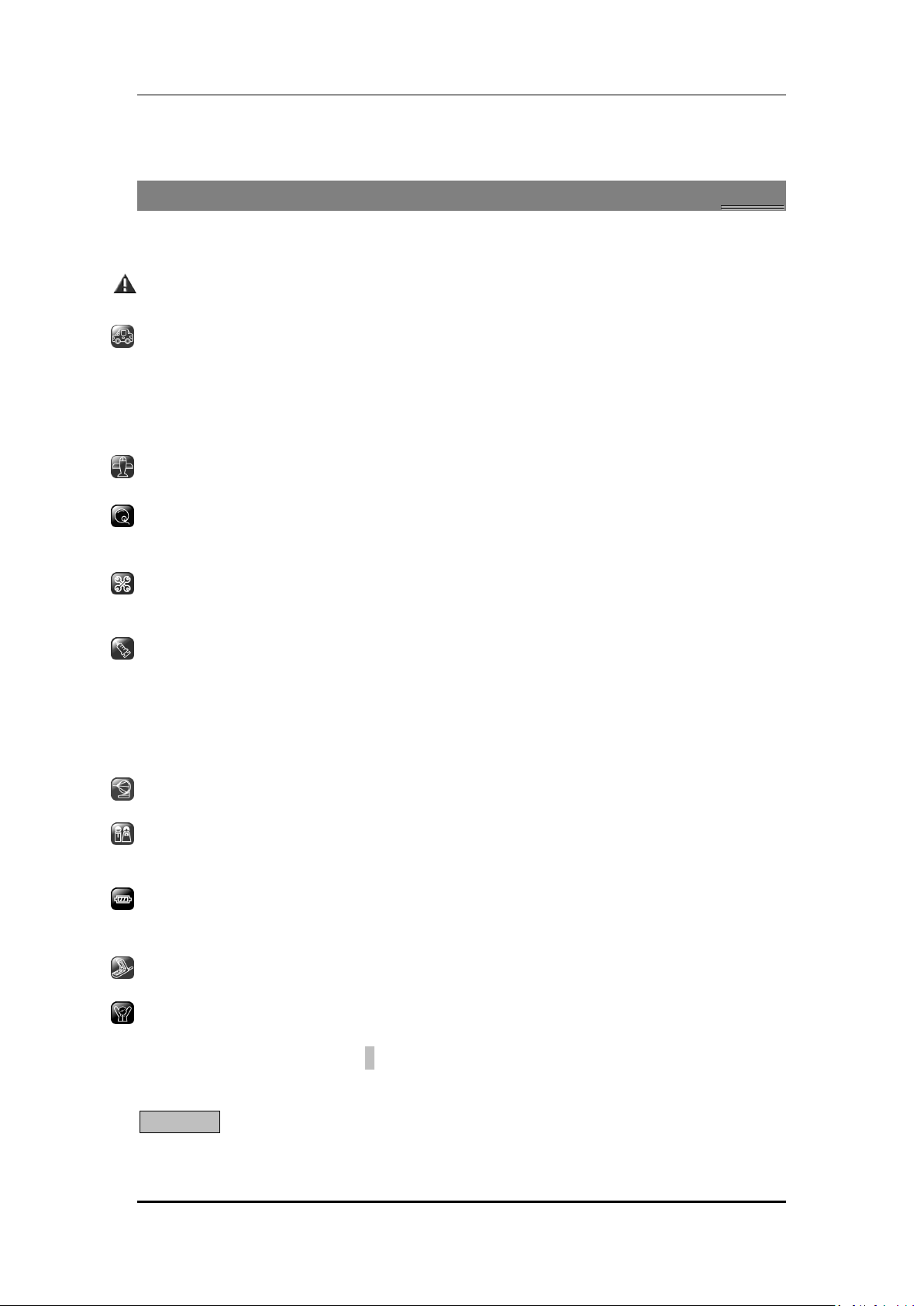
User manual
18 Inputting Text ................................................................................................... 34
1
1
SSaaffeettyy
11..11 SSaaffeettyy PPrreeccaauuttiioonnss
Please read through the following briefings carefully, and act in accordance with
these rules, so as to prevent causing any danger or violating any law.
Safe driving
1) Do not use the phone while driving. When you have to use the phone, please use
the personal hands-free kit.
2) Please put the phone safely in the phone stand. Do not put it onto any passenger
seat or any place from which it may fall down in case of vehicular collision or
emergency braking.
Turn off during a flight: Flight is influenced by interference caused by the phone. It is
illegal to use a phone on the airplane. Please turn off your phone during a flight.
Turn off the phone when within an area where blasting takes place: Be sure to
strictly observe the related laws and statutes by turning off the phone when you are
within, or in the vicinity of, an area where blasting takes place.
Turn off the phone when any dangerous goods are in vicinity: Please turn off your
phone when you are close to a gas station or in the vicinity of any place where fuel
and chemical preparations, or any other dangerous goods are stored.
In hospital: Please obey the related rules or bylaws of the hospital when using your
phone in a hospital. Be sure to turn off your phone when near any medical
equipment. Your use of any wireless transmission equipment, inclusive of the phone,
will interfere with any medical equipment that is not protected fully, and other
electronic equipment items, too. Should you have any question in this regard, please
consult a related physician or medical equipment supplier.
Interference: Each and every phone’s performance may be affected due to radio
interference.
Professional service: The phone must be installed or repaired by no other personnel
than professionals. You are likely to suffer a huge risk when you install or repair this
phone by yourself, which also goes against the warranty rules.
Fittings and battery: You shall use the fittings and battery acknowledged by the
phone manufacturer only. Using unauthorized accessories may tamper the warranty
of the device.
Proper use: Please use the phone in the normal way. Do not touch the antenna
unnecessarily after the phone is turned on.
Emergency call: You may enter a telephone number (112, etc.) to ask for emergency
help after making sure that the phone has been turned on and is in the service status.
Press the Send Key to call out.
Disclaimer: Micromax will not bear any responsibility for any incompliance with the above
mentioned guidelines or improper usage of the mobile phone. Our company keeps the right
to make modifications to any of the content here in this user guide without public
Page 5 of 34
Page 6
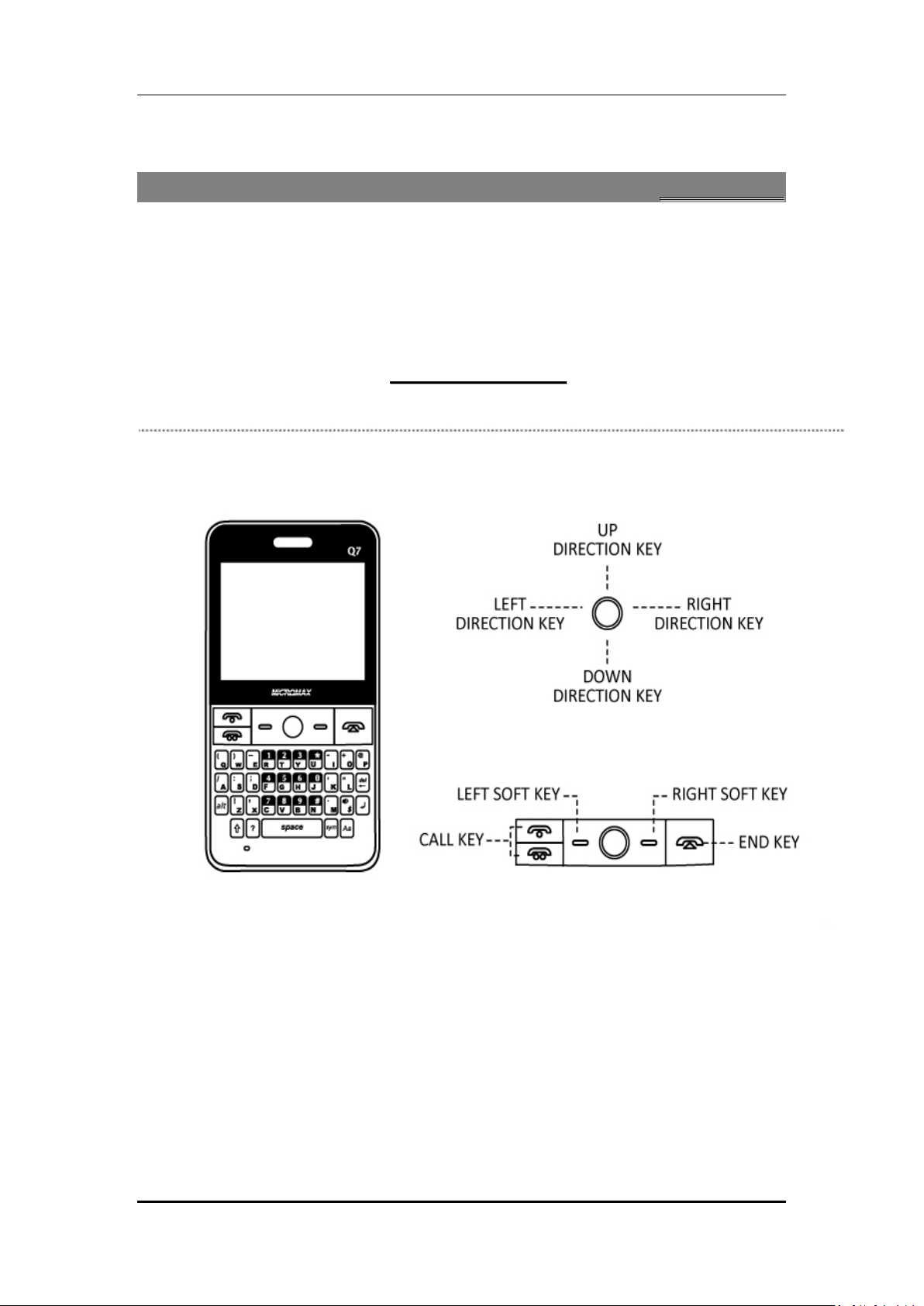
User manual
announcement in advance. The content of this manual may vary from the actual content
displayed in the mobile phone. In such case, the latter shall govern.
2
2
IInnttrroodduuccttiioonn
22..11
PPhhoonnee aanndd AAcccceessssoorriieess
Open the packing box of the phone and check that you have the phone, charger,battery, USB
cable, earphone and user manual.
22..22
PPaarrttss ooff tthhee PPhhoonnee
Page 6 of 34
Page 7
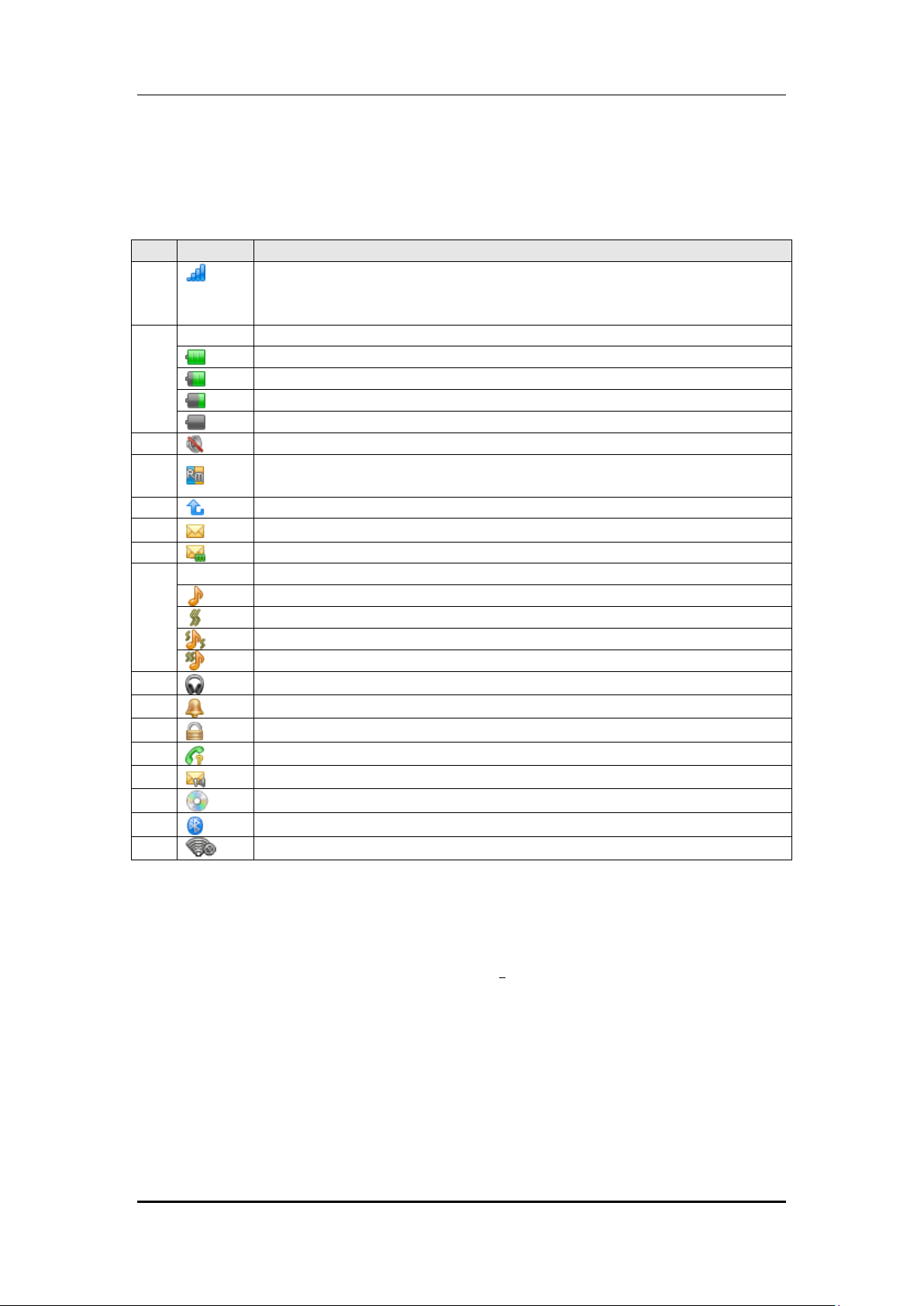
User manual
1 It appears the phone is in related service area. The signal strength is
22..33
DDeessccrriippttiioonn ooff DDiissppllaayy CCoonntteennttss
The table below lists the icons that may appear on the status bar according to the current
priority of the phone.
Icons Description
divided into 5 grades, and the specific display content depends on the
signal strength of the area where the phone set is located.
2 Indicates the current residual battery power:
The power is full.
The power is moderate.
The power is low.
The power is to be used up.
3
4
5
6
7
8 Indicates the current profile:
10
11
12
13
14
18
19
20
It appears when the phone is set to mute during a call.
It appears when the phone is in roaming status. The function needs the
support from the network operato r.
It appears when the GSM Divert All Calls function is activated.
Indicates you have unread SMS. If the message capacity is full, it will blink.
Indicates you have unread MMS. If the message capacity is full, it will blink
The means of prompt is “Ringtone”.
The means of prompt is “Vibrating Alert”.
The means of prompt is “Vibrating and Ringtone”.
The means of prompt is “Vibrating then Ringtone”.
It appears when the earphones are plugged in.
It appears when the alarm is activated.
It appears when the key lock is activated.
There are any missed numbers.
Indicates you have unread voice messages in the voice mailbox.
Audio Player is activated.
Bluetooth is activated.
WIFI is activated
22..44
AAbboouutt SSIIMM CCaarrdd aanndd tthhee BBaatttteerryy
Please store the cards out of childrens reach.
The card and the contacts are vulnerable to damage
be careful when using, inserting or removing the cards.
Be sure to switch off the phone before you insert or remove the battery or the card,
otherwise, the phone may be damaged.
Page 7 of 34
s due to scratching or bending. Therefore,
Page 8
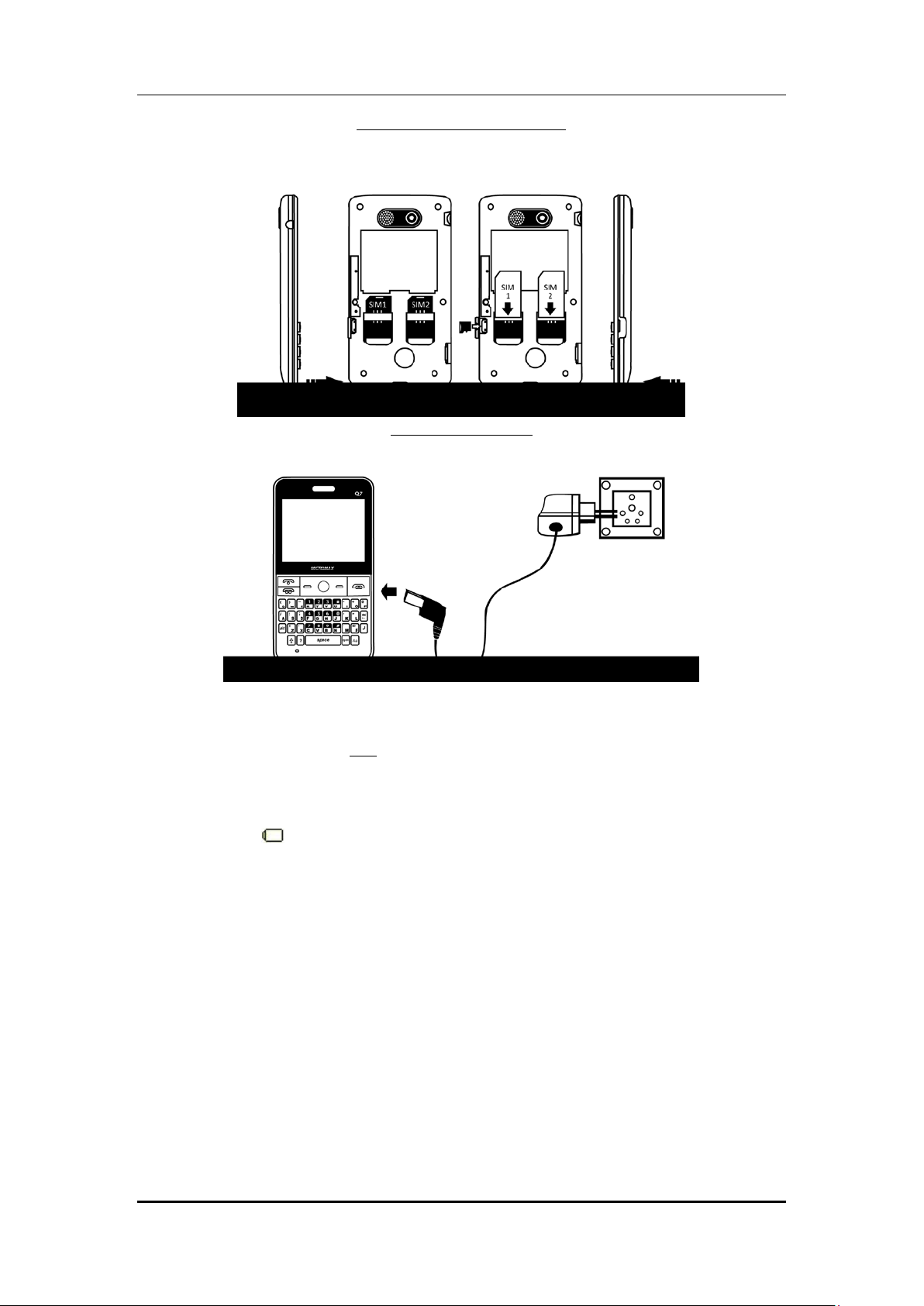
User manual
Inserting SIM card and battery
Charging the battery
1. Insert the plug of the charger into the interface of the phone, and insert the charger into
the power socket carefully. The battery icon will blink.
2. The red light is lit during charging. When the battery icon stops blinking or the green
light is lit, it indicates that
3. After the charging, unplug the charger from the socket, and press and hold the left and
right buttons on the plug of the charger to pull out the plug from the phone.
Tips:
The battery icon displayed on the screen indicates that the battery power is low. Please
charge the battery following the steps above.
Please charge the battery before you use the newly purchased phone. We suggest you
charge the battery for 4 hours continuously for the first time.
Charging when the phone is in the ON mode will not influence the normal dialing and
answering, but this needs to consume power, thus the time of charging will increase.
We suggest you recharge the battery when the power is used up so as to prolong the life of
the battery.
the charging is finished.
Page 8 of 34
Page 9
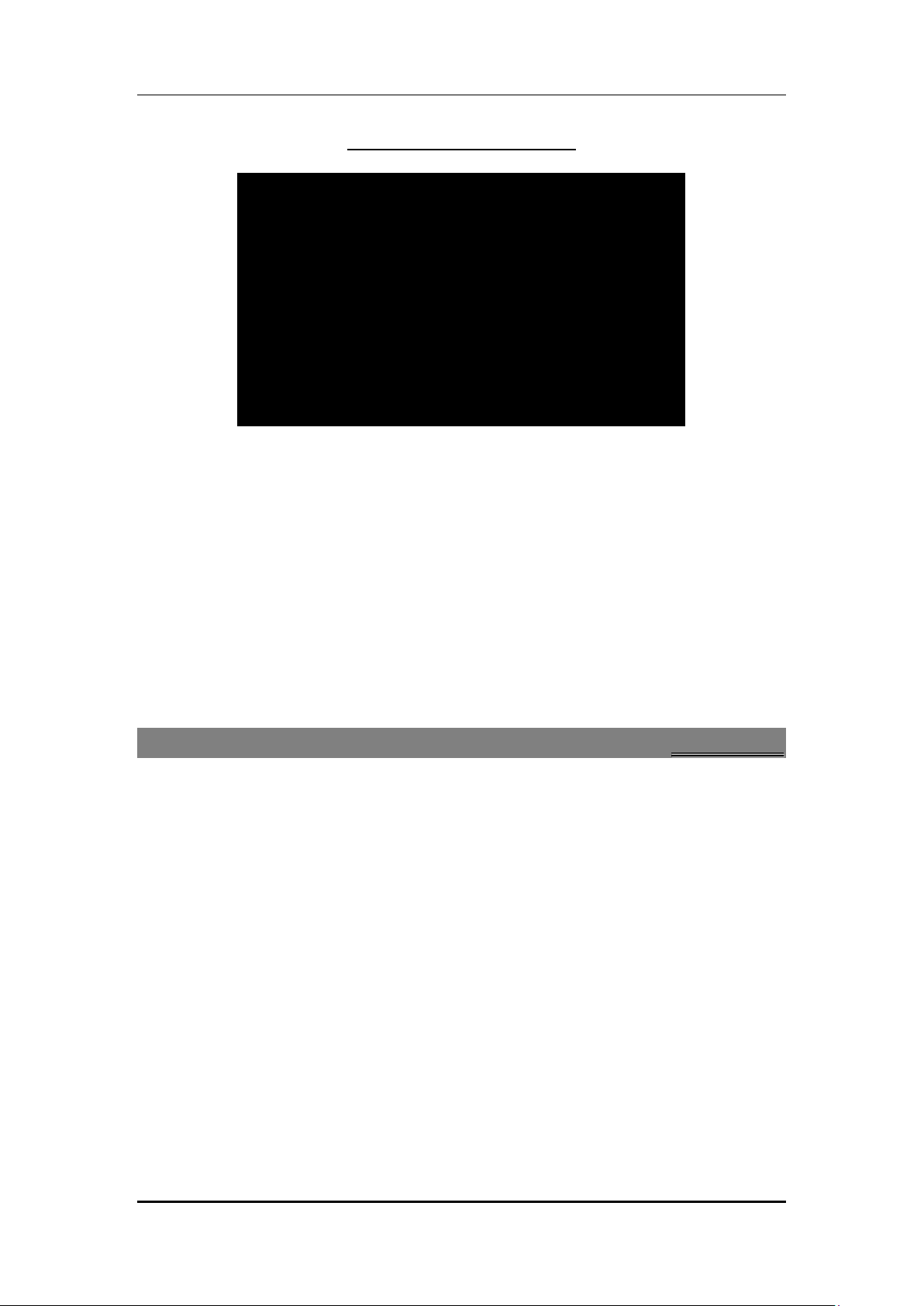
User manual
Connecting the Hands-free Kit
22..55
TToo sswwiittcchh OONN aanndd OOFFFF
To switch on: Long press End key when the phone is in the OFF mode.
If the phone lock has been activated, you need to enter the 4-digit password to unlock. (The
preset unlock code is 0000.)
If the SIM card has been inserted in the phone, and the related PIN code protection is
activated, you need to enter the 4-8 digit password to unlock.
Warning: If you enter three wrong PIN codes in a row, the SIM card will be locked and you
need to enter the PUK code to unlock. Both the PIN code and PUK code are provided by the
network operator.
To switch off: In the standby mode, long press End key.
3
3
PPhhoonneebbooookk
You can store names and phone numbers in the memory of the phone or SIM card. The
phone memory stores up to 500 entries, each of which contains name, 4 phone numbers
(mobile, home, office and fax), company name, e-mail address and birthday. You can set
photo caller ID, ringtone and groups for each.
Menu > Phonebook
33..11
TToo aadddd aa CCoonnttaacctt
In idle, enter phone numbers.
Options > Save > Select the location for saving
Or: Menu > Phonebook > Add new contact > Select the location for saving
You can edit the name, mobile phone number, home phone number, company name, e-mail
address, office phone number, fax number, birthday, photo caller ID, ringtone and group of
each contact. (The number of columns may be set by you in the [Fields] in the [Settings].
33..22
TToo sseeaarrcchh ccoonnttaacctt
Menu > Phonebook > Search contact > Enter characters
Options > Search
Page 9 of 34
Page 10
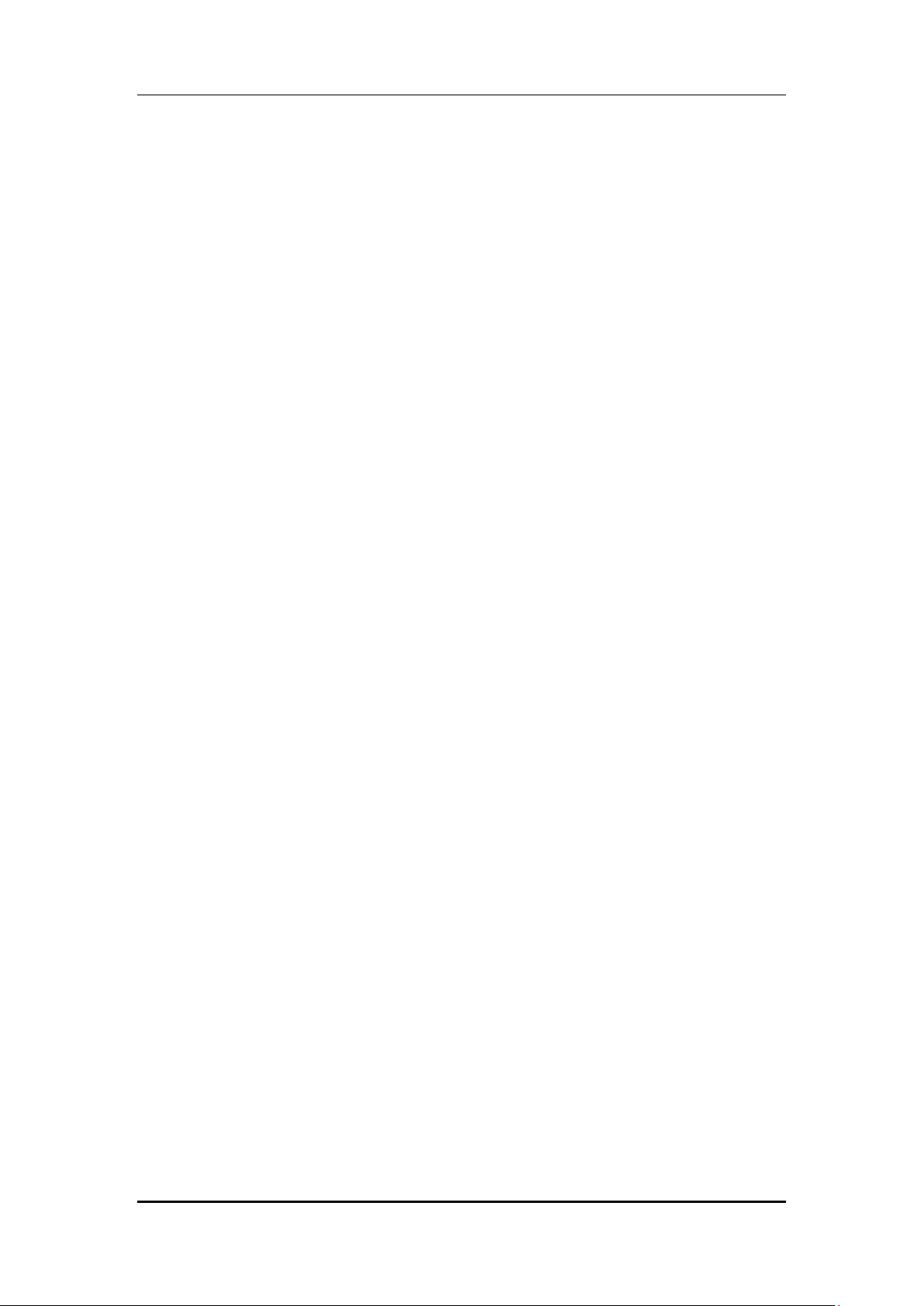
User manual
33..33
TToo ddiiaall aa nnuummbbeerr ffrroomm tthhee PPhhoonneebbooookk
Or Menu > Phonebook > Search contact > Input characters
Options > Search
The desired contact will be highlighted. Press Send key to make a call.
Tip: If the entry contains more than one numbers, the number selection screen will be
displayed. You can select one and press Send key to dial.
33..44
TToo vviieeww aa CCoonnttaacctt
In the contact list of the Phonebook, select the required name card:
Options > View
33..55
TToo eeddiitt aa CCoonnttaacctt
In the contact list of the phonebook, select the name card to be modified:
Options > Edit
33..66
TToo ddeelleettee aa CCoonnttaacctt
In Contacts list, select the entry you want to delete: Options > Delete
You can delete all entries from SIM card or Phone by:
Menu > Phonebook > Delete > From SIM/From phone.
And, you can also delete the name one by one:
Menu > Phonebook > Delete > One by one.
33..77
TToo ccooppyy // mmoovvee
In the contact list of the Phonebook, select the name card to be copied/moved:
Options > Copy / Move
Tip: “Copy” means copying to other storage location. You can copy all entries stored in the
SIM card to the phone memory: Select Menu > Phonebook > Copy all > From SIM / From
phone.
33..88
SSppeeeedd ddiiaall
You can specify speed dial numbers to frequently used phone numbers.
Long press the number keys 2-9 on the dial plate to display a corresponding phone number
on the screen, and press Send key to dial the phone number. (The 1 key correspond with
Voice Mailbox.)
Tip: You must have set a speed dial number for that
function has been activated.
number key, and the Speed Dial
33..99
SSeenndd vvCCaarrdd
Open the Phonebook; select one you want to send:
Page 10 of 34
Page 11
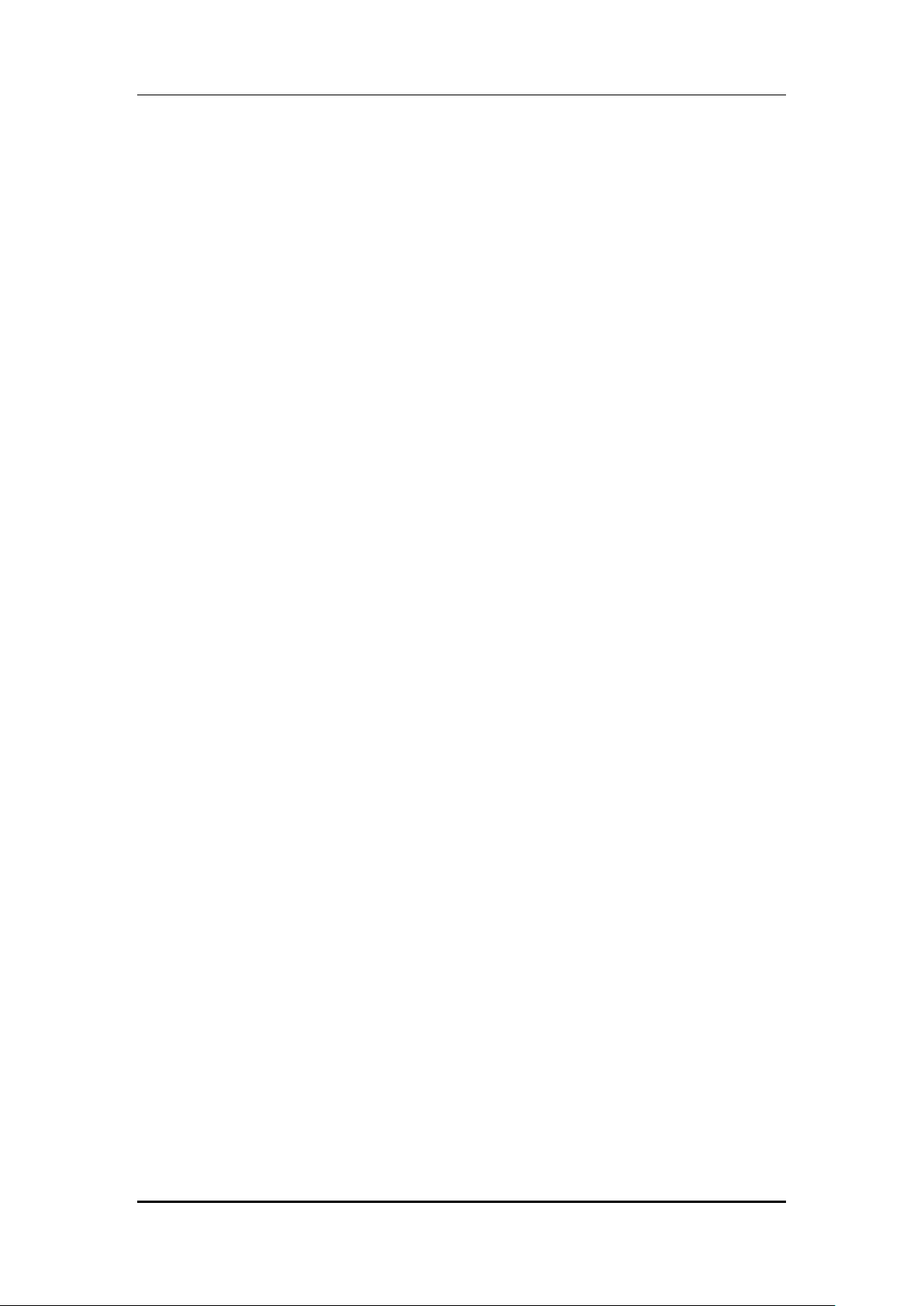
User manual
Options > Send vCard
Send by SMS: Send this vCard by SMS。
Send by Bluetooth
Save as file
:Send this name to File manager.
33..1100 CCaalllleerr ggrroouuppss
Menu > Phonebook > Caller groups
:Send this vCard by Bluetooth to Bluetooth equipment.
Select the group to be set:
To edit the name: Highlight the name and select Edit.
To select a ringtone: Press Navigation key (Left/Right) to select a ringtone for this group. If
you select none, when a call from the number of a group comes in, the default ringtone
designated by system will be played.
To select a picture: Press Navigation key (Left/Right) to select a picture for this group. If you
select none, when a call from the number of a group comes in, the default picture
designated by system will be displayed.
To select a group member: Enter the list of group members, and select Options > Ok.
Tip: You can select group members from the entries stored in the phone only.
33..1111 TToo vviieeww mmeemmoorryy ssttaattuuss ooff PPhhoonneebbooookk
Menu > Phonebook > Settings > Memory status
The screen will display the current memory status of the Phonebooks of the SIM card and
the phone memory.
33..1122 AAdddd ttoo BBllaacckklliisstt
Menu > Phonebook > Add a contact> Options > Add to Blacklist
Allows you to ignore calls by adding a desired number to the blacklist.
33..1133 MMuullttii OOppeerraattiioonn
Menu > Phonebook > Add a contact> Options > Multi Operation
Allows you to mark a single or mark all enteries from the phonebook and perform functions like:
send text message, delete selected and add to blacklist/whitelist)
33..1144 IImmppoorrtt aanndd EExxppoorrtt
Menu > Phonebook > Add a contact> Options > Impor&Export
This feature allows you to Import and Export contacts from your phone to the PC and
vice-vera.
33..1155 PPhhoonneebbooookk SSeettttiinnggss
Menu >Phonebook> Phonebook Settings > Preferred storage
Under this feature you can view the following options:
•Preferred Storage
•Speed Dial
•Myvcard
•Extra Numbers
Page 11 of 34
Page 12

User manual
•Save contact notify
•Memory Status
4
4
44..11
TToo ddiiaall ffrroomm tthhee PPhhoonneebbooookk
Enter the Phonebook, select an entry from the entry list and press Send key to dial.
Tip: If the entry contains more than one number
displayed. You can select one and press Send key to dial.
44..22
TToo aaccttiivvaattee ‘‘mmuuttee’’ dduurriinngg aa ccaallll
During a call, you can prevent the other party from hearing you:
While on call> Press the Righ Soft Key (RSK)
44..33
TToo vviieeww ccoonnttaaccttss dduurriinngg aa ccaallll
You can search a phone number from the Phonebook during a call:
Options > Phonebook
s
, the number selection screen will be
CCaalllliinngg
44..44
DDTTMMFF ((DDuuaall TToonnee MMuullttiiFFrreeqquueennccyy)) ttoonnee
During a call, you can select to turn ON or turn OFF the DTMF tone. When the DTMF tone is
turned off, the digits entered will not be regarded as a DTMF signal response.
During a call:
44..55
CCaallll ddiivveerrtt
With the Call Divert function (needs network support), you may divert incoming calls to
another mobile phone or a direct line telephone, but not to any extension
telephone.
Menu > Settings > Call settings > SIM1 call settings>Call divert
44..66
CCaallll wwaaiittiinngg
This function allows you to put the current call on hold and then answer a second one.
If, during a call, a new call comes in, you will hear a special alert sound and the screen will
display the number of the new incoming call, which indicates that a third-party call is coming
in and waiting for to answer.
To answer the new call: Press Send key or select Options > Answer
To reject the new call:
To end the current call: Select Options > End active
If you answer the new call, the first call will be held and you will hear the hold alert sound.
To switch between calls: Press Send key or select Options > Swap
Press Reject or press End key
s
of a fixed
To end the select call:Select Options > End Single call
To end the current call: Press End key
Menu > Settings > Call settings > SIM1 call settings>Call Waiting
The function needs the support from the local network. In some districts, you can use the
Page 12 of 34
Page 13

User manual
function only after you apply to the local network operator.
Menu > Settings > Ceneral call settings > Call waiting
44..77
CCoonnffeerreennccee CCaallll
The phone supports Three-party Calling. A Three-party Calling, also called a multiparty call or
a conference call
network.
The function needs the support from the local network. In some districts, you can use the
function only after you apply with the local network operator.
During a call, you may dial other numbers without hanging up the current call, and use the
functions provided during the call to connect to new parties and make a three-way calling.
You may conduct a three-way calling containing up to five parties.
Ask the other party of the current call not to disconnect, and select Options > Pause to hold
the current call.
Select
Options > New call to enter and dial a new number, then talk with him/her after
he/she answers your call.
Select
Options > Conference to connect all the parties and form a conference.
1. Continue to dial new numbers, and repeat the steps above to add more parties to the
conference.
Tip: After a conference is formed, if you press
, is a service based on call waiting. It is applicable to dual standby with GSM
End key, you will end all the calls.
44..88
CCaallll BBaarrrriinngg
The function is a GSM network service and can restrict outgoing and incoming calls
selectively. If you need to change the settings of Restrict Calls, please contact your network
operator to obtain the password for opening this service.
Menu > Settings > Call settings > SIM1 call settings>Call Barring
Page 13 of 34
Page 14

User manual
5
5
CCaallll hhiissttoorryy
55..11
MMiisssseedd ccaallllss//ddiiaalleedd ccaallllss//rreecceeiivveedd ccaallllss
Press the top Calling Key to view> Dialed calls / Received calls/ Missed calls/ Rejected Calls
You may select
View: View the desired entry
Call: Call the desired entry
Save to Phonebook: to save the number to the Phonebook
Edit: to edit the number to dial or save to the phonebook.
Send SMS: to write SMS to send to the number.
Send MMS: to write MMS to send to the number.
Add to blacklist: add a number you wish to avoid/ignore under blacklist
Add to whitelist: add a number to the whitelist
Delete: to delete the entry.
Delete All: delete all the registered entry in one go.
Advanced:
55..22
DDeelleettee ccaallll llooggss
Press the top calling key> Options>Delete call logs
You may select to delete Missed, Dialed, Received or All calls.
66..11
WWrriittee SSMMSS
Menu > Messages > Write SMS
Write the content of the SMS, Options >
Input Method: select Multitap abc/Numeric/Insert Symbol
Insert template: select a phrase from the list and insert it into the SMS.
Advanced: Insert object/Insert contact/Format text (embellish the characters of text)/ Insert
bookmark.
Save to Drafts: Allows you to save a message that you wish to send later to ‘drafts’
66..22
SSMMSS IInnbbooxx
Menu > Messages > SMS > Inbox
To read a message, move to the entry and press OK
When reading a SMS, you can select Options >
View: Allows you to view the SMS received.
Reply: Allows you to reply to the SMS received.
Call Sender: Allows you to call the number from which the SMS was received.
Forward: forward the entry to others.
Delete: delete the message.
6
6
MMeessssaaggeess
Page 14 of 34
Page 15

User manual
Delete all: delete all the messages from the Inbox.
Save to Phonebook: Allows you to save the number from which the sms was received to the
phonebook.
Mark Several: Allows you to mark one or several messages to either delete or copy/move
from one destination to another.
Mark as Unread: Allows you to mark the message as ‘unread’.
Advanced
Copy to phone/SIM: copy the SMS stored in SIM/phone to the phone/SIM.
Move to phone/SIM: move the SMS stored in SIM/phone to the phone/SIM.
Copy all: copy all the messages stored in SIM to the phone memory, or copy all the
messages stored in the phone memory to SIM.
Move all: move all the messages stored in SIM to the phone memory, or move all the
messages stored in the phone memory to SIM.
66..33
SSMMSS DDrraaffttbbooxx
Menu > Messages > SMS > Drafts
This allows you to read the Messages that failed to send and those saved during editing, the
same available operations as Outbox in 6.3 above.
66..44
SSMMSS OOuuttbbooxx
SMS that have been sent and saved are stored in Outbox.
Menu > Messages > SMS > Outbox
To read a message, move to the entry and press OK
When reading an SMS, you can select Options >
Send: select how to send.
Edit: edit the message.
Delete: delete the message.
Copy to phone/SIM: copy the SMS stored in SIM/phone to the phone/SIM.
Move to phone/SIM: move the SMS stored in SIM/phone to the phone/SIM.
Delete all: delete all the messages from the Outbox.
Copy all: copy all the messages stored in SIM to the phone memory, or copy all the messages
stored in the phone memory to SIM.
Move all: move all the messages stored in SIM to the phone memory, or move all the
messages stored in the phone memory to SIM.
Use number: extract the number of the receiver and the number(s) contained in the SMS
into a list (up to 6 numbers), and select to dial or save it/them in the Phonebook.
66..55
TTeemmppllaatteess
The phone has preset frequently used phrases which may be selected and added to the text
when you are editing SMS. Preset phrases may be modified.
Menu > Messages > SMS > Templates
66..66
SSMMSS SSeettttiinnggss
Menu > Messages > SMS > SMS settings
Profile settings
Page 15 of 34
Page 16

User manual
Voicemail Server
Common settings
•Delivery Report: Get the delivery report when the message is successfully delivered to the
recipient.
•Reply Path: Whether to use the service center which send the message to reply.
•Save sent message: Allows you to choose the option of saving the sent messages.
Memory status
•Check the message memory status of the SIM and the phone.
Preferred storage
•Select preferred storage.
66..77
SSMMSS ccoouunntteerr
Menu > SMS >SIM1 / 2 text message counter
66..88
SSeenndd MMMMSS
MMS, which contains text, picture, video and ringtone, is sent through the MMS center to
another mobile phone or an e-mail account.
The phone supports sending and receiving MMS by EDGE, and multiple-sending.
Menu > Messages > MMS > Write MMS
Select Option:
Add Text: write text.
Add Audio: select an Audio from File Manager and add to the MMS.
Add Image: select an image from File Manager and add to the MMS.
Add Video: select a V ideo from File Manager and add to the MMS.
Edit Number: enter the number edit screen.
Send: send the MMS.
Tip: The phone supports multiple-sending (up to 20 numbers). You can also send MMS on
Email.
66..99
MMMMSS IInnbbooxx
Menu > Messages > MMS > Inbox > Option
View: read the highlighted MMS.
Delete: delete the highlighted MMS.
Select and Delete: select MMS to delete.
Delete All: delete all the MMS from the Inbox.
When reading a MMS, you can select Option >
Previous/Next Frame: view previous/next frame.
Auto Play: To activate or deactivate the auto play function.
Reply: reply the MMS.
Call Back: dial the number of the sender.
Forward: forward the MMS to others.
View Objects: view, play and save the objects contained in the MMS.
Save Phone Number: save the number of the sender in the Phonebook.
Page 16 of 34
Page 17

Delete: delete the MMS.
User manual
66..1100 MMMMSS OOuuttbbooxx
MMS which have been sent or can’t be sent are stored in the Outbox.
Menu > Messages > MMS > Outbox > Option
View: read the highlighted MMS.
Delete: delete the highlighted MMS.
Select and Delete: select MMS to delete.
Delete All: delete all the MMS from the Outbox.
When reading a MMS, you can select Option >
Previous/Next Frame: View Previous/next frame.
Resend: send the MMS again.
Forward: edit and forward the MMS to others.
Delete: delete the MMS.
View Objects: view the objects contained in the MMS.
View to: view the detailed information on the sender.
66..1111 MMMMSS DDrraaffttbbooxx
MMS saved during editing are stored in the Draft.
Menu > Messages > MMS > MMS Draftbox > Option
View: read the highlighted MMS.
Delete: delete the highlighted MMS.
Select and Delete: select MMS to delete.
Delete All: delete all the MMS from the Draft.
When reading a MMS, you can select Option >
Previous/Next Slide: view Previous/next slide.
Edit: edit the MMS.
Delete: delete the MMS.
View Objects: view the objects contained in the MMS.
66..1122 MMMMSS SSeettttiinnggss
Menu > Messages > MMS > MMS Setting
1. Server Profile.
2. Common Settings
66..1133 TTeemmppllaatteess
The phone has preset frequently used phrases which may be selected and added to the text
when you are editing SMS. Preset phrases may be modified.
Menu > Messages > SMS > Templates
66..1144 VVooiiccee MMaaiill SSeerrvveerr
The phone supports Voice Mail.
Menu > Messages > SMS Settings > SIM1/ 2 Message Settings > Voice mail server
Page 17 of 34
Page 18

User manual
Set the voice mail numbers. When connecting, you can call and listen to the voice mail.
Tip: If you have set the voice mail number, press and hold 1 key on idle screen to dial the
corresponding number.
66..1155 EEMMAAIILL
E-Mail
Before use, you need to set the e-mail in the “E-mail accounts” menu. Via this menu, you can
receive and send e-mail.
Send and Receive: You can send/receive the e-mail from the specified mailbox.
Write Email: You can edit e-mails.
Inbox: You can see the received e-mails.
Outbox: You can see the sent e-mails.
Sent: You can view send e-mails.
Drafts: You can see the drafts in the specified mailbox.
Clear mailbox: You can clear the e-mails in the specified mailbox, including inbox, outbox,
sent e-mail backup and drafts, or clear all e-mails.
Delete marked emails: You can change the status of all e-mails to deleting status.
Email accounts: You can set up you new account.
Templates: you can pre-edit some common phrases, which is convenient for quick editing.
o Incoming Server: You can set the server parameters for the received e-mails, including
Incoming server, Incoming port, user name and password etc.
o Signature: You can set it On or Off and edit the signature.
The first step in using email on your mobile phone is to define your email account’s settings
so that your mobile phone knows which server to contact and to login using the correct
credentials.
TO CONFIGURE A NEW EMAIL ACCOUNT:
Go to:
•Email >Email accounts> Options >New Account> Start to create account >Email
address >Options >Next > Select email protocol (‘POP3’ or ‘IMAP- as per the account
settings).
•Next >Select Data account (as per the SIM connection) > Incoming Server (edit
email incoming server as per the account standard settings).
•Next > Outgoing Server (edit email outgoing server as per the account standard
settings) >User Name > Password > Account Name > Options > Done (email account
is created)
•Go to- Created email account >Options > Edit (user can edit email account settings
if required)
•Advance Settings > Outgoing Sever > Outgoing Port (Input correct outgoing port
according to the email configuration).
•Advance Settings > Incoming Server > Incoming Port (Input correct incoming port
according to the email configuration)
•Go to- Configured email account > Options > Activate
You email account is now created!
Page 18 of 34
Page 19

User manual
66..1166 BBrrooaaddccaasstt MMeessssaaggee
Menu > Messages > Broadcast Message
The phone supports Broadcast Message. It is supported by GSM network. Broadcast
messages are single-way messages sent to the users of the network operators by the
message service center. For the contents and channel setup of broadcast messages, consult
your network operator.
You need to set Receive Broadcast Message to On before you can use Broadcast Message.
Tip: If you have opened and turned on Broadcast Message, you can select Read Message to
browse the broadcast messages received. The phone will display 5 broadcast messages at
most, since old messages will be replaced by the messages newly received.
Page 19 of 34
Page 20

User manual
Specify the dedicated
Menu > Settings > Call settings > SIM1 call settings> Call Divert
ttings> Call
The phone will select a new network
known networks for you to select the desired one, after which,
7
7
SSeettttiinnggss
77..11
CCuussttoommiizzeedd PPhhoonnee SSeettttiinnggss
Functions Description
Set time and date Menu > Settings > Phone setup > Time and date
Schedule power on/off Menu > Settings > Phone setup > Schedule power on/off
To disable and enable status; to activate/deactivate, switch
on/off, and time in turn.
Select language Menu > Settings > Phone setup > Language
Set Display
characteristics
Set greeting text Menu > Settings > Phone setup > Greeting Text
key
Auto update of date and
time On/Off
Set LCD Backlight
Caller ID- Set by Network Menu > Settings > Call settings > SIM1/2 call settings>Caller ID
Menu > Settings > Phone setup > Display Setup >
Wallpaper/Screen saver/Show date and time/ Show owner
number/Clock type/Screen switch effect.
Menu > Settings > Phone setup > Dedicated key
By default:
Up > Audio player
Down > Write SMS
Left > Inbox
Right > Camera
Menu > Settings > Phone setup > Auto update of date and time
Menu > Settings > Phone setup > LCD backlight
Set call waiting
Set call divert
Set Call barring Menu > Settings > Call settings > SIM1 call se
Set the black list Menu > Settings > General call settings > Black List
Activate / deactivate the
Call times display
Activate / deactivate the
Call time alert
Select network Menu > Settings > Network Setup > Network selection
Menu > Settings > Call settings > SIM1 call
settings>Call waiting
Tip: You can select Cancel all divert to cancel all the divert
settings.
Barring. Restrict Calls is a GSM network service. Please contact
your network operator to obtain the password for opening this
service.
Menu > Settings > General call settings > Call time display > On
/ Off
Menu > Settings > General call settings > Call time reminder
You can select Single or Periodic.
New Search:
automatically.
Select Network: The phone will search and display the list of
the phone will try to log in the selected network. If the selected
network is registered successfully, it will prompt so.
Selection Mode: To switch search methods.
Page 20 of 34
Page 21

User manual
To Enter Shorcuts and
ration mode’
Set the ringtone for
Menu > Settings > User profiles > SIMI 1 Incoming call-
Set the ringtone for
Set the ringtone for key
Menu > User profiles > Desired mode>Options > Customize >
Set the ringtone type
Menu > User profiles > Desired mode>Options > Customize >
Functions
Description
PIN code request
Menu > Settings > Security center>Security setup>SIM lock
Select preferred network Menu > Settings > Network setup > Preferred networks
Set information of GPRS
Connection
Restore factory default Menu > Settings > Restore factory settings
WIFI
77..22
PPrrooffiillee SSeettuupp
Functions Description
Activate the profile mode Menu > Settings> User profiles > Desired mode>Options >
Activate ‘vib
in idle condition
incoming calls
messages
Menu > Connectivity> Data account>GPRS/GSM Data
Tip: You need to enter the phone password when you want to
restore factory default. The preset phone password is 1234.
Please bear your password in mind. Incase you forget it, contact
the local dealer or an authorized service center.
Short press the ‘space bar’ to view the shortcuts. Long Press
the ‘space bar’ to enter WIFI
Activate
Long press the $ key on your keypad to activate the vibration
mode
Options > Customize> Tone setup> Incoming call
Menu > User profiles > Desired mode>Options > Customize >
Tone setup > Message tone
pad tone
Adjust the volume of Ring
Tone / Key Tone
Set Alert Type of ringing Menu>User profiles>Desiredmode>Options> Customize >Alert
Set the Extra Tone Menu > User profiles > Desired mode>Options > Customize >
Set the answer mode Menu > User profiles > Desired mode>Options > Customize >
77..33
SSaaffeettyy
Phone lock Menu > Settings > Security center > Phone lock
Auto keypad lock Menu > Settings > Security center> Phone lock > Auto keypad
Tone setup > Keypad tone
Menu > User profiles > Desired mode>Options > Customize >
Volume
type
Tone setup
Extra tone
Answer mode
Warning: If you enter three wrong PIN codes in a row, you need
to enter the PUK code to unlock. PIN code and PUK code are
provided by the network operator.
The preset password is 0000
lock > Select the time for the auto keylock.
Page 21 of 34
Page 22

User manual
key on your keypad to lock/unlock
Security setup >
Note: Long press the
the phone.
Change password Menu > Settings > Security Center> SIM1
Change password
Page 22 of 34
Page 23

User manual
8
8
MMuullttiimmeeddiiaa aanndd EEnntteerrttaaiinnmmeenntt
88..11
CCaammeerraa
Menu > Multimedia > Camera:
When the camera is activated, the phone enters the view finding status.
On the view finding screen, press Ok Key to capture.
Tip: If in weak light, such as night or indoor scene, the ISO Sensitivity may increase, which
will cause noise or mottle.
Before shooting, you can set the following as needed. Select Options >
Photos: enter the photos.
Camera settings: set EV, Banding, delay timer, shutter sound, contrast and cont. shot,
Image settings: set the size and quality of photos.
White balance: set White Balance.
Scene mode: set scene mode.
Effect settings: set the special effects of photos, such as Grayscale, Sepia, Sepia Green and
Colour Invert.
Storage: select phone or memory card.
Restore default: restore default settings.
88..22
IImmaaggee VViieewweerr
Menu > Multimedia > Image viewer
Or on the view finding screen, select Options > Photos
The phone will automatically read the entries with the format supported by the phone under
the folder Photos of File manager and display a list of entries. If there is no entry, the list is
blank.
On the Image viewer list screen, select Options>
View: view the highlighted photo.
Slide show: view images as a slide show.
Browse style: select the style of viewing.
Use: set the highlighted photo as wallpaper, screen saver, or the photo caller ID of a
Phonebook entry.
Send: send the photo by MMS or Bluetooth, Email
Rename: rename the highlighted file.
Delete: delete the highlighted file.
Delete all files: delete all the files from the list.
Sort by: sort the files in the list.
Storage: select phone or memory card.
88..33
VViiddeeoo RReeccoorrddeerr
Menu > Multimedia > Video recorder
•Press Ok Key to record. When recording, press Ok Key to pause the recording, and press
Page 23 of 34
Page 24

User manual
Ok Key again to resume recording.
Tip: If in weak light, such as night or indoor scene, the ISO Sensitivity may increase, which
will cause noise or mottle.
Before recording, you can set the following as needed. Select Options >
To player: enter video player.
Camcorder settings: set White Balance, EV, Night Mode and Banding.
Video settings: set the Video Quality, File size limit, Rec time limit, and record audio.
Effect settings: set the special effects, such as Grayscale, Sepia, and Sepia Green etc.
Restore default: restore default settings.
88..44
VViiddeeoo PPllaayyeerr
Menu > Multimedia > Video player
Or, on the view finding screen, select Options > To player
The phone will automatically read the entries with the format supported by the phone under
the folder Videos of the File manager and display a list of entries. If there is no entry, the list
is blank.
On the video player list screen, select Options >
Play: enter the play screen of the highlighted file. Select Ok Key to begin/pause playing;
press Navigation key (Up/Down) to adjust the speed, press Navigation key (Left/Right) to
adjust the progress.
Send: send the video by MMS or Bluetooth.
Rename: rename the highlighted file.
Delete: delete the highlighted file.
Delete all files: delete all the files from the list.
Sort by: sort the files in the list.
Storage: select phone or memory card.
88..55
AAuuddiioo PPllaayyeerr
The music player supports these formats: MP3, Midi, WAV, AWB, AMR and IMY.
Menu > Multimedia > Audio player
Create Play list
Before you start to enjoy the music for the first time, you need to create a play list.
You can create a play list automatically.
1.In Settings, activate List Auto Gen.
2.On the play list screen, select Options > Refresh List.
3.The phone will add the tracks with the format supported by the phone under the folder
My music of the File Manager to the play list automatically.
Add to Rings
Rings are the list of ringtones selectable in the profile mode setup. You can select a single
track and add it to the Rings.
On the ‘play list’ screen, select a track and select Options > Add to ringtones
88..66
SSoouunndd RReeccoorrddeerr
Menu > Multimedia > Sound recorder
Page 24 of 34
Page 25

User manual
On the Sound Recorder list screen, you can select:
New Record: begin recording. The recordings will be saved in the folder Audio under the File
Manager automatically.
Play: play the highlighted recording.
Append: continue to record the highlighted recording. (The format must be AMR or AWB).
Rename: rename the highlighted recording.
Delete: delete the highlighted recording.
Delete all files: delete all the recordings from the list.
Settings: set the format of the recording.
Use: send the highlighted record to the ringtone list for profiles.
Send: send the highlighted record by MMS, Bluetooth or Email.
88..77
FFMM RRaaddiioo
Menu > Multimedia > FM radio
Edit the channel list manually:
Options > Channel list
Options > Edit
Edit the channel list automatically:
Options > Auto search
Play on the background play
Options > Settings
Set the function On or Off.
Listen in by Loud Speaker:
Options > Settings
Set the speaker On or Off.
When Playing
Navigation key (UP): Set the search mode On or Off.
Navigation key (Down): Play/Stop.
Navigation key (Left/Right):
adjust the frequency length by length.
99..11
GGaammeess
Menu > Games
:
search for the previous/next channel on search mode or
Page 25 of 34
9
9
FFuunn && GGaammeess
Page 26

User manual
JJaavvaa
0
110
BBlluueettooootthh
99..22
Menu > Applications> Java
You can install Java applications to enhance the multimedia function. Allows you to connect
to Facebook and Operamini as well.
Run JAVA
Menu > JAVA > Run JAVA
Tip:
1. You can connect wirelessly to other compatible device with Bluetooth technology.
Compatible devices may include computers, mobile phones. You can use Bluetooth
connectivity to send images, music and sound clips, video clips, and notes.
2. Since devices with Bluetooth wireless technology communicate using radio waves, your
devices and the other devices only need to be within 10 meters of each other, but the
connection may be subject to interference or could face obstruction from stuff such as
wall or from other electronic devices. Use the wireless technology of blue-tooth to be
able to consume battery quantity of electric charge. If you are restricted by something
when using blue-tooth technology, Consult local authorities please.
1100..11 TToo AAccttiivvaattee//ddeeaaccttiivvaattee BBlluueettooootthh CCoonnnneeccttiivviittyy
Menu > Connectivity >Bluetooth > Power(On/Off)
1100..22 TToo SSeeaarrcchh//IInnqquuiirree AAuuddiioo DDeevviiccee
Menu > Connectivity> Bluetooth > Inquiry audio device
Tip: Please activate the Bluetooth first.
1100..33 TToo SSeeaarrcchh MMyy ((nneeww)) ddeevviiccee
Menu > Connectivity> Bluetooth > My device > Inquiry new device
Tip: Please activate the Bluetooth first.
Page 26 of 34
Page 27

User manual
World clock
Menu > Organizer > World clock
Stopwatch
Menu > Apllications > Stopwatch > Typical stopwatch > Split
E-Book reader
Menu > Applications > E-Book reader
Functions Description
View the calendar Menu > Organizer > Calendar
Add to do Menu > Organizer > To do
Options > Add
Or: Menu > Organizer > Calendar
Options > Add task
View the events in the
to do
Set the alarm Menu > Organizer > Alarm > Edit
Calculator Menu > Applications > Calculator
Currency converter Menu > Applications > Currency converter
Menu > Organizer > To do
Options > View
Or: Menu > Organizer > Calendar
Options > View tasks
timing/Lap timing / View record
Press Start to start timing, and press Split / Lap continuously to
record more than one time. Press Done to save the time.
Menu > Extra > Stopwatch > nWay stopwatch
Press Start to start timing, and press the corresponding
Navigation key to activate the sub-timing. The main timing will
continue to add. Select Stop to stop the main timing and the
sub-timing. Press Reset to clear all the time.
Input the exchange rate and Press OK.
Select the exchange rate, input the figure and press OK.
1
111
OOrrggaanniizzeerr
Page 27 of 34
Page 28

User manual
delete the data you have created
and saved. Please back up important data and keep them
2
112
FFiillee MMaannaaggeerr
When an USB cable is connected, you can use the phone as a USB mass storage.
Functions Description
View folders Menu > File manager> Options > Open
Create folders Menu > File manager > Options > New folder
View detailed
infomation
Format Menu > File manager > Options > Format
Menu > File manager > Options > Open
Options > Detail
Tip: The Format function will
properly.
Page 28 of 34
Page 29

User manual
3
113
WWAAPP SSeerrvviicceess
1133..11 WWAAPP BBrroowwsseerr
Menu > Connectivity > WAP
You need to make the relevant settings in WAP Setup before you use the WAP browser to
surf the web.
When the WAP browser is activated, if a homepage is set in WAP Setup, the phone will link
the website indicated by the homepage; otherwise, you may enter a website and the phone
will connect to it.
When surfing the web, select Options >
Refresh: To refresh the web page.
Homepage: To link the homepage.
Input URL: input a website address.
Add Bookmark: Add to bookmark.
Set Homepage: set the URL as homepage.
Forward/Backward: To turn to the next /previous page.
Advance: Show URL info, Bookmark, Save item.
Exit: To exit the browser.
1133..22 WWAAPP SSeettuupp
WAP settings are required for surfing the web with WAP. Follow the steps below to set up a
WAP account:
•Connectivity > Data Account > GPRS > Add account > Add account name/ APN/
Username & password > Save.
Then go to
•Menu >Connectivity > WAP >Settings > Profiles > Add new > Account Name/
Homepage/ Data Account (select the previously created data account) > Select
connection type (HTTP/WAP- Indise HTTP & WAP ener the correct proxy address & port >
Done > Save the account >Go to the created account & activate.
Menu > Connectivity> WAP> Settings>Profile
You can set the following:
Account: To select from the GPRS connection list.
Connection type: To set WAP or HTTP connection mode.
Home page: To set the address of the homepage. The phone has a default and you can
modify it.
:
Page 29 of 34
Page 30

User manual
4
SSTTKK
114
1144..11 SSTTKK SSeerrvviicceess
If your SIM card supports STK, you may use the corresponding value-added services.
Menu > Connectivity
Page 30 of 34
Page 31

User manual
5
115
MMaaiinntteennaannccee
Use a dry soft cloth to wipe general dirt.
Do not use a hard cloth, benzene or thinner to wipe the phone, otherwise, the surface of the
phone will be scratched or could even result in the fading of colour.
Page 31 of 34
Page 32

User manual
6
116
TTaakkiinngg CCaarree ooff yyoouurr DDeevviiccee
•Your device is a product of superior design and craftsmanship and should be
handled with care: The following suggestions will help you protect your phone:
•Always keep the small parts of the phone away from children.
•Keep the device dry. Precipitation, humidity, and all types of liquids or moisture
can contain minerals that will rust electronic circuits. If your device does get wet,
remove the battery, and allow the device to dry completely before replacing it.
•Do not use or store the device in dusty, dirty areas. Its moving parts and
electronic components can be damaged.
•Do not store the device in high or cold temperature. High temperatures can
shorten the life of electronic devices and damage batteries.
•Do not attempt to open the device other than as instructed in this guide.
•Do not drop, knock, or shake the device. Rough handling can break internal
circuit boards and fine mechanics.
•Do not use harsh chemicals, cleaning solvents, or strong detergents to clean the
device. Only use a soft, clean, dry cloth to clean the surface of the device.
•Do not paint the device. Paint can clog the moving parts and prevent proper
operation.
•Use chargers indoors
Page 32 of 34
Page 33

User manual
For details, see the After Service Guide supplied with the phone.
7
117
AAfftteerr SSeerrvviicceess
Page 33 of 34
Page 34

User manual
You can enter text in English and digit.
8
118
IInnppuuttttiinngg TTeexxtt
Page 34 of 34
