
User manual
Page 1 of 59
Q6User Manual
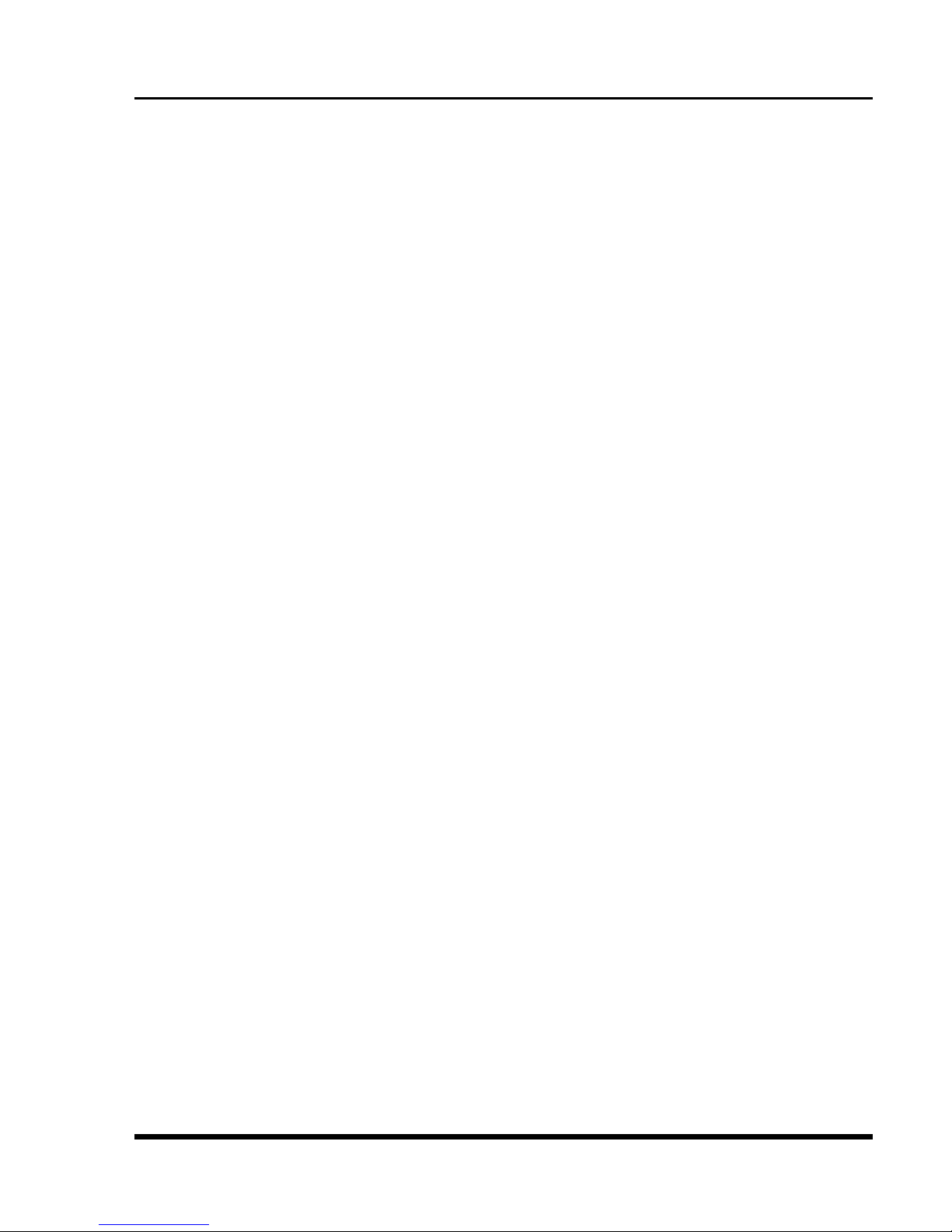
User manual
Page 2 of 59
INTRODUCTION
Thank you for purchasing this Micromax mobile phone. To
obtain the best performance of your phone, please read this
user manual carefully.

User manual
Page 3 of 59
Table of Contents
1 Safety…………………………………………………………. 6
1.1 Safety Precautions…………………………..… 6
2 Introduction…………………………………………….. 9
2.1 Phone and Accessories .................................. 9
2.2 Parts of the Phone ...................................... 10
2.3 Description of Display Contents ..................13
2.4 About SIM Card and the Battery ................ 15
2.5 To switch ON and OFF ................................. 16
3 Phonebook……………………………………………..… 17
3.1 To add a Contact ..........................................17
3.2 To search contact .........................................17
3.3 To dial a number ......................................... 18
3.4 To view a Contact ........................................ 18
3.5 To edit a Contact ......................................... 18
3.6 To delete a Contact ..................................... 19
3.7 To copy / move ............................................ 19
3.8 Speed dial .................................................... 19
3.9 Send vCard ...................................................20
3.10 Caller groups ..............................................20
3.11Memory status of Phonebook .....................20
3.12Add to Blacklist ........................................... 21
3.13Mark Several .............................................. 21
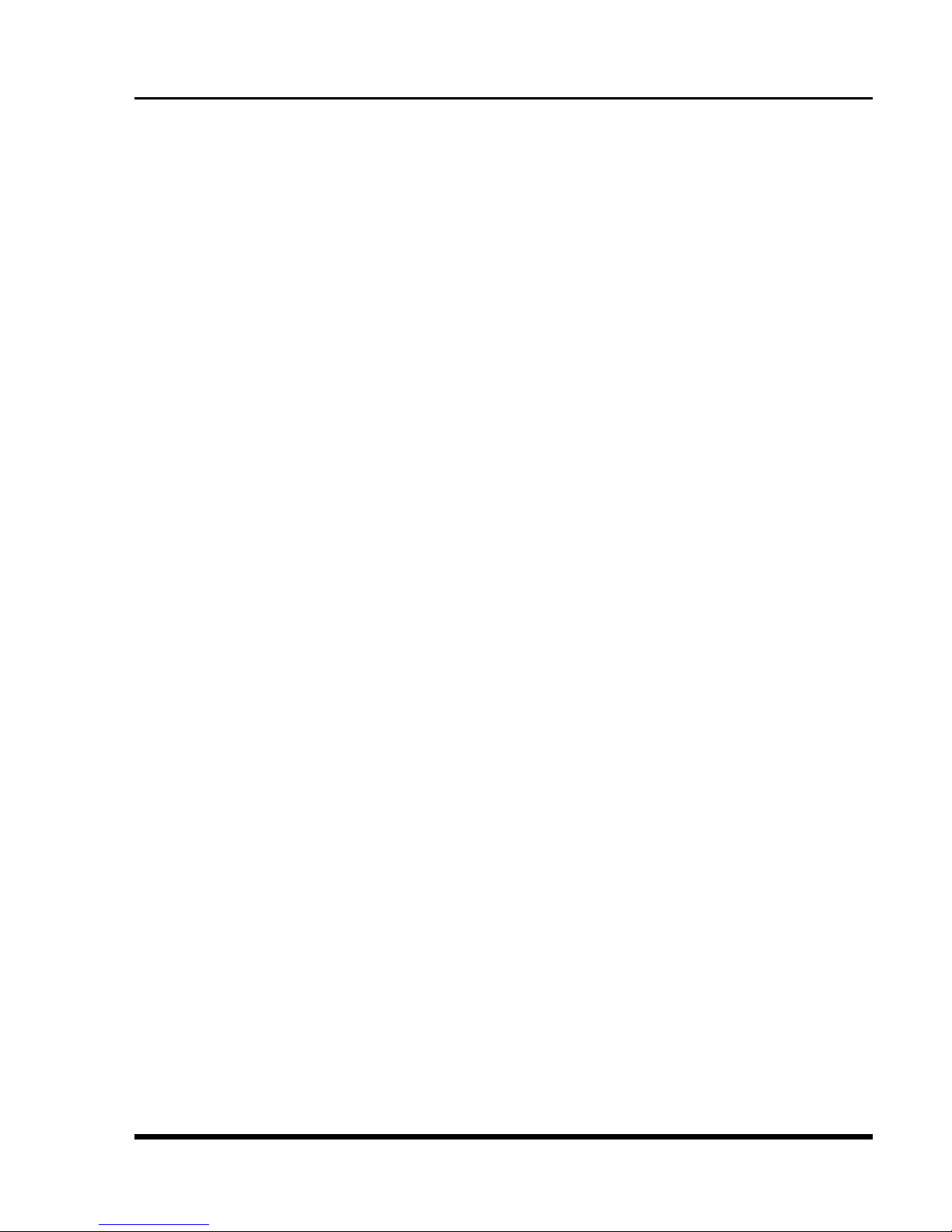
User manual
Page 4 of 59
3.14Phonebook Settings ................................... 21
4 Calling………………………………………………………. 22
4.1 To dial from the Phonebook ....................... 22
4.2 To view contacts during a call ..................... 22
4.3 Sound recorder .......................................... 23
4.4 DTMF .......................................................... 23
4.5 Caller ID ...................................................... 23
4.6 Call divert ................................................... 23
4.7 Call waiting ................................................. 24
4.8 Call Barring ..................................................25
4.9 Conference Call ...........................................25
5 Call history……………………………………………... 26
5.1 Missed calls/dialed calls/received calls
…………………………………………………………26
5.2 Delete call logs ............................................ 27
6 Messages…………………………………….……….... 27
6.1 Write Messages ............................................ 27
6.2 SMS Inbox ................................................... 28
6.3 SMS Draftbox .............................................. 29
6.4 SMS Outbox ................................................ 30
6.5 Templates .................................................... 31
6.6 Message Settings ......................................... 31
6.7 EMAIL…………… ............................................ 32
6.8 Broadcast Message ..................................... 35
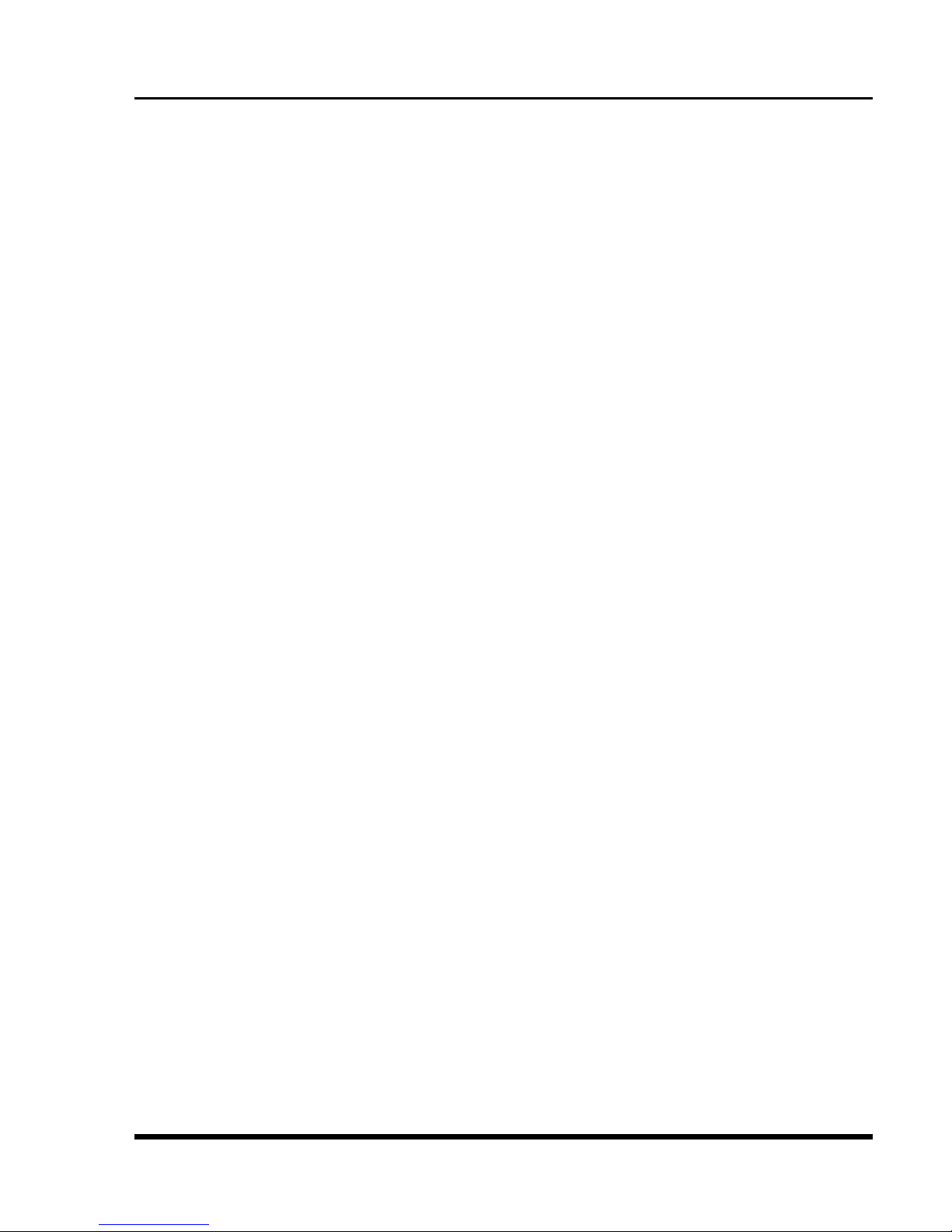
User manual
Page 5 of 59
7 Settings…………………………………………………..… 36
7.1 Customized Phone Settings ......................... 36
7.2 Profile Setup ................................................ 40
7.3 Safety ................................ ………………………..41
8 Multimedia and Entertainment………………... 42
8.1 Camera ........................................................ 42
8.2 Image Viewer ............................................. 43
8.3 Video Recorder .......................................... 44
8.4 Video Player ............................................... 45
8.5 Audio Player ............................................... 46
8.6 Sound Recorder ........................................... 47
8.7 FM Radio .................................................... 48
9 Fun & Games……………………………………………. 49
9.1 Games ........................................................ 49
9.2 Java ............................................................ 49
10 Bluetooth………………………………………..……... 50
10.1 Bluetooth Connectivity ...............................51
10.2 Audio Device ..............................................51
10.3To Search My (new) device ..........................51
11 Organizer………………………………….…….……… 52
12 File Manager………………………….……….……… 53
13 WAP Services………………………………….……… 54
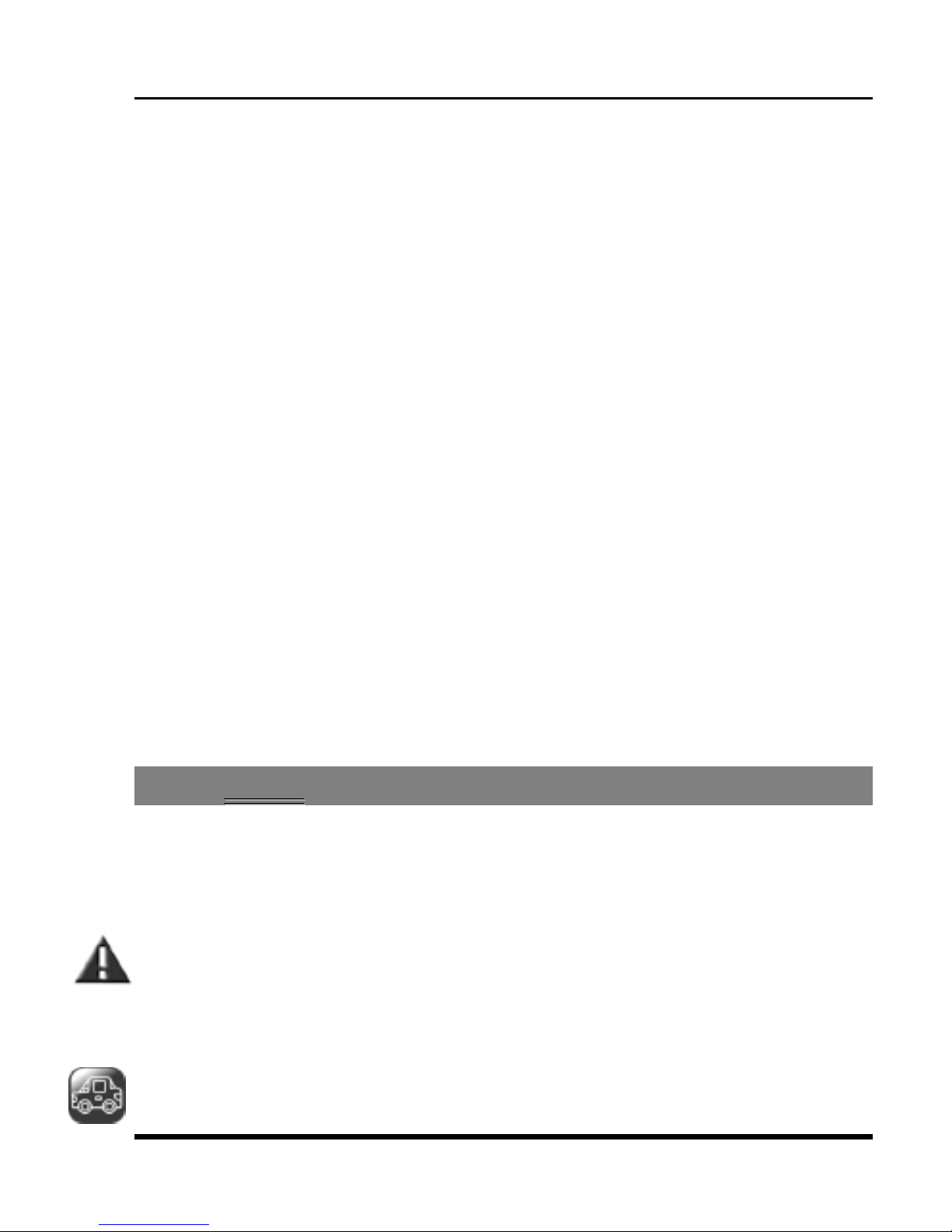
User manual
Page 6 of 59
13.1WAP Browser ............................................. 54
13.2WAP Setup ..................................................55
14 STK………………………………………………….……... 56
14.1 STK Services ................................................56
15 Maintenance………………………………….………. 57
16 Taking Care of your Device……….……………. 57
17 After Services……………………………………….… 59
18 Inputting Text……………………………………….… 59
1
1
SSaaffeettyy
11..11 SSaaffeettyy PPrreeccaauuttiioonnss
Please read through the following briefings carefully, and
act in accordance with these rules, so as to prevent
causing any danger or violating any law.
Safe driving
1) Do not use the phone while driving. When you have
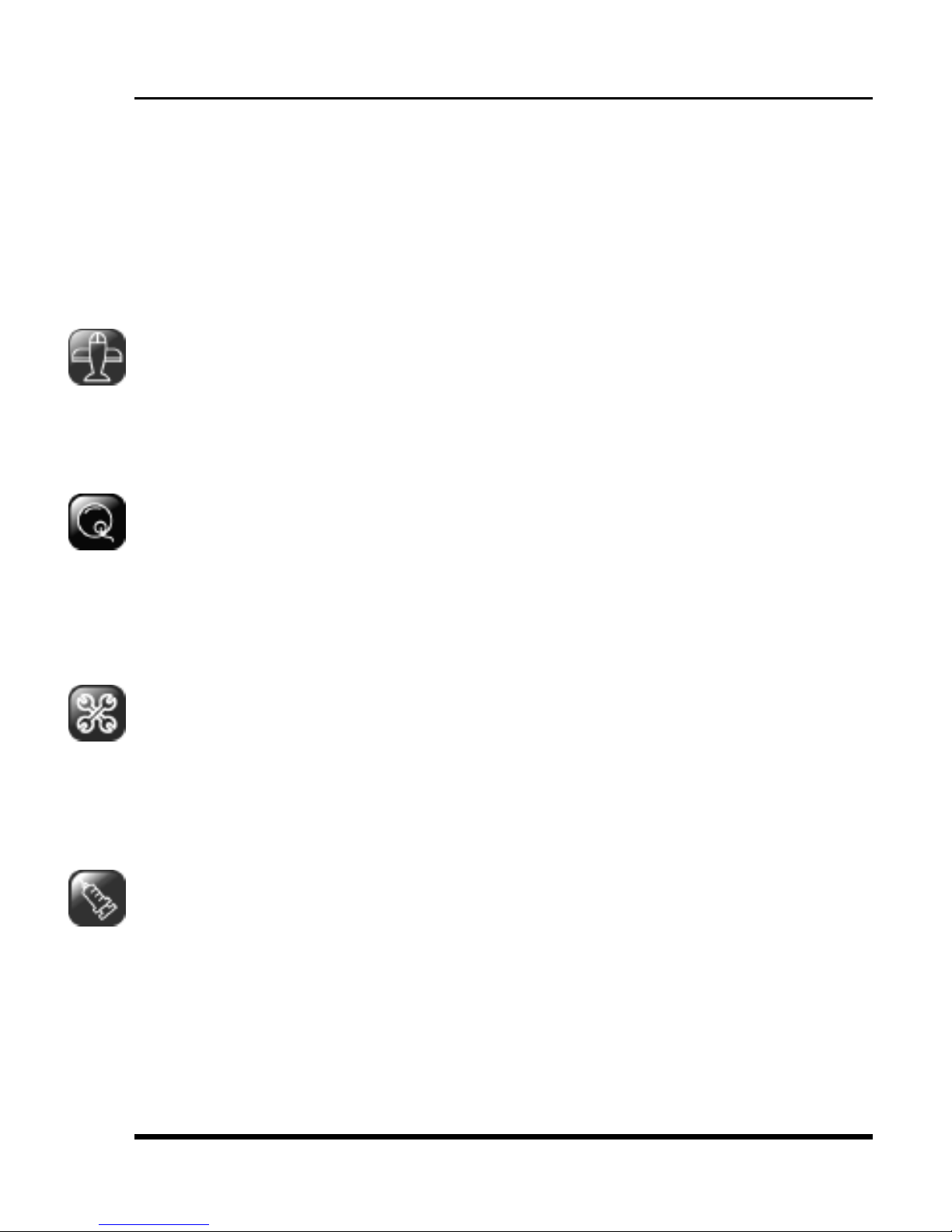
User manual
Page 7 of 59
to use the phone, please use the personal hands-free
kit.
2) Please put the phone safely in the phone stand. Do
not put it onto any passenger seat or any place from
which it may fall down in case of vehicular collision or
emergency braking.
Turn off during a flight: Flight is influenced by
interference caused by the phone. It is illegal to use a
phone on the airplane. Please turn off your phone
during a flight.
Turn off the phone when within an area where blasting
takes place: Be sure to strictly observe the related laws
and statutes by turning off the phone when you are
within, or in the vicinity of, an area where blasting takes
place.
Turn off the phone when any dangerous goods are in
vicinity: Please turn off your phone when you are close
to a gas station or in the vicinity of any place where fuel
and chemical preparations, or any other dangerous
goods are stored.
In hospital: Please obey the related rules or bylaws of
the hospital when using your phone in a hospital. Be
sure to turn off your phone when near any medical
equipment. Your use of any wireless transmission
equipment, inclusive of the phone, will interfere with
any medical equipment that is not protected fully, and
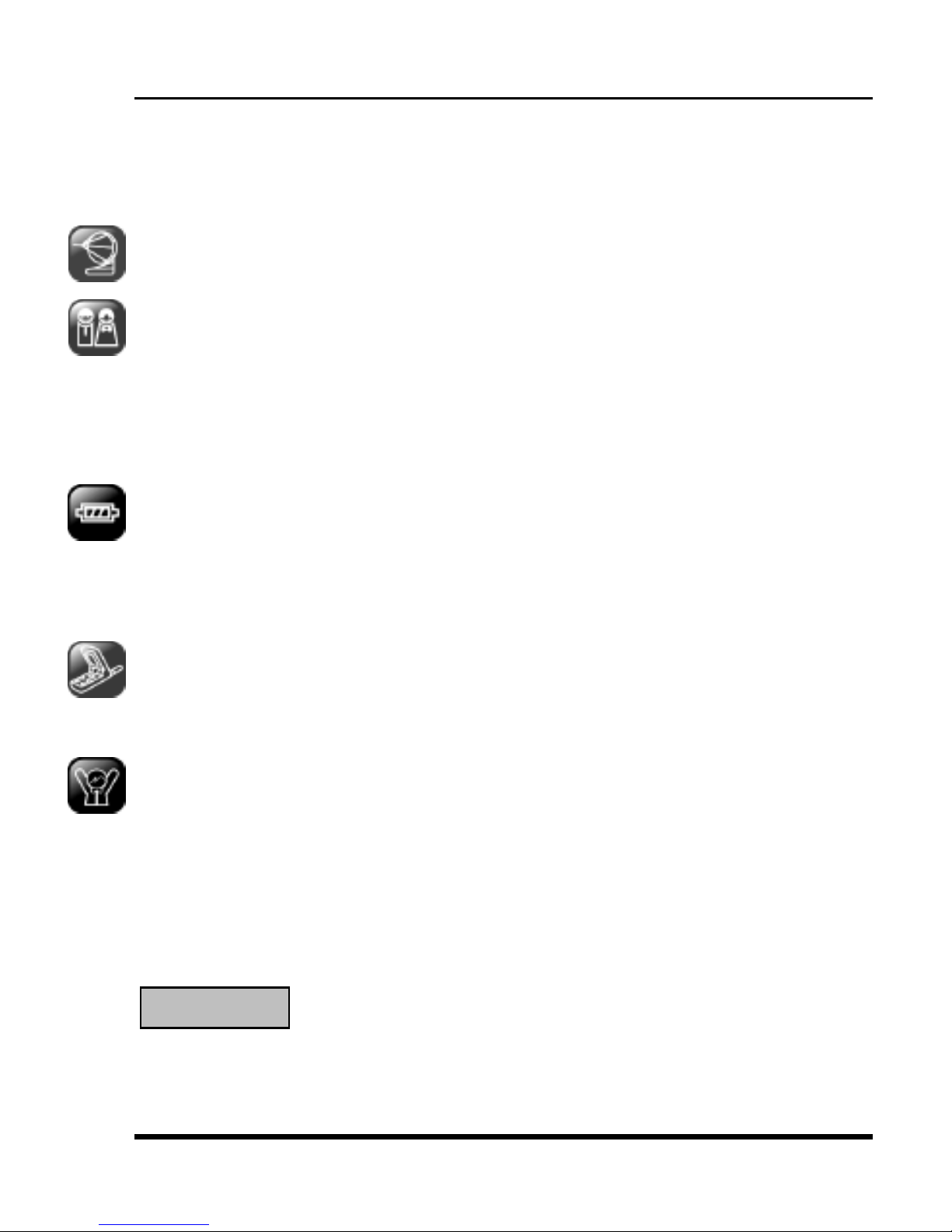
User manual
Page 8 of 59
other electronic equipment items, too. Should you have
any question in this regard, please consult a related
physician or medical equipment supplier.
Interference: Each and every phone’s performance may
be affected due to radio interference.
Professional service: The phone must be installed or
repaired by no other personnel than professionals. You
are likely to suffer a huge risk when you install or repair
this phone by yourself, which also goes against the
warranty rules.
Fittings and battery: You shall use the fittings and
battery acknowledged by the phone manufacturer only.
Using unauthorized accessories may tamper the
warranty of the device.
Proper use: Please use the phone in the normal way. Do
not touch the antenna unnecessarily after the phone is
turned on.
Emergency call: You may enter a telephone number
(112, etc.) to ask for emergency help after making sure
that the phone has been turned on and is in the service
status. Press the Send Key to call out.
Disclaimer: Micromax will not bear any responsibility
for any incompliance with the above mentioned
guidelines or improper usage of the mobile phone.
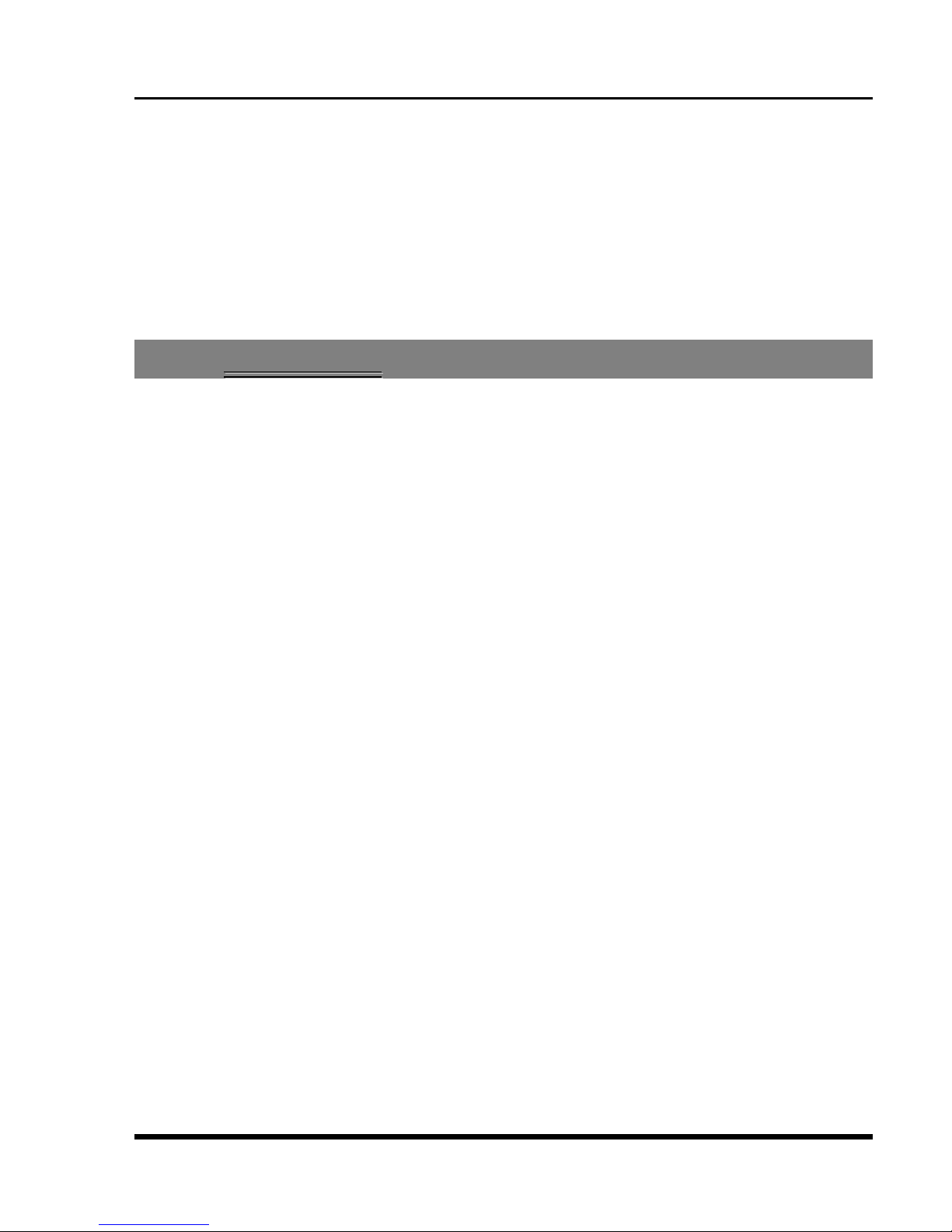
User manual
Page 9 of 59
Micromax keeps the right to make modifications to any
of the content here in this user guide without public
announcement in advance. The content of this manual
may vary from the actual content displayed in the
mobile phone. In such a case, the latter shall govern.
2
2
IInnttrroodduuccttiioonn
22..11 PPhhoonnee aanndd AAcccceessssoorriieess
Open the packing box of the phone and check that you
have the phone, charger,battery, USB cable, earphone
and user manual. This side-slide mobile has two keypads,
one is the front and the other is the side.

User manual
Page 10 of 59
22..22 PPaarrttss ooff tthhee PPhhoonnee
3
4
5
1
2
6
7
8

User manual
Page 11 of 59
9
10
10

User manual
Page 12 of 59
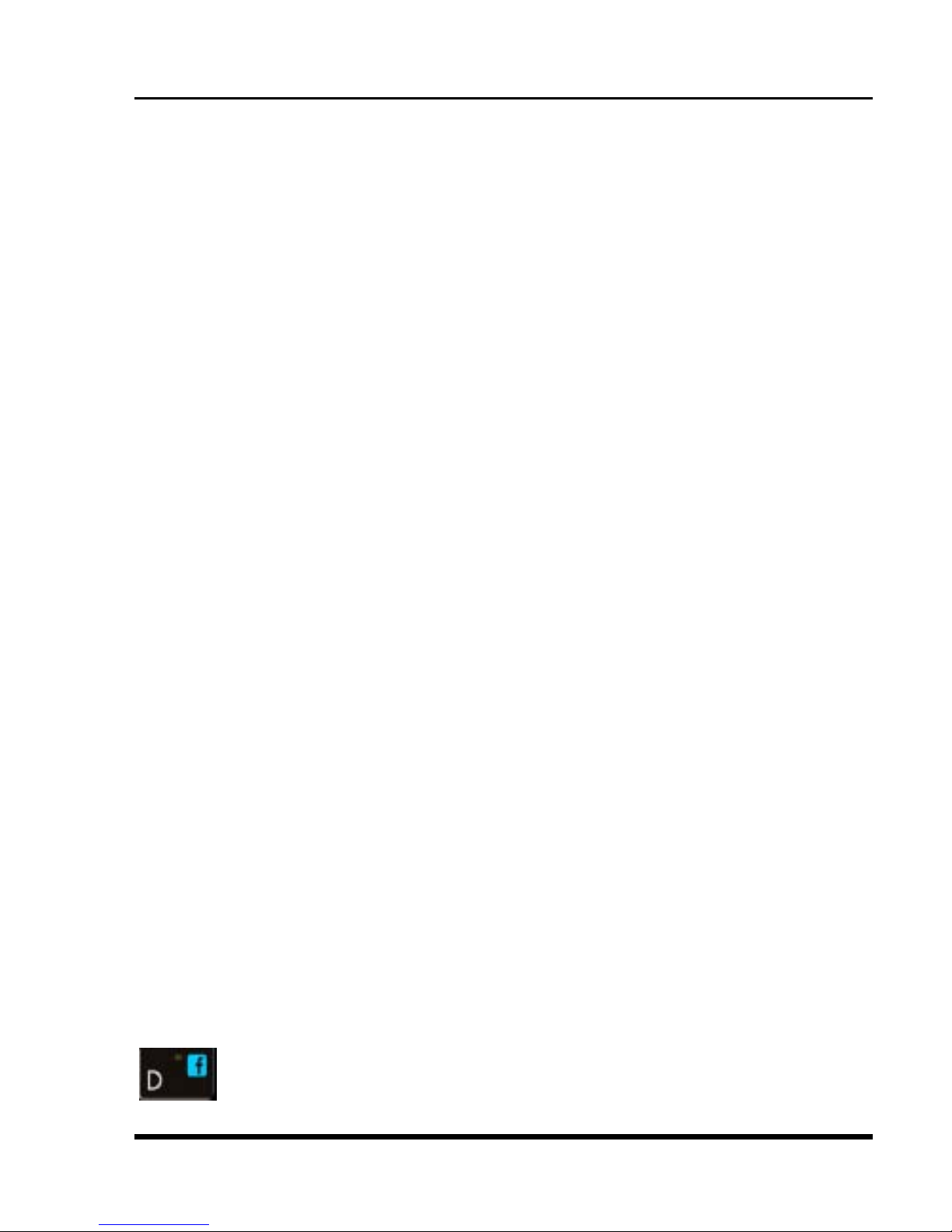
User manual
Page 13 of 59
1. Speaker 6. Main keys
2. LCD 7. Back key
3. Direction / OK
key
8 End key
4. SEND
key(SIM-1)
9. Camera
5. SEND 2 (SIM-2) 10. Speaker
22..33 DDeessccrriippttiioonn ooff DDiissppllaayy CCoonntteennttss
The table below lists the icons that may appear on the
status bar according to the current priority of the phone.
shortcut to the facebook
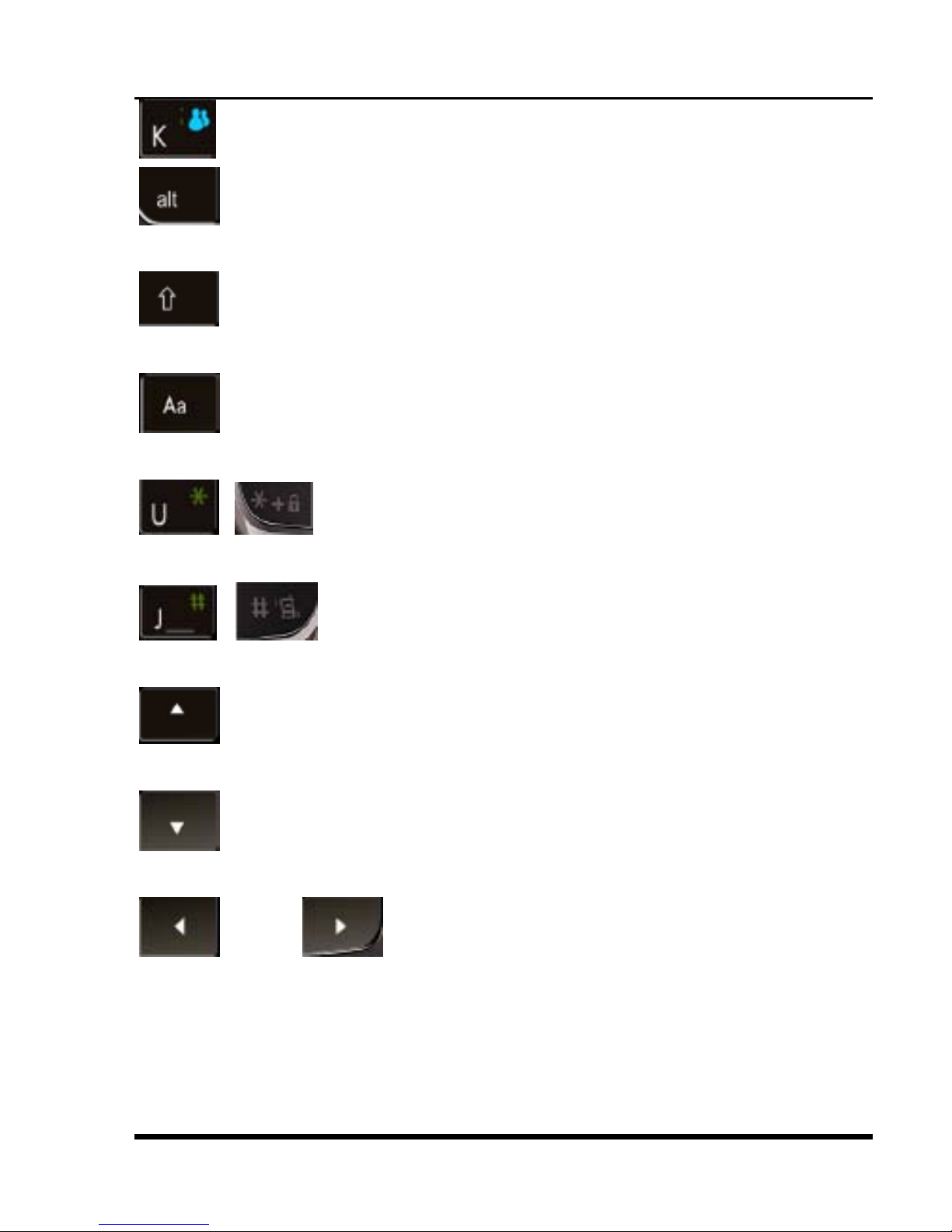
User manual
Page 14 of 59
Shortcuts to the MSN
In SMS/ MMS state, it is the shift key to the
corresponding character.
In SMS/ MMS state, it is the shift key to ABC /
abc.
In SMS/ MMS state, it is the shift key to the input
method.
In Audio play state, you can lower the
volume by pressing this key.
In Audio play state, you can add the
volume by pressing this key.
In idle time, it is the shortcuts key to the Audio
player.
In idle time, it is the shortcuts key to the User
profile.
Or In idle time, you can choose the
functions by pressing these keys.
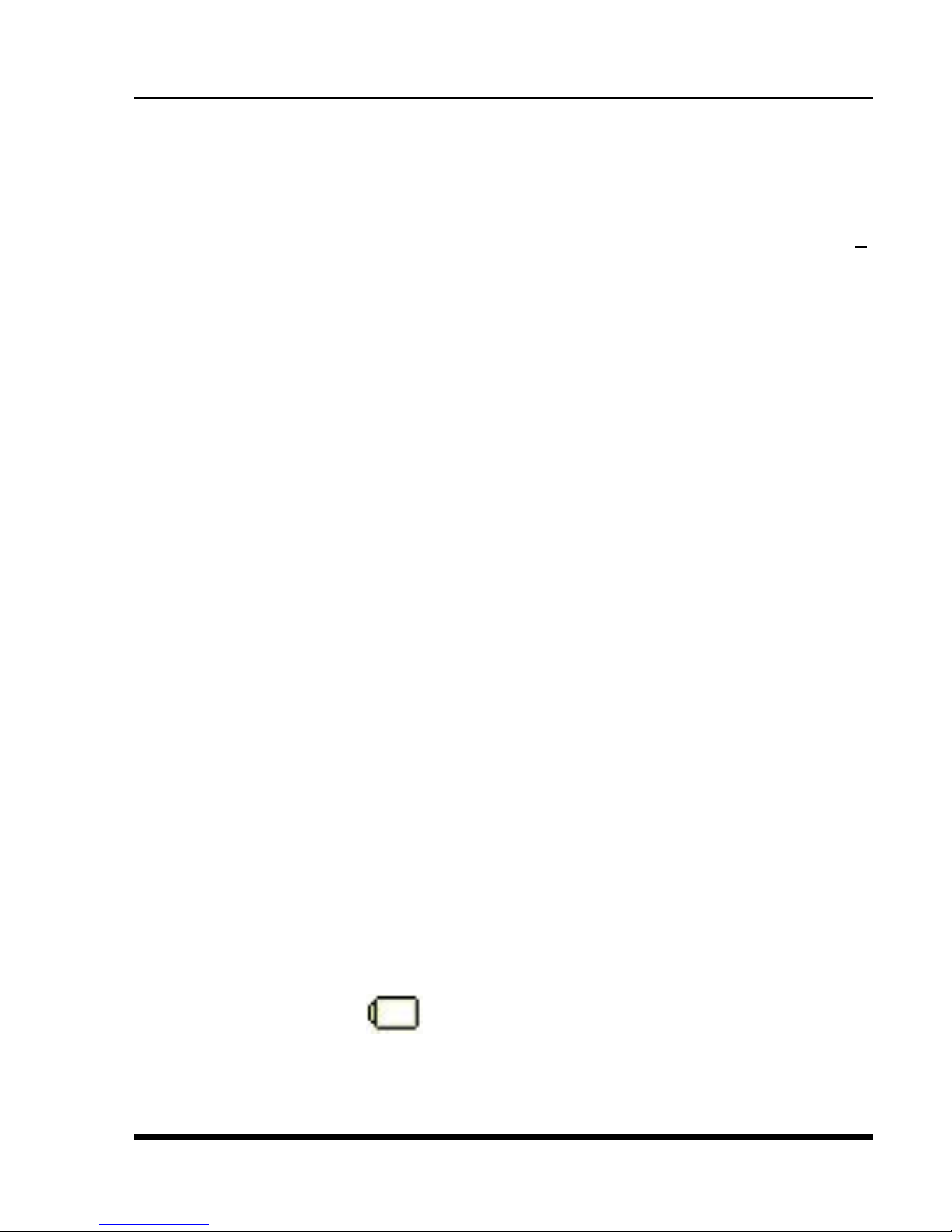
User manual
Page 15 of 59
22..44 AAbboouutt SSIIMM CCaarrdd aanndd tthhee BBaatttteerryy
Please store the cards out of childrens reach.
The card and the contacts are vulnerable to damage
s
due to scratching or bending. Therefore, be careful
when using, inserting or removing the cards.
Be sure to switch off the phone before you insert or
remove the battery or the card, otherwise, the phone
may be damaged.
Charging the battery
1. Insert the plug of the charger into the interface of
the phone, and insert the charger into the power
socket carefully. The battery icon will blink.
2. The red light is lit during charging. When the battery
icon stops blinking or the green light is lit, it
indicates that charging is finished.
3. After the charging, unplug the charger from the
socket, and press and hold the left and right buttons
on the plug of the charger to pull out the plug from
the phone.
Tips:
The battery icon displayed on the screen indicates
that the battery power is low. Please charge the battery
following the steps above.
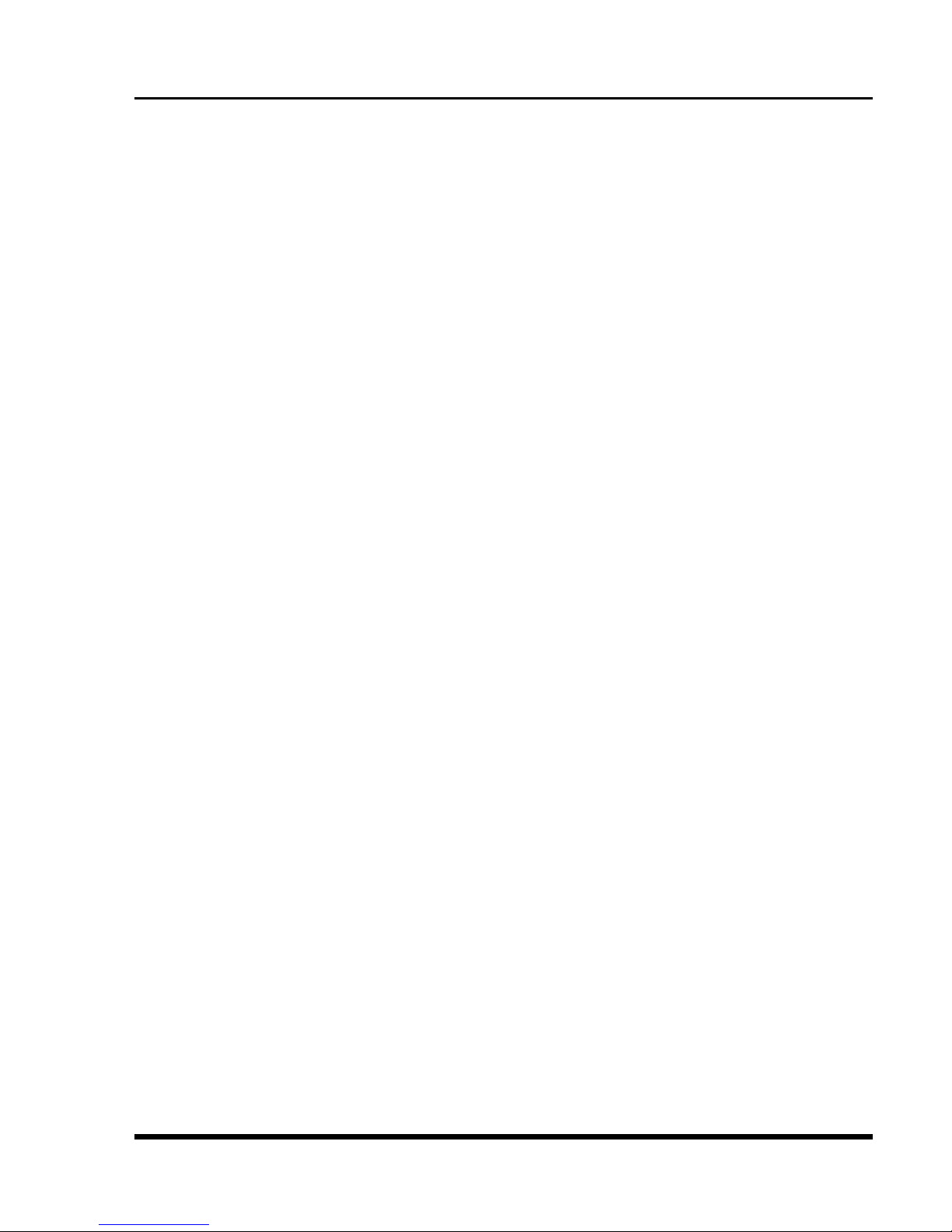
User manual
Page 16 of 59
Please charge the battery before you use the newly
purchased phone. We suggest you charge the battery for
4 hours continuously for the first time.
Charging when the phone is in the ON mode will not
influence the normal dialing and answering, but this
needs to consume power, thus the time of charging will
increase.
We suggest you recharge the battery when the power is
used up so as to prolong the life of the battery.
22..55 TToo sswwiittcchh OONN aanndd OOFFFF
To switch on: Long press End key when the phone is in
the OFF mode.
If the phone lock has been activated, you need to enter
the 4-digit password to unlock. (The preset unlock code
is 0000.)
If the SIM card has been inserted in the phone, and the
related PIN code protection is activated, you need to
enter the 4-8 digit password to unlock.
Warning: If you enter three wrong PIN codes in a row,
the SIM card will be locked and you need to enter the
PUK code to unlock. Both the PIN code and PUK code
are provided by the network operator.
To switch off: In the standby mode, long press End key.
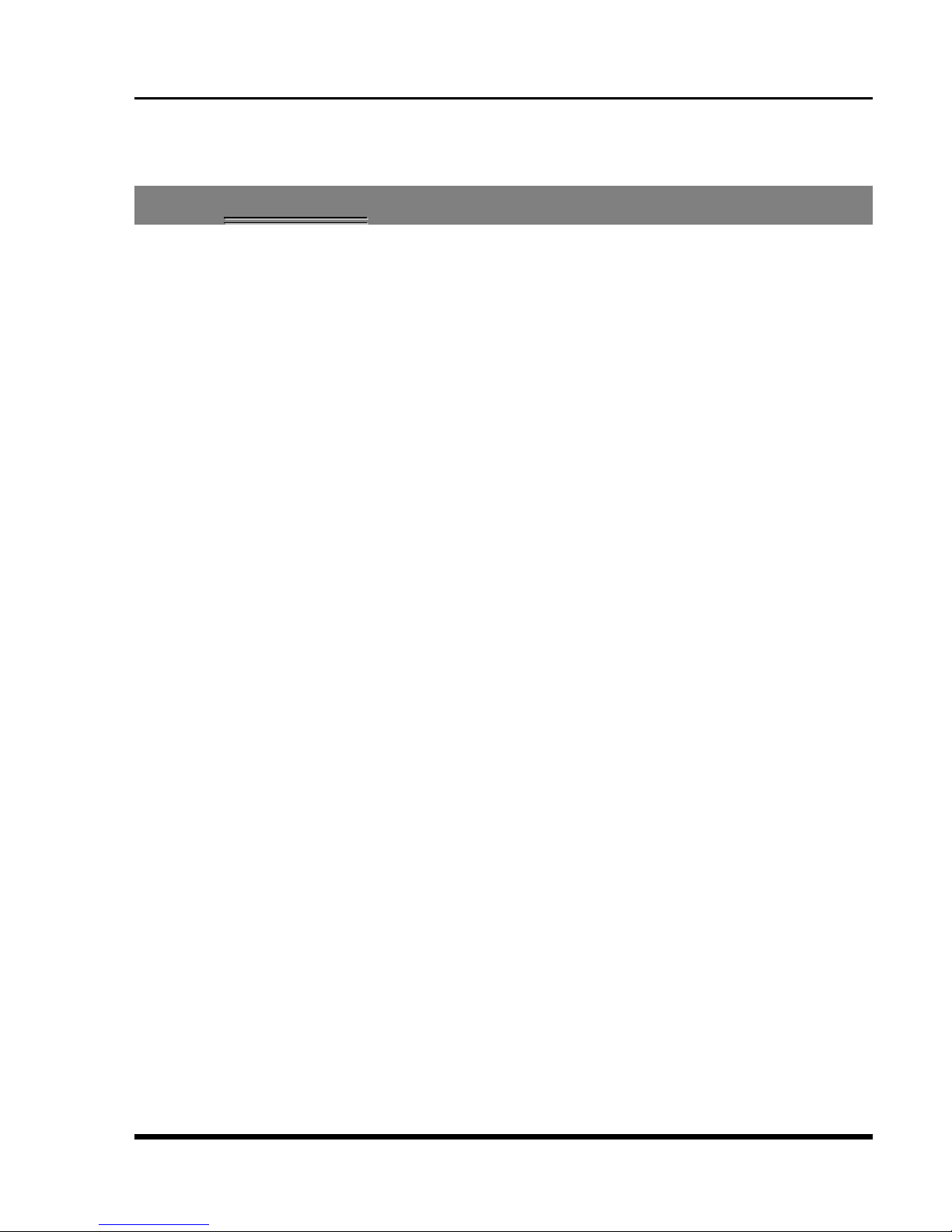
User manual
Page 17 of 59
3
3
PPhhoonneebbooookk
You can store names and phone numbers in the memory
of the phone or SIM card.
Menu > Phonebook
33..11 TToo aadddd aa CCoonnttaacctt
In idle, enter phone numbers.
Options > Save > Select the location for saving
Or: Menu > Phonebook > Add new contact > Select the
location for saving
You can edit the name, mobile phone number, home
phone number, company name, e-mail address, office
phone number, fax number, birthday, photo caller ID,
ringtone and group of each contact. (The number of
columns may be set by you in the [Fields] in the
[Settings].
33..22 TToo sseeaarrcchh ccoonnttaacctt
Menu > Phonebook > Search contact > Enter characters
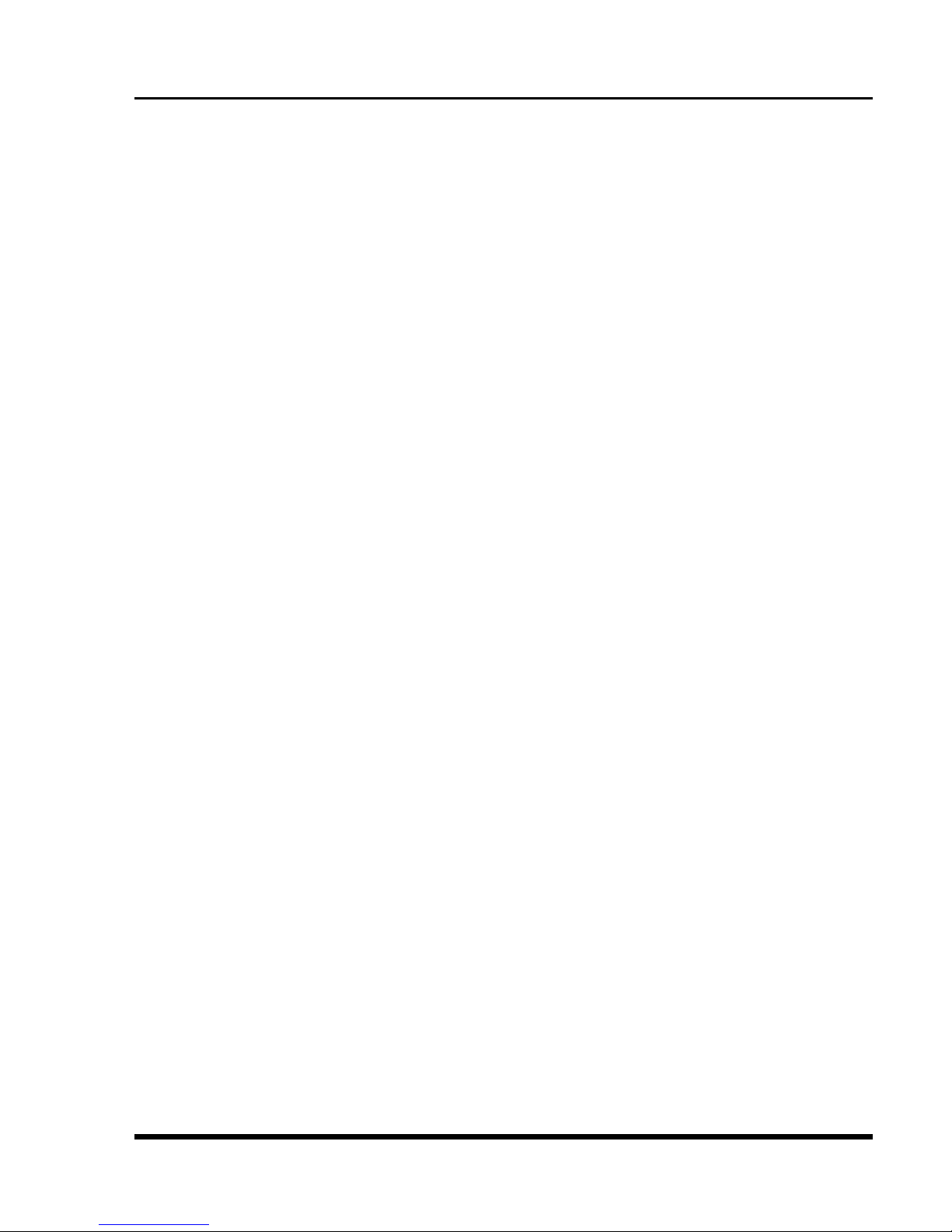
User manual
Page 18 of 59
Options > Search
33..33 TToo ddiiaall aa nnuummbbeerr ffrroomm tthhee PPhhoonneebbooookk
Or Menu > Phonebook > Search contact > Input
characters
Options > Search
The desired contact will be highlighted. Press Send key
to make a call.
Tip: If the entry contains more than one numbers, the
number selection screen will be displayed. You can
select one and press Send key to dial.
33..44 TToo vviieeww aa CCoonnttaacctt
In the contact list of the Phonebook, select the required
name card:
Options > View
33..55 TToo eeddiitt aa CCoonnttaacctt
In the contact list of the phonebook, select the name
card to be modified:
Options > Edit
