Page 1

Q55
User Guide
Page 2
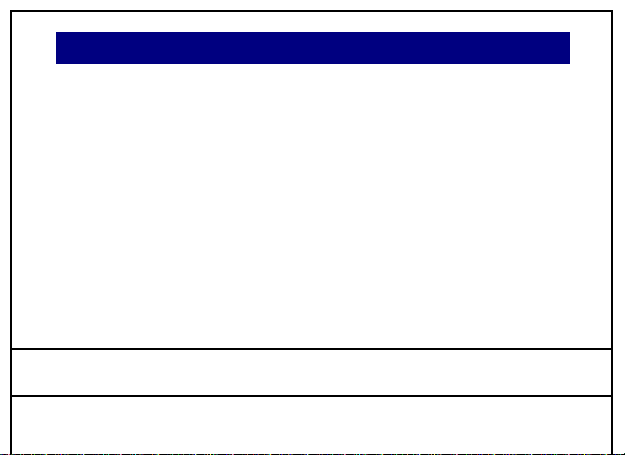
Contents
1. For your Safety ...............................................Error! Bookmark not defined.
2. Mobile Phone Profile .................................................................................. 7
3. Preparation before Use ..................................Error! Bookmark not defined.
Installing the SIM Card ................................................................ 8
Inserting the Memory card.......................................................... 9
Installing the Battery................................................................. 11
Charging the Battery ................................................................. 11
Notices on using the battery ..................................................... 13
PIN code .................................................................................... 14
4. General Instructions ................................................................................. 15
Dial key ..................................................................................... 15
Switch-on/off key /End key ....................................................... 16
Model Q55 Page 2
Page 3
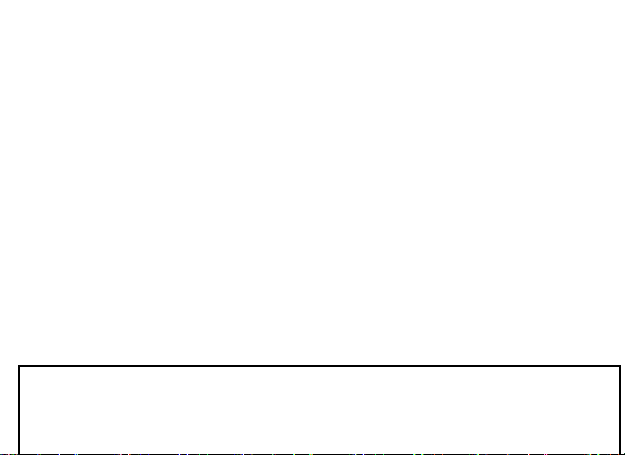
Standard keypad ....................................................................... 16
AM/FM function key ................................................................. 17
Keypad lock ............................................................................... 17
Icons in Standby State ............................................................... 18
Language and Input Mode ........................................................ 18
Services ..................................................................................... 19
Callers’ group ............................................................................ 19
5. Terms Description .................................................................................... 20
Dial domestic calls .................................................................... 20
Dial international calls .............................................................. 20
Dial extension ........................................................................... 21
Emergency calls ........................................................................ 22
Model Q55 Page 3
Page 4
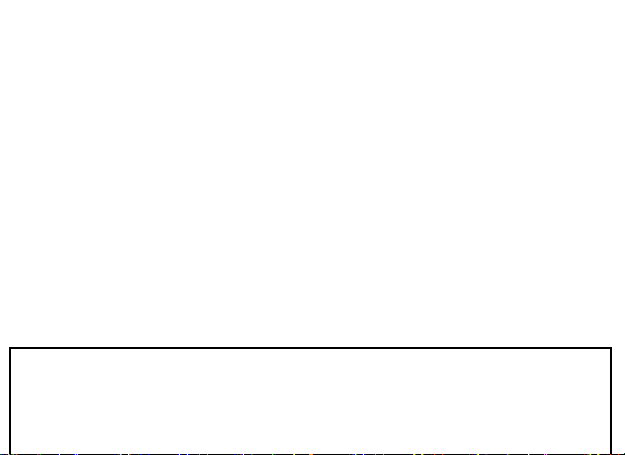
6. Basic operation ......................................................................................... 22
Switch on .................................................................................. 22
Switch off .................................................................................. 23
Dial a Call .................................................................................. 24
Adjust Receiver Volume ............................................................ 24
Answer a Call ............................................................................ 25
Send DTMF Signal ..................................................................... 25
Dial Hold ................................................................................... 25
Fast Read SMS .......................................................................... 26
Missed Calls .............................................................................. 26
Connect to Voice mail ............................................................... 27
7. Use of Menu Functions ............................................................................. 27
Model Q55 Page 4
Page 5
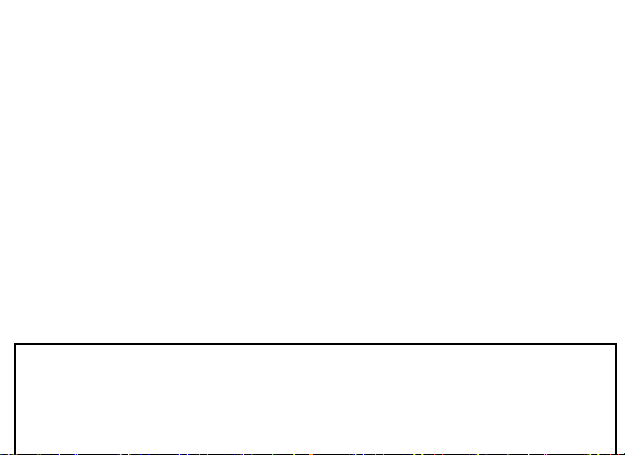
7.1 Multimedia ....................................................................................... 27
7.2 Phonebook ....................................................................................... 41
7.3 Call History ....................................................................................... 44
7.4 Services ............................................................................................ 47
7.5 Chatting ............................................................................................ 50
7.6 Messaging ........................................................................................ 51
7.7 One Touch Facebook ........................................................................ 60
7.8 Organizer .......................................................................................... 60
7.9 Sense me .......................................................................................... 65
7.10 Twitter ............................................................................................ 67
7.11 Settings ........................................................................................... 68
Model Q55 Page 5
Page 6
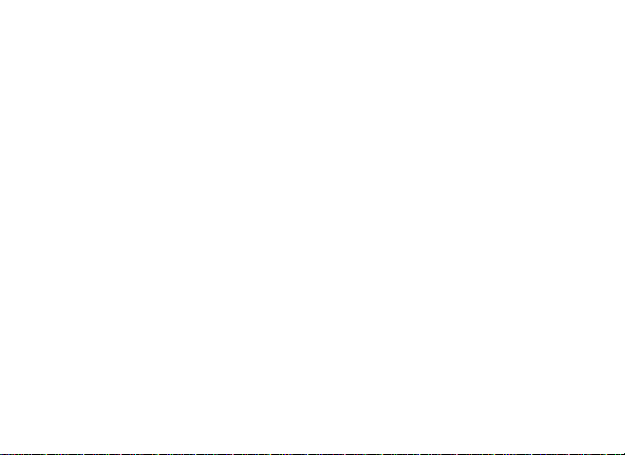
8. Editor Operation .................................................................................... 81
Basic letter input ....................................................................... 81
Number input ............................................................................ 81
Symbol input ............................................................................. 82
9. Use of USB ............................................................................................. 82
10. Maintenance & Safety ............................................................................ 83
After sales service .......................... Error! Bookmark not defined.
Charger and Adapter Safety ........... Error! Bookmark not defined.
Battery Information and Care ........ Error! Bookmark not defined.
General Notice ............................... Error! Bookmark not defined.
Troubleshooting ........................................................................ 83
11. Abbreviations & Definitions ................................................................... 86
Model Q55 Page 6
Page 7
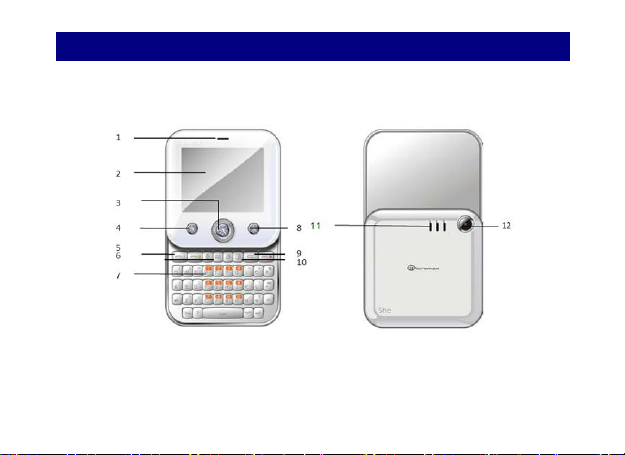
2. Mobile Phone Profile
1.
Speaker
7.
QWERTY
The mobile phone has 50 keys, including single screen, one vibration motor,
one charger/ data common transmission port. (Below is the front of the
mobile phone).
Model Q55 Page 7
Page 8
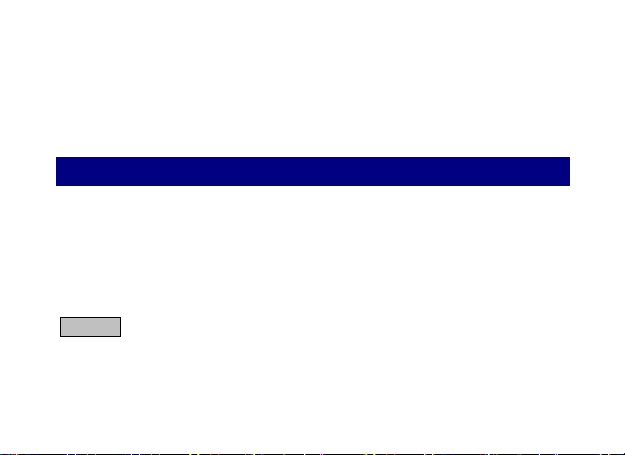
7
6
2.
LCD
8.
Phonebook
3.
Main menu
9.
Back key
4.
Message
10.
Facebook
5.
SEND 1
11.
Speaker
6.
SEND 2
12.
Camera
Preparation before Use
Inserting the SIM Card(s)
Your phone provides you the feature to insert two SIM (Subscriber
Identification Module) cards from different mobile network operators.
The SIM cards stores the settings needed for communications and personal
data, including PIN (Personal Identification Number) code, phonebook, SMS
and other extra services.
Warning: Do not distort or scratch the SIM card nor let it contact static, dust
or moisture. If lost, please contact your network operator for assistance.
Before SIM card installation, please switch off the mobile phone. The SIM card
is installed at the back of the mobile phone.
Model Q55 Page 8
Page 9
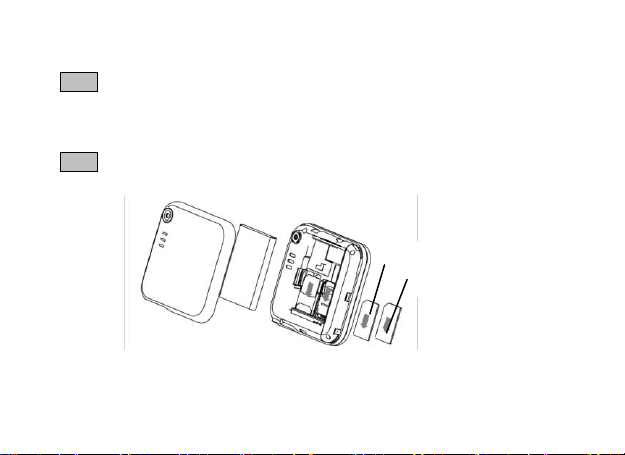
Refer to the following diagram to insert the SIM card. Please insert the host
SIM 1
SIM 2
SIM card into the SIM1 slot and the slave SIM card into the SIM2 slot.
Note: If SIM card is inserted only into the SIM1 slot, then only the host works;
likely, If SIM card is inserted only into the SIM2 slot, then only the slave works.
When two SIM cards are inserted into the SIM1 slot and SIM2 slot respectively,
you can choose work mode freely as you wish.
Note: As the SIM card is small object, keep it out of children’s touch or
prevent children gulping it!
Inserting the Memory card
As the mobile phone does not have enough storage space, to use some
Model Q55 Page 9
Page 10
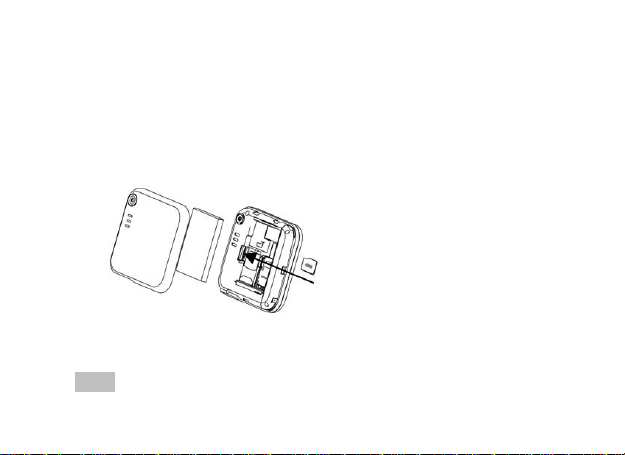
functions, you need to install a memory card (This mobile phone use T-FLASH
Memory Card
card.)
Install T-FLASH card:
1. Open the back cover to take out the battery.
2. Remove the SIM card from the SIM1 slot.
3. Insert the T-Flash card into the T-Flash card slot as shown in the
following figure.
4. Insert back the SIM card and the battery before restarting the mobile
phone.
Note: As the T-FLASH card is a small object, keep it out of children’s reach or
Model Q55 Page 10
Page 11
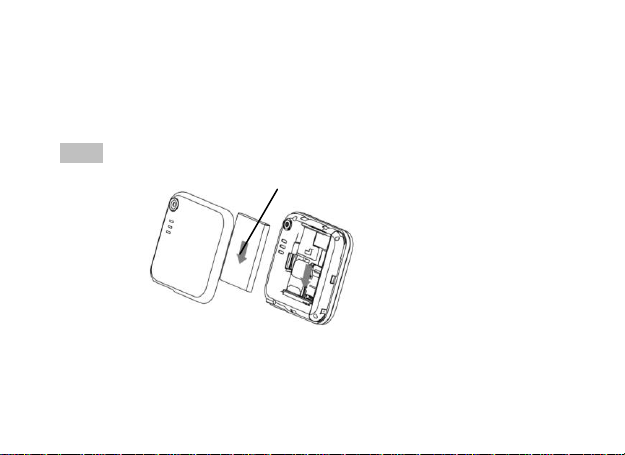
prevent children from gulping it!
Battery
Installing the Battery
The mobile phone is suitable for original battery and accessories. When the
battery is idle, it is recommended to put it into the protection box.
Follow the following diagram to install the battery.
Note: Do install the battery as per the diagram so as prevent the battery
contact patch being damaged.
Charging the Battery
The new battery cannot reach the optimal efficiency unless it has undergone
several continuous complete charges and discharges.
Model Q55 Page 11
Page 12
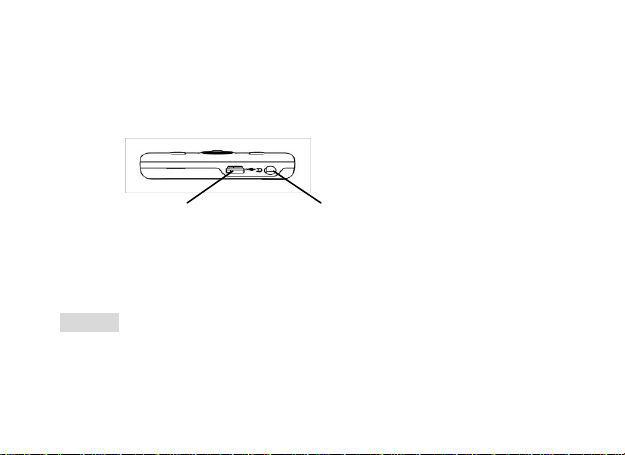
Earphone
When the battery is used up, charge it in time. Over-discharge can damage
Charger Port /USB
the battery. After the battery is charged full, cut off the connection of charger
with the AC power supply and the connection with the mobile phone.
Refer to the following diagram to connect the charger.
During charging, the battery capacity icon on the screen flickers from the right
to the left. After the battery is charged full, the icon is full of bars. Slight heat
during charging is normal.
Warning: When a travel charger and its accessories are used to charge the
battery, please firstly check if they are original or recognized by the original
manufacturer. The use of other accessories may damage your mobile phone
and cause risks! Always use them indoor and dry places.
Model Q55 Page 12
Page 13
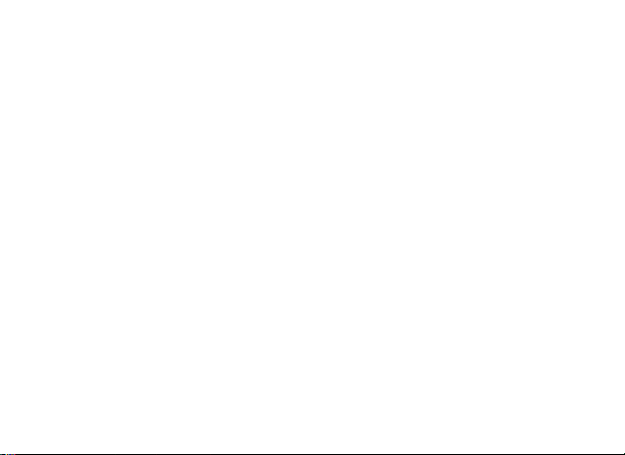
Notices on using the battery
The performance of the battery is affected by many factors, including radio
barrier network settings, signal strength, signal strength, work temperature,
chosen and used functions or settings as well as phone accessories, tone, data
or other applications.
For optimal performances, please follow the rules below:
New battery or the battery having been idle for long need charging for
long. The standard voltage scope for the battery is 3.6V-4.2V.
During charging, keep the battery at room temperature or similar
temperature.
With time passing by, the battery will gradually be worn and thus need
longer time to charge. This is normal. However, after normal charging,
if call duration decreases but charging time increases, you need to buy
another battery from the original manufacturer or authorized by the
original manufacturer. The battery of interior quality can damage your
mobile phone and cause danger!
If the phone is overused at low battery when charging, there might
Model Q55 Page 13
Page 14
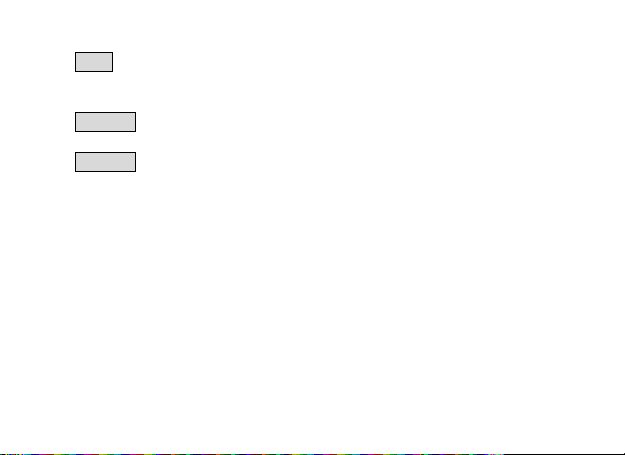
need a longer time for the charge indicator to be shown on the screen.
Note: Please dispose the battery according to the local regulations. Try to
recycle the battery as possible. Do not treat the waste battery as common
waste.
Warning: Do not throw the battery into fire so as to prevent fire. The
broken battery may cause explosion.
Warning: Charging the mobile phone by improper means can cause to
explosion. Always refer to the related regulations for the disposal of the
battery.
PIN code
PIN1 Code: It is the personal identification number used to enter SIM and able
to prevent others using SIM1 without permission. If the mobile phone has
activated the PIN1 code protection, when the mobile phone is switched on,
the screen will display “Input PIN”. In the process of inputting PIN1 code, the
screen will use “*” to represent the input content. While obtaining SIM, you
can obtain its PIN1 code.
PIN2 Code: It is the personal identification number used for some special
Model Q55 Page 14
Page 15
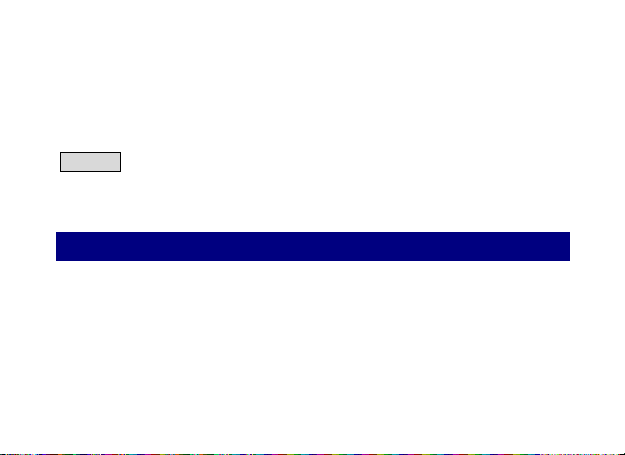
functions such as paid call etc.
PUK Code and PUK2 Code(8-digit)
To change the locked PIN code, you need to use PUK (Personal Unblocking Key)
code. To change the locked PIN2 code, you need to use PUK2 code. If these
two codes are not provided together with the SIM cards, ask the local service
provider for them.
Warning: If the PIN code is input wrongly for successively three times, the
SIM card will be locked. Please contact the network operator immediately for
help. Attempt to unlock the code may make the SIM card ineffective forever!
4. General Instructions
Dial key
It is used to dial a call (with phone number entered or in phonebook state) or
receive an incoming call. In standby state, press this key to display the latest
call register (SIM1 and SIM2 support respectively 20 call entries, including
received calls, missed calls and dialed calls). In dual-SIM standby mode, press
this key to have an option menu on which you can choose to operate via SIM1
Model Q55 Page 15
Page 16

or via SIM2.
Switch-on/off key /End key
In call state, it is used to interrupt a call; in call conversation state, it is used to
end a call or exit from the current menu and back to the standby state. Hold
this key for 4~5s to switch on/off the mobile phone.
Standard keypad
On the keypad, you can see A-Z (0-9 number keys )number keys, * key and
# key, totally 42 keys.
Press these keys to input phone number, password, English letters, symbols or
choose menus.
In different states or different functional menus, “+” key and “-“ key have
different functions:
Press “SPEAKER” key long to start or exit from the silence mode.
In music player state, “+” and “-” are used to adjust volume.
Tip: The difference between “W” and “P” is that “P” will directly send
DTMF after 3s pause while “W” will eject a window asking whether the user
to send DTMF.
Model Q55 Page 16
Page 17
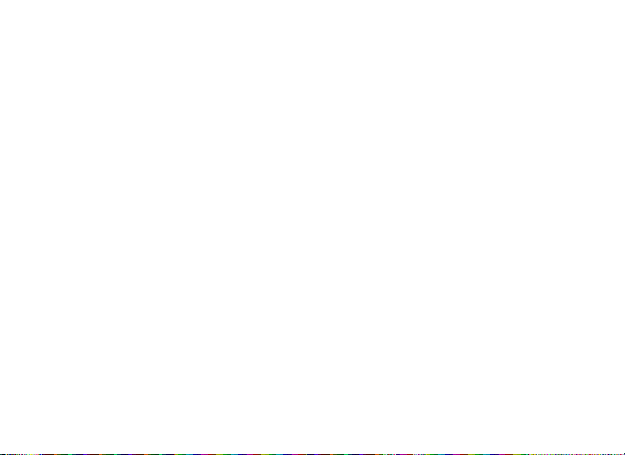
AM/FM function key
OK key: In radio state, press the key to stop
In search state, press the left/right key to search channels forward and
backward, press the OK key until you find an effective channel. For FM,
you can have a tuning of 0.1MHz downward or backward.
1-9 number keys: If they are pressed shortly, you can switch to the
corresponding channels saved in the channel list; if they are pressed
long, you can save the current frequency to the corresponding channel.
+, - key: Adjust volume.
Keypad lock
When in standby interface, if the mobile phone is idle for certain time, it will
be locked automatically. Press the Unlock key and “*”to release. After the
mobile phone is locked, the keypad cannot be activated easily; in case of
incoming call, likewise, press the answer key to receive it; after that, the
keypad will be locked automatically.
Model Q55 Page 17
Page 18

Icons in Standby State
Indicates signal
strength
Indicate the battery
level
Alarm clock is active
Keypad is locked
There is new
message(s)
Host line 1
There is missed call(s)
Host line 2
In normal mode
Slave line 1
Vibrate then ring
Slave line 2
Ring MMS
Vibrate
Inbox PUSH
Ring and vibrate
GPRS
Call divert
Language and Input Mode
The mobile phone has defaulted abc input mode. For different areas, there
are different languages and corresponding input modes.
Call hint
Model Q55 Page 18
Page 19
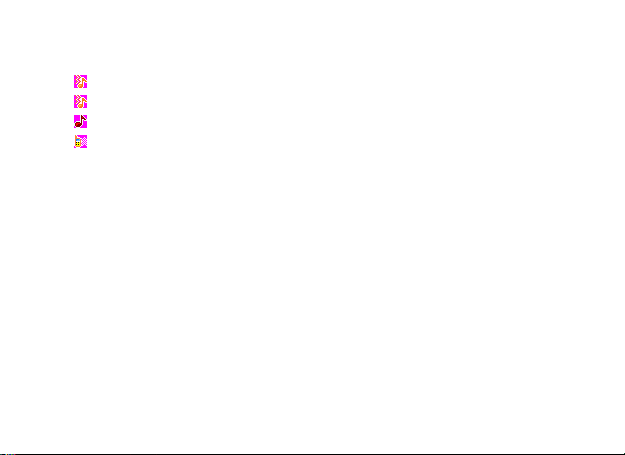
The mobile phone is inbuilt with vibration motor and buzzer and provides
several incoming call modes:
Ring
Vibration
Ring and vibration
Ring after vibration
Services
Services are provided with SIM kit. The mobile phone supports service
function. The detailed menu items depend on SIM card and the network.
When the network provides such function and your SIM card supports such
function, the service menu will automatically be posted in the services of the
mobile phone.
Callers’ group
The callers’ group in the mobile phone includes friends, family, VIP, colleagues
and others etc. You can set different call tone and photo for different callers’
group.
Model Q55 Page 19
Page 20
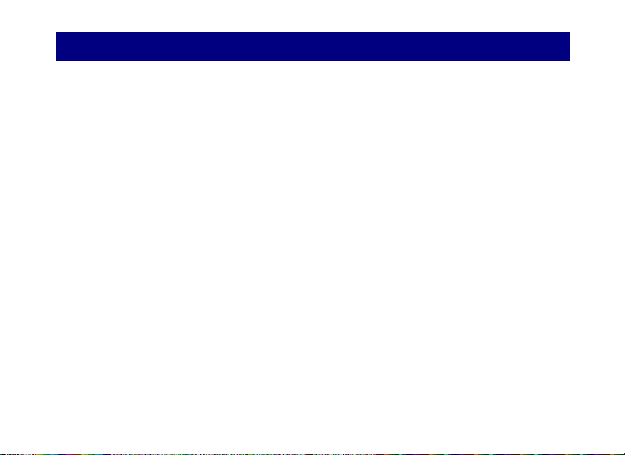
5. Terms Description
Dial domestic calls
The simplest method to dial a domestic call is to input phone number
via the number keypad, then press dial key to dial call. To change
phone number, press “del key”. During dialing, the screen will display a
cartoon. If SIM card 1 call, "SIM1-" occurs; if SIM card 2 call, "SIM2-"
occurs. When the other party is connected, the screen will display the
corresponding information.
Press end key to end the call.
To dial a domestic call, input area code + phone number and then press
the dial key.
Dial international calls
If you want to make an international call, you can press * key
continuously until the international dialing prefix “+” is seen on the
screen. This will allow you make an international call from any country
without knowing the dialing prefix (for example, +62 represents
Model Q55 Page 20
Page 21
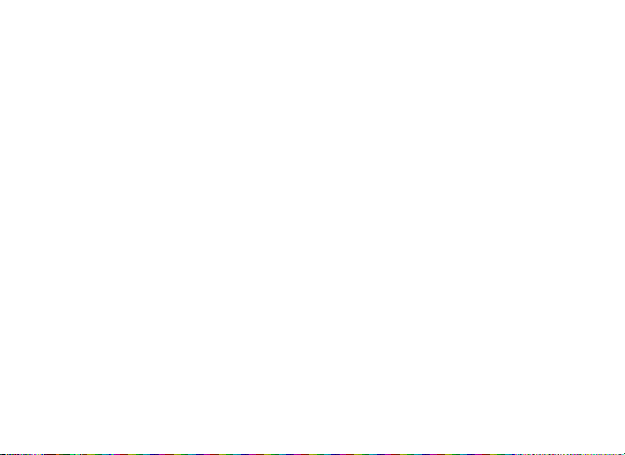
Indonesia).
After inputting the prefix, you need to input the Country number and
complete telephone number. You can input the Country number
according to the common practice, such as, 49 for Germany, 44 for
British, 46 for Sweden, etc.
Dial international telephone number as following: “+” Country number
+Complete telephone number + Dial key.
Dial extension
Some fixed-line telephone extension may not directly get through, so
you need to connect to the switchboard at first then put through
extension number. The mobile phone can automatically dial extension
number if you input “P” between the switchboard and extension
number. Method for input “P” as following: hold press or continually
short press three times “*” key (“P” will be shown on the display).
Dial fixed-line telephone extension as following: phone number + “P” +
extension number + dialing key.
Model Q55 Page 21
Page 22
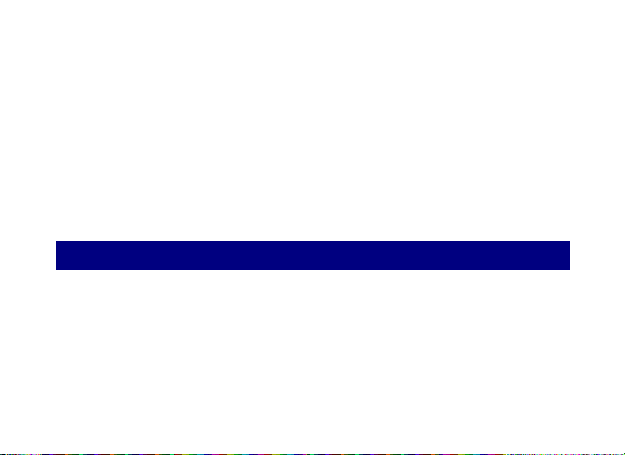
Emergency calls
If your phone is under the network coverage (you can know this by checking
the signal bar at the up left corner on the screen), you can make emergency
calls. If your network supplier does not provide roaming service in this area,
Emergency will be shown on the screen. That means you can only make this
kind of calls. If your phone is under the network coverage, you can even make
emergency calls without the SIM card.
* In some areas, 112 (emergency call) service is provided by the network
operator. In case of failure, consult the network operator.
6. Basic operation
Switch on
Press the switch-on/off key to start the mobile phone, then the screen will
display switch-on image. Then you can enter Settings menu to set phone
modes, including SIM1 & SIM2 On, Only SIM1 On, Only SIM2 On and Flight.
The defaulted one is Only SIM1 On.
Model Q55 Page 22
Page 23
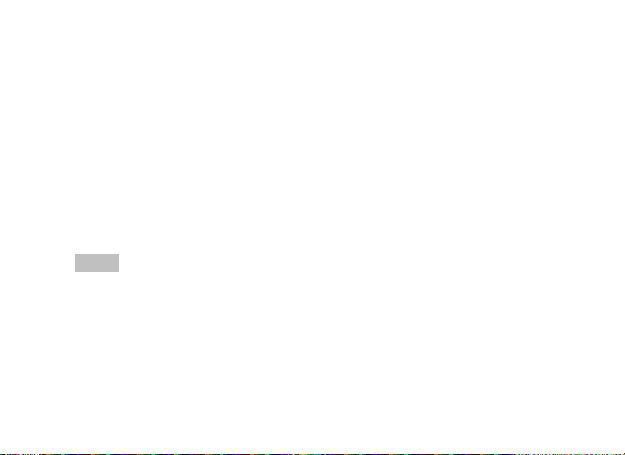
After insert SIM card, the mobile phone will automatically check the SIM card
availability, and then it will be shown information as following on the display
by sequence:
1. “Input phone password”——If you have set the password.
2. “Input PIN” —— If you set SIM card password.
3. “No service”—Indicates fail to make register and cannot make any calls.
4. “Emergency calls only”—indicates has registered to other network and
only can make call to 112.
5. “Searching”—the mobile phone is searching network until find
appropriate network;
6. “Operator name”—Indicates network successfully registered.
Note: If you do not know PIN code, please contact the network service
provider.
The default phone password “1122”.
Switch off
To switch off the mobile phone, press the end key. When the screen displays
switch-off cartoon, the host and the slave will be off at the same time. Do not
Model Q55 Page 23
Page 24
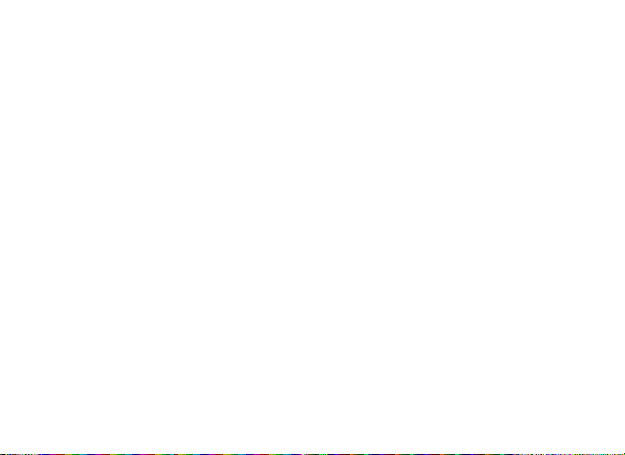
take out the battery to switch off the mobile phone. If so, the SIM card can be
damaged easily and some data will be lost.
Dial a Call
With the number keypad, you can enter phone numbers (if wrong
characters are input, press the clear key to delete them). Press the dial
key to dial the phone number. In SIM1 and SIM2 On state, you can
choose to dial a call via SIM1 or SIM2. To end a call, press the end key;
or to cancel a dial, press the Cancel key or the switch-on/off key. After
the call is connected, you can see the call timer on the screen.
Dial a call via phonebook: Enter the phonebook and search the desired
name/phone number, and then press dial key to dial call.
Redial latest dialed number: In standby state, press dial key to view the
list of the latest dialed 20 phone number or names. Roll to the desired
phone number or name and press dial key to dial call.
Adjust Receiver Volume
In call conversation, press the “+”and “-” to adjust the volume of the receiver.
Model Q55 Page 24
Page 25
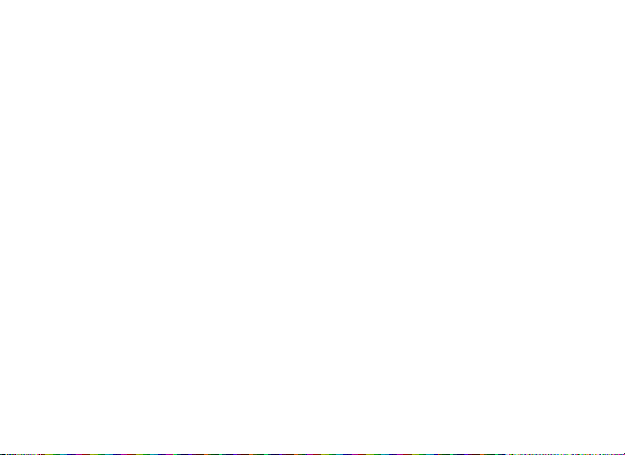
Answer a Call
When there is a call, as per the settings of the mobile phone, you will be
alerted with ring, vibration, vibration and ring as well as ring after vibration.
To receive a call, press Dial/Call Key.
To refuse a call, press Switch-on/off key or the end key directly.
If the CLI (Call Line Identity) is opened, the phone number of the caller will
occur on the screen. If this number has been saved in the phonebook, the
name corresponding to this number will be displayed on the screen.
Send DTMF Signal
When this function is set, in call conversation, press the desired number key
and * key and # key to send DTMF signals to the other party. If such function
is inactive, then extension call will become impossible.
Dial Hold
If you have applied for dial hold, in the call conversation process, press
“Options” to have the following function menus:
Pause: Pause the current call but with the line keeping connected.
Model Q55 Page 25
Page 26
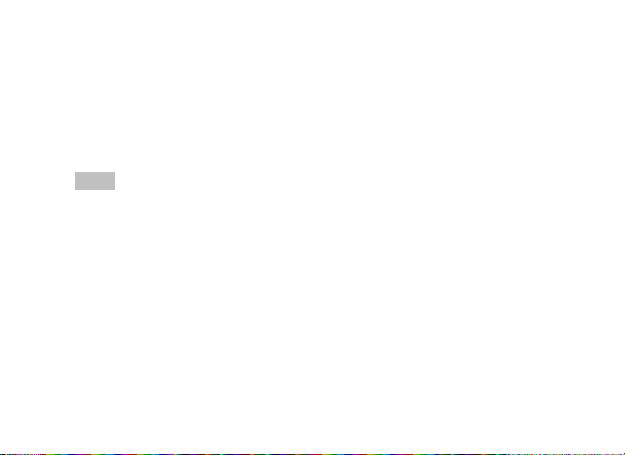
End: End the current call conversation.
New Call: Enter the dial interface, dial another call.
Phonebook: Enter the directory of the phonebook.
SMS: Enter the directory of the SMS.
Record: While having call conversation, you can record the call.
Activate/Inactivate Hands-free: You can activate/inactivate the speaker.
DTMF: You can set whether to send DTMF signals.
Note: Some menu items need the support of the local network or can occur
in special cases, such as Conference and New Call. Consult the local
network operator for details.
Fast Read SMS
When the user receives unread SMS, the screen will display an icon of unread
SMS. Press Read to enter and read the SMS. The SIM card 1 unread SMS icon
is marked with “1” and SIM card 2 unread SMS icon is marked with “2”.
Missed Calls
When there is a missed call incoming, the screen will display a missed call icon.
And press Read to enter and read missed calls.
Model Q55 Page 26
Page 27
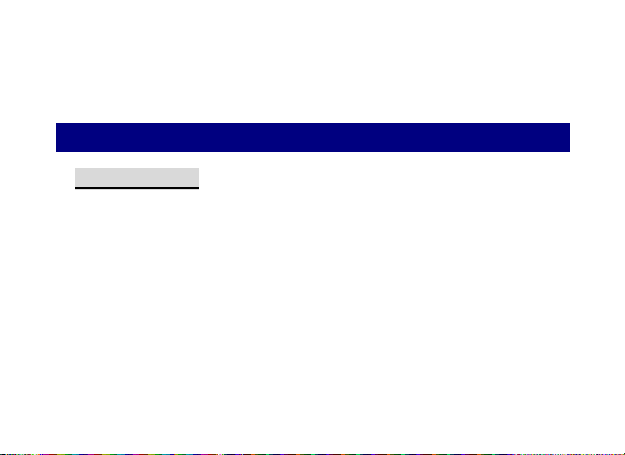
Connect to Voice mail
The mobile phone allows connecting the incoming call into the voice mail and
then you can receive a notice about voice message. (The voice mail number
must be preset).
7. Use of Menu Functions
7.1 Multimedia
Camera
With this function, you can use the inbuilt camera to take photos. The lens
of the camera is located on the back of the slide and the screen is used as
the viewing window. All photos taken are in JPG form. After downloading
the photos onto PC, you need some software to view them.
If the storage space of the mobile phone is insufficient to store the taken
photos, it is necessary to delete some old photos or other files in “File
Management” function list to release more space.
Description of Mobile Phone Options:
Model Q55 Page 27
Page 28

Options
Description
Photos
To view the saved photos.
Camera Settings
Shutter Sound: sound 1, sound 2, sound 3 and Off.
EV: EV-4 ——EV+4.
Contrast: High, Medium, Low.
Banding: 50Hz(default), 60Hz.
Delay Time: 5s, 10s, 15s or Off.
Cont.Shot: 1 Shot , 3 Shot , 5 Shot and Off.
Image Settings
Size: 320*240,640*480,1280*960,1600*1200.
Quality: High, Normal, Low.
White Balance
Auto, Daylight, Tungsten, Fluorescent, Cloud,
Scene Mode
Auto, Night.
Effect Settings
Normal, Grayscale, Sepia, Sepia green, Sepia blue,
Storage
Phone, Memory Card.
Model Q55 Page 28
Page 29
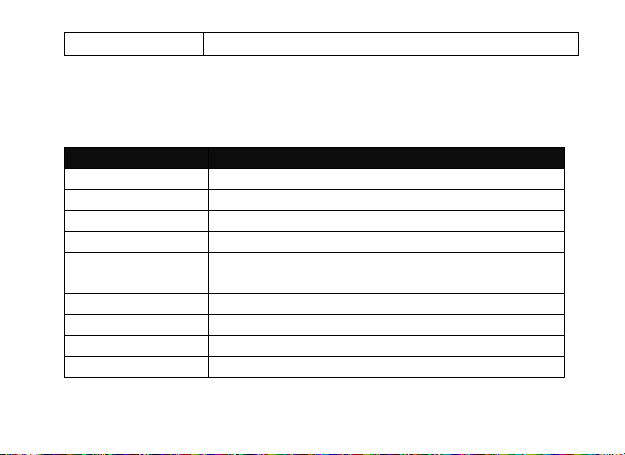
Restore Default
You can restore the recorder to factory settings.
Options
Description
View
You can view the selected photos.
Slide show
You can browser pictures as Slide show.
Edit
You can edit the pictures as the phone guides.
Browse Style
There are two browse styles, i.e. list and matrix.
Use as
You can send photo to wallpaper, Screen saver,
power on display, power off display, call picture.
Send
As multimedia message; as email; via Bluetooth.
Rename
You can rename the selected photo.
Delete
You can delete the selected photo.
Delete All files
You can delete all photos in the album.
Image viewer
All photos taken are saved in the album.
Model Q55 Page 29
Page 30

Sort by
For convenience of search, you can rank them as
per name, type, time and size or choose “None”.
Storage
You can choose photos storage path (to phone or
memory card).
Video recorder
Options
Description
Camcorder
Settings
You can set White Balance, EV, Night Mode and
Banding for your recorder so as to have
high-quality videos.
Video Settings
You can set Cartoon Quality.
Effect Setting
There are 6 options available.
Restore Default
You can restore the recorder to factory settings.
Press the OK key to start video recording. The duration of recording depends
on the time limit set and file management capacity. Entering the options,
you can have the following settings:
Model Q55 Page 30
Page 31

Video player
Options
Description
Play
It supports the videos in AVI and will not be limited by
file size. Click the play interface to play.
Use as
You can use as screen saver, power on display, power
off display.
Send
As multimedia message; as email; via Bluetooth.
Rename
You can rename the specified video.
Delete
You can delete the specified videos.
Delete All
files
You can delete all files.
Sort by
For convenience of search, you can rank them as per
It supports the videos in AVI. In such mode, you can have the following
operations to the specified file in AVI.
Options of the player
Model Q55 Page 31
Page 32

name, type, time and size or choose “None”.
Storage
You can choose video storage path (to phone or
memory card).
Photo editor
Options
Description
This Photo editor has the Photo artist and Image tiles. You can set the photo
as the phone guides.
Audio player
For Windows 2000 and above, you do not need to install the driver. To
download music, you must insert the T-Flash card into the mobile phone,
switch off the mobile phone, connect the mobile phone and PC with USB
cable, then the PC will detect the new hardware and create a new mobile
HD. Download the chosen MP3 file to under "My Music" of the mobile disk
rather than in such folders as Audio, Images and Photos; otherwise, the file
cannot be played. (Only the music in MP3, AMR and MIDI are supported).
Description of audio player options:
Model Q55 Page 32
Page 33

Play
Play the current chosen music.
Details
View file name, track, SQ, file size, music duration,
music name, singer, music special a music type etc.
Add to
Ringtones
Add the chosen music into the ring base.
Refresh list
Enter the tracklist and update it (e.g. the deleted
music in the file management will not disappear until
update is conducted.
Settings
Play Settings: Tracklist path, automatic tracklist,
repeat, shuffle ,background play.
AB repeater
With this function, you can make the files from the phone or the T-card to
repeat as the phone guides.
Start the music files, press the number keys from 1—0, then it begins
recording, press the corresponding keys again, then the recording ends.
Press the “#” retreat to the repeater mode. Select the number then the
repeat begins.
Model Q55 Page 33
Page 34

Sound recorder
After choosing “Sound Recorder”, press “OK” to enter, you can view
previous recorded files. Press “Options” to have the following features:
Record: You can record new files.
Play: You can play the selected file.
Append: You can have annex record for the files of the superior level
(only for the record files in AMR).
Rename: You can rename the chosen file.
Delete: You can delete the chosen file.
Delete All files: You can delete all files.
Settings: You can set the storage position for record files, including
phone and memory card. Also you can set the format of the record file,
including AMR and WAV.
Use as: you can use as user profiles.
Send: You send the record file to Bluetooth, email and multimedia
message.
Model Q55 Page 34
Page 35

FM radio
Your mobile phone supports FM radio. To listen to radio, insert the headset
cable into the headset port. The headset connection cable functions as the
antenna of the FM radio, so it should hang freely. While listening to radio,
you can dial or receive calls. During a call conversation, the radio will
automatically mute. If some applications are using GPRS or CSD to send or
receive data, they may interfere with the radio.
When the FM radio is activated, the mobile phone will display the number
and name (if having been saved) and frequency of the radio channel. If you
have saved some radio channels (at most 9 channels) in the mobile phone,
you can roll to choose the desired channel or press any of number keys 1-9
to choose the corresponding channel.
Option menu
Channel list: You can edit and save up to 9 channels.
Manual input: You can edit the specified radio frequency band. The
frequency of the radio is between 87.5mHz and 108.0mHz.
Preset Auto Search: You can have automatic search and save the
searched channels into the list.
Settings: You can set background play, loud speaker, record format,
Model Q55 Page 35
Page 36

audio quality and record storage.
Record: You can record new files.
Append: You can have annex record for the files of the superior level
(only for the record files in AMR).
File list: the record files
Schedule FM record
You can schedule to record certain FM Radio channel at any time, so that
you will not miss the program.
Slide Show
You can view pictures as Slide show. Select the files or pictures to browse.
File Manager
You can manage photos, MP3 and folders.
[Phone]-- The storage body is phone.
[Open]: You can open Audio, Images, Photos, My Music and Video folders.
Received
Model Q55 Page 36
Page 37

Audio—Audio folder
Play: You can play the selected content.
Forward: You can send audio to Profiles, MMS, e-mail and SMS.
Details: You can see the date and size of the file.
Rename: You can rename the folder.
Copy: You can copy the file into Audio, Images, My Music, Photos,
Video or specified folders.
Move: You can move the file into Images, My Music, Photos, Video or
specified folders.
Delete: You can delete the current record.
Delete All files: You can delete all records in all current folders.
Sort by: You can rank files as per name, type, time and size or choose
“None”.
Ebook:
Images—Images Folder
View: You can see the current image.
Forward: You can send images to screen saver, Switch-on Cartoon,
Switch-off Cartoon, Phonebook, MMS and SMS etc.
Model Q55 Page 37
Page 38

Details: You can see the date and size of the file.
Rename: You can rename the folder.
Copy: You can copy the file into Audio, Images, My Music, Photos,
Video or specified folders.
Move: You can move the file into Audio, My Music, Images, Photos,
Video or specified folders.
Delete: You can delete the current record.
Delete All files: You can delete all records in all current folders.
Sort by: You can rank files as per name, type, time and size or choose
“None”.
My Music—MP3 Folder
Play: You can play the current MP3.
Forward: You can send music to Profiles, MMS and SMS.
Details: You can see the date and size of the file.
Rename: You can rename the folder.
Copy: You can copy the file into Audio, Images, Photos, V ideo r
specified folders.
Move: You can move the file into Audio, Images, Photos, Video or
Model Q55 Page 38
Page 39

specified folders.
Delete: You can delete the current record.
Delete all files: You can delete all records in all current folders.
Sort by: You can rank files as per name, type, time and size or choose
“None”.
Photos—Photo Folder
View: You can see the current photo.
Edit: You can enter photo artist and edit the desired photo.
Forward: You can send photos to screen saver, Switch-on Cartoon,
Switch-off Cartoon, Phonebook, MMS, e-mail and SMS etc.
Details: You can see the date and size of the file.
Rename: You can rename the folder.
Copy: You can copy the file into Audio, Images, My Music, Photos,
Video or specified folders.
Move: You can move the file into Audio, My Music, Images, Video or
specified folders.
Delete: You can delete the current record.
Delete All files: You can delete all records in all current folders.
Model Q55 Page 39
Page 40

Sort by: You can rank files as per name, type, time and size or choose
“None”.
Video—Video Folder
Play: You can play the current video.
Forward: You can send videos to Phonebook, MMS, e-mail, Switch-on
Cartoon and Switch-off Cartoon.
Details: You can see the date and size of the file.
Rename: You can rename the folder.
Copy: You can copy the file into Audio, Images, My Music, Photos,
Video or specified folders.
Move: You can move the file into Audio, Images, My Music, Photos or
specified folders.
Delete: You can delete the current record.
Delete All files: You can delete all records in all current folders.
Sort by: You can rank files as per name, type, time and size or choose
“None”.
Create Folder: Under the root directory, you can create a new folder to save
more detailed files.
Model Q55 Page 40
Page 41
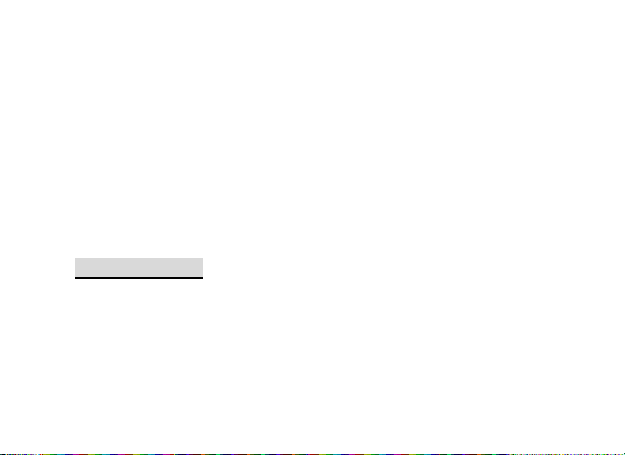
Format: Formatting can clear all files in the mobile phone and newly
created folders. After formatting, you need to restart the mobile phone and
the Audio folder and Images folder will restore automatically and Photos
folder will automatically occur after the first photo is taken.
Memory Card
Open: You can open the files in the memory card.
New Folder: Under the root directory, you can create a new folder to
save more detailed files.
Format: You can format all files in the memory card.
Remove: You can remove the desired memory card from the mobile
phone safely.
7.2 Phonebook
The mobile phone is provided with the business card folder type
phonebook. The information of every contact saved on the mobile phone
include three phone numbers (mobile phone, home phone and company
phone), company name, e-mail, fax, birthday, big-head sticker, tone, callers’
group (five types: family, friends, VIPs, colleagues and others). Every contact
Model Q55 Page 41
Page 42

saved into SIM1 and SIM2 can only include name and number. The mobile
phone supports 1,000 groups of numbers.
View
You can browse the details of the contact.
Send message
Input the message, and you can sent to the contact.
Call
You can make a phone call of the contact by pressing this option
Edit
You can edit the name and the number of the contact.
Delete
You can have four modes regarding deletion: from SIM1,from SIM2, from
phone and one by one.
Model Q55 Page 42
Page 43
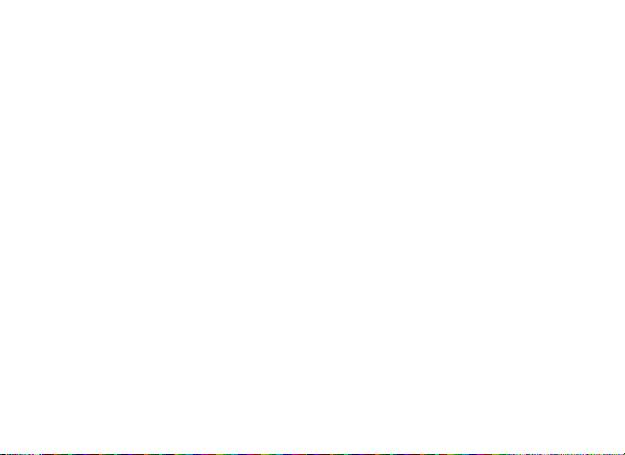
Copy
You can copy all contacts from SIM1 to phone, from phone to SIM1, from
SIM2 to phone, from phone to SIM2, from SIM1 to SIM2 and from SIM2 to
SIM1.
Move
You can move the contract from the phone to SIM Card or to SIM card 2.
Send contract
You can send the contact as the phone guides, as text message, as
multimedia message, as email and via Bluetooth.
Add to Blacklist
You can add the contract into blacklist.
Mark several
With this choice, you can select several contacts, and continue the
corresponding choice.
Model Q55 Page 43
Page 44

Caller Groups
You can set call tone, photo and members for five callers’ groups. Callers’
group member can only come from the number saved on phone.
Phonebook Settings
Memory Status: You can view the current use status of the phonebook,
including SIM1, SIM2 and phone memory. The display format is
“Used/Total”.
Preferred Storage: You can choose the storage path for the current
number.
Fields: You can choose the display items in the phonebook and the
display items in the Add Contact interface.
My vCard: You can edit and send my business card.
Vcard version: Including vcard 2.1 and vcard 3.0
7.3 Call History
Call center includes Call history and Call Settings. In dual-SIM mode, you
can separately search the call register of SIM1 and SIM2 and set separately
Model Q55 Page 44
Page 45

some operations corresponding to SIM1 and SIM2. In mono-SIM standby
mode, you can set the available SIM card and see its call register.
Call history includes missed calls, dialed calls and received calls, delete call
log, call time, call cost, SMS counter, GPRS counter etc.
In missed calls, received calls and dialed calls function list, you can see the
date and time of the call, edit or delete the phone number in the list, save
the number to phonebook or send SMS and MMS to the number, etc.
Note: SIM1 and SIM2 contain respectively 20 entries. Choose any entry
from missed calls, received calls and dialed calls, press the Send key to dial
the number directly.
Call timers
Last Call: With this function, you can view the last call time.
Dialed calls: With function, you can view the duration of all dialed calls.
Received calls: With the function, you can view the duration of all
received calls.
Reset all: With this function, you can clear all duration records of calls.
Note: The actual call duration and service time in the bill of the service
Model Q55 Page 45
Page 46

provider may be different from them, which depends on the network
functions, accounting rounding and tax etc.
Call Cost
This needs the support of the network service provider.
Last Call Cost: With this function, you can view the fees of the last call.
Total Cost: With this function, you can view the fees of all calls.
Reset Cost: With this function, you can clear all fee records.
Max Cost: With this function, you can limit call fees in the specified
pricing unit or currency unit. PIN2 code must be input to set call cost.
Price Per Unit: This function needs network support. For more details,
please consult the network operator.
SIM text message Counter
With this function, you can see and preset the number of sent messages
and received messages.
GPRS Counter
Last Sent: You can view the sending traffic of last link.
Model Q55 Page 46
Page 47

Last Received: You can view the reception traffic of last link.
All Sent: You can view the sending traffic of all links.
All Received: You can view the reception traffic of all links.
Reset Counter: You can clear all link traffic.
7.4 Services
Internet service
Homepage-- Start the website chosen in the connection settings file.
Bookmarks—yahoo; Enter the options menu and have the following
operations on the bookmark:
Go to: Log into the chosen website.
Edit: Edit the chosen bookmark name and website.
Send: Send the bookmark as text message or multimedia message.
Delete: Delete the chosen bookmark.
Delete all: Delete all bookmarks.
Add bookmark: Add new bookmarks.
Recent pages: Record the latest 10 web pages browsed.
Model Q55 Page 47
Page 48

Offline pages: You can view these pages when you offline.
Input address: Input the website to be logged in.
Service Inbox: The mobile phone can receive the service information
(“Recommended” information) sent by the service provider. For example,
the service information can be the notice of related news headlines, which
can include one piece of news or a service website.
Settings:
Select SIM: Always ask/SIM1/SIM2
Edit account: By this function you can edit the account.
Browser options-- You set whether to display images during waiting time
and when browsing WebPages.
Service message settings-- You can choose ON or OFF to enable the
push or not and you can choose the disable or always in the Trust
settings. Set SL settings functions as follow: Never, confirm, without
confirm. Add new trust list including: number, IP address, Domain
name.
Clear cache-- You can clear cache. When the data of the cache are
excessive, network surfing speed can be affected.
Model Q55 Page 48
Page 49

Clear cookies-- You can clear personal data.
Trusted certificates--Entrust.net WAP CA ©1999 Limited liability. See
www.entrust.net/wapcps; US VeriSign, Inc. Class 3 Public, primary
certification authority.
Data account
GSM Data—You can set the number, name DNS etc.
GPRS—You can set the name, APN, user name, password, Auth. type, DNS.
Note: For related charging standard and detailed settings, please consult
the local network service operator. Different network service providers
provide different services. Consult the local network operator.
Opera Mini
This application is a web browser, that you can possible open a website
through your phone. Just put a website address and press OK to visit the
website. For further information, you can get it in http://www.opera.com.
Model Q55 Page 49
Page 50

7.5 Chatting
MSN
This mobile phone provides inbuilt MSN application. To run this application,
simply navigate into application and enter MSN ID and password like on your
computer. You need to correctly set the parameters required to run the MSN
application to access the network. You need to set the parameters based on
the SIM card you are using. To set the parameters, navigate to Menu >
Services > Data account > GPRS. Please consult the network operator to have
the correct setting and make sure the mobile phone can connect with
internet access via the WAP function.
Yahoo messenger
With this function, you can communicate with others. Just input the user’s
name and the password.
Google talk
With this function, you can have communication with others by inputting the
Users name and the password. Enter the interface as the phone directs.
Model Q55 Page 50
Page 51

Ebuddy
Input the Users name and the password, enter the interface as the phone
directs.
7.6 Messaging
SMS allows you to send and receive short messages.
Both SIM cards of the mobile phone can send and receive SMS. If the user
does not switch on the mobile phone or the mobile phone cannot receive
the SMS (the memory is full), the network will save the SMS temporarily.
The duration of storage depends on sender’s settings and network service
provider.
With this function, the mobile phone can send and receive chain text
messages, which may affect the message fees. For more information, please
consult the service provider.
When the SMS capacity is full, there will be an SMS icon flickering on the
standby interface. The full capacity can affect SMS reception. Delete some
SMS to solve the problem.
If the other party has received SMS, you will hear the alert sound from the
mobile phone (if such alert function is set as ON)
Model Q55 Page 51
Page 52

Note: When sending SMS via the network, the mobile phone displays
“Message sent”. It indicates that the SMS has been sent to the SMS center
inbox set in the mobile phone but does not mean the receiver has received
the SMS. For more information, please consult the service provider.
Write Message
You can write message in this menu.
To write SMS, press “Aa” key to switch input modes, “sym” key to select
Symbol; press “Del key” to clear one character before the cursor, long press
“Del key” to delete all characters; press the end key to back to the standby
interface, press the up and down direction key to choose characters, press
“select” key to confirm.
The mobile phone can send the chain SMS more than characters (limit for
common text messages). If the SMS contains more than 140 English
characters, then the SMS will be split into 2pcs or more. You can insert
images, cartoons, rings etc into SMS. However, the SMS will not be received
and displayed unless the network and the receiving mobile phone support.
You can enter the phone number or choose a number from the phonebook
to send the SMS. In dual-SIM standby mode, you can choose to send the
SMS via SIM1or SIM2.
Model Q55 Page 52
Page 53

Inbox
You can see the SMS/ MMS in the inbox.
Reply: You can reply to the received SMS/MMS.
Delete: Delete the current SMS/MMS.
Forward: You can directly forward this SMS/MMS to others.
Copy to Phone: You can copy the entries in SIM card onto the phone.
Move to Phone: You can move the entries in SIM card onto the phone.
Delete All: You can delete all SMS /MMS in inbox.
Copy all: You can have two options, i.e. copy all entries on the SIM card
in the inbox onto the phone or vice versa.
Move all: You can have two options, i.e. move all entries on the SIM
card in the inbox onto the phone or vice versa.
Use Number: You can extract the number in the SMS and save it or dial
a call.
Model Q55 Page 53
Page 54

Outbox
While sending SMS/MMS, you can choose “Save and Send”, and you can
save the SMS/MMS into the Outbox. You can directly save the edited SMS
into the Outbox, in such case; the Outbox will display “No number”, i.e. no
target number. If you fail to send the SMS/MMS, it will be saved in the
Outbox. Also, you can have such operations as send from SIM1, send from
SIM2, edit, delete, copy to phone move to phone, delete all, copy all, move
all, use number ,use URL, Use USSD and Use email address.
E-Mail
Before use, you need to set the e-mail in the “E-mail accounts” menu. Via
this menu, you can receive and send e-mail.
Send and Receive: You can send/receive the e-mail from the specified
mailbox.
Write Email: You can edit e-mails.
Inbox: You can see the received e-mails.
Outbox: You can see the sent e-mails.
Sent: You can view sent e-mails.
Model Q55 Page 54
Page 55

Drafts: You can see the drafts in the specified mailbox.
Clear mailbox: You can clear the e-mails in the specified mailbox,
including inbox, outbox, sent e-mail backup and drafts, or clear all
e-mails.
Delete Marked emails: You can change the status of all e-mails to
deleted status.
Email accounts: You can set up you new account.
Templates: you can pre-edit some common phrases, which is
convenient for quick editing.
o Incoming Server: You can set the server parameters for the received
e-mails, including Incoming server, Incoming port, user name and
password etc.
o Signature: You can set it On or Off and edit the signature.
Broadcast Message
Cell broadcast is a kind of information service such as weather report,
traffic etc that the network operator sends to the GSM users within certain
area. In dual-SIM mode, you can separately set SIM1 and SIM2.
Model Q55 Page 55
Page 56

Receive Mode: You can put ON/OFF such function.
Read Message: You cannot read the received information until you
open such function.
Languages: You can set the language for the received information.
Channel Settings: You can choose, add and edit and delete channel
number.
Templates
With it, you can store some common phrases, which is convenient for quick
SMS editing.
Message Settings
Text message
You can set some parameters of the SIM1 SMS or SIM2 SMS in the menu.
Profile Settings: To send SMS, you must input the SMS center number.
Note: The SMS center number is provided by the network operator.
Common Settings
o Delivery Report: The network will inform you whether the other
Model Q55 Page 56
Page 57

party has received the SMS and what the time is.
o Reply Path: You can send the reply path to the network terminal.
This function needs the support from the SMS center.
Memory Status: You can view the capacity of the SIM card or the phone
for SMS.
Preferred Storage: You can set the storage position (SIM or phone) for
SMS.
Multimedia message
MMS can contain words, sound and photos. If the MMS is out of the limit,
the mobile phone will be unable to receive the MMS. If the MMS contains
photos, the mobile phone will adjust photos so as to display them on the
screen completely.
The display effect of MMS depends on reception devices.
Note: You cannot use photo messages unless the network operator or
service provider supports it. You cannot receive and display MMS unless the
mobile phone has the compatible MMS or e-mail function.
You can set some parameters of the MMS in the menu.
Model Q55 Page 57
Page 58
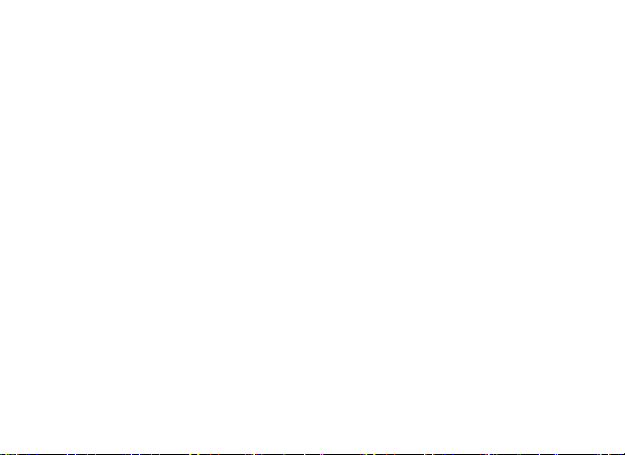
Compose:
o Creation Mode-- "restricted" and “free ".
o Picture resizing-- You can reduce the size of the inserted
photo,including:160*120,320*240 and Off.
o Best page time.
o Automatic Signature-- You can on/off such function.
o Signature: You can edit the content of the automatic signature.
Sending:
o Validity Period-- You can set the time to save in the MMS service
center and send, including 1h, 6h,12h, 1d, 1w and Max.
o Delivery report--You can on/off such function.
o Read Report- You can on/off such function.
o Priority-- Including Normal, High and low.
o Slide timing-- The time space when the other side read the MMS.
Default is five seconds. Max sliding timing: 60 seconds.
o Delivery timing—Immediately, in one hour, in twelve hours, in 24
hours.
Retrieval:
Model Q55 Page 58
Page 59
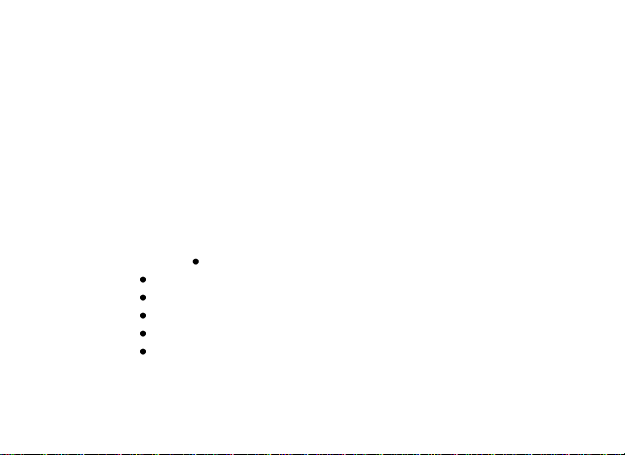
o Home Network-- Delayed, immediate and rejected.
o Roaming -- The same as to the main network, including as home,
Delayed and rejected.
o Read Report—on request, Send, never Send.
o Delivery Report-- on and off.
Memory status:
You can know the memory status here.
Server Settings: In dual-SIM mode, you can separately set SIM1 and SIM2.
After choosing Settings, you can have the following settings:
o Activate profile.
o Edit profile
Rename profile-- Sun WAP.
Homepage-- http://wap.suncellular.com.ph.
Data account—Sun GPRS
Connection Type-- HTTP.
User Name-- You can edit the name of the user.
Password-- You can set password.
Memory Status:
Model Q55 Page 59
Page 60
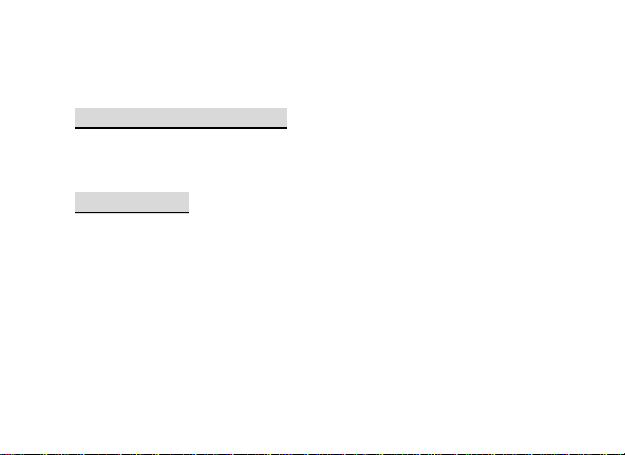
You can see the utilization rate of the mobile phone, including the
used space and the free space.
7.7 One Touch Facebook
By pressing this menu, you will be connected to facebook application. Then,
you can enjoy accessing the well-known social networking site.
7.8 Organizer
Calendar
With this function, you can set the alarm clock to remind you of your
schedule and record your schedule. Roll the highlight block to the desired
date and then the current date will be highlighted in green. If the date is set
with memo function, then this date will be highlighted in red. To view all
memos of one day, press OK to see the schedule. You can have the
following operations:
View: You can view the schedule of the date where the cursor is on and
set the time, date, content and whether to activate alarm on this
Model Q55 Page 60
Page 61

schedule of today. When editing the schedule, you can choose alarm
type with the left and right direction keys. In addition, you can have
such operations as Delete, Delete and Add on the schedule.
View all: You can view the entire schedule of the date where the cursor
is on and set the time, date, content and whether to activate alarm on
this schedule.
Add event: you can select task type as reminder, meeting, course.
Delete event: You can delete the task as the phone guides.
Jump to Date: You can move to the calendar of the specified date.
Go to weekly view: You can go to weekly and monthly view.
Tasks
You can Create Memo, Browse, Add, Edit, Delete, Delete All and Send on
memos.
If you have set alarm for the memo, when the set time is reached, the
mobile phone will ring and display the memo content.
Alarm
The time format for the alarm clock is identical to that of clock. When the
Model Q55 Page 61
Page 62
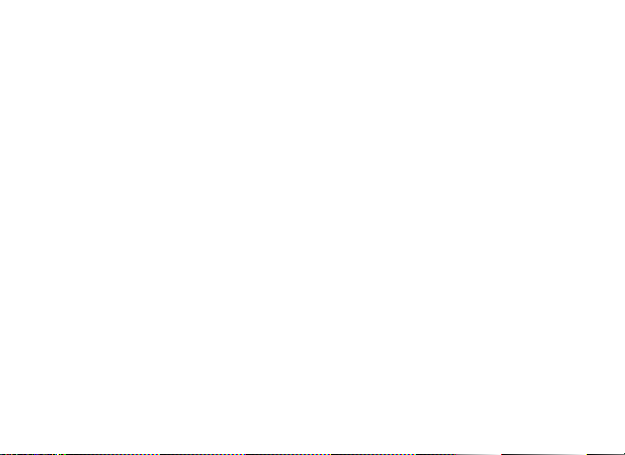
mobile phone is off, the alarm clock can still work provided the battery is
sufficient. The system has set 5 alarm clock options and the default is off.
You can activate one option or all options according to requirement. Every
alarm clock option can set independent time and date. When the time is
reached, the mobile phone will give out alert tone and flicker the current
time and date on the screen. Press Stop to stop alarm clock; press Sleep, to
pause ringing and continue after 4min.
If alarm time is reached but the mobile phone is switched off, then the
mobile phone will be switch on automatically and ring. If Stop is pressed,
then the mobile phone will ask you whether to switch on the mobile phone.
Press “No” to switch off the mobile phone and “Yes” to switch on the
mobile phone.
World Clock
Press the left and right direction keys to view the current time of every
country corresponding to every time zone.
Phone sync
Choose the function as the phone guide to have the phone synchronism
Model Q55 Page 62
Page 63
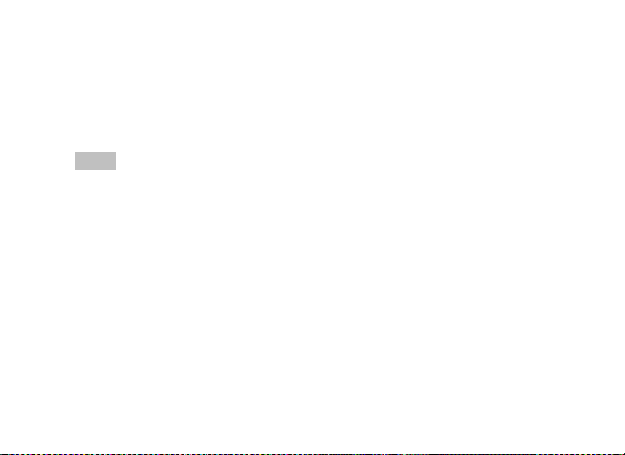
Calculator
The upper direction key for “+” and the lower direction key for “-”,
the left direction key for "×" and the right direction key for "÷";
Press the clear key to clear the latest inputs or results digit by digit;
press the clear key long to clear all content or result;
Press “OK” key to obtain the result.
Note: The precision of this calculator is limited and can be used for simple
calculation.
Currency Converter
To save exchange rate, press “OK”, then choose to set exchange rate.
Choose one exchange rate from the displayed options. After that, press
“OK” to confirm. Then the exchange rate will be saved in the memory until
you enter a new one to replace it. To convert currency, enter the sum to be
converted, press “OK” and then choose to local currency or foreign
currency.
Ebook reader
In standby, choose [Menu>Extras>E-book Reader]. After e-book is activated,
the e-book list will be displayed. If no e-book, click Options to Clean Up
Model Q55 Page 63
Page 64

Bookshelf and for Global Settings.
If there are e-books, you can choose one e-book and press Options to
Open E-book, Update, System Preset, Details, Delete, Delete All, Ranking,
Execute System Preset and Help.
Open E-book: Activate the current e-book and enter the reading menu.
Clean up bookshelf:
Global settings: You can set Font Style, Font Size, Scroll By, Auto Scroll,
Scroll Speed, Full Screen, Encoding, alignment and Storage Priority.
Book info: Display the detailed information about the current e-book.
Delete: Delete the current e-book.
Delete All files: Delete all e-books.
Sort by: You can have such options as As per Name, As per Type, As per
Time, As per Size or None to rank e-books.
Apply global settings: You can execute the options for the preset
system.
Help: Use key 0 to go to book settings screen; use key 1 for help; use
key 2 to add a bookmark; use key 3 to go to find screen; use key 4 to go
to jump to screen; use key 5 to go to bookmark; use key 6 to find next;
Model Q55 Page 64
Page 65

use key 7 to toggle the auto scroll; use key 8 to remove bookmark; use
key 9 to toggle full screen mode.
7.9 Sense me
BMI
Have the choice as the phone guide to get the result of the BMI about your
health.
Menstrual
Input the date and the average period to get suggestions.
Fun & Games
[Java]
This phone default java is Face book Mobile and Opera Mini, which are
equipped with the Java platform, so that you can install and run Java
applications on the phone. To access the feature, choose Menu >fun and
games > Java, and a list of applications which have been installed will be
Model Q55 Page 65
Page 66
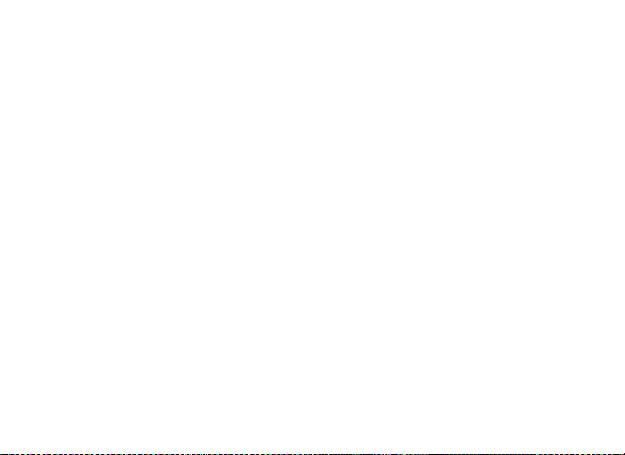
displayed. To run an application is simply by navigating into the application
and click OK.
You should set the parameters required to run the application as most of
Java application will access the network. As such, you need to set the
parameters correctly based on the SIM card you are using. To set the
parameters, you are kindly go to Menu > Services > Data account > GPRS.
Please consult to the operator to have the correct setting.
Face book Mobile: This is a friendly tools and very popular in the
international. You can access this after with correct setting of JAVA.
Opera Mini: This is a browser working on Java platform, and you can
enter the URL enter the internet as you need. Before to use need with
correct setting of the JAVA.
[Java settings]
Java studio: you can select 1~7 and off.
Java vibration: On or off vibration.
Java profile: select profiles you wanted
Heap size: default size is 2097152 bytes
[Java default security]
Model Q55 Page 66
Page 67

It contains third party, untrusted domain, restore settings and domain
options
[Games]
This mobile phone provides three inbuilt games (puzzle). Please refer
to the operation instructions attached to the games.
Game settings
BGM: On or off background audio.
Sound effect: On or off audio.
Vibration: On or off Vibration
Volume: Up and Low Volume
7.10 Twitter
By pressing this menu, you will be connected to twitter. Then, you can enjoy
accessing the well known social networking
Model Q55 Page 67
Page 68

7.11 Settings
Dual SIM settings
You can in any place and at any time set the dual-mode mobile phone as
the following modes according to your own demand:
Dual SIM open
Only SIM1 open
Only SIM2 open
Flight mode
User Profiles
Your mobile phone is provided with multiple profiles and you can customize
settings in different cases for different events. As per your personal hobby,
have individualized settings on profile and then activate it. You have
General, Meeting, Outdoor, Indoor, Headset, Headset and Bluetooth
profiles.
You can edit the following profiles modes:
Tone Setup: Include Incoming Call, power-on, power-off, Message Tone
Model Q55 Page 68
Page 69

and Key Tone.
Volume: Set the volume of Ring and Key Tone.
Alert type: You can choose any one from Ring, Vibration, Vibration and
Ring ,Vibration then Ring as the current ring mode.
Ring Type: You can choose any one from single, repeat and ascending
as the current ring type.
Extra Tone: You can have on/off settings on Warning Tone, Error Tone,
camp on Tone and Call Connect Tone so as to have corresponding tone
tips.
Answer Mode: You can choose whether to use any key to answer.
After individualized settings, choose “Activate” in “Select” to start profiles.
Note: After the headset is inserted into the mobile phone, the mobile
phone will automatically change into headset profile. Unplug the headset to
return to the previous profile.
In standby state, press # key to toggle between silent profile and previous
profile.
Model Q55 Page 69
Page 70

Phone Settings
In such menu, you can set phone language, standby wallpaper, time etc.
Time and Date: With this function, you can set city, time and date
format and the time of specific place.
Set Home City: You can set different cities.
Note: This option must be used together with auto update of time and date.
Auto update of time and data cannot be conducted unless the network
supports it.
Set Time and Date: You can set the current time and date.
Set Format: You can set the display format for time and date.
Note: If the battery is taken from the mobile phone or the battery is used
up for long time, when switching on the mobile phone after reinstalling the
battery or charging the battery, you need to reset the time and date.
Special Note: In the area forbidding using mobile phone (such as cabinet),
you must confirm to inactivate this function before entering this area so as
to prevent accident.
Schedule Power on/off: You can set the time for schedule Power on/off.
Language: You can choose the desired language for phone display.
Model Q55 Page 70
Page 71
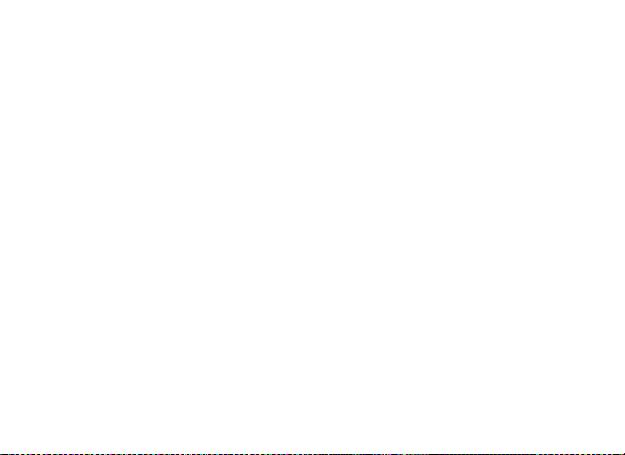
Preferred Input Methods: You can set the input methods of the mobile
phone according to your operation habit.
Display characteristic: You can set standby menu display as wallpaper,
screen saver, power on display, power off display, whether to display
time and date and owner number (if set in the phonebook)
Greeting text: You can set the greeting text displayed on the main
screen.
Auto update of date and time: To set the mobile phone to automatically
update time and date according to the current time zone, choose
“Activate”. Auto update of time and date will not affect the alarm clock,
calendar or alarm clock memo setting time, which will be subject to the
time and date when created. However, auto update of time and date
may make some set alarm clocks out of date.
Misc. Settings: You can adjust the brightness and time of LCD backlight.
Call settings
[SIM Card settings]
Caller ID: Including set by Network, hides ID and send ID.
Model Q55 Page 71
Page 72

Set by Network: While having a call conversation, you can send my
Name
Description
Divert All Voice Calls
The network will divert all voice calls
without conditions.
Divert if Unreachable
When the network cannot find your
mobile phone (switched-off or out of the
caller ID in the form preset by the system.
Hide ID: While having a call conversation, you will not send my caller
ID. If the system does not support such function, call may fail.
Send ID: While having a call conversation, you can send my caller ID to
the system.
Note: This function needs network support.
Call Waiting: You can set this function On or Off. The call hold and
multi-party call cannot be active unless this function is activated. This needs
network support.
Call Divert: This is a kind of network function, which cannot be used unless
you apply to the network operator for it. With this function, you can divert
calls meeting he conditions to another number.
Model Q55 Page 72
Page 73

service area), it will divert the calls.
Divert if no Answer
When the mobile phone does not answer
the call, the network will automatically
divert it.
Divert if Busy
When you are on line, the network will
divert the call.
Divert All Data Calls
Network support needed.
Cancel All Diverts
Cancel all divert functions.
Call Barring
Outgoing Calls:
1. All Calls: You can bar all outgoing calls.
2. International Calls: You can bar international calls.
3. International Calls Except To Home PLMN: When abroad, you can
dial the calls of the current country and the original country (the
service providers allows to do so).
Incoming Calls:
1. All Calls: You can bar all incoming calls.
Model Q55 Page 73
Page 74
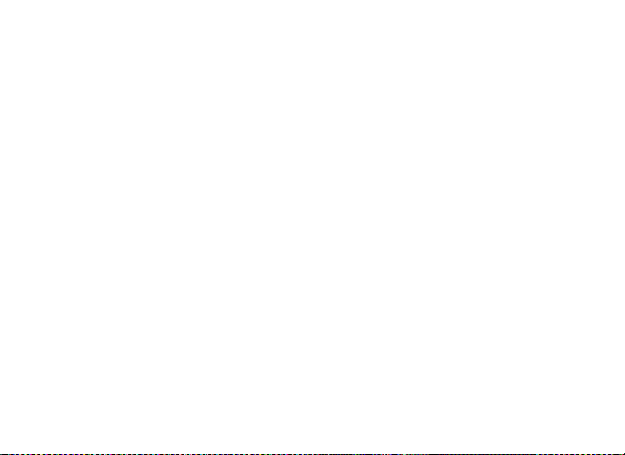
2. When Roaming: You can bar all calls except the calls of the local
service area.
Cancel All: You can cancel call barring settings and dial/receive calls
normally.
Change Barring Password: You can apply to the network to change
the password for call barring.
Line Switching: You can choose Line 1 or Line 2.
Closed User Group: This function needs network support. Please
consult the local operator for details.
[Advanced settings]
Blacklist: You can set the blacklist as the phone guides.
Auto Redial: You can set it as On or Off. After the first automatic redial fails,
you can have at most ten times to connect a phone number.
Background sound: Background sound in call
Call time Display: You can set whether to display call duration during call
conversation.
Call T ime Reminder: You can set one alert tone or periodic alert tone for
several round minutes during call conversation so that you can understand
Model Q55 Page 74
Page 75
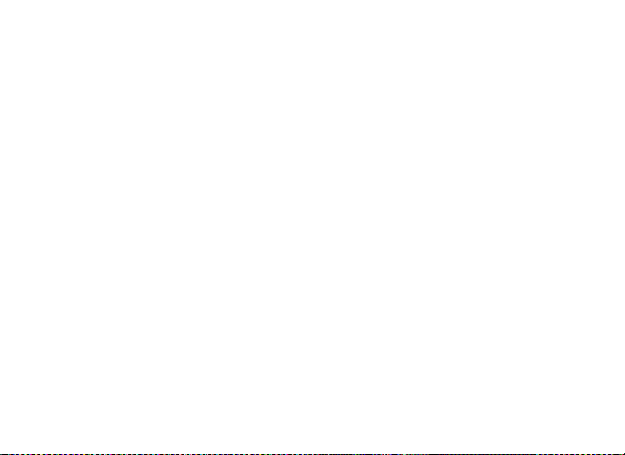
call time. You can turn off the alert tone.
Auto quick end: You can set call duration. After the set time expires, the
mobile phone will automatically end the call.
Reject by SMS: You can have this function as choose it On/Off.
Note: Some settings need network support. For example, call barring can
not be used unless the local network and SIM card open it.
Network Settings
Network Selection: You can search the network again. Select your
favorite network and choose to register the network automatically
or manually.
Preferences: You can set the preferred registered network for SIM
card.
Security Setup
SIM Lock: You can set SIM lock (PIN code) as on/off. When this option is
chosen, it is necessary to input PIN code for every insert of the SIM card.
Phone Lock: You can set it as On or Off. It is a password of 4-8 digits and
the defaulted one is 1122. You can change it.
Model Q55 Page 75
Page 76

Auto Keypad Lock: You can set it as On or Off. The mobile phone has
keypad lock function. When it lasts certain time, the keypad will be
locked, including such options as Off, 5s, 30s, 60s and 5min.
Fixed Dial: This function needs the support of the SIM card and the
network operator. When it is activated, you can only dial the phone
numbers saved in host fixed dial list. To activate it, you need to input
host PIN2 code.
Barred Dial: You can set barring all or some dials. (SIM card support
needed)
Change Password: You can change the defaulted phone password
“1122” into 4-8-digit number easy to remember. If the phone lock is
activated, when switched on, the mobile phone will hint “Phone locked”.
To unlock it, you can input the phone lock password and click OK.
Certificate manager: You can browse the certificate as the phone
guides.
Connectivity
Bluetooth
Model Q55 Page 76
Page 77
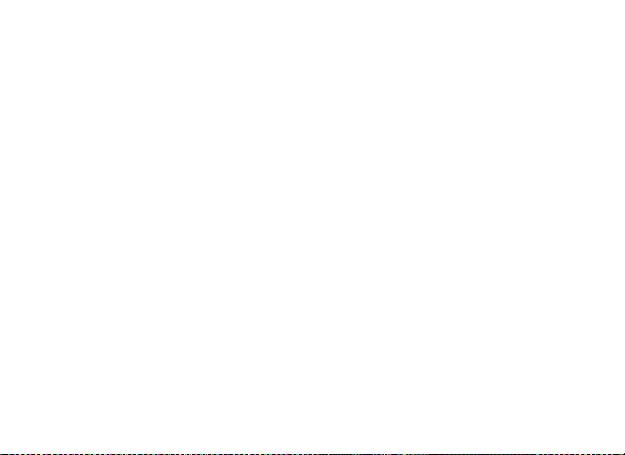
The mobile phone supports the Bluetooth function. You can use Bluetooth
wireless technology to set wireless connection with other compatible
devices, including mobile phone, computer, headset, in-car accessories etc.
With Bluetooth function, you can send photo, video segment, audio
segment, personal business card and memo. You can also establish wireless
connection with the compatible PC to transmit files and connect to web by
dialing number via SIM.
As the device supporting Bluetooth wireless technology performs
communications via wireless wave, you need to keep the distance between
the devices at not more than 10m (about 33”). Bluetooth connection can be
affected by wall or other electronic equipments etc. To ensure mutual
operation between this device and other Bluetooth devices, consult the
manufacturer to confirm whether the device is compatible with this device.
Do not use Bluetooth function in hospital and aircraft etc.
Bluetooth Menu
Power: Before using Bluetooth function, you need to activate this
option. When Bluetooth function or other functions are being used,
allowing this function to operate in the back desk will consume more
power. It is recommended to close this function when it is idle.
Model Q55 Page 77
Page 78
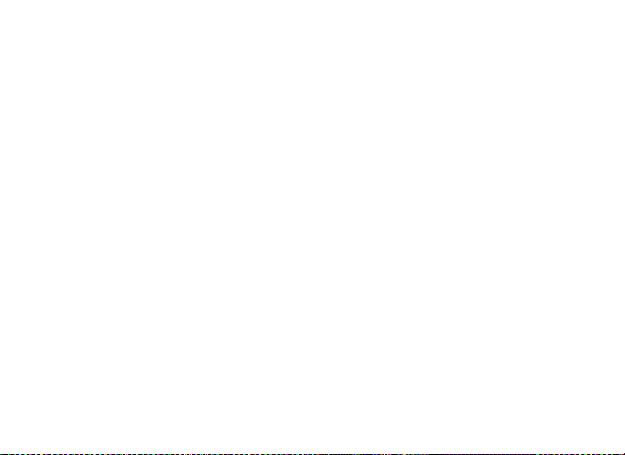
Inquiry audio device: With this function, you can inquiry audio
device. For other devices, enter My Devices to search.
My Device: After entering this option, you will see the Bluetooth
devices compatible with the mobile phone. Entering options, you
can have necessary operations on the desired Bluetooth device or
search the incompatible Bluetooth devices.
Active Devices: With this function, you can see all devices connected
with the mobile phone and their link service type. You can interrupt
the specified link service.
Settings: Before using Bluetooth function, enter this menu to have
corresponding settings. If your mobile phone’s Bluetooth function is
not activated, you can have activation confirmation.
Visibility: After this option is activated, other peripheral devices
supporting Bluetooth wireless technology can see your device and its
name via search. After the step audio play service is activated, this
device will be unable to be searched.
Change Device Name: You can edit my device name.
Authentication: After this option is activated, matching is needed when
Model Q55 Page 78
Page 79

peripheral device accesses my device via Bluetooth (for matched
devices as well). After closing the option, no matching is needed for the
matched devices.
Audio Path: You can leave the audio on my device or send to other
hand-free devices via Bluetooth. If using Bluetooth to have a call, set
this path as hand-free devices.
FTP Settings: You can set the file directory shared by my device and the
access right to online Bluetooth devices.
About: Here, you can see the name of my device, my device’s
Bluetooth device address and the Bluetooth services supported by my
device.
Tip: When searching Bluetooth devices, make sure that the peripheral
Bluetooth devices are within the signal cover range and can be searched. To
match the searched devices, you need to discuss with the user of this
device about a pair of matching passwords. To match the hand-free device,
you must input its matching password. After matching, this device will be
saved in my device view.
Model Q55 Page 79
Page 80

Conn. Management
It shows the status of the connectivity
Data account:
GSM Data
GPRS-- The use of GPRS data will be provided with the following ID
information, such as mobigprs
Account Name: mobigprs
APN: internet: m-WAP
User Name: mms
Password: mms
Auth.type: Normal
Primary DNS:
secondary DNS:
Note: For related charging standard and detailed settings, please consult
the local network service operator. Different network service providers
provide different services. Consult the local network operator.
Model Q55 Page 80
Page 81
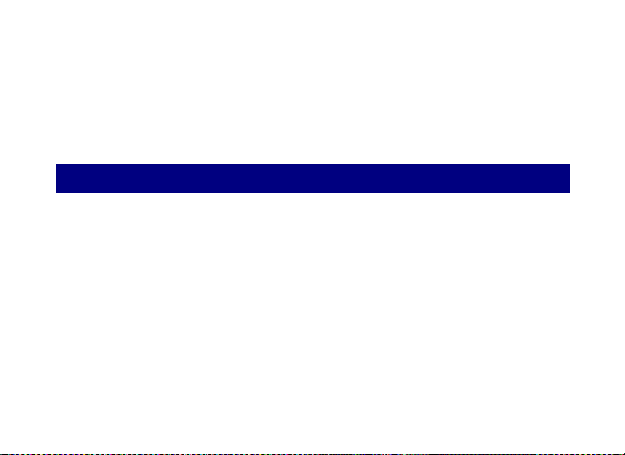
Restore Factory Settings
You can restore the factory settings of the mobile phone. The factory setting
password is 1122.
Sound effect
You can set the sound effect of the audio effect and the bass enhancement.
8. Editor Operation
The mobile phone provides multiple convenient input modes, which can
support the use of other functions.
Basic letter input
After “abc”/“ABC” is chosen, input your desired letters with the standard
keypad. By pressing “Aa” key you will change from one input method to
another. You can type a capital letter by pressing ”” key followed by the
letter you wish to type in capital letter.
Number input
This mode is mainly used to input phone numbers etc. After “number” is
Model Q55 Page 81
Page 82

chosen, you can input digit into the place where the cursor is flickering. To
get into this mode, you should press “Aa” key several times until the phone
goes into this input mode.
Symbol input
In any of the above input modes, you are provided with symbol input. If you
cannot see symbols, press “sym” key to see them. If you want one symbol,
press the up/down/left/right key to choose.
9. Use of USB
Notices before use
Always connect and stop USB device correctly.
Never use Windows formatting command to format the mobile disk of
the mobile phone; otherwise, it will be damaged severely.
USB work environment:
o Windows2000 / XP.
o For other operating systems, the connection between PC and the
Model Q55 Page 82
Page 83

mobile phone cannot be conducted unless USB driver is installed.
Phenomena
Possible Causes
Unable to switch on
1. Does the battery have power?
2. Is the battery placed correctly
SIM failed
1. The SIM card is dirty. Clean it.
2. Reinstall the SIM card.
3. The SIM card is damaged. Replace it.
Poor signals
Check the signal strength icon on the
screen. If the icon contains 4 bars, it
indicates the signal is the strongest; if
below 1 bars, it indicates the signal is very
poor.
Troubleshooting
Model Q55 Page 83
Page 84

Unable to dial out
1. Maybe you have set Hide My Caller ID
but your network operator does not
provide this service for you.
2. Strong interference exists around you.
3. Maybe you have activated the call
restriction function.
4. Maybe you have activated Line 2 but
your network operator does not
provide this service for you.
Unable to charge the
battery
1. The battery may discharge too much;
so it cannot be charged until it is
connected for certain time.
2. Its performance has worsened.
Model Q55 Page 84
Page 85

Unable to register to
the network
1. Too weak signals or strong
interference.
2. SIM card installed properly? Bad
contact or SIM card damaged? If the
SIM card is broken, please contact the
network operator to replace it.
Photos taken are too
dark
1. Check if the too low photo brightness
is set.
2. Check if ambient ray is too dark.
Photos taken are too
unclear
1. Check if the object taken is moving.
2. Check if the mobile phone shivers
slightly while you press shutter.
Photos taken is
distorted
The object taken may be too close to
camera lens.
Unable to access
service menus.
Maybe the SIM card does not support
service function.
Model Q55 Page 85
Page 86

Only part of the photo
set as standby photo
can be seen.
The size of the photo may be too big. The
recommended size is 220*176
SMS
Short Message Service
EMS
Enhanced Message Service
SIM
Subscriber Identity Module
GSM
Global System for Mobile Communication
PIN
Personal Identity Number
PUK
PIN Unblocking Key
IMEI
International Mobile Equipment Identity
CB
Cell Broadcast
11. Abbreviations & Definitions
Model Q55 Page 86
Page 87

GPRS
General Packet Radio Service
MMS
Multimedia Message service
Card 1
Host card (the card inserted in SIM1 slot)
Card 2
Slave card (the card inserted in SIM2 slot)
Health and Safety Precautions
PPlleeaassee rreeaadd tthheessee ssiimmppllee gguuiiddeelliinneess.. NNoott ffoolllloowwiinngg tthheemm mmaayy bbee
ddaannggeerroouuss oorr iilllleeggaall..
Model Q55 Page 87
Page 88

SSAARR CCoommpplliiaannccee
SSAARR RReeccoommmmeennddaattiioonnss
YYoouurr pphhoonnee iiss ddeessiiggnneedd nnoott ttoo eexxcceeeedd tthhee lliimmiittss ooff eemmiissssiioonn ooff rraaddiioo
wwaavveess rreeccoommmmeennddeedd bbyy iinntteerrnnaattiioonnaall gguuiiddeelliinneess..
SSAARR ((ssppeecciiffiicc aabbssoorrppttiioonn rraattee)) iiss tthhee mmeeaassuurreemmeenntt ooff bbooddyy--aabbssoorrbbeedd
RRFF qquuaannttiittyy wwhheenn tthhee pphhoonnee iiss iinn uussee.. SSAARR vvaalluuee iiss aasscceerrttaaiinneedd
aaccccoorrddiinngg ttoo tthhee hhiigghheesstt RRFF lleevveell ggeenneerraatteedd dduurriinngg llaabboorraattoorryy tteessttss..
TThhee SSAARR vvaalluuee ooff tthhee pphhoonnee mmaayy ddeeppeenndd oonn ffaaccttoorrss ssuucchh aass pprrooxxiimmiittyy
ttoo tthhee nneettwwoorrkk ttoowweerr,, uussee ooff aacccceessssoorriieess..
TThhee hhiigghheesstt SSAARR vvaalluuee ooff tthhee ddeevviiccee aatt tthhee hheeaadd aanndd bbooddyy aarree 00..7755
WW//kkgg aanndd 00..7700 WW//kkgg aavveerraaggeedd oovveerr 11 ggmm ooff hhuummaann ttiissssuuee..
UUssee aa wwiirreelleessss hhaannddss--ffrreeee ssyysstteemm ((hheeaaddpphhoonnee,, hheeaaddsseett)) wwiitthh aa llooww
ppoowweerr BBlluueettooootthh eemmiitttteerr..
MMaakkee ssuurree tthhee cceellll pphhoonnee hhaass aa llooww SSAARR..
Model Q55 Page 88
Page 89

SSaaffee DDrriivviinngg
DDuurriinngg FFlliigghhtt
PPlleeaassee kkeeeepp yyoouurr ccaallllss sshhoorrtt aanndd uussee SSMMSS wwhheenneevveerr mmoorree ccoonnvveenniieenntt..
TThhiiss aaddvviiccee aapppplliieess eessppeecciiaallllyy ttoo cchhiillddrreenn,, aaddoolleesscceennttss aanndd pprreeggnnaanntt
wwoommeenn
PPrreeffeerr ttoo uussee yyoouurr cceellll pphhoonnee wwhheenn tthhee ssiiggnnaall qquuaalliittyy iiss ggoooodd..
PPeeooppllee hhaavviinngg aaccttiivvee mmeeddiiccaall iimmppllaannttss sshhoouulldd pprreeffeerraabbllyy kkeeeepp tthhee
cceellll pphhoonnee aatt lleeaasstt 1155 ccmm aawwaayy ffrroomm tthhee iimmppllaanntt..
MMaaiinnttaaiinn aa pprreeffeerraabbllee ddiissttaannccee ooff 1155 mmmm ffrroomm tthhee ddeevviiccee..
DDoo nnoott uussee tthhee pphhoonnee wwhhiillee ddrriivviinngg.. WWhheenn yyoouu hhaavvee ttoo uussee tthhee
pphhoonnee,, pplleeaassee uussee tthhee ppeerrssoonnaall hhaannddss--ffrreeee kkiitt..
PPlleeaassee ddoo nnoott ppuutt tthhee pphhoonnee oonnttoo aannyy ppaasssseennggeerr sseeaatt oorr aannyy ppllaaccee
ffrroomm wwhhiicchh iitt mmaayy ffaallll ddoowwnn iinn ccaassee ooff vveehhiiccuullaarr ccoolllliissiioonn oorr
.
eemmeerrggeennccyy bbrraakkiinngg.
FFlliigghhtt iiss iinnfflluueenncceedd bbyy iinntteerrffeerreennccee ccaauusseedd bbyy tthhee pphhoonnee.. IItt iiss iilllleeggaall ttoo
Model Q55 Page 89
Page 90
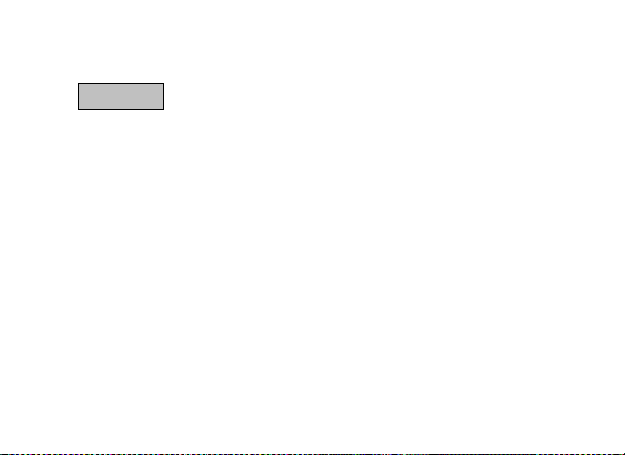
uussee aa pphhoonnee oonn tthhee aaiirrppllaannee.. PPlleeaassee ttuurrnn ooffff yyoouurr pphhoonnee dduurriinngg aa
IInn HHoossppiittaallss
fflliigghhtt..
YYoouurr PPhhoonne
e’’ss rraaddiioo wwaavveess mmaayy iinntteerrffeerree wwiitthh tthhee ffuunnccttiioonniinngg ooff
iinnaaddeeqquuaatteellyy sshhiieellddeedd mmeeddiiccaall ddeevviicceess.. CCoonnssuulltt aa pphhyyssiicciiaann oorr tthhee
mmaannuuffaaccttuurreerr ooff tthhee mmeeddiiccaall ddeevviiccee ttoo ddeetteerrmmiinnee wwhheetthheerr tthheeyy aarree
aaddeeqquuaatteellyy sshhiieellddeedd ffrroomm eexxtteerrnnaall RRaaddiioo FFrreeqquueennccyy.. SSwwiittcchh ooffff yyoouurr
ddeevviiccee wwhheenn rreegguullaattiioonnss ppoosstteedd iinnssttrruucctt yyoouu ttoo ddoo ssoo..
TToo aavvooiidd ppootteennttiiaall iinntteerrffeerreennccee wwiitthh iimmppllaanntteedd mmeeddiiccaall ddeevviicceess ssuucchh aass
aa ppaacceemmaakkeerr oorr ccaarrddiioovveerrtteerr ddeeffiibbrriillllaattoorr::
AAllwwaayyss kkeeeepp yyoouurr pphhoonnee aatt lleeaasstt 1155..33 cceennttiimmeetteerrss ((66 iinncchheess)) ffrroomm tthhee
mmeeddiiccaall ddeevviiccee..
DDoo nnoott ccaarrrryy tthhee wwiirreelleessss ddeevviiccee iinn aa bbrreeaasstt ppoocckkeett..
TTuurrnn ooffff tthhee pphhoonnee iiff tthheerree iiss aannyy rreeaassoonn ttoo ssuussppeecctt tthhaatt iinntteerrffeerreennccee iiss
ttaakkiinngg ppllaaccee..
FFoollllooww tthhee mmaannuuffaaccttuurreerr ddiirreeccttiioonnss ffoorr tthhee iimmppllaanntteedd mmeeddiiccaall ddeevviiccee..
Model Q55 Page 90
Page 91
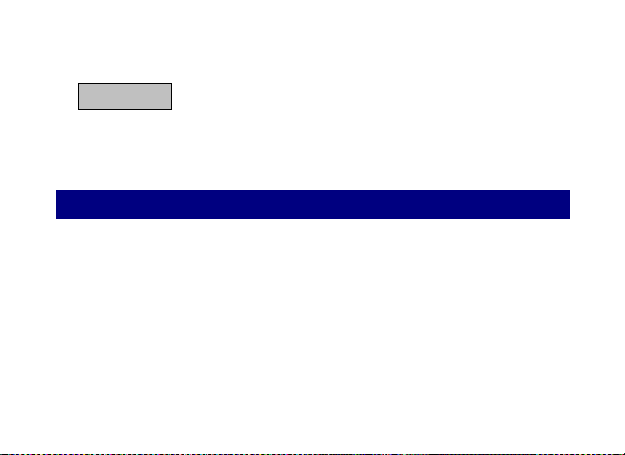
UUnnssaaffee AArreeaass
IIff yyoouu hhaavvee aannyy qquueessttiioonnss aabboouutt uussiinngg yyoouurr wwiirreelleessss ddeevviiccee wwiitthh aann
iimmppllaanntteedd mmeeddiiccaall ddeevviiccee,, ccoonnssuulltt yyoouurr hheeaalltthh ccaarree pprroovviiddeerr..
PPlleeaassee ttuurrnn ooffff yyoouurr pphhoonnee wwhheenn yyoouu aarree cclloossee ttoo aa ggaass ssttaattiioonn oorr iinn
tthhee vviicciinniittyy ooff aannyy ppllaaccee wwhheerree ffuueell aanndd cchheemmiiccaall pprreeppaarraattiioonnss,, oorr aannyy
ootthheerr ddaannggeerroouuss ggooooddss aarree ssttoorreedd..
Taking Care of Your Device
YYoouurr ddeevviiccee iiss aa pprroodduucctt ooff ssuuppeerriioorr ddeessiiggnn aanndd ccrraaffttssmmaannsshhiipp aanndd sshhoouulldd
bbee hhaannddlleedd wwiitthh ccaarree:: TThhee ffoolllloowwiinngg ssuuggggeessttiioonnss wwiillll hheellpp yyoouu pprrootteecctt
yyoouurr pphhoonnee::
KKeeeepp tthhee ddeevviiccee ddrryy.. PPrreecciippiittaattiioonn,, hhuummiiddiittyy,, aanndd aallll ttyyppeess ooff lliiqquuiiddss
DDoo nnoott ssttoorree tthhee ddeevviiccee iinn hhiigghh oorr ccoolldd tteemmppeerraattuurree.. HHiigghh
Model Q55 Page 91
oorr mmooiissttuurree ccaann ccoonnttaaiinn mmiinneerraallss tthhaatt wwiillll rruusstt eelleeccttrroonniicc cciirrccuuiittss.. IIff
yyoouurr ddeevviiccee ddooeess ggeett wweett,, rreemmoovvee tthhee bbaatttteerryy wwiitthhoouutt ttuurrnniinngg oonn tthhee
ddeevviiccee,, wwiippee iitt wwiitthh aa ddrryy ccllootthh aanndd ttaakkee iitt tthhee sseerrvviiccee cceenntteerr..
Page 92
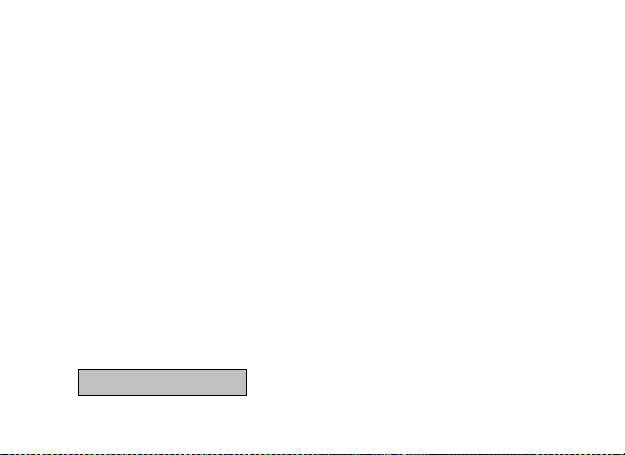
tteemmppeerraattuurreess ccaann sshhoorrtteenn tthhee lliiffee ooff eelleeccttrroonniicc ddeevviicceess aanndd ddaammaaggee
BBaatttteerryy RReeccoommmmeennddaattiioonnss::
bbaatttteerriieess..
DDoo nnoott uussee oorr ssttoorree tthhee ddeevviiccee iinn dduussttyy,, ddiirrttyy aarreeaass.. IIttss mmoovviinngg ppaarrttss
aanndd eelleeccttrroonniicc ccoommppoonneennttss ccaann bbee ddaammaaggeedd..
DDoo nnoott aatttteemmpptt ttoo ooppeenn tthhee ddeevviiccee ootthheerr tthhaann aass iinnssttrruucctteedd iinn tthhiiss
gguuiiddee.. RReeppaaiirriinngg tthhiiss pphhoonnee bbyy yyoouurrsseellff ootthheerr tthhaann oouurr aauutthhoorriizzeedd
sseerrvviiccee aaggeennttss//cceenntteerrss ggooeess aaggaaiinnsstt tthhee wwaarrrraannttyy rruulleess..
DDoo nnoott ddrroopp,, kknnoocckk,, oorr sshhaakkee tthhee ddeevviiccee.. RRoouugghh hhaannddlliinngg ccaann bbrreeaakk
iinntteerrnnaall cciirrccuuiitt bbooaarrddss aanndd ffiinnee mmeecchhaanniiccss..
DDoo nnoott uussee hhaarrsshh cchheemmiiccaallss,, cclleeaanniinngg ssoollvveennttss,, oorr ssttrroonngg ddeetteerrggeennttss
ttoo cclleeaann tthhee ddeevviiccee.. OOnnllyy uussee aa ssoofftt,, cclleeaann,, ddrryy ccllootthh ttoo cclleeaann tthhee
ssuurrffaaccee ooff tthhee ddeevviiccee..
DDoo nnoott ssttoorree yyoouurr ddeevviiccee nneeaarr mmaaggnneettiicc ffiieellddss oorr aallllooww yyoouurr ddeevviiccee
ttoo ccoommee iinn ccoonnttaacctt wwiitthh mmaaggnneettiicc ffiieellddss ffoorr eexxtteennddeedd ppeerriioodd ooff ttiimmee..
Model Q55 Page 92
Page 93

PPlleeaassee ppuutt tthhee bbaatttteerryy iinn aa ccooooll aanndd wweellll--vveennttiillaatteedd ppllaaccee oouutt ooff
ddiirreecctt ssuunnlliigghhtt.. WWee rreeccoommmmeenndd yyoouu ttoo cchhaarrggee tthhee bbaatttteerryy aatt rroooomm
tteemmppeerraattuurree rraannggee..
BBaatttteerriieess hhaavvee lliiffee ccyycclleess.. IIff tthhee ttiimmee tthhaatt tthhee bbaatttteerryy ppoowweerrss
eeqquuiippmmeenntt bbeeccoommeess mmuucchh sshhoorrtteerr tthhaann uussuuaall,, tthhee bbaatttteerryy lliiffee iiss aatt
aann eenndd.. RReeppllaaccee tthhee bbaatttteerryy wwiitthh aa nneeww bbaatttteerryy ooff tthhee ssaammee mmaakkee
aanndd ssppeecciiffiiccaattiioonn..
UUssee mmaannuuffaaccttuurreerr aapppprroovveedd bbaatttteerriieess,, cchhaarrggeerrss,, aacccceessssoorriieess aanndd
ssuupppplliieess.. MMiiccrroommaaxx wwiillll nnoott bbee hheelldd rreessppoonnssiibbllee ffoorr uusseerr’’ss ssaaffeettyy
wwhheenn uussiinngg uunnaapppprroovveedd aacccceessssoorriieess oorr ssuupppplliieess..
DDoo nnoott ddiissccaarrdd tthhee bbaatttteerryy wwiitthh hhoouusseehhoolldd ttrraasshh.. PPlleeaassee ddiissppoossee ooff
uusseedd bbaatttteerryy aaccccoorrddiinngg ttoo yyoouurr llooccaall eennvviirroonnmmeennttaall llaawwss aanndd
gguuiiddeelliinneess..
Model Q55 Page 93
Page 94
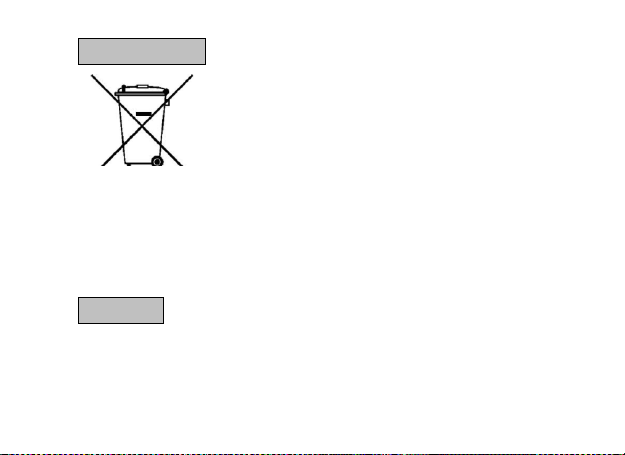
RReeccyyccllee YYoouurr PPhhoonnee
DDiissccllaaiimmeerrss
TThhee WWEEEEEE llooggoo ((sshhoowwnn aatt tthhee lleefftt)) aappppeeaarrss oonn tthhee pprroodduucctt
((bbaatttteerryy,, hhaannddsseett,, aanndd cchhaarrggeerr)) ttoo iinnddiiccaattee tthhaatt tthhiiss
pprroodduucctt mmuusstt nnoott bbee ddiissppoosseedd ooffff oorr dduummppeedd wwiitthh yyoouurr
ootthheerr hhoouusseehhoolldd wwaasstteess.. YYoouu aarree lliiaabbllee ttoo ddiissppoossee ooff aallll
yyoouurr eelleeccttrroonniicc oorr eelleeccttrriiccaall wwaassttee eeqquuiippmmeenntt bbyy rreellooccaattiinngg
oovveerr ttoo tthhee ssppeecciiffiieedd ccoolllleeccttiioonn ppooiinntt ffoorr rreeccyycclliinngg..
CCoolllleeccttiioonn aanndd pprrooppeerr rreeccoovveerryy ooff yyoouurr eelleeccttrroonniicc wwaassttee eeqquuiippmmeennttss aatt tthhee
ttiimmee ooff ddiissppoossaall wwiillll aallllooww uuss ttoo hheellpp pprreesseerrvvee tthhee eennvviirroonnmmeenntt.. RReeccyycclliinngg ooff
tthhee eelleeccttrroonniicc wwaassttee eeqquuiippmmeenntt wwiillll eennssuurree ssaaffeettyy ooff hhuummaann hheeaalltthh aanndd
eennvviirroonnmmeenntt.. FFoorr mmoorree iinnffoorrmmaattiioonn oonn bbeesstt pprraaccttiicceess ffoorr ddiissppoossaall ooff
eelleeccttrroonniicc aanndd eelleeccttrriiccaall wwaassttee,, pplleeaassee vviissiitt ttoo oouurr wweebb ssiittee::
wwwwww..mmiiccrroommaaxxiinnffoo..ccoomm//wweeeeee..pphhpp..
TThhee ccoolloorrss aanndd ssppeecciiffiiccaattiioonnss sshhoowwnn//mmeennttiioonneedd iinn tthhee uusseerr mmaannuuaall
mmaayy ddiiffffeerr ffrroomm tthhee aaccttuuaall pprroodduucctt.. IImmaaggeess sshhoowwnn aarree ffoorr
rreepprreesseennttaattiioonn ppuurrppoossee oonnllyy.. OOtthheerr pprroodduucctt llooggooss aanndd ccoommppaannyy
Model Q55 Page 94
Page 95
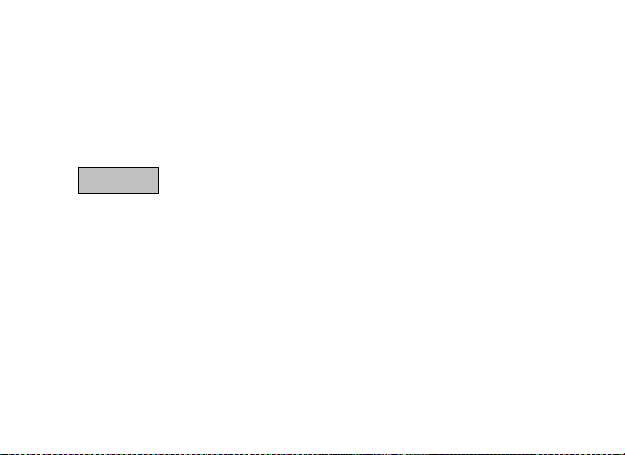
nnaammeess mmeennttiioonneedd hheerreeiinn mmaayy bbee ttrraaddeemmaarrkkss oorr ttrraaddee nnaammeess ooff tthheeiirr
CCooppyyrriigghhttss
rreessppeeccttiivvee oowwnneerrss..
MMiiccrroommaaxx kkeeeeppss tthhee rriigghhtt ttoo mmaakkee mmooddiiffiiccaattiioonnss ttoo aannyy ooff tthhee
ccoonntteenntt iinn tthhiiss uusseerr gguuiiddee wwiitthhoouutt ppuubblliicc aannnnoouunncceemmeenntt iinn aaddvvaannccee..
TThhee ccoonntteenntt ooff tthhiiss mmaannuuaall mmaayy vvaarryy ffrroomm tthhee aaccttuuaall ccoonntteenntt
ddiissppllaayyeedd iinn tthhee mmoobbiillee pphhoonnee.. IInn ssuucchh aa ccaassee,, tthhee llaatttteerr sshhaallll ggoovveerrnn..
AAllll rriigghhttss rreesseerrvveedd.. RReepprroodduuccttiioonn,, ttrraannssffeerr,, ddiissttrriibbuuttiioonn oorr ssttoorraaggee ooff
ppaarrtt oorr aallll ooff tthhee ccoonntteennttss iinn tthhiiss ddooccuummeenntt iinn aannyy ffoorrmm wwiitthhoouutt tthhee
pprriioorr wwrriitttteenn ppeerrmmiissssiioonn ooff MMiiccrroommaaxx iiss ssttrriiccttllyy pprroohhiibbiitteedd..
Model Q55 Page 95
