Page 1
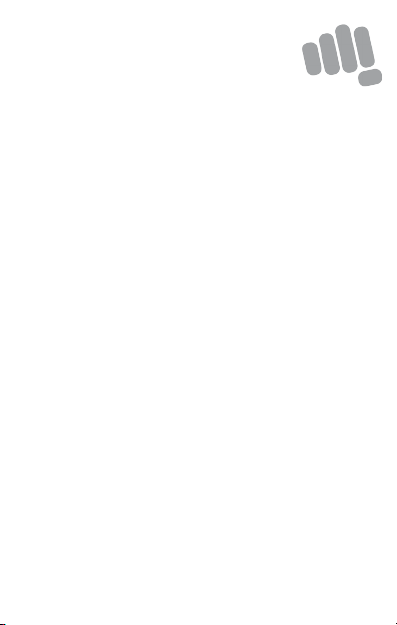
Q4311
User Guide
www.micromaxinfo.com
Page 2
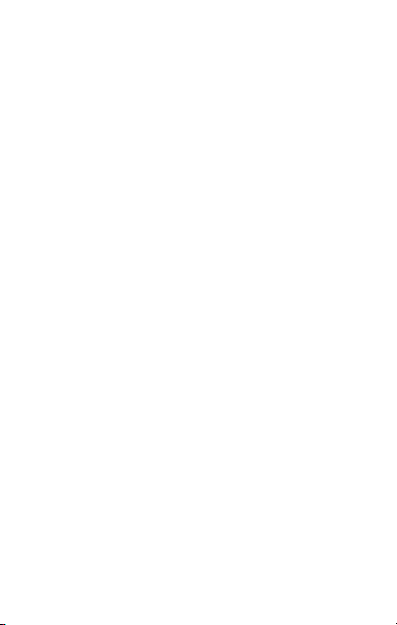
Contents
The Android Advantage ..................................................................................... 2
Read M e First .......................................................................................................... 2
Panic Button ............................................................................................................ 2
Under stand Your Phone ..................................................................................... 3
Inser t SIM and M emory Car d .......................................................................... 4
Charging the Battery ........................................................................................... 5
Google Account ...................................................................................................... 6
Play Store ................................................................................................................. 6
Notifications ............................................................................................................. 7
Phone Security....................................................................................................... 8
Fingerprint .............................................................................................................. 10
Settings and Networks ..................................................................................... 11
Pair With Bluetooth Devices ......................................................................... 12
Airplane Mode....................................................................................................... 13
Googl e Maps .......................................................................................................... 13
Operating Temperature Specifications .................................................... 14
Safety Precautions ............................................................................................. 14
Taking Care of your dev ice ............................................................................. 15
Battery Recommendations ............................................................................ 16
Temperature and Humidity ............................................................................ 16
Recycle your Phone .......................................................................................... 16
Disclaimer ............................................................................................................... 17
Copyri ght ................................................................................................................. 17
1
Page 3
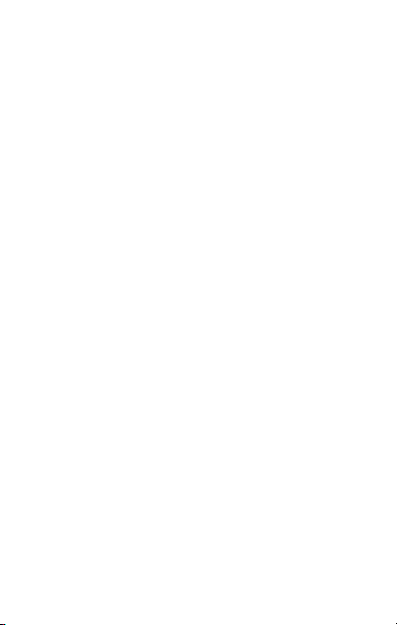
The Android Advantage
Welcome to the wor ld of Micromax. You have just b ecome the proud owner
of the Micromax Q4311 Android Nougat device, which provides you a host
of advanced and d esirable features to give you an amazing experien ce.
Read Me First
• Please read all safety precautions and this user guide carefully
before using your d evice to ensure safe and proper use.
• The descriptions in th is user guide are based on the default settings
of your device.
• Available features and additional services may vary by device,
software, or serv ice provider.
• Applications and t heir functions may vary based on the countr y,
region, software o r hardware specifications. Microm ax is not liable
for performance issu es caused by third-party applications.
Panic Button
Your device supports the Panic button functionality which lets you call
emergency services for immediate assistance in case of an emergency
situation.
Press the Power key 3 times in quick succession and your device initiates
a call to the emergency number 112, which will direct the call to concerned
departments for help.
You can invoke the P anic button even when the device is locked.
2
Page 4
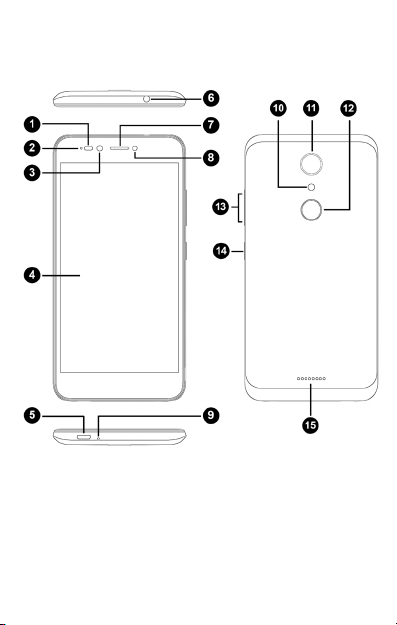
Understand Your Phone
3
Page 5
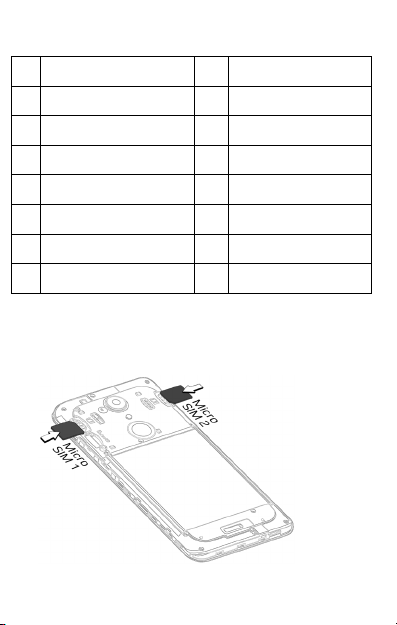
1 Proximity Sens or 9 MIC
2 Notification L ight 10 Rear Flash
3 Front Camera 11 Camera
4 Display 12 Fingerprint Scanner
5 USB Jack 13 Volume Up/Down
6 Headset Jack 14 Power On/Off
7 Earpiece 15 Speaker
8 Front Flash
Insert SIM and Memory Card
1. Switch off your phon e, remove the back cover and insert the SIM
card(s) as shown:
4
Page 6
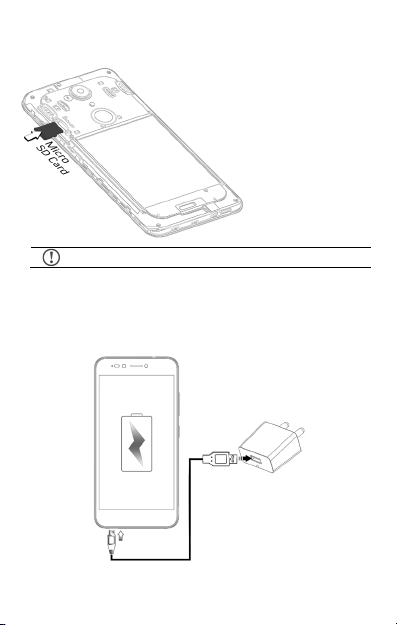
2. Insert the micro S D card as shown:
Please keep the SIM car d out of the reach of children.
Charging the Battery
Before using the device for the first time, we recommend you to fully
charge the battery.
5
Page 7
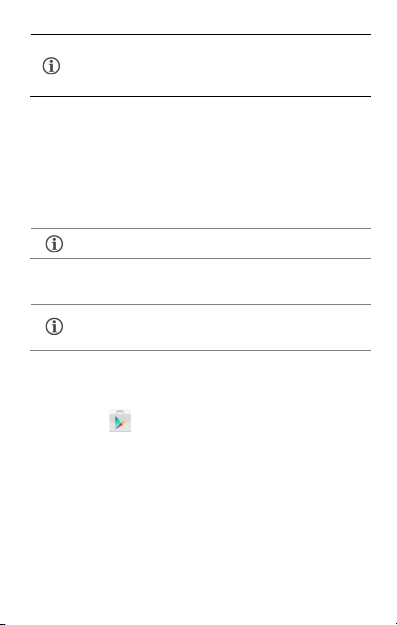
Use only Microm ax chargers and cables. Other ch argers
or cables may damage the battery or your device. This
will invalidat e your phone warranty.
Google Account
Your Google Account lets you take full advantage of applications and
services offered b y Google Play Store. Configure your Google account
on this handset to get access to your Gm ail, Google Play Store, Goog le
Maps, and much more.
Internet connectio n is required to set up Google account.
You can configure your Goo gle account from Settings Accounts
Add account Goog le.
If you do not have an existing Google account, y ou
may create one from the account configuring step.
Play Store
After you have configured your google account, you can access play
store by tapping icon and choose to download from unlimited
entertainment so urces, applications, games, movies, and books.
To view and manage the list of all inbuilt, downloaded, and runn ing
applications, go to Settings Ap ps.
6
Page 8
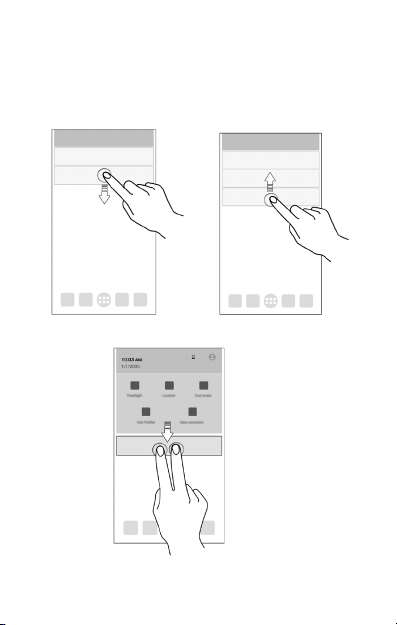
Notifications
Notifications in form you of new messages and events as an d when they
appear on the device.
Open Notification panel Close Notification panel
Open Quick Settings
7
Page 9

Quick Settings allow access to basic phone features such as Air plane
Mode, Wi-Fi, Br ightness levels, and many more.
Phone Security
You can unlock your p hone using a variety of methods.
The default unlock
method is Swipe. To
unlock the screen, just
swipe up on the lock
screen.
To set other unloc king methods, go to Sett ings Security Screen
lock.
8
Page 10
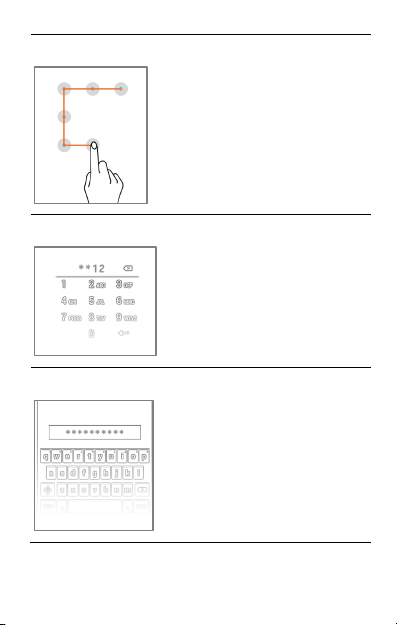
Pattern
Draw your pattern to unlock! Yo u can set
your own pattern by connecting the dots
to prevent your phone fr om
unauthorized acces s.
PIN
Enter your PIN to unlock your phone!
You can set a PIN as your screen
password.
Password
Enter your password to unlock! You can
set your desired password as your
screen password .
9
Page 11

Fingerprint
You can add your fingerprints and use the fingerprint sensor to
unlock the devic e or access apps.
1. Go to Setti ngs → Fingerprint
2. Choose yo ur backup screen lo ck method.
3. Follow the on-screen instr uctions.
4. Place y our finger on the scanner as show n, till the scan is complete.
5. Your finger print is added once the scan is complete.
You can enroll new finger prints in a similar manner.
10
Page 12
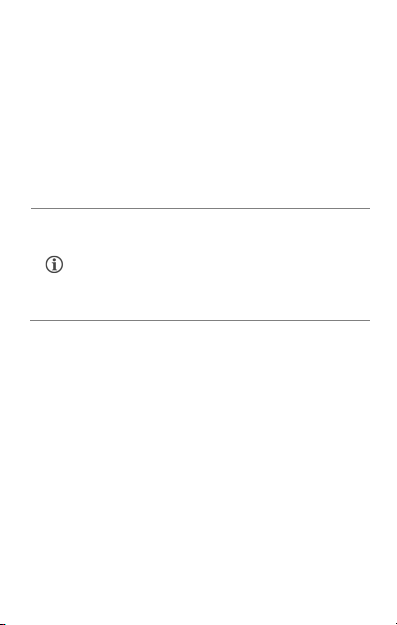
Settings and Networks
Your phone can connect to various networks and devices. You can also
transfer files to/fr om your PC through the data cable.
Connect to the Internet
Go to Settings SIM cards and enable Mobi le data on your preferred
SIM.
You might also need to configure the access point name for the data
connection to work.
By default, the access p oint name gets configured once
you insert the SIM, Or, your network provider sends the
access point name settings via SMS. You may need to
install these settings. If the access point names are not
listed by default, p lease contact your netw ork provider
for the same.
You can configure the acc ess point name from
Settings More Mobile netwo rks Access Point Names and select
from the list.
Tethering & Portability
You can use your device as a modem and connect yo ur PC or laptop to
the Internet, when r equired.
Go to Settings More Tethering & portable hotspot
USB Tet hering
1. Connect your pho ne with your PC/Lap top via USB cable.
2. Select the USB tethering option.
3. Select your pho ne network as the netwo rk connection in your
11
Page 13
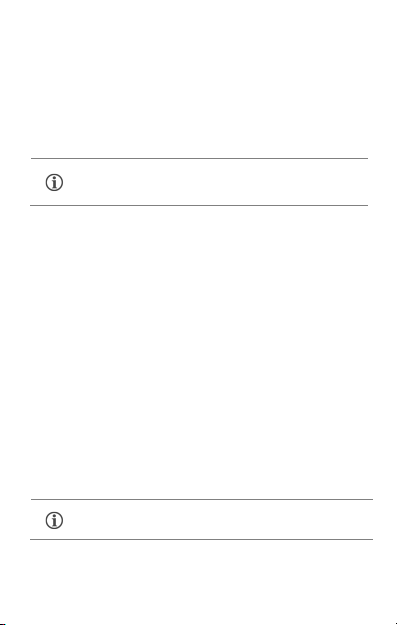
PC/laptop and get ac cess to the Internet.
Wi-Fi Hotspot
1. Enable the W i-Fi hotspot option.
2. Enable Wi-F i on the other Wi-Fi enabled PC/laptop/hand set and
choose your phon e as a Wi-Fi network to connect with it.
3. View and configure Wi-F i hotspot settings by tapping Set up Wi-
Fi hotsp ot option.
Your mobile operator will charge yo u based on your data
usage.
Bluetooth Tethering
1. Pair your phon e with a Bluetooth enab led PC/laptop via Bluetooth
pairing option.
2. Select the Bluetooth tethering option in your phone.
3. On the paired PC/l aptop, select the Bluetooth device (your p hone)
and choose to connect to the Intern et.
Pair With Bluetooth Devices
Go to Settings Bluetooth
1. If Bluetooth is o ff, turn it on. Your phone scans and displays the
Bluetooth devices in range.
2. Tap the ID of the other dev ice in the list to pair with it.
3. You may be pr ompted to confirm passkey/pairing cod e on one of
the devices. The passkey /pairing code may display o n one of the
devices.
4. Tap Pair to co nfirm the passkey/pairing code and p air the devices.
On successful pairing , your phone connects to the device.
If the device you want to pair with is not in the list, mak e
sure the Bluetooth on that device is turned on, then tap
12
Page 14

Refresh
and select
to search again.
Airplane Mode
Airplane Mode allows you to disable all mobile networks, Wi-Fi, and
Bluetooth connections. To activate the airplane mode, open Qui ck
settings and select Airplane mode.
Google Maps
Google Maps is a web-based service o ffered by Google Inc. which offers
you access to variou s map-based services. You ca n view various streets,
landmarks and can even plan your routes with the help of Goog le Maps.
Settings required for Google Maps access include:
1. Enable location access fr om Settings Location.
2. Tap to start using Google Maps.
Internet connection is required for using Google Maps .
When you use the map, you use your Internet
connection to trans fer data to and from your phone.
Google Maps application may not be available in every
street, country o r region.
Micromax does not guarantee the accuracy of any
directional servic es.
13
Page 15

Switch off your device in an y area with potential explosive atmosph ere
defibrillator. S witch off your device when regu lations require you to do so.
Operating Temperature Specifications
Maximum device operating
temperature
Devic e operat ing temp eratur e
range
45°C
-10°C to 45°C
Safety Precautions
such as refueling st ations, fuel depots, ch emical plants or places where
blasting operati on is in progress. Sparks arisi ng out of radio frequency may
cause fire or explosio n. Remember to comply with legal requirements and
local restricti ons when using the phone.
Your Phone’s radio waves may interfere with medical device s.
Preferably maint ain a distance of 15.3 cm (6 inches) betw een a wireless
device and implanted m edical devices such as pacemaker o r cardioverter
Always keep the phone and acces sories out of reach of small childr en.
Small parts such as the SI M card can be dismantled and swallowed by
small children.
Do not place the phon e near electromagnetic dat a carriers such as
credit/Debit cards. Information stored on them co uld be lost.
Permanent damage to hearing may occur if you use earphon es at high
volume for prolonged periods. Set your volume to a safe level.
The mains voltage (V) sp ecified on the power supply uni t must not be
exceeded to prevent damage to the charging dev ice. The power supp ly
must be plugged into an easily accessible AC power sock et when charging
14
Page 16

the battery.
You may only open t he phone to replace the batter y (if not inbuilt) , SIM
card. All other chan ges to this device are strictl y prohibited and will
invalidate the war ranty.
The phone may cause i nterference in th e vicinity of TV sets, radios and
PCs.
Do not use the phone while dri ving. Please put the phone safely in th e
phone stand. Do not put it onto any spot from which it may fall dow n during
collision or emergen cy braking.
Flight is influen ced by interference caused by the phone. It is not advised
to switch on a phone during flight.
Please repair th e device at Micromax aut horized service cen ter only.
Repairing the devi ce by yourself invalidates the war ranty rules.
Taking Care of your device
Your device is a produ ct of superior design and craftsmanship and sh ould be handled
with care in the fol lowing ways:
• Keep the device dry. P recipitation, humidi ty, and all types of liquids can rust the
electronic circui ts. If your device gets wet, wipe it with a dry cloth and take it to
an authorized ser vice center.
• Do not store the dev ice in high or cold temperature. Ext reme temperatures can
shorten the life o f electronic devices and damage batteries .
• Do not use or store th e device in dusty, dirty areas. Its moving parts and electro nic
components can get damaged.
• Do not attempt to open the device other than as instructed in this guide.
• Do not drop, knock, shake or bend the device. Roug h handling can break internal
circuit boards an d fine mechanics.
• Do not use harsh chemi cals, cleaning solvents, or st rong detergents to clean the
device. Only use a s oft, clean, dry cloth to clean the sur face of the device.
15
Page 17

• Do not store or br ing your device near magn etic fields for exten ded period of time.
Battery Recommendations
• We recommend you to charge t he device at room temperature range.
• Batteries have life cycles . After a full charge, if the po wer reserve of the battery
tends to deplete in ordinately faster than usual, t he battery life is at an end.
• Use only Micromax chargers and cables. Micromax will not be held r esponsible for
user’s safety when using incompatible accessori es or supplies.
Temperature and Humidity
The device is desi gned for use within a temperature ran ge of -10 ˚c ± 5 to 45˚c ± 5,
storage within th e temperature range of -20 ˚c ± 5 to 55˚c ± 5. In case of violation of
these temperatur e conditions, the device can be damaged and battery life can be
reduced.
The recommended humi dity for maintaining the device i s in the range 50 to 55%.
Do not expose your dev ice to extreme temperatures or hu midity.
Note: Micromax wil l not bear any responsibility fo r any incompliance with the above
mentioned guidel ines or improper usage of the mobil e phone.
Recycle your Phone
relocating over t o the specified collection poin t for recycling of such hazardou s waste.
Collection and pr oper recovery of your electro nic waste equipment at the time o f disposal
will allow us to help preserve the environmen t. Recycling of the elect ronic waste
equipment will ensu re safety of human health an d environment. For more information
on best practices for disposal of electronic and electrical w aste, please visit to our web
site:
www.micromaxin fo.com/weee.php
16
The WEEE logo (sh own at the left) appears on the product (battery,
handset, and charger) to indicate that this product must not be disposed
of or dumped wit h your other househ old wastes. You are li able to
dispose of all your electronic or electri cal waste equipment by
.
Page 18

Disclaimer
• The colors, speci fications, functions and grap hics shown/mentioned in the u ser
manual may differ from t he actual product. In such a case, th e latter shall govern.
Images shown are for r epresentation purpose only. Specificat ions are subject to
change without prio r notice. Micromax keeps the rig ht to modify the content in
this user guide without prior notice.
• Upon first use of your device, your device will send information related to your
mobile, IMEI numbers, location details and other software details thr ough SMS*
automatically. Th is information may be used as furt her specified in Micromax
privacy policy** .
• Talk and standby times ar e affected by network preferences, type of SIM cards,
connected access ories and individu al usage patterns . Services and some
features may be dependen t on the network, serv ice/content provi ders, SIM
cards, compatibi lity of the devices used and the con tent formats supported.
• Other product lo gos and company names mentioned h erein may be trademarks
or trade names of th eir respective owners.
• Available storage memo ry may vary based on the phone softwar e.
*Operator tari ff shall be applicable for SMS.
**Micromax privacy p olicy is available at www.micromaxinfo.com
Copyright
All rights reserved. Reproduction, transfer, distribution or storage of part or all of the
contents in this document in any form without the prior written permission of Micromax
is strictly prohibited.
Product Support
Helpline Number : 18605008286
Working Hours : Monday to Saturday (Ex cept National
& Public Holidays)
Email Support (India) : info@micromaxinfo.com
Email Support (In ternational Market) : ccdesk.global@ micromaxinfo.com
Website : www.micromaxinfo.com
10 AM to 6:30 PM
17
.
Page 19
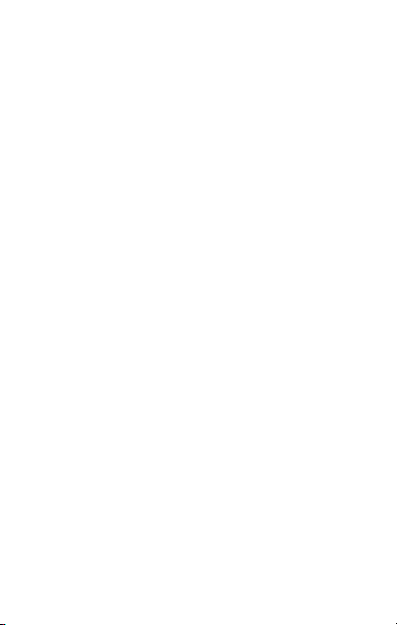
SAR Information
SAR Compliance
• Your device is designed no t to exceed the limits of emission of radi o waves
recommended by inter national guidelines.
• SAR (Specific Absorption Rate) is the measurement of body-absorbed RF
quantit y when th e device is in use. S AR value is ascertained ac cording to the
highest RF level gener ated during laboratory tests .
• The SAR value of the device may dep end on factors such as proximity to the
network tower, o r use of accessories.
• The SAR value of the device at the h ead and body are 0.34 W/kg and 0.3 7 W/kg
respectively averaged over 1 gm of human tissue.
SAR Recommendations
• Use a wireless hands-free s ystem (headphone, h eadset) with a low power
Bluetooth emitter.
• Keep your calls short and use SMS when ever more convenient. This advice
applies especially t o children, adolescents an d pregnant women.
• Prefer to use your handset wh en the signal quality is good.
• People having active medical imp lants should pref erably keep the handset at
least 15 cm away from th e implant.
• Maintain a preferable distance o f 15 mm from the device.
The FCC Advice
Many people mistak enly assume that using a cell phone wi th a lower reported SAR
value necessarily d ecreases a user’s exposure to R F emissions, or is somehow “safer”
than using a cell phone wit h a high SAR value. While SAR values are an i mportant tool
in judging the maximu m possible exposure to RF energy fr om a particular model of cell
phone, a single SAR value does not provide sufficient information about the amount of
RF exposure under t ypical usage conditions to reli ably compare individual handset
models.
World Health Organization (WHO) Advice
Organizations such as the World Health Organizati on and the US Food and Drug
Administratio n have stated that if people are concer ned and want to reduce their
exposure they coul d use a hands-free device to keep the hands et away from the head
and body during pho ne calls, or reduce the amount of ti me spent on the phone.
18
Page 20

Country
Helpline
Email
Warranty Statement
Micromax congratu lates and thanks you for showing confidence in Micromax products
and becoming our val ued customer. To ensure a delightfu l product experience,
Micromax recommends r eading the User Guide carefully and contacting our customer
care. For further i nformation, please log onto ou r website www.micromaxinfo.com, Email
us, or contact our h elpline numbers listed below.
India
Sri Lanka 0117-271271
Bangladesh
Nepal
Working Hours : Monday to Saturday (Except Natio nal & Public Holidays)
10 AM to 6:30 PM
Website : www.micromaxinfo.com
Micromax Informat ics Ltd. (hereinafter called “Mi cromax”) warrants the Produ ct to be
free from defects i n materials and workmanship, aris ing under normal use from the date
of original purchas e when brand new.
This Warranty is subject to the following terms and conditions:
1.
Micromax provides 1 ye ar warranty on the transceiv er and 6 months
warranty for the ba ttery and accessories included in the sales pack,
applicable from the date of purchase.
2.
The warranty is confined to the original purchaser of the product only and is not
transferable.
3.
It is the responsibil ity of the customer to visi t the Micromax authorized
service center for required services.
4.
Warranty will be app licable only after inspectio n of the device and
clearance of conditio n by authorized service cen ter personnel.
5.
Customer should k indly take a backup of all th e personal contents and
remove any confiden tial, proprietary, or personal information from the
device before handing over the handset for service.
6.
The company shall not be liable for problems arising out of any 3rd party
software being used by the customer.
7.
Repairs under warranty period shall be carried out by the company
authorized personnel only. For further details, please visit our websi te:
19
1860-500-8286
880-1673556699
977-9721604522
info@micromaxinfo.com
ccdesk.global@micr omaxinfo.com
Page 21

www.micromaxinfo.com or the centralized helpline.
8.
Warranty will not be applicable under the following circumstances:
a)
Damage due to any liq uid, Mechanical stress, imp act, high voltage,
negligence, misuse, accident or natural disasters
b)
Use of charger or battery not included in the Gift Box of th is device.
c)
Warranty also does not cover cracks in device display or device outer
housing.
d)
The handset IMEI nu mber/serial no., the accesso ries date code, water
indicator or the warr anty seal has been removed, erased, defaced,
altered or is illegible.
e)
The defect was caused by defective function of the service provider
cellular networ k, unauthorized software or oth er system.
In the above cases, r epairs will be done subject to availability of parts and o n
a chargeable basis only.
9.
The company’s obli gation
providing
replacement of par t/s only. If the company is not abl e to repair the
handset covered under warranty then it can be replaced by same model of the
handset.
10.
Wherever local ser vice presence* is there, stan dard warranty terms as
specified will be h onored.
11.
Micromax reserves the right to charge a service fee for repair/ service of any
nature that is not covered by this warranty.
12.
All warranty info rmation, products and specific ations are subject to change
without prior notice.
Valid for devices sold outside India:
13.
Service will not be applicable wi thout the warranty card and valid proof
of purchase/Invoi ce/Bill.
14.
For limited warranty to be valid, all inform ation on the limited
warranty card has to be complete including the stamp and C- sticker
(on the proof of purchase/Invoice/Bill) from the authoriz ed distributor.
*Micromax reserves th e right to withdraw these services without any prio r notice.
under
this warranty shall be limited to repair or
20
Page 22
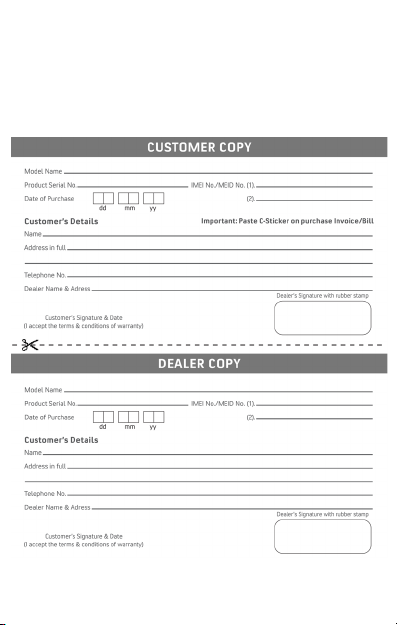
MICROMAX Informat ics Ltd. (hereinafter referred to as "Micromax") guarantees to t he
purchaser that th is product carries a warranty for t he period mentioned earlier,
commencing from th e date of purchase. The company will repair free of charge any part
or parts of the produ ct, if the defect is due to the faulty material or workmanship.
21
Page 23

22
Page 24
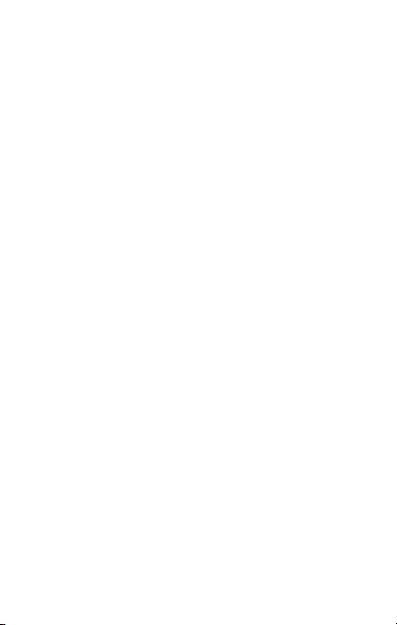
23
