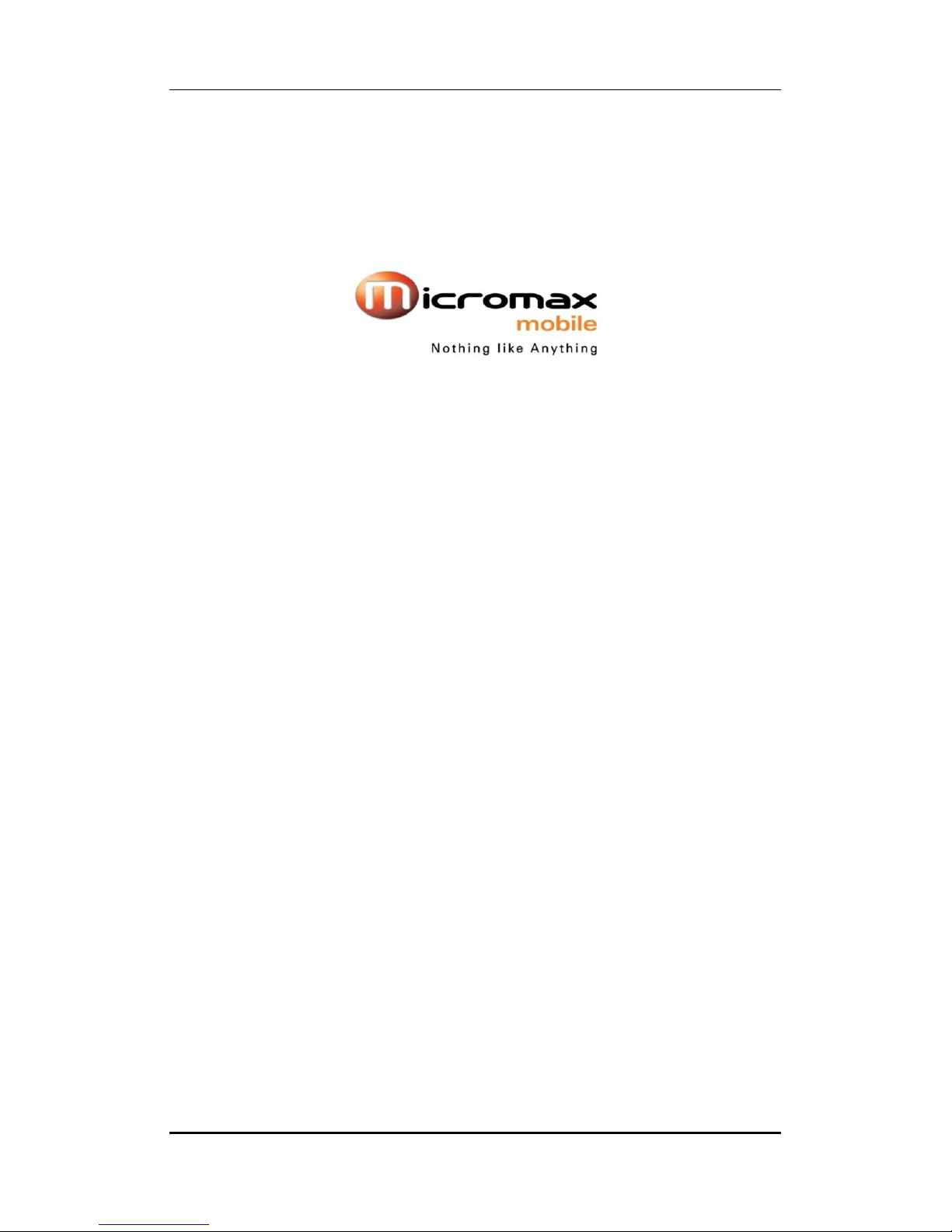
User manual
Q22
User Manual
Page 1 of 21
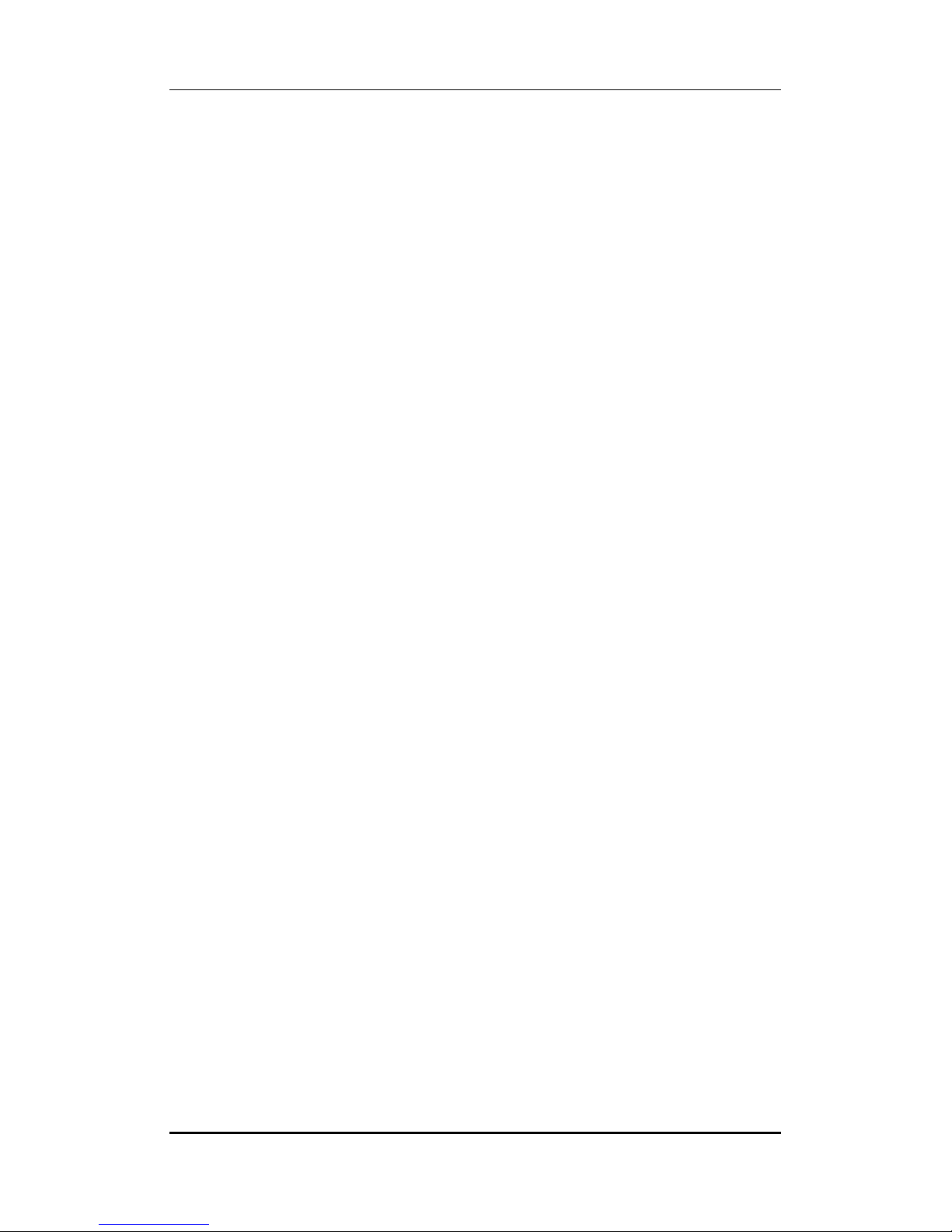
User manual
INTRODUCTION
Thank you for purchasing this Micromax mobile phone. To obtain the best
performance of your phone, please read this user manual carefully.
Page 2 of 21
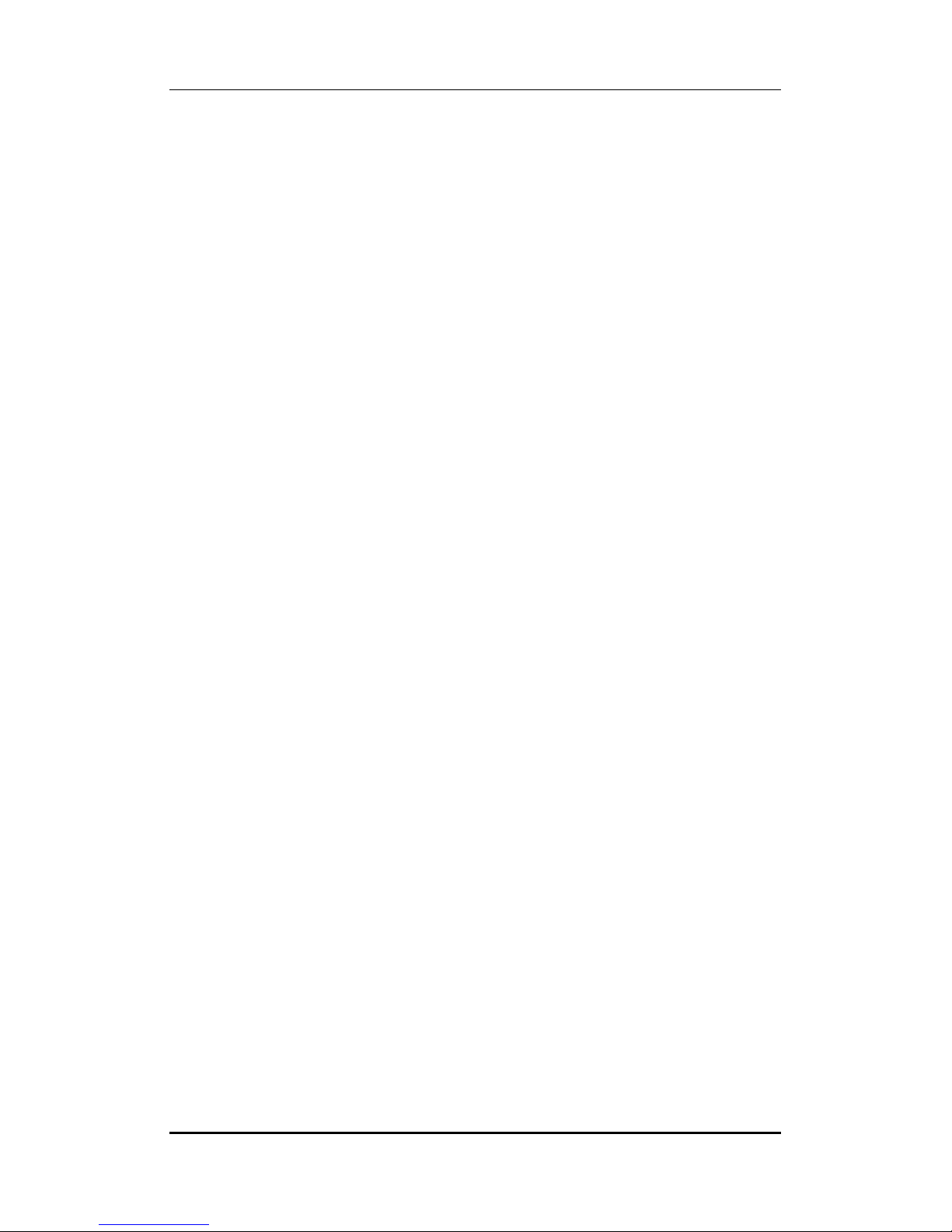
User manual
Table of Contents
1 Safety................................................................................................................. 4
1.1 Safety Precautions........................................................................................ 4
2 Introduction....................................................................................................... 6
2.1 Phone and Accessories.......................................................................... 6
2.2 Your Phone............................................................................................ 6
2.3 Description of Icons............................................................................... 6
2.4 About SIM Card and the Battery............................................................ 7
2.5 To switch ON and OFF........................................................................... 7
2.6 USB Cable Functions.............................................................................. 8
3 Phonebook......................................................................................................... 8
3.1 To Add a Contact................................................................................... 8
3.2 To View a Contact ................................................................................. 8
3.3 Send a Message to a contact................................................................. 8
3.4 To Call a contact.................................................................................... 8
3.5 To Edit a Contact ................................................................................... 8
3.6 To Delete a Contact...............................................................................8
3.7 To Copy a contact.................................................................................. 8
3.8 To Move a contact................................................................................. 9
3.9 To Send a contact.................................................................................. 9
3.10 Add to Blacklist...................................................................................... 9
3.11 Add to whitelist..................................................................................... 9
3.12 Caller groups......................................................................................... 9
3.13 Phonebook Settings.............................................................................. 9
4 Calling................................................................................................................ 9
4.1 Call divert.............................................................................................. 9
4.2 Call waiting.......................................................................................... 10
4.3 Call Barring.......................................................................................... 10
4.4 Conference Call................................................................................... 10
5 Call Logs............................................................................................................11
5.1 Missed calls/dialed calls/received calls.................................................11
5.2 Delete call logs.....................................................................................11
5.3 SIM1-2 call timers.................................................................................11
5.4 SIM1-2 call cost....................................................................................11
6 Messages...........................................................................................................11
6.1 Write SMS............................................................................................11
6.2 Inbox....................................................................................................11
6.3 Drafts.................................................................................................. 12
6.4 Outbox................................................................................................ 12
6.5 Sent Messages..................................................................................... 13
6.6 Delete Messages................................................................................. 13
6.7 MMS................................................................................................... 13
6.8 Message settings................................................................................. 13
Page 3 of 21

User manual
6.9 Broadcast Message.............................................................................. 13
7 Settings............................................................................................................ 14
7.1 Customized Phone & Call Settings....................................................... 14
7.2 Profile Setup ....................................................................................... 14
7.3 Security Settings.................................................................................. 15
8 Entertainment &Multimedia............................................................................ 16
8.1 Camera ............................................................................................... 16
8.2 Audio Player........................................................................................ 16
8.3 FM Radio............................................................................................. 16
8.4 Image Viewer...................................................................................... 17
8.5 Video Recorder................................................................................... 17
8.6 Video Player........................................................................................ 17
9 Bluetooth......................................................................................................... 18
9.1 To Activate/Deactivate Bluetooth Connectivity.................................... 18
9.2 Visibility.............................................................................................. 18
9.3 To Search/Inquire Audio Device........................................................... 18
9.4 To Search My (new) device.................................................................. 18
9.5 My Name............................................................................................ 18
9.6 Advanced............................................................................................ 18
10 Organizer & Applications ................................................................................. 19
11 File Manager.................................................................................................... 19
12 WAP Services ................................................................................................... 19
12.1 WAP Browser...................................................................................... 19
12.2 WAP Setup.......................................................................................... 20
13 STK................................................................................................................... 20
13.1 STK Services........................................................................................ 20
14 Maintenance.................................................................................................... 21
15 Taking Care of your Device............................................................................... 21
16 After Services................................................................................................... 21
11SSaaffeetty
11..11SSaaffeettyyPPrreeccaauuttiioonns
Please read through the following briefings carefully, and act in accordance with
these rules, so as to prevent causing any danger or violating any law.
Safe driving
1) Do not use the phone while driving. When you have to use the phone, please use
the personal hands-free kit.
2) Please put the phone safely in the phone stand. Do not put it onto any passenger
seat or any place from which it may fall down in case of vehicular collision or
s
y
Page 4 of 21
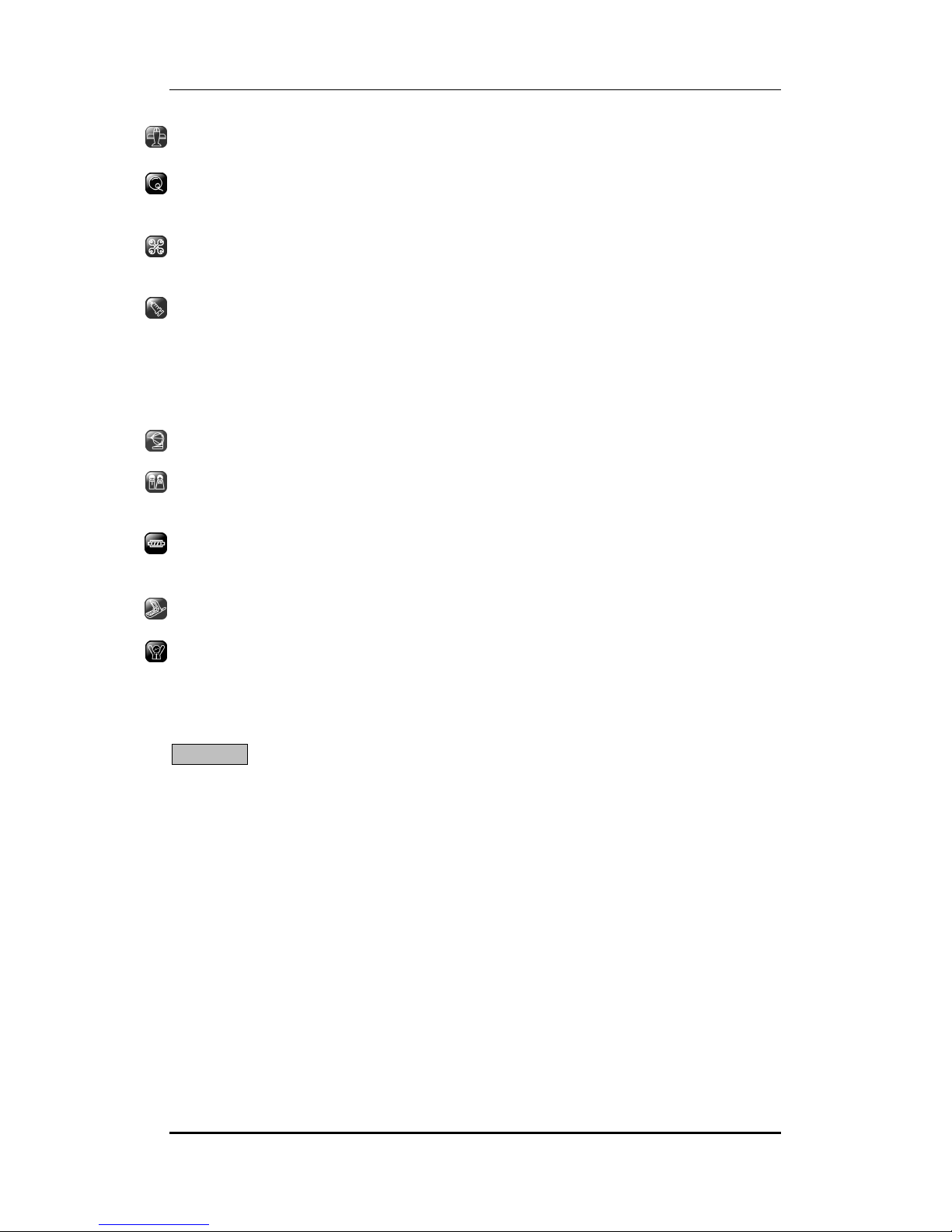
User manual
emergency braking.
Turn off during a flight: Flight is influenced by interference caused by the phone. It is
illegal to use a phone on the airplane. Please turn off your phone during a flight.
Turn off the phone when within an area where blasting takes place: Be sure to
strictly observe the related laws by turning off the phone when you are within, or in
the vicinity of, an area where blasting takes place.
Turn off the phone when any dangerous goods are in vicinity: Please turn off your
phone when you are close to a gas station or in the vicinity of any place where fuel
and chemical preparations, or any other dangerous goods are stored.
In hospital: Please obey the related rules or bylaws of the hospital when using your
phone in a hospital. Be sure to turn off your phone when near any medical
equipment. Your use of any wireless transmission equipment, inclusive of the phone,
will interfere with any medical equipment that is not protected fully, and other
electronic equipment items, too. Should you have any question in this regard, please
consult a related physician or medical equipment supplier.
Interference: Each and every phone’s performance may be affected due to radio
interference.
Professional service: The phone must be installed or repaired by no other personnel
than professionals. You are likely to suffer a huge risk when you install or repair this
phone by yourself, which also goes against the warranty rules.
Fittings and battery: You shall use the fittings and battery acknowledged by the
phone manufacturer only. Using unauthorized accessories may tamper the warranty
of the device.
Proper use: Please use the phone in the normal way. Do not touch the antenna
unnecessarily after the phone is turned on.
Emergency call: You may enter a telephone number (112, etc.) to ask for emergency
help after making sure that the phone has been turned on and is in the service status.
Press the Send Key to call out.
Disclaimer: Micromax will not bear any responsibility for any incompliance with the above
mentioned guidelines or improper usage of the mobile phone. Micromax keeps the right to
make modifications to any of the content here in this user guide without public
announcement in advance. The content of this manual may vary from the actual content
displayed in the mobile phone. In such a case, the latter shall govern.
Page 5 of 21
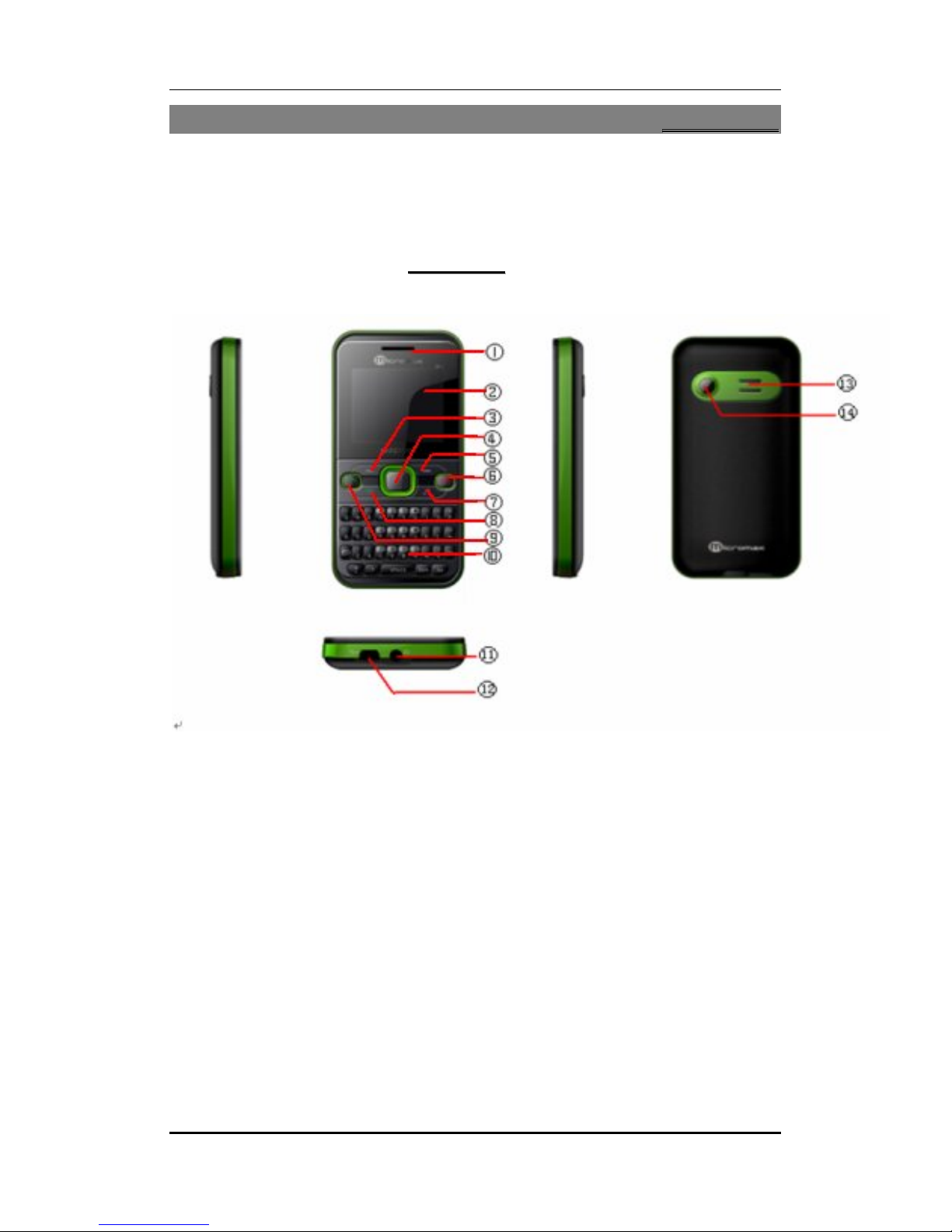
User manual
22IInnttrroodduuccttiioon
22..11PPhhoonneeaannddAAcccceessssoorriiees
Open the packing box of the phone and check that you have the Phone, Standard Charger,
Standard Battery, USB Cable, Earphone, Service Guide and WarrantyCard.
2
22..2
s
YYoouurrPPhhoonne
e
n
1. Receiver
2. Display screen
3. Left soft key
4. Navigation key
5. Right soft key
6. End key
7. MP3 shortcut key
8. Dial key of SIM card 2
9. Dial key of SIM card 1
10. Alphanumeric keyboard
11. Earphone jack
12. USB socket, external charger 2 in 1jack
13. Loudspeaker
14. Camera
Page 6 of 21
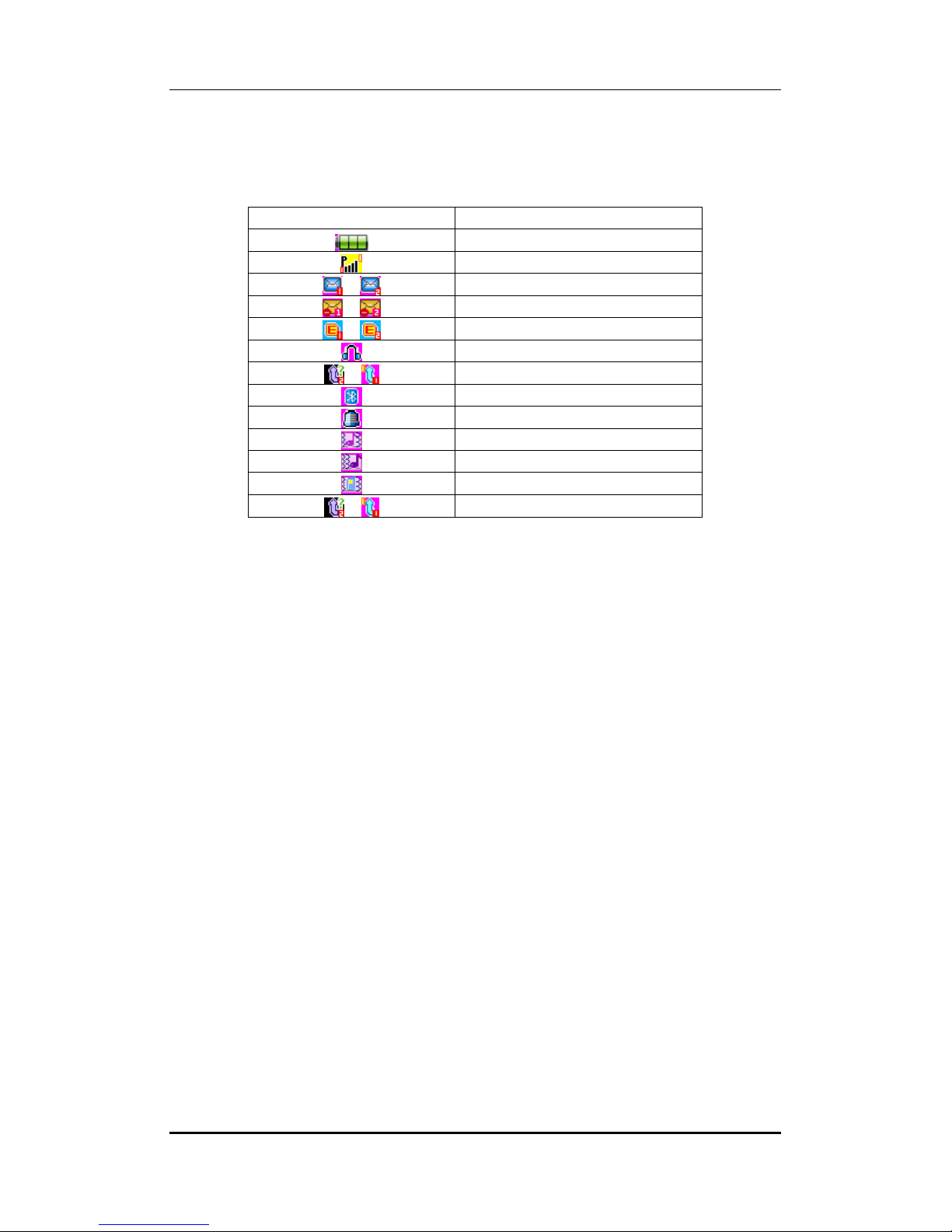
User manual
22..33DDeessccrriippttiioonnooffIIccoonns
The table below lists the icons that may appear on the status bar according to the current
priority of the phone.
s
Icon Description
Battery indicator
Signal strength indicator
SMS
Multimedia message
GPRS connected
Earphone in
Missed call
Bluetooth
Alarm bell (ON)
Vibration and ring
Ring after vibration
Vibration
Missed call
22..44AAbboouuttSSIIMMCCaarrddaannddtthheeBBaatttteerry
y
Please store the cards out of childrens reach.
The cardand the contacts are vulnerable to damagedue to scratching or bending. Therefore,
be careful when using, inserting or removing the cards.
Be sure to switch off the phone before you insert or remove the battery or the card,
otherwise, the phone may get damaged.
Insert the plug of the charger into the interface of the phone, and insert the charger into the
power socket carefully.
Tips:
Please charge the battery before you use the newly purchased phone. We suggest you
charge the battery for 4 hours continuouslyfor the first time.
Charging when the phone is in the ON mode will not influence the normal dialing and
answering,but this needs to consume power, thus the time of charging will increase.
We suggest you recharge the battery when the power is used up so as to prolong the life of
the battery.
22..55TToosswwiittcchhOONNaannddOOFFF
To switch ON: Long presstheEnd key when the phone is in the OFF mode.
If the phone lock has been activated, you need to enterthe 4-digit password to unlock. (The
presetunlock code is 0000.)
If the SIM card has been inserted in the phone, and the related PIN code protection is
activated, you need to enter the 4-8 digit passwordto unlock.
Warning: If you enter three wrong PIN codes in a row, the SIM card will be locked and you
need to enter the PUK code to unlock. Both the PIN code and PUK code are provided by the
F
Page 7 of 21

User manual
network operator.
To switch OFF: In the standby mode, long press End key.
22..66UUSSBBCCaabblleeFFuunnccttiioonns
On connectingthe USB cable you can view the:
Webcam: Allows you to use your phone as a webcam
Mass storage
COM port
s
33PPhhoonneebbooook
You can store names and phone numbers in the memory of the phone or SIM card.
Menu> Phonebook
33..11TTooAAddddaaCCoonnttaacct
In idle, enterphone numbers.
Options >Save> Select the location for saving
Or:
Menu > Phonebook> Add new contact>Select the location for saving
33..22TTooVViieewwaaCCoonnttaacct
Menu>Phonebook>Options>View
In the contact list of the Phonebook, select the required name card:
t
t
k
33..33SSeennddaaMMeessssaaggeettooaaccoonnttaacct
Menu>Phonebook>Options>Send message
Allows you to send a message to the contact
33..44TTooCCaallllaaccoonnttaacct
Menu>Phonebook>Options>Call
33..55TTooEEddiittaaCCoonnttaacct
Menu>Phonebook>Options>Edit
In the contact list of the phonebook, select the name card to be modified:
33..66TTooDDeelleetteeaaCCoonnttaacct
Menu > Phonebook > Options> Delete contact
Allows you to delete the contact.
33..77TTooCCooppyyaaccoonnttaacct
Menu>Phonebook>Options>Copy
You can copy all entries stored in the SIM card to the phone memoryand vice-versa
t
t
t
t
t
Page 8 of 21

User manual
33..88TTooMMoovveeaaccoonnttaacct
Menu>Phonebook>Options>Move
Allows you to move a contact from the SIM to the phonememory and vice-versa.
33..99TTooSSeennddaaccoonnttaacct
Menu>Phonebook>Options>Send a contact
Allows you to send the contact via text message, mms, email and Bluetooth.
33..1100AAddddttooBBllaacckklliisst
Menu>Phonebook>Options>Add to blacklist
Allows you the contact number in Blacklist.
33..1111AAddddttoowwhhiitteelliisst
Menu>Phonebook>Options>Add to whitelist
Allows you the contact number in the white list.
33..1122CCaalllleerrggrroouupps
t
t
t
t
s
Menu > Phonebook > Options>Caller groups
Allows you to add a contact in caller groups under- friends, family, VIP, business,
others.
33..1133PPhhoonneebbooookkSSeettttiinnggs
Menu >Phonebook> Phonebook Settings
Preferred storage-View
Speed dial: Specify speed dial numbers to frequently used phone numbers.
My number: Edit or send your number
Extra numbers: View SIM 1-2 owner number/service dialing number/SOS number
Memory status: ViewusedSIM/Phone memory
Copy contacts: Copy contacts from SIM to phone and vice-versa
Move contacts: Contacts from SIM to phone and vice-versa
Delete all contacts: Delete all the contacts from thephonebook.
44..11CCaallllddiivveerrt
Menu > Settings > Call settings > SIM1-2call settings>Call divert
With the Call Divert function (needs network support), you may divert incoming calls to
another mobile phone or a direct line telephone, but not to any extensions
telephone.
t
s
the preferred storage in SIM1, phone or both.
44CCaalllliinng
of a fixed
g
Page 9 of 21

User manual
44..22CCaallllwwaaiittiinng
Menu > Settings > Call settings > SIM1-2call settings>Call Waiting
This functionallows you to put the current call on hold and then answer a second one.
If, during a call, a new call comes in, you will hear a special alert sound and the screen will
display the number of the new incoming call, which indicates that a third-party call is coming
in.
44..33CCaallllBBaarrrriinng
Menu > Settings > Call settings > SIM1-2 call settings>Call Barring
The function is a GSMnetwork service and can restrict outgoing and incoming calls
selectively. If you need to change the settings of Restrict Calls, please contact your network
operator to obtain the password for opening this service.
44..44CCoonnffeerreenncceeCCaalll
The phone supportsThree-partyCalling.A Three-party Calling, also called a multiparty call or
a conference call
The function needs the support from the local network. In some districts, you can use the
function only after you apply with the localnetwork operator. To find out more, please get
in touch with your network operator.
g
g
l
, is a service based on call waiting.
Page 10 of 21

User manual
55..11MMiisssseeddccaallllss//ddiiaalleeddccaallllss//rreecceeiivveeddccaalllls
Menu>Call Logs>SIM1-2 call logs
View:
View the desired entry
Call: Call the desired entry
Send Message: To write SMS to send to the number.
Save to Phonebook: To save the number to the Phonebook
Add to Blacklist: Add a number you wish to avoid/ignore under blacklist
Add to whitelist: Add a number to the whitelist.
Editbefore call: To edit the number to dial or save to the phonebook.
Delete: To delete the entry.
55..22DDeelleetteeccaallllllooggs
Menu>Call Logs>SIM1-2 call history>Delete SIM1-2 call logs
You may select to delete Missed,Dialed, Receivedor Allcalls.
55..33SSIIMM11--22ccaallllttiimmeerrs
Menu>Call Logs>SIM1-2 call history>SIM 1-2 call timers
View SIM 1-2 call timers
s
s
s
55CCaallllLLooggs
s
55..44SSIIMM11--22ccaallllccoosst
Menu>Call Logs>SIM1-2 call history>SIM 1-2 call cost
View SIM 1-2 call cost.
66..11WWrriitteeSSMMS
Menu> Messages> Write SMS/MMS
Write the content of the SMS
Send to: Add contact number
Input Method:select Multitap abc/Numeric/Insert Symbol
Advanced: Insert contact number/insert contact name / Insert bookmark.
Save: Save the mms/sms
Details: View the details of the MMS/SMS
66..22IInnbboox
Menu> Messages> Inbox
To read a message, move to the entry and press OK
When reading a SMS, you can select Options >
View:
x
Allows you to view the SMS received.
t
S
66MMeessssaaggees
s
Page 11 of 21

User manual
Reply: Reply to the message received.
Call sender: Call on the number from which the SMS was received.
Forward: Forward the entry to others.
Delete: Delete the message.
Delete all: Delete all the messages from the Inbox.
Advanced
Copy to phone/SIM:Copy the SMS stored in SIM/phone to the phone/SIM.
Move to phone/SIM: Move the SMS stored in SIM/phone to the phone/SIM.
Copy all: Copy all the messages stored in SIM to the phone memory, or copy all the
messages stored in the phone memory to SIM.
Move all: Move all the messages stored in SIM to the phone memory, or move all the
messages stored in the phone memory to SIM.
66..33DDrraafftts
Menu > Messages > Drafts
View:
Send: Send the message saved in drafts
Edit: Allows you to editthe SMS received.
Delete: Delete the message.
Delete all: Delete all the messages from the Inbox.
Advanced
Copy to phone/SIM:Copy the SMS stored in SIM/phone to the phone/SIM.
Move to phone/SIM: Move the SMS stored in SIM/phone to the phone/SIM.
Copy all: Copy all the messages stored in SIM to the phone memory, or copy all the
Move all: Move all the messages stored in SIM to the phone memory, or move all the
66..44OOuuttbboox
Menu > Messages > Outbox
s
Allows you to view the SMS received.
messages stored in the phone memory to SIM.
messages stored in the phone memory to SIM.
x
SMS that have been sent and saved are stored in Outbox.
To read a message, move to the entry and press OK
When reading anSMS, you can select Options >
View the message saved in outbox
View:
Resend:
Edit: Edit the message.
Delete: Delete the message.
Delete all: Delete all the messages from the Inbox.
Advanced
Copy to phone/SIM:Copy the SMS stored in SIM/phone to the phone/SIM.
Move to phone/SIM: Move the SMS stored in SIM/phone to the phone/SIM.
Copy all: Copy all the messages stored in SIM to the phone memory, or copy all the
Move all: Move all the messages stored in SIM to the phone memory, or move all the
messages stored in the phone memory to SIM.
Select how to send.
messages stored in the phone memory to SIM.
Page 12 of 21

User manual
66..55SSeennttMMeessssaaggees
Menu > Messages > Sent messages
: View sent messages.
View
Forward: Forward the sent messages
Delete: Delete amessage in the sent items folder
Delete All: Delete allmessages in the sent items folder
Advanced
Copy to phone/SIM:Copy the SMS stored in SIM/phone to the phone/SIM.
Move to phone/SIM: Move the SMS stored in SIM/phone to the phone/SIM.
Copy all: Copy all the messages stored in SIM to the phone memory, or copy all the
messages stored in the phone memory to SIM.
Move all: Move all the messages stored in SIM to the phone memory, or move all the
messages stored in the phone memory to SIM.
66..66DDeelleetteeMMeessssaaggees
Menu>Messages>Delete messages
Delete messages from the following folders:
Inbox, Drafts, Outbox, Sent messages, Archive, All messages
66..77MMMMS
S
s
s
Menu>Messages>MMS
Allows you to compose and send multimedia messages to other contacts.
66..88MMeessssaaggeesseettttiinnggs
Menu>Messages>Messages settings
SMS Settings
Menu>Messages>Message settings>SMS settings
Profile settings-
Voicemail server
Common settings-Set to receive Delivery reports, Reply path, Save Sent message.
Memory status
Preferredstorage
MMS Settings
Menu>Messages>Message settings>MMS settings
Profiles-Select a profile from the available network profiles.
Common setting
66..99BBrrooaaddccaassttMMeessssaagge
s
e
Menu > Messages > Broadcast Message
The phone supports Broadcast Message. It is supported by GSM network. Broadcast
messages are single-way messages sent to the users of the network operators by the
Page 13 of 21

User manual
Functions
Description
Set time and date
Menu
> Settings > Phone settings
> Time and date
Schedule
power on/off
Menu
>
Settings > Phone settings
>
Schedule power on/off
on/off, and time in turn.
Select language
Menu > Settings > Phone settings
> Language
Preferred Input
M
enu > Settings > Ph
one settings
>
Preferred input
Set
Display
setup
Menu > Settings > Phone settings
>
Display
Setup
>
Specify the
Shortcut
key
Menu > Settings > Phone settings
>
Shortc
ut
key
Set C
all waiting
Set call D
ivert
Menu > Settings > Call settings > SIM1
-2call settings> Call
Se
t Call B
arring
Menu > Settings > Call settings > SIM1
-2call settings> Call
Set the
B
lacklist
Menu > Settings >
Call se
ttings
>
Advance settings>
Black
l
ist
Select network
Menu > Settings > Network settings
>
SIM 1
-
2 n
etwork se
ttings
Set information of GPRS
Menu > Connectivity> Data account>GPRS/GSM Data
Restore factory default
Menu > Settings > Restore factory settings
Functions
Description
message service center. For the contents and channel setup of broadcast messages, consult
your network operator.
77..11CCuussttoommiizzeeddPPhhoonnee&&CCaallllSSeettttiinnggs
To disable and enable status; to activate/deactivate, switch
Wallpaper/Screen saver/Show date and time/LCD backlight/
Show owner number/Standby theme.
Menu > Settings > Call settings > SIM1-2call
settings>Callwaiting
Divert Tip: You can select Cancel all divert to cancel all the
divert settings.
77SSeettttiinnggs
s
s
Connection
77..22PPrrooffiilleeSSeettuup
p
Barring. Restrict Calls is a GSM network service. Please contact
your network operator to obtain the password for opening this
service.
New Search: The phone will select a new network
automatically.
Select Network: The phone will search and display the list of
known networks for you to select the desired one, after which,
the phone will try to log in the selected network. If the selected
network is registered successfully, it will prompt so.
Select preferred network: To switch search methods.
Tip: You need to enter the phone password when you want to
restore factory default. The preset phone password is
Please bear your password in mind. Incase you forget it, contact
the local dealer or an authorized service center.
0000.
Page 14 of 21

User manual
Activate the profile mode
Menu >
Settings>
User profiles >
Desired mode
>
Options >
Activate ‘vib
ration mode’
Long press the $ key on your keypad to activate the
vib
ration
Set the ringtone for
Set the ringtone for
Set the ringtone for key
Adjust the volume of Ring
Menu >
User profiles
>
Customize
> Volume
Set Alert Type of r
inging
Menu>User profiles>
Customize >Alert type
Set the ring
type
Menu > User profiles >
Customize
>
Ring type
Set the Extra Tone
Menu > User profiles > Customize> Extra tone
Set the answer mode
Menu > User profiles > Customize>
A
nswer mode
Functions
Description
PIN code request
Menu
> Settings > Security
settings
>
SIM1
-
2 security
Phone lock
Menu > Settings > Security
settings
> Phone lock
Auto keypad lock
Menu > Settings > Security
settings
>
Auto keypad lock >
Select
Change password
Menu > Settings >
Security Center> SIM1
Security setup >
Activate
in idle condition
incoming calls
messages
pad tone
Tone / Key Tone
77..33SSeeccuurriittyySSeettttiinnggs
mode
Menu > Settings > User profiles > Customize> Tone setup>
SIM1-2 Incoming call
Menu > Settings > User profiles > Customize> Tone setup>
SIM1-2 message tone
Menu > Settings > User profiles > Customize> Tone setup>
Keypad tone
s
settings>SIM 1-2 lock
Warning:
to enter the PUK code to unlock. PIN code and PUK code are
provided by the network operator.
If you enter three wrong PIN codes in a row, you need
The preset password is 0000
the time for the auto keylock.
Note: Long press the key on your keypad to lock the phone
and the ‘
Change password
left side key and
Page 15 of 21

User manual
88EEnntteerrttaaiinnmmeenntt&&MMuullttiimmeeddiia
88..11CCaammeerra
Menu > Camera:
When the camera is activated, the phone enters the view finding status.
On the view finding screen, press
Before you begin the video shooting, you can set the following to modify camera settings.
Options >
Select
Photos:
Camera settings:Set EV, Banding, delay timer, shutter sound, contrast and cont. shot,
Image settings: Set the size and quality of photos.
White balance: Set White Balance.
Scene mode: Set scene mode.
Effect settings: Set the special effects of photos, such as Grayscale, Sepia, Sepia Green and
Colour Invert.
Storage: Select phone or memory card.
Restore default: Restore default settings.
88..22AAuuddiiooPPllaayyeer
Menu > Multimedia>Audioplayer
a
Ok Keyto capture.
View the images clicked.
r
a
Please ensure to insert the memory card. Choose from the below options to
Play-
Detail
Add to ringtones
Refresh list
Setting
88..33FFMMRRaaddiio
Menu > FM radio
o
Options > Channel list
View the channel list
OK > Edit
Options > Manual list
Edit/set the frequency manually.
Options > Auto search
Edit the channel list automatically
Play on the background play
Options > Settings
Page 16 of 21

Set the function On or Off.
Listen in by Loud Speaker
Options > Settings
Set the speaker On or Off.
User manual
88..44IImmaaggeeVViieewweer
Menu > Multimedia>Image viewer
Or on the view finding screen, select Options > Photos
On the Image viewer list screen, select Options>
Check
: Press the upper and lower navigation key to scan the photos.
Send: Send the photos to other places through MMS or Bluetooth
Set as: Set the photos as wallpaper/screen saver/power-on animation/ power-on
animation/shutdown animation/incoming picture.
Rename: Change the photo’s name.
Delete: Delete the currently selected photo.
Sort by: Sort according to name, type, time and size, or you may select “no order” to arrange
at random.
Delete all files: Delete all photos stored in the album.
88..55VViiddeeooRReeccoorrddeer
Menu> Multimedia>Video recorder
Press the center button to start & pause recording. Before recording, you can set the
following as needed. Select
Video Recorder settings:
mode, glitter avoidance and related parameters of the video camera.
Video settings: Set video settings as per your requirement
White balance: Set white balance
Video settings: Set the Video Quality, File size limit, Rec time limit, and record audio.
Effect settings: Set the special effects, such as Grayscale, Sepia, and Sepia Green etc.
Restore default: Restore default settings.
r
r
Options >
Set the white balance, exposure compensation, night shooting
88..66VViiddeeooPPllaayyeer
Menu > Multimedia> Video player
Or, on the view finding screen, select Options > To player
The phone will automatically read the entries with the format supported by the phone under
the folder
is blank.
On the video player list screen, select
Play:
press
adjust the progress.
Send: Send the video by MMS or Bluetooth.
Videos of the File managerand display a list of entries. If there is no entry, the list
Enter the play screen of the highlighted file. Select Ok Key to begin/pause playing;
Navigation key (Up/Down) to adjust the speed, press Navigation key (Left/Right) to
r
Options >
Page 17 of 21

User manual
Rename: Rename the highlighted file.
Delete: Delete the highlighted file.
Delete all files: Delete all the files from the list.
Sort by: Sort the files in the list.
Profile: Choose and activate a desired profile.
Storage:Select phone or memory card.
99BBlluueettooootth
Tip:
You can connect wirelessly to other compatible device with Bluetooth technology.
Compatible devices may include computers, mobile phones. You can use Bluetooth
connectivity to send images, music and sound clips, video clips, and notes.
Since devices with Bluetooth wireless technology communicate using radio waves, your
device and the other devices need to be within a range of 10 meters fromeach other, but the
connection may be subject to interference or could face obstruction from stuff such as wall
or from other electronic devices. Use the wireless technology of Bluetooth to be able to
consume battery quantity of electric charge. If you are restricted by something when using
Bluetoothtechnology, consult your local Micromax support/service station.
99..11TTooAAccttiivvaattee//DDeeaaccttiivvaatteeBBlluueettooootthhCCoonnnneeccttiivviitty
Menu > Connectivity >Bluetooth > Power(On/Off)
99..22VViissiibbiilliitty
Menu > Connectivity> Bluetooth > Visibility
Switch ON/OFF the visibility of your device
y
y
h
99..33TTooSSeeaarrcchh//IInnqquuiirreeAAuuddiiooDDeevviicce
Menu > Connectivity> Bluetooth > Inquiry audio device
Tip:
Please activate the Bluetooth first.
99..44TTooSSeeaarrcchhMMyy((nneeww))ddeevviicce
Menu > Connectivity> Bluetooth > My device> Inquirynew device
Tip:
Please activate the Bluetooth first.
99..55MMyyNNaamme
Menu > Connectivity> Bluetooth > My name
Choose a display name for your Bluetooth connectivity. The same will be shown to others
when you connect via Bluetooth.
99..66AAddvvaanncceed
Menu > Connectivity> Bluetooth > Advanced
View and edit functions from the list below:
e
d
e
e
Page 18 of 21

User manual
Functions
Description
View the calendar
Menu > Organizer > Calendar
Alarm
Menu > Organizer > Alarm > Edit
Calculator
Menu >
Applicatio
n
> Calculator
Functions
Description
View folders
Menu > File manager
>
Options > Open
Format
Menu >
File manager
> Options > Format
Audio Path-Forward to Bluetooth headset or leave the audio in the phone
Storage-Choose to store in the phone or SIM memory
Sharing permission-Choose from Full control or Read only.
My address-View the Bluetooth address
1100OOrrggaanniizzeerr&&AApppplliiccaattiioonns
1111FFiilleeMMaannaaggeer
When anUSB cable is connected, you can use the phone as a USBmass storage.
Tip: The Format function will delete the data you have created
and saved. Please back up important data and keep them
properly.
.
1122WWAAPPSSeerrvviiccees
s
r
s
1122..11WWAAPPBBrroowwsseer
Menu > Connectivity> WAP
You need to make the relevant settings in WAP Setup before you use the WAP browser to
surf the web.
When the WAP browser is activated, if a homepage is set in WAP Setup, the phone will link
the website indicated by the homepage; otherwise, you may enter a website and the phone
will connect to it.
When surfing the web, select
Refresh:
Homepage: To link the homepage.
Input URL: input a websiteaddress.
Add Bookmark:Add to bookmark.
Set Homepage: set the URL as homepage.
Forward/Backward: To turn to the next /previous page.
Advance:Show URL info, Bookmark, Save item.
Exit: To exit the browser.
To refresh the web page.
r
Options >
Page 19 of 21

User manual
1122..22WWAAPPSSeettuup
WAP settings are required for surfing the web with WAP. Follow the steps below to set up a
WAP account:
Connectivity > Data Account > GPRS > Add account > Add account name/ APN/
Username & password > Save.
Then go to
Menu >Connectivity > WAP >Settings > Profiles > Add new > Account Name/
Homepage/ Data Account (select the previously created data account) > Select
connection type (HTTP/WAP- Inside HTTP & WAP enter the correct proxy address &
port > Done > Save the account >Go to the created account & activate.
Menu > Connectivity> WAP> Settings>Profile
You can set the following:
Account: To select from the GPRS connection list.
Connection type: To set WAP or HTTP connection mode.
Home page: To set the address of the homepage. The phone has a default and you can
modify it.
p
:
1133SSTTK
K
1133..11SSTTKKSSeerrvviiccees
If your SIMcard supports STK, you may use the corresponding value-added services.
Menu> Connectivity
s
Page 20 of 21

User manual
1144MMaaiinntteennaanncce
Use a dry soft cloth to wipe general dirt.
Do not use a hard cloth, benzene or thinner to wipe the phone, otherwise, the surface of the
phonewill be scratched or could even result inthe fading of colour.
1155TTaakkiinnggCCaarreeooffyyoouurrDDeevviicce
Your device is a product of superior design and craftsmanship and should be
handled with care: The following suggestions will help you protect your phone:
Always keep the small parts of the phone away from children.
Keep the device dry. Precipitation, humidity, and all types of liquids or moisture
can contain minerals that will rust electronic circuits. If your device does get wet,
remove the battery, and allow the device to dry completely before replacing it.
Do not use or store the device in dusty, dirty areas. Its moving parts and
electronic components can be damaged.
Do not store the device in high or cold temperature. High temperatures can
shorten the life of electronic devices and damage batteries.
Do not attempt to open the device other than as instructed in this guide.
Do not drop, knock, or shake the device. Rough handling can break internal
circuit boards and fine mechanics.
Do not use harsh chemicals, cleaning solvents, or strong detergents to clean the
device. Only use a soft, clean, dry cloth to clean the surface of the device.
Do not paint the device. Paint can clog the moving parts and prevent proper
operation.
Use chargers indoors
e
e
For details, see the After Service Guidesupplied with the phone.
Page 21 of 21
1166AAfftteerrSSeerrvviiccees
s
