Page 1
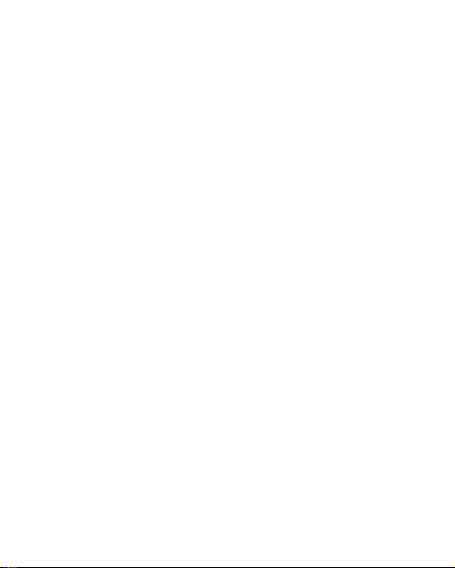
Contents
1. For your Safety………………………………… 4
2. Introduction to the Mobile Phone…………….. 7
3. Preparation before use………………………… 8
Insertion and Removal of SIM cards .................. 8
Insertion and Removal of the Memory Card ...... 9
Installation and Removal of the Battery .......... 10
Battery Charging .............................................. 11
4. Basic Operation………………………………. 11
Switch on ……………………………………..11
Switch off 13
Dial a Call 13
1
Page 2
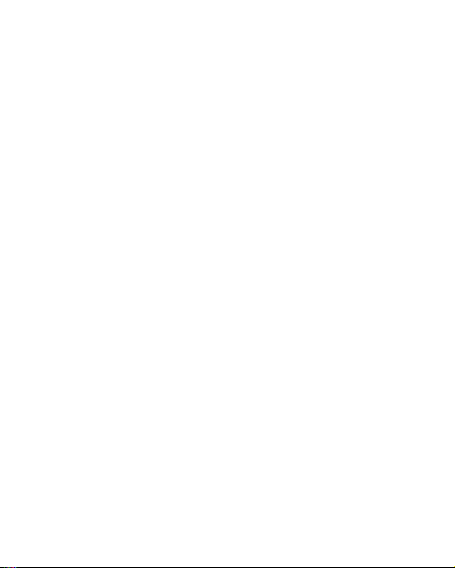
Adjust Receiver Volume ................................... 14
Answer a Call ................................................... 14
Dial Hold ………………………………………………………15
Missed Calls ..................................................... 16
Connect to Voice mail ...................................... 16
5. Use Menu Functions……………………………………… 16
5.1 Multimedia ................................................ 16
5.2 IM …………………………………………………………….Er
ror! Bookmark not defined.
5.3 Message ......... Error! Bookmark not defined.
5.4 Phonebook ................................................ 40
5.5 Organizer ................................................... 44
5.6 Call Center ................................................. 47
5.7 Settings ...................................................... 55
5.8 Tools ………………………………………………………61
2
Page 3
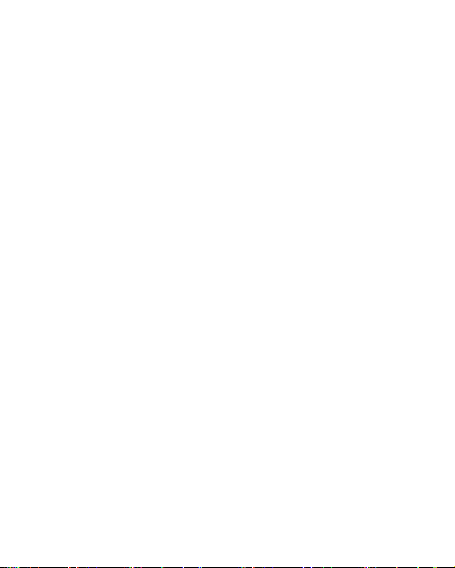
5.9 User Profiles .............................................. 64
5.10 Game ....................................................... 66
5.11 Services& Internet ................................... 67
5.12 File Manager ............................................ 85
7. English Editor Operation………………………............... 91
8. Use USB…………………………………………..................... 92
9. Appendix Ⅰ…………………………………………………………. 93
10. Appendix Ⅱ…………………………………………………….. 98
11. Appendix Ⅲ…………………………………................... 99
3
Page 4
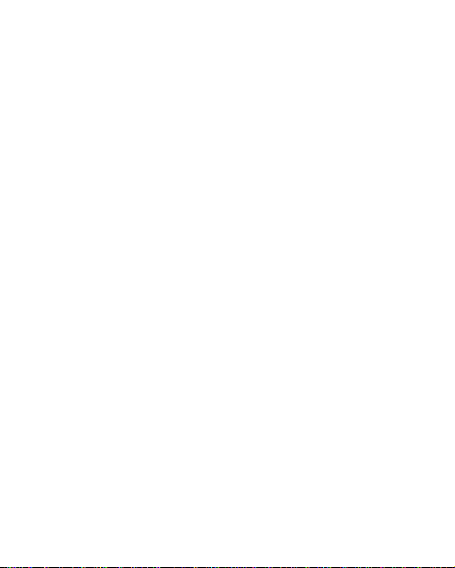
For your Safety
For your safety and proper use of the mobile phone,
please read the following guidelines carefully: Do
not switch the mobile phone on when close to a
chemical factory, gas station or other explosive
objects.
During driving, please use headset for safety
purpose; unless otherwise in emergency,
always stop the car by the roadside to have a
call conversation.
Because the use of the mobile phone can
cause interference in the aircraft, never use
the mobile phone in the aircraft. The use of
the mobile phone is dangerous and illegal; do
switch off the mobile phone before boarding.
Pay special attention to the use of the mobile
phone near heart pacemaker, deaf-aid and
some other medical equipment, because the
mobile phone can cause interference with
them.
Non-original factory’s accessories and parts
will lose guarantee.
Do not dismantle the mobile phone without
4
Page 5
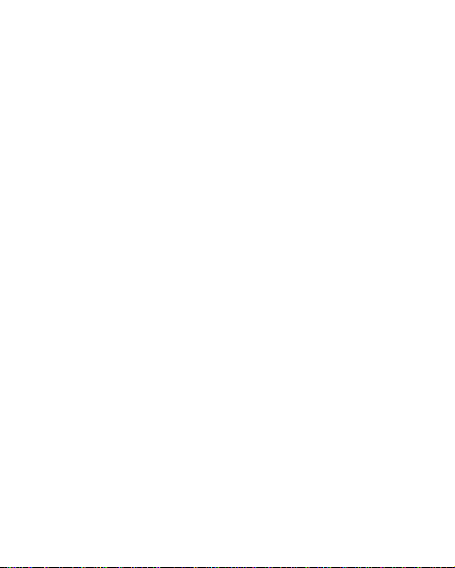
permission. In case of failure, please contact
the supplier as soon as possible.
Do not plug the charger into the mobile phone
and charge without battery. Always power off
the mobile phone when taking out the battery;
otherwise the memory of the phone may get
damaged.
When charging the mobile phone, always keep
it in the place with good ventilation and away
from flammable and explosive objects.
In order to avoid demagnetization, always
keep the mobile phone away from magnetic
objects such as CD, credit card etc.
Ensure the mobile phone does not come in
contact with any liquid; once such a case
occurs, remove the battery and contact the
supplier immediately.
Do not use the mobile phone in the
environment at too high or too low a
temperature, never expose the mobile phone
under strong sunshine or too wet an
environment. The suitable temperature for the
phone and accessories is 0℃-40℃. The height
to use the phone shall be less than 2,000m.
Do not use liquid or wet cloth with strong
5
Page 6
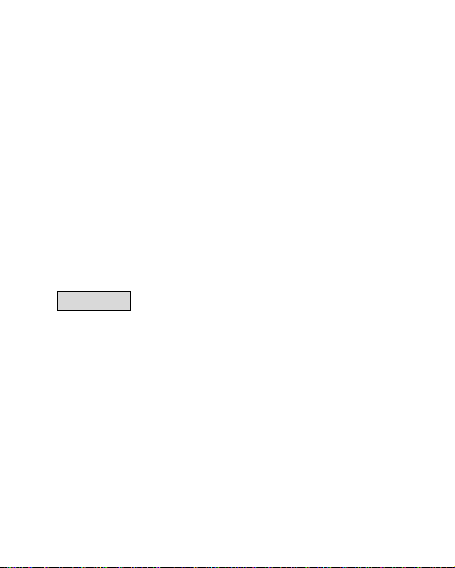
cleanser to clean the mobile phone.
This mobile phone has shooting, videoing and
audio recording functions, which shall be used
as per the related laws and regulations.
Always keep the mobile phone out of
children’s reach. Do not throw or vibrate the
mobile phone because violent treatment to
the mobile phone may damage the inner
circuits and precise structures.
Please do not discard the waste battery into
general household garbage. Please deal with
the waste battery according to provisions
where they are definitely made.
Disclaimer: We will not be bear any responsibility
for any incompliance with the above guidelines or
improper use of the mobile phone. Our company
keeps the right to make modifications to any of the
content here in this user guide without public
announcement in advance. The content of this
manual may vary from the actual content displayed
in the mobile phone. In such a case, the latter shall
govern.
6
Page 7

11
Introduction to the Mobile Phone
The mobile phone has 42 keys on the keypad,
including single screen, one vibration motor,
one charger/ data common transmission port.
1
2
3
4
6
10
1. Speaker 7.
2. LCD 8. IM
3. Navigation keys 9. End key
12
7
8
9
Back key
7
Page 8
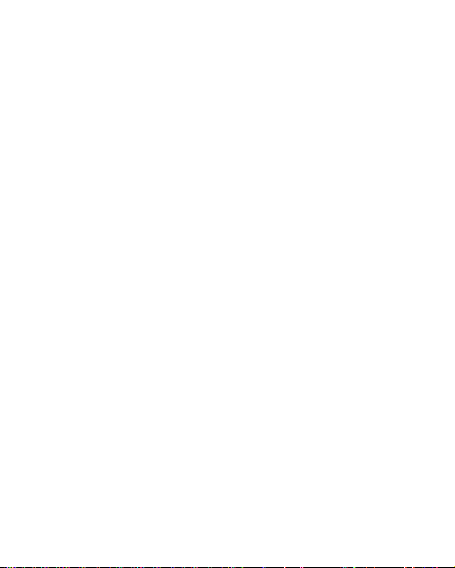
4. SEND 1 key(SIM-1) 10. keypad
12.
5. SMS shortcut key 11. Camera
6. SEND 2 (SIM-2)
Speaker
Preparation before use
Insertion and Removal of SIM cards
Turn off the phone; remove the battery and
unplug other external power sources.
Insert the SIM1 and SIM2 cards into the SIM1
and SIM2 slots, respectively, as shown in the
following picture.
When you need to remove a SIM card, please
first turn off the phone, remove the battery,
then remove the SIM card
8
Page 9
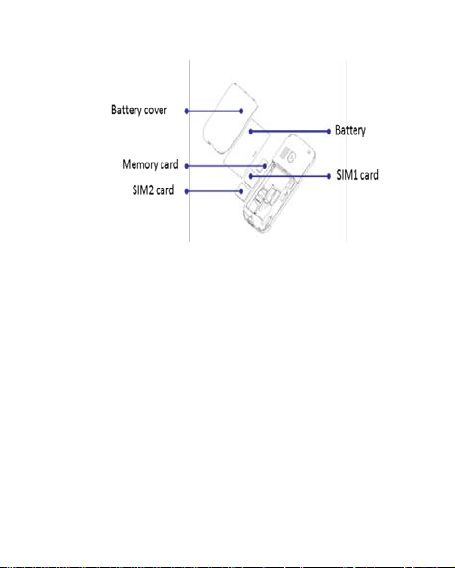
Insertion and Removal of the Memory Card
Turn off the phone; remove the battery and
unplug other external power sources.
Put the Memory Card into the Memory Card
trough.
When you need to remove the Memory card,
please first turn off the phone, remove the
battery, then remove the Memory card.
9
Page 10

Installation and Removal of the Battery
When removing the battery follow the
following steps:
Push the battery cover towards the
bottom;
Take out the battery from the
mobile-phone. You can find a lid on the
right of the battery to help you to easily
When installing the battery follow the
take the battery out.
following steps:
Observe the terminal of the battery and
it should be placed on the battery
terminal on your mobile phone.
Push the battery to inset mobile-phone.
Cover with the battery cover and push
the battery cover towards the top.
Warning: You must turn off your mobile phone
before removing the battery.
10
Page 11
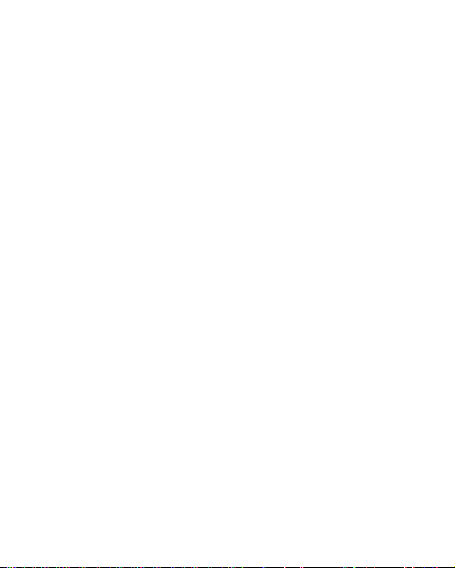
Battery Charging
Plug the charger into the electrical outlet.
Plug the charger connector into the charge
interface of the phone.
The mobile phone and charger get a little warm
during charging and this is normal.
When charging is complete, unplug the charge
connector from the electrical outlet and the
mobile phone.
Charging must be performed in a well-ventilated
area with a temperature between -10°C and
+55°C.
If the mobile phone automatically shuts down,
or indicates that the Battery is low you should
immediately charge the battery.
Basic Operation
Switch on
Press the switch-on/off key to start the mobile
phone, then the screen will display a switch-on
11
Page 12

image. Then enter the ‘Settings’ menu to set phone
modes, including SIM1 & SIM2 On, Only SIM1 On,
Only SIM2 On and Flight mode.
After inserting the SIM card, the mobile phone will
automatically check the SIM card availability, and
then it will show the information as following:
“Input phone password”——If you have set
the password.
“Input PIN” —— If you set SIM card password.
“No service”—Indicates registration failure
and debars from making any calls.
“Emergency calls only”—indicates has
registered to other network and only can
make calls to 112.
“Searching”—the mobile phone is searching
network until you find appropriate network;
“Operator name”—Indicates network
successfully
Note: If you do not know PIN code, please contact the
network service provider.
The default phone password is “1234”.
registered.
12
Page 13
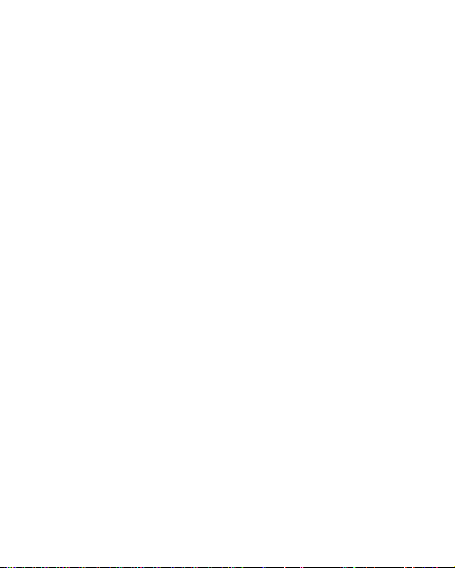
Switch off
To switch off the mobile phone, press the end key.
When the screen displays switch-off cartoon, the host
and the slave will be off at the same time. Do not take
out the battery to switch off the mobile phone. If so,
the SIM card can be damaged easily and some data will
be lost.
Dial a Call
With the number keypad, you can enter phone
numbers (if wrong characters are input, press
the clear key to delete them). Press the dial
key to dial the phone number. In SIM1 and
SIM2 On state, you can choose to dial a call via
SIM1 or SIM2. To end a call, press the end key;
or to cancel a call, press the Cancel key or the
switch-on/off key. After the call is connected,
you can see the call timer on the screen.
Dial a call via phonebook: Enter the
phonebook and search the desired
name/phone number, and then press dial key
13
Page 14

to dial call.
Redial latest dialed number: In standby state,
press dial key to view the list of the latest
dialed 20 phone number or names. Roll to the
desired phone number or name and press dial
key to dial call.
Adjust Receiver Volume
In a call conversation, press the upper direction key
or lower direction key to adjust the volume of the
receiver.
Answer a Call
When there is a call, as per the settings of the
mobile phone, you will be alerted with ring,
vibration, vibration and ring as well as ring after
vibration.
To receive a call, press Dial/Call Key.
To refuse a call, press Switch-on/off key or the
end key directly.
14
Page 15
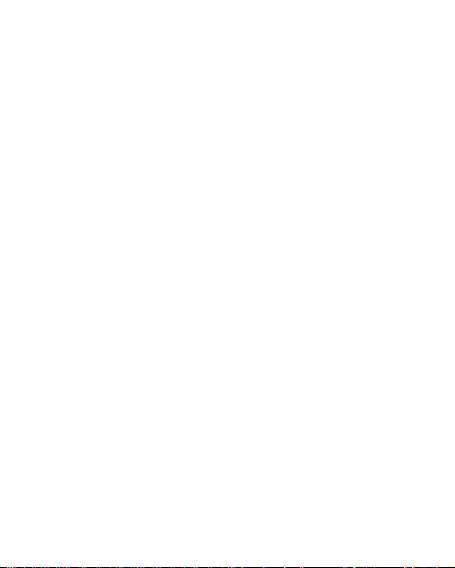
If the CLI (Call Line Identity) is opened, the phone
number of the caller will occur on the screen. If this
number has been saved in the phonebook, the
name corresponding to this number will be
displayed on the screen.
Dial Hold
If you have applied for dial hold, in the call
conversation process, press “Options” to have the
following function menus:
Pause: Pause the current call but with the line
connected.
End: End the current call conversation.
New Call: Enter the dial interface, dial another
call.
Phonebook: Enter the directory of the
phonebook.
SMS: Enter the directory of the SMS.
Record: While having a call conversation, you
can record the call.
Activate/Inactivate Handsfree: You can
activate/inactivate the speaker.
15
Page 16
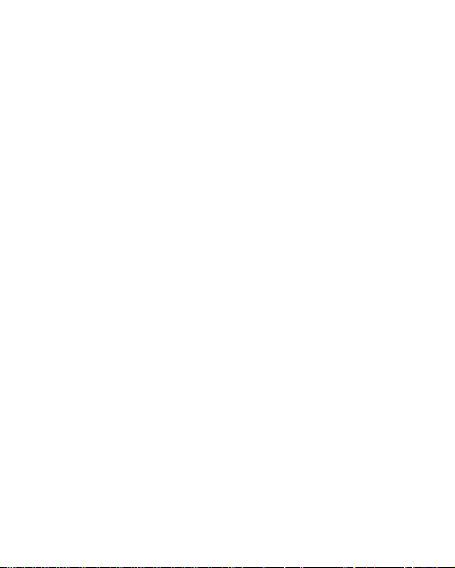
DTMF: You can set whether to send DTMF
signals.
Missed Calls
When there is a missed call, the screen will display a
missed call icon. Press ‘Read’ to enter and read the
missed calls.
Connect to Voice mail
The mobile phone allows connecting the incoming call
into the voice mail and then you can receive a notice
about voice message. (The voice mail number must be
preset).
Use Menu Functions
5.1 Multimedia
[Camera]
With this function, you can use the inbuilt camera
to take photos. The lens of the camera is located on
16
Page 17
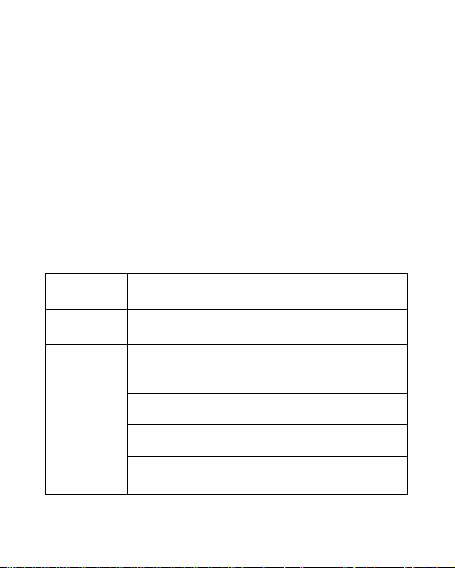
the back of the slide and the screen is used as the
Shutter Sound: sound 1, sound 2,
viewing window. All photos taken are in JPG form.
After downloading the photos onto the PC, you
need some software to view them.
If the storage space of the mobile phone is
insufficient to store the taken photos, it is necessary
to delete some old photos or other files in “File
Management” function list to release more space.
Description of Mobile Phone Options:
Options Description
Photos To view the saved photos.
sound 3 and Off.
Camera
Settings
EV: EV-4 ——EV+4
Banding: 50Hz(default), 60Hz
Delay Time: 5s, 10s, 15s or Off.
17
Page 18
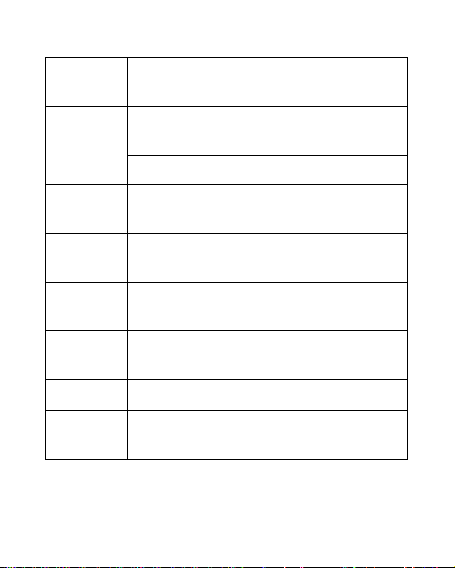
Continuous Shot: 1 Shot, 3Shot , 5Shot
and Off.
Image
Settings
White
Balance
Scene
Mode
Effect
Settings
Set
Frame
Storage Phone, Memory Card
Restore
Default
[Image viewer]
Size:160*120,320*240,640*480,1280*
1024,220*176.
Quality: High, Normal, Low
Auto, Daylight, Tungsten, Fluorescent,
Cloud, Incandescence
Auto, Night
Normal, Grayscale, Sepia, Sepia green,
Sepia blue, Color invert
There are 2 options available.
You can restore the recorder to factory
settings.
18
Page 19
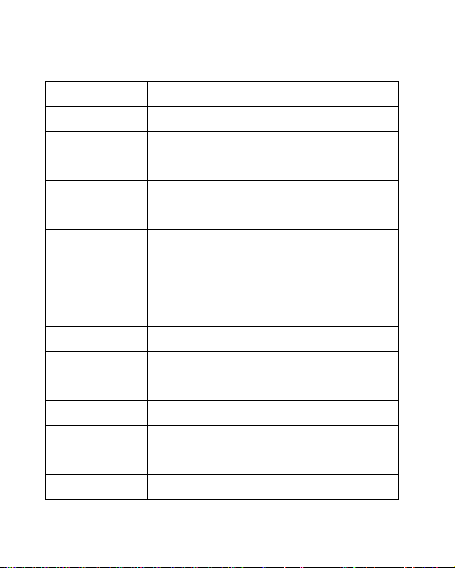
All photos taken are saved in the album.
You can send photo to
You can rename the selected
Delete All
Options Description
View You can view the selected photos.
Slide show
Browse
Style
You can browse pictures as Slide
show
There are two browse styles, i.e.
list and matrix.
Use as
Send As multimedia message; as email;
Rename
Delete You can delete the selected photo.
files
Sort by For convenience of search, you can
wallpaper ,Screen saver, power on
display, power off display and call
picture
photo.
You can delete all photos in the
album.
19
Page 20
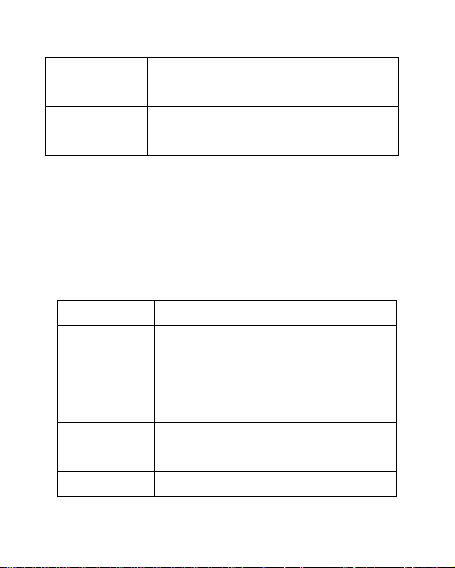
rank them as per name, type, time
You can choose photos storage
recorder so as to have
and size or choose “None”.
Storage
[Video recorder]
Press the OK key to start video recording. The
duration of recording depends on the time limit set
and file management capacity. Entering the options,
you can have the following settings:
Options Description
Camcorder
Settings
Video
Settings
Effect There are 6 options available.
path (to phone or memory card).
You can set White Balance, EV,
Night Mode and Banding for your
high-quality videos.
You can set Cartoon Quality
20
Page 21
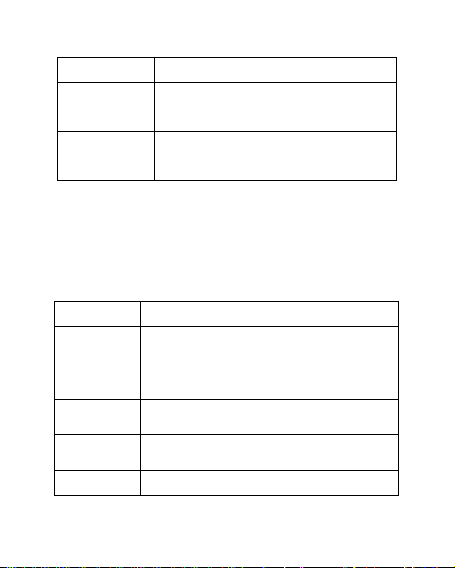
Setting
Storage
Restore
Default
[Video player]
It supports the videos in AVI. In such mode, you can
have the following operations to the specified file in
AVI.
Options of the player
Options Description
Play
send As multimedia message; as email;
Rename You can rename the specified video.
Delete You can delete the specified videos.
You can Save to Phone or Save to
Memory Card.
You can restore the recorder to
factory settings.
It supports the videos in AVI and will
not be limited by file size. Click the
play interface to play.
21
Page 22
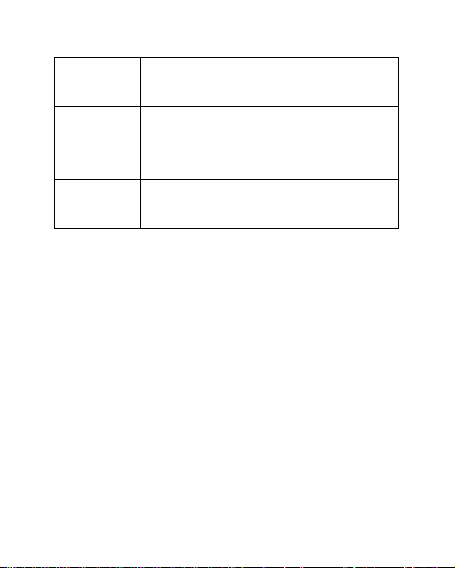
Delete All
files
Sort by
Storage
[Audio player]
If the operation system is Windows 2000 above, no
driver needs installing. To download music, you
must insert the T-Flash card into the mobile phone,
switch off the mobile phone, connect the mobile
phone and PC with USB cable, then the PC will
detect the new hardware and create a new mobile
HD. Download the chosen MP3 file to under "My
Music" of the mobile disk rather than in such folders
as Audio, Images and Photos; otherwise, the file
cannot be played. (Only the music in MP3, AMR and
You can delete all files.
For convenience of search, you can
rank them as per name, type, time
and size or choose “None”.
You can choose video storage path
(to save in phone or memory card).
22
Page 23
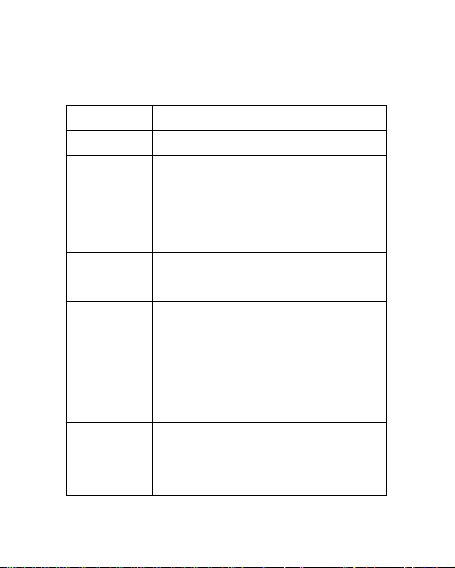
MIDI are supportable).
size, music duration, music
Add to
file management will not
disappear until update is
Play Settings: Tracklist path,
automatic tracklist, repeat,
Description of audio player options:
Options Description
Play Play the current chosen music.
Details View file name, track, SQ, file
name, singer, music special a
music type etc.
Add the chosen music into the
Ringtones
Refresh
list
Settings
ringtone base.
Enter the tracklist and update it
(e.g. the deleted music in the
conducted.
shuffle, background play.
23
Page 24
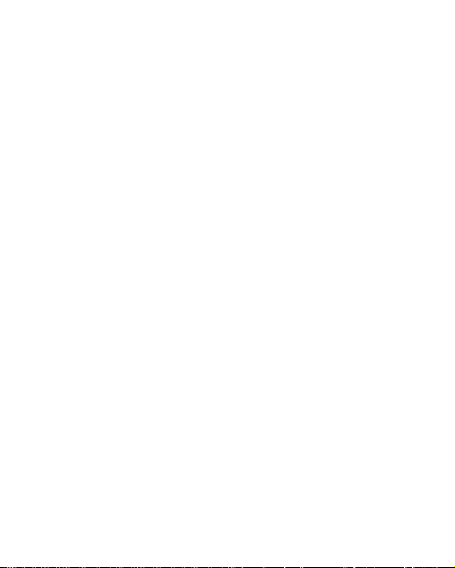
[Sound Recorder]
After choosing “Sound Recorder” press “OK” to
enter, you can view/hear the previous record files.
Press “Options” to have the following operations:
Record: You can record new files.
Play: You can play the selected file
Append: You can have annex record for the
files of the superior level (only for the record
files in AMR).
Rename: You can rename the chosen file.
Delete: You can delete the chosen file.
Delete All files: You can delete all files.
Settings: You can set the storage position for
record files, including phone and memory card.
Also you can set the format of the record file,
including AMR and WAV.
Use as: You can use it as user profiles
Send: You send the recorded as a multimedia
24
Page 25
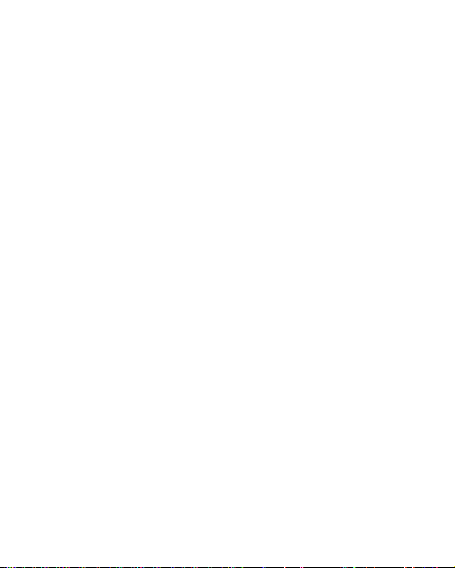
file.
[FM Radio]
Your mobile phone supports FM radio. To use the
mobile phone to listen to radio, insert the headset
connection cable into the headset port in the
mobile phone. The headset connection cable
functions as the antenna of the FM radio, so it
should hang freely. While listening to radio, you can
dial or receive a call normally. During a call
conversation, the radio will turn mute automatically.
If some applications are using GPRS or CSD to send
or receive data, they may interfere with the radio.
When the FM radio is activated, the mobile phone
will display the number and name (if saved) and
frequency of the radio channel. If you have saved
some radio channels (at most 9 channels) in the
mobile phone, you can roll to choose the desired
channel or press any number keys from 1-9 to
25
Page 26
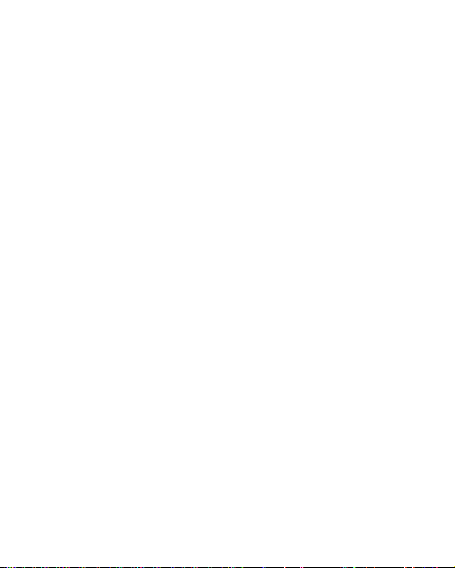
choose the corresponding channel.
Option menu
Channel list: You can edit and save 9 channels.
Manual input: You can edit the specified radio
frequency band. The frequency of the radio is
between 87.5 MHz and 108.0 MHz.
Preset Auto Search: You can have automatic
search and save the searched channels into
the list.
Settings: You can set background play, loud
speaker, record format, audio quality and
record storage.
Record: You can record new files.
Append: You can have annex record for the
files of the superior level (only for the record
files in AMR format).
File list: the record files
26
Page 27
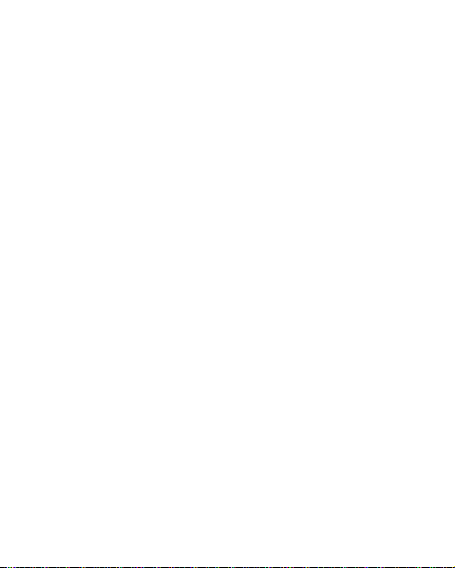
[Schedule FM record]
You can schedule to record certain FM Radio
channels at any time, so that you do not miss your
favorite program.
5.2 IM
Yah o o
Choose the medium through which you wish to
communicate with others. Input the account and
the password to login in.
MSN
By pressing this menu, you will be connected to
MSN. Then, you can enjoy chatting with other
people by using MSN.
Note: This feature needs internet connection and it
is cost payable.
5.3 Message
27
Page 28
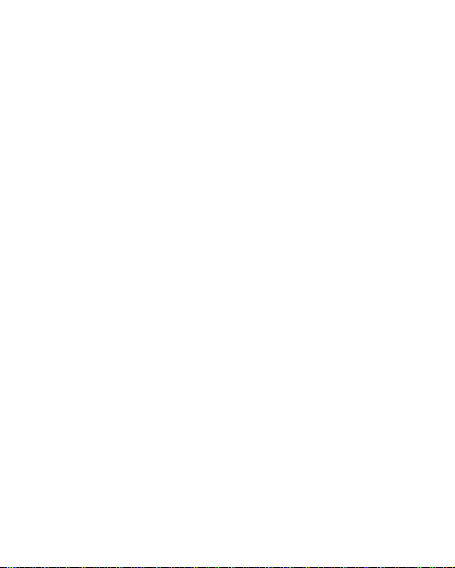
[Text message]
SMS is a kind of network service that
cannot be used to send and receive short
messages until you apply to the network
operator
Both SIM cards of the mobile phone can
send and receive SMS. The SMS is sent to
the SMS center of the network and then
sent by the network to the target user
(GSM user). If the user does not switch
on the mobile phone or the mobile
phone cannot receive the SMS (the
memory is full), the network will save
the SMS temporarily. The duration of
storage depends on the sender’s settings
and network service provider.
With this function, the mobile phone can
send and receive chain text messages,
which may affect the message fees. For
more information, please consult the
service provider.
When the SMS capacity is full, there will
be an SMS icon flickering on the standby
interface. The full capacity can affect
SMS reception. Delete some SMS to
28
Page 29
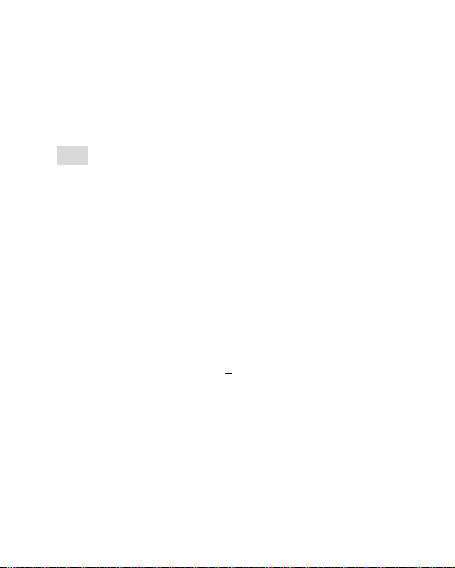
solve the problem.
If the other party has received your SMS,
you will hear the alert sound from the
mobile phone (only if such alert function
Note: When sending SMS via the SMS network, the
mobile phone may display “Message sent”. It
indicates that the SMS has been sent to the SMS
center inbox set in the mobile phone but does not
mean the receiver has received the SMS. For more
information, please consult the service provider.
Write Message
is set as ON)
You can write a message in this menu.
Every SMS can contain 4 pages English
characters; To write SMS, press “Aa” key
to switch input modes, “sym” key to
select Symbol;
one character before the cursor, long
press “Del key” to delete all characters;
press the end key to go back to the
standby interface, press the up and
down direction key to choose characters,
press “select” key to confirm.
If the SMS contains more than 140
press “Del key” to clear
29
Page 30
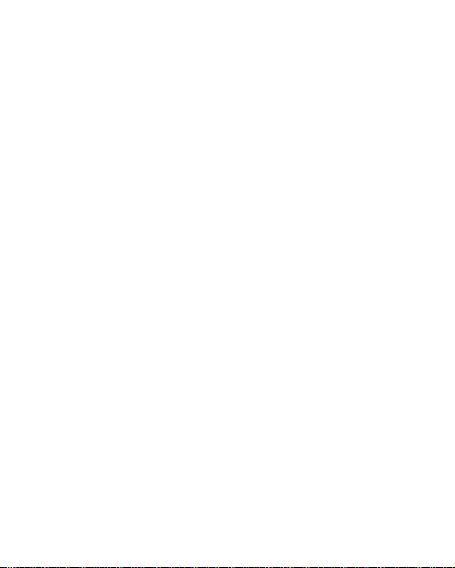
English characters, then the SMS will be
split into 2pcs or more. You can insert
images, cartoons, rings etc into SMS.
However, the SMS will not be received
and displayed unless there is network
support.
You can enter the phone number or
choose a number from the phonebook to
send the SMS. In dual-SIM standby mode,
you can choose to send the SMS via
Inbox
SIM1or SIM2
You can see the SMS in the inbox.
Reply: You can reply to the received SMS.
Delete: Delete the current SMS.
Forward: You can directly forward this
SMS to others.
Copy to Phone: You can copy the entries
in SIM card onto the phone.
Move to Phone: You can move the
entries in SIM card onto the phone.
Delete All: You can delete all SMS in
inbox.
.
30
Page 31

Copy all: You can have two options, i.e.
copy all entries on the SIM card in the
inbox onto the phone or vice versa.
Move all: You can have two options, i.e.
move all entries on the SIM card in the
inbox onto the phone or vice versa.
Use Number: You can extract the
number in the SMS and save it or dial a
call.
Use URL: You can open the link of the
website contained in the received SMS.
Use USSD: Example
Use email address:
Chat: select chat room, and set a remote
number to chat.
Templates
With it, you can pre-edit some common phrases,
which is convenient for quick SMS editing.
Outbox
While sending SMS, if you choose “Save and Send”,
31
Page 32
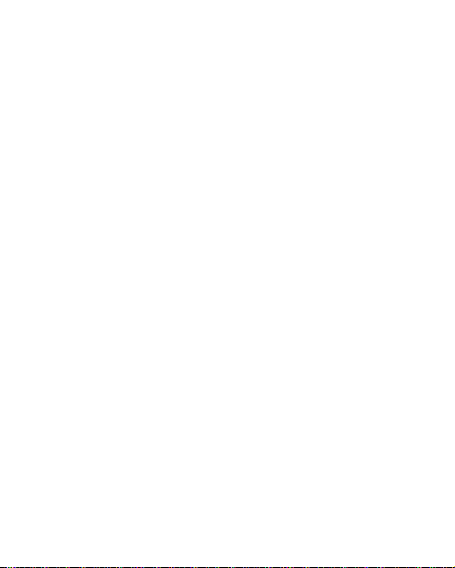
you can save the SMS into the Outbox. You can
directly save the edited SMS into the Outbox, in
such case; the Outbox will display “No number”, i.e.
no target number. If SMS fails to be sent, it will be
saved in the Outbox. Also, you can have such
operations as send from SIM1, send from SIM2, edit,
delete, copy to phone move to phone, delete all,
copy all, move all, use number ,use URL, Use
USSD and Use email address.
SMS Settings
You can set some parameters of the SIM1 SMS or
SIM2 SMS in the menu.
Profile Settings: To send SMS, you must
Note: The SMS center number is provided by the
network operator.
Delivery Report: The network will inform you
whether the other party has received the SMS and
what the time is.
Reply Path: You can send the reply path to
the network terminal. This function needs the
input the SMS center number.
Common Settings
32
Page 33

support from the SMS center.
Memory Status: You can view the capacity
of the SIM card or the phone for SMS.
Preferred Storage: You can set the storage
position (SIM or phone) for SMS.
[MMS ] (Supported by the host only)
MMS can contain words, sound and photos. If the
MMS is out of the limit, the mobile phone will be
unable to receive the MMS. If the MMS contains
photos, the mobile phone will adjust photos so as to
display them on the screen completely.
The display effect of MMS depends on reception
devices.
Note: You cannot use photo messages unless the
network operator or service provider supports to do
so. You cannot receive and display MMS unless the
mobile phone has the compatible MMS or e-mail
function.
Write Message
Receiver
Add Number-- Input the number of the receiver.
Add E-mail-- Input the e-mail of the receiver.
Copy
Add Number-- Input the number of the
33
Page 34

receiver.
Add E-mail-- Input the e-mail of the receiver.
Secret copy
Add Number-- Input the number of the
receiver.
Add E-mail-- Input the e-mail of the receiver.
Subject: You can edit the subject of the MMS Edit
Content
After the MMS is edited, press the OK key to have
the following options:
Done: Finish the editing of the current MMS.
Input Method: You can choose the desired
input method.
Add Picture: You can insert your desired
Picture.
Add Audio: You can insert your desired audio.
Add Video: You can insert your desired video.
Add attachment: You can insert your desired
annex
Add slide before: You can add new page
before
Add slide after: You can add new page after
Add bookmark text: You can insert your
bookmark
Preview: You can preview the editing effect of
34
Page 35

the MMS.
Slide timing: You can set the play time of the
current page MMS.
Inbox
You can see the MMS in the inbox and have the
following operations:
View: You can view the MMS and save photos,
audio and annex.
Reply: Reply the sender with MMS.
Reply by SMS: Reply the sender with SMS
Reply All: If the MMS you receive has been sent
to many receivers by the sender, with such function,
you can send a reply MMS to the same receivers.
Forward: You can directly forward this MMS to
others.
Delete: Delete the current MMS.
Delete All: You can delete all MMS in inbox.
Save as template: Take a new MMS as a
template
Properties: The details of the new MMS
including subject, date and file size.
Use details: View the detailed information of
the current message.
35
Page 36

Outbox
If the MMS fails to be sent it will be saved in the
Outbox. The options available are: Vi e w, Send,
Delete, Delete all, Save as template, Properties, Use
details.
Drafts
You can save the edited MMS into the drafts, and
also you can have such operations as view, send,
edit, delete, delete all, save as template, properties
and use details on the MMS in the drafts.
Templates
There are 5options preset MMS in the mobile
phone. They are: View, Details and write message,
properties from Template.
MMS Settings: You can set some parameters of the
MMS in the menu.
Creation Mode-- "restricted" and “free ".
Picture resizing-- You can reduce the size of
the inserted photo, including:
160*120,320*240 and Off.
Best page time
Automatic Signature-- You can switch on/off
36
Page 37

such functions.
Signature: You can edit the content of the
automatic signature.
Send:
Validity Period-- You can set the time to save in
the MMS service center and send by choosing
from the following: 1h, 6h, 12h, 1d, 1w and
Max.
Delivery report--You can switch on/off such
functions.
Read Report- You can switch on/off such
functions.
Priority-- Including Normal, High and low.
Slide timing-- The time space when the other
side reads the MMS. Default is five seconds.
Max sliding timing: 60 seconds.
Delivery timing-- Immediately、in one hour、in
twelve hours、in 24 hours.
Retrieve:
Home Network-- Delayed, immediate and
rejected.
Roaming -- The same as to the main network,
37
Page 38

including as home, Delayed and rejected
Read Report—On request, Send, never Send
Delivery Report-- On and off.
Filter:
Anonymous-- Allow and reject
Advertisement—Allow and reject.
Server Settings: In dual-SIM mode, you can
separately set SIM1 and SIM2. After choosing
Settings, you can have the following settings:
Activate profile
Edit profile
Rename profile-- Set name.
Homepage-- The website for editing MMS (e.g.
http://mmsc.monternet.com)。
Data account-- Choose the desired network ID.
Connection Type--WAP, HTTP.
User Name-- You can edit the name of the
user.
Password-- You can set password.
Memory Status:
You can see the utilization rate of the mobile phone,
including the used space and the free space.
38
Page 39

[Chat]
In standby, choose [Menu/Info/Chat] to enter Chat
Room 1 and Chat Room 2 to have a chat.
[Voice Mail Server]
This is a kind of network service, which cannot be used
until you apply to the network operator or open it.
Please consult the local service provider for more
details and voice mail number.
Call voicemail: You can dial the voice mail
number saved in the voice mail number
function list. If you have two phone numbers,
they will have their own voice mail number.
Edit: You can edit name and edit the voice
mail number. Press the OK key to save the
number.
Tip: In standby state, after the voice mail number is set,
press 1 key to call the voice mail. In dual-SIM standby
state, you can choose to call the voice inbox via
SIM1 or SIM2.
[Broadcast Message]
Cell broadcast is a kind of information service such
as weather report, traffic etc that the network
operator sends to the GSM users within a certain
39
Page 40
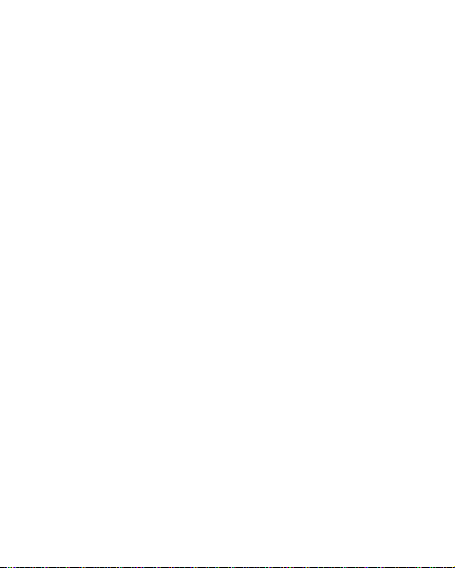
area. In dual-SIM mode, you can separately set SIM1
and SIM2.
Receive Mode: You can switch ON/OFF such
functions.
Read Message: You cannot read the received
information until you open such functions.
Languages: You can set the language for the
received information.
Channel Settings: You can choose, add and
edit and delete channel number.
5.4 Phonebook
The mobile phone is provided with the business
card folder type phonebook. The information of
every contact saved on the mobile phone includes
three phone numbers (mobile phone, home phone
company phone), company name, e-mail, fax,
and
birthday, big-head sticker, tone, callers’ group (five
types: family, friends, VIPs, colleagues and others).
Every contact saved into SIM1 and SIM2 can only
40
Page 41

include name and number. The mobile phone supports
500 groups of numbers.
[Quick Search]
You can Input the English letter in the position
where the cursor is flickering to position the contact
from these contacts that meet the conditions
[Search contact]
Input the name to be searched, press “Search” in
the phonebook, and then you can find the matching
name.
[Add New Contact]
You can save phone numbers onto the SIM card or
the phone. On SIM card, one entry has only name
and phone number. On the phone, one contact can
include Name, Number, Home Number, Company
Name, E-mail Address, Office Number, Fax Number,
Birthday, Associate Picture, Associate Sound and
Caller Group.
41
Page 42
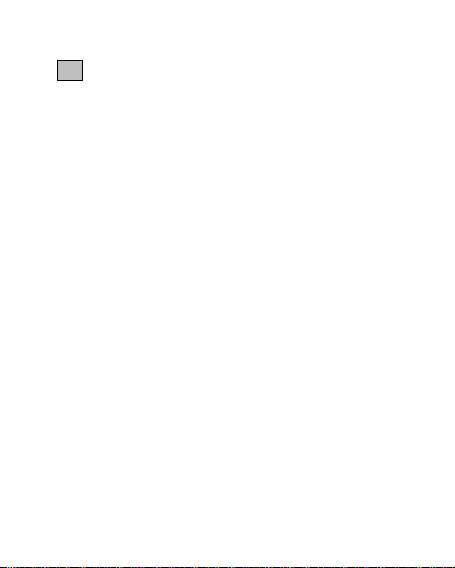
Tip: If one contact is set with photo link, tone link
and callers’ group at the same time, then the callers’
group function will be inactive.
[Copy All]
You can copy all contacts from SIM1 to phone, from
phone to SIM1, from SIM2 to phone, from phone to
SIM2, from SIM1 to SIM2 and from SIM2 to SIM1.
[Delete ]
You can have four modes regarding deletion: from
SIM1, from SIM2, from phone and one by one.
[Caller Groups]
You can set call tone, photo and members for five
‘caller’ groups. ‘Caller’ group member can only
come from the number saved on phone.
[Extra Numbers]
You can separately set SIM1 and SIM2’s My Caller ID,
service numbers and emergency numbers (the
latter two needs the support of the SIM card,
42
Page 43

consult the network operator for details).
[Phonebook Settings]
Memory Status: You can view the current used
status of the phonebook, including SIM1, SIM2
and phone memory. The display format is
“Used/Total”.
Preferred Storage: You can choose the storage
path for the current number.
Fields: You can choose the display items in the
phonebook and the display items in the ‘Add
Contact’ interface.
My vCard: You can edit and send my business
card.
Vcard version: Including vcard 2.1 and vcard
3.0
Human voice prompt: Set its state to “ O N ”.
And then the handset will announce the
phone number chosen by you, when looking
through the contacts
[Caller picture]
You can set the call big-head sticker.
43
Page 44

[Caller ringtone]
You can set call tones
5.5 Organizer
[Calendar]
With this function, you can set the alarm clock to
remind you of your schedule and record your schedule.
Roll the highlight block to the desired date and then the
current date will be highlighted in green. If the date is
set with memo function, then this date will be
highlighted in red. To view all memos of one day, press
OK to see the schedule. You can have the following
operations:
View today: You can view the schedule of the
date where the cursor is on and set the time,
date, content and whether to activate alarm
on today’s schedule. When editing the
schedule, you can choose alarm type with the
44
Page 45
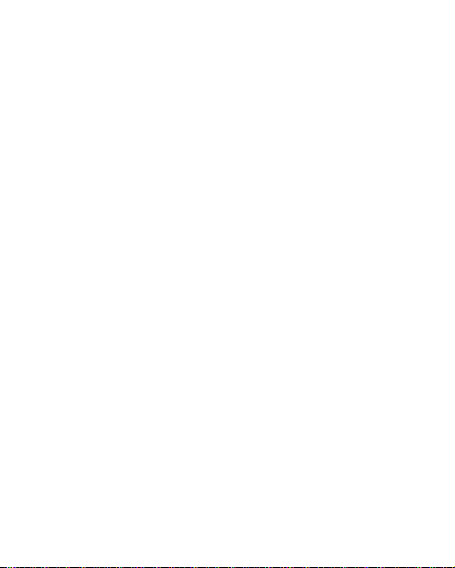
left and right direction keys. In addition, you
can view such operations as Delete, Delete
and Add on the schedule.
View all: You can view all the schedule of the
date where the cursor is on and set the time,
date, content and whether to activate alarm
on this schedule.
Add event: You can select task type as
reminder, meeting and course
Delete event: You can delete all task, overdue
event and specified period task.
Jump to Date: You can move to the calendar
of the specified date.
Go to weekly view: You can go to weekly and
monthly view
【Tas ks】
You can have such operations as Create Memo,
Browse, Add, Edit, Delete, Delete All and Send on
45
Page 46
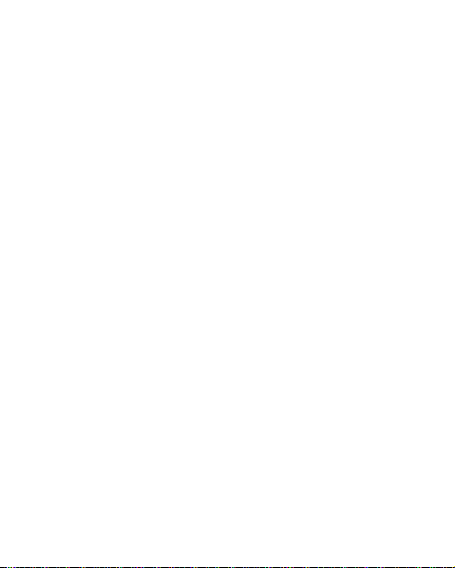
memos.
If you have set alarm for the memo, when the set
time is reached, the mobile phone will ring and
display the memo content.
[Alarm]
The time format for the alarm clock is identical to
that of the clock. When the mobile phone is off, the
alarm clock can still work provided the battery is
sufficient. The system has set 5 alarm clock options
and the default one is set as off. You can activate
one option or all options according to the actual
demand. Every alarm clock option can set
independent time and date. When the time is
reached, the mobile phone will give out alert tone
and flicker the current time and date on the screen.
Press Stop to stop alarm clock; press Sleep, then the
mobile phone will pause ringing and continue after
4 minutes.
46
Page 47
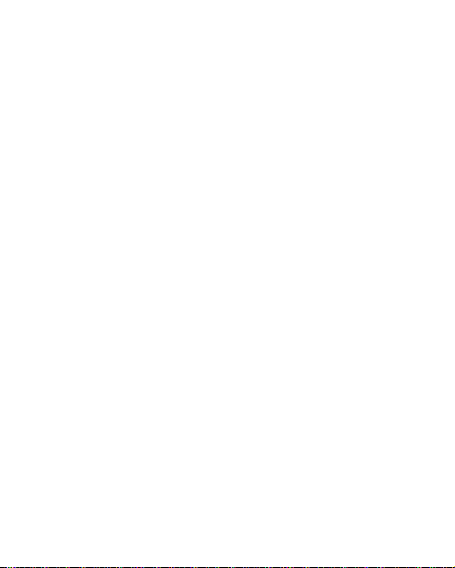
If the alarm time is reached but the mobile phone is
switched off, then the mobile phone will switch on
automatically and start to ring. If Stop is pressed,
then the mobile phone will ask you whether to
switch on the mobile phone. Press “No” to switch
off the mobile phone and “Yes” to register at the
network and switch on the mobile phone.
[World Clock]
Press the left and right direction keys to view the
current time of every country corresponding to
every time zone.
Call Center
5.6
Call center includes Call history and general Call
Settings. In dual-SIM mode, you can separately
search the call register of SIM1 and SIM2 and set
separately some operations corresponding to SIM1
and SIM2. In mono-SIM standby mode, you can set
47
Page 48
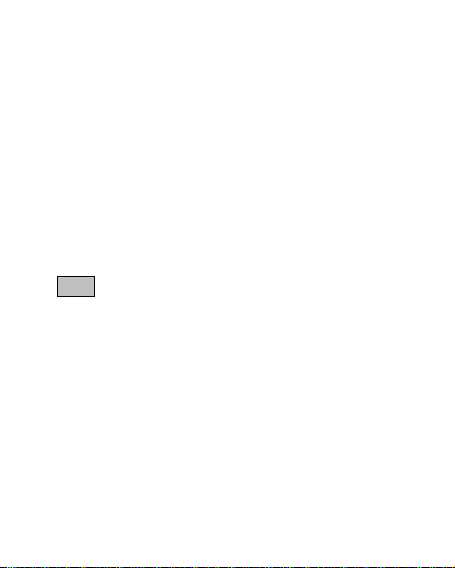
the available SIM card and see its call registration.
Call history includes missed calls, dialed calls and
received calls, delete call log, call time, call cost,
SMS counter, GPRS counter etc.
In the missed calls, received calls and dialed calls
function list you can see the date and time of the
call, edit or delete the phone number in the list,
save the number to phonebook or send SMS and
MMS to the number, etc.
Note: SIM1 and SIM2 contain respectively 20
entries. Choose any entry from missed calls,
received calls and dialed calls and press the Send
key to dial the number directly.
Call timers
Last Call: With this function, you can view the
last call time.
Dialed calls: With this function, you can view
the duration of all dialed calls.
Received calls: With this function, you can
48
Page 49

view the duration of all received calls.
Reset all: With this function, you can clear all
duration records of the calls.
Note: The actual call duration and service time in the
bill of the service provider may be different from them,
which depends on the network functions, accounting
rounding and tax etc.
Call Cost
This needs the support of the network service
provider.
Last Call Cost: With this function, you can view
the fees of the last call.
Total Cost: With this function, you can view
the fees of all calls.
Reset Cost: With this function, you can clear
all fee records.
Max Cost: With this function, you can limit call
fees in the specified pricing unit or currency
unit. PIN2 code must be input to set call cost.
Price Per Unit: This function needs network
support. For more details, please consult the
49
Page 50
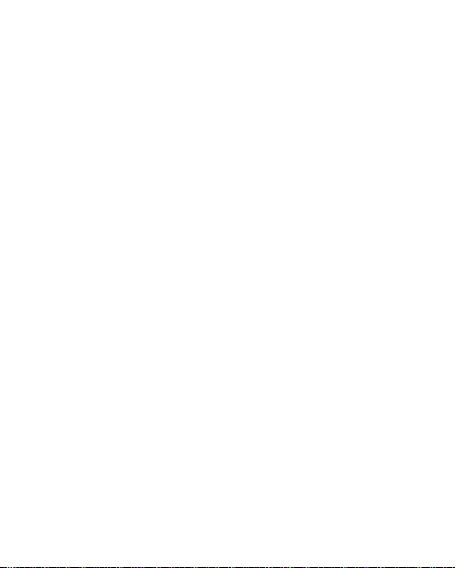
network operator.
SIM text message Counter
With this function, you can see and preset the
number of sent messages and received messages.
SIM GPRS Counter
Last Sent: You can view the sending traffic of
the last link.
Last Received: You can view the reception
traffic of the last link.
All Sent: You can view the sending traffic of all
links.
All Received: You can view the reception traffic
of all links.
Reset Counter: You can clear all link traffic.
[General Call Settings]
Call setting
Caller ID: Including set by Network, hide ID
and send ID.
Set by Network: While having a call
conversation, you can send my caller ID
50
Page 51

in the form preset by the system.
Divert All
Hide ID: While having a call
conversation, you will not send my
caller ID. If the system does not
support such functions, the call may
fail.
Send ID: While having a call
conversation, you can send my caller ID
to the system.
Note: This function needs network support.
Call Waiting: You can set this function to ‘On
or Off’. The call hold and multi-party call
cannot be active unless this function is
activated. This needs network support.
Call Divert: This is a kind of network function,
which cannot be used unless you apply to the
network operator for it. With this function,
you can divert calls to another number.
Name Description
The network will divert all
51
Page 52
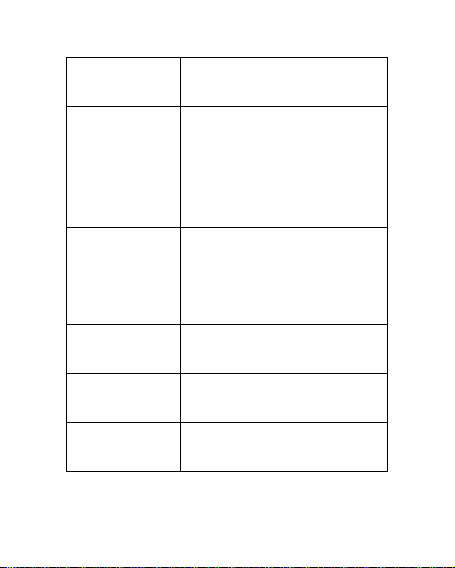
Voice Calls
voice calls without
Divert if
find your mobile phone
Divert if no
Divert All
Cancel All
conditions.
When the network cannot
Unreachable
Answer
Divert if Busy
Data Calls
Diverts
Call Barring
(switched-off or out of the
service area), it will divert
the calls.
When the mobile phone
does not answer the call,
the network will auto
matically divert it.
When you are on line, the
network will divert the call.
Network support needed.
Cancel all divert functions.
52
Page 53

Outgoing Calls:
1. All Calls: You can bar all outgoing
calls.
2. International Calls: You can bar
international calls.
3. International Calls Except To Home
PLMN: When abroad, you can dial
the calls of the current country and
the original country (if the service
providers allow doing so).
Incoming Calls:
1. All Calls: You can bar all incoming
calls.
2. When Roaming: You can bar all calls
except the calls of the local service
area.
Cancel All: You can cancel call barring settings
and dial/receive calls normally.
Change Barring Password: You can
53
Page 54

apply to the network to change the
password for call barring.
Line Switching: You can choose Line 1 or Line
2.
Closed User Group: This function needs
network support. Please consult the local
operator for details.
Black list: You can add number into the blacklist,
and also you can set it as On or Off.
Auto Redial: You can set it as ‘On or Off’. After the
first automatic redial fails, at most ten times can be
available to reconnect a phone number.
Speed Dial: You can set whether to activate this
function and edit the related speed dialing numbers.
If this function is “Active”, then you can dial any of
the corresponding individual keys from (2-9) on the
standby interface to dial the number specified for
this key.
Background sound: Background sound in call
54
Page 55

More: There are three functions, including the
following:
Call time Display: You can set whether to
display call duration during call conversation.
Call Time Reminder: You can set one alert tone
or periodic alert tone for several round
minutes during a call conversation so that you
can understand call time. You can turn off the
alert tone.
Auto quick end: You can set call duration. After
the set time expires, the mobile phone will
automatically end the call.
Note: Some settings need network support. For
example, call barring cannot be used unless the local
network and SIM card open it.
5.7 Settings
[Dual SIM settings]
You can in any place and at any time set the
dual-mode mobile phone as the following modes:
55
Page 56

Dual SIM open
Only SIM1 open
Only SIM2 open
Flight mode
[Phone Setup]
In such a menu, you can set phone language,
standby wallpaper, time etc.
Time and Date: With this function, you can set
city, time and date format and the time of a
specific place.
Set Home City: You can set
different cities.
Note: This option must be used together with auto
update of time and date. Auto update of time and data
cannot be conducted unless there is network support.
Set Time and Date: You can set the
current time and date.
Set Format: You can set the display
format for time and date.
56
Page 57

Note: If the battery is taken from the mobile phone
or the battery is used up for a long time, when
switching on the mobile phone after reinstalling the
battery or charging the battery, you need to reset
the time and date.
Special Note: In the area forbidding using mobile
phone (such as cabinet), you must confirm to
inactivate this function before entering this area so
as to prevent an accident.
Schedule Power on/off: You can set the time
for schedule Power on/off.
Language: You can choose the desired
language for phone display.
Preferred Input Methods: You can set the
input methods of the mobile phone according
to your operational habits.
Display characteristic: You can set standby
menu display as wallpaper, screen saver,
57
Page 58

power on display, power off display, whether
to display time and date and owner number
(if set in the phonebook)
Greeting text: You can set the greeting text
displayed on the main screen.
Shortcuts: Here, you can choose shortcut
function menu options; after specifying the
shortcut functions for the four function keys,
press the shortcut function key to enter this
menu.
Navigation key: You can have corresponding
settings on the up, down, left and right keys.
Auto update of date and time: To set the
mobile phone to automatically update time
and date according to the current time zone,
choose the “Activate” tab. Auto update of
time and date will not affect the alarm clock,
calendar or alarm clock memo setting time,
58
Page 59

which will be subject to the time and date
when created. However, auto update of time
and date may make some set alarm clocks
out of date.
UART setup: With this option, you can choose
the access of PC software to SIM1 and SIM2.
Misc. Settings: You can adjust the brightness
and time of the LCD backlight.
[Network Setup]
In Dual-SIM standby mode, you can separately set
SIM1 network and SIM2 network.
Network Selection: You can search the network
again. Select your favorite network and choose to
register the network automatically or manually.
Preferences: You can set the preferred registered
network for SIM card.
[Security Setup]
In dual-SIM standby mode, you can separately set
59
Page 60
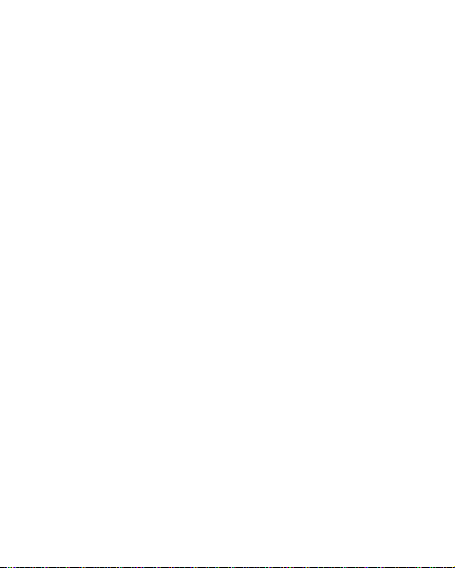
the PIN code, fixed dial and call barring of the SIM1
and SIM2.
SIM Security Setup: It includes four parts:
SIM Lock: You can set host SIM lock
(PIN code and PIN2 code) as on/off.
When this option is chosen, it is
necessary to input PIN code, every
time you insert the SIM card.
Fixed Dial: This function needs the
support of the SIM card and the
network operator. When it is activated,
you can only dial the phone numbers
saved in the host fixed dial list. To
activate it, you need to input host PIN2
code.
Barred Dial: You can set barring all or
some dials. (SIM card support needed)
Change Password
Phone Lock: You can set it as ‘On or Off’. It is a
60
Page 61
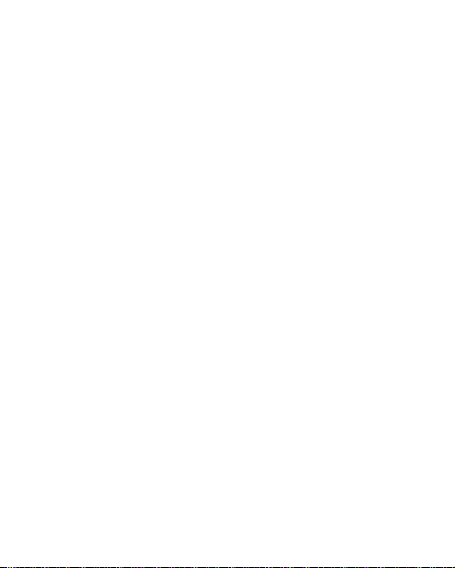
password of 4-8 digits and the default one is
0000. You can change it.
Auto Keypad Lock: You can set it as ‘On or Off’.
The mobile phone has a keypad lock function.
When it lasts certain time, the keypad will be
locked, including such options as Off, 5s, 30s,
60s and 5min.
Change Password: You can change the default
phone password “0000” into 4-8-digit number
easy to remember. If the phone lock is
activated, when switched on, the mobile
phone will hint “Phone locked”. To unlock it,
you can input the phone lock password and
click OK.
[Restore Factory Settings]
You can restore the factory settings of the mobile
phone. The factory setting password is 0000.
5.8 Tools
[Calculator]
61
Page 62

The upper direction key for “+” and the lower
direction key for “-”, the left direction key for
"×" and the right direction key for "÷";
Press the clear key to clear the latest inputs
or results digit by digit; press the clear key
long to clear all content or results;
Press “OK” key to obtain the result.
Note: The precision of this calculator is limited and can
be used for simple calculation.
[Currency Converter]
To save exchange rate, press “OK”, then choose to
set exchange rate. Choose one exchange rate from
the displayed options. After that, press “OK” to
confirm. Then the exchange rate will be saved in the
memory until you enter a new one to replace it. To
convert currency, enter the sum to be converted,
press “OK” and then choose to view in local
currency or foreign currency.
[Ebook reader]
In standby, choose it, after e-book is activated, the
62
Page 63

e-book list will be displayed. If no e-book is
displayed, click Options to have such submenus as
CleanUp Bookshelf and Global Settings.
If there are e-books, you can choose one e-book
and press Options to have such submenus as Open
E-book, Update, System Preset, Details, Delete,
Delete All, Ranking, Execute System Preset and
Help.
Open E-book: Activate the current e-book and
enter the reading menu.
Clean up bookshelf:
Global settings: You can set Font Style, Font Size,
Scroll By, Auto Scroll, Scroll Speed, Full Screen,
Encoding, Alignment and Storage Priority.
Book info: Displays the detailed information
about the current e-book.
Delete: Delete the current e-book.
Delete All files: Delete all e-books.
Sort by: You can have such options as As per
Name, As per Type, As per Time, As per Size or
None, to rank e-books.
Apply global settings: You can execute the
63
Page 64

options for the present system.
Help: You can have some operation instructions.
Use key 0 to go to book settings screen; use key
1 for help; use key 2 to add a bookmark; use key
3 to go to find screen; use key 4 to go to jump to
screen; use key 5 to go to bookmark; use key 6
to find next; use key 7 to toggle the auto scroll;
use key 8 to remove bookmark; use key 9 to
toggle full screen mode.
5.9 User Profiles
Your mobile phone is provided with multiple
profiles so that you can customize some settings in
different cases for different events. Firstly, as per your
personal hobby, have individualized settings on profile
and then activate it. You can have such profiles as
General, Meeting, Outdoor, Indoor, Headset.
The content can be edited at every profiles mode as
following:
Tone Setup: Include Incoming Call, power-on,
64
Page 65
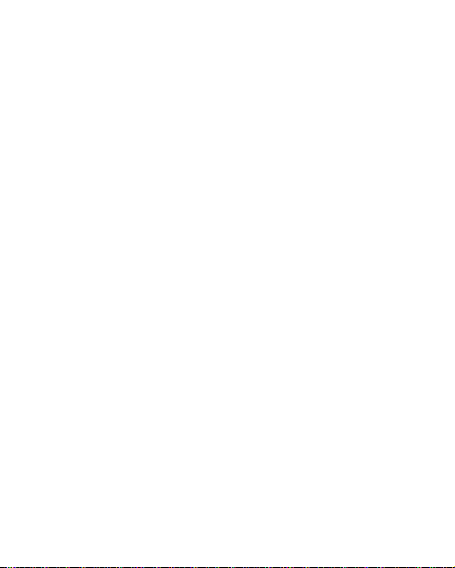
power-off, Message Tone and Key Tone. In key
tone you can set human voice tone, you can
tip it. And then you can press any key among
number" 0~9",character" *" or character"
#".
Volume: Set the volume of Ring and Key Tone.
Alert type: You can choose any one from Ring,
Vibration, Vibration and Ring,Vibration then
Ring as the current ring mode.
Intelligent call alert: Set it to ON, and then,
when there is an incoming call, your phone
will hear the incoming call number first
before the incoming ringtone.
Ring Type: You can choose any one, from
single, repeat and ascending as the current
ring type.
E x tra To ne: You can choose on/off settings on
Warning Tone, Error Tone, Camp on Tone and
Call Connect Tone so as to have
65
Page 66

corresponding tone tips.
Answer Mode: You can choose whether to
use any key to answer.
After individualized settings, choose “Activate” in
“Select” to start profiles.
Note: After the headset is inserted into the mobile
phone, the mobile phone will automatically change to
the headset profile. Unplug the headset to return to
the previous profile.
In standby state, press ‘speak’ key to switch to the
silent profile and again to the previous profile.
5.10 Game
Game settings
BGM: On or off background audio.
Sound effect: On or off audio.
Vibration: On or off Vibration
Volume: Up and Low Volume
66
Page 67

5.11 Services& Internet
With this function, you can access multiple services
on the Internet. These services include weather
report, news and financial and economic
information etc. This function is provided by the
network supplier. According to the services the SIM
card provides, there will be new menu options
occurring. If the SIM card and network do not
support this function, it will not be inactive. For
more details, please contact the network provider.
[WAP]
Homepage-- Start the website chosen in the
connection settings file.
Bookmarks—Yah oo and Sina. Enter the options
menu and have the following operations on the
bookmark:
Go to: Log into the chosen website.
Edit: Edit the chosen bookmark name and
website.
67
Page 68

Send: You can send the bookmark via SMS and
via MMS.
Delete: Delete the chosen bookmark.
Delete All: Delete all bookmarks.
Add bookmark: Add new bookmarks.
Recent pages-- Record the latest 10 web pages
browsed.
Offline pages-- saved pages
Input address-- Input the website to be logged in.
Service Inbox-- The mobile phone can receive the
service information (“Recommended” information)
sent by the service provider. For example, the
service information can be the notice of related
news headlines, which can include one piece of
news or a service website.
Settings
Select SIM
Edit profile
Activate profile
68
Page 69

Edit profile
Account name――settings name
Homepage-- Edit the pre-browsed website.
Data Account-- Choose the desired network
ID.
Connection type-- Continuous link,
discontinuous link and HTTP.
User Name-- The name of the user.
Password-- Set password.
Setting Example:
Edit the settings file
WAP
Activate the settings file
Edit settings file
Account name – Vodafone
Internet
Homepage--http://live.vodafone
.in
Data Account – Vodafone
Internet
69
Page 70
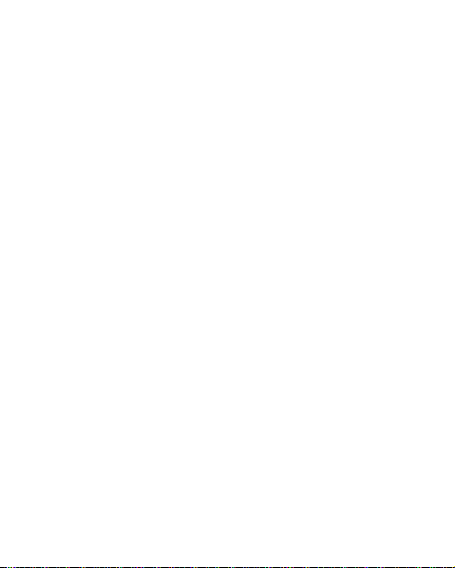
Connection type – WAP/HTTP
Use proxy: no/y es
Proxy address: as defined
Proxy port: as defined
User Name—
Password--
Browse Options-- Yo u can set whether to
display images during waiting time and when
browsing webpages.
Service Message settings
Clear Cache-- You can clear cache. When the
data of the cache is excessive, network surfing
speed can be affected.
Clear cookies-- You can clear personal data.
Trusted certificates
[Data account]
GSM Data
GPRS-- The use of GPRS data will be provided with
the following ID information, such as Idea Internet
Account Name: Idea Internet
70
Page 71

APN : internet
User Name: mms
Password: mms
Auth.type: Normal
Primary DNS:
secondary DNS:
Note: For related charging standard and detailed
settings, please consult the local network service
operator. Different network service providers
provide different services. Consult the local
network operator.
Rights manager
【Messages】
[Text message]
SMS is a kind of network service that cannot be
used to send and receive short messages until you
apply to the network operator.
Both SIM cards of the mobile phone can send and
71
Page 72

receive SMS. The SMS is sent to the SMS center of
the network and then sent by the network to the
target user (GSM user). If the user does not switch
on the mobile phone or the mobile phone cannot
receive the SMS (the memory is full), the network
will save the SMS temporarily. The duration of
storage depends on sender’s settings and network
service provider.
With this function, the mobile phone can send and
receive chain text messages, which may affect the
message fees. For more information, please consult
the service provider.
When the SMS capacity is full, there will be an SMS
icon flickering on the standby interface. The full
capacity can affect SMS reception. Delete some SMS
to solve the problem.
If the other party has received SMS, you will hear
the alert sound from the mobile phone (if such alert
72
Page 73

function is set as ON)
Note: When sending SMS via the SMS network, the
mobile phone may display “Message sent”. It indicates
that the SMS has been sent to the SMS center inbox set
in the mobile phone but does not mean the receiver
has received the SMS. For more information, please
consult the service provider.
Write Message
You can write message in this menu.
Every SMS can contain 4 pages English characters;
To write SMS, press “Aa” key to switch input modes,
“sym” key to select Symbol;
press “Del key” to clear
one character before the cursor, long press “Del key ”
to delete all characters; press the end key to go back
to the standby interface, press the up and down
direction key to choose characters, press “select”
key to confirm.
If the SMS contains more than 140 English
73
Page 74

characters, then the SMS will be split into 2pcs or
more. You can insert images, cartoons, rings etc into
SMS. However, the SMS will not be received and
displayed unless there is network support.
You can enter the phone number or choose a
number from the phonebook to send the SMS. In
dual-SIM standby mode, you can choose to send the
SMS via SIM1or SIM2.
Inbox
You can see the SMS in the inbox.
Reply: You can reply to the received SMS.
Delete: Delete the current SMS.
Forward: You can directly forward this SMS to
others.
Copy to Phone: You can copy the entries in
SIM card onto the phone.
Move to Phone: You can move the entries in
SIM card onto the phone.
Delete All: You can delete all SMS in inbox.
Copy all: You can have two options, i.e. copy
74
Page 75

all entries on the SIM card in the inbox onto
the phone or vice versa.
Move all: You can have two options, i.e. move
all entries on the SIM card in the inbox onto
the phone or vice versa.
Use Number: You can extract the number in
the SMS and save it or dial a call.
Use URL: You can link to the website contained
in the received SMS.
Use USSD:
Use email address:
Chat: Select chat room, and set a remote
number to chat.
Outbox
While sending SMS, if you choose the “Save and
Send” option, you can save the SMS into the Outbox.
You can directly save the edited SMS into the
Outbox, in such a case, the Outbox will display “No
number”, i.e. no target number. If you fail to send
the SMS, it will be saved in the Outbox. Also, you
can have such operations as send from SIM1, send
75
Page 76
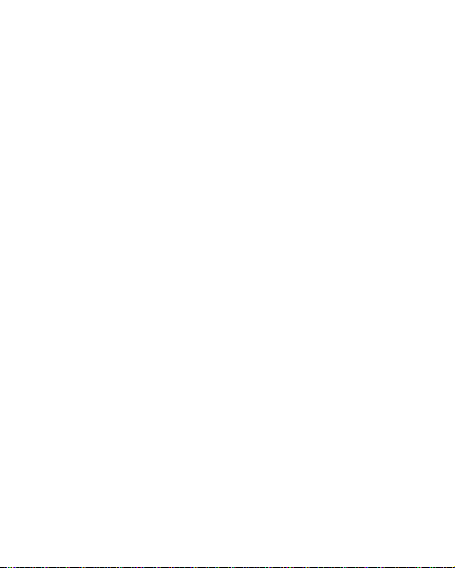
from SIM2, edit, delete, copy to phone move to
phone, delete all, copy all, move all, use number ,
use URL, Use USSD and Use email address.
Templates
With it, you can pre-edit some common phrases,
which is convenient for quick SMS editing.
SMS Settings
You can set some parameters of the SIM1 SMS or
SIM2 SMS in the menu.
Profile Settings: To send SMS, you must input
the SMS center number.
Note: The SMS center number is provided by the
network operator.
Common Settings
Delivery Report: The network will
inform you whether the other party
has received the SMS and what the
time is.
Reply Path: You can send the reply path
76
Page 77

to the network terminal. This function
needs the support from the SMS
center.
Memory Status: You can view the capacity of
the SIM card or the phone for SMS.
Preferred Storage: You can set the storage
position (SIM or phone) for SMS.
[MMS ] (Supported by the host only)
MMS can contain words, sound and photos. If the
MMS is out of the limit, the mobile phone will be
unable to receive the MMS. If the MMS contains
photos, the mobile phone will adjust photos so as to
display them on the screen completely.
The display effect of the MMS depends on the
reception devices.
Note: You cannot use photo messages unless the
network operator or service provider supports to do so.
You cannot receive and display MMS unless the mobile
phone has the compatible MMS or e-mail function.
77
Page 78

Write Message
Receiver
Add Number-- Input the number of the
receiver.
Add E-mail-- Input the e-mail of the receiver.
Copy
Add Number-- Input the number of the
receiver.
Add E-mail-- Input the e-mail of the receiver.
Secret copy
Add Number-- Input the number of the
receiver.
Add E-mail-- Input the e-mail of the receiver.
Subject: You can edit the subject of the MMS Edit
Content
After the MMS is edited, press the OK key to have
the following options:
Done: Finish the editing of the current MMS.
Input Method: You can choose the desired
input method.
Add Picture: You can insert your desired
78
Page 79

Picture.
Add Audio: You can insert your desired audio.
Add Video: You can insert your desired video.
Add attachment: You can insert your desired
annex
Add slide before: You can add a new page
before.
Add slide after: You can add a new page after
Add bookmark text: You can insert your
bookmark
Preview: You can preview the editing effect of
the MMS.
Slide timing: You can set the play time of the
current page MMS.
Inbox
You can see the MMS in the inbox and have the
following operations:
View: You can view the MMS and save photos,
audio and annex.
Reply: Reply to the sender with an MMS.
Reply by SMS: Reply to the sender with an
SMS
79
Page 80

Reply All: If the MMS you receive has been
sent to many receivers by the sender, with this
function, you can send a reply MMS to the
same receivers.
Forward: You can directly forward this MMS to
others.
Delete: Delete the current MMS.
Delete All: You can delete all MMS in inbox.
Save as template: Take a new MMS as a
template
Properties: The details of the new MMS
including subject, date and file size.
Use details: View the detailed information of
the current message.
Outbox
You can view the failed sent MMS that has been
saved in the Outbox. You can select from the
following options: View, Send, Delete, Delete all,
Save as template, Properties and Use details.
Drafts
You can save the edited MMS into drafts, and also
80
Page 81

you can have such operations as Vie w, Send, Edit,
Delete, Delete all, Save as template, Properties and Use
details on the MMS in the drafts.
Temp late s
There are 5 preset MMS options in the mobile
phone and you can have such operations as View,
Details and write message, Properties from
Template.
MMS Settings: You can set some parameters of the
MMS in the menu.
compose:
Creation Mode-- "restricted" and “free ".
Picture resizing-- You can reduce the size of
the inserted
photo,including:160*120,320*240 and Off.
Best page time
Automatic Signature-- You can switch on/off
such function.
Signature: You can edit the content of the
automatic signature.
81
Page 82

Send:
Validity Period-- You can set the time to save in
the MMS service center and send by choosing
from: 1h, 6h,12h, 1d, 1w and Max.
Delivery report--You can on/off such function.
Read Report- You can on/off such function.
Priority-- Including Normal, High and low.
Slide timing-- The time space when the other
side reads the MMS. Default is five seconds.
Max sliding timing: 60 seconds.
Delivery timing-- Immediately、in one hour、in
twelve hours、in 24 hours.
Retrieve:
Home Network-- Delayed, immediate and
rejected.
Roaming -- The same as to the main network,
including as home, Delayed and rejected
Read Report—On request, Send, never Send
Delivery Report-- on and off.
Filter:
Anonymous-- Allow and reject
Advertisement—Allow and reject.
82
Page 83

Server Settings: In dual-SIM mode, you can
separately set SIM1 and SIM2. After choosing
Settings, you can have the following settings:
Activate profile
Edit profile
Account name—as selected from
the list
MMSC address—as prescribed
Data account – as selected
Connection Type-- WAP
Use proxy: no/yes
Proxy address: 203.162.021.114
Proxy port:
User Name--
Password—
Memory Status:
You can see the utilization rate of the mobile phone,
including the used space and the free space.
[Chat]
83
Page 84

In standby, choose [Menu/Info/Chat] to enter Chat
Room 1 and Chat Room 2 to have a chat.
[Voic eMail Server]
This is a kind of network service, which cannot be
used until you apply to the network operator or
open it. Please consult the local service provider for
more details and for the voice mail number.
Call voicemail: You can dial the voice mail
number saved in the voice mail number
function list. If you have two phone numbers,
they will have their own voice mail number.
Edit: You can edit name and edit the voice mail
number. Press the OK key to save the number.
Tip: In standby state, after the voice mail number is
set, press 1 key to call the voice mail. In dual-SIM
standby state, you can choose to call the voice inbox
via SIM1 or SIM2.
[Broadcast Message]
Cell broadcast is a kind of information service such
84
Page 85

as weather report, traffic etc that the network
operator sends to the GSM users within certain area.
In dual-SIM mode, you can separately set SIM1 and
SIM2.
Receive Mode: You can switch ON/OFF such
functions.
Read Message: You cannot read the received
information until you operate such functions.
Languages: You can set the language for the
received information.
Channel Settings: You can choose, add and
edit and delete channel number.
5.12 File Manager
You can manage photos, MP3 player and folders.
[Phone]-- The storage body is the phone.
[Open]: You can open Audio, Images, Photos, My
Music and Video folders.
Received
85
Page 86
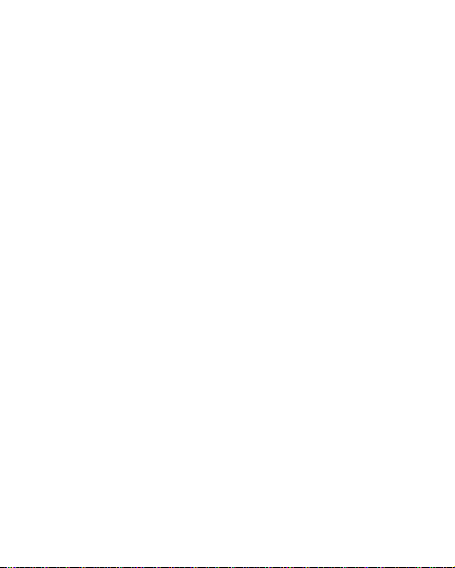
Audio—Audio folder
Play: You can play the selected content.
Forward: You can send audio to Profiles, MMS,
e-mail and SMS.
Details: You can see the date and size of the
file.
Rename: You can rename the folder.
Copy: You can copy the file into Audio, Images,
My Music, Photos, Video or specified folders.
Move: You can move the file into Images, My
Music, Photos, Video or specified folders.
Delete: You can delete the current record.
Delete All files: You can delete all records in all
current folders.
Sort by: You can rank files as per name, type,
time and size or choose “None”.
Ebook:
Images—Images Folder
View: You can see the current image.
Forward: You can send images to screen sa ver,
Switch-on Cartoon, Switch-off Cartoon,
Phonebook, MMS and SMS etc.
86
Page 87

Details: You can see the date and size of the
file.
Rename: You can rename the folder.
Copy: You can copy the file into Audio, Images,
My Music, Photos, Video or specified folders.
Move: You can move the file into Audio, My
Music, Images, Photos, Video or specified
folders.
Delete: You can delete the current record.
Delete All files: You can delete all records in all
current folders.
Sort by: You can rank files as per name, type,
time and size or choose “None”.
My Music—MP3 Folder
Play: You can play the current MP3.
Forward: You can send music to Profiles, MMS
and SMS.
Details: You can see the date and size of the
file.
Rename: You can rename the folder.
Copy: You can copy the file into Audio, Images,
Photos, Video or specified folders.
87
Page 88

Move: You can move the file into Audio,
Images, Photos, Video or specified folders.
Delete: You can delete the current record.
Delete All files: You can delete all records in all
current folders.
Sort by: You can rank files as per name, type, time
and size or choose “None”.
Photos—Photo Folder
View: You can see the current photo.
Edit: You can enter photo artist and edit the
desired photo.
Forward: You can send photos to screen saver,
Switch-on Cartoon, Switch-off Cartoon,
Phonebook, MMS, e-mail and SMS etc.
Details: You can see the date and size of the
file.
Rename: You can rename the folder.
Copy: You can copy the file into Audio, Images,
My Music, Photos, Video or specified folders.
Move: You can move the file into Audio, My
Music, Images, and Video or specified folders.
Delete: You can delete the current record.
88
Page 89

Delete All files: You can delete all records in all
current folders.
Sort by: You can rank files as per name, type,
time and size or choose “None”.
Video—Video Folder
Play: You can play the current video.
Forward: You can send videos to Phonebook,
MMS, e-mail, Switch-on Cartoon and
Switch-off Cartoon.
Details: You can see the date and size of the
file.
Rename: You can rename the folder.
Copy: You can copy the file into Audio, Images,
My Music, Photos, Video or specified folders.
Move: You can move the file into Audio,
Images, My Music, Photos or specified folders.
Delete: You can delete the current record.
Delete All files: You can delete all records in all
current folders.
Sort by: You can rank files as per name, type,
time and size or choose “None”.
Create Folder: Under the root directory, you can
89
Page 90

create a new folder to save more detailed files.
Format: Formatting can clear all files in the mobile
phone and newly created folders. After formatting,
you need to restart the mobile phone and the Audio
folder and Images folder will restore automatically
and Photos folder will automatically occur after the
first photo is taken.
Memory Card
Open: You can open the files in the memory
card.
New Folder: Under the root directory, you can
create a new folder to save more detailed files.
Format: You can format all files in the memory
card.
Remove: You can remove the desired memory
card from the mobile phone safely.
90
Page 91
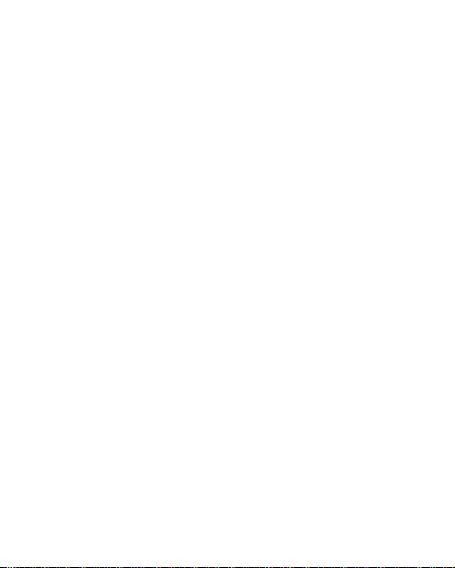
7. English Editor Operation
The mobile phone provides multiple convenient
input modes, which can support the use of other
functions.
Basic letter input
After “abc”/“ABC” is chosen, input your desired
letters with the standard keypad.
Number input
This mode is mainly used to input phone numbers
etc. After “number” is chosen, you can input digit
into the place where the cursor is flickering.
Symbol input
In any of the above input modes, you are provided
with symbol input. If you cannot see symbols, press
“*” key to see them. If you want one symbol, press
the up/down/left/right key to choose.
91
Page 92
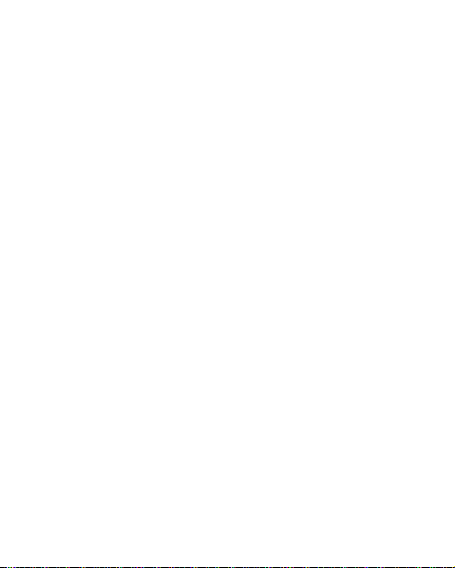
8. Use USB
Notices before use
Always connect and stop the USB device
correctly.
Never use Windows formatting command to
format the mobile disk of the mobile phone;
otherwise, it will be damaged severely.
USB work environment:
Windows2000 / XP.
For other operation systems, the
connection between PC and the mobile
phone cannot be conducted unless
USB driver is installed
92
.
Page 93

9. Appendix Ⅰ
Unable to
Reinstall the SIM
The SIM card is
Troubleshooting
Phenomena Possible Causes
switch on
SIM failed
1. Does the battery have
power?
2. Is the battery placed
correctly
1. The SIM card is dirty.
Clean it.
2.
card.
3.
damaged. Replace it.
93
Page 94

Check the signal strength
icon on the screen. If the
icon contains 4 bars, it
Poor signals
indicates the signal is the
strongest; if below 1 bar, it
indicates the signal is very
poor.
94
Page 95

1. Maybe you have set
your network
operator does not
provide this service
Strong interference
Maybe you have
activated the call
Maybe you have
your network
operator does not
provide this service
Hide My Caller ID but
for you.
Unable to dial
out
2.
exists around you.
3.
restriction function.
4.
activated Line 2 but
for you.
95
Page 96

Unable to
charge the
battery
Unable to
SIM card installed
or SIM card
register to the
network
1. The battery may be
over-discharged ; so it
cannot be charged
until it is connected
for a certain time.
2. Its performance has
worsened.
1. Too weak signals or
strong interference.
2.
properly? Bad contact
damaged? If the SIM
card is broken, please
contact the network
operator to replace it.
96
Page 97

Photos taken
are too dark
Check if the photo
Photos taken
while you press
Unable to
access service
are too unclear
Photos taken is
distorted
menus.
1.
brightness is set as
‘too low’.
2. Check if ambient ray
is too dark.
1. Check if the object
taken is moving.
2. Check if the mobile
phone shakes slightly
shutter.
The object taken may be too
close to camera lens.
Maybe the SIM card does
not support service function.
97
Page 98
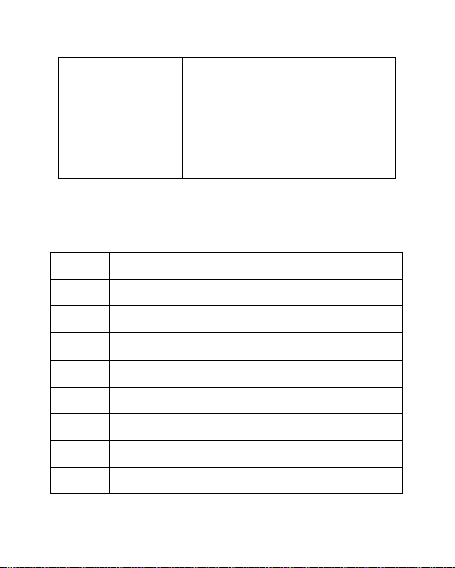
Only part of
the photo set
as standby
photo can be
seen.
The size of the photo may be
too big. The recommended
size is 220*176
10. Appendix Ⅱ
Abbreviations and Definitions
SMS Short Message Service
EMS Enhanced Message Service
SIM Subscriber Identity Module
GSM Global System for Mobile Communication
PIN Personal Identity Number
PUK PIN Unblocking Key
IMEI International Mobile Equipment Identity
CB Cell Broadcast
GPRS General Packet Radio Service
98
Page 99
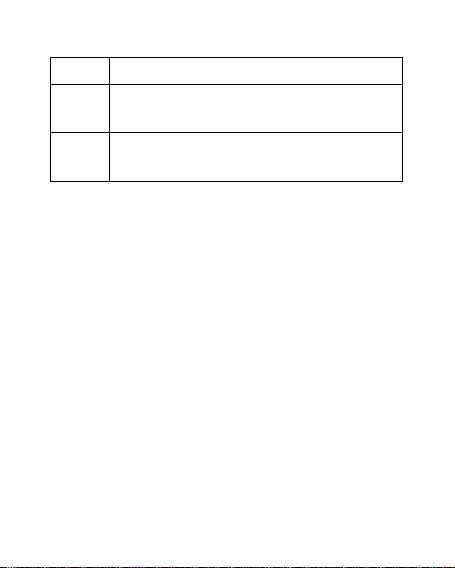
MMS Multimedia Message service
Card
Host card (the card inserted in SIM1 slot)
1
Card
Slave card (the card inserted in SIM2 slot)
2
11. Appendix Ⅲ
Notices for the use of accessories
Battery
More than 12h charging is needed for the new
battery or if left idle for too long.
Other batteries other than the original one
can damage your mobile phone and cause risk!
A short in any form can lead to explosion, fire
or personal injury!
For your security and environment protection,
do not throw the battery freely but put it into
the specified recovery place.
99
Page 100

Charger
Do not plug the charger into the mobile phone
and charge without battery so as to prevent
the phone from being damaged.
Always use the charger in dry place indoor;
never let the charger touch any liquid during
use so as to prevent damaging the phone or
even causing explosion, fire or personal injury!
Always use the charger manufactured by the
original manufacturer so as to prevent
damaging the phone or even causing fire or
personal injury etc.
USB
Please insert USB in switch-off status or
choose the first option “Memory unit” in
switch-on status, then the mobile phone can
be used as a memory body.
Never insert the USB reversely, because doing
so can damage the I/O port.
Never use any other USB except that from the
original manufacturer; otherwise, the mobile
phone and the USB port may be damaged.
100
