Page 1

User manual
Q1C
User Manual
Page 1 of 13
Page 2
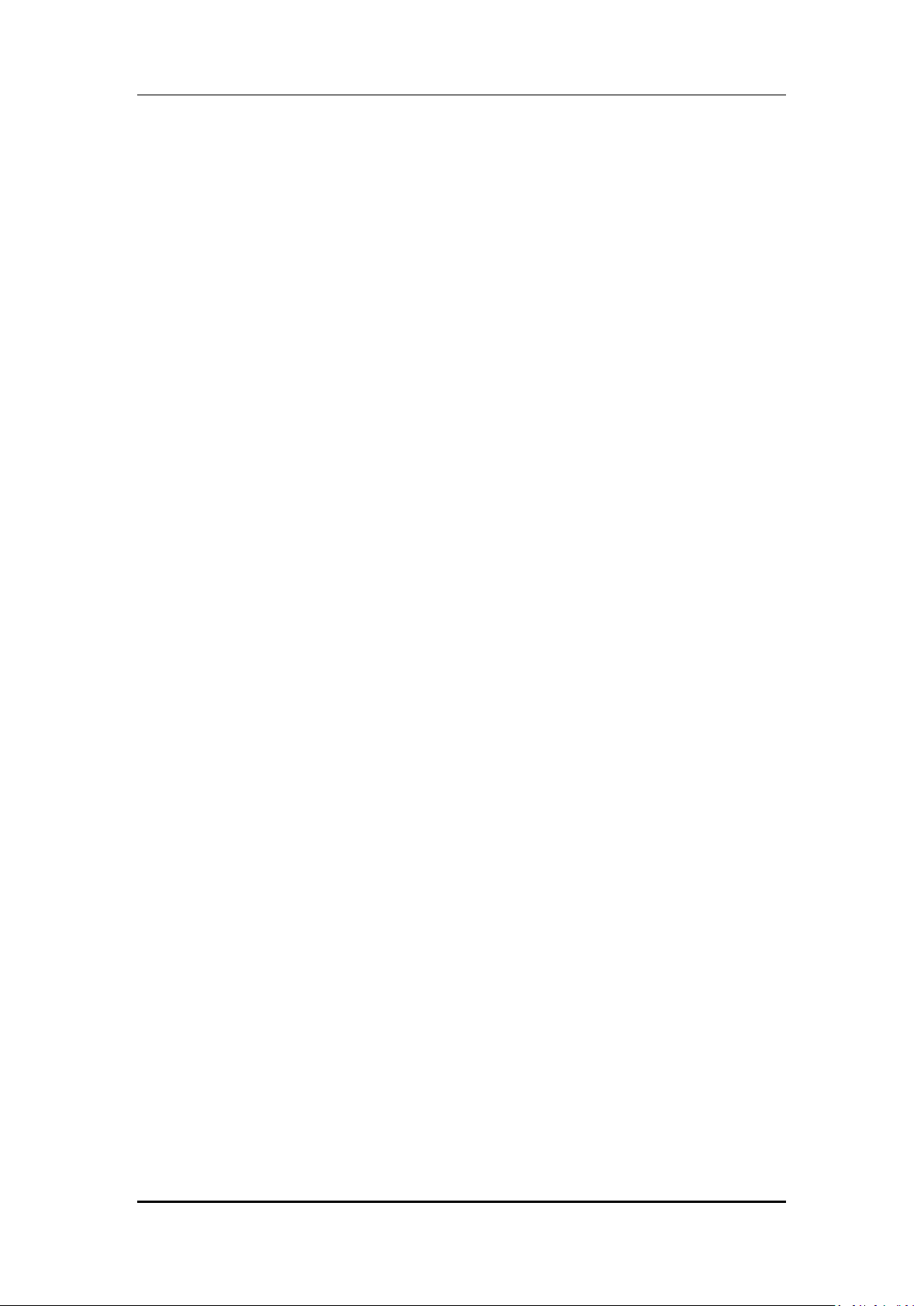
User manual
INTRODUCTION
Thank you for purchasing this Micromax mobile phone. To obtain the best
performance of your phone, please read this user manual carefully.
Page 2 of 13
Page 3
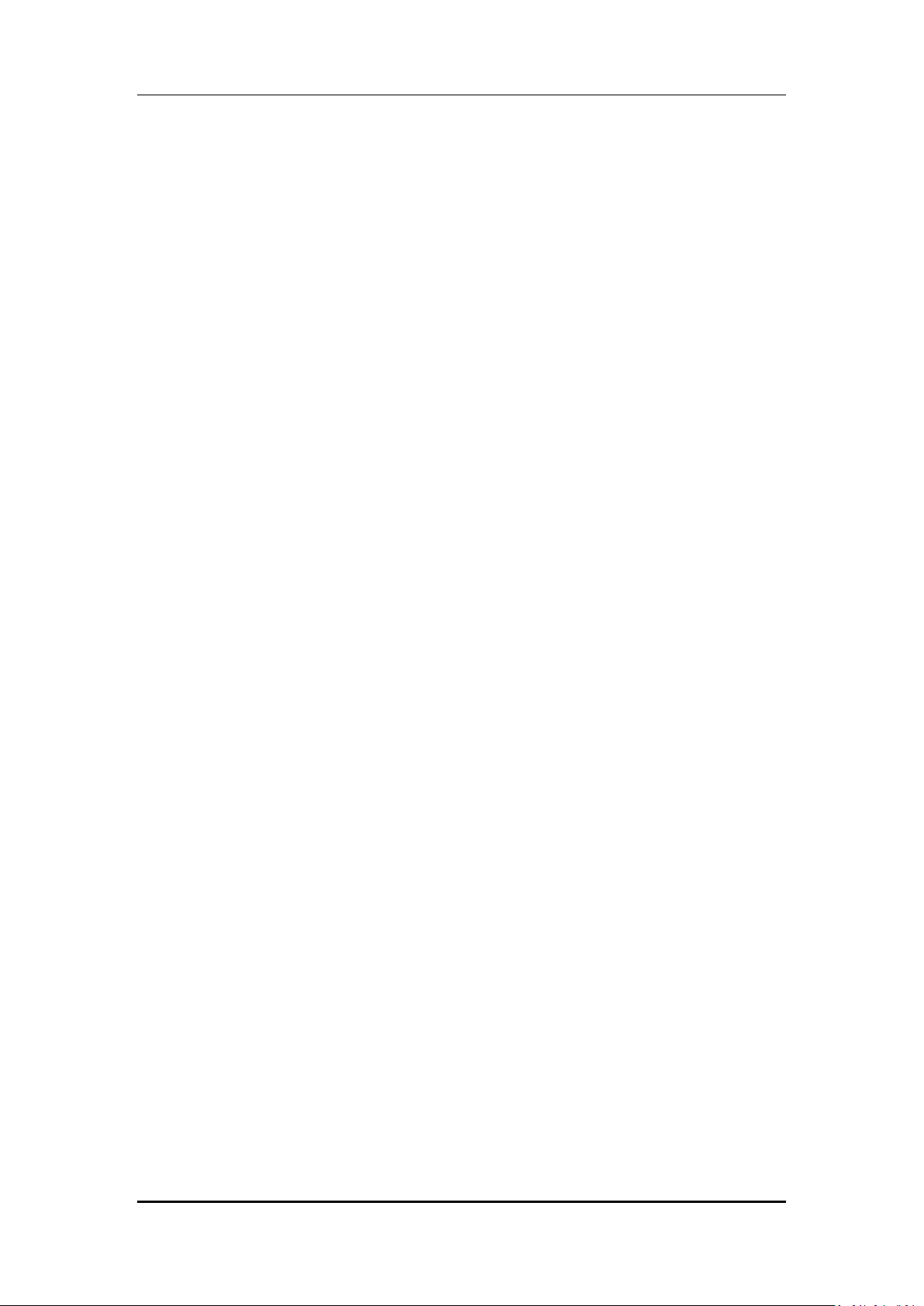
User manual
Table of Contents
1 Safety ................................................................................................................... 4
1.1 Safety Precautions4
2 Introduction ......................................................................................................... 6
2.1 Phone and Accessories6
2.2 Your Phone6
2.3 Description of Display Contents7
2.4 About UIM Card and the Battery7
2.5 To switch ON and OFF7
3 Phonebook ........................................................................................................... 8
3.1 To Add a Contact8
3.2 To Search a Contact8
3.3 Caller groups8
3.4 To Copy all8
3.5 To Delete a Contact8
3.6 Speed Dial8
3.7 Memory Status8
3.8 Owner Number9
4 Call Logs ............................................................................................................... 9
4.1 Missed Calls/Dialed Calls/Received Calls9
4.2 Delete Call Logs9
5 Messages .............................................................................................................. 9
5.1 Write SMS9
5.2 SMS Inbox9
5.3 SMS Drafts9
5.4 SMS Outbox9
5.5 SMS Settings10
5.6 Delete all SMS10
5.7 Voicemail Server10
6 Settings .............................................................................................................. 10
6.1 Customized Phone & Call Settings10
6.2 Profile Setup10
6.3 Security Settings11
7 FM Radio ............................................................................................................. 11
7.1 Fm Radio11
8 Music Player ....................................................................................................... 12
8.1 Music Player12
9 File Manager ...................................................................................................... 12
9.1 File Manager12
9.2 Memory Card12
Page 3 of 13
Page 4
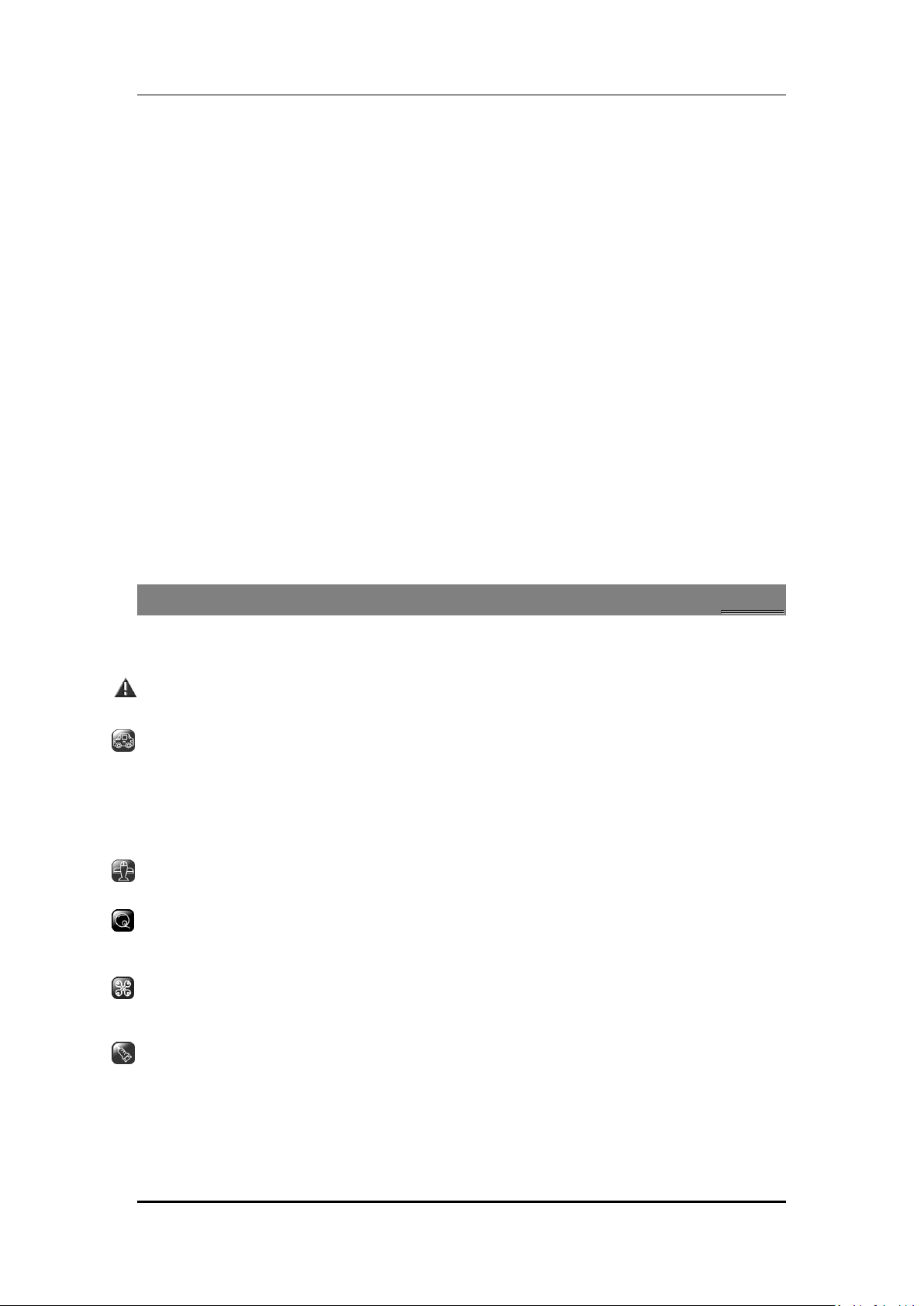
User manual
9.3 Memory Status12
10 Alarm ................................................................................................................. 12
10.1 Alarm12
11 Games ................................................................................................................ 12
12 Organizer ............................................................................................................ 13
13 Maintenance ...................................................................................................... 13
14 Taking Care of your Device ................................................................................. 13
15 After Services ..................................................................................................... 13
1
1
SSaaffeettyy
11..11 SSaaffeettyy PPrreeccaauuttiioonnss
Please read through the following briefings carefully, and act in accordance with
these rules, so as to prevent causing any danger or violating any law.
Safe driving
1) Do not use the phone while driving. When you have to use the phone, please use
the personal hands-free kit.
2) Please put the phone safely in the phone stand. Do not put it onto any passenger
seat or any place from which it may fall down in case of vehicular collision or
emergency braking.
Turn off during a flight: Flight is influenced by interference caused by the phone. It is
illegal to use a phone on the airplane. Please turn off your phone during a flight.
Turn off the phone when within an area where blasting takes place: Be sure to
strictly observe the related laws and statutes by turning off the phone when you are
within, or in the vicinity of, an area where blasting takes place.
Turn off the phone when any dangerous goods are in vicinity: Please turn off your
phone when you are close to a gas station or in the vicinity of any place where fuel
and chemical preparations, or any other dangerous goods are stored.
In hospital: Please obey the related rules or bylaws of the hospital when using your
phone in a hospital. Be sure to turn off your phone when near any medical
equipment. Your use of any wireless transmission equipment, inclusive of the phone,
will interfere with any medical equipment that is not protected fully, and other
electronic equipment items, too. Should you have any question in this regard, please
consult a related physician or medical equipment supplier.
Page 4 of 13
Page 5

User manual
Interference: Each and every phone’s performance may be affected due to radio
interference.
Professional service: The phone must be installed or repaired by no other personnel
than professionals. You are likely to suffer a huge risk when you install or repair this
phone by yourself, which also goes against the warranty rules.
Fittings and battery: You shall use the fittings and battery acknowledged by the
phone manufacturer only. Using unauthorized accessories may tamper the warranty
of the device.
Emergency call: You may enter a telephone number (112, etc.) to ask for emergency
help after making sure that the phone has been turned on and is in the service status.
Press the Send Key to call out.
Disclaimer: Micromax will not bear any responsibility for any incompliance with the above
mentioned guidelines or improper usage of the mobile phone. Micromax keeps the right to
make modifications to any of the content here in this user guide without public
announcement in advance. The content of this manual may vary from the actual content
displayed in the mobile phone. In such case, the latter shall govern.
Page 5 of 13
Page 6

User manual
2
2
IInnttrroodduuccttiioonn
22..11
PPhhoonnee aanndd AAcccceessssoorriieess
Open the packing box of the phone and check for its contents which should be as follows:
1.Transceiver
2.Standard Charger
3.Standard Battery
4.Hands-free Kit
5.USB Cable
6.Service Guide
7.Warranty Card
22..22
YYoouurr PPhhoonnee
Page 6 of 13
Page 7

User manual
Icons
Description
Signal Indicator; More bars indicates stronger signal
New message icon
Message memory full icon
Roaming icon (R-UIM card of overseas)
Normal mode
Meeting mode
Outdoor mode
Silent mode
FM Radio icon
Alarm icon
Call firewall icon
Message firewall icon
Call firewall and Message firewall
Keypad lock icon
Phone locked icon
Battery Level Indicator
22..33
DDeessccrriippttiioonn ooff DDiissppllaayy CCoonntteennttss
The table below lists the icons that may appear on the status bar according to the current
priority of the phone.
22..44
AAbboouutt UUIIMM CCaarrdd aanndd tthhee BBaatttteerryy
Please store the cards out of childrens' reach.
The card and the contacts are vulnerable to damage due to scratching or bending. Therefore,
be careful when using, inserting or removing the cards.
Be sure to switch OFF the phone before you insert or remove the battery or the card,
otherwise, the phone may be damaged.
Insert the plug of the charger into the interface of the phone, and insert the charger into the
power socket carefully. The battery icon will blink.
We suggest you recharge the battery when the power is used up so as to increase the life of
the battery.
22..55
TToo sswwiittcchh OONN aanndd OOFFFF
To switch ON: Long press End key when the phone is in the OFF mode.
If the phone lock has been activated, you need to enter the 4-digit password to unlock. (The
preset unlock code is 0000.)
If the UIM card has been inserted in the phone, and the related PIN code protection is
activated, you need to enter the 4-8 digit password to unlock.
Warning: If you enter three wrong PIN codes in a row, the UIM card will be locked and you
need to enter the PUK code to unlock. Both the PIN code and PUK code are provided by the
network operator.
Page 7 of 13
Page 8

User manual
To switch OFF: In the standby mode, long press End key.
3
3
PPhhoonneebbooookk
You can store names and phone numbers in the memory of the phone or UIM card.
Menu > Phonebook
33..11 TToo AAdddd aa CCoonnttaacctt
In idle, enter phone numbers.
Menu > Phonebook > Add new contact> Select the location for saving
You can edit the name & number.
33..22 TToo SSeeaarrcchh aa CCoonnttaacctt
Menu > Phonebook > Search a contact
Allows you to search a contact stored in your phonebook.
33..33 CCaalllleerr ggrroouuppss
Menu > Phonebook > Caller Groups
Select a category from the group you wish to add a contact under- Family, Friends,
VIP, Business & others
33..44 TToo CCooppyy aallll
In the contact list of the Phonebook, select the name card to be copied
Tip: “Copy” means copying to other storage location. You can copy the entry stored in the
UIM card to the phone memory and vice versa
You can copy all entries from UIM card to Phone and vice versa:
Menu > Phonebook > Copy All > From UIM to Phone to UIM.
33..55 TToo DDeelleettee aa CCoonnttaacctt
Menu > Phonebook > Delete>
In the idle screen press the right soft key to view names. In Contacts list, select the entry
you want to delete: Options > Delete
33..66 SSppeeeedd DDiiaall
Menu>Phonebook>Speed dial
Allows you to mark a contact as a speed dial number.
33..77 MMeemmoorryy SSttaattuuss
Menu>Phonebook>Memory Status
Page 8 of 13
Page 9

User manual
You can view the used & available memory status in the phonebook.
33..88 OOwwnneerr NNuummbbeerr
Menu>Phonebook>Owner Number
Allows you to edit the name and number present under the ‘owner number’ section.
44..11
MMiisssseedd CCaallllss//DDiiaalleedd CCaallllss//RReecceeiivveedd CCaallllss
Menu>Call center> Call history
When view the call logs. You may select from option:
Save To Phone book: To save the number to the Phonebook
Add to Blacklist: Add the number to the blacklist to avoid any future calls from this number.
Send Message: Send a message from your number to another number.
44..22
DDeelleettee CCaallll LLooggss
Menu > Call logs> Call history> Delete call logs
You may select to delete Missed, Dialed, Received or All calls.
4
4
CCaallll LLooggss
5
5
MMeessssaaggeess
55..11
WWrriittee SSMMSS
To write messages:
Menu > Messages > Write Message
Allows you to compose messages that you wish to send to other people on your contact list.
55..22
SSMMSS IInnbbooxx
Menu > Messages > Inbox
All the messages received in your phone are stored under this ‘Inbox’ folder.
55..33
SSMMSS DDrraaffttss
Menu > Messages > SMS Drafts
Messages composed by you that you do not wish to send out immediately can be saved
under ‘Drafts’.
55..44
SSMMSS OOuuttbbooxx
Menu>Messages>Outbox
SMS messages from your phone that have been sent but fail to get delivered are
Page 9 of 13
Page 10

User manual
Functions
Description
Set Time format
Menu > Settings > Phone settings > Time format
Auto Keypad Lock
Menu > Settings > Phone settings > Auto keypad lock
Press the unlock tab to lock/unlock the phone.
Memory card format
Menu > Settings > Phone settings > Memory card format
USB function
Menu > Settings Call settings > USB function
Answer mode
Menu > Settings > Call settings > Answer mode
Time Reminder
Menu > Settings > Call settings > Time Reminder
Call Waiting
Menu > Settings > Call settings > Time Reminder
Call Forward
Menu > Settings > Call settings > Call Forward
Set Display settings
Menu > Settings > Display settings > Wallpaper/Screen
saver/Show date& time>LCD settings
Shortcuts
Menu > Settings > Shortcuts
Functions
Description
Activate the profile mode
Menu > User Profiles >Options > Activate
Set ring for incoming calls
Menu > User Profiles > Customize > Tone setup> Incoming
stored under ‘Outbox’.
55..55
SSMMSS SSeettttiinnggss
Menu > Messages > SMS Settings
Priority Set: Set a priority for the messages.
Storage: Select preferred storage.
Save sent message: Choose the option for sent messages.
Memory Status: Check the message memory status.
55..66
DDeelleettee aallll SSMMSS
Menu > Messages > Delete all SMS
Allows you to delete all the SMS.
55..77
VVooiicceemmaaiill SSeerrvveerr
Menu > Messages > Voicemail server
Set the voice mail numbers. When connecting by CDMA network, you can call and listen to
the voice mail.
Note: This feature is network dependant
66..11
CCuussttoommiizzeedd PPhhoonnee && CCaallll SSeettttiinnggss
66..22
PPrrooffiillee SSeettuupp
6
6
SSeettttiinnggss
Page 10 of 13
Page 11

User manual
calls
Set ring tone for messages
Menu > User Profiles > Customize > Tone setup> Messages
Adjust the volume of Ring
Tone / Key Tone
Menu > User Profiles > Customize > Volume
Functions
Description
Phone lock
Menu > Settings > Security Setup > Phone Lock
The preset password is 0000
R-UIM lock
Menu > Settings > Security Setup>CDMA security setup>UIM Lock
Warning: If you enter three wrong UIM PIN codes in a row, you need
to enter the PUK code to unlock. PIN code and PUK code are
provided by the network operator.
Data Password
Menu > Settings > Security Settings > Password
The default password is ‘0000’. Enter the password to activate data
protection on your phone.
Call Blacklist
Menu > Settings > Security Setup > Call Blacklist
Allows you to restrict a desired number from calling on your number.
Message Blacklist
Menu > Settings > Security Settings > Message Blacklist
Allows you to restrict a desired number from messaging on your
number.
Storage Erase
Menu > Settings > Security Settings > Message Blacklist
Allows you to delete all data stored in your phone and UIM memory.
Restore Factory Settings
Menu > Settings > Security Setup> Restore factory settings
66..33
SSeeccuurriittyy SSeettttiinnggss
Note: To access the ‘security settings’ folder please enter the default password ‘0000’
77..11
FFmm RRaaddiioo
Menu > FM Radio
Press Left/Right key to adjust the radio frequency, press Up/Down key to adjust the volume.
Press OK key to open or close the radio. Press Right Soft key to background playing, press End
key to end it.
Under the open status, press Left Soft key to display the submenus: Save, Channel list,
Earphones/Loudspeaker, Manual Input and Auto Search and Save.
Save: Save the current channel. You can save upto 19 channels.
Channel list: Enter the channels list and select someone.
Earphones/Loudspeaker: Activate/deactivate the loudspeaker.
Manual Input: Edit the channel value.
Auto Search and save: Scan automatically.
Page 11 of 13
7
7
FFMM RRaaddiioo
Page 12

User manual
8
8
MMuussiicc PPllaayyeerr
88..11
MMuussiicc PPllaayyeerr
Menu > Music Player
Please ensure that the memory card is inserted in your phone before you start to use the
music player. You can then access all the songs stored in your memory card and choose to
add your favourite songs to create playlists as well.
99..11
FFiillee MMaannaaggeerr
Menu>File Manager
99..22
MMeemmoorryy CCaarrdd
In the idle, select [Menu/File manager/Memory Card] to view the information in the
Memory Card and execute the corresponded operations.
9
9
FFiillee MMaannaaggeerr
99..33
MMeemmoorryy SSttaattuuss
In the idle, select [Menu/File manager/Memory Status] to view the capacity of Memory
Card.
1100..11 AAllaarrmm
Menu>Alarm
In the idle, select [Menu/Alarm] to edit five alarm clocks. Press the Left Soft key to turn
on/off the alarm; Press the OK key to enter the edit interface. Edit the time from the keypad;
press Up/Down key to select options; press Left/Right key to select the content of the
options. After set completed, press Left Soft key to confirm.
0
110
AAllaarrmm
1
111
GGaammeess
1111..11 GGaammeess
Menu>Games
Your phone provides you with two games – Push box and Tetris. Play the games to cross
different levels and make a high score.
Page 12 of 13
Page 13

User manual
Functions
Description
Memo
Menu > Organizer > Memo
Calculator
Menu > Organizer> Calculator
View the calendar
Menu > Organizer > Calendar
Auto power OFF
Menu > Organizer > Auto power OFF
World clock
Menu > Organizer > World clock
Stopwatch
Menu > Organizer > Stopwatch
Timer
Menu > Organizer > Timer
Currency Converter
Menu >Organizer > Currency Converter
Input the exchange rate and Press OK.
Select the exchange rate, input the figure and press OK.
2
112
OOrrggaanniizzeerr
3
113
MMaaiinntteennaannccee
Use a dry soft cloth to wipe general dirt.
Do not use a hard cloth, benzene or thinner to wipe the phone, otherwise, the surface of the
phone will be scratched or could even result in the fading of colour.
4
114
TTaakkiinngg CCaarree ooff yyoouurr DDeevviiccee
Your device is a product of superior design and craftsmanship and should be
handled with care: The following suggestions will help you protect your phone:
Always keep the small parts of the phone away from children.
Keep the device dry. Precipitation, humidity, and all types of liquids or moisture can
contain minerals that will rust electronic circuits. If your device does get wet, remove
the battery, and allow the device to dry completely before replacing it.
Do not use or store the device in dusty, dirty areas. Its moving parts and electronic
components can be damaged.
Do not store the device in high or cold temperature. High temperatures can shorten
the life of electronic devices and damage batteries.
Do not attempt to open the device other than as instructed in this guide.
Do not drop, knock, or shake the device. Rough handling can break internal circuit
boards and fine mechanics.
Do not use harsh chemicals, cleaning solvents, or strong detergents to clean the
device. Only use a soft, clean, dry cloth to clean the surface of the device.
Do not paint the device. Paint can clog the moving parts and prevent proper
operation.
Use chargers indoors
For details, see the After Service Guide supplied with the phone.
Page 13 of 13
5
115
AAfftteerr SSeerrvviicceess
