Page 1
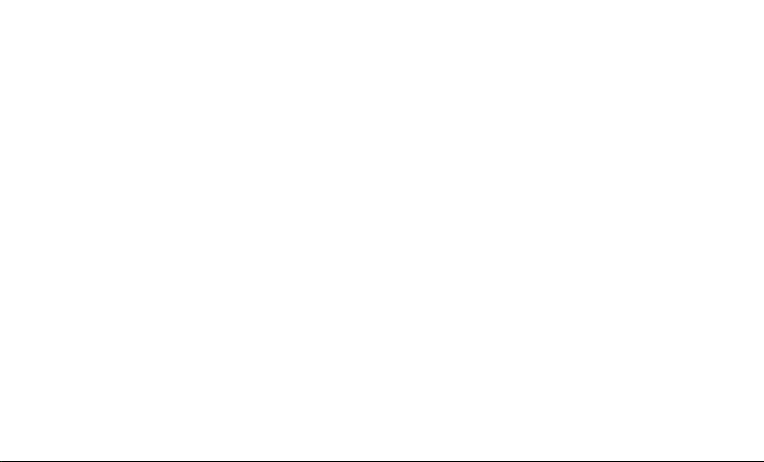
Table of Contents
Welcome ...................................................... 3
Understand Your Device ............................. 4
Insert SIM Card ..................................................... 5
Insert Memory Card ............................................... 7
Adjust the Volume .................................................. 8
Charging the Battery ............................................ 10
Basic Features ........................................... 11
TM
Google
Account ................................................ 11
Home Screen ....................................................... 12
Application Launcher ............................................ 13
Notifications ........................................................ 14
Toolkit ................................................................ 15
Gravity Sensor ..................................................... 16
Screen Locking Techniques ................................. 17
Use Google Search ............................................... 20
Tap and Hold ....................................................... 21
Drag an Item ....................................................... 22
Scroll .................................................................. 22
Swipe ................................................................. 23
Double-tap .......................................................... 23
Using Pinch to Zoom ............................................ 24
Using the Onscreen Keyboard ................................ 25
Task Manager ...................................................... 26
Calling and Messaging ............................... 27
Make a Call ......................................................... 27
Contacts ............................................................. 27
In Call Options ..................................................... 28
Airplane Mode ..................................................... 29
Send Message ..................................................... 29
Multimedia ................................................. 30
Camera ............................................................... 30
Gallery ................................................................ 30
Music Player ........................................................ 31
Settings, Networks, and Applications ....... 32
Connect to the Internet ........................................ 32
Tethering & Portability .......................................... 32
Pair With BT Devices ............................................ 33
USB OTG (On the Go) for Data Transfer .................. 34
Configuring E-Mail ................................................ 34
Google Maps ....................................................... 35
Manage Applications ............................................. 35
Troubleshooting ......................................... 36
Device Specifications ................................. 37
1
Page 2
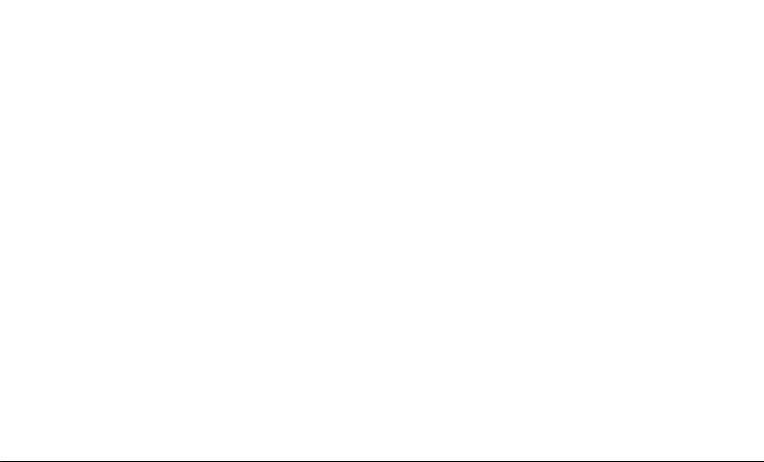
Safety Precautions .................................... 37
Taking Care of your device ....................... 39
Recycle your Device ............................................. 39
Disclaimer.................................................. 40
Copyright ................................................... 40
2
Page 3
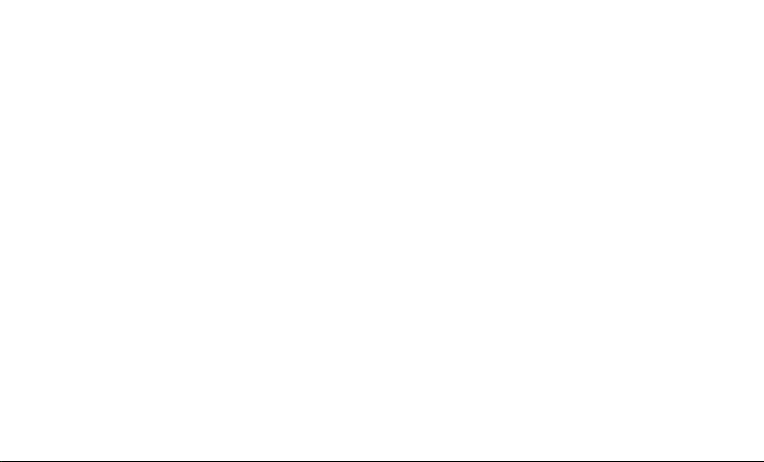
Welcome
Thank you for purchasing the Micromax P666. You are now the proud owner of the P666 tablet which offers you a wide range of
exciting features designed to give you a rich and fulfilling tablet PC experience.
3
Page 4
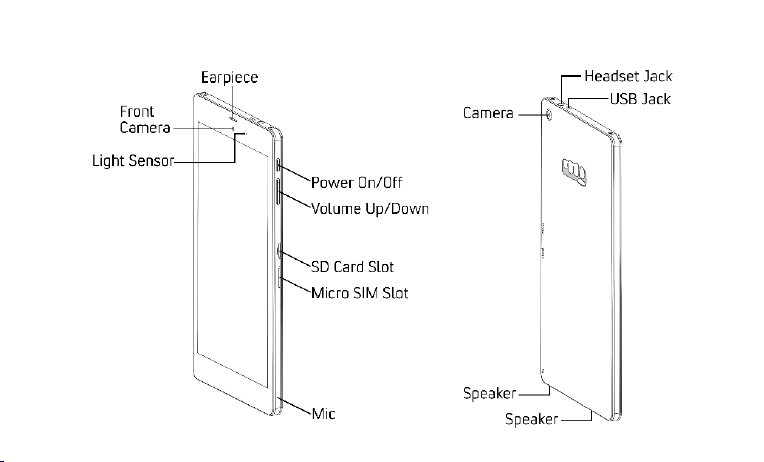
Understand Your Device
4
Page 5
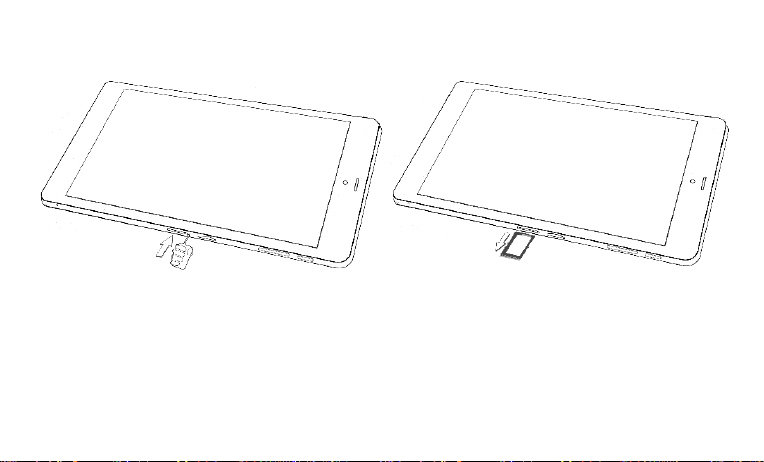
Insert SIM Card
1. Switch off the device and insert the SIM ejection tool to
eject the Micro SIM tray
2. Pull out the Micro SIM tray
5
Page 6
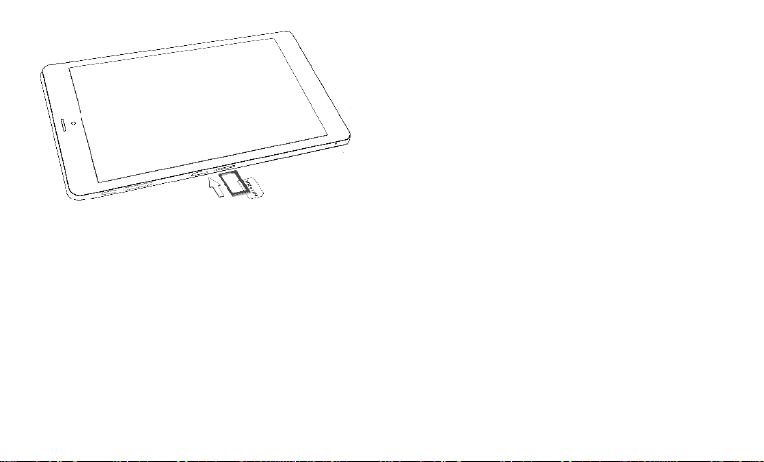
3. Place the Micro SIM on the tray and insert it back to the
slot.
6
Page 7
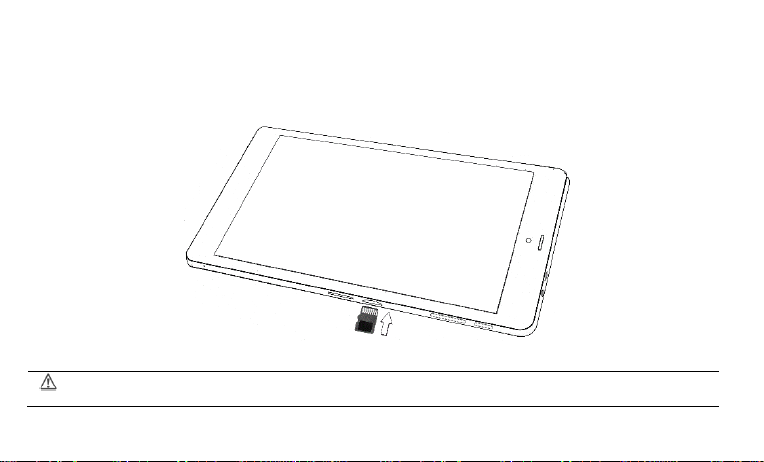
Use only compatible memory cards. Incompatible memory cards may damage the device and corrupt the data stored
in the card.
Insert Memory Card
To store additional files and applications, you need to insert a memory card.
1. Switch off the tablet and insert the memory card correctly in the slot as shown:
7
Page 8
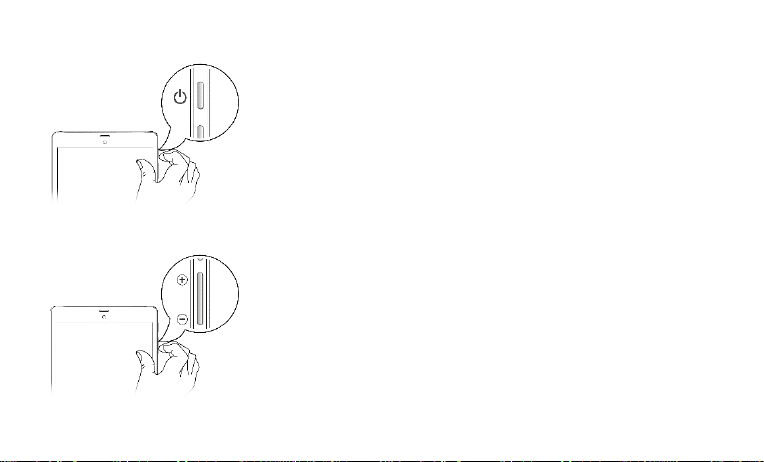
Switch on/off the Device
Long press to switch on or switch off the tablet.
Press once to turn off the screen or to wake up the screen.
Press for 2 seconds to view quick options to turn off the tablet, switch to
airplane mode, adjust the sound profiles or reboot the device.
Adjust the Volume
Use the volume key on the right side of the device to adjust the volume.
8
Page 9
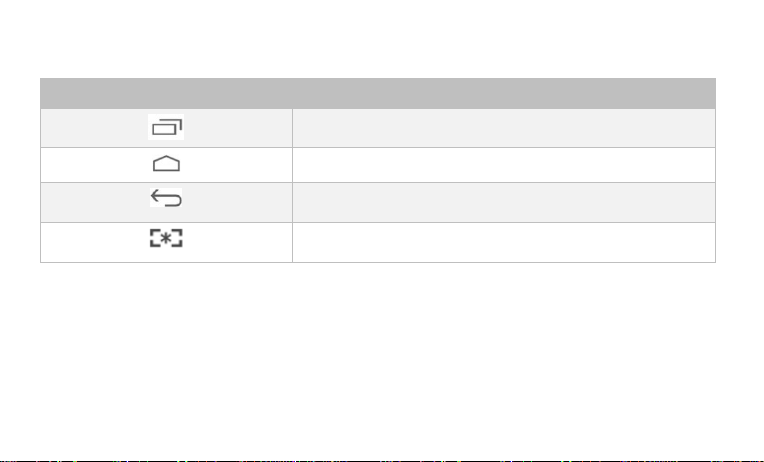
Onscreen Keys
Functions
Opens the most recently used applications.
Opens the home screen. If you are viewing the left or right extended
home screen, opens the central home screen.
Opens the previous screen you were working on.
Takes a screenshot
9
Page 10
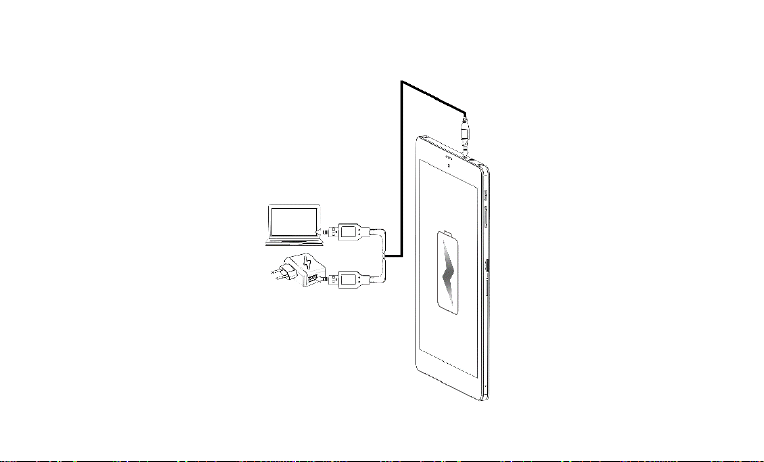
Charging the Battery
Before using the device for the first time, we recommend you to charge the battery for a minimum of 4 hours
10
Page 11
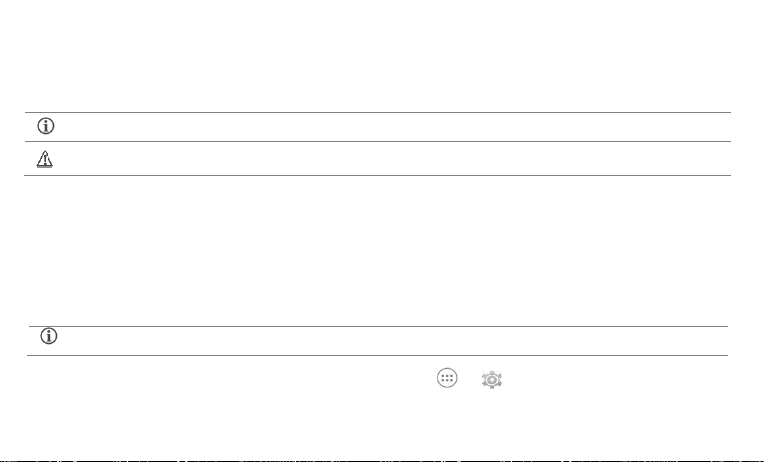
You can charge the device with a travel adapter or connecting the device to a PC via a USB cable.
Use only Micromax approved chargers and cables. Unapproved chargers or cables can cause battery to explode or
damage your device.
Network connection will be required for the Google account setup step to appear.
Please charge the device in the following conditions:
If the battery power is low or if the power icon shows no power.
If the device stops responding to the Power button i.e. the device is not getting switched on.
Device automatically shuts down.
Basic Features
TM
Google
Your Google Account lets you take full advantage of applications and services offered by Google Play Store. Configure your Google
account on this device to get access to your Gmail, Google Play Store, Google Maps, and much more.
Google account setup will be prompted when you turn on your device for the first time.
However, you may configure your Google account at any later stage from → → Add account → Google. Follow the
registration steps to successfully configure your mail account on the device.
Account
11
Page 12
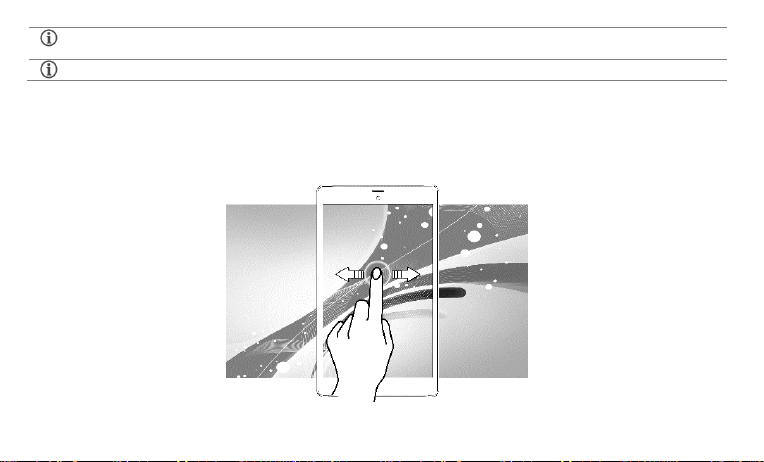
If you do not have an existing Google account, you may create one from the account configuring step.
You may add various other accounts, depending on your applications.
Home Screen
You can personalize your home screen with shortcuts, widgets, wallpapers and other items. Swipe left or right on the home scr een
to view the next extended home screen. Your P666 has five home screens including one center home screen and four extended home
screens.
12
Page 13

Tap and hold to select a launcher icon and then you can rearrange, change, or remove them with ease.
Application Launcher
Application launcher or Application menu is available in the middle of the bottom pane.
Tap to view all installed applications and widgets. In application menu, tap and hold any application/widget to take it to the
home screen; release the hold to place at any desired location on the home screen.
Widgets allow placing application shortcuts on your home screen. You can place analog clock, contacts, and other such sections of
13
Page 14

your tablet on the home page and access them directly! View all available widgets by tapping the Widgets tab in the Application
menu screen or just swipe through the menu icons to the widgets screen.
Notifications
Notification icons inform you of new messages and events as and when it appears in the device.
14
Page 15

When you receive a notification, its icon appears in the status bar, along with a brief summary. You may clear each notification
separately by swiping it towards the left or right, or, clear all notifications by tapping icon.
Toolkit
Toolkit gives you quick access to basic features such as Airplane Mode, Wi-Fi, Display Brightness, and many more.
15
Page 16

Gravity Sensor
Your tablet has gravity sensor to detect gravity and display correct orientation based on the motion.
16
Page 17

You can enable/disable the auto-rotate feature from the toolkit.
Screen Locking Techniques
You can unlock your device using a variety of methods like Face Unlock, Voice Unlock, Pattern Unlock, PIN Unlock or Password
Slide unlock will be the default unlocking method in the tablet.
To unlock the screen:
1. Press the power key to wake up the screen.
2. Hold and drag the lock icon towards the unlock icon.
17
Page 18

Face Recognition
Look at your tablet to unlock it
Allows you to keep your face as screen unlocking password. You need to look at
your device to unlock it.
PIN
Enter your PIN to unlock your tablet
You may enter a PIN and set it as your screen unlocking password.
18
Page 19

Pattern
Set and draw your desired pattern
You can set your own pattern by connecting the dots to prevent your tablet from
unauthorized access.
Password
Enter your password to unlock
You may enter any desired password and set it as your screen unlocking
password.
19
Page 20

Slide
Slide from lock icon to unlock icon
Just wake up the screen and slide the lock icon towards the unlock icon to unlock
your tablet.
You may set any desired locking technique from → → Security → Screen lock.
You can disable all unlocking methods from your handset by selecting the None option.
Use Google Search
You can search for anything on your device or on the internet using Google Search by simply typing the search keywords. Google
Search also supports voice recognition, allowing you to speak to search and using voice commands to access various sections in your
handset.
Google Search is available on the home screen and also in the application menu.
To use Google voice search, tap and speak your search keywords. The tablet will return the Google search results based on your
input.
20
Page 21

Using the Touch Screen
21
Tap and Hold
Tap and hold an item to view the list of actions based
on the selected item and condition. You can also move
an item from the Apps screen to the home screen
using this method.
Page 22
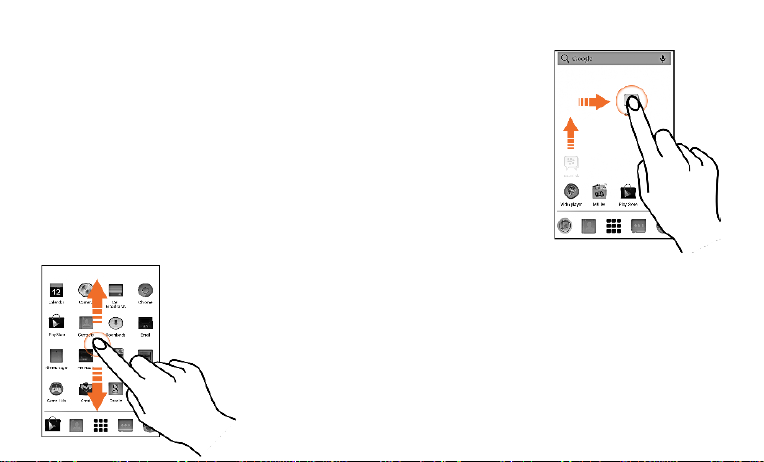
Drag an Item
Tap and hold an item and move your finger on the screen until you reach the target position.
The item follows your finger.
You can generally drag items from one location to another on the home screen. Also, you can
delete items from the home screen by holding the item and dragging it to the Remove label
that becomes available only when you hold the item on the Home screen.
Scroll
To scroll a list, slide your finger across the surface of the screen upwards or downwards
(without dragging an item).
22
Page 23

Swipe
Place a finger on the screen and steadily slide your finger in the desired direction. For example,
when you are viewing a picture, to view the next picture, swipe left.
Double-tap
Quickly tap twice on an image, webpage, map, or other screen to zoom. For example, double -tap a
section of a webpage in the browser to zoom in on that section.
23
Page 24

Using Pinch to Zoom
You can open any image or web page and then use your fingers to zoom-in or zoom-out using the pinch gesture.
24
Page 25

Tap to switch to numerical
keyboard with punctuation
symbols.
QWERTY touch
Backspace to erase
the entered text.
Tap to change
the sentence
Using the Onscreen Keyboard
Some applications display the keyboard by default. In others, you will be required to tap a text field, where you want to enter text,
to open the keyboard.
25
Page 26

Drag an item towards left or right
Tap and hold an item and then select
Remove from list
Task Manager
Tap the key on the home screen to view the list of the most recently opened applications and sections. You can easily remove
items from the list to free some memory and make your tablet work faster.
There are two ways to remove items from the list.
26
Page 27

Search for your desired contacts under any of the three tabs by tapping icon.
Add a new contact in the contacts list by tapping .
Calling and Messaging
Make a Call
Tap on the menu screen or the home screen. By default, the dialer will display a list of contacts on which calls have been made
very often and the contacts which have been marked as favorites.
You can show the dialer by tapping or view the call history by tapping .
Contacts
Go to →
Store, use, and synchronize contact details in your contact list. You can now create contact groups or mark contacts as favorites in
your phonebook.
You can synchronize your contacts list with any of your account configured on this device.
To synchronize your contacts list:
1. Tap icon from the contacts screen and then tap Accounts.
2. Select the account(s) with which contacts list is to be synchronized. You can auto-sync contacts by selecting the Auto-sync
app data option.
27
Page 28

To synchronize contacts, you need to have Internet connectivity. If your Sync does not proceed as expected, check
whether data option is set to ON.
Your contacts synchronization will be complete in a few seconds.
In Call Options
Press the Volume up / down keys on the right side to adjust the call volume.
Tap icon and select Add call option to add another person to the call.
Tap to mute your voice so that the tablet’s MIC will not transmit voice to the other end. You can resume transmitting your
voice by tapping again.
Tap to put the call on hold. Tap the icon again to resume the call.
Tap to listen via the speaker.
Tap to view the dial pad.
28
Page 29

Airplane Mode
Some locations may require you to disable all the wireless features of your device. The Airplane Mode enables you to disable all
incoming and outgoing calls, Wi-Fi, and BT connections.
To activate the airplane mode:
1. Press and hold the Power button and then select Airplane mode.
Or
Open the notification panel and tap the Airplane mode quick toolkit icon.
Send Message
1. Tap on the menu screen or the home screen to go to the messaging section and then tap to compose a
message.
2. Tap icon to view the types of files that can be attached and tap the desired type of multimedia file.
3. Tap to select the composition text box and enter your message body in it.
4. Enter the contact name (if it exists) or enter the phone number.
5. Tap icon to send the message.
29
Capturing
Page 30

Capture
Camera
Multimedia
Camera
You can take photos and videos using your device.
Go to →
Gallery
Go to →
30
Page 31

Turn on/off
songs
Open the
playlist
Play
previously
played
Play next
song in the
playlist
Play/Pause song
Turn on/off
songs repeat
Adjust Volume
You can use the Gallery to view pictures, play videos and share files. Tap an album to open and view its content.
Music Player
Go to →
31
Page 32

You can use an SD card to enhance the storage capacity for your multimedia files such as music, photos, and so on.
By default, your network provider sends the access point name settings via SMS, or it comes with your SIM card.
You may need to install these settings. After this, you can choose from the listed access point names. If the access
point names are not listed by default, please contact your network provider for the same.
Settings, Networks, and Applications
Your tablet can connect to a variety of networks and devices, including Internet, Wi-Fi, BT, devices, such as headsets. You can also
transfer files to/from your PC through the data cable.
Connect to the Internet
1. Go to → → More → Mobile networks → Access Point Names. Select the access point name or change the
access point name for your Internet connectivity as provided by the service provider of your SIM card.
Tethering & Portability
You can use your P666 as a modem and connect your PC or laptop to the Internet, when required. Start using your SIM data pack
on your PC or Laptop now!
Go to → → More → Tethering & portable hotspot.
USB Tethering
1. Connect your tablet with your PC/Laptop via USB cable.
32
Page 33

Your mobile operator will charge you based on your data usage.
2. Select the USB tethering option.
3. Select your tablet network as the network connection in your PC/laptop and get access to the Internet.
Wi-Fi Hotspot
1. Select Portable Wi-Fi hotspot option in your tablet.
2. On the other Wi-Fi enabled PC/laptop/handset, choose your tablet as a Wi-Fi network to connect with it.
3. View and configure Wi-Fi hotspot settings by tapping the Set up Wi-Fi hotspot option.
BT Tethering
1. Pair your device with the BT enabled PC/laptop via BT pairing option.
2. Select the BT tethering option in your device.
3. On the paired PC/laptop, select the BT device (your device) and choose to connect to the internet.
Pair With BT Devices
Go to → → BT.
1. If BT is off, turn it on and then tap BT. Your tablet scans and displays the BT devices in range.
2. Tap the ID of the other device in the list to pair with it.
3. You will be prompted to confirm passkey on both devices. Tap Pair to confirm the passkey and pair the devices. On successful
pairing, your tablet connects to the device.
33
Page 34

If the device you want to pair with is not in the list, make it discoverable and then search. If your tablet stops scanning
before you make the other device discoverable, tap SEARCH FOR DEVICES.
Tap Micromax P666 at the top of the scanned device list to make your P666 visible on other devices.
Tap icon of the tablet and then tap Refresh to refresh your emails manually.
USB OTG (On the Go) for Data Transfer
Your device supports USB OTG, which allows you to directly transfer data between your device and a flash drive / pen drive, using an OTG cable.
Configuring E-Mail
You can check and reply to your emails from your P666 from anywhere and anytime. Apart from the Gmail account, you can configure
other accounts too on this device.
1. Go to → → Add account. Select the type of account you want to create.
2. Type the email address and password in the respective fields and tap Next.
3. Set account settings, as required and tap Next.
4. Provide your account name and your name and then tap Next to successfully finish account configuration.
The server will check for online settings automatically and your account will be set up. If not, please check your Internet s ettings
before proceeding.
34
Page 35

Internet connection is required for using Google Maps. When you use the map, you use your Internet connection to
transfer data to and from your tablet.
The Google Maps application may not be available in every street, country or region.
Micromax does not guarantee the accuracy of any directional services.
Google Maps
Google Maps is a web based service offered by Google Inc. which offers you access to various map based services. You can view
various streets, landmarks and can even plan your routes with the help of Google Maps. It comes with a navigation system (GPS
required) which gives step-by-step route guidance while driving or walking. You can even download maps for offline usage. This
serves as a useful application for your day-to-day usage.
Settings required for Google map access include:
Enable location access from → → Location.
Go to → to start using Google Maps.
Manage Applications
Your Android tablet lets you access unlimited entertainment sources. You can download applications, games, movies, and books from
the ever increasing Play Store. New items get added almost daily to the market to give users a never ending fun experience.
35
Page 36

Not all items are free of cost in the Play Store.
You need to enable internet connection and configure Google account on your device to get access to the Play Store.
To view and manage the list of all inbuilt, downloaded, and running applications go to → → Apps.
To download applications, games, movies, and books from the Play Store, go to → to access the Google Play Store. View
the details and download items, as desired.
Troubleshooting
Device shuts down after startup
Power is not enough, please charge your device.
Cannot copy file or play music
Please check if the connection between the computer and the device is proper and correct.
Check whether the memory storage space is already full.
Check if the USB cable is not damaged.
Check if USB is disconnected.
The tablet is hanging with no response. How can I solve this?
Restart the tablet by long pressing and holding the power key.
36
Page 37

Battery and Charger
Voltage
3.7V
Battery Capacity
4400 mAh
AC-DC adaptor I/P & O/P
Input: AC : 100-240V, 50-60 Hz
Output: DC: 5V/2.0 A
Environmental Rating
4℃ - 40℃
Humidity Range
Less than 80%
Switch off your device in any area with potential explosive atmosphere. Sparks arising out of radio frequency may cause fire or explosion.
Therefore switch off your device at refueling stations, fuel depots, chemical plants or places where blasting operation is in progress.
Remember to comply with legal requirements and local restrictions when using the device.
Your device’s radio waves may interfere with inadequately shielded medical devices. Consult a physician or manufacturer of the medical
device to know whether they are adequately shielded from external Radio Frequency. Switch off your device when regulations require you
to do so.
Always keep the device and accessories out of reach of small children. Small parts such as the SIM card or micro SD card can be dismantled
and swallowed by small children.
Device Specifications
Safety Precautions
37
Page 38

Do not place the device near electromagnetic data carriers such as credit/Debit cards. Information stored on them could be lost.
Permanent damage to hearing may occur if you use earphones at high volume for prolonged periods. Set your volume to a safe level. If you
experience discomfort in your ears, reduce the volume or discontinue the use of your earphones.
Manufacturers of medical devices recommend a minimum distance of 15. 3 cm (6 inches) between a wireless device and an implante d
medical device such as pacemaker or cardi verter defibrillator to avoid issues arising out of radio frequency interference.
The mains voltage (V) specified on the power supply unit must not be exceeded to prevent damage to the charging device. The power
supply must be plugged into an easily accessible AC power socket when charging the battery.
You may only open the device to replace the battery (if not inbuilt), SIM card and micro SD card. You must not open the battery under any
circumstances. All other changes to this device are strictly prohibited and will invalidate the warranty.
The device may cause interference in the vicinity of TV sets, radios and PCs.
The battery may cause damage, injury or burns if a conductive material closes the circuit of the terminals. Exercise care in handling any
charged battery, particularly when placing it inside your pocket, purse or other container with metal objects. Do not dispose of batteries in
fire as they may explode.
Do not use the device while driving. When you have to use the device, please use the earpiece.
Please put the device safely in the stand. Do not put it onto any passenger seat or any place from which it may fall down during collision or
emergency braking.
38
Page 39

Flight is influenced by interference caused by the device. It is illegal to use the device on the airplane. Please turn off your device during a
flight.
The device must be repaired by Micromax authorized personnel only. Repairing this device by yourself other than our authorized service
agents/centers goes against the warranty rules.
Taking Care of your device
Your device is a product of superior design and craftsmanship and should be handled with care. The following suggestions will help you protect your device:
Keep the device dry. Precipitation, humidity, and all types of l iquids or moisture can rust the electronic circuits. If your device gets wet, remove the
battery, wipe it with a dry cloth and take it to an authorized service center.
Do not store the device in high or cold temperature. Extreme temperatures can shorten the life of electronic devices and damage batteries.
Do not use or store the device in dusty, di rty areas. Its moving parts and electronic components can get damaged.
Do not attempt to open the device other than as instructed in this guide.
Do not drop, knock, or shake the device. Rough handling can break internal circuit boards and fine mechanics.
Do not use harsh chemicals, cleaning solvents, o r strong detergents to clean the device. Only use a soft, clean, dry cloth to clean the surface of
the device.
Do not store your device near magnetic fields o r allow your device to come in contact with magnetic fields for extended period of time.
Recycle your Device
The WEEE logo (shown at the left) appears on the product (battery, handset, and charger) to indicate that this product must not be disposed off
or dumped with your other household wastes. You are liable to dispose of all your electronic or electrical waste equipment by relocating over to
the specified collection point for recycling of such hazardous waste.
39
Page 40

Collection and proper recovery of your electronic waste equipment at the time of disposal will allow us to hel p preserve the environment. Recycling of the
electronic waste equipment will ensure safety of human health and environment. For more information o n best practices for disposal of electronic and electrical
waste, please visit to our web site: www.micromaxinfo.com/weee.php.
Note: Micromax will not bear any responsibility for any incompliance with the above mentioned guidelines or improper usage of the device.
Disclaimer
The colors, specifications, functions and graphics shown/mentioned in the user manual may differ from the actual product. In such a case, the latter
shall govern. Images shown are for representation purpose only. Specifications are subject to change without prior notice. Micromax keeps the right to
modify the content in this user guide without prior notice.
Upon first use of your device, your device wi ll send i nformation related to your mobile, IMEI numbers, location details and other software details through
SMS* automatically. This information may be used as further specified in Micromax privacy policy**.
Talk and standby times are affected by network preferences, type o f SIM cards, connected accessories and individual usage pat terns. Services and
some features may be dependent on the network, service/content providers, SIM cards, compatibility of the devices used and the content formats
supported.
Other product logos and company names mentioned herein may be trademarks or trade names of their respective owners.
*Operator tariff shall be applicable for SMS.
**Micromax privacy policy is available at www.micromaxinfo.com.
Copyright
All rights reserved. Reproduction, transfer, distribution or storage o f part or all of the contents in this document in any form without the prior written permission
of Micromax is strictly prohibited.
40
