Page 1
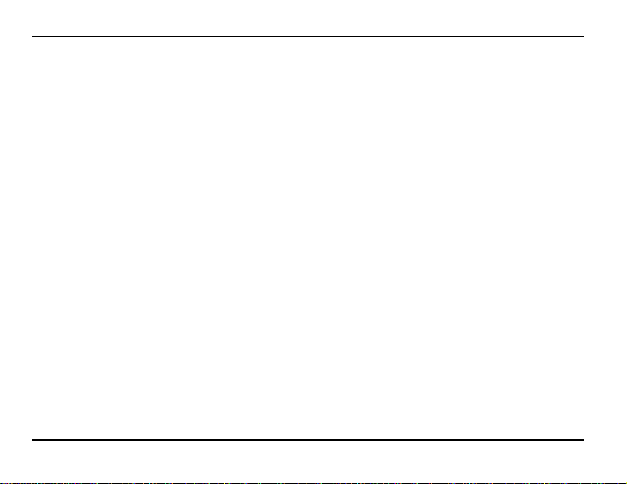
Micromax P580
........................................ 3
............................................. 4
............................. 13
..................................................... 26
.................................... 37
Table of Contents
1. Know Your Device
2. Getting Started
2.1 Insert SIM Card ............................................ 4
2.2 Charge the Battery ....................................... 5
2.3 Insert Memory Card ...................................... 6
2.4 Switch On the Device ................................... 7
2.5 Shut Down the Device .................................. 7
2.6 Lock/Unlock the Screen ................................ 8
2.7 Change the Orientation ................................. 9
2.8 Adjust Volume ............................................ 1 0
2.9 Use the Earphone ....................................... 10
2.10 Reset the Tablet .......................................... 1 1
3. Using the Touch Screen
3.1 Get Around ................................................. 13
3.2 Touch and Hold........................................... 14
3.3 Drag an Item ............................................... 15
3.4 Scroll or Swipe............................................ 16
3.5 Using the Pinch Zoom Feature ................... 17
3.6 Double-Tap ................................................. 18
3.7 Assistive Touch ........................................... 19
3.8 Extended Home Screen .............................. 20
3.9 Arrange and Work with Applications ............ 22
3.10 Add Widgets ............................................... 22
3.11 View Notifications ....................................... 23
4. Features
4.1 Calling ........................................................ 26
4.2 Messaging .................................................. 28
4.3 Music .......................................................... 29
4.4 Change the Wallpaper ................................ 29
4.5 Gallery ........................................................ 31
4.6 Manage Downloads .................................... 31
4.7 Manage Your Calendar ............................... 32
4.8 Settings ...................................................... 33
4.9 Connect with PC ......................................... 33
4.10 Set the Language and Keyboard ................ 33
4.11 View Available Storage Space ..................... 34
4.12 View Information About Device ................... 34
4.13 Camera ....................................................... 34
4.14 Shoot Videos .............................................. 35
4.15 Record Sound ............................................. 36
4.16 Video Player ............................................... 36
5. Connect to Internet
1
Page 2
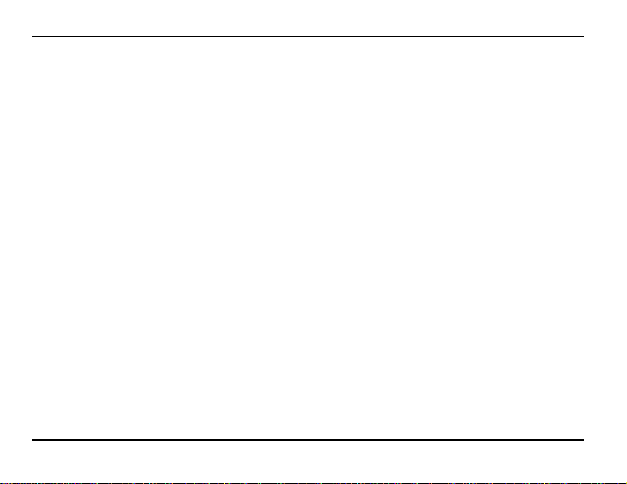
Micromax P580
.................................... 40
.............................................................. 42
............................................. 44
......................................... 45
............................................ 46
........................ 47
.................................................. 49
................................................... 50
5.1 Connect via Wi-Fi ....................................... 37
5.2 Connect via SIM Card................................. 38
5.3 Connect to VPN or Ethernet ....................... 39
6. Managing Accounts
6.1 Why Use a Google Account? ...................... 40
6.2 Manage Accounts ....................................... 40
6.3 Start Gmail .................................................. 40
6.4 Google Search............................................ 41
7. Download Applications From Android
Market
7.1 How to Download an Application ................ 42
7.2 How to Uninstall an Application ................... 42
8. Google MAPS
9. Troubleshooting
9.1 Device shuts down after startup .................. 45
9.2 Cannot copy file or play music .................... 45
9.3 The tablet is hanging with no response. How
can I solve this? ................................................... 45
10. Specifications
11. Taking Care of Your Device
11.1 Recycle Your Device ................................... 48
12. Disclaimer
13. Copyright
2
Page 3
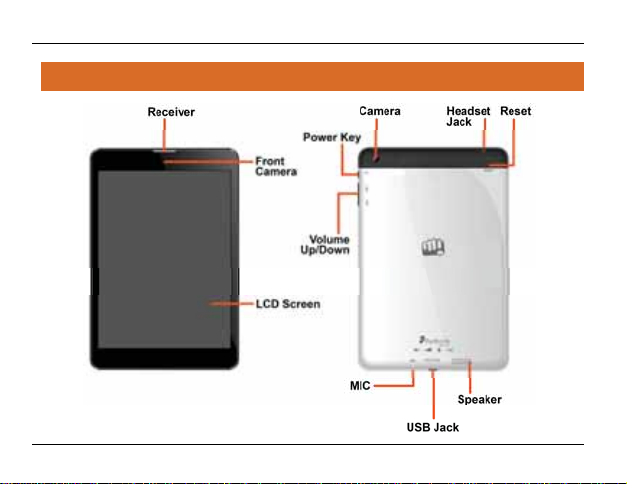
Micromax P580
11.. KKnnooww YYoouurr DDeevviiccee
3
Page 4
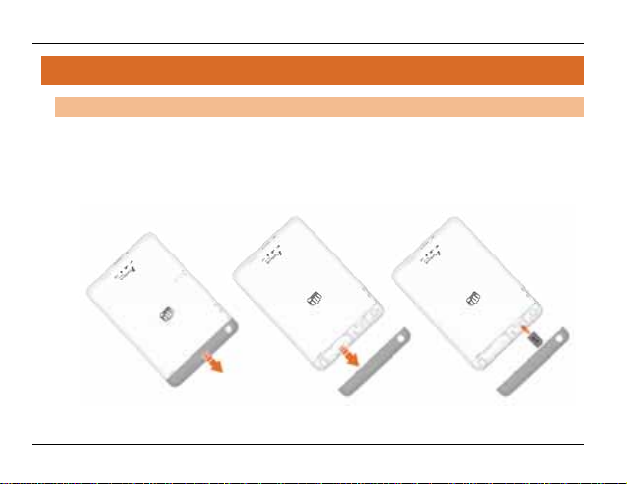
Micromax P580
22.. GGeettttiinngg SSttaarrtteedd
22..11 IInnsseerrtt SSIIMM CCaarrdd
When you subscribe to a cellular service, you will receive a SIM card with subscription details, such
as your personal identification number (PIN) and optional services.
To insert SIM card:
1. Switch off the tablet and insert the SIM card correctly in the card slot as illustrated below:
2. Switch on the tablet to start using it.
4
Page 5
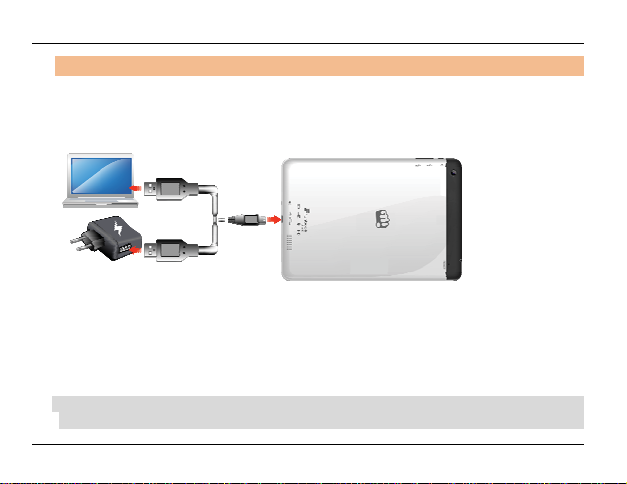
Micromax P580
22..22 CChhaarrggee tthhee BBaatttteerryy
Before using the device for the first time, it is recommended that you charge the battery. You can
charge the device with the charger that comes in the packaging, or by connecting the device to a
PC with a USB cable.
Please charge the device in the following conditions:
¾ If the battery power is low or if the power icon shows no power.
¾ If the device stops responding to the Power button i.e. the device is not getting switched on.
¾ Device automatically shuts down.
Note:
x Slight heating during charging is normal.
5
Page 6
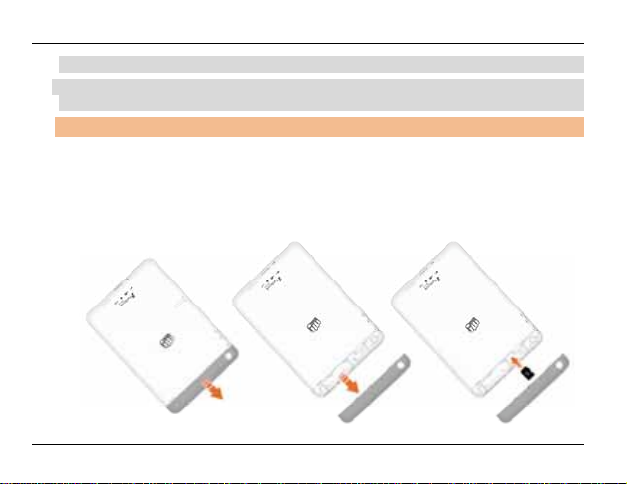
Micromax P580
x Please charge the unit fully once in a month if it is not in use.
Remark:
x If the power is empty, the device will shut down automatically.
22..33 IInnsseerrtt MMeemmoorryy CCaarrdd
To store additional files and applications, you need to insert a memory card.
To insert a memory card:
1. Switch off the tablet.
2. Insert the memory card into the slot as illustrated below:
6
Page 7
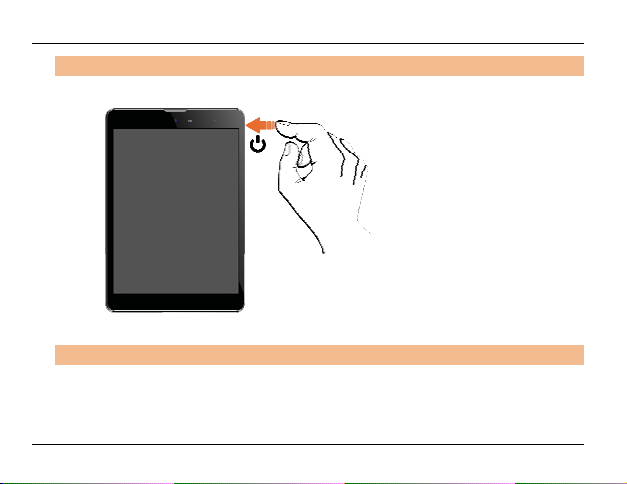
Micromax P580
22..44 SSwwiittcchh OOnn tthhee DDeevviiccee
To switch on the device, long press the power key, as illustrated in the following image:
The system will boot and show the home screen.
22..55 SShhuutt DDoowwnn tthhee DDeevviiccee
To shut down the device:
1. Long press the Power key and tap Power off.
2. Tap OK in the Power Off confirmation pop-up that appears.
7
Page 8
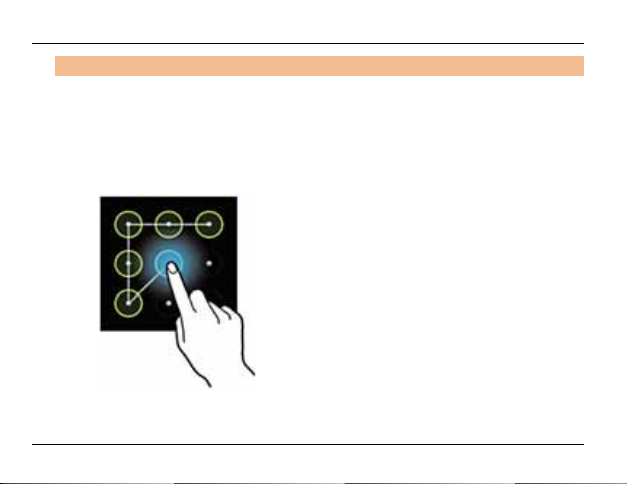
Micromax P580
22..66 LLoocckk//UUnnlloocckk tthhee SSccrreeeenn
Short press the Power key to lock/unlock the screen.
To unlock the screen, you may set any of the following screen locking method:
¾ Slide the lock symbol towards the unlock symbol.
¾ Provide PIN or Password, as set by you.
¾ Bring your face in front the device.
¾ Draw a pattern, as illustrated below:
Slide unlock will be the default unlocking method in the tablet. To unlock the screen:
1. Press the power key to wake up the screen.
8
Page 9
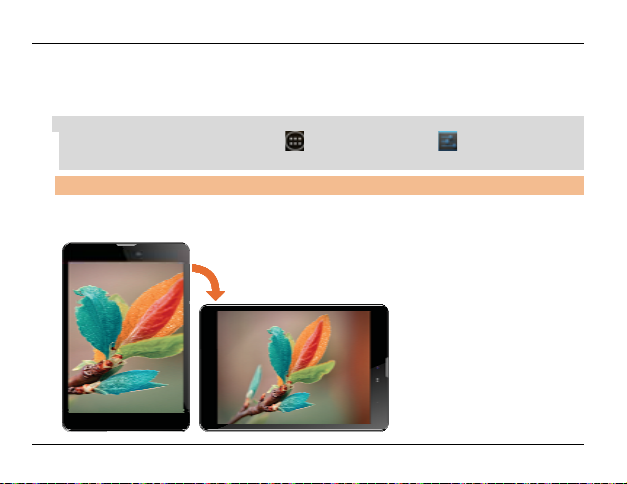
Micromax P580
2. Hold and drag the lock icon towards the unlock icon.
You may be required to unlock your tablet in a different way based on the unlock method set by
you.
Note:
x You can set your unlock method from (Application Menu) Ȼ Ȼ Security Ȼ Screen
lock and then choosing your desired method.
22..77 CChhaannggee tthhee OOrriieennttaattiioonn
Your device has the capability to retain the orientation of the screen in horizontal view even when
rotated by 90°, or multiples of 90°, as illustrated in the following image:
9
Page 10
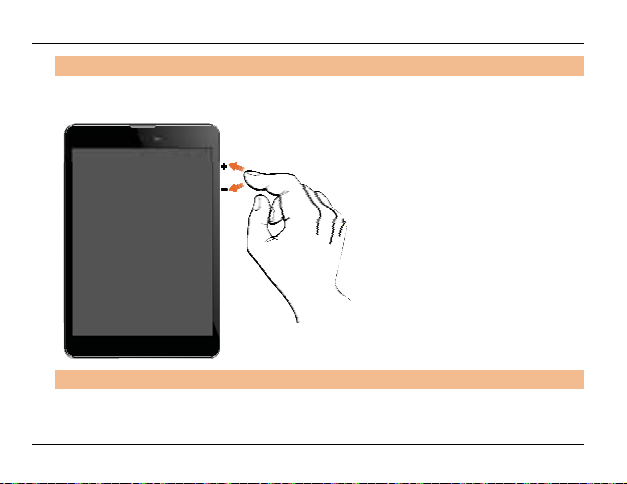
Micromax P580
22..88 AAddjjuusstt VVoolluummee
You can adjust the volume of your device by using the volume keys on the right side of the tablet,
as shown in the following image:
22..99 UUssee tthhee EEaarrpphhoonnee
Insert Headset to divert all types of device sounds to your headset. You will be required to plug in
your headset before starting the FM Radio. The headset works as antenna for the FM radio.
10
Page 11
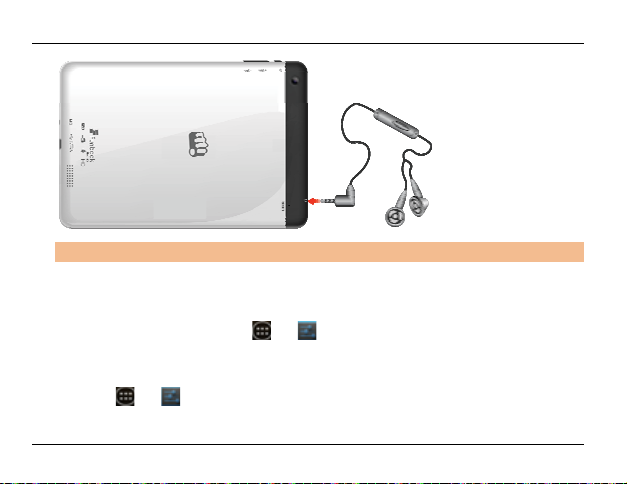
Micromax P580
22..1100 RReesseett tthhee TTaabblleett
If required, you can take a backup of your data and reset to that factory settings of the tablet.
When you choose to reset the tablet, all data in the internal memory of the tablet gets erased;
however clearing the data in the SD card is optional.
To take a backup of your data, go to
select your preferences, as desired.
To reset your tablet:
1. Go to
2. If required, select the Erase internal storage option to remove all data from the internal
Ȼ Ȼ Backup & reset Ȼ Factory data reset.
Ȼ Ȼ Backup & reset Ȼ Back up my data and
11
Page 12
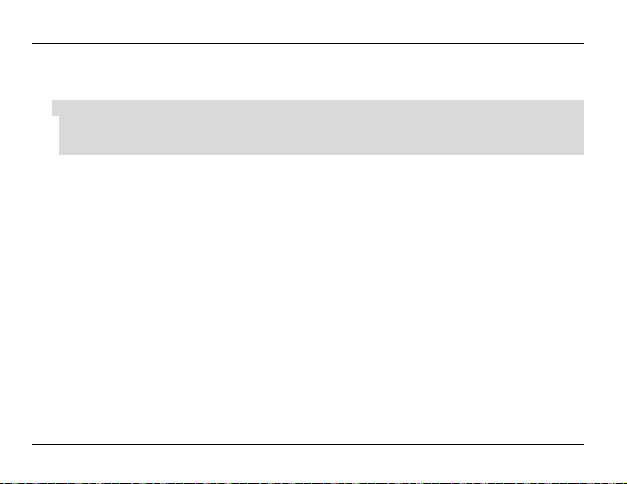
Micromax P580
memory of the device and then tap Reset tablet.
3. Tap Erase everything.
Note:
x Reset tablet is an irreversible action. Once erased, data cannot be retrieved.
x Wireless connection needs to be done again.
12
Page 13
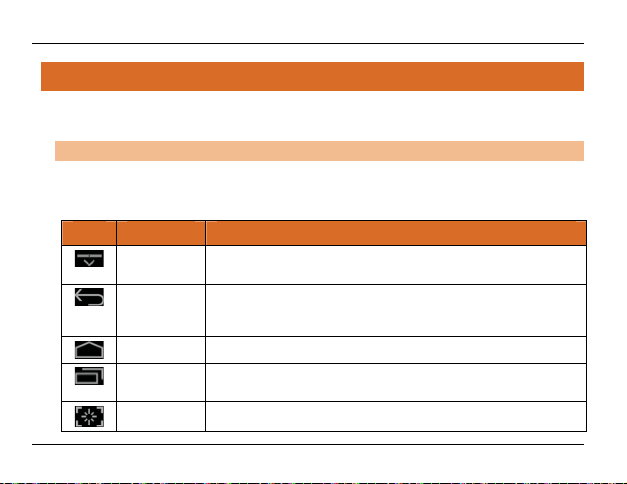
Micromax P580
33.. UUssiinngg tthhee TToouucchh SSccrreeeenn
Use your fingers to manipulate icons, buttons, menus, the onscreen keyboard, and other items on the
touch screen. You can also change the screen's orientation.
33..11 GGeett AArroouunndd
At the bottom of the screen, you will find five navigation buttons. They are always available, no
matter what you are doing with your device (unless chosen to be hidden); you can always get back
to the main Home screen or return to previous screens using these buttons.
Icons Name Description
Hide Panel Hides the navigation keys. Tap on the lower portion of the screen to bring
Back Takes you back to the previous screen you were working on, even if it
Home Use this key to return to the Home screen directly.
Context
Menu
Screenshot Tap on this button to take a screenshot of the currently active screen.
up the navigation keys
was in a different application. Once you are back to the Home screen,
you can’t go back any further.
Displays the task manager with all currently running applications.
13
Page 14
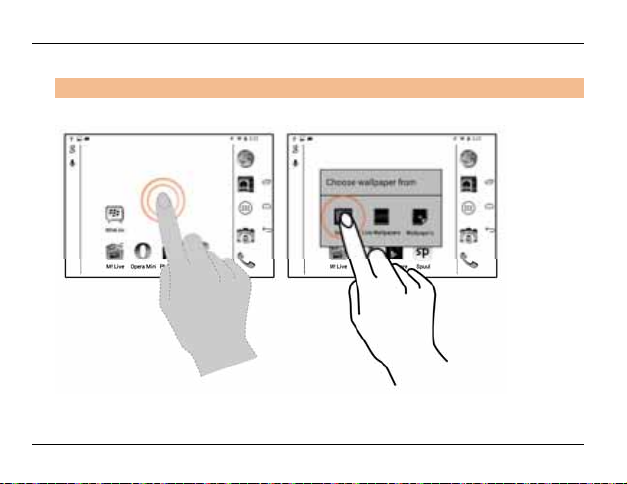
Micromax P580
33..22 TToouucchh aanndd HHoolldd
Tap and hold an item to view the list of actions based on the selected item and condition.
Also, you can move an item from the Menu screen to the Home screen using this method.
14
Page 15
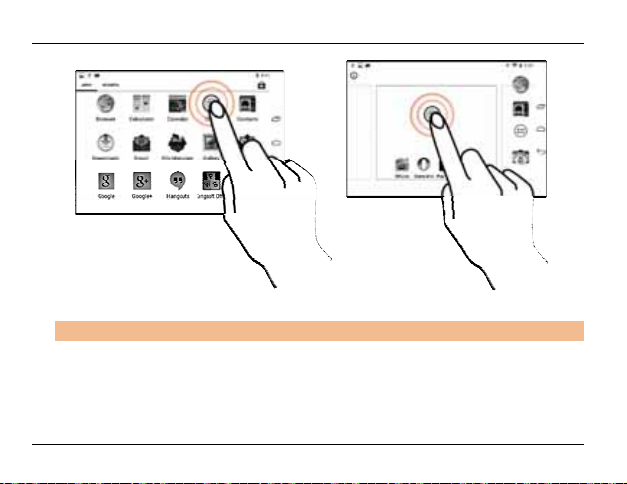
Micromax P580
33..33 DDrraagg aann IItteemm
Tap and hold an item and move your finger on the screen until you reach the target position. The
item follows your finger.
15
Page 16

Micromax P580
You can generally drag items from one location to another on the home screen. Also, you can
delete items from the home screen by holding the item and dragging it to the Remove label that
becomes available only when you hold the item on the Home screen.
33..44 SSccrroollll oorr SSwwiippee
To scroll a list, slide your finger across the surface of the screen upwards or downwards (without
dragging an item).
16
Page 17

Micromax P580
Place a finger on the screen and steadily slide your finger in the desired direction. For example,
when you are viewing a picture, to view the next picture, swipe left.
33..55 UUssiinngg tthhee PPiinncchh ZZoooomm FFeeaattuurree
You can open any image or web page and then use your thumb and index finger to zoom the
display through the pinch gesture as illustrated in the following image.
17
Page 18

Micromax P580
33..66 DDoouubbllee--TTaapp
Tap quickly twice on a webpage, map, or other screen to zoom. For example, double-tap a section
of a webpage in the browser to zoom that section. You can also double-tap to control the Camera
zoom, in Maps, and in some other applications.
18
Page 19

Micromax P580
33..77 AAssssiissttiivvee TToouucchh
Your tablet provides you with assistive touch feature to immediately and seamlessly access the
navigation keys from any screen anytime while using the touch screen.
19
Page 20

Micromax P580
33..88 EExxtteennddeedd HHoommee SSccrreeeenn
The Home screen consists of the 5 panels that extend beyond the display width to provide more
space for adding shortcuts, widgets, and folders.
20
Page 21

Micromax P580
Slide your finger horizontally across the screen to scroll to the left or right side extended home
screen.
21
Page 22

Micromax P580
33..99 AArrrraannggee aanndd WWoorrkk wwiitthh AApppplliiccaattiioonnss
To see all your apps, go to Application Menu screen.
The Application Menu screen displays a grid view of all your applications, including the ones
downloaded from Android Market. You can move the app icons to any of your Home screens.
Application Menu allows you to:
¾ Place an app icon on a home screen: Touch and hold any desired app icon, slide your finger
and lift your finger to drop the icon in place.
¾ Explore your widgets: Tap the Widgets tab at the top of the Application Menu screen.
¾ Get more apps: Tap the
To remove an app icon from the Home screen, touch and hold it, slide your finger toward the top
of the screen, and drop the app over the Remove link on the home screen.
33..1100 AAdddd WWiiddggeettss
Widgets allow placing application shortcuts on your home screen. You can now place analog clock,
calendar, and other such sections of your tablet on the home page and access them directly! To
view the list of widgets available, just tap the
through menu icons to the widgets screen, as shown below.
icon.
launcher icon on the Home screen and swipe
22
Page 23

Micromax P580
To add any widget to your home screen, tap and hold the desired widget on the widget screen and
release the hold at the home screen location, where you want to place the selected widget. You
may be asked to make further choices before the widget activates. If there is no room where you
dropped it, the widget would not get added to the Home screen.
33..1111 VViieeww NNoottiiffiiccaattiioonnss
Notification panel informs you of new messages and events. Also, the Notifications panel displays
the current day, date, and time. When you receive a notification, its icon appears in the status bar,
along with a brief summary.
3.11.1 Open the Notifications Panel
To open the notification panel, drag the status bar down from the top of the screen as illustrated
below:
23
Page 24

Micromax P580
The Notifications panel displays your network provider’s name and a list of your current
notifications.
3.11.2 Respond to Notifications
Open the notification panel and tap a notification to respond to it. What happens next depends on
the notification.
24
Page 25

Micromax P580
3.11.3 Close Notifications Panel
Drag the Notifications panel from bottom to the top of the screen or just tap the back button. The
panel also closes when you tap a notification to respond to it. You can clear all the notifications
from the notifications panel by tapping on
3.11.4 QuickSettings
Open the Notifications panel and tap QuickSettings to quickly access some key settings available
on your tablet.
icon.
25
Page 26

Micromax P580
44.. FFeeaattuurreess
44..11 CCaalllliinngg
Note:
x To use the calling and SMS feature, ensure that a valid SIM card is inserted in the SIM slot
correctly.
4.1.1 Making a call
Tap the
make a call to your desired number. You may tap
make call or tap
4.1.2 In Call Options
¾ Press the Volume up/ down keys on the right side to adjust the call volume.
¾ Tap
¾ Tap
You can resume transmitting your voice by tapping
¾ Tap
launcher icon on the Home screen and then tap the icon to open the dialer and
to open the Call log and select a number to
to open the contacts list and select the number to make call.
to add another person to the call.
to mute your voice so that the device’s MIC will not transmit voice to the other end.
again.
to hold the call. Tap the icon again to resume the call.
26
Page 27
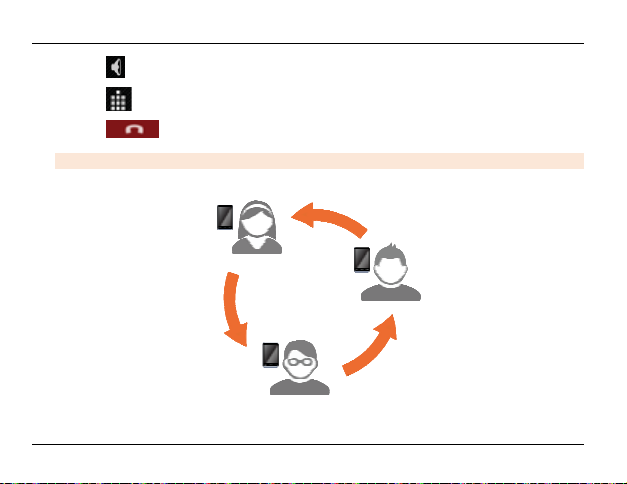
Micromax P580
¾ Tap to listen via the speaker.
¾ Tap
¾ Tap
4.1.3 CONFERENCE CALL
Your device supports conference calls (network service) between more than two people.
to view the dial pad.
to end the call.
If you dial or accept a new call when you are already on a call, you can merge the calls into a
conference call.
27
Page 28

Micromax P580
To make a conference call:
1. Make a call to the first participant.
2. When you are connected, tap
hold. You can make the next call from the the call log, or your contacts.
3. When you are connected with the second participant (while the first participant is on hold),
tap Current call on hold option and then tap
4. You can also swap calls by tapping
Note: Your device supports conference calls (network service) between a select numbers of
participants depending to the service provider.
4.1.4 Make an International Call
To dial an international number, touch and hold the 0 key to enter the Plus (+) symbol, and then
enter the international country prefix, followed by the number in the dial pad.
44..22 MMeessssaaggiinngg
Your P580 gives you the feature of messaging through which you can send and receive messages
anytime on the go.
Tap the
icon in the Apps Menu to open the messaging feature.
and dial another number. The first participant is put on
to start the conference call.
.
28
Page 29

Micromax P580
In the messaging screen, tap the icon to compose a new message. You may attach files,
such as pictures, videos, audio, and slide show to a message by tapping the
44..33 MMuussiicc
You can easily transfer your favorite music from a PC to your P580 and experience a world of
interesting and melodious music.
Tap the Music icon
and icons in music interface to enjoy the features of your music player.
Press the tablet’s volume up/down keys on the right side of the device to adjust the volume.
You can use an SD card to enhance the storage capacity for your multimedia files such as music,
photos, emails, and so on.
44..44 CChhaannggee tthhee WWaallllppaappeerr
Go to Ȼ Ȼ Display Ȼ Wallpaper
Or
You can change your wallpaper by long pressing on the home screen. A list of choices will get
displayed in a popup from where you can choose the location of your desired wallpaper. Touch and
hold anywhere on a Home screen that is not occupied. A list of options appears to choose from, as
illustrated below:
from the Application Menu or the home screen. Use the intuitive buttons
icon.
29
Page 30

Micromax P580
Tap to choose from the following wallpaper sources:
¾ Gallery: Choose from the picture gallery stored in your device.
¾ Live Wallpapers: Choose from a list of live wallpapers.
¾ Photos: Choose photos for your wallpaper.
¾ Video Wallpaper: Choose video wallpapers.
¾ Wallpapers: Choose from thumbnails of built-in wallpaper images.
30
Page 31

Micromax P580
Note:
x You can also download additional wallpapers from the Android Market.
44..55 GGaalllleerryy
You can use the Gallery to view pictures, play videos, and share files.
Go to
Note:
x To share any picture or video, tap and hold the picture(s) or video(s) that you want to share
44..66 MMaannaaggee DDoowwnnllooaaddss
Files and other items downloaded using the browser or in other way can be stored at any desired
possible location of your choice.
To view and manage the list of applications installed on your tablet, go to
Swipe to the left or right to view the filtered list of apps according to their category, such as
Downloaded, On SD Card, and Running. You may tap any application for actions, such as Move to
Ȼ and then tap the desired album to open and view its contents.
and tap the icon to share via e-mail or any other application installed in your device. Tap
icon to view the list of other options available for the selected image(s) or video(s).
Ȼ Ȼ Apps.
31
Page 32

Micromax P580
SD card, Clear data, and Force stop.
44..77 MMaannaaggee YYoouurr CCaalleennddaarr
The in-built calendar lets you view and edit your daily schedules. Touch the Calendar icon to
access the calendar.
¾ To change the calendar view, tap the current view (for example, “Month”) at the top left
corner and choose Day, Week, Month, or Agenda.
¾ Scroll vertically to view the other dates on the calendar. In the Day or Week views, spread your
fingers apart or pinch them together to zoom in or out.
¾ Tap the
¾ You may add an account to synchronize events in the calendar. To add an account to your
icon at the top right corner of the Calendar to set your calendar preferences and
settings.
calendar, tap
Settings screen tap ADD ACCOUNT at the top-right corner and select the account to be
synchronized.
icon at the top right corner of the Calendar and select Settings. In the
¾ To add an event for the selected date, tap
and select New event.
icon at the top right corner of the Calendar
32
Page 33

Micromax P580
44..88 SSeettttiinnggss
Go to Ȼ to access the system settings.
You can choose settings and preferences for:
¾ Wireless & Networks: Turn on Wi-Fi, check data usage, and so on.
¾ Device: Set device preferences for user profiles, display, HDMI, screenshot settings, storage,
¾ Personal: Set preferences such as location services, security, language & input, backup and
¾ Accounts: Add and set account synchronization.
¾ System: Settings such as date and time, accessibility, developer options, and view information
44..99 CCoonnnneecctt wwiitthh PPCC
Use the USB cable to connect the device to a PC or laptop, the device will pop up the USB
connection menu. Tap Turn on USB storage. You can start transferring files through your Windows
Explorer.
44..1100 SSeett tthhee LLaanngguuaaggee aanndd KKeeyybbooaarrdd
Go to Ȼ Ȼ Personal Ȼ Language & Input for keyboard, language, input methods, text
to speech output, and pointer speed.
battery information, applications, and so on.
reset.
about tablet.
33
Page 34

Micromax P580
44..1111 VViieeww AAvvaaiillaabbllee SSttoorraaggee SSppaaccee
Go to Ȼ Ȼ Device Ȼ Storage to view the details of the current storage capacity of the
device, as shown in the following image:
44..1122 VViieeww IInnffoorrmmaattiioonn AAbboouutt DDeevviiccee
Tap Ȼ Ȼ System Ȼ About tablet for viewing information about your device.
44..1133 CCaammeerraa
To use the camera, tap the icon and then the icon in the apps screen.
34
Page 35

Micromax P580
Take a Picture or video
XTap the
XTap the
XTap on the
Front and Back camera.
44..1144 SShhoooott VViiddeeooss
XTap the icon to start recording a video.
XTap the
XAdjust the quality , effect, and other settings if you wish.
icon to choose various settings.
icon on the screen to capture photos.
icon at the upper right side of the camera interface to switch between the
icon to stop the recording.
35
Page 36

Micromax P580
44..1155 RReeccoorrdd SSoouunndd
XTap the icon from the Application Menu to open the sound recorder.
XTap the
and
44..1166 VViiddeeoo PPllaayyeerr
You can play your videos by tapping on the icon on the main menu. Your Video player has
various intuitive icons on pressing which you can use its various features.
icon to start the recording and then use the icon to pause the recording
icon to stop the recording.
36
Page 37

Micromax P580
55.. CCoonnnneecctt ttoo IInntteerrnneett
To enjoy various features like Browser, Email, Gmail, Android Market Applications, Google Search,
Downloads, and so on, you need to first configure your Internet connection.
55..11 CCoonnnneecctt vviiaa WWii--FFii
To connect to Wi-Fi:
1. Go to
2. Under Wireless & Networks, tap and enable Wi-Fi.
3. Tap on the Wi-Fi again to view list of available Wi-Fi in your vicinity. Next, tap the desired Wi-Fi
4. Provide the Wi-Fi credentials for logging in.
¾ Tap
¾ Tap
¾ Tap
Ȼ to access the Settings.
service from the list.
to refresh the list.
to add your Wi-Fi manually.
to view the list of options and set your preferences.
37
Page 38

Micromax P580
55..22 CCoonnnneecctt vviiaa SSIIMM CCaarrdd
To connect to the Internet with the data pack on SIM card:
1. Go to
2. Tap the Data Connection option under the SIM Information section.
3. Enable Data Connection for the SIM.
In case your APN (Access Point name) is not set by default, follow the below procedure:
1. Go to
2. Tap Mobile networks and then check the Data enabled option and tap Access Point Names to
Select the access point name or change the access point name for your Internet connectivity as
provided by the service provider of your SIM card.
By default, your network provider sends the access point name settings via SMS, or it comes with
your SIM card.
If the access point names are not listed by default, you may need to install these settings or you can
contact your network provider for the same.
Note:
x If your data card is outside its circle, please select the Data roaming option.
Ȼ Ȼ Wireless & NetworksÆ SIM Management.
Ȼ Ȼ Wireless & Networks Ȼ More.
select from the available list.
38
Page 39

Micromax P580
55..33 CCoonnnneecctt ttoo VVPPNN oorr EEtthheerrnneett
You can use VPN to connect your device to the Internet.
To enable VPN:
1. Go to
2. Since VPN is a secured network, you need to first set password for your tablet.
3. Provide the required PIN/Password.
4. Add your network/server settings.
To enable Ethernet:
1. Go to
2. Plug-in and enable Ethernet.
Ȼ Ȼ Wireless & Networks Ȼ More.
Ȼ Ȼ Wireless & Networks Ȼ More.
39
Page 40

Micromax P580
66.. MMaannaaggiinngg AAccccoouunnttss
66..11 WWhhyy UUssee aa GGooooggllee AAccccoouunntt??
Your Google Account lets you take full advantage of Google applications and services that you may
want to use, such as Gmail, Maps, and various other applications.
66..22 MMaannaaggee AAccccoouunnttss
You can set up a corporate, email, or Google account on your device.
1. Go to
2. Select the type of account to be added (For example, Email, Google, etc).
3. Follow the directed instructions with valid login credentials and configure the required email
Note:
x You may also be able to add other kinds of accounts, depending on your apps.
Ȼ Ȼ Accounts Ȼ Add account.
account on the device.
66..33 SSttaarrtt GGmmaaiill
Ȼ
You can use Gmail to read and write email from the device. All your emails are always up-to-date
and available no matter where you check it from.
40
Page 41

Micromax P580
But Gmail is not just about email, your Gmail name and password signs you into to all Google apps
and services, including Google search, news and weather, people, market, maps, places, talk,
calendar, downloads and many more.
To launch Gmail, tap the Gmail icon
The first time you launch Gmail, you will be asked to sign-in or create an account. You can sign-in
using any of your existing Gmail account(s) or create a new one.
Note:
x You need to have Internet connectivity to access Google and all the other associated features
described above.
x Please refer to ‘Connect to Internet’ section to know how to configure your Internet
connection.
66..44 GGooooggllee SSeeaarrcchh
Google Search can help you find anything you need on the web.
Touch the
icon on the Application Menu to access Google search.
from the Application Menu.
41
Page 42

Micromax P580
77.. DDoowwnnllooaadd AApppplliiccaattiioonnss FFrroomm AAnnddrrooiidd MMaarrkkeett
The Android devices offer users access to unlimited entertainment sources. You can download
applications, games, movies, and books from the ever increasing Android market. New items get
added almost daily to the market to give users a never ending fun experience.
77..11 HHooww ttoo DDoowwnnllooaadd aann AApppplliiccaattiioonn
To download applications, games, videos, wallpaper etc:
1. Configure and activate your Internet connection
2. Go to
3. View the details and download items, as desired.
Note:
x Not all items are free of cost in the Android Market.
Ȼ to access the Google Android Market.
77..22 HHooww ttoo UUnniinnssttaallll aann AApppplliiccaattiioonn
To uninstall an application:
1. Go to
Ȼ Ȼ Device Ȼ Apps. List of applications under different category tabs will
42
Page 43

Micromax P580
be displayed.
2. Swipe to the left or right to view the filtered list of apps according to their category, such as
Downloaded, On SD Card, and Running.
3. Tap the application to be uninstalled.
4. Tap Uninstall.
43
Page 44

Micromax P580
88.. GGooooggllee MMAAPPSS
Google Maps is a web based service offered by Google Inc. which offers you access to various map
based services. You can view various streets, landmarks and can even plan your routes with the help
of Google Maps. This serves as a useful application for your day-to-day usage.
Note:
x Internet connection is required for using Google Maps. For information on activating internet
connection, refer to section ‘Connect to Internet’.
x The Google Maps application may not be available in every market, country or region.
x Micromax does not guarantee the accuracy of any directional services.
x When you use the map, you use your Internet connection to transfer data to and from your
tablet. To avoid data transfer costs, you can download and save the map to your device.
Required Settings:
x Go to Ȼ Ȼ Personal Ȼ Location access.
x Enable Access to my location option.
To open Google Map, go to
Ȼ and start using Google Maps.
44
Page 45

Micromax P580
99.. TTrroouubblleesshhoooottiinngg
99..11 DDeevviiccee sshhuuttss ddoowwnn aafftteerr ssttaarrttuupp
¾ Power is not enough, please charge your device.
99..22 CCaannnnoott ccooppyy ffiillee oorr ppllaayy mmuussiicc
¾ Please check if the connection between the computer and the device is proper and correct.
¾ Check whether the memory storage space is already full.
¾ Check if the USB cable is not damaged.
¾ Check if USB is disconnected.
99..33 TThhee ttaabblleett iiss hhaannggiinngg wwiitthh nnoo rreessppoonnssee.. HHooww cca
¾ Restart the tablet by long pressing and holding the power key.
ann II ssoollvvee tthhiiss??
45
Page 46

Micromax P580
1100.. SSppeecciiffiiccaattiioonnss
Battery
Voltage 3.7V
Current 3600 mAh
AC-DC adaptor O/P & I/P
Environmental Rating 4Ԩ--40Ԩ
Humidity Range Less than 80%
Input: AC : 100-240V, 50-60 Hz
Output: DC: 5V – 2A
46
Page 47
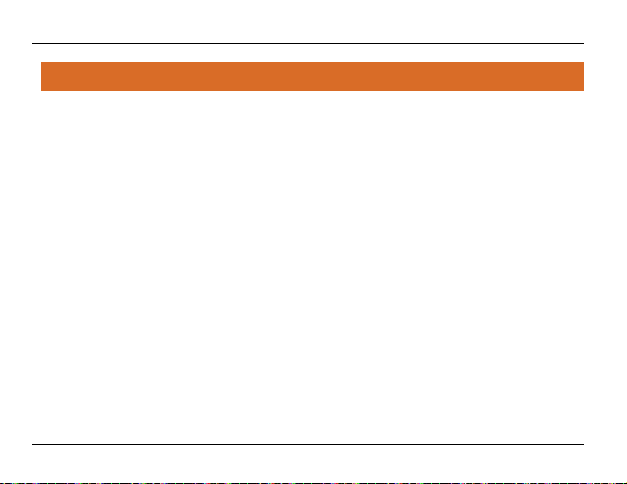
Micromax P580
1111.. TTaakkiinngg CCaarree ooff YYoouurr DDeevviiccee
Your device is a product of superior design and craftsmanship and should be handled with care. The
following suggestions will help you protect your device:
x Do not store the device in high or cold temperature. Extreme temperatures can shorten
the life of electronic devices and damage batteries.
x Keep the device dry. Precipitation, humidity, and all types of liquids or moisture can
contain minerals that will rust electronic circuits.
x Do not use or store the device in dusty, dirty areas. Its electronic components can get
damaged.
x Do not drop, knock, shake or bend the device. Rough handling can break internal circuit
boards and fine mechanics.
x Do not use harsh chemicals, cleaning solvents, or strong detergents to clean the device.
Only use a soft, clean, dry cloth to clean the surface of the device.
x Do not store your device near magnetic fields or allow your device to come in contact
with magnetic fields for extended period of time as it may interfere with the electronic
circuits and display.
x Use manufacturer approved batteries, chargers, accessories and supplies. Micromax will
not be held responsible for user’s safety when using unapproved accessories or supplies.
This goes against the warranty rules.
47
Page 48

Micromax P580
x Do not attempt to repair the device by your own. Repairing the device by yourself other
than our authorized service agents/centers goes against the warranty rules.
1111..11 RReeccyyccllee YYoouurr DDeevviiccee
The WEEE logo (shown at the left) appears on the product (battery, device, and
charger) to indicate that this product must not be disposed off or dumped with
your other household wastes. You are liable to dispose of all your electronic or
electrical waste equipment by relocating over to the specified collection point for
recycling of such hazardous waste.
Collection and proper recovery of your electronic waste equipments at the time of disposal will
allow us to help preserve the environment. Recycling of the electronic waste equipment will ensure
safety of human health and environment. For more information on best practices for disposal of
electronic and electrical waste, please visit to our web site: www.micromaxinfo.com/weee.php
48
Page 49

Micromax P580
1122.. DDiissccllaaiimmeerr
x The colors and specifications shown/mentioned in the user guide may differ from the
actual product. Images shown are for representation purpose only. Other product logos
and company names mentioned herein may be trademarks or trade names of their
respective owners.
x Images shown in this User Guide are for representation only. Other product logos and
company names mentioned/used herein may be trademarks or trade names of their
respective owners. Micromax keeps the right to make modifications to the content in
this user guide without any prior notice.
x The functions explained or listed in this manual may differ from the actual functions
appearing in the tablet. In such a case, the latter shall govern. We do not guarantee the
absolute accuracy of the User Guide vis-a vis the actual tablet.
x Talk and Standby time are affected by Network preferences and individual usage
patterns.
x Specifications are subject to change without prior notice. Services and some features
may be dependent on the network, or service content provider.
49
Page 50

Micromax P580
1133.. CCooppyyrriigghhtt
x All rights reserved. Reproduction, transfer, distribution or storage of part or all of the
contents in this document in any form without the prior written permission of Micromax
is strictly prohibited.
50
