Page 1
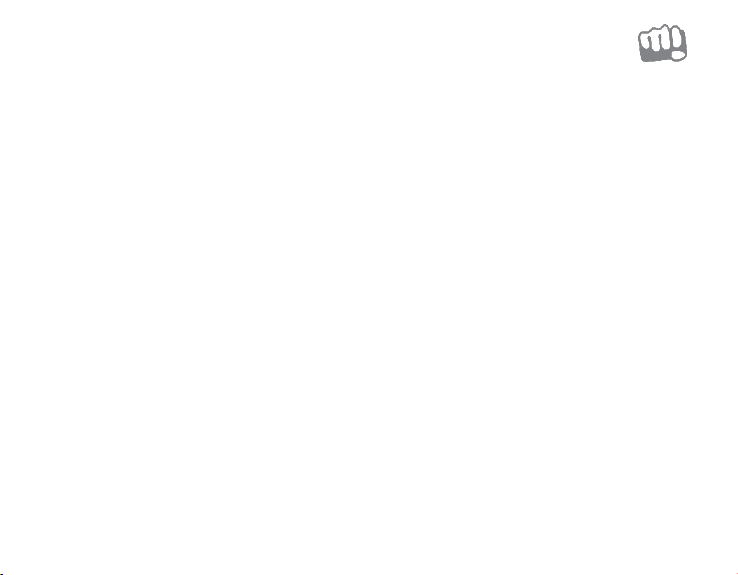
L1161
User Guide
www.micromaxinfo.com
Page 2
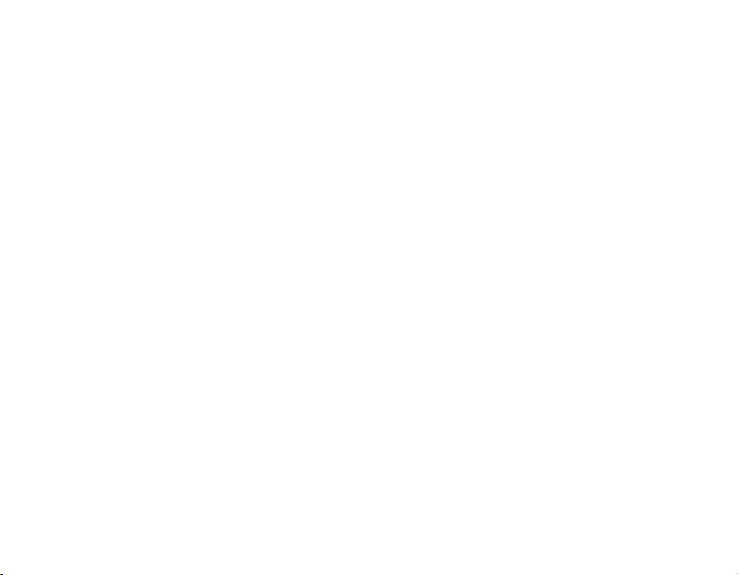
Table of Contents
Welcome .................................................... 1
Layout .............................................. 2
Function keys ............................................. 4
Touchpad ................................................... 5
Insert Memory Card .................................... 6
Power On Your Device .................................. 6
Charge the Battery ...................................... 7
Battery Status ............................................ 8
Connect to USB Device ............................... 10
Connect to HDMI Enabled Devices ................ 10
Put your device in Sleep Mode ..................... 12
Microsoft Account ....................................... 13
Wake up your computer .............................. 13
Taskbar ..................................................... 14
Start Menu ................................................ 14
Notification area ........................................ 15
Replacing Desktop with Start Screen ............ 15
Pin and unpin Applications .......................... 17
Removing an App ...................................... 18
Power off Device ....................................... 18
Settings Screen ......................................... 21
Connect to Wi-Fi........................................ 22
Troubleshooting ......................................... 24
Device Specifications ................................. 26
Safety Precautions ..................................... 27
Taking Care of your device .......................... 28
Recycle your Device ................................... 28
Disclaimer ................................................ 29
Copyright ................................................. 29
Page 3

Welcome
Thank you for purchasing the Micromax L1161 device. Your L1161 device is powered by Windows 10 Operating
System which is set to revolutionize your PC experience in pleasant ways.
1
Page 4

Layout
2
Page 5
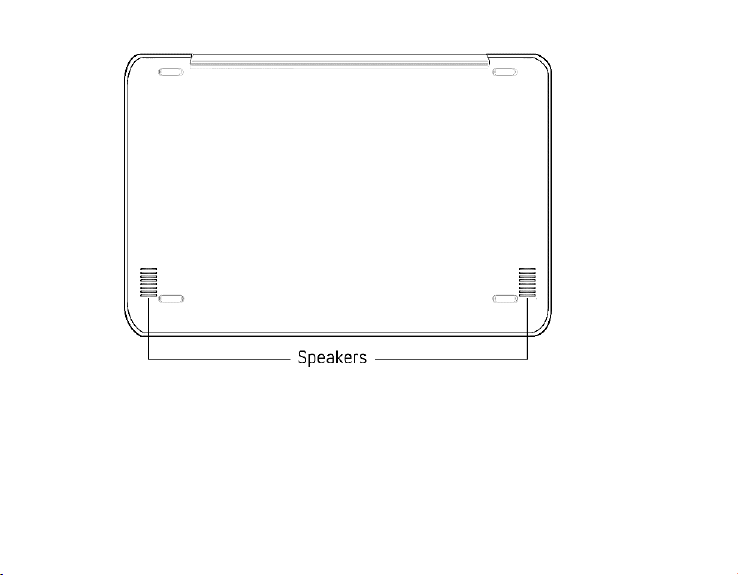
3
Page 6
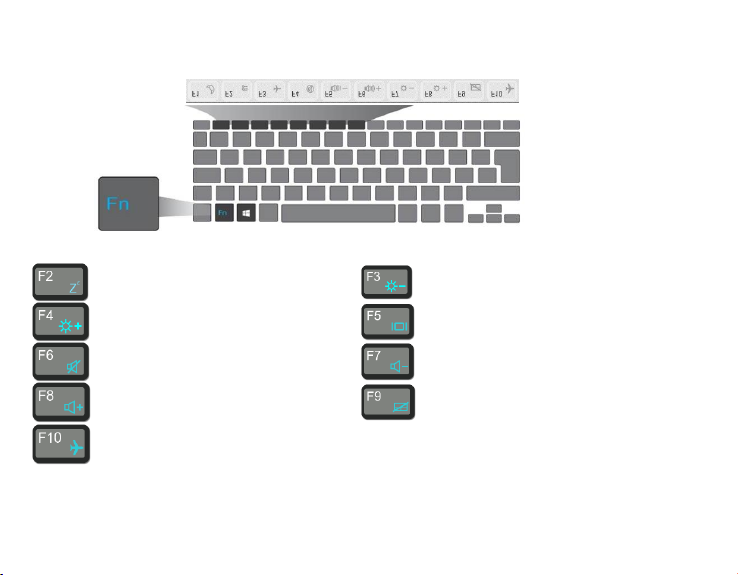
Sleep
Brightness Down
Brightness Up
Switch display device
Speaker On/Off
Volume Down
Volume Up
Touchpad On/Off
Flight mode On/Off
Function keys
4
Page 7
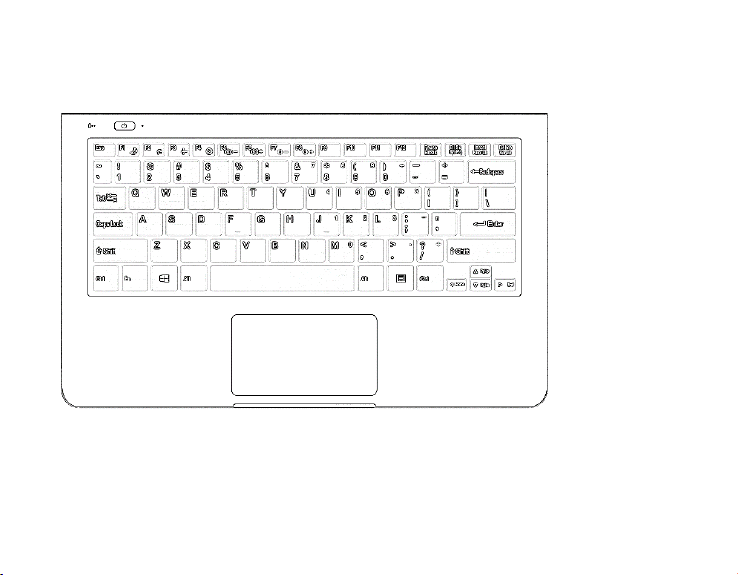
Touchpad
The keyboard comes with a touchpad which can be used as a built -in mouse. Place and drag your finder on the
touchpad to move the mouse pointer across the screen. The lower left corner and lower right corner of the
touchpad can be used as the left and right mouse-clicks respectively.
5
Page 8
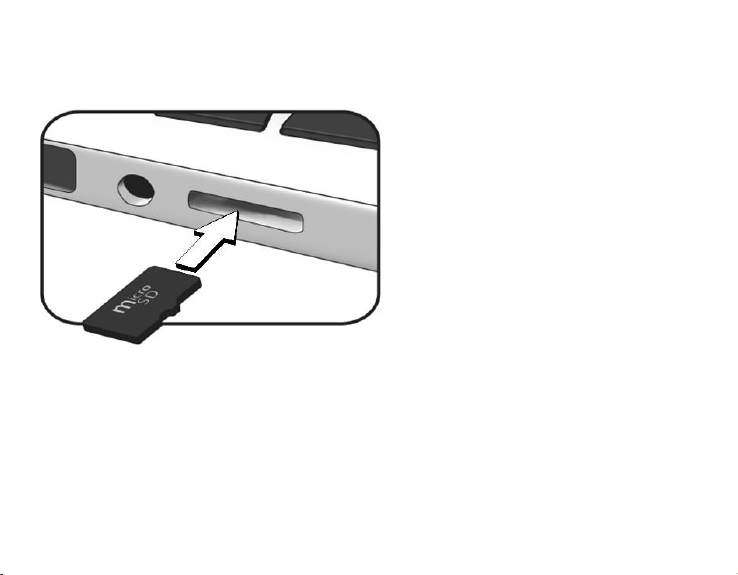
Insert Memory Card
To store additional files and applications, you need to insert a memory card. Insert the memory card in the slot
as shown below:
Power On Your Device
1. If this is the first time you turn device on, connect the AC adapter and fully charge the battery.
2. Press the power button (normally 1 to 2 seconds) until you see the power indicator lights up in blue.
6
Page 9
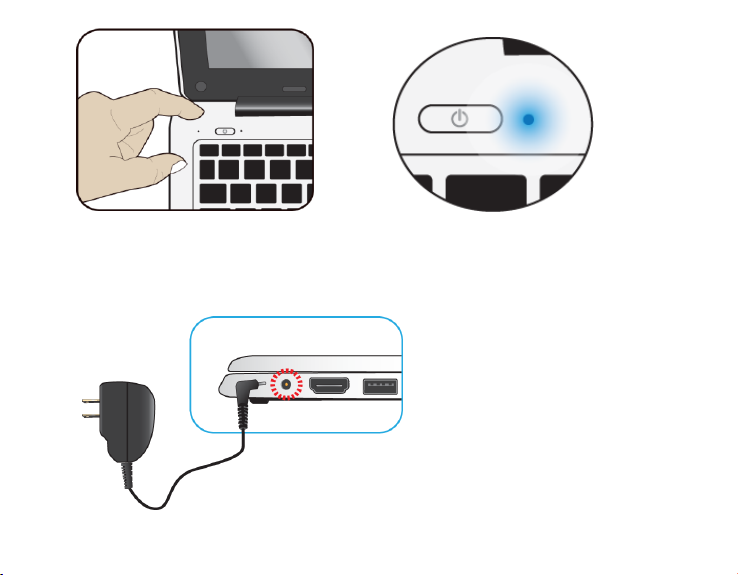
Charge the Battery
When the battery is low, the low-battery icon appears on the screen.
1. Plug the charger to the electrical outlet and plug the charging cable to the charging port on the device.
7
Page 10
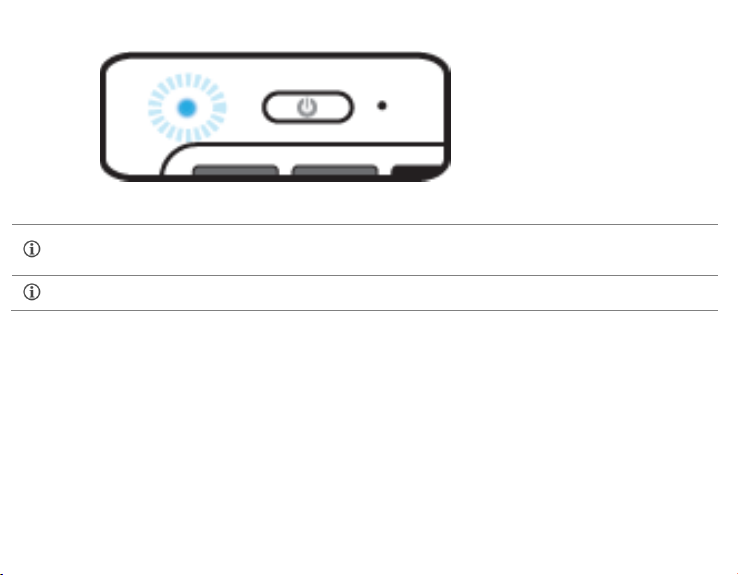
Before using the device for the first time, we recommend you to fully charge the battery. It takes around
4 to 5 hours to fully charge the battery. When not using the device for a long time, charge the device to
30-40% of its battery capacity to extend battery life.
Use only Micromax chargers and cables that came with the packaging. Other chargers or cables may
damage the battery or your device. This will invalidate your device warranty.
The battery indicator will start blinking in blue.
When the battery is fully charged, the battery indicator will stop linking and stays solid in blue.
Battery Status
In Desktop, move the cursor to the battery icon in the taskbar. A pop-up dialog box appears and shows you
the remaining battery percentage, as shown below:
8
Page 11

Battery is fully charged
Battery is starting to drain
Battery is about to completely drain, and you should stop using your
tablet and charge it at once.
Battery is being charged
9
Page 12

Connect to USB Device
Your device comes with two USB ports compati ble with USB devices. Once you plug a USB device into a USB
port on your computer, Windows automatically loads a driver for that device. Once the driver has been loaded,
you can disconnect and reconnect the same device without performing any additional steps.
Connect to HDMI Enabled Devices
The HDMI Out feature makes it possible to share what’s on your device with an even bigger screen and an even
bigger audience by connecting to an external display device such as a monitor, TV, projector, etc.
Just attach the HDMI cable to the HDMI socket on your device and you can watch a movie in your living room
on your HDTV.
1. Power off the external device and locate the HDMI port on your computer.
2. Connect one end of your HDMI cable to the port, and the other end to the HDMI port on the external
device.
3. Power on the external device. When connecting a TV, you may need to configure your TV or display device
to external device mode.
4. Right-click on the desktop and open Display Settings.
10
Page 13

5. Click Multiple displays to open the drop-down list.
11
Page 14

6. From the list, select your desired monitor mode.
7. Click Apply and confirm your setting.
Put your device in Sleep Mode
When you will be away from your computer for a short time, you can put your device into sleep Press the
power button briefly once.
If you want to change the settings, just click on the battery level icon on the taskbar, and select Power and
12
Page 15

You may add various other accounts, depending on your applications.
Sleep settings.
Note: It is recommended that you put your computer to sleep before you move it. Moving your computer while
the hard disk is spinning can sometimes damage the hard disk, causing loss of data.
Microsoft Account
Your Microsoft Account lets you take full advantage of applications and services offered by Microsoft. Configure
your Microsoft account on this device to get access to Outlook, Windows Store, One Drive, and much more.
To configure your Microsoft account on the device,
1. Connect to the Internet and open Settings → Accounts → Sign in with a Microsoft Account instead
and tap the required credential(if you already have an account) or tap Create a new one.
2. Enter the required details and follow the on-screen instructions to log in or create your new account.
Wake up your computer
Do one of the following:
A: Press the power button briefly once (when it is already in sleep mode).
B: Press any key on the keyboard, tapping the touchpad, or open the display panel.
13
Page 16

Taskbar
The black bar on the bottom of the desktop is called Taskbar. It provides several key features and they are:
Start menu
Search box
App shortcuts area
Notification area
Start Menu
To open the Start menu, you can either click on the windows icon (which is also known as Start button)
located at the left end of the taskbar or press once on the windows key of the keyboard. And the Start menu
will appear, as shown below:
14
Page 17
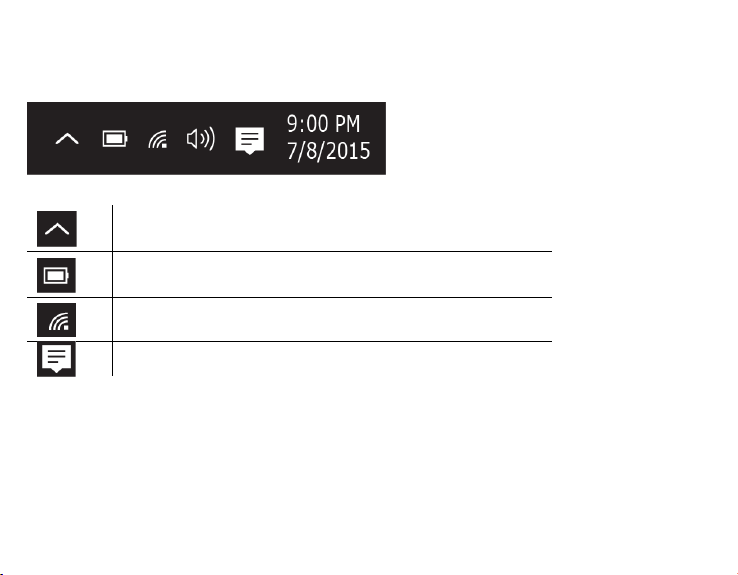
Click here to show more status icons
Shows you the current battery status
Shows you the status of your wireless network connection
Click here to show the unread notifications
Notification area
The right part of the taskbar holds several icons that show you the status of your laptop, as shown below.
This is an area called Notification Area:
Replacing Desktop with Start Screen
You can set your laptop to show the Start screen instead of the Desktop every time when you power on your
laptop. To do so:
1.Open the Settings screen.
2.Select <Personalization>.
15
Page 18

3.In the Personalization screen, enable the option <Use Start full screen>
After these steps, you will see the Start screen every time you turn on your laptop, as shown below:
16
Page 19
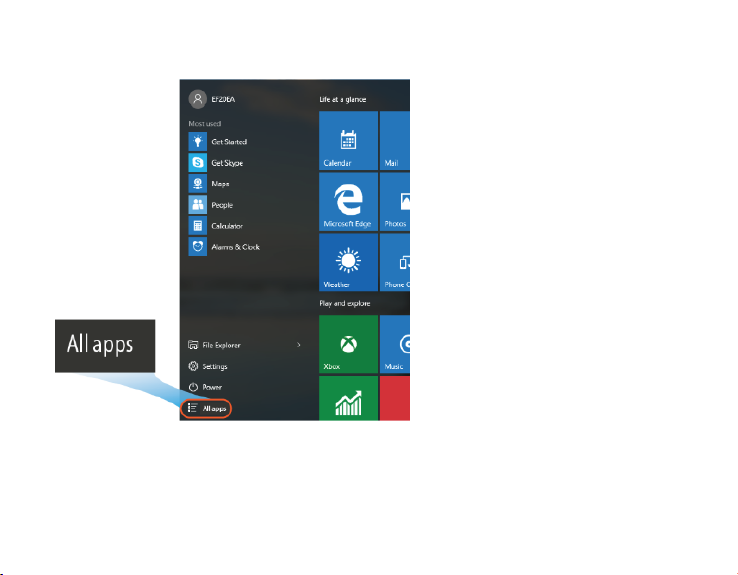
Pin and unpin Applications
1. Open the Start menu and select <All Apps>
2. Right-click on the app that you want to appear on your Start menu or taskbar, and an option menu appears.
17
Page 20
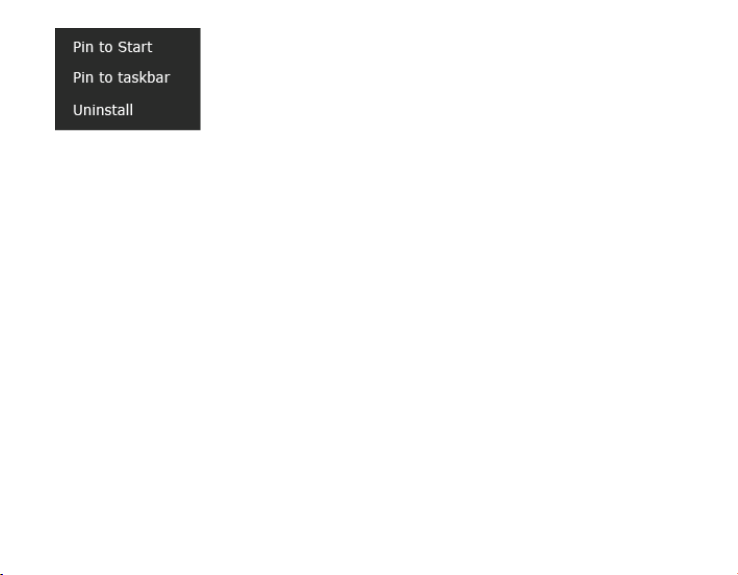
3. Click <Pin to Start> or <Pin to taskbar>to add the app to your Start menu or taskbar.
Removing an App
1.Right click the app that you want to remove from your Start menu or taskbar.
2.Click <Unpin from Start> or <Unpin from taskbar> to remove it from your Start menu or taskbar.
Power off Device
You can power off your device from either the Start menu or directly from the Power button.
1. Click the Windows icon on the lower left corner of the desktop or press the Windows key on the keyboard.
18
Page 21
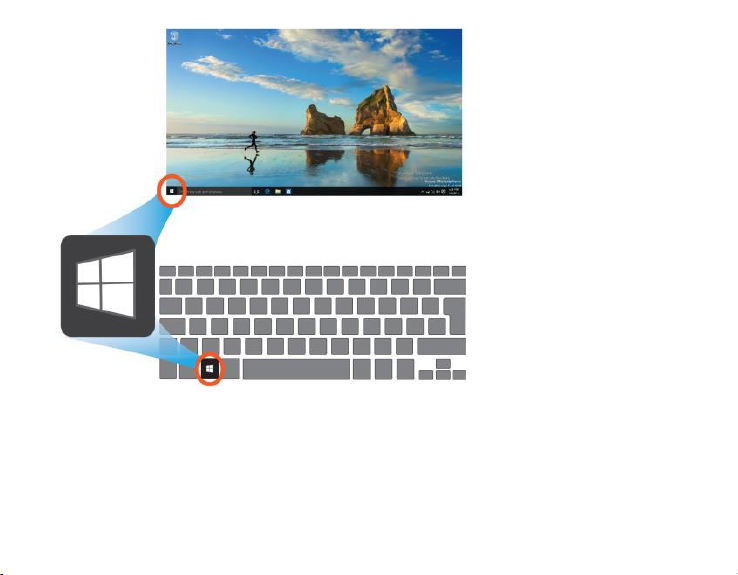
2. Click the Power option on the Start menu that appears.
19
Page 22
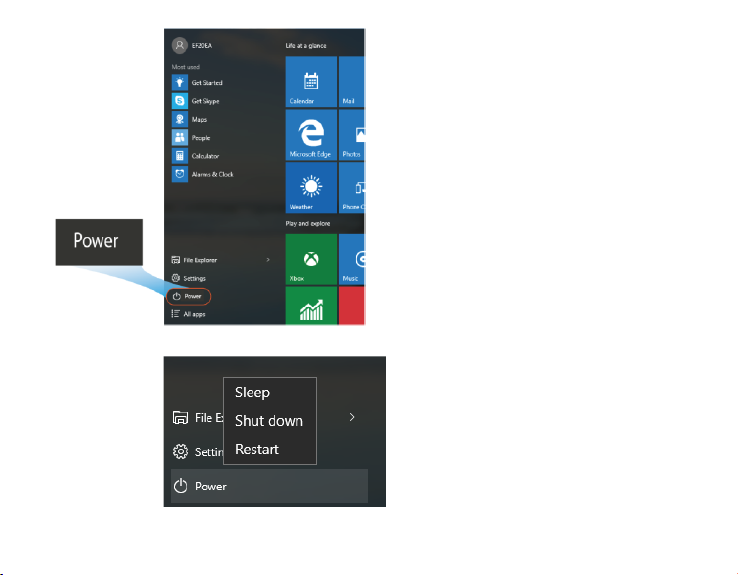
3. Select Shut Down from the Power option.
20
Page 23
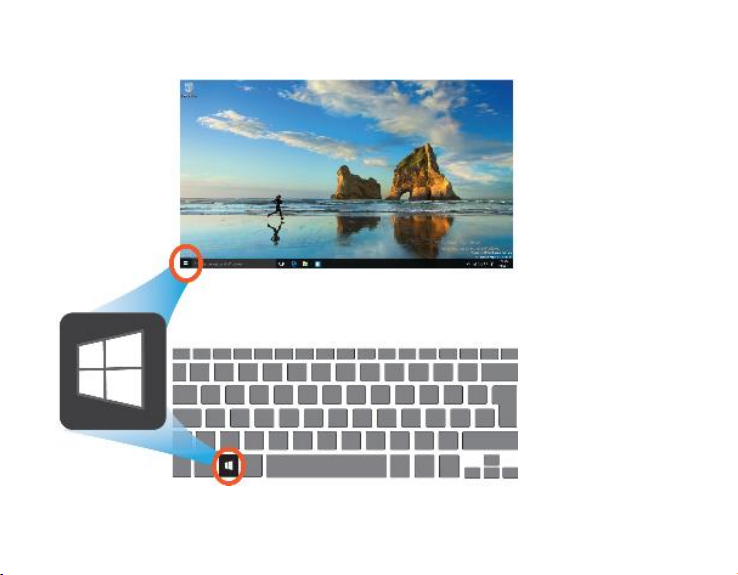
Settings Screen
1. Click the Windows icon in the low-left corner of the Desktop. Or, press on the Windows key in the keyboard.
2. Select Settings. This will open the Settings screen, as shown below.
21
Page 24

Connect to Wi-Fi
1. Open Settings and select Network & Internet.
22
Page 25
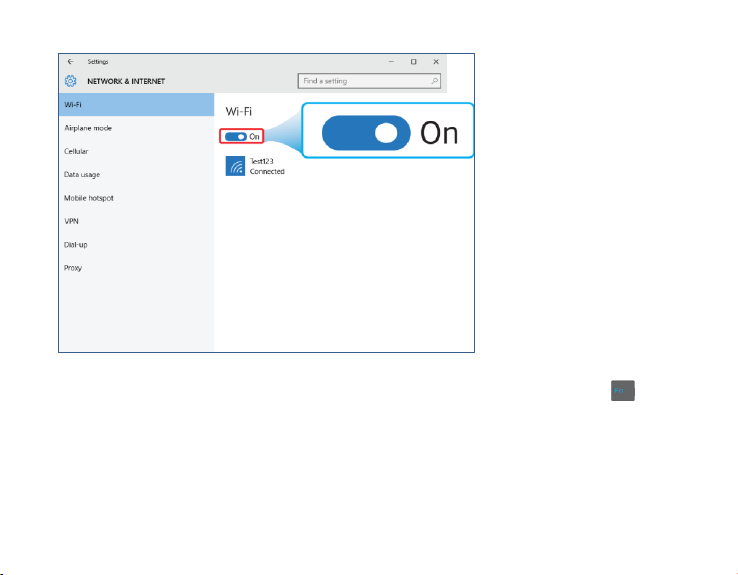
2. Select Wi-Fi and set the function to ON, as shown below:
3. Make sure you have switched the Airplane mode off. To confirm that Airplane mode is disabled, go to
desktop and check the notification area. If you see an airplane icon on the lower right, press + F3 to
disable the Airplane mode.
4. Once the wireless has been enabled, the computer automatically scans for available wireless networks and
displays them in the list.
5. Click the network’s name in the list, and then click Connect.
Note: Some networks require a network security key or password for connection. If necessary, ask the
network administrator or the Internet service provider (ISP) for the required information.
23
Page 26

Issue Description
Possible Resolutions
When I turn on the computer,
nothing appears on the screen.
If the screen is blank, make sure that:
The AC adapter is connected to the computer and the power cord is
plugged into a working electrical outlet.
The computer power is on. (Press the power button 6 seconds to
force the power off, and power it on again.)
If these items are properly set, and the screen remains blank, have the
computer serviced.
My screen goes blank while the
computer is on.
Your laptop is in its sleep mode. Do one of the following to resume from
sleep mode:
Press any key on the keyboard for 2 to 3 seconds.
Press the power button.
Press the windows key button.
The critical low-battery error
message appears, and the
computer turns off
• The battery power is getting low. Connect the AC adapter to the
computer
The computer enters sleep mode
immediately after Power-on.
• Make sure that the battery is charged.
• The operating temperature may be too hot. Move to a cooler
environment and try to wake the computer.
The computer does not return
• If your computer is in sleep mode, connect the AC adapter to the
Troubleshooting
This section describes some of the possible issues that might arise on your laptop along with their possible
resolutions.
24
Page 27

from sleep mode and the
computer does not work.
computer, then press any button or the power button.
• If your computer is powered-off, connect the AC adapter to the
computer, then press the power button to resume operation.
The screen is blank.
Do the following:
If you are using the AC adapter, or using the battery, and the
battery status indicator i s on, press Fn + F8 to make the screen
brighter.
If the power indicator is blinking, press the power button to resume
from sleep mode.
If the problem persists, follow the solution in the next problem “The
screen is unreadable or distorted.”
The screen is unreadable or
distorted.
Make sure that:
The screen resolution and color quality are correctly set.
The monitor type is correct.
Incorrect characters appear on
the screen.
Are the operating system or programs installed correctly? If they are
installed and configured correctly, have the computer serviced.
No sound can be heard from the
speaker even when the volume is
turned up.
• Make sure that:
The Mute function is off.
The combo audio jack is not being used.
Speakers are selected as the playback device.
Your computer does not
respond.
To turn off your computer, press and hold the power button for 6
seconds or more. If the computer still does not respond, remove
the AC adapter.
Your computer might lock when it enters sleep mode during a
25
Page 28

communication operation. Disable the sleep timer when you are
working on the network.
The connected external device
does not work.
Do not connect or disconnect any external device cables other than
USB while the computer power is on. Otherwise, you might damage
your computer.
When using a high power consumption external device such as an
external USB optical disk drive, use an external device power
adapter. Otherwise, the device may not be recognized.
Battery Voltage
Battery Nominal voltage 3.7V
Battery Capacity
5000mAH
Device Environmental Rating
Temperature 40±5℃
Humidity Range
Relative humidity 65 ± 20%
Charger
AC-DC adaptor I/P & O/P
DC Output: 12V/24W,
Input Voltage: 100–240VAC Nominal
Input Frequency: 50–60Hz
Environmental Rating
Operating Temperature: 0℃--40℃
Storage Temperature: -25℃--60℃
Operating humidity: 25%--60%
Storage humidity: 5%---75%
Humidity Range
Ambient Temperature 25°C, Relative Humidity 35~65%RH
Device Specifications
26
Page 29

Input/Output
1 Mini DC-in jack
2 x USB port
1 HDMI port
1 Micro SD Card slot
Audio jack
Your device’s radio waves may interfere with inadequately shielded medical devices. Consult a physician or manufacturer of
the medical device to know whether they are adequately shielded from external Radio Frequency. Switch off your device
when regulations require you to do so.
Always keep th e device and accessories out of reach of small children. Small parts such as the micro SD card can be
swallowed by small children.
Manufacturers of medical devices recommend a minimum distance of 15.3 cm (6 inches) between a wireless device and an
implanted medical device such as pacemaker or cardioverter defibrillator to avoid issues arising out of radio frequency
interference.
The mains voltage (V) specified on the power supply unit must not be exceeded to prevent damage to the charging device.
The power supply must be plugged into an easily accessible AC power socket when charging the battery.
Do not open the device under any circumstances. All other changes to this device are strictly prohibited and will invalidate
the warranty.
Note: It is however recommended to use this device where the preferred ambient temperature
is not more than 35℃.
Safety Precautions
27
Page 30

The device must be repaired by Micromax authorized personnel only. Repairing this device by yourself other than our
authorized service agents/centers goes against the warranty rules.
Taking Care of your device
Your device is a product of superior design and craftsmanship and should be handled with care. The following
suggestions will help you protect your device:
Keep the device dry. Precipitation, humidity, and all types of liquids or moisture can rust the electronic circuits. If your device
gets wet, wipe it with a dry cloth and take it to an authorized service center.
Do not store the device in high or cold temperature. Extreme temperatures can shorten the life of electronic devices and damage
batteries.
Do not use or store the device in dusty, dirty areas. Its moving parts and electronic components can get damaged.
Do not drop, knock, or shake the device. Rough handling can break internal circuit boards and fine mechanics.
Do not use harsh chemicals, cleaning solvents, or strong detergents to clean the device. Only u se a soft, clean, dry cloth to
clean the surface of the device.
Do not store your device near magnetic fields or allow your device to come in contact with magnetic fields for extended period
of time.
Recycle your Device
The WEEE logo (shown at the left) appears on the product (battery, device, and charger) to indicate
that this product must not be disposed off or dumped with your other household wastes. You are
specified collection point for recycling of such hazardous waste.
Collection and proper recovery of your electronic waste equipment at the time of disposal will allow us to help
preserve the environment. Recycling of the electronic waste equipment will ensure safety of human health and
environment. For more information on best practices for disposal of electronic and electrical waste, please visit
to our web site: www.micromaxinfo.com/weee.php.
Note: Micromax will not bear any responsibility for any incompliance with the above mentioned guidelines or
liable to dispose of all your electronic or electrical waste equipment by relocating over to the
28
Page 31

improper usage of the device.
Disclaimer
The colors, specifications, functions and graphics shown/mentioned in the user manual may differ from the actual product. In
such a case, the latter shall govern. Images shown are for representation purpose only. Specifications are subject to change
without prior notice. Micromax keeps the right to modify the content in this user guide without prior notice.
Other product logos and company names mentioned herein may be trademarks or trade names of their respective owners.
Micromax privacy policy is available at www.micromaxinfo.com.
Copyright
All rights reserved. Reproduction, transfer, distribution or storage of part or all of the contents in this
document in any form without the prior written permission of Micromax is strictly prohibited.
29
