Page 1
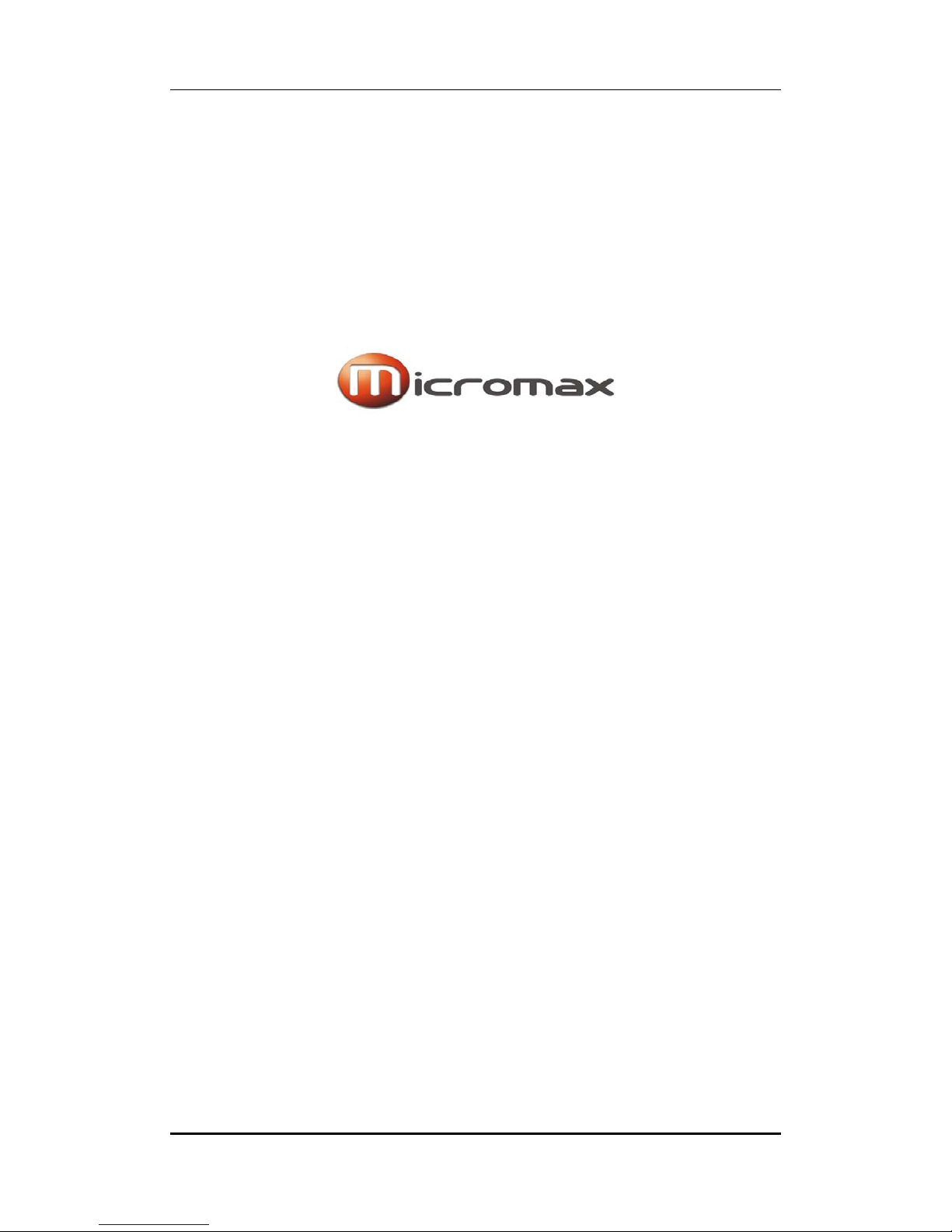
User manual
Page 1 of 26
GC256
User Manual
Page 2
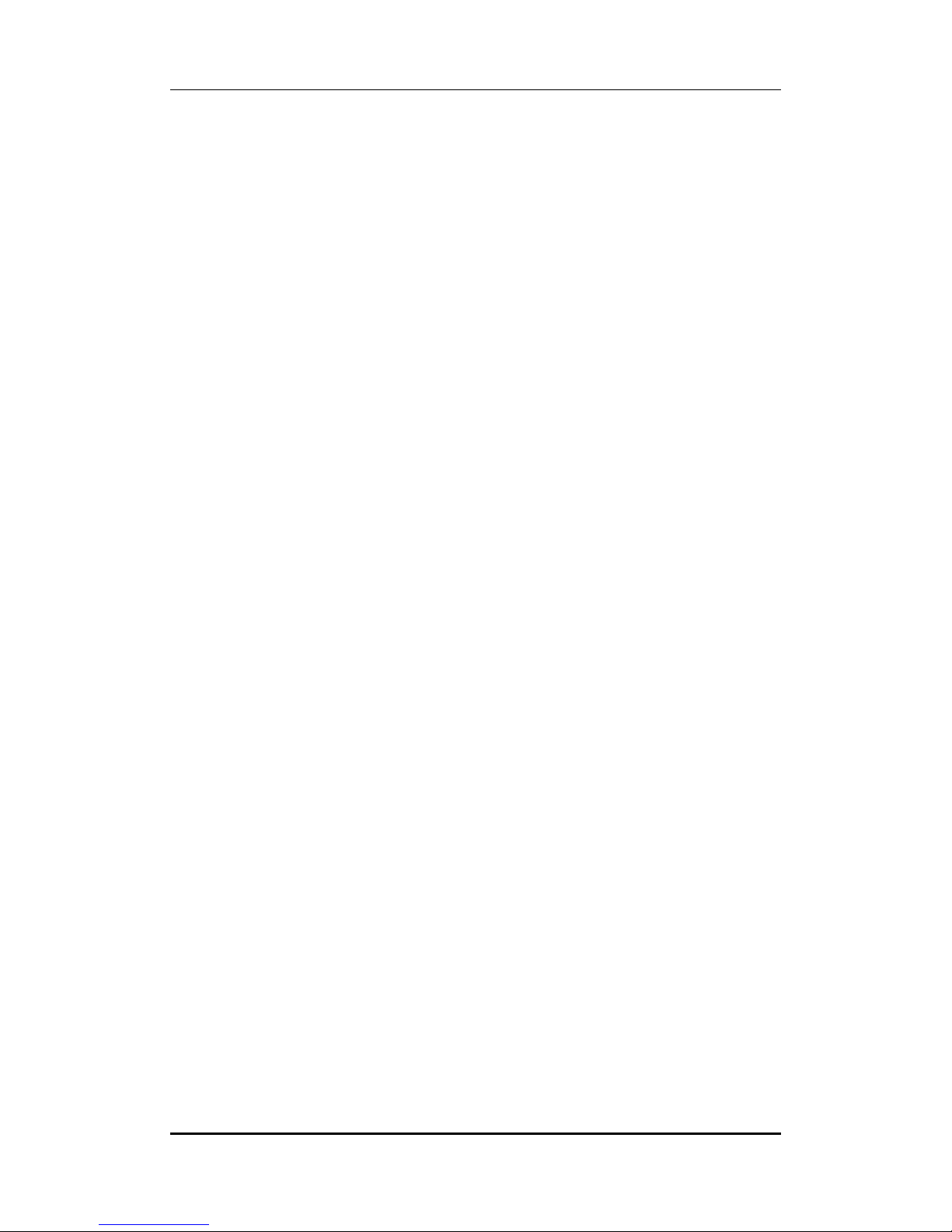
User manual
Page 2 of 26
INTRODUCTION
Thank you for purchasing this Micromax mobile phone. To obtain the best
performance of your phone, please read this user manual carefully.
Page 3
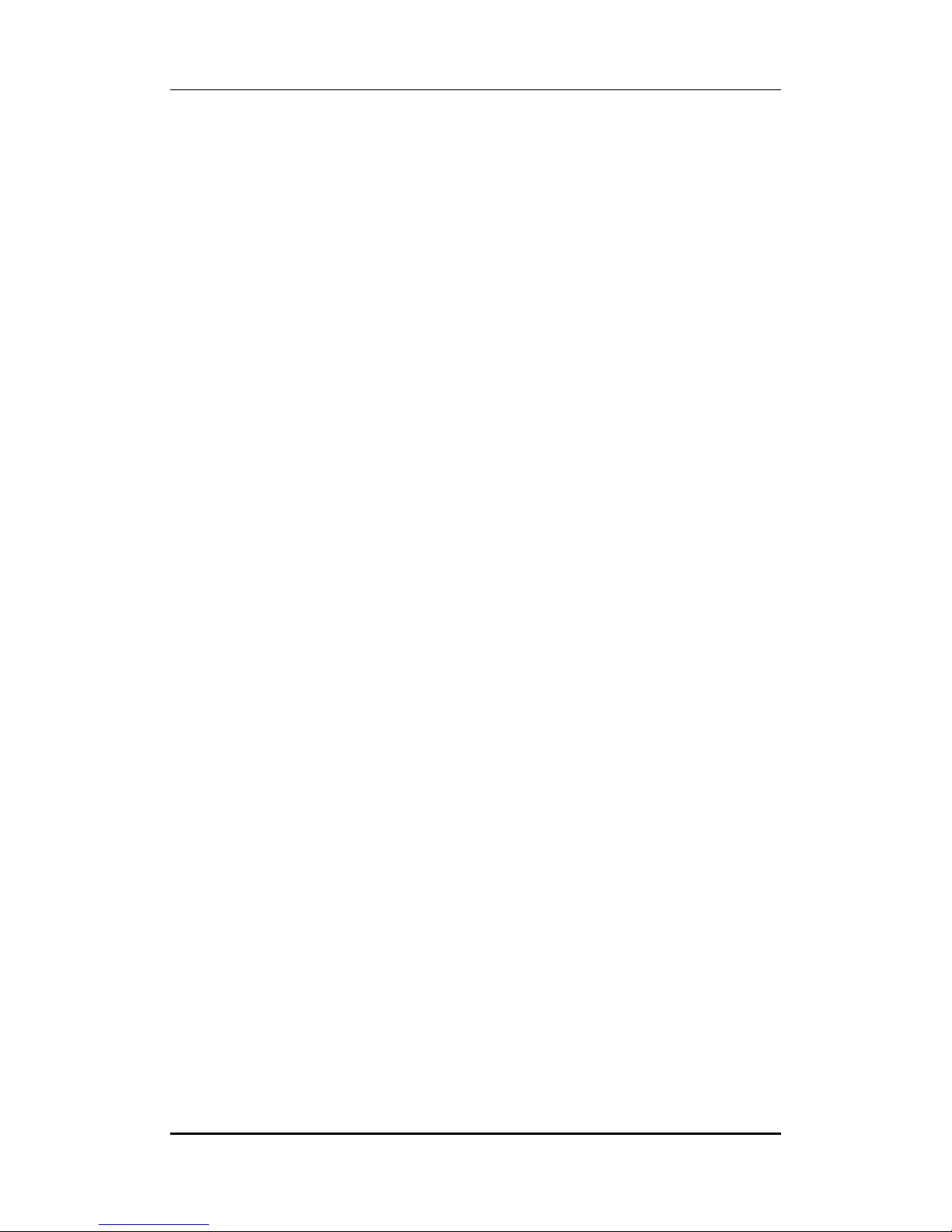
User manual
Page 3 of 26
Table of Contents
1 Safety ................................................................................................................. 4
1.1 Safety Precautions ........................................................................................ 4
2 Introduction ....................................................................................................... 6
2.1 About your phone ................................................................................. 6
2.2 Phone and Accessories .......................................................................... 6
2.3 Your Phone ............................................................................................ 6
2.4 About SIM Card and the Battery ............................................................ 7
2.5 To switch ON and OFF ........................................................................... 7
3 Phonebook ......................................................................................................... 8
3.1 To Quick search contact ......................................................................... 8
3.2 To Search a contact ............................................................................... 8
3.3 To Add a Contact ................................................................................... 8
3.4 To Copy all ............................................................................................. 8
3.5 To Delete a Contact ............................................................................... 8
3.6 Caller groups ......................................................................................... 8
3.7 Extra numbers ....................................................................................... 9
3.8 Phonebook settings ............................................................................... 9
4 Calling ................................................................................................................ 9
4.1 Call Divert ............................................................................................. 9
4.2 Call Waiting ........................................................................................... 9
4.3 Call Barring ............................................................................................ 9
5 Call Center ......................................................................................................... 11
5.1 Missed Calls/Dialed Calls/Received Calls ............................................... 11
5.2 Delete Call Logs .................................................................................... 11
5.3 Call Time .............................................................................................. 11
6 Messages GSM & CDMA .................................................................................. 12
6.1 Write SMS ........................................................................................... 12
6.2 SMS Inbox ........................................................................................... 12
6.3 SMS Outbox ........................................................................................ 12
6.4 SMS Templates .................................................................................... 12
6.5 SMS Settings ....................................................................................... 12
6.6 Send MMS ........................................................................................... 13
6.7 MMS Inbox .......................................................................................... 13
6.8 MMS Outbox ....................................................................................... 13
6.9 MMS Drafts ......................................................................................... 14
6.10 Templates ............................................................................................ 14
6.11 MMS Settings ...................................................................................... 14
6.12 Voicemail Server ................................................................................. 14
6.13 Broadcast Message .............................................................................. 15
7 Settings ............................................................................................................ 16
7.1 Customized Phone & Call Settings ....................................................... 16
Page 4

User manual
Page 4 of 26
7.2 Profile Setup ....................................................................................... 17
7.3 Safety .................................................................................................. 17
8 Multimedia ...................................................................................................... 18
8.1 Camera ............................................................................................... 18
8.2 Image Viewer ...................................................................................... 18
8.3 Video Recorder ................................................................................... 18
8.4 Video Player ........................................................................................ 18
8.5 Audio Player ........................................................................................ 19
8.6 Sound Recorder ................................................................................... 19
8.7 FM Radio ............................................................................................. 19
9 Fun & Games .................................................................................................... 20
9.1 Games ................................................................................................. 20
10 Bluetooth ......................................................................................................... 20
10.1 To Power ON/OFF Bluetooth Connectivity ........................................... 20
10.2 To Inquire/Search Audio Device ........................................................... 21
10.3 Remote Control ................................................................................... 21
10.4 To Search My (new) device .................................................................. 21
10.5 Active Device ....................................................................................... 21
10.6 Settings ............................................................................................... 21
11 Organizer .......................................................................................................... 21
12 File Manager .................................................................................................... 22
13 WAP ................................................................................................................. 23
13.1 WAP Browser ...................................................................................... 23
13.2 WAP Setup .......................................................................................... 23
14 Inputting Text ................................................................................................... 23
15 Maintenance .................................................................................................... 24
16 Taking Care of your Device ............................................................................... 25
17 After Services ................................................................................................... 26
1
1
SSaaffeettyy
11..11 SSaaffeettyy PPrreeccaauuttiioonnss
Please read through the following briefings carefully, and act in accordance with
these rules, so as to prevent causing any danger or violating any law.
Safe driving
1) Do not use the phone while driving. When you have to use the phone, please use
the personal hands-free kit.
2) Please put the phone safely in the phone stand. Do not put it onto any passenger
seat or any place from which it may fall down in case of vehicular collision or
emergency braking.
Page 5
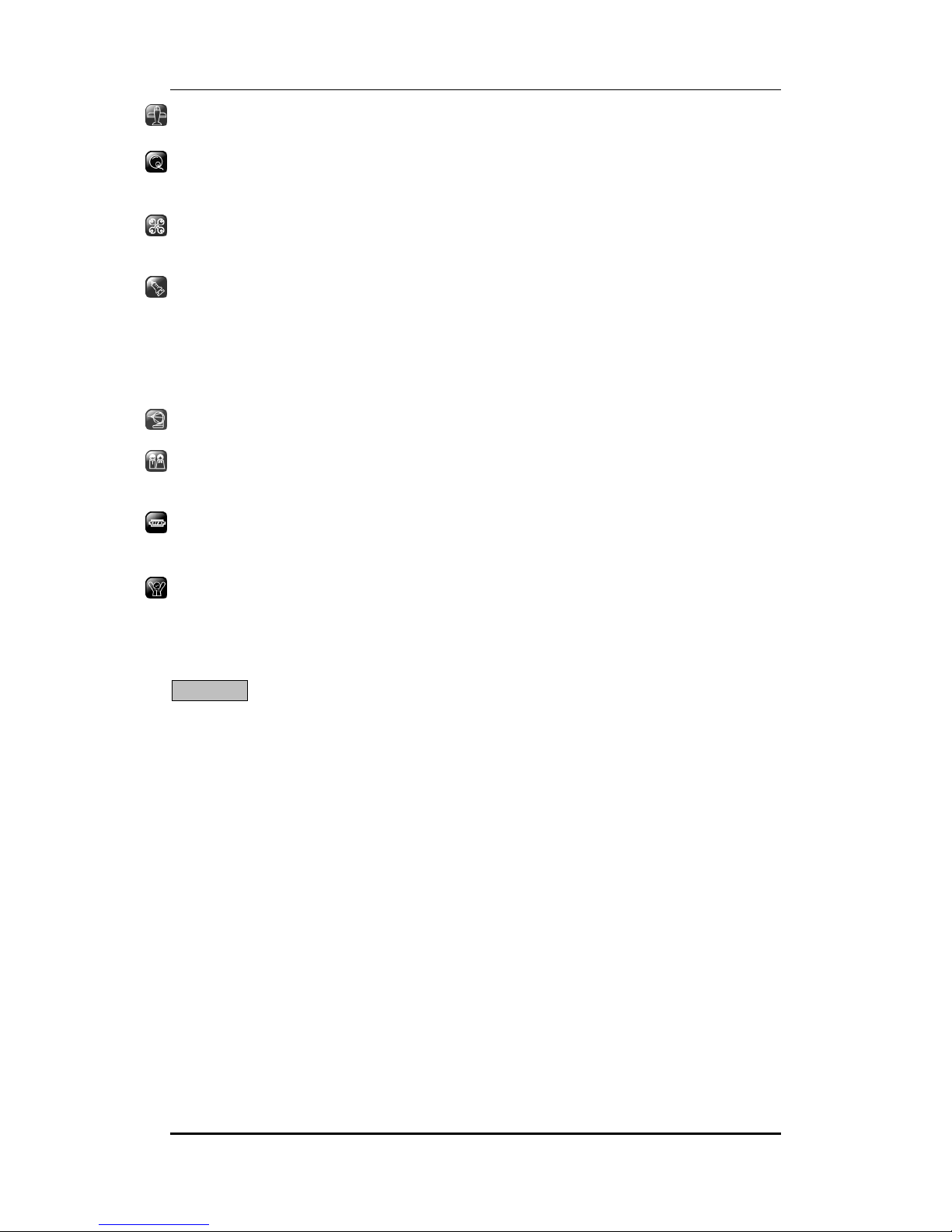
User manual
Page 5 of 26
Turn off during a flight: Flight is influenced by interference caused by the phone. It is
illegal to use a phone on the airplane. Please turn off your phone during a flight.
Turn off the phone when within an area where blasting takes place: Be sure to
strictly observe the related laws and statutes by turning off the phone when you are
within, or in the vicinity of, an area where blasting takes place.
Turn off the phone when any dangerous goods are in vicinity: Please turn off your
phone when you are close to a gas station or in the vicinity of any place where fuel
and chemical preparations, or any other dangerous goods are stored.
In hospital: Please obey the related rules or bylaws of the hospital when using your
phone in a hospital. Be sure to turn off your phone when near any medical
equipment. Your use of any wireless transmission equipment, inclusive of the phone,
will interfere with any medical equipment that is not protected fully, and other
electronic equipment items, too. Should you have any question in this regard, please
consult a related physician or medical equipment supplier.
Interference: Each and every phone’s performance may be affected due to radio
interference.
Professional service: The phone must be installed or repaired by no other personnel
than professionals. You are likely to suffer a huge risk when you install or repair this
phone by yourself, which also goes against the warranty rules.
Fittings and battery: You shall use the fittings and battery acknowledged by the
phone manufacturer only. Using unauthorized accessories may tamper the warranty
of the device.
Emergency call: You may enter a telephone number (112, etc.) to ask for emergency
help after making sure that the phone has been turned on and is in the service status.
Press the Send Key to call out.
Disclaimer: Micromax will not bear any responsibility for any incompliance with the above
mentioned guidelines or improper usage of the mobile phone. Micromax keeps the right to
make modifications to any of the content here in this user guide without public
announcement in advance. The content of this manual may vary from the actual content
displayed in the mobile phone. In such case, the latter shall govern.
Page 6
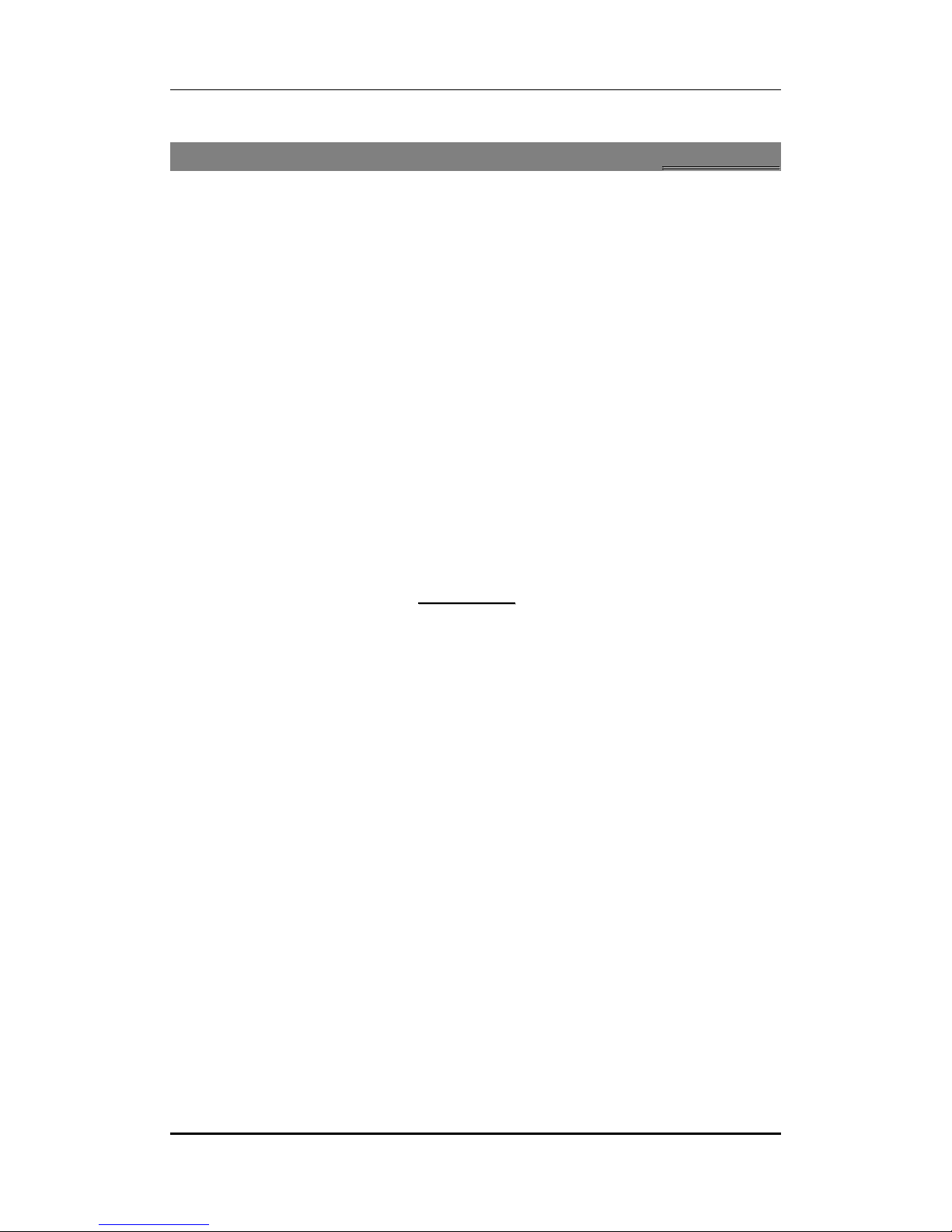
User manual
Page 6 of 26
2
2
IInnttrroodduuccttiioonn
22..11
AAbboouutt yyoouurr pphhoonnee
Your phone is allocated with dual card holders- one for GSM and the other for a
CDMA card. The default password for all password based functions in your phone is
0000.
22..22
PPhhoonnee aanndd AAcccceessssoorriieess
Open the packing box of the phone and check for its contents which should be as follows:
1.Transreceiver
2.Standard Charger
3.Standard Battery
4.Handsfree Kit
5.USB Cable
6.Card Reader
7.User Guide
8.Service Guide
9.Warranty Card
22..33
YYoouurr PPhhoonnee
Page 7

User manual
Page 7 of 26
22..44
AAbboouutt SSIIMM CCaarrdd aanndd tthhee BBaatttteerryy
Please store the cards out of childrens reach.
The card and the contacts are vulnerable to damage due to scratching or bending. Therefore,
be careful when using, inserting or removing the cards.
Be sure to switch OFF the phone before you insert or remove the battery or the card,
otherwise, the phone may be damaged.
Insert the plug of the charger into the interface of the phone, and insert the charger into the
power socket carefully. The battery icon will blink.
We suggest you recharge the battery when the power is used up so as to increase the life of
the battery
22..55
TToo sswwiittcchh OONN aanndd OOFFFF
To switch ON: Long press End key when the phone is in the OFF mode.
If the phone lock has been activated, you need to enter the 4-digit password to unlock. (The
preset unlock code is 0000.)
If the SIM card has been inserted in the phone, and the related PIN code protection is
activated, you need to enter the 4-8 digit password to unlock.
Warning: If you enter three wrong PIN codes in a row, the SIM card will be locked and you
Page 8

User manual
Page 8 of 26
need to enter the PUK code to unlock. Both the PIN code and PUK code are provided by the
network operator.
To switch OFF: In the standby mode, long press End key.
3
3
PPhhoonneebbooookk
Menu > Phonebook
33..11 TToo QQuuiicckk sseeaarrcchh ccoonnttaacctt
Menu > Phonebook > Quick search
Input the first character of the name you wish to quick search.
33..22 TToo SSeeaarrcchh aa ccoonnttaacctt
Menu > Phonebook > Search
Input the name of the contact you wish to look up in your phonebook directory.
33..33 TToo AAdddd aa CCoonnttaacctt
In idle, enter phone numbers.
Options > Save To Phone book/SIM/2 or to CDMA > Select the location for saving
Or: Menu > Phonebook > Add new contact> Select the location for saving
You can edit the name & number.
33..44 TToo CCooppyy aallll
In the contact list of the Phonebook, select the name card to be copied
Tip: “Copy” means copying to other storage location. You can copy the entry stored in the
SIM(/UIM) card to the phone memory and vice versa
Menu > Phonebook > Copy All > From SIM to Phone(/UIM to Phone/Phone to SIM/Phone
to UIM).
You can copy all entries from SIM(/UIM) card to Phone and vice versa:
33..55 TToo DDeelleettee aa CCoonnttaacctt
Menu > Phonebook > Delete>
In the idle screen press the right soft key to view names. In Contacts list, select the entry
you want to delete: Options > Delete
• You can delete all entries from SIM /UIM card
• To delete entries from the phonebook enter the default password (0000) and delete
the desried contacts.
• You can also delete contacts one by one.
33..66 CCaalllleerr ggrroouuppss
Menu > Phonebook > Caller Groups
Page 9

User manual
Page 9 of 26
Select a category from the group you wish to add a contact under.
The detail of the categories (Family, Friends, VIP, Business & others) includes Group
Name, Associate Sound, Associate Picture and Member List.
33..77 EExxttrraa nnuummbbeerrss
Menu > Phonebook > Extra numbers
View your number and emergency (SOS) numbers under this folder.
Owner Number: You can edit two groups of names and numbers.
SOS Number: You can set five numbers mostly.
33..88 PPhhoonneebbooookk sseettttiinnggss
Menu > Phonebook > Settings
Memory Status: You can view the used & available memory status in the
phonebook.
Preferred Storage: Select to store your contacts either in the SIM/UIM memory or
the phone memory.
Fields: Set the displayed options, includes Home Number, Company Name, Email
Address, Office Number, Fax Number, Birthday, Associate Picture, Associate Sound
and Caller Group.
My vCard: Edit or send my card. It includes Name, Phone Number, Home Number,
Company Name, Email Address, Office Number and Fax Number.
vCard Version: Select vCard 2.1 or vCard 3.0.
4
4
CCaalllliinngg
44..11
CCaallll DDiivveerrtt
Menu > Call center > General call Settings > SIM /CDMA> Call Divert
With the Call Divert function (needs network support), you may divert incoming calls to
another mobile phone or a direct line telephone, but not to any extension of a fixed
telephone.
44..22
CCaallll WWaaiittiinngg
Menu >Call center > General call Settings > SIM /CDMA) >Call Waiting
This function allows you to put the current call on hold and then answer the second one.
The function needs the support from the local network. In some districts, you can use the
function only after you apply to the local network operator.
44..33
CCaallll BBaarrrriinngg
ONLY applicable with GSM network
Menu > Call center>General call settings > SIM call settings> Call barring
The function is a GSM network service and can restrict outgoing and incoming calls
selectively. If you need to change the settings of Restrict Calls, please contact your network
operator to obtain the password for opening this service.
Page 10

User manual
Page 10 of 26
Page 11

User manual
Page 11 of 26
5
5
CCaallll CCeenntteerr
55..11
MMiisssseedd CCaallllss//DDiiaalleedd CCaallllss//RReecceeiivveedd CCaallllss
Menu>Call center> Call history>SIM/CDMA call history
When view the call logs of SIM-2 and CDMA UIM. You may select from option:
Delete: To delete the entry.
Save To Phone
book: To save the number to the Phonebook
Call: Call the desired entry
Edit: Edit the number
Send Message: Send a message from SIM-2/CDMA to the number
Send MMS: Send a multimedia message (mms) from SIM-2/ C D M A to the number
55..22
DDeelleettee CCaallll LLooggss
Menu > Call center> Call history>SIM/CDMA call history> Delete call logs
You may select to delete Missed, Dialed, Received or All calls.
55..33
CCaallll TTiimmee
Menu > Call center> Call history>SIM/CDMA call history> Call time
Allows you to view CDMA and GSM call timers.
Page 12

User manual
Page 12 of 26
6
6
MMeessssaaggeess GGSSMM && CCDDMMAA
66..11
WWrriittee SSMMSS
To write the GSM/CDMA message
Menu > Messages > Text message>Write Message
Write the content of the SMS, select Options:
SIM Done: Complete the edited message and then send it.
UIM/SIM2 Done: Complete the edited message and then send it.
Use Template: You can insert the template ones into the message.
Insert number: You can insert a number from the phone book.
Insert name: You can insert a name from the phone book.
Input method: Select and choose an input method.
66..22
SSMMSS IInnbbooxx
Menu > Messages > Text message>SIM/CDMA Inbox
Reply: Allows you to reply to the SMS received.
Delete: Delete this message.
Edit: Edit the current message.
Forward: Forward this message to others.
Delete All: Delete all messages in the list.
Use Number: Allows you to Call on the nuber or Save to Phonebook
66..33
SSMMSS OOuuttbbooxx
Menu>Messages>Text message>SIM/CDMA Outbox
SMS messages from your SIM card & CDMA card that have been sent are stored in
Outbox.
Send from SIM: Send the current message GSM SIM card
Send from UIM: Send the current message from your CDMA card
Edit: Edit the current message.
Delete: Delete the current message.
Delete All: Delete the all messages in the list.
Use Number: Allows you to Call on the nuber or Save to Phonebook
66..44
SSMMSS TTeemmppllaatteess
Menu>Messages>Text message>Templates
Choose from a list of preloaded templates and add to a message.
66..55
SSMMSS SSeettttiinnggss
For the GSM settings:
Menu > Messages > Text message>SMS Settings> SIM message settings
Profile settings: Choose and edit profile 1-2 settings
Common Settings: Activate/deactivate ‘delivery report & reply path’.
Memory status: Check the message memory status.
Page 13

User manual
Page 13 of 26
Preferred storage: Select preferred storage.
For the CDMA SMS settings:
Menu > Messages > Text messages>SMS Settings> CDMA message settings
Common Settings: Activate/deactivate ‘delivery report & reply path’.
Memory status: Check the message memory status.
66..66
SSeenndd MMMMSS
Note: The MMS feature in this phone is only compatible with GSM connection and NOT
CDMA.
MMS, which contains text, pictures, videos and ringtones are sent through the MMS center
to another mobile phone.
The phone supports sending and receiving Multi Media Messages.
Menu > Messages > MMS>Write message
To: Select and Add Number or Add Email.
Cc: Select and Add Number or Add Email.
Bcc: Select and Add Number or Add Email.
Subject: Edit the subject of the message Add Text: write text.
Edit Content: Edit the content of the MMS. During editing, you can press the Left Soft key to
select Done, Input Method, Add Picture, Add Audio, Add Video, Add Attachment, Add Slide
Before, Add Slide After, Add Bookmark Text, Preview and Slide Timing.
After you have edited the message, press Left Soft key to display the submenus:
Send Only: Send the edited message.
Save and Send: Send the edited message and save it.
Save To Drafts: Save the edited message in Drafts.
Send as Template: Save it as a template item.
Send Options: You can set Validity Period, Delivery Report, Read Report and Priority.
Exit: Leave the current interface and the phone will prompt you to save the edited message.
66..77
MMMMSS IInnbbooxx
Menu > Messages > MMS > Inbox
View: Play the MMS, press the Right Soft key to stop playing.
Replay: Replay an MMS.
Reply by SMS: Reply to an MMS by send a SMS.
Replay All: Replay a MMS to all persons.
Forward: Edit the numbers and send the current message to others.
Delete: Delete the current message.
Delete All: Delete all the messages.
Save as Template: Save the MMS as a template.
Properties: View the detail of the message.
Use Details: Dial the numbers in the message or save them in the phone book.
66..88
MMMMSS OOuuttbbooxx
Select Options:
Page 14

User manual
Page 14 of 26
View: Play the MMS, press Right Soft key to stop playing.
Resend: Resend the current message.
Delete: Delete the current message.
Delete All: Delete all the messages.
Send To Others: Edit the numbers and send the current message to others.
Move To Drafts: Move the message to the drafts.
Properties: View the detail of the message.
Use Details: Dial the numbers in the message or save them in the phone book.
66..99
MMMMSS DDrraaffttss
MMS saved during editing are stored in the Draft.
Menu > Messages > GSM MMS > Drafts
View: Play the MMS, press the Right Soft key to stop playing.
Send: Send the message.
Edit: Edit the current message.
Delete: Delete the current message.
Delete All: Delete all the messages.
Save as Template: Save the MMS as a template.
Properties: View the detail of the message.
Use Details: Dial the numbers in the message or save them in the phone book.
66..1100 TTeemmppllaatteess
Menu > Messages >MMS> Templates
The phone has preset frequently used phrases which may be selected and added to the text
when you are editing an MMS. Preset phrases may be modified.
66..1111 MMMMSS SSeettttiinnggss
Menu > Messages > MMS > MMS Settings
Profile: Choose SIM or SIM 2 profile
Common Settings
• Compose: Compose an MMS
• Send: Send the composed MMS
• Retrieve: Retrieve an MMS
• Filter: Allows sms from known numbers only.
• Memory Status: Allows you to check the available and used memory.
66..1122 VVooiicceemmaaiill SSeerrvveerr
The phone supports Voice Mail only for GSM networks.
Menu > Messages > GSM Voi cemail server
Set the voice mail numbers. When connecting by GSM network, you can call and listen to the
voice mail.
Note: This feature is network dependant
Page 15

User manual
Page 15 of 26
66..1133 BBrrooaaddccaasstt MMeessssaaggee
Menu > Messages > Broadcast Message
The phone supports Broadcast Message. It is supported by GSM network. Broadcast
messages are single-way messages sent to the users of the network operators by the
message service center. For the contents and channel setup of broadcast messages, consult
your network operator.
Page 16

User manual
Page 16 of 26
7
7
SSeettttiinnggss
77..11
CCuussttoommiizzeedd PPhhoonnee && CCaallll SSeettttiinnggss
Functions Description
Set time and date Menu > Settings > Phone settings > Time & Date
Schedule power on/off Menu > Settings > Phone settings > Schedule Power On/Off
To disable and enable status; to activate/deactivate,
switch on/off, and time in turn.
Select language Menu > Settings > Phone settings > Language
Preferred input methods Menu>Settings>Phone settings>Preferred input methods
Set Display settings Menu > Settings > Phone settings>Display settings >
Wallpaper/Screen saver/Show date& time>LCD settings
Set Greeting text Menu > Settings > Phone settings > Greeting Text
Shortcuts Menu > Settings > Phone settings > Shortcuts
Set the Dedicated key
Menu > Settings > Phone Settings > Dedicated Key
By default:
Up > Audio Player
Down > FM Radio
Left > Camera
Right > Wtite message
Auto update of date &
time
Menu > Settings > Phone settings > Auto update of date &
time
UART setup
Menu > Settings > Phone settings > UART setup
Smart dialing
Menu > Settings > Phone settings > Smart dialing
Set GSM Call waiting
Menu > Call center > General call settings > SIM Call Waiting
Set GSM Call divert Menu > Call center > General call settings > SIM Call Waiting
Tip: You can select Cancel All Divert to cancel all the divert
settings.
Set GSM Call barring
Menu>Call center>General call settings>SIM Call barring
Call barring is a GSM network service. Please contact your
network operator to obtain the password for opening this
service.
Set CDMA Call waiting
Menu > Call center > General call settings > CDMA
Call Waiting
Set CDMA Call divert Menu > Call settigns > General call settings> CDMA Call Divert
Set Themes Menu > Fun & Games> Themes
Network setup Network selection:
Menu > Settings > Network Setup > Network Selection
Select PreferredNetwork: The phone will search and display
the list of known networks for you to select the desired one,
after which, the phone will try to log in the selected network. If
the selected network is registered successfully, it will prompt
so.
Page 17

User manual
Page 17 of 26
Set information of GPRS
Connection
Menu> Services> Data account> name>Data
account>GPRS/GSM Data
Restore factory default Menu > Settings > Restore Factory Settings
Tip: You need to enter the phone password when you want to
restore factory default. The preset phone password is 0000.
Please bear your password in mind. Incase you forget it,
contact the local dealer or an authorized service center.
77..22
PPrrooffiillee SSeettuupp
Functions Description
Activate the profile mode
Menu > User Profiles >Options > Activate
Activate ‘silent-vibration
mode’ in idle condition
Long press the # key on your keypad to activate the vibration
mode
Set ring for incoming calls Menu > User Profiles > Customize > Tone setup> Incoming
calls
Set ring for messages Menu > User Profiles > Customize > Tone setup> Messages
Set the ringtone for key
pad tone
Menu > User profiles > Customize > Tone Setup > Keypad Tone
Set Ring Type Menu > User Profiles > Customize > Ring type
Adjust the volume of Ring
Tone / Key Tone
Menu > User Profiles > Customize > Volume
Set the Extra Tone Menu > User Profiles > Customize > Extra Tone
Set the answer mode
Menu > User Profiles > Customize > Answer Mode
77..33
SSaaffeettyy
Functions
Description
SIM lock Menu > Settings > Security Setup>SIM security setup>SIM Lock
Warning: If you enter three wrong USB Cable
PIN codes in a row, you
need to enter the PUK code to unlock. PIN code and PUK code are
provided by the network operator.
CDMA/UIM lock
Menu > Settings > Security Setup>CDMA security setup>UIM Lock
Warning: If you enter three wrong UIM PIN codes in a row, you need
to enter the PUK code to unlock.
PIN code and PUK code are
provided by the network operator.
Phone lock Menu > Settings > Security Setup > Phone Lock
The preset password is 0000
Auto keypad lock Menu > Settings > Security Setup > Auto Keypad Lock
Select to turn ON/OFF the keypad
Note: Press the Left Soft key and the * key to lock/unlock the phone.
Theft Tracker Menu > Settings > Security Settings > Theft Tracker
To activate ‘theft tracker’ enter the default password- 0000
Change password
Menu > Settings > Security Setup> Change Password (GSM/CDMA)
Page 18

User manual
Page 18 of 26
8
8
MMuullttiimmeeddiiaa
88..11
CCaammeerraa
Menu > Multimedia > Camera:
Before clicking pictures, you can set the following as needed. Select Options >
Photos: Enter to view the photos.
Camera Settings: Set EV, Banding, delay timer, shutter sound, and cont. shot,
Image Settings: Set the size and quality of photos.
White Balance: Set White Balance.
Scene Mode: Set scene mode.
Effect Settings: Set the special effects of photos, such as Grayscale, Sepia, Sepia Green and
Colour Invert.
Storage: Store images in the phone memory
Restore Default: Restore default settings.
88..22
IImmaaggee VViieewweerr
Menu > Multimedia > Image viewer
On the Image viewer list screen, select Options>
View: View the highlighted photo.
Browse style: Select the style of viewing.
Send: Send the via MMS or Bluetooth.
Rename: Rename the highlighted file.
Delete: Delete the highlighted file.
Delete all files: Delete all the files from the list.
Sort by: Sort the files in the list.
Storage: Store the photos in phone/SIM memory
88..33
VViiddeeoo RReeccoorrddeerr
Menu > Multimedia > Video recorder
Press Central Soft Key (Ok Key) to record. When recording, press Ok Key to pause the
recording, and press Ok Key again to resume recording.
Before recording, you can set the following as needed. Select Options >
Camcorder settings: Set White Balance, EV, Night Mode and Banding.
Storage: Store the video in phone/SIM memory
Restore default: Restore default settings.
88..44
VViiddeeoo PPllaayyeerr
Menu > Multimedia > Video player
In the playing interface, press the Left Soft key/OK key to start playing; press * key to switch
lateral/normal playing; press the Left/Right key to decelerate/speed; Press the Side key to
adjust the volume.
On the video player list screen, select Options >
Play: Play the video
Send: Send the video by MMS or Bluetooth.
Rename: Rename the highlighted file.
Page 19

User manual
Page 19 of 26
Delete: Delete the highlighted file.
Delete all files: Delete all the files from the list.
Sort by: Sort the files in the list.
Storage: Store the video in phone/SIM memory
88..55
AAuuddiioo PPllaayyeerr
Menu > Multimedia > Audio player
Choose the location you want to create a list of yoru songs from:
Menu>Multimedia>Audio player>List>Options>Settings> Pre playlist (Phone or Memory
card)
While viewing the list of songs press the left Soft Key to view the below mentioned options-
Play: Play the current video.
Send: Forward the video to Bluetooth.
Rename: Edit the name of the video.
Delete: Delete the current video.
Delete All Files: Delete all the files in the list.
Sort by: sort the files.
Storage: Select Phone or Memory card to store.
88..66
SSoouunndd RReeccoorrddeerr
Menu > Multimedia > Sound recorder
On the Sound Recorder list screen, you can select:
Record: Start recording. During recording, you can press the Left/Right Soft key to Pause or
Stop.
Play: Play the highlighted recording.
Append: Continue to record the highlighted recording. (The format must be AMR or AWB).
Rename: Rename the highlighted recording.
Delete: Delete the highlighted recording.
Delete All: Delete all the files.
Settings: Set the format of the recording.
Forward: Send the current file to User Profile, MMS or Bluetooth.
88..77
FFMM RRaaddiioo
Menu > Multimedia>FM radio
View the list of available channels
Options > Channel list
Options > Edit
Create a list manually
Options > Manually
Page 20

User manual
Page 20 of 26
Edit the channel list automatically:
Options > Auto search
Background play
Options > Settings>Background play
Set the function ON or OFF.
Listen in by Loud Speaker:
Options > Settings>Loud speaker
Set the speaker ON or OFF.
To switch between channels:
Press the number keys on your keypad to switch between channels. Press from numbers 1-9
as per the number of channels available.
To Increase/Decrease the volume:
To increase the volume press the # key and to decrease the volume press the * key.
9
9
FFuunn && GGaammeess
99..11
GGaammeess
Menu >Fun & Games> Games
110
0
BBlluueettooootthh
Menu>Organizer>Bluetooth
Tip:
You can connect wirelessly to other compatible device with Bluetooth technology.
Compatible devices may include computers, mobile phones. You can use Bluetooth
connectivity to send images, music and sound clips, video clips, and notes.
Since devices with Bluetooth wireless technology communicate using radio waves, your
device and the other devices need to be within a range of 10 meters from each other,
but the connection may be subject to interference or could face obstruction from stuff
such as wall or from other electronic devices. Use the wireless technology of bluetooth
to be able to consume battery quantity of electric charge. If you are restricted by
something when using bluetooth technology, consult your local Micromax
support/service station.
1100..11 TToo PPoowweerr OONN//OOFFFF BBlluueettooootthh CCoonnnneeccttiivviittyy
Menu > Organizer >Bluetooth > Power(On/Off)
Page 21

User manual
Page 21 of 26
1100..22 TToo IInnqquuiirree//SSeeaarrcchh AAuuddiioo DDeevviiccee
Menu > Organizer> Bluetooth > Search Audio Device
Tip: Please activate the Bluetooth first.
1100..33 RReemmoottee CCoonnttrrooll
Menu > Organizer> Bluetooth > Remote Control
To connect your phone Bluetooth with the PC Bluetooth activate Bluetooth application on
both ends. Thereafter, sync both your phone and pc together (via Bluetooth) and use the
phone as a mouse.
1100..44 TToo SSeeaarrcchh MMyy ((nneeww)) ddeevviiccee
Menu > Organizer> Bluetooth > My Device > Search New Device
Tip: Please activate the Bluetooth first.
1100..55 AAccttiivvee DDeevviiccee
Menu > Organizer> Bluetooth > Active Device
Tip: Please activate the Bluetooth first.
1100..66 SSeettttiinnggss
Menu > Organizer> Bluetooth > Settings- Allows you to:
• ON/OFF your Device visibility to other connected Bluetooth users.
• You can also Change Device Name, Authentication
• Forward songs to your Bluetooth device.
• Choose the storage location- Phone or Memory card
Tip: Please activate the Bluetooth first.
111
1
OOrrggaanniizzeerr
Functions Description
View the calendar
Menu > Organizer > Calendar
To Do
Menu > Organizer > To Do
Options > To do
Set the alarm Menu > Organizer > Alarm > Edit
World clock Menu > Organizer > World clock
Stopwatch Menu > Organizer > Stopwatch > Typical Stopwatch > Split
timing/Lap timing / View record
Press Start to start timing, and press Split / Lap continuously to
record more than one time. Press Back to save the time.
Menu > Applications > Stopwatch > nWay Stopwatch
Press Start to start timing, and press the corresponding
Navigation key to activate the sub-timing. The main timing will
continue to add. Select Pause to stop the main timing and the
sub-timing. Press Resume to resume the selected sub-timing.
Calculator Menu > Organizer> Calculator
Page 22

User manual
Page 22 of 26
Currency Converter Menu >Organizer > Currency Converter
Input the exchange rate and Press OK.
Select the exchange rate, input the figure and press OK.
Unit Converter Menu > Organizer> Unit Converter
Select the wanted unit mode and Press OK.
Select the detailed unit, and input the digits.
Text Reader
Menu > Applications > Text reader
Bluetooth
Menu > Applications > Bluetooth
112
2
FFiillee MMaannaaggeerr
When an USB cable is connected, you can use the phone as a USB mass storage.
Functions Description
Open folders Menu > Multimedia>File manager> Options>(Phonebook
Memory or Memory Card)
Create new folders
Menu > Multimedia>File manager > Options > Create Folder
Format
Menu > Multimedia>File manager > Options > Format
Tip: The Format function will
delete the data you have created
and saved. Please back up important data and keep them
properly.
Page 23

User manual
Page 23 of 26
113
3
WWAAPP
1133..11 WWAAPP BBrroowwsseerr
Menu > Services> Internet Services (WAP)
You need to make the relevant settings in WAP Setup before you use the WAP browser to
surf the web.
When the WAP browser is activated, if a homepage is set in WAP Setup, the phone will link
the website indicated by the homepage; otherwise, you may enter a website and the phone
will connect to it.
When surfing the web, select Options >
Refresh: To refresh the web page.
Homepage: To link the homepage.
Input URL: input a website address.
Add Bookmark: Add to bookmark.
Set Homepage: set the URL as homepage.
Forward/Backward: To turn to the next /previous page.
Advance: Show URL info, Bookmark, Save item.
Exit: To exit the browser.
1133..22 WWAAPP SSeettuupp
WAP settings are required for surfing the web with WAP. Follow the steps below to set up a
WAP account:
•Internet Services > Account name > Data account>GPRS > Add account > Add account
name/ APN/ Username & password > Save.
Then go to
:
•Menu >Connectivity > Internet services (WAP) >Settings > Profiles > Add new > Account
Name/ Homepage/ Data Account (select the previously created data account) > Select
connection type (HTTP/WAP- Indise HTTP & WAP ener the correct proxy address & port >
Done > Save the account >Go to the created account & activate.
Menu > Services> Internet Services (WAP)> Settings>Profile
You can set the following:
Account: To select from the GPRS connection list.
Connection type: To set WAP or HTTP connection mode.
Home page: To set the address of the homepage. The phone has a default and you can
modify it.
114
4
IInnppuuttttiinngg TTeexxtt
You can enter text in English.
Page 24

User manual
Page 24 of 26
115
5
MMaaiinntteennaannccee
Use a dry soft cloth to wipe general dirt.
Do not use a hard cloth, benzene or thinner to wipe the phone, otherwise, the surface of the
phone will be scratched or could even result in the fading of colour.
Page 25

User manual
Page 25 of 26
116
6
TTaakkiinngg CCaarree ooff yyoouurr DDeevviiccee
•Your device is a product of superior design and craftsmanship and should be
handled with care: The following suggestions will help you protect your phone:
•Always keep the small parts of the phone away from children.
•Keep the device dry. Precipitation, humidity, and all types of liquids or moisture
can contain minerals that will rust electronic circuits. If your device does get wet,
remove the battery, and allow the device to dry completely before replacing it.
•Do not use or store the device in dusty, dirty areas. Its moving parts and
electronic components can be damaged.
•Do not store the device in high or cold temperature. High temperatures can
shorten the life of electronic devices and damage batteries.
•Do not attempt to open the device other than as instructed in this guide.
•Do not drop, knock, or shake the device. Rough handling can break internal
circuit boards and fine mechanics.
•Do not use harsh chemicals, cleaning solvents, or strong detergents to clean the
device. Only use a soft, clean, dry cloth to clean the surface of the device.
•Do not paint the device. Paint can clog the moving parts and prevent proper
operation.
•Use chargers indoors
Page 26

User manual
Page 26 of 26
117
7
AAfftteerr SSeerrvviicceess
For details, see the After Service Guide supplied with the phone.
