Page 1
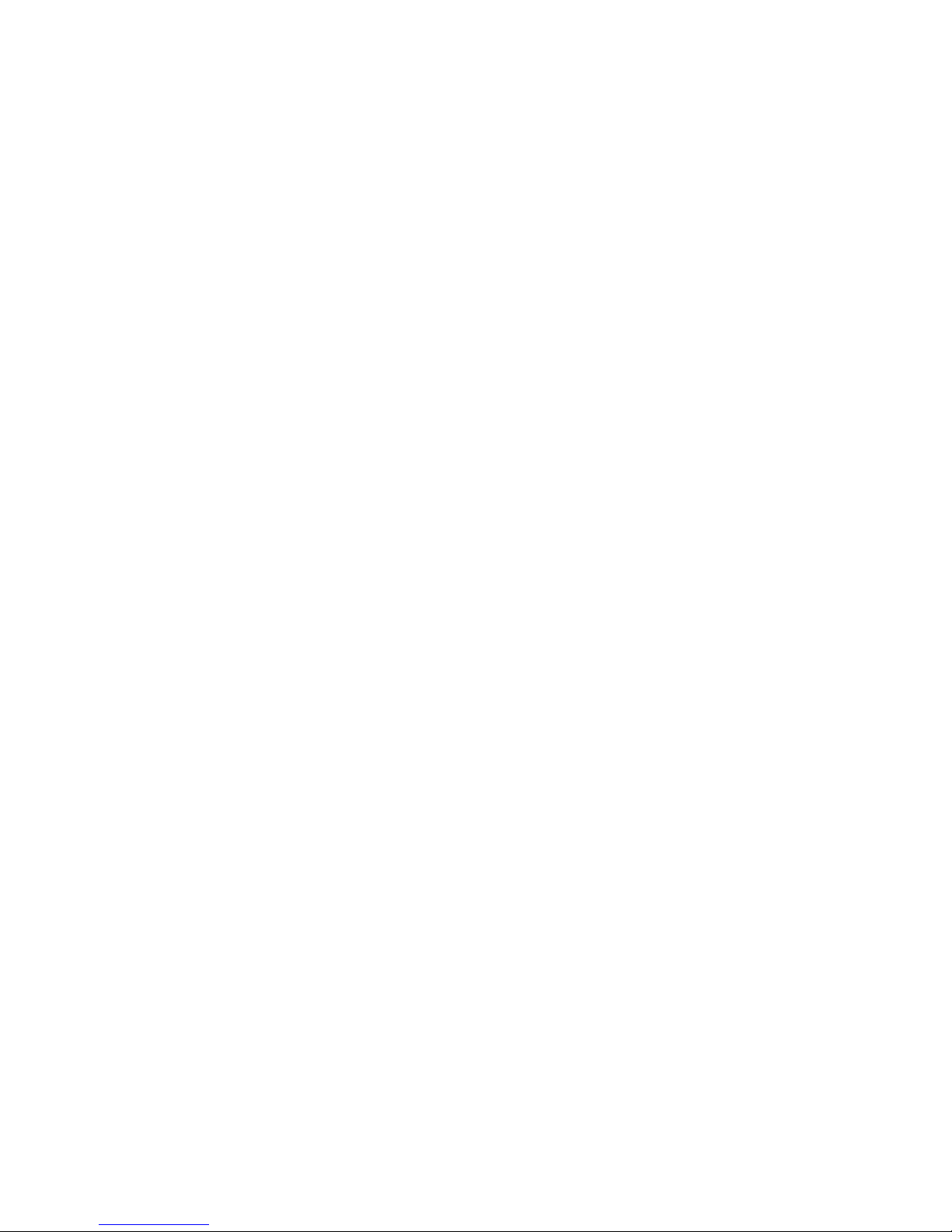
1
Contents
THE ANDROID ADVANTAGE......................................................... 2
READ ME FIRST ........................................................................... 2
UNDERSTAND YOUR PHONE....................................................... 3
INSERT SI M AN D MEMORY C ARD ............................................... 5
CHARGING THE DEVICE............................................................... 7
EMERGENCY CALL SETTINGS ...................................................... 7
POWER SAVING MODES.............................................................. 8
PHONE SECURITY ....................................................................... 8
FINGERPRINT MAN AGEMENT ...................................................... 9
SMART KEY............................................................................... 11
SETTINGS, NETWORKS, AND APPLIC ATIONS............................ 12
CONNECT TO THE INTERNET ..................................................... 12
TETHERING & PORTABILITY ...................................................... 12
WI- FI HOTSPOT ........................................................................ 12
PAIR WITH BLUETOOTH DEVICES ............................................ 13
GOOGLE ACCOUNT .................................................................... 13
GOOGLE MAPS .......................................................................... 14
PLAY STORE.............................................................................. 15
CONFIGURING EMAIL................................................................. 15
AIRPLANE MODE ....................................................................... 15
OPERATING TEMPERATU RE S PECIFICATIONS .......................... 16
SAFETY PRECAUTIONS ............................................................. 16
TAKING CARE OF YOUR DEVICE ................................................. 17
DEVICE RECOMMENDATIONS .................................................... 18
TEMPERATURE AND HUMIDITY ................................................. 18
RECYCLE YOUR PHONE............................................................. 19
DISCLAIMER .............................................................................. 19
COPYRIGHT ............................................................................... 20
Page 2

2
The Android Advantage
Welcome to the world of Micromax. You have just become the proud
owner of the Micromax E4820 LTE enabled Android device, which
provides you a host of advanced and desirable features to give you a
whole new experience.
Read Me First
Please read all safety precautions and this manual carefully
before using your device to ensure safe and proper use.
The descriptions in this manual are based on the default settings
of your device.
Available features and additional services may vary by device,
software, or service provider.
Applications and their functions may vary based on the country,
region, software or hardware specifications. Micromax is not
liable for performance issues caused by third-party applications.
Page 3
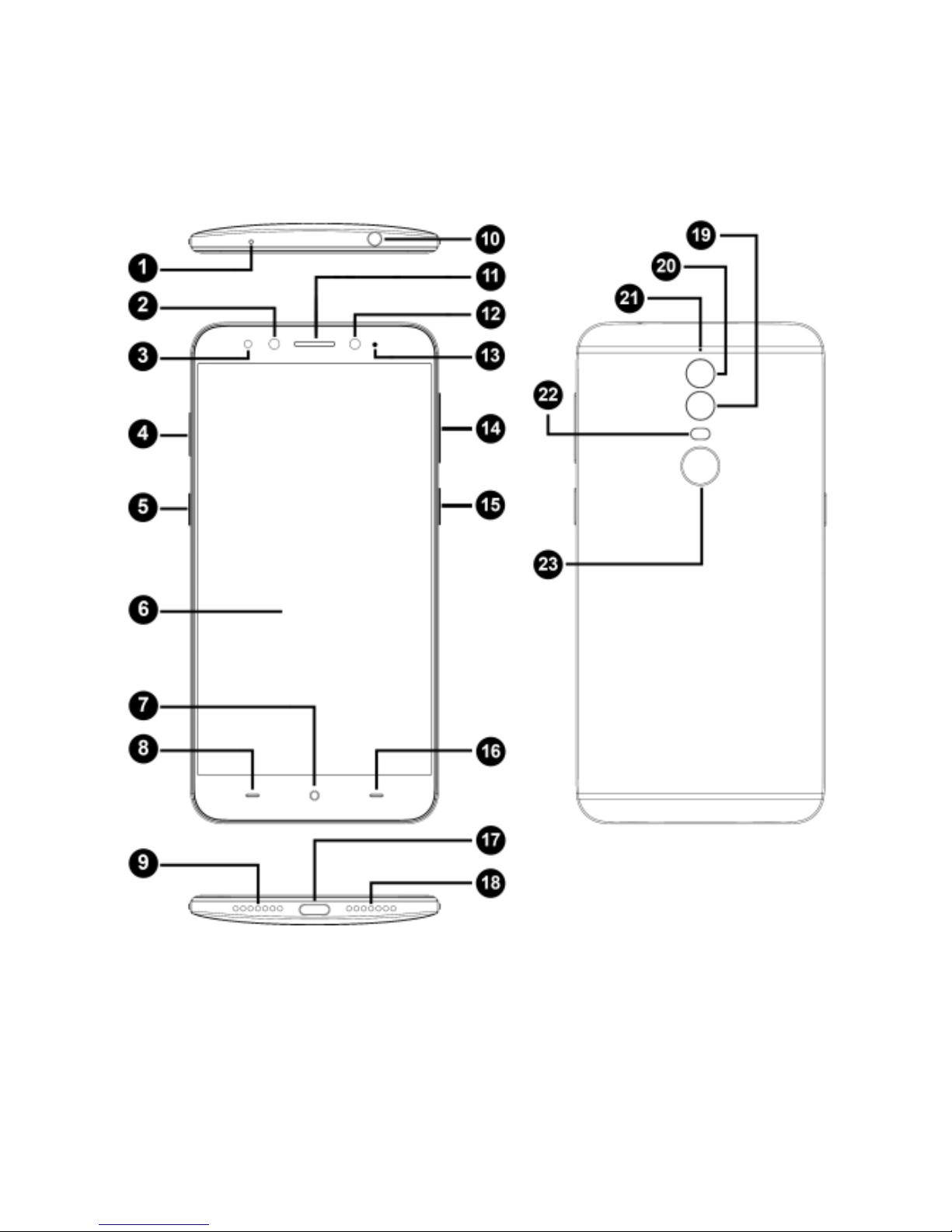
3
Understand Your Phone
Page 4
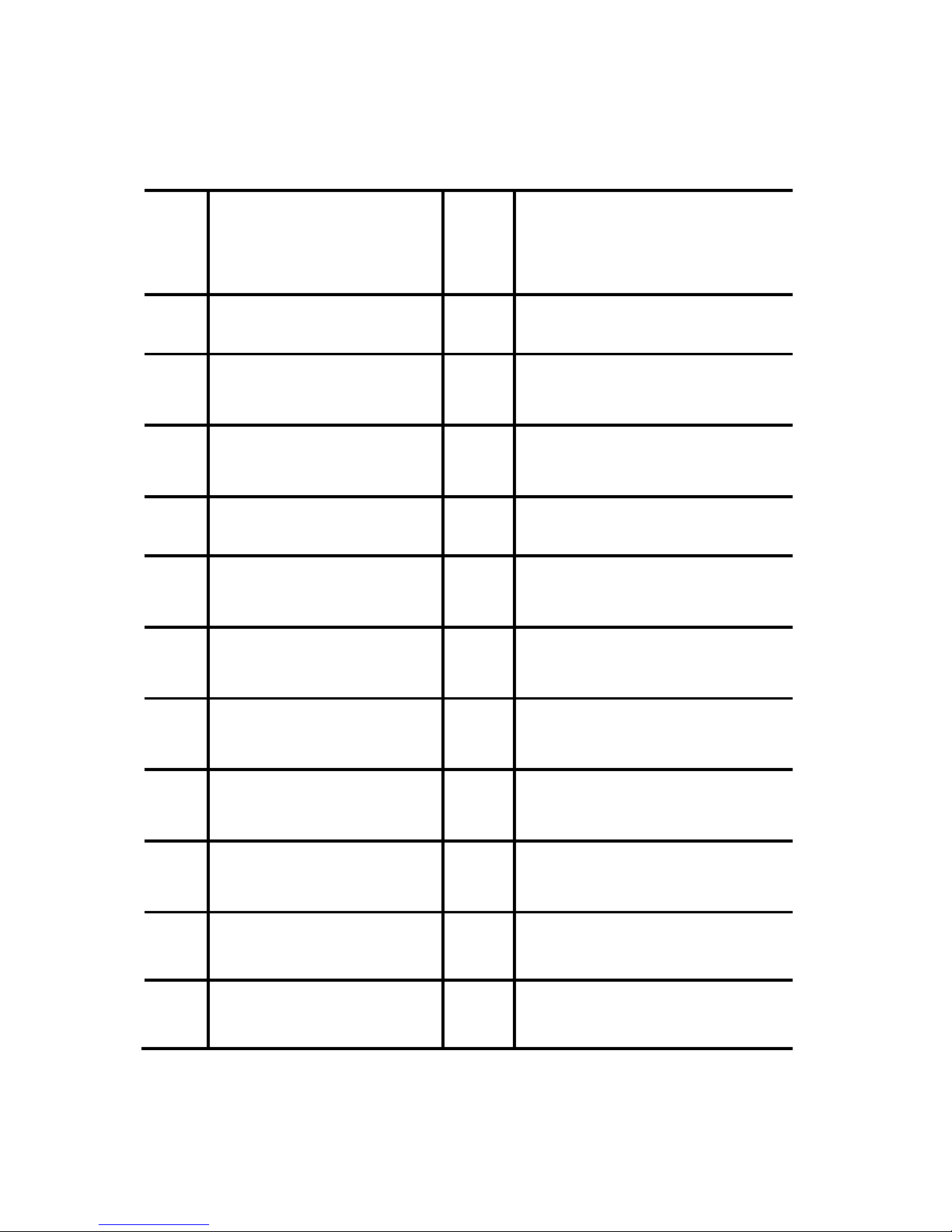
4
1
Infrared blaster
(IR blaster)
13
Notification Light
2
Front Camera
14
Volume up/down
3
Proximity Sensor
15
Power On/ Off
4
SIM/SD card tray
16
Back
5
Smart key
17
USB Type-C port
6
Display Screen
18
Speaker
7
Home
19
Monochrome camera
8
Recent Apps
20
RGB camera
9
MIC
21
MIC
10
Headset Jack
22
Flash
11
Earpiece
23
Fingerprint Scanner
12
Front Flash
Page 5
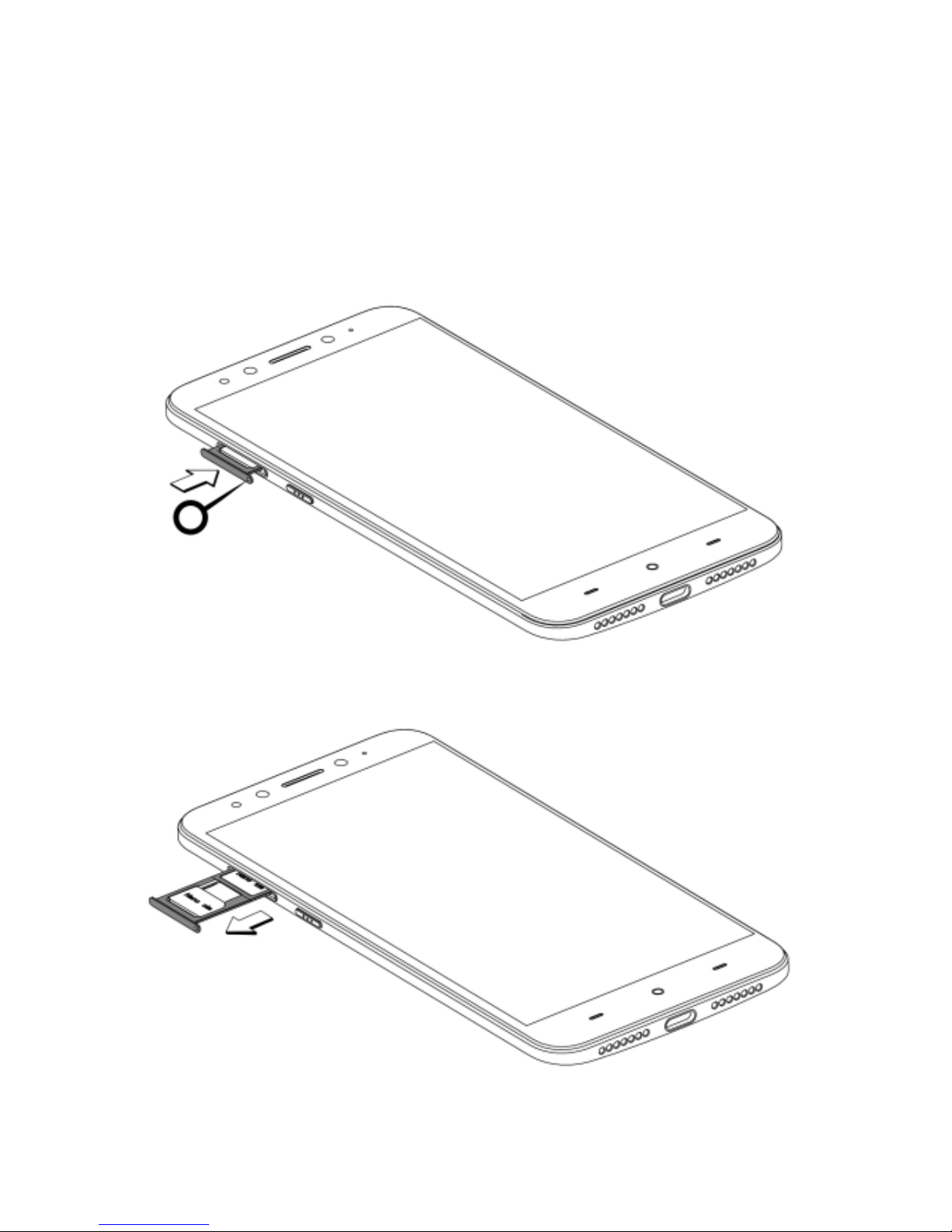
5
Insert SIM and Memory Card
Your device has a dual SIM/single SIM and memory card slot.
1. Pull the SIM slot out using the SIM ejection tool (Metallic gear
bundled with the gift box) as shown:
Page 6

6
2. Insert the SIM card(s) and memory card into the tray as shown:
You can insert the SIM card(s) and memory card in the following
combinations:
C ombination 1: nano SIM 1 + nano SIM 2
C ombination 2: nano SIM 1 + memory card
Please keep the SIM cards out of the reach of children.
You can insert either both nano SIM cards at a time or a
memory card with a nano SIM card at a time.
Page 7
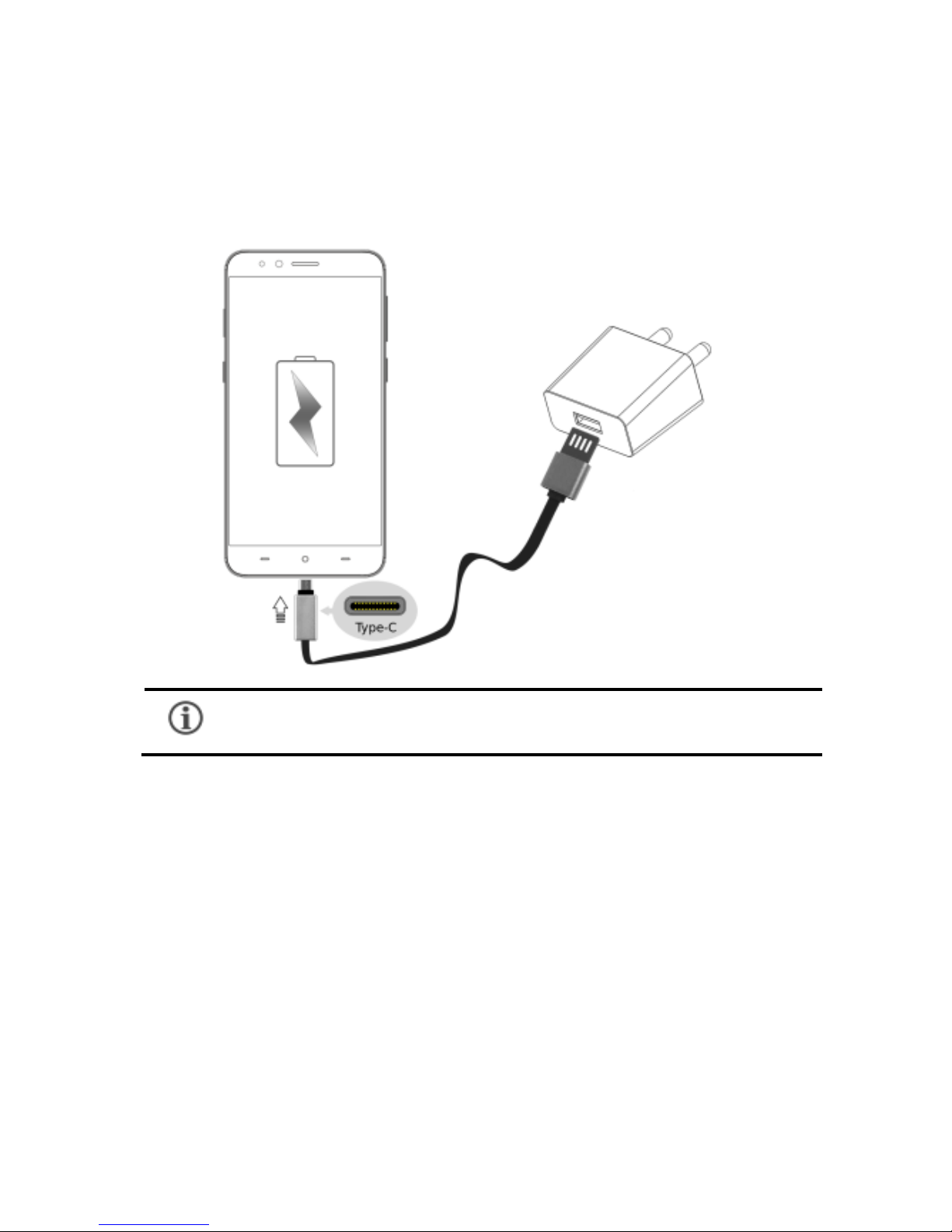
7
Charging the Device
Before using the device for the first time, we recommend you to fully
charge the device.
You can charge the device with a travel adapter or
connecting the device to a PC via a USB Type-C cable.
Note: Use only Micromax chargers and cables. Other chargers or cables
may damage the device. This will invalidate your phone warranty.
Emergency call settings
Your device supports the Panic button functionality which lets you call
emergency services for immediate assistance in case of an emergency
situation.
Press the Power key 3 times in quick succession and your device initiates
a call to the emergency number 112, which will direct the call to
Page 8
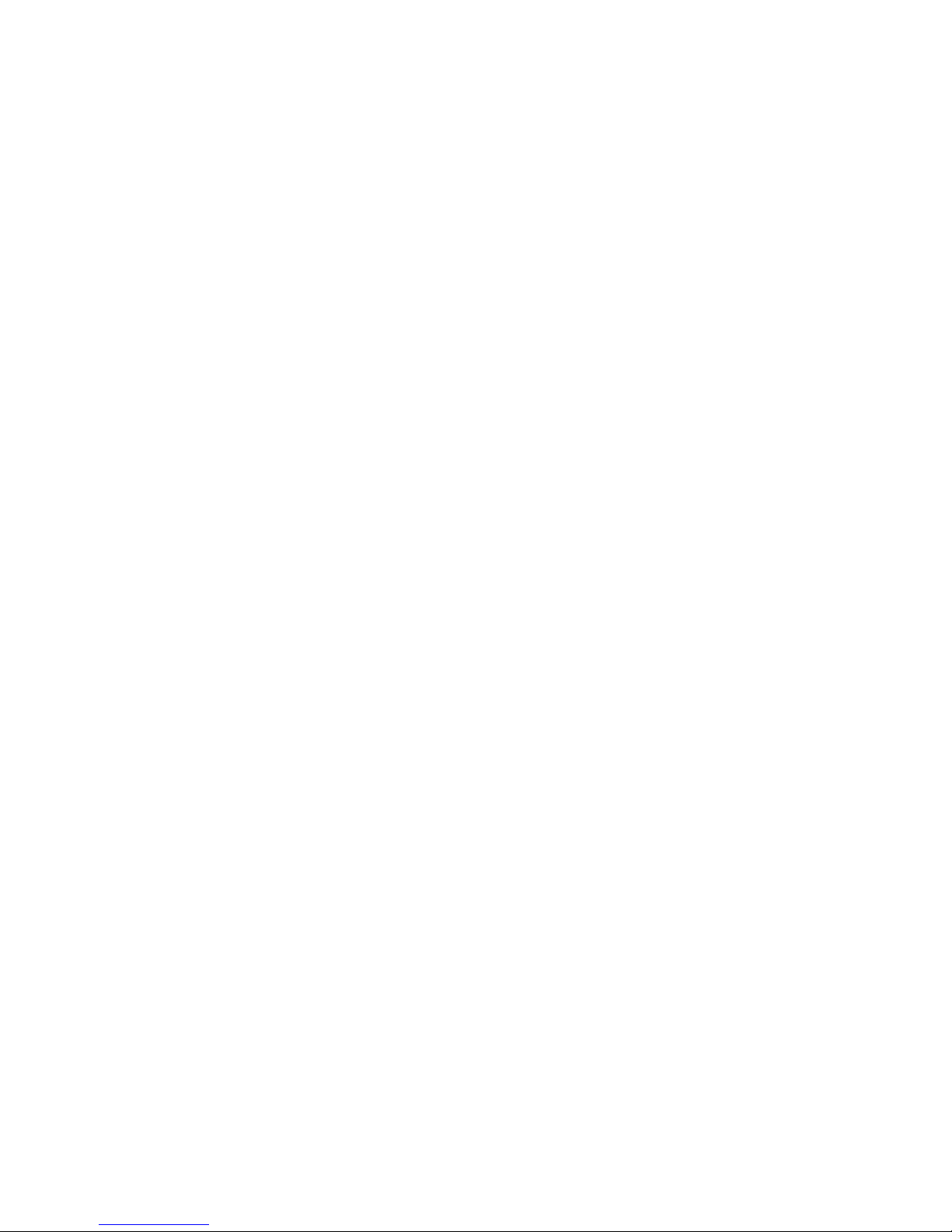
8
concerned departments for help.
You can invoke the Panic button even when the device is locked.
Power Saving Modes
Your phone comes with a Battery s aver settings that:
Saves power significantly by running only the essential apps while
turning off background data.
It restricts the background data for apps like Gmail, Twitter,
Facebook, etc. and limits the phone’s performance to extend the
battery life.
Battery saving settings automatically switch off when the phone is
connected to a charger.
Go to Setti ng s Ba tter y to view the Battery saving modes.
Your device features the following Battery saving modes:
All-time power saving:
This setting optimizes system processes for regular usage.
S mart power saving:
This setting adapts the CPU and GPU according to the device
usage.
Ul tra power saving:
This setting only lets calling and SMS features to remain active.
Phone Security
You can unlock your phone using a variety of methods.
The default unlock method is S lide. To unlock the screen, just s lide
right on the lock screen.
To set other unlocking techniques, go to Settings → Lock screen and
s ec ur i ty
Page 9

9
P IN
Enter your PIN to unlock your phone! You
can set a PIN as your screen password.
P atte r n
Draw your pattern to unlock! You can set
your own pattern by connecting the dots
to prevent your phone from unauthorized
access.
P as s wor d
Enter your password to unlock! You can
set your desired password as your screen
password.
Fingerprint Management
You can add your fingerprints and use the fingerprint sensor to unlock
the device or access apps
1. Go to Settings → Fingerprint → Fi ng er pr i nt Mana ge ment
2. Unlock the screen (if screen lock is set).
Page 10

10
3. To use the Fingerprint Management function, s et up a backup
screen lock method if it is not set.
4. Provide an alternate phone number and s et up a Password Hint
Question to reset the password, in case you forget it.
5. Place your finger on the scanner as shown, till the scan is
complete.
6. Follow the on-screen instructions.
7. Your fingerprint is added once the scan is complete.
Similarly, you can enroll new fingerprints.
You can perform the following touch functions once your fingerprints
have been enrolled:
Place your finger on the sensor to either unlock the screen,
dial a pre-selected contact number automatically or open
Page 11

11
an app of your choice.
Place your finger on the sensor to use the camera.
Press and hold your finger on the sensor to answer a call.
Press and hold your finger on the sensor to record an
ongoing call.
Smart Key
A physical Smart Key lies on the left side of the device, accomplishing
many shortcut features, such as switch on/off torch, turn on audio
recording and more.
Smart Key works in both scenarios when the device is locked as well
as when the device is unlocked.
The shortcut features that work under locked state are:
T or c h: Tap the smart key once to switch on/off the torch.
Rec or d: Double-tap the smart key to switch on/off recording.
Qui ck Photo: Hold the smart key and gently loosen the finger to click
a picture.
The features that work under the unlocked state are:
C a mera shutter: In camera mode, tap the smart key to click a picture
C lean App: When in application, hold the smart key to clean all
running processes and keep only the current app running.
Di sable Lower Virtual Key on Screen: Hold the Home key and smart
key together to disable/enable the virtual keys.
Page 12
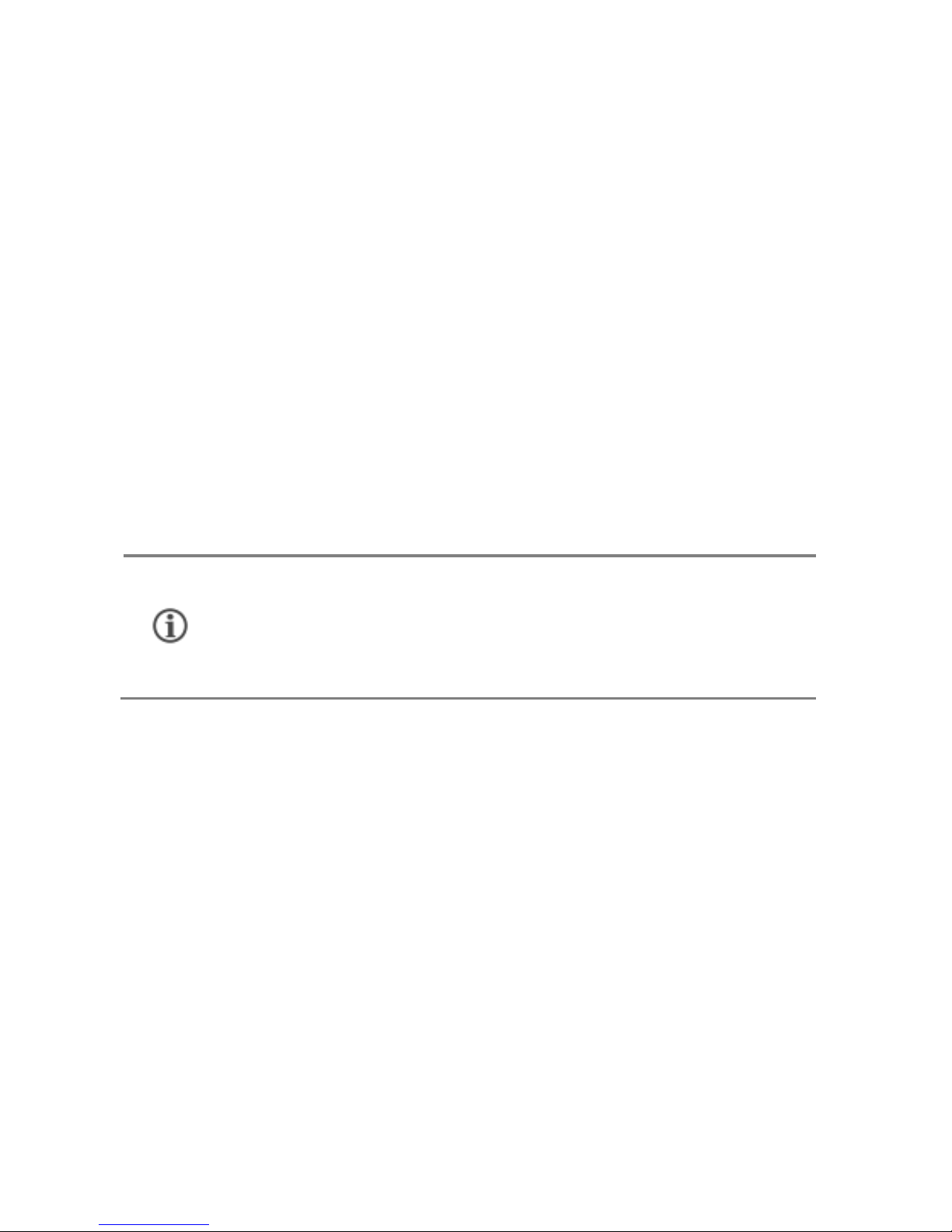
12
Settings, Networks, and Applications
Your phone can connect to various networks and devices. You can
also transfer files to/from your PC through the data cable.
Conn ect to the Intern et
Go to Settings → Dual SIM card and network, select the preferred SIM
for cellular data and enable Mobi le Da ta .
You might also need to configure the access point name for the data
connection to work.
To configure the access point name:
Tap on the active SIM card to open the S IM Information and select
APN to select the access point name from the list.
Tethering & P ortabil ity
You can use your device as a modem and connect your PC or laptop
to the Internet, when required.
Go to Setti ng s → Per s ona l ho ts po t
Wi-Fi H otspot
Tap on S et u p Wi-Fi h otspot option to view and configure Wi-
Fi hotspot names, passwords, etc.
On the other Wi-Fi enabled PC/laptop/handset, choose your
phone as a Wi-Fi network to connect with it.
By default, the access point name gets configured once you
insert the SIM, Or, your network provider sends the access
point name settings via SMS. You may need to install these
settings. If the access point names are not listed by default,
please contact your network provider for the same.
Page 13

13
Pair With Blu etooth Devices
Go to Setti ng s → Bluetoo th
If Bluetooth is off, turn it on along with the Bluetooth Visibility
option. Your phone scans and displays the Bluetooth devices
in range.
Tap the ID of the other device in the list to pair with it.
You will be prompted to confirm passkey/pairing code on both
devices.
Tap P air to confirm the passkey/pairing code and pair the
devices. On successful pairing, your phone connects to the
device.
Goog le A ccou n t
Your Google Account lets you take full advantage of applications and
services offered by Google Play Store. Configure your Google
account on this handset to get access to your Gmail, Google Play
Store, Google Maps, and much more.
Google account setup will be prompted when you switch on your
handset for the first time.
Network connection will be required for the Google
account setup step to appear.
Your mobile operator will charge you based on your data
usage.
If the device you want to pair with is not in the list, make
sure the Bluetooth on that device is turned on and select
Ref r es h to search again.
Page 14
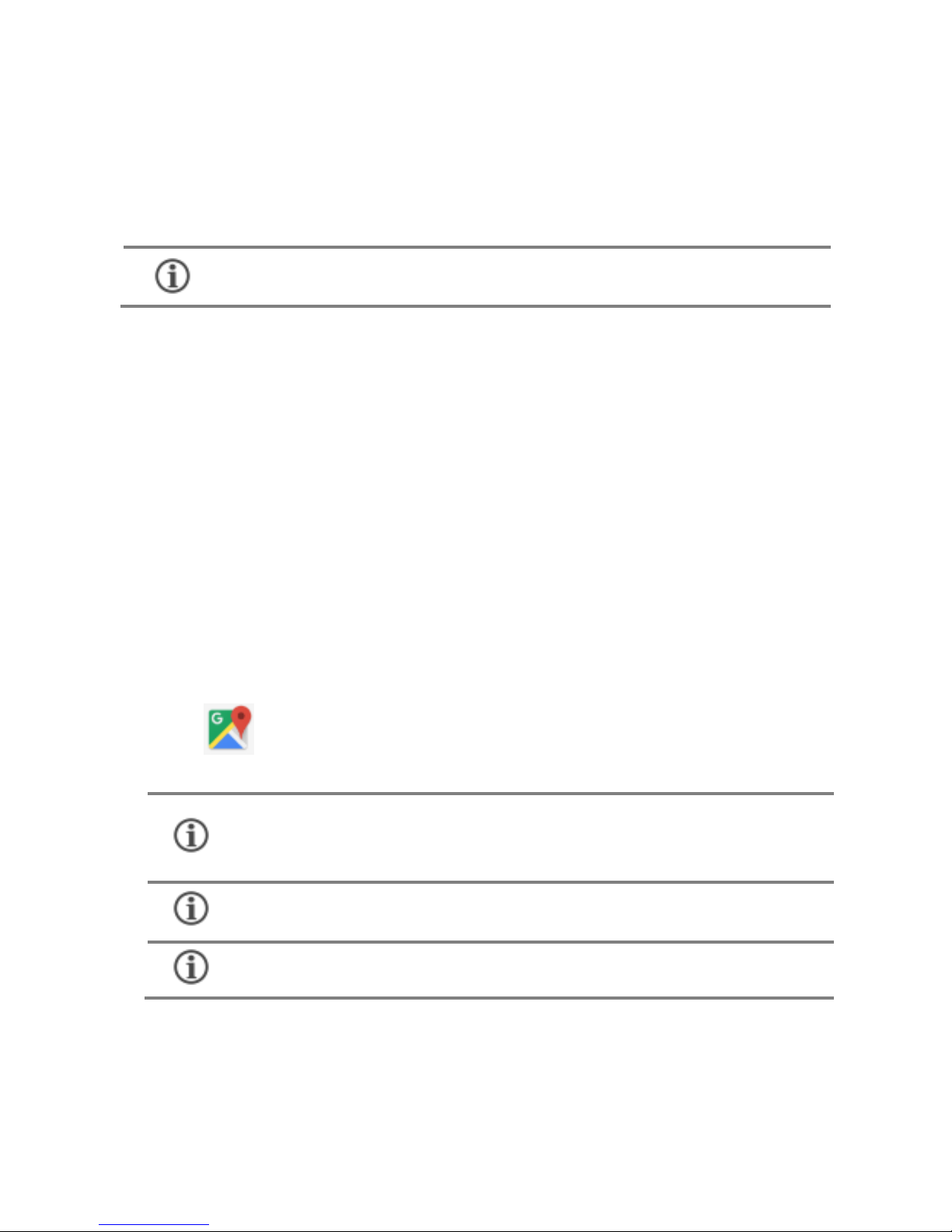
14
However, you may configure your Google account at any later stage
from Settings → Accounts → Other account → Add account →
Goo gle. Follow the registration steps to successfully configure your
mail account on the device.
If you do not have an existing Google account, you may
create one from the account configuring step.
Goog le M aps
Google Maps is a web-based service offered by Google Inc. which
offers you access to various map-based services. You can view
various streets, landmarks and can even plan your routes with the
help of Google Maps. It comes with a navigation system (GPS
required) which gives step-by-step route guidance while driving or
walking. You can even download maps for offline usage. This serves
as a useful application for your day-to-day usage.
Settings required for Google Maps access include:
1. Enable location access from Settings → System → Location.or
open Quick Settings and select Lo c a ti o n.
2. Tap to start using Google Maps.
Internet connection is required for using Google Maps.
When you use the map, you use your Internet connection
to transfer data to and from your phone.
Google Maps application may not be available in every
street, country or region.
Micromax does not guarantee the accuracy of any
directional services.
Page 15

15
Play S tore
Your Android phone lets you access unlimited entertainment
sources. You can download applications, games, movies, and books
from the ever increasing Play Store.
To view and manage the list of all inbuilt, downloaded, and running
applications, go to Settings → S ys te m → Stor age → Ap ps .
To download applications, games, movies, and books from the Play
Store, tap to access the Google Play Store. View the details and
download items, as desired.
Config u ring Em ail
You can configure various email accounts and check your Emails on
the device.
Go to S ettings → Accounts → Other account → Add account and
select the type of account you want to create.
Enter the required details to successfully configure your account on
the device.
Airplan e Mode
Airplane Mode allows you to disable all mobile networks, Wi-Fi, and
Bluetooth connections. To activate the airplane mode, open Quick
Settings and select Ai r plane mode .
You need to enable Internet connection and configure Google
account on your device to get access to the Play Store.
Internet needs to be enabled to successfully configure your
email accounts.
Page 16

16
Operating Temperature Specifications
Maximum device operating
temperature
45°C
Device operating temperature
range
-10 to 45°C
Safety Precautions
Switch off your device in any area with potential explosive
atmosphere such as refueling stations, fuel depots, chemical
plants or places where blasting operation is in progress.
Sparks arising out of radio frequency may cause fire or
explosion. Remember to comply with legal requirements
and local restrictions when using the phone.
Your Phone’s radio waves may interfere with medical
devices.
Preferably maintain a distance of 15.3 cm (6 inches)
between a wireless device and implanted medical devices
such as pacemaker or cardioverter defibrillator. Switch off
your device when regulations require you to do so.
Always keep the phone and accessories out of reach of small
children. Small parts such as the SIM card can be dismantled
and swallowed by small children.
Do not place the phone near electromagnetic data carriers
such as Credit/Debit cards. Information stored on them could
be lost.
Page 17

17
Taking Care of your device
Your device is a product of superior design and craftsmanship and
should be handled with care in the following ways:
Permanent damage to hearing may occur if you use
earphones at high volume for prolonged periods. Set your
volume to a safe level.
The mains voltage (V) specified on the power supply unit
must not be exceeded to prevent damage to the charging
device. The power supply must be plugged into an easily
accessible AC power socket when charging the device.
Do not open the device under any circumstance. All other
changes to this device are strictly prohibited and will
invalidate the warranty.
The phone may cause interference in the vicinity of TV sets,
radios and PCs.
Do not use the phone while driving. Please put the phone
safely in the phone stand. Do not put it onto any spot from
which it may fall down during collision or emergency
braking.
Flight is influenced by interference caused by the phone. It is
not advised to switch on a phone during flight.
Please repair the device at a Micromax authorized service
center only. Repairing the device by yourself invalidates the
warranty rules.
Page 18

18
Keep the device dry. Precipitation, humidity, and all types of liquids
can rust the electronic circuits. If your devi ce gets wet, wipe it with
a dry cloth and take it to an authorized service center.
Do not store the device in high or cold temperature. Extreme
temperatures can shorten the life of electronic devices and damage
batteries.
Do not use or store the device in dusty, dirty areas. Its moving parts
and electronic components can get damaged.
Do not attempt to open the device other than as instructed in this
guide.
Do not drop, knock, shake or bend the device. Rough handling
can break internal circuit boards and fine mechanics.
Do not use harsh chemicals, cleaning solvents, or strong detergents
to clean the device. Only use a soft, clean, dry cloth to clean the
surface of the device.
Do not store or bring your device near magnetic fields for extended
period of time.
Device Recommendations
Please put the device in a cool and well-ventilated place out of
direct sunlight. We recommend you to charge the device at room
temperature range.
After a full charge, if the power reserve of the device tends to deplete
inordinately faster than usual, the battery life is at an end.
Use only Micromax chargers and cables. Micromax will not be held
responsible for user’s safety when using incompatible accessories
or supplies.
Temperature and Humidity
The device is designed for use within a temperature range of -20 ˚c
± 5 to 45˚c ± 5, storage within the temperature range of -30 ˚c ± 5
Page 19

19
to 65˚c ± 5. In case of violation of these temperature conditions, the
device can be damaged and battery life can be reduced.
The recommended humidity for maintaining the device is in the
range 50 to 55%.
Do not expose your device to extreme temperatures or humidity.
Note: Micromax will not bear any responsibility for any incompliance with
the above mentioned guidelines or improper usage of the mobile phone.
Recycle your Phone
The WEEE logo (shown at the left) appears on the product
(handset, and charger) to indicate that this product must
not be disposed of or dumped with your other household
wastes. You are liable to dispose of all your electronic or
electrical waste equipment by relocating over to the specified collection
point for recycling of such hazardous waste.
Collection and proper recovery of your electronic waste equipment at the
time of disposal will allow us to help preserve the environment. Recycling
of the electronic waste equipment will ensure safety of human health and
environment. For more information on best practices for disposal of
electronic and electrical waste, please visit to our web site:
www.micromaxinfo.com/weee.php.
Note: Micromax will not bear any responsibility for any incompliance with
the above mentioned guidelines or improper usage of the mobile phone.
Disclaimer
The colors, specifications, functions and graphics
shown/mentioned in the user Guide may differ from the actual
product. In such a case, the latter shall govern. Images shown are
for representation purpose only. Specifications are subject to
Page 20

20
change without prior notice. Micromax keeps the right to modify the
content in this user guide without prior notice.
Upon first use of your device, your device will send information
related to your mobile, IMEI numbers, location details and other
software details through SMS* automatically. This information may
be used as further specified in Micromax privacy policy**.
Talk and standby times are affected by network preferences, type
of SIM cards, connected accessories and individual usage patterns.
Services and some features may be dependent on the network,
service/content providers, SIM cards, compatibility of the devices
used and the content formats supported.
Other product logos and company names mentioned herein may be
trademarks or trade names of their respective owners.
Available storage memory may vary based on the phone software.
* Operator tariff shall be applicable for SMS.
**Micromax privacy policy is available at www.micromaxinfo.com.
Copyright
All rights reserved. Reproduction, transfer, distribution or storage of part
or all of the contents in this document in any form without the prior written
permission of Micromax is strictly prohibited.
For Product Support:
Helpline Number : 18605008286
Working Hours : Monday to Saturday (Except National &
Public Holidays)
10 AM to 6:30 PM
Email Support (
India
) : info@micromaxinfo.com
Email Support : ccdesk.global@micromaxinfo.com
(
International Market
)
Website : www.micromaxinfo.com
Page 21

21
SAR Information
SA R Comp li an ce
Your device is designed not to exceed the limits of emission of radio waves
recommended by international guidelines.
SAR (Specific Absorption Rate) is the measurement of body -absorbed RF
quantity when the device is in use. SAR value is ascertained according to the
highest RF level generated during laboratory tests.
The SAR value of the device may depend on factors such as proximity to the
network tower, or use of accessories.
The SAR value of the device at the head and body are 1.22 W/kg and 1.11 W/kg
respectively averaged over 1 gm of human tissue.
SA R R ecommen d at ion s
Use a wireless hands-free system (headphone, headset) with a low power
Bluetooth emitter.
Keep your calls short and use SMS whenever more convenient. This advice
applies especially to children, adolescents and pregnant women.
Prefer to use your handset when the signal quality is good.
People having active medical implants should preferably keep the handset at
least 15 cm away from the implant.
Maintain a preferable distance of 15 mm from the device.
Th e F CC A d vice
Many people mistakenly assume that using a cell phone with a lower reported SAR
value necessarily decreases a user’s exposure to RF emissions, or is somehow “safer”
than using a cell phone with a high SAR value. While SAR values are an important tool
in judging the maximum possible exposure to RF energy from a particular model of cell
phone, a single SAR value does not provide sufficient information about the amount of
RF exposure under typical usage conditions to reliably compare individual handset
models.
World Healt h Org an i zat ion (WHO) A dvice
Organizations such as the World Health Organization and the US Food and Drug
Administration have stated that if people are concerned and want to reduce their
exposure they could use a hands-free device to keep the handset away from the head
and body during phone calls, or reduce the amount of time spent on the phone.
Page 22

22
Warranty Information
Micromax Informatics Ltd. (hereinafter called “Micromax”) warrants the Product to be
free from defects in materials and workmanship, arising under normal use from the date
of original purchase when brand new.
This Warranty is subject to the following terms and conditions:
1. The Warranty is given only to the original purchaser of the Product (“Customer”).
2. The Warranty will be applicable for twelve (12) months from the date of original
purchase for mobile handset, and six (06) months for accessories (included in the
mobile device sales package). Customer should present the PROOF OF
PURCHASE/invoice for claiming this Warranty.
3. For the entire Warranty Period, Micromax or its authorized service
centre/personnel will, at their discretion, without any charges and subject to
Clause 6 repair or replace a defective Product. Repair or replacement may
involve the use of same or equivalent reconditioned unit. Micromax will return the
repaired handset or can replace with another same or equivalent handset to the
Customer in full working condition. All replaced faulty parts or components will
become the property of Micromax.
4. The details of the service locations are available at the website
www.micromaxinfo.com or alternatively can be taken from our service helpline
18605008286. For the handsets available beyond the municipal limits of the
available service center, it is the responsibility of the Customer to bring the
handset to the nearest service center at his/her own risk and expenses.
5. For any handset repaired or replaced during the warranty period, the repaired or
replaced handset shall continue to be within warranty period for the remaining
time of the original warranty period of original handset.
6. The warranty will not be applicable under the following circumstances:
a. The handset IMEl number/ serial number, the accessory date code, water
indicator or the warranty seal has been removed, erased , defaced, altered
or is illegible; or
b. Deterioration of the Product due to normal wear and tear; or
c. Usage other than in accordance with the user manual, rough handling,
ingression off exposure to any kind of liquid (water, sweat, beverages,
oils etc.), exposure to moisture, dampness or exposure to extreme
Page 23

23
thermal or environmental conditions, corrosion, oxidation, unauthorized
repairs, unauthorized spare parts usage, accidents, forces of nature, or
other actions beyond the reasonable control of Micromax unless the
defect was caused directly by defects in material or workmanship.
The Warranty will also not cover any physical damage to the surface of
the handset including but not limited to cracks or scratches on the LCD or
camera lens; or
d. Any defects caused by the fact that the battery has been short-circuited
or by the fact that the seals of the battery casing or the cells are broken or
show evidence of tampering or by the fact that the battery has been used
in equipment other than those for which it has been specified; or
e. The defect was caused by a defective function of the service provider
cellular network or other system.
7. Any claim under the warranty is subject to notification to Micromax or a
Micromax authorized service center for the alleged defect within a reasonable
time of its occurrence and in no event later than the expiry of the warranty period.
The warranty terms state the entire warranty given by Micromax to the customer.
Micromax & its Authorized service centers will not be responsible for any kind of
direct or indirect loss of customers’ data stored/saved in the handset (including
phonebook contacts, SMS, emails, ringtones other downloaded software, etc.)
due to any kind of incidental failure of the handset and also at the time of service.
It is advised that before bringing the handset for service, kindly take a proper
backup of the entire personal data and remove any confidential, proprietary, or
personal information from the handset.
8. Micromax reserves the right to charge a service fee for repair /service of any
nature that is not covered by this warranty.
9. Micromax obligation under this warranty shall be limited to repair or provide
replacement of parts only. The maximum claim entertained by Micromax will be
subject to maximum retail price of the handset purchased or the purchase price,
whichever is lower.
10. In event of any unforeseen circumstances, there is unavailability of certain spare
parts; prevailing depreciation rules will be binding on the purchaser to accept as
a commercial solution in lieu of repairs.
Page 24

24
Micromax congratulates and thanks you for showing confidence in Micromax products
and becoming our valued customer. To ensure a delightful product experience,
Micromax recommends reading the User Guide carefully and contacting our customer
care helpline to understand the product warranty period and conditions.
Cu st omer D et ai ls
(This Warranty Card should be retained by the custome r for availing warranty services)
Model Name _____________ ___ ___ ______ ___ ___ _________ ___ _______________
Product Serial No. _ ________ ___ _________ ___ _________ ___ ___ ______ _________
IMEI No. /MEID No. _____ ___ ___ _________ ___ _________ ___ _________ ___ _____
Date of purchase
Dealer’s Details
Name & Address __________ _________ ___ _________ ___ ____________ ___ ______
____ _______ ______ ___ ___ _________ ___ _________ ___ _________ ___ __________
Customer Details
Name ________ ______ ___ ___ _________ ___ _________ ___ _________ ___ ________
Address _________ ______ ___ ___ ___________ _________ ___ _________ _________
Contact No. __________ _________ ___ _________ ___ _________ ___ ___ ______ ____
Customer signature & date
(I accept the terms & con ditions of warranty) Dealer signature with rubber stamp
Y Y Y Y M M D
D
