Page 1
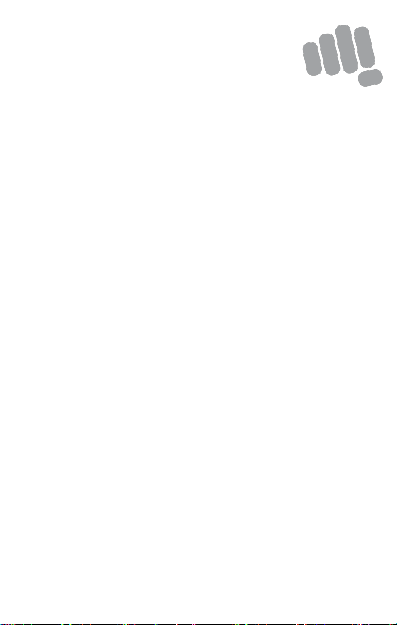
E4817
User Guide
www. micromaxinfo.c om
Page 2
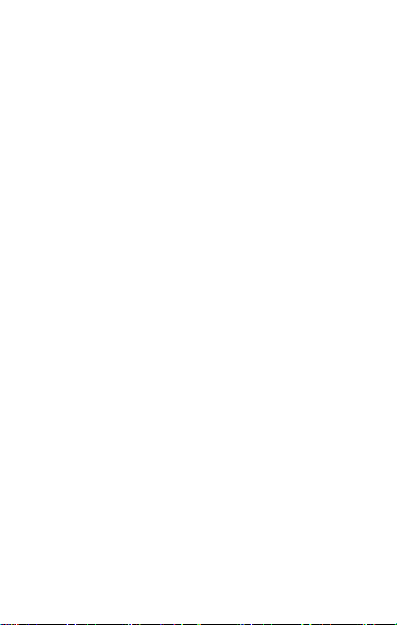
Con tents
The Andr oid Adva nta ge .................................................................... 2
Read Me First ..................................................................................... 2
Panic Button ....................................................................................... 2
Under stand Y our P hone .................................................................... 3
Inser t SI M and Me mory Ca rd ........................................................... 4
Charging the Battery ......................................................................... 5
Google Accou nt.................................................................................. 5
Play S tore ........................................................................................... 6
Batter y Save r Mod e .......................................................................... 6
Notific ations ....................................................................................... 7
Phone S ecurit y .................................................................................. 8
Finger print .......................................................................................... 9
Setti ngs and Networks ................................................................ .... 10
Airplane Mod e................................................................ .................. 12
Google Maps................................ ..................................................... 12
Opera ting Te mpera ture S pecific ations ......................................... 13
Safet y Pr ecautio ns .......................................................................... 13
Taking Care o f your device ............................................................. 14
Batter y Rec ommen dations ............................................................. 15
Tempera ture a nd Humidit y ............................................................ 15
Recycle your P hone ........................................................................ 15
Disc laimer ......................................................................................... 16
Copyrig ht .......................................................................................... 16
1
Page 3
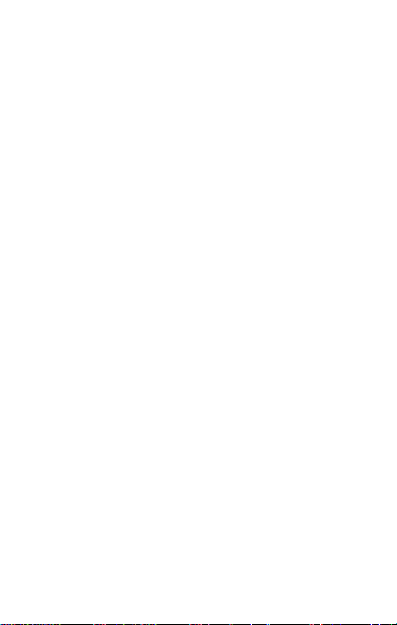
Th e Android Advantage
Micromax E4817 comes with Android Nougat, whic h provides you a host of
advanced and des irable features to gi ve you a n amazing Android
experi ence.
Read Me First
Pleas e read al l safety precautions and this user guide c arefully
before us ing your device to ensure safe and proper use.
T he descri ptions i n this user guide are based on the default settings
of your devi ce.
Avai lable features and addi tional s ervices may va ry by device,
software , or s ervice provider.
Applic ations and their functions may var y based on the country,
region, software or hardware specifications. Micromax is not liable for
performance issues caused by third -party applications.
Panic Button
Your devic e s upports the Panic button functionality which lets you call
emergency servi ces for immediate assis tance in cas e of an emergency
situation.
Pres s the Power key 3 times in quick succession and your device initiates a
call to the emergency number 1 12, which wi ll direc t the call to concerned
departments for help.
You can invoke the Panic button even when the devic e is loc ked.
2
Page 4
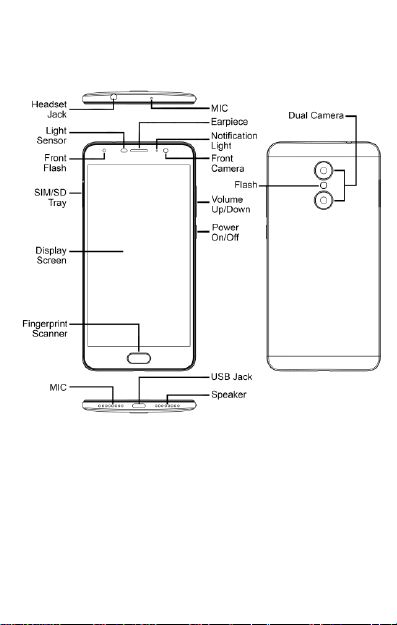
Understand Your Phone
3
Page 5
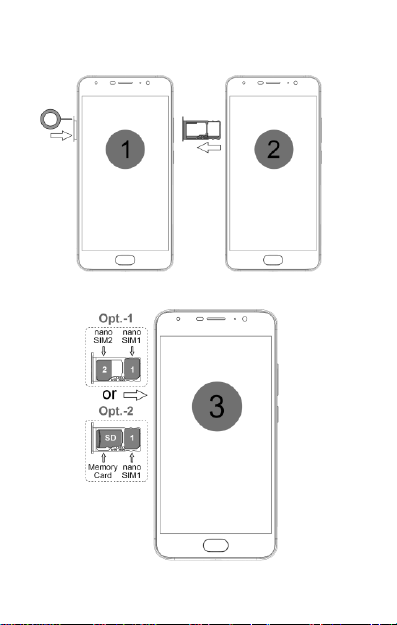
Insert SIM and Memory Card
1. Switch off your phone and pull out the SIM tray as shown:
2. Insert the SIM c ard(s) and SD card, as shown:
4
Page 6
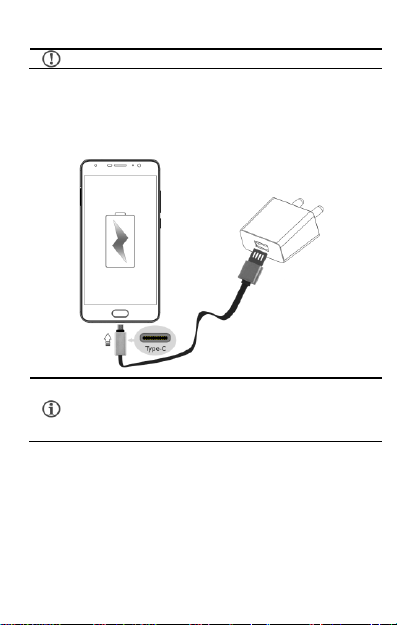
Please keep the SIM car d out of the reach of c hildren.
Use only Micromax char gers and cables. Other chargers or
cables may damage the battery or your devic e. This will
invalidate your phone war ranty.
Charging the Battery
Before us ing the device for the first time, we recommend you to fully charge
the battery.
Goog le Account
Your Google Account lets you take full advantage of applic ations and
ser vices offer ed by Google Play S tor e. C onfigure your Google account on
this handset to get ac cess to your Gmail, Google Play Stor e, Google Maps,
and much more.
5
Page 7
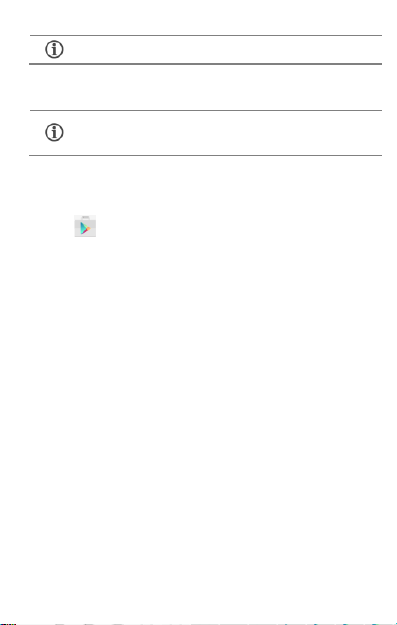
Internet connection i s re qui red to s et up Google account.
If you do not hav e an exis ting Google ac count, you may
crea te one from the account configuri ng step.
You can configure your Google ac count from S ettings Accounts Add
a cc o un t Go o gl e.
Play Store
After you have c onfigured your google account, you can acces s play store
by tapping ic on and choos e to download from unl imited entertainment
sourc es, applica ti ons, games, movies , and books.
To v iew and manage the lis t of all inbuilt, downloaded, and running
applications, go to S ettings Ap ps.
Battery Saver Mode
Your phone comes with a Battery Saver Mode that:
Saves power s ignificantly by running only the essential apps
while turni ng off backgr ound data.
Restri cts the background data for apps like Gmail, Twitter,
Facebook, etc. and limits the phone’s per formance to extend the
battery life.
Automatically s witches off w hen the phone is connected to a
charger .
To enable Batte ry Saver mode go to Settings Battery and select Battery
s a ver.
6
Page 8

Notifications
Notifications i nform you of new messages and events as a nd when they
appear o n the devic e.
Op e n Notif ica tion p anel C l os e No ti fi c a ti on pa ne l
Op e n Qu i ck Se t ti ng s
Quick Settings allow acces s to basic phone features such as Airplane
Mode, Wi-Fi, Br ightness levels, and many more.
7
Page 9

P at t er n
Draw your pattern to unlock! Y ou ca n set
your own pattern by connecting the dots to
prevent your phone from unauthorized
acces s.
Phone Security
You can unl ock your phone using a variety of methods.
The default unlock method is
S wi pe. To unlock the screen, just
swi pe up on the lock s creen.
To s et other unlocki ng methods,
go to S e tti ngs Sec urity
S cr een lock.
8
Page 10

P IN
Enter your PIN to unlock your phone! You
can s et a PI N as your s creen pass word.
P as sw or d
Enter your pas sword to unlock! You can
set your des ired pas sword a s your screen
passw ord.
Fi ng erprint
You can add your fi ngerpr ints and use the finger print sensor to unlock the
device or acces s apps.
1. Go to S e tti n gs → S ec ur i t y → Fi ng er p r in t
2. Unlock the scr een (if scr een lock is set).
3. Follow the on-scr een instructions .
4. P lace your finger on the scanner as shown below, till the s can is
complete.
9
Page 11

5. Your fingerpr int is added once the s can is c omplete.
You can enroll new finger prints in a simila r manner.
Set tings and Networks
Your phone can connect to vari ous networ ks and devices . You can also
transfer files to/from your PC through the data cable.
C onnect to th e Intern et
Go to S et tin gs S IM cards and enable C ellu lar data on your preferred
SIM.
You might also need to configure the acc ess point name for the data
connection to wor k.
10
Page 12

By default, the acces s point name gets configured once you
inser t the SIM, Or , your networ k prov ider sends the access
point name settings v ia SMS. You may need to install these
settings. If the access point names are not listed by default,
please contact your networ k provider for the same.
Your mobi le operator will char ge you based on your data
usage.
You can configure the acc ess point name fr om
S et tings Mor e Cellu lar n etworks A ccess Point Names and
selec t from the list.
Tetherin g & Port abil ity
You can use your devi ce as a modem and connect your P C or laptop to the
Internet, when r equired.
Go to S e tti ngs More Tet hering & p ortab le hots pot
US B Tet hering
1. Connect your phone with your PC/Laptop via USB cable.
2. Select the US B tet hering option.
3. Select your phone network as the network connection in your
PC/laptop and get acces s to the Internet.
Wi- Fi Hotsp ot
1. Enable the P ortable Wi-F i hotspot opti on.
2. Enable Wi-Fi on the other Wi-Fi e nabled PC/laptop/handset, choose
your phone as a Wi-Fi network to c onnect with it.
3. View and configur e Wi-Fi hotspot settings by tapping Set up Wi-F i
ho t spot option.
B lu etoo th Tether ing
1. Pair your phone with a Bluetooth enabled PC/laptop via Bluetooth
pairi ng option.
11
Page 13

If the devic e you want to pair with is not in the list, make sure
the Bluetooth on that dev ice is turned on, then tap and
selec t Re fr e s h to se arch again.
2. Select the B lueto oth tether ing option in your phone.
3. On the paired PC/laptop, s elect the Bluetooth device (your phone )
and choose to connect to the I nternet.
Pair Wi th B lu etooth D evices
Go to S e tti n gs Bl ue to o th
1. If Bluetooth is off, turn it on. Your phone sc ans and displays the
Bluetooth devices in range.
2. Tap the ID of the other dev ice in the li st to pair with it.
3. You may be prompted to confirm pass key/pairi ng code on one of the
devices . The passkey/pairing code may display on one of the
devices .
4. Tap P air to confir m the passkey/pairing code and pair the devices.
On succes sful pairi ng, your phone connects to the device.
Airp lane Mode
Airplane Mode all ows you to disa ble all mobile networks , Wi-Fi, and
Bluetooth connections. T o activate the air plane mode, open Quick settings
and selec t A i r pl an e m od e .
Goog le Maps
Google Maps i s a web-based service offered by Google Inc. whic h o ffers you
acces s to various map-bas ed ser vices. You can view var ious streets,
landmarks and can even plan your r oute s with the help of Google Maps.
Settings r equired for Google Maps acce ss include:
1. Enable location ac cess from Set tings Location .
12
Page 14

Maximum device operating
temperature
45°C
Device opera ti ng temperature
range
-10°C to 45°C
Internet connection is requir ed for usi ng Google Maps.
When you use the map, you use your Inte rnet connection to
transfer data to and from your phone.
Google Maps applic ation may not be available in every
street, country or region.
Micromax does not guar antee the accur acy of any
direc tional s ervices .
Switch off your device in any area with potential explosive atmosphere such as
refueling stations, fuel d epots, chemical plants or p laces wh ere b lasting
operation is in progress. Sparks arising out of radio frequency may cau se fire or
explosion. Remember to compl y with legal req uirem ents an d local restrictions
when using the phone.
Your Ph one’s radio waves may interfere with medical devices.
Preferably maintain a d istance of 15.3 cm (6 in ches) between a wireless device
and implanted medical d evices such as pacemaker or cardioverter defibrillator.
Switch off your device when regulations require you to do so.
2. Tap to s ta rt using Google Maps.
Operating Temperatu re Specifications
Safet y Precautions
13
Page 15

Always keep the p hone and accessories out of reach of small ch il dren. Small
parts such as th e SI M card can be dismantled and swallowed by small children.
Do n ot place the phone near electrom agnetic data carriers su ch as credit/Debit
cards. Information stored on them could be lost.
Permanent damage to hearing may occur if you use earph ones at high volume
for prolonged periods. Set y our vol ume to a saf e level.
The mains vol tage (V) specified on the power suppl y unit must not b e exceeded
to prevent damage to the charging device. The power sup ply mu st be plugged
into an easily accessible AC power socket when charging the battery.
You may only open the p hone to replace th e battery (if n ot inb uilt), SIM card. All
other chang es to this device are strictly prohibited and will invalidate th e
warran ty.
The phone may cause interferen ce in the vicinity of TV sets, radios and PCs.
Do not use th e phone while d riving. Please put the phone safely in the phone
stand. Do n ot put it onto any spot from which it may fall down during col lision or
emergency braking.
Flight is influenced by interference caused b y the phone. It is n ot advised to
switch on a phone during flight.
Please repair the device at Micromax authorized service cen ter only. Repairing
the device by yourself in val idates th e warranty rules.
Taki ng Care of your device
Your device is a product of su perior design and craftsmanship and should be handled with
care in the following ways:
Keep the d evice dry. Precipitation, humidity, and all types of liquids can rust the
electronic circuits. If you r d evice gets wet, wip e it with a dry cl oth and take it to an
authorized service center.
14
Page 16

Do n ot store the device in high or cold temperature. Extreme temperatures can
shorten the life of electron ic d evices and damage b atteries.
Do not use or store th e device in dusty, dirty areas. Its movin g parts and electronic
components can get damaged.
Do not attemp t to open the d evice other th an as instructed in th is g uide.
Do not drop , knock, shake or bend the device. Rou gh handling can break internal
circuit boards an d fine m echanics.
Do not use harsh ch emicals, cleaning solven ts, or strong detergents to clean the
device. On ly use a soft, clean, dry cloth to clean the surface of the device.
Do not store or bring your device near magn etic fields for exten ded period of tim e.
Battery Recommendations
We recomm end you to charge the device at room temperature ran ge.
Batteries h ave life cycles. Af ter a ful l charge, if th e p ower reserve of the b attery tends
to deplete in ordinately faster th an usual, the battery l ife is at an end.
Use only M icromax charg ers and cab les. Micromax will not be held responsible for
user’s safety when using incompatible accessories or supp lies.
Temp erature and Humidity
The device is designed for use within a temp eratu re range of -20 ˚c ± 5 to 45˚c ± 5,
storag e within the temperature range of - 30 ˚c ± 5 to 65˚c ± 5. In case of violation of th ese
temperature con ditions, the device can be d amaged an d battery life can be red uced.
The recommend ed humidity f or main tain ing the device is in the ran ge 50 to 55%.
Do n ot expose your device to extreme temperatures or hum idity.
Note: Micromax wil l not b ear any responsibility for any incompliance with the above
mentioned guidelines or im proper u sage of th e mobile p hone.
Recycle your Phone
specified collection point for recycling of such hazardous waste.
Collection and proper recovery of your electronic waste equipment at the time of d isposal
will allow u s to help preserve the en vironment. Recycling of the electronic waste equipment
will ensure safety of human health and environ ment. For more in formation on best p ractices
for disposal of electronic and electrical waste, please visit to our web site:
15
The WEEE logo (shown at the left) app ears on the p roduct (battery,
handset, and charger) to indicate that this product must not be disposed of
or dum ped with your oth er household wastes. You are liable to d ispose of
all your electronic or electrical waste equipment by relocating over to the
Page 17

www.m icromaxinfo.com /weee.php .
Di sclaimer
The colors, specifications, fu nction s and graphics shown/mentioned in the user
manual may differ f rom the actu al product. In such a case, the latter shall govern.
Images shown are for representation purpose only. Sp ecifications are subject to
change without prior notice. Micromax keeps the righ t t o m odify the con tent in this
user guide without prior n otice.
Up on f irst use of y ou r device, your device will send information related to your
mobile, IMEI nu mbers, location detail s and other software detail s through SMS*
automatically. This information may b e used as furth er specified in Micromax
privacy policy**.
Talk and standby times are affected by network preferences, type of SIM cards,
connected accessories and individual usage patterns. Services and som e features
may be depend ent on the network, service/content providers, SIM card s,
compatibility of the devices used and the content formats supported.
Oth er product logos an d com pany names mentioned herein may be trademarks
or trade n ames of their respective owners.
Availabl e storage memory may vary based on the phone software.
*Operator tariff sh all be app licab le f or SMS.
**Microm ax privacy policy is availabl e at www.m icromaxinfo.com .
Cop yright
All rights reserved. Reproduction, transfer, distribution or storage of part or all of the
contents in this document in an y form without the prior written permission of Micromax is
strictl y prohibited.
Product Support
Helpline Numb er : 18605008286
Workin g Hours : Monday to Satu rday (Except Nation al
& Public Holidays)
Email Support (India) : in fo@m icromaxinfo.com
Email Support (International Market) : ccdesk.global@micromaxinfo.com
Website : www.micromaxinfo.com
16
10 AM to 6: 30 PM
Page 18

SAR Information
S AR Co mp l ia n ce
Your device is designed not to exceed th e l imits of emission of radio waves
recom mended by international guidelines.
SAR (Specific Absorption Rate) is the measurement of body -absorbed RF quantity
when the device is in use. SAR value is ascertained according to the highest RF level
generated during laboratory tests.
The SAR value of the device m ay d epend on factors such as proximity to the network
tower, or use of accessories.
The SAR value of th e device at the h ead and body are 0.37 W/kg an d 1.55 W/kg
respectively averaged over 1 gm of human tissue.
S AR Re c om me nd a ti on s
Use a wireless hands-free system (head phone, h eadset) with a low p ower Bluetooth
emitter.
Keep your calls short an d use SM S wh enever more convenient. This advice app lies
especially to children, adolescents an d pregnant women.
Prefer to use your handset when the signal quality is good .
People havin g active medical im plants should preferab ly keep the handset at least
15 cm away from the imp lant.
Maintain a preferable distance of 15 mm from the d evice.
T h e FCC Advi ce
Many people mistakenly assume that u sing a cell phone with a lower reported SAR value
necessaril y decreases a user’s exposure to RF emissions, or is somehow “ safer” than
using a cell phone with a high SAR value. Wh ile SAR values are an important tool in
judging the maximum possible exposure to RF energy from a p articular m odel of cell
phone, a single SAR value does not provide su fficient information about the amoun t of RF
exposure under typical usage condition s to reliab ly com pare ind ividual handset models.
W or ld Health Organi zat ion (WHO) Advi ce
Organizations such as th e World Heal th Organization and the U S F ood and Drug
Administration have stated that if peop le are con cern ed and want to redu ce their exposure
they cou ld use a hands -free device to keep th e h andset away from the h ead an d body
during ph one cal ls, or red uce th e amoun t of time spent on the phon e.
17
Page 19

C o un try
H e l plin e
E m a il
Ind ia
1860-500-8286
info@micromaxinfo.com
Sri Lanka
0117-271271
ccdesk. global@micromaxinfo.com
Bangladesh
880-1673556699
Nepal
977-9721604522
Warranty Statemen t
Micromax cong ratulates an d thanks you for showing confidence in Micromax prod ucts
and becoming our val ued customer. To ensure a d elightful product exp erience, Micromax
recom mends reading the User Gu ide carefully and contacting our customer care. For
further information , please log onto our website www.m icromaxinfo.com, Email us, or
contact our help line n umbers listed below.
Workin g Hours : Monday to Saturday (Excep t National & Publ ic Holidays)
10 AM to 6:30 PM
Website : www.micromaxinfo.com
Micromax Informatics Ltd. (hereinafter called “Micromax”) warran ts the Product to be free
from defects in materials and workmanship, arising under n ormal use from the d ate of
orig inal purchase when brand new.
This Warranty is su bject to the following terms and condition s:
1. Mic roma x provides 1 year warranty on the transceiver and 6 months warranty
for the b attery and accessories included in the sal es pack, applicable from th e
da te of purcha se.
2. The warran ty is confined to the orig inal purcha ser of the product only and is not
transfe rable .
3. It is the responsibility of the customer to visit the Microm ax authori zed
servi ce center for required services.
4. Wa rran ty wil l be applicable only after inspection of the device and clearance
of co ndition by authorized serv ice center personnel.
5. C ustome r should kindly take a backup of al l the personal contents and
remo ve any confidential, propri etary, or personal information from th e
de vic e before handing over the h andset f or service.
6. The c ompany shall no t be liable for problems ari sing ou t of any 3rd party
softwa re b eing used by the custom er.
7. R epa irs under warranty period shal l be c arried ou t by the company a uthorized
pe rsonne l only. For fu rther d etails, please visit our website:
18
Page 20

www.m icro maxinfo.com or the centralized h elpline.
8. W arranty will not be applicable under the fo llowing circumstances:
a) Da mag e due to any liquid, Mechanical stre ss, impact, high vol tage,
ne glig ence, misuse, accident or natu ral d isa sters
b) Use of charger or battery not include d in the Gift B ox of this device.
c) Wa rranty also do es not cover cra cks in device display or device outer
hou sing .
d) The ha ndset IMEI number/serial no ., the acc essories date cod e, water
ind ic ator or the warranty seal ha s been removed, era sed, d efaced, a ltered
or is illegible.
e) The def ect was caused by defective function of the se rvice provider
ce llul ar network, unauthorized software or other system.
In the above cases, repairs will be done subject to availability of parts and on
a cha rgeable basis o nly.
9. The co mpany’s obligation
prov idi ng rep lacement of part/s only. If the company is not able to repair the
han dset covered under warranty the n it can be replaced by same model of the
han dset.
10. W here ver lo cal service presence* is there, standard warranty terms as
spec ifi ed will be honored.
11. Mi crom ax reserves the right to charge a service fee for repair/ service of any
na ture th at is not covered by this warranty.
12. Al l wa rranty information, products and specifications are subject to change
witho ut p rior notice.
V a li d for devi ces sol d out sid e India:
13. Servi ce wi ll no t be ap plicable wi thout th e warranty card and va lid pro of
of purc hase/Invoice/Bill.
14. For limi ted warranty to be valid, all information on the limited warranty
ca rd ha s to be complete including the stamp an d C- sticker (o n the proof
of purc hase/Invoice/Bill) from the authorized distributor.
*Mic roma x reserves the right to withdraw these services without any pri or no tic e.
under
this warranty shall be limited to repair or
19
Page 21

Micromax Informatics Ltd. (hereinafter referred to as "Micromax") guarantees to the
purchaser th at th is product carries a warranty for the period mentioned above,
commencing from the date of purchase. The company wil l rep air free of charge any part or
parts of the p rod uct, if th e d efect is d ue to the faulty material or workmanship.
20
