Page 1
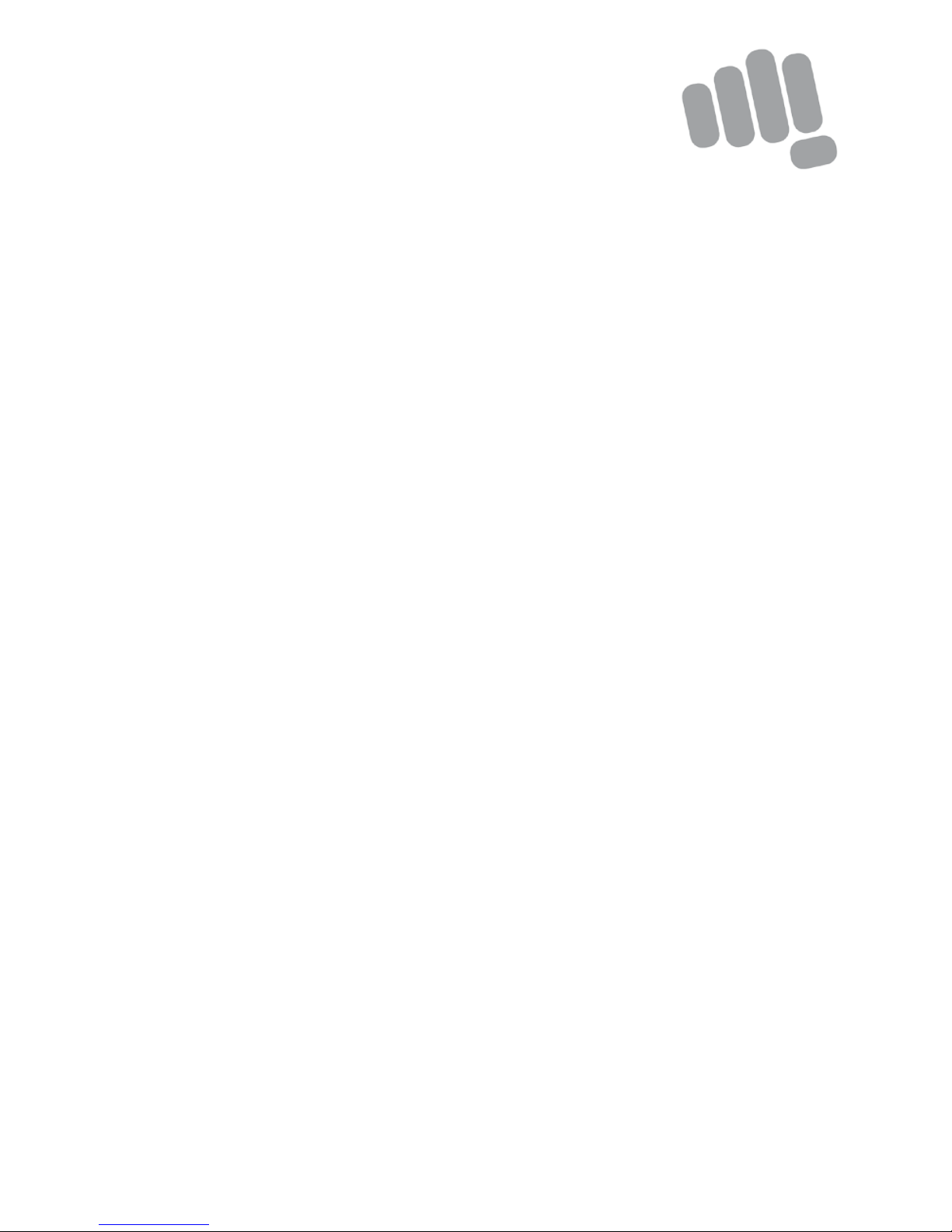
Q4311
User Guide
www.micromaxinfo.com
Page 2
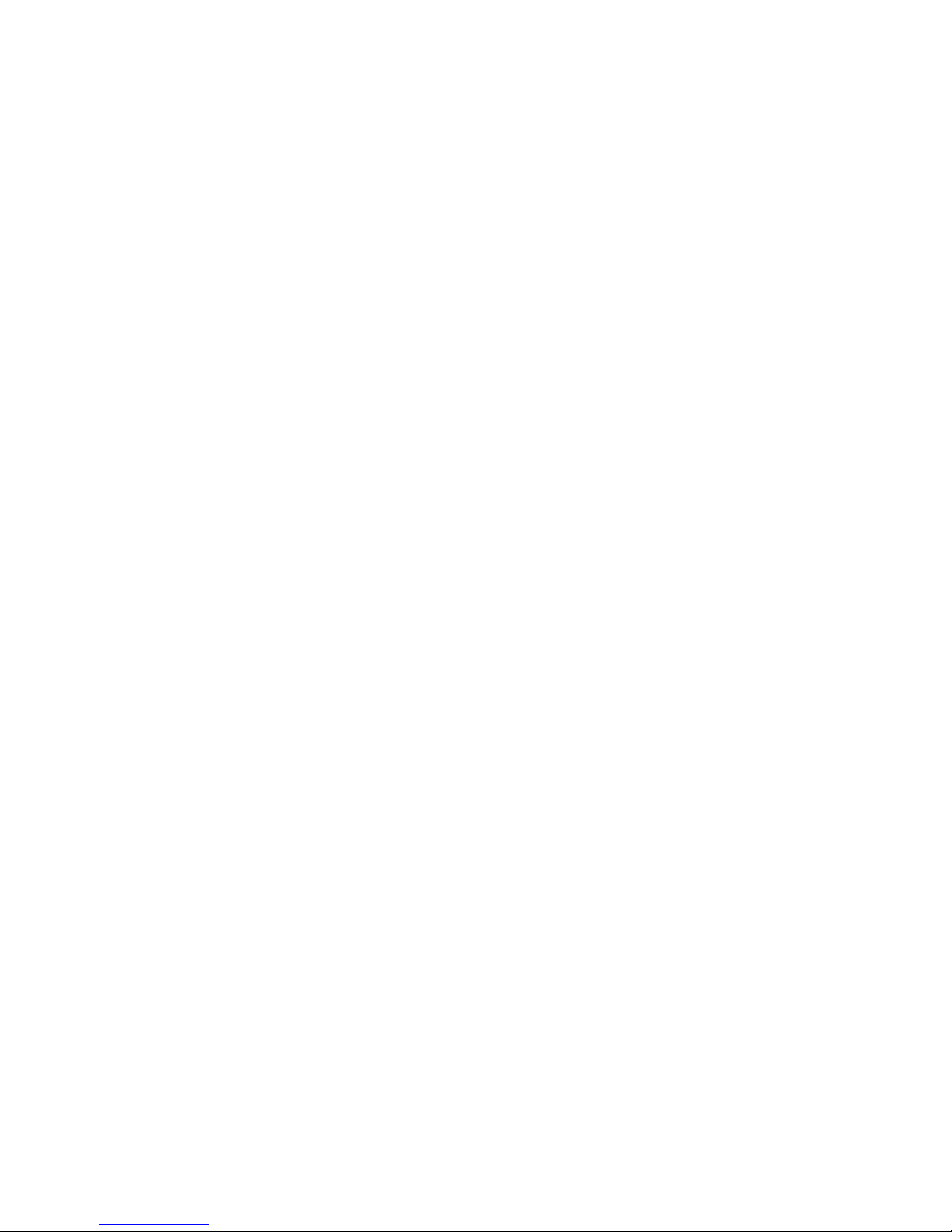
1
Contents
The Android Advantage ..................................................................................... 2
Read Me First .......................................................................................................... 2
Panic Button ............................................................................................................ 2
Understand Your Phone ..................................................................................... 3
Insert SIM and Memory Card .......................................................................... 4
Charging the Battery ........................................................................................... 5
Google Account ...................................................................................................... 6
Play Store ................................................................................................................. 6
Notifications ............................................................................................................. 7
Phone Security....................................................................................................... 8
Fingerprint .............................................................................................................. 10
Settings and Networks ..................................................................................... 11
Pair With Bluetooth Devices ......................................................................... 12
Airplane Mode....................................................................................................... 13
Google Maps .......................................................................................................... 13
Operating Temperature Specifications .................................................... 14
Safety Precautions ............................................................................................. 14
Taking Care of your device ............................................................................. 15
Battery Recommendations ............................................................................ 16
Temperature and Humidity ............................................................................ 16
Recycle your Phone .......................................................................................... 16
Disclaimer ............................................................................................................... 17
Copyright ................................................................................................................. 17
Page 3
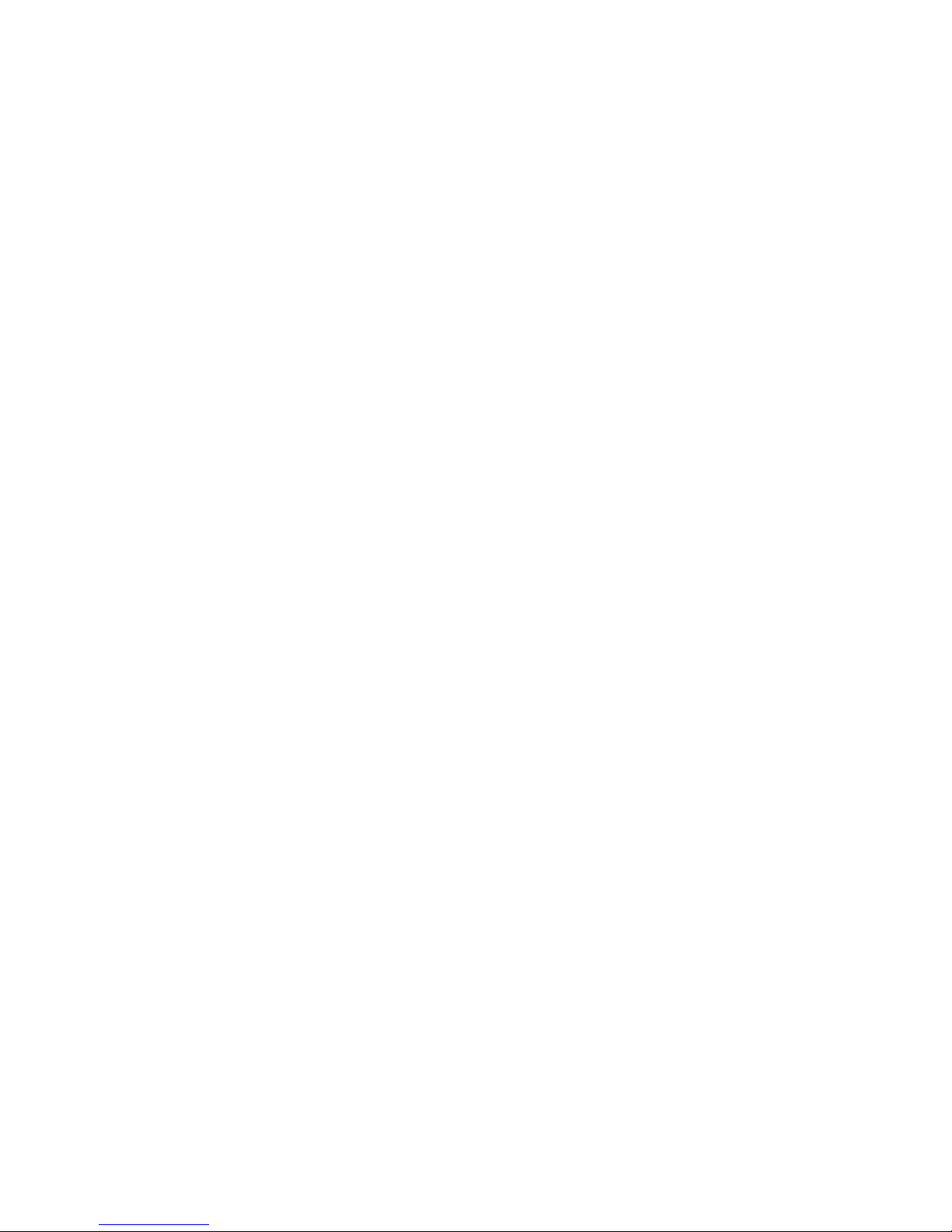
2
The Android Advantage
Welcome to the world of Micromax. You have just become the proud owner
of the Micromax Q4311 Android Nougat device, which provides you a host
of advanced and desirable features to give you an amazing experience.
Read Me First
• Please read all safety precautions and this user guide carefully
before using your device to ensure safe and proper use.
• The descriptions in this user guide are based on the default settings
of your device.
• Available features and additional services may vary by device,
software, or service provider.
• Applications and their functions may vary based on the country,
region, software or hardware specifications. Micromax is not liable
for performance issues caused by third-party applications.
Panic Button
Your device supports the Panic button functionality which lets you call
emergency services for immediate assistance in case of an emergency
situation.
Press the Power key 3 times in quick succession and your device initiates
a call to the emergency number 112, which will direct the call to concerned
departments for help.
You can invoke the Panic button even when the device is locked.
Page 4
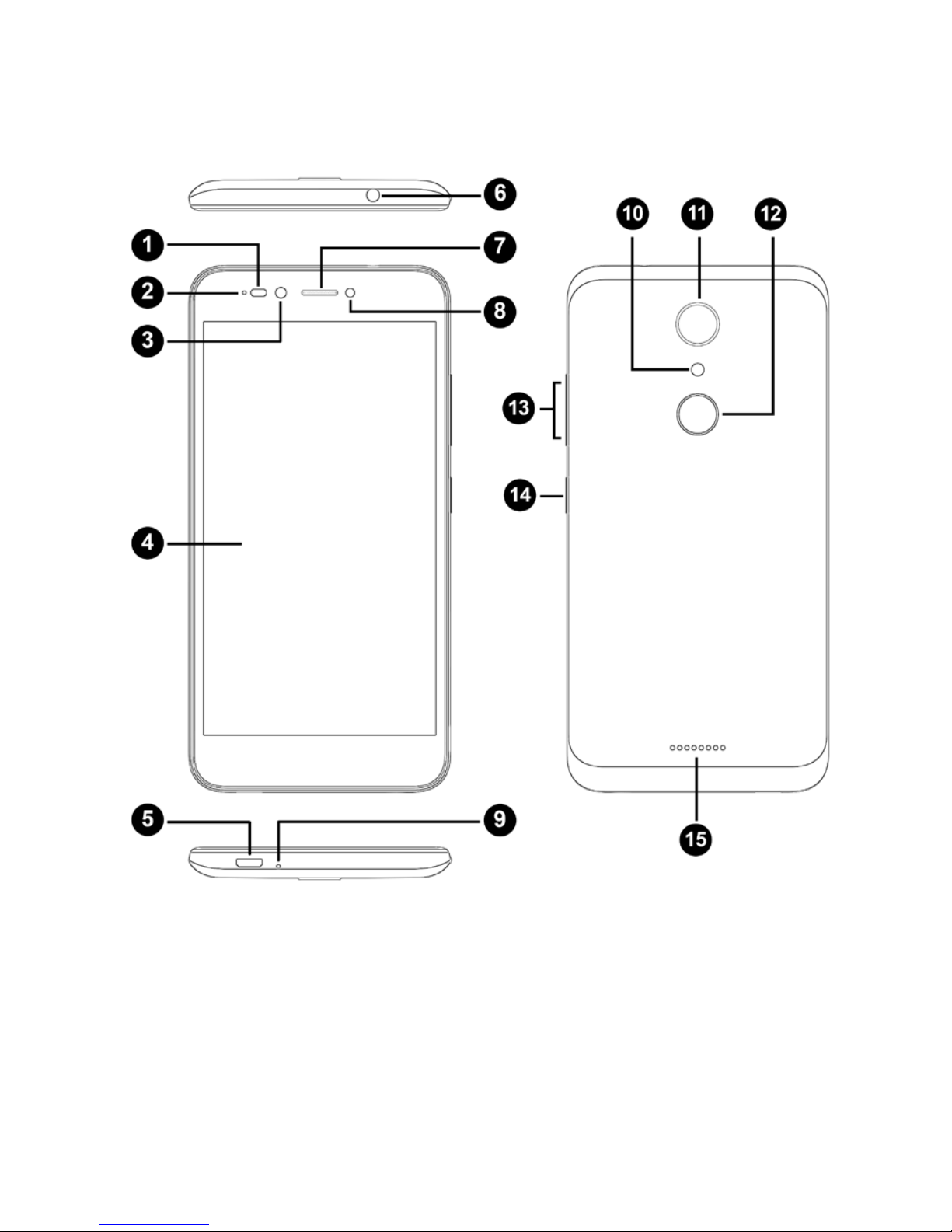
3
Understand Your Phone
Page 5
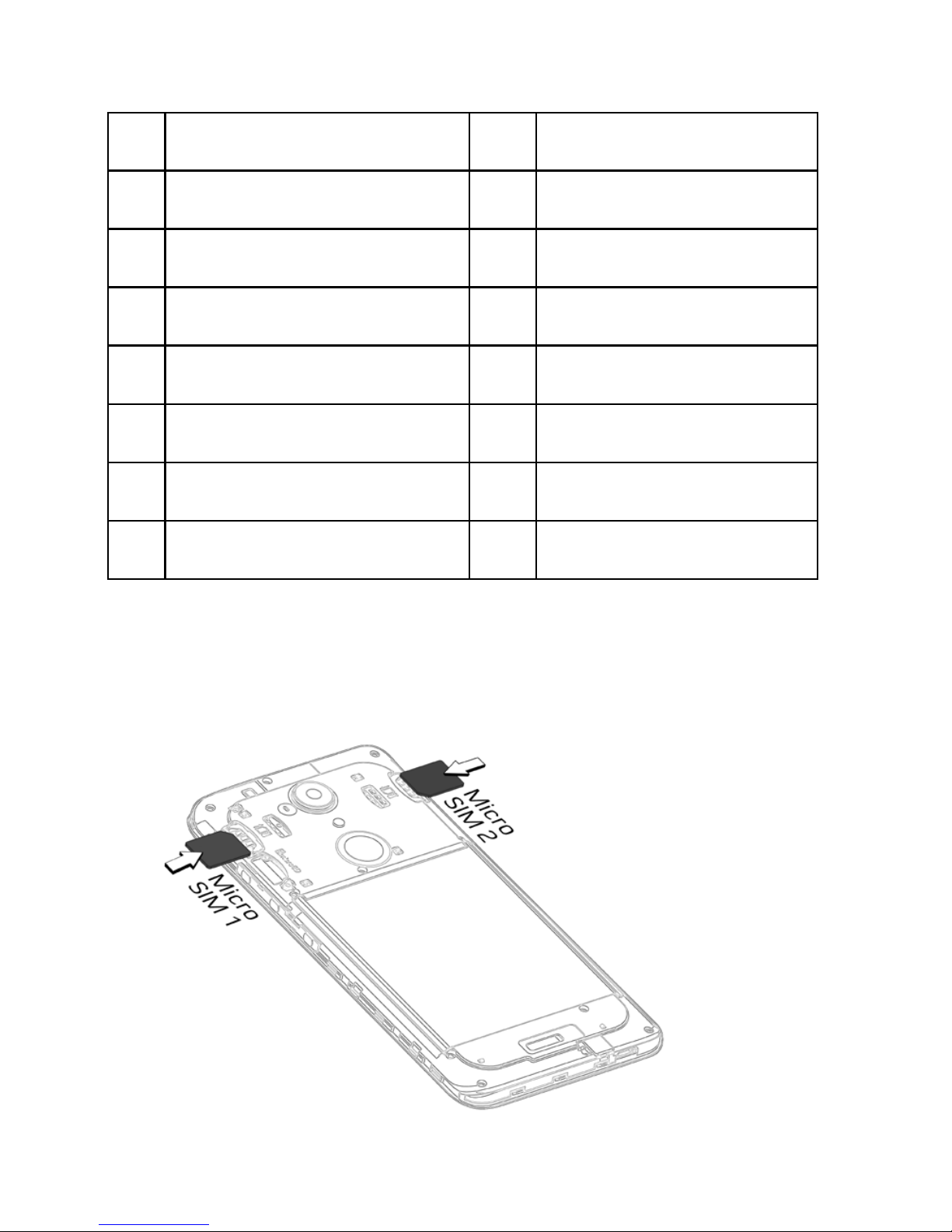
4
1 Proximity Sensor 9 MIC
2 Notification Light 10 Rear Flash
3 Front Camera 11 Camera
4 Display 12 Fingerprint Scanner
5 USB Jack 13 Volume Up/Down
6 Headset Jack 14 Power On/Off
7 Earpiece 15 Speaker
8 Front Flash
Insert SIM and Memory Card
1. Switch off your phone, remove the back cover and insert the SIM
card(s) as shown:
Page 6
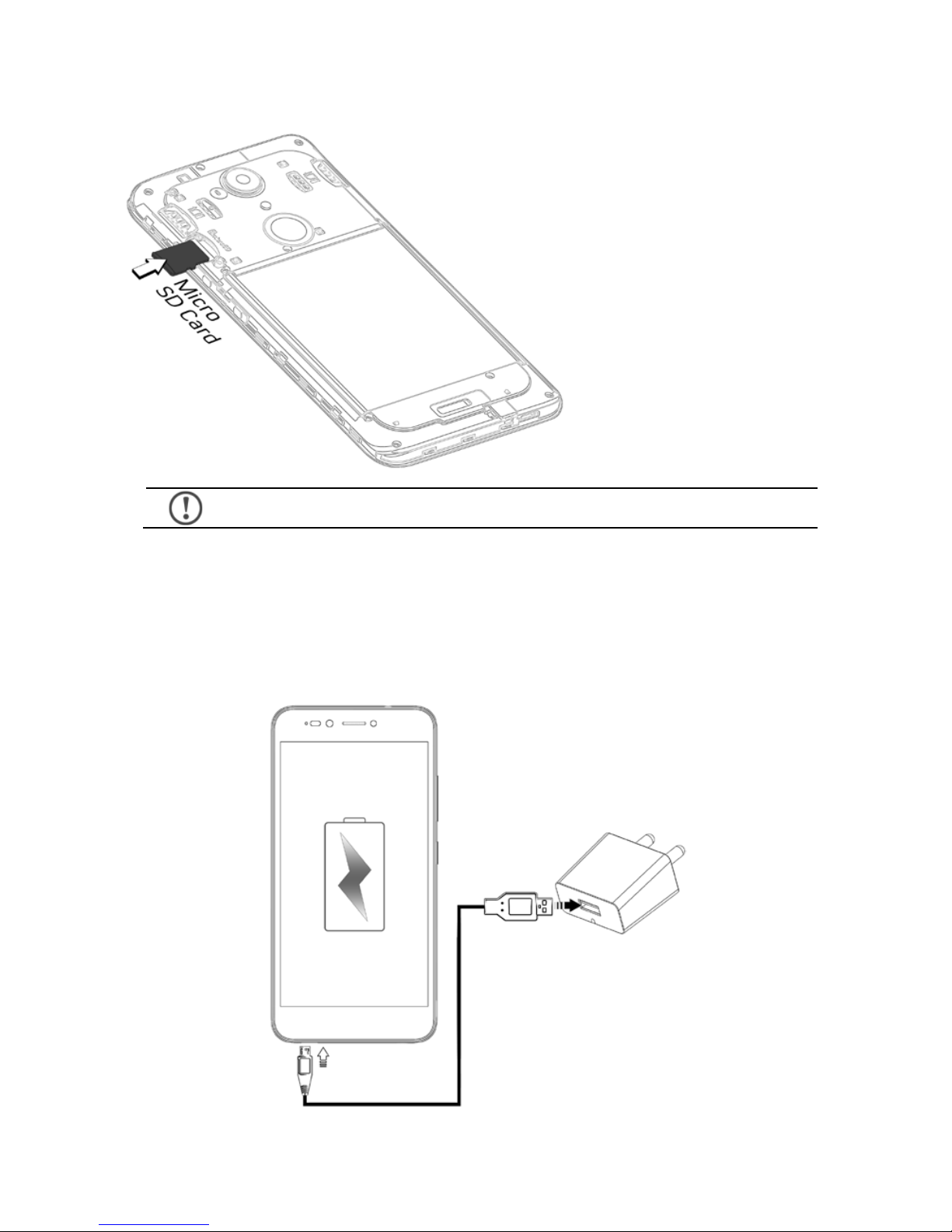
5
2. Insert the micro SD card as shown:
Please keep the SIM card out of the reach of children.
Charging the Battery
Before using the device for the first time, we recommend you to fully
charge the battery.
Page 7
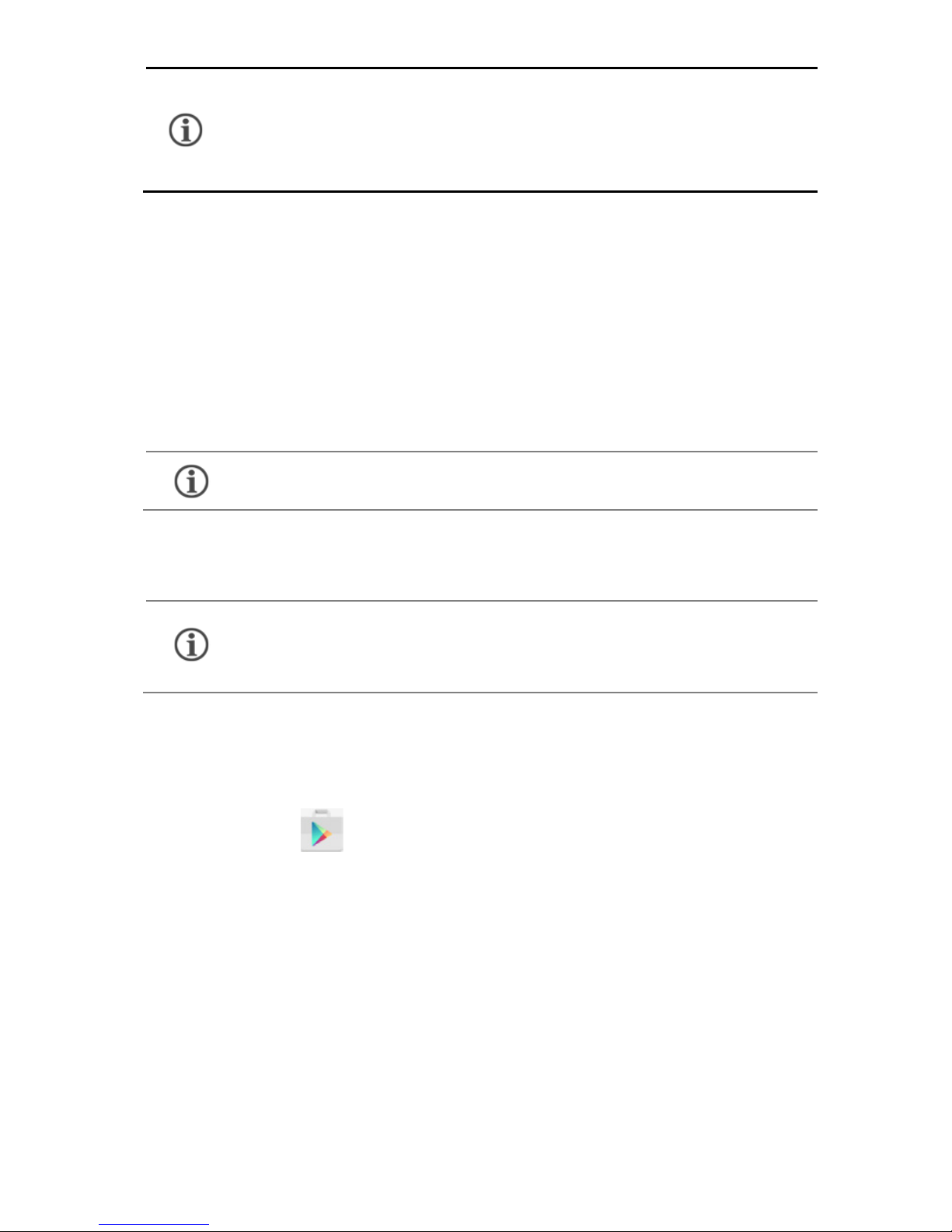
6
Use only Micromax chargers and cables. Other chargers
or cables may damage the battery or your device. This
will invalidate your phone warranty.
Google Account
Your Google Account lets you take full advantage of applications and
services offered by Google Play Store. Configure your Google account
on this handset to get access to your Gmail, Google Play Store, Google
Maps, and much more.
Internet connection is required to set up Google account.
You can configure your Google account from Settings Accounts
Add account Google.
If you do not have an existing Google account, you
may create one from the account configuring step.
Play Store
After you have configured your google account, you can access play
store by tapping icon and choose to download from unlimited
entertainment sources, applications, games, movies, and books.
To view and manage the list of all inbuilt, downloaded, and running
applications, go to Settings Apps.
Page 8
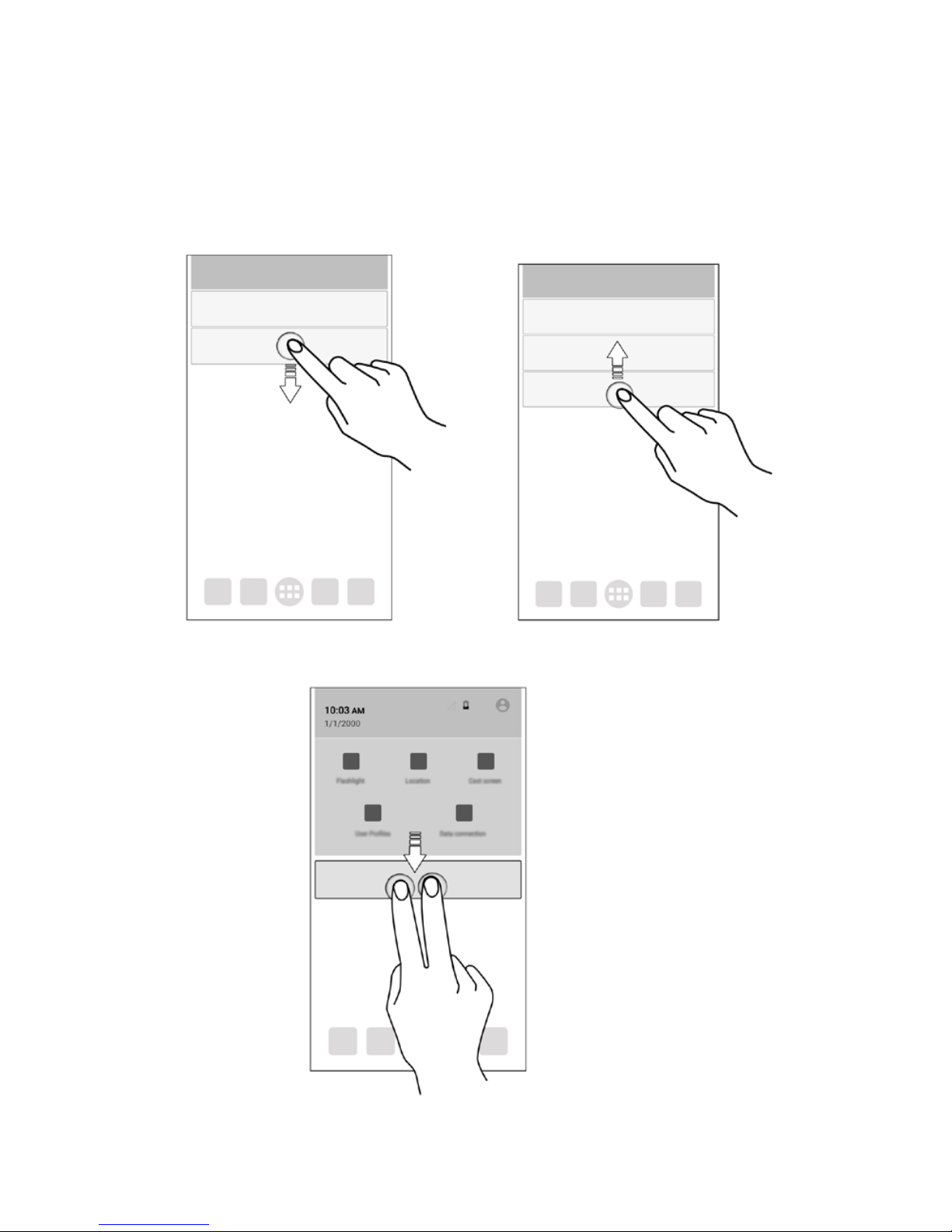
7
Notifications
Notifications inform you of new messages and events as and when they
appear on the device.
Open Notification panel Close Notification panel
Open Quick Settings
Page 9

8
Quick Settings allow access to basic phone features such as Airplane
Mode, Wi-Fi, Brightness levels, and many more.
Phone Security
You can unlock your phone using a variety of methods.
The default unlock
method is Swipe. To
unlock the screen, just
swipe up on the lock
screen.
To set other unlocking methods, go to Settings Security Screen
lock.
Page 10

9
Pattern
Draw your pattern to unlock! You can set
your own pattern by connecting the dots
to prevent your phone from
unauthorized access.
PIN
Enter your PIN to unlock your phone!
You can set a PIN as your screen
password.
Password
Enter your password to unlock! You can
set your desired password as your
screen password.
Page 11

10
Fingerprint
You can add your fingerprints and use the fingerprint sensor to
unlock the device or access apps.
1. Go to Settings → Fingerprint
2. Choose your backup screen lock method.
3. Follow the on-screen instructions.
4. Place your finger on the scanner as shown, till the scan is complete.
5. Your fingerprint is added once the scan is complete.
You can enroll new fingerprints in a similar manner.
Page 12

11
Settings and Networks
Your phone can connect to various networks and devices. You can also
transfer files to/from your PC through the data cable.
Connect to the Internet
Go to Settings SIM cards and enable Mobile data on your preferred
SIM.
You might also need to configure the access point name for the data
connection to work.
You can configure the access point name from
Settings More Mobile networks Access Point Names and select
from the list.
Tethering & Portability
You can use your device as a modem and connect your PC or laptop to
the Internet, when required.
Go to Settings More Tethering & portable hotspot
USB Tethering
1. Connect your phone with your PC/Laptop via USB cable.
2. Select the USB tethering option.
3. Select your phone network as the network connection in your
By default, the access point name gets configured once
you insert the SIM, Or, your network provider sends the
access point name settings via SMS. You may need to
install these settings. If the access point names are not
listed by default, please contact your network provider
for the same.
Page 13

12
PC/laptop and get access to the Internet.
Wi-Fi Hotspot
1. Enable the Wi-Fi hotspot option.
2. Enable Wi-Fi on the other Wi-Fi enabled PC/laptop/handset and
choose your phone as a Wi-Fi network to connect with it.
3. View and configure Wi-Fi hotspot settings by tapping Set up Wi-
Fi hotspot option.
Bluetooth Tethering
1. Pair your phone with a Bluetooth enabled PC/laptop via Bluetooth
pairing option.
2. Select the Bluetooth tethering option in your phone.
3. On the paired PC/laptop, select the Bluetooth device (your phone)
and choose to connect to the Internet.
Pair With Bluetooth Devices
Go to Settings Bluetooth
1. If Bluetooth is off, turn it on. Your phone scans and displays the
Bluetooth devices in range.
2. Tap the ID of the other device in the list to pair with it.
3. You may be prompted to confirm passkey/pairing code on one of
the devices. The passkey/pairing code may display on one of the
devices.
4. Tap Pair to confirm the passkey/pairing code and pair the devices.
On successful pairing, your phone connects to the device.
Your mobile operator will charge you based on your data
usage.
If the device you want to pair with is not in the list, make
sure the Bluetooth on that device is turned on, then tap
Page 14

13
Airplane Mode
Airplane Mode allows you to disable all mobile networks, Wi-Fi, and
Bluetooth connections. To activate the airplane mode, open Quick
settings and select Airplane mode.
Google Maps
Google Maps is a web-based service offered by Google Inc. which offers
you access to various map-based services. You can view various streets,
landmarks and can even plan your routes with the help of Google Maps.
Settings required for Google Maps access include:
1. Enable location access from Settings Location.
2. Tap to start using Google Maps.
and select
Refresh
to search again.
Internet connection is required for using Google Maps.
When you use the map, you use your Internet
connection to transfer data to and from your phone.
Google Maps application may not be available in every
street, country or region.
Micromax does not guarantee the accuracy of any
directional services.
Page 15

14
Operating Temperature Specifications
Maximum device operating
temperature
45°C
Device operating temperature
range
-10°C to 45°C
Safety Precautions
Switch off your device in any area with potential explosive atmosphere
such as refueling stations, fuel depots, chemical plants or places where
blasting operation is in progress. Sparks arising out of radio frequency may
cause fire or explosion. Remember to comply with legal requirements and
local restrictions when using the phone.
Your Phone’s radio waves may interfere with medical devices.
Preferably maintain a distance of 15.3 cm (6 inches) between a wireless
device and implanted medical devices such as pacemaker or cardioverter
defibrillator. Switch off your device when regulations require you to do so.
Always keep the phone and accessories out of reach of small children.
Small parts such as the SIM card can be dismantled and swallowed by
small children.
Do not place the phone near electromagnetic data carriers such as
credit/Debit cards. Information stored on them could be lost.
Permanent damage to hearing may occur if you use earphones at high
volume for prolonged periods. Set your volume to a safe level.
The mains voltage (V) specified on the power supply unit must not be
exceeded to prevent damage to the charging device. The power supply
must be plugged into an easily accessible AC power socket when charging
Page 16

15
Taking Care of your device
Your device is a product of superior design and craftsmanship and should be handled
with care in the following ways:
• Keep the device dry. Precipitation, humidity, and all types of liquids can rust the
electronic circuits. If your device gets wet, wipe it with a dry cloth and take it to
an authorized service center.
• Do not store the device in high or cold temperature. Extreme temperatures can
shorten the life of electronic devices and damage batteries.
• Do not use or store the device in dusty, dirty areas. Its moving parts and electronic
components can get damaged.
• Do not attempt to open the device other than as instructed in this guide.
• Do not drop, knock, shake or bend the device. Rough handling can break internal
circuit boards and fine mechanics.
• Do not use harsh chemicals, cleaning solvents, or strong detergents to clean the
device. Only use a soft, clean, dry cloth to clean the surface of the device.
the battery.
You may only open the phone to replace the battery (if not inbuilt), SIM
card. All other changes to this device are strictly prohibited and will
invalidate the warranty.
The phone may cause interference in the vicinity of TV sets, radios and
PCs.
Do not use the phone while driving. Please put the phone safely in the
phone stand. Do not put it onto any spot from which it may fall down during
collision or emergency braking.
Flight is influenced by interference caused by the phone. It is not advised
to switch on a phone during flight.
Please repair the device at Micromax authorized service center only.
Repairing the device by yourself invalidates the warranty rules.
Page 17

16
• Do not store or bring your device near magnetic fields for extended period of time.
Battery Recommendations
• We recommend you to charge the device at room temperature range.
• Batteries have life cycles. After a full charge, if the power reserve of the battery
tends to deplete inordinately faster than usual, the battery life is at an end.
• Use only Micromax chargers and cables. Micromax will not be held responsible for
user’s safety when using incompatible accessories or supplies.
Temperature and Humidity
The device is designed for use within a temperature range of -10 ˚c ± 5 to 45˚c ± 5,
storage within the temperature range of -20 ˚c ± 5 to 55˚c ± 5. In case of violation of
these temperature conditions, the device can be damaged and battery life can be
reduced.
The recommended humidity for maintaining the device is in the range 50 to 55%.
Do not expose your device to extreme temperatures or humidity.
Note: Micromax will not bear any responsibility for any incompliance with the above
mentioned guidelines or improper usage of the mobile phone.
Recycle your Phone
The WEEE logo (shown at the left) appears on the product (battery,
handset, and charger) to indicate that this product must not be disposed
of or dumped with your other household wastes. You are liable to
dispose of all your electronic or electrical waste equipment by
relocating over to the specified collection point for recycling of such hazardous waste.
Collection and proper recovery of your electronic waste equipment at the time of disposal
will allow us to help preserve the environment. Recycling of the electronic waste
equipment will ensure safety of human health and environment. For more information
on best practices for disposal of electronic and electrical waste, please visit to our web
site:
www.micromaxinfo.com/weee.php
.
Page 18

17
Disclaimer
• The colors, specifications, functions and graphics shown/mentioned in the user
manual may differ from the actual product. In such a case, the latter shall govern.
Images shown are for representation purpose only. Specifications are subject to
change without prior notice. Micromax keeps the right to modify the content in
this user guide without prior notice.
• Upon first use of your device, your device will send information related to your
mobile, IMEI numbers, location details and other software details through SMS*
automatically. This information may be used as further specified in Micromax
privacy policy**.
• Talk and standby times are affected by network preferences, type of SIM cards,
connected accessories and individual usage patterns. Services and some
features may be dependent on the network, service/content providers, SIM
cards, compatibility of the devices used and the content formats supported.
• Other product logos and company names mentioned herein may be trademarks
or trade names of their respective owners.
• Available storage memory may vary based on the phone software.
*Operator tariff shall be applicable for SMS.
**Micromax privacy policy is available at www.micromaxinfo.com
.
Copyright
All rights reserved. Reproduction, transfer, distribution or storage of part or all of the
contents in this document in any form without the prior written permission of Micromax
is strictly prohibited.
Product Support
Helpline Number : 18605008286
Working Hours : Monday to Saturday (Except National
& Public Holidays)
10 AM to 6:30 PM
Email Support (India) : info@micromaxinfo.com
Email Support (International Market) : ccdesk.global@micromaxinfo.com
Website : www.micromaxinfo.com
Page 19

18
SAR Information
SAR Compliance
• Your device is designed not to exceed the limits of emission of radio waves
recommended by international guidelines.
• SAR (Specific Absorption Rate) is the measurement of body-absorbed RF
quantity when the device is in use. SAR value is ascertained according to the
highest RF level generated during laboratory tests.
• The SAR value of the device may depend on factors such as proximity to the
network tower, or use of accessories.
• The SAR value of the device at the head and body are 0.34 W/kg and 0.37 W/kg
respectively averaged over 1 gm of human tissue.
SAR Recommendations
• Use a wireless hands-free system (headphone, headset) with a low power
Bluetooth emitter.
• Keep your calls short and use SMS whenever more convenient. This advice
applies especially to children, adolescents and pregnant women.
• Prefer to use your handset when the signal quality is good.
• People having active medical implants should preferably keep the handset at
least 15 cm away from the implant.
• Maintain a preferable distance of 15 mm from the device.
The FCC Advice
Many people mistakenly assume that using a cell phone with a lower reported SAR
value necessarily decreases a user’s exposure to RF emissions, or is somehow “safer”
than using a cell phone with a high SAR value. While SAR values are an important tool
in judging the maximum possible exposure to RF energy from a particular model of cell
phone, a single SAR value does not provide sufficient information about the amount of
RF exposure under typical usage conditions to reliably compare individual handset
models.
World Health Organization (WHO) Advice
Organizations such as the World Health Organization and the US Food and Drug
Administration have stated that if people are concerned and want to reduce their
exposure they could use a hands-free device to keep the handset away from the head
and body during phone calls, or reduce the amount of time spent on the phone.
Page 20

19
Warranty Statement
Micromax congratulates and thanks you for showing confidence in Micromax products
and becoming our valued customer. To ensure a delightful product experience,
Micromax recommends reading the User Guide carefully and contacting our customer
care. For further information, please log onto our website www.micromaxinfo.com, Email
us, or contact our helpline numbers listed below.
Country
Helpline
Email
India
1860-500-8286
info@micromaxinfo.com
Sri Lanka 0117-271271
ccdesk.global@micromaxinfo.com
Bangladesh
880-1673556699
Nepal
977-9721604522
Working Hours : Monday to Saturday (Except National & Public Holidays)
10 AM to 6:30 PM
Website : www.micromaxinfo.com
Micromax Informatics Ltd. (hereinafter called “Micromax”) warrants the Product to be
free from defects in materials and workmanship, arising under normal use from the date
of original purchase when brand new.
This Warranty is subject to the following terms and conditions:
1.
Micromax provides 1 year warranty on the transceiver and 6 months
warranty for the battery and accessories included in the sales pack,
applicable from the date of purchase.
2.
The warranty is confined to the original purchaser of the product only and is not
transferable.
3.
It is the responsibility of the customer to visit the Micromax authorized
service center for required services.
4.
Warranty will be applicable only after inspection of the device and
clearance of condition by authorized service center personnel.
5.
Customer should kindly take a backup of all the personal contents and
remove any confidential, proprietary, or personal information from the
device before handing over the handset for service.
6.
The company shall not be liable for problems arising out of any 3rd party
software being used by the customer.
7.
Repairs under warranty period shall be carried out by the company
authorized personnel only. For further details, please visit our website:
Page 21

20
www.micromaxinfo.com or the centralized helpline.
8.
Warranty will not be applicable under the following circumstances:
a)
Damage due to any liquid, Mechanical stress, impact, high voltage,
negligence, misuse, accident or natural disasters
b)
Use of charger or battery not included in the Gift Box of this device.
c)
Warranty also does not cover cracks in device display or device outer
housing.
d)
The handset IMEI number/serial no., the accessories date code, water
indicator or the warranty seal has been removed, erased, defaced,
altered or is illegible.
e)
The defect was caused by defective function of the service provider
cellular network, unauthorized software or other system.
In the above cases, repairs will be done subject to availability of parts and on
a chargeable basis only.
9.
The company’s obligation
under
this warranty shall be limited to repair or
providing
replacement of part/s only. If the company is not able to repair the
handset covered under warranty then it can be replaced by same model of the
handset.
10.
Wherever local service presence* is there, standard warranty terms as
specified will be honored.
11.
Micromax reserves the right to charge a service fee for repair/ service of any
nature that is not covered by this warranty.
12.
All warranty information, products and specifications are subject to change
without prior notice.
Valid for devices sold outside India:
13.
Service will not be applicable without the warranty card and valid proof
of purchase/Invoice/Bill.
14.
For limited warranty to be valid, all information on the limited
warranty card has to be complete including the stamp and C- sticker
(on the proof of purchase/Invoice/Bill) from the authorized distributor.
*Micromax reserves the right to withdraw these services without any prior notice.
Page 22

21
MICROMAX Informatics Ltd. (hereinafter referred to as "Micromax") guarantees to the
purchaser that this product carries a warranty for the period mentioned earlier,
commencing from the date of purchase. The company will repair free of charge any part
or parts of the product, if the defect is due to the faulty material or workmanship.
Page 23

22
Page 24

23
