Page 1
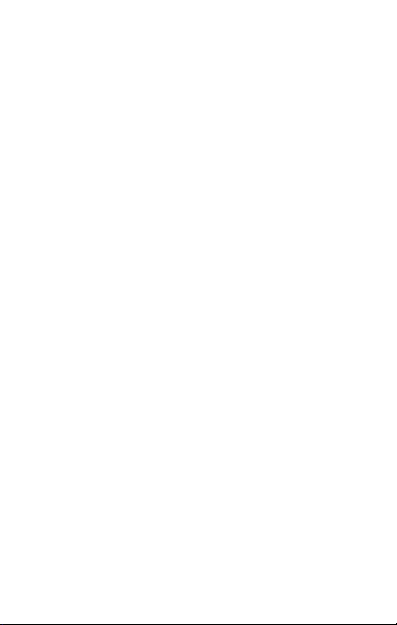
Con t ents
THE ANDROID A DVANTAGE ......................................................... 2
READ ME FIRST ........................................................................... 2
UNDERSTAND YOUR PHONE....................................................... 3
INSERT SIM AN D MEMORY CARD ............................................... 5
CHARGING THE DEVIC E............................................................... 7
EMERGENCY CALL SETTIN GS ...................................................... 7
POWER SAVING MODES.............................................................. 8
PHONE SECURITY ....................................................................... 8
FINGERPRINT MAN AGEMENT ...................................................... 9
SMART KEY............................................................................... 11
SETTINGS, NETWORKS, AND APPLIC ATIONS............................ 12
CONN ECT TO THE INTERNET ..................................................... 12
TETHERING & PORT ABILITY ...................................................... 12
WI-FI HOTSPOT ........................................................................ 12
PAIR WITH BLUETOOTH DEVICES ............................................ 13
GOOGLE ACCOUNT .................................................................... 13
GOOGLE MAPS .......................................................................... 14
PLAY STORE................................ .............................................. 15
CONFI GURING EMAIL ................................................................. 15
AIRPLANE MODE ....................................................................... 15
OPERATING TEM PERATU RE S PECIFICATION S .......................... 16
SAFETY PREC AUTIONS ............................................................. 16
TAKING CARE OF YO UR DEVICE................................................. 17
DEVICE RECOMM ENDATIONS .................................................... 18
TEMPERATURE AND HUMIDITY ................................................. 18
RECYCLE YOUR PHON E............................................................. 19
DISCLAIMER .............................................................................. 19
COPYRIGHT ............................................................................... 20
1
Page 2
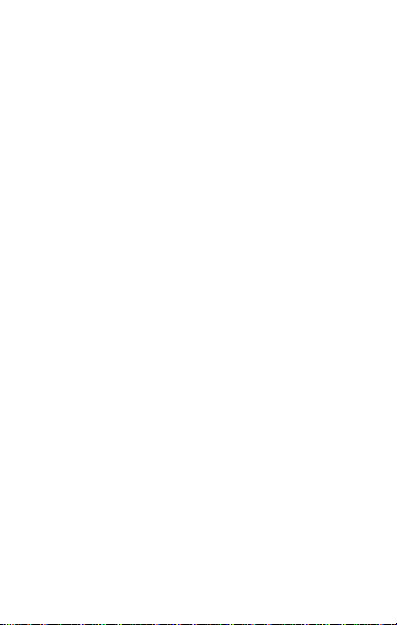
Th e An droi d Advan t age
Welcome to the wor ld of Micr omax. You have just become the pr oud
owner of the Micromax E 4820 LTE enabled Android device, which
provides you a host of advanced and desi rable features to give you a
whole new experience.
Read Me Fi rst
Please r ead all safety pr ecautions and this manual c arefully
before us ing your device to ensure s afe and proper us e.
The des criptions in this manual are based on the default settings
of your devi ce.
Available features and additional ser vices ma y var y by device,
software , or s ervice provider.
Applications and their functions may var y based on the country,
region, s oftware or har dware specifi cations. Micromax is not
liable for performance i ss ues caused by third -party applications.
2
Page 3
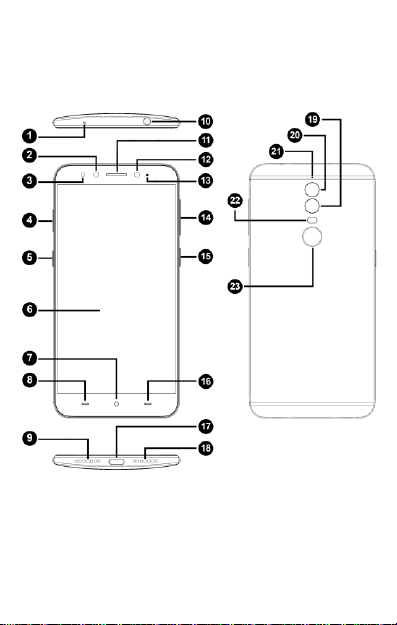
Understand You r Phon e
3
Page 4
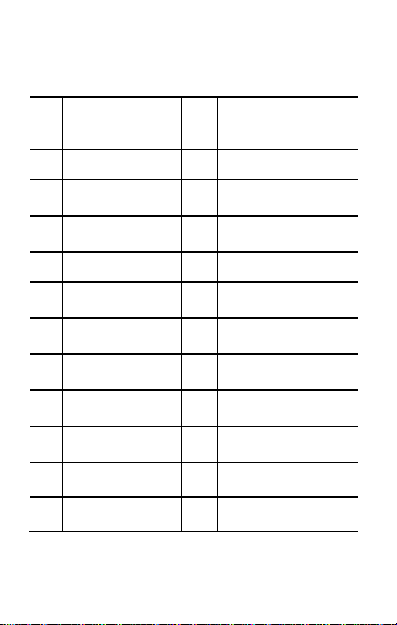
1
Infrare d blaster
(IR blas ter)
13
Notification Light
2
Front Camera
14
Volume up/down
3
Proxi mity Sensor
15
Power On/ Off
4
SIM/SD car d tray
16
Back
5
Smart key
17
USB Type-C por t
6
Display S creen
18
Speaker
7
Home
19
Monochrome camera
8
Recent Apps
20
RGB camera
9
MIC
21
MIC
10
Headset Jack
22
Flash
11
Ear piece
23
Fingerprint S canner
12
Front Flash
4
Page 5
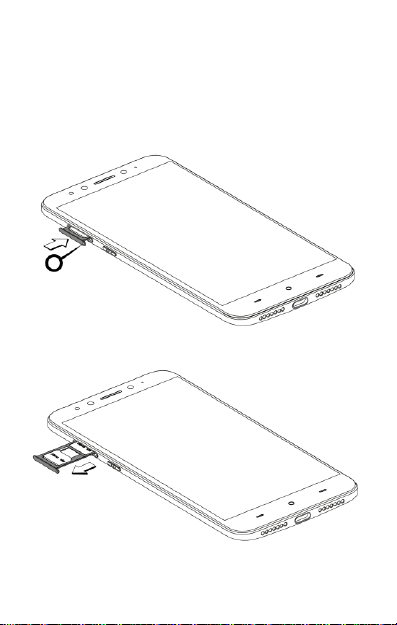
Insert SIM and Memory Card
Your device has a dual SIM/single S IM and memory c ard slot.
1. Pull the SIM slot out using the SIM ejection tool (Metallic gear
bundled with the gift box) as shown:
5
Page 6

Please keep the SIM car ds out of the reach of childr en.
You can insert ei the r both nano SIM car ds at a time or a
memory card with a nano SIM c ard at a time.
2. Inser t the SIM ca rd(s) and memory card into the tray as shown:
You can insert the SIM c ard(s ) and memory card in the following
combinations:
C om bination 1: nano S IM 1 + nano SIM 2
C om bination 2: nano S IM 1 + memory card
6
Page 7
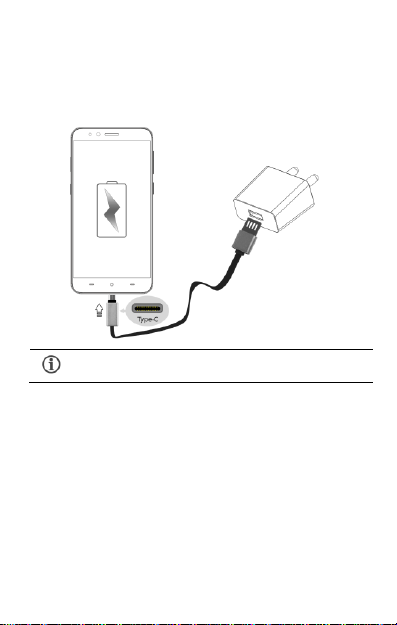
You can c harge the devic e w ith a travel adapter or
connecting the devic e to a PC v ia a USB Type-C cable.
Chargi n g t he Device
Before us ing the device for the first time, we recommend you to fully
charge the devic e.
Note: Use only Micromax chargers and cables. Other charger s or cables
may damage the device. This w ill invali date your phone warr anty.
Emerg ency call settings
Your device suppor ts the Pani c button functionality which lets you ca ll
emergency se rvices for immediate ass istance i n cas e of an emergency
situation.
Pres s the Power key 3 ti mes in quick succession and your device i nitiates
a c all to the emer gency number 11 2, which will dir ect the c all to
7
Page 8
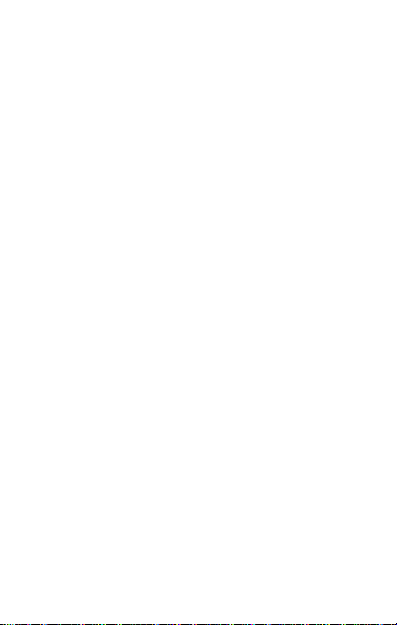
concer ned departments for help.
You can invoke the Panic button even when the device is locked.
Power Saving Mod es
Your phone comes with a Battery s aver s etti ngs that:
Saves power s ignificantly by running only the essential apps while
turning off backgr ound data.
It res tricts the backgr ound data for apps like Gmail, Twitter,
Facebook, etc. and limits the phone’s per formance to extend the
battery life.
Battery savi ng settings automatically swi tch off when the phone i s
connected to a c harger .
Go to S e tti n gs Ba tt er y to view the Battery s aving modes.
Your device features the followi ng Battery s aving modes:
All-time power saving:
This setting optimizes system pr ocesses for regular usage.
S mart pow er sa ving:
This setting adapts the CPU and GPU ac cording to the device
usage.
Ul tr a pow er sav ing:
This setting only lets cal ling and S MS features to remain active.
Phone Security
You can unlock your phone using a variety of methods.
The default unlock method is Sl ide. To unlock the sc reen, just slide
right on the loc k scre en.
To s et other unlocki ng techniques, go to Settings → Lock sc reen and
s e cu r it y
8
Page 9

P IN
Enter your PIN to unlock your phone! You
can s et a PIN as your s creen pas sword.
P at te r n
Draw your pattern to unlock! You ca n set
your own pattern by connecting the dots
to prevent your phone from unauthorized
acces s.
P as s w or d
Enter your pas sword to unlock! Y ou can
set your des ired pas sword as your screen
passw ord.
Fi ng erp rint Managemen t
You can add your fingerpr ints and use the fingerprint s ensor to unlock
the device or acces s apps
1. Go to S e ttings → Fingerprint → F in ge r pr i n t Ma na g em en t
2. Unlock the scr een (if scr een lock is set).
9
Page 10
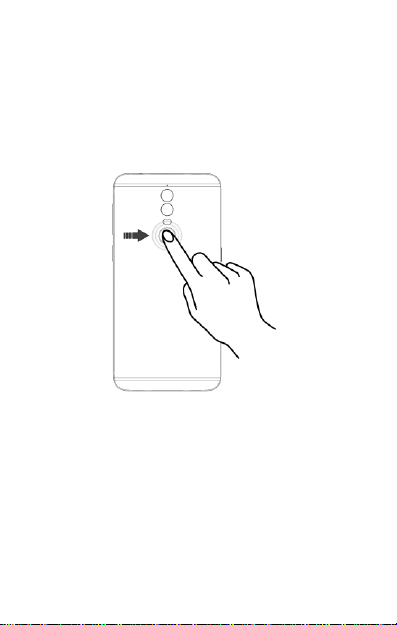
3. To use the Fi ngerprint Management function, s et up a backup
scr een lock method if i t is not set.
4. Provi de an alternate phone number and s et up a Pas sword Hint
Question to res et the passw ord, in c ase you forget it.
5. Place your finger on the s canner as shown, till the scan is
complete.
6. Follow the on-sc reen instr uctions.
7. Your finger print is added onc e the scan i s complete.
Similar ly, you can enroll new fi ngerpr ints.
You can perform the following touch functions onc e your fingerprints
have been enr olled:
Place your finger on the se nsor to either unlock the s creen,
dial a pre -selected contact number automatically or open
10
Page 11

an app of your choice.
Place your finger on the se nsor to use the camera.
Pres s and hold your finger on the sensor to answer a call.
Pres s and hold your finger on the se nsor to recor d an
ongoing call.
Smart Key
A physical Smart Key lies on the left side of the device, accomplishing
many s hortcut features , such as switch on/off torch, turn on audio
recor ding and more.
Smart Key wor ks i n both scenarios when the device is locked as well
as w hen the devic e is unlocked.
The s hortcut feature s that work under locked state are:
T or c h : Tap the smar t key once to sw itch on/off the torch.
R ec o r d: Double-tap the smar t key to sw itch on/off recor ding.
Qu i ck Photo: Hold the smart key and gently loosen the finger to click
a picture .
The features that work under the unlocked s tate are:
C am era shutter: In camera mode, tap the s ma rt key to c lic k a picture
C lean A pp: When in application, hold the smart key to cle an all
running proc esses and keep only the current app r unning.
D is able Lower Virtual Key on Screen: Hold the Home key and smart
key together to dis able/enable the vir tual keys.
11
Page 12

By default, the access point name gets configured once you
inser t the SIM, Or, your network pr ovider s ends the ac cess
point name settings via SMS. You may need to ins tall these
settings. If the access point names are not lis ted by default,
please contact your networ k provider for the same.
Set tings, Networks, and Applications
Your phone can c onnect to various networks and devices . You can
also tr ansfer files to/from your P C through the data cable.
C onnect to th e Intern et
Go to S e ttings → Dual SIM car d and network, s elect the prefer red SIM
for c ellular data and enable Mo bi l e D at a.
You might als o need to configure the ac cess poi nt name for the data
connection to wor k.
To c onfigure the acces s point name:
Tap on the active SIM card to open the S IM Information and s elect
A PN to sele ct the ac cess poi nt name from the li st.
Tetherin g & Port abil ity
You can use your devi ce as a modem and connect your PC or laptop
to the Internet, when r equired.
Go to S e tti n gs → Pe r s on a l ho t sp o t
Wi-F i H otspot
Tap on Se t up Wi-Fi h otspot option to view and configure Wi-
Fi hotspot names, passwor ds, etc.
On the other Wi-Fi enabled PC/laptop/handset, choose your
phone as a Wi-Fi networ k to connect with it.
12
Page 13

Network c onnection w ill be required for the Google
account setup s tep to appear.
Your mobile operator will cha rge you based on your data
usage.
If the device you want to pair wi th is not in the li st, make
sure the Bluetooth on that device is turned on and select
R ef r es h to sear ch again.
Pair Wi th B lu etooth D evices
Go to S e tti n gs → Bl ue t oo th
If Bluetooth is off, turn i t on along with the Bluetooth Visibility
option. Your phone scans and displays the Bluetooth devices
in r ange.
Tap the ID of the other dev ice in the list to pair with it.
You wi ll be prompted to confirm pas skey/pairing code on both
devices .
Tap P air to confirm the passkey/pairing code and pair the
devices . On succes sful pai ri ng, your phone connects to the
device.
Google Acc ount
Your Google Account lets you take full advantage of applications and
ser vices offered by Google Play S tore. Configur e your Google
account on this handset to get acces s to your Gmail, Google Play
Store, Google Maps, and much more.
Google account setup will be prompted when you swi tc h on your
handset for the fir st time.
13
Page 14

If you do not have an e xisting Google account, you may
crea te one from the account configuri ng step.
Internet connection is r equired for using Google Maps.
When you use the map, you use your Inter net connection
to transfer data to and from your phone.
Google Maps application may not be avail able in every
street, country or region.
Micromax does not guar antee the accur acy of any
direc tional s ervices .
However, you may configure your Google account at any later stage
from S ettings → Accounts → Other account → Add account →
G oo gle. Follow the r egistration steps to s uccessfully configure your
mail acc ount on the device.
Google Map s
Google Maps is a web-based servic e offered by Google Inc. which
offers you acc ess to various map-based se rvices . You can view
vari ous streets, landmarks and ca n even plan your routes w ith the
help of Google Maps. It comes with a navigation system (GPS
requir ed) which gives step-by-step r oute guidance while dr iving or
walking. You can even dow nload maps for offline usage. This serves
as a useful application for your day-to-day usa ge.
Settings r equired for Google Maps acces s include:
1. E nable locati on acc ess from Settings → S ys tem → Location.or
open Quick Settings and s elect L oc a ti on .
2. Tap to start usi ng Google Maps.
14
Page 15

You need to enable Internet connection and configure Google
account on your dev ice to get acc ess to the Play S tore.
Internet needs to be enabled to s ucces sfully configure your
email acc ounts.
Play S tore
Your Androi d phone lets you acc ess unlimited entertainment
sourc es. You can download applications, games, movies , and books
from the ever increas ing Play Store.
To v iew and manage the lis t of all inbuilt, downloaded, and r unning
applications, go to Set tings → S ys t em → S to r a ge → A p ps .
To dow nload applications, game s, movies, and books from the Play
Store, tap to acc ess the Google Play Stor e. View the details and
download items, as desi red.
C onfi gu rin g Em ail
You can configure var ious email ac counts and c heck your Emails on
the device.
Go to S e ttings → Accounts → Other account → Add account and
selec t the type of acc ount you want to cr eate.
Enter the r equired details to succes sfully configur e your account on
the device.
Airplan e Mod e
Airplane Mode allow s you to disable all mobile networks, Wi-Fi, and
Bluetooth connections . To a ctivate the air plane mode, open Quick
Settings and s elect A i rp l an e m od e.
15
Page 16

Maximum device operating
temperature
45° C
Device opera ting temperature
range
-10 to 45 °C
Switch off your devi ce in any area w ith potential explos ive
atmosphere s uch as refueling stations, fuel depots, chemical
plants or places where blas ti ng oper ation i s in pr ogress.
Sparks ar ising out of r adio fr equency may cause fire or
explosi on. Remember to comply with l egal r equirements
and local r estric tions when using the phone.
Your Phone’s radi o waves may interfere with medica l
devices .
Prefer ably maintain a distance of 1 5.3 cm (6 inches)
between a wir eless devi ce and implanted medic al devices
such as pac emaker or car dioverter defibr illator. S witch off
your devic e when regulations require you to do so.
Always keep the phone and accessories out of r each of small
childre n. S mal l parts such as the SIM card can be di smantled
and sw allowed by small chil dren.
Do not place the phone near electr omagnetic data carriers
such as Credi t/Debit cards. Information stor ed on them could
be lost.
Operating Temp erature Sp ecificat ions
Safet y Precautions
16
Page 17

Permanent damage to heari ng may oc cur i f you use
earphones at high volume for prolonged periods . Set your
volume to a s afe level.
The mains voltage (V) specified on the power supply unit
must not be ex ceeded to pr event damage to the charging
device. The power supply must be plugged into an easily
acces sible AC power s ocket when charging the device .
Do not open the device under any circ ums tance. All other
changes to this devic e ar e str ictly pr ohibited and wi ll
invalidate the w arranty.
The phone may caus e interference in the vicinity of T V sets,
radios and PCs.
Do not use the phone whi le driving. Please put the phone
safely in the phone stand. Do not put it onto a ny spot from
which it may fall down during collis ion or emergency
braking.
Flight is i nfluenced by interfer ence caused by the phone. It is
not advised to sw itch on a phone during flight.
Please repair the devic e at a Micromax authori zed serv ice
center only. Repairing the devic e by yourself invali dates the
warr anty rules .
Taki ng Care of your device
Your devic e i s a pr oduct of superi or design and cr aftsmanship and
should be handled wi th c are in the followi ng ways:
17
Page 18

Keep the devic e dry. Precipitation, humidity, and all types of liquids
can r ust the elec tr onic ci rcuits . If your devi ce gets wet, wi pe it with
a dry c loth and take it to an authorize d servi ce center.
Do not s tore the device in high or cold temperature . E xtreme
temperatures c an shorten the life of electronic devices and damage
batteries.
Do not use or store the devic e in dusty, dirty areas. Its moving parts
and electroni c components can get damaged.
Do not atte mpt to open the devic e other than as ins tructed in this
guide.
Do not drop, knock, shake or bend the device. Rough handling
can bre ak internal ci rcuit boards and fine mechanics.
Do not use har sh chemicals, cleaning solvents, or strong deter gents
to clean the dev ice. Only use a s oft, clean, dr y cloth to c lean the
surfac e of the device.
Do not store or bri ng your devi ce near magnetic fields for extended
period of time.
Device Recommendations
Please put the device in a cool and we ll-ventilated plac e out of
direc t sunlight. We r ecommend you to char ge the devi ce at room
temperature ra nge.
After a full charge, if the power reserve of the device tends to deplete
inordinately fas ter than us ual, the battery life is at an end.
Use only Micr omax char gers and cables. Micromax will not be held
res ponsible for user ’s safety when using incompatible a cces sories
or s upplies.
Temp erature and Humidity
The devi ce is desi gned for use within a temperature ra nge of -20 ˚c
± 5 to 4 5˚c ± 5, storage w ithin the temperature r ange of -30 ˚c ± 5
18
Page 19

to 65˚c ± 5. In case of violation of these temperature conditions , the
device can be damaged and battery life c an be reduced.
The recommended humi dity for maintaining the device is in the
range 5 0 to 55%.
Do not expose your devi ce to extreme temperatures or humidity.
Note: Micromax w ill not bear any respons ibili ty for any i ncompliance with
the above mentioned guidelines or improper us age of the mobile phone.
Recycle your Phone
The WEE E logo (shown at the left) appears on the product
(handset, and charger) to indicate that this pr oduct must
not be disposed of or dumped wi th your other household
electri cal waste e quipment by relocating ov er to the specified col lection
point for r ecycling of s uch hazar dous waste.
Collection and proper recovery of your electronic waste equipment at the
time of dis posal will allow us to help preserve the environment. Recycling
of the electroni c waste equipment wi ll ensure safety of human health and
environment. For more infor mation on best practic es for disposal of
electronic and electric al waste, please vis it to our web site:
www .micromaxinfo.com/weee.php.
Note: Micromax w ill not bear any responsibility for any incompliance with
the above me ntioned guidelines or improper us age of the mobile phone.
Di sclaimer
The colors, speci fications, functions and gr aphics
wastes . You ar e liable to dis pose of all your electronic or
shown/mentioned in the us er Guide may differ from the actual
product. In such a cas e, the latter shall govern. Images shown are
for repre sentation purpose only. S pecifi cations are subject to
19
Page 20

change wi thout pr ior notice. Micromax keeps the right to modify the
content in this us er guide w ithout prior notice.
Upon firs t use of your device , your device wi ll send information
related to your mobile, IMEI numbers, location details and other
software details through SMS* automatically. This i nformation may
be used as further s pecifi ed in Micromax pr ivacy polic y* *.
Talk and standby times ar e affected by network pr eferences, type
of SIM car ds, c onnected accessories and individual usage patterns.
Serv ices and s ome features may be dependent on the network,
ser vice/content providers , SIM car ds, compatibility of the devices
used and the content formats s upported.
Other product logos and company names mentioned herein may be
trademarks or trade names of their r espective owner s.
Available storage memory may vary bas ed on the phone s oftware.
* Operator tariff shall be applicable for SMS.
**Mic romax privac y policy is available at www.mic romaxinfo.com.
Cop yright
All r ights r eserved. Reproduction, trans fer, distribution or s torage of part
or al l of the contents i n this document in any form without the prior written
permiss ion of Micr oma x is strictly prohi bited.
For Product Support:
Helpline Numb er : 18605008286
Workin g Hours : Monday to Saturday (Except National &
Publ ic Holidays)
10 AM to 6:30 PM
Email Support (
Email Support : ccdesk. global@microm axinfo.com
(
International Market
Website : www.microm axinfo.com
Ind ia
) : info@micromaxin fo.com
)
20
Page 21

SAR Information
SA R C omp li an ce
Your d evice is designed not to exceed the limits of emission of radio waves
recom mended by international guidelines.
SAR (Specific Absorption Rate) is the measurement of b ody-absorbed RF
quantity when the d evice is in use. SAR value is ascertained according to the
highest RF l evel generated during laboratory tests.
Th e SAR value of th e device may depend on factors such as proxim ity to the
network tower, or u se of accessories.
Th e SAR value of the device at the head and body are 1.22 W/kg and 1.11 W/kg
respectivel y averaged over 1 g m of human tissue.
SA R R eco mmen d at io ns
U se a wireless h ands-free system (headph one, headset) with a low p ower
Bluetooth em itter.
Keep your calls short and use SMS whenever m ore conven ien t. Th is advice
applies esp ecial ly to child ren , adolescents and pregnant women.
Prefer to use your handset when the sig nal quality is g ood .
People having active m edical implants sh ould preferably keep the h and set at
least 15 cm away from the imp lant.
M ain tain a pref erable distance of 15 mm from the d evice.
The FC C A dv ic e
Many people mistakenl y assume that using a cell p hon e with a lower reported SAR
value n ecessarily decreases a user’s exposure to RF emissions, or is somehow “safer”
than using a cell ph one with a high SAR value. Wh ile SAR values are an imp ortant tool
in ju dging the maximum possible exposure to RF energ y from a particular model of cell
phone, a single SAR value does not p rovide sufficient information about the amount of
RF exposure under typ ical usage conditions to reliab ly comp are individ ual handset
models.
Wo rl d He alt h Or g an iz at io n (W HO) A d vi ce
Organizations such as the World Health Org anization and the U S Food and Drug
Administration have stated that if people are con cern ed and want to redu ce their
exposure they could use a hands -free device to keep the h andset away from the head
and body during ph one cal ls, or reduce th e amoun t of tim e sp ent on the p hone.
21
Page 22

Warranty Information
Micromax Inf ormatics Ltd. (hereinafter called “Microm ax” ) warran ts the Product to b e
free from defects in materials an d workmansh ip, arisin g under normal use from the date
of original p urchase when brand new.
This Warranty is subject to the followin g term s an d con ditions:
1. Th e W arranty is given only to the original purchaser of the Product (“Customer”).
2. The Warran ty wil l be app licab le for twelve (12) months from the d ate of original
purchase for mobile handset, and six (06) m onths for accessories (included in the
mobile device sales package). Customer should presen t the PRO OF OF
PURCHASE/in voice for claiming this Warran ty.
3. For the entire Warranty Period, M icromax or its authorized servic e
centre/personnel will, at their discretion, without any charges and su bject to
Clause 6 repair or replace a defective Product. Repair or replacement may
involve the use of same or equival ent recondition ed unit. Micromax will return the
repaired handset or can rep lace with an other sam e or equivalent handset to the
Customer in full workin g con dition. All replaced faulty parts or com ponents will
become th e p rop erty of Micromax.
4. The d etails of the service locations are available at th e website
www.m icromaxinfo.com or alternativel y can be taken from our service helpline
18605008286. For the h andsets available b eyond the municipal l imits of the
available service center, it is th e responsibility of the Cu stom er to b ring th e
handset to th e nearest service center at his/her own risk and exp enses.
5. For any handset rep aired or replaced during the warranty period, the rep aired or
replaced handset sh all continue to be within warranty period for the remain ing
time of the original warranty period of original h andset.
6. The warranty will not b e app licab le u nder the foll owing circumstances:
a. The handset IMEl number/ serial n umber, the accessory date code, water
indicator or the warranty seal has b een rem oved, erased , defaced, altered
or is illegible; or
b. Deterioration of the Product due to normal wear an d tear; or
c. Usage other th an in accordance with the u ser manual, rough handlin g,
ingression of f exposure to an y kind of liquid (water, sweat, beverages,
oils etc.), exposure to moisture, dampness or exposure to extreme
22
Page 23

thermal or en vironm ental conditions, corrosion , oxidation, unauthorized
repairs, unauth orized spare parts usage, accidents, forces of nature, or
other actions b eyond the reasonable control of Microm ax un less the
defect was caused directly by defects in material or workm anship.
The Warranty will also not cover any phy sical damage to the surface of
the handset including but not l imited to cracks or scratch es on the LCD or
camera lens; or
d. Any defects caused by the fact that the battery has been short- circuited
or by the fact that th e seals of th e b attery casing or the cel ls are b roken or
show evidence of tam pering or by the fact that th e battery has been used
in equipm ent other th an those f or which it h as been specified; or
e. The defect was caused by a defective fu nction of the service provider
cellular network or other system.
7. Any cl aim und er the warranty is subject to notification to Micromax or a
Micromax authorized service center for the alleged d efect within a reason able
time of its occu rrence and in no event later than the expiry of the warranty period.
The warranty term s state the entire warranty given by Micromax to the customer.
Micromax & its Authorized service centers will not b e responsible for an y kind of
direct or indirect loss of customers’ data stored /saved in th e h andset ( in cluding
phonebook contacts, SMS, emails, ringtones other downloaded software, etc.)
due to any kind of incidental failure of the h andset and also at the time of service.
It is advised that b efore b ringing the hand set for service, kindly take a p roper
backup of th e entire personal data and remove any con fidential, proprietary, or
personal information from the h andset.
8. Micromax reserves the right to charge a service fee for repair /service of any
nature that is not covered b y this warranty.
9. Micromax obligation un der this warran ty shall be limited to repair or provide
replacement of parts on ly. The maxim um claim entertained by Micromax will be
subject to maximum retail price of th e h andset purchased or the purchase p rice,
whichever is lower.
10. I n event of any unforeseen circum stances, there is unavailability of certain spare
parts; prevailing depreciation rules will be binding on the p urchaser to accept as
a commercial solution in lieu of repairs.
23
Page 24

Date of pu rchase
Y Y Y Y M M D
D
Micromax cong ratulates an d thanks you for showing confidence in Micromax products
and becoming our valued customer. To ensure a d elightfu l produ ct exp erience,
Micromax recom mends read ing the U ser Guide carefull y an d con tacting our customer
care helpline to understand the prod uct warranty period and conditions.
Cu s to mer De ta il s
(This Warranty Card should be retained by t he custome r for availing warranty services)
Model Name _____________ ____________ ____________ ____________ __ ____ ___
Product Serial No. __ ________________ ____________ ___ ____________ ___ ______
IMEI No. /MEID No. _________________ ___ ___________________________ _____
Dealer’s Details
Name & Address __ ______________ ___ ______________________________ ______
__ _____________________ ___ ____________ ____________ ____________ _______
Customer Details
Name __ ______ ______ ___ ____________ ____________ _______________________
Address __ ____ ____________ ______________ ____________ __________________
Contact No. __ ________ ______ ___ ____________ ____________________________
Customer sign ature & date
(I accept the terms & conditions of warranty) Dealer signature with rubb er stamp
24
