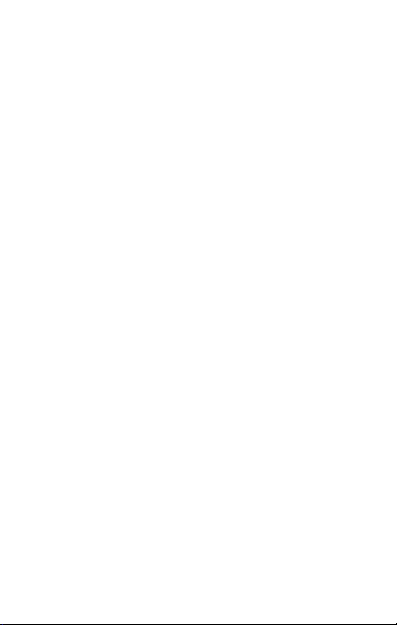
Contents
CONTENTS .............................................................................. 1
THE ANDROID ADVANTAGE ......................................................... 3
READ ME FIRST ....................................................................... 3
DISCLAIMER ............................................................................ 3
UNDERSTAND YOUR PHONE ........................................................ 5
GETTING STARTED .................................................................... 6
SIM CARD INSERTION ........................................................... 6
MEMORY CARD INSERTION ..................................................... 8
HANDSET KEYS .................................................................... 9
ON-SCREEN KEYS ................................................................. 9
CHARGING THE BATTERY ...................................................... 10
BASIC PHONE FEATURES .......................................................... 11
SIGNING IN WITH YOUR GOOGLE ACCOUNT .............................. 11
HOME SCREEN ................................................................... 11
NOTIFICATIONS.................................................................. 12
GRAVITY SENSOR ............................................................... 14
PHONE LOCKING AND UNLOCKING TECHNIQUES ........................ 16
USE GOOGLE SEARCH .......................................................... 18
USING THE TOUCH SCREEN ...................................................... 19
USING THE TOUCH SCREEN ...................................................... 21
USING THE ONSCREEN KEYBOARD .......................................... 21
RECENT APPS .................................................................... 22
CALLING AND MESSAGING ........................................................ 23
MAKE A CALL ..................................................................... 23
CONTACTS ........................................................................ 24
AIRPLANE MODE ................................................................ 25
1
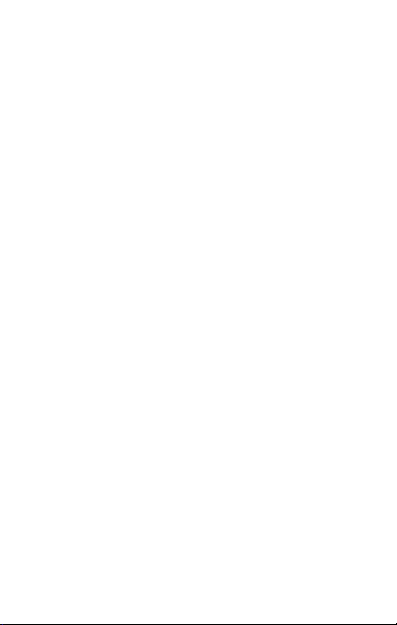
SEND MESSAGE .................................................................. 25
MULTIMEDIA ......................................................................... 26
CAMERA ........................................................................... 26
GALLERY .......................................................................... 26
MUSIC PLAYER ................................................................... 27
FM RADIO ........................................................................ 28
VIDEO PLAYER ................................................................... 29
SETTINGS, NETWORKS, AND APPS .............................................. 30
CONNECT TO THE INTERNET ................................................. 30
TETHERING & PORTABILITY .................................................. 30
PAIR WITH BLUETOOTH DEVICES ........................................... 31
CONFIGURING E-MAIL ......................................................... 32
GOOGLE MAPS ................................................................... 33
DRIVE .............................................................................. 33
MANAGE APPS ................................................................... 34
SAFETY PRECAUTIONS ............................................................. 34
TAKING CARE OF YOUR DEVICE .................................................. 36
BATTERY RECOMMENDATIONS ............................................... 37
RECYCLE YOUR PHONE ......................................................... 38
COPYRIGHT ........................................................................... 38
2
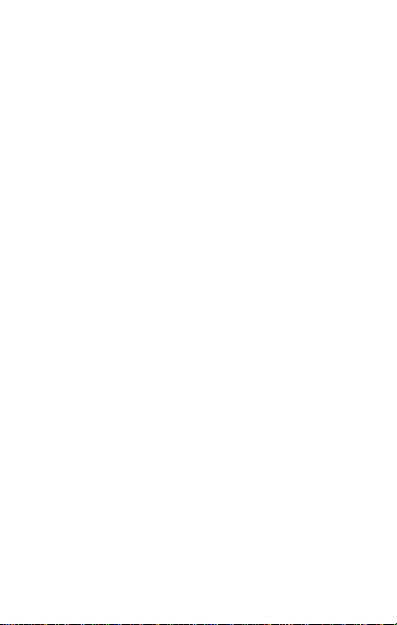
The Android Advantage
Micromax E313 come s with KitKat 4.4.2 that offers optimized
system performance resulting in a fa ster, simpler and smoother
Android experience. At the Google Play Store, you can download
from millions of apps, games, movies, and books and can be sure
that they will run fast. E313 also has the best of Google built-in,
including your favorite apps like Google Search, Maps, Drive, and
YouTube, as well as exciting new apps like Google Now, Voice
Search, and Google Translate.
Read Me First
Please read all safety precautions and this guide carefully
before using your device to ensure safe and proper use.
The descriptions in this user guide are based on the default
settings of your device.
Available features and additional services may vary by
device, software, or service provider.
Apps and their functions may vary based on the country,
region, software or hardware specifications. Micromax is not
liable for performance issues resulting from third-party
apps.
Disclaimer
The colors, specifications, functions and graphics
shown/mentioned in the user manual may differ from the
actual product. In such a case, the latter shall govern.
Images shown are for representation purpose only.
Specifications are subject to change without prior notice.
3
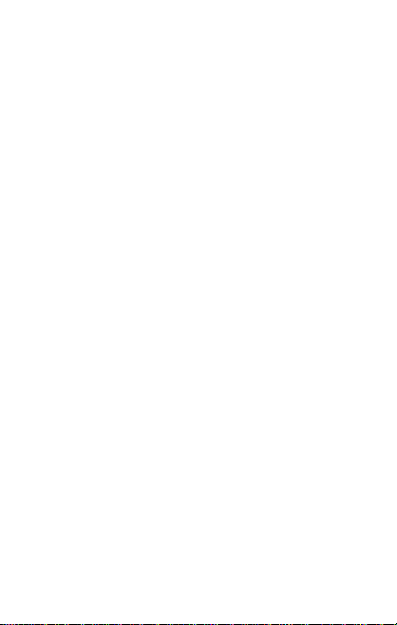
Micromax keeps the right to modify the content in this user
guide without prior notice.
Upon first use of your device, your device will send
information related to your mobile, IMEI numbers, location
details and other software details through SMS*
automatically. This information may be used as further
specified in Micromax privacy policy**.
Talk and standby times are affected by network
preferences, type of SIM cards, connected accessories and
individual usage patterns. Services and some features may
be dependent on the network, service/content providers,
SIM cards, compatibility of the devices used and the content
formats supported.
Other product logos and company names mentioned herein
may be trademarks or trade names of their respective
owners.
*Operator tariff shall be applicable for SMS.
**Micromax privacy policy is available at www.micromaxinfo.com.
4
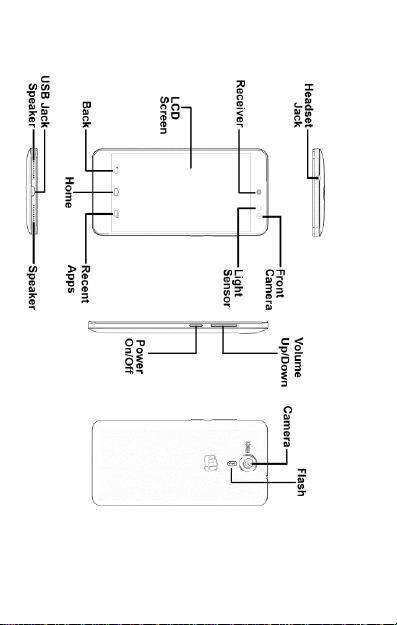
Understand Your Phone
5
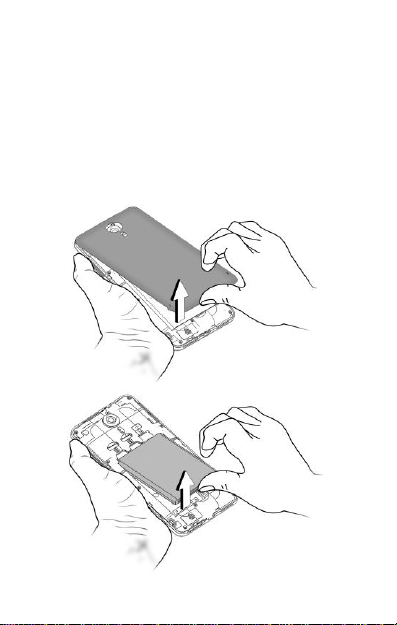
Getting Started
SIM Card Insertion
Your E313 is a dual-SIM phone that supports two micro SIM
cards.
To insert the SIM card(s):
1. Switch off your phone and remove the back cover and
battery as shown in the following images:
6
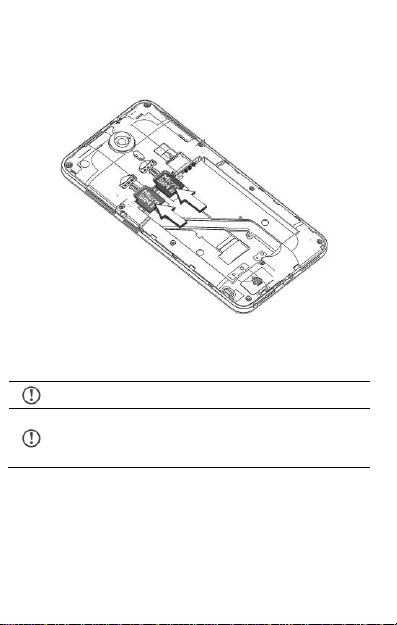
2. Insert the Micro SIM 1 and Micro SIM 2 in the respective
Please keep the SIM card out of the reach of children.
The card and the contacts are vulnerable to damage
due to scratching or bending. Therefore, be careful
when using, inserting or removing the cards.
slot(s) as shown in the following image:
3. After inserting the SIM card(s), place the battery and back
cover of the mobile phone.
7

Memory Card Insertion
To store additional multimedia files, you must insert a memory
card.
To insert a memory card:
1. Switch off the mobile phone and remove the back cover and
battery.
2. Insert the memory card in the memory card slot as shown
in the following image:
3. After inserting the memory card, place the back cover and
battery of the mobile phone.
8
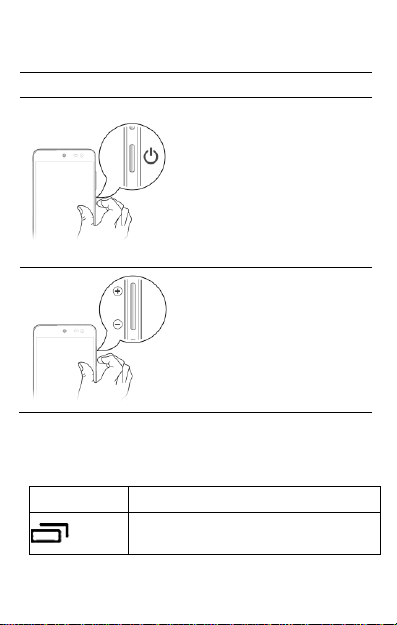
Handset Keys
Keys
Functions
Long press to switch on or
switch off the phone.
Press once to turn off the
screen or to wake up the
screen.
Press for 2 seconds to view
quick options to turn off the
phone, reboot the device,
switch to airplane mode, or
adjust the sound profiles.
Adjust the phone volume from
the volume keys available on
the right side of the device.
Keys
Functions
Opens the most recently used apps.
On-Screen Keys
9
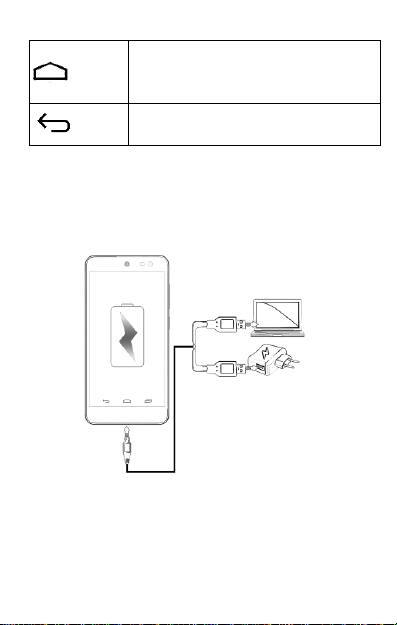
Opens the home screen.
On long tap, displays the option to open
Google Now.
Opens the previous screen you were working
on.
Charging the Battery
Before using the device for the first time, yo u must fully charge
the battery. You can charge the device with a travel adapter or
connecting the device to a PC with a USB cable.
Use only Micromax chargers and cables. Other chargers or cables
can cause the battery to explode or damage your device. This
may invalidate your phone warranty.
10
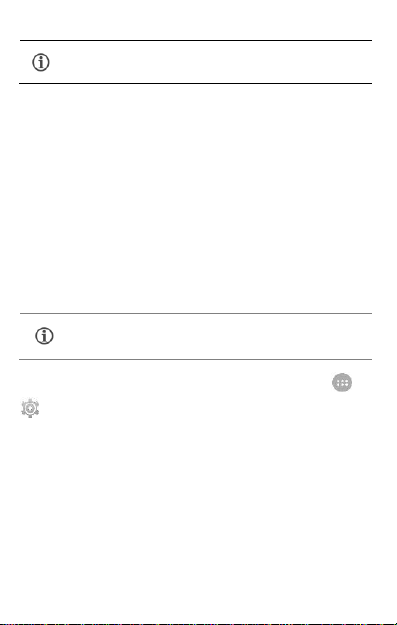
You can also use a compatible USB charger to charge
your battery.
Basic Phone Features
Internet connection is required for the Google
account setup step to appear.
Signing in with your Google Account
Your Google Account lets you take full advantage of apps and
services offered by Google Android market. Configure your
Google account on this handset to get access to your Gmail,
Google Play Store, Google Maps, and much more.
The phone will prompt you to sign in to your Google Account
when you turn on your handset for the first time.
To sign in to your Google Account at a later time, go to →
→ Add account → Google. Follow the registration steps to
successfully configure your mail account on the device.
Home Screen
You can personalize your home screen with shortcuts, widgets,
wallpapers and other items.
Long tap on the home screen to view quick options to change
wallpaper or add widgets.
11
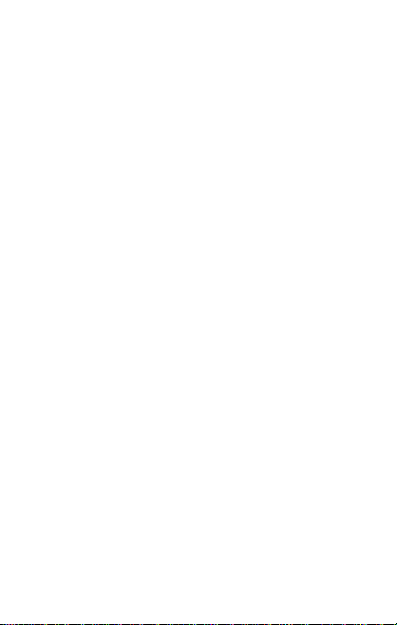
You can add extensions to the screen by placing widgets or
Open Notification Panel
Close Notification Panel
app shortcuts on the extended home screen.
Your E313 will show only those extended screens which have
some shortcut/widget placed on them. Swipe left or right on
the home screen to view the next extended screen.
In the bottom pane, there are five launcher icons for you to
open different apps in the phone. Tap and hold to select a
launcher icon and then you can rearrange or replace them
with ease.
Widgets
Widgets gives fast access to a set of apps in your phone.
Allows you to place app shortcuts on your home screen and
access them directly.
Long tap on the home screen and tap on WIDGETS to view
all available widgets.
Notifications
You have various options for viewing and managing notifications.
12

Open the Toolkit
Clear all Notifications
Open Quick Settings
13

When you receive a notification, its icon appears in the status
bar, along with a brief summary. You may clear each
notification separately by swiping it towards left or right.
Toolkit provides you shortcuts to manage basic phone
features, such as Airplane Mode, Wi-Fi, Display Brightness,
and many more.
Your phone also has a notification LED which notifies you with
missed calls, text messages, charging on/off, etc.
Gravity Sensor
Your phone can detect orientation and accordingly adjust the
display.
To enable/disable auto-rotate feature:
Dragging down the notification panel, tapping , and then
select AUTO ROTATION.
14

Tapping → → Display → Auto-rotate screen.
15
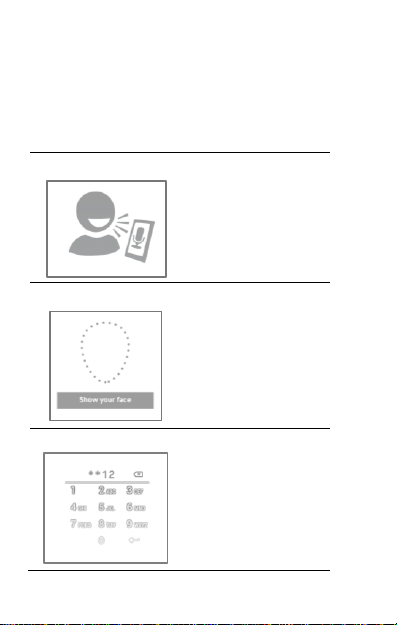
Phone Locking and Unlocking Techniques
Voice Recognition
Allows you to provide your
voice as the screen
unlocking password.
Face Recognition
You can use your face as
the screen unlocking
password. You just need to
look at your phone to
unlock it.
PIN
You may enter a PIN and
set it as your screen
unlocking password.
You have various options to unlock your phone. Slide unlock is
the default unlocking method in the phone. To unlock:
1. Press the power key to wake up the phone.
2. Hold and drag the lock icon towards the unlock icon.
16

Pattern
You can set your own
pattern by connecting the
dots to prevent your phone
from unauthorized access.
Password
You may enter any desired
password and set it as your
screen unlocking password.
17

Slide
Just wake up the screen and
slide the lock icon towards the
unlock icon to unlock your
phone.
You may set any desired locking technique from
→ → Security → Screen lock.
It is important to remember your screen lock
password/pattern/PIN.
You can disable all unlocking methods from your handset by
selecting the None option.
Use Google Search
Search for anything on your phone or on the Internet using the
Google search bar at the top of your home screen.
Type your search words into the box or press the microphone
icon and speak your search query.
Use voice commands to perform various actions on your
phone.
In addition to the search box on your home screen, Google
Search is also available in the apps menu.
18

Using the Touch Screen
Tap and Hold
Tap and hold an item
to view the list of
actions based on the
selected item and
condition. Also, you
can move items on the
screen using this
method.
Drag an Item
Tap and hold an item
and move your finger
on the screen until you
reach the target
position.
19

Scroll
To scroll a list, slide
your finger across the
surface of the screen
upwards or downwards
(without dragging an
item).
Swipe
Place a finger on the
screen and steadily
slide your finger in the
desired direction.
.
Pinch Zoom
You can open any
image or web page and
then use your thumb
and index finger to
zoom the display
20

Double tap
Tap quickly twice on a
webpage, map, or
other screen to zoom.
For example, doubletap a section of a
webpage in the
browser to zoom that
section.
Using the Touch Screen
Using the Onscreen Keyboard
Some apps display the keyboard by default. In others, you will be
required to tap a text field, where you want to enter text, to
open the keyboard.
21

After typing, tap key to close the keyboard.
Tap and hold the text field to open a menu and to
cut/copy/paste text.
QWERTY
touch pad
Tap to switch
to numerical
keyboard with
punctuation
Backspace
to erase the
entered
Tap to
change
the
Recent Apps
Tap and hold the key on the home screen to view the list of
recent apps. You can easily remove items from the list to free
some memory and make your phone work faster.
22

Drag an item towards left or
right.
Tap and hold an item and
then select “Remove
from list”.
Calling and Messaging
Make a Call
To make a call:
Tap on the menu screen or the home screen to open the dial
pad for making calls.
Your dialer also lists the call logs and the favorites.
You can show/hide the dialer by tapping or view the call
history by tapping .
23

Contacts
Search for your desired contacts under any of the
three tabs by tapping icon.
Add a new contact in the contacts list by tapping .
View list of
contact groups
View list of
contacts
View list of
favorite contacts
View list of favorite
Go to
Store, use, and synchronize contact details in your contact list.
You can now create contact groups or mark contacts as favorites
in your phonebook. Use tabs or swipe through to view the list of
contact groups, contacts, and favorite contacts list.
You can synchronize your contacts list with any of your accounts
configured on this device.
To synchronize your contacts list:
1. Tap the icon from the contacts screen and then tap
Accounts.
2. Select the account(s) with which contacts list is to be
synchronized. You can auto-sync contacts by selecting the
Auto-sync app data option.
Your contacts synchronization will be complete in a few seconds.
24

Airplane Mode
To synchronize contacts, you need to have Internet
via your SIM or Wi-Fi. If your Sync does not proceed
as expected, check whether data option is set to ON.
Some locations may require you to disable all the wireless
features of your mobile. The Airplane Mode disables all incoming
and outgoing calls, Wi-Fi, and Bluetooth connections.
To activate the airplane mode:
Press and hold the Power button and then select Airplane
mode.
Or
Drag notification panel down, tap , and then select
AIRPLANE MODE.
Send Message
To send a message:
1. Tap on the menu screen or the home screen to go to
the messaging section and then tap to compose a
message.
2. Tap the icon to view the types of files that can be
attached and select the desired type of multimedia file.
3. Tap to select the composition text box and enter your
message body in it.
4. Enter the contact name (if it exists) or enter the phone
25

number. You can also tap the icon to view and select
Captur
Switch to
Video
Recording
Normal
Live
Photo
Tap to view camera
Face
beauty
Auto
capture
when smile
Toggle
between HDR
contact(s) from the contact list.
5. Tap to send the multimedia message.
Multimedia
Camera
Go to →
Gallery
26

Go to →
Turn on/off
repeat
Play
previously
played
Play next
song in the
Turn on/off
Play/Pause
Search
Track
Manage
Opens the
Music
Opens the
You can use the Gallery to view pictures and share files. Tap an
album to open and view its contents.
Music Player
Go to → to open the music player.
27
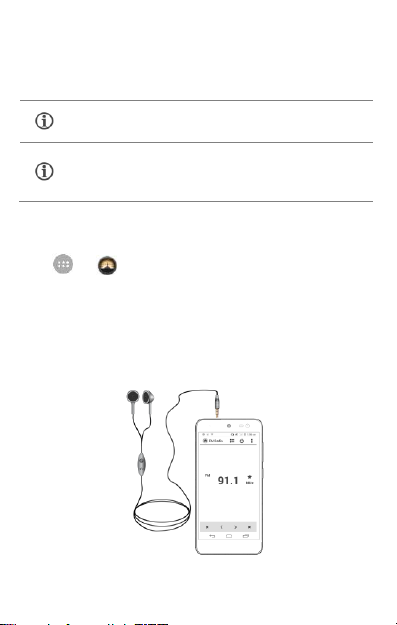
Press the phone’s volume up/down keys on the right
side of the mobile phone to adjust the volume.
You can use an SD card to enhance the storage
capacity for your multimedia files such as music,
photos, emails, and so on.
FM Radio
Go to →
You can listen to your favorite FM channels using the inbuilt FM
receiver of your phone. Before starting the FM, you need to plugin the headset as it works as antenna for the FM radio. Use the
intuitive buttons and icons on the phone in t he radio interface to
enjoy the features of your inbuilt FM radio.
28

Video Player
Press the phone’s volume up/down keys on the right
side of the mobile phone to adjust the volume.
Change
the video
screen
size
Stop/Loop
the video
Play/Pause
video
Stop, Loop
and Trim the
video
Change the
screen size
Go to →
29
video

Settings, Networks, and Apps
By default, the access point name gets configured
once you insert the SIM, Or, your network provider
sends the access point name settings via SMS. You
may need to install these settings. If the access point
names are not listed by default, please contact your
network provider for the same.
Your phone can connect to a variety of networks and devices,
including Internet, Wi-Fi, GPRS, Bluetooth, devices, such as
headsets. You can also transfer f iles to/from your PC through the
data cable.
Connect to the Internet
To configure Internet:
1. Go to → → More → Mobile networks →
Access Point Names and select the SIM for which access
point name is to be configured. Select the access point
name from the list.
2. Go to → → More → Mobile networks → Data
connection and select the SIM on which data connection is
to be enabled.
3. You may also need to configure the access point name to
enable data connection.
Tethering & Portability
You can use your E313 as a modem and connect your PC or
laptop to the Internet, when required. Start using your SIM data
30

pack on your PC or Laptop now!
Your mobile operator will charge you based on your
GPRS data usage.
Go to → → More → Tethering & portable hotspot.
USB Tethering
1. Connect your phone with your PC/Laptop via USB cable.
2. Select the USB tethering option.
3. Select your phone network as the network connection in
your PC/laptop and get access to the Internet.
Bluetooth Tethering
1. Pair your phone with the Bluetooth enabled PC/laptop via
Bluetooth pairing option.
2. Select the Bluetooth tethering option in your phone.
3. On the paired PC/laptop, select the Bluetooth device (your
phone) and choose to connect to the Internet.
Wi-Fi hotspot
1. Turn on the Wi-Fi hotspot option in your phone.
2. On the other Wi-Fi enabled PC/laptop/handset, choose your
phone as a Wi-Fi network to connect with it.
3. View and configure Wi-Fi hotspot settings by tapping the
Set up Wi-Fi hotspot option.
Pair With Bluetooth Devices
Go to → → Bluetooth.
To pair your E313 with some other Bluetooth device:
31

1. If Bluetooth is off, turn it on and then tap Bluetooth. Your
If the device you want to pair with is not in the list,
make it discoverable and then search. If your phone
stops scanning before you make the other device
discoverable, tap SEARCH FOR DEVICES.
Tap Micromax E313 at the top of the scanned
device list to make your E313 visible on other
devices.
phone scans and displays the Bluetooth devices in range.
2. Tap the ID of the other device in the list to pair with it.
3. You will be prompted to confirm passkey on both devices.
Tap Pair to confirm the passkey and pair the devices. On
successful pairing, your phone connects to the device.
Configuring E-Mail
You can check and reply to your emails from your E313
anywhere. Apart from the Gmail account, you can configure other
accounts too on this device.
1. Go to → → Add account → Corporate.
2. Type the email address and password in the respective
fields and tap Next.
3. Set account settings, as required and tap Next.
4. Provide your account name and your name and then tap
Next to successfully finish account configuration.
The server will check for online settings automatically and your
account will be set up. If not, please check your Internet settings
before proceeding.
32

Google Maps
Internet connection is required for using Google
Maps. When you use the map, you use your Internet
connection to transfer data to and from your phone.
The Google Maps app may not be available in every
street, country or region.
Micromax does not guarantee the accuracy of any
directional services.
Google Maps is an app from Google that gives you access to
various map-related services. You can view your location on a
map, search for different landmarks, find directions to locations,
and even view Street View photos from ar ound the world. The
built-in navigation works with your GPS to give step-by-step
route guidance while driving or walking. And you can even
download maps to use offline, when you don't have an Internet
connection. For the best experience with Google Maps, configure
the following settings:
Enable location access from → →
Location.
Tap on to start using Google Maps.
Drive
Back up all your files like videos, images, PDFs, etc. using Google
DriveTM so that you don’t lose them. You can view your
documents from any smartphone or computer and share them
with others.
33

Go to → to start using Drive.
Switch off your device in any area with potential
explosive atmosphere. Sparks arising out of radio
frequency may cause fire or explosion. Therefore switch
off your device at refueling stations, fuel depots,
chemical plants or places where blasting operation is in
Not all items are free of cost in the Google Play Store.
You need to have an Internet connection and be
signed in to your Google Account to use the Google
Play Store.
Manage Apps
Your phone comes with a host of apps to make your life easier
and more convenient. The Android phones offer users access to
unlimited entertainment sources. You can download apps,
games, movies, and books from the ever increasing Android
market. New items get added almost daily to the market to give
users a never ending fun experience.
To view and manage the list of all inbuilt, downloaded, and
running apps, go to → → Apps.
To download app s, games, movies, and books from the Google
Play Store, tap on to access the Google Play Store. View the
details and download items, as desired.
Safety Precautions
34

progress. Remember to comply with legal requirements
and local restrictions when using the phone.
Your Phone’s radio waves may interfere with
inadequately shielded medical devices. Switch off your
device when regulations require you to do so.
Always keep the phone and accessories out of reach of
small children. Small parts such as the SIM card or micro
SD card can be dismantled and swallowed by small
children.
Do not place the phone near electromagnetic data
carriers such as credit/Debit cards. Information stored
on them could be lost.
Permanent damage to hearing may occur if you use
earphones at high volume for prolonged periods. Set
your volume to a safe level. If you experience discomfort
in your ears, reduce the volume or discontinue the use
of your earphones.
Manufacturers of medical devices recommend a
minimum distance of 15.3 cm (6 inches) between a
wireless device and an implanted medical device such as
pacemaker or cardioverter defibrillator to avoid issues
arising out of radio frequency interference.
The mains voltage specified on the power supply unit
must not exceed to prevent damage to the charging
device.
You may only open the phone to replace the SIM card
and micro SD card. You must not open the battery under
any circumstances. All other dismantling of this device
other than as explained in the manual are strictly
prohibited and will invalidate the warranty.
35

The phone may cause interference in the vicinity of TV
sets, radios and PCs.
The battery may cause damage, injury or burns if a
conductive material closes the circuit of the terminals.
Exercise care in handling any charged battery,
particularly when placing it inside your pocket, purse or
other container with metal objects. Do not dispose of
batteries in fire as they may explode.
Do not use the phone while driving. When you have to
use the phone, please use the earpiece. Please put the
phone safely in the phone stand. Do not put it onto any
passenger seat or any place from which it may fall down
during collision or emergency braking.
Flight is influenced by interference caused by the phone.
It is illegal to use a phone on the airplane. Please turn
off your phone during a flight.
The phone must be repaired by Micromax authorized
personnel only. Repairing this phone by yourself other
than our authorized service agents/centers goes against
the warranty rules.
Taking Care of your device
Your device is a product of s uperior design and craftsmanship and should be
handled with care. The following suggesti ons will help you protect your pho ne.
Keep the device dry. Precipitation, humidity, and all types of
liquids or moisture can rust the electronic circuits. If your
device gets wet, remove the battery, wipe it with a dry cloth
and take it to an authorized service center.
36

Do not store the device in high or cold temperature.
Extreme temperatures can shorten the life of electronic
devices and damage batteries.
Do not use or store the device in dusty, dirty areas. Its
moving parts and electronic components can get damaged.
Do not drop, knock, or shake the device. Rough handling
can break internal circuit boards and fine mechanics.
Do not use harsh chemicals, cleaning solvents, or strong
detergents to clean the device. Only use a soft, clean, dry
cloth to clean the surface of the device.
Battery Recommendations
Please put the battery in a cool and well-ventilated place out
of direct sunlight. We recommend you to charge the battery
at room temperature range.
Batteries have life cycles. After a full charge, if the power
reserve of the battery tend to deplete inordinately faster
than usual, the battery life is at an end. Replace the battery
with a new battery of the same make and specification.
Use compatible batteries, chargers, accessories and
supplies. Micromax will not be held responsible for user’s
safety when using incompatible accessories or supplies.
Do not discard the battery with household trash. Please
dispose of used battery according to your local
environmental laws and guidelines.
37

Recycle your Phone
The WEEE l ogo (shown at the left) appears on the product
(battery, handset, and charger) to indicate that this product
must not be disposed off o r dumped with your other
household wastes. You are liable to dispose of all your
the specified collection point for recycling of such hazardous waste.
Collection and proper recovery of your electro nic waste equipments at the
time of disposal will allow us to help preserve the environment. Recycling of
the electronic waste equipment will ensure safety of human health and
environment. For more information on best practices for disposal of electronic
and electrical waste, please visit to our web site:
www.micromaxinfo.com/weee.php.
Note: Micromax will not bear any responsibility for any incompliance with the
above mentioned guidelines or improper usage of the mobile phone.
electronic or electrical waste equipment by relocating over to
Copyright
All rights reserved. Reproduction, transfer, distribution or storage of part or all
of the contents in this document in any form without the prior written
permission of Micromax is strictly prohi bited.
38
