Page 1
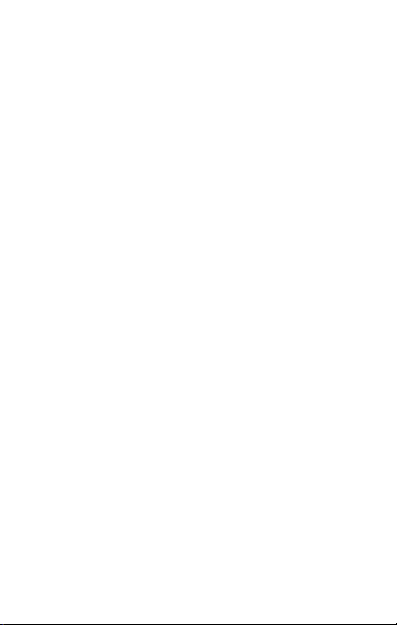
Contents
THE ANDROI D ADV ANTAGE.............................................................................. 2
READ ME FIRS T .................................................................................................... 2
UNDE RSTAND YOUR PHONE ........................................................................... 3
INSE RT SIM AND M EMORY C ARD .................................................................. 4
TURN ING Y OUR PHO NE ON/OFF .................................................................. 5
CHAR GING T HE DEV ICE...................................................................................... 6
ON SC REEN K EYS ................................................................................................ 6
GOOG LE ACC OUNT & GOOG LE SEA RCH ...................................................... 7
USIN G IND US OS ................................................................................................. 8
MESS AGING ............................................................................................................ 8
APP BA ZAAR.......................................................................................................... 9
NOTI FICATI ONS ................................................................................................... 10
PHON E SECU RITY .............................................................................................. 12
FING ERPRIN T ....................................................................................................... 14
BATT ERY S AVER MO DE ................................................................................... 15
SETT INGS, NETWO RKS, A ND APP LICATI ONS .......................................... 16
CONN ECT TO THE I NTERNET ......................................................................... 16
TETH ERING & POR TABILI TY ........................................................................... 17
USB TETHE RING ................................................................................................ 17
BLUE TOOTH TE THERING ................................................................................. 17
WI- FI HOTSPO T ................................................................................................. 18
PAIR WITH BLUET OOTH D EVICES ............................................................... 18
CONF IGURING EMA IL ........................................................................................ 19
AIRP LANE MODE ................................................................................................ 19
GOOG LE MAPS .................................................................................................... 19
PLAY STORE ........................................................................................................ 20
SAFE TY PR ECAUTI ONS ................................ .................................................... 21
TAKI NG CA RE OF Y OUR D EVICE .................................................................... 22
DEVI CE RE COMMEND ATIONS ........................................................................ 22
TEMP ERATUR E AND HUMIDI TY ..................................................................... 23
RECY CLE YO UR PH ONE ................................................................................... 23
DIS CLAIMER ......................................................................................................... 23
COPY RIGHT........................................................................................................... 24
1
Page 2
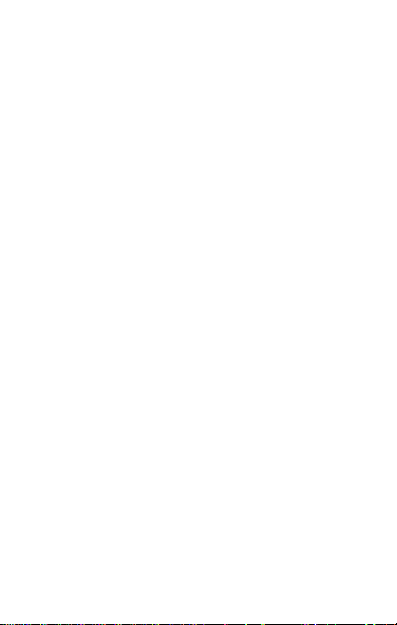
The Android Advantage
Welcome to the world of Micromax. You have just become the proud owner
of the Micromax Q427 LTE enabled Android Marshmallow device, which
provides you a host of advanced and desirable features to give you a whole
new Android experience.
Read Me First
Please read all safety precautions and this manual carefully before
using your device to ensure safe and proper use.
The descriptions in this manual are based on the default settings of
your device.
Available features and additional services may vary by device,
software, or service provider.
Applications and their functions may vary based on the country,
region, software or hardware specifications. Micromax is not liable
for performance issues caused by third-party applications.
2
Page 3
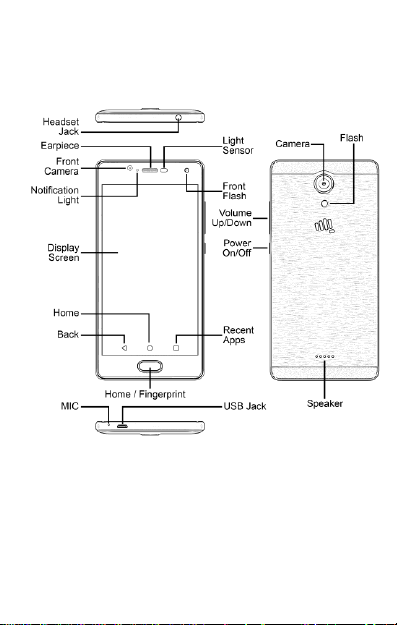
Understand Your Phone
3
Page 4

Insert SIM and Memory Card
1. Switch off your phone and remove the rear cover as shown:
2. Open the latch and insert the SIM card(s) as shown:
4
Page 5
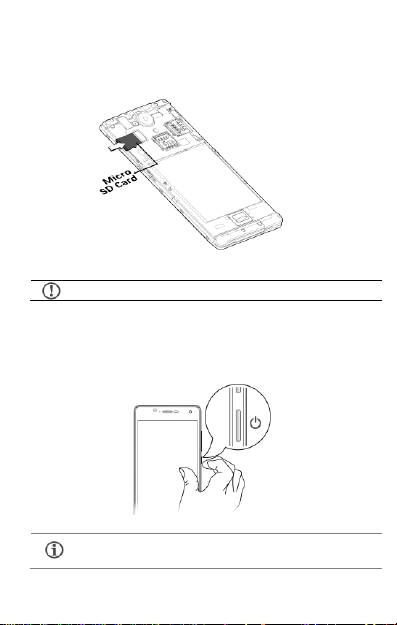
Please keep the SIM out of the reach of children.
To restart your phone, long press the Power key and
select Reboot.
3. Close the latch after placing the SIM card(s).
4. Insert the memory card as shown:
Turning Your Phone On/Off
Press and hold the Power key for a few seconds to switch the phone
on/off.
5
Page 6
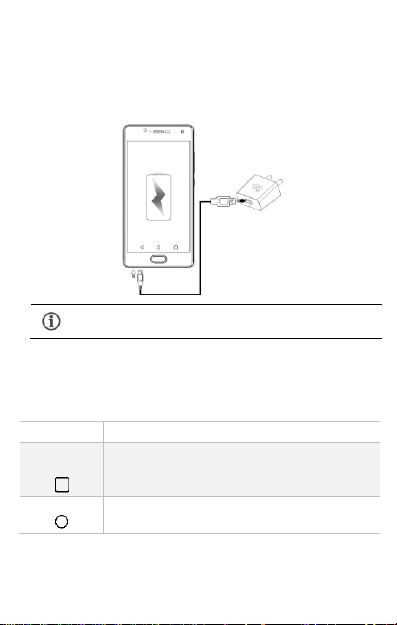
You can charge the device with a travel adapter or
connecting the device to a PC via USB cable.
Keys
Functions
If tapped when on the home screen, opens the
most recently used applications.
Opens the Home screen.
On long tap, opens Google Now.
Charging the Device
Before using the device for the first time, we recommend you to fully
charge the device.
Note: Use only Micromax chargers and cables. Other chargers or cable s
may damage the device. This will invalidate your phone warranty.
On Screen keys
6
Page 7
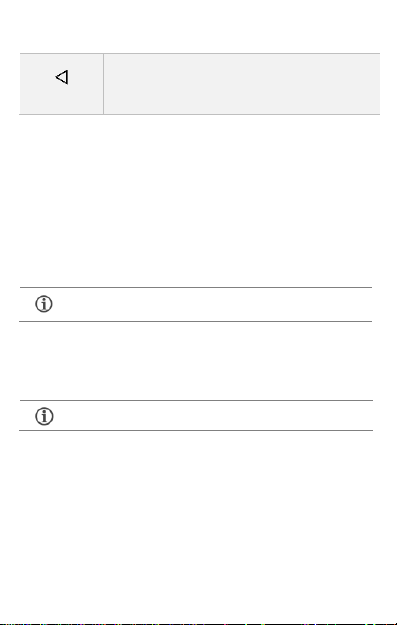
Opens the previous screen you were working
on.
If the onscreen keyboard is open, closes the
keyboard.
Network connection will be required for the Google
account setup step to appear.
If you do not have an existing Google account, you may
create one from the account configuring step.
Google Account & Google Search
Your G oogle Account lets you take full advantage of applications and
services offered by Google Play Store. Configure your Google account
on this handset to get access to your Gmail, Google Play Store, Google
Maps, and much more.
Google account setup will be prompted when you switch on your
handset for the first time.
However, you may configure your Google account at any later stage
from Settings → Accounts → Add account → Google. Follow the
registration steps to successfully configure your mail account on the
device.
Search for anything in your phone or on the Internet using Google
Search by simply typing the keywords. Google Search also supports
voice recognition, allowing you to speak to search, and use voice
commands to access various sections in your handset.
Google Search is available on the home scre en and also in the
application menu.
7
Page 8
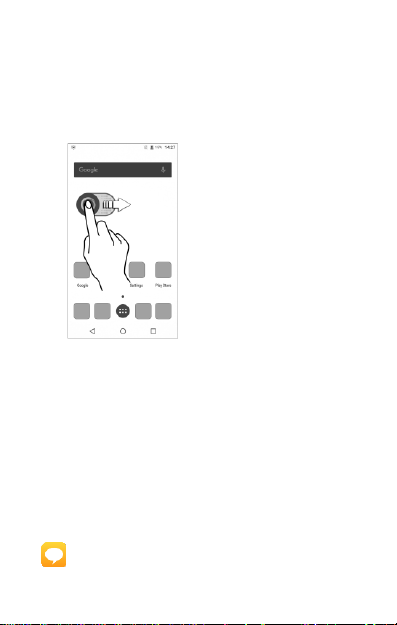
Using Indus OS
Now, you have the option of switching between Indus and Android OS.
On the Android OS home screen, swipe the Indus button to the
right to switch to Indus OS.
Alternatively, you can also switch to Indus OS from Sett ings
Home Indus Laun cher.
Tap on the Settings icon and click on More Languages… to select
your preferred language.
To revert to Android OS, tap on the Settings icon, select Laun cher
and choose the Android launcher.
Indus OS allows you to have a regionalized smartphone experience in
multiple languages.
Messa ging
Tap on the Android hom e screen to open messaging.
8
Page 9
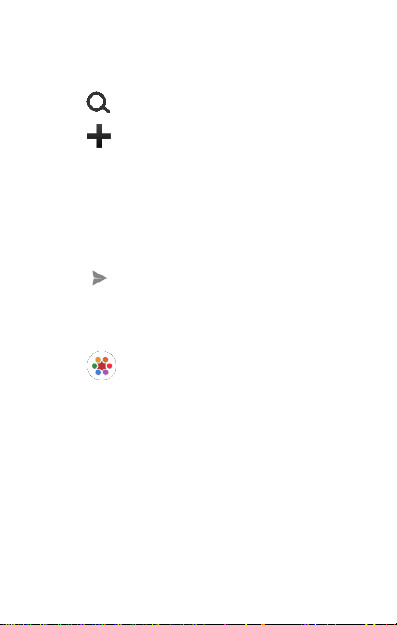
Use the swipe feature to translate/transliterate between English and
your preferred language.
Tap to search for a message.
Tap to type a new message.
Tap the Add Contact icon to view and select contact(s) from
the contact list or enter the contact directly.
Swipe right to translate the text
Swipe left to transliterate the text
You can also attach files to the message
Tap to send the message
App B azaar
Enjoy apps and content in your preferred language
Tap to open App Bazaar
Browse and select your favorite apps, now in your language
Enjoy thousands of free apps
Pay for premium apps through your mobile credit balance
9
Page 10

Notifications
Notifications inform you of new messages and events as and w hen
they appear on the device.
Open Notifica tion pan el Close No tifica tion pane l
Clear all No tificat ions
10
Page 11

Open Quick S ettings
Quick Settings allow access to basic phone features such as Airplane
Mode, Wi-Fi, Display Brightness, and many more.
11
Page 12

PIN
Enter your PIN to unlock your phone! You
can set a PIN as your screen password.
Phone Security
You can unlock your phone using a
variety of methods.
The default unlock m ethod is
Swipe. To unlock the screen, just
swipe up on the lock screen.
To set other unlocking techniques, go to Settings → Security →
Screen lock
12
Page 13

Patter n
Draw your pattern to unlock! You can set
your own pattern by connecting the dots to
prevent your phone from unauthorized
access.
Passw ord
Enter your password to unlock! You can
set your desired password as your screen
password.
13
Page 14

Fingerprint
You can add your fingerprints and use the fingerprint sensor to unlock
the device or access apps.
1. Go to Settings → Security → Fingerprint
2. Unlock the screen (if screen lock is set).
3. Follow the on-screen instructions.
4. Place your finger on the scanner as shown below, till the scan is
complete.
5. Your fingerprint is added once the scan is complete.
6. You can enroll a new fingerprint by choosing Add fingerprint.
14
Page 15

Battery Saver Mode
Your phone comes with a Battery Saver Mode that:
Saves power significantly by running only the essential apps while
turning off background data.
It restricts the background data for apps like Gmail, Twitter,
Facebook, etc. and limits the phone’s performance to extend the
battery life.
Battery Saver Mode automatically switches off when the phone is
connected to a charger.
To enable Battery Saver mode:
1. Go to Settings Battery.
2. Tap icon and then select Battery saver.
15
Page 16

Settings, Networks, and Applications
Your p hone can connect to various networks and devices. You can
also transfer files to/from your PC through the data cable.
Connect to the Internet
Go to Settings → Data usage and switch on Cellular data.
To set the preferred SIM for cellular data, go to Settings → SIM cards
→ Cellular data.
You might also need to configure the access point name for the data
connection to work.
16
Page 17

By default, the access point name gets configured once you
insert the S IM, Or, your network provider sends the access
point name settings via SMS. You may need to install these
settings. If the access point names are not listed by default,
please contact your network provider for the same.
To configure the access point name:
Go to Settings → More → Cellular networks → Access Point Names
and select the access point name from the list.
Tethering & Portability
You can use your device as a modem and connect your PC or laptop
to the Internet, when required.
Go to Settings → More → Tethering & portable hotspot
USB T ethering
Connect your phone with your PC/Laptop via USB cable.
Select the USB tethering option.
Select your phone network as the network connection in your
PC/laptop and get access to the Internet.
Blue tooth Te thering
Pair your phone with a Bluetooth enabled PC/laptop via
Bluetooth pairing option.
Select the Bluetooth tethering option in your phone.
On the paired PC/laptop, select the Bluetooth device (your
phone) and choose to connect to the Internet.
17
Page 18

Your mobile operator will charge you b ased on your data
usage.
If the device you want to pair with is not in the list, make sure
the Bluetooth on that device is turned on, then tap and
select Refresh to search again.
Wi-Fi Hotspot
Turn on the Wi-Fi hotspot option in your phone.
On the other Wi-Fi enabled PC/laptop/handset, choose your
phone as a Wi-Fi network to connect with it.
View and configure Wi-Fi hotspot settings by tapping Set up
Wi-Fi hotspot option.
Pair With Bluetooth Devices
Go to Settings → Bluetooth
If Bluetooth is off, turn it on. Your phone scans and displays the
Bluetooth devices in range.
Tap the ID of the other device in the list to pair with it.
You will be prompted to confirm passkey/pairing code on both
devices.
Tap Pair to confirm the passkey/pairing code and pair the
devices. On successful pairing, your phone connects to the
device.
18
Page 19

Internet needs to be enabled to successfully configure your
email accounts.
Configuring Email
You can configure various email accounts and check your Emails on
the device.
Go to Settings → Accounts → Add account and select the type
of account you want to create.
Enter the required details to successfully configure your account on
the device.
Airplane Mode
Airplane Mode allows you to disable all mobile networks, Wi-Fi, and
Bluetooth connections. To activate the airplane mode, open Quick
Settings and select Airplane mode.
Google Maps
Google Maps is a web-based service offered by Google Inc. which
offers you access to various map-based services. You can view
various streets, landmarks and can even plan your routes with the
help of Google Maps. It comes with a navigation system (GPS
required) which gives step -by-step route guidance while driving or
walking. You can even download maps for offline usage. This serves
as a useful application for your day-to-day usage.
Settings required for Google Maps access include:
1. Enable location access from Settings → Location.
19
Page 20

Internet connection is required for using Go ogle Maps.
When you use the map, you use your Internet connection to
transfer data to and from your phone.
Google Maps application may not be available in every
street, country or region.
Micromax does not guarantee the accuracy of any
directional services.
You need to enable Internet connection and configure Google
account on your device to get access to the Play Store.
2. Tap to start using Google Maps.
Play Store
Your Android phone lets you access unlimited entertainment sources.
You can download applications, games, movies, and books from the
ever increasing Play Store.
To view and manage the list of all inbuilt, downloaded, and running
applications, go to Settings → Apps.
To download applications, games, movies, and books from the Play
Store, tap to access the Google Play Store. View the details and
download items, as desired.
20
Page 21

Switch off your device in any a rea with potential explosive atmosphere
such as refueling stations, fuel depots, chemical plants or places where
blasting operation is in progress. Sparks arising out of radio frequency
may cause fire or explosion. Remember to comply with legal
requirements and local restrictions when using the phone.
Your Phone’s radio waves may interfere with medical devices.
Preferably maintain a distance of 15.3 cm (6 inches) between a wireless
device and implanted medical devices such as pacemaker or cardioverter
defibrillator. Switch off your device when regulations require you to do so.
Always keep the phone and accessories out of reach of small children.
Small parts such as the SIM card can be dismantled and swallowed by
small children.
Do not place the phone near electromagnetic data carriers such as
Credit/Debit cards. Information stored on them could be lost.
Permanent damage to hearing may occur if you use earphones at high
volume for prolonged periods. Set your volume to a safe level.
The mains voltage (V) specified on the power supply unit must not be
exceeded to prevent damage to the charging device. The power supply
must be plugged into an easily accessible AC power socket when
charging the device.
Do not open the device under any circumstance. All other changes to this
device are strictly prohibited and will invalidate the warranty.
The phone may cause interference in the vicinity of TV sets, radios and
PCs.
Safety Precautions
21
Page 22

Do not use the phone while driving. Please p ut the phone safely in the
phone stand. Do not put i t onto any spot from which it may fall down
during collision or emergency braking.
Flight is influenced by interference caused by the phone. It is not advised
to switch on a phone during flight.
Please repair the device at a Micromax authorized service center only.
Repairing the device by yourself invalidates the warranty rules.
Taking Care of your device
Your device is a product of superior design and craftsmanship and should be handled
with care in the following ways:
Keep the device dry. Precipitation, humidity, and all types of liquids can rust the
electronic circuits. If your device gets wet, wipe it with a dry cloth and take it to an
authorized service center.
Do not store the device in high or cold temperature. Extreme temperatures can
shorten the life of electronic devices and damage batteries.
Do not use or store the device in dusty, dirty areas. Its moving parts and electronic
components can get damaged.
Do not attempt to open the device other than as instructed in this guide.
Do not drop, knock, shake or bend the device. Rough handling can break
internal circuit boards and fine mechanics.
Do not use harsh chemicals, cleaning solvents, or strong detergents to clean the
device. Only use a soft, clean, dry cloth to clean the surface of the device.
Do not store or bring your device near magnetic fields for extended period of time.
Device Recommendations
Please put the device in a cool and well-ventilated place out of direct sunlight.
We recommend you to charge the device at room temperature range.
After a full charge, if the power reserve of the device tends to deplete inordinately
faster than usual, the battery life is at an end.
Use only Micromax chargers and cables. Micromax will not be held responsible
22
Page 23

for user’s safety when using incompatible accessories or supplies.
Temperature and Humidity
The device is designed for use within a temperature range of -20 ˚c ± 5 to 45˚c ±
5, storage within the temperature range of -30 ˚c ± 5 to 65˚c ± 5. In case of
violation of these temperature conditions, the device can be damaged and battery
life can be reduced.
The recommended humidity for maintaining the device is in the range 50 to 55%.
Do not expose your device to extreme temperatures or humidity.
Note: Micromax will not bear any responsibility for any incompliance wi th the above
mentioned guidelines or improper usage of the mobile phone.
Recycle your Phone
The WEEE logo (shown at the left) appears on the product (handset,
and charger) to indicate that this product must not be disposed of or
dumped with your other household wastes. You are liable to dispose of
the specified collection point for recycling of such hazardous waste.
Collection and proper recovery of your electronic waste equipment at the time of
disposal will allow us to help preserve the environment. Recycling of the electronic
waste equipment will ensure safety of human health and e nvironment. For more
information on best practices for disposal of electronic and electrical waste, please visit
to our web site:
www.micromaxinfo.com/weee.php.
Note: Micromax will not bear any responsibility for any incompliance with the above
mentioned guidelines or improper usage of the mobile phone.
Disclaimer
The colors, specifications, functions and graphics shown/mentioned in the user
Upon first use of your device, your device will send information related to your
all your electronic or electrical waste equipment by relocating over to
Guide may differ from the actual product. In such a case, the latter shall govern.
Images shown are for representation purpose only. Specifications are subject to
change without prior notice. Micromax keeps the right to modify th e content in
this user guide without prior notice.
23
Page 24

mobile, IMEI numbers, location details and other software details through SMS*
automatically. This information may be used as further specified in Micromax
privacy policy**.
Talk and standby times are affected by network preferences, type of SIM cards,
connected a ccessories and individual usage patterns. Services and some
features may be dependent on the network, service/content providers, SIM
cards, compatibility of the devices used and the content formats supported.
Other product logos and company names mentioned herein may be trademarks
or trade names of their respective owners.
Available storage memory may vary based on the phone software.
* Operator tariff shall be applicable for SMS.
**Micromax privacy policy is available at www.micromaxinfo.com.
Copyright
All rights reserved. Reproduction, transfer, distribution or storage of part or all of the
contents in this document in any form without the prior written permission of Micromax
is strictly prohibited.
24
Page 25

SAR Compliance
SAR C omplianc e
Your device is designed not to exceed the limits of emission of radio waves
recommended by international guidelines.
SAR (Specific Absorption Rate) is the measurement of body-absorbed RF
quantity when the device is in use. SAR value is ascertained according to the
highest RF level generated during laboratory tests.
The SAR value of the device may depend on factors su ch as proximity to the
network tower, or use of accessories.
The SAR value of the device at the head and body are 0.30 W/kg and 0.53 W/kg
respectively averaged over 1 gm of human tissue.
SAR R ecommenda tions
Use a wireless hands-free system (headphone, headset) with a low power
Bluetooth emitter.
Keep your calls short and use SMS whenever more convenient. This advice
applies especially to children, adolescents and pregnant women.
Prefer to use your handset when the signal quality is good.
People having active medical implants should preferably keep the han dset at
least 15 cm away from the implant.
Maintain a preferable distance of 15 mm from the device.
The FC C Advi ce
Many people mistakenly assume that using a cell phone with a lower reported SAR
value necessarily decreases a user’s exposure to RF emissions, or is somehow “safer”
than using a cell phone with a high SAR value. While SAR values are an important tool
in judging the maximum possible exposure to RF energy from a particular model of cell
phone, a single SAR value does not provide sufficient information about the amount of
RF exposure under typical usage conditions to reliably compare individual handset
models.
World Health Organiz ation ( WHO) Advi ce
Organizations such as the World Health Organization and the US Food and Drug
Administration have stated that if people are concerned and want to reduce their
exposure they could use a hands-free device to keep the handset away from the head
and body during phone calls, or reduce the amount of time spent on the phone.
25
Page 26

For Product Support:
Helpline Number : 18605008286
Working Hours : Monday to Saturday (Except National
Email Support (India) : info@micromaxinfo.com
Email Support (International Market) : ccdesk.global@micromaxinfo.com
Website : www.micromaxinfo.com
10 AM to 6:30 PM
* Operator data charges may apply.
& Public Holidays)
26
Page 27

Warranty Card
Micromax congratulates and thanks you for showing confidence in Micromax products
and becoming our valued customer. To ensure a delightful product experience,
Micromax recommends reading the User Guide carefully and contacting our customer
care helpline to understand the product warranty period and conditions.
Micromax Informatics Ltd. ( hereinafter called “Micromax”) warrants the Product to be
free from defects in materials and workmanship, arising under normal use from the date
of original purchase when brand new.
This Warranty is subject to the following terms and conditions:
1. The Warranty is given only to the original purchaser of the Product (“Customer”).
2. The Warranty will be applicable for twelve (12) months from the date of original
purchase for mobile handset, and six (06) months for accessories (included in the
mobile device sales package). Customer should present the PROOF OF
PURCHASE/invoice for claiming this Warranty.
3. For the entire Warranty Period, Micromax or its authorized service
centre/personnel will, at their discretion, without any charges and subject to
Clause 6 repair or replace a defective Product. Repair or replacement may
involve the use of same or equivalent reconditioned unit. Micromax will return the
repaired handset or can replace with another same or equivalent handset to the
Customer in full working condition. All replaced faulty parts or components will
become the property of Micromax.
4. The details of the service locations are available at the website
www.micromaxinfo.com or alternatively can be taken from our service helpline
18605008286. For the handsets available beyond the municipal limits of the
available service center, it is the responsibility of the Customer to bring the
handset to the nearest service center at his/her own risk and expenses.
5. For any handset repaired or replaced during the warranty period, the repaired or
replaced handset shall continue to be within warranty period for the remaining
time of the original warranty period of original handset.
Warra nty Stat ement
27
Page 28

6. The warranty will not be applicable under the following circumstances:
a. The handset IMEl number/ serial number, the accessory date code, water
indicator or the warranty seal has been removed, erased , defaced, altered
or is illegible; or
b. Deterioration of the Product due to normal wear and tear; or
c. Usage other than in accordance with the user manual, rough handling,
ingression off exposure to any kind of liquid (water, sweat, beverages,
oils etc.), exposure to moisture, dampness or exposure to extreme
thermal or environmental conditions, corrosion, oxidation, unauthorized
repairs, unauthorized spare parts usage, accidents, forces of nature, or
other actions beyond the reasonable control of Micromax unless the
defect was caused directly by defects in material or workmanship.
The Warranty will also not cover any physical damage to the surface of
the handset including but not limited to cracks or scratches on the LCD or
camera lens; or
d. Any defects caused by the fact that the battery has been short-circuited or
by the fact that the seals of the battery casing or the cells are broken or
show evidence of tampering or by the fact that the battery has been used
in equipment other than those for which it has been specified; or
e. The defect was caused by a defective function of the service provider
cellular network or other system.
7. Any claim under the wa rranty is subject to notification to Micromax or a Micromax
authorized service center for the alleged defect wi thin a reasonable time of its
occurrence and in no event later than the expiry of the warranty period.
The warranty terms state the entire warranty given by Micromax to the customer.
Micromax & its Authorized service centers will not be responsible for any kind of
direct or indirect loss of customers’ data stored/saved in the handset (including
phonebook contacts, SMS, emails, ringtones other downloaded softwares, etc.)
due to any kind of incidental failure of the handset and also at the time of service.
It i s advised that before bringing the handset for service, kindly take a prop er
backup of the entire personal data and remove any confidential, proprietary, or
personal information from the handset.
28
Page 29

Date of purchase
Y Y Y Y M M D
D
8. Micromax reserves the right to charge a service fee for repair /service of any
nature that is not covered by this warranty.
9. Micromax obligation under this warranty shall be limited to repair or provide
replacement of parts only. The maximum claim entertained by Micromax will be
subject to maximum retail price of the handset purchased or the purchase price,
whichever is lower.
10. In event of any unforeseen circumstances, there is unavailability of certain spare
parts; prevailing depreciation rules will be binding on the purchaser to accept as
a commercial solution in lieu of repairs.
(This Warranty Card should be retained by the customer for availing warranty services)
Model Name __________________________________________________________
Product Serial No. ______________________________________________________
IMEI No. /MEID No. ____________________________________________________
Dealer’s Details
Name & Address _______________________________________________________
_____________________________________________________________________
Customer Details
Name ________________________________________________________________
Address ______________________________________________________________
Contact No. ___________________________________________________________
Customer signature & date
(I accept the terms & conditions of warranty) Dealer signature with rubber stamp
Cust omer Deta ils
29
